INSTRUCTIONS FOR USE Streamer Pro 1.3A
|
|
|
- Alexandrina Atkins
- 7 years ago
- Views:
Transcription
1 INSTRUCTIONS FOR USE Streamer Pro 1.3A
2 Thank you Thank you for choosing our product as your means to better hearing. To support your efforts, we have put great care and attention into making sure that your new Streamer has the highest quality and is easy to use and maintain. The Streamer connects your hearing instruments wirelessly to different audio sources and makes your hearing instruments work like wireless headphones. The Streamer transmits the sound directly into both hearing instruments and thereby improves the audio experience. Information about the entire ConnectLine system is available online at com/connectline. Here you will also find instructional how-to videos and a support section answering frequently asked questions. We recommend that you read this manual carefully before you start to use the device in order to achieve the maximum benefit from your new Streamer. The manual describes the most frequently used functions which are important to understand before you start to use the Streamer. We also encourage you to read the Getting Started user guide, which is included in the package. If you have any questions about the use or maintenance of the Streamer, please contact your Hearing Care Professional.
3 Indication for use The Streamer is intended to be used by wireless Oticon hearing instrument users together with their hearing instruments. The Streamer is a communication interface between the hearing instruments and other devices such as cell phones. The Streamer can be connected to a range of external (additional) devices to enable the hearing instrument user to better hear a TV or to communicate through Bluetoothenabled cell phones, etc. The Streamer can also be used as a remote control that enables you to adjust the hearing instrument volume and change programs in the hearing instruments. The Streamer can be connected to an iphone 4 or later, allowing for the above functions to be controlled by the ConnectLine App.
4 Made for ipod, Made for iphone, and Made for ipad mean that an electronic accessory has been designed to connect specifically to ipod, iphone, or ipad, respectively, and has been certified by the developer to meet Apple performance standards. Apple is not responsible for the operation of this device or its compliance with safety and regulatory standards. Please note that the use of this accessory with ipod, iphone, or ipad may affect wireless performance. Apple, the Apple logo, iphone, ipad, and ipod touch are trademarks of Apple Inc., registered in the U.S. and other countries. App Store is a service mark of Apple Inc. Android and Google Play are trademarks of Google Inc. The Android robot is reproduced or modified from work created and shared by Google and used according to terms described in the Creative Commons 3.0 Attribution License. IMPORTANT NOTICE Please familiarize yourself with the entire contents of this booklet before using your Streamer. It contains instructions and important information about the use and handling of your Streamer and batteries.
5 Contents Package contents 8 Device view 11 Warnings 12 Basic functions - first-time use Wearing the Streamer with the neck loop 16 Using the Streamer without the neck loop 18 Turning the Streamer on and off 20 Charging the Streamer 22 Battery low indicator 24 Remote control of the hearing instruments 28 Pairing the Streamer with a cell phone and other devices 30 Clear pairing 32 Continues on next page
6 Primary functions Connectivity/streaming 34 Cell phone 35 Personalizing your Streamer 40 ConnectLine Phone solution 42 ConnectLine Microphone 44 ConnectLine TV solution 46 Secondary functions ConnectLine App 48 Connectivity/streaming 49 Music/audio cable 50 Headset cable 52 Music/audio wireless 54 PC headset - wireless 56 T-coil (built-in) 58 FM receiver (optional) 60
7 Additional information Avoiding heat, humidity and chemicals 62 Cleaning and maintenance 63 Accessories and spare parts 64 Technical information 67 Index 70
8 Package contents Streamer Pro what is included in the box: The Streamer box contains the following elements: Your new Streamer Neck loop - medium (page 16) Neck loop - long (page 16) Box 1 Box 4 Charger (page 22) Cleaning cloth Protective skin (page 64) 8
9 GettinG Started InstructIons for use streamer Pro *Optional Additional Accessory Box 2 USB charger cable (page 22) Charger base (page 22) 3.5 mm mini jack stereo cable for MP3/music (page 50) People First People First is our promise to empower people to communicate freely, interact naturally and participate actively Getting Started Streamer Pro UK /08.12 Please read this user guide before you start using your new Streamer 3.5 mm headset splitter cable for use with PCs (page 52) Content of the Streamer Pro box Box 2 The Streamer box consists of the following elements: PLACEHOLDER PLACEHOLDER PLACEHOLDER Getting started Instruction for use (IFU) Your new Streamer Pro cleaning cloth 3.5mm mini Jack stereo cable Box 1 for MP3/music (see page 50 in IFU) Box 4 PLACEHOLDER InstructIons for use streamer Pro 1.2 app Box 3 This guide (Instructions For Use) PLACEHOLDER PLACEHOLDER PLACEHOLDER PLACEHOLDER Neck loop - medium Neck loop - long Protective skin Charge base (see page 23 in IFU) (see page xx in IFU) 9 PLACEHOLDER USB cable for charging via e.g. computer PLACEHOLDER PLACEHOLDER 3.5mm splitter cable for use with PCs (see page yy) Introduction Wearing the Streamer Charging the Streamer Thank you for choosing our product as your means to better hearing.
10
11 Device view On/off button On/off Neck loop (page 16) Neck loop in/out On/off indicator Pairing Battery Microphone inlet Status indicator Phone (page 35 & 42) Volume control (up/down) (page 28) Microphone (page 44) TV (page 46) Power supply FM receiver Mini jack AUX selector (page 49) 11
12 Warnings You should familiarize yourself fully with the following general warnings and the entire contents of this booklet before using your Streamer. Products to be connected to external equipment The safe use of the Streamer with the auxiliary input cable is determined by an external signal source. When the input cable is connected to mains-operated equipment, this equipment must comply with IEC-60065, IEC-60950, IEC or equivalent safety standards. The safety of recharging batteries with the USB connector only is determined by the external equipment. When the USB connector is connected to mains-operated equipment, this equipment should be UL-approved or comply with IEC-60065, IEC-60950, IEC or other equivalent safety standards. Explosives There is a risk that Streamer will explode and cause serious injury. Never expose the Streamer to extreme heat by putting it in the oven, microwave oven, burning it or leaving it inside a parked car in the sun. 12
13 Warnings Choking hazards The Streamer is not a toy and therefore should be kept out of the reach of children and anyone else who might swallow parts or otherwise cause injury to themselves. Special attention should be paid to the smaller components in order to prevent children from swallowing them and choking. If a part is swallowed, see a doctor immediately. Interference and implantable devices The Streamer is designed to comply with the most stringent Standards of International Electromagnetic Compatibility. However, the Streamer might cause interference with other medical devices such as defibrillators and pacemakers. Please contact the manufacturer of your implantable device for information about the risk of disturbance. Immediately remove the Streamer if interference is suspected. Do not use the Streamer and seek advice. Interference can also be caused by power line disturbances, airport metal detectors, electromagnetic fields from other medical devices, radio signals and electrostatic discharges. 13
14 Warnings Use of the neck loop If by accident the neck loop should get caught on something while the user is wearing it, the neck loop is constructed to break automatically. Therefore, never try to shorten or modify the neck loop in an unauthorized way. The neck loop should not be used for children who weigh less than 11 kg. Use in cars Using the Streamer with a cell phone while driving can distract you. If driving conditions, or traffic laws, demand it, pull off the road and park before making and answering calls. Use on aircraft The Streamer should not be used on board aircraft, unless specifically permitted by the flight personnel. 14
15 Warnings Battery replacement Do not attempt to open the battery compartment, as it may damage the battery. The service guarantee is void if there are signs of tampering. Cell phone compatibility Please refer to for a list of cell phones that have been tested comprehensively by Oticon, and have been found to fulfill the minimum requirements for ConnectLine compatibility at the time of testing. However, Oticon takes no responsibility for such compatibility in general. Specifically, Oticon shall not be responsible for incompatibility resulting from future updates of the cell phones, nor from events of incompatibility not covered by and/or found in these tests. Oticon takes no financial responsibility in terms of reimbursements of cell phones that do not work as expected. Before purchasing a new cell phone, you are advised to consult the list mentioned above. 15
16 Basic functions - first-time use Wearing the Streamer with the neck loop The neck loop is an integral part of the Streamer s electronic system. It is used as an antenna to transmit sound to your hearing instruments. For the best possible sound and longest possible streaming time, the Streamer should always be worn with one of the included neck loops. The Streamer comes with two neck loops, both long and medium lengths. IMPORTANT NOTICE Please use the neck loop carefully. Due to safety reasons (to avoid strangulation) the neck loop will automatically release if it gets caught in something. Do not shorten or modify the neck loop in any way, i.e., such as tie a knot to shorten the length. If a neck loop breaks, it cannot be repaired and must be replaced immediately. Consult your Hearing Care Professional for a replacement. 16
17 Inserting the neck loop The neck loop snaps into the holes on the top of the Streamer. Note that when talking to somebody through the Streamer, it is important that your voice can be picked up by the built-in microphone on the top. Your voice Neck loop Microphone Sound from Streamer to hearing instruments 17
18 Using the Streamer without the neck loop When using the Streamer without the neck loop, the distance to the hearing instrument should be less than one meter. You may experience drop-outs in sound, which is why we always recommend using the neck loop. When using the Streamer without the neck loop, more power will be used consequently the maximum streaming time is reduced to 5 hours on one full charge. IMPORTANT NOTICE A defective neck loop should be replaced immediately. 18
19 Max 1 meter No neck loop Belt clip (optional) 19
20 Turning the Streamer on and off Power on Press the on/off button on the top of the Streamer for approx. 2 seconds until all lights on the front and top flash to indicate it is powered on. Release the on/off button. The power indicator on the top of the Streamer should now fade to green. If the Streamer cannot power on, make sure it is charged (page 22). To see the status of the Streamer, press the on/off button briefly. Power off Press and hold the on/off button on the top of the Streamer for approx. 2 seconds until the green power indicator is turned off. 20
21 Status Front Description Power on/off The Streamer is off On/off After pressing the on/off button for approx. 2 seconds, all lights will be on for a few seconds to indicate that the Streamer is now turned on The Streamer is now turned on and ready for use 21
22 Charging the Streamer On/off indicator The Streamer uses a rechargeable battery. We recommend that you charge the Streamer daily for best possible performance. Using the enclosed charger and optional charger base* (A), or a USB compliant device with a charge current of 500mA, simply insert the micro USB socket in the bottom of the Streamer (B). Charging, when turned on, is indicated by a blinking green indicator on the top. Once fully charged, the indicator will show steady green. Charging, when turned off, is indicated by a blinking green indicator on the top. Once fully charged, the indicator will be off. 22
23 Status Front Description Charging Charging - when turned off - status indicator will blink green Charging Charging when turned on (or in use) the status indicator will shift between strong and soft green. Blink Fade B A POWER *Optional Accessory 23
24 Battery low indicator Battery low indicator The Streamer will indicate battery low (approx. 20 minutes capacity left) with a steady red light, and battery very low (approx. 5 minutes capacity left) with a blinking red light. 24
25 Battery low indicator Status Front Description Battery low approx. 20 minutes capacity left when streaming to hearing instruments Battery Battery very low approx. 5 minutes capacity left when streaming to hearing instruments Steady Fading IMPORTANT NOTICE The battery should not be drained completely. Keeping the battery fully charged will prolong the capacity of the battery. The battery cannot be replaced by the user. 25
26 Battery capacity using neck loop Battery capacity not using neck loop Battery charge time Remote Battery life expectancy Battery capacity and charge time Up to 10 hours typical daily use: 2 hours phone, 6 hours TV and 2 hours standby (after 2 years the capacity will be approx. 8 hours typical daily use). Up to 5 hours typical use: 1 hour phone, 3 hours TV and 1 hour standby. 2 hours for complete charge, using enclosed power supply. If the Streamer is turned off, remote control of hearing instrument will work for up to 6 months on one full charge. The battery in the Streamer will last for more than 2 years if fully charged once a day. 26
27 Battery
28 Remote control of the hearing instruments Volume up/down Briefly pressing on either volume up or down will regulate the volume in the hearing instruments accordingly. You will hear small confirmation ticks in the hearing instruments. Changing programs in the hearing instruments You can change programs up or down by holding the volume up or down for more than one second. Changing programs is indicated by a sound in your hearing instruments. Muting the hearing instruments You can mute the hearing instruments by pressing the volume up AND down for 1 second simultaneously. IMPORTANT NOTICE The mute function is only available in the most recent Oticon hearing instruments. Please consult your Hearing Care Professional for details. Even though the Streamer is turned off, the remote functionality of the hearing instruments will still work.
29 Remote Volume/program shift mute 29
30 Pairing the Streamer with a cell phone and other devices Before the Streamer can be used with other devices such as cell phones - the two devices have to be paired. 1. Bring the Streamer into pairing mode Press and hold the on/off button for approx. 5 seconds, until the indicator blinks blue. 30
31 2. Bring the other device (e.g., cell phone) into pairing mode. This is typically in a set-up menu on your phone. We advise you to look in your cell phone s instructions for use, e.g., under pairing. Pairing The other device (cell phone) will often request a pin code The pin code for the Streamer is (four zeros). 4. Once paired, the cell phone will typically show a headset icon; at the same time the Streamer pairing indicator will be steady blue. 31
32 Clear pairing If you have problems with pairings, you can clear all pairings by pressing the on/off button and the volume up button at the same time for 3 seconds. 32
33 Status Front Description Pairing Streamer in pairing mode Pairing Pairing complete Streamer on Steady Blinking 33
34 Primary functions Connectivity/streaming The ConnectLine Streamer user interface has been designed to give you the best possible daily use in the following situations: 1. Use of a cell phone through Bluetooth* (page 35). Use of the ConnectLine Phone solution (sold separately) with an analog landline phone* (page 42). 2. Use of a ConnectLine partner Microphone (sold separately), to improve your chances of hearing a chosen speaker at a distance, or in very noisy situations (page 44). 3. Use of ConnectLine TV solution (sold separately) to wirelessly transmit the TV sound to your hearing instruments (page 46). * In effect turning the Streamer and the hearing instruments into a wireless headset 34
35 Cell phone To be able to receive or make calls while using the Streamer, make sure that the Streamer and cell phone have been paired (pages 30-31), are turned on and are within range (10 meters). Your cell phone may indicate that it is connected to the Streamer with a small headset icon. Cell Phone For more information please refer to: 35
36 How to answer a call Make sure that you are able to speak into the Streamer s microphone inlet. Microphone When your cell phone rings, you will hear an incoming call alert in your hearing instruments. At the same time the phone button on the Streamer and the status indicator will blink green. Press the phone button on the Streamer briefly to answer the call. You will hear a small confirmation beep in your hearing instruments. The phone button and status indicator will now be steady green. To end the call, simply press the phone button on the Streamer briefly. 36
37 Status Front Description Receiving a call Streamer on and ready Phone indicator and top status blinks green. You will hear an incoming call indicator in your instruments When the call is connected, you will hear a beep acknowledging that the call is answered you are now able to listen and talk to the other party Cell Phone Steady Blinking 37
38 How to make a call Make sure that you are able to speak into the Streamer s microphone inlet. To make a call, all you need to operate is the cell phone. You do not need to operate the Streamer. Simply key in the number as you normally do to make a call the call is automatically connected to your Streamer The phone button on the Streamer and the status indicator on the top will turn green, and you will hear a confirmation beep in your hearing instruments indicating that the call is now connected through your Streamer and hearing instruments. To end the call, simply press the call end button on the phone or the phone button on the Streamer briefly. 38
39 Status Front Description Making a call Streamer on and ready When the call is connected, you will hear a beep acknowledging that the call is connected you are able to listen and talk to the other party Cell Phone Steady Blinking 39
40 Personalization of Streamer Pro s cell phone features The following Streamer Pro cell phone features can be enabled, or disabled, by your Hearing Care Professional. Reject call - default on An incoming call can be rejected by briefly pressing the volume down button on the Streamer. Voice dial - default on Briefly pressing the phone button will enable voice dial (if supported by your cell phone and you are not in range of a ConnectLine phone adapter). 40
41 Last number redial - default on Pressing and holding the phone button will activate the last number redial (if supported by your cell phone). Transfer call - default on Pressing and holding the phone button will transfer a call back to the cell phone. All front buttons answer call - default on If disabled, only the phone button on the Streamer will answer calls. Cell Phone Enable incoming (A2DP) connections - default off If enabled, other devices, e.g., ipods, computers and cell phones can activate/start audio streaming, for example, incoming text alerts or music started from a paired and connected cell phone. 41
42 ConnectLine Phone solution The Streamer can also be used with a traditional analog landline phone by using a ConnectLine Phone solution, which is available as a separate accessory. For details on how to use the ConnectLine Phone solution, please refer to the instructions included with the ConnectLine Phone solution or: 42
43 Status Front Description Talking on the phone Streamer on and ready Streamer connected you are able to listen and talk to the other party Phone Steady 43
44 ConnectLine Microphone As a separate accessory, a ConnectLine Microphone is available, which transmits the sound from a chosen speaker to your hearing instruments through the Streamer. For details on how to use the ConnectLine Microphone solution, please refer to the instructions for use included with the ConnectLine Microphone or: 44
45 Status Front Description Sound from ConnectLine Microphone Streamer on and ready When connected to the Microphone - you will hear sound from the microphone in the hearing instruments Mic Steady Up to 15 meters 45
46 ConnectLine TV solution As a separate accessory, a ConnectLine TV solution is available, which transmits the sound from a TV to your Oticon hearing instruments through the Streamer. For details on how to use the ConnectLine TV solution, please refer to the instructions for use included with the ConnectLine TV solution or: 46
47 Status Front Description Watching TV Streamer on and ready Connecting to TV TV Streamer connected sound from TV in hearing instruments Steady Blinking 47
48 Secondary functions ConnectLine App The App for iphone, ipad, ipod touch and Android TM devices offers an intuitive and discreet way to control the hearing instruments and the ConnectLine system. Also, it offers the possibility to customize the features of the ConnectLine system. Available on the App Store and on Google Play TM. Please find additional information: The ConnectLine App for iphone, ipad and ipod touch runs on iphone 5s, iphone 5c, iphone 5, iphone 4s, iphone 4, ipad Air, ipad mini with Retina display, ipad mini, ipad (3rd and 4th generation), ipad 2, and ipod touch (5th generation) and requires Streamer Pro 1.2 App or later. When installing the ConnectLine App on ipad, search for iphone apps in App Store. The ConnectLine App for Android smartphones and tablets requires any Streamer Pro with firmware 1.3 or later. Please visit for additional information. 48
49 Connectivity/streaming The Streamer can be used with a wide range of standard peripherals, such as MP3 players, computers, etc. The following priorities apply: B A Priority 1 Mini jack in/out (if connected) Briefly press AUX selector Page 50 B Priority 2 FM (if connected) Briefly press AUX selector Page 60 C Priority 3 Wireless Bluetooth (built-in) Briefly press AUX selector Page 54 D Priority 4 Tele loop receiver (built-in) Press and hold AUX selector for approx. 2 seconds Page 58 A D C Streaming/app 49
50 Music/audio cable Inserting and connecting the included mini jack cable enables you to listen to music/audio from a wide range of devices. To listen to audio from your device, simply press the AUX selector briefly. When the cable is inserted, streaming will start automatically. For more information please refer to: 50
51 Status Front Description Steady Music/audio - cable Streamer on and ready You will hear a confirmation beep followed by the sound from the device Music - wired 51
52 Headset cable Microphone Make sure that you are able to speak into the Streamer s microphone inlet. Inserting and connecting the included mini jack cable and the included headset splitter cable enables you to use the Streamer as a headset with your computer. To use the headset function, simply press the AUX selector briefly. For more information please refer to: 52
53 Status Front Description Steady Headset cable Streamer on and ready You will hear a confirmation beep you are now able to listen and talk to the other party Headset - wired 53
54 Music/audio wireless To hear music/sound wirelessly, e.g., from an MP3 player or a computer with built-in Bluetooth, make sure that the device has been paired to your Streamer (page 30), that both are turned on, and within range (<10 meters). To listen to music from, e.g., a cell phone, press the AUX button before starting the music player. Enable automatic connections - default off If enabled by your Hearing Care Professional, ipods, computers and cell phones can automatically activate/start audio streaming, for example, incoming text alerts or music started from a paired and connected cell phone. If you pair to a computer, make sure that the Streamer is paired as headphone/a2dp device. For more information please refer to: 54
55 Status Front Description Music/audio wireless Streamer on and ready Streamer connecting to music/audio device Steady Blink When connected, you will hear a confirmation beep followed by the sound from the device Audio - wireless 55
56 PC headset - wireless Make sure that you are able to speak into the Streamer s microphone inlet. When pairing to a computer, make sure that the Streamer is paired as a headset device. To use the headset function, call control is handled from the computer. For more information please refer to: 56
57 Status Front Description Headset - wireless Streamer on and ready Streamer connecting to music/audio device Steady Blink When connected, you will hear a confirmation beep followed by the sound from the device PC headset - wireless 57
58 T-coil (built-in) The Streamer has a built-in tele loop receiver (T-coil). To receive sound from the tele loop receiver, press and hold the AUX selector for approx. 2 seconds. For more information please refer to: Please note: if desired, the operation can be changed so the T-coil is activated by a short press. Consult your Hearing Care Professional for more information. 58
59 Status Front Description T-coil Streamer on and ready When connected, you will hear a confirmation beep followed by the sound from the tele loop system Steady T-coil 59
60 FM receiver (optional) An FM receiver can be plugged into the Euro pin socket. The receiver is used to receive FM signals from an FM transmitter, such as may be worn by a school teacher. Simply plug in the FM receiver and briefly press the AUX selector. When the FM transmitter and receiver are synchronized and on the same channel, the FM signal will be received in the hearing instruments. If your FM receiver has a toggle switch, position the switch onto the OO position. For more information please refer to: 60
61 Status Front Description Steady FM Streamer on and ready. FM receiver powered on and ready for channel sync When connected, you will hear a confirmation beep followed by the sound from the device FM IMPORTANT NOTICE Please ensure the Streamer is turned on, but not streaming sound to the hearing instruments, when FM channel sync is required. 61
62 Avoiding heat, humidity and chemicals The operating temperature for the Streamer is 10-45ºC. Your Streamer must never be exposed to extreme heat, such as putting it in the oven, microwave oven, burning it or leaving it inside a parked car in the sun. There is a risk that it will explode and cause serious injury. The Streamer must never be exposed to a lot of moisture, e.g., steam baths, showers or heavy rain. The Streamer must not be exposed to or cleaned with cleaning chemicals or alcohols. The chemicals in cosmetics, hair spray, perfume, aftershave lotion, suntan lotion and insect repellent can damage your Streamer. You should always remove your Streamer before applying such products and allow time for the product to dry before using your Streamer. 62
63 Additional information Cleaning and maintenance The Streamer is a sealed device that requires only a minimum of maintenance. Any dirt, moisture or grease should be cleaned off by using a dry or damp cloth. It is recommended to clean the Streamer on a regular basis. The microphone inlet and the connectors for audio input, neck loop and charging must be kept free of dirt or debris. The Streamer and the neck loop must never be washed or immersed in water or other liquids. Additional 63
64 Accessories and spare parts Protective skins Additional protective skins (dark or light gray) are available through your Hearing Care Professional. Protective skin single button A protective skin (dark or light gray) with one protruding button, which makes blind operation easier, is available through your Hearing Care Professional. 64
65 Replacement neck loops Replacement neck loops (black or white) are available in three sizes: Short (51 cm), medium (66 cm) and long (81 cm) through your Hearing Care Professional. Belt clip An optional belt clip (black or white) is available through your Hearing Care Professional. Charge base An optional charge base (black or white) is available through your Hearing Care Professional. Additional 65
66
67 Technical information Besides the Bluetooth transmitter, the Streamer contains a radio transmitter using short-range magnetic induction technology, working at 3.84 MHz. The magnetic field strength of the transmitter is < m. The emission power from the Streamer is below international emission limits for human exposure. The Streamer complies with international standards concerning electromagnetic compatibility. Due to the limited size available on the device, many of the relevant approval markings are found in this document. This device contains a module with: FCC ID: U28CL2STRM IC: 1350B-CL2STRM Additional The device complies with Part 15 of the FCC rules and RSS-210 of Industry Canada. 67
68 Operation is subject to the following two conditions: 1. This device may not cause harmful interference. 2. This device must accept any interference received, including interference that may cause undesired operation. Changes or modifications not expressly approved by the party responsible for compliance could void the user s authority to operate the equipment. NOTE: This equipment has been tested and found to comply with the limits for a Class B digital device, pursuant to Part 15 of the FCC rules. These limits are designed to provide reasonable protection against harmful interference in a residential installation. This equipment generates uses and can radiate radio frequency energy and, if not installed and used in accordance with the instructions, may cause harmful interference to radio communications. However, there is no guarantee that interference will not occur in a particular installation. If this equipment does cause harmful interference to radio or television reception, which can be determined by turning the equipment off and on, the user is encouraged to try to correct the interference by one or more of the following measures: 68
69 Reorient or relocate the receiving antenna. Increase the distance between the equipment and the receiver. Connect the equipment to an outlet on a circuit different from that to which the receiver is connected. Consult the dealer or an experienced radio/tv technician for help. Hereby, Oticon A/S declares that this Streamer Pro is in compliance with the essential requirements and other relevant provisions of Directive 1999/5/EC. Declaration of conformity is available at: Oticon A/S Kongebakken 9 DK-2765 Smørum Denmark Waste from electronic equipment must be handled according to local regulations N Additional
70 Index A A2DP device. See Music wireless Accessories 64 Aircraft, use on 14 Android 48 Answer a call 36 Antenna 16 App 48 Audio (music) 50 Cable 50 Listen to music 50 Wireless 54 B Battery 26 Capacity 26 Charge time 26 Life 26 Low 24 Rechargeable 22 Belt clip 18 Bluetooth 54 C Call Answer 36 End 36, 38 Make 38 Reject 40 Transfer 41 Cars, use in 14 Cell phone 35 Cell phone compatibility 15 Changing programs 28 Charger 22 Charger base 22 Charging 22 Chemicals 62 70
71 Cleaning 63 Clear pairing 32 Computer Headset cable 52 Music/audio cable 50 Music/audio wireless 54 ConnectLine Phone 42 TV 46 ConnectLine App for iphone 48 D Device view 11 FM 60 H Headphone. See Headset Headset 9 Cable 52 Cell phone 35 Splitter cable 52 Wireless 54, 56 Headset cable 52 Headset splitter cable 52 Heat 62 Humidity 62 E Earphones. See Headset End the call 38 Euro pin socket. See FM I Indication for use 3 Interference 13, 68 iphone 48 Index F First-time use 16 71
72 L Landline phone 42 Last number redial 41 Listen to audio 50 Listen to music 50 M Maintenance 63 Make a call 38 Microphone 44 Microphone inlet 11 Mini jack 11 Mini jack cable 50, 52 MP3 player 54 Music 54 Cable 50 Listen to music 50 Wireless 54 Mute 28 Muting the hearing instruments 28 N Neck loop 16 P Pairing 30 Clearing 32 Mode 30 PC. See Computer Personalization 40 Phone solution 42 Pin code 31 Power off/on 20 Protective skin 64 R Rechargeable battery 22 Reject call 40 Remote control 28 72
73 S Sound. See music Spare parts 64 Splitter 9 Splitter cable 52 T Talking on the phone 36, 38 T-coil 58 Technical information 67 Tele loop 58 Transfer call 41 TV 46 V Voice dial 40 Volume up/down 28 W Warnings 12, 13, 14, 15 Wireless 54, 56 Without the neck loop 18
74 151509US / 09.14
75 151509US / 09.14
76 People First People First is our promise to empower people to communicate freely, interact naturally and participate actively
ponto Streamer Instructions for Use Ponto TM The Bone anchored Hearing System
 ponto Streamer Instructions for Use Ponto TM The Bone anchored Hearing System Thank you Thank you for choosing our product. To support your efforts, we have put great care and attention into making sure
ponto Streamer Instructions for Use Ponto TM The Bone anchored Hearing System Thank you Thank you for choosing our product. To support your efforts, we have put great care and attention into making sure
INSTALLATION GUIDE ConnectLine TV Adapter Getting started
 INSTALLATION GUIDE ConnectLine TV Adapter Getting started PURPOSE OF THIS GUIDE READ THIS FIRST Before your hearing instruments can receive sound from the TV, the adapter must be connected to the TV and
INSTALLATION GUIDE ConnectLine TV Adapter Getting started PURPOSE OF THIS GUIDE READ THIS FIRST Before your hearing instruments can receive sound from the TV, the adapter must be connected to the TV and
Bluetooth Stereo Headphone. User Guide. Hive
 Bluetooth Stereo Headphone User Guide Hive 1. Product Description Avantree Hive is a Bluetooth stereo headphone with MIC from the Avantree family. It delivers clear voice transmission and high quality
Bluetooth Stereo Headphone User Guide Hive 1. Product Description Avantree Hive is a Bluetooth stereo headphone with MIC from the Avantree family. It delivers clear voice transmission and high quality
BTX180 Wireless Bluetooth Speaker
 BTX180 Wireless Bluetooth Speaker User Manual 2012 Kinivo LLC. All rights reserved. Kinivo is a trademark of Kinivo LLC. Bluetooth word mark and the Bluetooth logo are registered trademarks of Bluetooth
BTX180 Wireless Bluetooth Speaker User Manual 2012 Kinivo LLC. All rights reserved. Kinivo is a trademark of Kinivo LLC. Bluetooth word mark and the Bluetooth logo are registered trademarks of Bluetooth
Installation & Operation Manual HANDS-FREE BLUETOOTH MEDIA INTEGRATION KIT. Perfect for ANDROID TM
 GET CONNECTED Installation & Operation Manual HANDS-FREE BLUETOOTH MEDIA INTEGRATION KIT TranzIt BLU HF ISFM2351 Perfect for ANDROID TM Note to Readers, The information contained within the following documentation
GET CONNECTED Installation & Operation Manual HANDS-FREE BLUETOOTH MEDIA INTEGRATION KIT TranzIt BLU HF ISFM2351 Perfect for ANDROID TM Note to Readers, The information contained within the following documentation
User Guide for the Wireless Headset (HS-11W) 9235346 Issue 1
 User Guide for the Wireless Headset (HS-11W) 9235346 Issue 1 DECLARATION OF CONFORMITY We, NOKIA CORPORATION declare under our sole responsibility that the product HS-11W is in conformity with the provisions
User Guide for the Wireless Headset (HS-11W) 9235346 Issue 1 DECLARATION OF CONFORMITY We, NOKIA CORPORATION declare under our sole responsibility that the product HS-11W is in conformity with the provisions
Stereo Bluetooth In-Car FM Transmitter. Owner s Manual. Model BTC008
 Stereo Bluetooth In-Car FM Transmitter Owner s Manual Model BTC008 Thank you for choosing the Alva FM transmitter Model BTC008. Please read this user s manual carefully before use. Features Play Smartphone
Stereo Bluetooth In-Car FM Transmitter Owner s Manual Model BTC008 Thank you for choosing the Alva FM transmitter Model BTC008. Please read this user s manual carefully before use. Features Play Smartphone
by QUICK START GUIDE 1
 by QUICK START GUIDE 1 BUTTONS & CONTROLS TALK* PREVIOUS / NEXT* POWER BUTTON & LED PAIRING BUTTON LINE IN USB DC IN PLAY / PAUSE* VOLUME DOWN / UP * Only works when connected wirelessly via Bluetooth
by QUICK START GUIDE 1 BUTTONS & CONTROLS TALK* PREVIOUS / NEXT* POWER BUTTON & LED PAIRING BUTTON LINE IN USB DC IN PLAY / PAUSE* VOLUME DOWN / UP * Only works when connected wirelessly via Bluetooth
Jarv Joggerz BT-301 Bluetooth Stereo Headphones Users Guide
 Jarv Joggerz BT-301 Bluetooth Stereo Headphones Users Guide Features: Bluetooth Wireless technology Compact design fits in the palm of your hand and weighs less than 2 oz. Comfortable Behind the Neck design
Jarv Joggerz BT-301 Bluetooth Stereo Headphones Users Guide Features: Bluetooth Wireless technology Compact design fits in the palm of your hand and weighs less than 2 oz. Comfortable Behind the Neck design
Key. ➍ Micro USB Port ➎ Operating System Toggle Keys ➏ Foam Screen Protectors. ➊ On/Off switch ➋ Bluetooth Connect Button (flashes when searching)
 INSTRUCTION MANUAL ➏ ➋ ➊ Product Features ➎ ➍ ➌ Built-in wireless Bluetooth 3.0 keyboard Compatible across ios, Android, and Windows, enabling you to mix and match with devices Ultra-thin, lightweight
INSTRUCTION MANUAL ➏ ➋ ➊ Product Features ➎ ➍ ➌ Built-in wireless Bluetooth 3.0 keyboard Compatible across ios, Android, and Windows, enabling you to mix and match with devices Ultra-thin, lightweight
BTH360-S Bluetooth Stereo Headset Specifications & User's Guide
 BTH360-S Bluetooth Stereo Headset Specifications & User's Guide www.kinivo.com Email: support@kinivo.com Warranty BTH360-S is covered under 1 year limited hardware warranty. Please contact Kinivo technical
BTH360-S Bluetooth Stereo Headset Specifications & User's Guide www.kinivo.com Email: support@kinivo.com Warranty BTH360-S is covered under 1 year limited hardware warranty. Please contact Kinivo technical
Contents. Product Code -------------------------------------------------------15. Page 1
 Contents Important Safety Instructions -------------------------------------2 BT HP01 --------------------------------------------------------------4 BT HP01 Anatomy ---------------------------------------------------5
Contents Important Safety Instructions -------------------------------------2 BT HP01 --------------------------------------------------------------4 BT HP01 Anatomy ---------------------------------------------------5
SP1790JK 900MHz Wireless Indoor/Outdoor Speakers. User Manual INTRODUCTION FEATURES IMPORTANT SAFETY INFORMATION
 SP1790JK 900MHz Wireless Indoor/Outdoor Speakers INTRODUCTION This 900 MHz digital hybrid wireless speaker system uses the latest wireless technology that enables you to enjoy music and TV sound anywhere
SP1790JK 900MHz Wireless Indoor/Outdoor Speakers INTRODUCTION This 900 MHz digital hybrid wireless speaker system uses the latest wireless technology that enables you to enjoy music and TV sound anywhere
Product Overview. Product Interface
 mobile speaker Product Overview Thank you for purchasing the bēm wireless Mobile Speaker. Our speaker will bring you a new found freedom from wires while delivering an incredible sound. The Mobile Speaker
mobile speaker Product Overview Thank you for purchasing the bēm wireless Mobile Speaker. Our speaker will bring you a new found freedom from wires while delivering an incredible sound. The Mobile Speaker
QLINK User Manual Stereo Audio Transmitter
 QLINK User Manual Stereo Audio Transmitter ClearSounds QLINK Bluetooth Stereo Transmitter Contents Before use.1 1. About the QLINK... 1 2. Overview..2 Getting started. 1 1. Parts Checklist. 1 2. Charging
QLINK User Manual Stereo Audio Transmitter ClearSounds QLINK Bluetooth Stereo Transmitter Contents Before use.1 1. About the QLINK... 1 2. Overview..2 Getting started. 1 1. Parts Checklist. 1 2. Charging
1. Product Description
 1. Product Description Avantree Jogger Pro (AS6P) is a lightweight Bluetooth stereo headphone with integral microphone. It is great for use during active pursuits, such as jogging and exercising. It has
1. Product Description Avantree Jogger Pro (AS6P) is a lightweight Bluetooth stereo headphone with integral microphone. It is great for use during active pursuits, such as jogging and exercising. It has
User Guide Nokia Bluetooth Headset BH-222
 User Guide Nokia Bluetooth Headset BH-222 Issue 1.0 EN-US BC User Guide Nokia Bluetooth Headset BH-222 Contents Safety 3 About your headset 4 Keys and parts 5 Charge your headset 6 Switch your headset
User Guide Nokia Bluetooth Headset BH-222 Issue 1.0 EN-US BC User Guide Nokia Bluetooth Headset BH-222 Contents Safety 3 About your headset 4 Keys and parts 5 Charge your headset 6 Switch your headset
STEREO BLUETOOTH WIRELESS HEADPHONES
 STEREO BLUETOOTH WIRELESS HEADPHONES model: AF32 USER MANUAL part of the series PACKAGE CONTENTS Runaway AF32 Stereo Bluetooth Wireless Headphones Charging cable (USB 3.5mm) Stereo audio cable (3.5mm 3.5mm)
STEREO BLUETOOTH WIRELESS HEADPHONES model: AF32 USER MANUAL part of the series PACKAGE CONTENTS Runaway AF32 Stereo Bluetooth Wireless Headphones Charging cable (USB 3.5mm) Stereo audio cable (3.5mm 3.5mm)
BCS1 Bluetooth Aux Car Adapter Kit
 BCS1 Bluetooth Aux Car Adapter Kit Table of Contents Introduction 3 What s In the Box? 4 Controls and Indicators 5 Installation 6 Pairing Your Phone 14 Operation 15 Troubleshooting 24 Safety Warnings 25
BCS1 Bluetooth Aux Car Adapter Kit Table of Contents Introduction 3 What s In the Box? 4 Controls and Indicators 5 Installation 6 Pairing Your Phone 14 Operation 15 Troubleshooting 24 Safety Warnings 25
Comfort Contego User Manual
 Comfort Contego User Manual Please read the User Manual before using this product. Comfort Contego T900 Transmitter English Comfort Contego R900 Receiver DO NOT USE the COMFORT CONTEGO if you have a PACEMAKER
Comfort Contego User Manual Please read the User Manual before using this product. Comfort Contego T900 Transmitter English Comfort Contego R900 Receiver DO NOT USE the COMFORT CONTEGO if you have a PACEMAKER
User guide. Stereo Bluetooth Headset SBH50
 User guide Stereo Bluetooth Headset SBH50 Contents Stereo Bluetooth Headset User guide...3 Introduction...4 Function overview...4 Hardware overview...4 Status icon overview...5 Basics...6 Charging the
User guide Stereo Bluetooth Headset SBH50 Contents Stereo Bluetooth Headset User guide...3 Introduction...4 Function overview...4 Hardware overview...4 Status icon overview...5 Basics...6 Charging the
3.5 mm Audio Jack. Manual innoxplore ix B24 A2DP Stereo Bluetooth Audio Adapter Dongle 3.5mm Audio Jack [ix B24] Contents
![3.5 mm Audio Jack. Manual innoxplore ix B24 A2DP Stereo Bluetooth Audio Adapter Dongle 3.5mm Audio Jack [ix B24] Contents 3.5 mm Audio Jack. Manual innoxplore ix B24 A2DP Stereo Bluetooth Audio Adapter Dongle 3.5mm Audio Jack [ix B24] Contents](/thumbs/40/20932712.jpg) 3.5 mm Audio Jack Manual innoxplore ix B24 A2DP Stereo Bluetooth Audio Adapter Dongle 3.5mm Audio Jack [ix B24] Contents 1 Safety Information.. 2 1.1. Electronic Devices 2 1.2 Aircraft..2 1.3 Medical Instruments..2
3.5 mm Audio Jack Manual innoxplore ix B24 A2DP Stereo Bluetooth Audio Adapter Dongle 3.5mm Audio Jack [ix B24] Contents 1 Safety Information.. 2 1.1. Electronic Devices 2 1.2 Aircraft..2 1.3 Medical Instruments..2
Jarv Nmotion BTHL-201 Bluetooth Stereo Earbuds Users Guide
 Jarv Nmotion BTHL-201 Bluetooth Stereo Earbuds Users Guide Features: Bluetooth wireless technology Comfortable lightweight in-ear design with detachable sports ear hooks for added support High Definition
Jarv Nmotion BTHL-201 Bluetooth Stereo Earbuds Users Guide Features: Bluetooth wireless technology Comfortable lightweight in-ear design with detachable sports ear hooks for added support High Definition
Bluetooth Wireless Stereo Solution. User Manual (GBMA201, GBMH201, GBMHKIT)
 Bluetooth Wireless Stereo Solution User Manual (GBMA201, GBMH201, GBMHKIT) Welcome Now you can experience the most comfortable way to listen to your favorite music without wires! IOGEAR s wireless Bluetooth
Bluetooth Wireless Stereo Solution User Manual (GBMA201, GBMH201, GBMHKIT) Welcome Now you can experience the most comfortable way to listen to your favorite music without wires! IOGEAR s wireless Bluetooth
Jabra FREEWAY. User manual. www.jabra.com
 Jabra FREEWAY User manual www.jabra.com CONTENTS THANK YOU...2 ABOUT YOUR...2 WHAT YOUR SPEAKERPHONE CAN DO...3 GETTING STARTED...4 CHARGE YOUR SPEAKERPHONE...4 TURNING YOUR SPEAKERPHONE ON AND OFF...5
Jabra FREEWAY User manual www.jabra.com CONTENTS THANK YOU...2 ABOUT YOUR...2 WHAT YOUR SPEAKERPHONE CAN DO...3 GETTING STARTED...4 CHARGE YOUR SPEAKERPHONE...4 TURNING YOUR SPEAKERPHONE ON AND OFF...5
Basestation with icom. User Guide
 Basestation with icom User Guide Contents 1. Welcome 5 2. Important information: Please read before operating your Phonak TVLink system for the first time 6 2.1 Hazard warnings 6 2.2 Information on product
Basestation with icom User Guide Contents 1. Welcome 5 2. Important information: Please read before operating your Phonak TVLink system for the first time 6 2.1 Hazard warnings 6 2.2 Information on product
Jabra BIZ 2400 USB USER MANUAL
 Jabra BIZ 2400 USB USER MANUAL 1 2011 GN Netcom A/S. All Rights Reserved. This user guide is published by GN Netcom A/S. The information in this user guide is furnished for informational use only, is subject
Jabra BIZ 2400 USB USER MANUAL 1 2011 GN Netcom A/S. All Rights Reserved. This user guide is published by GN Netcom A/S. The information in this user guide is furnished for informational use only, is subject
USER GUIDE. BLUETOOTH HEADSET system
 USER GUIDE Plantronics VOYAGER 510-USB BLUETOOTH HEADSET system 0 0 0 TABLE OF CONTENTS PACKAGE CONTENTS Package Contents 3 Features 4 Charging 5 Powering 6 Pairing 7 Installing PerSono Suite Software
USER GUIDE Plantronics VOYAGER 510-USB BLUETOOTH HEADSET system 0 0 0 TABLE OF CONTENTS PACKAGE CONTENTS Package Contents 3 Features 4 Charging 5 Powering 6 Pairing 7 Installing PerSono Suite Software
FM-CI Cochlear Implant Adaptor Instructions for Use
 FM-CI Cochlear Implant Adaptor Instructions for Use Contents FM-CI adaptor features 4 Amigo receiver features 5 Adaptor cords 6-7 System setup 8-9 Inserting batteries 10 Wearing instructions 11-14 FM system
FM-CI Cochlear Implant Adaptor Instructions for Use Contents FM-CI adaptor features 4 Amigo receiver features 5 Adaptor cords 6-7 System setup 8-9 Inserting batteries 10 Wearing instructions 11-14 FM system
user guide To find your local supplier visit www.phonicear.com Manufactured by:
 Manufactured by: Kongebakken 9 2765 Smørum Denmark Phone: +45 3917 7101 Fax: +45 3927 7900 E-mail: mail@phonicear.com Your local representative: 921-34-610-00 rev. A 0808 2008 Phonic Ear A/S To find your
Manufactured by: Kongebakken 9 2765 Smørum Denmark Phone: +45 3917 7101 Fax: +45 3927 7900 E-mail: mail@phonicear.com Your local representative: 921-34-610-00 rev. A 0808 2008 Phonic Ear A/S To find your
1. Product Description. 2. Product Overview
 1. Product Description Avantree BTTC-200 is a 2-in-1 Bluetooth stereo audio transceiver, which can easily switch between receive and transmit modes. With standard 3.5mm audio jack, it's plug & play, no
1. Product Description Avantree BTTC-200 is a 2-in-1 Bluetooth stereo audio transceiver, which can easily switch between receive and transmit modes. With standard 3.5mm audio jack, it's plug & play, no
Jabra CRUISER2. User manual. www.jabra.com MUTE VOL - VOL + jabra
 Jabra CRUISER2 VOL - VOL + MUTE jabra User manual www.jabra.com Contents THANK YOU...2 ABOUT YOUR JABRA CRUISER2...2 WHAT YOUR SPEAKERPHONE CAN DO...3 GETTING STARTED...4 CHARGE YOUR SPEAKERPHONE...4 TURNING
Jabra CRUISER2 VOL - VOL + MUTE jabra User manual www.jabra.com Contents THANK YOU...2 ABOUT YOUR JABRA CRUISER2...2 WHAT YOUR SPEAKERPHONE CAN DO...3 GETTING STARTED...4 CHARGE YOUR SPEAKERPHONE...4 TURNING
Safety and General Information
 User Guide Safety and General Information Please read the following information before using this product Users are not permitted to make changes or modify the product and the accessories in any way. Do
User Guide Safety and General Information Please read the following information before using this product Users are not permitted to make changes or modify the product and the accessories in any way. Do
ReSound Unite TV FREQUENTLY ASKED QUESTIONS. Setup & Configuration. Use & Operation. Troubleshooting
 Tip for use of FAQ: Click on questions to go to answer. Setup & Configuration How do I pair the hearing aids to the Unite TV?... 2 What is the latency of the streamed signal?... 2 Does the Unite TV use
Tip for use of FAQ: Click on questions to go to answer. Setup & Configuration How do I pair the hearing aids to the Unite TV?... 2 What is the latency of the streamed signal?... 2 Does the Unite TV use
Nokia Bluetooth Headset BH-604 User Guide
 Nokia Bluetooth Headset BH-604 User Guide Issue 1 EN DECLARATION OF CONFORMITY Hereby, NOKIA CORPORATION declares that this HS-96W product is in compliance with the essential requirements and other relevant
Nokia Bluetooth Headset BH-604 User Guide Issue 1 EN DECLARATION OF CONFORMITY Hereby, NOKIA CORPORATION declares that this HS-96W product is in compliance with the essential requirements and other relevant
User Guide Microsoft Screen Sharing for Lumia Phones (HD-10)
 User Guide Microsoft Screen Sharing for Lumia Phones (HD-10) Issue 1.1 EN-US User Guide Microsoft Screen Sharing for Lumia Phones (HD-10) Contents Safety 3 About your accessory 4 Keys and parts 5 Connect
User Guide Microsoft Screen Sharing for Lumia Phones (HD-10) Issue 1.1 EN-US User Guide Microsoft Screen Sharing for Lumia Phones (HD-10) Contents Safety 3 About your accessory 4 Keys and parts 5 Connect
Business Audio System: Music & Messaging MP3 Player. by Grace Digital Audio. User Guide. Model No. GDI-USBM10
 Business Audio System: Music & Messaging MP3 Player by Grace Digital Audio User Guide Model No. GDI-USBM10 User Guide Contents Introduction 2 Safety & General Use Information 2 Features 3 Set Up & Operation
Business Audio System: Music & Messaging MP3 Player by Grace Digital Audio User Guide Model No. GDI-USBM10 User Guide Contents Introduction 2 Safety & General Use Information 2 Features 3 Set Up & Operation
1. Product Description
 1. Product Description The Avantree Saturn Pro is a 2-in-1 Bluetooth receiver and transmitter incorporating the latest "aptx Low Latency" codec for Bluetooth High quality audio streaming. The Saturn Pro
1. Product Description The Avantree Saturn Pro is a 2-in-1 Bluetooth receiver and transmitter incorporating the latest "aptx Low Latency" codec for Bluetooth High quality audio streaming. The Saturn Pro
Bluetooth Portable Boombox
 www.sharkk.com Bluetooth Portable Boombox Owner s Guide Introduction Thank you for your purchase of the SHARKK Bluetooth 4.0 Box Speaker. Please take the time to read this manual carefully before you begin
www.sharkk.com Bluetooth Portable Boombox Owner s Guide Introduction Thank you for your purchase of the SHARKK Bluetooth 4.0 Box Speaker. Please take the time to read this manual carefully before you begin
User guide. Stereo Bluetooth Headset SBH70
 User guide Stereo Bluetooth Headset SBH70 Contents Introduction...3 Function overview...3 Hardware overview...3 Basics...5 Charging the battery...5 Battery and power management...5 Turning the headset
User guide Stereo Bluetooth Headset SBH70 Contents Introduction...3 Function overview...3 Hardware overview...3 Basics...5 Charging the battery...5 Battery and power management...5 Turning the headset
BTC450 Bluetooth Car Kit
 BTC450 Bluetooth Car Kit User Manual 2012 Kinivo LLC. All rights reserved. Kinivo is a trademark of Kinivo LLC. Bluetooth word mark and the Bluetooth logo are registered trademarks of Bluetooth SIG. All
BTC450 Bluetooth Car Kit User Manual 2012 Kinivo LLC. All rights reserved. Kinivo is a trademark of Kinivo LLC. Bluetooth word mark and the Bluetooth logo are registered trademarks of Bluetooth SIG. All
Tiny Audio C3. English TINY AUDIO C3. Please read carefully before using this product
 English TINY AUDIO C3 Please read carefully before using this product 1 Safety Instructions: 1. Do not use this radio near water. 2. Clean with dry cloth. 3. Do not block any ventilation openings. 4. Do
English TINY AUDIO C3 Please read carefully before using this product 1 Safety Instructions: 1. Do not use this radio near water. 2. Clean with dry cloth. 3. Do not block any ventilation openings. 4. Do
User guide. Stereo Bluetooth Headset SBH80
 User guide Stereo Bluetooth Headset SBH80 Contents Introduction...3 Function overview...3 Hardware overview...3 Basics...5 Charging the battery...5 Battery status...5 Turning the headset on and off...5
User guide Stereo Bluetooth Headset SBH80 Contents Introduction...3 Function overview...3 Hardware overview...3 Basics...5 Charging the battery...5 Battery status...5 Turning the headset on and off...5
STEREO BLUETOOTH WIRELESS SPORTS In-Ear Headphones
 STEREO BLUETOOTH WIRELESS SPORTS In-Ear Headphones USER MANUAL model: X7 PACKAGE CONTENTS EN X7 Stereo Bluetooth Wireless Sports In-Ear Headphones Micro-USB charging cable Carrying case 3 pairs of eartips
STEREO BLUETOOTH WIRELESS SPORTS In-Ear Headphones USER MANUAL model: X7 PACKAGE CONTENTS EN X7 Stereo Bluetooth Wireless Sports In-Ear Headphones Micro-USB charging cable Carrying case 3 pairs of eartips
Owner's Manual STEREO EARPHONES WITH BLUETOOTH WIRELESS TECHNOLOGY. Model: CBH515-OD PLEASE READ BEFORE OPERATING THIS EQUIPMENT.
 Size: 148.5(W) x 210(H)mm (A5) STEREO EARPHONES WITH BLUETOOTH WIRELESS TECHNOLOGY Owner's Manual PLEASE READ BEFORE OPERATING THIS EQUIPMENT. Model: CBH515-OD FCC INFORMATION: This equipment has been
Size: 148.5(W) x 210(H)mm (A5) STEREO EARPHONES WITH BLUETOOTH WIRELESS TECHNOLOGY Owner's Manual PLEASE READ BEFORE OPERATING THIS EQUIPMENT. Model: CBH515-OD FCC INFORMATION: This equipment has been
When you switch off your system, or mute the sound, the red indicator light appears immediately, indicating that the subwoofer is not in use.
 BeoLab 11 Guide WARNING: To reduce the risk of fire or electric shock, do not expose this appliance to rain or moisture. Do not expose this equip ment to dripping or splashing and ensure that no objects
BeoLab 11 Guide WARNING: To reduce the risk of fire or electric shock, do not expose this appliance to rain or moisture. Do not expose this equip ment to dripping or splashing and ensure that no objects
Contents Contents Contents Overview Charging your headset Wearing the headset Powering on the headset Connecting your headset for dictation
 1 Contents Contents Contents 2 Overview 3 Charging your headset 4 Wearing the headset 4 Powering on the headset 4 Connecting your headset for dictation 5 The adapter 5 Adjusting your computer's audio settings
1 Contents Contents Contents 2 Overview 3 Charging your headset 4 Wearing the headset 4 Powering on the headset 4 Connecting your headset for dictation 5 The adapter 5 Adjusting your computer's audio settings
How To Use A U.S. Cell Phone At Home
 U.S. Cellular Home Phone 1 Contents Getting to Know Your Device...5 Appearance... 5 LED Indicators... 6 Device Installation...7 Before You Begin... 7 Installing the Battery... 7 Installing the Power Adapter...
U.S. Cellular Home Phone 1 Contents Getting to Know Your Device...5 Appearance... 5 LED Indicators... 6 Device Installation...7 Before You Begin... 7 Installing the Battery... 7 Installing the Power Adapter...
Quick Start USER GUIDE
 ECOSTONE Features & Operation Models: GDI-EGST700--710 QUICK START 1-2-3 STEP 1: STEP 2: STEP 3: Power ON your ECOSTONE SEARCH your Bluetooth Connection on your Smart-device PAIR & PLAY STANDBY ON/OFF
ECOSTONE Features & Operation Models: GDI-EGST700--710 QUICK START 1-2-3 STEP 1: STEP 2: STEP 3: Power ON your ECOSTONE SEARCH your Bluetooth Connection on your Smart-device PAIR & PLAY STANDBY ON/OFF
HBS-730 User Manual BLUETOOTH Stereo Headset
 English Español HBS-730 User Manual BLUETOOTH Stereo Headset Rev 1.0 US All rights reserved. LG Electronics Inc., 2012 Note: Please read all information carefully prior to using HBS-730 in order to prevent
English Español HBS-730 User Manual BLUETOOTH Stereo Headset Rev 1.0 US All rights reserved. LG Electronics Inc., 2012 Note: Please read all information carefully prior to using HBS-730 in order to prevent
Mobile Emergency Response User Guide
 Mobile Emergency Response User Guide Table of Contents Introduction... 3 What s in the Box... 4 Mobile Emergency Response Features... 5 Connecting Your ADT Mobile Emergency Response System... 6 Using the
Mobile Emergency Response User Guide Table of Contents Introduction... 3 What s in the Box... 4 Mobile Emergency Response Features... 5 Connecting Your ADT Mobile Emergency Response System... 6 Using the
User manual. Your best protection against theft and loss. (Android) Made for
 User manual Made for Your best protection against theft and loss (Android) Warranty SCOPE OF THE WARRANTY Subject to legal provisions, the responsibility of SECU4 under this warranty is limited to the
User manual Made for Your best protection against theft and loss (Android) Warranty SCOPE OF THE WARRANTY Subject to legal provisions, the responsibility of SECU4 under this warranty is limited to the
Bluetooth Wireless Headphones
 Bluetooth Wireless Headphones Pro sound. Hands-free calls. Table of contents Cautions and Warnings................................................... 2 FCC Information.........................................................
Bluetooth Wireless Headphones Pro sound. Hands-free calls. Table of contents Cautions and Warnings................................................... 2 FCC Information.........................................................
WIRELESS EARPHONES with ACTIVE NOISE CANCELLING Thank you for purchasing PHIATON BT 100 NC
 WIRELESS EARPHONES with ACTIVE NOISE CANCELLING Thank you for purchasing PHIATON BT 100 NC - Please follow the directions, and read the guidelines carefully before use. Please keep the owner s guide for
WIRELESS EARPHONES with ACTIVE NOISE CANCELLING Thank you for purchasing PHIATON BT 100 NC - Please follow the directions, and read the guidelines carefully before use. Please keep the owner s guide for
Bluetooth headset for phone calls EZX 70. Instruction manual. Bedienungsanleitung
 Bluetooth headset for phone calls EZX 70 Bedienungsanleitung Instruction manual Contents Contents Important safety information... 2 The EZX 70 Bluetooth headset... 4 Delivery includes... 5 Product overview...
Bluetooth headset for phone calls EZX 70 Bedienungsanleitung Instruction manual Contents Contents Important safety information... 2 The EZX 70 Bluetooth headset... 4 Delivery includes... 5 Product overview...
Table of Contents Function Keys of Your RF Remote Control Quick Setup Guide Advanced Features Setup Troubleshooting
 Congratulations on your purchase of the AT&T U-verse TV Point Anywhere RF Remote Control. This product has been designed to provide many unique and convenient features to enhance your AT&T U-verse experience.
Congratulations on your purchase of the AT&T U-verse TV Point Anywhere RF Remote Control. This product has been designed to provide many unique and convenient features to enhance your AT&T U-verse experience.
User Guide Nokia Portable Wireless Charging Plate DC-50
 User Guide Nokia Portable Wireless Charging Plate DC-50 Issue 1.1 EN User Guide Nokia Portable Wireless Charging Plate DC-50 Contents For your safety 3 About your accessory 4 Keys and parts 5 Top up your
User Guide Nokia Portable Wireless Charging Plate DC-50 Issue 1.1 EN User Guide Nokia Portable Wireless Charging Plate DC-50 Contents For your safety 3 About your accessory 4 Keys and parts 5 Top up your
BTH240 Wireless Bluetooth Headphone
 BTH240 Wireless Bluetooth Headphone User Manual 2012 Kinivo LLC. All rights reserved. Kinivo is a trademark of Kinivo LLC. Bluetooth word mark and the Bluetooth logo are registered trademarks of Bluetooth
BTH240 Wireless Bluetooth Headphone User Manual 2012 Kinivo LLC. All rights reserved. Kinivo is a trademark of Kinivo LLC. Bluetooth word mark and the Bluetooth logo are registered trademarks of Bluetooth
STEREO WIRELESS BLUETOOTH HEADPHONES
 STEREO WIRELESS BLUETOOTH HEADPHONES model: AF52 USER MANUAL part of the series TABLE OF CONTTS Product Overview Charging Powering On and Off Pairing with Bluetooth Devices iphone, ipad, and ipod touch
STEREO WIRELESS BLUETOOTH HEADPHONES model: AF52 USER MANUAL part of the series TABLE OF CONTTS Product Overview Charging Powering On and Off Pairing with Bluetooth Devices iphone, ipad, and ipod touch
Daily use. Never use alcohol or other solvents to clean any part of the loudspeakers!
 BeoLab 6002 Guide WARNING: To reduce the risk of fire or electric shock, do not expose this appliance to rain or moisture. Do not expose this equip ment to dripping or splashing and ensure that no objects
BeoLab 6002 Guide WARNING: To reduce the risk of fire or electric shock, do not expose this appliance to rain or moisture. Do not expose this equip ment to dripping or splashing and ensure that no objects
Nokia Bluetooth Headset BH-800 User Guide. 9246974 Issue 2
 Nokia Bluetooth Headset BH-800 User Guide 9246974 Issue 2 DECLARATION OF CONFORMITY We, NOKIA CORPORATION declare under our sole responsibility that the product HS-24W is in conformity with the provisions
Nokia Bluetooth Headset BH-800 User Guide 9246974 Issue 2 DECLARATION OF CONFORMITY We, NOKIA CORPORATION declare under our sole responsibility that the product HS-24W is in conformity with the provisions
Application and Instruction Manual Motion Activated Solar Powered LED Security Light with Camera MODEL: XP-2H38WC
 Application and Instruction Manual Motion Activated Solar Powered LED Security Light with Camera MODEL: XP-2H38WC Please do not return this item to the store. If you have any questions, please contact
Application and Instruction Manual Motion Activated Solar Powered LED Security Light with Camera MODEL: XP-2H38WC Please do not return this item to the store. If you have any questions, please contact
1. Welcome 5. 2. Getting to know your Roger MyLink 6 2.1 Compatibility 7 2.2 Device description 7 2.3 Indicator light 9
 User Guide Contents 1. Welcome 5 2. Getting to know your Roger MyLink 6 2.1 Compatibility 7 2.2 Device description 7 2.3 Indicator light 9 3. Getting started 14 Step 1. Charge your Roger MyLink 14 Step
User Guide Contents 1. Welcome 5 2. Getting to know your Roger MyLink 6 2.1 Compatibility 7 2.2 Device description 7 2.3 Indicator light 9 3. Getting started 14 Step 1. Charge your Roger MyLink 14 Step
Tek Wireless Enhancement. User Manual
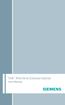 Tek Wireless Enhancement User Manual Congratulations! Dear Customer, Your hearing instrument(s) equipped with e2e wireless 2.0 technology can be controlled by your new Tek Connect remote control. This
Tek Wireless Enhancement User Manual Congratulations! Dear Customer, Your hearing instrument(s) equipped with e2e wireless 2.0 technology can be controlled by your new Tek Connect remote control. This
FMT600BT Transmitter
 Technaxx FMT600BT Transmitter User Manual Transfer of music and calls directly from your Bluetooth device to your car radio This device complies with the requirements of the standards referred to the Directive
Technaxx FMT600BT Transmitter User Manual Transfer of music and calls directly from your Bluetooth device to your car radio This device complies with the requirements of the standards referred to the Directive
Digital Satellite Receiver
 USER GUIDE Digital Satellite Receiver Models DSR207, DSR317, DSR505, and DSR530 CONTENTS IMPORTANT SAFETY INSTRUCTIONS...1 DSR BASICS SYMBOLS/ICONS...6 Front Panel...6 Back Panel...7 CONNECTING YOUR DSR...10
USER GUIDE Digital Satellite Receiver Models DSR207, DSR317, DSR505, and DSR530 CONTENTS IMPORTANT SAFETY INSTRUCTIONS...1 DSR BASICS SYMBOLS/ICONS...6 Front Panel...6 Back Panel...7 CONNECTING YOUR DSR...10
DSB-100 Portable Premium Bluetooth Speaker Owner s Manual
 . DSB-100 Portable Premium Bluetooth Speaker Owner s Manual You can print more than one page of a PDF onto a single sheet of paper. 1 Index Preparation Unpacking 3 Overview 4 Sound Quality 4 Design 4 Operation
. DSB-100 Portable Premium Bluetooth Speaker Owner s Manual You can print more than one page of a PDF onto a single sheet of paper. 1 Index Preparation Unpacking 3 Overview 4 Sound Quality 4 Design 4 Operation
Nokia Bluetooth Stereo Headset BH-221
 Nokia Bluetooth Stereo Headset BH-221 Issue 2.0 2 Introduction About your headset With the Nokia Bluetooth Stereo Headset BH-221, you can handle calls hands-free, enjoy your favourite music, and listen
Nokia Bluetooth Stereo Headset BH-221 Issue 2.0 2 Introduction About your headset With the Nokia Bluetooth Stereo Headset BH-221, you can handle calls hands-free, enjoy your favourite music, and listen
56-K61A-15000. Plantronics Calisto Headset with Bluetooth USB Adapter. User Guide
 56-K61A-15000 Plantronics Calisto Headset with Bluetooth USB Adapter User Guide Table of Contents Package Contents... 1 Product Features... 2 Wearing Your Headset... 3 Powering... 4 Charging... 5 Indicator
56-K61A-15000 Plantronics Calisto Headset with Bluetooth USB Adapter User Guide Table of Contents Package Contents... 1 Product Features... 2 Wearing Your Headset... 3 Powering... 4 Charging... 5 Indicator
Mini Speaker. Printed in China Part No. 480-919-P Version D. CWA BT300 Product Information Guide
 Mini Speaker Printed in China Part No. 480-919-P Version D CWA BT300 Product Information Guide IMPORTANT To get the full capability of your new Cobra Airwave Mini, please read this manual. It's more than
Mini Speaker Printed in China Part No. 480-919-P Version D CWA BT300 Product Information Guide IMPORTANT To get the full capability of your new Cobra Airwave Mini, please read this manual. It's more than
Basestation. User Guide
 Basestation User Guide Contents 1. Welcome 5 2. Getting to know your TVLink S 6 3. Getting started 11 Step 1. Setting up the power supply 11 Step 2. Connecting the TVLink S basestation 12 Step 3. Switching
Basestation User Guide Contents 1. Welcome 5 2. Getting to know your TVLink S 6 3. Getting started 11 Step 1. Setting up the power supply 11 Step 2. Connecting the TVLink S basestation 12 Step 3. Switching
56-A11A-10511. Plantronics Calisto Headset with Bluetooth USB Adapter. User Guide
 56-A11A-10511 Plantronics Calisto Headset with Bluetooth USB Adapter User Guide Table of Contents Package Contents... 1 Product Features... 2 Wearing Your Headset... 3 Powering... 4 Charging... 5 Indicator
56-A11A-10511 Plantronics Calisto Headset with Bluetooth USB Adapter User Guide Table of Contents Package Contents... 1 Product Features... 2 Wearing Your Headset... 3 Powering... 4 Charging... 5 Indicator
Phonak EasyCall. User Guide
 Phonak EasyCall User Guide Contents 1. Welcome 5 2. Getting to know your EasyCall 7 2.1 How the device works 7 2.2 Device description 8 3. Getting started 9 3.1 Setting up the power supply 9 3.2 Understanding
Phonak EasyCall User Guide Contents 1. Welcome 5 2. Getting to know your EasyCall 7 2.1 How the device works 7 2.2 Device description 8 3. Getting started 9 3.1 Setting up the power supply 9 3.2 Understanding
AM/FM Emergency Weather Radio/Light With Hand Crank Back-Up Power
 VEC173 ONE YEAR LIMITED WARRANTY PROGRAM This limited warranty program is the only one that applies to this product, and it sets forth all the responsibilities of Vector Manufacturing, regarding this product.
VEC173 ONE YEAR LIMITED WARRANTY PROGRAM This limited warranty program is the only one that applies to this product, and it sets forth all the responsibilities of Vector Manufacturing, regarding this product.
2013 VTech Printed in China 91-009656-000 US
 Rechargeable Power Pack User s Manual 2013 VTech Printed in China 91-009656-000 US INTRODUCTION The Rechargeable Power Pack makes it easier than ever to keep the InnoTab 3 or InnoTab 3S charged and ready
Rechargeable Power Pack User s Manual 2013 VTech Printed in China 91-009656-000 US INTRODUCTION The Rechargeable Power Pack makes it easier than ever to keep the InnoTab 3 or InnoTab 3S charged and ready
THE NEW GENERATION IN TECHNOLOGY. NI-3103A Alarm Clock w/fm Radio ipod & iphone Docking. Operating Instructions
 THE NEW GENERATION IN TECHNOLOGY NI-3103A Alarm Clock w/fm Radio ipod & iphone Docking Operating Instructions Table of Contents Important Safeguards... 3 Parts... 6 Controls... 6 To Set Up... 7 ipod/iphone
THE NEW GENERATION IN TECHNOLOGY NI-3103A Alarm Clock w/fm Radio ipod & iphone Docking Operating Instructions Table of Contents Important Safeguards... 3 Parts... 6 Controls... 6 To Set Up... 7 ipod/iphone
Nokia Bluetooth Headset BH-200 User Guide
 Nokia Bluetooth Headset BH-200 User Guide 1 9246085 Issue 2 DECLARATION OF CONFORMITY We, NOKIA CORPORATION declare under our sole responsibility that the product HS-58W is in conformity with the provisions
Nokia Bluetooth Headset BH-200 User Guide 1 9246085 Issue 2 DECLARATION OF CONFORMITY We, NOKIA CORPORATION declare under our sole responsibility that the product HS-58W is in conformity with the provisions
Targus Bluetooth Keyboard for Tablets
 1 BLUETOOTH KEYBOARD for Tablets 410-2153-001B / AKB33US 1 YEAR LIMITED WARRANTY: We pride ourselves on the quality of our products. For complete warranty details and a list of our worldwide offices, please
1 BLUETOOTH KEYBOARD for Tablets 410-2153-001B / AKB33US 1 YEAR LIMITED WARRANTY: We pride ourselves on the quality of our products. For complete warranty details and a list of our worldwide offices, please
Plantronics.Audio 995 User Guide
 Plantronics.Audio 995 User Guide Welcome Congratulations on purchasing your new Plantronics.Audio 995. This User Guide contains instructions for setting up and using the.audio 995. Please refer to the
Plantronics.Audio 995 User Guide Welcome Congratulations on purchasing your new Plantronics.Audio 995. This User Guide contains instructions for setting up and using the.audio 995. Please refer to the
Phonak TVLink II. User Guide
 Phonak TVLink II User Guide Contents 1. Welcome 5 2. Getting to know your TVLink II 6 3. Getting started 9 3.1 Setting up the power supply 9 3.2 Selecting the charging slot 10 3.3 Connecting the cables
Phonak TVLink II User Guide Contents 1. Welcome 5 2. Getting to know your TVLink II 6 3. Getting started 9 3.1 Setting up the power supply 9 3.2 Selecting the charging slot 10 3.3 Connecting the cables
Bluetooth Handsfree Kit. Car Speakerphone (For Bluetooth Mobile Phones)
 Bluetooth Handsfree Kit Car Speakerphone (For Bluetooth Mobile Phones) Table of Contents 1. Product Description 3 2. Product Overview 3 3. Charging 4 4. Power On/Off 4 Power On 4 Power Off 4 5. Selecting
Bluetooth Handsfree Kit Car Speakerphone (For Bluetooth Mobile Phones) Table of Contents 1. Product Description 3 2. Product Overview 3 3. Charging 4 4. Power On/Off 4 Power On 4 Power Off 4 5. Selecting
MINIRIGR. portable rechargeable bluetooth speaker. mrbt user s Guide
 MINIRIGR portable rechargeable bluetooth speaker mrbt user s Guide Safety Information Warning Listening at high volume for a long time may damage your hearing The exclamation point within an equilateral
MINIRIGR portable rechargeable bluetooth speaker mrbt user s Guide Safety Information Warning Listening at high volume for a long time may damage your hearing The exclamation point within an equilateral
Bluetooth Audio Receiver GDI-BTPB300. Quick Start Guide
 Bluetooth Audio Receiver GDI-BTPB300 Quick Start Guide 1. Before You Start Using Your 3play Bluetooth Audio Receiver Important Safety Instructions and Warnings Please read this user guide carefully before
Bluetooth Audio Receiver GDI-BTPB300 Quick Start Guide 1. Before You Start Using Your 3play Bluetooth Audio Receiver Important Safety Instructions and Warnings Please read this user guide carefully before
HANDS-FREE BLUETOOTH CONTROLLER for SMART READY TABLETS AND COMPUTERS
 HANDS-FREE BLUETOOTH CONTROLLER for SMART READY TABLETS AND COMPUTERS Operating Manual 2 CONTENTS Before Turning on Your PED... 4 Power... 5 ON... 5 OFF... 5 Modes... 6 Changing the MODE... 7 Connecting
HANDS-FREE BLUETOOTH CONTROLLER for SMART READY TABLETS AND COMPUTERS Operating Manual 2 CONTENTS Before Turning on Your PED... 4 Power... 5 ON... 5 OFF... 5 Modes... 6 Changing the MODE... 7 Connecting
USER MANUAL. M9B Stereo Wireless Earphones. Please read this manual in its entirety to ensure best fit and sound.
 USER MANUAL M9B Stereo Wireless Earphones Please read this manual in its entirety to ensure best fit and sound. R PACKAGE CONTENTS EN M9B Stereo Wireless Earphones M9B Stereo Wireless Earphones Micro-USB
USER MANUAL M9B Stereo Wireless Earphones Please read this manual in its entirety to ensure best fit and sound. R PACKAGE CONTENTS EN M9B Stereo Wireless Earphones M9B Stereo Wireless Earphones Micro-USB
Contents. Welcome 6. Description 8
 User Guide icom 2 Contents Welcome 6 Description 8 icom accessories 9 Getting Started 10 Charging the battery 10 Operating time 12 Battery status 13 Turning your icom ON or OFF 13 Wearing your icom 14
User Guide icom 2 Contents Welcome 6 Description 8 icom accessories 9 Getting Started 10 Charging the battery 10 Operating time 12 Battery status 13 Turning your icom ON or OFF 13 Wearing your icom 14
User Guide. Soft-Touch TM Bluetooth Laser Mouse N2953
 Soft-Touch TM Bluetooth Laser Mouse 410-XXXXXXXXXXX 1 YEAR LIMITED WARRANTY: We pride ourselves on the quality of our products. For complete warranty details and a list of our worldwide offices, please
Soft-Touch TM Bluetooth Laser Mouse 410-XXXXXXXXXXX 1 YEAR LIMITED WARRANTY: We pride ourselves on the quality of our products. For complete warranty details and a list of our worldwide offices, please
Plantronics Calisto Headset with Bluetooth USB Adapter User Guide 56-K61A-23010
 56-K61A-23010 Plantronics Calisto Headset with Bluetooth USB Adapter User Guide Contents Package Contents... 1 Product Features... 2 Wearing Your Headset... 3 Powering Your Headset and USB Bluetooth Adapter...
56-K61A-23010 Plantronics Calisto Headset with Bluetooth USB Adapter User Guide Contents Package Contents... 1 Product Features... 2 Wearing Your Headset... 3 Powering Your Headset and USB Bluetooth Adapter...
JABRA DRIVE USER MANUAL
 JABRA DRIVE USER MANUAL Contents THANK YOU...2 ABOUT YOUR JABRA DRIVE...2 WHAT YOUR JABRA DRIVE CAN DO....3 HOW TO PRESS THE BUTTONS...4 WHAT THE LIGHT MEANS...4 GETTING STARTED.............................................
JABRA DRIVE USER MANUAL Contents THANK YOU...2 ABOUT YOUR JABRA DRIVE...2 WHAT YOUR JABRA DRIVE CAN DO....3 HOW TO PRESS THE BUTTONS...4 WHAT THE LIGHT MEANS...4 GETTING STARTED.............................................
Nokia Bluetooth Headset BH-118 User Guide
 Nokia Bluetooth Headset BH-118 User Guide Issue 1.1 2 Contents Introduction 3 About your headset 3 About Bluetooth connectivity 3 Get started 4 Keys and parts 4 Charge the battery 4 Switch the headset
Nokia Bluetooth Headset BH-118 User Guide Issue 1.1 2 Contents Introduction 3 About your headset 3 About Bluetooth connectivity 3 Get started 4 Keys and parts 4 Charge the battery 4 Switch the headset
Getting started with
 PART NO. CMA113 MADE IN CHINA 1. Measuring CAT II 2. Max. voltage 250V ~ 3. Max. current 71 Amp Getting started with Electricity consumption monitoring single phase for homes and some smaller light commercial
PART NO. CMA113 MADE IN CHINA 1. Measuring CAT II 2. Max. voltage 250V ~ 3. Max. current 71 Amp Getting started with Electricity consumption monitoring single phase for homes and some smaller light commercial
Noise Canceling Headset with Bluetooth Wireless Technology
 Noise Canceling Headset with Bluetooth Wireless Technology Instruction Manual i903 Please read this manual carefully before operating and save it for future reference. Have a question? Please visit http://
Noise Canceling Headset with Bluetooth Wireless Technology Instruction Manual i903 Please read this manual carefully before operating and save it for future reference. Have a question? Please visit http://
Phonak ComPilot II User Guide
 029-0308-02/2014-03/A+W Phonak AG All rights reserved Phonak ComPilot II User Guide Phonak AG Laubisrütistrasse 28 CH-8712 Stäfa Switzerland www.phonak.com Contents 1. Welcome 5 2. Getting to know your
029-0308-02/2014-03/A+W Phonak AG All rights reserved Phonak ComPilot II User Guide Phonak AG Laubisrütistrasse 28 CH-8712 Stäfa Switzerland www.phonak.com Contents 1. Welcome 5 2. Getting to know your
FREQUENTLY ASKED QUESTIONS
 Tip for use of FAQ: Click on questions to go to answer. GETTING STARTED... 2 Which hearing devices do I need to use the app?... 2 Why do I need the ReSound Unite Phone Clip+ to use the app?... 2 I have
Tip for use of FAQ: Click on questions to go to answer. GETTING STARTED... 2 Which hearing devices do I need to use the app?... 2 Why do I need the ReSound Unite Phone Clip+ to use the app?... 2 I have
Android Dongle. User Manual TL869
 Android Dongle User Manual TL869 2 User Manual Android TV Dongle Before using the product, please read this manual thoroughly. The specifications and software in this manual are subject to change without
Android Dongle User Manual TL869 2 User Manual Android TV Dongle Before using the product, please read this manual thoroughly. The specifications and software in this manual are subject to change without
Jabra FREEWAY. User manual. www.jabra.com
 Jabra FREEWAY User manual www.jabra.com CONTENTS THANK YOU.................................................... 2 ABOUT YOUR.................................. 2 WHAT YOUR SPEAKERPHONE CAN DO..........................
Jabra FREEWAY User manual www.jabra.com CONTENTS THANK YOU.................................................... 2 ABOUT YOUR.................................. 2 WHAT YOUR SPEAKERPHONE CAN DO..........................
Model: 308-1412 Manual DC: 080215 WIRELESS COLOR FORECAST STATION
 Model: 308-1412 Manual DC: 080215 WIRELESS COLOR FORECAST STATION FRONT VIEW SENSOR TX141TH-Bv2 LED TX Sensor Battery Cover Sensor Battery Compartment 2 AA Buttons Battery Compartment 3 AAA BACK VIEW Battery
Model: 308-1412 Manual DC: 080215 WIRELESS COLOR FORECAST STATION FRONT VIEW SENSOR TX141TH-Bv2 LED TX Sensor Battery Cover Sensor Battery Compartment 2 AA Buttons Battery Compartment 3 AAA BACK VIEW Battery
Pebble. E-Paper Watch for iphone and Android. 1 Button A. 4 Button B. 5 Button C. 2 Display. 6 Button D. 3 Charge Port
 2 4 4 5 3 6 Button A 2 Display 4 Button B 5 Button C 3 Charge Port 6 Button D Page of 4 Certifications and Safety Approvals FCC Compliance Statement This device complies with Part 5 of the FCC Rules. Operation
2 4 4 5 3 6 Button A 2 Display 4 Button B 5 Button C 3 Charge Port 6 Button D Page of 4 Certifications and Safety Approvals FCC Compliance Statement This device complies with Part 5 of the FCC Rules. Operation
INSTRUCTION MANUAL PLEASE READ ALL THE INSTRUCTIONS COMPLETELY BEFORE USE AND SAVE THIS MANUAL FOR FUTURE REFERENCE
 INSTRUCTION MANUAL PLEASE READ ALL THE INSTRUCTIONS COMPLETELY BEFORE USE AND SAVE THIS MANUAL FOR FUTURE REFERENCE m Before Use Please read IMPORTANT SAFETY INSTRUCTIONS on page 10 before use. It is important
INSTRUCTION MANUAL PLEASE READ ALL THE INSTRUCTIONS COMPLETELY BEFORE USE AND SAVE THIS MANUAL FOR FUTURE REFERENCE m Before Use Please read IMPORTANT SAFETY INSTRUCTIONS on page 10 before use. It is important
Jabra SPORT. User manual. www.jabra.com
 Jabra SPORT User manual www.jabra.com Contents Thank you...2 About your Jabra SPORT...3 What your headset DOES...3 GETTING STARTED............................................. 4 CHARGING YOUR JABRA SPORT...4
Jabra SPORT User manual www.jabra.com Contents Thank you...2 About your Jabra SPORT...3 What your headset DOES...3 GETTING STARTED............................................. 4 CHARGING YOUR JABRA SPORT...4
