Unique Registration Facility
|
|
|
- Benjamin Jacobs
- 7 years ago
- Views:
Transcription
1 Page 1 30/08/2010 blanc Unique Registration Facility User s Guide 30/08/2010 (version 4.2.2) Unique Registration Facility User s Guide ( ) Release Page 1 of 66
2 Page 2 30/08/2010 blanc Table of Contents INTRODUCTION...3 Benefits of using the URF...3 Roles...3 SELF REGISTRATION IN URF...4 Self Registration...4 Self Registration Organisation data...8 Self Registration Legal Address...11 Self Registration My Contact Information...13 Self Registration Status of the Organisation...15 Self Registration Summary of your data...21 Self Registration - Confirmation...24 Modify Self-registration data (Draft Mode)...27 View Self-Registration data...29 Self Registration Upload Documents...31 LEAR ROLE IN URF...37 LEAR Nomination - Mails...37 Modify data...45 Organisation data...46 Legal Address...47 Status of the Organisation...48 Balance sheet...49 Enterprise data...50 Document management...53 Validate your modifications...54 NEF Requirement Balance Sheet...58 GLOSSARY...65 Functional Mailboxes...66 Unique Registration Facility User s Guide ( ) Release Page 2 of 66
3 Page 3 30/08/2010 blanc INTRODUCTION The Unique Registration Service/Facility (URF) is an online web interface, providing access to the registration service for FP7 participants. Participants should register only once, so the registration process they go through will be unique. URF has been conceived to avoid redundant requests for information and to facilitate keeping the information concerning the participants up-to-date. In order to support this process, URF introduces the notion of the unique Participant Identification Code. The helpdesk's contact is: EC-FP7-IT-HELPDESK@ec.europa.eu Before self-registering, you must have an ECAS Password. A LEAR (Legal Entity Appointed Representative) must also have an ECAS password. Note that the LEAR account can only be created after validation has taken place. ECAS stands for the European Commission's user Authentication Service. It allows authorized users to login to a wide range of Commission information systems, using a single username and password. For more information, see ECAS help at Benefits of using the URF Roles Registering your organisation only ONCE; Receiving a Participant Identification Code (PIC), which identifies your organisation (details and status); Confirmation and approval of your data based on supporting documents is done by the Validation Services ; Using the PIC in the process of electronic proposal submission and negotiation; Multiple use of participant's data during all FP7 activities for all Research DG s programmes ; Validated information can be available during proposal submission; The LEAR can provide relevant legal and financial data via the URF; The organisations' data is updated in the relevant IT systems. This guide contains the description of the functionalities that allow new participants to self-register an organisation and LEAR to complete or modify the data entered during self-registration. Unique Registration Facility User s Guide ( ) Release Page 3 of 66
4 Page 4 30/08/2010 blanc SELF REGISTRATION IN URF Self Registration When you connect the first time to URF (not being a LEAR), you have to self register as a participant. In your browser you connect to URF, using the following URL: Unique Registration Facility User s Guide ( ) Release Page 4 of 66
5 Page 5 30/08/2010 blanc Figure 1 : Participant Portal - Welcome Page See the User's Guide for the Participant Portal for information related to the ECAS registration. The first time you connect to URF, the welcome page will be displayed in your browser. Unique Registration Facility User s Guide ( ) Release Page 5 of 66
6 Page 6 30/08/2010 blanc This page shows that you have not registered any organisation yet. See Figure 2: URF Self Registration empty (the "Manage organisation data" arrow is greyed and disabled the "Register an Organisation" arrow is blue and enabled). Figure 2: URF Self Registration empty To self register, just click on the [Register an Organisation] arrow. Unique Registration Facility User s Guide ( ) Release Page 6 of 66
7 Page 7 30/08/2010 blanc Figure 3 : Register a new organisation We can now begin the self registration process itself at Step 2 (Figure 3 : Register a new organisation) Unique Registration Facility User s Guide ( ) Release Page 7 of 66
8 Self Registration Organisation data Page 8 30/08/2010 blanc The first page to be displayed is related to the organisation's data. You have to fill in a set of fields (see table below). Complete the form with at least all the mandatory fields marked with * in order to proceed to the next screen. Note that the following buttons are present on all the pages during self-registration: [Next Step] [Previous Step]: go to next/ previous registration page. [Save Draft]: save current data in a temporary URF database. [Cancel]: cancel current work since last saved draft or last login. Figure 4: Self Registration - Organisation data Unique Registration Facility User s Guide ( ) Release Page 8 of 66
9 Page 9 30/08/2010 blanc FIELD COMMENT * PARTICIPANT LEGAL NAME Legal name of the organisation as stated in the legal statute or decree establishing the. This field should contain less than 240 characters. BUSINESS NAME The official acronym of your organisation. This field should contain less than 40 characters. * OFFICIAL LANGUAGE Language used within the organisation for communication. 2 nd LANGUAGE Language used for the translation of the legal name. NAME IN 2 nd Translation of the legal name (usually to be provided in LANGUAGE English), applicable only if it is a commercial/business name identified in any official document to be provided during registration or if your character set is a non-latin one. * LEGAL FORM This is a free text box. Please enter the form under which your organisation is legally registered, as in your organisation's statute. The legal form depends on the type of entity and the country. If your organisation is a private body, your form could be for example LLP, Ltd, PLC, SA, GmbH, etc. Please note that "university" or "public body" are not legal forms. After validation, this field will display the legal form as validated by the European Commission. * VAT NUMBER It is the unique number given to organisations that pay Value Added Tax (VAT). In the European Union, the VAT is a general, broadly based consumption tax, assessed on the value added to goods or services. Tips: If you are not sure about your VAT number, check with your financial department. If your organisation does not have a VAT number, you can enter not applicable. * REGISTRATION NUMBER Code usually provided by the Chamber of Commerce of your country. Tips: The registration number, the registration authority and the registration date are usually provided in the same document. Contact your financial department for more information. If your organisation does not have a registration number, you can enter not applicable. * REGISTRATION AUTHORITY The authority by which your organisation was registered, such as e.g. the administration of the city, or region, the Chamber of Commerce, etc. Tips: The registration number, the registration authority and the registration date are usually provided in the same document. If your organisation does not have a registration authority, you can enter not applicable. * NACE CODE The statistical classification of economic activities in the European Community (in French: Nomenclature statistique des activités économiques dans la Communauté européenne), commonly referred to as NACE, is a European industry standard classification system consisting of a 6 digit code. Unique Registration Facility User s Guide ( ) Release Page 9 of 66
10 Page 10 30/08/2010 blanc FIELD * ESTABLISHMENT REGISTRATION COUNTRY COMMENT More info on: WELC Enter the location of the headquarters of the organisation. * REGISTRATION DATE Date when your organisation was registered, for example with the Chamber of Commerce in your country. Tips: The registration number, the registration authority and the registration date are usually provided in the same document. Enter if not applicable. Complete the form with at least all the mandatory fields marked with * in order to proceed to the next screen. Unique Registration Facility User s Guide ( ) Release Page 10 of 66
11 Page 11 30/08/2010 blanc Self Registration Legal Address Figure 5: Self Registration - Legal address FIELD COMMENT * STREET NAME Street / legal address as stated in the official legal statute (in principle the address of the headquarters, not the address of the subsidiaries/department,etc.). STREET NUMBER Number or name of the building on the street (max. 20 alphanumerical characters)- see also above PO BOX If the organisation has a postal box COUNTY / REGION Enter your county/region * POSTAL CODE ZIP CODE of the organisation * CEDEX Only for France * CITY Official name of the city where the organisation is established * COUNTRY Select the country where the organisation is established Unique Registration Facility User s Guide ( ) Release Page 11 of 66
12 Page 12 30/08/2010 blanc FIELD INTERNET HOMEPAGE FAX COMMENT The format should be Format should be: (international code) and FAX number without space * PHONE 1 Format should be: (international code) and PHONE number without space PHONE 2 COMPANY Format should be: (international code) and PHONE number without space This address should be the address via which the Validation Services can contact the organisation if there is a need for clarifications. addresses beginning with " info@" should be avoided as communications often get lost. Complete the form with at least all the mandatory fields marked with * in order to proceed to the next screen. Unique Registration Facility User s Guide ( ) Release Page 12 of 66
13 Page 13 30/08/2010 blanc Self Registration My Contact Information This person is to be contacted until a person is validated as LEAR for the organisation. For further explanation about LEAR, please see: Figure 6: Self Registration My Contact Information Unique Registration Facility User s Guide ( ) Release Page 13 of 66
14 Page 14 30/08/2010 blanc FIELD COMMENT TITLE The title: Mr., Mrs., Prof., Dr. * GENDER Specify the gender * LAST NAME Automatically filled with the last name registered; the field can be modified * FIRST NAME Automatically filled with the first name registered; the field can be modified * POSITION IN ORGANISATION The title in your organisation DEPARTMENT The department in your organisation * CONTACT COUNTRY Select the country where your department is established * CONTACT STREET Enter the street name * CONTACT STREET NUMBER Fill with the street number PO BOX Fill with the PO BOX number COUNTY / REGION Enter the county/region * POST CODE Enter the ZIP CODE of the address of your department * CEDEX Only for France * CITY Official name of the city INTERNET HOMEPAGE The format should be: FAX Format should be: (international code) and your FAX number without space * PHONE 1 Format should be: (international code) and your PHONE number without space PHONE 2 Format should be: (international code) and your PHONE number without space 1 This address should be person specific. Functional mailboxes should be avoided. Complete the form with at least all the mandatory fields marked with a * in order to proceed with the next screen. Unique Registration Facility User s Guide ( ) Release Page 14 of 66
15 Page 15 30/08/2010 blanc Self Registration Status of the Organisation In the "Status of the organisation" screen, please select the appropriate status for your organisation. The selected status will need to be demonstrated by your statute and registration document. For the definitions of the status of organisations, please see below and consult the "REGULATION (EC) No 1906/2006 OF THE EUROPEAN PARLIAMENT AND OF THE COUNCIL of 18 December 2006 laying down the rules for the participation of undertakings, research centres and universities in actions under the Seventh Framework Programme and for the dissemination of research results ( )". To access the regulation, follow the link: Unique Registration Facility User s Guide ( ) Release Page 15 of 66
16 Page 16 30/08/2010 blanc Figure 7: Self Registration - Status of the Organisation Unique Registration Facility User s Guide ( ) Release Page 16 of 66
17 Page 17 30/08/2010 blanc In the "Status of your organisation" screen, please select the right status for your organisation. FIELD Indirect cost model calculation method COMMENT The indirect cost calculation method is chosen by the participant. Indirect costs, also called overheads, are all the eligible costs which cannot be identified by the beneficiary as directly attributed to the project, but can be identified and justified by its accounting system as being incurred in direct relationship with the eligible direct costs of the project. The available options for the choice are determined by the legal status of the participant, the status of their accounting system and the history of indirect cost calculation methodologies in previous FP7 participations. The options are described as follows: o Actual indirect costs: available for all categories of beneficiaries which have an analytical accounting system to identify their indirect costs. A simplified method is also available for all categories of beneficiaries which are unable to perform detailed cost allocation and can aggregate their indirect costs only at the level of the legal entity, unless they used actual indirect costs in previous FP7 participations. The simplified approach must be based on actual costs derived from the financial accounts of the period in question. o Standard flat rate: available for all categories of beneficiaries, unless they used actual indirect costs or the simplified method in previous FP7 participations. The flat rate is of 20% of its total direct eligible costs, excluding its direct eligible costs for subcontracting and the costs of reimbursement of resources made available by third parties which are not used on the premises of the participant. o Specific flat rate of 60%: (or' transitional flat rate of 60%') available for non-profit public bodies, secondary and higher education establishments, and non-profit research organisations and SMEs, which are unable to identify with certainty their real indirect costs and unless they used actual indirect costs or the simplified method before. The legal entity may opt for the specific flat rate of 60% when participating in funding schemes which include research and technological development activities. This flat rate is of 60% of its total eligible costs excluding its direct eligible costs for subcontracting and the costs of reimbursement of resources made available by third parties which are not used on the premises of the participant. If these participants change their status during the life of a project, flat rate of 60% shall still be applied for the whole duration of the project. ATTENTION: If your organisation already participated in the 6th Framework Programme and used the Full Cost (FC) model, this implies that your organisation Unique Registration Facility User s Guide ( ) Release Page 17 of 66
18 Page 18 30/08/2010 blanc FIELD Natural Person Legal person Non profit COMMENT has an analytical accounting system and would therefore not be eligible for the Specific flat rate of 60% in FP7. Potential ex-post audits might reveal the noneligibility for Specific flat rate of 60% with all the potential consequences. The participant shall apply the same indirect cost calculation method in all grant agreements under the Seventh Framework Programme. However, any beneficiary that has opted for flat rate in a grant agreement funded under the Seventh Framework Programme may opt in a subsequent one for the actual or simplified method above described. However, it must then use that method in all subsequent grant agreements established under the Seventh Framework Programme In case of evolution in the accounting system of the organisation (see art. II of the GA) or change in the legal status, the new ICM should be applicable only for the future grant agreements to be concluded, not for the running ones (except in case of mistake in the establishment of the ICM while registering the organisation in the EC database). Tips: View the financial guide page 52 to 61 for explanation of the method of calculation of indirect costs: ftp://ftp.cordis.europa.eu/pub/fp7/docs/financialguide_en.pdf A "natural person" is a citizen (to be distinguished from "legal persons", which refer to corporations). Natural persons always have legal personality and are therefore legal entities without other proof being required than their identification papers. Individuals who are registered as free-lance professionals and have a VAT number, are also legal persons. Please note, that citizens who are freelance-professionals and want to be validated as FP7 participants, have to choose whether they want to apply as "natural person" or as "legal person". A legal person has a legal personality, can act on its own name, exercise rights and be subject to obligations. For a "legal person" to exist, an act of incorporation and usually also a registration is required. A legal person exercises rights and is subject to obligations with regard to the national law of its place of establishment, community law or international law. A legal person can group other legal entities (natural or legal), or contain only possessions (e.g. foundation). A legal entity is qualified as a "non-profit organisation", when considered as such by national or international law (international organisations as well as any specialized agency set up by international organisations). Generally, as a consequence, any possible profits have to be reinvested within the organisation itself and cannot be distributed. The quality of being a non-profit organisation Unique Registration Facility User s Guide ( ) Release Page 18 of 66
19 Page 19 30/08/2010 blanc FIELD Research organisation Public body International organisation International organisation of European interest Higher or secondary education establishment Enterprise SME Year Financial Year Date Number of employees Number of employees < 250 COMMENT has to be proven by your statute. "Research organisation" means a non-profit organisation which carries out scientific or technical research as its main objective. The quality of being a research organisation has to be stated in your statute. "Public body" means any legal entity established as such by national public law, and international organisations. "Established" signifies that the legal entity either has to be incorporated as a public body in the formal act or, governed by public law (usually both). Criteria such as the direct supervision of a legal entity by the State, the public financing or the public service mission are no longer sufficient to define an entity as a public body "International organisation" means an intergovernmental organisation, other than the European Community, which has legal personality under international public law, as well as any specialized agency set up by such international organisations. "International organisation of European interest" means an international organisation, the majority of whose members are Member States or Associated Countries, and whose principal objective is to promote scientific and technological cooperation in Europe. It is an organisation which has as main objectives training and education, and delivers state recognized diplomas. Any entity engaged in an economic activity, irrespective of its legal form. This includes commercial companies, but also self-employed persons and family businesses engaged in craft or other activities, as well as partnerships or associations regularly engaged in an economic activity. "SMEs" are micro, small and medium-sized enterprises within the meaning of Recommendation 2003/361/EC in the version of 6 May Tips: To determine what type of SME your organisation is, see Enter the year related to your information below. This information must be related to your balance sheet. Date of the financial year Enter the number of employees for the year This check box, in read-only mode, is checked if your organisation has less than 250 employees Annual turnover Enter the annual turnover in. Annual turnover <50M This check box, in read-only mode, is checked if the Unique Registration Facility User s Guide ( ) Release Page 19 of 66
20 Page 20 30/08/2010 blanc FIELD COMMENT annual turnover is less than 50 millions Annual balance sheet Enter the annual balance sheet in. Annual balance sheet <43M Autonomous This check box, in read-only mode, is checked if the annual balance sheet is less than 43 millions Click the check box if your organisation is autonomous Unique Registration Facility User s Guide ( ) Release Page 20 of 66
21 Page 21 30/08/2010 blanc Self Registration Summary of your data The final screen summarises all the values entered in the previous screens. You are still able to provide corrections by selecting the [Edit] buttons for each section. Unique Registration Facility User s Guide ( ) Release Page 21 of 66
22 Page 22 30/08/2010 blanc Figure 8: Self Registration - Summary of your data Unique Registration Facility User s Guide ( ) Release Page 22 of 66
23 Page 23 30/08/2010 blanc After verification and when the data provided is correct, select the [Submit] button to submit the information to the Validation Services. Once the information has been submitted, you will not be able to correct the organisation data in URF until it has been processed by the Validation services. Upon completion of the validation, the Legal Entity Appointed Representative (LEAR) can be appointed and validated (see below). If the validation services have not yet started the validation process, it is still possible to modify the data and to upload documents (see below). If you wish to suspend your verification, you can do so by clicking the [Save Draft] button. Then the data is saved and the pop-up is closed. While your data will be under validation by the Validation services, you will be able to upload up to 10 Mb of documents. Once uploaded, these documents cannot be downloaded, except by the LEAR, after he/she has been appointed and validated. Unique Registration Facility User s Guide ( ) Release Page 23 of 66
24 Page 24 30/08/2010 blanc Self Registration - Confirmation After you have submitted your data, the confirmation page will be displayed. See Figure 9: Self Registration - Confirmation Note: Your Participant Identification Code (PIC number) will be displayed on the page. Figure 9: Self Registration - Confirmation Immediately after the data has been submitted for validation, you will receive an with the data you entered, and a Participant Identification Code (PIC) will be provided to you. This is an example of the confirmation From: fp7-urf-noreply@ec.europa.eu fp7-urf-noreply@ec.europa.eu To: your_ _registered Subject: Your registration at PDM/URF Unique Registration Facility User s Guide ( ) Release Page 24 of 66
25 Page 25 30/08/2010 blanc Dear Mr. / Mrs. John Doe, The Research Directorates-General of the European Commission thank you for having registered your legal entity in our database of participants. The record has been successfully created. The Participant Identification Code (PIC) for the legal entity you have registered is If you intend to use your PIC for proposal submission, please note that there is a delay of 48 hours before the associated data is visible to EPSS. This time constraint effectively prevents you from using the above-mentioned PIC when submitting a proposal to a call closing within the next two days. If you have registered because your organisation is currently negotiating a grant agreement, please provide us as soon as possible with the supporting documents so that your organisation can be validated. On the link you can find downloadable forms and instructions for the submission of supporting documents. Please note that the validation could result in a possible change of the PIC. If you are negotiating a grant agreement, you are also kindly invited to launch the process of appointment of the Legal Entity Appointed Representative (LEAR) within your organisation. The LEAR will be the responsible for updating in URF the legal and financial data of your organisation. On the link you can find downloadable forms and instructions for the appointment of the LEAR. You will find as well some additional information regarding the PIC usage and the LEAR. The Central Validation Team Below is the summary of your entered data: Organisation Data ================= Legal name : xxxxxxx Business name : xxxxxxx Official language : xxxxxx Translated name : xxxxxx Translated language : xxxxxx Legal form : xxxxx VAT number : xxxxxxxx Registration number : xxxxxxxx Registration date : xxxxxxxx Registration authority : xxxxxxxxx NACE Code : xxxxxxxxx Registration country : xxxxxx Legal Address ================ Street name : xxxxxxx Street number : PO box : Region/County : Postal code : CEDEX : City : xxxxxx Country : xxxxxxx Internet homepage : Fax : Phone1 : Phone2 : : your address@domain.name Main Contact Person =================== Contact Title : XXXXX Contact Gender : X Unique Registration Facility User s Guide ( ) Release Page 25 of 66
26 Page 26 30/08/2010 blanc Contact Position in organisation : XXXXXXX Contact Department : XXXXXXX Contact Last name : XXXXXXX Contact First name : XXXXXXX Contact Country : XXXXXXX Contact Street : XXXXXXX Contact Street number : Contact PO box : Contact Region/County : XXXXXXXX Contact Postal Code : Contact CEDEX : 123 Contact City : XXXXXXXXX Contact Internet homepage : Contact Fax : Contact Primary phone : Contact Secondary phone: Contact XXXXX@XXXXX.XX Status of the Organisation ========================== Indirect Cost Method: Standard Flat Rate Is it a Natural Person? X Is it a Legal Person? X Is it a Non profit? X Is it a Research organisation? X Is it a Public body? X Is it an International Organisation? X Is it an International Organisation of European Interest? X Is it a Higher or secondary education establishment? X Is it an Enterprise? X Self declared SME Status? X Is the number of employees below 250? X Is the annual turnover below 50M? X Is the annual balance sheet below 43M? X Is it autonomous? X Your comments: XXXXXXXXXXXXXXXXXXX Unique Registration Facility User s Guide ( ) Release Page 26 of 66
27 Page 27 30/08/2010 blanc Modify Self-registration data (Draft Mode) During Self registration, if you have saved your data by using the [SAVE DRAFT] button, you can modify your registration data by clicking on the "modify or delete link in the "Register" tab: Figure 10: Self Registration - Modify draft data.. Figure 10: Self Registration - Modify draft data Then you will have access again to the different pages described above. The data is editable. See Figure 11 : Self-Registration - Data Modifications Unique Registration Facility User s Guide ( ) Release Page 27 of 66
28 Page 28 30/08/2010 blanc Figure 11 : Self-Registration - Data Modifications Unique Registration Facility User s Guide ( ) Release Page 28 of 66
29 Page 29 30/08/2010 blanc View Self-Registration data During self-registration you can modify your data (data which is not confirmed yet, but saved as draft ). After your data have been submitted you are still able to modify it until the Validation Services start the validation process. Just click in the "modify your self-registration" link in the 'Register' tab (see Figure 12: Self Registration - Data Submitted) Figure 12: Self Registration - Data Submitted When the Validation Services have started the validation,, your registered data can then be seen in read-only mode (see Figure 13: Self Registration - View data under validation (Organisation data)) Unique Registration Facility User s Guide ( ) Release Page 29 of 66
30 Page 30 30/08/2010 blanc Figure 13: Self Registration - View data under validation (Organisation data) Unique Registration Facility User s Guide ( ) Release Page 30 of 66
31 Self Registration Upload Documents Page 31 30/08/2010 blanc Once your data is submitted from your self-registration, you still have access to URF through the "Register" tab of the Participant Portal. (see Figure 14 : Register tab link to upload documents). In this page, you can activate the upload document facility by clicking the "upload additional documents" link. The total file size is limited to 10 Mb for upload and no further download is available. Figure 14 : Register tab link to upload documents Unique Registration Facility User s Guide ( ) Release Page 31 of 66
32 Page 32 30/08/2010 blanc Figure 15 : Self Registration - Upload Document Page On Figure 15 : Self Registration - Upload Document Page, the document list is empty. To upload a new document, just click on the [Upload] button. Unique Registration Facility User s Guide ( ) Release Page 32 of 66
33 Page 33 30/08/2010 blanc Figure 16 : Self Registration - Upload New Document Page In the Document properties page (see Figure 16 : Self Registration - Upload New Document Page) click on the [Browse] button, in order to select the file to upload. Unique Registration Facility User s Guide ( ) Release Page 33 of 66
34 Page 34 30/08/2010 blanc Figure 17 : Self Registration - Upload Document Browse Select your file and click the [Open] button (see Figure 17 : Self Registration - Upload Document Browse). Unique Registration Facility User s Guide ( ) Release Page 34 of 66
35 Page 35 30/08/2010 blanc Figure 18 : Self Registration - Upload Document - Fill Meta data In the Document Properties page, enter the Author name and the file description, these fields are mandatory... Check the 'Original' check box if your file is the original one. Finally, click on the [Upload] button to save your data and to upload your file (see Figure 18 : Self Registration - Upload Document - Fill Meta data). Unique Registration Facility User s Guide ( ) Release Page 35 of 66
36 Page 36 30/08/2010 blanc Figure 19 : Self Registration - Uploaded Document List IIn the Document List page, you can now see your file. You can either upload another document by clicking on the [Upload] button or quit this page by clicking on the [Close] button. See Figure 19 : Self Registration - Uploaded Document List. Unique Registration Facility User s Guide ( ) Release Page 36 of 66
37 Page 37 30/08/2010 blanc LEAR ROLE IN URF The Legal Entity Appointed Representative (LEAR) is the person chosen by the organisation itself in order to ease the communication with the European Commission and avoid double registrations. The LEAR can only be nominated after completion of the validation process and is the only person who may request changes to his/her organisation's data and submit legal documents through URF. He/She is going to be the only contact person of the organisation with the URF. The LEAR is not necessarily the authorized legal representative of the legal entity LEARs can submit requests for update of their: Legal Data (Name, address, registration number etc.) FP7 account (SME, Public private, educational etc.) Balance sheet data And they can upload supporting documents in URF to support their requests. More information on the LEAR and the documents required to appoint him/her are available in the FAQ section of the Participant Portal: #LEAR Note : In the Participant Portal, LEARs are authorized to nominate Account Administrators that have the same rights but cannot revoke the LEAR. LEAR Nomination - Mails This login is to be used by the persons who have been validated as LEAR (Legal Entity Appointed Representative) of their organisations. As a LEAR you will connect to the URF by using your ECAS account: If your organisation has nominated you as a LEAR, you will first receive by your username and an explanation on how to activate your account. Subject: 7th Framework Programme - User account creation Dear John Doe, In the context of the 7th Framework Programme, you have recently been nominated as the LEAR for your organisation. In order to access the Unique Registration Facility (URF), the web application that allows you to manage the data of your organisation, an account has been created for you by the European Commission. Once activated, this account can be used to access initially the Unique Registration Facility (URF) and subsequently, it may be possible for you to access other Commission sites. Your user name is: nnnnnnnn (Note: you can also use your registered address instead of the username to access your account). You will soon receive by letter (and if possible, by phone) your personal identification number (PIN) required to activate your account. When you receive the PIN, please visit this link and follow the instructions on screen to activate your account. Please make sure that the domain that is selected in ECAS is "External", not European Commission. Unique Registration Facility User s Guide ( ) Release Page 37 of 66
38 Page 38 30/08/2010 blanc You will be asked to provide your user name and PIN. Then, you will be offered the opportunity to choose a password of your liking. Please choose your password wisely in accordance to the instruction provided on the pages. When you have completed these steps, your account will be automatically activated. If the above mentioned link does not work, you can copy the following address (without any line break) and paste it in your browser address bar: Once your account has been activated, you can visit the URF application at the following address: If you believe that this message has reached you in error or should you require any further assistance, please do not hesitate to contact our efp7 Service Desk using the co-ordinates provided below. The efp7 Service Desk Team digit-efp7-support@ec.europa.eu Phone: Fax: Unique Registration Facility User s Guide ( ) Release Page 38 of 66
39 Page 39 30/08/2010 blanc For the LEARs that self registered, the received mail is different because they already have an ECAS account. From: DIGIT CED CUD SUPPORT Sent: Thursday, February 19, :27 PM To: Subject: 7th Framework Programme - User account upgrade Importance: High Sensitivity: Private Subject: 7th Framework Programme - User account upgrade Dear John Doe In the context of the 7th Framework Programme, you have recently been nominated as the LEAR for your organisation. In order to access the Unique Registration Facility (URF), the web application that allows you to manage the data of your organisation, you can use the existing user account that was previously created for you by the European Commission. Nevertheless, you are required to upgrade this account. Your user name is: username (Note: you can also use your registered address instead of the username to access your account). In order to start using the system, your account must be upgraded. You will soon receive by letter (and if possible, by phone) your personal identification number (PIN) required to upgrade your existing account. When you receive the PIN, please visit this link and follow the instructions on screen to activate your account. Please make sure that the domain that is selected in ECAS is "External", not European Commission (see the attached file). You will be asked to provide your user name and PIN. Then, you will be offered the opportunity to choose a password of your liking. Please choose your password wisely in accordance to the instruction provided on the pages. When you have completed these steps, your account will be automatically activated. If the above mentioned link does not work, you can copy the following address (without any line break) and paste it in your browser address bar: Once your account has been activated, you can visit the URF application at the following address: We regret that, for technical reasons, you will be unable to use your existing account for access to any Commission information system until your account has been upgraded. Please contact us if you have an urgent need for access but have not yet received your PIN. If you believe that this message has reached you in error or should you require any further assistance, please do not hesitate to contact our efp7 Service Desk using the details provided below. The efp7 Service Desk Team digit-efp7-support@ec.europa.eu Phone: Fax: Unique Registration Facility User s Guide ( ) Release Page 39 of 66
40 Page 40 30/08/2010 blanc The LEARS would also receive a letter with their PIN code: EUROPEAN COMMISSION DIRECTORATE-GENERAL INFORMATICS Directorate B - Information systems e-commission, Interoperability, Architecture and Methods Dear John DOE, Re: your nomination as Legal Entity Authorised Representative (LEAR) The European Commission's Unique Registration Facility is a web-based application for participating organisations in the Seventh Research Framework Programme. This online service allows registered users to view and update their organisation's legal and financial data. According to our records, you are the Legal Entity Authorised Representative (LEAR) for the above-mentioned organisation. The European Commission Authentication Service (ECAS) has therefore created a user account for you to access the Unique Registration Facility and manage your organisation's data. An was sent to your registered address: aaaa.bbbb@aba It explains how to activate your new user account using a PIN code. Please follow the instructions carefully. Your activation PIN is: xxxxx Your user account is strictly personal and will allow you in future to access other online services the European Commission is currently developing for the Seventh Research Framework Programme and the Competitiveness and Innovation Programme. Please contact the efp7 Service Desk if any of the information about yourself or your organisation contained in this letter is inaccurate or if you have any problem activating your account. Yours sincerely, Unique Registration Facility User s Guide ( ) Release Page 40 of 66
41 Page 41 30/08/2010 blanc Figure 20 : ECAS Password initialisation for LEAR As a LEAR, after login in the Participant Portal, you can see the following home page (Figure 21 : Participant Portal Home Page). When you are the LEAR of a validated organisation, the "Manage organisation data" arrow is enabled and blue. Click on it to see the tab dedicated to your organisation. You can also click on the "My Organisations" tab Figure 21 : Participant Portal Home Page Unique Registration Facility User s Guide ( ) Release Page 41 of 66
42 Page 42 30/08/2010 blanc Figure 22 : My Organisations This page shows you some info concerning your organisation. Three links are located on the right of this page: - Organisation's Data: all info about the data and requests related to the organisations you are involved in. (see Figure 24: My Organisation's data). - View Projects: info about the projects which your organisation is involved in (see Participant User's guide for more info). - Roles: the different roles of the users involved in your organisation (see Figure 23 : The roles in my organisation ) - (see Participant User's guide for more info). The data under the "My Organisations" area are most recently validated ones. Unique Registration Facility User s Guide ( ) Release Page 42 of 66
43 Page 43 30/08/2010 blanc Figure 23 : The roles in my organisation Unique Registration Facility User s Guide ( ) Release Page 43 of 66
44 Page 44 30/08/2010 blanc Figure 24: My Organisation's data The data under the "Data of the organisation <my organisation>" area is the most recently validated data. Below, the request history lists all the chronological changes on the data, the last one being the self registration itself. Unique Registration Facility User s Guide ( ) Release Page 44 of 66
45 Page 45 30/08/2010 blanc Modify data As a LEAR, you are able to modify your data (when the [Update] button is enabled in the page above - Figure 24: My Organisation's data ). The modifications page (Figure 25: LEAR - Modifications of the validated data ) contains 6 tabs: Organisation data Legal address Status of the organisation Balance Sheet, this tab can be modified only when requested by NEF. It is normally in read-only mode. Enterprise data Document management In these different tabs, an [UPDATE YOUR DATA] button is present. This button saves all the data from ALL tabs and closes the window. You can open any tab by clicking on its title and then modify any data or create new enterprise data or new balance sheets (only if requested by NEF see below) or upload new documents. Remark : If all or any of the following attributes (see below) are updated then the request will update the record directly in the registry without the need for validation by CVT. Any combination of one of those attributes and any out of the following list means that, if any other attribute is also updated,then the request for update will follow the existing preparation and validation process. From Organisation data tab Business name From Legal Address tab Internet homepage Fax Phone1 Phone2 1 Unique Registration Facility User s Guide ( ) Release Page 45 of 66
46 Page 46 30/08/2010 blanc Organisation data In this tab, you must choose the update reason in the list box. If the participant legal name is modified, then the 'effective date' field becomes active and you have to enter the date of entry into force of this modification (for grant amendment reason). Figure 25: LEAR - Modifications of the validated data (Organisation Data) Unique Registration Facility User s Guide ( ) Release Page 46 of 66
47 Page 47 30/08/2010 blanc Legal Address If significant fields are modified in the legal address then the 'effective date' field becomes active and you have to specify the date of entry into force of this modification (for grant amendment reason). Figure 26: LEAR - Modifications of the validated data (Legal Address) Unique Registration Facility User s Guide ( ) Release Page 47 of 66
48 Page 48 30/08/2010 blanc Status of the Organisation The certification data and the data on the indirect cost method are in read-only mode. Only the CVT can modify them. Each status of the organisation is now associated with an effective date. For each modified flag, the effective date field is enabled and you will have to enter the date of entry into force of this modification This date can not refer to future changes. All the changes requested must be already effective modifications Figure 27: LEAR - Modifications of the validated data (Status of the Organisation) Unique Registration Facility User s Guide ( ) Release Page 48 of 66
49 Page 49 30/08/2010 blanc Balance sheet In this tab, you can modify existing balance sheets (by clicking on the year number) or create a new balance sheet only when requested by NEF (see below). NEF is the electronic negotiation tool used for the negotiation of Grant Agreements, and it may prompt you to submit some additional information via the URF tool. In this tab, you can modify existing balance sheets (by clicking on the year number) or create a new balance sheet only when requested by NEF In the figure below (Figure 28: LEAR Balance Sheet tab disabled for LEAR update request ), you are not allowed to create/modify balance sheet data. This is the case when the LEAR manage a normal change request. Figure 28: LEAR Balance Sheet tab disabled for LEAR update request In the figure below ( Figure 29: LEAR Balance sheet tab enabled for Financial Request), the LEAR is requested to provide financial info, so the balance sheet tab is enabled : the [newyear] button is visible and active(allowing to ceate a new balance sheet data set). The existing yearly balance sheet data are represented by a button per year and can be modified. Figure 29: LEAR Balance sheet tab enabled for Financial Request Unique Registration Facility User s Guide ( ) Release Page 49 of 66
50 Page 50 30/08/2010 blanc Please, see below NEF Requirement Balance Sheet for the description of the balance sheet data entry due to a financial info requested by NEF Enterprise data In this tab, you can modify existing enterprise data (by clicking on the year number) or introduce the enterprise data for a new year (by clicking on the [newyear] button). You can also modify the global SME flag (and effective date, as well). Figure 30: LEAR - Modifications of the validated data (Enterprise Data) When the year is entered, then click on [Submit] in order to create a new yearly enterprise data set. Figure 31 Add New Year for Yearly Entreprise data Unique Registration Facility User s Guide ( ) Release Page 50 of 66
51 Page 51 30/08/2010 blanc Figure 32: LEAR - Modifications of the validated data (Entreprise Data - Yearly values) You have to enter the financial date, the number of employees, the annual turnover and balance sheet amount in EURO. Figure 33 : Validated Yearly Enterprise data Unique Registration Facility User s Guide ( ) Release Page 51 of 66
52 Page 52 30/08/2010 blanc If you want to modify an existing yearly enterprise data set that has been validated, then you have to click first on the [EDIT] button to enable the data fields. It is still possible to add a new yearly data set by clicking on the [NewYear] button Unique Registration Facility User s Guide ( ) Release Page 52 of 66
53 Page 53 30/08/2010 blanc Document management For uploading documents related to the organisation, the LEAR will follow the same procedure as described in the section: Self Registration Upload Documents. The LEAR can upload up to 20 Mb of documents. Please refer to Self Registration Upload Documents paragraph above. Furthermore any modification related to legal status, whenever introduced by the LEAR after the validation of the legal entity need also to be supported by the relevant official/legal document to be uploaded by the LEAR together with their request" Figure 34: LEAR - Document Management Unique Registration Facility User s Guide ( ) Release Page 53 of 66
54 Page 54 30/08/2010 blanc Validate your modifications In all the different tabs, the [Update your data] and [Cancel] button are present (see below, Figure 35 : Update/Cancel buttons located in all the tabs). Figure 35 : Update/Cancel buttons located in all the tabs The [Cancel] button a closes the window/urf but without saving changes). The [Update your data] button saves all the data from ALL tabs. Once this button is clicked, a confirmation page appears. You are then asked to confirm or cancel your modifications (see Figure 36: LEAR- Confirmation of modifications). Figure 36: LEAR- Confirmation of modifications If you click on the [Cancel] button, the you are redirected to the previous screen, your change are still present and you can introduce new changes When you confirm your modifications by clicking on the [SUBMIT] button, your modifications are saved and the window closes. You can then logout or return to the Participant Portal (see Figure 37: LEAR - Organisation page with new request) You can see that the "Data of the Organisation" area has changed in the Request history SECTION: The first request is now in read-only: only the [VIEW] button is enabled; Your submitted modifications are displayed in the second request. While the CVT (Central Validation Team) has not yet set the request status to 'UNDER VALIDATION' (Figure 38 : Data of the organisation during validation by CVT), you will be able to update or delete your request. In this case, Unique Registration Facility User s Guide ( ) Release Page 54 of 66
55 Page 55 30/08/2010 blanc the buttons [View] [Update] [Delete] are enabled (Figure 37: LEAR - Organisation page with new request (top of the list). Figure 37: LEAR - Organisation page with new request (top of the list) Unique Registration Facility User s Guide ( ) Release Page 55 of 66
56 Page 56 30/08/2010 blanc Figure 38 : Data of the organisation during validation by CVT Unique Registration Facility User s Guide ( ) Release Page 56 of 66
User's Guide of the Unique Registration Facility (URF) and Participant Portal for Education, Audio-visual, Culture, Citizenship and Volunteering
 Page 1 12/12/2013 blanc User's Guide of the Unique Registration Facility (URF) and Participant Portal for Education, Audio-visual, Culture, Citizenship and Volunteering 2013/12/11 (URF/PP version 1.1)
Page 1 12/12/2013 blanc User's Guide of the Unique Registration Facility (URF) and Participant Portal for Education, Audio-visual, Culture, Citizenship and Volunteering 2013/12/11 (URF/PP version 1.1)
User's Guide of the Unique Registration Facility (URF) and Participant Portal for Education, Audio-visual, Culture, Citizenship and Volunteering
 User's Guide of the Unique Registration Facility (URF) and Participant Portal for Education, Audio-visual, Culture, Citizenship and Volunteering 2015/07/16 (URF/PP version 3.2) Table of Contents Document
User's Guide of the Unique Registration Facility (URF) and Participant Portal for Education, Audio-visual, Culture, Citizenship and Volunteering 2015/07/16 (URF/PP version 3.2) Table of Contents Document
User's Guide of the Unique Registration Facility (URF) and Participant Portal for Education, Audio-visual, Culture, Citizenship and Volunteering
 Page 1 11/12/2013 blanc User's Guide of the Unique Registration Facility (URF) and Participant Portal for Education, Audio-visual, Culture, Citizenship and Volunteering 2013/12/11 (URF/PP version 1.1)
Page 1 11/12/2013 blanc User's Guide of the Unique Registration Facility (URF) and Participant Portal for Education, Audio-visual, Culture, Citizenship and Volunteering 2013/12/11 (URF/PP version 1.1)
Participant Portal. User s Guide. 17/03/2011 (version 2.2.6) Participant Portal User s Guide (17-03-2011) Release 2.2.
 Participant Portal 17/03/2011 (version 2.2.6) User s Guide Participant Portal User s Guide (17-03-2011) Release 2.2.6 Page 1 of 51 Introduction...4 Participant Portal's main actors...4 Participant Portal's
Participant Portal 17/03/2011 (version 2.2.6) User s Guide Participant Portal User s Guide (17-03-2011) Release 2.2.6 Page 1 of 51 Introduction...4 Participant Portal's main actors...4 Participant Portal's
Participant Portal. User s Guide. 06/12/2012 (version 3.5) Participant Portal User s Guide (06-12-2012) Release 3.5 Page 1 of 78
 Participant Portal 06/12/2012 (version 3.5) User s Guide Page 1 of Introduction... 5 Typographical convention... 5 Participant Portal's main actors... 5 Participant Portal's main services... 6 System requirements
Participant Portal 06/12/2012 (version 3.5) User s Guide Page 1 of Introduction... 5 Typographical convention... 5 Participant Portal's main actors... 5 Participant Portal's main services... 6 System requirements
Participant Portal. User s Guide. 06/12/2012 (version 3.5) Participant Portal User s Guide (06-12-2012) Release 3.5 Page 1 of 80
 Participant Portal 06/12/2012 (version 3.5) User s Guide Participant Portal User s Guide (06-12-2012) Release 3.5 Page 1 of 80 Introduction... 5 Typographical convention... 5 Participant Portal's main
Participant Portal 06/12/2012 (version 3.5) User s Guide Participant Portal User s Guide (06-12-2012) Release 3.5 Page 1 of 80 Introduction... 5 Typographical convention... 5 Participant Portal's main
Participant Portal quick guide
 Participant Portal quick guide How to register an organisation... 2 What to do if a similar organisation is found... 10 Analyse your data.... 10 Proceed if not relevant.... 11 "Contact Organisation" to
Participant Portal quick guide How to register an organisation... 2 What to do if a similar organisation is found... 10 Analyse your data.... 10 Proceed if not relevant.... 11 "Contact Organisation" to
Participant Portal. User s Guide. 30/01/2012 (version 3.3) Participant Portal User s Guide (30-01-2012) Release 3.3 Page 1 of 87
 Participant Portal 30/01/2012 (version 3.3) User s Guide Participant Portal User s Guide (30-01-2012) Release 3.3 Page 1 of 87 Introduction...5 Typographical convention...5 Participant Portal's main actors...5
Participant Portal 30/01/2012 (version 3.3) User s Guide Participant Portal User s Guide (30-01-2012) Release 3.3 Page 1 of 87 Introduction...5 Typographical convention...5 Participant Portal's main actors...5
The EACEA Participant Portal. New rules for organisation management in the framework of the 2014-2020 programmes
 The EACEA Participant Portal New rules for organisation management in the framework of the 2014-2020 programmes 1 What is the EACEA participant portal? Unique entry point for the registration of organisations
The EACEA Participant Portal New rules for organisation management in the framework of the 2014-2020 programmes 1 What is the EACEA participant portal? Unique entry point for the registration of organisations
Amendments Guide for FP7 Grant Agreements
 Amendments Guide for FP7 Grant Agreements Version 10/09/2013 Disclaimer This guide is aimed at assisting beneficiaries. It is provided for information purposes only and its contents are not intended to
Amendments Guide for FP7 Grant Agreements Version 10/09/2013 Disclaimer This guide is aimed at assisting beneficiaries. It is provided for information purposes only and its contents are not intended to
Registration, Validation of legal entities and financial capacity check. Info Day
 Registration, Validation of legal entities and financial capacity check Info Day Outline of the Presentation 1. Validation workflow 2. Registration process 3. Validation process 4. The LEAR 5. Financial
Registration, Validation of legal entities and financial capacity check Info Day Outline of the Presentation 1. Validation workflow 2. Registration process 3. Validation process 4. The LEAR 5. Financial
Validation of legal entities
 Validation of legal entities 1. Validation Workflow (1) VALIDATION REGISTER Core Data H2020 LEAR FVC Status New Participants via the Beneficiary Register on the Participant Portal On basis of documents
Validation of legal entities 1. Validation Workflow (1) VALIDATION REGISTER Core Data H2020 LEAR FVC Status New Participants via the Beneficiary Register on the Participant Portal On basis of documents
2014 Online submission of Sport applications. Pre- registration and e-forms
 2014 Online submission of Sport applications Pre- registration and e-forms Natasha Jovicic Bruno Breviglieri Education, Audiovisual and Culture Executive Agency 1 Overview of presentations EACEA Participant
2014 Online submission of Sport applications Pre- registration and e-forms Natasha Jovicic Bruno Breviglieri Education, Audiovisual and Culture Executive Agency 1 Overview of presentations EACEA Participant
Introduction to the Participant Portal services
 Research and Innovation Participant Portal Introduction to the Participant Portal services Peter HÄRTWICH peter.haertwich@ec.europa.eu European Commission, RTD J3 1 Agenda Introduction to the Participant
Research and Innovation Participant Portal Introduction to the Participant Portal services Peter HÄRTWICH peter.haertwich@ec.europa.eu European Commission, RTD J3 1 Agenda Introduction to the Participant
RULES FOR PARTICIPATION IN THE IMI JU COLLABORATIVE PROJECTS
 Innovative Medicines Initiative IMI-GB-DEC-2012-12 RULES FOR PARTICIPATION IN THE IMI JU COLLABORATIVE PROJECTS OUTLINE 1. Definitions 2. Participation in an IMI JU collaborative project 2.1 General provisions
Innovative Medicines Initiative IMI-GB-DEC-2012-12 RULES FOR PARTICIPATION IN THE IMI JU COLLABORATIVE PROJECTS OUTLINE 1. Definitions 2. Participation in an IMI JU collaborative project 2.1 General provisions
To create User who have already been registered with OCR and have received Registration Number can follow the following steps.
 3 Post Registration 3.1 Create User To create User who have already been registered with OCR and have received Registration Number can follow the following steps. Figure 50: Link for new User Registration
3 Post Registration 3.1 Create User To create User who have already been registered with OCR and have received Registration Number can follow the following steps. Figure 50: Link for new User Registration
KA107: International credit mobility - Guidelines for Erasmus+ partner HEIs in Partner Countries
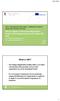 KA107: International credit mobility - Guidelines for Erasmus+ partner HEIs in Partner Countries How to register to the Unique Registration Facility via Participant Portal and to obtain PIC code PIC =
KA107: International credit mobility - Guidelines for Erasmus+ partner HEIs in Partner Countries How to register to the Unique Registration Facility via Participant Portal and to obtain PIC code PIC =
PADOR HELP GUIDE FOR APPLICANTS
 PADOR HELP GUIDE FOR APPLICANTS WHAT IS PADOR?... 2 WHO CAN REGISTER IN PADOR?... 2 WHY register my organisation in PADOR? Is registration obligatory?... 3 WHEN to register? When to update an account?...
PADOR HELP GUIDE FOR APPLICANTS WHAT IS PADOR?... 2 WHO CAN REGISTER IN PADOR?... 2 WHY register my organisation in PADOR? Is registration obligatory?... 3 WHEN to register? When to update an account?...
FP7 Project reporting. FP7 INCO National Contact Points Meeting 9 June 2010 - Athens Anne Mandenoff - European Commission - RTD A.
 FP7 Project reporting FP7 INCO National Contact Points Meeting 9 June 2010 - Athens Anne Mandenoff - European Commission - RTD A.6 Reference documents 1 Model grant agreement - Grant Agreement (GA): Article
FP7 Project reporting FP7 INCO National Contact Points Meeting 9 June 2010 - Athens Anne Mandenoff - European Commission - RTD A.6 Reference documents 1 Model grant agreement - Grant Agreement (GA): Article
How to apply for the PIC the Participant Identification Code:
 How to apply for the PIC the Participant Identification Code: In order to be able to apply for Erasmus+ funding you must register your organisation on the European Commission Authentication Service (ECAS)
How to apply for the PIC the Participant Identification Code: In order to be able to apply for Erasmus+ funding you must register your organisation on the European Commission Authentication Service (ECAS)
EPSS Helpdesk - workdays from 08:00 to 20:00 - Phone: +32 2 23 33 760 E-mail: support@epss-fp7.org
 EPSS Frequently Asked Questions (FAQ) For support please contact: EPSS Helpdesk - workdays from 08:00 to 20:00 - Phone: +32 2 23 33 760 E-mail: support@epss-fp7.org A. General Questions: N.B.: For PIC-related
EPSS Frequently Asked Questions (FAQ) For support please contact: EPSS Helpdesk - workdays from 08:00 to 20:00 - Phone: +32 2 23 33 760 E-mail: support@epss-fp7.org A. General Questions: N.B.: For PIC-related
What does FORCE do? Web based tool to edit and submit Forms C, both for FP-6 and FP-7
 FORCE (through ECAS) release of 8 June 2009 1 Web based tool to edit and submit Forms C, both for FP-6 and FP-7 2 possibilities to access to FORCE: Old way: via SESAM, being phased out by end 2009 New
FORCE (through ECAS) release of 8 June 2009 1 Web based tool to edit and submit Forms C, both for FP-6 and FP-7 2 possibilities to access to FORCE: Old way: via SESAM, being phased out by end 2009 New
FP7 Project Reporting ****** Research Participant Portal. Peter Härtwich European Commission DG Research-A6
 FP7 Project Reporting ****** Research Participant Portal Peter Härtwich European Commission DG Research-A6 1 Model grant agreement Reporting - Reference documents - Grant Agreement (GA): Article 4. - Annex
FP7 Project Reporting ****** Research Participant Portal Peter Härtwich European Commission DG Research-A6 1 Model grant agreement Reporting - Reference documents - Grant Agreement (GA): Article 4. - Annex
Proposal Negotiation. a guide. Constantine Vaitsas, vaitsas@help-forward.gr
 Proposal Negotiation a guide Constantine Vaitsas, vaitsas@help-forward.gr Presentation Outline Proposal Time Scale Negotiation Process Legal Negotiations Financial Negotiations Technical Negotiations NEF
Proposal Negotiation a guide Constantine Vaitsas, vaitsas@help-forward.gr Presentation Outline Proposal Time Scale Negotiation Process Legal Negotiations Financial Negotiations Technical Negotiations NEF
How to complete and submit an expert application
 How to complete and submit an expert application General information All applications must be completed and submitted online. The application form can only be completed in English, French or German. When
How to complete and submit an expert application General information All applications must be completed and submitted online. The application form can only be completed in English, French or German. When
Mobility Tool Guide for Beneficiaries of Leonardo da Vinci programme
 EUROPEAN COMMISSION Directorate-General for Education and Culture Lifelong Learning: policies and programme Coordination of the "Lifelong learning" programme Mobility Tool Guide for Beneficiaries of Leonardo
EUROPEAN COMMISSION Directorate-General for Education and Culture Lifelong Learning: policies and programme Coordination of the "Lifelong learning" programme Mobility Tool Guide for Beneficiaries of Leonardo
GUIDE FOR APPLICANTS SUPPORT FOR LITERARY TRANSLATION PROJECTS
 Education, Audiovisual and Culture Executive Agency Culture Unit GUIDE FOR APPLICANTS SUPPORT FOR LITERARY TRANSLATION PROJECTS CREATIVE EUROPE (2014-2020) CULTURE SUB-PROGRAMME VERSION: December 2013
Education, Audiovisual and Culture Executive Agency Culture Unit GUIDE FOR APPLICANTS SUPPORT FOR LITERARY TRANSLATION PROJECTS CREATIVE EUROPE (2014-2020) CULTURE SUB-PROGRAMME VERSION: December 2013
Erasmus for Young Entrepreneurs Registration guide for New Entrepreneurs
 Erasmus for Young Entrepreneurs Registration guide for New Entrepreneurs Erasmus for Young Entrepreneurs Support Office co/eurochambres 1 Table of contents Background and purpose of the guide... 3 STEP
Erasmus for Young Entrepreneurs Registration guide for New Entrepreneurs Erasmus for Young Entrepreneurs Support Office co/eurochambres 1 Table of contents Background and purpose of the guide... 3 STEP
Registration Guide- New entrepreneurs
 Registration Guide- New entrepreneurs Erasmus for Young Entrepreneurs Support Office co/eurochambres 1 Table of contents Background and purpose of the guide... 3 STEP 1 Preparing your registration... 3
Registration Guide- New entrepreneurs Erasmus for Young Entrepreneurs Support Office co/eurochambres 1 Table of contents Background and purpose of the guide... 3 STEP 1 Preparing your registration... 3
RFCS Information Package 2015
 RESEARCH AND INNOVATION Research Fund for Coal and Steel RFCS Information Package 2015 Volume I Proposal preparation and submission V18.07.2015 Table of contents 1 INTRODUCTION 5 2 FUNDING OPPORTUNITIES
RESEARCH AND INNOVATION Research Fund for Coal and Steel RFCS Information Package 2015 Volume I Proposal preparation and submission V18.07.2015 Table of contents 1 INTRODUCTION 5 2 FUNDING OPPORTUNITIES
Frequently asked questions. FP7 Financial Guide
 Frequently asked questions FP7 Financial Guide Budgetary matters Eligible costs of a project What are the criteria for determining whether the costs of a project are eligible? First of all, costs must
Frequently asked questions FP7 Financial Guide Budgetary matters Eligible costs of a project What are the criteria for determining whether the costs of a project are eligible? First of all, costs must
HertSFX. User Guide V2.04. Hertfordshire s Secure File Exchange Portal. (Jan 2014) HertSFX User Guide V2.04 Jan 2014 Page 1 of 17
 Hertfordshire s Secure File Exchange Portal User Guide V2.04 (Jan 2014) HertSFX User Guide V2.04 Jan 2014 Page 1 of 17 CONTENTS 1. About HertSFX... 3 2. HertSFX Limitations... 3 3. Getting Started... 3
Hertfordshire s Secure File Exchange Portal User Guide V2.04 (Jan 2014) HertSFX User Guide V2.04 Jan 2014 Page 1 of 17 CONTENTS 1. About HertSFX... 3 2. HertSFX Limitations... 3 3. Getting Started... 3
EPSS Helpdesk - workdays from 08:00 to 20:00 - Phone: +32 2 23 33 760 E-mail: support@epss-fp7.org
 EPSS Frequently Asked Questions (FAQ) For support please contact: EPSS Helpdesk - workdays from 08:00 to 20:00 - Phone: +32 2 23 33 760 E-mail: support@epss-fp7.org A. General Questions: N.B.: For PIC-related
EPSS Frequently Asked Questions (FAQ) For support please contact: EPSS Helpdesk - workdays from 08:00 to 20:00 - Phone: +32 2 23 33 760 E-mail: support@epss-fp7.org A. General Questions: N.B.: For PIC-related
FP7 Project Reporting Tool Quick guide for beneficiaries
 EUROPEAN COMMISSION DIRECTORATE-GENERAL RESEARCH FP7 Project Reporting Tool Quick guide for beneficiaries European Commission DG RTD R4 Page 1 of 14 Visit the Participant Portal The Participant Portal
EUROPEAN COMMISSION DIRECTORATE-GENERAL RESEARCH FP7 Project Reporting Tool Quick guide for beneficiaries European Commission DG RTD R4 Page 1 of 14 Visit the Participant Portal The Participant Portal
Practical manual: How to create an account
 Practical manual: How to create an account Contents 1. Introduction... 3 2. Start... 4 3. Create new account... 4 3.1. Entering company info by using an enterprise (CBE)-number... 4 3.2. Entering company
Practical manual: How to create an account Contents 1. Introduction... 3 2. Start... 4 3. Create new account... 4 3.1. Entering company info by using an enterprise (CBE)-number... 4 3.2. Entering company
Integrated grant management services for Horizon 2020
 19 th EARMA Conference Vienna Integrated grant management services for Horizon 2020 3 July 2013 Peter Härtwich European Commission Directorate-General Research & Innovation News in the H2020 Programme
19 th EARMA Conference Vienna Integrated grant management services for Horizon 2020 3 July 2013 Peter Härtwich European Commission Directorate-General Research & Innovation News in the H2020 Programme
URF Portal REGISTRATION OF ORGANISATIONS
 URF Portal REGISTRATION OF ORGANISATIONS Registration of Organisations Registration of Organisations (beneficiaries and partners) is done in URF URF: Unique Registration Facility Aim: Keep a single registration
URF Portal REGISTRATION OF ORGANISATIONS Registration of Organisations Registration of Organisations (beneficiaries and partners) is done in URF URF: Unique Registration Facility Aim: Keep a single registration
ecall Help Table of contents Status: July 2013
 ecall Help Status: July 2013 Table of contents 1. The structure and navigation elements of ecall... 2 1.1 Main Navigation... 2 1.2 The Menu... 2 1.3 Menu sub-items... 3 1.4 Help... 3 1.5 Mandatory fields...
ecall Help Status: July 2013 Table of contents 1. The structure and navigation elements of ecall... 2 1.1 Main Navigation... 2 1.2 The Menu... 2 1.3 Menu sub-items... 3 1.4 Help... 3 1.5 Mandatory fields...
Guide for Applicants. Call for Proposal:
 Guide for Applicants Call for Proposal: COSME Work Programme 2014 TABLE OF CONTENTS I. Introduction... 3 II. Preparation of the proposal... 3 II.1. Relevant documents... 3 II.2. Participants... 4 II.2.1.
Guide for Applicants Call for Proposal: COSME Work Programme 2014 TABLE OF CONTENTS I. Introduction... 3 II. Preparation of the proposal... 3 II.1. Relevant documents... 3 II.2. Participants... 4 II.2.1.
Mobility Tool+ Guide for Beneficiaries of the Erasmus+ programme
 EUROPEAN COMMISSION DIRECTORATE-GENERAL FOR EDUCATION AND CULTURE Education and vocational training; Coordination of Erasmus+ Coordination of National Agencies Erasmus+ Mobility Tool+ Guide for Beneficiaries
EUROPEAN COMMISSION DIRECTORATE-GENERAL FOR EDUCATION AND CULTURE Education and vocational training; Coordination of Erasmus+ Coordination of National Agencies Erasmus+ Mobility Tool+ Guide for Beneficiaries
Mobility Tool+ Guide for Beneficiaries of the Erasmus+ programme
 EUROPEAN COMMISSION DIRECTORATE-GENERAL FOR EDUCATION AND CULTURE Education and vocational training; Coordination of Erasmus+ Coordination of National Agencies Erasmus+ Mobility Tool+ Guide for Beneficiaries
EUROPEAN COMMISSION DIRECTORATE-GENERAL FOR EDUCATION AND CULTURE Education and vocational training; Coordination of Erasmus+ Coordination of National Agencies Erasmus+ Mobility Tool+ Guide for Beneficiaries
User Guide: Web Recruitment
 User Guide: Web Recruitment Contents: Introduction... 3 How to get started... 4 1. New User Registration... 6 2. Completing the Online Application Form... 7 2.1. Application Summary Page... 7 2.2. Personal
User Guide: Web Recruitment Contents: Introduction... 3 How to get started... 4 1. New User Registration... 6 2. Completing the Online Application Form... 7 2.1. Application Summary Page... 7 2.2. Personal
PROGRAMME MANUAL 3. APPLICATION STAGE
 PROGRAMME MANUAL 3. APPLICATION STAGE 3. APPLICATION STAGE...1 Introduction...3 3.1. Application procedure...6 3.1.1. Application Procedure for modular projects...6 3.1.2. Application Procedure for horizontal
PROGRAMME MANUAL 3. APPLICATION STAGE 3. APPLICATION STAGE...1 Introduction...3 3.1. Application procedure...6 3.1.1. Application Procedure for modular projects...6 3.1.2. Application Procedure for horizontal
My Aged Care Assessor Portal User Guide. Part Two: Team Leader, Assessor, Delegate and Delegate Support Functions
 My Aged Care Assessor Portal User Guide Part Two: Team Leader, Assessor, Delegate and Delegate Support Functions June 2015 Contents 1 Background and overview of the assessor portal... 4 1.1 Purpose of
My Aged Care Assessor Portal User Guide Part Two: Team Leader, Assessor, Delegate and Delegate Support Functions June 2015 Contents 1 Background and overview of the assessor portal... 4 1.1 Purpose of
NEXT. Tools of the Participant Portal: Scientific Reports & Deliverables
 NEXT Tools of the Participant Portal: Scientific Reports & Deliverables Scientific Reporting and Deliverables: Terminology Scientific Reporting: Standardised format & always due at the end of Reporting
NEXT Tools of the Participant Portal: Scientific Reports & Deliverables Scientific Reporting and Deliverables: Terminology Scientific Reporting: Standardised format & always due at the end of Reporting
10 minute guide. Τo the proposal submission version 3.4. (Last Updated on 19/12/2013) 10 minutes guide to the proposal submission 1 of 51
 10 minute guide Τo the proposal submission version 3.4 (Last Updated on 19/12/2013) 10 minutes guide to the proposal submission 1 of 51 All trademarks are the property of their respective owners. Adobe
10 minute guide Τo the proposal submission version 3.4 (Last Updated on 19/12/2013) 10 minutes guide to the proposal submission 1 of 51 All trademarks are the property of their respective owners. Adobe
Government of Saskatchewan Executive Council. Oracle Sourcing isupplier User Guide
 Executive Council Oracle Sourcing isupplier User Guide Contents 1 Introduction to Oracle Sourcing and isupplier...6 1.0 Oracle isupplier...6 1.1 Oracle Sourcing...6 2 Customer Support...8 2.0 Communications
Executive Council Oracle Sourcing isupplier User Guide Contents 1 Introduction to Oracle Sourcing and isupplier...6 1.0 Oracle isupplier...6 1.1 Oracle Sourcing...6 2 Customer Support...8 2.0 Communications
Participant Identification Code (PIC) Unique Registration Facility (URF): Participant Portal
 Participant Identification Code (PIC) Unique Registration Facility (URF): Participant Portal URF Unique Registration Facility URF an online web interface providing acess to the registration service managed
Participant Identification Code (PIC) Unique Registration Facility (URF): Participant Portal URF Unique Registration Facility URF an online web interface providing acess to the registration service managed
Erasmus Charter for Higher Education
 Erasmus Charter for Higher Education How to complete and submit an application for accreditation Version 1 2 March 2015 TABLE OF CONTENTS Technical requirements... 3 Overview of the application process...
Erasmus Charter for Higher Education How to complete and submit an application for accreditation Version 1 2 March 2015 TABLE OF CONTENTS Technical requirements... 3 Overview of the application process...
Registering your organisation for a PIC code
 Registering your organisation for a PIC code Contents: What is a PIC code? What is ECAS? What is a LEAR? How do I receive a PIC code? Will my financial capacity be checked? Contacts for further questions/help
Registering your organisation for a PIC code Contents: What is a PIC code? What is ECAS? What is a LEAR? How do I receive a PIC code? Will my financial capacity be checked? Contacts for further questions/help
Dubai Financial Services Authority EPRS User Guide v3.docx Page 1 of 42
 Page 1 of 42 Table of Contents 1 Introduction... 3 1.1 Objective of the User Guide... 3 1.2 About EPRS... 3 1.3 Security... 3 1.4 Overview of EPRS Submission Process... 4 1.4.1 Data Entry... 4 1.4.2 Validation...
Page 1 of 42 Table of Contents 1 Introduction... 3 1.1 Objective of the User Guide... 3 1.2 About EPRS... 3 1.3 Security... 3 1.4 Overview of EPRS Submission Process... 4 1.4.1 Data Entry... 4 1.4.2 Validation...
Where to Find Passport Advantage Online
 IBM software customers who participate in Passport Advantage (PA) or Passport Advantage Express (PA Express) can use Passport Advantage Online (PA Online) to easily manage their account. PA Online provides
IBM software customers who participate in Passport Advantage (PA) or Passport Advantage Express (PA Express) can use Passport Advantage Online (PA Online) to easily manage their account. PA Online provides
Employer Portal User Guide Last Updated: October 2015
 Employer Portal User Guide Last Updated: October 2015 San Francisco City Option PO Box 194367 San Francisco, CA 94119-4367 Phone: 1(415) 615-4492 Fax: 1(415) 615-4392 Email: employerservices@sfcityoption.org
Employer Portal User Guide Last Updated: October 2015 San Francisco City Option PO Box 194367 San Francisco, CA 94119-4367 Phone: 1(415) 615-4492 Fax: 1(415) 615-4392 Email: employerservices@sfcityoption.org
Internet Banking. Getting Started Guide Australia
 Internet Banking Getting Started Guide Australia 2 Rabobank Internet Banking Welcome to Rabobank Internet Banking Access with peace of mind With Rabobank Internet Banking, you can control your money anywhere,
Internet Banking Getting Started Guide Australia 2 Rabobank Internet Banking Welcome to Rabobank Internet Banking Access with peace of mind With Rabobank Internet Banking, you can control your money anywhere,
Research and Innovation Participant Portal. Introduction to the Participant Portal. Agnes Hegyvarine Nagy Agnes.nagy-hegyvarine@ec.europa.
 Research and Innovation Participant Portal Introduction to the Participant Portal Agnes Hegyvarine Nagy Agnes.nagy-hegyvarine@ec.europa.eu ERCEA Research Participant Portal Offers external stakeholders
Research and Innovation Participant Portal Introduction to the Participant Portal Agnes Hegyvarine Nagy Agnes.nagy-hegyvarine@ec.europa.eu ERCEA Research Participant Portal Offers external stakeholders
Bidder FAQ's and Tips LIWA eprocurement Portal
 Bidder FAQ's and Tips LIWA eprocurement Portal 1 FREQUENTLY ASKED QUESTIONS Welcome to Frequently Asked Questions (FAQ) The FAQ S published here are intended to help answer common concerns of our Supplier
Bidder FAQ's and Tips LIWA eprocurement Portal 1 FREQUENTLY ASKED QUESTIONS Welcome to Frequently Asked Questions (FAQ) The FAQ S published here are intended to help answer common concerns of our Supplier
Getting Started With ProviderConnect
 Getting Started With ProviderConnect This document is confidential and proprietary to Beacon Health Options IT Operations. IT Operations - Reston, VA Revision History Last Revised Date Revised By Revisions
Getting Started With ProviderConnect This document is confidential and proprietary to Beacon Health Options IT Operations. IT Operations - Reston, VA Revision History Last Revised Date Revised By Revisions
Volunteering Database User Guide
 Volunteering Database User Guide v1.1 10/2014 Contents Page 1. Contents 2. Introduction 3. Getting ready to use the Volunteering Database 4. Registering for an ECAS account 8. Logging in to the Volunteering
Volunteering Database User Guide v1.1 10/2014 Contents Page 1. Contents 2. Introduction 3. Getting ready to use the Volunteering Database 4. Registering for an ECAS account 8. Logging in to the Volunteering
esa-star Registration User Manual
 esa-star Registration User Manual CHANGE LOG REASON FOR CHANGE VERSION DATE PARAGRAPH(S) First Issue 1.0 01/03/2016 All Updated Bank account creation procedure. Added par 2.9 1.1 12/05/2016 2.7, 2.9 1
esa-star Registration User Manual CHANGE LOG REASON FOR CHANGE VERSION DATE PARAGRAPH(S) First Issue 1.0 01/03/2016 All Updated Bank account creation procedure. Added par 2.9 1.1 12/05/2016 2.7, 2.9 1
Mobility Tool Guide for Beneficiaries
 EUROPEAN COMMISSION Directorate-General for Education and Culture Lifelong Learning: policies and programme Coordination of the "Lifelong learning" programme Mobility Tool Guide for Beneficiaries Version:
EUROPEAN COMMISSION Directorate-General for Education and Culture Lifelong Learning: policies and programme Coordination of the "Lifelong learning" programme Mobility Tool Guide for Beneficiaries Version:
Registration in the Participant Portal
 Registration in the Participant Portal 29.05.2014 If you are planning to participate in a EU project, you need to be aware that you may have to use the Participant Portal Submission Service. To submit
Registration in the Participant Portal 29.05.2014 If you are planning to participate in a EU project, you need to be aware that you may have to use the Participant Portal Submission Service. To submit
Mobility Tool Guide for Beneficiaries of the Erasmus programme
 EUROPEAN COMMISSION Directorate General for Education and Culture Lifelong Learning: policies and programme Coordination of the "Lifelong learning" programme Mobility Tool Guide for Beneficiaries of the
EUROPEAN COMMISSION Directorate General for Education and Culture Lifelong Learning: policies and programme Coordination of the "Lifelong learning" programme Mobility Tool Guide for Beneficiaries of the
Mobility Tool Guide for Beneficiaries
 EUROPEAN COMMISSION Directorate-General for Education and Culture Lifelong Learning: policies and programme Coordination of the "Lifelong learning" programme Mobility Tool Guide for Beneficiaries Version:
EUROPEAN COMMISSION Directorate-General for Education and Culture Lifelong Learning: policies and programme Coordination of the "Lifelong learning" programme Mobility Tool Guide for Beneficiaries Version:
Making an application online via the Planning Portal
 1 Making an application online via the Planning Portal The Planning Portal allows registered users to create and submit applications online. Online submission of applications helps to facilitate a quicker
1 Making an application online via the Planning Portal The Planning Portal allows registered users to create and submit applications online. Online submission of applications helps to facilitate a quicker
City of De Pere. Halogen How To Guide
 City of De Pere Halogen How To Guide Page1 (revised 12/14/2015) Halogen Performance Management website address: https://global.hgncloud.com/cityofdepere/welcome.jsp The following steps take place to complete
City of De Pere Halogen How To Guide Page1 (revised 12/14/2015) Halogen Performance Management website address: https://global.hgncloud.com/cityofdepere/welcome.jsp The following steps take place to complete
The Cancer Institute NSW Grants Management System User Guide
 The Cancer Institute NSW Grants Management User Guide Version 1.1 12 February 2016 Contents 1. Registration 2 2. Login to the Institute s GMS 3 3. Forgot password 3 4. The home page 4 5. Creating a profile
The Cancer Institute NSW Grants Management User Guide Version 1.1 12 February 2016 Contents 1. Registration 2 2. Login to the Institute s GMS 3 3. Forgot password 3 4. The home page 4 5. Creating a profile
Research and Innovation Participant Portal
 Research and Innovation Participant Portal Identity and Access Management (IAM) efp7 Communication Office RTD M2 Personalised services The Participant Portal allows each user to have access to a personalised
Research and Innovation Participant Portal Identity and Access Management (IAM) efp7 Communication Office RTD M2 Personalised services The Participant Portal allows each user to have access to a personalised
10 minute guide. to the proposal submission version 3.2. 10 minutes guide to the proposal submission 1 of 37
 10 minute guide to the proposal submission version 3.2 10 minutes guide to the proposal submission 1 of 37 All trademarks are the property of their respective owners. Adobe Reader, Adobe Acrobat Adobe
10 minute guide to the proposal submission version 3.2 10 minutes guide to the proposal submission 1 of 37 All trademarks are the property of their respective owners. Adobe Reader, Adobe Acrobat Adobe
EUROPEAN COMMISSION DIRECTORATE-GENERAL JUSTICE CALL FOR PROPOSALS JUST/2013/DAP/SAG/CAAM FOR CHILD ABDUCTION ALERT MECHANISMS SPECIFIC ACTION GRANTS
 EUROPEAN COMMISSION DIRECTORATE-GENERAL JUSTICE Directorate A: Civil justice Unit A.4: Programme management SPECIFIC PROGRAMME "DAPHNE III (2007 2013) CALL FOR PROPOSALS JUST/2013/DAP/SAG/CAAM FOR CHILD
EUROPEAN COMMISSION DIRECTORATE-GENERAL JUSTICE Directorate A: Civil justice Unit A.4: Programme management SPECIFIC PROGRAMME "DAPHNE III (2007 2013) CALL FOR PROPOSALS JUST/2013/DAP/SAG/CAAM FOR CHILD
DISCOVER LOCAL TALENT WITH JOBS BANK
 www.jobsbank.gov.sg USER GUIDE FOR EMPLOYERS DISCOVER LOCAL TALENT WITH JOBS BANK The portal that links you to local individuals CONTENTS PREFACE PART I : NAVIGATING THE JOBS BANK MAIN PORTAL A. ACCESS
www.jobsbank.gov.sg USER GUIDE FOR EMPLOYERS DISCOVER LOCAL TALENT WITH JOBS BANK The portal that links you to local individuals CONTENTS PREFACE PART I : NAVIGATING THE JOBS BANK MAIN PORTAL A. ACCESS
CoIN Changes CRM User Guide
 CoIN Changes CRM User Guide Ref No: N3SP-SPL-AGR-001 Version: 1.0 Author: Stephen Shephard Date: 09/08/10 Document Status Approved All information in this document is provided in confidence for the sole
CoIN Changes CRM User Guide Ref No: N3SP-SPL-AGR-001 Version: 1.0 Author: Stephen Shephard Date: 09/08/10 Document Status Approved All information in this document is provided in confidence for the sole
Taulia Supplier Portal User Guide
 Taulia Supplier Portal User Guide Version 2.1 Taulia Inc. Taulia GmbH 201 Mission Street, Ste. 900 Gladbacher Strasse 74 San Francisco, CA 94105 Phone +1 (415) 376 8280 40219 Düsseldorf Germany Fax +1
Taulia Supplier Portal User Guide Version 2.1 Taulia Inc. Taulia GmbH 201 Mission Street, Ste. 900 Gladbacher Strasse 74 San Francisco, CA 94105 Phone +1 (415) 376 8280 40219 Düsseldorf Germany Fax +1
Searching and Applying for Positions
 Searching and Applying for Positions The purpose of this procedure is to provide assistance in the process of searching and applying for open positions through the NEATS online recruitment system. Once
Searching and Applying for Positions The purpose of this procedure is to provide assistance in the process of searching and applying for open positions through the NEATS online recruitment system. Once
Introduction. Welcome to the EYFS Group Progress Review tool.
 Booklet Version 2.0 Introduction Welcome to the EYFS Group Progress Review tool. The web-based Group Progress Review tool has been produced by VSense, at the request of and in conjunction with West Sussex
Booklet Version 2.0 Introduction Welcome to the EYFS Group Progress Review tool. The web-based Group Progress Review tool has been produced by VSense, at the request of and in conjunction with West Sussex
1st call for proposals: Administrative and submission procedures Infoday La Valeta, Malta, June 17th 2015
 1st call for proposals: Administrative and submission procedures Infoday La Valeta, Malta, June 17th 2015 SIZE OF THE PARTNERSHIP As a minimum requirement, the partnership must involve: at least 4 financing
1st call for proposals: Administrative and submission procedures Infoday La Valeta, Malta, June 17th 2015 SIZE OF THE PARTNERSHIP As a minimum requirement, the partnership must involve: at least 4 financing
Rules and Procedures in the new Programme 14-20
 Rules and Procedures in the new Programme 14-20 OBJECTIVES Overview of main rules and procedures to be followed Main novelties compared to the 2007-2013 period Risky points Information to be completed
Rules and Procedures in the new Programme 14-20 OBJECTIVES Overview of main rules and procedures to be followed Main novelties compared to the 2007-2013 period Risky points Information to be completed
User Manual for Service Providers
 User Manual for Service Providers CONTENTS SECTION 1 - INTRODUCTION About the Regional Business Partner Website Who Will Use the Regional Business Partner Website About the NZTE Capability Voucher Scheme
User Manual for Service Providers CONTENTS SECTION 1 - INTRODUCTION About the Regional Business Partner Website Who Will Use the Regional Business Partner Website About the NZTE Capability Voucher Scheme
Self-Generation Incentive Program. Online Application Database Tutorial
 Self-Generation Incentive Program Online Application Database Tutorial New Applicant Registration If you haven t already registered with the site, you will need to request an account by filling out the
Self-Generation Incentive Program Online Application Database Tutorial New Applicant Registration If you haven t already registered with the site, you will need to request an account by filling out the
The Joint Technology Initiative will engage up to 3.7 billion for the period 2014 2024.
 VACANCY NOTICE FOR THE POST Legal and Contractual Manager to the Bio-Based Industries Joint Undertaking (BBI-JU) Reference (to be quoted in all your communication regarding this post): BBI/2014/6/AD/LCM
VACANCY NOTICE FOR THE POST Legal and Contractual Manager to the Bio-Based Industries Joint Undertaking (BBI-JU) Reference (to be quoted in all your communication regarding this post): BBI/2014/6/AD/LCM
A Guide to Horizon 2020 Funding for the Creative Industries
 A Guide to Horizon 2020 Funding for the Creative Industries October 2014 Introduction This document is provided as a short guide to help you submit a proposal for the Horizon 2020 funding programme (H2020).
A Guide to Horizon 2020 Funding for the Creative Industries October 2014 Introduction This document is provided as a short guide to help you submit a proposal for the Horizon 2020 funding programme (H2020).
EPS SELLER MANUAL FOR SAIL PLANT
 EPS SELLER MANUAL FOR SAIL PLANT 1. How to log in to EPS (Limited and Open Tenders)? For logging in please visit https://procurement.metaljunction.com Click on SIGN IN For Limited Tenders : For Limited
EPS SELLER MANUAL FOR SAIL PLANT 1. How to log in to EPS (Limited and Open Tenders)? For logging in please visit https://procurement.metaljunction.com Click on SIGN IN For Limited Tenders : For Limited
Creating a SPIRE logon account and company registration
 Creating a SPIRE logon account and company registration CONTENTS 1. INTRO 2 2. WHO SHOULD REGISTER 2 3. CREATE A SPIRE LOGON ACCOUNT 3 4. CREATE A REGISTRATION FOR YOUR COMPANY 5 Overview of SPIRE System
Creating a SPIRE logon account and company registration CONTENTS 1. INTRO 2 2. WHO SHOULD REGISTER 2 3. CREATE A SPIRE LOGON ACCOUNT 3 4. CREATE A REGISTRATION FOR YOUR COMPANY 5 Overview of SPIRE System
Gexa Commercial Portal. User Guide. Version 1.8
 Gexa Commercial Portal User Guide Version 1.8 Table of Contents Accessing the Commercial Portal...2 Login Page...2 Account Registration...2 Verifying Your Account...3 Forgot Username and/or Password...4
Gexa Commercial Portal User Guide Version 1.8 Table of Contents Accessing the Commercial Portal...2 Login Page...2 Account Registration...2 Verifying Your Account...3 Forgot Username and/or Password...4
Administrative forms (Part A) Project proposal (Part B)
 Ref. Ares(2015)2346168-04/06/2015 Project Grants (HP-PJ) Administrative forms (Part A) Project proposal (Part B) Version 2.0 05 June 2015 Disclaimer This document is aimed at informing potential applicants
Ref. Ares(2015)2346168-04/06/2015 Project Grants (HP-PJ) Administrative forms (Part A) Project proposal (Part B) Version 2.0 05 June 2015 Disclaimer This document is aimed at informing potential applicants
GUIDANCE NOTES ON PROJECT REPORTING
 GUIDANCE NOTES ON PROJECT REPORTING Career Integration Grants (CIG) International Reintegration Grants (IRG) European Reintegration Grants (ERG) Marie Curie Actions http://ec.europa.eu/msca Version March
GUIDANCE NOTES ON PROJECT REPORTING Career Integration Grants (CIG) International Reintegration Grants (IRG) European Reintegration Grants (ERG) Marie Curie Actions http://ec.europa.eu/msca Version March
How to complete and submit an application to become an expert for EACEA
 General information How to complete and submit an application to become an expert for EACEA All applications must be completed and submitted online. The application form can only be completed in English,
General information How to complete and submit an application to become an expert for EACEA All applications must be completed and submitted online. The application form can only be completed in English,
Illinois Medicaid EHR Incentive Program for EPs
 The Chicago HIT Regional Extension Center Bringing Chicago together through health IT The Illinois HIT Regional Extension Center Your bridge to health IT < INSERT PICTURE > Illinois Medicaid EHR Incentive
The Chicago HIT Regional Extension Center Bringing Chicago together through health IT The Illinois HIT Regional Extension Center Your bridge to health IT < INSERT PICTURE > Illinois Medicaid EHR Incentive
Guide for Applicants COSME calls for proposals 2015
 Guide for Applicants COSME calls for proposals 2015 CONTENTS I. Introduction... 3 II. Preparation of the proposal... 3 II.1. Relevant documents... 3 II.2. Participants... 4 Consortium coordinator... 4
Guide for Applicants COSME calls for proposals 2015 CONTENTS I. Introduction... 3 II. Preparation of the proposal... 3 II.1. Relevant documents... 3 II.2. Participants... 4 Consortium coordinator... 4
Erasmus for Young Entrepreneurs Registration guide for host entrepreneurs
 Erasmus for Young Entrepreneurs Registration guide for host entrepreneurs Erasmus for Young Entrepreneurs Support Office co/eurochambres -1- Table of contents Background and purpose of the guide... 3 1
Erasmus for Young Entrepreneurs Registration guide for host entrepreneurs Erasmus for Young Entrepreneurs Support Office co/eurochambres -1- Table of contents Background and purpose of the guide... 3 1
Contents. Biocides Closed Circuit 28/10/2015
 2 Contents 1. Definition and goals... 3 2. Logging in... 4 2.1. Creating a personal account... 4 2.2. Linking your personal account to an enterprise... 7 2.3. Approval of the 'Local Admin' account by the
2 Contents 1. Definition and goals... 3 2. Logging in... 4 2.1. Creating a personal account... 4 2.2. Linking your personal account to an enterprise... 7 2.3. Approval of the 'Local Admin' account by the
COMMISSION DECISION. of XXX
 EUROPEAN COMMISSION Brussels, XXX [ ](2014) XXX draft COMMISSION DECISION of XXX authorising the use of reimbursement on the basis of unit costs for actions requiring the conduct of clinical studies under
EUROPEAN COMMISSION Brussels, XXX [ ](2014) XXX draft COMMISSION DECISION of XXX authorising the use of reimbursement on the basis of unit costs for actions requiring the conduct of clinical studies under
Department of Defense Travel Card Citibank Electronic Access System. APC Setup Guide
 Department of Defense Travel Card Citibank Electronic Access System APC Setup Guide Version 6.0 18 December 2008 Introduction This guide was developed to allow you to effectively use Citi s EAS. You will
Department of Defense Travel Card Citibank Electronic Access System APC Setup Guide Version 6.0 18 December 2008 Introduction This guide was developed to allow you to effectively use Citi s EAS. You will
Professional Registration System Advanced Practice Nurse (APN) Certification Application HR User Manual Version 1.0
 Advanced Practice Nurse (APN) Certification Application HR User Manual Version 1.0 Page 1 of TABLE OF CONTENTS 1. INTRODUCTION... 3 1.1. OVERVIEW... 3 1.2. SCOPE... 3 1.3. DEFINITIONS, ACRONYMS AND ABBREVIATIONS...
Advanced Practice Nurse (APN) Certification Application HR User Manual Version 1.0 Page 1 of TABLE OF CONTENTS 1. INTRODUCTION... 3 1.1. OVERVIEW... 3 1.2. SCOPE... 3 1.3. DEFINITIONS, ACRONYMS AND ABBREVIATIONS...
European Commission Directorate General for HOME AFFAIRS. Guide for applicants. Call for expression of interest HOME/2014/AMIH/001
 European Commission Directorate General for HOME AFFAIRS Guide for applicants Call for expression of interest HOME/2014/AMIH/001 for the establishment of a list of individual external experts to assist
European Commission Directorate General for HOME AFFAIRS Guide for applicants Call for expression of interest HOME/2014/AMIH/001 for the establishment of a list of individual external experts to assist
GUIDE FOR APPLICANTS SUPPORT FOR EUROPEAN COOPERATION PROJECTS
 Education, Audiovisual and Culture Executive Agency Culture Unit GUIDE FOR APPLICANTS SUPPORT FOR EUROPEAN COOPERATION PROJECTS CREATIVE EUROPE (2014-2020) CULTURE SUB-PROGRAMME VERSION: July 2014 Disclaimer:
Education, Audiovisual and Culture Executive Agency Culture Unit GUIDE FOR APPLICANTS SUPPORT FOR EUROPEAN COOPERATION PROJECTS CREATIVE EUROPE (2014-2020) CULTURE SUB-PROGRAMME VERSION: July 2014 Disclaimer:
NONPROFIT ORGANISATIONS REGISTER: WEBSITE INSTRUCTIONS
 NONPROFIT ORGANISATIONS REGISTER: WEBSITE INSTRUCTIONS WEBSITE OVERVIEW. The website consists of the: Top Menu items: DSD Home, NPO Contacts, NPO Feedback and NPO Menu items: 1. About NPO 2. Online Registration
NONPROFIT ORGANISATIONS REGISTER: WEBSITE INSTRUCTIONS WEBSITE OVERVIEW. The website consists of the: Top Menu items: DSD Home, NPO Contacts, NPO Feedback and NPO Menu items: 1. About NPO 2. Online Registration
Electronic Proposal Submission Service. EPSS preparation and submission guide Vs1.3 Release Date: October 2009 update May 2010.
 Electronic Proposal Submission Service EPSS preparation and submission guide Vs1.3 Release Date: October 2009 update May 2010 Page 1 Table of Contents 1 EPSS Preparation User s Guide... 3 1.1. Using PIC
Electronic Proposal Submission Service EPSS preparation and submission guide Vs1.3 Release Date: October 2009 update May 2010 Page 1 Table of Contents 1 EPSS Preparation User s Guide... 3 1.1. Using PIC
AT&T Business Messaging Account Management
 AT&T Business Messaging Account Management Admin User Guide December 2015 1 Copyright 2015 AT&T Intellectual Property. All rights reserved. AT&T, the AT&T logo and all other AT&T marks contained herein
AT&T Business Messaging Account Management Admin User Guide December 2015 1 Copyright 2015 AT&T Intellectual Property. All rights reserved. AT&T, the AT&T logo and all other AT&T marks contained herein
EUROPEAN REGISTRY DATA SHEET N 4: TRUSTED ACCOUNT LIST
 ADMINNATIONAL ADMINITRATOR OF EUROPEAN REGISTRY AND PK REGISTRY EUROPEAN REGISTRY DATA SHEET N 4: TRUSTED ACCOUNT LIST I. SCOPE Pursuant to Article 26 paragraph 1 of the European Union Regulation 389/2013,
ADMINNATIONAL ADMINITRATOR OF EUROPEAN REGISTRY AND PK REGISTRY EUROPEAN REGISTRY DATA SHEET N 4: TRUSTED ACCOUNT LIST I. SCOPE Pursuant to Article 26 paragraph 1 of the European Union Regulation 389/2013,
MiGS Merchant Administration Guide. July 2013 Software version: MR 29
 MiGS Merchant Administration Guide July 2013 Software version: MR 29 Copyright MasterCard and its vendors own the intellectual property in this Manual exclusively. You acknowledge that you must not perform
MiGS Merchant Administration Guide July 2013 Software version: MR 29 Copyright MasterCard and its vendors own the intellectual property in this Manual exclusively. You acknowledge that you must not perform
