Getting Started With ProviderConnect
|
|
|
- Jessica Page
- 7 years ago
- Views:
Transcription
1 Getting Started With ProviderConnect
2 This document is confidential and proprietary to Beacon Health Options IT Operations. IT Operations - Reston, VA
3 Revision History Last Revised Date Revised By Revisions 06/12 L. Finta Original document created 08/12 L. Finta Incorporated changes suggested by Provider Relations 10/12 L. Finta Updating Demographic Information chapter added 12/12 L. Finta Updates from 12/7/12 release 07/13 L. Finta Note added to the Submitting a Claim or Batch File chapter regarding batch claims submission 12/13 L. Finta Demographic Information chapter updated with changes from 12/6/13 release 04/14 L. Finta FHC & Affiliates reference corrected; Empire Service Center changed to Empire Client 05/14 L. Finta Tax ID reference removed from the Updating Demographic Information chapter 09/14 L. Finta Updates from 9/26/14 release 12/14 L. Finta Updates from 12/12/14 release 06/15 L. Finta BHO brand added Beacon Health Options IT Operations maintains the original electronic version of this document. Copies or changes made by another party are the responsibility of that party. IT Operations - Reston, VA
4 Table of Contents Getting Started With ProviderConnect Provider Relations 1 Introduction... 1 Overview Accessing ProviderConnect... 2 Log On to ProviderConnect... 2 New User Registration... 2 Navigation Tips... 4 Access Information without Logging On Searching for a Member... 5 How to Search for a Member... 5 What Member Information Can the Provider See? Entering an Authorization Request... 6 How to Enter an Authorization Request... 6 How to Decrease the Number of Approved Visits Saving a Request as a Draft... 8 How to Save a Request as a Draft... 8 How to Authorize Others for Clinical Drafts Submitting a Claim or Batch File How to Submit a Claim How to Submit a Batch File Viewing Member Authorizations and Claims View Member Auths View Member Claims Updating Demographic Information Provider Demographics Service Location Information Billing Location Information Additional Features i IT Operations - Reston, VA
5 1 Introduction The purpose of this document is to introduce providers to the ProviderConnect application and help them get started. This document is not intended as a substitute for the ProviderConnect User Guide. For complete information about ProviderConnect, providers should still consult the user guide. Updates made to the user guide are not necessarily reflected in this document. Note: Click on the following link to access the ProviderConnect User Guide. ( sers_guide3.pdf) Note: Important things to remember are indicated by a symbol in the margin. Overview ProviderConnect is an easy-to-use online application that providers can use to complete everyday service requests. Providers have the ability to access information 24 hours a day/7 days a week using this application. Just some of the things providers can do are: Obtain information about member eligibility and benefit status Search authorizations Enter authorization requests and attach supporting documents Enter requests for services Search and submit claims Send messages to and receive messages from Beacon Health Options Send messages to and receive messages from members Locate claims mailing addresses for particular members 1 IT Operations - Reston, VA
6 2 Accessing ProviderConnect This chapter covers the following topics: How to log on to ProviderConnect New user registration Navigation tips o Message Center o News & Alerts Access information without logging on Log On to ProviderConnect To log on to ProviderConnect: 1. Access the following URL: 2. Click on ValueOptions Website. 3. Click on the Providers link. 4. Click Log In. 5. Enter your User ID and Password. 6. Click Log In. 7. Carefully read the ProviderConnect Use Agreement and then click I Agree. Note: ProviderConnect permits submitters belonging to providers with the same NPI# to use a single login for accessing multiple accounts. New User Registration If you are a new user, you must first register in order to access ProviderConnect. 1. Click Register. 2. Complete the fields on the Provider Online Services Registration screen. Note: A red asterisk (*) indicates a required field. Enter the provider s first name. Enter the provider s last name. (required) Enter the person s name to contact at the office. Enter the provider number. (required) (Contact National Networks at to obtain a Provider ID number if needed. The Provider ID number is assigned by Beacon Health Options.) Enter the provider s Federal ID or Social Security Number. Enter and verify the provider s primary address. (required) Enter the provider s secondary address. 2 IT Operations - Reston, VA
7 Getting Started With ProviderConnect Provider Relations Enter the provider s complete phone number, omitting dashes. (required) Enter the provider s complete fax number, omitting dashes. Enter and confirm a password. (required) Passwords must contain at least: o One number (0-9) and, o One upper case letter (A-Z) and, o One lower case letter (a-z) and, o One of the following special characters:! # $ ~ " % & ' ( ) * +, -. : ; < = >? [ \ ] ^ _ ` { } Passwords must be between 8 and 20 characters, cannot contain spaces, and are case-sensitive. Create a security question and answer. (required) 3. Click Submit. You are required to change your password every 90 days. 3 IT Operations - Reston, VA
8 Navigation Tips There are two ways of navigating ProviderConnect. Main Menu Navigation Bar Click on the link for the option you wish to access. Of particular note are the Your Message Center and News & Alerts links. Your Message Center Used for sending secure messages to and receiving secure messages from Beacon Health Options. Providers can also send messages to and receive messages from members. News & Alerts Displays information disseminated by Beacon Health Options. Access Information without Logging On A number of features are available to providers on the Beacon Health Options (formerly ValueOptions) web site ( without having to log on to ProviderConnect. Examples include: Providers Home Return to Providers home page Provider Handbook Beacon Health Options policies and procedures Forms Administrative, clinical, and EAP forms specific to Beacon Health Options Education Center Articles, workshops, training tools, external web site access Compliance Federal and state-specific program requirements for maintaining HIPAA-compliant claims submission Network-Specific Program-specific handbooks, forms, etc., unique to a particular network News Internal and external articles and updates Provider Contact Beacon Health Options customer service web sites and technical support Practice Profile Provider profiles (Note: Must enter user ID & password to view secure information.) ProviderConnect Helpful Resources Other provider resources Claims Submission checkbox 4 IT Operations - Reston, VA
9 3 Searching for a Member This chapter covers the following topics: How to search for a member What member information a provider can see How to Search for a Member To perform a member search: 1. Click on the Specific Member Search or Find a Specific Member link. 2. Enter the following information: Member s ID (required) Member s date of birth (MMDDYYYY format) (required) As of date (MMDDYYYY format) 3. Click Search. What Member Information Can the Provider See? If the member search is successful, the system displays the following information via a series of tabs (screens). Demographics Displays the member s information, including member ID, name, date of birth, eligibility, etc. Enrollment History Displays the member s enrollment and eligibility information. COB Displays information about the member s other insurance policies, if applicable. Benefits Displays a comprehensive summary of the member s benefits. Additional Information Displays the claims mailing address or addresses, member information, and eligibility data. Whenever a provider is using an alternate ID to look up a member, he/she should always start with Specific Member Search or Find a Specific Member. (Because alternate IDs are shared among family members, this allows the provider to enter a date of birth and locate the correct member.) 5 IT Operations - Reston, VA
10 4 Entering an Authorization Request This chapter covers the following topics: How to enter an authorization request How to decrease the number of approved visits How to Enter an Authorization Request Providers have the ability to electronically submit requests for services (RFS) for Outpatient, Inpatient/HLOC/Specialty, and Medication Management services. Note: This process is based on the member s contract. To create a service request: 1. Click on the Enter an Authorization Request link. 2. Review the disclaimer information and click Next. 3. Search for the member. 4. Review the demographic information if necessary and click Next. 5. Select the service address and click Next. 6. Select the level of service. 7. Select the type of service, level of care, and type of care. 8. Enter an admit date if populated. 9. Attach any supporting documentation if applicable and click Next. 10. Complete the subsequent screens as appropriate. (The screens are dependent on the level of service selected.) Note: If entering an IP/HLOC request, you will need to click the Submit button. 11. Either Accept or Reject the approved number of visits. (OP and Med. Mgmt.) 12. Complete the requested services information if applicable. (OP and Med. Mgmt.) 13. Review the authorization results. 14. Click the Return to Provider Home button to return to the home page. You can also: Print/download the authorization results Print the authorization request Print the individual plan data Note: After leaving you cannot return to the page for printing or downloading the authorization request. Whenever a provider is using an alternate ID to look up a member, he/she should always start with Specific Member Search or Find a Specific Member. (Because alternate IDs are 6 IT Operations - Reston, VA
11 shared among family members, this allows the provider to enter a date of birth and locate the correct member.) How to Decrease the Number of Approved Visits If need be, VSP and in-network providers can decrease the number of visits approved for the member. (When units are offered for potential auto-approval, accepting that number of units or requesting fewer units may result in automatic authorization. Requests for a greater number of units will need to pend for further review.) To decrease the number of approved visits: 1. Click Reject to reject the approved number of visits. 2. Enter the new number in the Please enter number of visits you would like to request field. 3. Click Submit. 4. Complete the fields on the Requested Services screen if necessary. 5. Verify the Visits/Units amount. 6. Click Submit. Note: The ValueSelect (VSP) designation recognizes network outpatient providers for engaging in activities that promote clinical effectiveness, member access to services, member satisfaction, and administrative efficiency. Beacon Health Options creates partnering relationships with ValueSelect providers in order to offer the highest standard of clinical and administrative services to our members. 7 IT Operations - Reston, VA
12 5 Saving a Request as a Draft This chapter covers the following topics: How to save a request as a draft How to authorize others to work clinical drafts How to Save a Request as a Draft Providers have the ability to save authorization requests as works in progress prior to submission. To save an authorization as a draft: 1. Click on the Enter an Authorization Request link. Review the disclaimer information and click Next. Search for the member. Review the demographic information if necessary and click Next. Select the service address and click Next. Select the level of service. 2. Select the type of service, level of care, and type of care. 3. Enter an admit date if applicable. 4. Attach any supporting documentation. 5. Click Next. 6. Click the Save Request as Draft button if you wish to save the request at this point. Click OK on the pop-up window advising how long the draft is available. Note: You can also save on any of the subsequent screens. 7. Click the View Clinical Drafts link on the ProviderConnect home page to view the saved draft. Whenever a provider is using an alternate ID to look up a member, he/she should always start with Specific Member Search or Find a Specific Member. (Because alternate IDs are shared among family members, this allows the provider to enter a date of birth and locate the correct member.) The draft is maintained on the home page for 30 days. After 30 days, the request is removed and a new request is required. If attachments were added, they need to be reattached when the draft is opened. (Attachments do not remain after saving a request as a draft.) 8 IT Operations - Reston, VA
13 How to Authorize Others for Clinical Drafts Getting Started With ProviderConnect Provider Relations Creators of clinical drafts have the ability to permit other users to update and/or submit saved clinical drafts. While creating a draft request: 1. Click on the Authorized User link. 2. Select the appropriate user ID(s) or click Check All. 3. Click Submit. If you authorize only one person, his/her user ID displays. If you authorize more than one person, the word Multiple displays. 4. Click the Save Request as Draft button when you are ready to save the draft. 9 IT Operations - Reston, VA
14 6 Submitting a Claim or Batch File This chapter covers the following topics: How to submit a claim How to submit a batch file Note: Click on the following link to locate the Authorization and Claim Submission Guides. How to Submit a Claim Providers have the ability to electronically submit claims for a member. To submit a claim: 1. Search for the member. 2. Click the Enter Claim button. 3. Select the service address and click Next. 4. Enter the first (earliest) date of service for the claim and click Next. 5. Complete the fields as applicable on the next two screens. 6. Click Submit. Whenever a provider is using an alternate ID to look up a member, he/she should always start with Specific Member Search or Find a Specific Member. (Because alternate IDs are shared among family members, this allows the provider to enter a date of birth and locate the correct member.) 10 IT Operations - Reston, VA
15 How to Submit a Batch File Providers can also electronically submit claims batch files. To submit a batch file: 1. Click on the EDI Homepage link. The EDI Transactions screen displays. 2. Click Submit Batch File. 3. Select the form type and click Next. 4. Enter the number of claims in the file. 5. Enter the total dollar amount of the submitted claims and click Next. 6. Browse for, open, and upload the batch file. Note: Some restrictions apply to the files, such as files must be only text or zip files, they must be at least 50 bytes in size, and they cannot be password-protected. The following information displays once the upload is complete. A confirmation that the file was successfully uploaded A statement that the submission number will be sent to the registered address Note: Beacon Health Options can also accommodate batch claims processed via a clearinghouse. If you currently use a clearinghouse, please provide them with Beacon Health Options payer ID: FHC & Affiliates. 11 IT Operations - Reston, VA
16 7 Viewing Member Authorizations and Claims Providers have the ability to view member authorizations and claims information via a series of command buttons on the Member Demographics screen. These buttons are: View Member Auths View Member Claims View Empire Claims (Note: Applicable only for the Empire Client.) View GHI-BMP Claims View Member Auths When you select this option, the system displays some pre-populated information. Click Search to display any authorizations on file for the member. Click on a particular authorization to view related letters and detail information. View Member Claims When you select this option, the system displays some pre-populated information. Click Search to display any claims on file for the member. Enter limiting criteria if desired. Click Search. Click on a particular claim to view detail information. Click on the Service Line Detail tab to view the status and claim processing information about each service. 12 IT Operations - Reston, VA
17 8 Updating Demographic Information This functionality allows a provider to see all his/her active service locations along with the associated telephone numbers, fax numbers, and billing locations. Providers make and submit changes as needed from within ProviderConnect. To update demographic information, click on the Update Demographic Information link. (This link is controlled outside the application. Providers will have access to this link only at certain times.) The Provider Demographics Summary screen displays. Provider Demographics The top portion of the Provider Demographics Summary screen displays the provider s mailing address along with other provider-related information. 1. Click the edit icon to update provider demographic information. The Enter & Verify Mailing Address screen displays. 2. Edit the following information as necessary. Address Line 1/Line 2 City/State/Zip Code Country Phone # Phone extension Fax # Fax extension Website address ProviderConnect (Verify ) Correspondence (Verify ) Upon clicking Continue, the user is presented with three options. Cancel Cancels the changes and returns the user to the Provider Demographics Summary screen. Back Returns the user to the previous screen. Submit Sends the changes to Network Operations. Once a decision is made by Network Operations to approve or reject a particular change, the system sends a message to the provider s message center indicating the status of the update. 13 IT Operations - Reston, VA
18 Service Location Information The bottom portion of the Provider Demographics Summary screen displays the provider s service locations. Clicking the SHOW icon reveals the billing location for a specific service location. Clicking the HIDE icon re-hides the billing information. Clicking the Show Hours icon expands the office hours display, allowing the provider to add and update service location office hours. Clicking the Hide Hours icon collapses the office hours display. Providers have the ability to edit service locations. To edit a service location: 1. Click the edit icon for the appropriate record. 2. Edit the following information as necessary. Location name Note: Editable only if the location does not have a tax ID. Phone # Phone extension Fax # Fax extension 3. Click Save. Billing Location Information Providers also have the ability to edit the billing information for a particular service location. To edit a billing location: 1. Click the SHOW icon for the appropriate record. 2. Click the edit icon. 3. Edit the following information as necessary. Phone # Phone extension Fax # Fax extension 4. Click Save. 14 IT Operations - Reston, VA
19 9 Additional Features ProviderConnect offers some additional features of which providers can take advantage. These include: Viewing Recent Provider Summary Vouchers Allows providers to view recent vouchers by entering either the paid date range or a specific check number. Viewing On Track Outcomes Allows providers to connect to the On Track Outcomes Tools on the Collaborative Outcomes Resource Network (ACORN). My Online Profile Allows providers to access and modify their own information. My Practice Information Allows providers to access practice information. Provider Data Sheet Beacon Health Options online provider re-credentialing application. Facility Data Sheet Beacon Health Options online facilities and organizational provider re-credentialing application. Performance Report Allows provider information to be entered and saved. Compliance Contains regulatory and HIPAA information, resources, and technical assistance contact information. Provider Handbook Contains Beacon Health Options policies and procedures regarding individual providers, affiliates, group practices, programs, and facilities. Forms Contains a variety of forms that providers can view and/or print. Network Specific Information Contains information that is specific to certain networks. Education Center Allows providers to access articles, training/workshops, and provider tools. ValueSelect Designation Contains a description of the ValueSelect Network Program. Contact Us Contains a summary of contact information, including authorizations, claims, EDI, mailing addresses, and engagement center contacts. Note: Items such as the Provider Handbook, Forms, Contacts, etc., are also available on the Providers page of the Beacon Health Options (formerly ValueOptions) web site. Although not ProviderConnect features, links to these items are available from within ProviderConnect. Note: Because the above list is subject to changes not necessarily reflected here, providers should consult the ProviderConnect User Guide for the most up-to-date list. ers_guide3.pdf 15 IT Operations - Reston, VA
ValueOptions Provider Guide to using Direct Claim Submission
 ValueOptions Provider Guide to using Direct Claim Submission www.valueoptions.com Table of Contents Introduction 1 Submitting a New Claim 3 Searching for Claims 9 Changing or Re-processing a claim 13 Submitting
ValueOptions Provider Guide to using Direct Claim Submission www.valueoptions.com Table of Contents Introduction 1 Submitting a New Claim 3 Searching for Claims 9 Changing or Re-processing a claim 13 Submitting
Before submitting claims online you must complete the following form(s): Online Provider Services Account Request Form (www.valueoptions.
 EDI RESOURCE DOCUMENT/ E-SUPPORT SERVICES PROVIDERCONNECT AND ELECTRONIC CLAIMS ValueOptions is committed to helping our providers manage administrative functions more efficiently and conveniently, and
EDI RESOURCE DOCUMENT/ E-SUPPORT SERVICES PROVIDERCONNECT AND ELECTRONIC CLAIMS ValueOptions is committed to helping our providers manage administrative functions more efficiently and conveniently, and
Behavioral Health. ProviderConnect Registered Services User Manual
 Behavioral Health ProviderConnect Registered Services User Manual 3 IT Product Support - Reston, VA. This page was intentionally left blank. Table of Contents Introduction... 3 Accessing ProviderConnect...
Behavioral Health ProviderConnect Registered Services User Manual 3 IT Product Support - Reston, VA. This page was intentionally left blank. Table of Contents Introduction... 3 Accessing ProviderConnect...
Illinois Mental Health Collaborative Provider Guide to Using Direct Claim Submission
 Illinois Mental Health Collaborative Provider Guide to Using Direct Claim Submission www.illinoismentalhealthcollaborative.com Direct Claim Submission allows the provider/submitter to enter claims directly
Illinois Mental Health Collaborative Provider Guide to Using Direct Claim Submission www.illinoismentalhealthcollaborative.com Direct Claim Submission allows the provider/submitter to enter claims directly
EDI Claims Link for Windows Version 3.5. User s Manual. December 2011. EDI Claims Link for Windows User Manual
 EDI Claims Link for Windows Version 3.5 User s Manual December 2011-1 - TABLE OF CONTENTS Overview EDI Claims Link for Windows Application 4 About the EDI Claims Link for Windows Application 6 How to log
EDI Claims Link for Windows Version 3.5 User s Manual December 2011-1 - TABLE OF CONTENTS Overview EDI Claims Link for Windows Application 4 About the EDI Claims Link for Windows Application 6 How to log
Use Agreement. 1. ProviderConnect Use Agreement = Must read and select I agree at the bottom
 Accessing ProviderConnect 1. Go to the Value Behavioral Health of Pennsylvania homepage: www.vbh-pa.com 2. Select bar labeled = For Providers Provider Online Services 1. ProviderConnect = Log in if User
Accessing ProviderConnect 1. Go to the Value Behavioral Health of Pennsylvania homepage: www.vbh-pa.com 2. Select bar labeled = For Providers Provider Online Services 1. ProviderConnect = Log in if User
Secure Provider Website. Instructional Guide
 Secure Provider Website Instructional Guide Operational Training 2 12/12/2012 Table of Contents Introduction... 4 How to Use the Manual... 4 Registration... 5 Update Account... 8 User Management... 10
Secure Provider Website Instructional Guide Operational Training 2 12/12/2012 Table of Contents Introduction... 4 How to Use the Manual... 4 Registration... 5 Update Account... 8 User Management... 10
QUICK START GUIDE EDI Claims Link for Windows version 3.5
 QUICK START GUIDE EDI Claims Link for Windows version 3.5 System Requirements - Operating system: Windows XP or later - Computer/Processor: Pentium 2, 233 MHz or greater - Memory: 64MB Ram - Minimum Screen
QUICK START GUIDE EDI Claims Link for Windows version 3.5 System Requirements - Operating system: Windows XP or later - Computer/Processor: Pentium 2, 233 MHz or greater - Memory: 64MB Ram - Minimum Screen
Online Provider Services Account Request Form (www.valueoptions.com)
 PROVIDERCONNECT AND ELECTRONIC CLAIMS SUBMISSION ValueOptions is committed to helping its providers manage administration functions more efficiently and conveniently, and encourages providers to take advantage
PROVIDERCONNECT AND ELECTRONIC CLAIMS SUBMISSION ValueOptions is committed to helping its providers manage administration functions more efficiently and conveniently, and encourages providers to take advantage
Currently Enrolled Providers NCTracks Step by Step Registration
 Currently Enrolled Providers NCTracks Step by Step Registration Important Note: In order to have access to the NCTracks Provider portal, each provider (NPI) must complete the NCTracks Registration. This
Currently Enrolled Providers NCTracks Step by Step Registration Important Note: In order to have access to the NCTracks Provider portal, each provider (NPI) must complete the NCTracks Registration. This
Beacon Health Strategies Provider eservices Manual
 Provider eservices Manual Elizabeth Pattullo, Chief Executive Officer Timothy Murphy, President Beacon Health Strategies Electronic Data Interchange and eservices User Manual INTRODUCTION... 2 Beacon Health
Provider eservices Manual Elizabeth Pattullo, Chief Executive Officer Timothy Murphy, President Beacon Health Strategies Electronic Data Interchange and eservices User Manual INTRODUCTION... 2 Beacon Health
PaymentNet Federal Card Solutions Cardholder FAQs
 PaymentNet Federal Card Solutions It s easy to find the answers to your questions about PaymentNet! June 2014 Frequently Asked Questions First Time Login How do I obtain my login information?... 2 How
PaymentNet Federal Card Solutions It s easy to find the answers to your questions about PaymentNet! June 2014 Frequently Asked Questions First Time Login How do I obtain my login information?... 2 How
EDI Support Services
 EDI Support Services Iowa Medicaid Web Portal The web portal uses the Internet to transport transactions for the Iowa Medicaid line of business only. The web portal provides access to submit and receive
EDI Support Services Iowa Medicaid Web Portal The web portal uses the Internet to transport transactions for the Iowa Medicaid line of business only. The web portal provides access to submit and receive
Please use the following index links to quickly access the information you are looking for:
 Please use the following index links to quickly access the information you are looking for: Create a new My PHLY account Registration for Agents Auto ID Web Edit Profile Logout instructions Online Bill
Please use the following index links to quickly access the information you are looking for: Create a new My PHLY account Registration for Agents Auto ID Web Edit Profile Logout instructions Online Bill
To create User who have already been registered with OCR and have received Registration Number can follow the following steps.
 3 Post Registration 3.1 Create User To create User who have already been registered with OCR and have received Registration Number can follow the following steps. Figure 50: Link for new User Registration
3 Post Registration 3.1 Create User To create User who have already been registered with OCR and have received Registration Number can follow the following steps. Figure 50: Link for new User Registration
TPA-Trading Partner Account User Guide. for. State of Idaho MMIS
 TPA-Trading Partner Account User Guide for State of Idaho MMIS Date of Publication: 4/8/2016 Document Number: RF019 Version: 11.0 This document and information contains proprietary information and copyrighted
TPA-Trading Partner Account User Guide for State of Idaho MMIS Date of Publication: 4/8/2016 Document Number: RF019 Version: 11.0 This document and information contains proprietary information and copyrighted
QUICK START GUIDE EDI Claims Link for Windows version 3.1
 QUICK START GUIDE EDI Claims Link for Windows version 3.1 System Requirements - Operating system: Windows 98 or later - Computer/Processor: Pentium 2, 233 MHz or greater - Memory: 64MB Ram - Initial application
QUICK START GUIDE EDI Claims Link for Windows version 3.1 System Requirements - Operating system: Windows 98 or later - Computer/Processor: Pentium 2, 233 MHz or greater - Memory: 64MB Ram - Initial application
Online Services through My Direct Care www.mydirectcare.com
 Online Services through My Direct Care www.mydirectcare.com WEB PORTAL Employers and Employees associated with Consumer Direct have access to online services available through a secure website www.mydirectcare.com.
Online Services through My Direct Care www.mydirectcare.com WEB PORTAL Employers and Employees associated with Consumer Direct have access to online services available through a secure website www.mydirectcare.com.
ValueOptions Provider Guide to using Single Claim Submission
 ValueOptions Provider Guide to using Single Claim Submission www.valueoptions.com You may only use Single Claim Submission for outpatient claims. Inpatient claims may not be entered through Single Claim
ValueOptions Provider Guide to using Single Claim Submission www.valueoptions.com You may only use Single Claim Submission for outpatient claims. Inpatient claims may not be entered through Single Claim
Providers can access the precertification tool by logging in to the Amerigroup provider self service website or the Availity Web Portal.
 Precertification Status and Appeals Use the Amerigroup Provider self service website to check the status of a precertification request, submit a request for Amerigroup to change a decision we made on a
Precertification Status and Appeals Use the Amerigroup Provider self service website to check the status of a precertification request, submit a request for Amerigroup to change a decision we made on a
Secure File Transfer Guest User Guide Updated: 5/8/14
 Secure File Transfer Guest User Guide Updated: 5/8/14 TABLE OF CONTENTS INTRODUCTION... 3 ACCESS SECURE FILE TRANSFER TOOL... 3 REGISTRATION... 4 SELF REGISTERING... 4 REGISTER VIA AN INVITATION SENT BY
Secure File Transfer Guest User Guide Updated: 5/8/14 TABLE OF CONTENTS INTRODUCTION... 3 ACCESS SECURE FILE TRANSFER TOOL... 3 REGISTRATION... 4 SELF REGISTERING... 4 REGISTER VIA AN INVITATION SENT BY
Direct Claim Submission (DCS) User Guide. For Professional Claims www.valueoptions.com
 For Professional Claims www.valueoptions.com Direct Claim Submission allows the provider/submitter to enter a claim directly into our ProviderConnect portal without using any special software. This expedites
For Professional Claims www.valueoptions.com Direct Claim Submission allows the provider/submitter to enter a claim directly into our ProviderConnect portal without using any special software. This expedites
Global Recruitment Management System Candidate Quick Reference Guide. Version 2.0 June 2014
 Global Recruitment Management System Candidate Quick Reference Guide Version.0 June 01 1358A01 (03/13) ZCA Introduction In line with Zurich s vision to become the best global insurer as measured by our
Global Recruitment Management System Candidate Quick Reference Guide Version.0 June 01 1358A01 (03/13) ZCA Introduction In line with Zurich s vision to become the best global insurer as measured by our
Business Mobile Banking
 Business Mobile Banking Union Bank & Trust Business Mobile Application User Guide Contents Overview... 2 Security... 2 Requirements... 3 Downloading the App... 3 Logging In... 4 One-time Passcode Entry...
Business Mobile Banking Union Bank & Trust Business Mobile Application User Guide Contents Overview... 2 Security... 2 Requirements... 3 Downloading the App... 3 Logging In... 4 One-time Passcode Entry...
Student Blue Portal. Table of Contents
 Student Blue Portal Introduction The Student Blue tool is used by students enrolled and who want to enroll in the Student Blue plan. Students will have the ability to manage the health coverage enrollment
Student Blue Portal Introduction The Student Blue tool is used by students enrolled and who want to enroll in the Student Blue plan. Students will have the ability to manage the health coverage enrollment
AMS Advantage Vendor Self Service. Registration Quick Start Guide Release 3.9
 AMS Advantage Vendor Self Service Registration Quick Start Guide Release 3.9 Copyright 2001, 2011 CGI Technologies and Solutions Inc. All rights reserved. These materials contain the intellectual property
AMS Advantage Vendor Self Service Registration Quick Start Guide Release 3.9 Copyright 2001, 2011 CGI Technologies and Solutions Inc. All rights reserved. These materials contain the intellectual property
ValueOptions Provider Guide to Online EAP Submissions www.valueoptions.com
 ValueOptions Provider Guide to Online EAP Submissions www.valueoptions.com Table of Contents Submitting an EAP CAF 2 Reviewing the Authorization 3 Submitting the Claim 4 Enter a Service Line 6 Submission
ValueOptions Provider Guide to Online EAP Submissions www.valueoptions.com Table of Contents Submitting an EAP CAF 2 Reviewing the Authorization 3 Submitting the Claim 4 Enter a Service Line 6 Submission
USER GUIDE FOR CET-2016 ONLINE APPLICATION
 USER GUIDE FOR CET-2016 ONLINE APPLICATION Table content 1. HOME PAGE 1 2. INSTRUCTIONS 2 3. NEW REGISTRATION FORM 3 4. LOGIN FORM 4 5. FORGOT PASSWORD 4 6. STUDENT INFORMATION 5 7. STUDY DETAILS 7 8.
USER GUIDE FOR CET-2016 ONLINE APPLICATION Table content 1. HOME PAGE 1 2. INSTRUCTIONS 2 3. NEW REGISTRATION FORM 3 4. LOGIN FORM 4 5. FORGOT PASSWORD 4 6. STUDENT INFORMATION 5 7. STUDY DETAILS 7 8.
How To Apply For A Degree At Griffith University
 Applying for admission to a postgraduate program through Griffith University Degree and Career Finder video script Target audience Direct postgraduate applicants Welcome to this short video titled Griffith
Applying for admission to a postgraduate program through Griffith University Degree and Career Finder video script Target audience Direct postgraduate applicants Welcome to this short video titled Griffith
Self-Generation Incentive Program. Online Application Database Tutorial
 Self-Generation Incentive Program Online Application Database Tutorial New Applicant Registration If you haven t already registered with the site, you will need to request an account by filling out the
Self-Generation Incentive Program Online Application Database Tutorial New Applicant Registration If you haven t already registered with the site, you will need to request an account by filling out the
out of the availity web portal
 get the most out of the availity web portal Quick reference guide Availity s Web Portal gives you the tools you need to drive measurable and meaningful organizational improvements, to enjoy the vitality
get the most out of the availity web portal Quick reference guide Availity s Web Portal gives you the tools you need to drive measurable and meaningful organizational improvements, to enjoy the vitality
Title Document Management Portal - Diagnosing and Applying
 Add Title Document Management Portal Phase I Claim Attachments and Consents What is DMP? What is DMP? The Document Management Portal (DMP) provides a browser-based interface to perform various tasks pertaining
Add Title Document Management Portal Phase I Claim Attachments and Consents What is DMP? What is DMP? The Document Management Portal (DMP) provides a browser-based interface to perform various tasks pertaining
Emdeon Office General User Guide Table of Contents. Emdeon Office. General User Guide. February 22, 2011. Page 1
 Table of Contents Emdeon Office General User Guide February 22, 2011 Page 1 Table of Contents Table of Contents About Office... 4 System Requirements... 5 Minimum Requirements... 5 Browser Requirements...
Table of Contents Emdeon Office General User Guide February 22, 2011 Page 1 Table of Contents Table of Contents About Office... 4 System Requirements... 5 Minimum Requirements... 5 Browser Requirements...
ONLINE REGISTRATION FOR CDF APPLICANTS
 ONLINE REGISTRATION FOR CDF APPLICANTS TO: FROM: RE: Cultural Development Fund Applicants NYC Department of Cultural Affairs Online Registration Each organization seeking support from the Cultural Development
ONLINE REGISTRATION FOR CDF APPLICANTS TO: FROM: RE: Cultural Development Fund Applicants NYC Department of Cultural Affairs Online Registration Each organization seeking support from the Cultural Development
The Peer Reviewer s Guide to Editorial Manager
 The Peer Reviewer s Guide to Editorial Manager Registering with EM The Register option is found in the main toolbar. New users simply click on REGISTER. [Note: You may have been proxy registered as a review
The Peer Reviewer s Guide to Editorial Manager Registering with EM The Register option is found in the main toolbar. New users simply click on REGISTER. [Note: You may have been proxy registered as a review
Schools CPD Online General User Guide Contents
 Schools CPD Online General User Guide Contents New user?...2 Access the Site...6 Managing your account in My CPD...8 Searching for events...14 Making a Booking on an Event...20 Tracking events you are
Schools CPD Online General User Guide Contents New user?...2 Access the Site...6 Managing your account in My CPD...8 Searching for events...14 Making a Booking on an Event...20 Tracking events you are
525 South 29 th Street. Harrisburg, PA 17104. Learning Management System User s Guide
 525 South 29 th Street Harrisburg, PA 17104 Learning Management System User s Guide July 2015 1 Table of Contents User Accounts Overview 3 Changing your Email address 3 Changing your Password 3 Changing
525 South 29 th Street Harrisburg, PA 17104 Learning Management System User s Guide July 2015 1 Table of Contents User Accounts Overview 3 Changing your Email address 3 Changing your Password 3 Changing
EDI Insight Manual. Training Manual. Presented By
 EDI Insight Manual Training Manual Presented By EDI Insight Manual 2 Step 1 Upload File: Select the file to transmit on the eceno claims transmission screen and click connect. Login to EDI Insight, when
EDI Insight Manual Training Manual Presented By EDI Insight Manual 2 Step 1 Upload File: Select the file to transmit on the eceno claims transmission screen and click connect. Login to EDI Insight, when
SECURE EDI ENROLLMENT AGREEMENT INSTRUCTIONS
 Notification Secure EDI provides this agreement as a courtesy for our customers. We make every effort to keep these forms updated however; the payer may not always notify us when changes have been made
Notification Secure EDI provides this agreement as a courtesy for our customers. We make every effort to keep these forms updated however; the payer may not always notify us when changes have been made
How to Add or Change a Billing Agent and Other Claim Submission Options in NCTracks
 How to Add or Change a Billing Agent and Other Claim Submission Options in NCTracks Overview This user guide provides step-by-step instructions for adding or changing a billing agent or making other claim
How to Add or Change a Billing Agent and Other Claim Submission Options in NCTracks Overview This user guide provides step-by-step instructions for adding or changing a billing agent or making other claim
!"#$ Stonington Public Schools Parents Guide for InfoSnap Online Enrollment. for Returning. Students. August. Online Enrollment.
 Stonington Public Schools Parents Guide for InfoSnap Online Enrollment for Returning Students August!"#$ Explains how to complete Returning Student Enrollment forms Online through the PowerSchool Parent
Stonington Public Schools Parents Guide for InfoSnap Online Enrollment for Returning Students August!"#$ Explains how to complete Returning Student Enrollment forms Online through the PowerSchool Parent
Getting Started with the DCHR Service Desk. District Service Management Program
 Getting Started with the DCHR Service Desk District Service Management Program October 30, 2008 Contacting the District Service Management Group You can access the District Service Management group s website
Getting Started with the DCHR Service Desk District Service Management Program October 30, 2008 Contacting the District Service Management Group You can access the District Service Management group s website
HHS Accelerator: Account Creation and Access
 HHS Accelerator: Account Creation and Access Table of Contents HHS Accelerator System Requirements Overview... 3 HHS Accelerator System Compatible Internet Browsers... 3 Enabling JavaScript... 3 Valid
HHS Accelerator: Account Creation and Access Table of Contents HHS Accelerator System Requirements Overview... 3 HHS Accelerator System Compatible Internet Browsers... 3 Enabling JavaScript... 3 Valid
SENDING SECONDARY CLAIMS IN MEDICAL OFFICE MANAGEMENT
 SENDING SECONDARY CLAIMS IN MEDICAL OFFICE MANAGEMENT The following are instructions for setting up and sending secondary claims in the Medical Office Management system. As you can see in the next few
SENDING SECONDARY CLAIMS IN MEDICAL OFFICE MANAGEMENT The following are instructions for setting up and sending secondary claims in the Medical Office Management system. As you can see in the next few
. NOTE: See Chapter 5 - Medical Management System for conditions that must be met in CHAPTER 6. ELECTRONIC CLAIMS PROCESSING MODULE
 Electronic Claims Processing Module 6-1 CHAPTER 6. ELECTRONIC CLAIMS PROCESSING MODULE Processing claims electronically is an option that may be selected in place of or in conjunction with the processing
Electronic Claims Processing Module 6-1 CHAPTER 6. ELECTRONIC CLAIMS PROCESSING MODULE Processing claims electronically is an option that may be selected in place of or in conjunction with the processing
Illinois Medicaid EHR Incentive Program for EPs
 The Chicago HIT Regional Extension Center Bringing Chicago together through health IT The Illinois HIT Regional Extension Center Your bridge to health IT < INSERT PICTURE > Illinois Medicaid EHR Incentive
The Chicago HIT Regional Extension Center Bringing Chicago together through health IT The Illinois HIT Regional Extension Center Your bridge to health IT < INSERT PICTURE > Illinois Medicaid EHR Incentive
Bank OnLine Commercial Administrator User s Guide
 Bank OnLine Commercial Administrator User s Guide Rev12-15 P.O. Box 6469 Corpus Christi, Texas 78466-6469 Cash Management E-mail: CashManagement@AmericanBank.com Support Team: (361) 653-5296 Sales Team:
Bank OnLine Commercial Administrator User s Guide Rev12-15 P.O. Box 6469 Corpus Christi, Texas 78466-6469 Cash Management E-mail: CashManagement@AmericanBank.com Support Team: (361) 653-5296 Sales Team:
Guide to register for and access the Provider Online Reporting application TNPEC-1102-15
 Guide to register for and access the Provider Online Reporting application TNPEC-1102-15 Provider Online Reporting overview As a provider in the network, you re committed to providing quality, patient-centered
Guide to register for and access the Provider Online Reporting application TNPEC-1102-15 Provider Online Reporting overview As a provider in the network, you re committed to providing quality, patient-centered
Volume FIRST WALKTHROUGH. The 10-Minute Guide to Using Newsletter Services. First Walkthrough: the 10-Minute Guide
 Volume 1 FIRST WALKTHROUGH The 10-Minute Guide to Using Newsletter Services First Walkthrough: the 10-Minute Guide Table of Contents Step - 1... 3 Sign-up for an account... 3 Step 2... 4 Authenticate your
Volume 1 FIRST WALKTHROUGH The 10-Minute Guide to Using Newsletter Services First Walkthrough: the 10-Minute Guide Table of Contents Step - 1... 3 Sign-up for an account... 3 Step 2... 4 Authenticate your
State of Michigan Data Exchange Gateway. Web-Interface Users Guide 12-07-2009
 State of Michigan Data Exchange Gateway Web-Interface Users Guide 12-07-2009 Page 1 of 21 Revision History: Revision # Date Author Change: 1 8-14-2009 Mattingly Original Release 1.1 8-31-2009 MM Pgs 4,
State of Michigan Data Exchange Gateway Web-Interface Users Guide 12-07-2009 Page 1 of 21 Revision History: Revision # Date Author Change: 1 8-14-2009 Mattingly Original Release 1.1 8-31-2009 MM Pgs 4,
PMP AWAR X E. User Support Manual V 1.2
 PMP AWAR X E User Support Manual V 1.2 04/09/2014 1 Contents 1 What Is a Requestor?... 3 2 Registration... 3 2.1 Registration Process... 3 2.2 Registering as a Delegate... 7 2.3 Email Verification... 11
PMP AWAR X E User Support Manual V 1.2 04/09/2014 1 Contents 1 What Is a Requestor?... 3 2 Registration... 3 2.1 Registration Process... 3 2.2 Registering as a Delegate... 7 2.3 Email Verification... 11
GRS Advantage Website User Reference Guide
 GRS Advantage Website User Reference Guide This document describes how to use the GRS Advantage Website. Table of Contents GRS Advantage Website... 2 Accessing the Website... 2 Requesting Access to the
GRS Advantage Website User Reference Guide This document describes how to use the GRS Advantage Website. Table of Contents GRS Advantage Website... 2 Accessing the Website... 2 Requesting Access to the
E-FILE. Universal Service Administrative Company (USAC) Last Updated: September 2015
 E-FILE USER GUIDE This document providers E-File users with an overview of E-File account management, managing entitlements, and instructions on how to submit forms, such as the FCC Form 498, FCC Form
E-FILE USER GUIDE This document providers E-File users with an overview of E-File account management, managing entitlements, and instructions on how to submit forms, such as the FCC Form 498, FCC Form
Searching and Applying for Positions
 Searching and Applying for Positions The purpose of this procedure is to provide assistance in the process of searching and applying for open positions through the NEATS online recruitment system. Once
Searching and Applying for Positions The purpose of this procedure is to provide assistance in the process of searching and applying for open positions through the NEATS online recruitment system. Once
Digital Commons Journal Guide: How to Manage, Peer Review, and Publish Submissions to Your Journal
 bepress Digital Commons Digital Commons Reference Material and User Guides 6-2016 Digital Commons Journal Guide: How to Manage, Peer Review, and Publish Submissions to Your Journal bepress Follow this
bepress Digital Commons Digital Commons Reference Material and User Guides 6-2016 Digital Commons Journal Guide: How to Manage, Peer Review, and Publish Submissions to Your Journal bepress Follow this
Grant Management System Training Guide Module 1 Getting Started Accessing Your System Ver 6.1 Updated: 2.13.2014
 Grant Management System Training Guide Module 1 Getting Started Accessing Your System Ver 6.1 Updated: 2.13.2014 Prepared by: CommunityForce Implementaiton Team Table of Contents Module 1: Getting Started
Grant Management System Training Guide Module 1 Getting Started Accessing Your System Ver 6.1 Updated: 2.13.2014 Prepared by: CommunityForce Implementaiton Team Table of Contents Module 1: Getting Started
Instructions for using Eastpointe s Electronic Systems (Waiver Version)
 Instructions for using Eastpointe s Electronic Systems (Waiver Version) Updated 11/05/2012 Instruction Manual on the MCO and Service Provider Electronic System Processes Eastpointe - 1 - Contents ProviderConnect
Instructions for using Eastpointe s Electronic Systems (Waiver Version) Updated 11/05/2012 Instruction Manual on the MCO and Service Provider Electronic System Processes Eastpointe - 1 - Contents ProviderConnect
Liberty University Online Student Financial Check-In
 Liberty University Online Student Financial Check-In From the Liberty University home page: www.liberty.edu Select mylu Sign-In Student Login Student Login 1. Enter username and password 2. Select Sign
Liberty University Online Student Financial Check-In From the Liberty University home page: www.liberty.edu Select mylu Sign-In Student Login Student Login 1. Enter username and password 2. Select Sign
Surplus Lines Online User Guide
 Surplus Lines Online User Guide Missouri Department of Insurance, Financial Institutions and Professional Registration Contents Summary... 1 Site Address... 1 Account Management... 2 Account Registration...
Surplus Lines Online User Guide Missouri Department of Insurance, Financial Institutions and Professional Registration Contents Summary... 1 Site Address... 1 Account Management... 2 Account Registration...
EXPRESSPATH PROVIDER PORTAL USER GUIDE AUGUST 2013
 EXPRESSPATH PROVIDER PORTAL USER GUIDE AUGUST 2013 2013-2020 Express Scripts, Inc. All rights reserved. No part of this publication may be reproduced or transmitted in any form or by any means, electronic
EXPRESSPATH PROVIDER PORTAL USER GUIDE AUGUST 2013 2013-2020 Express Scripts, Inc. All rights reserved. No part of this publication may be reproduced or transmitted in any form or by any means, electronic
Register Manufacturer: Click on Register Manufacturer radio button, choose the State name and click on Login Button. The following screen appears:
 USER MANUAL Click on the Internet Explorer icon on the Computer. Type http://farmer.gov.in/dealers/login.aspx on the address bar of Internet Explorer Window. The following screen will appear. Choose the
USER MANUAL Click on the Internet Explorer icon on the Computer. Type http://farmer.gov.in/dealers/login.aspx on the address bar of Internet Explorer Window. The following screen will appear. Choose the
Navigating the Online Application
 Navigating the Online Application I. Logging on to the Online Application To log on to the online application follow the instructions in Accessing the Online Application II. Main Menu On first logging
Navigating the Online Application I. Logging on to the Online Application To log on to the online application follow the instructions in Accessing the Online Application II. Main Menu On first logging
User s Guide for the Texas Assessment Management System
 User s Guide for the Texas Assessment Management System Version 8.3 Have a question? Contact Pearson s Austin Operations Center. Call 800-627-0225 for technical support Monday Friday, 7:30 am 5:30 pm (CT),
User s Guide for the Texas Assessment Management System Version 8.3 Have a question? Contact Pearson s Austin Operations Center. Call 800-627-0225 for technical support Monday Friday, 7:30 am 5:30 pm (CT),
PCS-Tender Supplier Response Guide
 PCS-Tender Supplier Response Guide Version 3.0 June 2016 Page 1 Contents Creating a Response to a Tender... 3 The Settings Area... 3 Saving a Response... 5 Qualification Envelope Example... 5 Technical
PCS-Tender Supplier Response Guide Version 3.0 June 2016 Page 1 Contents Creating a Response to a Tender... 3 The Settings Area... 3 Saving a Response... 5 Qualification Envelope Example... 5 Technical
My PHLY Registration Process and User Guide
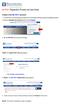 Create a new My PHLY account: 1. From the PHLY.com home page, and select one of the following methods to begin the registration process: 2. Access the Manage Your Account section and click Register 3.
Create a new My PHLY account: 1. From the PHLY.com home page, and select one of the following methods to begin the registration process: 2. Access the Manage Your Account section and click Register 3.
Fannie Mae launched the Inquiry Response Tool (IRT) vendor portal in 2015. The IRT portal enhances the way the Fannie Mae Expense Reimbursement team
 Fannie Mae launched the Inquiry Response Tool (IRT) vendor portal in 2015. The IRT portal enhances the way the Fannie Mae Expense Reimbursement team manages customer service inquiries related to claims
Fannie Mae launched the Inquiry Response Tool (IRT) vendor portal in 2015. The IRT portal enhances the way the Fannie Mae Expense Reimbursement team manages customer service inquiries related to claims
User guide. Business Email
 User guide Business Email June 2013 Contents Introduction 3 Logging on to the UC Management Centre User Interface 3 Exchange User Summary 4 Downloading Outlook 5 Outlook Configuration 6 Configuring Outlook
User guide Business Email June 2013 Contents Introduction 3 Logging on to the UC Management Centre User Interface 3 Exchange User Summary 4 Downloading Outlook 5 Outlook Configuration 6 Configuring Outlook
Employer Portal User Guide Last Updated: October 2015
 Employer Portal User Guide Last Updated: October 2015 San Francisco City Option PO Box 194367 San Francisco, CA 94119-4367 Phone: 1(415) 615-4492 Fax: 1(415) 615-4392 Email: employerservices@sfcityoption.org
Employer Portal User Guide Last Updated: October 2015 San Francisco City Option PO Box 194367 San Francisco, CA 94119-4367 Phone: 1(415) 615-4492 Fax: 1(415) 615-4392 Email: employerservices@sfcityoption.org
Click on Login at www.oecd-ilibrary.org and enter the Administrator username and password
 REGISTRATION MANAGEMENT OPTIONS PURPOSE This document explains the various pages and options for institutional registrations at OECD ilibrary. The login as administrator enables the management of the registration
REGISTRATION MANAGEMENT OPTIONS PURPOSE This document explains the various pages and options for institutional registrations at OECD ilibrary. The login as administrator enables the management of the registration
USER MANUAL FOR INTERNET BANKING (IB) SERVICE
 USER MANUAL FOR INTERNET BANKING (IB) SERVICE Content: Introduction and General questions. Accessing and using Internet Banking. 1. Log In, Log Out and Printing screen/transaction information 2. Inquiries
USER MANUAL FOR INTERNET BANKING (IB) SERVICE Content: Introduction and General questions. Accessing and using Internet Banking. 1. Log In, Log Out and Printing screen/transaction information 2. Inquiries
Last updated: October 4, 2013. einvoice. Attorney Manual
 einvoice Attorney Manual Welcome to the Bexar County einvoice system! The Bexar County einvoice System is designed to help attorneys submit and track invoices with Bexar County. With this system, an attorney
einvoice Attorney Manual Welcome to the Bexar County einvoice system! The Bexar County einvoice System is designed to help attorneys submit and track invoices with Bexar County. With this system, an attorney
The HealthStream Learning Center
 The HealthStream Learning Center Student User Guide Updated November 24, 2015 HealthStream, Inc. 209 10 th Avenue South Suite 450 Nashville, TN 37203 Copyright 2015, HealthStream, Inc. The information
The HealthStream Learning Center Student User Guide Updated November 24, 2015 HealthStream, Inc. 209 10 th Avenue South Suite 450 Nashville, TN 37203 Copyright 2015, HealthStream, Inc. The information
Little League International
 Little League International User Guide for Vendors November 2013 CONFIDENTIAL & PROPRIETARY The recipient of this material (hereinafter "the Material") acknowledges that it contains confidential and proprietary
Little League International User Guide for Vendors November 2013 CONFIDENTIAL & PROPRIETARY The recipient of this material (hereinafter "the Material") acknowledges that it contains confidential and proprietary
User Guide. A guide to online services available through Sircon for Education Providers. DOC CX 08/13/10 02/02 v5
 User Guide A guide to online services available through Sircon for Education Providers DOC CX 08/13/10 02/02 v5 Contents Contents Contents... 2 Introduction... 4 About this Guide... 4 Getting Started...
User Guide A guide to online services available through Sircon for Education Providers DOC CX 08/13/10 02/02 v5 Contents Contents Contents... 2 Introduction... 4 About this Guide... 4 Getting Started...
National Government Services Connex Quick Steps
 National Government Services Connex Quick Steps Table of Contents Table of Contents... 1 Detailed Setup Instructions... 3 Detailed setup instructions for new Connex users are available by going to http://www.ngsmedicare.com
National Government Services Connex Quick Steps Table of Contents Table of Contents... 1 Detailed Setup Instructions... 3 Detailed setup instructions for new Connex users are available by going to http://www.ngsmedicare.com
WV TPA Trading Partner Account Getting Started
 WV TPA Trading Partner Account Getting Started User Guide Date of Publication: 11/22/2013 Document Version: 1.0 Privacy Rules Page 1 of 17 The Health Insurance Portability and Accountability Act of 1996
WV TPA Trading Partner Account Getting Started User Guide Date of Publication: 11/22/2013 Document Version: 1.0 Privacy Rules Page 1 of 17 The Health Insurance Portability and Accountability Act of 1996
Phoenix 10835 N. 25 th Avenue, Suite 350, Phoenix, AZ 85029 Phone: (602) 866-8199 Website www.digisolaz.com
 Phoenix 10835 N. 25 th Avenue, Suite 350, Phoenix, AZ 85029 Phone: (602) 866-8199 Website www.digisolaz.com Introduction...2 General Information and Helpful Hints...3 Verify Your Company s IRS Information...4
Phoenix 10835 N. 25 th Avenue, Suite 350, Phoenix, AZ 85029 Phone: (602) 866-8199 Website www.digisolaz.com Introduction...2 General Information and Helpful Hints...3 Verify Your Company s IRS Information...4
COLAs Online. 3. Select the Register for TTB Online link. A confirmation message box displays prompting you to confirm your action. See Figure 2.
 COLAs Online Create a New User Registration Follow these steps to create a new user registration: 1. From your web browser, enter https://www.ttbonline.gov/ in the address field. 2. Press the Enter key.
COLAs Online Create a New User Registration Follow these steps to create a new user registration: 1. From your web browser, enter https://www.ttbonline.gov/ in the address field. 2. Press the Enter key.
Online Sharing User Manual
 Online Sharing User Manual June 13, 2007 If discrepancies between this document and Online Sharing are discovered, please contact backupfeedback@verizon.net. Copyrights and Proprietary Notices The information
Online Sharing User Manual June 13, 2007 If discrepancies between this document and Online Sharing are discovered, please contact backupfeedback@verizon.net. Copyrights and Proprietary Notices The information
Property Insurance Clearinghouse Getting Started Guide for New Agents
 The Property Insurance Clearinghouse is an automated, real-time tool that is able to provide you and your customers with access to a growing number of participating private-market companies currently writing
The Property Insurance Clearinghouse is an automated, real-time tool that is able to provide you and your customers with access to a growing number of participating private-market companies currently writing
Physician Quality Reporting System (PQRS) Physician Portal
 The American College of Radiology Physician Quality Reporting System (PQRS) Physician Portal User Guide January 29, 2016 American College of Radiology 1891 Preston White Drive Reston, VA 20191-4397 Copyright
The American College of Radiology Physician Quality Reporting System (PQRS) Physician Portal User Guide January 29, 2016 American College of Radiology 1891 Preston White Drive Reston, VA 20191-4397 Copyright
Online Academic and Administrative Service System. (GRIPS Gateway) Operation Manual (Student)
 Online Academic and Administrative Service System (GRIPS Gateway) Operation Manual (Student) Contents 1. Access from GRIPS homepage... 1 2. Log in to GRIPS Gateway (G-way)... 1 3. If pop-up blocker appears...
Online Academic and Administrative Service System (GRIPS Gateway) Operation Manual (Student) Contents 1. Access from GRIPS homepage... 1 2. Log in to GRIPS Gateway (G-way)... 1 3. If pop-up blocker appears...
Resource Online User Guide JUNE 2013
 Resource Online User Guide JUNE 2013 CHASE PAYMENTECH SOLUTIONS MAKES NO WARRANTY OF ANY KIND, EITHER EXPRESSED OR IMPLIED, WITH REGARD TO THIS MATERIAL, INCLUDING, BUT NOT LIMITED TO, THE IMPLIED WARRANTIES
Resource Online User Guide JUNE 2013 CHASE PAYMENTECH SOLUTIONS MAKES NO WARRANTY OF ANY KIND, EITHER EXPRESSED OR IMPLIED, WITH REGARD TO THIS MATERIAL, INCLUDING, BUT NOT LIMITED TO, THE IMPLIED WARRANTIES
SuccessFactors Learning: Scheduling Management
 SuccessFactors Learning: Scheduling Management Classroom Guide v 6.4 For SuccessFactors Learning v 6.4 Last Modified 08/30/2011 2011 SuccessFactors, Inc. All rights reserved. Execution is the Difference
SuccessFactors Learning: Scheduling Management Classroom Guide v 6.4 For SuccessFactors Learning v 6.4 Last Modified 08/30/2011 2011 SuccessFactors, Inc. All rights reserved. Execution is the Difference
BRILL s Editorial Manager (EM) Manual for Reviewers
 BRILL s Editorial Manager (EM) Manual for Reviewers Table of Contents Introduction... 2 1. Logging into EM... 2 2. Changing Your Access Codes and Contact Information... 2 3. Agreeing or Declining to Review...
BRILL s Editorial Manager (EM) Manual for Reviewers Table of Contents Introduction... 2 1. Logging into EM... 2 2. Changing Your Access Codes and Contact Information... 2 3. Agreeing or Declining to Review...
Creating an Event Registration Web Page with Special Features using regonline Page 1
 Creating an Event Registration Web Page with Special Features using regonline 1. To begin, enter www.regonline.com in your browser s address bar. A red arrow on each screen shot shows you where to place
Creating an Event Registration Web Page with Special Features using regonline 1. To begin, enter www.regonline.com in your browser s address bar. A red arrow on each screen shot shows you where to place
Application Guide for External Applicants through Candidate Space
 Application Guide for External Applicants through Candidate Space This guide provides instructions to help you register, create a profile and apply for job opportunities with North East Independent School
Application Guide for External Applicants through Candidate Space This guide provides instructions to help you register, create a profile and apply for job opportunities with North East Independent School
Emdeon Referral Tutorial. May 28, 2014
 Emdeon Referral Tutorial May 28, 2014 Overview Healthfirst Leaf Plan members will require referrals from their PCPs to visit a Leaf Plan participating specialist. Referrals are not required for the following
Emdeon Referral Tutorial May 28, 2014 Overview Healthfirst Leaf Plan members will require referrals from their PCPs to visit a Leaf Plan participating specialist. Referrals are not required for the following
Medical Electronic Data Interchange (MEDI) System
 Medical Electronic Data Interchange (MEDI) System TABLE OF CONTENTS GETTING STARTED...7 Medical Electronic Data Interchange (MEDI) Authorization System Overview...8 Purpose...8 System Availability...8
Medical Electronic Data Interchange (MEDI) System TABLE OF CONTENTS GETTING STARTED...7 Medical Electronic Data Interchange (MEDI) Authorization System Overview...8 Purpose...8 System Availability...8
Release Two. For School Boards and School Authorities. November 2005 (Version 1.1)
 MINISTRY OF EDUCATION Information Management Branch Ontario School Information System (OnSIS) User Guide: FIRST TIME USERS Release Two For School Boards and School Authorities November 2005 (Version 1.1)
MINISTRY OF EDUCATION Information Management Branch Ontario School Information System (OnSIS) User Guide: FIRST TIME USERS Release Two For School Boards and School Authorities November 2005 (Version 1.1)
End User Training Guide
 End User Training Guide October 2013 2005-2013 ExpenseWire LLC. All rights reserved. 1 expensewire.com Use of this user documentation is subject to the terms and conditions of the applicable End- User
End User Training Guide October 2013 2005-2013 ExpenseWire LLC. All rights reserved. 1 expensewire.com Use of this user documentation is subject to the terms and conditions of the applicable End- User
State of Florida eportal. Law Firm Administrator Documentation
 State of Florida eportal Law Firm Administrator Documentation Prepared by: Florida Association of Court Clerks 6/6/2011 Table of Contents State of Florida eportal... 1 Introduction... 3 Logging in to the
State of Florida eportal Law Firm Administrator Documentation Prepared by: Florida Association of Court Clerks 6/6/2011 Table of Contents State of Florida eportal... 1 Introduction... 3 Logging in to the
Creating an Expense Report from a Blank Report Form. These instructions are designed for those who do NOT need a Travel Authorization.
 Creating an Expense Report from a Blank Report Form These instructions are designed for those who do NOT need a Travel Authorization. Expense Reports are required for the following reasons: Document all
Creating an Expense Report from a Blank Report Form These instructions are designed for those who do NOT need a Travel Authorization. Expense Reports are required for the following reasons: Document all
The Cancer Institute NSW Grants Management System User Guide
 The Cancer Institute NSW Grants Management User Guide Version 1.1 12 February 2016 Contents 1. Registration 2 2. Login to the Institute s GMS 3 3. Forgot password 3 4. The home page 4 5. Creating a profile
The Cancer Institute NSW Grants Management User Guide Version 1.1 12 February 2016 Contents 1. Registration 2 2. Login to the Institute s GMS 3 3. Forgot password 3 4. The home page 4 5. Creating a profile
Angel Learning Management System Introductory Tutorial for Students
 Angel Learning Management System Introductory Tutorial for Students Welcome! Angel is the Learning Management System that you ll be using to access your classes. You ll use it to view lessons, submit assignments,
Angel Learning Management System Introductory Tutorial for Students Welcome! Angel is the Learning Management System that you ll be using to access your classes. You ll use it to view lessons, submit assignments,
ACT State Testing Online Services Tutorial
 ACT State Testing Online Services Tutorial Back-up Test Supervisor Version Released July, 2009 2009 by ACT, Inc., All rights reserved. Back-up Test Supervisor Online Profile Form Introduction The Back-up
ACT State Testing Online Services Tutorial Back-up Test Supervisor Version Released July, 2009 2009 by ACT, Inc., All rights reserved. Back-up Test Supervisor Online Profile Form Introduction The Back-up
QuickBooks Business Accounting Software 2013-2006 for Windows
 QuickBooks Business Accounting Software 2013-2006 for Windows Account Conversion Instructions for Web Connect to Direct Connect QuickBooks Business Accounting Software 2008 2010 for Windows Account Connect
QuickBooks Business Accounting Software 2013-2006 for Windows Account Conversion Instructions for Web Connect to Direct Connect QuickBooks Business Accounting Software 2008 2010 for Windows Account Connect
How To Write A Health Care Plan
 USER GUIDE STEP UP PERFORMANCE MANAGEMENT SYSTEM Oklahoma State Department of Health Table of Contents Chapter 1 Getting Started... 2 Chapter 2 Overview and Public Health System Alignment... 5 Chapter
USER GUIDE STEP UP PERFORMANCE MANAGEMENT SYSTEM Oklahoma State Department of Health Table of Contents Chapter 1 Getting Started... 2 Chapter 2 Overview and Public Health System Alignment... 5 Chapter
Military Student Payment Financial Check-In
 Military Student Payment Financial Check-In From the Liberty University home page: www.liberty.edu Select mylu Sign-In Student Login Student Login 1. Enter username and password 2. Select Sign In Student
Military Student Payment Financial Check-In From the Liberty University home page: www.liberty.edu Select mylu Sign-In Student Login Student Login 1. Enter username and password 2. Select Sign In Student
GENERAL IMPLEMENTATION TRANSITION QUESTIONS
 GENERAL IMPLEMENTATION TRANSITION QUESTIONS Q. When will ValueOptions begin to manage the MHSA plan for Michelin? A. ValueOptions will begin to manage the MHSA plan for Michelin on January 1, 2014. ValueOptions
GENERAL IMPLEMENTATION TRANSITION QUESTIONS Q. When will ValueOptions begin to manage the MHSA plan for Michelin? A. ValueOptions will begin to manage the MHSA plan for Michelin on January 1, 2014. ValueOptions
