Training Institute Troubleshooting Guide
|
|
|
- Jonas Ford
- 7 years ago
- Views:
Transcription
1 Training Institute Troubleshooting Guide 3/03
2 Introduction...1 About this Guide...1 The Art of Troubleshooting...1 Recommended Troubleshooting Tools...2 Digital Multi-meter... 2 Built-in Tools...2 Onboard Diagnostics...2 Accessing the DIAGNOSTICS menu...3 Diagnostics > [ TEST LX-BUS ]...3 -How it Works Diagnostics > [ ZONE FINDER ]...5 Diagnostics > [ ZONE STATE ]...5 Diagnostics > [ LX-BUS STATUS ]...6 Diagnostics > [ MAC ADDRESS ]...7 Diagnostics > [ SERIAL NUMBER ]...7 Diagnostics > [ CURRENT FLASH ]...8 Diagnostics > [ STOP ]...8 Diagnostics > [ SEND TEST MSG ]...8 Things to Know...9 DMP Feature Codes...9 Common Voltages...9 Operational Parameters for Panel Zones 1 8*...9 Maximum Auxiliary Power Outputs...10 Wiring a Supplemental Power Supply Resistor Values...11 Output Information /03
3 Voltage Outputs Annunciator Outputs...12 Addressing Devices...13 Setting Address on 690/790 series keypads...13 Setting Address on 770 Series Keypads...14 Setting Keypad Bus Address for Devices - XR200/485 & XR Clearing System Messages...15 Phone Line 1 Trouble...15 Phone Line 1 Trouble XR6, XR10, XRSuper6, XR20 & XR Phone Line 1 Trouble- XR200, XR200/485 & XR2400F Wire Bus Trouble...17 Transmit Fail...17 Transmit Trouble...19 System Trouble...19 System Busy...20 NON-POLLED ADDRESS...21 Battery Trouble...22 Tamper Trouble...23 Wireless Trouble...24 Printer Trouble...25 Okidata Micro Line 184T Dip Switch Settings...26 Common Issues Can t Get into Local Programming...27 Panel Won't Arm...28 Arming Procedure Chart...30 Display Doesn t Clear After an Alarm...31 Can t Silence Bell/Siren...31 Panel is Armed, Zones Do Not Trip...32 Can t Disarm /03
4
5 Introduction About this Guide This guide was originally created to assist DMP Technical Service Technicians help DMP dealers troubleshoot and fix any problems they may have with DMP equipment. We now offer this guide to DMP dealers and technicians. This is an initial release of the troubleshooting course and covers System Monitor and other system trouble messages. Any text in this guide that is inside a pair of brackets indicates keypad display text. Example: [ ENTER CODE:- ] There are TECHNICAL NOTES that provide you with important information about the topic. Technical notes are indicated by RED text. The Art of Troubleshooting Any technician will tell you that troubleshooting a system is more art than science, and it's easy to overlook the obvious. Whatever your problem is, the cause is usually something simple. Perhaps something was overlooked in programming, or maybe something is physically incorrect, such as a panel-jumper placed in the wrong position or an unplugged transformer. When you're troubleshooting at an installation site or on a service-call, your job is to get the equipment working properly as quickly and as efficiently as possible. Time is ALWAYS a factor. When working with ANY manufacturer's equipment, the key to troubleshooting is to know what questions to ask first. For example, let's say you have a 'dead' keypad. It has no display and does not respond when keys are pressed. What's the first thing to check? DC voltage at the keypad harness? (Is the keypad getting power?) DC output on panel terminals 7 & 10? (Is the panel supplying power?) Wire connections at panel terminals 7 & 10? (Is the keypad connected to the panel correctly?) AC input on panel terminals 1 & 2? (Is the panel getting AC power?) These are all correct troubleshooting steps for a 'dead' keypad. But the order in which these steps are taken can change, depending on the layout of your system. If the keypad is in the same room as the panel, it may be easier to check terminals 7 & 10 for DC output first. If the keypad is 1000' away, you may save yourself a trip back to the panel by checking the keypad's wire harness for proper DC voltage. It just depends. 1
6 Recommended Troubleshooting Tools Digital Multi-meter A multi-meter is definitely a must-have tool when troubleshooting an electronic device, such as an alarm panel. An inexpensive, basic digital multi-meter that can measure AC voltage, DC voltage, Ohms ( Ω ) and continuity is really all you need for basic troubleshooting. Analog multi-meters (like the applause-meter on old TV game shows) will work, too, but may be difficult to read. Also, always try to keep a spare battery for your multi-meter. When your meter's battery is low, the meter may not give an accurate reading. Built-in Tools Onboard Diagnostics Select DMP Command Processors have several built-in Diagnostic features that are accessible from any system keypad and can assist technicians when troubleshooting a system. These Diagnostic functions allow you to test the communication integrity of the LX-Bus, identify individual zones, and also display the present electrical state of any zone. The Diagnostics menu options include: TEST LX-BUS ZONE FINDER ZONE STATE LX-BUS STATUS Digital multi-meter SEND TEST MESSAGE Analog multi-meter MAC ADDRESS (XR500 series only) SERIAL NUMBER (XR500 series only) CURRENT FLASH (XR500 series only) 2
7 Accessing the DIAGNOSTICS menu 1. Reset the panel using the J16 reset jumper unless it has been less than 30 minutes since: a) You were in Programming b) You were in the Diagnostics menu or c) You powered up the panel. 2. Enter COMMAND. (It s easy to remember the number 2313 because it spells DIAG on the keypad.) The keypad displays [DIAGNOSTICS]. Press the COMMAND key to move forward through the Diagnostics menu. Diagnostics > [ TEST LX-BUS ] The first Diagnostic function displayed is: [TEST LX-BUS]. This Diagnostics function allows you to test the ability of the Interface Cards (Models 481, 462N, 462P, 462FM, and 472) to communicate with zone and output expanders connected to the LX-Bus. TECH NOTE: The XR500 Command Processor series has one built-in LX-Bus. An Interface Card is not required unless: a) TWO or more LX-Busses are needed OR The J16 reset jumper- XR200 & XR500 b) The on-board RS-232 interface is being used To continue, press any Select key. Depending on your Command Processor model, the keypad displays: Command Processor Model Keypad displays... What to do XR500 series [ LX-BUS:- ] Enter the LX-Bus Number (1-5) XR200 series [ LX-BUS: 1 2 ] Press Select key below 1 or 2 3
8 You've just told the panel which LX-Bus you want to test. The keypad now displays [ ADDRESS:- ]. To test address 00 on the selected LX-Bus, simply press COMMAND. To test only a particular device, enter the 2-digit LX-Bus device address and press COMMAND. TECH NOTE: Enter only the address to which the zone expander has been set, and here's why: You are testing the EXPANDERS on the LX-Bus, not the individual zones. Refer to the example at the end of the following How it Works section for more information. During the test, [ TESTING... STOP ] displays on the keypad. At any time, you can press the Select key below STOP to end the test. During the test, the panel records the number of responses from the device. If all polls are received back by the panel correctly, the keypad displays [ 0/65535 FAIL ] (read this as "zero failures out of polling attempts") when STOP is selected. Press the Back Arrow key to enter a new device address or press COMMAND to exit TEST LX-BUS. -How it Works- When the panel polls the addressed LX-Bus device, the device is recognized as a multi-zone device. The panel does not poll the remaining zones on the device. The expander internally polls the remaining zones and transmits any status changes to the panel. This greatly reduces the amount of time it takes the panel to poll all LX-Bus devices. TECH NOTE: At the [TESTING... STOP] display, the longer you wait before you select STOP, the more polling attempts the panel is able to make. The number used above (65535) is the highest possible number of polling attempts. If one or more polling attempts fail, the keypad displays [ * * * * */65535 FAIL ] with the * representing the number of failed polling attempts. A display of 65535/65535 FAIL indicates a problem with the Interface Card or its LX-Bus wiring, such as a bad or broken wire, a wire harness not properly connected, or excessive noise or distance. It can also mean that a zone number was entered that did not match a device address. Example: You have a four-zone expander on LX-Bus #1 that is address 00. The first zone on the expander is Zone 100. When you try to make the panel poll address 01, the panel isn't looking for address 00. The result is 65535/65535 FAIL. 4
9 Diagnostics > [ ZONE FINDER ] The second Diagnostic function is the Zone Finder. Press COMMAND to display [ ZONE FINDER ]. This function allows you to identify individual zones on devices connected to the LX-Bus of an interface card, the panel, or any zones on the keypad data bus. To use ZONE FINDER, press any Select key. The display changes to [ FAULT ZONE ]. The next zone on the system that changes from a normal state to an OPEN or SHORT state is displayed as [ ZONE NO: * * * ]. This remains in the display until another zone changes state. To continue, press the Back Arrow key. Diagnostics > [ ZONE STATE ] This Diagnostics function allows you to enter any zone number and check its current electrical state (Normal, Open, or Shorted). At the [ ZONE STATE ] display, press any Select key. The display changes to [ ZONE NUMBER:- ]. Enter in the zone number you want to check and press COMMAND. The panel displays the zone name (first ten characters only) and the current electrical state of the zone as NORML (normal), OPEN, or SHORT. Example: [FRONT DOOR- NORML]. When the state of the zone changes, the display also changes to reflect the change. The ZONE STATE feature is a much better way to troubleshoot zone problems than the Zone Status function in the User Menu because the ZONE STATE display remains until you exit back into the Diagnostics menu. Zone Parameters Panel Zones 1-8 and Model 711 and 714 expander zones Zone Condition Resistance On Zone Voltage On + Terminal OPEN More than 1300 Ohms Over 2.0 VDC NORMAL Ohms VDC Short Less than 600 Ohms Under 1.2 VDC -NOTES- 5
10 Diagnostics > [ LX-BUS STATUS ] The fourth Diagnostic function is the LX-BUS STATUS. This function allows the panel to poll all devices connected to the LX-Bus of an interface card and check for any OVERLAP, MISSING or EXTRA addresses. At the [ LX-BUS STATUS ] display, press any Select key. The display changes to [ OVLP MIS EXT ]. Press the Select key below the status you wish to check. See the illustration below for more detail. 6
11 Diagnostics > [ MAC ADDRESS ] (XR500 series only) Every node on a network has a MAC address. Think of the MAC address as a hard-coded serial number for a piece of network equipment. Computers, routers, network printers and the XR500N(E) all have a unique MAC address, which is used for hardware identification. Press any Select key to view the MAC (Media Access Control) address for the panel s built-in network communicator. TECH NOTE: THE MAC ADDRESS IS NOT THE SAME AS AN IP ADDRESS! IP addresses are used for network communication. MAC addresses are used for hardware identification. Diagnostics > [ SERIAL NUMBER ] (XR500 series only) Press any Select key to view the network communicator s manufacturing serial number. The Serial Number is not a hard-coded number like the MAC address. It s just a number on a sticker under the J6 header on the panel. MAC address and Serial No. Reference this serial number to find network communicator date-of-manufacture, hardware version, etc. 7 -NOTES-
12 Diagnostics > [ CURRENT FLASH ] (XR500 series only) The panel has TWO flash-updateable ROM chips. The processor uses only one at a time. When you flash-update a panel, you are actually updating the UNUSED flash ROM. When the update is completed, the processor ceases operation for 15 seconds. When the panel restores itself, it begins to use the newly updated flash ROM. Press any Select key at the [ CURRENT FLASH ] display. The keypad displays [ FLASH ONE ] or [ FLASH TWO ] to indicate which physical flash-chip the processor is using now. Diagnostics > [ STOP ] Press any Select key at the [ STOP ] display to exit the Diagnostics menu OR press COMMAND to display Diagnostics > [ SEND TEST MSG ] At the [ SEND TEST MSG ] display, press any Select key to send a signal to the receiver programmed in COMMUNICATIONS > RECEIVER 1. Press the Back Arrow key to display [ STOP ]. Flash ROM chips 1 and 2 8
13 Things to Know The following sections provide some information that is very helpful when troubleshooting a problem. DMP Feature Codes All XR series Command Processors use a numeric code to access certain features. Some of these features include on-board programmer menu, diagnostic menu and the walk-test function. To make them easy to remember, these codes have a word-equivalent that can be spelled out using the keys on the keypad. DMP Feature Code Spells DMP Models Programmer Menu 6653 P-R-O-G ALL XR series panels Diagnostics Menu 2313 D-I-A-G XR200 and XR500 series only One-Man Walk Test 8144 W-A-L-K XR200 and XR500 series only Common Voltages These operating voltages are the same across the entire XR series Command Processor product-line: AC input (terminals 1 and 2) 17.3 VAC Charging circuit output (terminals 3 and 4) 13.9 VDC Aux. power output (terminals 7 and 10) 13.8 VDC Panel data receive output YELLOW (terminals 8 and 10) approx. 4.5 VDC Panel data transmit output GREEN (terminals 9 and 10) approx. 3.5 VDC Operational Parameters for Panel Zones 1 8* Zone Condition Resistance on Zone Voltage on + Terminal OPEN More than 1300 Ohms Above 2.0 VDC NORMAL Ohms VDC SHORT Less than 600 Ohms Below 1.2 VDC * TECH NOTE: Zones 1 9 for DMP XR6, XR10, XRSuper6, XR20 and XR40 Command Processors. -NOTES- 9
14 Maximum Auxiliary Power Outputs All DMP Command Processor panels provide 12 VDC of auxiliary power for system accessories, such as keypads, zone expanders, supervision modules and intrusion detectors. XR5FC/XR5SL 500mA XR6/XRSuper6/XR10/XR20/XR40 600mA XR200/XR2400F/XR mA (1 Amp) XR500/XR500N/XR500E/XR2500F 1500mA (1.5 Amps) Each device consumes a portion of the panel s available auxiliary power. When the auxiliary power demand is too great, the panel shuts down the auxiliary power circuit. That means that anything powered by the panel, is now dead. To take some of the load off of the panel, an auxiliary power supply can be used. Wiring a Supplemental Power Supply To take some of the load off of the panel, an auxiliary power supply can be used to power some or all of the devices on the keypad bus or LX-Bus. The diagram below illustrates how this can be accomplished. The Sensor Reset Output can be used to reset 2-wire smoke detectors (wired to Model 715 zone expanders) by dropping power to the bus for five seconds when a Sensor Reset is performed. If that isn't necessary, then the positive voltage may go directly from the power supply to the devices on the bus. TECH NOTE: ALWAYS BE SURE THAT THE NEGATIVE SIDE OF THE AUXILIARY POWER SUPPLY IS CONNECTED TO THE BLACK WIRE OF THE KEYPAD OR LX-BUS! 10
15 Resistor Values DMP Command Processor panels use resistors of different values to control different system voltages, such as zone voltages and bell supervision voltages. Resistor values used with DMP equipment- 1,000 Ohm (1KΩ) Panel zones 1-8 *, all Model 711 and 714 zone expanders, all DMP keypad zones 3,300 Ohm (3.3KΩ) Panel zones 9 & 10, all Model 715 zone expanders 6,800 Ohm (6.8KΩ) Model 725 zone expanders 10,000 Ohm (10KΩ) XR500 Bell Output (terminals 5 & 6), all Model 866 & 867 Bell Supervision Modules * TECH NOTE: DMP XR6, XR10, XRSuper6, XR20 and XR40 Command Processors use 1KΩ resistor for zones 1-9. How to Determine Resistor Value Resistor values can be determined by the color code on the resistor. With the Gold or Silver band positioned to the right, look at the other color-bands from left to right. The first color-band on the left determines the first number of the resistor's value and the second color-band determines the second number of the resistor's value. The third color-band tells us how many zeros to put behind the first two numbers. The last band (either Gold or Silver) represents the resistor's tolerance, meaning that the actual resistance can vary above or below the value indicated by the color code. NOTE: The resistor shown above has: Brown (= 1), Black (= 0), Red (= 2) and Gold(+/- 5%). So this resistor has a value of 1,000 Ohms. -NOTES- 11
16 Output Information 305 Dry Contact Relays Single pole, Double throw Rated at 1 30 VDC resistive May be activated by any of the following: Zone condition (open or short) Output schedule Manually from User Menu Communication Fail Armed Area annunciation Fire Alarm or Fire Trouble Other system conditions. See XR200 Programming Guide (LT-0196) Voltage Outputs 3 10 Voltage outputs are available on XR200, XR2400F and XR200/485 Command Processor only. 12 VDC 50mA resistive Annunciator Outputs Activated by same conditions as 305 Dry Contact relay outputs Available on XRSuper6, XR6/XR10, XR20, XR40, XR500 Command Processors and Output Expander Model 716. Switch to GROUND when activated DO NOT provide voltage 50mA resistive Activated by same conditions as Model 305 Dry Contact Relay and Voltage outputs Command Processor Models XRSuper6, XR6/XR10, XR20 & XR XR Output Numbers 12
17 Addressing Devices Setting Address on 690/790 series keypads 690 / 790 series keypad 1. Press and hold the COMMAND and Back Arrow keys until [ SET BRIGHTNESS ] appears on display 2. Enter 3577 (I-N-S-T) + COMMAND 3. Press key under KPD OPT (Keypad Options) 4. Keypad displays [ CURRENT KEYPAD ADDRESS: xx ] (xx = address 01-16) 5. Press any top row (Select) key 6. Enter desired address. (Do not enter leading zeroes.) Press COMMAND to scroll to next option. 7. [ KEYPAD MODE: SUP UNSUP ] To choose Supervised or Unsupervised operation, press select key under SUP or UNSUP. Press COMMAND 8. [ DEFAULT KEYPAD MSG ] Enter message to be displayed on top row of display. Press COMMAND 9. [ ARM PANIC KEYS: PN EM FI ] Press select keys below each to enable. When enabled, each will appear as *PN *EM *FI. (report as Zones: PN=19,EM=29, FI=39) Press COMMAND 10. [ ACTIVATE ZONE 2 SHUNT: NO ] - Used w/ 693,791,793 keypads for Soft Shunt function. Press COMMAND 11. [ ACTIVATE ZONE 3 EXIT: NO ] Also used with above keypads for REX function. Press COMMAND 12. [ 4 DIGIT ENTRY CARDS: NO ] Select YES for Home/Away or other systems that require 4 digit codes. Press COMMAND 13. [ ALL? NO YES DELAY: 2 ] This option is for use in an Area Mode system. When arming, ALL? YES NO is displayed on the keypad. When NO or YES is not selected before this delay (1 to 9 seconds) expires, the keypad automatically selects YES. Enter zero to disable this feature. Press the COMMAND key. 14. [ KPD OPT KPD DIAG STOP ] Press select key under STOP See LT-0291 for more details. 13
18 Setting Address on 770 Series Keypads These keypads use binary dipswitches to set the address. The table below shows the correct address settings with the switch positions indicated in black TECH NOTE: 733 modules and old style (1 EEPROM) 770 series keypads CANNOT be set to Unsupervised addresses. Setting Keypad Bus Address for Devices - XR200/485 & XR500 The XR allows up to 16 devices to be connected and addressed on the Keypad Bus. Switch positions are indicated in black in the drawing below. TECH NOTE: 733 Modules and old style (1 EEPROM) 770 series keypads CAN NOT be set to Unsupervised addresses. 770 series keypad Dipswitch location 14
19 Clearing System Messages Regardless of the Command Processor model, here are some common System Messages that may display on the keypad. A brief description of what the message means and some basic troubleshooting tips are listed under each system message heading Phone Line 1 Trouble PHONE LINE 1 or 2 TRBL means that the panel detects a problem with the telephone line. Because of hardware differences between DMP residential models and DMP commercial models, PHONE LINE 1 or 2 TRBL can mean a couple of things, depending on the model of DMP Command Processor. Phone Line 1 Trouble XR6, XR10, XRSuper6, XR20 & XR40 RJ supervision for DMP XR6, XR10, XRSuper6, XR20 and XR40 Command Processors is achieved by placing a jumper wire across pins 2 & 7 of the RJ-31X. The panel is looking for a SHORT between pins 2 & 7 on its' RJ-45 connector (J3). The panel looks for this short on pins 2 & 7 every two minutes. To correct this condition: a) Make sure the jumper wire is installed across pins 2 & 7 of the RJ-31X. b) Check the RJ cable for continuity. There may be a broken wire. If so, replace the RJ cable with DMP Model c) Make sure that RJ-31X pin-out is correct. RJ-31X pin-out -NOTES- 15
20 Phone Line 1 Trouble- XR200, XR200/485 & XR2400F The panel is looking for a SHORT between pins 2 & 7 on its' RJ-45 connector (J3), EXCEPT WHEN a Model 893 or 893-A Dual Phone Line Module is installed on the panel. If you ARE NOT using a Model 893 or 893-A Dual Phone Line Module- Know this: RJ supervision is achieved by placing a jumper wire across pins 2 & 7 of the RJ-31X. The panel is looking for a SHORT between pins 2 & 7 on its' RJ-45 connector (J3). The panel looks for this short on pins 2 & 7 every two minutes. To correct this condition: a) Make sure the jumper wire is installed across pins 2 & 7 of the RJ-31X. b) Check the RJ cable for continuity. There may be a broken wire. If so, replace the RJ cable with DMP Model c) Make sure that the RJ-31X pin-out is correct. If you ARE using a Model 893 or 893-A Dual Phone Line Module- Models 893 and 893-A modules monitor telephone line voltage. When the voltage falls below 3 VDC, the panel generates a PHONE LINE 1 or 2 TRBL. Here are some things to check: -Check phone line voltage a) Set multi-meter to DC voltage and reset the panel using the J16 b) With the panel J3 still connected to RJ-31X, place meter-leads on pins 4 & 5. If properly wired for line seizure, this should be your incoming dial tone. c) Check voltage. When the panel is ON-HOOK (not dialing) this voltage should read somewhere between 45 and 55 VDC. d) Make the panel go OFF-HOOK (an easy way to do this is to remove and replace the TAMPER [J4] jumper) and read the phone line voltage again. NOTE: If the phone line voltage drops below 3 VDC, the problem lies with the phone line. If it does not drop below 3 VDC, try BYPASSING THE 893. To do this: a) Place a jumper wire across pins 2 & 7 of the RJ-31. b) Disconnect the short RJ cable (between panel's J3 to 893's J1) from the panel J3 c) Unplug RJ cable from 893's MAIN (BACKUP for PH LINE 2 TRBL), plug into panel's J3 d) Wait up to TWO minutes for PH LINE TRBL to clear Does PH LINE TRBL clear? YES - Replace 893 Module. BE SURE TO POWER DOWN THE PANEL FIRST! NO - Enter PROGRAMMING and Initialize EVENTS. This should clear the display. Wait at least TWO minutes after Initializing EVENTS to make sure that the PH LINE TRBL does not return. TECH NOTE: Initializing EVENTS erases ALL EVENTS in the Event Buffer. 16
21 4-Wire Bus Trouble When the keypad displays 4-WIRE BUS TRBL it means that the panel has a problem communicating with the keypad bus devices. 4-WIRE BUS TRBL has NOTHING to do with the LX-Bus. More specifically, when the panel polls the keypad bus devices, they aren't able to respond. 4-WIRE BUS TRBL only displays for the following reasons: 1. All keypad bus devices set to Unsupervised * Make sure at least one keypad bus device is set as Supervised. 2. Multiple keypad bus devices set to same Supervised address * Make sure that all keypad bus devices are addressed correctly (ALL devices sharing an address* MUST be set as Unsupervised) 3. Low voltage or no voltage on the panel's Yellow (receive) wire (terminal 8) * Check data voltage (DC) across terminals 8 & 10 AT the panel and AT the device. If the voltage is low or open, remove the wires from terminals 7-10 and earth ground and check voltage again. * If still low or open, reset the panel using the J16 jumper and check the voltage again. If voltage is still low or open, remove ALL wiring (except AC power) and check again. This last step is taken to make sure that transient voltage isn't being fed into the panel from the field wiring. TECH NOTE: Multiple UNSUPERVISED devices may share the same address, as long as: 1) ALL devices using the address are set for UNSUPERVISED operation, 2) None of the devices using the address are being used for zone expansion 3) There is sufficient auxiliary power available to operate the devices. Auxiliary power may be provided by the panel or an auxiliary power supply or both. Transmit Fail When the keypad displays [ TRANSMIT FAIL ] it means that the panel made TEN attempts to communicate with the receiver, but was unsuccessful. After the ten attempts have failed, the panel tries once every hour to send a TRANSMIT FAIL message to the receiver. The keypad only displays [ TRANSMIT FAIL ] when a user disarms the system or when an unsuccessful SYSTEM TEST has been initiated from the User Menu. -NOTES- 17
22 TRANSMIT FAIL (CONT D) -WHAT TO DO- 1. Arm the system. Let the Exit Delay timer count all the way down. Disarm the system. * If communication to the receiver has been restored (i.e.- the panel successfully communicated the TRANSMIT FAIL or any other signal), this should clear the display. 2. Try to send a test-signal. * Enter the User Menu; press the Command key until the display reads SYSTEM TEST? Press any Select key. Watch the keypad display. When it shows ATTEMPT NO: 1, the panel dials the 1st Phone Number programmed in RECEIVER 1 PROG of Communication. 3. When the panel successfully communicates to the receiver, the keypad display changes to [ TRANSMIT OKAY ]. The panel attempts to send this test-signal up to 10 times. * Verify the phone numbers by calling them from a butt-set at the RJ-31 connected to the panel's J3 connector. Does a receiver answer? Are you sure it isn't a fax machine? * If NO- find the correct phone number and program it into the panel. * If YES- call central station to verify that it is the correct receiver for the panel's programmed communication format DD = DMP receiver or Surgard MLR2000 HST or NET = DMP receiver with icom CID = any receiver that accepts Ademco Contact ID format 4-2 = any receiver that accepts Radionics 4-2 format (w/ checksum) M2E = any receiver that accepts Radionics Modem IIe format 4. Are the phone numbers in RECEIVER 1 PROG entered correctly? * Make sure that the panel is dialing the correct phone number. * Make sure that the panel doesn't need to dial a '9' or other digit to get an outside line. * Be sure to include any pauses the panel needs... Enter a 'P' before the phone number for a three-second pause in the dialing sequence Enter a 'D' to make the panel wait for dial tone before dialing 5. Is panel wired for proper line seizure? * If phone line is shared with house-phones, fax machine or other equipment, proper line seizure is a MUST. If the panel does not have line seizure and someone or something else is using the phone line, the panel can't use the line. 18
23 Transmit Trouble -NOTES- When the keypad displays [ TRANSMIT TRBL ] it means that the panel had to make at least three attempts to communicate to the receiver. The way to clear Transmit Trouble is to get the panel to communicate on the first or second attempt. 1. Enter the User Menu. Press the COMMAND key until the keypad displays [ SYSTEM TEST ]. Wait. 2. When the keypad displays [ ATTEMPT NO: 1 ], the panel is dialing the number programmed in COMMUNICATION > RECEIVER 1 PROG. The panel will make up to TEN attempts. When the panel makes a successful communication to the receiver the display reads: [ TRANSMIT OKAY ]. Did the panel communicate on Attempt No. 1 or 2? If the answer is YES, you are finished. If the panel IS communicating to the receiver within two attempts and this condition still exists, disarm all areas. You will probably see [ TRANSMIT FAIL ]. If the panel is NOT communicating to the receiver within two attempts: 1. Check RJ-31X wiring for proper line seizure. * If phone line is shared with house-phones, fax machine or other equipment, proper line seizure is a MUST. If the panel does not have line seizure and someone or something else is using the phone line, the panel can't use the line. 2. Use a butt-set connected to the panel's RJ-31X to call the receiver phone number programmed in COMMUNICATION > RECEIVER 1 PROG. Is it a working phone number? If not, program the panel with the correct phone number. 3. Send another System Test to the receiver to verify that the communication is taking place within two attempts. System Trouble Only a few things cause this message to display. Possible causes are 1. When XR6/XR10/XR20/XR40 panels are connected to Remote Link for upload/download, after 2 minutes the SYSTEM TROUBLE will display at the keypads until the remote session is complete. 2. Low or no (open) voltage on the Green wire of the keypad bus (bad TTL driver) 3. Reset jumper still on J Processor failure 19
24 System Busy [ SYSTEM BUSY ] can mean that the panel is busy with other communication. What to do: Reset the panel. Did the display clear? If not, [ SYSTEM BUSY ] can also mean that the panel's micro-processor is 'locked-up'. A few things to check: * Make sure J16 is not shorted * Make sure Green wire (terminal 9) is not shorted to Ground or any other wire. If that doesn't clear the display, try this: STEP 1: Check DC voltage across terminals 8 & 10. Check DC voltage across terminals 9 & 10. If both measure at 5 VDC, reset the panel (J16) and check the voltages again. STEP 2: If both voltages still measure at 5 VDC, remove panel ground and remove all wiring from terminals 7, 8, 9 & 10. STEP 3: Reset the panel (J16). Check data voltages. If both voltages still measure at 5 VDC, replace the panel. If voltages are correct now, begin replacing terminal 7, 8 9 & 10 wiring. BE SURE TO CHECK DATA VOLTAGES AFTER EACH WIRE IS REPLACED. By checking the voltages in this manner, you should be able to see when the voltage problem occurs. When it does, the wire you just replaced is most likely to be the cause of the problem. 20
25 NON-POLLED ADDRESS When the keypad displays [ NON POLLED ADDR ] it means that this keypad SEES the panel polling OTHER devices on the keypad bus, but the DEVICE SETUP programming in the panel has this address set to NONE. To correct this condition: If only one keypad is connected to the system and the address is set to something other than ADDRESS 1, this is almost sure to be the problem. Set the keypad's address to 1 and exit Installer Options. You should be up and running now. If there are multiple devices on the keypad bus: 1. Check the keypad's address in the Installer Options. Is it correct? * If not, change it. Exit Installer Options. Does the keypad work now? If not Enter PROGramming from a keypad that IS working correctly- check DEVICE SETUP programming * Be sure that the address is set to STD (set to FIRE for Model 630F keypads) and exit PROGramming. Now go check the keypad in question. It should work correctly now. -NOTES- 21
26 Battery Trouble In a normal condition, the panel tests the backup battery every 3 minutes by performing a load-test on the battery. This test lasts for 5 seconds. If the battery voltage falls below 11.9 VDC during this test, the panel generates a [ BATTERY -TRBL ]. This signal is also sent to the central station In the trouble condition, panel re-tests the battery every 2 minutes. When the battery s DC voltage rises to 12.6 VDC, the [ BATTERY -TRBL ] clears from the display and the restoral is sent to the central station. If the battery has been replaced and the trouble condition is still present, try getting into and out of Programming. This re-starts the 3-minute load-test timer. This usually will clear the [ BATTERY -TRBL ]. If not, try these steps: 1. Remove the AC wiring from terminals 1 & 2, so that only the battery powers the panel. 2. Set your meter to DC voltage and place the leads on terminals 3 & 4. Is the voltage above 11.9 VDC? Battery Terminals 3 & 4 NO Then the panel sees the new battery in a trouble condition. You can wait for the new battery to charge to 12.6 VDC OR you can check the charging circuit YES Replace AC wiring on terminals 1 & 2, remove battery leads from the battery. Check DC voltage on terminals 3 & 4. You should see about 13.8 VDC (14.2 VDC max.) when the battery is disconnected. If you see less than 13.8 VDC, the panel s charging circuit may be damaged, in which case the panel will have to be replaced. TECH NOTE: Any time the battery voltage falls below 10.2 VDC, the panel disconnects the battery. This is to prevent deep-discharge damage to the battery. 22
27 Tamper Trouble -NOTES- [ TAMPER TRBL ] displays when the enclosure is opened or removed or the J4 header goes open, resulting in a signal transmission to the central monitoring station. If this occurs when one or more areas are armed, a tamper ALARM message is sent. If this occurs when all areas are disarmed, a tamper TROUBLE message is sent. The J4 Tamper header is for use with an optional DMP Model 306 Tamper Harness. The harness connects to one or more tamper switches mounted inside the panel enclosure to detect unauthorized opening or removal of the enclosure. XR500 J4 Tamper header and Model 306 Tamper Harness wiring diagram To clear [ TAMPER -TRBL ] from the display: When the Model 306 Tamper Harness is not installed, a jumper should be placed on both pins of the J4 Tamper header. When the Model 306 IS installed- place a jumper on J4. Does the display clear? YES - Close the tamper switch(es) and check the Model 306 for continuity. If harness or switches are bad, replace the Model 306. NO - Enter Programming and Initialize EVENTS. Exit Programming. The trouble should now be cleared from the display. TECH NOTE: Initializing EVENTS erases ALL EVENTS in the Event Buffer. 23
28 Wireless Trouble When [ WIRELESS -TRBL ] displays, it means that the panel has lost communication with the FA400-DMP wireless receiver. This message should only display on XR200, XR2400F, XR200/485 and XR500 Command Processors that are using the DMP Model 472 Inovonics 900 MHz Interface Card. To correct this condition: IS A DMP MODEL 472 INTERFACE CARD INSTALLED? NO- [ WIRELESS -TRBL ] means that the panel has a LX-Bus zone that is programmed as WIRELESS YES in Zone Information, in which case the WIRELESS TROUBLE should be accompanied by the zone showing as MISSING or FAULT. YES- [ WIRELESS -TRBL ] means that the panel has lost communication with the FA400-DMP wireless receiver. Check wiring between 472 and FA400-DMP. Should be Red, Green, and Black. Yellow is NOT used. Make sure that receiver is plugged into the A header on the 472. ( B header is for hard-wired expansion.) Press reset button on FA400-DMP. Are any LED s on the FA400 lit up or flashing? If not, replace the FA400-DMP. 24
29 Printer Trouble -NOTES- Is the panel connected to a printer? YES - [ PRINTER -TRBL ] means that the 462P card isn t getting the Clear to Send (CTS) voltage. Check RJ-cable between 462P and printer. Should see 5 to 15 VDC for CTS (Clear to Send) voltage between the cable's pins 6 and 7 at the 462P end. Check dip-switch settings on printer. (See next page.) Model 462P Printer Card NO - [ PRINTER -TRBL ] means that one or more options in Printer Reports is set to YES. TECH NOTE: While the 462P Printer Interface Card will work with other serial printers, DMP Technical Services only provide technical support for Okidata Microline 184T printers. 25
30 Okidata Micro Line 184T Dip Switch Settings If using an Okidata MicroLine 184T printer, be sure that its dipswitches are set as follows: Upper Switch Bank 1 OFF/ON Function 1 OFF ODD PARITY 2 ON EVEN PARITY 3 ON 8 BITS 4 ON READY/BUSY 5 ON CICRUIT/MONITOR 6 ON PRINT MODE 7 OFF SSD 8 ON DTR/RTS Upper Switch Bank 2 1 ON 1200 BAUD 2 ON 1200 BAUD 3 OFF 1200 BAUD 4 OFF DSR INPUT SIGNAL 5 ON 32 BYTE BUFFER 6 ON 200ms BUSY SIGNAL 7 OFF DTR SIGNAL 8 OFF NOT USED Lower Switch Bank 1 1 ON ASCII 2 OFF ASCII 3 OFF ASCII 4 OFF 11 INCH FORM 5 ON 11 INCH FORM 6 ON AUTO LINE FEED 7 ON 8 DATA BITS 8 OFF ENABLE FRONT PANEL 26
31 Common Issues- Most DMP panels, regardless of model, operate pretty much the same way. That means that many of the troubleshooting steps taken to resolve an issue are the same, no matter which Command Processor model you happen to be servicing. This chapter explains what to do when: CAN'T GET INTO LOCAL PROGRAMMING THE PANEL WON'T ARM DISPLAY DOESN'T CLEAR AFTER AN ALARM CAN'T SILENCE THE BELLS OR SIRENS ZONES DON'T TRIP CAN'T DISARM Usually, these problems have something to do with the system's Programming or the authority of the User Code you are using to operate the system. Can t Get into Local Programming To correct this condition: Reset the panel using the J16. Enter (PROG) + COMMAND. After entering (PROG), does the keypad display a message? TECH NOTE: DO NOT enter COMMAND after is pressed on XR6/XR10/XR20/XR40 panels or on XR200 series panels that are in the HOME/AWAY mode. YES [ ENTER CODE:- ] There is a lockout code programmed into panel. * Enter the Lockout Code + COMMAND. Keypad displays [ PROGRAMMER ]. [ ACCESS DENIED ] When programmed with a Lockout Code: * XR200, XR2400F, XR200/485 and XR500 series panels display this if invalid Lockout Code is entered. * XR6/10, XRSuper6, XR20 and XR40 panels display this when the COMMAND key is pressed after entering [ RESET PANEL ] Panel must be reset using J16 before local programming can be done. Once the panel is reset, a 30-minute window is open for you to get into Programming. [ SYSTEM BUSY ] Panel processor is locked. J16 is probably still shorted. * Remove jumper. If J16 is not shorted, put jumper on momentarily and remove. * If problem persists, remove panel Ground and keypad bus wiring, reset panel and check data voltages directly on the terminals. If both voltages measure 5 VDC, replace panel. [ MAN NUMBER:- ] Panel may be scrambled. * If it is still communicating with DMP receiver, enter any number + COMMAND. Keypad should display [ ONE MOMENT ] while panel dials the receiver and gets acknowledgment. Panel then (and only then) allows you into Programming. -NOTES- 27
32 -CAN T ACCESS LOCAL PROGRAMMING- (CONT D) * If panel is NOT communicating, contact DMP Technical Services and use ACCODE to get into local programming or connect to panel with Remote Link and delete User Code 0. After entering 6653 (PROG), does keypad display a message? NO How many Keypads and/or expanders are there on the keypad bus? If there is more than one, some of the keypad or expander addresses are probably set the same. Address the keypads and expanders, and then try to get into programming. If still having problems, remove all keypads except #1 and try again. Panel Won't Arm When attempting to arm the system, the keypad immediately returns to the Time Display and nothing arms. Here's what to check: 1) Are there areas in programming? If no there are no areas programmed, the panel has nothing to arm. * Enter Programming and check AREA INFORMATION programming. * Areas must be assigned a name to become active. 2) Does the User Code have authority to Arm/Disarm the areas? * Assign areas to code and/or check Profile (XR200/485 and XR500 series only) for Arm/Disarm authority. TECH NOTE: To assign areas to other User Codes in the system, YOUR CODE MUST HAVE AUTHORITY FOR THE AREAS YOU ARE TRYING TO ASSIGN. If not, you must Initialize codes and use the default code [99 + COMMAND] to assign the areas to the User Codes. 3) What Arming Mode is the panel in? Most DMP panels offer three different MODES of arming. Each mode provides a slightly different area configuration.these modes are: ALL/PERIMETER Mode Provides TWO, PRE-DEFINED AREAS of protection- Area 1 = PERIMETER - Typically contains exterior door and window contacts and glass-break detectors. Area 2 = INTERIOR - Typically contains interior door contacts and motion detectors. TECH NOTE: At arming the keypad displays [ PERIM ALL ]. Select PERIM to arm only the zones assigned to the Perimeter area. Select ALL to arm all zones assigned to the Perimeter AND Interior areas. NOTE: This mode is not available with XR200/485 or XR500 series panels. 28
33 -PANEL WON T ARM- (CONT D) HOME/SLEEP/AWAY Mode- Similar to the Perimeter/All mode, but provides THREE PRE-DEFINED AREAS of protection- Area 1 = PERIMETER Same as All/Perimeter mode. Area 2 = INTERIOR Same as All/Perimeter mode. Area 3 = BEDROOMS Similar to the Interior area, but may be independently DISARMED from the Perimeter and Interior areas. TECH NOTE: At arming, the keypad displays [ HOME AWAY ]. When zones are assigned to the BEDROOMS area, the keypad displays [ HOME SLEEP AWAY ] at arming. Select HOME to arm zones assigned to the Perimeter area. Select SLEEP to arm zones assigned to the Perimeter AND Interior areas. Select AWAY to arm zones assigned to ALL three areas: Perimeter, Interior and Bedrooms. NOTE: This mode is not available with XR200/485 or XR500 series panels. -NOTES- AREA SYSTEM Mode- Allows you to define ALL of the areas of the system. Each Area of the system may be assigned a name consisting of up to sixteen alpha-numeric characters. Each Area may also be operated independently of the other areas of the system, have its own Armed Output and may follow its own set of Schedules. TECH NOTE: At arming, the keypad displays [ ARM DISARM ]. Press the Select key beneath ARM. Now the keypad displays [ ALL? NO YES ] or [ ENTER CODE:- ], depending on how the Closing Code option is set. Enter your User Code, if necessary. Select YES to arm all areas. If a Closing Code is required, select YES arms all of the areas that are assigned to the User Code or Profile. Select NO and the keypad displays each area's name (top line of LCD display) and the area number, followed by YES and NO options. Examples: LOBBY AREA: 01 NO YES WAREHOUSE AREA: 02 NO YES OFFICE AREA: 03 NO YES See your Programming Guide for details about the number of Areas available on your system. Different modes require different methods of arming AND panels may also be programmed to require or to not require a Closing Code. Depending on how the Closing Code option is programmed (YES or NO) determines the system's arming process. See the Arming Procedure chart on the next page for more detail. 29
34 -PANEL WON T ARM- (CONT D) Arming Procedure Chart Mode HOME/AWAY ALL/PERIM AREA SYSTEM Mode HOME/AWAY ALL/PERIM AREA SYSTEM Closing Code = YES Enter code, choose HOME or AWAY Enter code, choose ALL or PERIM Press COMMAND until [ ARM DISARM ] displays. Select ARM. Panel will prompt [ ENTER CODE ]. YES will arm all areas that the User Code has authority to arm. NO will scroll through the areas assigned to the User Code, followed by YES NO. Closing Code = NO Press COMMAND until [ HOME AWAY ] appears. Make selection. Press COMMAND until [ PERIM ALL ] appears. Make selection. Press COMMAND until [ ARM DISARM ] appears, select ARM. [ ALL? YES NO ] will appear. YES will arm all areas. NO scrolls each area programmed for the partition, followed by YES NO. TECH NOTE: The Closing Code option is programmed in SYSTEM OPTIONS on XRSuper6, XR6/10, XR20 and XR40 panels. XR200, XR2400F, XR200/485 and XR500 series panels have this option in AREA INFORMATION. 4) Does keypad respond to any key presses? * If not, check keypad bus devices for duplicate addresses 5) Is keypad address turned on in Menu Display for Arm/Disarm? * If not, the keypad never displays the arming prompt. Check Menu Display programming. 30
35 Display Doesn t Clear After an Alarm 1) Is the keypad showing a system trouble or a zone alarm? Zone Type Displays for Display Clears System Troubles Steady When Trouble Restores Fire Alarm None Sensor Reset is performed Burglary Alarm 1 Second At Disarm or after 10 min. Supervisory Alarm Steady Sensor Reset is performed Panic Alarm None When Zone Restores Emergency Alarm None When Zone Restores Auxiliary 1 and 2 Alarm None When Zone Restores 2) Has the panel been disarmed? Alarm memory doesn t clear until the Area that the zone is assigned to has been armed and disarmed. Disarm the appropriate area(s). - Systems in ALL/PERIMETER or HOME/AWAY mode: Enter a valid User Code that has Arm/Disarm authority Can t Silence Bell/Siren - Systems in AREA SYSTEM mode: Press the COMMAND key until the displays reads [ ARM DISARM ]. Select DISARM. The keypad displays [ ENTER CODE:- ]. Enter a valid User Code that has Arm/Disarm authority. The keypad displays [ ALL? NO YES ]. Select YES to disarm ALL areas assigned to the User Code. Select NO to individually display each area that the User Code can disarm. Choose YES for each area you wish to disarm. 1) Does the User Code being entered have authority for Alarm Silence? Check User Code authorities in User Menu. - XRSuper6, XR6/10, XR20, XR40, XR200 and XR2400F: Check User Code level for Alarm Silence authority. - XR200/485 (versions and higher) and XR500 series: Check Profile assigned to User Code for Alarm Silence authority. 2) Is the User Code being entered during its assigned Schedule? Check User Code authorities in User Menu. - XR20, XR40, XR200 and XR2400F: Check User Code level. - User Code levels 1 & 2 only operate during scheduled times. - XR200/485 (versions and higher) and XR500 series: Check Profile assigned to User Code for Shift Schedule assignment. -NOTES- 31
36 Check Time Display on keypad. - If system time is incorrect, adjust it in the User Menu. Check Schedule times in the User Menu. Are they correct? 3) Does the Bell/Siren activate through Fire Alarm Output? When the Fire Bell Output activates, a Sensor Reset is required. - Make sure that User Code has authority to perform a Sensor Reset. Panel is Armed, Zones Do Not Trip 1) Are zones programmed in ZONE INFORMATION? Use the ZONE STATE option in the Diagnostics Menu. Enter the zone number + COMMAND. Display shows name and electrical state of zone. If the display shows [ * UNUSED *- NORML ], then the zone is not programmed or the zone expander may be incorrectly addressed. 2) Is the area that the zone is assigned to armed? Make sure that the area is armed. Trip the zone again. Make sure that your User Code has Arm/Disarm authority for the area being armed. 3) Are you tripping the correct zone? Use the ZONE FINDER option in the Diagnostics menu. At the [ FAULT ZONE ] display, trip the zone. What zone number appears on the keypad display? - Check the zone programming in ZONE INFORMATION. Can t Disarm 1) Does the User Code being entered have authority for Arm/Disarm? Check User Code authorities in User Menu. - XRSuper6, XR6/10, XR20, XR40, XR200 and XR2400F: Check User Code level for Arm/Disarm authority. - XR200/485 (versions and higher) and XR500 series: Check Profile assigned to User Code for Arm/Disarm authority. 2) Is the User Code being entered during its assigned Schedule? Check User Code authorities in User Menu. - XR20, XR40, XR200 and XR2400F: Check User Code level. - User Code levels 1 & 2 only operate during scheduled times. - XR200/485 (versions and higher) and XR500 series: Check Profile assigned to User Code for Shift Schedule assignment. Check Time Display on keypad. - If system time is incorrect, adjust it in the User Menu. Check Schedule times in the User Menu. Are they correct? 32
37 LT-0788 Digital Monitoring Products, Inc. 33
PROGRAMMING GUIDE. XR6 COMMAND PROCESSOR PANEL and XR10 COMMAND PROCESSOR PANEL
 PROGRAMMING GUIDE XR6 COMMAND PROCESSOR PANEL and XR10 COMMAND PROCESSOR PANEL MODEL XR6/XR10 COMMAND PROCESSOR PROGRAMMING GUIDE FCC NOTICE This equipment generates and uses radio frequency energy and,
PROGRAMMING GUIDE XR6 COMMAND PROCESSOR PANEL and XR10 COMMAND PROCESSOR PANEL MODEL XR6/XR10 COMMAND PROCESSOR PROGRAMMING GUIDE FCC NOTICE This equipment generates and uses radio frequency energy and,
Using your LED Plus keypad
 Using your LED Plus keypad System 238 System 2316 System 238i System 2316i Part Number 5-051-372-00 Rev B Thank you for purchasing this C&K alarm system Your system is one of the most powerful and advanced
Using your LED Plus keypad System 238 System 2316 System 238i System 2316i Part Number 5-051-372-00 Rev B Thank you for purchasing this C&K alarm system Your system is one of the most powerful and advanced
Security System. User Guide for the LED Command Center
 Security System User Guide for the LED Command Center MY SECURITY COMPANY IS: CALL BEFORE TEST: THIS SECURITY SYSTEM IS CONNECTED TO TELEPHONE NUMBER: THE SECURITY CONTROL PANEL IS CONNECTED TO THE PHONE
Security System User Guide for the LED Command Center MY SECURITY COMPANY IS: CALL BEFORE TEST: THIS SECURITY SYSTEM IS CONNECTED TO TELEPHONE NUMBER: THE SECURITY CONTROL PANEL IS CONNECTED TO THE PHONE
GE Concord 4 Quick User Guide
 GE Concord 4 Quick User Guide GE Concord 4 Quick User Guide Page 1 Before Calling Is the keypad beeping? Press *. This will silence the beeping and let you know where the trouble is. Is there a flashing
GE Concord 4 Quick User Guide GE Concord 4 Quick User Guide Page 1 Before Calling Is the keypad beeping? Press *. This will silence the beeping and let you know where the trouble is. Is there a flashing
Silencing an Alarm All/Perimeter or Home/Sleep/Away System What to do when a trouble tone is sounding
 XR20 User s Guide Silencing an Alarm When the alarm bell or siren is sounding, enter your user code or present your card to a keypad or reader during the Status List display. All/Perimeter or Home/Sleep/Away
XR20 User s Guide Silencing an Alarm When the alarm bell or siren is sounding, enter your user code or present your card to a keypad or reader during the Status List display. All/Perimeter or Home/Sleep/Away
SECURITY SYSTEM MANUAL
 SECURITY SYSTEM MANUAL CONTACT NUMBERS: Phase 3 Security 403-783-2199 Technical Difficulties, Account Updates, & Any Other Inquiries: Consolidated Monitoring 1-800-232-7290 False Alarms & Holiday Procedures
SECURITY SYSTEM MANUAL CONTACT NUMBERS: Phase 3 Security 403-783-2199 Technical Difficulties, Account Updates, & Any Other Inquiries: Consolidated Monitoring 1-800-232-7290 False Alarms & Holiday Procedures
TABLE OF CONTENTS FEATURES 2 SPECIFICATIONS 2
 TABLE OF CONTENTS FEATURES 2 SPECIFICATIONS 2 INSTALLATION 3 Mounting the Panel... 3 Mounting the Keypad... 3 Auxiliary Power Connection... 3 PGM Terminal Connections... 3 Bell/Siren Connection... 3 Keypad
TABLE OF CONTENTS FEATURES 2 SPECIFICATIONS 2 INSTALLATION 3 Mounting the Panel... 3 Mounting the Keypad... 3 Auxiliary Power Connection... 3 PGM Terminal Connections... 3 Bell/Siren Connection... 3 Keypad
POWER POWER ABC DEF GHI JKL ABC DEF GHI JKL COMMAND YZ COMMAND POWER ABC DEF GHI JKL COMMAND YZ USER'S GUIDE
 POWER POWER POWER ABC DEF GHI JKL ABC DEF GHI JKL MNO PQR STU VWX MNO PQR STU VWX YZ COMMAND YZ COMMAND ABC DEF GHI JKL MNO PQR STU VWX COMMAND YZ USER'S GUIDE Security Command User's Guide for 9XR Command
POWER POWER POWER ABC DEF GHI JKL ABC DEF GHI JKL MNO PQR STU VWX MNO PQR STU VWX YZ COMMAND YZ COMMAND ABC DEF GHI JKL MNO PQR STU VWX COMMAND YZ USER'S GUIDE Security Command User's Guide for 9XR Command
Ademco Vista-20P/First Alert FA-168C Basic Commands
 Zones 64 total Ademco Vista-20P/First Alert FA-168C Basic Commands Wireless Yes, Zones 09 to 48 + 16 Keyfob Zones (Zones 49 to 64) Batteries Downloadable Partitions 2 12 volt Rechargable inside main Panel,
Zones 64 total Ademco Vista-20P/First Alert FA-168C Basic Commands Wireless Yes, Zones 09 to 48 + 16 Keyfob Zones (Zones 49 to 64) Batteries Downloadable Partitions 2 12 volt Rechargable inside main Panel,
PRT3 Printer Module: ASCII Protocol Programming Instructions
 PRT3 Printer Module: ASCII Protocol Programming Instructions We hope this product performs to your complete satisfaction. Should you have any questions or comments, please visit www.paradox.com and send
PRT3 Printer Module: ASCII Protocol Programming Instructions We hope this product performs to your complete satisfaction. Should you have any questions or comments, please visit www.paradox.com and send
IDS X-Series User Manual 700-398-01D Issued July 2012
 1 2 Contents 1. Introduction to the IDS X-Series Panels... 7 2. Before Operating Your Alarm System... 7 3. Understanding the Keypad LEDs... 8 3.1 Viewing Data on an LED Keypad... 12 3.1.1 LED Status Indicators...
1 2 Contents 1. Introduction to the IDS X-Series Panels... 7 2. Before Operating Your Alarm System... 7 3. Understanding the Keypad LEDs... 8 3.1 Viewing Data on an LED Keypad... 12 3.1.1 LED Status Indicators...
500r+ Installation and User Guide
 500r+ Installation and User Guide Compatible Equipment 502rUK-50 Watch/Pendant PA. 509rUK-50 Smoke Detector 515rUK-00 10 metre passive infra red movement detector. 525rUK-00 Remote Set/Unset (Full and
500r+ Installation and User Guide Compatible Equipment 502rUK-50 Watch/Pendant PA. 509rUK-50 Smoke Detector 515rUK-00 10 metre passive infra red movement detector. 525rUK-00 Remote Set/Unset (Full and
IDS. Users Guide to Keypad Functions S E C U R I T Y MANUAL NO. 700-171-01B ISSUED AUG 2002 VERSION 1.18
 INHEP DIGITAL IDS S E C U R I T Y Users Guide to Keypad Functions MANUAL NO. 700-171-01B ISSUED AUG 2002 VERSION 1.18 Summary of Operation A rm/ disarm [#] + [USER CODE] Quick Quick Quick Away Arm Stay
INHEP DIGITAL IDS S E C U R I T Y Users Guide to Keypad Functions MANUAL NO. 700-171-01B ISSUED AUG 2002 VERSION 1.18 Summary of Operation A rm/ disarm [#] + [USER CODE] Quick Quick Quick Away Arm Stay
Control/Communicator Installation Manual
 DAS NETWORX NX-8 Control/Communicator Installation Manual Page General Description... 2 Ordering Information... 2 Option Definitions... 2 Programming the LED Code Pads... 4 Programming the NX-8... 8 Types
DAS NETWORX NX-8 Control/Communicator Installation Manual Page General Description... 2 Ordering Information... 2 Option Definitions... 2 Programming the LED Code Pads... 4 Programming the NX-8... 8 Types
ICP-CC404 ICP-CC404 EN. Control Panel. User s Guide
 ICP-CC404 EN User s Guide ICP-CC404 Control Panel ICP-CC404 User's Guide Copyright Notice Copyright Notice Unless otherwise indicated, this publication is the copyright of Bosch Security Systems, Inc.
ICP-CC404 EN User s Guide ICP-CC404 Control Panel ICP-CC404 User's Guide Copyright Notice Copyright Notice Unless otherwise indicated, this publication is the copyright of Bosch Security Systems, Inc.
Silencing an Alarm All/Perimeter or Home/Sleep/Away System What to do when a trouble tone is sounding
 Silencing an Alarm When the alarm bell or siren is sounding, enter your user code or present your card to a keypad or reader during the Status List display. All/Perimeter or Home/Sleep/Away System CANCEL
Silencing an Alarm When the alarm bell or siren is sounding, enter your user code or present your card to a keypad or reader during the Status List display. All/Perimeter or Home/Sleep/Away System CANCEL
FIRST ALERT INSTRUCTION MANUAL FOR FA 270 KEYPADS SECURITY SYSTEM
 FIRST ALERT INSTRUCTION MANUAL FOR FA 270 KEYPADS SECURITY SYSTEM Page 0 Table of Contents Introduction 1 System Basics.. 1 Burglary Protection.. 1 Fire Protection.. 1 Security Codes. 1 Zones and Partitions
FIRST ALERT INSTRUCTION MANUAL FOR FA 270 KEYPADS SECURITY SYSTEM Page 0 Table of Contents Introduction 1 System Basics.. 1 Burglary Protection.. 1 Fire Protection.. 1 Security Codes. 1 Zones and Partitions
GSM Alarm System User Manual
 GSM Alarm System User Manual For a better understanding of this product, please read this user manual thoroughly before using it. Quick Guider After getting this alarm system, you need to do the following
GSM Alarm System User Manual For a better understanding of this product, please read this user manual thoroughly before using it. Quick Guider After getting this alarm system, you need to do the following
APPLICATION NOTE. The DMP Software Family DMP COMPUTER SOFTWARE PROGRAMS
 APPLICATION NOTE Contents The DMP Software Family... 1 Stand-Alone Link Software... 1 Add-on Modules for Link Software... 1 System Link End-User Panel Management Software... 2 Simple Registration and Activation...
APPLICATION NOTE Contents The DMP Software Family... 1 Stand-Alone Link Software... 1 Add-on Modules for Link Software... 1 System Link End-User Panel Management Software... 2 Simple Registration and Activation...
XR6/XR10 User s Guide
 XR6/XR10 User s Guide Silencing an Alarm All/Perimeter and Home/Away Systems 1. While the alarm bell or siren is sounding, enter your user code. The keypad displays DISARM SILENCE. 2. Press the SELECT
XR6/XR10 User s Guide Silencing an Alarm All/Perimeter and Home/Away Systems 1. While the alarm bell or siren is sounding, enter your user code. The keypad displays DISARM SILENCE. 2. Press the SELECT
Security System. User's Guide. Keypad
 Security System EN User's Guide Keypad Security System User's Guide This system includes a telephone line seizure feature. The system can be programmed to communicate with a central monitoring station
Security System EN User's Guide Keypad Security System User's Guide This system includes a telephone line seizure feature. The system can be programmed to communicate with a central monitoring station
SCORPION. micron security products
 SCORPION 4120 6020 & 8020 USER INSTRUCTIONS Thank you for purchasing a Quality Micron Security Alarm Controller. Micron product is manufactured to exacting quality standards. We understand the importance
SCORPION 4120 6020 & 8020 USER INSTRUCTIONS Thank you for purchasing a Quality Micron Security Alarm Controller. Micron product is manufactured to exacting quality standards. We understand the importance
PC Tab INSTALLATION MANUAL SECURE-IT, INC. EAST LONGMEADOW, MA 01028. 800-451-7592 / 413-525-7039 (fax) 413-525-8807 http://www.secure-it.
 PC Tab INSTALLATION MANUAL SECURE-IT, INC. EAST LONGMEADOW, MA 01028 800-451-7592 / 413-525-7039 (fax) 413-525-8807 http://www.secure-it.com IMPORTANT READ ENTIRE MANUAL BEFORE STARTING!!! System Overview
PC Tab INSTALLATION MANUAL SECURE-IT, INC. EAST LONGMEADOW, MA 01028 800-451-7592 / 413-525-7039 (fax) 413-525-8807 http://www.secure-it.com IMPORTANT READ ENTIRE MANUAL BEFORE STARTING!!! System Overview
XT30/XT50. User s Guide
 XT30/XT50 User s Guide Silencing an Alarm When the alarm bell or siren is sounding, enter your user code or present your card to a keypad or reader during the Status List display. All/Perimeter or Home/Sleep/Away
XT30/XT50 User s Guide Silencing an Alarm When the alarm bell or siren is sounding, enter your user code or present your card to a keypad or reader during the Status List display. All/Perimeter or Home/Sleep/Away
Troubleshooting and Diagnostics
 Troubleshooting and Diagnostics The troubleshooting and diagnostics guide provides instructions to assist in tracking down the source of many basic controller installation problems. If there is a problem
Troubleshooting and Diagnostics The troubleshooting and diagnostics guide provides instructions to assist in tracking down the source of many basic controller installation problems. If there is a problem
INSTALLATION MANUAL PC2525. Version 1.1
 INSTALLATION MANUAL PC2525 Version 1.1 TABLE OF CONTENTS FEATURES 1 SPECIFICATIONS 1 INSTALLATION 2 Mounting the Panel... 2 Mounting the Keypad... 2 Auxiliary Power Connection... 2 Bell/Siren Connection...
INSTALLATION MANUAL PC2525 Version 1.1 TABLE OF CONTENTS FEATURES 1 SPECIFICATIONS 1 INSTALLATION 2 Mounting the Panel... 2 Mounting the Keypad... 2 Auxiliary Power Connection... 2 Bell/Siren Connection...
D1260/D1260B. Keypad. National Security Systems Inc (800)457-1999. Owner's Manual
 D1260/D1260B EN Owner's Manual Keypad National Security Systems Inc (800)457-1999 D1260/D1260B Owner's Manual This system includes a telephone line seizure feature. The system may be programmed to communicate
D1260/D1260B EN Owner's Manual Keypad National Security Systems Inc (800)457-1999 D1260/D1260B Owner's Manual This system includes a telephone line seizure feature. The system may be programmed to communicate
User Guide for the DS7060 Control/Communicator
 DS7060 User Guide Copyright 1996-97 Detection Systems, Inc. User Guide for the DS7060 Control/Communicator Copyright 1996-97 Detection Systems, Inc. Detection Systems, Inc., 130 Perinton Parkway, Fairport,
DS7060 User Guide Copyright 1996-97 Detection Systems, Inc. User Guide for the DS7060 Control/Communicator Copyright 1996-97 Detection Systems, Inc. Detection Systems, Inc., 130 Perinton Parkway, Fairport,
Solution-16 Operators Manual ISSUE 1.60
 Solution-16 Operators Manual ISSUE 1.60 !"#$%&"'()*+ Operators Manual Copyright 2002 by, SYDNEY, AUSTRALIA Document Part Number MA880O DOCUMENT ISSUE 1.60 Printed 22 March 2002 This documentation is provided
Solution-16 Operators Manual ISSUE 1.60 !"#$%&"'()*+ Operators Manual Copyright 2002 by, SYDNEY, AUSTRALIA Document Part Number MA880O DOCUMENT ISSUE 1.60 Printed 22 March 2002 This documentation is provided
ICP-CC488. Installation Guide ICP-CC488 Control Panel
 ICP-CC488 EN Installation Guide ICP-CC488 Control Panel ICP-CC488 Installation Guide Notices EN 2 Copyright Notice Unless otherwise indicated, this publication is the copyright of Bosch Security Systems,
ICP-CC488 EN Installation Guide ICP-CC488 Control Panel ICP-CC488 Installation Guide Notices EN 2 Copyright Notice Unless otherwise indicated, this publication is the copyright of Bosch Security Systems,
SECTION 13850 DETECTION AND ALARM
 SECTION 13850 DETECTION AND ALARM PART 1 GENERAL 1.01 SUMMARY A. Section Includes 1. Control Panel 2 Associated Equipment B. Products Installed But Not Supplied Under This Section 1. Section 16140 - Wiring
SECTION 13850 DETECTION AND ALARM PART 1 GENERAL 1.01 SUMMARY A. Section Includes 1. Control Panel 2 Associated Equipment B. Products Installed But Not Supplied Under This Section 1. Section 16140 - Wiring
National Security Systems Inc (800)457-1999. Security System User's Guide
 National Security Systems Inc (800)457-1999 Security System User's Guide Security System Glossary As security system technology has evolved, a special jargon has developed. Some terms widely used within
National Security Systems Inc (800)457-1999 Security System User's Guide Security System Glossary As security system technology has evolved, a special jargon has developed. Some terms widely used within
Troubleshooting and Diagnostics
 Troubleshooting and Diagnostics The troubleshooting and diagnostics guide provides instructions to assist in tracking down the source of many basic controller installation problems. If there is a problem
Troubleshooting and Diagnostics The troubleshooting and diagnostics guide provides instructions to assist in tracking down the source of many basic controller installation problems. If there is a problem
New GSM Alarm System. User s Manual. Profile For a better understanding of this product, please read this user manual thoroughly before using it.
 New GSM Alarm System User s Manual Profile For a better understanding of this product, please read this user manual thoroughly before using it. Chapter 1. Features Chapter 2. Alarm Host Introduction Chapter
New GSM Alarm System User s Manual Profile For a better understanding of this product, please read this user manual thoroughly before using it. Chapter 1. Features Chapter 2. Alarm Host Introduction Chapter
DC-8706K Auto Dial Alarm System
 DC-8706K Auto Dial Alarm System User Guide Basic Contents: 1x the host unit; 1x wireless door (window) magnet; 1x wireless infrared detector; 2x remote control; 1x siren; 1x phone core; 1x AC to DC power
DC-8706K Auto Dial Alarm System User Guide Basic Contents: 1x the host unit; 1x wireless door (window) magnet; 1x wireless infrared detector; 2x remote control; 1x siren; 1x phone core; 1x AC to DC power
Users Guide to Keypad Functions
 Users Guide to Keypad Functions MANUAL NO. 700-175-01J ISSUED JAN 2002 VERSION 1.41 Summary of Operation A rm/ disarm [#] + [USER CODE] Quick Quick Quick Panic Fire Medical Away Arm Stay Arm Stay Arm &
Users Guide to Keypad Functions MANUAL NO. 700-175-01J ISSUED JAN 2002 VERSION 1.41 Summary of Operation A rm/ disarm [#] + [USER CODE] Quick Quick Quick Panic Fire Medical Away Arm Stay Arm Stay Arm &
Program Entry Guide. Control Panels
 EN Program Entry Guide Control Panels D6412/D4412 Program Entry Guide EN 2 Documentation Conventions Type Styles Used in this Manual To help identify important items in the text, the following type styles
EN Program Entry Guide Control Panels D6412/D4412 Program Entry Guide EN 2 Documentation Conventions Type Styles Used in this Manual To help identify important items in the text, the following type styles
User s Information Guide R1A
 HSC505-R Home Security Controller - User Manual Release R1a Pi HSC505 and Pi HSC505R Home Security Controller User s Information Guide R1A Page 1 QD Dynamics (Pty) Ltd reserves the right to make changes
HSC505-R Home Security Controller - User Manual Release R1a Pi HSC505 and Pi HSC505R Home Security Controller User s Information Guide R1A Page 1 QD Dynamics (Pty) Ltd reserves the right to make changes
How To Use An F145C-1 With A Sim Sims 2 (Aq) And A Sims 1 (Aux) (Aipa) (For Aq) (F145C) (Ios) (Power
 First Alert FA145 Installer Notes M. Leuck 1. Programming can only be done by 6139 Alpha keypads, standard 6128 keypad cannot be used to program zones 2. Program new Master Code in section *20 (old version)
First Alert FA145 Installer Notes M. Leuck 1. Programming can only be done by 6139 Alpha keypads, standard 6128 keypad cannot be used to program zones 2. Program new Master Code in section *20 (old version)
PRODUCTIVITY THROUGH INNOVATION 600 CONTROL DIRECT DRIVE TECHNICAL/OPERATION MANUAL
 Rev. D PRODUCTIVITY THROUGH INNOVATION 600 CONTROL DIRECT DRIVE TECHNICAL/OPERATION MANUAL 10 BORIGHT AVENUE, KENILWORTH NEW JERSEY 07033 TELEPHONE: 800-524-0273 FAX: 908-686-9317 TABLE OF CONTENTS Page
Rev. D PRODUCTIVITY THROUGH INNOVATION 600 CONTROL DIRECT DRIVE TECHNICAL/OPERATION MANUAL 10 BORIGHT AVENUE, KENILWORTH NEW JERSEY 07033 TELEPHONE: 800-524-0273 FAX: 908-686-9317 TABLE OF CONTENTS Page
Destiny 4100. Destiny 4100. Owners Manual
 Destiny 4100 Destiny 4100 Owners Manual TABLE OF CONTENTS INTRODUCTION Control Panel...3 Detection Devices...3 Telephone Keypads...3 GLOSSARY... 4-5 LOCAL PHONE ACCESS Using Your Telephones As Keypads...6
Destiny 4100 Destiny 4100 Owners Manual TABLE OF CONTENTS INTRODUCTION Control Panel...3 Detection Devices...3 Telephone Keypads...3 GLOSSARY... 4-5 LOCAL PHONE ACCESS Using Your Telephones As Keypads...6
FA-300 Series. LCD Fire Alarm Control Panel. User Guide. LT-954 Rev. 0.1 February 2013. FA-300 SERIES Fire Alarm Control Panel
 ABC DEF GHI JKL MNO PQR STU YZ WXY FA-300 Series LCD Fire Alarm Control Panel Advanced Life Safety Solutions System Normal 10:36AM WED 2003-10-01 SYSTEM RESET A.C. ON ALARM SUPV TRBL CPU FAIL SIGNAL SILENCE
ABC DEF GHI JKL MNO PQR STU YZ WXY FA-300 Series LCD Fire Alarm Control Panel Advanced Life Safety Solutions System Normal 10:36AM WED 2003-10-01 SYSTEM RESET A.C. ON ALARM SUPV TRBL CPU FAIL SIGNAL SILENCE
Security System Owner s Manual
 Security System Owner s Manual Interactive Technologies Inc. 2266 North 2nd Street North St. Paul, MN 55109 FCC Notices FCC Part 15 Information to the User Changes or modifications not expressly approved
Security System Owner s Manual Interactive Technologies Inc. 2266 North 2nd Street North St. Paul, MN 55109 FCC Notices FCC Part 15 Information to the User Changes or modifications not expressly approved
TABLE OF CONTENTS FEATURES
 TABLE OF CONTENTS FEATURES 2 Keypad Programmable... 2 EEPROM Memory... 2 Static/Lightning Protection... 2 Supervision... 2 Operation... 2 SPECIFICATIONS 2 PC1550 Control Panel... 2 PC1500RK Keypad... 2
TABLE OF CONTENTS FEATURES 2 Keypad Programmable... 2 EEPROM Memory... 2 Static/Lightning Protection... 2 Supervision... 2 Operation... 2 SPECIFICATIONS 2 PC1550 Control Panel... 2 PC1500RK Keypad... 2
NESS D16. 16 Zone Control Panel and Dialler OWNER S MANUAL
 NESS D16 16 Zone Control Panel and Dialler OWNER S MANUAL REVISION 2, JULY 2001 Ness Security Products Pty Ltd Quality Endorsed Company ISO9001 LIC.No. QEC2074 NSW Head Office only WWW.NESS.COM.AU Australia
NESS D16 16 Zone Control Panel and Dialler OWNER S MANUAL REVISION 2, JULY 2001 Ness Security Products Pty Ltd Quality Endorsed Company ISO9001 LIC.No. QEC2074 NSW Head Office only WWW.NESS.COM.AU Australia
PowerWave-8. Users Operating and Programming Guide Version 8.64. 8 zone Control panel Communicator
 ELECTRONIC ENGINEERING LTD. PowerWave-8 8 zone Control panel Communicator Users Operating and Programming Guide Version 8.64 P/N 7101261 Rev. C N.A July 2002 2 Contents Introduction...5 Meet the Crow Alarm
ELECTRONIC ENGINEERING LTD. PowerWave-8 8 zone Control panel Communicator Users Operating and Programming Guide Version 8.64 P/N 7101261 Rev. C N.A July 2002 2 Contents Introduction...5 Meet the Crow Alarm
Security System User's Guide
 Security System User's Guide Security System Glossary As security system technology has evolved, a special jargon has developed. Some terms widely used within the industry are these: Arm and Disarm Your
Security System User's Guide Security System Glossary As security system technology has evolved, a special jargon has developed. Some terms widely used within the industry are these: Arm and Disarm Your
728 SERIES REFERENCE & INSTALLATION MANUAL 728+ VERSION 3.2. 728 series
 728 SERIES 728+ VERSION 3.2 728 series REFERENCE & INSTALLATION MANUAL TABLE OF CONTENTS INTRODUCTION... 2 About This Manual... 2 Features... 2 Specifications... 3 Accessories and Keypads... 3 About Paradox...
728 SERIES 728+ VERSION 3.2 728 series REFERENCE & INSTALLATION MANUAL TABLE OF CONTENTS INTRODUCTION... 2 About This Manual... 2 Features... 2 Specifications... 3 Accessories and Keypads... 3 About Paradox...
NetworX NX-6V2. LED Keypad User Manual
 NetworX NX-6V2 LED Keypad User Manual POWER Light is on when AC power is present; flashes to indicate a low battery condition. ARMED Light is on when armed; off when disarmed; flashes to indicate a previous
NetworX NX-6V2 LED Keypad User Manual POWER Light is on when AC power is present; flashes to indicate a low battery condition. ARMED Light is on when armed; off when disarmed; flashes to indicate a previous
Microprocessor Home Security System
 numbers of sensor s activations in the zone and after which activations the zone will be discarded (ignored). On every system s arming the counter is cleared in self. 6.3.11. 2 - Triger Timer - enter a
numbers of sensor s activations in the zone and after which activations the zone will be discarded (ignored). On every system s arming the counter is cleared in self. 6.3.11. 2 - Triger Timer - enter a
Using Your. Security System. With LED Keypad S5030, S5031, S5032
 Using Your Security System With LED Keypad S5030, S5031, S5032 Contents 1 Overview Your Security System... 1 How Your Security System Works... 2 Your System's Programming... 3 Getting Used to Your System...
Using Your Security System With LED Keypad S5030, S5031, S5032 Contents 1 Overview Your Security System... 1 How Your Security System Works... 2 Your System's Programming... 3 Getting Used to Your System...
LG Air Conditioning Multi F(DX) Fault Codes Sheet. Multi Split Units
 Multi Split Units If there is a fault on any LG Multi unit, an Error mark is indicated on the display window of the indoor unit, wired-remote controller, and LED s of outdoor unit control board. A two
Multi Split Units If there is a fault on any LG Multi unit, an Error mark is indicated on the display window of the indoor unit, wired-remote controller, and LED s of outdoor unit control board. A two
tattletale User Guide Consumer unit version 2.48 1 P a g e
 tattletale User Guide Consumer unit version 2.48 1 P a g e Contents Basic 1... 4 Base Unit Features... 4 Initial Setup... 4 Arming... 5 Disarming... 5 Quiet Button... 5 Settings... 5 Settings 2... 6 Quick
tattletale User Guide Consumer unit version 2.48 1 P a g e Contents Basic 1... 4 Base Unit Features... 4 Initial Setup... 4 Arming... 5 Disarming... 5 Quiet Button... 5 Settings... 5 Settings 2... 6 Quick
CONTENTS QUICK SETUP & INSTALLATION USER MANUAL. SUPA8 Quick Setup & User Manual
 SUPA8 Quick Setup & User Manual QUICK SETUP & INSTALLATION CONTENTS FACTORY DEFAULTS... 1 INSTALLATION OF THE SECURITY SYSTEM... 2 COMMISSIONING THE DIALLER PANEL... 5 ZONE INPUT CONNECTIONS... 7 PANEL
SUPA8 Quick Setup & User Manual QUICK SETUP & INSTALLATION CONTENTS FACTORY DEFAULTS... 1 INSTALLATION OF THE SECURITY SYSTEM... 2 COMMISSIONING THE DIALLER PANEL... 5 ZONE INPUT CONNECTIONS... 7 PANEL
ICP-CC488 ICP-CC488 EN. Control Panel. User s Guide
 ICP-CC488 EN User s Guide ICP-CC488 Control Panel ICP-CC488 User's Guide Notices EN 2 Copyright Notice Unless otherwise indicated, this publication is the copyright of Bosch Security Systems, Inc. ( Bosch
ICP-CC488 EN User s Guide ICP-CC488 Control Panel ICP-CC488 User's Guide Notices EN 2 Copyright Notice Unless otherwise indicated, this publication is the copyright of Bosch Security Systems, Inc. ( Bosch
Firmware version: 1.10 Issue: 7 AUTODIALER GD30.2. Instruction Manual
 Firmware version: 1.10 Issue: 7 AUTODIALER GD30.2 Instruction Manual Firmware version: 2.0.1 Issue: 0.6 Version of the GPRS transmitters configurator: 1.3.6.3 Date of issue: 07.03.2012 TABLE OF CONTENTS
Firmware version: 1.10 Issue: 7 AUTODIALER GD30.2 Instruction Manual Firmware version: 2.0.1 Issue: 0.6 Version of the GPRS transmitters configurator: 1.3.6.3 Date of issue: 07.03.2012 TABLE OF CONTENTS
SECURITY SYSTEM NOTES. Security System Configuration
 Installing / Service Company: For Service Call: SECURITY SYSTEM NOTES Security System Configuration Master Code: Auxiliary Code(s) 2 3 4 5 6 "Quick Arm" Digit: Exit Delay Time Auxiliary Exit Delay Time
Installing / Service Company: For Service Call: SECURITY SYSTEM NOTES Security System Configuration Master Code: Auxiliary Code(s) 2 3 4 5 6 "Quick Arm" Digit: Exit Delay Time Auxiliary Exit Delay Time
Reference & Installation Manual
 & Versions 4.4 (728ULT) & 4.1 (738ULT) 728ULT 738ULT Reference & Installation Manual Table of Contents Introduction... 1 About This Manual... 1 New Features... 1 Main Features... 1 Specifications... 1
& Versions 4.4 (728ULT) & 4.1 (738ULT) 728ULT 738ULT Reference & Installation Manual Table of Contents Introduction... 1 About This Manual... 1 New Features... 1 Main Features... 1 Specifications... 1
Understanding the Code Pad lights...4. Code Pad tones...5. Fully arming the system On MODE...6. Fully arming the system - Quick Arm MODE...
 TABLE OF CONTENTS...Glossary of terms...2...code Pad Diagram...3 Understanding the Code Pad lights...4 Code Pad tones...5 Fully arming the system On MODE...6 Fully arming the system - Quick Arm MODE...6
TABLE OF CONTENTS...Glossary of terms...2...code Pad Diagram...3 Understanding the Code Pad lights...4 Code Pad tones...5 Fully arming the system On MODE...6 Fully arming the system - Quick Arm MODE...6
Customer Care (800) 948-7133. Index. Arming Your System...page 1. Chime Feature...page 4. Access Codes...page 4. Setting the Time and Date...
 Index Arming Your System...page 1 Chime Feature...page 4 Access Codes...page 4 Setting the Time and Date...page 5 Adjusting the Keypad Display/Volume...page 6 Panic Alarms...page 7 Testing Your System...page
Index Arming Your System...page 1 Chime Feature...page 4 Access Codes...page 4 Setting the Time and Date...page 5 Adjusting the Keypad Display/Volume...page 6 Panic Alarms...page 7 Testing Your System...page
SFC-200 SERIES FIRE ALARM CONTROL PANELS. SFC-200 Series Fire Alarm Control Panels. Features. Description
 SFC-200 SERIES FIRE ALARM CONTROL PANELS SFC-200 Series Fire Alarm Control Panels Description Summit s SFC-200 Series fire alarm control panels consist of six and twelve zone models which are equipped
SFC-200 SERIES FIRE ALARM CONTROL PANELS SFC-200 Series Fire Alarm Control Panels Description Summit s SFC-200 Series fire alarm control panels consist of six and twelve zone models which are equipped
First Alert FA140C/142C Installer Notes M. Leuck
 First Alert FA140C/142C Installer Notes M. Leuck 1. Programming can only be done by 6139 Alpha keypads, standard 6128 keypad cannot be used to program zones 2. Program new Master Code in section *20 (old
First Alert FA140C/142C Installer Notes M. Leuck 1. Programming can only be done by 6139 Alpha keypads, standard 6128 keypad cannot be used to program zones 2. Program new Master Code in section *20 (old
Intelligent GSM Auto-dial Alarm System User s Manual
 Intelligent GSM Auto-dial Alarm System User s Manual Profile For a better understanding of this product, please read this user manual thoroughly before using it. [Function Instruction] [Control Panel Introduction]
Intelligent GSM Auto-dial Alarm System User s Manual Profile For a better understanding of this product, please read this user manual thoroughly before using it. [Function Instruction] [Control Panel Introduction]
Intelligent Alarm System
 Intelligent Alarm System User Manual Ver 12-3 Dear users, Thank you for having selected the intelligent alarm system. Please read through this manual before installation so as to operate properly. The
Intelligent Alarm System User Manual Ver 12-3 Dear users, Thank you for having selected the intelligent alarm system. Please read through this manual before installation so as to operate properly. The
EMBEDDED ACCESS CONTROL Hardware Installation Guide
 EMBEDDED ACCESS CONTROL Hardware Installation Guide Lenel goentry Hardware Installation Guide, product version 1.00. This guide is item number DOC- ENHW-ENU, revision 1.003, April 2009 Copyright 2009 Lenel
EMBEDDED ACCESS CONTROL Hardware Installation Guide Lenel goentry Hardware Installation Guide, product version 1.00. This guide is item number DOC- ENHW-ENU, revision 1.003, April 2009 Copyright 2009 Lenel
Elite 8D/Lite Version 8 Zone Controller. Arrowhead Alarm Products Ltd. Operating Guide. Proudly Designed and Manufactured in New Zealand
 Elite 8D/Lite Version 8 Zone Controller 8 Arrowhead Alarm Products Ltd Operating Guide 1 Proudly Designed and Manufactured in New Zealand 2 CONTENTS Page No. INTRODUCTION 4 About your Alarm 4 OPERATING
Elite 8D/Lite Version 8 Zone Controller 8 Arrowhead Alarm Products Ltd Operating Guide 1 Proudly Designed and Manufactured in New Zealand 2 CONTENTS Page No. INTRODUCTION 4 About your Alarm 4 OPERATING
Solution 16 plus. User Guide Security System
 Solution 16 plus EN Security System Copyright Notice Unless otherwise indicated, this publication is the copyright of Bosch Security Systems Pty Ltd ( Bosch ). All rights are reserved.you may download
Solution 16 plus EN Security System Copyright Notice Unless otherwise indicated, this publication is the copyright of Bosch Security Systems Pty Ltd ( Bosch ). All rights are reserved.you may download
Using Your. Security System With Icon Keypad S5020, S5021, S5022
 Using Your Security System With Icon Keypad S5020, S5021, S5022 Contents 1 Overview Your Security System... 1 How Your Security System Works... 2 Your System's Programming... 3 Getting Used to Your System...
Using Your Security System With Icon Keypad S5020, S5021, S5022 Contents 1 Overview Your Security System... 1 How Your Security System Works... 2 Your System's Programming... 3 Getting Used to Your System...
HAM841K ALARM CONTROL PANEL FOR COMMERCIAL AND RESIDENTIAL SECURITY SYSTEMS
 ALARM CONTROL PANEL FOR COMMERCIAL AND RESIDENTIAL SECURITY SYSTEMS USER MANUAL USER MANUAL ALARM CONTROL PANEL FOR COMMERCIAL AND RESIDENTIAL SECURITY SYSTEMS INTRODUCTION The (HA-841K) is a complete
ALARM CONTROL PANEL FOR COMMERCIAL AND RESIDENTIAL SECURITY SYSTEMS USER MANUAL USER MANUAL ALARM CONTROL PANEL FOR COMMERCIAL AND RESIDENTIAL SECURITY SYSTEMS INTRODUCTION The (HA-841K) is a complete
D24 ALARM CONTROL PANEL USER S MANUAL REVISION 1.1 A$12.00 INC GST
 D24 ALARM CONTROL PANEL USER S MANUAL REVISION 1.1 A$12.00 INC GST Ness Security Products Pty Ltd Quality Endorsed Company ISO9001 LIC.No. QEC2074 NSW Head Office only WWW.NESS.COM.AU Australia s largest
D24 ALARM CONTROL PANEL USER S MANUAL REVISION 1.1 A$12.00 INC GST Ness Security Products Pty Ltd Quality Endorsed Company ISO9001 LIC.No. QEC2074 NSW Head Office only WWW.NESS.COM.AU Australia s largest
www.ealarm.com.my P/N 5-051-371-00 Rev D
 System 236 System 236i P/N 5-051-371-00 Rev D Thank you for purchasing this C&K alarm system Your system is one of the most powerful and advanced alarm systems on the market today, designed to provide
System 236 System 236i P/N 5-051-371-00 Rev D Thank you for purchasing this C&K alarm system Your system is one of the most powerful and advanced alarm systems on the market today, designed to provide
Operating Guide. Alert 8D Version 8 Zone Controller Arrowhead Alarm Products Ltd
 8 Alert 8D Version 8 Zone Controller Arrowhead Alarm Products Ltd Operating Guide 20 1 Proudly Designed and Manufactured in New Zealand Installer Notes: Please contact your alarm installer if you require
8 Alert 8D Version 8 Zone Controller Arrowhead Alarm Products Ltd Operating Guide 20 1 Proudly Designed and Manufactured in New Zealand Installer Notes: Please contact your alarm installer if you require
9452/9453 Installation and User Guide
 9452/9453 Installation and User Guide Compatible Equipment 9425 Remote Keypad 9040 Internal Sounder 660 Speech Communicator 8440 4-Channel Minicom 496330 Issue 1 1 of 10 9452/3 Introduction The 9452 and
9452/9453 Installation and User Guide Compatible Equipment 9425 Remote Keypad 9040 Internal Sounder 660 Speech Communicator 8440 4-Channel Minicom 496330 Issue 1 1 of 10 9452/3 Introduction The 9452 and
SECURITY SYSTEM NOTES. EMERGENCY ACTIVATION KEYS (check if enabled) PROGRAMMED FUNCTIONS
 SECURITY SYSTEM NOTES Installing/Service Company For Service Call Installation Date / / Central Station Duress Code EMERGENCY ACTIVATION KEYS (check if enabled) Fire Auxiliary Emergency Police PROGRAMMED
SECURITY SYSTEM NOTES Installing/Service Company For Service Call Installation Date / / Central Station Duress Code EMERGENCY ACTIVATION KEYS (check if enabled) Fire Auxiliary Emergency Police PROGRAMMED
INTELLIGENT CONTROL MODULE SA-2000-II HARDWARE MANUAL. Access Technologies International, Inc.
 SA-2000-II HARDWARE MANUAL Access Technologies International, Inc. 1 Table of Contents 1. Introduction 3 2. Features 3 3. Specification 4 4. Identifying Supplied Parts 4 5. Panel Description 5 6. Connection
SA-2000-II HARDWARE MANUAL Access Technologies International, Inc. 1 Table of Contents 1. Introduction 3 2. Features 3 3. Specification 4 4. Identifying Supplied Parts 4 5. Panel Description 5 6. Connection
Security module CG2 User manual
 Security module CG2 User manual TRIKDIS, JSC Draugystes str. 17, LT-51229 Kaunas LITHUANIA E-mail info@trikdis.lt Web http://www.trikdis.lt This manual is furnished to help You understand Your security
Security module CG2 User manual TRIKDIS, JSC Draugystes str. 17, LT-51229 Kaunas LITHUANIA E-mail info@trikdis.lt Web http://www.trikdis.lt This manual is furnished to help You understand Your security
SECURITY SYSTEM NOTES SPECIAL CODES. Security System Configuration
 Installing / Service Company: SECURITY SYSTEM NOTES For Service Call: Master Code SPECIAL CODES Duress Code Security System Configuration Auxiliary Code(s) Quick Arm" Digit: 2 9 3 10 4 11 5 12 6 13 7 14
Installing / Service Company: SECURITY SYSTEM NOTES For Service Call: Master Code SPECIAL CODES Duress Code Security System Configuration Auxiliary Code(s) Quick Arm" Digit: 2 9 3 10 4 11 5 12 6 13 7 14
Silencing an Alarm. the alarm and send an Abort or Cancel message to the Central Station and the security system will be disarmed.
 Silencing an Alarm When the alarm bell or siren is sounding, enter your user code or present your card to a keypad or reader during the Status List display. All/Perimeter, Home/Sleep/Away, or Home/Sleep/Away
Silencing an Alarm When the alarm bell or siren is sounding, enter your user code or present your card to a keypad or reader during the Status List display. All/Perimeter, Home/Sleep/Away, or Home/Sleep/Away
We are confident you will find the PC5132-RS Wireless Receiver a unique and useful control panel enhancement.
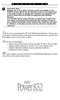 P C 5 1 3 2 - R S Important Note Double end of line (EOL) resistors must be enabled in the PC5010 control panel for the wireless zones to be supervised. If normally Closed or Single EOL resistors are selected
P C 5 1 3 2 - R S Important Note Double end of line (EOL) resistors must be enabled in the PC5010 control panel for the wireless zones to be supervised. If normally Closed or Single EOL resistors are selected
FIRE DETECTION Note: Your installer must enable the fire detection portion of this equipment before it becomes functional.
 Table of Contents Introduction... 2 About Your Security System... 2 Fire Detection... 2 Monitoring... 2 General System Operation... 3 Keypad LED Displays... 3 System Master Menu Functions... 3 Partition
Table of Contents Introduction... 2 About Your Security System... 2 Fire Detection... 2 Monitoring... 2 General System Operation... 3 Keypad LED Displays... 3 System Master Menu Functions... 3 Partition
e-ask electronic Access Security Keyless-entry
 e-ask electronic Access Security Keyless-entry e-fob Keyless-entry entry System Full-Function Function Installation Manual FCC ID: TV2EFOB1 (UM20 ~ 22793-02) Table of Contents Introduction... 1 e-fob Operation
e-ask electronic Access Security Keyless-entry e-fob Keyless-entry entry System Full-Function Function Installation Manual FCC ID: TV2EFOB1 (UM20 ~ 22793-02) Table of Contents Introduction... 1 e-fob Operation
NetworX NX-8 Control/Communicator Installation Manual
 NetworX NX- Control/Communicator Installation Manual Table of Contents General Description... Ordering Information... Feature Definitions... - Programming the LED Keypads... Programming the NX-... 9- Types
NetworX NX- Control/Communicator Installation Manual Table of Contents General Description... Ordering Information... Feature Definitions... - Programming the LED Keypads... Programming the NX-... 9- Types
PiSector Home security systems
 PiSector Home security systems User Manual (ALM-S02) Read manual fully before use. PiSector Inc., USA, www.pisector.com Thank you for purchase this alarm system, For proper use and your safety, please
PiSector Home security systems User Manual (ALM-S02) Read manual fully before use. PiSector Inc., USA, www.pisector.com Thank you for purchase this alarm system, For proper use and your safety, please
ICP-CC488 ICP-CC488 EN. Control Panel. Quick Reference Guide
 ICP-CC488 EN Quick Reference Guide ICP-CC488 Control Panel ICP-CC488 Quick Reference Guide Notices EN 2 Copyright Notice Unless otherwise indicated, this publication is the copyright of Bosch Security
ICP-CC488 EN Quick Reference Guide ICP-CC488 Control Panel ICP-CC488 Quick Reference Guide Notices EN 2 Copyright Notice Unless otherwise indicated, this publication is the copyright of Bosch Security
AC-115 Compact Networked Single Door Controller. Installation and User Manual
 AC-115 Compact Networked Single Controller Installation and User Manual December 2007 Table of Contents Table of Contents 1. Introduction...5 1.1 Key Features... 6 1.2 Technical Specifications... 7 2.
AC-115 Compact Networked Single Controller Installation and User Manual December 2007 Table of Contents Table of Contents 1. Introduction...5 1.1 Key Features... 6 1.2 Technical Specifications... 7 2.
CONTENTS 4. HOW TO UNSET THE PANEL...7
 Pi-8 USER MANUAL CONTENTS 1. THE KEYPAD AND ITS OPERATION...3 1.1 DESCRIPTION OF THE KEYPAD LEDS... 3 1.1.1 READY LED (RED)...3 1.1.2 TAMPER LED (RED)...3 1.1.3 POWER LED (GREEN)...3 1.1.4 CIRCUIT LEDs
Pi-8 USER MANUAL CONTENTS 1. THE KEYPAD AND ITS OPERATION...3 1.1 DESCRIPTION OF THE KEYPAD LEDS... 3 1.1.1 READY LED (RED)...3 1.1.2 TAMPER LED (RED)...3 1.1.3 POWER LED (GREEN)...3 1.1.4 CIRCUIT LEDs
SPECIAL CODES AUXILIARY CODES SYSTEM NOTES
 Installing/Service Company Monitoring Center SPECIAL CODES Master Code Duress Code AUXILIARY CODES "Quick Arm" " Chime" 08 02 09 03 10 04 11 05 12 06 13 07 14 SYSTEM NOTES Exit Delay Time Entry Delay Time
Installing/Service Company Monitoring Center SPECIAL CODES Master Code Duress Code AUXILIARY CODES "Quick Arm" " Chime" 08 02 09 03 10 04 11 05 12 06 13 07 14 SYSTEM NOTES Exit Delay Time Entry Delay Time
Business/Home GSM Alarm System. Installation and User Manual
 Business/Home GSM Alarm System Installation and User Manual Brief Introduction: GSM 900/1800/1900 bands, can be used in most parts of the world Full duplex communication with the host Monitor the scene
Business/Home GSM Alarm System Installation and User Manual Brief Introduction: GSM 900/1800/1900 bands, can be used in most parts of the world Full duplex communication with the host Monitor the scene
SECURITY SYSTEM NOTES
 SECURITY SYSTEM NOTES Installing/Service Company For Service Call Central Station Duress Code FUNCTION CODES Function Code Controls Function This system is is not partitioned. EMERGENCY ACTIVATION KEYS
SECURITY SYSTEM NOTES Installing/Service Company For Service Call Central Station Duress Code FUNCTION CODES Function Code Controls Function This system is is not partitioned. EMERGENCY ACTIVATION KEYS
OWNERS MANUAL. Status Monitor. for Windows 95, 98, ME, NT 4, 2000 & XP. SIGNALCRAFTERS TECH, INC. www.signalcrafters.com
 OWNERS MANUAL Status Monitor for Windows 95, 98, ME, NT 4, 2000 & XP SIGNALCRAFTERS TECH, INC. www.signalcrafters.com 57 Eagle Rock Avenue, East Hanover, NJ 07936 Tel: 973-781-0880 or 800-523-5815 Fax:
OWNERS MANUAL Status Monitor for Windows 95, 98, ME, NT 4, 2000 & XP SIGNALCRAFTERS TECH, INC. www.signalcrafters.com 57 Eagle Rock Avenue, East Hanover, NJ 07936 Tel: 973-781-0880 or 800-523-5815 Fax:
HILLS Series LED Code Pad User Manual
 HILLS Series LED Code Pad User Manual Not all features may be available on your system Check with your installer to find out which features are programmed Page 2 TABLE OF CONTENTS Code Pad Diagrams...2
HILLS Series LED Code Pad User Manual Not all features may be available on your system Check with your installer to find out which features are programmed Page 2 TABLE OF CONTENTS Code Pad Diagrams...2
How to setup a serial Bluetooth adapter Master Guide
 How to setup a serial Bluetooth adapter Master Guide Nordfield.com Our serial Bluetooth adapters part UCBT232B and UCBT232EXA can be setup and paired using a Bluetooth management software called BlueSoleil
How to setup a serial Bluetooth adapter Master Guide Nordfield.com Our serial Bluetooth adapters part UCBT232B and UCBT232EXA can be setup and paired using a Bluetooth management software called BlueSoleil
System Introduction S E C T I O N 1
 System Introduction S E C T I O N 1 1.1 Specifications Flexible Zone Configuration Six fully programmable zones; system expandable to eight zones using keypad zone inputs and wireless zones 38 access codes:
System Introduction S E C T I O N 1 1.1 Specifications Flexible Zone Configuration Six fully programmable zones; system expandable to eight zones using keypad zone inputs and wireless zones 38 access codes:
Solution 880 Operators Manual ISSUE 1.10
 Solution 880 Operators Manual ISSUE 1.10 Solution 880 Operators Manual Copyright 2001 by, SYDNEY, AUSTRALIA Document Part Number MA408O DOCUMENT ISSUE 1.10 Printed 25 May 2001 This documentation is provided
Solution 880 Operators Manual ISSUE 1.10 Solution 880 Operators Manual Copyright 2001 by, SYDNEY, AUSTRALIA Document Part Number MA408O DOCUMENT ISSUE 1.10 Printed 25 May 2001 This documentation is provided
NetworX Series. NX- 4/8 Code Pad. User Manual (Australian Version)
 NetworX Series NX- 4/8 Code Pad User Manual (Australian Version) Table Of Contents Code Pad Diagram... Inside Front Glossary of Terms...2 Understanding the Code Pad lights...3 Code Pad Tones...4 Fully
NetworX Series NX- 4/8 Code Pad User Manual (Australian Version) Table Of Contents Code Pad Diagram... Inside Front Glossary of Terms...2 Understanding the Code Pad lights...3 Code Pad Tones...4 Fully
APR-PRT3 Printer Module: C-Bus Programming Instructions
 APR-PRT3 Printer Module: C-Bus Programming Instructions We hope this product performs to your complete satisfaction. Should you have any questions or comments, please visit www.paradox.com and send us
APR-PRT3 Printer Module: C-Bus Programming Instructions We hope this product performs to your complete satisfaction. Should you have any questions or comments, please visit www.paradox.com and send us
System Programming Guide
 & System Programming Guide Software Versions 5.0 (728ULT) and 5.0 (738ULT) Installer Code (default - 728 Ultra: 282828; 738 Ultra: 383838) Full access to programming, except user access codes (PINs). No
& System Programming Guide Software Versions 5.0 (728ULT) and 5.0 (738ULT) Installer Code (default - 728 Ultra: 282828; 738 Ultra: 383838) Full access to programming, except user access codes (PINs). No
IDS X64 Installer Manual 700-398-02D Issued August 2010
 1 2 Contents 1. Introduction to the IDS X64... 10 1.1 Features of the IDS X64... 10 2. Installation and Wiring... 11 2.1 Installation Requirements... 12 2.1.1 End-of-Line Resistors... 12 2.1.2 Box Tamper
1 2 Contents 1. Introduction to the IDS X64... 10 1.1 Features of the IDS X64... 10 2. Installation and Wiring... 11 2.1 Installation Requirements... 12 2.1.1 End-of-Line Resistors... 12 2.1.2 Box Tamper
GSM ALARM SYSTEM USER MANUAL
 GSM ALARM SYSTEM USER MANUAL 1. Instruction The alarm system is based on GSM network. With a GSM SIM card, it can be used wherever you want and no need to connect any wire, which is convenient and easy
GSM ALARM SYSTEM USER MANUAL 1. Instruction The alarm system is based on GSM network. With a GSM SIM card, it can be used wherever you want and no need to connect any wire, which is convenient and easy
CelluLine CGW-TS GSM Cellular Gateway. Installation and Programming Manual
 CelluLine CGW-TS GSM Cellular Gateway Installation and Programming Manual CelluLine CGW-TS GSM Cellular Gateway Installation and Programming Manual CGWTS-M001A Version 1, Release 1, December 2004 NOTICE
CelluLine CGW-TS GSM Cellular Gateway Installation and Programming Manual CelluLine CGW-TS GSM Cellular Gateway Installation and Programming Manual CGWTS-M001A Version 1, Release 1, December 2004 NOTICE
