Instructions For Use USD Remote Control of the Palltronic Flowstar IV Integrity Test Instrument Using OPC Communication
|
|
|
- Octavia Warner
- 7 years ago
- Views:
Transcription
1 Instructions For Use USD 2755 Remote Control of the Palltronic Flowstar IV Integrity Test Instrument Using OPC Communication
2 Contents 1. Safety Instructions Installation Filter Assembly Personal Safety Use of Compressed Gas Electrical Introduction Key Features and Benefits Standard Functions Overview of OPC Server Operation Installation Installation of the Simple Client demo Software Connecting a Palltronic Instrument to the PC Remote Operation using the OPC Server Special Considerations regarding Test Parameters Verifying the Operation of the OPC Server Connecting a Client to the OPC Server Commands, Parameters and Data available to the OPC Client Additional Information on OPC Server Parameters and Commands Status codes Result Codes Stored test result retrieved from the instrument General Considerations for OPC Server Operation Connection between Instruments and OPC Server Data Handling Check Procedures Use of Multiple OPC Clients Recovery Actions in the Event of Communication or Computer Malfunctions Running a Test on the Palltronic Flowstar IV Instrument Troubleshooting Preliminary Troubleshooting Continued Difficulties
3 Safety Instructions and Symbols Safety and information is identified in this instruction manual with the following symbols: Warning! identifies a dangerous situation where there is a safety risk and personal injury may follow. Important: identifies a potentially dangerous situation, a risk to the equipment or other important information. Please note: identifies user tips and other useful information. Warning! Please read the following instructions carefully and completely before using the OPC Server software with the Palltronic Flowstar IV instrument. These instructions must be read in conjunction with the instruction for use for the Palltronic Flowstar IV integrity test instruments to ensure safe use of the OPC Server connection. Document title Palltronic Flowstar IV Integrity Test Instrument: Instruction for Use Number USD2594 Please contact your local Pall office or distributor if you require a copy of the latest revision of any of these documents. 3
4 1. Safety Instructions Warning! Please read following information carefully and completely before using the instrument. 1.1 Installation The Palltronic Flowstar IV instrument should be handled with care as appropriate for a sensitive measuring instrument. Take care when lifting the instrument. Good practice should be used for manual lifting. The instrument should be installed in a manner that prevents the accidental draining of fluid back into the instrument. Compressed gas exits from the external vent valve (when fitted) and the VENT connection at the end of the test period. The gas may contain aerosolized fluids from the filter assembly. 1.2 Filter Assembly The test pressure must be less than the maximum operating pressure rating of the filter housing or filter capsule. 1.3 Personal Safety Appropriate protective clothing should be worn by operators (e.g. gloves and safety goggles) when working with chemicals and compressed air supplies during filter integrity testing. After test, check that the pressure in the filter housing has been vented and has reached atmospheric pressure before attempting to use or dismantle the filter assembly. Care should be taken when disconnecting pneumatic tubing from pressurized assemblies. 1.4 Use of Compressed Gas It is the user s responsibility to ensure that an oil-free regulated gas supply is used during operation of the instrument. The maximum inlet pressure of 8 bar (116 psi) must not be exceeded. All pneumatic tubing used for integrity testing must be rated to withstand the gas pressures used (up to 8 bar [116 psi]). The operator should check the tubing and connectors for damage before each use. To prevent the possibility of danger from cross-connection of the pneumatic connections, do not use a male-to-male pneumatic tube on the air outlet connection. 1.5 Electrical Avoid contact with water and other solvents, particularly at the rear of the instrument. The plug must be disconnected from the power source before changing the fuse. Repairs must only be done by Pall authorized service personnel. Faulty unqualified repair work may cause accidents or injury to the user. Do not open the instrument enclosure under any circumstance, but particularly not with the power on. When connecting the instrument, check the electrical cable for damage. If the cable is undamaged then first connect the cable to the instrument, and then connect the cable to the power source. The power source should be grounded. Because of developments in technology, data or procedures may be subject to change. Consequently, we advise users to review their continuing validity annually. 4
5 2. Introduction OPC UA is an existing standard that defines a set of interfaces which allows application interoperability between automation and control applications such as Supervisory Control and Data Acquisitions (SCADA), field systems and instruments (such as the Palltronic Flowstar IV instrument) and mainstream office applications. The Palltronic OPC Server enables any OPC UA-compatible package to be easily configured to control and monitor the operation of Palltronic Flowstar IV instruments. It also allows a developer to design custom Personal Computer (PC) control software, either as a standalone application or as an applet within an application such as Microsoft Excel u software. The OPC Server is resident on the Palltronic Flowstar IV instruments (Part numbers FFS04S (standard) and FFS04R (wireless), but not model FFS04B (basic)). The OPC Server provides access to the applicable parameters and control signals in order to enable an OPC Client (i.e. SCADA package or PC application) to initiate and control integrity tests on the Palltronic instrument(s) to which it is connected. The OPC Client is specific to the application and must be created by the user. During and after the test process, the OPC Server publishes the status of the test and the measured result (if applicable). The OPC Client can then store this data, along with instrument-specific data such as serial number and last calibration date. Additional information may be entered into a custom-written client and collated into the SCADA as part of a comprehensive electronic batch record; this information cannot be sent to the instrument and stored in it. The OPC Server is written to the OPC UA specification, version 1.0. Users should confirm that a compatible specification is used for the OPC Client software. The full specifications for OPC are maintained and made available by the OPC Foundation ( Software developers are encouraged to obtain this information and become familiar with the standard before attempting to write custom client software for the Palltronic OPC Server. The OPC Foundation also has made available a Software Development Kit (SDK) which may provide a basis for writing client software. 2.1 Key Features and Benefits The OPC Server allows end-users to integrate Palltronic instruments into a SCADA system, or any custom-designed PC application that is capable of supporting OPC UA Automation. The system calls the Palltronic instruments to perform the tests required and the system receives the results at the end of the test sequence. The main benefits are minimisation of operator involvement, integration of the Palltronic instruments into the normal operation of the plant, and the possibility to incorporate the test results into the batch record. An OPC Client may also access the OPC Server over a network connection, removing the necessity for the test operator to be in the same part of the plant as the OPC Server and the Palltronic instruments. The equipment under test must either be a permanent installation or set-up manually for each test. 2.2 Standard Functions The OPC Server will allow an OPC Client to start the following standard functions on the Palltronic Flowstar IV instrument: Forward Flow Test (FF) Bubble Point Test (BP) Water Intrusion Test (WIT) Pressure Decay (PD) Leak Test (LT) Self Test (ST) 5
6 The standard function of a combined Forward Flow Test followed by a Bubble Point Test (FF/BP) is not available to an OPC Client via the OPC server. If this combination of tests is required, then the two tests should be called sequentially from the OPC Client. 2.3 Overview of OPC Server Operation When an OPC UA client connects to the OPC Server inside the Palltronic Flowstar IV instrument, it has access to the data structures provided for Automation purposes. This enables the OPC Client to access automatic updates of readable data. In addition, the OPC client can write data values to certain fields within the data structure and call remote functions (e.g. starting or aborting a test). The full data fields and control mechanism for automation can be found in section 4.4. The OPC server allows: The type of test FF, BP, WIT, LT, PD or ST to be selected Test set-up information to be sent to the instrument e.g. Test pressure, max. flow, etc. The test to be started on the instrument The test to be aborted on the instrument The screen to be locked or unlocked on the instrument The retrieval of a complete test record in XML format from the instrument where the test record id is known The number of test parameters to set up a test prior to start is restricted. Additional details which can be included in manual operation, such as housing type, production line reference and batch number should be handled by the OPC Client or other software. Please note: The OPC Server does not take any action as a result of checks carried out on communication status and instrument status. It is recommended that status checks and confirmation that commands have been activated are carried out by the OPC Client. 3. Installation The OPC Server is provided as an integral part of the Palltronic Flowstar IV instrument (Part numbers FFS04S (standard) and FFS04R (wireless)) from version 1.0e and above and does not require special installation. Important: Configuring or creating an OPC Client is beyond the scope of this document and as such should only be carried out by a suitably qualified programmer. 3.1 Installation of the Simple Client demo Software The Simple Client demo software is provided to demonstrate and test the OPC Server operation. It does not require any installation and may be copied to a PC from the USB flash drive, supplied with the Palltronic Flowstar IV instrument, and executed from the PC connected to the Palltronic Flowstar IV instrument. The Simple Client demo software is provided solely to demonstrate the operation of the OPC UA Server. It is not provided or suitable for use in a production environment. A custom client suited to the end-user requirements must be used. Installation of the Simple Client demo software requires that the Microsoft.NET 4.0 Framework and the Microsoft Visual C++ 10 redistributable libraries are installed. These are provided on the USB flash drive with the Simple Client demo software. Administrator privileges will be required for this operation. Please contact your system administrator for more information. 6
7 3.2 Connecting a Palltronic Instrument to the PC The Palltronic instrument and the client can be connected over a network. This will enable a test to be started from the client and the test result to be read by the client. User Rights do not need to be switched off on the instrument. If the Palltronic instrument receives an instruction to run a test from the OPC Client, then the instrument will assign the Operator name Automation for that test. The test results remain stored on the instrument and can be accessed by the operator in front of the instrument (e.g. to view, print or electronically sign the test). The stored test results can additionally be retrieved by the client. When retrieved from the client, the data will be in the XML format in the same way as the test results export from the Backup Menu. 4. Remote Operation using the OPC Server Important: Configuring or creating an OPC Client is beyond the scope of this document and as such should only be carried out by a suitably qualified programmer. 4.1 Special Considerations regarding Test Parameters The OPC Server allows a custom-written OPC Client to transfer test parameters to a Palltronic instrument in order to specify and run integrity tests. As the test is controlled remotely, only the test parameters mandatory to the running of the test are supported (e.g. test pressure, test time, maximum flow rate or minimum bubble point as appropriate to the type of test). Other information (e.g. product name, batch number, filter type) must be collated on the OPC Client or higher-level SCADA system and cannot be transferred to the Palltronic instrument. Important: The OPC Server will not perform validity checks on parameters sent to the Palltronic instrument. If a parameter is set outside the range of the instrument, no error will be generated but the test may not start. When operated remotely, the Palltronic instrument can only accept pressure settings in millibar. The OPC client software must convert all pressure parameters to millibar (mbar) using the following conversion factors: 1 psi = mbar 1 kp/cm 2 = mbar 1 kpa = mbar 4.2 Verifying the Operation of the OPC Server The OPC Server software is provided with a Simple Client demo application which can be found on the USB flash drive which is supplied with the instrument (see section 3.1). It is recommended to run the Simple Client demo software to confirm that a correctly written client can communicate with the Palltronic instrument. To do this, double-click on the UaSimpleClient.exe file. The screen shown in Figure 1 will be displayed. 7
8 Figure 1: OPC Simple Client screen Enter the IP address of the Palltronic Flowstar IV instrument into the IP Address field (see Palltronic Flowstar IV Integrity Test Instrument: Instruction for Use (latest version) and click the button <Connect>, the screen shown in Figure 2 will be displayed. Figure 2: OPC Simple Client screen If communication is established, the current instrument information and status will be pulled from the instrument and displayed on the screen. The Simple Client screen will display Measure (last measured flow value if applicable, or a pressure value if the last test performed was a Bubble Point test), Status, Result (of the last performed test if applicable) and ActTestTime (time remaining for the currently operating test if applicable). These values will be regularly updated from the instrument. 8
9 Tests can now be started by entering the correct test code in the TestMode field and filling the appropriate parameters in the Test data section of the screen. Clicking <Start Test> will only start a test if no other test is currently running on the Palltronic instrument. Clicking <Stop Test> will abort any tests currently running on the instrument. The remote operation of the Palltronic instrument does not include feedback on the validity of test parameters: incorrect values will result in the test not starting this can be monitored through the Status field. Similarly, tests should only be started when the Status field shows 2 indicating that the Palltronic instrument is waiting for input. If the communication link cannot be established (or is lost) between the client and the instrument, a Bad Comm message will occur as shown in Figure 3. Figure 3: Bad Comm message To resolve the problem, ensure that the Palltronic instrument is switched on, that it is correctly configured and connected to the network. If the connection is re-established the Bad Comm message will disappear. 4.3 Connecting a Client to the OPC Server The OPC Server can be accessed through OPC Transmission Control Protocol (TCP) at port The IP address of the instrument can be read from the network status bar at the bottom of the screen on the instrument. An example Uniform Resource Locator (URL) to be entered into a client could be opc.tcp:// :4841. When using the Simple Client demo software, only the IP address is required; the simple client software will automatically use OPC TCP protocol at port Please note: It may be necessary to configure any network firewall to ensure that port 4841 can be accessed in a secure fashion. No configuration is required for the Palltronic Flowstar IV instrument itself. 4.4 Commands, Parameters and Data available to the OPC Client This section has been written with the OPC Client in mind: parameters that are read -enabled are retrieved from the OPC Server; parameters that are write -enabled are sent to the OPC Server. The numbers in the data type column refer to OPC Automation data type identifiers. 9
10 Table 1: Commands, Parameters and Data Parameter Description Data type Access LifeBeat A counter that increments with each seconds; runs from Integer Read 0 to 255 and then restarts from 0. DeviceType Indicates the type of instrument connected ( 14 = FFS04) Integer Read SerialNo Instrument serial number String (max. Read 20 chars) SoftwareNo Instrument software version number String (max. Read 20 chars) CalDate Instrument date of last calibration String (max. Read 20 chars) TestMode Test mode Integer Write (1 = FF, 2 = WIT, 3 = BP, 4 = ST, 5 = LT, 6 = PD) TestPress Defines the test pressure (mbar) or minimum bubble point Integer Write (mbar) in BP tests TestTime Defines the test time (sec) ( 0 = Automatic test time) Integer Write TestFlow Defines the flow-rate (ml/min) Floating Point Write TestMinFlow Defines the minimum flow-rate where the instrument is Floating point Write configured to accept this field TestMaxPD Defines the maximum pressure decay limit for Integer Write PD test (mbar) TestModFactor Defines the module factor for BP test Floating Point Write TestMaxPress Defines the maximum pressure for BP test (mbar) Integer Write TestStabTime Defines the stabilisation time for PD test (sec) Integer Write TestDownPress Defines the downstream pressure limit where the device is Integer Write configured to accept this field (sec) TestRunning Indicates whether a test is running Boolean Read (i.e. true when Status is not 2 ) TestPassed Indicates whether a test has passed on completion (i.e. Boolean Read true when Result is 7, 12, 15, 26, 30 or 36 ) Status Indicates the current operational status of the instrument Integer Read see section Measure Indicates the current measured value of the test flow-rate Floating point Read (ml/min) or bubble point (mbar) Measure. Provides the units for the Measure value (either ml/min EUInformation Read Engineering.Units or mbar depending on the test phase in progress) object Result Indicates the result code for the test including error codes. Integer Read see section ActTestTime Indicates the remaining time for the current test (sec) Integer Read LockTouchScreen Locks the touch-screen to limit direct user interaction on Boolean Read / Write instrument. Read indicates the status of the touch-screen lock TestStartCmd Requests the instrument to start a test according to the Method n/a parameters provided TestStopCmd Requests the instrument to abort any test currently running Method n/a RequestInfoCmd Requests serial number, software version, last calibration Method n/a date to be updated. Also updates DeviceType and Lock- TouchScreen fields. RequestTestRecord Requests the data for a specific test result record according to a supplied test record identifier. Returns in XML format. Method n/a 10
11 Important: The OPC Server will not perform validity checks on parameters sent to the Palltronic instruments. If a parameter is set outside the range of the instrument, no error will be generated but the test may not start. At all times, monitoring the Status field will enable this to be handled. Please note: When operated remotely, the Palltronic instruments can only accept pressure settings in millibar. The measured Bubble Point value returned by the instrument will also be in millibar. Section 4.1 provides conversion factors for common pressure units. Please note: The value written to an integer boolean type is 0 for false and any other value for true, but a value of 1 is recommended to indicate true Additional Information on OPC Server Parameters and Commands TestStartCmd Changing TestStartCmd to true will request that the Palltronic instrument starts the test defined by TestMode, TestPress, TestFlow and TestTime parameters. The test instrument will only respond to the command if stopped and waiting for input, i.e. if Status is equal to 2. The request to start is sent once only. This means that the next test will not be queued and will not start if the instrument is already busy. For this reason it is recommended that instrument status and communication status are checked by the OPC Client, and that the action is confirmed, i.e. Status becomes not equal to 2. Following confirmation that the test has started, the TestStartCmd should be reset to false. TestStopCmd TestStopCmd will stop a test started by the OPC Server that is currently running on the Palltronic instrument. If a test is started manually on the instrument this can be stopped by the OPC Server. As with the TestStartCmd, it is recommended that the OPC Client is used to implement status checks and confirm the action. LockTouchScreen LockTouchScreen set to true will lock the touchscreen on the Palltronic instrument. This command can be used to prevent manual intervention on the instrument when a test is in progress. LockTouchScreen set to false will unlock the touchscreen on the Palltronic instrument. In the event of a computer failure, the screen can be unlocked by turning the power to the instrument off and then on again. Please note that if a local power failure occurs the touch screen will be unlocked when power is restored. 11
12 4.4.2 Status codes The Status output codes give the current status of the instrument. Possible values of the codes are shown in Table 2. Table 2: Status Codes Status Description Measure field valid? Flow Pressure Test 1 1 Not used 2 Instrument is idle, waiting for input 3 Printer is active 8 Pre-stabilization phase is active FF, WIT, LT, BP 9 Vent phase active 10 Not used 11 Self test is active ST 12 Pressurization phase is active FF, WIT, LT, PD, BP 13 Stabilization phase is active FF only FF, WIT, LT, PD 14 FF measurement phase is active FF 15 WIT measurement phase is active WIT 16 BP measurement phase is active BP 19 FC measurement phase is active not obtainable via remote control 21 LT measurement phase is active LT 22 PD measurement phase is active PD 81 Wet clean is active 82 Air clean 1 is active 83 Air clean 2 is active 1 The Test column indicates specific events that only occur in certain tests; a blank entry indicates system-wide events. It is meant as a guide to likely events that can occur during a test process, but is not exclusive Result Codes At the end of the test process, the TestRunning signal will change from true (non-zero) to false (zero). Also the Status field will change to 2 indicating that the instrument is waiting for input. The OPC Client can monitor either of these parameters to determine when the Measure and Result fields become valid. The possible Result values are shown in Table 3. 12
13 Table 3: Result Codes Result Description 1 Flow Pressure Test 2 Measure field valid? 0 Instrument is Active or no test has been run FF, WIT, BP (when Status = 2) 1 Internal error 2 Line pressure too low FF, WIT, BP, LT, PD 3 Pressure not obtainable (pressurising phase) FF, WIT, BP, LT 4 Line pressure unstable FF, WIT, LT 5 Flow too high FF, WIT, LT 6 Flow too low FF, WIT, LT 7 Flow within limits test pass (actual flow < max) FF, WIT, LT 8 Flow outside limits test fail (actual flow > max) FF, WIT, LT 9 Manual abort 10 Flow measurement unstable (measurement phase) FF, WIT, LT 11 not used 12 BP within limits test pass (bubble point > min) BP 13 BP outside limits test fail (bubble point < min) BP 14 BP not obtainable pressure not obtainable BP 15 Self test passed ST 16 Self test failed ST 17 not used 18 not used 19 Manual abort Self test aborted ST 24 Downstream pressure too high 25 Maximum pressure reached BP 26 No Leak detectable test pass LT 30 Pressure Decay within limits test pass PD 31 Pressure Decay outside limits test fail PD 32 Leak test failure BP test test fail BP 33 Pressure increase detected test fail PD 35 Setup error 36 Low flow CHECK SYSTEM test pass FF 40 Ext. PT Error (Downstream PT not connected) 41 Ext. valve Error (External vent valve not connected) 1 Quotes indicate instrument message in English 2 The Test column indicates specific events that only occur in certain tests; a blank entry indicates system-wide events. It is meant as a guide to likely events that can occur during a test process, but is not exclusive. While a FF, WIT or BP test is in the measurement phase the Measure field contains the current measured value for monitoring purposes (see Section 4.4). 13
14 4.4.4 Stored test result retrieved from the instrument The Palltronic Flowstar IV OPC Server allows the retrieval of stored test results from the instrument. Any test result currently stored on the instrument can be retrieved as long as the test identifier 1 is known. The test result can be recalled by using the "RequestTestRecord" method, passing the test identifier as the only parameter. The test identifier can be retrieved from the instrument through the "LastTestCompleted" or "LastTestStarted" fields. The test result record will be returned in XML format and can be stored to an external location. If the test result record does not exist, or the test identifier was invalid, an error will be returned from the "RequestTestRecord" method. 4.5 General Considerations for OPC Server Operation Connection between Instruments and OPC Server The connection between individual Palltronic instruments and the OPC UA client can be achieved in a number of ways over wired or wireless network. It is the responsibility of the user to ensure that this communication is effective and robust and is not prone to errors or other communication difficulties. Any network or routers used should be checked to ensure sufficient capacity is available. Details of such communication strategies are beyond the scope of this document, but for additional information, please contact your local Pall office or distributor Data Handling The only data supplied to the instrument from the OPC Client are a subset of the complete test parameters. This subset only includes the parameters that actually control how the test operates and does not include informational parameters such as filter type or production area. These other data where still relevant to the test should be collated with test results and stored by the OPC Client or other software. It is recommended that the OPC Client or other software maintains a set of operational data describing the current state of the instrument. This is to allow recovery in the event of problems with communication between the Client and the instrument, or in the event of a computer crash or hardware problem. Test results should be read and stored as appropriate by the OPC Client on completion of each test. If a new test is started on the instrument, the previous test result will no longer be a ccessible through the OPC Server unless the test record is specifically requested by the client Check Procedures Palltronic instruments are only capable of receiving and implementing a remote command to start a test when waiting for input with no test running. This means that if a start command is sent to a Palltronic instrument, the server will ignore the command if a test is already running. The client should therefore include checking on communication and instrument status as appropriate and the capability to confirm that a command sent to the OPC Server has been carried out on the Palltronic instrument. Once a test is started from the OPC Server on a Palltronic instrument, the test will run to completion unless stopped from the OPC Client via the OPC Server. If the instrument is switched off while the test is running, the test will abort immediately and communication with the client will be lost. 1 The test identifier increments by one for each test queued on the instrument, but deleting test results or setting the unit back to factory defaults does not reset this back to 1. The test identifier is a 32-bit unsigned integer, meaning up to 4.3 billion test results can be accessed on the instrument 14
15 4.5.4 Use of Multiple OPC Clients The use of more than one OPC Client is permissible, but the OPC Server cannot distinguish one client connection from another. It is highly recommended that if multiple clients are used, only one client is designed to control the instruments via the OPC Server. The other clients must be configured to be passive, read-only software Recovery Actions in the Event of Communication or Computer Malfunctions If a test is started from the OPC Server, the Palltronic instrument will run the test to completion, even if the communication is interrupted between the client and the server. The advantage of this mode of operation is that when the communication is restored, it is possible to retrieve test data from the instrument, provided that no other operation or loss of power has occurred on the instrument. The requirement for recovery of data following this type of event should be considered when the OPC Client is written. If communication between the client and an instrument is interrupted, a properly written client should be able to detect the loss of communication and may be able to reconnect automatically when the communication is available again. When the communication is restored with the instrument, provided that the test has not been aborted or a second test started manually on the Palltronic instrument: If the test is still running, the Status parameter will show the current status, and the Measure parameter will show the last measured flow value or pressure value as applicable. The operation and data exchange will continue as normal If the test has completed, the Status parameter will show a value of 2, indicating that the instrument is waiting for input, the Measure parameter will show the final measured flow value or pressure value as appropriate, and the Result parameter will show the applicable pass/fail result or an error code. 4.6 Running a Test on the Palltronic Flowstar IV Instrument The following sequence contains the steps required for an OPC Client application to control and monitor a test on the Palltronic Flowstar IV instrument through the OPC Server software. Please note: In order to ensure correct operation, the OPC Server software must be functioning correctly on the Palltronic Flowstar IV instrument and the instrument must be switched on and should be showing the Main Menu screen before executing the following sequence. This may require operator intervention. 1. Ensure that communication with the Palltronic Flowstar IV instrument is working. 2. Ensure that the Status field is 2 indicating that the instrument is waiting for input. 3. Set TestMode to the required test method and supply the test parameters TestPress, TestFlow (not required for a Bubble Point test) and TestTime as applicable to the test. Set other non mandatory test parameters as applicable 4. Call the TestStartCmd method to initiate the test on the instrument. The serial number, software version and calibration date can be read from the instrument by the client at this point. 5. The Result field will show 0 indicating the test is active and Status will reflect the current phase of testing. 6. When Status shows 2 the instrument has completed the test and is ready to accept new test data. Result will show the applicable end result and Measure will hold the measured value. See Section for details on the result codes and the contents of the Measure parameter 15
16 5. Troubleshooting 5.1 Preliminary Troubleshooting If any difficulties are experienced with communication, please try the following: Check the operation of the network at both the instrument and the PC. Check that the test parameters used are within the valid ranges of the Palltronic instrument (see the Instruction for Use for details of the valid ranges) Check the Palltronic Flowstar IV Instruction for Use for instrument related troubleshooting. 5.2 Continued Difficulties If following the steps in Section 5.1 has not solved the problem, check that the same failure occurs under the same conditions with the Simple Client software provided on the USB flash drive. If the Simple Client exhibits the same behaviour, contact Pall Corporation for support with further investigation. If the Simple Client does not exhibit the failure, please check the conformance of your client software to the OPC specification UA version 1.0. If you require technical support please contact your local Pall office or distributor, this may be as a charged service if on-site technical support is required. Supplying a detailed written description of the problem will facilitate a quick response. Visit us on the Web at us at biopharm@pall.com United States toll free (USA) phone fax biotech@pall.com Europe +41 (0) phone +41 (0) fax LifeSciences.EU@pall.com International Offices Pall Corporation has offices and plants throughout the world in locations such as: Argentina, Australia, Austria, Belgium, Brazil, Canada, China, France, Germany, India, Indonesia, Ireland, Italy, Japan, Korea, Malaysia, Mexico, the Netherlands, New Zealand, Norway, Poland, Puerto Rico, Russia, Singapore, South Africa, Spain, Sweden, Switzerland, Taiwan, Thailand, the United Kingdom, the United States, and Venezuela. Distributors in all major industrial areas of the world. The information provided in this literature was reviewed for accuracy at the time of publication. Product data may be subject to change without notice. For current information consult your local Pall distributor or contact Pall directly. 2011, Pall Corporation. Pall,, and Palltronic are trademarks of Pall Corporation. indicates a trademark registered in the USA and TM indicates a common law trademark. Filtration.Separation.Solution.SM is a service mark of Pall Corporation. u Microsoft, Excel and Windows are trademarks of Microsoft Corporation OPC is a trademark of the OPC Foundation 1/11, Xk, GN USD 2755
USD2555a. Palltronic. Flowstar IV. Filter Integrity Test Instrument and MUX Extension
 USD2555a Palltronic Flowstar IV Filter Integrity Test Instrument and MUX Extension The Next Generation Filter Integrity Test Instrument The Palltronic Flowstar IV filter integrity test instrument is the
USD2555a Palltronic Flowstar IV Filter Integrity Test Instrument and MUX Extension The Next Generation Filter Integrity Test Instrument The Palltronic Flowstar IV filter integrity test instrument is the
Release Notes: PowerChute plus for Windows 95 and Windows 98
 : PowerChute plus for Windows 95 and Windows 98 These release notes supplement the User s Guide: PowerChute plus, Version 5.0.2, for Windows 95 and Windows 98 (pc98ug.pdf) and the Installation Guide: PowerChute
: PowerChute plus for Windows 95 and Windows 98 These release notes supplement the User s Guide: PowerChute plus, Version 5.0.2, for Windows 95 and Windows 98 (pc98ug.pdf) and the Installation Guide: PowerChute
WD Sentinel DX4000. Small Office Storage Server. Administrator s Quick Install Guide
 WD Sentinel DX4000 Small Office Storage Server Administrator s Quick Install Guide Kit Contents WD Sentinel DX4000 Ethernet cable AC adapter About Your WD Product Kit Contents WD Sentinel DX4000 Small
WD Sentinel DX4000 Small Office Storage Server Administrator s Quick Install Guide Kit Contents WD Sentinel DX4000 Ethernet cable AC adapter About Your WD Product Kit Contents WD Sentinel DX4000 Small
Updating the QIAcube operating software
 Updating the QIAcube operating software This document describes how to upgrade your QIAcube mainboard firmware to version P, your mainboard PLC program to version R, and your centrifuge firmware to version
Updating the QIAcube operating software This document describes how to upgrade your QIAcube mainboard firmware to version P, your mainboard PLC program to version R, and your centrifuge firmware to version
How To Install A Gel Doc Xr+ Camera On A Computer Or Mouse Or Tv (For A Powerbook) With A Zoom Lens (For An Ipa) With An Iphone Or Ipa (For Mac) With The Zoom Lens
 Molecular Imager Gel Doc XR+ Installation Guide To install your Gel Doc XR+, perform these seven steps in the following order: 1. Unpack the Gel Doc XR+ system. 2. Install Image Lab software. 3. Set up
Molecular Imager Gel Doc XR+ Installation Guide To install your Gel Doc XR+, perform these seven steps in the following order: 1. Unpack the Gel Doc XR+ system. 2. Install Image Lab software. 3. Set up
Keysight Technologies Connecting Data Acquisition Systems to a Wireless Network
 Keysight Technologies Connecting Data Acquisition Systems to a Wireless Network Application Brief Test Challenges: Designing heating and air conditioning (HVAC) systems Collecting data on a remotely located
Keysight Technologies Connecting Data Acquisition Systems to a Wireless Network Application Brief Test Challenges: Designing heating and air conditioning (HVAC) systems Collecting data on a remotely located
Application Note. USD 2995 (a) High Throughput Regeneration Study on MEP HyperCel Mixed-Mode Sorbent on ScreenExpert RoboColumns u
 Application Note USD 2995 (a) High Throughput Regeneration Study on MEP HyperCel Mixed-Mode Sorbent on ScreenExpert RoboColumns u Summary A regeneration study of MEP HyperCel mixed-mode sorbent was conducted
Application Note USD 2995 (a) High Throughput Regeneration Study on MEP HyperCel Mixed-Mode Sorbent on ScreenExpert RoboColumns u Summary A regeneration study of MEP HyperCel mixed-mode sorbent was conducted
Agilent U2000 Series USB Power Sensors
 Agilent U2000 Series USB Power Sensors Single/Multi-Channel Power Measurement Simple Setup Affordable Demo Guide Table of Contents Introduction 2 The Agilent N1918A Power 3 Analysis Manager Demonstration
Agilent U2000 Series USB Power Sensors Single/Multi-Channel Power Measurement Simple Setup Affordable Demo Guide Table of Contents Introduction 2 The Agilent N1918A Power 3 Analysis Manager Demonstration
Agilent N5970A Interactive Functional Test Software: Installation and Getting Started
 Agilent N5970A Interactive Functional Test Software: Installation and Getting Started Application Note The N5970A Interactive Functional Test Software along with the 8960 Series 10 (E5515C) wireless communications
Agilent N5970A Interactive Functional Test Software: Installation and Getting Started Application Note The N5970A Interactive Functional Test Software along with the 8960 Series 10 (E5515C) wireless communications
WD Sentinel DX4000. Small Office Storage Server Administrator s Quick Install Guide
 0 WD Sentinel DX4000 Small Office Storage Server Administrator s Quick Install Guide 1 Introduction This quick install guide steps the Administrator through the procedures for setting up the WD Sentinel
0 WD Sentinel DX4000 Small Office Storage Server Administrator s Quick Install Guide 1 Introduction This quick install guide steps the Administrator through the procedures for setting up the WD Sentinel
Voice Internet Phone Gateway
 Voice Internet Phone Gateway Quick Installation Guide IPC 1000 Series ARTDio Company Inc. Edition 1.0 Note: For more detailed hardware installation instructions, please refer to the IPC 1000 series User
Voice Internet Phone Gateway Quick Installation Guide IPC 1000 Series ARTDio Company Inc. Edition 1.0 Note: For more detailed hardware installation instructions, please refer to the IPC 1000 series User
AT-S39 Version 1.3 Management Software for the AT-8024 and AT-8024GB Fast Ethernet Switches. Software Release Notes
 AT-S39 Version 1.3 Management Software for the AT-8024 and AT-8024GB Fast Ethernet Switches Supported Platforms Software Release Notes Please read this document before you begin to use the AT-S39 management
AT-S39 Version 1.3 Management Software for the AT-8024 and AT-8024GB Fast Ethernet Switches Supported Platforms Software Release Notes Please read this document before you begin to use the AT-S39 management
GE Healthcare Life Sciences UNICORN 5.31. Administration and Technical Manual
 GE Healthcare Life Sciences UNICORN 5.31 Administration and Technical Manual Table of Contents Table of Contents 1 Network setup... 1.1 Network terms and concepts... 1.2 Network environment... 1.3 UNICORN
GE Healthcare Life Sciences UNICORN 5.31 Administration and Technical Manual Table of Contents Table of Contents 1 Network setup... 1.1 Network terms and concepts... 1.2 Network environment... 1.3 UNICORN
Pall in the Brewery (more value per hectolitre) DE Free Clarification FB1795
 Pall in the Brewery (more value per hectolitre) DE Free Clarification FB1795 The Pall World Pall Corporation is a world leader in the design, production and supply of filters, membranes and systems for
Pall in the Brewery (more value per hectolitre) DE Free Clarification FB1795 The Pall World Pall Corporation is a world leader in the design, production and supply of filters, membranes and systems for
UNICORN 7.0. Administration and Technical Manual
 UNICORN 7.0 Administration and Technical Manual Page intentionally left blank Table of Contents Table of Contents 1 Introduction... 1.1 Administrator functions overview... 1.2 Network terms and concepts...
UNICORN 7.0 Administration and Technical Manual Page intentionally left blank Table of Contents Table of Contents 1 Introduction... 1.1 Administrator functions overview... 1.2 Network terms and concepts...
IDT Connect User Guide
 IDT Connect User Guide Updated: January 31, 2008 Table of Contents Getting Started... 2 Setting Up Your Conference Room... 3 Setting your Administrator Password... 3 Setting your Participant Password...
IDT Connect User Guide Updated: January 31, 2008 Table of Contents Getting Started... 2 Setting Up Your Conference Room... 3 Setting your Administrator Password... 3 Setting your Participant Password...
Router Setup Manual. NETGEAR, Inc. 4500 Great America Parkway Santa Clara, CA 95054 USA 208-10060-01 2006-03-17
 NETGEAR, Inc. 4500 Great America Parkway Santa Clara, CA 95054 USA 208-10060-01 2006-03-17 2006 by NETGEAR, Inc. All rights reserved. Trademarks NETGEAR is a trademark of Netgear, Inc. Microsoft, Windows,
NETGEAR, Inc. 4500 Great America Parkway Santa Clara, CA 95054 USA 208-10060-01 2006-03-17 2006 by NETGEAR, Inc. All rights reserved. Trademarks NETGEAR is a trademark of Netgear, Inc. Microsoft, Windows,
Keysight Technologies N1918A Power Analysis Manager and U2000 Series USB Power Sensors. Demo Guide
 Keysight Technologies N1918A Power Analysis Manager and U2000 Series USB Power Sensors Demo Guide Introduction This demonstration guide helps you to get familiar with the basic setup and coniguration requirements
Keysight Technologies N1918A Power Analysis Manager and U2000 Series USB Power Sensors Demo Guide Introduction This demonstration guide helps you to get familiar with the basic setup and coniguration requirements
UNICORN 6.4. Administration and Technical Manual
 UNICORN 6.4 Administration and Technical Manual Page intentionally left blank Table of Contents Table of Contents 1 Introduction... 1.1 Administrator functions overview... 1.2 Network terms and concepts...
UNICORN 6.4 Administration and Technical Manual Page intentionally left blank Table of Contents Table of Contents 1 Introduction... 1.1 Administrator functions overview... 1.2 Network terms and concepts...
CISCO IP PHONE SERVICES SOFTWARE DEVELOPMENT KIT (SDK)
 DATA SHEET CISCO IP PHONE SERVICES SOFTWARE DEVELOPMENT KIT (SDK) Cisco Systems IP Phone Services bring the power of the World Wide Web to Cisco IP Phones. An integral part of a Cisco AVVID (Architecture
DATA SHEET CISCO IP PHONE SERVICES SOFTWARE DEVELOPMENT KIT (SDK) Cisco Systems IP Phone Services bring the power of the World Wide Web to Cisco IP Phones. An integral part of a Cisco AVVID (Architecture
Installation Guide. 85070E Dielectric Probe Kit 85071E Materials Measurement Software
 Installation Guide This guide provides instructions for installing and configuring the following software products: 85070E Dielectric Probe Kit 85071E Materials Measurement Software Agilent Part Number:
Installation Guide This guide provides instructions for installing and configuring the following software products: 85070E Dielectric Probe Kit 85071E Materials Measurement Software Agilent Part Number:
RouteFinder SOHO. Quick Start Guide. SOHO Security Appliance. EDGE Models RF825-E, RF825-E-AP CDMA Models RF825-C-Nx, RF825-C-Nx-AP
 RouteFinder SOHO SOHO Security Appliance EDGE Models RF825-E, RF825-E-AP CDMA Models RF825-C-Nx, RF825-C-Nx-AP Quick Start Guide RouteFinder RF825 Series Quick Start Guide RouteFinder SOHO Security Appliance
RouteFinder SOHO SOHO Security Appliance EDGE Models RF825-E, RF825-E-AP CDMA Models RF825-C-Nx, RF825-C-Nx-AP Quick Start Guide RouteFinder RF825 Series Quick Start Guide RouteFinder SOHO Security Appliance
TP-LINK TD-W8901G. Wireless Modem Router. Advanced Troubleshooting Guide
 TP-LINK TD-W8901G Wireless Modem Router Advanced Troubleshooting Guide Released on 2009.09.25 Version 1.0 Content Summary... 3 Troubleshooting Flow Chart and Resolutions... 3 Check 1... 3 Check 2... 4
TP-LINK TD-W8901G Wireless Modem Router Advanced Troubleshooting Guide Released on 2009.09.25 Version 1.0 Content Summary... 3 Troubleshooting Flow Chart and Resolutions... 3 Check 1... 3 Check 2... 4
Agilent Automated Card Extraction Dried Blood Spot LC/MS System
 Agilent Automated Card Extraction Dried Blood Spot LC/MS System SCAP DBS Software User Guide Notices Agilent Technologies, Inc. 2012 No part of this manual may be reproduced in any form or by any means
Agilent Automated Card Extraction Dried Blood Spot LC/MS System SCAP DBS Software User Guide Notices Agilent Technologies, Inc. 2012 No part of this manual may be reproduced in any form or by any means
Back-up Server DOC-OEMSPP-S/2014-BUS-EN-10/12/13
 Back-up Server DOC-OEMSPP-S/2014-BUS-EN-10/12/13 The information contained in this guide is not of a contractual nature and may be subject to change without prior notice. The software described in this
Back-up Server DOC-OEMSPP-S/2014-BUS-EN-10/12/13 The information contained in this guide is not of a contractual nature and may be subject to change without prior notice. The software described in this
English. OfficeConnect Remote 612 ADSL Router (3C612) Quick Start Guide
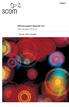 English OfficeConnect Remote 612 ADSL Router (3C612) Quick Start Guide 3Com Corporation 5400 Bayfront Plaza Santa Clara, California 95052-8145 Copyright 2001 3Com Corporation. All rights reserved. No part
English OfficeConnect Remote 612 ADSL Router (3C612) Quick Start Guide 3Com Corporation 5400 Bayfront Plaza Santa Clara, California 95052-8145 Copyright 2001 3Com Corporation. All rights reserved. No part
Keysight Technologies The Advantages Of Remote Labs In Engineering Education
 Keysight Technologies The Advantages Of Remote Labs In Engineering Education Application Note Educator s Corner Introduction The widespread availability of local area networks (LAN) and web access has
Keysight Technologies The Advantages Of Remote Labs In Engineering Education Application Note Educator s Corner Introduction The widespread availability of local area networks (LAN) and web access has
Table of Contents. Conferencing Basics 3. Ready Bridge Set Up Options 4. Call Control Features 5. Security Features 6. Call Control Commands 7
 Table of Contents Conferencing Basics 3 Ready Bridge Set Up Options 4 Call Control Features 5 Security Features 6 Call Control Commands 7 Conference Call Recording 8 International Conferencing 10 Page:
Table of Contents Conferencing Basics 3 Ready Bridge Set Up Options 4 Call Control Features 5 Security Features 6 Call Control Commands 7 Conference Call Recording 8 International Conferencing 10 Page:
Wireless Router Setup Manual
 Wireless Router Setup Manual NETGEAR, Inc. 4500 Great America Parkway Santa Clara, CA 95054 USA 208-10082-02 2006-04 2006 by NETGEAR, Inc. All rights reserved. Trademarks NETGEAR is a trademark of Netgear,
Wireless Router Setup Manual NETGEAR, Inc. 4500 Great America Parkway Santa Clara, CA 95054 USA 208-10082-02 2006-04 2006 by NETGEAR, Inc. All rights reserved. Trademarks NETGEAR is a trademark of Netgear,
Quantum View Manage Administration Guide
 2010 United Parcel Service of America, Inc. UPS, the UPS brandmark and the color brown are trademarks of United Parcel Service of America, Inc. All rights reserved. Quantum View Manage Administration Guide
2010 United Parcel Service of America, Inc. UPS, the UPS brandmark and the color brown are trademarks of United Parcel Service of America, Inc. All rights reserved. Quantum View Manage Administration Guide
Installation. The product model shown in this QIG is TD-W8961ND, as an example.
 Installation The product model shown in this QIG is TD-W8961ND, as an example. Please use only wired network connections to configure the router. Power down all your network devices, including your computer(s)
Installation The product model shown in this QIG is TD-W8961ND, as an example. Please use only wired network connections to configure the router. Power down all your network devices, including your computer(s)
Network/Floating License Installation Instructions
 Network/Floating License Installation Instructions Installation steps: On the Windows PC that will act as License Manager (SERVER): 1. Install HASP Run-time environment, SERVER 2. Plug in the red USB hardware
Network/Floating License Installation Instructions Installation steps: On the Windows PC that will act as License Manager (SERVER): 1. Install HASP Run-time environment, SERVER 2. Plug in the red USB hardware
USER GUIDE. Ethernet Configuration Guide (Lantronix) P/N: 2900-300321 Rev 6
 KRAMER ELECTRONICS LTD. USER GUIDE Ethernet Configuration Guide (Lantronix) P/N: 2900-300321 Rev 6 Contents 1 Connecting to the Kramer Device via the Ethernet Port 1 1.1 Connecting the Ethernet Port Directly
KRAMER ELECTRONICS LTD. USER GUIDE Ethernet Configuration Guide (Lantronix) P/N: 2900-300321 Rev 6 Contents 1 Connecting to the Kramer Device via the Ethernet Port 1 1.1 Connecting the Ethernet Port Directly
Cisco Conference Connection
 Data Sheet Cisco Conference Connection Cisco IP Communications a comprehensive system of powerful, enterprise-class solutions including IP telephony, unified communications, IP video/audio conferencing,
Data Sheet Cisco Conference Connection Cisco IP Communications a comprehensive system of powerful, enterprise-class solutions including IP telephony, unified communications, IP video/audio conferencing,
Norton Ghost 15.0. How to copy partitions from an HDD to a Samsung SSD
 Norton Ghost 15.0 How to copy partitions from an HDD to a Samsung SSD This Quick User Guide was created under Symantec s authorization by Samsung Electronics Co., Ltd. in order to offer a simple & easy
Norton Ghost 15.0 How to copy partitions from an HDD to a Samsung SSD This Quick User Guide was created under Symantec s authorization by Samsung Electronics Co., Ltd. in order to offer a simple & easy
SNMP-1 Configuration Guide
 SNMP-1 Configuration Guide You must configure the Net Logic Card before it can operate properly. You have two methods to configure the Net Logic Card: Using telnet or terminal. Using Telnet 1. Make sure
SNMP-1 Configuration Guide You must configure the Net Logic Card before it can operate properly. You have two methods to configure the Net Logic Card: Using telnet or terminal. Using Telnet 1. Make sure
Mastertech Diagnostic Software Frequently Asked Questions
 Mastertech Diagnostic Software Frequently Asked Questions Version 1.8 02 February 2010 Table of Contents MDS USER INTERFACE - OVERVIEW... 2 HARDWARE AND O/S REQUIREMENTS... 2 HARDWARE AND O/S REQUIREMENTS...
Mastertech Diagnostic Software Frequently Asked Questions Version 1.8 02 February 2010 Table of Contents MDS USER INTERFACE - OVERVIEW... 2 HARDWARE AND O/S REQUIREMENTS... 2 HARDWARE AND O/S REQUIREMENTS...
A6210 WiFi USB Adapter 802.11ac USB 3.0 Dual Band User Manual
 802.11ac USB 3.0 Dual Band User Manual August 2014 202-11373-01 350 East Plumeria Drive San Jose, CA 95134 USA Support Thank you for selecting NETGEAR products. After installing your device, locate the
802.11ac USB 3.0 Dual Band User Manual August 2014 202-11373-01 350 East Plumeria Drive San Jose, CA 95134 USA Support Thank you for selecting NETGEAR products. After installing your device, locate the
Turn on all of your network devices and then check to see if the LEDs on the Access Point display normally as the diagram below describes.
 Connect to the Access Point with the Ethernet cable or via wireless. The default SSID of the Access Point is TP-LINK_ XXXXXX. The XXXXXX is the last 6 characters of the Access Point s MAC address. Plug
Connect to the Access Point with the Ethernet cable or via wireless. The default SSID of the Access Point is TP-LINK_ XXXXXX. The XXXXXX is the last 6 characters of the Access Point s MAC address. Plug
Type Message Description Probable Cause Suggested Action. Fan in the system is not functioning or room temperature
 Table of Content Error Messages List... 2 Troubleshooting the Storage System... 3 I can t access the Manager... 3 I forgot the password for logging in to the Manager... 3 The users can t access the shared
Table of Content Error Messages List... 2 Troubleshooting the Storage System... 3 I can t access the Manager... 3 I forgot the password for logging in to the Manager... 3 The users can t access the shared
The Answer to the 14 Most Frequently Asked Modbus Questions
 Modbus Frequently Asked Questions WP-34-REV0-0609-1/7 The Answer to the 14 Most Frequently Asked Modbus Questions Exactly what is Modbus? Modbus is an open serial communications protocol widely used in
Modbus Frequently Asked Questions WP-34-REV0-0609-1/7 The Answer to the 14 Most Frequently Asked Modbus Questions Exactly what is Modbus? Modbus is an open serial communications protocol widely used in
EZ-View Network Communications Guide www.cszindustrial.com
 Network Communications Guide EzView Network Communications Guide RevB July 2013 (V2.2) Supersedes: RevA (May 2011) Cincinnati Sub-Zero Products, LLC 513-772-8810 12011 Mosteller Road Cincinnati, Ohio 45241
Network Communications Guide EzView Network Communications Guide RevB July 2013 (V2.2) Supersedes: RevA (May 2011) Cincinnati Sub-Zero Products, LLC 513-772-8810 12011 Mosteller Road Cincinnati, Ohio 45241
SLC 5/05 Processors Firmware/Operating System ControlFLASH Upgrade
 Installation Instructions SLC 5/05 Processors Firmware/Operating System ControlFLASH Upgrade Catalog Numbers 1747-DU501 Topic Page System Requirements 3 Install ControlFLASH 3 Prior to Running ControlFLASH
Installation Instructions SLC 5/05 Processors Firmware/Operating System ControlFLASH Upgrade Catalog Numbers 1747-DU501 Topic Page System Requirements 3 Install ControlFLASH 3 Prior to Running ControlFLASH
ACU-1000 Manual Addendum Replacement of CPM-2 with CPM-4
 ACU-1000 Manual Addendum Replacement of CPM-2 with CPM-4 1 PURPOSE:... 1 2 CPM-4/CPM-2 COMPATIBILITY... 2 2.1 NETWORK CABLES... 2 2.2 FACTORY DEFAULT SETTINGS... 2 2.3 CHANGING THE RS-232 SERIAL PORT BAUD
ACU-1000 Manual Addendum Replacement of CPM-2 with CPM-4 1 PURPOSE:... 1 2 CPM-4/CPM-2 COMPATIBILITY... 2 2.1 NETWORK CABLES... 2 2.2 FACTORY DEFAULT SETTINGS... 2 2.3 CHANGING THE RS-232 SERIAL PORT BAUD
Upgrade Instructions. View Manager 96 v. 5.1. Software Upgrade
 WORLD LEADER IN ELECTRONIC SECURITY Upgrade Instructions View Manager 96 v. 5.1 1 Software Upgrade This software permits you to upgrade your VM96 version 3.x or 4.x system to the latest version of VM96
WORLD LEADER IN ELECTRONIC SECURITY Upgrade Instructions View Manager 96 v. 5.1 1 Software Upgrade This software permits you to upgrade your VM96 version 3.x or 4.x system to the latest version of VM96
Setting Up the ZigBee Ethernet Gateway
 Setting Up the ZigBee Ethernet Gateway MAN-01-00030-1.4 This manual describes how to install and set up ZigBee communication between a SolarEdge device (Inverters or Safety and Monitoring Interface) and
Setting Up the ZigBee Ethernet Gateway MAN-01-00030-1.4 This manual describes how to install and set up ZigBee communication between a SolarEdge device (Inverters or Safety and Monitoring Interface) and
PCI Express Probes for Agilent E2960B PCI Express Analysis Systems
 PCI Express for Agilent E2960B PCI Express Analysis Systems Version: 1.2 Superior Signal Probing options to address diverse designs and form factors As an industry leader in the innovation of non-intrusive,
PCI Express for Agilent E2960B PCI Express Analysis Systems Version: 1.2 Superior Signal Probing options to address diverse designs and form factors As an industry leader in the innovation of non-intrusive,
Honeywell Internet Connection Module
 Honeywell Internet Connection Module Setup Guide Version 1.0 - Page 1 of 18 - ICM Setup Guide Technical Support Setup - Guide Table of Contents Introduction... 3 Network Setup and Configuration... 4 Setting
Honeywell Internet Connection Module Setup Guide Version 1.0 - Page 1 of 18 - ICM Setup Guide Technical Support Setup - Guide Table of Contents Introduction... 3 Network Setup and Configuration... 4 Setting
Infinity C Reference Guide
 1 2! Infinity C Reference Guide Table of Contents Components... 1 Hardware Setup... 5 SmartDrive Configuration... 12 Startup... 15 Login... 16 System Configuration... 19 DICOM Setup... 20 Monitoring Status...
1 2! Infinity C Reference Guide Table of Contents Components... 1 Hardware Setup... 5 SmartDrive Configuration... 12 Startup... 15 Login... 16 System Configuration... 19 DICOM Setup... 20 Monitoring Status...
Modbus and ION Technology
 70072-0104-14 TECHNICAL 06/2009 Modbus and ION Technology Modicon Modbus is a communications protocol widely used in process control industries such as manufacturing. PowerLogic ION meters are compatible
70072-0104-14 TECHNICAL 06/2009 Modbus and ION Technology Modicon Modbus is a communications protocol widely used in process control industries such as manufacturing. PowerLogic ION meters are compatible
MAINTENANCE & TROUBLESHOOTING
 MAINTENANCE & TROUBLESHOOTING This section describes how to: clean the lens clean the fan intake filter replace the projection lamp replace the batteries in the remote control use the Kensington lock feature
MAINTENANCE & TROUBLESHOOTING This section describes how to: clean the lens clean the fan intake filter replace the projection lamp replace the batteries in the remote control use the Kensington lock feature
Application Notes for VTech 1-Line and 2-Line Analog Hotel Phones with Avaya IP Office 8.1 and Voicemail Pro 8.1 Issue 1.0
 Avaya Solution & Interoperability Test Lab Application Notes for VTech 1-Line and 2-Line Analog Hotel Phones with Avaya IP Office 8.1 and Voicemail Pro 8.1 Issue 1.0 Abstract These Application Notes describe
Avaya Solution & Interoperability Test Lab Application Notes for VTech 1-Line and 2-Line Analog Hotel Phones with Avaya IP Office 8.1 and Voicemail Pro 8.1 Issue 1.0 Abstract These Application Notes describe
Agilent FieldFox Remote Viewer
 Agilent FieldFox Remote Viewer Application Brief Agilent Remote Viewer setup instructions The FieldFox remove viewer is a FREE ios application which allows you to view an Agilent FieldFox analyzer from
Agilent FieldFox Remote Viewer Application Brief Agilent Remote Viewer setup instructions The FieldFox remove viewer is a FREE ios application which allows you to view an Agilent FieldFox analyzer from
Rapid Assessment Key User Manual
 Rapid Assessment Key User Manual Table of Contents Getting Started with the Rapid Assessment Key... 1 Welcome to the Print Audit Rapid Assessment Key...1 System Requirements...1 Network Requirements...1
Rapid Assessment Key User Manual Table of Contents Getting Started with the Rapid Assessment Key... 1 Welcome to the Print Audit Rapid Assessment Key...1 System Requirements...1 Network Requirements...1
1-Port Wireless USB 2.0 Print Server Model # APSUSB201W. Quick Installation Guide. Ver. 2A
 1-Port Wireless USB 2.0 Print Server Model # APSUSB201W Quick Installation Guide Ver. 2A Section 1 Step 1Connect one end of the Ethernet cable to the RJ-45 port of the Print Server and attach the other
1-Port Wireless USB 2.0 Print Server Model # APSUSB201W Quick Installation Guide Ver. 2A Section 1 Step 1Connect one end of the Ethernet cable to the RJ-45 port of the Print Server and attach the other
PCI Express 1.0 (2.5 GT/s) Protocol Test
 PCI Express 1.0 (2.5 GT/s) Protocol Test Configuration and Pricing Guide Gen1 today, ready for Gen2 in the future As PCI Express Gen2 becomes more mature in the market, you must decide whether to continue
PCI Express 1.0 (2.5 GT/s) Protocol Test Configuration and Pricing Guide Gen1 today, ready for Gen2 in the future As PCI Express Gen2 becomes more mature in the market, you must decide whether to continue
Acrodose PL System. Enhanced Patient Safety. A New Platform for Pre-storage Pooling and Testing of Leukoreduced Whole Blood Derived Platelets
 www.pall.com/medical Acrodose PL System A New Platform for Pre-storage Pooling and Testing of Leukoreduced Whole Blood Derived Platelets Enhanced Patient Safety Pall Acrodose PL System Implementation of
www.pall.com/medical Acrodose PL System A New Platform for Pre-storage Pooling and Testing of Leukoreduced Whole Blood Derived Platelets Enhanced Patient Safety Pall Acrodose PL System Implementation of
LifeSize Networker Installation Guide
 LifeSize Networker Installation Guide November 2008 Copyright Notice 2006-2008 LifeSize Communications Inc, and its licensors. All rights reserved. LifeSize Communications has made every effort to ensure
LifeSize Networker Installation Guide November 2008 Copyright Notice 2006-2008 LifeSize Communications Inc, and its licensors. All rights reserved. LifeSize Communications has made every effort to ensure
Ethernet Radio Configuration Guide
 Ethernet Radio Configuration Guide for Gateway, Endpoint, and Repeater Radio Units April 20, 2015 Customer Service 1-866-294-5847 Baseline Inc. www.baselinesystems.com Phone 208-323-1634 FAX 208-323-1834
Ethernet Radio Configuration Guide for Gateway, Endpoint, and Repeater Radio Units April 20, 2015 Customer Service 1-866-294-5847 Baseline Inc. www.baselinesystems.com Phone 208-323-1634 FAX 208-323-1834
ETHERNET WEATHER STATION CONNECTIONS Application Note 33
 ETHERNET WEATHER STATION CONNECTIONS Application Note 33 With WeatherLink and a Device Server INTRODUCTION It is possible to substitute an Ethernet connection for the direct USB or serial connection that
ETHERNET WEATHER STATION CONNECTIONS Application Note 33 With WeatherLink and a Device Server INTRODUCTION It is possible to substitute an Ethernet connection for the direct USB or serial connection that
Automation License Manager
 s Contents Product Overview 1 Installation 2 Working with the Automation License Manager 3 Glossary Manual Index 12/2008 A5E02389428-01 Legal information Warning notice system This manual contains notices
s Contents Product Overview 1 Installation 2 Working with the Automation License Manager 3 Glossary Manual Index 12/2008 A5E02389428-01 Legal information Warning notice system This manual contains notices
MERCER S COMPENSATION ANALYSIS AND REVIEW SYSTEM AN ONLINE TOOL DESIGNED TO TAKE THE WORK OUT OF YOUR COMPENSATION REVIEW PROCESS
 MERCER S COMPENSATION ANALYSIS AND REVIEW SYSTEM AN ONLINE TOOL DESIGNED TO TAKE THE WORK OUT OF YOUR COMPENSATION REVIEW PROCESS MERCER S COMPENSATION ANALYSIS AND REVIEW SYSTEM www.imercer.com/cars Mercer
MERCER S COMPENSATION ANALYSIS AND REVIEW SYSTEM AN ONLINE TOOL DESIGNED TO TAKE THE WORK OUT OF YOUR COMPENSATION REVIEW PROCESS MERCER S COMPENSATION ANALYSIS AND REVIEW SYSTEM www.imercer.com/cars Mercer
TCP/IP MODULE CA-ETHR-A INSTALLATION MANUAL
 TCP/IP MODULE CA-ETHR-A INSTALLATION MANUAL w w w. c d v g r o u p. c o m CA-ETHR-A: TCP/IP Module Installation Manual Page Table of Contents Introduction...5 Hardware Components... 6 Technical Specifications...
TCP/IP MODULE CA-ETHR-A INSTALLATION MANUAL w w w. c d v g r o u p. c o m CA-ETHR-A: TCP/IP Module Installation Manual Page Table of Contents Introduction...5 Hardware Components... 6 Technical Specifications...
Deployment Guide: Transparent Mode
 Deployment Guide: Transparent Mode March 15, 2007 Deployment and Task Overview Description Follow the tasks in this guide to deploy the appliance as a transparent-firewall device on your network. This
Deployment Guide: Transparent Mode March 15, 2007 Deployment and Task Overview Description Follow the tasks in this guide to deploy the appliance as a transparent-firewall device on your network. This
R&S AFQ100A, R&S AFQ100B I/Q Modulation Generator Supplement
 I/Q Modulation Generator Supplement The following description relates to the Operating Manuals, version 03 of R&S AFQ100A, and version 01 of R&S AFQ100B. It encloses the following topics: LXI features,
I/Q Modulation Generator Supplement The following description relates to the Operating Manuals, version 03 of R&S AFQ100A, and version 01 of R&S AFQ100B. It encloses the following topics: LXI features,
NetFlow Feature Acceleration
 WHITE PAPER NetFlow Feature Acceleration Feature Description Rapid growth in Internet and intranet deployment and usage has created a major shift in both corporate and consumer computing paradigms. This
WHITE PAPER NetFlow Feature Acceleration Feature Description Rapid growth in Internet and intranet deployment and usage has created a major shift in both corporate and consumer computing paradigms. This
ebus Player Quick Start Guide
 ebus Player Quick Start Guide This guide provides you with the information you need to efficiently set up and start using the ebus Player software application to control your GigE Vision or USB3 Vision
ebus Player Quick Start Guide This guide provides you with the information you need to efficiently set up and start using the ebus Player software application to control your GigE Vision or USB3 Vision
Application Note USD3013. Monoclonal Antibody Production in Suspension CHO Culture Using Single-Use PadReactor Mini Bioreactor
 Application Note USD313 Monoclonal Antibody Production in Suspension CHO Culture Using Single-Use PadReactor Mini Bioreactor Introduction Single use solutions are found in many applications as they offer
Application Note USD313 Monoclonal Antibody Production in Suspension CHO Culture Using Single-Use PadReactor Mini Bioreactor Introduction Single use solutions are found in many applications as they offer
Easy Setup Guide for the Sony Network Camera
 -878-191-11 (1) Easy Setup Guide for the Sony Network Camera For setup, a computer running the Microsoft Windows Operating System is required. For monitoring camera images, Microsoft Internet Explorer
-878-191-11 (1) Easy Setup Guide for the Sony Network Camera For setup, a computer running the Microsoft Windows Operating System is required. For monitoring camera images, Microsoft Internet Explorer
PANDUIT Physical Layer Infrastructure Management. EMC Smarts Integration Module
 PANDUIT Physical Layer Infrastructure Management EMC Smarts Integration Module SM About PANDUIT A World Class Developer PANDUIT is a world class developer and provider of leading edge solutions that help
PANDUIT Physical Layer Infrastructure Management EMC Smarts Integration Module SM About PANDUIT A World Class Developer PANDUIT is a world class developer and provider of leading edge solutions that help
Combi B PC software 8213X. Installation and operating instructions
 Combi B PC software 8213X Installation and operating instructions EN Table of Contents 1 Important notes... 3 2 Glossary of abbreviations and terms... 4 3 Symbols and special font types used... 5 4 Scope
Combi B PC software 8213X Installation and operating instructions EN Table of Contents 1 Important notes... 3 2 Glossary of abbreviations and terms... 4 3 Symbols and special font types used... 5 4 Scope
High-voltage Differential Probes TMDP0200 - THDP0200 - THDP0100 - P5200A - P5202A - P5205A - P5210A
 High-voltage Differential Probes TMDP0200 - THDP0200 - THDP0100 - P5200A - P5202A - P5205A - P5210A BNC interface (P5200A probes) TekVPI interface (TMDP and THDP Series probes) TekProbe interface (P5202A,
High-voltage Differential Probes TMDP0200 - THDP0200 - THDP0100 - P5200A - P5202A - P5205A - P5210A BNC interface (P5200A probes) TekVPI interface (TMDP and THDP Series probes) TekProbe interface (P5202A,
N300 WiFi Range Extender WN2000RPT User Manual
 N300 WiFi Range Extender WN2000RPT User Manual December 2013 202-11333-01 350 East Plumeria Drive San Jose, CA 95134 USA Support Thank you for selecting NETGEAR products. After installing your device,
N300 WiFi Range Extender WN2000RPT User Manual December 2013 202-11333-01 350 East Plumeria Drive San Jose, CA 95134 USA Support Thank you for selecting NETGEAR products. After installing your device,
REGTRONIC OPERATING INSTRUCTIONS
 REGTRONIC OPERATING INSTRUCTIONS 1.FEATURES Electrical connection: M12 8-pin connector Preset pressure range 0.05-10 bar with possible full scale regulation. 10 100 mbar adjustable deadband Supply pressure:
REGTRONIC OPERATING INSTRUCTIONS 1.FEATURES Electrical connection: M12 8-pin connector Preset pressure range 0.05-10 bar with possible full scale regulation. 10 100 mbar adjustable deadband Supply pressure:
Quantum View SM Manage Administration Guide
 Quantum View SM Manage Administration Guide January 2005 Table of Contents Table of Contents Overview.......................................... 3 Introduction.................................... 3 System
Quantum View SM Manage Administration Guide January 2005 Table of Contents Table of Contents Overview.......................................... 3 Introduction.................................... 3 System
Link-OS Printer Operating System Syslog AppNote 2456935.546169 October 5, 2014
 Link-OS Printer Operating System Syslog AppNote 2456935.546169 October 5, 2014 INTRODUCTION Syslog is an industry standard device management system for message logging. For a general understanding of syslog,
Link-OS Printer Operating System Syslog AppNote 2456935.546169 October 5, 2014 INTRODUCTION Syslog is an industry standard device management system for message logging. For a general understanding of syslog,
HP Advanced Wireless Docking Station. User Guide
 HP Advanced Wireless Docking Station User Guide Copyright 2014, 2015 Hewlett-Packard Development Company, L.P. Intel is a trademark of Intel Corporation in the U.S. and other countries. Windows and Windows
HP Advanced Wireless Docking Station User Guide Copyright 2014, 2015 Hewlett-Packard Development Company, L.P. Intel is a trademark of Intel Corporation in the U.S. and other countries. Windows and Windows
The basic mode for adjusting a time zone clock are primarily: 21, 24 and 51-1 (51-1 is for Alpha Characters) Entering Mode Programming
 Adjusting Time Zone Clocks The basic mode for adjusting a time zone clock are primarily: The basic mode for adjusting a time zone clock are primarily: 21, 24 and 51-1 (51-1 is for Alpha Characters) Mode
Adjusting Time Zone Clocks The basic mode for adjusting a time zone clock are primarily: The basic mode for adjusting a time zone clock are primarily: 21, 24 and 51-1 (51-1 is for Alpha Characters) Mode
Assign a static IP address (192.168.1.100) for your computer. Please refer to T3 in Troubleshooting guide on page 10 if you need assistance.
 Assign a static IP address (192.168.1.100) for your computer. Please refer to T3 in Troubleshooting guide on page 10 if you need assistance. You may need to write down the original settings as a backup.
Assign a static IP address (192.168.1.100) for your computer. Please refer to T3 in Troubleshooting guide on page 10 if you need assistance. You may need to write down the original settings as a backup.
How To Set Up A Smart Card Programmer With Titan 2.2.2 (Titan) And Titan 2.3 (Tok) (Tonga) (Powerbook) (Smart Card) (Programmer) (S
 Smart Card Programmer TS0870P: Installation Guide Overview The TS0870P Smart Card Programmer programs user cards for use with the TS0870 Smart Card Reader. Using TITAN management software, cards are programmed
Smart Card Programmer TS0870P: Installation Guide Overview The TS0870P Smart Card Programmer programs user cards for use with the TS0870 Smart Card Reader. Using TITAN management software, cards are programmed
NI USB-6008/6009 OEM USER GUIDE
 USER GUIDE NI USB-6008/6009 OEM This document provides information about the dimensions, connectors, and other components of the National Instruments USB-6008/6009 OEM device. For more information about
USER GUIDE NI USB-6008/6009 OEM This document provides information about the dimensions, connectors, and other components of the National Instruments USB-6008/6009 OEM device. For more information about
Allworx OfficeSafe Operations Guide Release 6.0
 Allworx OfficeSafe Operations Guide Release 6.0 No part of this publication may be reproduced, stored in a retrieval system, or transmitted, in any form or by any means, electronic, mechanical, photocopy,
Allworx OfficeSafe Operations Guide Release 6.0 No part of this publication may be reproduced, stored in a retrieval system, or transmitted, in any form or by any means, electronic, mechanical, photocopy,
Building Technologies
 Building Technologies : simple and secure danger management. Integration increases security! The increasing danger potential for people and assets makes the need for better protection increasingly more
Building Technologies : simple and secure danger management. Integration increases security! The increasing danger potential for people and assets makes the need for better protection increasingly more
Maintaining the Content Server
 CHAPTER 7 This chapter includes the following Content Server maintenance procedures: Backing Up the Content Server, page 7-1 Restoring Files, page 7-3 Upgrading the Content Server, page 7-5 Shutting Down
CHAPTER 7 This chapter includes the following Content Server maintenance procedures: Backing Up the Content Server, page 7-1 Restoring Files, page 7-3 Upgrading the Content Server, page 7-5 Shutting Down
Integrating CaliberRM with Software Configuration Management Tools
 Integrating CaliberRM with Software Configuration Management Tools A Borland White Paper By Jenny Rogers, CaliberRM Technical Writer January 2002 Contents Introduction... 3 Enabling SCM for a Project...
Integrating CaliberRM with Software Configuration Management Tools A Borland White Paper By Jenny Rogers, CaliberRM Technical Writer January 2002 Contents Introduction... 3 Enabling SCM for a Project...
Networking. General networking. Networking overview. Common home network configurations. Wired network example. Wireless network examples
 Networking General networking Networking overview A network is a collection of devices such as computers, printers, Ethernet hubs, wireless access points, and routers connected together for communication
Networking General networking Networking overview A network is a collection of devices such as computers, printers, Ethernet hubs, wireless access points, and routers connected together for communication
Pall Aria Integrated MF/RO Systems for Cost-Effective Treatment of Sea and Brackish Waters
 Pall Aria Integrated MF/RO Systems for Cost-Effective Treatment of Sea and Brackish Waters Pall Aria Integrated MF/RO Systems for Cost-Effective Treatment of Sea and Brackish Waters Water scarcity resulting
Pall Aria Integrated MF/RO Systems for Cost-Effective Treatment of Sea and Brackish Waters Pall Aria Integrated MF/RO Systems for Cost-Effective Treatment of Sea and Brackish Waters Water scarcity resulting
ABB solar inverters. User s manual ABB Remote monitoring portal
 ABB solar inverters User s manual ABB Remote monitoring portal List of related manuals Title ABB Remote monitoring portal User s manual NETA-01 Ethernet adapter module User s manual Code (English) 3AUA0000098904
ABB solar inverters User s manual ABB Remote monitoring portal List of related manuals Title ABB Remote monitoring portal User s manual NETA-01 Ethernet adapter module User s manual Code (English) 3AUA0000098904
Prisma II Software Upgrade Program (SOUP) Installation Guide
 Prisma II Software Upgrade Program (SOUP) Installation Guide Overview The Prisma II Software Upgrade Program (SOUP) is a user-friendly utility that allows users to perform firmware upgrades on Prisma II
Prisma II Software Upgrade Program (SOUP) Installation Guide Overview The Prisma II Software Upgrade Program (SOUP) is a user-friendly utility that allows users to perform firmware upgrades on Prisma II
How do I configure the wireless printer using a USB or Ethernet cable and install the printer driver in Windows?
 How do I configure the wireless printer using a USB or Ethernet cable and install the printer driver in Windows? STEP I: Gather the wireless network settings of your wireless access point or wireless router
How do I configure the wireless printer using a USB or Ethernet cable and install the printer driver in Windows? STEP I: Gather the wireless network settings of your wireless access point or wireless router
Configuring DHCP for ShoreTel IP Phones
 Configuring DHCP for ShoreTel IP Phones Network Requirements and Preparation 3 Configuring DHCP for ShoreTel IP Phones The ShoreTel server provides the latest application software and configuration information
Configuring DHCP for ShoreTel IP Phones Network Requirements and Preparation 3 Configuring DHCP for ShoreTel IP Phones The ShoreTel server provides the latest application software and configuration information
The Wireless LAN (Local Area Network) USB adapter can be operated in one of the two following networking configurations :
 SAGEM Wi-Fi 11g USB ADAPTER Quick Start Guide About this guide This Quick Start Guide describes how to install and operate your SAGEM Wi-Fi 11g USB ADAPTER. Please read this manual before you install the
SAGEM Wi-Fi 11g USB ADAPTER Quick Start Guide About this guide This Quick Start Guide describes how to install and operate your SAGEM Wi-Fi 11g USB ADAPTER. Please read this manual before you install the
User Manual. Onsight Management Suite Version 5.1. Another Innovation by Librestream
 User Manual Onsight Management Suite Version 5.1 Another Innovation by Librestream Doc #: 400075-06 May 2012 Information in this document is subject to change without notice. Reproduction in any manner
User Manual Onsight Management Suite Version 5.1 Another Innovation by Librestream Doc #: 400075-06 May 2012 Information in this document is subject to change without notice. Reproduction in any manner
Image Lab Software How to Obtain Stain-Free Gel and Blot Images. Instructions
 Image Lab Software How to Obtain Stain-Free Gel and Blot Images Instructions Table of Contents Obtaining Stain-Free Gel images...1 5 Obtaining Stain-Free Blot Images...6 9 If the Gel Doc XR+ or ChemiDoc
Image Lab Software How to Obtain Stain-Free Gel and Blot Images Instructions Table of Contents Obtaining Stain-Free Gel images...1 5 Obtaining Stain-Free Blot Images...6 9 If the Gel Doc XR+ or ChemiDoc
Modbus and ION Technology
 Modbus and ION Technology Modicon Modbus is a communications protocol widely used in process control industries such as manufacturing. ACCESS meters are compatible with Modbus networks as both slaves and
Modbus and ION Technology Modicon Modbus is a communications protocol widely used in process control industries such as manufacturing. ACCESS meters are compatible with Modbus networks as both slaves and
Motion Graphic Design Census. 10 hrs. motiongraphicdesigncensus.org. 9 hrs.
 8 h 2010 Motion Graphic Design Census 10 hrs. motiongraphicdesigncensus.org 9 hrs. A Note on the Survey. First, let me apologize for the delay in getting this actually done and out to you. I bit off much
8 h 2010 Motion Graphic Design Census 10 hrs. motiongraphicdesigncensus.org 9 hrs. A Note on the Survey. First, let me apologize for the delay in getting this actually done and out to you. I bit off much
Accounting Manager. User Guide A31003-P1030-U114-2-7619
 Accounting Manager User Guide A31003-P1030-U114-2-7619 Our Quality and Environmental Management Systems are implemented according to the requirements of the ISO9001 and ISO14001 standards and are certified
Accounting Manager User Guide A31003-P1030-U114-2-7619 Our Quality and Environmental Management Systems are implemented according to the requirements of the ISO9001 and ISO14001 standards and are certified
QIAsymphony RGQ Protocol Sheet
 QIAsymphony RGQ Protocol Sheet Settings to run the artus CT/NG QS-RGQ Kit (Rotor-Gene Q software.) Check availability of new electronic labeling revisions at www.qiagen.com/products/artusctngqsrgqkitce.aspx
QIAsymphony RGQ Protocol Sheet Settings to run the artus CT/NG QS-RGQ Kit (Rotor-Gene Q software.) Check availability of new electronic labeling revisions at www.qiagen.com/products/artusctngqsrgqkitce.aspx
Quick Installation Guide. Live! Titanium
 Quick Installation Guide Live! Titanium Contents 1. Live! overview... 2. Installation... 3. Network setup... 4. Wireless setup... 5. Configuring your Live!... 6. Troubleshooting... 2 4 7 8 9 10 1 1. Live!
Quick Installation Guide Live! Titanium Contents 1. Live! overview... 2. Installation... 3. Network setup... 4. Wireless setup... 5. Configuring your Live!... 6. Troubleshooting... 2 4 7 8 9 10 1 1. Live!
MANUFACTURING DATA MANAGEMENT FOR MASTERCAM
 MANUFACTURING DATA MANAGEMENT FOR MASTERCAM INTEGRATED WITH MASTERCAM INCLUDES CIMCO EDIT STANDARD VERSION AND REVISION CONTROL USER PERMISSION MANAGEMENT DISTRIBUTED TEAMS / GROUP MANAGEMENT WEB CLIENT
MANUFACTURING DATA MANAGEMENT FOR MASTERCAM INTEGRATED WITH MASTERCAM INCLUDES CIMCO EDIT STANDARD VERSION AND REVISION CONTROL USER PERMISSION MANAGEMENT DISTRIBUTED TEAMS / GROUP MANAGEMENT WEB CLIENT
