User Manual for Professional Firmware
|
|
|
- Lily Kennedy
- 7 years ago
- Views:
Transcription
1 User Manual for Professional Firmware AirStation NFINITI HighPower Router and AccessPoint WHR-300HP AirStation NFINITI HighPower Router and AccessPoint WZR-300HP AirStation NFINITI HighPower Router and AccessPoint WZR-600DHP
2 1. Introduction Welcome Device Configuration Factory Settings Initial Operation 3 2. Configuration via the Web Interface Preparation Web Interface Access Web Interface Structure Setup Basic Configuration Dynamic DNS (DynDNS or DDNS) MAC Address Cloning Advanced Routing Networking EoIP Tunnel (WZR series only) Wireless Basic Settings Wireless Security AOSS/WPS MAC Filter WDS Services Services FreeRadius (WZR series only) PPPoE Server VPN USB (WZR series only) NAS (WZR series only) Hotspot SIP Proxy (WZR series only) My Ad Network Security Firewall VPN Pass-through Access Restrictions WAN Access NAT / QoS Port Forwarding Port Range Forwarding Port Triggering UPnP DMZ QoS Administration Management Keep Alive Commands WOL Factory Defaults Firmware Upgrade Backup Status Router WAN LAN Wireless
3 Bandwidth SysInfo Use Cases Access Point Access Point with NAT / DHCP Access Point attached to a network / Internet gateway Wireless Client Wireless Client Bridge FTP Server Examples Logging into the FTP server Common FTP commands Changing Firmware GPL Statement GNU General Public License Preamble GNU General Public License Terms and Conditions or Copying, Distribution and Modification NO WARRANTY
4 1. Introduction 1.1. Welcome This AirStation wireless router comes with two different firmware packages. You may use either the dd-wrt-based Professional firmware or the simple User-friendly firmware. By default, the Professional firmware is preinstalled for US/EU products, and the User-friendly firmware is preinstalled for Asia-Pacific products. If you're using the user-friendly firmware, please click on the link on the left side Device Configuration From the factory, the router is configured as a network bridge. That means that all network interfaces can communicate with each other using this default bridge. The router is ready to use with a few simple adjustments Factory Settings Because all interfaces are attached to the bridge by default, they all have the same IP configuration: IP address Subnet Mask DHCP server enabled DHCP-Range The default SSID settings are shown below. WHR-300HP: BUFFALO + last 6 digits of MAC address WZR-300HP: BUFFALO + last 6 digits of MAC address WZR-600DHP: For 2.4 GHz BUFFALO + last 6 digits of MAC address + "_G" For 5 GHz BUFFALO + last 6 digits of MAC address + "_A" In the default settings, the encryption system is set to WPA2-PSK/WPA- PSK (TKIP + AES), and the 8-digit unique product number is set as the encryption key Initial Operation Connect your computer to the router with an Ethernet LAN cable and power the router on. It will take about 30 seconds to boot. You can then access it via telnet or web browser at the IP address The DHCP server in the router is enabled by default. If your PC s Ethernet is configured for DHCP it should receive an IP address from the router s DHCP server. If not, please configure the Ethernet interface with an address from the x subnet. Because all relevant settings can be made using the web interface, this manual refers to configuration via the web GUI only
5 2. Configuration via the Web Interface The router contains an integrated web server that provides an easy to use web interface. It allows configuration, administration, and status checking in a simple but effective way. The web interface was successfully tested on the following browsers: - Internet Explorer 7.x and newer versions - Firefox 2.x and newer versions - Safari 2.x and newer versions 2.1. Preparation Connect your PC to the router and power the router on as described in After the router has loaded its operating system, you can communicate with it via your LAN network interface. The easiest way to test if your PC can communicate with the router is to ping Web Interface Access Open your web browser, and enter into the address bar. The status page will be displayed. A screen for entering the username and password is displayed. Enter the username and password to log in. Note: The default username is "admin", and the default password is "password". After logging in, the "Setup Assistant" screen is displayed. Follow the on-screen instructions to complete the settings. For details on the Internet initial settings using "Setup Assistant", see the Quick Setup Guide provided with the product
6 2.3. Web Interface Structure - 5 -
7 Setup Basic Configuration Setup Information The SSID, wireless passphrase, IP address, username, and password that were set for the AirStation are displayed. Clicking [Run Initial Setup Wizard] opens the "Setup Assistant" screen. Follow the on-screen instructions to make the initial settings for the AirStation. Clicking [Print Setup Card] will print out the information displayed on this screen. If multiple SSIDs for guests are set, clicking [Print Guest Card] will print out the encryption key for each SSID that is set in the AirStation. The information (SSID, wireless passphrase, username, password) displayed in the Setup Card Information area can be edited directly by simply clicking the desired information. After making any changes, be sure to click [Apply Changes] to apply the new settings to the AirStation. WAN Setup Here you ll find the most important settings to configure your internet access and WAN port. DHCP is enabled by default, but you can also use PPPoE, PPTP, L2TP, static IP, or HeartBeat Signal. If you don t use a password to log in to your ISP, you may need to enter 0000 for the password. Also, for some ISPs you should not enter the service name, as it will prevent establishing the connection. If you experience connection problems, then leave the service name empty. WAN Connection Type Disabled Static IP Automatic Configuration - DHCP PPPoE PPTP L2TP HeartBeat Signal 3G/UMTS Description The WAN port is disabled. A static IP address will be used enter the IP address, subnet mask, gateway, and server manually. The router obtains its WAN-side IP address from a DHCP server. Configure as PPPoE-client. Establishes connection via PPTP. Establishes connection via L2TP. If you use a HeartBeat connection, consult your ISP for setup information. HeartBeat Signal is used only in Australia. Configures Internet Access via 3G/UMTS. Enable USB in the Services section and attach a 3g/UMTS USB stick to the router. This setting is available in AirStations sold in the European region only
8 Network Setup Network Setup configures the router s basic settings to match the local network. By default these settings are valid for all network ports except the WAN because they are all attached to the default bridge. If ports are disassociated from the bridge they will have different settings Dynamic DNS (DynDNS or DDNS) Dynamic DNS allows the assignment of a DNS record to a dynamically assigned WAN-side IP address. A DynDNS client updates DNS records when your WAN-side IP address changes. The router s firmware offers presets for the most common DynDNS services plus an option to define individual settings. DynDNS Service Disabled DynDNS.org freedns.afraid.org ZoneEdit.com No-IP.com 3322.org easydns.com TZO.com DynSIP.org Custom Description Default, no DynDNS Individual DynDNS service configuration MAC Address Cloning MAC address cloning lets you assign a different MAC address to the router than the one encoded in the hardware Advanced Routing Operating Mode The default operating mode of the router is Gateway. Other routing protocols are available. Modus Gateway BGP Rip2 Router OSPF Router vtysh OSPF BGP RIP router OLSR Router Router Description Gateway (default) BGP Routing Rip2 Routing OSPF Router vtysh OSPF BGP RIP router OLSR Router Router - 7 -
9 Static Routing The Static Routing section lets you add static routes. The input parameters are equivalent to the parameters of the Linux command route Networking The Networking section allows detailed network configuration. VLAN Tagging Use this option to configure VLAN tagging. Bridging By default, one bridge (br0) is defined and active. In this section you can define additional bridges and change the interface assignment according to your requirements. Bonding Bonding offers the ability to bond interfaces together. Bonding can be used to enhance throughput or provide failover capabilities. Port Setup The port setup section allows further configuration of the routers network interfaces. Network interfaces can be separated from the bridge and it is possible to assign separate network settings for each interface. If an interface is separated from the bridge, add routing rules to allow communication between the interface and the bridge or other unbridged interfaces. DHCPD Besides the default DHCP server, you can define additional DHCP servers EoIP Tunnel (WZR series only) EoIP (Ethernet over IP) tunnels can transport Ethernet data packages via a tunnel over existing IP connections. You can define up to 10 tunnels that can also be bonded Wireless Basic Settings Each Wireless LAN interface has its own section in the wireless basic settings screen. The wireless interfaces are labelled ath0 and ath0.1 ath0.4 depending on the number of radios installed. To correctly identify the antenna connectors, please compare the MAC addresses printed on the enclosure with the addresses displayed in the web interface. Wireless Mode This parameter is used to define the operating mode of the Wireless LAN interface. You can select among the following modes: - 8 -
10 Modus AP Client Client-Bridge Adhoc WDS Station WDS AP Description WLAN Access Point mode (default) WLAN Client mode Client-Bridge mode allows connecting to another Wireless LAN access point and establishing a network bridge with that access point Adhoc operating mode, required for building mesh networks WDS Station is the client in a WDS-AP <-> WDS station bridge. This is a special wireless networking mode that offers better flexibility and security than the classical MAC address based WDS. WDS AP is the AP side for WDS AP <-> WDS Station. A WDS AP allows connections from WDS Stations and Wireless Clients. Wireless Network Mode Defines the IEEE networking mode. Mode Disabled Mixed A-Only B-Only G-Only BG-Mixed NA-Mixed NG-Mixed N-Only (5 GHz) N-Only (2.4 GHz) Description Interface is disabled 2.4 GHz b / g / n mixed mode 5 GHz a mode (802.11b, g, and n devices cannot connect) 2.4 GHz b mode (802.11a, g, and n devices cannot connect) 2.4 GHz g mode (802.11a, b, and n devices cannot connect) 2.4 GHz b & g mixed mode (802.11a and n devices cannot connect) 5 GHz n & a mixed mode (802.11b and g devices cannot connect) 2.4 GHz n & g mixed mode (802.11a and b devices cannot connect) 5 GHZ n mode (802.11a, b, and g devices cannot connect) 2.4 GHZ n mode (802.11a, b, and g devices cannot connect) Channel Width Some wireless network modes support wireless channel widths besides the standard 20 MHz g & n offer the option to use 40 MHz channels for enhanced throughput. Both the AP and the client must support 40 MHz channels to use them
11 Wireless Channel (AP only) Set the desired wireless channel, or let the router choose a free channel automatically. If the router is in classic WDS (MAC address based) mode, then the wireless channel must be selected manually. Wireless Network Name (SSID) The name of the wireless network the radio transmits or connects to (depending on the wireless mode) Wireless SSID Broadcast (AP only) The name of the wireless network (SSID) may be broadcasted or not. Not broadcasting does not prevent the network from being detected by a wireless network sniffer; it just hides the name. Advanced Settings Check this box to get access to advanced wireless settings. These advanced parameters should be only modified by experienced users Wireless Security Because wireless data packets can easily be sniffed, wireless connections require a greater level of security to ensure that data cannot be read by unauthorized users. Security Mode Mode Disabled WPA-PSK WPA-EAP (AP only) WPA2-PSK WPA2-EAP (AP only) WPA2-PSK / WPA-PSK WPA2-EAP / WPA-EAP (AP only) RADIUS WEP Description No encryption set (not recommended!) WPA encryption with a passphrase (text password) WPA encryption with Radius Client authentication according to 802.1x WPA2 encryption with a passphrase (text password) WPA2 encryption with Radius Client authentication according to 802.1x WPA & WPA2 encryption in WPA/WPA2 mixed mode with a passphrase (text password) WPA & WPA2 encryption in WPA/WPA2 mixed with Radius Client authentication according to 802.1x No encryption set with Radius Client authentication (insecure; not recommended) Not supported. WEP 64 Bit / 128 Bit encryption (insecure; not recommended!) When using WEP encryption (not recommended), the user can choose between 64 bit and 128 bit keys. Keys can be entered as passphrases that are used to generate the Hex keys. Theoretically 128 bit keys offer a higher level of security but because of design flaws, that s not the case in actual use
12 Key length 64 Bit (10 Hexadecimal characters) 128 Bit (26 Hexadecimal characters) Description Standard With WPA or WPA2 encryption, there are several encryption algorithms to choose from. AES is more secure but TKIP is more widely supported. There is also a TKIP + AES setting, but that does not offer more security than TKIP. Algorithm TKIP AES TKIP + AES Description TKIP encryption, supported by most clients devices AES encryption offers a better level of security but might not be supported by a number of client devices and requires less CPU processing power. Mixed mode offers best compatibility but doesn t work in all environments If RADIUS security is used, the MAC address format has to be set accordingly. RADIUS MAC format options aabbcc-ddeeff aabbccddeeff aa:bb:cc:dd:ee:ff aa-bb-cc-dd-ee-ff Description Standard AOSS/WPS AOSS (AirStation One-touch Secure Setup) is Buffalo Technology s system to automatically connect wireless clients to an access point. Just press the button on the AirStation, then press the button for the wireless client (which might be in its software). AOSS will connect the wireless devices automatically. AOSS is recommended if all of your wireless devices support it. AOSS can only be used in AP mode. The WPS is a standard created by the Wi-Fi Alliance. There are two methods of configuration, PBC and PIN. PBC is similar to AOSS. PIN uses a unique PIN code to register the wireless client to the AirStation. If your wireless devices support it, WPS makes configuration simple and automatic. Enable AOSS Enables the AOSS Service. When disabled, AOSS cannot be used
13 Start AOSS Negotiation To initiate AOSS, either click the AOSS button in the GUI or hold down the AOSS button on the front of the router for 3 seconds. Security Modes You may choose which security modes are offered in the AOSS negotiation process. The use of WEP in general is not recommended due to security concerns. WPS Button Enables the WPS button. When disabled, WPS button cannot be used. WPS PIN Enter the PIN code printed on your client device or your client authentication application MAC Filter The MAC Filter defines a list of client MAC addresses that are allowed to connect wirelessly. MAC addresses that aren t on the list aren t allowed to connect WDS Wireless Distribution System (WDS) is a special access point mode that allows the connection of several access points to form a combined network. Such a network can be used to extend wireless network coverage. The MAC addresses of the access points nearest to the current access point are entered as WDS nodes. Avoid creating double connections, i.e. A <-> B + A <-> B <-> C. These modes are available to connect WDS nodes: WDS Client Mode disabled Point-to-Point LAN Description Standard Commonly used mode If WDS is enabled, then WDS NAT modes are also available. WDS NAT Mode WLAN -> WDS WDS -> WLAN Description Standard
14 Services Services The services section allows the configuration of basic service settings. Telnet and SSH can be configured this way. Remote access options are configured in the Administration section. Available DHCP Server Domains WAN LAN / WLAN Rflow / MACupd Interface Options LAN & WLAN LAN WLAN Description Standard Description Standard FreeRadius (WZR series only) Certain applications (for example, Chillispot hotspot software) benefit from a RADIUS server for management of user credentials and settings. Server Certificate This section contains the parameters to generate the RADIUS server certificate. The certificate needs to be generated before clients can be configured to connect to the RADIUS server. Certificate Status Displays the server certificate creation status. Settings Choose the port that the RADIUS server uses for client communication. The default port is Clients This section is used to define RADIUS clients (required for HotSpot usage). Users Lists the users defined in the RADIUS servers. Allows creation and modification of accounts PPPoE Server Some applications require a PPPoE server on the router, which can be configured here. The PPPoE server is disabled by default VPN The router can also be configured as VPN server or VPN client
15 PPTP When defining the PPTP server s IP range, avoid overlap with the range of IP addresses handed out by DHCP if DHCP is enabled. The IP range is defined using the following syntax: xxx.xxx.xxx.<start-ip>-<end-ip> for example Enter client login data follows: <username> * <password> * for example testuser * test * The encryption options can be set as follows PPTP server type DD-WRT Router Windows PPTP Server Settings mppe required (Standard) mppe required,no40,no56,stateless or mppe required,no40,no56,stateful OpenVPN OpenVPN is a powerful and flexible VPN solution. OpenVPN security is based on certificates that cannot created on the router itself. Please refer to OpenVPN s online documentation for instructions on creating certificates and configuring OpenVPN USB (WZR series only) The router s USB port can be used for several purposes. Here the basic and advanced USB parameters are defined. Besides enabling USB and defining the USB hardware standard to use you can also define if printer and storage support for USB shall be enabled NAS (WZR series only) If USB hard drive support is enabled, you can start the integrated ProFTPd server to share data on an attached hard disk via FTP. The User/Password data are entered as follows: <username> * <password> * for example testuser * test *
16 Be careful enabling anonymous login. If anonymous login is enabled, everyone accessing your network has permission to read and write data Hotspot Most hotspot software requires a server to store user settings and login information. Please note that Sputnik is a commercial hotspot service that requires an agreement with Sputnik for usage SIP Proxy (WZR series only) This package is an implementation of the Milkfish SIP router My Ad Network Allows the creation of an AnchorFree Hotspot that can be used to create revenue via AnchorFree Security Firewall Aside from enabling and disabling the firewall, you can also set additional filters, block certain network requests for the WAN interface, and manage logs VPN Pass-through VPN settings effect how the firewall handles IPSec, PPTP, and L2TP connections. By default, pass-through is enabled. Please note that disabling pass-through will usually prevent you from establishing VPN connections from computers located in your local network to VPN servers on the internet Access Restrictions WAN Access The WAN access settings allow the definition of time and service related access rules NAT / QoS Port Forwarding Port forwarding allows the assigning of WAN ports to specific internal IP addresses and matching ports. Bidirectional external traffic can be forwarded to specific internal devices and computers. Each port forwarding entry defines a source port and a target IP address. Before adding or removing a port forwarding entry, save all changed settings. Any changes not saved will be lost when a port forwarding entry is added or deleted
17 Port Range Forwarding Port range forwarding works similarly to port forwarding. Unlike port forwarding, instead of a single port, a range of ports is forwarded to the same range of ports at the internal target IP address Port Triggering Port triggering is a kind of port range forwarding where outgoing traffic on specific ports enables previously defined port forwards for the activating device. This temporarily opens required ports when specific applications are opened on computers on the LAN. This offers a greater level of security than port forwarding or port range forwarding because the ports are only opened when needed UPnP UPnP allows UPnP capable applications and devices to open and close required ports automatically as needed. This is simple to use and does not require further configuration steps DMZ A DMZ computer is a special computer in the internal network that gets all incoming traffic forwarded. The task of that computer is managing this traffic. When the DMZ feature is activated the internal firewall is activated. This can pose a security issue if not handled with care. Furthermore, several services of the router, that have to be accessible from the WAN side, will not work because the associated traffic is forwarded to the DMZ computer QoS QoS (Quality of Service) is a procedure to prioritise network traffic by application. Specific services can be assigned specific bandwidth. Aside from upstream and downstream bandwidth, you can define settings for specific services and IP and MAC address ranges Administration Management The Management section contains settings for remotely accessing the router and other basic settings that are usually not changed. The settings for the language used in the Web GUI are also located here. You may choose between Chinese (simplified & traditional), Croatian, Dutch, French, German, Hungarian, Italian, Japanese, Latvian, Polish, Portuguese, Romanian, Russian, Slovenian, Spanish, and Swedish. The default setting is English. Before using Telnet or SSH, activate the associated service(s) in this section
18 Keep Alive Keep-Alive lets you configure monitoring options that automatically reboot the router if a service malfunction causes it to fail to respond Commands Entering Linux commands is one of the most powerful ways to access the router s functionality. This enables you to access services and configure options that are not accessible via the Web GUI. Using shell commands can lead to unexpected results. Use them with utmost care. Aside from executing the shell commands directly you can also save custom start up and firewall scripts WOL With Wake-on-LAN, you can send special data packets to compatible devices on your LAN, causing them to exit sleep mode. WOL data packets can be triggered manually or scheduled automatically Factory Defaults With this feature you can reset the router s settings to factory defaults. After a reset, the router will restart Firmware Upgrade The firmware upgrade option can be used to install a different firmware version. When doing this you can choose if the router s settings will be restored to factory defaults or kept Backup You can use this feature to store your current configuration into a backup file, or to restore from a previously stored configuration. This also makes it simple to set up a number of routers with the exact same configuration Status Router The status screen displays information about the router, such as cpu load, memory consumption, and currently active IP connections. Status is updated automatically WAN If the WAN interface is enabled, this screen displays WAN settings and throughput statistics
19 LAN Here you can find LAN-related information like active clients and DHCP clients Wireless The wireless LAN status screen displays the current wireless LAN interface configuration, wireless LAN clients (in AP modes), and access points (in client modes). If there s more than one wireless LAN interface, you can switch between them via the interface pull down menu Bandwidth Bandwidth monitoring displays real time diagrams for incoming and outgoing traffic for each network interface SysInfo The SysInfo screen combines the most important information of the other status pages. By default, the SysInfo page can be accessed from LAN devices without authentication. That can be changed in the Management section of the Administration area
20 3. Use Cases The following use cases relate to the most commonly used router configurations. The related router configuration is explained step by step Access Point Access Point (AP, sometimes also called Infrastructure Mode ) is the mode where the router is also the central wireless hub that connects to the LAN and provides access to wireless devices. These wireless clients of the AP can communicate with each other and with wired devices on the network such as the Internet. Connect your computer to the router as described in 2.1. and access the web interface according to Access Point with NAT / DHCP Setup -> Basic Setup WAN Setup o In Connection Type, choose the type of WAN connection you want to use and complete the related settings. Network Setup o Enter the desired LAN IP address for the router into Router IP. o Set DHCP Type to DHCP Server (this is the default). o Enable DHCP Server (this is the default). o Adjust the DHCP address range to match your requirements. Time Settings o Choose your time zone. Click Save. Wireless -> Basic Settings
21 Configure Wireless Mode to AP Set your desired wireless mode in Wireless Network Mode. Please note that mixed modes will lead to reduced performance because of maintaining compatibility. Enter a name for your wireless network into Wireless Network Name (SSID) Click Save Wireless -> Wireless Security Choose and configure a security mode. Please note that WEP is insecure and should only be used if no other option is available. Click Apply Settings You can now connect the router to the Internet and your local network. After you successfully connect wireless devices, they will then be displayed on the SysInfo and WLAN Status pages Access Point attached to a network / Internet gateway Setup -> Basic Setup WAN Setup o For Connection Type, choose Disabled. Network Setup o Enter the desired LAN-side IP address for the router into Router IP. o Set the DHCP Type to DHCP Server (this is the default). o Disable DHCP Server. Time Settings o Choose your time zone. Click Save. Wireless -> Basic Settings Configure Wireless Mode to AP Choose a wireless mode in Wireless Network Mode. Please note that mixed modes will lead to reduced performance because of maintaining compatibility. Enter a name for your wireless network into Wireless Network Name (SSID). Click Save. Wireless -> Wireless Security Choose and configure your desired security mode. Please note that WEP is insecure and should only be used if no other option is available. Click Apply Settings You can now connect the router to the Internet and your local network. If you re running a DHCP server in your LAN, connected wireless devices will get their IP addresses from the server
22 3.2. Wireless Client The router can be also used as a wireless LAN client. This can be useful if you want to connect devices to your wireless LAN that do not have a wireless LAN interface. In this configuration, the wireless LAN interface acts as a wireless client. Attached wired Ethernet devices can also access the WAN through the wireless connection. Setup -> Basic Setup WAN Setup o Set Connection Type to DHCP to have the AirStation get its IP address from a DHCP server, or to a Static IP if no DHCP server is available. Network Setup o Enter the desired LAN-side IP address for the router in Router IP. o Set the DHCP Type to DHCP Server (this is the default setting). o Enable DHCP Server (this is the default setting). o Adjust the DHCP address range to match your requirements. Time Settings o Choose your time zone. Click Save. Wireless -> Basic Settings Configure Wireless Mode to Client. Configure Wireless Network Mode to match the capabilities of the access point you want to connect to. Enter the network name (SSID) of the AP you want to connect to into Wireless Network Name (SSID). Click Save
23 Wireless -> Wireless Security Configure the security mode to match the security settings of the access point you want to connect to. Click Apply Settings. After the router reboots, please confirm that it has connected to the access point. If there is a DHCP server available on the access point side, and the router is configured to request an IP address, then it should receive an IP address for its WAN-side interface. You can now either connect wired clients to the access point or configure another wireless network interface as an access point to grant access to wireless clients Wireless Client Bridge A wireless client bridge offers the ability to transparently integrate the router s LAN into a different LAN that another access point is connected to. Clients connected to such a router can access devices in both LANs and vice versa. In that configuration the router s WAN interface is disabled. Setup -> Basic Setup WAN Setup o Choose Disabled for Connection Type (this will be set automatically). Network Setup o Enter the desired LAN-side IP address for the router into Router IP. o Disable DHCP Server. Time Settings o Choose your time zone. Click Save
24 Wireless -> Basic Settings Configure Wireless Mode to Client Bridge. Set Wireless Network Mode to match the access point you want to connect to. Enter the network name (SSID) of the AP you want to connect to. Click Save. Wireless -> Wireless Security Configure security to match the security settings of the access point you want to connect to. Click Apply Settings. After the router reboots, please confirm that it has connected to the access point. If there is a DHCP server available on the access point side, a pc in the router s LAN configured to request an address from DHCP should receive an IP address FTP Server The router can be used as an FTP server when a USB disk (such as a hard disk or flash memory device) is connected to the USB port on the rear of the router Examples Services -> USB Make the settings in the USB Support section, then click [Apply Settings]. Examples: Core USB Support USB Printer Support USB Storage Support Automatic Drive Mount Run-on-mount Script Name Disk Mount Point Enabled Disabled Enabled Enabled blank /mnt
25 Connect a USB disk to the router. After a short wait, the disk information is displayed in the Disk Info section. Services -> NAS Make the settings in the ProFTPD section, and click [Apply Settings]. Setting example: ProFTPD Enable Server Port 21 Files Directory /mnt Allow Write Enable User Password List buffalo Anonymous Login Disable (Read-only) Separate the username (example: buffalo) and password (example: ) with a space
26 Logging into the FTP server Open a command prompt window. Enter ftp to access the FTP server. Enter the user name, and press the Enter key. Enter the password, and press the Enter key. When the login is successful, ftp> appears on the screen. To logout, enter the bye command Common FTP commands Command Description Entry example ftp Starts FTP ftp ls Displays a list of ls the remote directory s files pwd Displays the pwd current directory on the remote computer cd Changes the current cd img working directory on the remote computer mkdir Creates a remote mkdir test directory rmdir Deletes a remote rmdir test directory lcd Changes the current lcd E:\test working directory on the local computer asc Switches to ASCII asc transfer mode bin Switches to binary bin transfer mode put Uploads a file to put test.pdf the remote computer mput Uploads multiple files to the remote computer mput test1.jpg test2.jpg test3.jpg get Downloads a file to get index.html mget the local computer Downloads multiple files to the local computer mget test1.jpg test2.jpg test3.jpg
27 delete Deletes a file on the remote computer delete test1.jpg mdelete Deletes multiple files on the remote computer mdelete test1.jpg test2.jpg test3.jpg rename Renames a file on the remote computer rename test1.jpg new1.jpg help Displays the Help help for FTP commands bye Exits FTP bye 3.5. Changing Firmware To change between the professional firmware (dd-wrt) and the userfriendly firmware, follow the steps below. 1. Open the configuration Interface of the AirStation. 2. To replace the professional firmware with the user-friendly firmware, click [Administration] > [Firmware Upgrade]. To replace the user-friendly firmware with the professional firmware, go to [Easy Setup] and click [Update AirStation Firmware]. 3. Click [Browse...] to select the firmware file, and click [Upgrade] or [Apply]. Note: The firmware files are contained in the Firmware folder of the utility CD. Professional firmware (dd-wrt) update screen:
28 User-friendly firmware update screen:
29 4. GPL Statement The firmware that is used in this product includes software that is subject to the GNU Public Licence (GPL)/the GNU Lesser Public Licence (LGPL). To the extent that it is applicable within the context of the GPL and the LGPL, the conditions of the GPL and the LGPL, as well as the relevant source codes, are available from the manufacturer. The code underlying the GPL/LGPL for the software shall be provided, without any ensuing warranty or liability claims. Please see the conditions of the GPL/LGPL for further details GNU General Public License Version 2, June 1991 Copyright (C) 1989, 1991 Free Software Foundation, Inc. 51 Franklin Street, Fifth Floor, Boston, MA , USA Everyone is permitted to copy and distribute verbatim copies of this license document, but changing it is not allowed Preamble The licenses for most software are designed to take away your freedom to share and change it. By contrast, the GNU General Public License is intended to guarantee your freedom to share and change free software--to make sure the software is free for all its users. This General Public License applies to most of the Free Software Foundation's software and to any other program whose authors commit to using it. (Some other Free Software Foundation software is covered by the GNU Library General Public License instead.) You can apply it to your programs, too. When we speak of free software, we are referring to freedom, not price. Our General Public Licenses are designed to make sure that you have the freedom to distribute copies of free software (and charge for this service if you wish), that you receive source code or can get it if you want it, that you can change the software or use pieces of it in new free programs; and that you know you can do these things. To protect your rights, we need to make restrictions that forbid anyone to deny you these rights or to ask you to surrender the rights. These restrictions translate to certain responsibilities for you if you distribute copies of the software, or if you modify it. For example, if you distribute copies of such a program, whether gratis or for a fee, you must give the recipients all the rights that you have. You must make sure that they, too, receive or can get the source code. And you must show them these terms so they know their rights. We protect your rights with two steps: (1) copyright the software, and (2) offer you this license which gives you legal permission to copy, distribute and/or modify the software. Also, for each author's protection and ours, we want to make certain that everyone understands that there is no warranty for this free
30 software. If the software is modified by someone else and passed on, we want its recipients to know that what they have is not the original, so that any problems introduced by others will not reflect on the original authors' reputations. Finally, any free program is threatened constantly by software patents. We wish to avoid the danger that redistributors of a free program will individually obtain patent licenses, in effect making the program proprietary. To prevent this, we have made it clear that any patent must be licensed for everyone's free use or not licensed at all. The precise terms and conditions for copying, distribution and modification follow GNU General Public License Terms and Conditions or Copying, Distribution and Modification 0. This License applies to any program or other work which contains a notice placed by the copyright holder saying it may be distributed under the terms of this General Public License. The "Program", below, refers to any such program or work, and a "work based on the Program" means either the Program or any derivative work under copyright law: that is to say, a work containing the Program or a portion of it, either verbatim or with modifications and/or translated into another language. (Hereinafter, translation is included without limitation in the term "modification".) Each licensee is addressed as "you". Activities other than copying, distribution and modification are not covered by this License; they are outside its scope. The act of running the Program is not restricted, and the output from the Program is covered only if its contents constitute a work based on the Program (independent of having been made by running the Program). Whether that is true depends on what the Program does. 1. You may copy and distribute verbatim copies of the Program's source code as you receive it, in any medium, provided that you conspicuously and appropriately publish on each copy an appropriate copyright notice and disclaimer of warranty; keep intact all the notices that refer to this License and to the absence of any warranty; and give any other recipients of the Program a copy of this License along with the Program. You may charge a fee for the physical act of transferring a copy, and you may at your option offer warranty protection in exchange for a fee. 2. You may modify your copy or copies of the Program or any portion of it, thus forming a work based on the Program, and copy and distribute such modifications or work under the terms of Section 1 above, provided that you also meet all of these conditions: a) You must cause the modified files to carry prominent notices stating that you changed the files and the date of any change. b) You must cause any work that you distribute or publish, that in whole or in part contains or is derived from the Program or any part
31 thereof, to be licensed as a whole at no charge to all third parties under the terms of this License. c) If the modified program normally reads commands interactively when run, you must cause it, when started running for such interactive use in the most ordinary way, to print or display an announcement including an appropriate copyright notice and a notice that there is no warranty (or else, saying that you provide a warranty) and that users may redistribute the program under these conditions, and telling the user how to view a copy of this License. (Exception: if the Program itself is interactive but does not normally print such an announcement, your work based on the Program is not required to print an announcement.) These requirements apply to the modified work as a whole. If identifiable sections of that work are not derived from the Program, and can be reasonably considered independent and separate works in themselves, then this License, and its terms, do not apply to those sections when you distribute them as separate works. But when you distribute the same sections as part of a whole which is a work based on the Program, the distribution of the whole must be on the terms of this License, whose permissions for other licensees extend to the entire whole, and thus to each and every part regardless of who wrote it. Thus, it is not the intent of this section to claim rights or contest your rights to work written entirely by you; rather, the intent is to exercise the right to control the distribution of derivative or collective works based on the Program. In addition, mere aggregation of another work not based on the Program with the Program (or with a work based on the Program) on a volume of a storage or distribution medium does not bring the other work under the scope of this License. 3. You may copy and distribute the Program (or a work based on it, under Section 2) in object code or executable form under the terms of Sections 1 and 2 above provided that you also do one of the following: a) Accompany it with the complete corresponding machine-readable source code, which must be distributed under the terms of Sections 1 and 2 above on a medium customarily used for software interchange; or, b) Accompany it with a written offer, valid for at least three years, to give any third party, for a charge no more than your cost of physically performing source distribution, a complete machine-readable copy of the corresponding source code, to be distributed under the terms of Sections 1 and 2 above on a medium customarily used for software interchange; or, c) Accompany it with the information you received as to the offer to distribute corresponding source code. (This alternative is allowed only for non-commercial distribution and only if you received the program in object code or executable form with such an offer, in accord with Subsection b above.)
32 The source code for a work means the preferred form of the work for making modifications to it. For an executable work, complete source code means all the source code for all modules it contains, plus any associated interface definition files, plus the scripts used to control compilation and installation of the executable. However, as a special exception, the source code distributed need not include anything that is normally distributed (in either source or binary form) with the major components (compiler, kernel, and so on) of the operating system on which the executable runs, unless that component itself accompanies the executable. If distribution of executable or object code is made by offering access to copy from a designated place, then offering equivalent access to copy the source code from the same place counts as distribution of the source code, even though third parties are not compelled to copy the source along with the object code. 4. You may not copy, modify, sublicense, or distribute the Program except as expressly provided under this License. Any attempt otherwise to copy, modify, sublicense or distribute the Program is void, and will automatically terminate your rights under this License. However, parties who have received copies, or rights, from you under this License will not have their licenses terminated so long as such parties remain in full compliance. 5. You are not required to accept this License, since you have not signed it. However, nothing else grants you permission to modify or distribute the Program or its derivative works. These actions are prohibited by law if you do not accept this License. Therefore, by modifying or distributing the Program (or any work based on the Program), you indicate your acceptance of this License to do so, and all its terms and conditions for copying, distributing or modifying the Program or works based on it. 6. Each time you redistribute the Program (or any work based on the Program), the recipient automatically receives a license from the original licensor to copy, distribute or modify the Program subject to these terms and conditions. You may not impose any further restrictions on the recipients' exercise of the rights granted herein. You are not responsible for enforcing compliance by third parties to this License. 7. If, as a consequence of a court judgment or allegation of patent infringement or for any other reason (not limited to patent issues), conditions are imposed on you (whether by court order, agreement or otherwise) that contradict the conditions of this License, they do not excuse you from the conditions of this License. If you cannot distribute so as to satisfy simultaneously your obligations under this License and any other pertinent obligations, then as a consequence you may not distribute the Program at all. For example, if a patent license would not permit royalty-free redistribution of the Program by all those who receive copies directly or indirectly through you, then the only way you could satisfy both it and this License would be to refrain entirely from distribution of the Program. If any portion of this section is held invalid or unenforceable under any particular circumstance, the balance of the section is intended to
33 apply and the section as a whole is intended to apply in other circumstances. It is not the purpose of this section to induce you to infringe any patents or other property right claims or to contest validity of any such claims; this section has the sole purpose of protecting the integrity of the free software distribution system, which is implemented by public license practices. Many people have made generous contributions to the wide range of software distributed through that system in reliance on consistent application of that system; it is up to the author/donor to decide if he or she is willing to distribute software through any other system and a licensee cannot impose that choice. This section is intended to make thoroughly clear what is believed to be a consequence of the rest of this License. 8. If the distribution and/or use of the Program is restricted in certain countries either by patents or by copyrighted interfaces, the original copyright holder who places the Program under this License may add an explicit geographical distribution limitation excluding those countries, so that distribution is permitted only in or among countries not thus excluded. In such case, this License incorporates the limitation as if written in the body of this License. 9. The Free Software Foundation may publish revised and/or new versions of the General Public License from time to time. Such new versions will be similar in spirit to the present version, but may differ in detail to address new problems or concerns. Each version is given a distinguishing version number. If the Program specifies a version number of this License which applies to it and "any later version", you have the option of following the terms and conditions either of that version or of any later version published by the Free Software Foundation. If the Program does not specify a version number of this License, you may choose any version ever published by the Free Software Foundation. 10. If you wish to incorporate parts of the Program into other free programs whose distribution conditions are different, write to the author to ask for permission. For software which is copyrighted by the Free Software Foundation, write to the Free Software Foundation; we sometimes make exceptions for this. Our decision will be guided by the two goals of preserving the free status of all derivatives of our free software and of promoting the sharing and reuse of software generally NO WARRANTY 11. BECAUSE THE PROGRAM IS LICENSED FREE OF CHARGE, THERE IS NO WARRANTY FOR THE PROGRAM, TO THE EXTENT PERMITTED BY APPLICABLE LAW. EXCEPT WHEN OTHERWISE STATED IN WRITING THE COPYRIGHT HOLDERS AND/OR OTHER PARTIES PROVIDE THE PROGRAM "AS IS" WITHOUT WARRANTY OF ANY KIND, EITHER EXPRESSED OR IMPLIED, INCLUDING, BUT NOT LIMITED TO, THE IMPLIED WARRANTIES OF MERCHANTABILITY AND FITNESS FOR A PARTICULAR
34 PURPOSE. THE ENTIRE RISK AS TO THE QUALITY AND PERFORMANCE OF THE PROGRAM IS WITH YOU. SHOULD THE PROGRAM PROVE DEFECTIVE, YOU ASSUME THE COST OF ALL NECESSARY SERVICING, REPAIR OR CORRECTION. 12. IN NO EVENT UNLESS REQUIRED BY APPLICABLE LAW OR AGREED TO IN WRITING WILL ANY COPYRIGHT HOLDER, OR ANY OTHER PARTY WHO MAY MODIFY AND/OR REDISTRIBUTE THE PROGRAM AS PERMITTED ABOVE, BE LIABLE TO YOU FOR DAMAGES, INCLUDING ANY GENERAL, SPECIAL, INCIDENTAL OR CONSEQUENTIAL DAMAGES ARISING OUT OF THE USE OR INABILITY TO USE THE PROGRAM (INCLUDING BUT NOT LIMITED TO LOSS OF DATA OR DATA BEING RENDERED INACCURATE OR LOSSES SUSTAINED BY YOU OR THIRD PARTIES OR A FAILURE OF THE PROGRAM TO OPERATE WITH ANY OTHER PROGRAMS), EVEN IF SUCH HOLDER OR OTHER PARTY HAS BEEN ADVISED OF THE POSSIBILITY OF SUCH DAMAGES
This program incorporates work covered by the following copyright and permission notices:
 WordPress - Web publishing software Copyright 2014 by the contributors This program is free software; you can redistribute it and/or modify it under the terms of the GNU General Public License as published
WordPress - Web publishing software Copyright 2014 by the contributors This program is free software; you can redistribute it and/or modify it under the terms of the GNU General Public License as published
1. Third Party Software or Free Software License Information
 Acer Legal Information 1. Third Party Software or Free Software License Information Software included by Acer on its products or offered by Acer on its websites for download may contain free or third party
Acer Legal Information 1. Third Party Software or Free Software License Information Software included by Acer on its products or offered by Acer on its websites for download may contain free or third party
Published : 2011-03-14 License : None. INTRODUCTION 1. Learning with Turtle Art
 TURTLE ART 1 Published : 2011-03-14 License : None INTRODUCTION 1. Learning with Turtle Art 2 1. LEARNING WITH TURTLE ART Play with Turtle Art to draw colorful art patterns using a turtle that accepts
TURTLE ART 1 Published : 2011-03-14 License : None INTRODUCTION 1. Learning with Turtle Art 2 1. LEARNING WITH TURTLE ART Play with Turtle Art to draw colorful art patterns using a turtle that accepts
Upgrade N299 / N199 firmware to v1.00.24
 1. Login as admin from web interface to your N299 / N199. 2. In the [System] menu, choose the [Firmware Upgrade] item and the firmware upgrade screen show. 3. Press the [Browse] button and select the firmware
1. Login as admin from web interface to your N299 / N199. 2. In the [System] menu, choose the [Firmware Upgrade] item and the firmware upgrade screen show. 3. Press the [Browse] button and select the firmware
Rack Station RS407, RS408, RS408-RP
 Rack Station RS407, RS408, RS408-RP Quick Installation Guide SAFETY INSTRUCTIONS Please read these safety instructions carefully before use, and keep this manual in a safe place for your future reference.
Rack Station RS407, RS408, RS408-RP Quick Installation Guide SAFETY INSTRUCTIONS Please read these safety instructions carefully before use, and keep this manual in a safe place for your future reference.
User Manual for Professional Firmware WZR-HP-G450H
 User Manual for Professional Firmware WZR-HP-G450H Nfiniti High Power Wireless N Router & Access Point www.buffalotech.com 35012039 ver.01 1. Introduction 3 1.1. Welcome 3 1.2. LED Specifications 3 1.3.
User Manual for Professional Firmware WZR-HP-G450H Nfiniti High Power Wireless N Router & Access Point www.buffalotech.com 35012039 ver.01 1. Introduction 3 1.1. Welcome 3 1.2. LED Specifications 3 1.3.
Upgrade Thecus NAS firmware to v5
 1. Login as admin from web interface to your Thecus NAS. 2. In the [System Management] menu, choose the [Firmware Upgrade] item and the firmware upgrade screen show. 3. Press button and select the firmware
1. Login as admin from web interface to your Thecus NAS. 2. In the [System Management] menu, choose the [Firmware Upgrade] item and the firmware upgrade screen show. 3. Press button and select the firmware
Configuring IKEv2 VPN for Mac OS X Remote Access to a GTA Firewall
 Mac Install Configuring IKEv2 VPN for Mac OS X Remote Access to a GTA Firewall strongswan Client strongswan201503-01 Global Technology Associates 3361 Rouse Rd, Suite 240 Orlando, FL 32817 Tel: +1.407.380.0220
Mac Install Configuring IKEv2 VPN for Mac OS X Remote Access to a GTA Firewall strongswan Client strongswan201503-01 Global Technology Associates 3361 Rouse Rd, Suite 240 Orlando, FL 32817 Tel: +1.407.380.0220
Open Source Used In Cisco D9865 Satellite Receiver Software Version 2.20
 Open Source Used In Cisco D9865 Satellite Receiver Software Version 2.20 Cisco Systems, Inc. www.cisco.com Cisco has more than 200 offices worldwide. Addresses, phone numbers, and fax numbers are listed
Open Source Used In Cisco D9865 Satellite Receiver Software Version 2.20 Cisco Systems, Inc. www.cisco.com Cisco has more than 200 offices worldwide. Addresses, phone numbers, and fax numbers are listed
GNU LIBRARY GENERAL PUBLIC LICENSE. Preamble
 GNU LIBRARY GENERAL PUBLIC LICENSE Version 2, June 1991 Copyright (C) 1991 Free Software Foundation, Inc. 51 Franklin St, Fifth Floor, Boston, MA 02110-1301, USA Everyone is permitted to copy and distribute
GNU LIBRARY GENERAL PUBLIC LICENSE Version 2, June 1991 Copyright (C) 1991 Free Software Foundation, Inc. 51 Franklin St, Fifth Floor, Boston, MA 02110-1301, USA Everyone is permitted to copy and distribute
R&S TSMW Radio Network Analyzer Open Source Acknowledgment
 Radio Network Analyzer Open Source Acknowledgment (;Úà@2) 1176.8216.02 03 Test & Measurement Open Source Acknowledgment Contents Contents 1 Introduction... 3 1.1 Disclaimer... 3 1.2 How to obtain the source
Radio Network Analyzer Open Source Acknowledgment (;Úà@2) 1176.8216.02 03 Test & Measurement Open Source Acknowledgment Contents Contents 1 Introduction... 3 1.1 Disclaimer... 3 1.2 How to obtain the source
If you are submitting changes to the project, please see CONTRIBUTIONS file for more instructions.
 ================================ Licenses of Third Party Software ================================ This product contains software provided by third parties, which may include the below listed components.
================================ Licenses of Third Party Software ================================ This product contains software provided by third parties, which may include the below listed components.
Siemens Schweiz AG Building Technologies Division Intellectual Property Gubelstrasse 22 CH 6300 Zug Switzerland
 Open Source Software used in the product The product contains, among other things, Open Source Software, licensed under an Open Source Software License and developed by third parties. These Open Source
Open Source Software used in the product The product contains, among other things, Open Source Software, licensed under an Open Source Software License and developed by third parties. These Open Source
ALL0237R. Wireless N 300Mbit Access Point/Repeater. User s Manual
 ALL0237R Wireless N 300Mbit Access Point/Repeater User s Manual ALLNET ALL0237R User Manual Table of Contents About the Device... 4 Minimum System Requirements... 5 Package Contents... 5 Device Overview...
ALL0237R Wireless N 300Mbit Access Point/Repeater User s Manual ALLNET ALL0237R User Manual Table of Contents About the Device... 4 Minimum System Requirements... 5 Package Contents... 5 Device Overview...
Open Source Announcement
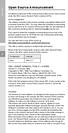 Open Source Announcement A software component of this product incorporates source code covered under the GNU Lesser General Public License (LGPL). Acknowledgement: The software included in this product
Open Source Announcement A software component of this product incorporates source code covered under the GNU Lesser General Public License (LGPL). Acknowledgement: The software included in this product
Open Source Used In H.264 Decoder for WebEx NBR Player WBS27
 Open Source Used In H.264 Decoder for WebEx NBR Player WBS27 Cisco Systems, Inc. www.cisco.com Cisco has more than 200 offices worldwide. Addresses, phone numbers, and fax numbers are listed on the Cisco
Open Source Used In H.264 Decoder for WebEx NBR Player WBS27 Cisco Systems, Inc. www.cisco.com Cisco has more than 200 offices worldwide. Addresses, phone numbers, and fax numbers are listed on the Cisco
Open Source Information
 Open Source Information imagine the possibilities Contents OPEN SOURCE INFORMATION GNU GENERAL PUBLIC LICENSE..................................... 3 Tiff License.......................................................
Open Source Information imagine the possibilities Contents OPEN SOURCE INFORMATION GNU GENERAL PUBLIC LICENSE..................................... 3 Tiff License.......................................................
GNU General Public License Notice
 GNU General Public License Notice This product includes software code developed by third parties, including software code subject to the GNU General Public License ( GPL ). As applicable, TP-LINK provides
GNU General Public License Notice This product includes software code developed by third parties, including software code subject to the GNU General Public License ( GPL ). As applicable, TP-LINK provides
Quick Start Guide. WRV210 Wireless-G VPN Router with RangeBooster. Cisco Small Business
 Quick Start Guide Cisco Small Business WRV210 Wireless-G VPN Router with RangeBooster Package Contents WRV210 Router Ethernet Cable Power Adapter Product CD-ROM Quick Start Guide Welcome Thank you for
Quick Start Guide Cisco Small Business WRV210 Wireless-G VPN Router with RangeBooster Package Contents WRV210 Router Ethernet Cable Power Adapter Product CD-ROM Quick Start Guide Welcome Thank you for
NBG2105. User s Guide. Quick Start Guide. Wireless Mini Travel Router. Default Login Details. Version 1.00 Edition 1, 11/2012
 NBG2105 Wireless Mini Travel Router Version 1.00 Edition 1, 11/2012 Quick Start Guide User s Guide LAN IP Address Default Login Details 192.168.1.1 (Router Mode) 192.168.1.2 (Other Modes) Passwordwww.zyxel.com
NBG2105 Wireless Mini Travel Router Version 1.00 Edition 1, 11/2012 Quick Start Guide User s Guide LAN IP Address Default Login Details 192.168.1.1 (Router Mode) 192.168.1.2 (Other Modes) Passwordwww.zyxel.com
Citrix ShareFile Sync for Mac
 Citrix ShareFile Sync for Mac Third Party Notices Citrix ShareFile Sync for Mac may include third party software components licensed under the following terms. This list was generated using third party
Citrix ShareFile Sync for Mac Third Party Notices Citrix ShareFile Sync for Mac may include third party software components licensed under the following terms. This list was generated using third party
Open Source Used In Cisco TelePresence IX5000 8.0
 Open Source Used In Cisco TelePresence IX5000 8.0 Cisco Systems, Inc. www.cisco.com Cisco has more than 200 offices worldwide. Addresses, phone numbers, and fax numbers are listed on the Cisco website
Open Source Used In Cisco TelePresence IX5000 8.0 Cisco Systems, Inc. www.cisco.com Cisco has more than 200 offices worldwide. Addresses, phone numbers, and fax numbers are listed on the Cisco website
Third Party Software Used In EA7400 Version v1.1.1.170647_rtm. 1- Accessible Stylable Radiobuttons and Checkboxes version 1.4.4
 Third Party Software Used In EA7400 Version v1.1.1.170647_rtm March 1, 2016 This document contains the licenses and notices for open source software used in EA7400 v1.1.1.170647_rtm. With respect to the
Third Party Software Used In EA7400 Version v1.1.1.170647_rtm March 1, 2016 This document contains the licenses and notices for open source software used in EA7400 v1.1.1.170647_rtm. With respect to the
A free software license for the BUFR software
 A free software license for the BUFR software H. Paulitsch / TU-Graz At the first OPERA-III meeting the need for a license for the BUFR software has been discussed in WG2 and TU-Graz has been asked to
A free software license for the BUFR software H. Paulitsch / TU-Graz At the first OPERA-III meeting the need for a license for the BUFR software has been discussed in WG2 and TU-Graz has been asked to
Open Source Used In VEN401-NA v1.24.32.58
 Open Source Used In VEN401-NA v1.24.32.58 This document contains the licenses and notices for open source software used in this product. With respect to the free/open source software listed in this document,
Open Source Used In VEN401-NA v1.24.32.58 This document contains the licenses and notices for open source software used in this product. With respect to the free/open source software listed in this document,
IEEE 802.11a/ac/n/b/g Enterprise Access Points ECW5320 ECWO5320. Management Guide. www.edge-core.com. Software Release v2.0.0.1
 IEEE 802.11a/ac/n/b/g Enterprise Access Points ECW5320 ECWO5320 Management Guide Software Release v2.0.0.1 www.edge-core.com Management Guide ECW5320 Indoor Enterprise Access Point IEEE 802.11a/ac/n/b/g
IEEE 802.11a/ac/n/b/g Enterprise Access Points ECW5320 ECWO5320 Management Guide Software Release v2.0.0.1 www.edge-core.com Management Guide ECW5320 Indoor Enterprise Access Point IEEE 802.11a/ac/n/b/g
WRE6505. User s Guide. Quick Start Guide. Wireless AC750 Range Extender. Default Login Details. Version 1.00 Edition 1, 4 2014
 WRE6505 Wireless AC750 Range Extender Version 1.00 Edition 1, 4 2014 2.4G 5G Quick Start Guide User s Guide Default Login Details LAN IP Address 192.168.1.2 User Name admin www.zyxel.com Password 1234
WRE6505 Wireless AC750 Range Extender Version 1.00 Edition 1, 4 2014 2.4G 5G Quick Start Guide User s Guide Default Login Details LAN IP Address 192.168.1.2 User Name admin www.zyxel.com Password 1234
MN-700 Base Station Configuration Guide
 MN-700 Base Station Configuration Guide Contents pen the Base Station Management Tool...3 Log ff the Base Station Management Tool...3 Navigate the Base Station Management Tool...4 Current Base Station
MN-700 Base Station Configuration Guide Contents pen the Base Station Management Tool...3 Log ff the Base Station Management Tool...3 Navigate the Base Station Management Tool...4 Current Base Station
N300 Wireless Router WNR2000v4 User Manual
 User Manual March 2014 202-11229-03 350 East Plumeria Drive San Jose, CA 95134 USA Support Thank you for selecting NETGEAR products. After installing your device, locate the serial number on the label
User Manual March 2014 202-11229-03 350 East Plumeria Drive San Jose, CA 95134 USA Support Thank you for selecting NETGEAR products. After installing your device, locate the serial number on the label
ESR7550 KEY FEATURES PRODUCT DESCRIPTION
 PRODUCT DESCRIPTION ESR7750 is a Dual Band Concurrent Wireless 11N Broadband Router with dual CPU that offers user unprecedented network performance. WMM support boosts streaming and multimedia intensive
PRODUCT DESCRIPTION ESR7750 is a Dual Band Concurrent Wireless 11N Broadband Router with dual CPU that offers user unprecedented network performance. WMM support boosts streaming and multimedia intensive
UNITED STATES DISTRICT COURT SOUTHERN DISTRICT OF NEW YORK. Civil Action No. CV COMPLAINT
 SOFTWARE FREEDOM LAW CENTER, INC. Daniel B. Ravicher (DR1498) 1995 Broadway, 17th Floor New York, NY 10023-5882 Tel.: 212-580-0800 Fax.: 212-580-0898 Attorneys for Plaintiffs Erik Andersen and Rob Landley
SOFTWARE FREEDOM LAW CENTER, INC. Daniel B. Ravicher (DR1498) 1995 Broadway, 17th Floor New York, NY 10023-5882 Tel.: 212-580-0800 Fax.: 212-580-0898 Attorneys for Plaintiffs Erik Andersen and Rob Landley
2.4GHz / 5GHz Dual CPU 600Mbps 11N AP/Router
 Dual Band Concurrent Router ESR7750 2.4GHz / 5GHz Dual CPU 600Mbps 11N AP/Router PRODUCT DESCRIPTION ESR7750 is a Dual Band Concurrent Wireless 11N Broadband Router with dual CPU that offers user unprecedented
Dual Band Concurrent Router ESR7750 2.4GHz / 5GHz Dual CPU 600Mbps 11N AP/Router PRODUCT DESCRIPTION ESR7750 is a Dual Band Concurrent Wireless 11N Broadband Router with dual CPU that offers user unprecedented
your Gateway Windows network installationguide 802.11b wireless series Router model WBR-100 Configuring Installing
 your Gateway Windows network installationguide 802.11b wireless series Router model WBR-100 Installing Configuring Contents 1 Introduction...................................................... 1 Features...........................................................
your Gateway Windows network installationguide 802.11b wireless series Router model WBR-100 Installing Configuring Contents 1 Introduction...................................................... 1 Features...........................................................
DV230 Web Based Configuration Troubleshooting Guide
 DV230 Web Based Configuration Troubleshooting Guide 1. Login settings After getting a DHCP IP address from your P1 W1MAX Modem DV-230), open any Internet browser and type in the URL address: http://10.1.1.254
DV230 Web Based Configuration Troubleshooting Guide 1. Login settings After getting a DHCP IP address from your P1 W1MAX Modem DV-230), open any Internet browser and type in the URL address: http://10.1.1.254
ESR-9753. 802.11b/g/n SOHO Router PRODUCT OVERVIEW. 2.4 GHz 150Mbps 11N Router/AP
 802.11b/g/n SOHO Router 2.4 GHz 150Mbps 11N Router/AP PRODUCT OVERVIEW is a 1T1R Wireless Single chip 11N Broadband Router that delivers up to 3x faster speeds than 802.11g devices. supports home network
802.11b/g/n SOHO Router 2.4 GHz 150Mbps 11N Router/AP PRODUCT OVERVIEW is a 1T1R Wireless Single chip 11N Broadband Router that delivers up to 3x faster speeds than 802.11g devices. supports home network
Open source texts and acknowledgements
 Open source texts and acknowledgements 1 Licence text and acknowledgements License Texts and Acknowledgements for open source software used in Tilgin products. Tilgin is grateful to the groups and individuals
Open source texts and acknowledgements 1 Licence text and acknowledgements License Texts and Acknowledgements for open source software used in Tilgin products. Tilgin is grateful to the groups and individuals
Wireless-N. User Guide. Broadband Router WRT300N WIRELESS. Model No.
 2.4 GHz WIRELESS Wireless-N Broadband Router User Guide Model No. WRT300N Copyright and Trademarks Specifications are subject to change without notice. Linksys is a registered trademark or trademark of
2.4 GHz WIRELESS Wireless-N Broadband Router User Guide Model No. WRT300N Copyright and Trademarks Specifications are subject to change without notice. Linksys is a registered trademark or trademark of
WHR-1166D User Manual
 AirStation WHR-1166D User Manual www.buffalotech.com 35020394-01 2014-02 Contents Chapter 1 - Setup...7 Introduction...7 Diagrams and Layout...7 Front Panel...7 Back Panel...9 Bottom...10 How to Set Up
AirStation WHR-1166D User Manual www.buffalotech.com 35020394-01 2014-02 Contents Chapter 1 - Setup...7 Introduction...7 Diagrams and Layout...7 Front Panel...7 Back Panel...9 Bottom...10 How to Set Up
User Manual for User-friendly Firmware
 User Manual for User-friendly Firmware AirStation NFINITI HighPower Wireless Router & Access Point WZR-600DHP www.buffalotech.com Contents Chapter 1 - Product Overview...5 Professional or User-friendly?...5
User Manual for User-friendly Firmware AirStation NFINITI HighPower Wireless Router & Access Point WZR-600DHP www.buffalotech.com Contents Chapter 1 - Product Overview...5 Professional or User-friendly?...5
WHR-300HP2 User Manual
 AirStation WHR-300HP2 User Manual www.buffalotech.com 35020025-01 Contents Chapter 1 - Product Overview...6 Package Contents...6 Diagrams and Layout...6 Front Panel...6 Back Panel...8 Bottom...9 Chapter
AirStation WHR-300HP2 User Manual www.buffalotech.com 35020025-01 Contents Chapter 1 - Product Overview...6 Package Contents...6 Diagrams and Layout...6 Front Panel...6 Back Panel...8 Bottom...9 Chapter
Open Source Used In Cisco Digital Media Player 4310 Release 5.4.1
 Open Source Used In Cisco Digital Media Player 4310 Release 5.4.1 Cisco Systems, Inc. www.cisco.com Cisco has more than 200 offices worldwide. Addresses, phone numbers, and fax numbers are listed on the
Open Source Used In Cisco Digital Media Player 4310 Release 5.4.1 Cisco Systems, Inc. www.cisco.com Cisco has more than 200 offices worldwide. Addresses, phone numbers, and fax numbers are listed on the
LW310V2 Sweex Wireless 300N Router
 LW310V2 Sweex Wireless 300N Router Please notice! On the included CD-ROM you will find the Setup Wizard. This easy install procedure will show you how to setup the router step-by-step. Do not expose the
LW310V2 Sweex Wireless 300N Router Please notice! On the included CD-ROM you will find the Setup Wizard. This easy install procedure will show you how to setup the router step-by-step. Do not expose the
ENHWI-N3. 802.11n Wireless Router
 ENHWI-N3 802.11n Wireless Router Product Description Encore s ENHWI-N3 802.11n Wireless Router s 1T1R Wireless single chip can deliver up to 3x faster speed than of 802.11g devices. ENHWI-N3 supports home
ENHWI-N3 802.11n Wireless Router Product Description Encore s ENHWI-N3 802.11n Wireless Router s 1T1R Wireless single chip can deliver up to 3x faster speed than of 802.11g devices. ENHWI-N3 supports home
PePWave Surf Series PePWave Surf Indoor Series: Surf 200, AP 200, AP 400
 PePWave Surf Series PePWave Surf Indoor Series: Surf 200, AP 200, AP 400 PePWave Surf Outdoor Series: Surf AP 200/400-X, PolePoint 400-X, Surf 400-DX User Manual Document Rev. 1.2 July 07 COPYRIGHT & TRADEMARKS
PePWave Surf Series PePWave Surf Indoor Series: Surf 200, AP 200, AP 400 PePWave Surf Outdoor Series: Surf AP 200/400-X, PolePoint 400-X, Surf 400-DX User Manual Document Rev. 1.2 July 07 COPYRIGHT & TRADEMARKS
N450 Wireless Router WNR2500
 User Manual September 2013 202-11311-01 350 East Plumeria Drive San Jose, CA 95134 USA Support Thank you for purchasing this NETGEAR product. After installing your device, locate the serial number on the
User Manual September 2013 202-11311-01 350 East Plumeria Drive San Jose, CA 95134 USA Support Thank you for purchasing this NETGEAR product. After installing your device, locate the serial number on the
Wireless-N. User Guide. PCI Adapter WMP300N (EU) WIRELESS. Model No.
 2,4 GHz WIRELESS Wireless-N PCI Adapter User Guide Model No. WMP300N (EU) Copyright and Trademarks Specifications are subject to change without notice. Linksys is a registered trademark or trademark of
2,4 GHz WIRELESS Wireless-N PCI Adapter User Guide Model No. WMP300N (EU) Copyright and Trademarks Specifications are subject to change without notice. Linksys is a registered trademark or trademark of
English version. LW320/LW321 Sweex Wireless 300N Router. Package Contents. Terminology list
 LW320/LW321 Sweex Wireless 300N Router Do not expose the Sweex Wireless 300N Router to extreme temperatures. Do not place the device in direct sunlight or in the direct vicinity of heating elements. Do
LW320/LW321 Sweex Wireless 300N Router Do not expose the Sweex Wireless 300N Router to extreme temperatures. Do not place the device in direct sunlight or in the direct vicinity of heating elements. Do
Metting Schedule v1.0. User's Manual. March 2014
 Metting Schedule v1.0 For User's Manual March 2014 Project : Jms Meeting Schedule Customer : Edwin2Win Product : Meeting Schedule Written by : Edwin CHERONT Version : V1.0.01 Starting Date : 27-Feb-2014
Metting Schedule v1.0 For User's Manual March 2014 Project : Jms Meeting Schedule Customer : Edwin2Win Product : Meeting Schedule Written by : Edwin CHERONT Version : V1.0.01 Starting Date : 27-Feb-2014
Open Source Used In Cisco Active Directory Agent 1.0
 Open Source Used In Cisco Active Directory Agent 1.0 Part Number: OL-25135-01 This document contains the licenses and notices for open source software used in this product. With respect to the free/open
Open Source Used In Cisco Active Directory Agent 1.0 Part Number: OL-25135-01 This document contains the licenses and notices for open source software used in this product. With respect to the free/open
This section will focus on basic operation of the interface including pan/tilt, video, audio, etc.
 Catalogue Basic Operation... 2 For Internet Explorer... 2 For Other Non-IE Web Browsers... 5 Camera Settings... 6 System... 6 About... 6 PT Setting... 7 Backup and Restore Setup... 8 NTP Setting... 8 System
Catalogue Basic Operation... 2 For Internet Explorer... 2 For Other Non-IE Web Browsers... 5 Camera Settings... 6 System... 6 About... 6 PT Setting... 7 Backup and Restore Setup... 8 NTP Setting... 8 System
Introduction. This product can be used safely in the countries listed below: This product complies with the following European Union regulations:
 WLX-2000 Introduction Thank you for purchasing the Sitecom WLX-2000 Wi-Fi Access Point N300. It complies with wireless 802.11b/g/n standards and can create a Wi-Fi network with data transmission rates
WLX-2000 Introduction Thank you for purchasing the Sitecom WLX-2000 Wi-Fi Access Point N300. It complies with wireless 802.11b/g/n standards and can create a Wi-Fi network with data transmission rates
HW550-3G. 3G Mobile Broadband plus 4-Port Wireless-N Router
 HW550-3G 3G Mobile Broadband plus 4-Port Wireless-N Router Table of Contents About the Product...4 Features...5 Requirements...6 Package Content...7 Device Design...8 Getting Started...11 Plan Your Network...12
HW550-3G 3G Mobile Broadband plus 4-Port Wireless-N Router Table of Contents About the Product...4 Features...5 Requirements...6 Package Content...7 Device Design...8 Getting Started...11 Plan Your Network...12
WRE2205. User s Guide. Quick Start Guide. Wireless N300 Range Extender. Default Login Details. Version 1.00 Edition 1, 06/2012
 WRE2205 Wireless N300 Range Extender Version 1.00 Edition 1, 06/2012 Quick Start Guide User s Guide Default Login Details LAN IP Address http://192.168.1.2 User Name admin Passwordwww.zyxel.com 1234 Copyright
WRE2205 Wireless N300 Range Extender Version 1.00 Edition 1, 06/2012 Quick Start Guide User s Guide Default Login Details LAN IP Address http://192.168.1.2 User Name admin Passwordwww.zyxel.com 1234 Copyright
NBG6815. User s Guide. AC2200 MU-MIMO Dual-Band Wireless Gigabit Router. Quick Start Guide. Default Login Details. Version 1.00 Edition 1, 02/2016
 NBG6815 AC2200 MU-MIMO Dual-Band Wireless Gigabit Router Version 1.00 Edition 1, 02/2016 Quick Start Guide User s Guide Default Login Details LAN IP http://192.168.1.1 Address (Router Mode) www.zyxel.comhttp://192.168.1.2
NBG6815 AC2200 MU-MIMO Dual-Band Wireless Gigabit Router Version 1.00 Edition 1, 02/2016 Quick Start Guide User s Guide Default Login Details LAN IP http://192.168.1.1 Address (Router Mode) www.zyxel.comhttp://192.168.1.2
Linksys E2000 Advanced Wireless-N Router. User Guide
 User Guide Table of Contents Contents Chapter 1: Product Overview 4 Top....................................................... 4 Back...................................................... 4 Placement Positions............................................
User Guide Table of Contents Contents Chapter 1: Product Overview 4 Top....................................................... 4 Back...................................................... 4 Placement Positions............................................
AC1600 WiFi VDSL/ADSL Modem Router
 AC1600 WiFi VDSL/ADSL Modem Router Model D6400 User Manual May 2015 202-11485-03 350 East Plumeria Drive San Jose, CA 95134 USA Support Thank you for selecting NETGEAR products. After installing your device,
AC1600 WiFi VDSL/ADSL Modem Router Model D6400 User Manual May 2015 202-11485-03 350 East Plumeria Drive San Jose, CA 95134 USA Support Thank you for selecting NETGEAR products. After installing your device,
Wireless-N. User Guide. Broadband Router WRT300N (EU/LA) WIRELESS. Model No.
 2,4 GHz WIRELESS Wireless-N Broadband Router User Guide Model No. WRT300N (EU/LA) Copyright and Trademarks Specifications are subject to change without notice. Linksys is a registered trademark or trademark
2,4 GHz WIRELESS Wireless-N Broadband Router User Guide Model No. WRT300N (EU/LA) Copyright and Trademarks Specifications are subject to change without notice. Linksys is a registered trademark or trademark
User s Guide. High Power 700mW Dual Band AC Wi-Fi Router RTA15
 User s Guide High Power 700mW Dual Band AC Wi-Fi Router RTA15 CONTENTS INTRODUCTION... 3 GETTING STARTED... 4 Package Contents... 4 LED Indicators... 5 Back Panel Description... 6 BASIC SETUP GUIDE...
User s Guide High Power 700mW Dual Band AC Wi-Fi Router RTA15 CONTENTS INTRODUCTION... 3 GETTING STARTED... 4 Package Contents... 4 LED Indicators... 5 Back Panel Description... 6 BASIC SETUP GUIDE...
BASIC INSTRUCTIONS TO CONFIGURE ZYXEL P8701T CPE USING THE WEB INTERFACE
 BASIC INSTRUCTIONS TO CONFIGURE ZYXEL P8701T CPE USING THE WEB INTERFACE 12/11/2012 Index 1 INTRODUCTION... 1-1 2 FACTORY DEFAULT SETTINGS... 2-1 3 CPE BASIC OPERATIONS... 3-1 3.1 PASSWORD MODIFICATION...
BASIC INSTRUCTIONS TO CONFIGURE ZYXEL P8701T CPE USING THE WEB INTERFACE 12/11/2012 Index 1 INTRODUCTION... 1-1 2 FACTORY DEFAULT SETTINGS... 2-1 3 CPE BASIC OPERATIONS... 3-1 3.1 PASSWORD MODIFICATION...
NETVIGATOR Wireless Modem Setup Guide. (TG789Pvn)
 NETVIGATOR Wireless Modem Setup Guide (TG789Pvn) Configure the NETVIGATOR Wireless Modem Make sure that system meets the following requirement prior to NETVIGATOR Wireless Modem usage: - Subscribers who
NETVIGATOR Wireless Modem Setup Guide (TG789Pvn) Configure the NETVIGATOR Wireless Modem Make sure that system meets the following requirement prior to NETVIGATOR Wireless Modem usage: - Subscribers who
User Manual. Page 2 of 38
 DSL1215FUN(L) Page 2 of 38 Contents About the Device...4 Minimum System Requirements...5 Package Contents...5 Device Overview...6 Front Panel...6 Side Panel...6 Back Panel...7 Hardware Setup Diagram...8
DSL1215FUN(L) Page 2 of 38 Contents About the Device...4 Minimum System Requirements...5 Package Contents...5 Device Overview...6 Front Panel...6 Side Panel...6 Back Panel...7 Hardware Setup Diagram...8
N300 WiFi Range Extender WN2000RPT User Manual
 N300 WiFi Range Extender WN2000RPT User Manual December 2013 202-11333-01 350 East Plumeria Drive San Jose, CA 95134 USA Support Thank you for selecting NETGEAR products. After installing your device,
N300 WiFi Range Extender WN2000RPT User Manual December 2013 202-11333-01 350 East Plumeria Drive San Jose, CA 95134 USA Support Thank you for selecting NETGEAR products. After installing your device,
A Division of Cisco Systems, Inc. GHz 2.4 802.11g. Wireless-G. Access Point with SRX. User Guide WIRELESS WAP54GX. Model No.
 A Division of Cisco Systems, Inc. GHz 2.4 802.11g WIRELESS Wireless-G Access Point with SRX User Guide Model No. WAP54GX Copyright and Trademarks Specifications are subject to change without notice. Linksys
A Division of Cisco Systems, Inc. GHz 2.4 802.11g WIRELESS Wireless-G Access Point with SRX User Guide Model No. WAP54GX Copyright and Trademarks Specifications are subject to change without notice. Linksys
AC1750 Smart WiFi Router
 Model R6400 User Manual June 2015 202-11508-01 350 East Plumeria Drive San Jose, CA 95134 USA Support Thank you for selecting NETGEAR products. After installing your device, locate the serial number on
Model R6400 User Manual June 2015 202-11508-01 350 East Plumeria Drive San Jose, CA 95134 USA Support Thank you for selecting NETGEAR products. After installing your device, locate the serial number on
e-bridge Open Platform Connector for Microsoft Exchange Software License Information
 e-bridge Open Platform Connector for Microsoft Exchange Software License Information The software installed on the e-bridge Open Platform Connector for Microsoft Exchange is a modular operating system
e-bridge Open Platform Connector for Microsoft Exchange Software License Information The software installed on the e-bridge Open Platform Connector for Microsoft Exchange is a modular operating system
WZR-1750DHP / WZR-1166DHP User Manual
 AirStation WZR-1750DHP / WZR-1166DHP User Manual www.buffalotech.com 35013154-01 Contents Chapter 1 - Setup...8 Introduction...8 Diagrams and Layout...8 Front Panel...8 Back Panel...10 Bottom...12 Right
AirStation WZR-1750DHP / WZR-1166DHP User Manual www.buffalotech.com 35013154-01 Contents Chapter 1 - Setup...8 Introduction...8 Diagrams and Layout...8 Front Panel...8 Back Panel...10 Bottom...12 Right
User Manual for User-friendly Firmware
 User Manual for User-friendly Firmware Nfiniti High Power Wireless N Router & Access Point WZR-HP-G300NH www.buffalotech.com 35011575ver.01 Contents Chapter 1 Product Overview...5 Features... 5 Air Navigator
User Manual for User-friendly Firmware Nfiniti High Power Wireless N Router & Access Point WZR-HP-G300NH www.buffalotech.com 35011575ver.01 Contents Chapter 1 Product Overview...5 Features... 5 Air Navigator
N150 and N300 Wireless Routers User Manual
 User Manual Models: JNR1010v2 JWNR2000v5 JWNR2010v5 WNR614 WNR618 WNR1000v4 WNR2010 WNR2020 WNR2050 October 2014 202-11392-03 350 East Plumeria Drive San Jose, CA 95134 USA Support Thank you for selecting
User Manual Models: JNR1010v2 JWNR2000v5 JWNR2010v5 WNR614 WNR618 WNR1000v4 WNR2010 WNR2020 WNR2050 October 2014 202-11392-03 350 East Plumeria Drive San Jose, CA 95134 USA Support Thank you for selecting
User Guide. E-Series Routers
 User Guide E-Series Routers Table of Contents Table of Contents Product overview E900/E1200/E1500/E2500/E3200 1 Back view 1 Bottom view 1 E4200 2 Top view 2 Back view 2 Setting Up Your E-Series Router
User Guide E-Series Routers Table of Contents Table of Contents Product overview E900/E1200/E1500/E2500/E3200 1 Back view 1 Bottom view 1 E4200 2 Top view 2 Back view 2 Setting Up Your E-Series Router
User Manual DIR-632. Multifunction Wireless Router Supporting WiMAX, 3G GSM/CDMA with Built-in 8-port Switch
 DIR-632 Multifunction Wireless Router Supporting WiMAX, 3G GSM/CDMA with Built-in 8-port Switch October 2011 Contents Chapter 1. Introduction...5 Contents and Audience...5 Conventions...5 Document Structure...5
DIR-632 Multifunction Wireless Router Supporting WiMAX, 3G GSM/CDMA with Built-in 8-port Switch October 2011 Contents Chapter 1. Introduction...5 Contents and Audience...5 Conventions...5 Document Structure...5
A Division of Cisco Systems, Inc. GHz 2.4 802.11g. Wireless-G. PCI Adapter with RangeBooster. User Guide WIRELESS WMP54GR. Model No.
 A Division of Cisco Systems, Inc. GHz 2.4 802.11g WIRELESS Wireless-G PCI Adapter with RangeBooster User Guide Model No. WMP54GR Copyright and Trademarks Specifications are subject to change without notice.
A Division of Cisco Systems, Inc. GHz 2.4 802.11g WIRELESS Wireless-G PCI Adapter with RangeBooster User Guide Model No. WMP54GR Copyright and Trademarks Specifications are subject to change without notice.
running operation mode painless TECHNICAL SPECIFICATION WAN/LAN: One 10/100 Fast Ethernet RJ-45 WPS (WiFi Protected Setup) WAN (Internet connection)
 PRODUCT DESCRIPTION ETR9350 is a 2T2R Wireless Single chip 11N Travel AP/Router that delivers up to 6x faster speeds than 802.11g devices. ETR9350 drives superior performance and unparalleled wireless
PRODUCT DESCRIPTION ETR9350 is a 2T2R Wireless Single chip 11N Travel AP/Router that delivers up to 6x faster speeds than 802.11g devices. ETR9350 drives superior performance and unparalleled wireless
WISP-NSR 2.4GHz 802.11b/g/n AP/Router User Guide
 WISP-NSR 2.4GHz 802.11b/g/n AP/Router User Guide 1 TABLE OF CONTENTS INTRODUCTION... 3 INITIAL CONFIGURATION... 3 CONNECTING TO THE LOGIN PAGE... 3 STATUS PAGE... 4 EASY SETUP... 4 OPERATION MODE AP ROUTER...
WISP-NSR 2.4GHz 802.11b/g/n AP/Router User Guide 1 TABLE OF CONTENTS INTRODUCTION... 3 INITIAL CONFIGURATION... 3 CONNECTING TO THE LOGIN PAGE... 3 STATUS PAGE... 4 EASY SETUP... 4 OPERATION MODE AP ROUTER...
Quick Installation Guide
 0, Total 18 Quick Installation Guide Sep, 2013 1, Total 18 Thank you for purchasing Enterprise High Gain Outdoor CPE. This manual will instruct you how to configure and manage this CPE, enable you to use
0, Total 18 Quick Installation Guide Sep, 2013 1, Total 18 Thank you for purchasing Enterprise High Gain Outdoor CPE. This manual will instruct you how to configure and manage this CPE, enable you to use
Wireless-G. GHz 2.4 802.11g. Broadband Router with 2 Phone Ports. Installation and Troubleshooting Guide WRTP54G. A Division of Cisco Systems, Inc.
 A Division of Cisco Systems, Inc. GHz 2.4 802.11g Voice Wireless-G Broadband Router with 2 Phone Ports Installation and Troubleshooting Guide Model No. WRTP54G Copyright and Trademarks Specifications
A Division of Cisco Systems, Inc. GHz 2.4 802.11g Voice Wireless-G Broadband Router with 2 Phone Ports Installation and Troubleshooting Guide Model No. WRTP54G Copyright and Trademarks Specifications
Appendix D. Rocks Copyright and Trademark
 Appendix D. Rocks Copyright and Trademark D.1. Copyright Statement Rocks(r) www.rocksclusters.org version 5.4 (Maverick) Copyright (c) 2000-2010 The Regents of the University of California. All rights
Appendix D. Rocks Copyright and Trademark D.1. Copyright Statement Rocks(r) www.rocksclusters.org version 5.4 (Maverick) Copyright (c) 2000-2010 The Regents of the University of California. All rights
A Division of Cisco Systems, Inc. Wireless-G. User Guide. Broadband Router WIRELESS WRT54GL (EU/LA) Model No.
 A Division of Cisco Systems, Inc. WIRELESS Wireless-G Broadband Router User Guide Model No. WRT54GL (EU/LA) Copyright and Trademarks Specifications are subject to change without notice. Linksys is a registered
A Division of Cisco Systems, Inc. WIRELESS Wireless-G Broadband Router User Guide Model No. WRT54GL (EU/LA) Copyright and Trademarks Specifications are subject to change without notice. Linksys is a registered
UIP1868P User Interface Guide
 UIP1868P User Interface Guide (Firmware version 0.13.4 and later) V1.1 Monday, July 8, 2005 Table of Contents Opening the UIP1868P's Configuration Utility... 3 Connecting to Your Broadband Modem... 4 Setting
UIP1868P User Interface Guide (Firmware version 0.13.4 and later) V1.1 Monday, July 8, 2005 Table of Contents Opening the UIP1868P's Configuration Utility... 3 Connecting to Your Broadband Modem... 4 Setting
Wireless Cable Gateway CG3100Dv3
 Wireless Cable Gateway CG3100Dv3 User Manual 350 East Plumeria Drive San Jose, CA 95134 USA October 2011 202-10942-01 v1.0 2011 NETGEAR, Inc. All rights reserved No part of this publication may be reproduced,
Wireless Cable Gateway CG3100Dv3 User Manual 350 East Plumeria Drive San Jose, CA 95134 USA October 2011 202-10942-01 v1.0 2011 NETGEAR, Inc. All rights reserved No part of this publication may be reproduced,
N300 Wireless Dual Band ADSL2+ Modem Router DGND3300v2
 N300 Wireless Dual Band ADSL2+ Modem Router DGND3300v2 User Manual 350 East Plumeria Drive San Jose, CA 95134 USA March 2012 202-11035-01 v1.0 2012 NETGEAR, Inc. All rights reserved No part of this publication
N300 Wireless Dual Band ADSL2+ Modem Router DGND3300v2 User Manual 350 East Plumeria Drive San Jose, CA 95134 USA March 2012 202-11035-01 v1.0 2012 NETGEAR, Inc. All rights reserved No part of this publication
NBG6816. User s Guide. Quick Start Guide. Simultaneous Dual-Band Wireless AC2350 Ultra HD Media Router. Default Login Details
 NBG6816 Simultaneous Dual-Band Wireless AC2350 Ultra HD Media Router Version 1.00 Edition 1, 03/2015 Quick Start Guide User s Guide Default Login Details LAN IP http://192.168.1.1 Address (Router Mode)
NBG6816 Simultaneous Dual-Band Wireless AC2350 Ultra HD Media Router Version 1.00 Edition 1, 03/2015 Quick Start Guide User s Guide Default Login Details LAN IP http://192.168.1.1 Address (Router Mode)
Wireless-G. User Guide. GHz 2.4 802.11g. A Division of Cisco Systems, Inc. WIRELESS. Model No.WRT54GP2
 Your Internet Telephone Company offering you more - connecting you for less A Division of Cisco Systems, Inc. GHz 2.4 802.11g Wireless-G WIRELESS User Guide Model No.WRT54GP2 Copyright and Trademarks Specifications
Your Internet Telephone Company offering you more - connecting you for less A Division of Cisco Systems, Inc. GHz 2.4 802.11g Wireless-G WIRELESS User Guide Model No.WRT54GP2 Copyright and Trademarks Specifications
Version 1.0 January 16, 2015. User Manual. Wireless AC750 Dual Band Router DIR-816
 Version 1.0 January 16, 2015 User Manual Wireless AC750 Dual Band Router DIR-816 Preface D-Link reserves the right to revise this publication and to make changes in the content hereof without obligation
Version 1.0 January 16, 2015 User Manual Wireless AC750 Dual Band Router DIR-816 Preface D-Link reserves the right to revise this publication and to make changes in the content hereof without obligation
Preparing the Computers for TCP/IP Networking
 Configuration Preparing the Computers for TCP/IP Networking Configuring Windows 98, and ME for TCP/IP Networking Verifying TCP/IP Properties Configuring Windows 2000 or XP for IP Networking Install or
Configuration Preparing the Computers for TCP/IP Networking Configuring Windows 98, and ME for TCP/IP Networking Verifying TCP/IP Properties Configuring Windows 2000 or XP for IP Networking Install or
Wireless-G. GHz 2.4 802.11g. Broadband Router with 2 Phone Ports. Installation and Troubleshooting Guide WRT54GP2. VoIP
 A Division of Cisco Systems, Inc. GHz 2.4 802.11g VoIP Wireless-G Broadband Router with 2 Phone Ports Installation and Troubleshooting Guide Model No. WRT54GP2 Copyright and Trademarks Specifications are
A Division of Cisco Systems, Inc. GHz 2.4 802.11g VoIP Wireless-G Broadband Router with 2 Phone Ports Installation and Troubleshooting Guide Model No. WRT54GP2 Copyright and Trademarks Specifications are
Open Source Announcement
 Open Source Announcement The software included in this product contains copyrighted software that is licensed under the GNU Lesser General License (LGPL), BSD and GNU GENERAL PUBLIC LICENSE (GPL). Below
Open Source Announcement The software included in this product contains copyrighted software that is licensed under the GNU Lesser General License (LGPL), BSD and GNU GENERAL PUBLIC LICENSE (GPL). Below
AC750 WiF Range Extender
 Model EX3700 User Manual May 2015 202-11487-01 350 East Plumeria Drive San Jose, CA 95134 USA Support Thank you for selecting NETGEAR products. After installing your device, locate the serial number on
Model EX3700 User Manual May 2015 202-11487-01 350 East Plumeria Drive San Jose, CA 95134 USA Support Thank you for selecting NETGEAR products. After installing your device, locate the serial number on
Wireless N Open Source Access Point
 Wireless N Open Source Access Point Table of Contents Package Contents... 4 System Requirements... 5 Introduction... 6 Features... 8 Hardware Overview... 9 Connections... 9 LEDs...10 WPS LED/Button...11
Wireless N Open Source Access Point Table of Contents Package Contents... 4 System Requirements... 5 Introduction... 6 Features... 8 Hardware Overview... 9 Connections... 9 LEDs...10 WPS LED/Button...11
WAP3205 v2. User s Guide. Quick Start Guide. Wireless N300 Access Point. Default Login Details. Version 1.00 Edition 2, 10/2015
 WAP3205 v2 Wireless N300 Access Point Version 1.00 Edition 2, 10/2015 Quick Start Guide User s Guide Default Login Details Web Address http://zyxelsetup Password www.zyxel.com 1234 Copyright 2014 ZyXEL
WAP3205 v2 Wireless N300 Access Point Version 1.00 Edition 2, 10/2015 Quick Start Guide User s Guide Default Login Details Web Address http://zyxelsetup Password www.zyxel.com 1234 Copyright 2014 ZyXEL
Chapter 2 Introduction
 Chapter 2 Introduction This chapter describes the features of the NETGEAR DG834PN 108 Mbps RangeMax TM ADSL Modem Wireless Router. The DG834PN is a combination of a built-in ADSL modem, wireless router,
Chapter 2 Introduction This chapter describes the features of the NETGEAR DG834PN 108 Mbps RangeMax TM ADSL Modem Wireless Router. The DG834PN is a combination of a built-in ADSL modem, wireless router,
A Division of Cisco Systems, Inc. GHz 2.4 802.11g. Wireless-G. Broadband Router with 2 Phone Ports. Voice. User Guide WRTP54G. Model No.
 A Division of Cisco Systems, Inc. GHz 2.4 802.11g Voice Model No. WRTP54G Wireless-G Broadband Router with 2 Phone Ports User Guide Copyright and Trademarks Specifications are subject to change without
A Division of Cisco Systems, Inc. GHz 2.4 802.11g Voice Model No. WRTP54G Wireless-G Broadband Router with 2 Phone Ports User Guide Copyright and Trademarks Specifications are subject to change without
Wireless-N Mini Router Quick Installation Guide
 Wireless-N Mini Router Quick Installation Guide INHOUD INTRODUCTION... 8 Main Features... 9 GETTING STARTED... 10 Setting up a Wireless Infrastructure Network... 10 Repeater:... 11 Access Point:... 13
Wireless-N Mini Router Quick Installation Guide INHOUD INTRODUCTION... 8 Main Features... 9 GETTING STARTED... 10 Setting up a Wireless Infrastructure Network... 10 Repeater:... 11 Access Point:... 13
AC1200 Smart WiFi Router with External Antennas
 AC1200 Smart WiFi Router with External Antennas Model R6220 User Manual November 2014 202-11443-01 350 East Plumeria Drive San Jose, CA 95134 USA Support Thank you for selecting NETGEAR products. After
AC1200 Smart WiFi Router with External Antennas Model R6220 User Manual November 2014 202-11443-01 350 East Plumeria Drive San Jose, CA 95134 USA Support Thank you for selecting NETGEAR products. After
LEGAL NOTICES OPEN SOURCE SOFTWARE (as of April 2011)
 LEGAL NOTICES OPEN SOURCE SOFTWARE (as of April 2011) License GPL 2.0 LGPL 2.1 [base] BSD-style Two-clause License (base) Apache 1.1 Apache License Version 2.0 Bison GPL 2.0 with Exception Boost Software
LEGAL NOTICES OPEN SOURCE SOFTWARE (as of April 2011) License GPL 2.0 LGPL 2.1 [base] BSD-style Two-clause License (base) Apache 1.1 Apache License Version 2.0 Bison GPL 2.0 with Exception Boost Software
USER GUIDE AC2400. DUAL BAND GIGABIT Wi Fi ROUTER. Model# E8350
 USER GUIDE AC2400 DUAL BAND GIGABIT Wi Fi ROUTER Model# E8350 Table of Contents Product overview E8350..................................... 1 Setting Up Your E-Series Router Where to find more help.........................
USER GUIDE AC2400 DUAL BAND GIGABIT Wi Fi ROUTER Model# E8350 Table of Contents Product overview E8350..................................... 1 Setting Up Your E-Series Router Where to find more help.........................
Contents AirTies Documentation
 Contents AirTies Documentation 1 Manual Overview 1 Safety and Maintenance 1 Installation for Apple Users 1 AirTies Access Points 1 AirTies Network Assistant 3 Minimum System Requirements 3 Installation
Contents AirTies Documentation 1 Manual Overview 1 Safety and Maintenance 1 Installation for Apple Users 1 AirTies Access Points 1 AirTies Network Assistant 3 Minimum System Requirements 3 Installation
USER MANUAL WRT-150/WRT-150A. 150Mbps Wireless Broadband Router V1.1_20110309
 USER MANUAL WRT-150/WRT-150A 150Mbps Wireless Broadband Router V1.1_20110309 FCC Statement This equipment has been tested and found to comply with the limits for a Class B digital device, pursuant to part
USER MANUAL WRT-150/WRT-150A 150Mbps Wireless Broadband Router V1.1_20110309 FCC Statement This equipment has been tested and found to comply with the limits for a Class B digital device, pursuant to part
WUA-0605 300Mbps Wireless USB Network Adapter
 WUA-0605 300Mbps Wireless USB Network Adapter User Manual V1.0 Certification FCC CE FCC Statement This equipment has been tested and found to comply with the limits for a Class B digital device, pursuant
WUA-0605 300Mbps Wireless USB Network Adapter User Manual V1.0 Certification FCC CE FCC Statement This equipment has been tested and found to comply with the limits for a Class B digital device, pursuant
Quick Installation Guide of WLAN Broadband Router
 To avoid users without access right through your WLAN Broadband Router, suggest that use security mechanism like WEP, WPA or set ID/password for web configuration login IP address 192.168.1.254. Preparation
To avoid users without access right through your WLAN Broadband Router, suggest that use security mechanism like WEP, WPA or set ID/password for web configuration login IP address 192.168.1.254. Preparation
