WISP-NSR 2.4GHz b/g/n AP/Router User Guide
|
|
|
- Arnold Wilkinson
- 7 years ago
- Views:
Transcription
1 WISP-NSR 2.4GHz b/g/n AP/Router User Guide 1
2 TABLE OF CONTENTS INTRODUCTION... 3 INITIAL CONFIGURATION... 3 CONNECTING TO THE LOGIN PAGE... 3 STATUS PAGE... 4 EASY SETUP... 4 OPERATION MODE AP ROUTER... 5 SETTINGS PPPoE(ADSL)... 5 SETTINGS STATIC (FIXED IP)... 6 SETTINGS CABLE/DYNAMIC IP (DHCP)... 7 SETTINGS PPTP... 8 SETTINGS L2TP OPERATION MODE AP BRIDGE OPERATION MODE CLIENT ROUTER OPERATION MODE CLIENT BRIDGE ADVANCED SETUP MANAGEMENT ADVANCED SETTINGS OPERATION MODE FIREWALL CONFIGURATION MAC/IP/PORT FILTERING VIRTUAL SERVER SETTINGS DMZ FIREWALL CONTENT FILTERING NETWORK SETTINGS WAN LAN ADVANCED ROUTING WIRELESS SETTINGS BASIC SECURITY
3 INTRODUCTION The WISP-NSR is a MIMO IEEE b/g/n wireless outdoor AP/ROUTER which support data rate up to 150Mbps. It is rain and splash proof when install in upright position. WISP-NSR also integrated 9dBi panel antenna and passive PoE for simplify installation. INITIAL CONFIGURATION The WISP-NSR, outdoor 2.4GHz AP/ROUTER offers a user-friendly web-based management interface for the configuration of all the unit s features. Any PC directly attached to the unit can access the management interface using a web browser, such as Internet Explorer (version 6.0 or above). CONNECTING TO THE LOGIN PAGE It is recommended to make initial configuration changes by connecting a PC directly to the WISP-NSR s LAN port. The WISP-NSR has a default IP address of and a subnet mask of You must set your PC IP address to be on the same subnet as the WISP-NSR (that is, the PC and WISP-NSR addresses must both start x). To access the WISP-NSR s management GUI interface, follow these steps: 1. Use your web browser to connect to the management interface using the default IP address of Log into the interface by entering the default username admin and password admin, then click OK. 3
4 STATUS PAGE After logging in to the web interface, the Status page displays. The Home page top-menu-bar shows the Status, Easy Setup, Advanced and Language. EASY SETUP The Easy Setup is designed to help you to configure the basic settings required to get the WISP-NSR up and running. There are only a few basic steps you need to set up the WISP-NSR to get the connection. Click on Easy Setup to bring up the wizard If you want to configure a router connection, please select AP Router If you want to configure to an access point, please select AP Bridge If you want to configure to WISP, please select Client Router If you want to configure to WiFi client, please select Client Bridge 4
5 OPERATION MODE AP ROUTER Choose menu Easy Setup and select AP Router if you want to configure a router connection. SETTINGS PPPoE(ADSL) 1) Select PPPoE to be assigned automatically from an Internet service provider (ISP) through a DSL modem using Point-to-Point Protocol over Ethernet (PPPoE). 2) User Name Sets the PPPoE user name for the WAN port. (Default: pppoe_user; Range: 1~32 characters) Password Sets a PPPoE password for the WAN port. (Default: pppoe_password; Range: 1~32 characters) Verify Password Prompts you to re-enter your chosen password. 5
6 Operation Mode Enables and configures the keep alive time and configures the on-demand idle time. 3) Security Setup Network Name (SSID) SSID (Service Set Identification) must be assigned to all wireless devices in your network. Considering your wireless network security. Security Mode Select the security method and then configure the required parameters. (Options: Disabled, WEP-AUTO, WPA-PSK, WPA2-PSK, WPA-Auto-PSK, WPA, WPA2, WPA-Auto, 802.1X; Default: Disabled) SETTINGS STATIC (FIXED IP) 1) Select Static(Fixed IP), if your Internet service provider (ISP) to be permanent address on the Internet. A Static IP address is a number (in the form of a dotted quad) 2) 6
7 IP Address Sets the static IP address. Subnet Mask Sets the static IP subnet mask. (Default: ) Default Gateway The IP address of a router that is used when the requested destination IP address is not on the local subnet. Primary DNS Server The IP address of the Primary Domain Name Server. A DNS maps numerical IP addresses to domain names and can be used to identify network hosts by familiar names instead of the IP addresses. To specify a DNS server, type the IP addresses in the text field provided. Otherwise, leave the text field blank. Secondary DNS Server The IP address of the Secondary Domain Name Server. 3) Security Setup Network Name (SSID) SSID (Service Set Identification) must be assigned to all wireless devices in your network. Considering your wireless network security. Security Mode Select the security method and then configure the required parameters. (Options: Disabled, WEP-AUTO, WPA-PSK, WPA2-PSK, WPA-Auto-PSK, WPA, WPA2, WPA-Auto, 802.1X; Default: Disabled) SETTINGS CABLE/DYNAMIC IP (DHCP) 1) Select Cable/Dynamic IP (DHCP), if your Internet service provider (ISP) use a DHCP service to assign your Router an IP address when connecting to the 7
8 Internet. 2) The host name that you selected from the DHCP service provider. 3) Security Setup Network Name (SSID) SSID (Service Set Identification) must be assigned to all wireless devices in your network. Considering your wireless network security. Security Mode Select the security method and then configure the required parameters. (Options: Disabled, WEP-AUTO, WPA-PSK, WPA2-PSK, WPA-Auto-PSK, WPA, WPA2, WPA-Auto, 802.1X; Default: Disabled) SETTINGS PPTP 1) Select PPTP, if you are using PPTP service to gain connection to the Internet. 8
9 2) Server IP Sets the PPTP server IP Address. (Default: pptp_server) User Name Sets the PPTP user name for the WAN port. (Default: pptp_user; Range: 1~32 characters) Password Sets a PPTP password for the WAN port. (Default: pptp_password; Range: 1~32 characters) Address Mode Sets a PPTP network mode. (Default: Dynamic IP) Operation Mode Enables and configures the keep alive time. Primary DNS Server The IP address of the Primary Domain Name Server. A DNS maps numerical IP addresses to domain names and can be used to identify network hosts by familiar names instead of the IP addresses. To specify a DNS server, type the IP addresses in the text field provided. Otherwise, leave the text field blank. Secondary DNS Server The IP address of the Secondary Domain Name Server. 3) 9
10 Network Name (SSID) SSID (Service Set Identification) must be assigned to all wireless devices in your network. Considering your wireless network security. Security Mode Select the security method and then configure the required parameters. (Options: Disabled, WEP-AUTO, WPA-PSK, WPA2-PSK, WPA-Auto-PSK, WPA, WPA2, WPA-Auto, 802.1X; Default: Disabled) SETTINGS L2TP 1) Select L2TP, if you are using PPTP service to gain connection to the Internet. 2) Server IP Sets the L2TP server IP Address. (Default: l2tp_server) User Name Sets the L2TP user name for the WAN port. (Default: l2tp_user; Range: 1~32 characters) Password Sets a L2TP password for the WAN port. (Default: l2tp_password; Range: 1~32 characters) Address Mode Sets a L2TP network mode. (Default: Dynamic IP) Operation Mode Enables and configures the keep alive time. Primary DNS Server The IP address of the Primary Domain Name Server. A DNS maps numerical IP addresses to domain names and can be used to identify network hosts by familiar names instead of the IP addresses. To specify a DNS 10
11 server, type the IP addresses in the text field provided. Otherwise, leave the text field blank. Secondary DNS Server The IP address of the Secondary Domain Name Server. 3) Network Name (SSID) SSID (Service Set Identification) must be assigned to all wireless devices in your network. Considering your wireless network security. Security Mode Select the security method and then configure the required parameters. (Options: Disabled, WEP-AUTO, WPA-PSK, WPA2-PSK, WPA-Auto-PSK, WPA, WPA2, WPA-Auto, 802.1X; Default: Disabled) OPERATION MODE AP BRIDGE Choose menu Easy Setup and select AP Bridge if you want to configure to an access point. 1) In this mode bridge your WISP-NSR to another Access Point. 2) Network Name (SSID) SSID (Service Set Identification) must be assigned to all 11
12 wireless devices in your network. Considering your wireless network security. Security Mode Select the security method and then configure the required parameters. (Options: Disabled, Open, Shared, WEP-AUTO, WPA-PSK, WPA2-PSK, WPA-PSK_WPA2-PSK, WPA, WPA2, WPA1_WPA2, 802.1X; Default: Disabled OPERATION MODE CLIENT ROUTER In the Client Router mode is also known as WISP. The WISP-NSR wireless side is connected to the remote AP (Base-Station) as in Client Infrastructure mode. Between the wireless and LAN is the IP sharing router function. This is used to share Client Router connection. The WAN is on the wireless side. 2) Press Site Survey button and look for available wireless network then click on the SSID that you attempt to connect to it; Alfa_B is the SSID that we are going to connect in this example. Press Next button when finished. 12
13 3) Now, it shows the Profile Name, SSID, BSSID, and encryption type received from your target network and press Next button to continue. 4) Finally, you need to tell the system about IP address received from WAN, DHCP Hostname, and DNS Server then press Next button to finish the wizard. 13
14 OPERATION MODE CLIENT BRIDGE 1) Press Site Survey button and look for available wireless network then click on the SSID that you attempt to connect to it; Alfa_B is the SSID that we are going to connect in this example. Press Next button when finished. 2) Now, it shows the Profile Name, SSID, BSSID, and encryption type received from your target network and press Next button to finish the wizard. 14
15 ADVANCED SETUP In the Advanced Manual Bar, it includes all the settings such as firmware upgrade, LAN, WAN and wireless settings that change the RF behaviors. It is important to read through this section before attempting to make changes. 15
16 MANAGEMENT The Management section is provided for configuration of administrative needs such as language type, user name / Password, firmware upgrade, export and import settings, load factory defaults and reboots system. Password The new password must not exceed 32 characters in length and must not include any spaces. Enter the new password a second time to confirm it. Software Version - This displays the current firmware version. To upgrade the Router's firmware, follow these instructions below: 1. Download a more recent firmware upgrade file from our website. 2. Type the path and file name of the update file into the File field. Or click the Browse button to locate the update file. 3. Click the Upgrade button. Note: 1. New firmware versions are posted at our website and can be downloaded for free. There is no need to upgrade the firmware unless the new firmware has a new feature you want to use. However, when experiencing problems caused by the Router rather than the configuration, you can try to upgrade the firmware. 2. When you upgrade the Router's firmware, you may lose its current configurations, so before upgrading the firmware please write down some of your customized settings to 16
17 avoid losing important settings. 3. Do not turn off the Router or press the Reset button while the firmware is being upgraded, otherwise, the Router may be damaged. 4. The Router will reboot after the upgrading has been finished. Export Settings Click the Export Button to download current router configuration to your PC. Import Settings Click the Import Button to browse for the configuration file that is currently saved on your PC. Click Import to overwrite all current configurations with the one in the configuration file. Load Factory Defaults If you have problems with WISP-NSR, which might be a result from changing some settings, but you are unsure what settings exactly, you can restore the factory defaults by click the Load Default Button. Button. Reboot System If you want to reboot the WISP-NSR, click the Reboot Now 17
18 ADVANCED SETTINGS The Advanced Settings section is provided for configuration of Time Zone, DDNS, UPnP, SNMP, and SSH. Time Zone Settings The Time Zone Settings allows you to configure, update and maintain the correct time on the WISP-NSR s internal system clock. SNTP Server Enter the address of an SNTP server to receive time updates. SNTP synchronization (minutes) Specify the interval between SNTP server updates. DDNS Settings DDNS lets you assign a fixed host and domain name to dynamic Internet IP address. It is useful when you are hosting your own website, FTP server, or other server behind the WISP-NSR. Before using this feature, you need to sign up for DDNS service at a DDNS service provider. User Name Sets the DDNS user name for the connection. Password Sets a DDNS password for the connection. HostName The host name that you selected from the DDNS service provider. UPNP Settings UPnP permits network devices to discover other network device(s) preference and establish functional network services for data sharing, communication, and entrainment. Default setting is Disabled. 18
19 SNMP Settings Managing devices on IP networks. Default setting is Disabled. SSH Settings Secure Shell. Enable your WISP-NSR unit to access secure shell (SSH) based network device. Default setting is Disabled. OPERATION MODE The Operation Mode content four modes: AP Bridge, AP Router, Client Router and Client Bridge. AP Bridge The wired Ethernet and wireless are bridged together. Once the mode is selected, all WAN related functions will be disabled. AP Router The WAN port is used to connect with ADSL/Cable modem and the wireless is used for your private WLAN. The NAT is existed between the 2 RJ45 ports and all wireless clients share the same public IP address through the WAN port to ISP. The default IP configuration for WAN port is DHCP client Client Router The WISP-NSR will behave just the same as the client mode for wireless function. However, router functions are added between the wireless WAN side and the Ethernet LAN side. Therefore, the WSIP subscriber can share the WISP connection without the extra router. Client Bridge If you want to configure WISP-NSR as a WiFi client. 19
20 FIREWALL CONFIGURATION MAC/IP/PORT FILTERING MAC/IP/Port filtering restricts connection parameters to limit the risk of intrusion and defends against a wide array of common hacker attacks. MAC/IP/Port filtering allows the unit to permit, deny or proxy traffic through its MAC addresses, IP addresses and ports. The WISP-NSR allows you define a sequential list of permit or deny filtering rules (up to 32). This device tests ingress packets against the filter rules one by one. A packet will be accepted as soon as it matches a permit rule, or dropped as soon as it matches a deny rule. If no rules match, the packet is either accepted or dropped depending on the default policy setting. MAC/IP/Port Filtering Enables or disables MAC/IP/Port Filtering. (Default: Disable) Default Policy When MAC/IP/Port Filtering is enabled, the default policy will be enabled. If you set the default policy to Dropped, all incoming packets that don t match the rules will be dropped. If the policy is set to "Accepted," all incoming packets that don't match the rules are accepted. (Default: Dropped) MAC Address Specifies the MAC address to block or allow traffic from. DIP Destination IP Address. Specifies the destination IP address to block or allow traffic from. SIP Source IP Address. Specifies the source IP address to block or allow traffic from. Protocol Specifies the destination port type, TCP, UDP or ICMP. (Default: None). Destination Port Range Specifies the range of destination port to block traffic from the specified LAN IP address from reaching. Source Port Range Specifies the range of source port to block traffic from the specified LAN IP address from reaching. Action Specifies if traffic should be accepted or dropped. (Default: Accept) 20
21 Comment Enter a useful comment to help identify the filtering rules. Current Filtering rules The Current Filter Table displays the configured IP addresses and ports that are permitted or denied access to and from. No. The table entry number. MAC Address Displays a MAC address to filter. Destination IP Address (DIP) Displays the destination IP address. Source IP Address (SIP) Displays the source IP address. Protocol Displays the protocol type. Destination Port Range (DPR) Displays the destination port range. Source Port Range (SPR) Displays the source port range. Action Displays if the specified traffic is accepted or dropped. Comment Displays a useful comment to identify the filter rules. VIRTUAL SERVER SETTINGS Virtual Server (sometimes referred to as Port Forwarding) is the act of forwarding traffic from one network node to another based on received protocol port number. This technique can allow an external user to reach a port on a private IP address (inside a LAN) from the outside through a NAT enabled router. (Maximum 32 entries are allowed.) Virtual Server Selects between enabling or disabling port forwarding the virtual server. (Default: Disable) IP Address Specifies the IP address of a server on the local network to allow 21
22 external access. Private Port The protocol port number on the local server. Public Port The protocol port number on the router s WAN interface. Protocol Specifies the protocol to forward, either TCP, UDP, or TCP&UDP. Comment Enter a useful comment to help identify the port forwarding service on the network. Current Virtual Servers in System The Current Port Forwarding Table displays the entries that are allowed to forward packets through the WISP-NSR s firewall. No. The table entry number. IP Address The IP address of a server on the local network to allow external access. Port Mapping displays the port mapping for the server. Protocol Displays the protocol used for forwarding this port. Comment Displays a useful comment to identify the nature of the port to be forwarded. DMZ DMZ is to specified host PC on the local network to access the Internet without any firewall protection. Some Internet applications, such as interactive games or video conferencing, may not function properly behind the firewall. By specifying a Demilitarized Zone (DMZ) host, the PC's TCP ports are completely exposed to the Internet, allowing open two-way communication. The host PC should be assigned a static IP address (which is mapped to its MAC address) and this must be configured as the DMZ IP address. DMZ Settings Sets the DMZ status. (Default: Disable) DMZ IP Address Specifies an IP address on the local network allowed unblocked access to the WAN. 22
23 FIREWALL Firewall functions which will help to protect your network and computer. You can utilized firmware functions to protect your network from hackers and malicious intruders. Remote Management (via WAN) allow or deny to manage the router from anywhere on the Internet. Remote Management Port The port that you will use to address the management from the Internet. For example, if you specify port 2020, then to access the WISP-NSR from Internet, you would use a URL of the form: Ping from WAN Filter When Allow, the WISP-NSR does not respond to ping packets received on the WAN port. SPI Firewall SIP firewall help to keep track of the state of network connections (such as TCP streams, UDP communication) traveling across it. It is programmed to distinguish legitimate packets for different types of connections. Only packets matching a known active connection will be allowed by the firewall; others will be rejected. Network Address Translation NAT is the process of modifying IP address information in IP packet headers while in transit across a traffic routing device. 23
24 CONTENT FILTERING The WISP-NSR provides a variety of options for blocking Internet access based on content, URL and host name. Web URL Filter Settings By filtering inbound Uniform Resource Locators (URLs) the risk of compromising the network can be reduced. URLs are commonly used to point to websites. By specifying a URL or a keyword contained in a URL traffic from that site may be blocked. Current URL Filters Displays current URL filter. Add a URL Filter Adds a URL filter to the settings. Delete a URL Filter Deletes a URL filter entry from the list. Web Host Filter Settings Allows Internet content access to be restricted based on web address keywords and web domains. A domain name is the name of a particular web site. For example, for the address the domain name is HOST.com. Enter the Keyword then click Add. Current Host Filters Displays current Host filter. Add a Host Filter Enters the keyword for a host filtering. Delete a Host Filter Deletes a Host filter entry from the list. 24
25 NETWORK SETTINGS WAN In this section, there are several connection types to choose from; Static IP, DHCP, PPPoE, PPTP and L2TP. If you are unsure of your connection method, please contact your Internet Service Provider. CABLE/DYNAMIC IP (DHCP) Hostname Specifies the host name of the DHCP client. Primary DNS Server The IP address of the Primary Domain Name Server. A DNS maps numerical IP addresses to domain names and can be used to identify network hosts by familiar names instead of the IP addresses. To specify a DNS server, type the IP addresses in the text field provided. Otherwise, leave the text field blank. Secondary DNS Server The IP address of the Secondary Domain Name Server. PPPoE (ADSL) User Name Sets the PPPoE user name for the WAN port. (Default: pppoe_user; Range: 1~32 characters) Password Sets a PPPoE password for the WAN port. (Default: pppoe_password; Range: 1~32 characters) Verify Password Prompts you to re-enter your chosen password. 25
26 Operation Mode Enables and configures the keep alive time and configures the on-demand idle time. STATIC IP (FIXED IP) IP Address Sets the static IP address. Subnet Mask Sets the static IP subnet mask. (Default: ) Default Gateway The IP address of a router that is used when the requested destination IP address is not on the local subnet. Primary DNS Server The IP address of the Primary Domain Name Server. A DNS maps numerical IP addresses to domain names and can be used to identify network hosts by familiar names instead of the IP addresses. To specify a DNS server, type the IP addresses in the text field provided. Otherwise, leave the text field blank. Secondary DNS Server The IP address of the Secondary Domain Name Server. PPTP Server IP Sets the PPTP server IP Address. (Default: pptp_server) User Name Sets the PPTP user name for the WAN port. (Default: pptp_user; Range: 1~32 characters) Password Sets a PPTP password for the WAN port. (Default: pptp_password; Range: 1~32 characters) Address Mode Sets a PPTP network mode. (Default: Dynamic IP) Operation Mode Enables and configures the keep alive time. 26
27 Primary DNS Server The IP address of the Primary Domain Name Server. A DNS maps numerical IP addresses to domain names and can be used to identify network hosts by familiar names instead of the IP addresses. To specify a DNS server, type the IP addresses in the text field provided. Otherwise, leave the text field blank. Secondary DNS Server The IP address of the Secondary Domain Name Server. IPSec Verify the desire settings and use scroll down for more options. IPSec Connection Type Use drop down menu to select from Road Warrior Tunnel, Host to Host Tunnel, Subnet to Subnet Tunnel, Host to Host Transport, Pass trough, Drop, or Reject. Default setting is Road Warrior Tunnel IPSec Authentication Use drop down menu to select from SHA-1, or MD5. Default setting is SHA1. SA Connection Life Time Specify how often each SA should be rekeyed, measured in hour. Local IP address / Subnet / Gateway Local end point IP address, Subnet, and Gateway IP address. IPSec Operation Mode Use drop down menu to select from Add, Route Start, Manual, or Ignore. Default setting is Add. IKE Key Retry Specify maximum retry limits for negotiate key to Internet Key Exchange. Peer IP address / Subnet / Gateway Remote end point IP address, Subnet, and Gateway IP address. 27
28 L2TP Server IP Sets the L2TP server IP Address. (Default: l2tp_server) User Name Sets the L2TP user name for the WAN port. (Default: l2tp_user; Range: 1~32 characters) Password Sets a L2TP password for the WAN port. (Default: l2tp_password; Range: 1~32 characters) Address Mode Sets a L2TP network mode. (Default: Dynamic IP) Operation Mode Enables and configures the keep alive time. Primary DNS Server The IP address of the Primary Domain Name Server. A DNS maps numerical IP addresses to domain names and can be used to identify network hosts by familiar names instead of the IP addresses. To specify a DNS server, type the IP addresses in the text field provided. Otherwise, leave the text field blank. Secondary DNS Server The IP address of the Secondary Domain Name Server. LAN In this section, the LAN settings are configured based on the IP Address and Subnet Mask. The IP address is also used to access this Web-based management interface. It is recommended to use the default settings if you do not have an existing network. 28
29 IP Address The IP address of WISP-NSR on the local area network. ( Default: ) Subnet Mask The subnet mask of WISP-NSR on the local area network DHCP Server The DHCP Server is to assign private IP address to the WISP-NSR in your local area network(lan). The default LAN IP address is , changing IP address will also change the DHCP server s IP subnet. ADVANCED ROUTING In this section, allow to configure routing feature in the WISP-NSR. Destination The IP address of packets that can be routed. Type Defines the type of destination. ( Host: Signal IP address / Net: Portion 29
30 of Network ) Netmask Displays the subnetwork associated with the destination. Gateway Defines the packets destination next hop Interface Select interface to which a static routing subnet is to be applied Comment Help identify the routing RIP Enable or disable the RIP(Routing Information Protocol) for the WAN or LAN interface. WIRELESS SETTINGS BASIC Wireless On/Off Enables or Disable the radio. (Default: Turn On) Wireless Mode There are 4 wireless mode, those are Access Point, WDS Access Point, WDS Repeater and WDS Client Note. If WEP authentication is selected for WDS communication, you will then only have one set of encryption for the entire channel. Network Name (SSID) The name of the wireless network service provided by the WISP-NSR. Clients that want to connect to the network must set their SSID to the same as that of WISP-NSR. (Range: 1-32 characters) Multiple SSID One additional VAP interface supported on the device. (Default: 30
31 no name configured; Range: 1-32 characters) Frequency (Channel) The radio channel that the WISP-NSR uses to communicate with wireless clients. Network Mode Defines the radio operating mode.(default: 11an HT20) Packet Aggregate The process of joining multiple packets together into a single transmission unit, in order to reduce the overhead associated with each transmission. SECURITY WIRED EQUIVALENT PRIVACY (WEP) WEP provides a basic level of security, preventing unauthorized access to the network, and encrypting data transmitted between wireless clients and an access point. WEP uses static shared keys (fixed-length hexadecimal or alphanumeric strings) that are manually distributed to all clients that want to use the network. When you select to use WEP, be sure to define at least one static WEP key for user authentication or data encryption. Also, be sure that the WEP shared keys are the same for each client in the wireless network. 31
32 WEP-AUTO Allows wireless clients to connect to the network using Open-WEP (uses WEP for encryption only) or Shared-WEP (uses WEP for authentication and encryption). Encrypt Type Selects WEP for data encryption (OPEN mode only). Security Key Index Selects the WEP key number to use for authentication or data encryption. If wireless clients have all four WEP keys configured to the same values, you can change the encryption key to any of the settings without having to update the client keys. (Default: 1; Range: 1~4) WEP Keys Sets WEP key values. The user must first select ASCII or hexadecimal keys. Each WEP key has an index number. Enter key values that match the key type and length settings. Enter 5 alphanumeric characters or 10 hexadecimal digits for 64-bit keys, or enter 13 alphanumeric characters or 26 hexadecimal digits for 128-bit keys. (Default: Hex, no preset value) Note. If WEP authentication is selected for WDS communication, you will then only have one set of encryption for the entire channel. WPA & WPA2 Wi-Fi Protected Access (WPA) was introduced as an interim solution for the vulnerability of WEP pending the adoption of a more robust wireless security standard. WPA2 includes the complete wireless security standard, but also offers backward compatibility with WPA. WPA Clients using WPA for authentication. WPA2 Clients using WPA2 for authentication. WPA-Auto Clients using WPA or WPA2 for authentication. WPA Algorithms Selects the data encryption type to use. (Default is determined by the Security Mode selected.) TKIP Uses Temporal Key Integrity Protocol (TKIP) keys for encryption. WPA 32
33 specifies TKIP as the data encryption method to replace WEP. TKIP avoids the problems of WEP static keys by dynamically changing data encryption keys. AES Uses Advanced Encryption Standard (AES) keys for encryption. WPA2 uses AES Counter-Mode encryption with Cipher Block Chaining Message Authentication Code (CBC-MAC) for message integrity. The AES Counter-Mode/CBCMAC Protocol (AESCCMP) provides extremely robust data confidentiality using a 128- bit key. Use of AES-CCMP encryption is specified as a standard requirement for WPA2. Before implementing WPA2 in the network, be sure client devices are upgraded to WPA2-compliant hardware. Auto Uses either TKIP or AES keys for encryption. WPA and WPA2 mixed modes allow both WPA and WPA2 clients to associate to a common SSID. In mixed mode, the unicast encryption type (TKIP or AES) is negotiated for each client. Key Renewal Interval Sets the time period for automatically changing data encryption keys and redistributing them to all connected clients. (Default: 3600 seconds) RADIUS Server Configures RADIUS server settings. IP Address Specifies the IP address of the RADIUS server. Port The User Datagram Protocol (UDP) port number used by the RADIUS server for authentication messages. (Range: ; Default: 1812) Shared Secret A shared text string used to encrypt messages between the access point and the RADIUS server. Be sure that the same text string is specified on the RADIUS server. Do not use blank spaces in the string. (Maximum length: 20 characters) WPA-PSK & WPA2-PSK Wi-Fi Protected Access (WPA) was introduced as an interim solution for the vulnerability of WEP pending the adoption of a more robust wireless security standard. WPA2 includes the complete wireless security standard, but also offers backward compatibility with WPA. Both WPA and WPA2 provide an enterprise and personal mode of operation. For small home or office networks, WPA and WPA2 provide a simple personal operating mode that uses just a pre-shared key for network access. The WPA Pre-Shared Key (WPA-PSK) mode uses a common password phrase for user authentication that is manually entered on the access point and all wireless clients. Data encryption keys are automatically generated by the access point and distributed to all clients connected to the network. 33
34 WPA-PSK Clients using WPA with a Pre-shared Key are accepted for authentication. The default data encryption type for WPA is TKIP. WPA2-PSK Clients using WPA2 with a Pre-shared Key are accepted for authentication. The default data encryption type for WPA is AES. WPA- Auto-PSK Clients using WPA or WPA2 with a Preshared Key are accepted for authentication. The default data encryption type is TKIP/AES. WPA Algorithms Selects the data encryption type to use. (Default is determined by the Security Mode selected.) TKIP Uses Temporal Key Integrity Protocol (TKIP) keys for encryption. WPA specifies TKIP as the data encryption method to replace WEP. TKIP avoids the problems of WEP static keys by dynamically changing data encryption keys. AES Uses Advanced Encryption Standard (AES) keys for encryption. WPA2 uses AES Counter-Mode encryption with Cipher Block Chaining Message Authentication Code (CBC-MAC) for message integrity. The AES Counter-Mode/CBCMAC Protocol (AESCCMP) provides extremely robust data confidentiality using a 128- bit key. Use of AES-CCMP encryption is specified as a standard requirement for WPA2. Before implementing WPA2 in the network, be sure client devices are upgraded to WPA2-compliant hardware. Auto Uses either TKIP or AES keys for encryption. WPA and WPA2 mixed modes allow both WPA and WPA2 clients to associate to a common SSID. In mixed mode, the unicast encryption type (TKIP or AES) is negotiated for each client. Pass Phrase The WPA Preshared Key can be input as an ASCII string (an easy-to-remember form of letters and numbers that can include spaces) or Hexadecimal format. (Range: 8~63 ASCII characters, or exactly 64 Hexadecimal digits) Key Renewal Interval Sets the time period for automatically changing data encryption keys and redistributing them to all connected clients. (Default: 3600 seconds) 34
35 IEEE 802.1X AND RADIUS IEEE 802.1X is a standard framework for network access control that uses a central RADIUS server for user authentication. This control feature prevents unauthorized access to the network by requiring an 802.1X client application to submit user credentials for authentication. The 802.1X standard uses the Extensible Authentication Protocol (EAP) to pass user credentials (either digital certificates, user names and passwords, or other) from the client to the RADIUS server. Client authentication is then verified on the RADIUS server before the client can access the network. Remote Authentication Dial-in User Service (RADIUS) is an authentication protocol that uses software running on a central server to control access to RADIUS-aware devices on the network. An authentication server contains a database of user credentials for each user that requires network access. The WPA and WPA2 enterprise security modes use 802.1X as the method of user authentication. IEEE 802.1X can also be enabled on its own as a security mode for user authentication. When 802.1X is used, a RADIUS server must be configured and be available on the connected wired network X WEP: Selects WEP keys for data encryption. When enabled, WEP encryption keys are automatically generated by the RADIUS server and distributed to all connected clients. (Default: Disabled) RADIUS Server Configures RADIUS server settings. IP Address Specifies the IP address of the RADIUS server. Port The User Datagram Protocol (UDP) port number used by the RADIUS server for authentication messages. (Range: ; Default: 1812) Shared Secret A shared text string used to encrypt messages between the access point and the RADIUS server. Be sure that the same text string is specified on the RADIUS server. Do not use blank spaces in the string. (Maximum length: 20 characters) 35
36 WI-FI PROTECTED SETUP (WPS) Wi-Fi Protected Setup (WPS) is designed to ease installation and activation of security features in wireless networks. WPS has two basic modes of operation, Push-button Configuration (PBC) and Personal Identification Number (PIN). The WPS PIN setup is optional to the PBC setup and provides more security. The WPS button on the WISP-NSR can be pressed at any time to allow a single device to easily join the network. The WPS Settings page includes configuration options for setting WPS device PIN codes and activating the virtual WPS button. Click on Wireless Settings, followed by WPS. WPS SSID The service set identifier for the unit. AP PIN Displays the PIN Code for the WISP-NSR. The default is exclusive for each unit. Device Name WPS name for connecting to the device. Encryption Settings Selects between methods of broadcasting the WPS beacon to network clients wanting to join the network: WPA Algorithms Selects the data encryption type to use. (Default is determined by the Security Mode selected.) TKIP Uses Temporal Key Integrity Protocol (TKIP) keys for encryption. WPA specifies TKIP as the data encryption method to replace WEP. TKIP avoids the problems of WEP static keys by dynamically changing data encryption keys. AES Uses Advanced Encryption Standard (AES) keys for encryption. WPA2 uses AES Counter-Mode encryption with Cipher Block Chaining Message Authentication Code (CBC-MAC) for message integrity. The AES Counter-Mode/CBCMAC Protocol (AESCCMP) provides extremely robust data confidentiality using a 128- bit key. Use of AES-CCMP encryption is specified as a standard requirement for WPA2. Before implementing WPA2 in the network, be sure client devices are upgraded to WPA2-compliant hardware. Auto Uses either TKIP or AES keys for encryption. WPA and WPA2 mixed modes allow both WPA and WPA2 clients to associate to a common 36
37 SSID. In mixed mode, the unicast encryption type (TKIP or AES) is negotiated for each client. Key Renewal Interval Sets the time period for automatically changing data encryption keys and redistributing them to all connected clients. Pass Phrase The WPA Preshared Key can be input as an ASCII string (an easy-to-remember form of letters and numbers that can include spaces) or Hexadecimal format. (Range: 8~63 ASCII characters, or exactly 64 Hexadecimal digits) 37
IEEE 802.11a/ac/n/b/g Enterprise Access Points ECW5320 ECWO5320. Management Guide. www.edge-core.com. Software Release v2.0.0.1
 IEEE 802.11a/ac/n/b/g Enterprise Access Points ECW5320 ECWO5320 Management Guide Software Release v2.0.0.1 www.edge-core.com Management Guide ECW5320 Indoor Enterprise Access Point IEEE 802.11a/ac/n/b/g
IEEE 802.11a/ac/n/b/g Enterprise Access Points ECW5320 ECWO5320 Management Guide Software Release v2.0.0.1 www.edge-core.com Management Guide ECW5320 Indoor Enterprise Access Point IEEE 802.11a/ac/n/b/g
802.11n USB WiFi Repeater. AR-3000 User Manual
 802.11n USB WiFi Repeater AR-3000 User Manual 1 Introduction The USB WiFi Repeater supports routing from an Internet Service Provider (ISP) connection (DSL or cable modem) to a local network. It is simple
802.11n USB WiFi Repeater AR-3000 User Manual 1 Introduction The USB WiFi Repeater supports routing from an Internet Service Provider (ISP) connection (DSL or cable modem) to a local network. It is simple
Quick Start Guide. WRV210 Wireless-G VPN Router with RangeBooster. Cisco Small Business
 Quick Start Guide Cisco Small Business WRV210 Wireless-G VPN Router with RangeBooster Package Contents WRV210 Router Ethernet Cable Power Adapter Product CD-ROM Quick Start Guide Welcome Thank you for
Quick Start Guide Cisco Small Business WRV210 Wireless-G VPN Router with RangeBooster Package Contents WRV210 Router Ethernet Cable Power Adapter Product CD-ROM Quick Start Guide Welcome Thank you for
NBG2105. User s Guide. Quick Start Guide. Wireless Mini Travel Router. Default Login Details. Version 1.00 Edition 1, 11/2012
 NBG2105 Wireless Mini Travel Router Version 1.00 Edition 1, 11/2012 Quick Start Guide User s Guide LAN IP Address Default Login Details 192.168.1.1 (Router Mode) 192.168.1.2 (Other Modes) Passwordwww.zyxel.com
NBG2105 Wireless Mini Travel Router Version 1.00 Edition 1, 11/2012 Quick Start Guide User s Guide LAN IP Address Default Login Details 192.168.1.1 (Router Mode) 192.168.1.2 (Other Modes) Passwordwww.zyxel.com
MN-700 Base Station Configuration Guide
 MN-700 Base Station Configuration Guide Contents pen the Base Station Management Tool...3 Log ff the Base Station Management Tool...3 Navigate the Base Station Management Tool...4 Current Base Station
MN-700 Base Station Configuration Guide Contents pen the Base Station Management Tool...3 Log ff the Base Station Management Tool...3 Navigate the Base Station Management Tool...4 Current Base Station
Chapter 4 Customizing Your Network Settings
 . Chapter 4 Customizing Your Network Settings This chapter describes how to configure advanced networking features of the Wireless-G Router Model WGR614v9, including LAN, WAN, and routing settings. It
. Chapter 4 Customizing Your Network Settings This chapter describes how to configure advanced networking features of the Wireless-G Router Model WGR614v9, including LAN, WAN, and routing settings. It
Wireless N Open Source Access Point
 Wireless N Open Source Access Point Table of Contents Package Contents... 4 System Requirements... 5 Introduction... 6 Features... 8 Hardware Overview... 9 Connections... 9 LEDs...10 WPS LED/Button...11
Wireless N Open Source Access Point Table of Contents Package Contents... 4 System Requirements... 5 Introduction... 6 Features... 8 Hardware Overview... 9 Connections... 9 LEDs...10 WPS LED/Button...11
Table of Contents. Table of Contents
 Table of Contents Product Overview...4 Package Contents...4 System Requirements... 4 Introduction...5 Features... 7 Hardware Overview...8 Connections... 8 LEDs... 9 WPS LED/Button... 10 Installation...11
Table of Contents Product Overview...4 Package Contents...4 System Requirements... 4 Introduction...5 Features... 7 Hardware Overview...8 Connections... 8 LEDs... 9 WPS LED/Button... 10 Installation...11
Table of Contents. Wireless Security...40 What is WEP?...40 Configure WEP...41 What is WPA?...42 Configure WPA-PSK (Personal)... 43.
 Table of Contents Table of Contents Product Overview...4 Package Contents...4 System Requirements... 4 Introduction...5 Features... 6 Hardware Overview...7 Connections... 7 LEDs...8 Configuration...9 Web-based
Table of Contents Table of Contents Product Overview...4 Package Contents...4 System Requirements... 4 Introduction...5 Features... 6 Hardware Overview...7 Connections... 7 LEDs...8 Configuration...9 Web-based
ENHWI-N3. 802.11n Wireless Router
 ENHWI-N3 802.11n Wireless Router Product Description Encore s ENHWI-N3 802.11n Wireless Router s 1T1R Wireless single chip can deliver up to 3x faster speed than of 802.11g devices. ENHWI-N3 supports home
ENHWI-N3 802.11n Wireless Router Product Description Encore s ENHWI-N3 802.11n Wireless Router s 1T1R Wireless single chip can deliver up to 3x faster speed than of 802.11g devices. ENHWI-N3 supports home
Table of Contents. Wireless Installation Considerations... 10
 Table of Contents Table of Contents Product Overview...4 Package Contents...4 System Requirements... 4 Introduction...5 Features... 6 Hardware Overview...7 Connections... 7 LEDs... 8 Wireless Installation
Table of Contents Table of Contents Product Overview...4 Package Contents...4 System Requirements... 4 Introduction...5 Features... 6 Hardware Overview...7 Connections... 7 LEDs... 8 Wireless Installation
UIP1868P User Interface Guide
 UIP1868P User Interface Guide (Firmware version 0.13.4 and later) V1.1 Monday, July 8, 2005 Table of Contents Opening the UIP1868P's Configuration Utility... 3 Connecting to Your Broadband Modem... 4 Setting
UIP1868P User Interface Guide (Firmware version 0.13.4 and later) V1.1 Monday, July 8, 2005 Table of Contents Opening the UIP1868P's Configuration Utility... 3 Connecting to Your Broadband Modem... 4 Setting
DV230 Web Based Configuration Troubleshooting Guide
 DV230 Web Based Configuration Troubleshooting Guide 1. Login settings After getting a DHCP IP address from your P1 W1MAX Modem DV-230), open any Internet browser and type in the URL address: http://10.1.1.254
DV230 Web Based Configuration Troubleshooting Guide 1. Login settings After getting a DHCP IP address from your P1 W1MAX Modem DV-230), open any Internet browser and type in the URL address: http://10.1.1.254
2.4GHz / 5GHz Dual CPU 600Mbps 11N AP/Router
 Dual Band Concurrent Router ESR7750 2.4GHz / 5GHz Dual CPU 600Mbps 11N AP/Router PRODUCT DESCRIPTION ESR7750 is a Dual Band Concurrent Wireless 11N Broadband Router with dual CPU that offers user unprecedented
Dual Band Concurrent Router ESR7750 2.4GHz / 5GHz Dual CPU 600Mbps 11N AP/Router PRODUCT DESCRIPTION ESR7750 is a Dual Band Concurrent Wireless 11N Broadband Router with dual CPU that offers user unprecedented
running operation mode painless TECHNICAL SPECIFICATION WAN/LAN: One 10/100 Fast Ethernet RJ-45 WPS (WiFi Protected Setup) WAN (Internet connection)
 PRODUCT DESCRIPTION ETR9350 is a 2T2R Wireless Single chip 11N Travel AP/Router that delivers up to 6x faster speeds than 802.11g devices. ETR9350 drives superior performance and unparalleled wireless
PRODUCT DESCRIPTION ETR9350 is a 2T2R Wireless Single chip 11N Travel AP/Router that delivers up to 6x faster speeds than 802.11g devices. ETR9350 drives superior performance and unparalleled wireless
ESR7550 KEY FEATURES PRODUCT DESCRIPTION
 PRODUCT DESCRIPTION ESR7750 is a Dual Band Concurrent Wireless 11N Broadband Router with dual CPU that offers user unprecedented network performance. WMM support boosts streaming and multimedia intensive
PRODUCT DESCRIPTION ESR7750 is a Dual Band Concurrent Wireless 11N Broadband Router with dual CPU that offers user unprecedented network performance. WMM support boosts streaming and multimedia intensive
150Mbps 802.11N 3G Mobile Wireless Router. R36 User Guide
 150Mbps 802.11N 3G Mobile Wireless Router R36 User Guide 1 Contents INTRODUCTION... 3 KEY HARDWARE FEATURES... 3 DESCRIPTION OF CAPABILITIES... 3 HARDWARE DESCRIPTION... 5 LED INDICATORS... 7 INITIAL CONFIGURATION...
150Mbps 802.11N 3G Mobile Wireless Router R36 User Guide 1 Contents INTRODUCTION... 3 KEY HARDWARE FEATURES... 3 DESCRIPTION OF CAPABILITIES... 3 HARDWARE DESCRIPTION... 5 LED INDICATORS... 7 INITIAL CONFIGURATION...
Chapter 4 Customizing Your Network Settings
 Chapter 4 Customizing Your Network Settings This chapter describes how to configure advanced networking features of the RangeMax Dual Band Wireless-N Router WNDR3300, including LAN, WAN, and routing settings.
Chapter 4 Customizing Your Network Settings This chapter describes how to configure advanced networking features of the RangeMax Dual Band Wireless-N Router WNDR3300, including LAN, WAN, and routing settings.
ESR-9753. 802.11b/g/n SOHO Router PRODUCT OVERVIEW. 2.4 GHz 150Mbps 11N Router/AP
 802.11b/g/n SOHO Router 2.4 GHz 150Mbps 11N Router/AP PRODUCT OVERVIEW is a 1T1R Wireless Single chip 11N Broadband Router that delivers up to 3x faster speeds than 802.11g devices. supports home network
802.11b/g/n SOHO Router 2.4 GHz 150Mbps 11N Router/AP PRODUCT OVERVIEW is a 1T1R Wireless Single chip 11N Broadband Router that delivers up to 3x faster speeds than 802.11g devices. supports home network
HW550-3G. 3G Mobile Broadband plus 4-Port Wireless-N Router
 HW550-3G 3G Mobile Broadband plus 4-Port Wireless-N Router Table of Contents About the Product...4 Features...5 Requirements...6 Package Content...7 Device Design...8 Getting Started...11 Plan Your Network...12
HW550-3G 3G Mobile Broadband plus 4-Port Wireless-N Router Table of Contents About the Product...4 Features...5 Requirements...6 Package Content...7 Device Design...8 Getting Started...11 Plan Your Network...12
TRENDnet User s Guide. Cover Page
 Cover Page Contents Product Overview... 1 Package Contents... 1 Features... 1 Product Hardware Features... 2 Application Diagram... 4 Basic Router Setup... 5 Creating a Home Network... 5 Router Installation...
Cover Page Contents Product Overview... 1 Package Contents... 1 Features... 1 Product Hardware Features... 2 Application Diagram... 4 Basic Router Setup... 5 Creating a Home Network... 5 Router Installation...
CONCEPTRONIC C54BRS4A 802.11g Wireless Broadband Router
 CONCEPTRONIC C54BRS4A 802.11g Wireless Broadband Router About This Manual This manual provides descriptions of the Conceptronic C54BRS4A 802.11g Wireless Broadband Router, its hardware and software features,
CONCEPTRONIC C54BRS4A 802.11g Wireless Broadband Router About This Manual This manual provides descriptions of the Conceptronic C54BRS4A 802.11g Wireless Broadband Router, its hardware and software features,
Chapter 1: Introduction... 1 Package Contents...1
 Copyright Statement is the registered trademark of Shenzhen Tenda Technology Co., Ltd. All the products and product names mentioned herein are the trademarks or registered trademarks of their respective
Copyright Statement is the registered trademark of Shenzhen Tenda Technology Co., Ltd. All the products and product names mentioned herein are the trademarks or registered trademarks of their respective
USER GUIDE Cisco Small Business
 USER GUIDE Cisco Small Business WBPN Wireless-N Bridge for Phone Adapters December 2011 Cisco and the Cisco Logo are trademarks of Cisco Systems, Inc. and/or its affiliates in the U.S. and other countries.
USER GUIDE Cisco Small Business WBPN Wireless-N Bridge for Phone Adapters December 2011 Cisco and the Cisco Logo are trademarks of Cisco Systems, Inc. and/or its affiliates in the U.S. and other countries.
11g WiFi ADSL Router. WL-AM604g 4 3 2 1! User Manual
 11g WiFi ADSL Router WL-AM604g AP LINK ACT User Manual E3654 / March 2008 ASUS Contact Information ASUSTeK COMPUTER INC. (Asia-Pacific) Company address: 15 Li-Te Road, Beitou, Taipei 11259 Telephone: +886-2-2894-3447
11g WiFi ADSL Router WL-AM604g AP LINK ACT User Manual E3654 / March 2008 ASUS Contact Information ASUSTeK COMPUTER INC. (Asia-Pacific) Company address: 15 Li-Te Road, Beitou, Taipei 11259 Telephone: +886-2-2894-3447
LevelOne WBR-3405TX. User`s Manual. 11g Wireless AP Router
 LevelOne WBR-3405TX 11g Wireless AP Router User`s Manual Contents 1. Overview...4 1.1 Product Feature...4 1.2 System Requirements...4 1.3 Applications...4 2. Getting Start...5 2.1 Know the 11g Wireless
LevelOne WBR-3405TX 11g Wireless AP Router User`s Manual Contents 1. Overview...4 1.1 Product Feature...4 1.2 System Requirements...4 1.3 Applications...4 2. Getting Start...5 2.1 Know the 11g Wireless
108Mbps Super-G TM Wireless LAN Router with XR USER MANUAL
 108Mbps Super-G TM Wireless LAN Router with XR USER MANUAL Contents 1. Overview...1 1.1 Product Feature...1 1.2 System Requirements...1 1.3 Applications...1 2. Getting Start...2 2.1 Know the 108Mbps Wireless
108Mbps Super-G TM Wireless LAN Router with XR USER MANUAL Contents 1. Overview...1 1.1 Product Feature...1 1.2 System Requirements...1 1.3 Applications...1 2. Getting Start...2 2.1 Know the 108Mbps Wireless
Chapter 1: Introduction... 1 Package Contents... 1
 Copyright Statement is the registered trademark of Shenzhen Tenda Technology Co., Ltd. All the products and product names mentioned herein are the trademarks or registered trademarks of their respective
Copyright Statement is the registered trademark of Shenzhen Tenda Technology Co., Ltd. All the products and product names mentioned herein are the trademarks or registered trademarks of their respective
Chapter 5 Customizing Your Network Settings
 Chapter 5 Customizing Your Network Settings This chapter describes how to configure advanced networking features of the RangeMax NEXT Wireless Router WNR834B, including LAN, WAN, and routing settings.
Chapter 5 Customizing Your Network Settings This chapter describes how to configure advanced networking features of the RangeMax NEXT Wireless Router WNR834B, including LAN, WAN, and routing settings.
N.Plug. Wireless b/g/n Power Adapter Access Point. User s Manual
 N.Plug Wireless b/g/n Power Adapter Access Point User s Manual 1 Copyright and Disclaimer Copyright & Disclaimer No part of this publication may be reproduced in any form or by any means, whether electronic,
N.Plug Wireless b/g/n Power Adapter Access Point User s Manual 1 Copyright and Disclaimer Copyright & Disclaimer No part of this publication may be reproduced in any form or by any means, whether electronic,
Wireless N 300 Gigabit Green Router. User s Manual. Model # AR695W. Ver. 1A
 Wireless N 300 Gigabit Green Router Model # AR695W User s Manual Ver. 1A Copyright Copyright Airlink101, 2010. The contents of this publication may not be reproduced in any part or as a whole, stored,
Wireless N 300 Gigabit Green Router Model # AR695W User s Manual Ver. 1A Copyright Copyright Airlink101, 2010. The contents of this publication may not be reproduced in any part or as a whole, stored,
Broadband Phone Gateway BPG510 Technical Users Guide
 Broadband Phone Gateway BPG510 Technical Users Guide (Firmware version 0.14.1 and later) Revision 1.0 2006, 8x8 Inc. Table of Contents About your Broadband Phone Gateway (BPG510)... 4 Opening the BPG510's
Broadband Phone Gateway BPG510 Technical Users Guide (Firmware version 0.14.1 and later) Revision 1.0 2006, 8x8 Inc. Table of Contents About your Broadband Phone Gateway (BPG510)... 4 Opening the BPG510's
Table of Contents. Table of Contents
 2 Table of Contents Table of Contents Product Overview...4 Package Contents...4 System Requirements...4 Introduction...5 Features...6 Hardware Overview...7 Connections...7 LEDs...8 Installation...9 Before
2 Table of Contents Table of Contents Product Overview...4 Package Contents...4 System Requirements...4 Introduction...5 Features...6 Hardware Overview...7 Connections...7 LEDs...8 Installation...9 Before
your Gateway Windows network installationguide 802.11b wireless series Router model WBR-100 Configuring Installing
 your Gateway Windows network installationguide 802.11b wireless series Router model WBR-100 Installing Configuring Contents 1 Introduction...................................................... 1 Features...........................................................
your Gateway Windows network installationguide 802.11b wireless series Router model WBR-100 Installing Configuring Contents 1 Introduction...................................................... 1 Features...........................................................
User Manual DIR-632. Multifunction Wireless Router Supporting WiMAX, 3G GSM/CDMA with Built-in 8-port Switch
 DIR-632 Multifunction Wireless Router Supporting WiMAX, 3G GSM/CDMA with Built-in 8-port Switch October 2011 Contents Chapter 1. Introduction...5 Contents and Audience...5 Conventions...5 Document Structure...5
DIR-632 Multifunction Wireless Router Supporting WiMAX, 3G GSM/CDMA with Built-in 8-port Switch October 2011 Contents Chapter 1. Introduction...5 Contents and Audience...5 Conventions...5 Document Structure...5
is the registered trademark of Shenzhen Tenda Technology Co., Ltd. All the products and product names mentioned herein are the trademarks or
 1 Copyright Statement is the registered trademark of Shenzhen Tenda Technology Co., Ltd. All the products and product names mentioned herein are the trademarks or registered trademarks of their respective
1 Copyright Statement is the registered trademark of Shenzhen Tenda Technology Co., Ltd. All the products and product names mentioned herein are the trademarks or registered trademarks of their respective
NETVIGATOR Wireless Modem Setup Guide. (TG789Pvn)
 NETVIGATOR Wireless Modem Setup Guide (TG789Pvn) Configure the NETVIGATOR Wireless Modem Make sure that system meets the following requirement prior to NETVIGATOR Wireless Modem usage: - Subscribers who
NETVIGATOR Wireless Modem Setup Guide (TG789Pvn) Configure the NETVIGATOR Wireless Modem Make sure that system meets the following requirement prior to NETVIGATOR Wireless Modem usage: - Subscribers who
RF550VPN and RF560VPN
 RF550VPN and RF560VPN FQDN & DDNS Examples Reference Guide How-To: RF550VPN/RF560VPN FQDN & DDNS Examples Copyright 2003 This publication may not be reproduced, in whole or in part, without prior expressed
RF550VPN and RF560VPN FQDN & DDNS Examples Reference Guide How-To: RF550VPN/RF560VPN FQDN & DDNS Examples Copyright 2003 This publication may not be reproduced, in whole or in part, without prior expressed
Wireless-N Mini Router Quick Installation Guide
 Wireless-N Mini Router Quick Installation Guide INHOUD INTRODUCTION... 8 Main Features... 9 GETTING STARTED... 10 Setting up a Wireless Infrastructure Network... 10 Repeater:... 11 Access Point:... 13
Wireless-N Mini Router Quick Installation Guide INHOUD INTRODUCTION... 8 Main Features... 9 GETTING STARTED... 10 Setting up a Wireless Infrastructure Network... 10 Repeater:... 11 Access Point:... 13
EnGenius Work & Play Series
 EnGenius Work & Play Series Wireless-N Gigabit Router User Guide V1.0 TABLE OF CONTENTS TABLE OF CONTENTS Product Overview Product Overview 1-1 Package Contents 1-2 Product Layout 1-3 LEDs.............................................................1-3
EnGenius Work & Play Series Wireless-N Gigabit Router User Guide V1.0 TABLE OF CONTENTS TABLE OF CONTENTS Product Overview Product Overview 1-1 Package Contents 1-2 Product Layout 1-3 LEDs.............................................................1-3
Protecting the Home Network (Firewall)
 Protecting the Home Network (Firewall) Basic Tab Setup Tab DHCP Tab Advanced Tab Options Tab Port Forwarding Tab Port Triggers Tab DMZ Host Tab Firewall Tab Event Log Tab Status Tab Software Tab Connection
Protecting the Home Network (Firewall) Basic Tab Setup Tab DHCP Tab Advanced Tab Options Tab Port Forwarding Tab Port Triggers Tab DMZ Host Tab Firewall Tab Event Log Tab Status Tab Software Tab Connection
TECHNICAL NOTE. GoFree WIFI-1 web interface settings. Revision Comment Author Date 0.0a First release James Zhang 10/09/2012
 TECHNICAL NOTE GoFree WIFI-1 web interface settings Revision Comment Author Date 0.0a First release James Zhang 10/09/2012 1/14 Web interface settings under admin mode Figure 1: web interface admin log
TECHNICAL NOTE GoFree WIFI-1 web interface settings Revision Comment Author Date 0.0a First release James Zhang 10/09/2012 1/14 Web interface settings under admin mode Figure 1: web interface admin log
N300 Wireless Router WNR2000v4 User Manual
 User Manual March 2014 202-11229-03 350 East Plumeria Drive San Jose, CA 95134 USA Support Thank you for selecting NETGEAR products. After installing your device, locate the serial number on the label
User Manual March 2014 202-11229-03 350 East Plumeria Drive San Jose, CA 95134 USA Support Thank you for selecting NETGEAR products. After installing your device, locate the serial number on the label
How To Set Up A D-Link Dir-610N Router
 Version 1.0 06/24/2013 User Manual Wireless N 150 Home Router Preface D-Link reserves the right to revise this publication and to make changes in the content hereof without obligation to notify any person
Version 1.0 06/24/2013 User Manual Wireless N 150 Home Router Preface D-Link reserves the right to revise this publication and to make changes in the content hereof without obligation to notify any person
Chapter 3 Safeguarding Your Network
 Chapter 3 Safeguarding Your Network The RangeMax NEXT Wireless Router WNR834B provides highly effective security features which are covered in detail in this chapter. This chapter includes: Choosing Appropriate
Chapter 3 Safeguarding Your Network The RangeMax NEXT Wireless Router WNR834B provides highly effective security features which are covered in detail in this chapter. This chapter includes: Choosing Appropriate
Wireless-N. User Guide. Broadband Router WRT300N WIRELESS. Model No.
 2.4 GHz WIRELESS Wireless-N Broadband Router User Guide Model No. WRT300N Copyright and Trademarks Specifications are subject to change without notice. Linksys is a registered trademark or trademark of
2.4 GHz WIRELESS Wireless-N Broadband Router User Guide Model No. WRT300N Copyright and Trademarks Specifications are subject to change without notice. Linksys is a registered trademark or trademark of
Chapter 1 Configuring Internet Connectivity
 Chapter 1 Configuring Internet Connectivity This chapter describes the settings for your Internet connection and your wireless local area network (LAN) connection. When you perform the initial configuration
Chapter 1 Configuring Internet Connectivity This chapter describes the settings for your Internet connection and your wireless local area network (LAN) connection. When you perform the initial configuration
User Manual DIR-620. Multifunction Wireless Router Supporting GSM, CDMA, WiMAX with Built-in 4-port Switch
 DIR-620 Multifunction Wireless Router Supporting GSM, CDMA, WiMAX Firmware Version 0.0.3. August, 2010 Contents Chapter 1. Introduction...5 Contents and Audience...5 Conventions...5 Document Structure...5
DIR-620 Multifunction Wireless Router Supporting GSM, CDMA, WiMAX Firmware Version 0.0.3. August, 2010 Contents Chapter 1. Introduction...5 Contents and Audience...5 Conventions...5 Document Structure...5
Table of Contents. Product Overview...4 Package Contents...4 System Requirements...4 Features...5 Hardware Overview...6 Connections...6 LEDs...
 Table of Contents Product Overview...4 Package Contents...4 System Requirements...4 Features...5 Hardware Overview...6 Connections...6 LEDs...7 Installation...8 Before you Begin...8 Wireless Installation
Table of Contents Product Overview...4 Package Contents...4 System Requirements...4 Features...5 Hardware Overview...6 Connections...6 LEDs...7 Installation...8 Before you Begin...8 Wireless Installation
" " " " " " User Guide " For TP-LINK Pharos Series Products REV1.0.1 1910011568
 User Guide " For TP-LINK Pharos Series Products " " " " " " REV1.0.1 1910011568 CONTENTS About This Guide...1 Chapter 1 Overview...2 Introduction... 2 System Requirements... 2 Getting Started... 2 Navigation...
User Guide " For TP-LINK Pharos Series Products " " " " " " REV1.0.1 1910011568 CONTENTS About This Guide...1 Chapter 1 Overview...2 Introduction... 2 System Requirements... 2 Getting Started... 2 Navigation...
Version 1.0 January 16, 2015. User Manual. Wireless AC750 Dual Band Router DIR-816
 Version 1.0 January 16, 2015 User Manual Wireless AC750 Dual Band Router DIR-816 Preface D-Link reserves the right to revise this publication and to make changes in the content hereof without obligation
Version 1.0 January 16, 2015 User Manual Wireless AC750 Dual Band Router DIR-816 Preface D-Link reserves the right to revise this publication and to make changes in the content hereof without obligation
DSL-2600U. User Manual V 1.0
 DSL-2600U User Manual V 1.0 CONTENTS 1. OVERVIEW...3 1.1 ABOUT ADSL...3 1.2 ABOUT ADSL2/2+...3 1.3 FEATURES...3 2 SPECIFICATION...4 2.1 INDICATOR AND INTERFACE...4 2.2 HARDWARE CONNECTION...4 2.3 LED STATUS
DSL-2600U User Manual V 1.0 CONTENTS 1. OVERVIEW...3 1.1 ABOUT ADSL...3 1.2 ABOUT ADSL2/2+...3 1.3 FEATURES...3 2 SPECIFICATION...4 2.1 INDICATOR AND INTERFACE...4 2.2 HARDWARE CONNECTION...4 2.3 LED STATUS
Wireless-N. User Guide. Broadband Router WRT300N (EU/LA) WIRELESS. Model No.
 2,4 GHz WIRELESS Wireless-N Broadband Router User Guide Model No. WRT300N (EU/LA) Copyright and Trademarks Specifications are subject to change without notice. Linksys is a registered trademark or trademark
2,4 GHz WIRELESS Wireless-N Broadband Router User Guide Model No. WRT300N (EU/LA) Copyright and Trademarks Specifications are subject to change without notice. Linksys is a registered trademark or trademark
TRENDnet User s Guide. Cover Page
 Cover Page Table of Contents Table of Contents... 2 Product Overview... 4 Package Contents... 4 Features... 4 Product Hardware Features... 5 Application Diagram... 6 Router Setup... 7 Creating a Home Network...
Cover Page Table of Contents Table of Contents... 2 Product Overview... 4 Package Contents... 4 Features... 4 Product Hardware Features... 5 Application Diagram... 6 Router Setup... 7 Creating a Home Network...
N300 WiFi Range Extender WN2000RPT User Manual
 N300 WiFi Range Extender WN2000RPT User Manual December 2013 202-11333-01 350 East Plumeria Drive San Jose, CA 95134 USA Support Thank you for selecting NETGEAR products. After installing your device,
N300 WiFi Range Extender WN2000RPT User Manual December 2013 202-11333-01 350 East Plumeria Drive San Jose, CA 95134 USA Support Thank you for selecting NETGEAR products. After installing your device,
Table of Contents. Package Contents... 4 System Requirements... 4 Introduction... 5 Features... 6 Hardware Overview... 7 Connections... 7 LEDs...
 Table of Contents Table of Contents Package Contents... 4 System Requirements... 4 Introduction... 5 Features... 6 Hardware Overview... 7 Connections... 7 LEDs... 8 Installation... 9 Before you Begin...
Table of Contents Table of Contents Package Contents... 4 System Requirements... 4 Introduction... 5 Features... 6 Hardware Overview... 7 Connections... 7 LEDs... 8 Installation... 9 Before you Begin...
N150 and N300 Wireless Routers User Manual
 User Manual Models: JNR1010v2 JWNR2000v5 JWNR2010v5 WNR614 WNR618 WNR1000v4 WNR2010 WNR2020 WNR2050 October 2014 202-11392-03 350 East Plumeria Drive San Jose, CA 95134 USA Support Thank you for selecting
User Manual Models: JNR1010v2 JWNR2000v5 JWNR2010v5 WNR614 WNR618 WNR1000v4 WNR2010 WNR2020 WNR2050 October 2014 202-11392-03 350 East Plumeria Drive San Jose, CA 95134 USA Support Thank you for selecting
Nokia Siemens Networks. CPEi-lte 7212. User Manual
 Nokia Siemens Networks CPEi-lte 7212 User Manual Contents Chapter 1: CPEi-lte 7212 User Guide Overview... 1-1 Powerful Features in a Single Unit... 1-2 Front of the CPEi-lte 7212... 1-2 Back of the CPEi-lte
Nokia Siemens Networks CPEi-lte 7212 User Manual Contents Chapter 1: CPEi-lte 7212 User Guide Overview... 1-1 Powerful Features in a Single Unit... 1-2 Front of the CPEi-lte 7212... 1-2 Back of the CPEi-lte
Wireless N300 Home Router
 Copyright Statement is the registered trademark of Shenzhen Tenda Technology Co., Ltd. All the products and product names mentioned herein are the trademarks or registered trademarks of their respective
Copyright Statement is the registered trademark of Shenzhen Tenda Technology Co., Ltd. All the products and product names mentioned herein are the trademarks or registered trademarks of their respective
A Division of Cisco Systems, Inc. GHz 2.4 802.11g. Wireless-G. Access Point with SRX. User Guide WIRELESS WAP54GX. Model No.
 A Division of Cisco Systems, Inc. GHz 2.4 802.11g WIRELESS Wireless-G Access Point with SRX User Guide Model No. WAP54GX Copyright and Trademarks Specifications are subject to change without notice. Linksys
A Division of Cisco Systems, Inc. GHz 2.4 802.11g WIRELESS Wireless-G Access Point with SRX User Guide Model No. WAP54GX Copyright and Trademarks Specifications are subject to change without notice. Linksys
11N Wireless Broadband Router
 1 Copyright Statement is the registered trademark of Shenzhen Tenda Technology Co., Ltd. All the products and product names mentioned herein are the trademarks or registered trademarks of their respective
1 Copyright Statement is the registered trademark of Shenzhen Tenda Technology Co., Ltd. All the products and product names mentioned herein are the trademarks or registered trademarks of their respective
Wireless-N Range Extender. User Manual
 Wireless-N Range Extender User Manual Version A1.0, June 19, 2012 Preface This manual provides information related to the installation and operation of this Wireless-N Range Extender. The individual reading
Wireless-N Range Extender User Manual Version A1.0, June 19, 2012 Preface This manual provides information related to the installation and operation of this Wireless-N Range Extender. The individual reading
A Division of Cisco Systems, Inc. GHz 2.4 802.11g. Wireless-G. User Guide. Broadband Router WIRELESS. with SpeedBooster WRT54GS. Model No.
 A Division of Cisco Systems, Inc. GHz 2.4 802.11g WIRELESS Wireless-G Broadband Router with SpeedBooster User Guide Model No. WRT54GS Copyright and Trademarks Specifications are subject to change without
A Division of Cisco Systems, Inc. GHz 2.4 802.11g WIRELESS Wireless-G Broadband Router with SpeedBooster User Guide Model No. WRT54GS Copyright and Trademarks Specifications are subject to change without
WL830RT4 Wireless G Broadband Router
 WL830RT4 Wireless G Broadband Router User Manual VERSION 1.0 Contents About the Manual... 6 About the Router... 7 Specifications...8 Requirements...9 Device Design...9 Front Panel...9 Rear Panel...10 Getting
WL830RT4 Wireless G Broadband Router User Manual VERSION 1.0 Contents About the Manual... 6 About the Router... 7 Specifications...8 Requirements...9 Device Design...9 Front Panel...9 Rear Panel...10 Getting
Wireless Residential Gateway Software User Guide
 Wireless Residential Gateway Software User Guide Introduction This guide provides instructions for configuring your Wireless Residential Gateway. The software's user interface gives you access to settings
Wireless Residential Gateway Software User Guide Introduction This guide provides instructions for configuring your Wireless Residential Gateway. The software's user interface gives you access to settings
LW310V2 Sweex Wireless 300N Router
 LW310V2 Sweex Wireless 300N Router Please notice! On the included CD-ROM you will find the Setup Wizard. This easy install procedure will show you how to setup the router step-by-step. Do not expose the
LW310V2 Sweex Wireless 300N Router Please notice! On the included CD-ROM you will find the Setup Wizard. This easy install procedure will show you how to setup the router step-by-step. Do not expose the
Wireless-G. GHz 2.4 802.11g. Broadband Router with 2 Phone Ports. Installation and Troubleshooting Guide WRTP54G. A Division of Cisco Systems, Inc.
 A Division of Cisco Systems, Inc. GHz 2.4 802.11g Voice Wireless-G Broadband Router with 2 Phone Ports Installation and Troubleshooting Guide Model No. WRTP54G Copyright and Trademarks Specifications
A Division of Cisco Systems, Inc. GHz 2.4 802.11g Voice Wireless-G Broadband Router with 2 Phone Ports Installation and Troubleshooting Guide Model No. WRTP54G Copyright and Trademarks Specifications
Wireless-N Broadband Router
 USER GUIDE Model: WRT160N About This Guide About This Guide Icon Descriptions While reading through the User Guide you may see various icons that call attention to specific items. Below is a description
USER GUIDE Model: WRT160N About This Guide About This Guide Icon Descriptions While reading through the User Guide you may see various icons that call attention to specific items. Below is a description
Wireless-G. User Guide. GHz 2.4 802.11g. A Division of Cisco Systems, Inc. WIRELESS. Model No.WRT54GP2
 Your Internet Telephone Company offering you more - connecting you for less A Division of Cisco Systems, Inc. GHz 2.4 802.11g Wireless-G WIRELESS User Guide Model No.WRT54GP2 Copyright and Trademarks Specifications
Your Internet Telephone Company offering you more - connecting you for less A Division of Cisco Systems, Inc. GHz 2.4 802.11g Wireless-G WIRELESS User Guide Model No.WRT54GP2 Copyright and Trademarks Specifications
Issue 1 April 2, 2009 Using the VT2442 Web User Interface
 Using the VT2442 Web User Interface View the Terms of Service by visiting the Vonage website at www.vonage.com/tos. 1 Table of Contents Introduction to the Web UI... 3 Home Page... 4 Setup... 7 WAN Configuration...
Using the VT2442 Web User Interface View the Terms of Service by visiting the Vonage website at www.vonage.com/tos. 1 Table of Contents Introduction to the Web UI... 3 Home Page... 4 Setup... 7 WAN Configuration...
Chapter 2 Introduction
 Chapter 2 Introduction This chapter describes the features of the NETGEAR 54 Mbps Wireless ADSL Modem Router Model DG834G. The Wireless ADSL Modem Router is a combination of a built-in ADSL modem, ADSL
Chapter 2 Introduction This chapter describes the features of the NETGEAR 54 Mbps Wireless ADSL Modem Router Model DG834G. The Wireless ADSL Modem Router is a combination of a built-in ADSL modem, ADSL
Wireless Cable Gateway CG3100Dv3
 Wireless Cable Gateway CG3100Dv3 User Manual 350 East Plumeria Drive San Jose, CA 95134 USA October 2011 202-10942-01 v1.0 2011 NETGEAR, Inc. All rights reserved No part of this publication may be reproduced,
Wireless Cable Gateway CG3100Dv3 User Manual 350 East Plumeria Drive San Jose, CA 95134 USA October 2011 202-10942-01 v1.0 2011 NETGEAR, Inc. All rights reserved No part of this publication may be reproduced,
User Manual Gateway U270V
 User Manual Gateway U270V Important Notice Due to the nature of wireless communications, transmission and reception of data can never be guaranteed. Data may be delayed, corrupted (i.e., have errors) or
User Manual Gateway U270V Important Notice Due to the nature of wireless communications, transmission and reception of data can never be guaranteed. Data may be delayed, corrupted (i.e., have errors) or
Wireless-G. GHz 2.4 802.11g. Broadband Router with 2 Phone Ports. Installation and Troubleshooting Guide WRT54GP2. VoIP
 A Division of Cisco Systems, Inc. GHz 2.4 802.11g VoIP Wireless-G Broadband Router with 2 Phone Ports Installation and Troubleshooting Guide Model No. WRT54GP2 Copyright and Trademarks Specifications are
A Division of Cisco Systems, Inc. GHz 2.4 802.11g VoIP Wireless-G Broadband Router with 2 Phone Ports Installation and Troubleshooting Guide Model No. WRT54GP2 Copyright and Trademarks Specifications are
LONG RANGE WIRELESS ACCESS POINT / CLIENT BRIDGE
 LONG RANGE WIRELESS ACCESS POINT / CLIENT BRIDGE Model : ENH200EXT User Manual Version : 1.0 Table of Contents 1 PRODUCT OVERVIEW... 5 1.1 FEATURE... 5 1.2 BENEFITS... 6 1.3 PACKAGE CONTENTS... 8 1.4 SYSTEM
LONG RANGE WIRELESS ACCESS POINT / CLIENT BRIDGE Model : ENH200EXT User Manual Version : 1.0 Table of Contents 1 PRODUCT OVERVIEW... 5 1.1 FEATURE... 5 1.2 BENEFITS... 6 1.3 PACKAGE CONTENTS... 8 1.4 SYSTEM
ECB1220R. Wireless SOHO Router/Client Bridge
 Wireless SOHO Router/Client Bridge 2.4GH 802.11 b/g 54Mbps PRODUCT DESCRIPTION ECB-1220R is a 2.4GHz 802.11b/g broadband Wi-Fi Router with advanced AP/Client Bridge/Repeater functions. So you could implement
Wireless SOHO Router/Client Bridge 2.4GH 802.11 b/g 54Mbps PRODUCT DESCRIPTION ECB-1220R is a 2.4GHz 802.11b/g broadband Wi-Fi Router with advanced AP/Client Bridge/Repeater functions. So you could implement
TABLE OF CONTENTS 1. ABOUT THIS GUIDE...3. 1.1 Navigation of the User s Guide... 3 2. PRODUCT OVERVIEW...3. 2.1 Introduction... 3. 2.2 Features...
 SRX-WR150WH TABLE OF CONTENTS 1. ABOUT THIS GUIDE...3 1.1 Navigation of the User s Guide... 3 2. PRODUCT OVERVIEW...3 2.1 Introduction... 3 2.2 Features... 3 2.3 Panel Layout... 4 2.3.1 Front Panel...
SRX-WR150WH TABLE OF CONTENTS 1. ABOUT THIS GUIDE...3 1.1 Navigation of the User s Guide... 3 2. PRODUCT OVERVIEW...3 2.1 Introduction... 3 2.2 Features... 3 2.3 Panel Layout... 4 2.3.1 Front Panel...
Chapter 4 Managing Your Network
 Chapter 4 Managing Your Network This chapter describes how to perform network management tasks with your ADSL2+ Modem Wireless Router. Backing Up, Restoring, or Erasing Your Settings The configuration
Chapter 4 Managing Your Network This chapter describes how to perform network management tasks with your ADSL2+ Modem Wireless Router. Backing Up, Restoring, or Erasing Your Settings The configuration
ESR-9750. (Go Green Series) Wireless-N Broadband Router / AP / Repeater. 2.4 GHz 802.11b/g/n 300 Mbps
 PRODUCT DESCRIPTION ESR-9750 is a Wireless 11N Broadband Router that delivers up to 6x faster speeds and 3x extended coverage than 802.11g devices. ESR-9750 supports home network with superior throughput
PRODUCT DESCRIPTION ESR-9750 is a Wireless 11N Broadband Router that delivers up to 6x faster speeds and 3x extended coverage than 802.11g devices. ESR-9750 supports home network with superior throughput
Question How do I access the router s web-based setup page? Answer
 http://linksys.custhelp.com/cgi-bin/linksys.cfg/php/enduser/std_adp.php?p_faqid=3676 Question How do I access the router s web-based setup page? Answer All Linksys routers have a built-in web-based setup
http://linksys.custhelp.com/cgi-bin/linksys.cfg/php/enduser/std_adp.php?p_faqid=3676 Question How do I access the router s web-based setup page? Answer All Linksys routers have a built-in web-based setup
1. Introduction... 3 1.1 Safety instructions... 3 1.2 Cleaning and care... 4 1.3 Contents of package... 4. 2. Getting to know your device...
 Contents 1. Introduction.... 3 1.1 Safety instructions.... 3 1.2 Cleaning and care.... 4 1.3 Contents of package.... 4 2. Getting to know your device....... 5 3. Resetting the device.... 6 4. Requirements
Contents 1. Introduction.... 3 1.1 Safety instructions.... 3 1.2 Cleaning and care.... 4 1.3 Contents of package.... 4 2. Getting to know your device....... 5 3. Resetting the device.... 6 4. Requirements
Get Ready to Enjoy - The New Way to Phone!
 User Manual Get Ready to Enjoy - The New Way to Phone! Welcome to Vonage! It s easy to get started with your Vonage VWR Device! For assistance with installation or troubleshooting common problems, please
User Manual Get Ready to Enjoy - The New Way to Phone! Welcome to Vonage! It s easy to get started with your Vonage VWR Device! For assistance with installation or troubleshooting common problems, please
WRE6505. User s Guide. Quick Start Guide. Wireless AC750 Range Extender. Default Login Details. Version 1.00 Edition 1, 4 2014
 WRE6505 Wireless AC750 Range Extender Version 1.00 Edition 1, 4 2014 2.4G 5G Quick Start Guide User s Guide Default Login Details LAN IP Address 192.168.1.2 User Name admin www.zyxel.com Password 1234
WRE6505 Wireless AC750 Range Extender Version 1.00 Edition 1, 4 2014 2.4G 5G Quick Start Guide User s Guide Default Login Details LAN IP Address 192.168.1.2 User Name admin www.zyxel.com Password 1234
Wireless Cable/DSL Router
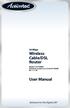 54 Mbps Wireless Cable/DSL Router Model #: GT704WR Firmware version: 3.0.1.0.5b-GT704WR IB: 1.1.1.42 User Manual Solutions for the Digital Life Table of Contents 1 Introduction 1 Package Contents 1 Minimum
54 Mbps Wireless Cable/DSL Router Model #: GT704WR Firmware version: 3.0.1.0.5b-GT704WR IB: 1.1.1.42 User Manual Solutions for the Digital Life Table of Contents 1 Introduction 1 Package Contents 1 Minimum
802.11b/g/n SOHO Router 2.4GHz 150Mbps 11N AP/Router
 802.11b/g/n SOHO Router 2.4GHz 150Mbps 11N AP/Router ESR-9753 PRODUCT DESCRIPTION ESR-9753 is a 1T1R Wireless Single chip 11N Broadband Router that delivers up to 3x faster speeds than 802.11g devices.
802.11b/g/n SOHO Router 2.4GHz 150Mbps 11N AP/Router ESR-9753 PRODUCT DESCRIPTION ESR-9753 is a 1T1R Wireless Single chip 11N Broadband Router that delivers up to 3x faster speeds than 802.11g devices.
User Guide. For TP-LINK Pharos Series Products REV1.0.0 1910011048
 User Guide For TP-LINK Pharos Series Products REV1.0.0 1910011048 CONTENTS Chapter 1 Overview... 1 Introduction... 1 System Requirements... 1 Getting Started... 1 Navigation... 3 Chapter 2 Operation Modes...
User Guide For TP-LINK Pharos Series Products REV1.0.0 1910011048 CONTENTS Chapter 1 Overview... 1 Introduction... 1 System Requirements... 1 Getting Started... 1 Navigation... 3 Chapter 2 Operation Modes...
Wireless LAN Access Point. IEEE 802.11g 54Mbps. User s Manual
 Wireless LAN Access Point IEEE 802.11g 54Mbps User s Manual Table of Contents Chapter 1 Introduction... 1 1.1 Package Contents...2 1.2 Features...2 1.3 Specifications...2 1.4 Physical Description...3 Chapter
Wireless LAN Access Point IEEE 802.11g 54Mbps User s Manual Table of Contents Chapter 1 Introduction... 1 1.1 Package Contents...2 1.2 Features...2 1.3 Specifications...2 1.4 Physical Description...3 Chapter
N450 Wireless Router WNR2500
 User Manual September 2013 202-11311-01 350 East Plumeria Drive San Jose, CA 95134 USA Support Thank you for purchasing this NETGEAR product. After installing your device, locate the serial number on the
User Manual September 2013 202-11311-01 350 East Plumeria Drive San Jose, CA 95134 USA Support Thank you for purchasing this NETGEAR product. After installing your device, locate the serial number on the
G.DUO. Dual 11g Access Point. User s Manual
 G.DUO Dual 11g Access Point User s Manual Copyright and Disclaimer Copyright & Disclaimer No part of this publication may be reproduced in any form or by any means, whether electronic, mechanical, photocopying,
G.DUO Dual 11g Access Point User s Manual Copyright and Disclaimer Copyright & Disclaimer No part of this publication may be reproduced in any form or by any means, whether electronic, mechanical, photocopying,
Wireless Broadband Router. Manual
 Wireless Broadband Router Manual 1 Introduction... 4 Features... 4 Minimum Requirements... 4 Package Content... 4 Note... 4 Get to know the Broadband Router... 5 Back Panel... 5 Front Panel... 6 Setup
Wireless Broadband Router Manual 1 Introduction... 4 Features... 4 Minimum Requirements... 4 Package Content... 4 Note... 4 Get to know the Broadband Router... 5 Back Panel... 5 Front Panel... 6 Setup
Broadband Router ESG-103. User s Guide
 Broadband Router ESG-103 User s Guide FCC Warning This equipment has been tested and found to comply with the limits for Class A & Class B digital device, pursuant to Part 15 of the FCC rules. These limits
Broadband Router ESG-103 User s Guide FCC Warning This equipment has been tested and found to comply with the limits for Class A & Class B digital device, pursuant to Part 15 of the FCC rules. These limits
3.1 RS-232/422/485 Pinout:PORT1-4(RJ-45) RJ-45 RS-232 RS-422 RS-485 PIN1 TXD PIN2 RXD PIN3 GND PIN4 PIN5 T+ 485+ PIN6 T- 485- PIN7 R+ PIN8 R-
 MODEL ATC-2004 TCP/IP TO RS-232/422/485 CONVERTER User s Manual 1.1 Introduction The ATC-2004 is a 4 Port RS232/RS485 to TCP/IP converter integrated with a robust system and network management features
MODEL ATC-2004 TCP/IP TO RS-232/422/485 CONVERTER User s Manual 1.1 Introduction The ATC-2004 is a 4 Port RS232/RS485 to TCP/IP converter integrated with a robust system and network management features
TRENDnet User s Guide. Cover Page
 Cover Page Contents Product Overview... 1 Package Contents... 1 Features... 1 Product Hardware Features... 2 Application Diagram... 4 Basic Router Setup... 5 Creating a Home Network... 5 Router Installation...
Cover Page Contents Product Overview... 1 Package Contents... 1 Features... 1 Product Hardware Features... 2 Application Diagram... 4 Basic Router Setup... 5 Creating a Home Network... 5 Router Installation...
LP-N24 b/g/n Wireless Broadband Router USER GUIDE
 LP-N24 b/g/n Wireless Broadband Router USER GUIDE LPN24_UG_ENB01W 1 Copyright Statement LanPro is the registered trademark of LanPro Inc. All the products and product names mentioned herein are the trademarks
LP-N24 b/g/n Wireless Broadband Router USER GUIDE LPN24_UG_ENB01W 1 Copyright Statement LanPro is the registered trademark of LanPro Inc. All the products and product names mentioned herein are the trademarks
ESR-9753 802.11b/g/n SOHO Router
 ESR-9753 is a 1T1R Wireless Single chip 11N Broadband Router that delivers up to 3x faster speeds than 802.11g devices. ESR-9753 supports home network with superior throughput and performance and unparalleled
ESR-9753 is a 1T1R Wireless Single chip 11N Broadband Router that delivers up to 3x faster speeds than 802.11g devices. ESR-9753 supports home network with superior throughput and performance and unparalleled
Table of Contents. Table of Contents
 Table of Contents Product Overview...4 Package Contents...4 System Requirements...4 Introduction...5 Features... 6 Hardware Overview...7 Connections...7 LEDs...8 Installation...9 Before you Begin...9 Wireless
Table of Contents Product Overview...4 Package Contents...4 System Requirements...4 Introduction...5 Features... 6 Hardware Overview...7 Connections...7 LEDs...8 Installation...9 Before you Begin...9 Wireless
Multi-Homing Security Gateway
 Multi-Homing Security Gateway MH-5000 Quick Installation Guide 1 Before You Begin It s best to use a computer with an Ethernet adapter for configuring the MH-5000. The default IP address for the MH-5000
Multi-Homing Security Gateway MH-5000 Quick Installation Guide 1 Before You Begin It s best to use a computer with an Ethernet adapter for configuring the MH-5000. The default IP address for the MH-5000
WIRELESS 11N LONG RANGE OUTDOOR CB/AP ENS202 User Guide V1.0
 WIRELESS 11N LONG RANGE OUTDOOR CB/AP ENS202 User Guide V1.0 TABLE OF CONTENTS TABLE OF CONTENTS Conventions Copyright 0-vi 0-viii Product Overview Package Contents 1-1 Product Overview 1-2 Key Features.......................................................1-2
WIRELESS 11N LONG RANGE OUTDOOR CB/AP ENS202 User Guide V1.0 TABLE OF CONTENTS TABLE OF CONTENTS Conventions Copyright 0-vi 0-viii Product Overview Package Contents 1-1 Product Overview 1-2 Key Features.......................................................1-2
VONETS VAR11N 150M Mini WIFI Router. 150M Mini WIFI Router. User Manual
 150M Mini WIFI Router VAR11N User Manual 1 Contents Chapter1 Product Overview...4 1.1 Product Descrption......4 1.2 Main Features.4 Chapter 2 Hardware Descrption...6 2.1 Panel Layout. 6 2.2 Reset....8
150M Mini WIFI Router VAR11N User Manual 1 Contents Chapter1 Product Overview...4 1.1 Product Descrption......4 1.2 Main Features.4 Chapter 2 Hardware Descrption...6 2.1 Panel Layout. 6 2.2 Reset....8
Overview. Introduction
 Table of Contents Manual... 1 Overview... 3 Introduction... 3 Package Contents... 4 System Requirements... 4 Hardware Overview... 5 Rear Panel... 5 Front Pannel... 6 Features... 7 Configuration... 8 Log
Table of Contents Manual... 1 Overview... 3 Introduction... 3 Package Contents... 4 System Requirements... 4 Hardware Overview... 5 Rear Panel... 5 Front Pannel... 6 Features... 7 Configuration... 8 Log
