Convenience/Personalization Guide
|
|
|
- Isaac Patterson
- 7 years ago
- Views:
Transcription
1 Convenience/Personalization Guide 2014
2 Review this guide for an overview of some important features in your Cadillac SRX. Some optional equipment (denoted by ) described in this guide may not be included in your vehicle. More detailed information can be found in your Owner Manual. Instrument Panel Exterior Lamps Control Turn Signal Lever Cruise Control/ Phone/Heated Steering Wheel Buttons Instrument Cluster/Driver Information Center Windshield Wipers/Rear Wiper Lever Audio Steering Wheel Controls/ 5-Way Controller CUE Touch Screen Audio System Controls Climate Controls Power Mirrors Control Tilt/ Telescope Steering Wheel Lever Adjustable Pedals Switch Engine Start/ Stop Button Hazard Warning Flashers Button Heated/ Ventilated Seat Buttons 2 Electric Parking Brake Switch Shift Lever/ Driver Shift Control Lane Departure / Parking Assist / ECO Mode Buttons StabiliTrak/ Traction Control Button
3 Instrument Cluster Symbols Traction Control Off Antilock Brake System Warning StabiliTrak Off Electric Parking Brake Service Security StabiliTrak/Traction Control Lane Departure Warning Lights On Reminder Cruise Control Adaptive Cruise Control BRAKE Brake System Warning High Beam Headlamps Adaptive Forward Lighting Airbag Readiness Engine Oil Pressure Warning PARK Electric Parking Brake Set eco Eco Active Forward Collision Alert Charging System Warning Safety Belt Reminder Engine Coolant Temperature Check Engine Warning Low Tire Pressure Low Fuel Warning Refer to your Owner Manual to learn about the information being relayed by the lights, gauges and indicators of the instrument cluster. Optional equipment 3 See In Brief in your Owner Manual.
4 Steering Wheel Controls Cruise Control On/Off (On/Off Adaptive Cruise Control ) SET Set/Coast Press down the control bar to set the speed. If active, press down to decrease speed by 1 mph. RES+ Resume/Accelerate Press up the control bar to resume a set speed. If active, press up to increase speed by 1 mph. Cancel Press to cancel cruise control without erasing the set speed. Follow Distance Gap (Adaptive Cruise Control ) Press to select a following gap time setting of Far, Medium, or Near. CUE System Voice Recognition See Driving and Operating in your Owner Manual. Push to Talk Press to answer an incoming call or to interact with the OnStar, Bluetooth or CUE system. End Call/Mute Press to end/reject a call or mute the audio system. 5-Way Controller Left/Right Press to navigate to the left or right cluster display or to toggle to the next or previous menu option. Up/Down Press the control bar up or down to scroll through a menu. SEL Select Press to select a highlighted menu item. Audio Controls See Instruments and Controls in your Owner Manual. + Volume Press + or to increase or decrease the volume. Next/Previous Press up or down to select the next or previous favorite radio station, track, or file. Heated Steering Wheel On/Off See Instruments and Controls in your Owner Manual. See Instruments and Controls in your Owner Manual. See Instruments and Controls in your Owner Manual. 4
5 Driver Information Center The Driver Information Center displays a variety of vehicle information on three display zones. Zones can be personalized to display: digital speedometer, trip odometers, fuel range, average fuel economy, instantaneous fuel economy, average vehicle speed, timer, compass, oil life, tire pressure, navigation, audio, phone or other vehicle information. Use the 5-way controller on the right side of the steering wheel to navigate and select between the available menus. To select the desired display information: 1. Press the left or right side of the control bar to select one of the three display zones. 2. Press the control bar up or down to scroll through a menu. 3. Press SEL (Select) to select a menu item. Press and hold to reset values on certain screens. 4. Press the left or right side of the control bar to retain the information view and to exit the display zone. See Instruments and Controls in your Owner Manual. Optional equipment 5
6 CUE Touch Screen and Controls Applications: Touch the screen icon to access the desired application VOLUME: Touch arrows or swipe finger above chrome bar CUE Power On/Off Driver s Temperature Control OFF Climate Control Power Off Driver s Heated/ Ventilated Seat Control The touch screen uses proximity sensing. Certain screen buttons will become visible when a hand approaches the screen. Additional Pages: Touch to view additional pages of applications Page Indicator: Indicates which Home Page screen is displayed Home Page of vehicle feature icons Passenger s Temperature Control Fan Speed Controls Passenger s Heated/ Ventilated Seat Control AUTO: Climate Control Automatic Operation Windshield Defrost Mode Disc Player Disc Eject Recirculation Mode REAR Rear Window Defog Storage Compartment: Touch and hold the chrome bar at the bottom Touch the icon/text on the control panel to access a feature or adjust a function. of the climate control panel to open/close 6 See your CUE Infotainment System Manual.
7 CUE System Menus CUE offers a variety of entertainment, communication and vehicle system options. Touch an application icon on the the touch screen to access the following items. Some features are disabled when the vehicle is moving. Home page of See your CUE Infotainment System Manual. Optional equipment 7
8 Interacting with the CUE System To make interactions simple, use the following gestures on the CUE touch screen just as you would on a smartphone. Press 2X 2X 2X Press an item on the screen to select an option or activate an application. Press and Hold Press and hold an item to start another gesture, move, or delete an application. Drag Touch an item on the screen and drag your finger along the screen while holding down on the item. This can be done to move applications on the Home page. Nudge 2X Press the 2X desired item and move your finger in an up/down or side-to-side motion without releasing your finger. When your finger is removed, the item stops moving. Fling or Swipe 2X 2X Press anywhere within a list or page and move your finger rapidly in an up/down or side-to-side motion, releasing from the screen while your finger is still moving, to scroll through a list or change page views. Spread Place two fingers on the screen and spread them apart to zoom in. Pinch Place two fingers on the screen and bring them together in a pinching motion to zoom out. Note: A microfiber cloth is included in your glove box to help clean and maintain the CUE touch screen. Never use window cleaners or solvents to clean the CUE touch screen. See your CUE Infotainment System Manual. 8
9 CUE System Features Refer to your Owner Manual for important safety information about using the infotainment system while driving. CUE uses a Bluetooth or USB connection to link a smartphone, cell phone, USB flash drive or portable audio player/ipod to the touch screen infotainment display. It offers a variety of entertainment options, including streaming audio from the Internet through a smartphone, and features enhanced hands-free voice control, music information and the ability to display photos and play music files from a USB flash drive. For assistance, call CUE-NOW ( ) or visit Setting the Time 1. Touch Settings on the Home page. 2. Touch Time and Date. 3. Touch Set Time. 4. Touch + or to adjust the hours, minutes, and AM or PM. 5. Touch < BACK to exit the menu. Storing Favorite Stations Radio stations from all bands (AM, FM or XM ), Pandora stations, tone settings, phone contacts and navigation destinations can be stored in any order. 1. Display the desired radio station, tone settings, Pandora station, navigation destination or contact. 2. Touch and drag up the Interaction Selector at the bottom of the screen to display the favorite screen buttons. 3. Touch and hold a favorite screen button until a beep sounds. 4. Repeat the steps to store another favorite item. Disc Player From the Audio screen, touch Media until CD is displayed to play a disc. A Blu-ray disc player is included with the rear seat entertainment system. Optional equipment 9 Portable Audio Devices USB ports are located in the storage compartment in the center console, in the storage compartment below the climate controls, and on the rear of the center console if equipped with Rear Seat Entertainment. An auxiliary input jack and SD card slot are located in the center console storage compartment. Connect an ipod, iphone, MP3 player, a USB flash drive or a USB mass storage device to the USB port. CUE will read the connected device and build a list of voice commands. Search for music on-screen or by voice commands. PANDORA Internet Radio Listen to personalized radio stations based on favorite artists or genres. Requires an Internet-connected device with Pandora software. 1. Download the Pandora app to your smartphone. Restart the smartphone and sign in to Pandora. 2. Create a station on your phone to listen to a customized song list in the vehicle. 3. Connect your smartphone/device to the system by Bluetooth or, for Apple devices, by a USB cable. 4. Touch the Pandora icon on the touch screen to access Pandora. A slight delay may occur when loading a song or changing a station. See your CUE Infotainment System Manual.
10 Bluetooth System Before using a Bluetooth-enabled device in the vehicle, it must be paired with the in-vehicle Bluetooth system. Not all devices will support all functions. For more information, visit Pair a Phone using Voice Recognition 1. Press the Push to Talk button. 2. After the beep, say Pair. The system will search for your phone. A code appears on the display. 3. Start the pairing process on the phone. Locate Cadillac CUE on the phone. 4. Enter the four-digit code that appears on the touch screen or confirm a six-digit code on the phone. 5. If your phone prompts you to accept the connection or phone book download, click yes and always allow. Device List Up to 10 devices may be paired with the in-vehicle Bluetooth system. To switch devices using voice recognition: 1. Press the Push to Talk button. 2. Say Device list or Select device. 3. Select from the list of paired phones/devices. See your CUE Infotainment System Manual. Natural Voice Recognition Control the music source and navigation destination, and make phone calls hands-free, using the natural voice recognition system. 1. Press the Push to Talk button on the steering wheel. 2. The radio will say Please say a command, followed by a beep. 3. After the beep, say what you want it to do. Hands-free calling: Example command: Call Amanda or Dial Connected music device search: Example command: Play artist [name] Example command: Play song Dance the Night Away Radio control: Example command: Tune FM or Tune XM Classic Vinyl Navigation control : Example command: Destination Address Example command: Destination Contact Help: Say Help for voice recognition assistance. Help is available within each feature. Access audio, navigation or other features and then say Help for assistance with that feature. See your CUE Infotainment System Manual. 10
11 Vehicle Personalization Navigation The Vehicle Settings menu may include Climate and Air Quality; Collision/Detection Systems; Comfort and Convenience; Lighting; Power Door Locks; and Remote Lock, Unlock and Start. Some vehicle features can be customized using the controls on the audio system. 1. Touch Settings on the home page. 2. Touch Vehicle. 3. Touch the desired menu item. 4. Touch the desired feature and setting. 5. Touch < BACK to exit each menu. Enter a destination using the Single Line Destination feature. 1. Touch Navigation on the home page. 2. Touch Destination. 3. Type the address, intersection or road (for example, 123 MAIN ST BROWN CITY MI). 4. Touch Go. 5. Select the desired name from the generated list. 6. Touch Go. See your CUE Infotainment System Manual. See Instruments and Controls in your Owner Manual. Optional equipment 11
12 Driver Awareness and Driver Assist Features The driver awareness and assist systems are based on a control and alert strategy that helps identify potential collision situations and intervenes when a collision threat appears more imminent, employing visual, audible and tactile (vibration) alerts, depending on the feature. Side Blind Zone Alert When a vehicle is detected in a side blind spot area, a warning symbol displays on the side mirror. To turn off the system, see the Collision/Detection Systems menu under Vehicle Settings. The system turns on automatically every time the vehicle is started. Rear Cross Traffic Alert Warns of approaching traffic by displaying a! visual alert on the touch screen from the Rear Vision Camera, and the left or right side of the driver s seat pulses.* Driver Awareness Package Safety Alert Seat Subtle seat cushion vibration pulses, left or right, or simultaneously, alert the driver of potential hazards. Lane Departure Warning When crossing a detected lane marking without using a turn signal, a visual alert on the instrument panel flashes and the left or right side of the driver s seat pulses.* Press the Lane Departure Warning button on the center console to turn the system on or off. *Audible notification may be selected instead of Safety Alert Seat vibration notification. See Vehicle Personalization on page 11. Forward Collision Alert When approaching a vehicle directly ahead too quickly, a visual alert on the windshield flashes and the driver s seat pulses.* Press the Collision Alert button on the left side of the steering wheel to set the alert timing (see the Collision/ Detection Systems menu if equipped with Adaptive Cruise Control). Driver Assist Package (includes Driver Awareness Package) Automatic Collision Preparation Prepares the brakes or applies the brakes if an emergency collision appears imminent or the driver does not react to previous alerts. Front and Rear Automatic Braking Applies the brakes in potential collision situations to help reduce damage or help avoid collisions at lower speeds. Press the Parking Assist button on the center console to turn Automatic Braking on or off. Adaptive Cruise Control If a vehicle is detected ahead, the vehicle accelerates or brakes moderately to maintain the selected following gap. If driver action is required, the system pulses the driver s seat.* Press the Follow Distance Gap button on the left side of the steering wheel to set a following gap. See Driving and Operating in your Owner Manual. 12
13 Remote Keyless Entry Transmitter Lock Press to lock all doors. Unlock Press to unlock the driver s door only or all doors. Note: Open Vehicle Settings to customize the Remote Lock and Unlock settings. Remote Vehicle Start Use to start the engine from outside the vehicle. See Adaptive Remote Start on page 14. Vehicle Locator/Panic Alarm Press and release to locate your vehicle. The exterior lamps flash and the horn sounds. Press and hold for three seconds to activate the alarm. The turn signal lamps flash and the horn sounds for 30 seconds, or until the button is pressed again or the vehicle is started. Trunk Release Press and hold to unlock the liftgate or open/close the power liftgate. Door Key Press the button (A) to pull the door key out of the transmitter. If needed, use the key to lock/unlock the driver s door. A See Keys, Doors and Windows in your Owner Manual. Keyless Access System The Keyless Access System enables operation of the doors, ignition and trunk without removing the transmitter from your pocket or purse. The system will recognize the transmitter when it is within three feet of the doors or liftgate. Keyless Unlocking With the transmitter within range: Press the lock sensor on the driver s door handle to unlock the driver s door; press it again within five seconds to unlock all doors. Press the lock sensor on a passenger door handle to unlock all doors. Press the touch pad above the license plate to open the trunk. Keyless Locking With the ignition off, the transmitter removed from the vehicle, and all doors closed: Press the lock sensor on any door handle to lock all doors immediately. All doors will lock automatically after a short delay, if passive locking is turned on. Note: Open Vehicle Settings to customize the Keyless Locking and Unlocking settings. See Keys, Doors and Windows in your Owner Manual. Optional equipment 13
14 Keyless Start Start With the vehicle in Park or Neutral, press the brake pedal and then press the ENGINE START/STOP button to start the engine. The green indicator on the button will illuminate. Note: The transmitter must be in the vehicle to turn on the ignition. If the transmitter battery is weak, place the transmitter in the depression below the Accessory Power Outlet in the center console lower storage area to enable the engine to start. Cell phone chargers may interfere with the operation of the Keyless Start System and should not be plugged in when starting or turning off the engine. Stop/Off Shift to Park and press the ENGINE START/STOP button to turn off the engine. Power will be available for 10 minutes to operate the audio system until the driver s door is opened and to operate the windows and sunroof until any door is opened. Accessory With the engine off and the brake pedal NOT depressed, press the ENGINE START/STOP button to place the ignition system in the Accessory mode. The yellow indicator on the button will illuminate. Press the button again to return to the Off position. Adaptive Remote Start Starting the Vehicle 1. Press and release the Lock button on the Remote Keyless Entry transmitter. 2. Immediately press and hold the Remote Start button until the turn signal lamps flash. When the vehicle starts, the parking lamps will light and remain on while the engine is running. The engine will continue running for 10 minutes. Repeat these steps for a 10-minute time extension. Remote start can be extended only once. 3. Before driving, press the brake pedal and then press the ENGINE START/STOP button to turn on the ignition. Canceling a Remote Start Press and hold the Remote Start button until the parking lamps turn off. Climate Control Operation During a remote start, the automatic climate control system will operate at the same setting as when the vehicle was last turned off. Heated Seat Operation If the remote start heated seat option is selected in the Vehicle Settings, the heated seat button indicators do not illuminate and the temperature performance of the unoccupied heated seat may be reduced during the remote start. The heated seat turns off when the ignition is turned on. See Keys, Doors and Windows in your Owner Manual. See Driving and Operating in your Owner Manual. 14
15 Power Door Locks/Safety Locks Press the power door Unlock/ Lock button on the driver s door to unlock or lock all doors. Pull the inside door handle to unlock a door; pull the handle again to open the door. Press the Safety Locks button on the driver s door to prevent the rear doors from opening from the inside and to disable the rear power windows. The button indicator will illuminate when activated. Power Outside Mirrors Power Mirror Adjustment Move the power mirror selector switch to the Left (L) or Right (R) position to select the driver s or passenger s mirror; use the fourway control to adjust the mirror. See Keys, Doors and Windows in your Owner Manual. Reverse Tilt Mirror The Reverse Tilt Mirror will tilt down the driver and passenger mirrors to improve visibility near the rear wheels when the vehicle is shifted into Reverse. Note: Open Vehicle Settings to customize the Reverse Tilt Mirror settings. Optional equipment See Keys, Doors and Windows in your Owner Manual. 15 Power Liftgate with Adjustable Mode Power Liftgate Switch Locations Power liftgate mode button on the driver s door (liftgate must be unlocked to activate) Release button on the liftgate above the license plate Button on the bottom trim plate of the liftgate (to close the liftgate) Liftgate release button on the transmitter Power Liftgate Modes MAX Fully open the liftgate. 3/4 (Adjustable Mode) Open the liftgate to a desired height of 3/4 open or more. OFF Operate the liftgate manually. Setting the 3/4 Mode (Adjustable Mode) 1. Turn the power liftgate knob to the 3/4 position. 2. Power open the liftgate. Manually adjust the liftgate to the desired height. More effort is required when adjusting the liftgate manually. 3. Press and hold the button on the bottom trim plate of the liftgate, adjacent to the latch, until the turn signals flash and a beep sounds, indicating that the setting is stored. 4. Confirm the setting. See Keys, Doors and Windows in your Owner Manual.
16 Exterior Lighting Windshield Wipers A B Off/On AUTO Automatic Light Control Automatically activates the Daytime Running Lamps (DRLs) or the headlamps and other exterior lamps depending on outside light conditions, including the IntelliBeam automatic high-beam system. Parking Lamps Headlamps Fog Lamps Adaptive Forward Lighting The AFL system pivots the headlamps left or right in the direction of travel. While continuously traveling straight, headlamp range changes based on vehicle speed. Note: The AFL system operates only when the exterior lamps control knob is in the AUTO position, at speeds greater than 2 mph, and after driving a short distance to calibrate the system. See Lighting in your Owner Manual. Windshield Wipers and Washer Lever HI Fast wipes LO Slow wipes INT Rainsense Sensitivity Rotate the band to adjust the delay between wipes. The wipers activate more often as the band is moved up. Note: When entering an automatic car wash, turn off the automatic Rainsense windshield wipers and rear wiper. Mist Washer Fluid Pull the lever toward you to spray washer fluid on the windshield. Rear Wiper and Washer Switch ON Slow wipes Press the top of the switch (A) on the end of the lever. INT Intermittent Press the bottom of the switch (B) on the end of the lever. Washer Fluid Push the lever away from you to clean the rear window. 16 See Instruments and Controls in your Owner Manual.
17 Automatic Transmission Features Driver Shift Control Driver Shift Control allows you to shift gears similar to a manual transmission. Move the shift lever to the Manual (M) position (A), left of the Drive position; tap the lever forward to upshift and rearward to downshift. The current gear selection is shown in the DIC. If current vehicle speed is too high or too low for the requested gear, the shift will not occur. When coming to a stop, the transmission will automatically downshift. Fuel Economy (ECO) Control The ECO mode can improve the vehicle s fuel C economy by changing the transmission shift points and making other fuel-saving adjustments. Driving performance is more conservative when the ECO mode is active. Press the ECO button (B) to turn the ECO mode on or off. The ECO light illuminates on the instrument cluster when active. Electric Parking Brake See Driving and Operating in your Owner Manual. To apply the parking brake, pull up the Parking Brake switch (C). To release the parking brake, turn on the ignition, press the brake pedal, and then press the switch. Optional equipment See Driving and Operating in your Owner Manual. 17 A StabiliTrak /Traction Control Systems Press the D Ultrasonic Parking Assist E B The traction control system limits wheelspin and the StabiliTrak stability control system assists with directional control of the vehicle in difficult driving conditions. Both systems turn on automatically every time the vehicle is started. Turning Off Traction Control Turn off traction control if the vehicle is stuck and rocking the vehicle is required. Press the Traction Control/ StabiliTrak button (D) on the center console. The Traction Control Off light on the instrument cluster will illuminate. button again to turn on traction control. See Driving and Operating in your Owner Manual. Ultrasonic sensors in the front and rear bumpers help you avoid colliding with objects when parking. Detected objects are indicated by audible beeps or Safety Alert Seat pulses, which become more frequent as the vehicle gets closer to an object. Press the Parking Assist button (E) to turn the system on/off. The button illuminates when the system is on. Note: The system operates only at speeds less than 5 mph. Keep the sensors clean of dirt and snow for proper operation. See Driving and Operating in your Owner Manual.
18 Memory Seats Set Memory Positions 1. Adjust the driver s seat, power outside mirrors and adjustable pedals to the desired positions. 2. Press and hold the MEM button and button 1 on the driver s seat until a beep sounds. 3. Repeat the steps using button 2 for a second driver. Recall Positions Press and hold button 1 or 2 until the stored position is reached. Releasing the button before the stored position is reached cancels the recall. Sunroof See Seats and Restraints in your Owner Manual. Cargo Management System The Cargo Management System features front and rear storage compartments under the partitioned cargo floor cover. Press the rear part of the handle, and then lift up the handle to unlatch the cover. Storage Compartment A prop rod locks into place when the front cover is opened. To close the cover, press the red button on the middle of the prop rod (A). Use the hooks on the cover to secure small bags. C Open/Close the Sunshade U-Rail System Fully press the rear or front of the sunshade switch to Align the Unlock symbol (B) express-open or express-close the sunshade. with the button arrow (C) and press the button to install/remove Open/Close the Sunroof the fence. Press the rear of the sunroof switch to the first detent to Align the Lock symbol (D) with open the sunroof to the vent position. the button arrow (C) and press the Fully press the rear of the switch to express-open the button to lock the fence in place. sunroof to the comfort position. To move the fence on the track, Fully press the front of the switch to express-close the remove one side from an adapter; sunroof. then press the buttons to move the adapters to the desired locations. See Keys, Doors and Windows in your Owner Manual. To store the fence, place it in the clips under the storage compartment cover. 18 See Storage in your Owner Manual. A B D
19 Cooled Glove Box The air conditioned glove box can be used to store items at a cooler temperature. Move the slide control on the left front side of the glove box across the small opening to turn the cool-air flow on or off. Close the opening during cooler weather to keep cold air from entering the vehicle. Engine Oil Life System See Storage in your Owner Manual. The Engine Oil Life System calculates oil life based on vehicle use and displays Change Engine Oil Soon on the Driver Information Center when it s necessary to change the oil and filter. Reset the system to 100% only following an oil change. See Vehicle Care in your Owner Manual. Tires Tire Pressure Monitor The Low Tire Pressure warning light on the instrument cluster illuminates when one or more of the vehicle s tires is significantly underinflated. Fill the tires to the proper tire pressures. The proper tire pressures for the vehicle are listed on the Tire and Loading Information label, located below the driver s door latch. Current tire pressures can be viewed in the Driver Information Center. Tire pressure is affected by cold weather and distance driven. If the low tire pressure warning light illuminates when the vehicle is first started in cooler temperatures and then turns off as the vehicle is driven, check for the proper tire pressures. Refer to your Owner Manual for additional information about normal monthly tire maintenance. Tire Sealant and Compressor Kit The tire sealant and compressor kit can be used to temporarily seal small punctures in the tread area of the tire. The kit is located under the trunk floor. Refer to the kit instructions for complete operating information. See Vehicle Care in your Owner Manual. Optional equipment 19
20 Owner Privileges ROADSIDE ASSISTANCE TTY Users: Roadside Assistance provides every Cadillac owner with the advantage of contacting a Cadillac advisor and, when appropriate, a Cadillac-trained dealer technician who can provide on-site services, including towing service, battery jump-starting, lockout service, fuel delivery and flat tire assistance. Services are provided for up to 6 years/70,000 miles, whichever occurs first. Roadside Assistance and OnStar : If you have a current OnStar subscription, press the OnStar button and the vehicle will send your current GPS location to an OnStar Advisor who will speak to you, assess your problem, contact Roadside Assistance and relay your exact location so you will get the help you need. CUSTOMER ASSISTANCE Should you need to ask a question, make a comment, or request additional information, Cadillac Customer Assistance is available anytime. CADILLAC ONLINE OWNER CENTER Visit my.cadillac.com for access to the Cadillac Owner Center, which features online owner manuals, maintenance information, service records, and more. mycadillac and ONSTAR MOBILE APPS The mycadillac and OnStar RemoteLink mobile apps connect owners to a variety of vehicle information and services, such as a searchable Owner Manual, realtime fuel information and Roadside Assistance, as well as enabling users to perform Remote Keyless Entry transmitter commands, including locking and unlocking the doors and starting the vehicle. An active OnStar account is required to use the OnStar mobile app. Download the mobile apps from your iphone or Android device s app store. To learn more about OnStar services, press the OnStar button, refer to your Owner Manual, call or visit OnStar.com. CUE SUPPORT For information or assistance operating the CUE infotainment system, call CUE-NOW ( ). We recommend always using ACDelco or genuine GM service parts. Certain restrictions, precautions and safety procedures apply to your vehicle. Please read your Owner Manual for complete instructions. All information contained herein is based on the latest information available at the time of printing and is subject to change without notice. Copyright 2013 by General Motors. All rights reserved.! =a!
Convenience/Personalization Guide
 Convenience/Personalization Guide 2015 Review this guide for an overview of some important features in your Cadillac SRX. Some optional equipment (denoted by ) described in this guide may not be included
Convenience/Personalization Guide 2015 Review this guide for an overview of some important features in your Cadillac SRX. Some optional equipment (denoted by ) described in this guide may not be included
INSTRUMENT PANEL. Instrument Cluster Symbols. Lights On Reminder Airbag Readiness Check Engine Antilock Brake System Low Tire Pressure
 Review this Quick Reference Guide for an overview of some important features in your Chevrolet Tahoe or Suburban. More detailed information can be found in your Owner Manual. Some optional equipmentf described
Review this Quick Reference Guide for an overview of some important features in your Chevrolet Tahoe or Suburban. More detailed information can be found in your Owner Manual. Some optional equipmentf described
Driver Information Center Controls (on lever) Exterior Lamps Control
 Review this Quick Reference Guide for an overview of some important features in your Buick Encore. More detailed information can be found in your Owner Manual. Some optional equipment described in this
Review this Quick Reference Guide for an overview of some important features in your Buick Encore. More detailed information can be found in your Owner Manual. Some optional equipment described in this
C USTOMER CONVENIENCE/PERSONALIZATION G UIDE
 C USTOMER CONVENIENCE/PERSONALIZATION G UIDE Review this guide for an overview of some important features in your Cadillac SRX. Some optional equipment (denoted by ) described in this guide may not be
C USTOMER CONVENIENCE/PERSONALIZATION G UIDE Review this guide for an overview of some important features in your Cadillac SRX. Some optional equipment (denoted by ) described in this guide may not be
Integrated Trailer Brake Control F 4WD. Control. Audio Next/ Previous Favorite Station Controls (behind steering wheel)
 Review this Quick Reference Guide for an overview of some important features in your Chevrolet Silverado. More detailed information can be found in your Owner Manual. Some optional equipmentf described
Review this Quick Reference Guide for an overview of some important features in your Chevrolet Silverado. More detailed information can be found in your Owner Manual. Some optional equipmentf described
Getting to Know Your 2016 Enclave. www.buick.com
 Getting to Know Your 2016 Enclave www.buick.com Review this Quick Reference Guide for an overview of some important features in your Buick Enclave. More detailed information can be found in your Owner
Getting to Know Your 2016 Enclave www.buick.com Review this Quick Reference Guide for an overview of some important features in your Buick Enclave. More detailed information can be found in your Owner
Getting to Know Your 2016 Impala. www.chevrolet.com
 Getting to Know Your 2016 Impala www.chevrolet.com Review this Quick Reference Guide for an overview of some important features in your Chevrolet Impala. More detailed information can be found in your
Getting to Know Your 2016 Impala www.chevrolet.com Review this Quick Reference Guide for an overview of some important features in your Chevrolet Impala. More detailed information can be found in your
Trip Odometer Reset Stem. Hood Release Lever. Cruise Control Set StabiliTrak Active StabiliTrak Off Lamps On Reminder Low Tire Pressure Reduced Engine
 Review this Quick Reference Guide for an overview of some important features in your Chevrolet Trax. More detailed information can be found in your Owner Manual. Some optional equipment described in this
Review this Quick Reference Guide for an overview of some important features in your Chevrolet Trax. More detailed information can be found in your Owner Manual. Some optional equipment described in this
Instrument Panel. Symbols. Turn Signal Lever/Windshield Wipers Lever. Driver Information Center. Cruise Control Buttons
 Review this Quick Reference Guide for an overview of some important features in your Buick Enclave. More detailed information can be found in your Owner Manual. Some optional equipment described in this
Review this Quick Reference Guide for an overview of some important features in your Buick Enclave. More detailed information can be found in your Owner Manual. Some optional equipment described in this
Convenience/Personalization Guide
 Convenience/Personalization Guide 2015 Review this guide for an overview of some important features in your Cadillac Escalade. Some optional equipment (denoted by ) described in this guide may not be included
Convenience/Personalization Guide 2015 Review this guide for an overview of some important features in your Cadillac Escalade. Some optional equipment (denoted by ) described in this guide may not be included
Getting to Know Your 2016 Sierra Denali
 Getting to Know Your 2016 Sierra Denali www.gmc.com Review this Quick Reference Guide for an overview of some important features in your GMC Sierra Denali. More detailed information can be found in your
Getting to Know Your 2016 Sierra Denali www.gmc.com Review this Quick Reference Guide for an overview of some important features in your GMC Sierra Denali. More detailed information can be found in your
Getting to Know Your 2016 Yukon/Yukon XL
 Getting to Know Your 2016 Yukon/Yukon XL www.gmc.com Review this Quick Reference Guide for an overview of some important features in your GMC Yukon or Yukon XL. More detailed information can be found in
Getting to Know Your 2016 Yukon/Yukon XL www.gmc.com Review this Quick Reference Guide for an overview of some important features in your GMC Yukon or Yukon XL. More detailed information can be found in
2009 QUICK REFERENCE GUIDE GET INFORMED. ROLL.
 xb 2009 QUICK REFERENCE GUIDE GET INFORMED. ROLL. 2009 Scion xb This Quick Reference Guide is a summary of basic vehicle operations. It contains brief descriptions of fundamental operations so you can
xb 2009 QUICK REFERENCE GUIDE GET INFORMED. ROLL. 2009 Scion xb This Quick Reference Guide is a summary of basic vehicle operations. It contains brief descriptions of fundamental operations so you can
This Important Information To Be REMOVED AND READ BY THE CUSTOMER
 This Important Information To Be REMOVED AND READ BY THE CUSTOMER Instrument Panel...2 Remote Keyless Entry Transmitter...4 Rear Door Safety Locks...4 Tilt/Telescopic Steering Wheel..4 Driver s Seat Adjustments...5
This Important Information To Be REMOVED AND READ BY THE CUSTOMER Instrument Panel...2 Remote Keyless Entry Transmitter...4 Rear Door Safety Locks...4 Tilt/Telescopic Steering Wheel..4 Driver s Seat Adjustments...5
This Important Information To Be REMOVED AND READ BY THE CUSTOMER
 This Important Information To Be REMOVED AND READ BY THE CUSTOMER Instrument Panel...2 Remote Keyless Entry Transmitter...4 Rear Door Safety Locks...4 Tilt/Telescopic Steering Wheel..4 Driver s Seat Adjustments...5
This Important Information To Be REMOVED AND READ BY THE CUSTOMER Instrument Panel...2 Remote Keyless Entry Transmitter...4 Rear Door Safety Locks...4 Tilt/Telescopic Steering Wheel..4 Driver s Seat Adjustments...5
2012 Chevrolet Orlando Owner Manual M
 Black plate (1,1) 2012 Chevrolet Orlando Owner Manual M In Brief........................ 1-1 Instrument Panel.............. 1-2 Initial Drive Information........ 1-4 Vehicle Features............. 1-15
Black plate (1,1) 2012 Chevrolet Orlando Owner Manual M In Brief........................ 1-1 Instrument Panel.............. 1-2 Initial Drive Information........ 1-4 Vehicle Features............. 1-15
Getting to Know Your 2004 VIBE
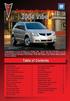 Congratulations on your purchase of a Pontiac Vibe. Please read this information and your Owner Manual to ensure an outstanding ownership experience. Note that your vehicle may not include all features
Congratulations on your purchase of a Pontiac Vibe. Please read this information and your Owner Manual to ensure an outstanding ownership experience. Note that your vehicle may not include all features
xd 2010 QUICK REFERENCE GUIDE GET INFORMED. ROLL.
 xd 2010 QUICK REFERENCE GUIDE GET INFORMED. ROLL. 2010 Scion xd This Quick Reference Guide is a summary of basic vehicle operations. It contains brief descriptions of fundamental operations so you can
xd 2010 QUICK REFERENCE GUIDE GET INFORMED. ROLL. 2010 Scion xd This Quick Reference Guide is a summary of basic vehicle operations. It contains brief descriptions of fundamental operations so you can
2015 Scion tc Quick Reference Guide
 2015 Scion tc Quick Reference Guide 2015 Scion tc This Quick Reference Guide is a summary of basic vehicle operations. It contains brief descriptions of fundamental operations so you can locate and use
2015 Scion tc Quick Reference Guide 2015 Scion tc This Quick Reference Guide is a summary of basic vehicle operations. It contains brief descriptions of fundamental operations so you can locate and use
2014 Cadillac ATS Owner Manual M
 2014 Cadillac ATS Owner Manual M In Brief........................ 1-1 Instrument Panel.............. 1-2 Initial Drive Information........ 1-4 Vehicle Features............. 1-15 Performance and Maintenance................
2014 Cadillac ATS Owner Manual M In Brief........................ 1-1 Instrument Panel.............. 1-2 Initial Drive Information........ 1-4 Vehicle Features............. 1-15 Performance and Maintenance................
Table of Contents. Introducing AYGO. Accessing your vehicle 2 3. Lights 9. Wipers 10. Electric windows 4. Gear change 11
 AYGO Brief Guide Table of Contents Accessing your vehicle 2 3 Electric windows 4 Steering wheel (Vehicles with an adjustable type) 4 Seat and seat belt adjustment 5 Instrument Panel overview 6 Instrument
AYGO Brief Guide Table of Contents Accessing your vehicle 2 3 Electric windows 4 Steering wheel (Vehicles with an adjustable type) 4 Seat and seat belt adjustment 5 Instrument Panel overview 6 Instrument
Multi-information Display (see MID )
 Driving Position Memory (see Seats ) Power Mirrors (see Mirrors ) Indicators/Gauges (see Instrument Panel ) Multi-information Display (see MID ) HomeLink (see HomeLink ) Navigation System (see Navigation
Driving Position Memory (see Seats ) Power Mirrors (see Mirrors ) Indicators/Gauges (see Instrument Panel ) Multi-information Display (see MID ) HomeLink (see HomeLink ) Navigation System (see Navigation
2014 SENTRA QUICK REFERENCE GUIDE
 24 SENTRA QUICK REFERENCE GUIDE Behind Steering Wheel 09 05 06 04 Behind Steering Wheel 15 16 07 08 10 17 11 12 13 14 TRIP COMPUTER LOW TIRE PRESSURE WARNING LIGHT HEADLIGHT AND TURN SIGNAL CONTROL 04
24 SENTRA QUICK REFERENCE GUIDE Behind Steering Wheel 09 05 06 04 Behind Steering Wheel 15 16 07 08 10 17 11 12 13 14 TRIP COMPUTER LOW TIRE PRESSURE WARNING LIGHT HEADLIGHT AND TURN SIGNAL CONTROL 04
Quick GUIDE Web Edition
 S60 Quick GUIDE Web Edition WELCOME TO THE GLOBAL FAMILY OF VOLVO OWNERS! Getting to know your new vehicle is an exciting experience. This Quick Guide provides a brief overview of the most common features
S60 Quick GUIDE Web Edition WELCOME TO THE GLOBAL FAMILY OF VOLVO OWNERS! Getting to know your new vehicle is an exciting experience. This Quick Guide provides a brief overview of the most common features
2012 Chevrolet Cruze Owner Manual M
 2012 Chevrolet Cruze Owner Manual M In Brief........................ 1-1 Instrument Panel.............. 1-2 Initial Drive Information........ 1-4 Vehicle Features............. 1-15 Performance and Maintenance................
2012 Chevrolet Cruze Owner Manual M In Brief........................ 1-1 Instrument Panel.............. 1-2 Initial Drive Information........ 1-4 Vehicle Features............. 1-15 Performance and Maintenance................
2011 Cadillac CTS/CTS-V Owner Manual M
 2011 Cadillac CTS/CTS-V Owner Manual M In Brief........................ 1-1 Instrument Panel.............. 1-2 Initial Drive Information........ 1-4 Vehicle Features............. 1-16 Performance and Maintenance................
2011 Cadillac CTS/CTS-V Owner Manual M In Brief........................ 1-1 Instrument Panel.............. 1-2 Initial Drive Information........ 1-4 Vehicle Features............. 1-16 Performance and Maintenance................
the alarm B If the vehicle is out of range when the button is pressed, the most recently stored status information will be shown.
 REMOTE KEY WITH PCC* personal car communicator Locks the doors and trunk and arms the alarm A. PCC* 1 Green light: vehicle is locked. 2 Yellow light: vehicle is unlocked. 3 Red light: alarm has been triggered.
REMOTE KEY WITH PCC* personal car communicator Locks the doors and trunk and arms the alarm A. PCC* 1 Green light: vehicle is locked. 2 Yellow light: vehicle is unlocked. 3 Red light: alarm has been triggered.
Scion xb. Pocket Reference Guide. <http://www.scion.com/>, Contact
 EMAIL US , Contact 2006 CHAT On weekdays you can chat with a Scion Customer Advocate. , Have a Question? or Contact CALL US For the Scion Customer Experience
EMAIL US , Contact 2006 CHAT On weekdays you can chat with a Scion Customer Advocate. , Have a Question? or Contact CALL US For the Scion Customer Experience
Getting to Know Your 2016. Congratulations on your new Chevrolet Volt. www.chevrolet.com/volt
 Getting to Know Your 2016 Congratulations on your new Chevrolet Volt. It s an amazing vehicle, and we re sure you re eager to get behind the wheel and see what it can do. For a quick introduction to the
Getting to Know Your 2016 Congratulations on your new Chevrolet Volt. It s an amazing vehicle, and we re sure you re eager to get behind the wheel and see what it can do. For a quick introduction to the
2013 Cadillac ATS Owner Manual M
 2013 Cadillac ATS Owner Manual M In Brief........................ 1-1 Instrument Panel.............. 1-2 Initial Drive Information........ 1-4 Vehicle Features............. 1-15 Performance and Maintenance................
2013 Cadillac ATS Owner Manual M In Brief........................ 1-1 Instrument Panel.............. 1-2 Initial Drive Information........ 1-4 Vehicle Features............. 1-15 Performance and Maintenance................
SMART ENTRY WITH PUSH BUTTON START
 SMART ENTRY WITH PUSH BUTTON START Operate certain functions of your vehicle by simply having the remote transmitter within operating range. Featured on all trims except LX, HF, Natural Gas & Natural Gas
SMART ENTRY WITH PUSH BUTTON START Operate certain functions of your vehicle by simply having the remote transmitter within operating range. Featured on all trims except LX, HF, Natural Gas & Natural Gas
2014 OUTLANDER SPORT. Owner s Handbook
 2014 OUTLANDER SPORT Owner s Handbook Please place copies of the following items in the pocket below: 1. Pre-Delivery Inspection Form (Customer Copy) 2. Triple Diamond Delivery Checklist (Customer Copy)
2014 OUTLANDER SPORT Owner s Handbook Please place copies of the following items in the pocket below: 1. Pre-Delivery Inspection Form (Customer Copy) 2. Triple Diamond Delivery Checklist (Customer Copy)
XC60. Quick GUIDE Web Edition
 XC60 Quick GUIDE Web Edition WELCOME TO THE GLOBAL FAMILY OF VOLVO OWNERS! This Quick Guide provides a brief overview of the most common features and functions in your Volvo. The Owner s Manual and the
XC60 Quick GUIDE Web Edition WELCOME TO THE GLOBAL FAMILY OF VOLVO OWNERS! This Quick Guide provides a brief overview of the most common features and functions in your Volvo. The Owner s Manual and the
2015 Scion xb Quick Reference Guide
 2015 Scion xb Quick Reference Guide 2015 Scion xb This Quick Reference Guide is a summary of basic vehicle operations. It contains brief descriptions of fundamental operations so you can locate and use
2015 Scion xb Quick Reference Guide 2015 Scion xb This Quick Reference Guide is a summary of basic vehicle operations. It contains brief descriptions of fundamental operations so you can locate and use
2014 Chevrolet Cruze Owner Manual M
 2014 Chevrolet Cruze Owner Manual M In Brief........................ 1-1 Instrument Panel.............. 1-2 Initial Drive Information........ 1-4 Vehicle Features............. 1-15 Performance and Maintenance................
2014 Chevrolet Cruze Owner Manual M In Brief........................ 1-1 Instrument Panel.............. 1-2 Initial Drive Information........ 1-4 Vehicle Features............. 1-15 Performance and Maintenance................
2013 Chevrolet Equinox Owner Manual M
 2013 Chevrolet Equinox Owner Manual M In Brief........................ 1-1 Instrument Panel.............. 1-2 Initial Drive Information........ 1-4 Vehicle Features............. 1-15 Performance and Maintenance................
2013 Chevrolet Equinox Owner Manual M In Brief........................ 1-1 Instrument Panel.............. 1-2 Initial Drive Information........ 1-4 Vehicle Features............. 1-15 Performance and Maintenance................
2013 Chevrolet Volt Owner Manual M
 2013 Chevrolet Volt Owner Manual M In Brief........................ 1-1 Instrument Panel.............. 1-2 Initial Drive Information........ 1-4 Vehicle Features............. 1-16 Battery and Efficiency........
2013 Chevrolet Volt Owner Manual M In Brief........................ 1-1 Instrument Panel.............. 1-2 Initial Drive Information........ 1-4 Vehicle Features............. 1-16 Battery and Efficiency........
How To Use A 2010 Element
 Element 2 0 1 0 Technology Reference Guide Indicators/Info Display/TPMS Instrument Panel Indicators Indicators briefly appear with each engine start. Red and amber indicators are most critical. Blue and
Element 2 0 1 0 Technology Reference Guide Indicators/Info Display/TPMS Instrument Panel Indicators Indicators briefly appear with each engine start. Red and amber indicators are most critical. Blue and
Ell STEERING COLUMN CONTROLS STEERING COLUMN CONTROLS
 STEERING COLUMN CONTROLS Ignition Switch........ 2-1 LightinglTurn Signal Control Lever... 2-5 Windshield Wiper and Washer Lever... 2-6 Rear Window Wiper/Washer Switch (if equipped)... 2-8 Tilt Steering
STEERING COLUMN CONTROLS Ignition Switch........ 2-1 LightinglTurn Signal Control Lever... 2-5 Windshield Wiper and Washer Lever... 2-6 Rear Window Wiper/Washer Switch (if equipped)... 2-8 Tilt Steering
QUICK GUIDE WEB EDITION WELCOME TO YOUR NEW VOLVO! VOLVO C30
 VOLVO C30 QUICK GUIDE WEB EDITION WELCOME TO YOUR NEW VOLVO! Getting to know your new car is an exciting experience. Look through this Quick Guide in order to quickly and easily learn some of the most
VOLVO C30 QUICK GUIDE WEB EDITION WELCOME TO YOUR NEW VOLVO! Getting to know your new car is an exciting experience. Look through this Quick Guide in order to quickly and easily learn some of the most
2011 Buick Enclave Owner Manual M
 2011 Buick Enclave Owner Manual M In Brief........................ 1-1 Instrument Panel.............. 1-2 Initial Drive Information........ 1-4 Vehicle Features............. 1-15 Performance and Maintenance................
2011 Buick Enclave Owner Manual M In Brief........................ 1-1 Instrument Panel.............. 1-2 Initial Drive Information........ 1-4 Vehicle Features............. 1-15 Performance and Maintenance................
2013 Chevrolet Malibu Owner Manual M
 2013 Chevrolet Malibu Owner Manual M In Brief........................ 1-1 Instrument Panel.............. 1-2 Initial Drive Information........ 1-4 Vehicle Features............. 1-16 eassist Features.............
2013 Chevrolet Malibu Owner Manual M In Brief........................ 1-1 Instrument Panel.............. 1-2 Initial Drive Information........ 1-4 Vehicle Features............. 1-16 eassist Features.............
2013 Chevrolet Camaro Owner Manual M
 2013 Chevrolet Camaro Owner Manual M In Brief........................ 1-1 Instrument Panel.............. 1-2 Initial Drive Information........ 1-4 Vehicle Features............. 1-12 Performance and Maintenance................
2013 Chevrolet Camaro Owner Manual M In Brief........................ 1-1 Instrument Panel.............. 1-2 Initial Drive Information........ 1-4 Vehicle Features............. 1-12 Performance and Maintenance................
2012 GMC Acadia/Acadia Denali Owner Manual M
 2012 GMC Acadia/Acadia Denali Owner Manual M In Brief........................ 1-1 Instrument Panel.............. 1-2 Initial Drive Information........ 1-4 Vehicle Features............. 1-16 Performance
2012 GMC Acadia/Acadia Denali Owner Manual M In Brief........................ 1-1 Instrument Panel.............. 1-2 Initial Drive Information........ 1-4 Vehicle Features............. 1-16 Performance
2012 Chevrolet Impala Owner Manual M
 2012 Chevrolet Impala Owner Manual M In Brief........................ 1-1 Instrument Panel.............. 1-2 Initial Drive Information........ 1-3 Vehicle Features............. 1-13 Performance and Maintenance................
2012 Chevrolet Impala Owner Manual M In Brief........................ 1-1 Instrument Panel.............. 1-2 Initial Drive Information........ 1-3 Vehicle Features............. 1-13 Performance and Maintenance................
CONNECTIVITY QUICK START GUIDE
 CONNECTIVITY QUICK START GUIDE MZD-CONNECT 1 MZD-CONNECT INFOTAINMENT SYSTEM The MZD-Connect system is divided into five sections as displayed on the Home screen. The Home screen can be accessed at any
CONNECTIVITY QUICK START GUIDE MZD-CONNECT 1 MZD-CONNECT INFOTAINMENT SYSTEM The MZD-Connect system is divided into five sections as displayed on the Home screen. The Home screen can be accessed at any
2014 Chevrolet Corvette Owner Manual M
 2014 Chevrolet Corvette Owner Manual M In Brief........................ 1-1 Instrument Panel.............. 1-2 Initial Drive Information........ 1-4 Vehicle Features............. 1-17 Performance and Maintenance................
2014 Chevrolet Corvette Owner Manual M In Brief........................ 1-1 Instrument Panel.............. 1-2 Initial Drive Information........ 1-4 Vehicle Features............. 1-17 Performance and Maintenance................
2013 Infiniti JX Quick Reference Guide
 23 Infiniti JX Quick Reference Guide Behind steering wheel 05 06 04 03 Behind steering wheel 07 21 08 22 09 10 11 12 13 Behind 14 steering wheel 15 16 17 18 19 24 23 20 25 26 27 28 INSTRUMENT BRIGHTNESS
23 Infiniti JX Quick Reference Guide Behind steering wheel 05 06 04 03 Behind steering wheel 07 21 08 22 09 10 11 12 13 Behind 14 steering wheel 15 16 17 18 19 24 23 20 25 26 27 28 INSTRUMENT BRIGHTNESS
>> smart cross connect Users Guide. November 2014.
 >> smart cross connect Users Guide November 2014. >> Table of Contents 1 Overview 1.1 Getting Around 1.2 Pairing your smart with smart cross connect 2 In-Car Mode 2.1 Car Info 2.2 Navigation 2.2.1 Addresses
>> smart cross connect Users Guide November 2014. >> Table of Contents 1 Overview 1.1 Getting Around 1.2 Pairing your smart with smart cross connect 2 In-Car Mode 2.1 Car Info 2.2 Navigation 2.2.1 Addresses
UVO SYSTEM QUICK REFERENCE GUIDE
 UVO SYSTEM QUICK REFERENCE GUIDE Congratulations on the Purchase of your new UVO system! Your new UVO system allows you to enjoy various audio and multimedia features through the main audio system. For
UVO SYSTEM QUICK REFERENCE GUIDE Congratulations on the Purchase of your new UVO system! Your new UVO system allows you to enjoy various audio and multimedia features through the main audio system. For
RETAINS STEERING WHEEL CONTROLS, SYNC MEDIA PLAYER, SYNC BLUETOOTH AND MORE!
 Owner's Guide Mustang & Kenwood radio RETAINS STEERING WHEEL CONTROLS, SYNC MEDIA PLAYER, SYNC BLUETOOTH AND MORE! PRODUCTS REQUIRED idatalink Maestro RR Radio Replacement Interface MUS1 Dash Kit OPTIONAL
Owner's Guide Mustang & Kenwood radio RETAINS STEERING WHEEL CONTROLS, SYNC MEDIA PLAYER, SYNC BLUETOOTH AND MORE! PRODUCTS REQUIRED idatalink Maestro RR Radio Replacement Interface MUS1 Dash Kit OPTIONAL
STEERING COLUMN CONTROLS
 STEERING COLUMN CONTROLS Ignition Switch... 2-1 Lighting/Turn Signal Control Lever... 2-5 Windshield Wiper and Washer Lever... 2-6 Rear Window WiperlWasher Switch (if equipped)... 2-8 Tilt Steering Lock
STEERING COLUMN CONTROLS Ignition Switch... 2-1 Lighting/Turn Signal Control Lever... 2-5 Windshield Wiper and Washer Lever... 2-6 Rear Window WiperlWasher Switch (if equipped)... 2-8 Tilt Steering Lock
using the Remote Touch unit and push knob to select. STEP 5 Select category and push knob to select. Scroll to specific customization setting.
 Lexus Personalized Settings Your vehicle includes a variety of electronic features that can be programmed to your preferences. Programming of these features is performed once at no charge by your Lexus
Lexus Personalized Settings Your vehicle includes a variety of electronic features that can be programmed to your preferences. Programming of these features is performed once at no charge by your Lexus
2014 GMC Yukon/Yukon XL Owner Manual M
 2014 GMC Yukon/Yukon XL Owner Manual M In Brief........................ 1-1 Instrument Panel.............. 1-2 Initial Drive Information........ 1-4 Vehicle Features............. 1-20 Performance and Maintenance................
2014 GMC Yukon/Yukon XL Owner Manual M In Brief........................ 1-1 Instrument Panel.............. 1-2 Initial Drive Information........ 1-4 Vehicle Features............. 1-20 Performance and Maintenance................
Adaptive cruise control (ACC)
 Adaptive cruise control (ACC) PRINCIPLE OF OPERATION The Adaptive Cruise Control (ACC) system is designed to assist the driver in maintaining a gap from the vehicle ahead, or maintaining a set road speed,
Adaptive cruise control (ACC) PRINCIPLE OF OPERATION The Adaptive Cruise Control (ACC) system is designed to assist the driver in maintaining a gap from the vehicle ahead, or maintaining a set road speed,
2014 Scion xd Quick Reference Guide
 2014 Scion xd Quick Reference Guide 2014 INDEX Scion xd OVERVIEW Engine maintenance 7 This Quick Reference Guide is a summary of basic vehicle operations. It contains brief descriptions of fundamental
2014 Scion xd Quick Reference Guide 2014 INDEX Scion xd OVERVIEW Engine maintenance 7 This Quick Reference Guide is a summary of basic vehicle operations. It contains brief descriptions of fundamental
BLU Vivo 4.3 User Manual
 BLU Vivo 4.3 User Manual 1 Table of Contents Phone Safety Information... 3 Appearance and Key Functions... 4 Installation and Charging... 5 Phone Operation... 7 Communication... 10 Camera... 11 Gallery...
BLU Vivo 4.3 User Manual 1 Table of Contents Phone Safety Information... 3 Appearance and Key Functions... 4 Installation and Charging... 5 Phone Operation... 7 Communication... 10 Camera... 11 Gallery...
2012 Chevrolet Sonic Owner Manual M
 2012 Chevrolet Sonic Owner Manual M In Brief........................ 1-1 Instrument Panel.............. 1-2 Initial Drive Information........ 1-3 Vehicle Features............. 1-15 Performance and Maintenance................
2012 Chevrolet Sonic Owner Manual M In Brief........................ 1-1 Instrument Panel.............. 1-2 Initial Drive Information........ 1-3 Vehicle Features............. 1-15 Performance and Maintenance................
2014 Honda Odyssey Touring and Touring Elite 3 1 T K 8 D 3 0 Technology Reference Guide 00X31- TK8- D300 2013 American Honda Motor Co., Inc.
 TECHNOLOGY REFERENCE GUIDE o w n e r s. h o n d a. c o m 2014 Honda Odyssey Touring and Touring Elite 3 1 T K 8 D 3 0 Technology Reference Guide 00X31- TK8- D300 2013 American Honda Motor Co., Inc. All
TECHNOLOGY REFERENCE GUIDE o w n e r s. h o n d a. c o m 2014 Honda Odyssey Touring and Touring Elite 3 1 T K 8 D 3 0 Technology Reference Guide 00X31- TK8- D300 2013 American Honda Motor Co., Inc. All
2013 Chevrolet Sonic Owner Manual M
 2013 Chevrolet Sonic Owner Manual M In Brief........................ 1-1 Instrument Panel.............. 1-2 Initial Drive Information........ 1-3 Vehicle Features............. 1-14 Performance and Maintenance................
2013 Chevrolet Sonic Owner Manual M In Brief........................ 1-1 Instrument Panel.............. 1-2 Initial Drive Information........ 1-3 Vehicle Features............. 1-14 Performance and Maintenance................
2015 RAV4 Quick Reference Guide
 2015 RAV4 Quick Reference Guide 2015 RAV4 This Quick Reference Guide is a summary of basic vehicle operations. It contains brief descriptions of fundamental operations so you can locate and use the vehicle
2015 RAV4 Quick Reference Guide 2015 RAV4 This Quick Reference Guide is a summary of basic vehicle operations. It contains brief descriptions of fundamental operations so you can locate and use the vehicle
X-TYPE QUICK START GUIDE
 X-TYPE QUICK START GUIDE VEHICLE ACCESS 0 CLOCK ADJUSTMENT 03 COMFORT AND SAFETY 04 CLIMATE CONTROL 07 FACIA OVERVIEW 08 WIPERS AND WASHERS 09 EXTERIOR LIGHTING 0 DRIVING AUDIO SYSTEM NAVIGATION AND TELEPHONE
X-TYPE QUICK START GUIDE VEHICLE ACCESS 0 CLOCK ADJUSTMENT 03 COMFORT AND SAFETY 04 CLIMATE CONTROL 07 FACIA OVERVIEW 08 WIPERS AND WASHERS 09 EXTERIOR LIGHTING 0 DRIVING AUDIO SYSTEM NAVIGATION AND TELEPHONE
Smart Music Control Application CONTENTS. Smart Music Control Application. User Guide CONTENTS 1 GETTING STARTED 1 MEDIA PLAYER MODE 1
 Smart Music Control Application JVC KENWOOD Corporation Smart Music Control Application User Guide CONTENTS CONTENTS 1 GETTING STARTED 1 How to Install Smart Music Control App 1 Preparing the Music Player
Smart Music Control Application JVC KENWOOD Corporation Smart Music Control Application User Guide CONTENTS CONTENTS 1 GETTING STARTED 1 How to Install Smart Music Control App 1 Preparing the Music Player
Ex-Demonstrator 2016 Mitsubishi Triton MQ GLS Utility Double Cab 4dr Spts Auto 5sp 4x4 2.4DT [MY16]
![Ex-Demonstrator 2016 Mitsubishi Triton MQ GLS Utility Double Cab 4dr Spts Auto 5sp 4x4 2.4DT [MY16] Ex-Demonstrator 2016 Mitsubishi Triton MQ GLS Utility Double Cab 4dr Spts Auto 5sp 4x4 2.4DT [MY16]](/thumbs/40/21188139.jpg) Contact: Blake Campaniello - E: bcampaniello@portsidemitsubishi.com.au T: 08 8345 7400 F: 08 8445 7112 1032 Port Road, Albert Park, South Australia 5014 61338 Ex-Demonstrator 2016 Mitsubishi Triton MQ
Contact: Blake Campaniello - E: bcampaniello@portsidemitsubishi.com.au T: 08 8345 7400 F: 08 8445 7112 1032 Port Road, Albert Park, South Australia 5014 61338 Ex-Demonstrator 2016 Mitsubishi Triton MQ
2012 Chevrolet Volt Owner Manual M
 2012 Chevrolet Volt Owner Manual M In Brief........................ 1-1 Instrument Panel.............. 1-2 Initial Drive Information........ 1-4 Vehicle Features............. 1-17 Battery and Efficiency........
2012 Chevrolet Volt Owner Manual M In Brief........................ 1-1 Instrument Panel.............. 1-2 Initial Drive Information........ 1-4 Vehicle Features............. 1-17 Battery and Efficiency........
Guide to the... Nissan Leaf. Completely harmless fun with. City Car Club 100% electric
 Guide to the... Nissan Leaf Completely harmless fun with City Car Club 100% electric Contents 1. First arrival at the car 2. Starting the car 3. Basic controls 4. Getting the most from the battery 5. Finished
Guide to the... Nissan Leaf Completely harmless fun with City Car Club 100% electric Contents 1. First arrival at the car 2. Starting the car 3. Basic controls 4. Getting the most from the battery 5. Finished
2013 Chevrolet Spark Owner Manual M
 2013 Chevrolet Spark Owner Manual M In Brief........................ 1-1 Instrument Panel.............. 1-2 Initial Drive Information........ 1-3 Vehicle Features.............. 1-11 Performance and Maintenance................
2013 Chevrolet Spark Owner Manual M In Brief........................ 1-1 Instrument Panel.............. 1-2 Initial Drive Information........ 1-3 Vehicle Features.............. 1-11 Performance and Maintenance................
2014 Chevrolet Spark Owner Manual M
 2014 Chevrolet Spark Owner Manual M In Brief........................ 1-1 Instrument Panel.............. 1-2 Initial Drive Information........ 1-3 Vehicle Features.............. 1-11 Performance and Maintenance................
2014 Chevrolet Spark Owner Manual M In Brief........................ 1-1 Instrument Panel.............. 1-2 Initial Drive Information........ 1-3 Vehicle Features.............. 1-11 Performance and Maintenance................
Keys... 2-2 Master, submaster and valet key... 2-2 Key number... 2-2. Door locks... 2-3 Power door locking switches... 2-5
 Doors and locks Keys........................................................................... 2-2 Master, submaster and valet key..................................... 2-2 Key number...............................................................
Doors and locks Keys........................................................................... 2-2 Master, submaster and valet key..................................... 2-2 Key number...............................................................
2010 Cadillac CTS/CTS-V Owner Manual M
 2010 Cadillac CTS/CTS-V Owner Manual M Keys, Doors and Windows... 1-1 Keys and Locks............... 1-2 Doors........................ 1-17 Vehicle Security.............. 1-23 Exterior Mirrors...............
2010 Cadillac CTS/CTS-V Owner Manual M Keys, Doors and Windows... 1-1 Keys and Locks............... 1-2 Doors........................ 1-17 Vehicle Security.............. 1-23 Exterior Mirrors...............
GEN 5 LOCKPICK INSTALLATION POSSIBILITIES
 EVEN IF YOU ALREADY HAVE A FACTORY REAR VIEW CAMERA THE GEN 5 MAKES IT EASY TO ADD A FRONT OR BABY CAM ** INCLUDED CONNECTION FOR AFTERMARKET CAMERA(S) OR ANY STANDARD VIDEO INPUT IF REAR CAMERA, CONNECT
EVEN IF YOU ALREADY HAVE A FACTORY REAR VIEW CAMERA THE GEN 5 MAKES IT EASY TO ADD A FRONT OR BABY CAM ** INCLUDED CONNECTION FOR AFTERMARKET CAMERA(S) OR ANY STANDARD VIDEO INPUT IF REAR CAMERA, CONNECT
2014M{zd{ 6. Smart Start Guide. zoo}-zoo}
 2014M{zd{ 6 Smart Start Guide zoo}-zoo} Key KEYLESS ENTRY SYSTEM This system allows you to lock and unlock the doors by pushing the desired buttons. Lock Unlock Push once to lock all doors. Push twice
2014M{zd{ 6 Smart Start Guide zoo}-zoo} Key KEYLESS ENTRY SYSTEM This system allows you to lock and unlock the doors by pushing the desired buttons. Lock Unlock Push once to lock all doors. Push twice
RETAINS STEERING WHEEL CONTROLS, SYNC MEDIA PLAYER, SYNC BLUETOOTH AND MORE!
 Owner's Guide FOR1 & Kenwood radio RETAINS STEERING WHEEL CONTROLS, SYNC MEDIA PLAYER, SYNC BLUETOOTH AND MORE! PRODUCTS REQUIRED idatalink Maestro RR Radio Replacement Interface FOR01 Installation Harness
Owner's Guide FOR1 & Kenwood radio RETAINS STEERING WHEEL CONTROLS, SYNC MEDIA PLAYER, SYNC BLUETOOTH AND MORE! PRODUCTS REQUIRED idatalink Maestro RR Radio Replacement Interface FOR01 Installation Harness
MODEL S SOFTWARE RELEASE NOTES v5.8
 MODEL S SOFTWARE RELEASE NOTES v5.8 With this release, Model S owners will be able to use Wi-Fi to enable Internet connectivity, and Maps will feature a new heading-up orientation. In addition, there are
MODEL S SOFTWARE RELEASE NOTES v5.8 With this release, Model S owners will be able to use Wi-Fi to enable Internet connectivity, and Maps will feature a new heading-up orientation. In addition, there are
ALL-NEW MAZDA3 CONNECTIVITY QUICK START GUIDE
 ALL-NEW MAZDA3 CONNECTIVITY QUICK START GUIDE 1 MZD-CONNECT INFOTAINMENT SYSTEM For more information on any of the topics covered in this guide as well as detailed how-to guides for most functions please
ALL-NEW MAZDA3 CONNECTIVITY QUICK START GUIDE 1 MZD-CONNECT INFOTAINMENT SYSTEM For more information on any of the topics covered in this guide as well as detailed how-to guides for most functions please
BLUETOOTH. COLOR INFORMATION DISPLAY p.10. HANDSFREELINK p.28. NAVIGATION p.26. ECO ASSIST TM p.13. INSTRUMENT PANEL p.6
 T E C H N O L O G Y R E F E R E N C E G U I D E w w w. m y h o n d a. c a 3 1 T 2 A R 0 0 2013 Honda Accord Sedan Technology Reference Guide 00X31- T2A- R000 2012 Honda Canada Inc. All Rights Reserved
T E C H N O L O G Y R E F E R E N C E G U I D E w w w. m y h o n d a. c a 3 1 T 2 A R 0 0 2013 Honda Accord Sedan Technology Reference Guide 00X31- T2A- R000 2012 Honda Canada Inc. All Rights Reserved
Headlight switch. The daytime running. lights) turn on.
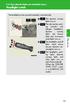 Headlight switch The headlights can be operated manually or automatically. U.S.A. Canada The daytime running lights turn on The side marker, parking (vehicles with halogen headlights), daytime running
Headlight switch The headlights can be operated manually or automatically. U.S.A. Canada The daytime running lights turn on The side marker, parking (vehicles with halogen headlights), daytime running
Radio R 4.0 IntelliLink Frequently Asked Questions
 List of content 1. Audio... 1 2. Phone... 2 3. Apple CarPlay... 2 4. Android Auto... 5 5. Gallery... 7 6. Other... 7 1. Audio Q: How can I change between different audio sources (e.g. FM radio and USB
List of content 1. Audio... 1 2. Phone... 2 3. Apple CarPlay... 2 4. Android Auto... 5 5. Gallery... 7 6. Other... 7 1. Audio Q: How can I change between different audio sources (e.g. FM radio and USB
SMART START GUIDE. 1660320_15b_Mazda6_SSG_021714.indd 1
 SMART START GUIDE 1660320_15b_Mazda6_SSG_021714.indd 1 2/17/14 11:10 AM Key KEYLESS ENTRY SYSTEM This system allows you to lock and unlock the doors by pushing the desired buttons. Lock Unlock Push once
SMART START GUIDE 1660320_15b_Mazda6_SSG_021714.indd 1 2/17/14 11:10 AM Key KEYLESS ENTRY SYSTEM This system allows you to lock and unlock the doors by pushing the desired buttons. Lock Unlock Push once
SECTION 2 3 OPERATION OF INSTRUMENTS AND CONTROLS. Lights, Wipers and Defogger
 OPERATION OF INSTRUMENTS AND CONTROLS Lights, Wipers and Defogger SECTION 2 3 Headlights and turn signals................................... 92 Emergency flashers..........................................
OPERATION OF INSTRUMENTS AND CONTROLS Lights, Wipers and Defogger SECTION 2 3 Headlights and turn signals................................... 92 Emergency flashers..........................................
M{zd{ cx-9 SMART START GUIDE
 M{zd{ cx-9 SMART START GUIDE Key Lock Door Request Switch Advanced Key Unlock Liftgate Panic Alarm Liftgate Request Switch KEYLESS ENTRY SYSTEM ADVANCED KEYLESS ENTRY SYSTEM This system allows you to lock
M{zd{ cx-9 SMART START GUIDE Key Lock Door Request Switch Advanced Key Unlock Liftgate Panic Alarm Liftgate Request Switch KEYLESS ENTRY SYSTEM ADVANCED KEYLESS ENTRY SYSTEM This system allows you to lock
Audi A3 Audi A3 Sportback Quick reference guide
 Audi A Audi A Sportback Quick reference guide Dear Audi Driver, This quick reference guide gives you a brief introduction to the main features and controls of your vehicle. However, it cannot replace the
Audi A Audi A Sportback Quick reference guide Dear Audi Driver, This quick reference guide gives you a brief introduction to the main features and controls of your vehicle. However, it cannot replace the
MAX ENERGY POWER PROGRAMMER PART #52001/52501 REFERENCE GUIDE AND INSTALLATION MANUAL ADDENDUM 2007-2010 JEEP WRANGLER WITH ENHANCED OFF-ROAD FEATURES
 MAX ENERGY POWER PROGRAMMER PART #52001/52501 REFERENCE GUIDE AND INSTALLATION MANUAL ADDENDUM 2007-2010 JEEP WRANGLER WITH ENHANCED OFF-ROAD FEATURES The following is a step by step guide for installing
MAX ENERGY POWER PROGRAMMER PART #52001/52501 REFERENCE GUIDE AND INSTALLATION MANUAL ADDENDUM 2007-2010 JEEP WRANGLER WITH ENHANCED OFF-ROAD FEATURES The following is a step by step guide for installing
4008 FEATURES AND SPECIFICATIONS
 ACTIVE BODYSTYLE 5 door compact SUV SAFETY Driver and front passenger airbags Front side airbags Full length curtain airbags Driver knee airbag ABS with Electronic Brake Force Distribution (EBFD) Emergency
ACTIVE BODYSTYLE 5 door compact SUV SAFETY Driver and front passenger airbags Front side airbags Full length curtain airbags Driver knee airbag ABS with Electronic Brake Force Distribution (EBFD) Emergency
BLUETOOTH. AUDIO p.25. HANDSFREELINK p.21. VOICE RECOGNITION p.12. INSTRUMENT PANEL p.4. NAVIGATION p.18
 T E C H N O L O G Y R E F E R E N C E G U I D E o w n e r s. h o n d a. c o m 2012 Honda Pilot Touring 31SZAD30 Technology Reference Guide 00X31- SZA- D300 2011 American Honda Motor Co., Inc. All Rights
T E C H N O L O G Y R E F E R E N C E G U I D E o w n e r s. h o n d a. c o m 2012 Honda Pilot Touring 31SZAD30 Technology Reference Guide 00X31- SZA- D300 2011 American Honda Motor Co., Inc. All Rights
Subaru Reference. This reference contains the following information: connector pinouts. connector pinouts
 Subject: Source: 1993 2010 Impreza, WRX, and Sti and 2002 07 Outback Sport ABS wiring diagrams, harness routing, and connector locations and pinouts Subaru service manuals This reference contains the following
Subject: Source: 1993 2010 Impreza, WRX, and Sti and 2002 07 Outback Sport ABS wiring diagrams, harness routing, and connector locations and pinouts Subaru service manuals This reference contains the following
SECTION 1-5 OPERATION OF INSTRUMENTS AND CONTROLS 06.0.711. Lights, Wipers and Defogger
 OPERATION OF INSTRUMENTS AND CONTROLS Lights, Wipers and Defogger SECTION 1-5 Headlights and turn signals................................... 76 Emergency flashers..........................................
OPERATION OF INSTRUMENTS AND CONTROLS Lights, Wipers and Defogger SECTION 1-5 Headlights and turn signals................................... 76 Emergency flashers..........................................
Portable media PORTABLE MEDIA PORTABLE MEDIA CONNECTIONS
 Portable media PORTABLE MEDIA Do not adjust the auxiliary device or allow the device to distract the driver while the vehicle is moving. Driver distraction can lead to accidents causing serious injury
Portable media PORTABLE MEDIA Do not adjust the auxiliary device or allow the device to distract the driver while the vehicle is moving. Driver distraction can lead to accidents causing serious injury
2011 Chevrolet HHR Owner Manual M
 2011 Chevrolet HHR Owner Manual M In Brief............................................ 1-1 Instrument Panel................................. 1-2 Initial Drive Information........................... 1-3
2011 Chevrolet HHR Owner Manual M In Brief............................................ 1-1 Instrument Panel................................. 1-2 Initial Drive Information........................... 1-3
Remote Access System Installation
 2011-2013 Explorer Remote Access Remote Access System Installation CONTENTS VEHICLE PREPARATION Hood Switch Wire Harness Installation Hood Switch Installation RMST Module Installation RMU Module Installation
2011-2013 Explorer Remote Access Remote Access System Installation CONTENTS VEHICLE PREPARATION Hood Switch Wire Harness Installation Hood Switch Installation RMST Module Installation RMU Module Installation
Used 2012 Chevrolet Traverse 2WD LT $13,500
 Reduced! AT Car ID: AT-195BA7A0 Page 1 of 10 Reduced! AT Car ID: AT-195BA7A0 Mileage... 103383 Exterior Color... White Interior Color... Unlisted Body Style... Sport Utility Doors... Four Door Transmission...
Reduced! AT Car ID: AT-195BA7A0 Page 1 of 10 Reduced! AT Car ID: AT-195BA7A0 Mileage... 103383 Exterior Color... White Interior Color... Unlisted Body Style... Sport Utility Doors... Four Door Transmission...
2016 Infiniti Q50 Hybrid. Quick Reference Guide
 06 Infiniti Q50 Hybrid Quick Reference Guide 3 4 6 5 Behind steering wheel 7 6 0 Behind steering wheel 9 8 7 8 7 9 5 0 3 4 3 VEHICLE INFORMATION DISPLAY LOW TIRE PRESSURE WARNING LIGHT 3 HEADLIGHT AND
06 Infiniti Q50 Hybrid Quick Reference Guide 3 4 6 5 Behind steering wheel 7 6 0 Behind steering wheel 9 8 7 8 7 9 5 0 3 4 3 VEHICLE INFORMATION DISPLAY LOW TIRE PRESSURE WARNING LIGHT 3 HEADLIGHT AND
Lenovo Miix 2 8. User Guide. Read the safety notices and important tips in the included manuals before using your computer.
 Lenovo Miix 2 8 User Guide Read the safety notices and important tips in the included manuals before using your computer. Notes Before using the product, be sure to read Lenovo Safety and General Information
Lenovo Miix 2 8 User Guide Read the safety notices and important tips in the included manuals before using your computer. Notes Before using the product, be sure to read Lenovo Safety and General Information
User Guide. Vehicle Diagnostics by Delphi
 User Guide Vehicle Diagnostics by Delphi Table Of Contents Welcome...9 Is My Vehicle Compatible?...9 Equipment Overview...10 Package Contents...10 System Requirements...11 Installation Requirements...11
User Guide Vehicle Diagnostics by Delphi Table Of Contents Welcome...9 Is My Vehicle Compatible?...9 Equipment Overview...10 Package Contents...10 System Requirements...11 Installation Requirements...11
User Manual. NETGEAR, Inc. 350 East Plumeria Drive San Jose, CA 95134, USA. December 2014 202-11380-01
 User Manual December 2014 202-11380-01 NETGEAR, Inc. 350 East Plumeria Drive San Jose, CA 95134, USA Support For product updates and web support, visit http://support.arlo.com. Trademarks NETGEAR, Inc.
User Manual December 2014 202-11380-01 NETGEAR, Inc. 350 East Plumeria Drive San Jose, CA 95134, USA Support For product updates and web support, visit http://support.arlo.com. Trademarks NETGEAR, Inc.
Getting to Know Xsight... 3. Home Screen and Everyday Use... 9. Settings... 11. PC Setup... 17. 2 www.oneforall.com
 User Manual English English Getting to Know Xsight........................................ 3 Unpacking and Setting Up Xsight............................................................. 3 Using Xsight
User Manual English English Getting to Know Xsight........................................ 3 Unpacking and Setting Up Xsight............................................................. 3 Using Xsight
7 Mini Tablet User Guide
 7 Mini Tablet User Guide MODEL NUMBER: Powered by SYTABBL7 Wireless Mobile Internet Tablet Getting to Know Your New Tablet: Front View: Back View: Side Angle View: MENU MENU Power Key ON/OFF, Back Button
7 Mini Tablet User Guide MODEL NUMBER: Powered by SYTABBL7 Wireless Mobile Internet Tablet Getting to Know Your New Tablet: Front View: Back View: Side Angle View: MENU MENU Power Key ON/OFF, Back Button
ADVANCED TECHNOLOGY GUIDE
 o w n e r s. a c u r a. c o m 31TL1Q40 2013 Acura TSX Sedan Advanced Technology Guide 00X31-TL1-Q400 2012 American Honda Motor Co., Inc. All Rights Reserved Printed in Japan 2013 S E D A N ADVANCED TECHNOLOGY
o w n e r s. a c u r a. c o m 31TL1Q40 2013 Acura TSX Sedan Advanced Technology Guide 00X31-TL1-Q400 2012 American Honda Motor Co., Inc. All Rights Reserved Printed in Japan 2013 S E D A N ADVANCED TECHNOLOGY
MSRP* 2011 Chevrolet Equinox LTZ $35,260
 Jet Black/Brownstone MSRP* 2011 Chevrolet Equinox LTZ $35,260 1SD Package $0 19" Dual Spoke Chrome Clad Colours & Wheels Exterior: Mocha Steel Metallic $0 Interior: Jet Black/Brownstone w/perforated Leather
Jet Black/Brownstone MSRP* 2011 Chevrolet Equinox LTZ $35,260 1SD Package $0 19" Dual Spoke Chrome Clad Colours & Wheels Exterior: Mocha Steel Metallic $0 Interior: Jet Black/Brownstone w/perforated Leather
S4 USER GUIDE. Read Me to Get the Most Out of Your Device...
 S4 USER GUIDE Read Me to Get the Most Out of Your Device... Contents Introduction 4 Remove the Protective Cover 5 Charge Your S4 5 Pair the S4 with your Phone 6 Install the S4 in your Car 8 Using the Handsfree
S4 USER GUIDE Read Me to Get the Most Out of Your Device... Contents Introduction 4 Remove the Protective Cover 5 Charge Your S4 5 Pair the S4 with your Phone 6 Install the S4 in your Car 8 Using the Handsfree
