Reports and Music Lists
|
|
|
- Benjamin Morris
- 3 years ago
- Views:
From this document you will learn the answers to the following questions:
What is the main concern of the report?
What is the first step in creating a report?
What is the name of the station that you need to set the Save Song History for?
Transcription
1 Reports and Music Lists Natural Music has several standard Reports accessible from the Natural Music main screen under [Reports]. All may be printed to paper or to a text file for electronic filing. To print to a text file, select [Export] on the Report Preview screen or [Print to File] on the Printer selection screen. Song Lists You can print standard lists sorted by Title, Artist, and Music Category. Performance Rights You can create logs for performance rights agencies (such as BMI, APRA, RIAA) on paper or to a text file for electronic filing. Play-History is kept for 45 days but this may be changed in Station Setup. Play History This is a "summary" or "detail" play history of a song for a period of time. Play-History is kept for 45 days but this period may be changed in the Station Setup. Packet List If you use Packets, this will list your Packet information Customizing Reports You may customize the formatting of your reports and lists as described on the next few pages of this manual. If you want to save the custom design changes for future use, you may [Memorize] the report settings and recall them under the Memorized Reports menu choice. Natural Music User Manual Page 8-1
2 Report Title and Headings To set the Title and SubTitle to be printed, you first need to display the Report Design screen by selecting the desired Report from the [Reports] menu on the main Natural Music screen. Report Name For customized Reports, this is the unique name by which you may recall a customized report design. Report Type This is one of the Natural Music Report Types: Song List Performance Rights Play History Packet List Report Title This is the main title heading to be printed at the top of the printed page in large print. Report SubTitle This is a sub-heading to be printed as the second line of the page header in medium print. Report Period For Play-History or Performance-Rights Reports, this will allow you to select the date or time period to be printed. Page 8-2 Natural Music User Manual
3 Selecting Report Columns To set the Columns [Song Properties] to be printed on the Report, you first need to display the Report Design screen by selecting the desired Report from the [Reports] menu on the main Natural Music screen. You may drag and drop the columns [Song Properties to be included in the Report] back and forth between the Available Columns and the Included Columns boxes to either include or exclude a column from the song list. Setting Column Widths Click [View/Print] on the Report Design screen to preview any report. When you preview a report, you may drag the column separators [these are the vertical lines between the columns headings] left or right to adjust the column widths for the printed Report page. Natural Music User Manual Page 8-3
4 Report Filtering To set the Report Filtering you first need to display the Report Design screen by selecting the desired Report from the [Reports] menu on the main Natural Music screen. You may set up to 4 Filter Restrictions for each Report. Each Restriction may be AND [both are true] or OR [either is true] with the previous Restriction. Filter Field Use this dropdown box to select the song data field [Song Property] to be filtered. Comparison Use this dropdown box to select the comparison to be performed to determine if the song should be included in the Report. See description of these comparison types on the next page. Filter Value This text box is where you enter the value for the filtering. AND or OR Only if you want to add another filter restriction, click the [AND] or [OR] selection on the next line and repeat the above entries for the second filter line. Page 8-4 Natural Music User Manual
5 Report Filtering Comparison Types Report Filtering comparisons are described below Most of the comparison operators are common arithmetic operators like = for equal, > for greater than and < for less than., <> means not equal to IN means that the filtered field must be INCLUDED in the list you print in the Filter Value box for the song to be included in the list. Example: You set up a filter of Category IN A,B,C. This would list all songs with category A, B, or C. Be sure to include commas between the values in the Filter Value box if you use the IN comparison. NOT IN means the songs would be included only if their filter field is NOT IN the Filter Value box. See Above. LIKE means the filtered field must be 'like' the Filter Value. Example: If you select Artist LIKE Beat* you will get a list including all songs with Artists starting with Beat followed by any other characters. Be sure to put the * at the end of the Filter Value. BETWEEN means the data field must be like the between 2 values in the Filter value box. Be sure to put AND between the values in the Filter Value Box. Example: If you select Category BETWEEN A AND C you will get a list including all songs with Category between A and C. Natural Music User Manual Page 8-5
6 Report Sorting To set the Report Sorting you first need to display the Report Design screen by selecting the desired Report from the [Reports] menu on the main Natural Music screen. First Sort Use the first Sort dropdown box to select the data column to be used as the primary sort column for the song list. Ascending or Descending The buttons to right of the Sort boxes allow you to sort in Ascending or Descending order. Secondary Sort Any songs with matching entries in the primary Sort data column are then sorted by the column selected in the second Sort dropdown box. Third Sort Any songs with matching entries in the primary and secondary Sort data columns are then sorted by the column selected in the third Sort dropdown box. Page 8-6 Natural Music User Manual
7 Report Page SetUp To set the Report page settings you first need to display the Report Design screen by selecting the desired Report from the [Reports] menu on the main Natural Music screen. Orientation If your printer permits, you may select Portrait or Landscape paper orientation. Landscape will rotate the apper 90 degrees and allow more width for printing data on each line. Margins You may select the desired margins (in inches) for top, bottom, left, and right. Font You may select any font that has been installed for your printer. FontSize You may select any available font size for the printout. Natural Music User Manual Page 8-7
8 Memorize Report Settings If you want to save and reuse the customized formatting of certain Reports and lists as described on the previous pages, you may [Memorize] the report settings and recall them under the Memorized Reports menu choice. On the Report Design screen, make any customizations and then click [Memorize]. You must give this Report a unique name so you can recall it for future use. To use a Memorized Report, click [Reports][Memorized Reports] from the Natural Music main screen. Page 8-8 Natural Music User Manual
9 Preview and Print Report In the Report Design screen, select [View/Print] to preview the Report. You may also set the column widths from this preview screen by dragging the column dividers left or right. Click [Print] when ready to print the Report or [Export] to send the report to a text file. Check [Print to File] on the screen shown below if you want to create a text output file rather than print. Natural Music User Manual Page 8-9
10 BMI Electronic Music Report [EMR] BMI has issued a standard for creating a file you can use to electronic file your music use reports for radio and Internet usage. NM5 can create a file in the appropriate format. From the Main Menu, select [Reports] [Performance Reports][BMI Electronic Music Report e-filing] button on the report design screen. You will then see the screen on the following page on which you should enter the information NM5 needs to create the BMI EMR file. Notes on Electronically-Filed BMI Reports This electronic BMI report file can only contain music information for a single calendar month. If your reporting period spans 2 or more months (such as if you are a quarterly Internet reporter) you need to generate a single EMR file for each month and transmit them as separate files to BMI. NM5 can only prepare the report for a period for which the song play histories are saved in the NM5 database. Therefore, you must set the Save Song History for ## Days in [SetUp][Station] to enough days so you always have at least a calendar month (or longer for quarterly Internet reporters) of play history in the database on the day you generate this report. The times listed in the BMI EMR report will be the "Scheduled Time" unless you perform the Log Reconciliation in the [Music Log Editor] to read the exact times from an automation "Play-Log" or "Air-Log". The BMI output file is created (and named) in accordance with the specifications issued by BMI for electronic reporting. It is recommended that you NOT change this filename as it identifies your company to BMI for licensing purposes. The entries are described below. When ready to export the file click [Create]. Please do NOT change the name of the BMI report output file. The file name is assigned by NM5 according to standards set by BMI. Page 8-10 Natural Music User Manual
11 BMI Electronic Music Report [EMR] Provide the requested information and click [Create]. Please don't change the name of the BMI report output file. The file name is assigned by NM5 according to standards set by BMI. BMI Account Number This is the number assigned by BMI to identify your account. Submitter Entity name This is the company name under which you are licensed with BMI. Submitter Type This is the type of entity which is reporting. This may be STA for radio station, INT for Internet reporters, or OTH for other. Call Sign or Website Name Radio station must always put their 4-letter call sign in this entry. Do NOT put Am/Fm after it. Put AM or FM in the station type field. Non-radio entities should put thier website or company name in this field. Report Start Date Enter in the logging period to be reported. NOTE: Each EMR report can only contain data for one calendar month. If your reporting period falls in 2 or more calendar months create one report for each calendar month. Use PkZip Compression You may also elect to compress [Zip] the file to reduce its size for transmission to BMI. Include NM5 Categories Use this to omit any non-music categories such as liners and jingles from the report. Natural Music User Manual Page 8-11
12 ASCAP Webcast Report ASCAP has issued a standard for creating a file you can use to electronic file for reporting Internet Music Use. NM5 can create a file in the appropriate format. From the Main Menu, select [Reports] [Performance Reports][ASCAP Webcast Report]. You will then see the screen on the following page on which you should enter the information NM5 needs to create the ASCAP Internet Music Use [Webcast Report] file. Notes on Electronically-Filed ASCAP Reports NM5 can only prepare the report for a period for which the song play histories are saved in the NM5 database. Therefore, you must set the Save Song History for ## Days in [SetUp][Station] to enough days so you always have at least a calendar month (or longer for quarterly Internet reporters) of play history in the database on the day you generate this report. The times listed in the ASCAP Music Use Report will be the "Scheduled Time" unless you perform the Log Reconciliation in the [Music Log Editor] to read the exact times from an automation "Play-Log" or "Air-Log". Page 8-12 Natural Music User Manual
13 ASCAP Webcast Report The ASCAP output file is created in accordance with the "ASCAP Music Use Report Format for Internet Sites and Services" specifications issued by ASCAP. The required entries are described below. When ready to export the file click [Create]. ASCAP Account Number This is the number assigned by ASCAP to identify your account with them. Broadcaster/Webcaster/URL Name This is the company name under which you are licensed with ASCAP. Channel Type This is IT for interactive when a choice/selection (listening or downloading activity) is made by the listener for a specific song. This is NI for non-interactive when a choice/selection (listening or downloading activity) is not specific to a particular song (regular broadcasts and streaming where the listener does not select specific songs). Country of Origin of Server Country where the audio server is located. Report Start Date Enter in the logging period to be reported. Natural Music User Manual Page 8-13
14 RIAA Webcast Report RIAA performance licenses are generally required for Internet audio streaming. RIAA requires very detailed reports of these online performances. Natural Music 5 has the capability to create these reports in the RIAA-required format for electronic filing with RIAA. From the Main Menu, select [Reports] [Performance Reports] [RIAA Webcast Report]. You will then see the screen on the following page on which you should enter the information NM5 needs to create the RIAA file. Notes on Electronically-Filed RIAA Reports The RIAA output file is created (and named) in accordance with the specifications issued by RIAA for electronic reporting. It is recommended that you NOT change this filename as it identifies your company to RIAA for licensing purposes. The entries are described below. When ready to export the file click [Create]. Please do NOT change the name of the RIAA report output file. The file name is assigned by NM5 according to standards set by RIAA. There are several unusual fields such as UPC code, ISRC code, and Track Label P-Line that must be entered for each song in the RIAA report. See Song Data Entry - Album Data in Chapter 2 of this User Manual for a discussion of these fields. This electronic RIAA file must cover a calendar month and NM5 can only prepare the report for a period for which the song play histories are saved in the NM5 database. Therefore, you must set the Save Song History for ## Days in [SetUp][Station] to enough days so you always have at least a calendar month of play history in the database on the day you generate this report. The times listed in the RIAA report will be the "Scheduled Time" unless you perform the Log Reconciliation in the [Music Log Editor] to read the exact times from an automation "Play-Log" or "Air-Log". Page 8-14 Natural Music User Manual
15 RIAA Webcast Report (cont) Licensee Name This is the name under which your RIAA performance license is granted. Channel or Program Identifier This is the unique channel or program identifier that differentiates this channel or program's play list from all other channels or programs you operate. Channel or Program Type This is the type of streamed programming. A=Archived, L=Looped, V=Live, PS=PreScheduled. Most radio broadcasters will use PS or V. Channel or Program Genre This is the category of musical content the channel is offering. Radio broadcasters would probably use their format as the genre. Report Mont-Year Each Report may contain only one month's data. Do a separate report for each month you are reporting. Time Zone This is the offset (in +/- hours) from Greenwich Mean Time, of local times listed in the report. Use PkZip Compression You may also elect to compress [Zip] the file to reduce its size for transmission to RIAA. Include NM5 Categories You may select the NM5 categories to be included. This allows you to exclude any categories you use for liners, jingles or other non-music program elements. Natural Music User Manual Page 8-15
16 RIAA Webcast Report (cont) Creating a Combined RIAA Report for Multiple Streams If your company streams more than one station or channel, this file needs to contain the reports for all channels streamed by a single licensee. After you export the report for the first channel, NM5 will warn you when you try to export additional channels' reports to the same file. To add the new channel's report to the existing report file, click [YES]. Page 8-16 Natural Music User Manual
17 SoundExchange Report-of-Use SoundExchange performance licenses are generally required for Internet audio streaming. SoundExchange requires very detailed reports of these online performances. Natural Music 5 has the capability to create these reports in the format specified in SoundExchange's Guide on File and Reports of Use Delivery Specifications effective as of January 1, From the Main Menu, select [Reports] [Performance Reports] [SoundExchange Report-of-Use]. Notes on SoundExchange Reports-of-Use The report created by NM5 is based on SoundExchange's Guide on File and Reports of Use Delivery Specifications effective as of January 1, 2007 and is subject to change. We therefore provide this report WITHOUT WARRANTY OF ANY KIND and you therefore use this report AT YOUR OWN RISK. There are several unusual fields such as ISRC code that must be entered for each song in the SoundExchange report. See Song Data Entry - Album Data in Chapter 2 of this User Manual for a discussion of these fields. SoundExchange is extremely picky about the reporting of artist names. They must be match the artist names in their SoundExchange database exactly. Individual artists must be listed as firstname a space then lastname. Be sure you properly enter the names of groups. Example: They won't accept "BEATLES" you must submit "THE BEATLES", and they won't accept "THE EAGLES" they must be listed as "EAGLES", because that is how they are named in the SoundExchange database. Good luck! This electronic file must cover the time period required by SoundExchange and NM5 can only prepare the report for a period for which the song play histories are saved in the NM5 database. Therefore, you must set the Save Song History for ## Days in [SetUp][Station] to enough days so you always have at least a calendar month of play history in the database on the day you generate this report. Please do NOT change the name of the SoundExchange report output file. The file name is assigned by NM5 according to standards set by SoundExchange. Per SoundExchange requirements, the file is zipped (compressed) If your "music service" provides more than one "channel" such as multiple co-owned broadcast stations or Internet channels, SoundExchange requires that these channels be reported in 1 report-of-use file. NM5 can accommodate this, just be sure to list same "service name" in each NM5 database, and give each NM5 database a unique "channel name". Then when you go to create the 2nd channel [and subsequent channel] reports for a period, NM5 will prompt whether it should combine the report with the prior existing report for the period. Click [YES]. Natural Music User Manual Page 8-17
18 SoundExchange Report-of-Use [cont] Aggregate Tuning Hours This is the aggregate tuning hours, on a monthly basis, for the channel as computed by a recognized ratings service or as computed by the eligible service from its server logs. Transmission Category This is single-letter code that describes your service as defined by SoundExchange. A - For eligible non-subscription transmissions other than broadcast simulcasts and transmissions of non-music programming. B - For eligible non-subscription transmissions of broadcast simulcast programming not reasonably classified as news, talk, sports or business programming. C - For eligible non-subscription transmissions of non-music programming reasonably classified as news, talk, sports or business programming. D - For eligible non-subscription transmissions by a non-corporation for Public Broadcasting noncommercial broadcaster making transmissions covered by 37 CFR 261.3(a)(2)(i) and (ii). E - For eligible non-subscription transmissions by a non-corporation for Public Broadcasting noncommercial broadcaster making transmissions covered by 37 CFR 261.3(a)(2)(iii). F - For eligible non-subscription transmissions by a small Webcaster operating under an agreement published in the Federal Register pursuant to the Small Webcaster Settlement Act of Page 8-18 Natural Music User Manual
19 SoundExchange Report-of-Use [cont] G - For eligible non-subscription transmissions by a noncommercial broadcaster operating under an agreement published in the Federal Register pursuant to the Small Webcaster Settlement Act of H - For transmissions other than broadcast simulcasts and transmissions of non-music programming made by an eligible new subscription service. I - For transmissions of broadcast simulcast programming not reasonably classified as news, talk, sports or business programming made by an eligible new subscription service." J - For transmissions of non-music programming reasonably classified as news, talk, sports or business programming made by an eligible new subscription service. K - For eligible transmissions by a business establishment service making ephemeral recordings. L - For eligible transmissions by a preexisting satellite digital audio radio service. Channel Name This is the unique channel or program identifier that differentiates this channel or program's play list from all other channels or programs you operate. Service Name This is the name under which your SoundExchange performance license is granted. Contact Name Person who may be contacted by SoundExchange regarding this report. Include NM5 Categories You may select the NM5 categories to be included. This allows you to exclude any categories you use for liners, jingles or other non-music program elements. Creating a Combined SoundExchange Report-of-Use for Multiple Channels or Streams If your company streams more than one station or channel, this file needs to contain the reports for all channels streamed by a single licensee. Be sure to enter the "service name" exactly the same in each NM5 database. Be sure the report period is exactly identical for each channels. Be sire the "transmission category" is the same for each channel. After you export the report for the first channel, NM5 will warn you when you try to export additional channels' reports to the existing file for the same service name and service category. To add the new channel's report to the existing report file, click [YES]. Natural Music User Manual Page 8-19
20 RIAA Webcast Report RIAA performance licenses are generally required for Internet audio streaming. RIAA requires very detailed reports of these online performances. Natural Music 5 has the capability to create these reports in the RIAA-required format for electronic filing with RIAA. From the Main Menu, select [Reports] [Performance Reports] [RIAA Webcast Report]. You will then see the screen on the following page on which you should enter the information NM5 needs to create the RIAA file. Notes on Electronically-Filed RIAA Reports The RIAA output file is created (and named) in accordance with the specifications issued by RIAA for electronic reporting. It is recommended that you NOT change this filename as it identifies your company to RIAA for licensing purposes. The entries are described below. When ready to export the file click [Create]. Please do NOT change the name of the RIAA report output file. The file name is assigned by NM5 according to standards set by RIAA. There are several unusual fields such as UPC code, ISRC code, and Track Label P-Line that must be entered for each song in the RIAA report. See Song Data Entry - Album Data in Chapter 2 of this User Manual for a discussion of these fields. This electronic RIAA file must cover a calendar month and NM5 can only prepare the report for a period for which the song play histories are saved in the NM5 database. Therefore, you must set the Save Song History for ## Days in [SetUp][Station] to enough days so you always have at least a calendar month of play history in the database on the day you generate this report. The times listed in the RIAA report will be the "Scheduled Time" unless you perform the Log Reconciliation in the [Music Log Editor] to read the exact times from an automation "Play-Log" or "Air-Log". Page 8-20 Natural Music User Manual
21 Public Interactive Playlist Log Public Broadcasters, under music company's agreement agreement with CPB, must provide "Public Interactive" a log [report] of the songs they play on their Internet streaming sites. Natural Music can do this report in the specified format. From the Main Menu, select [Reports] [Performance Reports] [Public Interactive Playlist Log]. This playlist log is created in accordance with the specifications issued by Public Interactive. There are several required data values for each song: TITLE, ARTIST, ALBUM TITLE, and RECORD LABEL. If you do not enter these data values in NM5, Public Interactive may reject your playlist log. The times listed in the playlist log will be the "Scheduled Time" unless you perform the Log Reconciliation in the [Music Log Editor] to read the exact times from an automation "Play-Log" or "Air-Log". NM5 can only prepare the playlist log for a period for which the song play histories are saved in the NM5 database. Therefore, you must set the Save Song History for ## Days in [SetUp][Station] to enough days so you always have sufficient days history saved in the database on the day you generate this report. Include NM5 Categories You may select the NM5 categories to be included. This allows you to exclude any categories you use for liners, jingles or other non-music program elements. Natural Music User Manual Page 8-21
22 Logged Song Statistics If you need a breakdown of the songs scheduled over a period of time select [Reports] [Play History [Logged Song Statistics]. This is a simple report that shows the percentage of songs logged in any time period that have a particular attribute or property. Uses for this report While this report can be based on any song property, it is most often used by broadcasters who are required to report the % of music content from their home country. This can be done by selecting the "Country" property to report. Selected Categories You may select which categories to include, most often all. This option is offered for those stations that use some categories for jingles. Liners, ID's, etc. and do not want to include them in the report. If you do not include some categories, the report of total plays and the computed % will not include items logged from those excluded categories. Special Considerations 1. This report is only accurate for the time period during which the play history is maintained by NM5 as set by the user on the NM5 station setup screen. 2. This report can not be memorized because its format is significantly different from other NM5 reports. However, this report has few settings and they are easily selected when the report is run. 3. When you select a report property such as AlsoProtect or Artist which can have 2 values assigned to a single song, each play of the song counts twice. Example: A song with 2 artists would count as 2 song plays if you select Artist as the property to be reported. If you select any other property, the song will be counted only once. Page 8-22 Natural Music User Manual
Natural Music Song Databases
 Natural Music Song Databases Each station's music library is contained in a separate Station Database that contains all music, clocks, rules, and setup information used for that station's Music Logs. The
Natural Music Song Databases Each station's music library is contained in a separate Station Database that contains all music, clocks, rules, and setup information used for that station's Music Logs. The
Chapter 9 - Reports & Lists
 Chapter 9 - Reports & Lists Natural Log has several standard Reports that are accessible from the Natural Log main screen under [Reports]. All of these reports may be printed to paper, sent to an Adobe
Chapter 9 - Reports & Lists Natural Log has several standard Reports that are accessible from the Natural Log main screen under [Reports]. All of these reports may be printed to paper, sent to an Adobe
SoundExchange Licensing 101
 1. What is a statutory license? SoundExchange Licensing 101 A statutory license is a government-developed agreement which allows any eligible service to have access to copyrighted material without having
1. What is a statutory license? SoundExchange Licensing 101 A statutory license is a government-developed agreement which allows any eligible service to have access to copyrighted material without having
Grantshire Technologies, L.L.C. 10805 Sunset Office Drive Suite 300 Saint Louis, Missouri 63127 1-866-360-7928 (Toll Free)
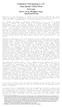 Grantshire Technologies, L.L.C. 10805 Sunset Office Drive Suite 300 Saint Louis, Missouri 63127 1-866-360-7928 (Toll Free) Thank you for your opportunity to comment on your proposed rulemaking that would
Grantshire Technologies, L.L.C. 10805 Sunset Office Drive Suite 300 Saint Louis, Missouri 63127 1-866-360-7928 (Toll Free) Thank you for your opportunity to comment on your proposed rulemaking that would
Merging Labels, Letters, and Envelopes Word 2013
 Merging Labels, Letters, and Envelopes Word 2013 Merging... 1 Types of Merges... 1 The Merging Process... 2 Labels - A Page of the Same... 2 Labels - A Blank Page... 3 Creating Custom Labels... 3 Merged
Merging Labels, Letters, and Envelopes Word 2013 Merging... 1 Types of Merges... 1 The Merging Process... 2 Labels - A Page of the Same... 2 Labels - A Blank Page... 3 Creating Custom Labels... 3 Merged
Microsoft Office. Mail Merge in Microsoft Word
 Microsoft Office Mail Merge in Microsoft Word TABLE OF CONTENTS Microsoft Office... 1 Mail Merge in Microsoft Word... 1 CREATE THE SMS DATAFILE FOR EXPORT... 3 Add A Label Row To The Excel File... 3 Backup
Microsoft Office Mail Merge in Microsoft Word TABLE OF CONTENTS Microsoft Office... 1 Mail Merge in Microsoft Word... 1 CREATE THE SMS DATAFILE FOR EXPORT... 3 Add A Label Row To The Excel File... 3 Backup
Basic Excel Handbook
 2 5 2 7 1 1 0 4 3 9 8 1 Basic Excel Handbook Version 3.6 May 6, 2008 Contents Contents... 1 Part I: Background Information...3 About This Handbook... 4 Excel Terminology... 5 Excel Terminology (cont.)...
2 5 2 7 1 1 0 4 3 9 8 1 Basic Excel Handbook Version 3.6 May 6, 2008 Contents Contents... 1 Part I: Background Information...3 About This Handbook... 4 Excel Terminology... 5 Excel Terminology (cont.)...
Sage Abra SQL HRMS Reports. User Guide
 Sage Abra SQL HRMS Reports User Guide 2010 Sage Software, Inc. All rights reserved. Sage, the Sage logos, and the Sage product and service names mentioned herein are registered trademarks or trademarks
Sage Abra SQL HRMS Reports User Guide 2010 Sage Software, Inc. All rights reserved. Sage, the Sage logos, and the Sage product and service names mentioned herein are registered trademarks or trademarks
SUBCHAPTER E -- RATES AND TERMS FOR STATUTORY LICENSES
 SUBCHAPTER E -- RATES AND TERMS FOR STATUTORY LICENSES PART 380--RATES AND TERMS FOR TRANSMISSIONS BY ELIGIBLE NONSUBSCRIPTION SERVICES AND NEW SUBSCRIPTION SERVICES, AND THE MAKING OF EPHEMERAL REPRODUCTIONS
SUBCHAPTER E -- RATES AND TERMS FOR STATUTORY LICENSES PART 380--RATES AND TERMS FOR TRANSMISSIONS BY ELIGIBLE NONSUBSCRIPTION SERVICES AND NEW SUBSCRIPTION SERVICES, AND THE MAKING OF EPHEMERAL REPRODUCTIONS
itunes 4.2 User Guide for Windows Apple Computer, Inc.
 itunes 4.2 User Guide for Windows Apple Computer, Inc. itunes 4.2 User Guide for Windows Apple Computer, Inc. itunes 4.2 User Guide 2000-2003 Apple Computer, Inc. All rights reserved. First printing September,
itunes 4.2 User Guide for Windows Apple Computer, Inc. itunes 4.2 User Guide for Windows Apple Computer, Inc. itunes 4.2 User Guide 2000-2003 Apple Computer, Inc. All rights reserved. First printing September,
Access II 2007 Workshop
 Access II 2007 Workshop Query & Report I. Review Tables/Forms Ways to create tables: tables, templates & design Edit tables: new fields & table properties Import option Link tables: Relationship Forms
Access II 2007 Workshop Query & Report I. Review Tables/Forms Ways to create tables: tables, templates & design Edit tables: new fields & table properties Import option Link tables: Relationship Forms
Verizon Cloud Desktop Application Help Guide Version 4.1 72
 Verizon Cloud Desktop Application Help Guide Version 4.1 72 CONTENTS I. Getting started... 4 A. Verizon Cloud... 4 B. Main navigation... 5 C. System requirements... 5 D. Installing the application... 6
Verizon Cloud Desktop Application Help Guide Version 4.1 72 CONTENTS I. Getting started... 4 A. Verizon Cloud... 4 B. Main navigation... 5 C. System requirements... 5 D. Installing the application... 6
MODIFYING QUICKBOOKS REPORTS
 MODIFYING QUICKBOOKS REPORTS Included with the QuickBooks (QBs) software are standardized reports that have been configured with standard formatting, filters and selections. This procedure is being written
MODIFYING QUICKBOOKS REPORTS Included with the QuickBooks (QBs) software are standardized reports that have been configured with standard formatting, filters and selections. This procedure is being written
Sample Table. Columns. Column 1 Column 2 Column 3 Row 1 Cell 1 Cell 2 Cell 3 Row 2 Cell 4 Cell 5 Cell 6 Row 3 Cell 7 Cell 8 Cell 9.
 Working with Tables in Microsoft Word The purpose of this document is to lead you through the steps of creating, editing and deleting tables and parts of tables. This document follows a tutorial format
Working with Tables in Microsoft Word The purpose of this document is to lead you through the steps of creating, editing and deleting tables and parts of tables. This document follows a tutorial format
Business e-cash Manager Plus Automated Clearing House (ACH)
 Business e-cash Manager Plus Automated Clearing House (ACH) 1 Welcome to the Business e-cash Manager Plus WebEx training on Business ecash Manager Plus s ACH Module. 1 Table of Contents i. Add ACH Profile
Business e-cash Manager Plus Automated Clearing House (ACH) 1 Welcome to the Business e-cash Manager Plus WebEx training on Business ecash Manager Plus s ACH Module. 1 Table of Contents i. Add ACH Profile
Education Solutions Development, Inc. APECS Navigation: Business Systems Getting Started Reference Guide
 Education Solutions Development, Inc. APECS Navigation: Business Systems Getting Started Reference Guide March 2013 Education Solutions Development, Inc. What s Inside The information in this reference
Education Solutions Development, Inc. APECS Navigation: Business Systems Getting Started Reference Guide March 2013 Education Solutions Development, Inc. What s Inside The information in this reference
Merchant Interface Online Help Files
 Merchant Interface Online Help Files Table of Contents Merchant Interface Online Help Files... 5 Tools... 6 Virtual Terminal... 7 Submit a Credit Card Charge... 7 Submit a Credit Card Refund... 9 Submit
Merchant Interface Online Help Files Table of Contents Merchant Interface Online Help Files... 5 Tools... 6 Virtual Terminal... 7 Submit a Credit Card Charge... 7 Submit a Credit Card Refund... 9 Submit
History Explorer. View and Export Logged Print Job Information WHITE PAPER
 History Explorer View and Export Logged Print Job Information WHITE PAPER Contents Overview 3 Logging Information to the System Database 4 Logging Print Job Information from BarTender Designer 4 Logging
History Explorer View and Export Logged Print Job Information WHITE PAPER Contents Overview 3 Logging Information to the System Database 4 Logging Print Job Information from BarTender Designer 4 Logging
Your data is valuable! Think of how much time it will take you to manually re-enter all your data!
 Data Backup Beware: Your data is valuable! Think of how much time it will take you to manually re-enter all your data! The only protection you have is to do frequent Data-Backups, daily if possible! We
Data Backup Beware: Your data is valuable! Think of how much time it will take you to manually re-enter all your data! The only protection you have is to do frequent Data-Backups, daily if possible! We
Blackbaud StudentInformationSystem. Reports Guide for Admissions Office
 Blackbaud StudentInformationSystem Reports Guide for Admissions Office 102811 2011 Blackbaud, Inc. This publication, or any part thereof, may not be reproduced or transmitted in any form or by any means,
Blackbaud StudentInformationSystem Reports Guide for Admissions Office 102811 2011 Blackbaud, Inc. This publication, or any part thereof, may not be reproduced or transmitted in any form or by any means,
General Ledger Reports Guide
 General Ledger Reports Guide 2006 Sage Software, Inc. All Rights Reserved. This document contains proprietary information which is protected by copyright. No part of this document may be photocopied, reproduced,
General Ledger Reports Guide 2006 Sage Software, Inc. All Rights Reserved. This document contains proprietary information which is protected by copyright. No part of this document may be photocopied, reproduced,
ORACLE USER PRODUCTIVITY KIT USAGE TRACKING ADMINISTRATION & REPORTING RELEASE 3.6 PART NO. E17087-01
 ORACLE USER PRODUCTIVITY KIT USAGE TRACKING ADMINISTRATION & REPORTING RELEASE 3.6 PART NO. E17087-01 FEBRUARY 2010 COPYRIGHT Copyright 1998, 2009, Oracle and/or its affiliates. All rights reserved. Part
ORACLE USER PRODUCTIVITY KIT USAGE TRACKING ADMINISTRATION & REPORTING RELEASE 3.6 PART NO. E17087-01 FEBRUARY 2010 COPYRIGHT Copyright 1998, 2009, Oracle and/or its affiliates. All rights reserved. Part
Note: With v3.2, the DocuSign Fetch application was renamed DocuSign Retrieve.
 Quick Start Guide DocuSign Retrieve 3.2.2 Published April 2015 Overview DocuSign Retrieve is a windows-based tool that "retrieves" envelopes, documents, and data from DocuSign for use in external systems.
Quick Start Guide DocuSign Retrieve 3.2.2 Published April 2015 Overview DocuSign Retrieve is a windows-based tool that "retrieves" envelopes, documents, and data from DocuSign for use in external systems.
SonicWALL GMS Custom Reports
 SonicWALL GMS Custom Reports Document Scope This document describes how to configure and use the SonicWALL GMS 6.0 Custom Reports feature. This document contains the following sections: Feature Overview
SonicWALL GMS Custom Reports Document Scope This document describes how to configure and use the SonicWALL GMS 6.0 Custom Reports feature. This document contains the following sections: Feature Overview
WebEx Meeting Center User Guide
 WebEx Meeting Center User Guide For Hosts, Presenters, and Participants 8.17 Copyright 1997 2010 Cisco and/or its affiliates. All rights reserved. WEBEX, CISCO, Cisco WebEx, the CISCO logo, and the Cisco
WebEx Meeting Center User Guide For Hosts, Presenters, and Participants 8.17 Copyright 1997 2010 Cisco and/or its affiliates. All rights reserved. WEBEX, CISCO, Cisco WebEx, the CISCO logo, and the Cisco
2009-2013 Autosoft, Inc. All rights reserved.
 Copyright 2009-2013 Autosoft, Inc. All rights reserved. The information in this document is subject to change without notice. No part of this document may be reproduced, stored in a retrieval system, or
Copyright 2009-2013 Autosoft, Inc. All rights reserved. The information in this document is subject to change without notice. No part of this document may be reproduced, stored in a retrieval system, or
IST 195 Lab 11: MS Access
 Title of lab: Microsoft Access 2010 IST 195 Lab 11: MS Access Learning goal: Databases are collections of information, and database programs are designed to maintain data in structured tables. In this
Title of lab: Microsoft Access 2010 IST 195 Lab 11: MS Access Learning goal: Databases are collections of information, and database programs are designed to maintain data in structured tables. In this
Asset Track Getting Started Guide. An Introduction to Asset Track
 Asset Track Getting Started Guide An Introduction to Asset Track Contents Introducing Asset Track... 3 Overview... 3 A Quick Start... 6 Quick Start Option 1... 6 Getting to Configuration... 7 Changing
Asset Track Getting Started Guide An Introduction to Asset Track Contents Introducing Asset Track... 3 Overview... 3 A Quick Start... 6 Quick Start Option 1... 6 Getting to Configuration... 7 Changing
Telecom Systems Billing Application User Guide
 Telecom Systems Billing Application Document updated: 8/15/2014 Table of Contents: About the Telecom Billing Application... 3 Gaining access to the Telecom Billing Application... 3 Online Request:... 3
Telecom Systems Billing Application Document updated: 8/15/2014 Table of Contents: About the Telecom Billing Application... 3 Gaining access to the Telecom Billing Application... 3 Online Request:... 3
CentovaCast 3 - Broadcasting With VirtualDJ
 CentovaCast 3 - Broadcasting With VirtualDJ In this tutorial we are going to be taking a look at how to broadcast to our premium service running under CentovaCast 3 using VirtualDJ. Differences Between
CentovaCast 3 - Broadcasting With VirtualDJ In this tutorial we are going to be taking a look at how to broadcast to our premium service running under CentovaCast 3 using VirtualDJ. Differences Between
Search help. More on Office.com: images templates. Here are some basic tasks that you can do in Microsoft Excel 2010.
 Page 1 of 8 Excel 2010 Home > Excel 2010 Help and How-to > Getting started with Excel Search help More on Office.com: images templates Basic tasks in Excel 2010 Here are some basic tasks that you can do
Page 1 of 8 Excel 2010 Home > Excel 2010 Help and How-to > Getting started with Excel Search help More on Office.com: images templates Basic tasks in Excel 2010 Here are some basic tasks that you can do
Job Streaming User Guide
 Job Streaming User Guide By TOPS Software, LLC Clearwater, Florida Document History Version Edition Date Document Software Trademark Copyright First Edition 08 2006 TOPS JS AA 3.2.1 The names of actual
Job Streaming User Guide By TOPS Software, LLC Clearwater, Florida Document History Version Edition Date Document Software Trademark Copyright First Edition 08 2006 TOPS JS AA 3.2.1 The names of actual
Help Desk Web User Guide
 Help Desk Web User Guide 1 P age Contents Create an Incident... 3 Classifying Category... 3 Describe Incident Request... 3 Add Attachments to the Request... 4 Requests... 4 Request List View... 5 Modes
Help Desk Web User Guide 1 P age Contents Create an Incident... 3 Classifying Category... 3 Describe Incident Request... 3 Add Attachments to the Request... 4 Requests... 4 Request List View... 5 Modes
How To Create A Report On A Pc Or Macbook
 TheFinancialEdge Reports Guide for Accounts Payable 041813 2013 Blackbaud, Inc. This publication, or any part thereof, may not be reproduced or transmitted in any form or by any means, electronic, or mechanical,
TheFinancialEdge Reports Guide for Accounts Payable 041813 2013 Blackbaud, Inc. This publication, or any part thereof, may not be reproduced or transmitted in any form or by any means, electronic, or mechanical,
TOPS v3.2.1 Calendar/Scheduler User Guide. By TOPS Software, LLC Clearwater, Florida
 TOPS v3.2.1 Calendar/Scheduler User Guide By TOPS Software, LLC Clearwater, Florida Document History Version Edition Date Document Software Trademark Copyright First Edition Second Edition 02 2007 09-2007
TOPS v3.2.1 Calendar/Scheduler User Guide By TOPS Software, LLC Clearwater, Florida Document History Version Edition Date Document Software Trademark Copyright First Edition Second Edition 02 2007 09-2007
VDF Query User Manual
 VDF Query User Manual Page 1 of 25 Table of Contents Quick Start... 3 Security... 4 Main File:... 5 Query Title:... 6 Fields Tab... 7 Printed Fields... 8 Task buttons... 9 Expression... 10 Selection...
VDF Query User Manual Page 1 of 25 Table of Contents Quick Start... 3 Security... 4 Main File:... 5 Query Title:... 6 Fields Tab... 7 Printed Fields... 8 Task buttons... 9 Expression... 10 Selection...
Once you have obtained a username and password you must open one of the compatible web browsers and go to the following address to begin:
 CONTENT MANAGER GUIDELINES Content Manager is a web-based application created by Scala that allows users to have the media they upload be sent out to individual players in many locations. It includes many
CONTENT MANAGER GUIDELINES Content Manager is a web-based application created by Scala that allows users to have the media they upload be sent out to individual players in many locations. It includes many
Results CRM 2012 User Manual
 Results CRM 2012 User Manual A Guide to Using Results CRM Standard, Results CRM Plus, & Results CRM Business Suite Table of Contents Installation Instructions... 1 Single User & Evaluation Installation
Results CRM 2012 User Manual A Guide to Using Results CRM Standard, Results CRM Plus, & Results CRM Business Suite Table of Contents Installation Instructions... 1 Single User & Evaluation Installation
Mail Merge Creating Mailing Labels 3/23/2011
 Creating Mailing Labels in Microsoft Word Address data in a Microsoft Excel file can be turned into mailing labels in Microsoft Word through a mail merge process. First, obtain or create an Excel spreadsheet
Creating Mailing Labels in Microsoft Word Address data in a Microsoft Excel file can be turned into mailing labels in Microsoft Word through a mail merge process. First, obtain or create an Excel spreadsheet
User's Guide. Using RFDBManager. For 433 MHz / 2.4 GHz RF. Version 1.23.01
 User's Guide Using RFDBManager For 433 MHz / 2.4 GHz RF Version 1.23.01 Copyright Notice Copyright 2005 Syntech Information Company Limited. All rights reserved The software contains proprietary information
User's Guide Using RFDBManager For 433 MHz / 2.4 GHz RF Version 1.23.01 Copyright Notice Copyright 2005 Syntech Information Company Limited. All rights reserved The software contains proprietary information
Using Flash Media Live Encoder To Broadcast An Audio-Only Stream (on Mac)
 Using Flash Media Live Encoder To Broadcast An Audio-Only Stream (on Mac) A user guide for setting up Flash Media Live Encoder (FMLE) to broadcast video over our servers is available here: (https://community.ja.net/system/files/15551/fmle%20streaming%20wizard%20guide.pdf)
Using Flash Media Live Encoder To Broadcast An Audio-Only Stream (on Mac) A user guide for setting up Flash Media Live Encoder (FMLE) to broadcast video over our servers is available here: (https://community.ja.net/system/files/15551/fmle%20streaming%20wizard%20guide.pdf)
Using Television and Radio programme for teaching
 [Type here] Using Television and Radio programme for teaching BOB Box of Broadcasts This workshop is for anyone who would like to use television and radio recordings in teaching and research, and takes
[Type here] Using Television and Radio programme for teaching BOB Box of Broadcasts This workshop is for anyone who would like to use television and radio recordings in teaching and research, and takes
Technology Training Services. Microsoft Word 2010 Mail Merge
 Technology Training Services Microsoft Word 2010 Mail Merge Microsoft Word 2010 Mail Merge Written by Robert Seifert and Pamela Williams June 2011 Maricopa Community Colleges June, 2011 The Maricopa County
Technology Training Services Microsoft Word 2010 Mail Merge Microsoft Word 2010 Mail Merge Written by Robert Seifert and Pamela Williams June 2011 Maricopa Community Colleges June, 2011 The Maricopa County
DIRECTIONS FOR SETTING UP LABELS FOR MARCO S INSERT STOCK IN WORD PERFECT, MS WORD AND ACCESS
 DIRECTIONS FOR SETTING UP LABELS FOR MARCO S INSERT STOCK IN WORD PERFECT, MS WORD AND ACCESS WORD PERFECT FORMAT MARCO ITEM #A-3LI - 2.25 H x 3W Inserts First create a new document. From the main page
DIRECTIONS FOR SETTING UP LABELS FOR MARCO S INSERT STOCK IN WORD PERFECT, MS WORD AND ACCESS WORD PERFECT FORMAT MARCO ITEM #A-3LI - 2.25 H x 3W Inserts First create a new document. From the main page
emarketing Manual- Creating a New Email
 emarketing Manual- Creating a New Email Create a new email: You can create a new email by clicking the button labeled Create New Email located at the top of the main page. Once you click this button, a
emarketing Manual- Creating a New Email Create a new email: You can create a new email by clicking the button labeled Create New Email located at the top of the main page. Once you click this button, a
AT&T Online Fax User Guide Version 1.0
 AT&T Online Fax User Guide Version 1.0 Welcome to AT&T Website Solutions SM We are focused on providing you the very best web hosting service including all the tools necessary to establish and maintain
AT&T Online Fax User Guide Version 1.0 Welcome to AT&T Website Solutions SM We are focused on providing you the very best web hosting service including all the tools necessary to establish and maintain
TheFinancialEdge. Reports Guide for Accounts Receivable
 TheFinancialEdge Reports Guide for Accounts Receivable 041813 2013 Blackbaud, Inc. This publication, or any part thereof, may not be reproduced or transmitted in any form or by any means, electronic, or
TheFinancialEdge Reports Guide for Accounts Receivable 041813 2013 Blackbaud, Inc. This publication, or any part thereof, may not be reproduced or transmitted in any form or by any means, electronic, or
Decreases the magnification of your chart. Changes the magnification of the displayed chart.
 OrgPlus Guide 1) Logging In 2) Icon Key 3) Views a. Org Chart b. Salary Org Chart c. Head Count/Span of Control 4) Viewing Profile/Explore/Bookmarks Panels a. Creating Bookmarks 5) Searching a. From the
OrgPlus Guide 1) Logging In 2) Icon Key 3) Views a. Org Chart b. Salary Org Chart c. Head Count/Span of Control 4) Viewing Profile/Explore/Bookmarks Panels a. Creating Bookmarks 5) Searching a. From the
Alpha e-pay v2 Merchant User Manual (v1.9)
 Alpha e-pay v2 Merchant User Manual (v1.9) Overview NOTE: Alpha e-pay, Alpha Bank s e-commerce solution, is currently using the DeltaPAY e- commerce platform. Therefore, Alpha e-pay and DeltaPAY are used
Alpha e-pay v2 Merchant User Manual (v1.9) Overview NOTE: Alpha e-pay, Alpha Bank s e-commerce solution, is currently using the DeltaPAY e- commerce platform. Therefore, Alpha e-pay and DeltaPAY are used
Chapter 8 - Accounts Receivable
 Chapter 8 - Accounts Receivable Until Final Invoices are Finalized, they do not show up in Accounts Receivable or on Statements. To access the Accounts Receivable section of Natural Log, from the main
Chapter 8 - Accounts Receivable Until Final Invoices are Finalized, they do not show up in Accounts Receivable or on Statements. To access the Accounts Receivable section of Natural Log, from the main
ANGEL 7.3 Instructor Step-by-Step
 ANGEL 7.3 Instructor Step-by-Step ANGEL Learning, Inc. 6510 Telecom Drive, Suite 400 Indianapolis, IN 46278 Copyright 2008 ANGEL Learning Table of Contents Global and Home Page Tasks... 4 How to Change
ANGEL 7.3 Instructor Step-by-Step ANGEL Learning, Inc. 6510 Telecom Drive, Suite 400 Indianapolis, IN 46278 Copyright 2008 ANGEL Learning Table of Contents Global and Home Page Tasks... 4 How to Change
9 CREATING REPORTS WITH REPORT WIZARD AND REPORT DESIGNER
 9 CREATING REPORTS WITH REPORT WIZARD AND REPORT DESIGNER 9.1 INTRODUCTION Till now you have learned about creating Table, Query and Form using the respective Wizard and Designer mode. Every application
9 CREATING REPORTS WITH REPORT WIZARD AND REPORT DESIGNER 9.1 INTRODUCTION Till now you have learned about creating Table, Query and Form using the respective Wizard and Designer mode. Every application
Custom Reporting System User Guide
 Citibank Custom Reporting System User Guide April 2012 Version 8.1.1 Transaction Services Citibank Custom Reporting System User Guide Table of Contents Table of Contents User Guide Overview...2 Subscribe
Citibank Custom Reporting System User Guide April 2012 Version 8.1.1 Transaction Services Citibank Custom Reporting System User Guide Table of Contents Table of Contents User Guide Overview...2 Subscribe
Radio Toolbox And Player Embedding
 Radio Toolbox And Player Embedding In this tutorial we are going to explain how to use our radio toolbox and the embeddable radio player for your web site. Registration Before we can start using the toolbox
Radio Toolbox And Player Embedding In this tutorial we are going to explain how to use our radio toolbox and the embeddable radio player for your web site. Registration Before we can start using the toolbox
Strategic Asset Tracking System User Guide
 Strategic Asset Tracking System User Guide Contents 1 Overview 2 Web Application 2.1 Logging In 2.2 Navigation 2.3 Assets 2.3.1 Favorites 2.3.3 Purchasing 2.3.4 User Fields 2.3.5 History 2.3.6 Import Data
Strategic Asset Tracking System User Guide Contents 1 Overview 2 Web Application 2.1 Logging In 2.2 Navigation 2.3 Assets 2.3.1 Favorites 2.3.3 Purchasing 2.3.4 User Fields 2.3.5 History 2.3.6 Import Data
Contact Management System QuickStart Guide
 Contact Management System QuickStart Guide The Windermere Contact Management System (CMS) is a collection of tools to help you stay in touch and stay organized. With CMS, you can maintain a list of contacts
Contact Management System QuickStart Guide The Windermere Contact Management System (CMS) is a collection of tools to help you stay in touch and stay organized. With CMS, you can maintain a list of contacts
UVO SYSTEM QUICK REFERENCE GUIDE
 UVO SYSTEM QUICK REFERENCE GUIDE Congratulations on the Purchase of your new UVO system! Your new UVO system allows you to enjoy various audio and multimedia features through the main audio system. For
UVO SYSTEM QUICK REFERENCE GUIDE Congratulations on the Purchase of your new UVO system! Your new UVO system allows you to enjoy various audio and multimedia features through the main audio system. For
Bitrix Site Manager 4.0. Quick Start Guide to Newsletters and Subscriptions
 Bitrix Site Manager 4.0 Quick Start Guide to Newsletters and Subscriptions Contents PREFACE...3 CONFIGURING THE MODULE...4 SETTING UP FOR MANUAL SENDING E-MAIL MESSAGES...6 Creating a newsletter...6 Providing
Bitrix Site Manager 4.0 Quick Start Guide to Newsletters and Subscriptions Contents PREFACE...3 CONFIGURING THE MODULE...4 SETTING UP FOR MANUAL SENDING E-MAIL MESSAGES...6 Creating a newsletter...6 Providing
ShoutCast v2 - Broadcasting with SAM Broadcaster
 ShoutCast v2 - Broadcasting with SAM Broadcaster In this tutorial we are going to explain how to broadcast to our ShoutCast v2 running under CentovaCast 3 using SAM Broadcaster. Differences Between ShoutCast
ShoutCast v2 - Broadcasting with SAM Broadcaster In this tutorial we are going to explain how to broadcast to our ShoutCast v2 running under CentovaCast 3 using SAM Broadcaster. Differences Between ShoutCast
FSA ORS Reports & Files Quick Guide 2015 2016
 ORS The Online Reporting System (ORS) provides participation reports for students taking the Florida Standards Assessments (FSA) tests. Logging in to ORS (DAC, CBT, SA) ORS Login 1. On the FSA portal (www.fsassessments.org),
ORS The Online Reporting System (ORS) provides participation reports for students taking the Florida Standards Assessments (FSA) tests. Logging in to ORS (DAC, CBT, SA) ORS Login 1. On the FSA portal (www.fsassessments.org),
INTRODUCING QUICKBOOKS WEBCONNECT!
 INTRODUCING QUICKBOOKS WEBCONNECT! The Mechanics Bank now offers Web Connect to download account information into QuickBooks, which gives you the power to manage your business more effectively. No manual
INTRODUCING QUICKBOOKS WEBCONNECT! The Mechanics Bank now offers Web Connect to download account information into QuickBooks, which gives you the power to manage your business more effectively. No manual
TheFinancialEdge. Reports Guide for General Ledger
 TheFinancialEdge Reports Guide for General Ledger 101514 2014 Blackbaud, Inc. This publication, or any part thereof, may not be reproduced or transmitted in any form or by any means, electronic, or mechanical,
TheFinancialEdge Reports Guide for General Ledger 101514 2014 Blackbaud, Inc. This publication, or any part thereof, may not be reproduced or transmitted in any form or by any means, electronic, or mechanical,
Business Objects Version 5 : Introduction
 Business Objects Version 5 : Introduction Page 1 TABLE OF CONTENTS Introduction About Business Objects Changing Your Password Retrieving Pre-Defined Reports Formatting Your Report Using the Slice and Dice
Business Objects Version 5 : Introduction Page 1 TABLE OF CONTENTS Introduction About Business Objects Changing Your Password Retrieving Pre-Defined Reports Formatting Your Report Using the Slice and Dice
Access and Identity Management (AIM) User Guide
 Access and Identity Management (AIM) User Guide Document Doc ID: 6DJSCMM56APN-32-160 Page 1 of 42 REVISION HISTORY VERSION NO. (Must match header) DATE REVISED BY DESCRIPTION 1.0 7/16/13 RMadrigal Initial
Access and Identity Management (AIM) User Guide Document Doc ID: 6DJSCMM56APN-32-160 Page 1 of 42 REVISION HISTORY VERSION NO. (Must match header) DATE REVISED BY DESCRIPTION 1.0 7/16/13 RMadrigal Initial
Downloading Driver Files
 The following instructions are for all DPAS supported Zebra printers except the Zebra GK420t. The ZDesigner R110Xi4 203 dpi driver has been tested and recommended for DPAS use. This driver will support
The following instructions are for all DPAS supported Zebra printers except the Zebra GK420t. The ZDesigner R110Xi4 203 dpi driver has been tested and recommended for DPAS use. This driver will support
Crystal Reports Payroll Exercise
 Crystal Reports Payroll Exercise Objective This document provides step-by-step instructions on how to build a basic report on Crystal Reports XI on the MUNIS System supported by MAISD. The exercise will
Crystal Reports Payroll Exercise Objective This document provides step-by-step instructions on how to build a basic report on Crystal Reports XI on the MUNIS System supported by MAISD. The exercise will
Inventory Manager. Getting started Usage and general How-To
 Getting started Usage and general How-To Before you begin: Prerequisites: o SQL Server 2008 R2 Express Edition with the default SQLEXPRESS instance MUST be installed in order to use. If you do not have
Getting started Usage and general How-To Before you begin: Prerequisites: o SQL Server 2008 R2 Express Edition with the default SQLEXPRESS instance MUST be installed in order to use. If you do not have
Section 4. Mastering Folders
 Section 4 Mastering Folders About This Section Section 3: Working with Receipts introduced you to the Receipts Grid area of the Receipt Organizer window (the lower of the two grids). In the Receipts Grid,
Section 4 Mastering Folders About This Section Section 3: Working with Receipts introduced you to the Receipts Grid area of the Receipt Organizer window (the lower of the two grids). In the Receipts Grid,
View Payments. User Guide. Online Merchant Services
 View Payments User Guide Online Merchant Services Copyright Statement Copyright 2010 by American Express Company. All rights reserved. No part of this document may be reproduced in any form or by any electronic
View Payments User Guide Online Merchant Services Copyright Statement Copyright 2010 by American Express Company. All rights reserved. No part of this document may be reproduced in any form or by any electronic
Mass Announcement Service Operation
 Mass Announcement Service Operation The Mass Announcement Service enables you to automate calling a typically large number of contacts, and playing them a pre-recorded announcement. For example, a weather
Mass Announcement Service Operation The Mass Announcement Service enables you to automate calling a typically large number of contacts, and playing them a pre-recorded announcement. For example, a weather
Appointment Scheduler
 EZClaim Appointment Scheduler User Guide Last Update: 11/19/2008 Copyright 2008 EZClaim This page intentionally left blank Contents Contents... iii Getting Started... 5 System Requirements... 5 Installing
EZClaim Appointment Scheduler User Guide Last Update: 11/19/2008 Copyright 2008 EZClaim This page intentionally left blank Contents Contents... iii Getting Started... 5 System Requirements... 5 Installing
IT HELP Desk Dashboard ManageEngine Service Desk Plus User Guide
 Create an Incident When you need to report a failure or problem of your system to the IT help desk team, then send a request to the team. There are different modes of placing a request, such as submitting
Create an Incident When you need to report a failure or problem of your system to the IT help desk team, then send a request to the team. There are different modes of placing a request, such as submitting
Chapter 7 - Billing. Natural Log User Manual Page 7-1
 Chapter 7 - Billing Until Invoices are Finalized, they do not show up in Accounts Receivable or on Statements. To generate your Broadcast Invoices, from the main NL screen, click[billing] [Broadcast Invoices].
Chapter 7 - Billing Until Invoices are Finalized, they do not show up in Accounts Receivable or on Statements. To generate your Broadcast Invoices, from the main NL screen, click[billing] [Broadcast Invoices].
Message Archiving User Guide
 Message Archiving User Guide Spam Soap, Inc. 3193 Red Hill Avenue Costa Mesa, CA 92626 United States p.866.spam.out f.949.203.6425 e. info@spamsoap.com www.spamsoap.com RESTRICTION ON USE, PUBLICATION,
Message Archiving User Guide Spam Soap, Inc. 3193 Red Hill Avenue Costa Mesa, CA 92626 United States p.866.spam.out f.949.203.6425 e. info@spamsoap.com www.spamsoap.com RESTRICTION ON USE, PUBLICATION,
$750. NEW~WAVE Advanced Radio Automation. powerful software for On-air Radio, Internet Radio, & Podcasting ARRAKIS
 ARRAKIS advancedradio R A D I O A U T O M A T I O N P R O D U C T S Advanced Radio Automation Introductory Sale... $750 NEWWV-1 automation software $1,000 msrp powerful software for On-air Radio, Internet
ARRAKIS advancedradio R A D I O A U T O M A T I O N P R O D U C T S Advanced Radio Automation Introductory Sale... $750 NEWWV-1 automation software $1,000 msrp powerful software for On-air Radio, Internet
Report and Export Options
 Report and Export Options Report Options You can filter the results of any report by hitting the Options button You will be brought to the Report Options page We will concern ourselves with the bottom
Report and Export Options Report Options You can filter the results of any report by hitting the Options button You will be brought to the Report Options page We will concern ourselves with the bottom
Mantano Reader for Android
 Mantano Reader for Android User Manual - Version 1.6.1 October 20, 2011 2 rue du Helder 75009 Paris T +33 (0)1 42 47 05 61 F +33 (0)9 81 38 49 19 E contact@mantano.com W www.mantano.com Mantano Reader
Mantano Reader for Android User Manual - Version 1.6.1 October 20, 2011 2 rue du Helder 75009 Paris T +33 (0)1 42 47 05 61 F +33 (0)9 81 38 49 19 E contact@mantano.com W www.mantano.com Mantano Reader
Using Outlook 2007. Outlook Screen
 Using Outlook 2007 Outlook is an electronic mail program. You can read your mail, reply to messages, compose messages, and keep an address book in Outlook. In addition, Outlook also has a Calendar, list
Using Outlook 2007 Outlook is an electronic mail program. You can read your mail, reply to messages, compose messages, and keep an address book in Outlook. In addition, Outlook also has a Calendar, list
Unemployment Insurance Data Validation Operations Guide
 Unemployment Insurance Data Validation Operations Guide ETA Operations Guide 411 U.S. Department of Labor Employment and Training Administration Office of Unemployment Insurance TABLE OF CONTENTS Chapter
Unemployment Insurance Data Validation Operations Guide ETA Operations Guide 411 U.S. Department of Labor Employment and Training Administration Office of Unemployment Insurance TABLE OF CONTENTS Chapter
X10 Webinterface User Quick Guide(ver0.9.2 Beta)
 X10 Webinterface User Quick Guide(ver0.9.2 Beta) NOTE 1 : Please make sure that the firmware version installed in your X10 should be R1663 or higher version(in future) for Webinterface proper working.
X10 Webinterface User Quick Guide(ver0.9.2 Beta) NOTE 1 : Please make sure that the firmware version installed in your X10 should be R1663 or higher version(in future) for Webinterface proper working.
Backup Tab. User Guide
 Backup Tab User Guide Contents 1. Introduction... 2 Documentation... 2 Licensing... 2 Overview... 2 2. Create a New Backup... 3 3. Manage backup jobs... 4 Using the Edit menu... 5 Overview... 5 Destination...
Backup Tab User Guide Contents 1. Introduction... 2 Documentation... 2 Licensing... 2 Overview... 2 2. Create a New Backup... 3 3. Manage backup jobs... 4 Using the Edit menu... 5 Overview... 5 Destination...
2012 Teklynx Newco SAS, All rights reserved.
 D A T A B A S E M A N A G E R DMAN-US- 01/01/12 The information in this manual is not binding and may be modified without prior notice. Supply of the software described in this manual is subject to a user
D A T A B A S E M A N A G E R DMAN-US- 01/01/12 The information in this manual is not binding and may be modified without prior notice. Supply of the software described in this manual is subject to a user
To reuse a template that you ve recently used, click Recent Templates, click the template that you want, and then click Create.
 What is Excel? Applies to: Excel 2010 Excel is a spreadsheet program in the Microsoft Office system. You can use Excel to create and format workbooks (a collection of spreadsheets) in order to analyze
What is Excel? Applies to: Excel 2010 Excel is a spreadsheet program in the Microsoft Office system. You can use Excel to create and format workbooks (a collection of spreadsheets) in order to analyze
The document may be freely distributed in its entirety, either digitally or in printed format, to all EPiServer Mail users.
 Copyright This document is protected by the Copyright Act. Changes to the contents, or partial copying of the contents, may not be done without permission from the copyright holder. The document may be
Copyright This document is protected by the Copyright Act. Changes to the contents, or partial copying of the contents, may not be done without permission from the copyright holder. The document may be
Query 4. Lesson Objectives 4. Review 5. Smart Query 5. Create a Smart Query 6. Create a Smart Query Definition from an Ad-hoc Query 9
 TABLE OF CONTENTS Query 4 Lesson Objectives 4 Review 5 Smart Query 5 Create a Smart Query 6 Create a Smart Query Definition from an Ad-hoc Query 9 Query Functions and Features 13 Summarize Output Fields
TABLE OF CONTENTS Query 4 Lesson Objectives 4 Review 5 Smart Query 5 Create a Smart Query 6 Create a Smart Query Definition from an Ad-hoc Query 9 Query Functions and Features 13 Summarize Output Fields
Welcome to 360 Reporting... 3. Accessing 360 Reporting... 3 MicroEdge Support Program... 3. Using 360 Reporting... 4. Setting up Quick Find...
 Legal Notice The software described in this document is furnished under a license agreement. The software may be used or copied only in accordance with the terms of the agreement. No part of this document
Legal Notice The software described in this document is furnished under a license agreement. The software may be used or copied only in accordance with the terms of the agreement. No part of this document
NØGSG DMR Contact Manager
 NØGSG DMR Contact Manager Radio Configuration Management Software for Connect Systems CS700 and CS701 DMR Transceivers End-User Documentation Version 1.24 2015-2016 Tom A. Wheeler tom.n0gsg@gmail.com Terms
NØGSG DMR Contact Manager Radio Configuration Management Software for Connect Systems CS700 and CS701 DMR Transceivers End-User Documentation Version 1.24 2015-2016 Tom A. Wheeler tom.n0gsg@gmail.com Terms
National breaks synchronizer plug-in
 National breaks synchronizer plug-in 1. Summary The national breaks synchronizer plugin tries to sync stations rebroadcasting a main program from the capital, so local commercials can overlap national
National breaks synchronizer plug-in 1. Summary The national breaks synchronizer plugin tries to sync stations rebroadcasting a main program from the capital, so local commercials can overlap national
Position of the RDS signal in the modulation spectrum... 3 RDS groups... 3 Group Format... 4 Error Correction and Synchronization...
 RDS Basics The RDS service (Radio Data System)... 2 RDS features... 2 Alternate Frequency (AF/EON)... 2 Traffic Announcement / Traffic Program Indication (TA/TP)... 2 TMC - Traffic Information via Traffic
RDS Basics The RDS service (Radio Data System)... 2 RDS features... 2 Alternate Frequency (AF/EON)... 2 Traffic Announcement / Traffic Program Indication (TA/TP)... 2 TMC - Traffic Information via Traffic
Lab 9 Access PreLab Copy the prelab folder, Lab09 PreLab9_Access_intro
 Lab 9 Access PreLab Copy the prelab folder, Lab09 PreLab9_Access_intro, to your M: drive. To do the second part of the prelab, you will need to have available a database from that folder. Creating a new
Lab 9 Access PreLab Copy the prelab folder, Lab09 PreLab9_Access_intro, to your M: drive. To do the second part of the prelab, you will need to have available a database from that folder. Creating a new
Customer Order Portal Created on 9/24/2009 12:45 PM
 Created on 9/24/2009 12:45 PM COPYRIGHT & TRADEMARKS Copyright 1998, 2009, Oracle and/or its affiliates. All rights reserved. Oracle is a registered trademark of Oracle Corporation and/or its affiliates.
Created on 9/24/2009 12:45 PM COPYRIGHT & TRADEMARKS Copyright 1998, 2009, Oracle and/or its affiliates. All rights reserved. Oracle is a registered trademark of Oracle Corporation and/or its affiliates.
WEB USER GUIDE VAULT MEDIA STORAGE
 BUSINESS DATA RECORD SERVICES WEB USER GUIDE VAULT MEDIA STORAGE TABLE OF CONTENTS Log In Screen/Home Page Rotation Services-Request Media Rotation Services-View List Rotation Services-Miscellaneous Query
BUSINESS DATA RECORD SERVICES WEB USER GUIDE VAULT MEDIA STORAGE TABLE OF CONTENTS Log In Screen/Home Page Rotation Services-Request Media Rotation Services-View List Rotation Services-Miscellaneous Query
Ad Hoc Reporting: Data Export
 Ad Hoc Reporting: Data Export Contents Ad Hoc Reporting > Data Export... 1 Export Format Options... 3 HTML list report (IMAGE 1)... 3 XML (IMAGE 2)... 4 Delimited Values (CSV)... 4 Fixed Width (IMAGE 10)...
Ad Hoc Reporting: Data Export Contents Ad Hoc Reporting > Data Export... 1 Export Format Options... 3 HTML list report (IMAGE 1)... 3 XML (IMAGE 2)... 4 Delimited Values (CSV)... 4 Fixed Width (IMAGE 10)...
Word 2010: The Basics Table of Contents THE WORD 2010 WINDOW... 2 SET UP A DOCUMENT... 3 INTRODUCING BACKSTAGE... 3 CREATE A NEW DOCUMENT...
 Word 2010: The Basics Table of Contents THE WORD 2010 WINDOW... 2 SET UP A DOCUMENT... 3 INTRODUCING BACKSTAGE... 3 CREATE A NEW DOCUMENT... 4 Open a blank document... 4 Start a document from a template...
Word 2010: The Basics Table of Contents THE WORD 2010 WINDOW... 2 SET UP A DOCUMENT... 3 INTRODUCING BACKSTAGE... 3 CREATE A NEW DOCUMENT... 4 Open a blank document... 4 Start a document from a template...
ShoutCast v2 - Broadcasting with Winamp & ShoutCast DSP Plugin
 ShoutCast v2 - Broadcasting with Winamp & ShoutCast DSP Plugin In this tutorial we are going to explain how to broadcast using the ShoutCast DSP Plugin with Winamp to our ShoutCast v2 running under CentovaCast
ShoutCast v2 - Broadcasting with Winamp & ShoutCast DSP Plugin In this tutorial we are going to explain how to broadcast using the ShoutCast DSP Plugin with Winamp to our ShoutCast v2 running under CentovaCast
Using Ad-Hoc Reporting
 Using Ad-Hoc Reporting The purpose of this guide is to explain how the Ad-hoc reporting function can be used to produce Management Information from client and product data held in the Key. The guide will
Using Ad-Hoc Reporting The purpose of this guide is to explain how the Ad-hoc reporting function can be used to produce Management Information from client and product data held in the Key. The guide will
Cvent Attendee Management
 Cvent Attendee Management 1765 Greensboro Station Place McLean, VA 22102 www.cvent.com customercare@cvent.com U.S. and Canada (toll-free) 866.318.4357 UK (toll-free) 0808.234.4543 Australia (toll-free)
Cvent Attendee Management 1765 Greensboro Station Place McLean, VA 22102 www.cvent.com customercare@cvent.com U.S. and Canada (toll-free) 866.318.4357 UK (toll-free) 0808.234.4543 Australia (toll-free)
Accounts. Step by Step Data Setup Wizard and How to Guide. online
 online Accounts Step by Step Data Setup Wizard and How to Guide Main Tel. 0845 450 7304 Support Tel. 0844 484 9412 Email info@liquidaccounts.com Free 30day trial www.liquidaccounts.com Page 1 Online Accounts
online Accounts Step by Step Data Setup Wizard and How to Guide Main Tel. 0845 450 7304 Support Tel. 0844 484 9412 Email info@liquidaccounts.com Free 30day trial www.liquidaccounts.com Page 1 Online Accounts
PAYLINE USER GUIDE. 1 Logging into Payline. 2 - Processing a Purchase
 PAYLINE USER GUIDE Payline is a web-based payment management client that can be used to process credit card transactions manually, process refunds, set up recurring payments and generate reports to name
PAYLINE USER GUIDE Payline is a web-based payment management client that can be used to process credit card transactions manually, process refunds, set up recurring payments and generate reports to name
X10 Webinterface User Guide(ver0.9)
 X10 Webinterface User Guide(ver0.9) CAUTION : Please FW R1644 or higher version before using the Webinterface. 1. How to start Webinterface and set it up. 1 Go to SETUP on X10 and set Web Server as ON
X10 Webinterface User Guide(ver0.9) CAUTION : Please FW R1644 or higher version before using the Webinterface. 1. How to start Webinterface and set it up. 1 Go to SETUP on X10 and set Web Server as ON
