Table of Contents Chapter 1: Product Overview Chapter 2: Product Installation Chapter 3: Overlapping Powerline Networks
|
|
|
- Maude Phelps
- 7 years ago
- Views:
Transcription
1
2 Table of Contents Chapter 1: Product Overview Powerline Network Solution Package Contents System Requirements Device Label LEDs Ethernet Port/Buttons... 7 Chapter 2: Product Installation Initial Installation Securing your Powerline Network Changing the Network Name/Security Key using the Sync Button Adding the Powerline Adapter to an Existing Powerline Network Chapter 3: Overlapping Powerline Networks Move Powerline Adapters between different Powerline Networks Chapter 4: Powerline Configuration Utility Software Installation Using the Utility Chapter 5: Troubleshooting Chapter 6: Specifications... 25
3 Chapter 1: Product Overview The TPL-402E / TPL-402E2K is an excellent solution that can be used to extend your network using your home or small office electrical wiring. In a home or small office building, use the 500Mbps Powerline AV Adapter with Bonus Outlet to link multiple locations without the need to run long Ethernet cables. Combined with a single broadband DSL/Cable Internet connection, every room with electrical power outlets can provide easy access to your high-speed Internet connection. With HomePlug AV speeds of up to 500Mbps, this easy-to-setup solution can provide fast streaming HD movies, online multiplayer games, and other data intensive applications for today s HD Entertainment Center demand. Each TPL-402E 500Mbps Powerline AV Adapter with Bonus Outlet allows you to connect one network enabled device to a powerline network via Ethernet. In addition, the built-in electrical power socket provides an additional outlet with noise filter to ensure optimum connection speeds and performance when using devices that need to be plugged into the electrical outlet. In operation, the 500Mbps Powerline AV Adapter with Bonus Outlet is completely transparent, and simply passes data between the Ethernet port and the powerline network. Any Ethernet-enabled device may be connected to the 10/100/1000Mbps Auto-MDIX Gigabit Ethernet port. 1.1 Powerline Network Solution Add high-speed Internet access to any room in your home with this 500Mbps Powerline AV Adapter with Bonus Outlet. You can stream HD movies and music, play online multiplayer games and much more. Note: This TPL-402E 500Mbps Powerline AV Adapter with Bonus Outlet needs to pair with at least one other IEEE 1901 or HomePlug AV compatible powerline device. (e.g. TRENDnet Powerline AV products TPL-305E, TPL-303E, TPL-304E, TPL-310AP, TPL-401E, or another TPL-402E). The TPL-402E2K 500Mbps Powerline AV Adapter Kit with Bonus Outlet already includes two TPL-402E adapters, therefore, there is no requirement for an additional powerline adapter.
4 1.2 Package Contents The product package should contain the following items: TPL-402E 500Mbps Powerline AV Adapter with Bonus Outlet TPL-402E Multi-Language Quick Installation Guide CD-ROM (Utility & User s Guide) Network Cable (1.5 m / 5 ft.) TPL-402E2K 500Mbps Powerline AV Adapter Kit with Bonus Outlet 2 x TPL-402E Multi-Language Quick Installation Guide CD-ROM (Utility & User s Guide) 2 x network cables (1.5 m / 5 ft.) If any of the parts are incorrect, missing, or damaged, contact your dealer. Keep the carton, including the original packaging materials, in case you need to return the Powerline adapter for repair. 1.3 System Requirements CD-ROM drive A Desktop or Laptop PC with Network Adapter Installed Existing 10/100/1000Mbps wired network when TPL-402E is used as a bridge device Additional HomePlug AV or IEEE 1901 compliant powerline adapter Note: Requirement for TPL-402E only, (e.g. TRENDnet TPL-303E, TPL-304E, TPL-310AP, TPL-305E, TPL-401E, or another TPL-402E) The TPL-402E2K already includes two TPL-402E adapters. Powerline Configuration Utility System Requirements Supported Operating Systems CPU Memory Windows 7 (32/64-bit) 1GHz or above 1GB RAM or above Windows Vista (32/64-bit) 800MHz or above 512MB RAM or above Windows XP (32/64-bit) 300MHz or above 256MB RAM or above
5 1.4 Device Label The device label can be located on the back of the device where the power prong is found. Product Model Device Serial Number Device MAC Address Device Password (DPW) Product Hardware Version Product Firmware Version 1.5 LEDs The LED panel located on the front of the device consists of the status LEDs: Power (PWR), Powerline (PL), and Ethernet Link/Act (ETH). Power (PWR) Powerline (PL) Ethernet (ETH)
6 LED Color Sequence Definition PWR (Power) PL (Powerline) Note: LED color indicates the strength and quality of the powerline connection through the electrical system ETH (Ethernet Port) Green Solid Device powered On N/A Off Device powered Off Green Amber Red Solid Blinking Solid Blinking Solid Blinking Powerline Connected (Connection Quality is Best) Syncing or Powerline Data Transmitting/Receiving (Connection Quality is Best) Powerline Connected (Connection Quality is Better) Powerline Data Transmitting/Receiving (Connection Quality is Better) Powerline Connected (Connection Quality is Good) Powerline Data Transmitting/Receiving (Connection Quality is Good) N/A Off Powerline is not synced or connected Green Solid Blinking 10/20 Mbps, 100/200Mbps, or 1000/2000Mbps (Half/Full Duplex) Connected 10/20Mbps, 100/200Mbps, or 1000/2000Mbps (Half/Full Duplex) Data Transmitting/Receiving N/A Off Port Disconnected/No Ethernet Link *Note: The following factors may affect the powerline network s connection quality: Noise Generated by appliances that are connected to your electrical system through power outlets that have high power consumption requirements. (e.g. Microwaves, ovens, blow dryer, iron, dishwasher, etc.) The quality of your household electrical wiring may also cause additional noise on your electrical system. Distance Long lengths of electrical wiring through your electrical system between connected powerline adapters.
7 1.6 Ethernet Port/Buttons There is one RJ-45 10/100/1000Mbps Auto-MDIX Gigabit Ethernet port, Reset Button, and Sync Button located at the bottom of the device. Ethernet Port Sync Button Reset Button Button Action Function Initiate Sync/Connection and generate random network name/key on first adapter (PWR LED will start blinking) Sync Reset Push/Hold for 2 sec Push/Hold for 10 sec Push/Hold for 1 sec Match network name/key on secondary or additional adapter and connect to first adapter. (PWR LED will start blinking) Note: The secondary or additional powerline adapter s Sync button must also be pushed within 2 minutes (120 sec) of pushing the Sync button of the first adapter in order to establish connectivity. Erases the network name/key (All LEDs will turn off and turn back on) Reset device to factory defaults (All LEDs will turn off and turn back on) Note: Will reset to the factory default private network name HomePlugAV
8 Chapter 2: Product Installation At factory default settings, a pair of TPL-402E 500Mbps Powerline AV adapters with Bonus Outlet (or TPL-402E2K) can be installed into any room in your home or small office with a wall power outlet, without the need for additional software or configuration. To create a simple powerline network using a pair TPL-402E powerline adapters, simply plug one of your TPL-402E adapters into a wall power outlet in one room and plug the other TPL-402E adapter into an available wall power outlet in another room to establish connectivity between the two rooms. In order to share Internet connectivity through your powerline adapters, it is ideal to install at least one powerline adapter in the room where your modem and router are located and connect the powerline adapter to one of your router s LAN ports via Ethernet. Any additional powerline adapters that are installed and connected in other rooms will then share Internet connectivity through your router. Once the powerline adapters are connected to each other through the electrical system, any additional devices such as computers or network appliances (e.g. Game Console, Blu-ray player, IP Set Top Box, network enabled TV, etc.) connected to any of your powerline adapters via Ethernet can then communicate to each other as well as share Internet connectivity through your router. The example diagram shows a typical powerline network configuration in a home environment with 3 powerline adapters installed in different rooms. The orange line represents the powerline connectivity established through your home s electrical system and the blue lines represent Cat. 5, 5e, 6 Ethernet connectivity to your network enabled appliances such as a computer, router, or IP set top box connected to your television.
9 2.1 Initial Installation The procedure describes how to create a basic powerline network between a pair of TPL-402E powerline adapters and share Internet connection through a router to a computer or network appliance in another room. Assuming your router is already installed and configured for Internet connectivity and the TPL-402E powerline adapters are at factory default settings. 1. Plug one of the TPL-402E powerline adapters into an available wall power outlet in the room where your router is located. Warning: Do not plug the powerline adapter into a power strip that has surge protection. Doing so will degrade power line performance. For best performance, plug all powerline adapters directly into a wall power outlet. 2. Connect one end of the Ethernet Cable into the Ethernet port located at the bottom of the TPL-402E and connect the other end of the Ethernet cable into one of the router s LAN ports. 3. Plug the second TPL-402E powerline adapter into an available wall power outlet in another room where your computer or network appliance (e.g. Game Console, Blu-ray player, IP Set Top Box, network enabled TV, etc.) is located. 4. Connect one end of the Ethernet Cable into the Ethernet port located at the bottom of the second TPL-402E and the other end of the Ethernet cable into the Ethernet port on your computer or network appliance (e.g. Game Console, Blu-ray player, IP Set Top Box, network enabled TV, etc.). 5. To verify connectivity between the TPL-402E powerline adapters, make sure that the PL LED on each TPL-402E is on solid (Green, Amber, Red). Please refer to the LED section 1.5 for details on the LED indicator. 6. You have successfully created a basic powerline network between a pair of TPL-402E powerline adapters. The computer or network appliance connected to the second powerline adapter via Ethernet can now access the Internet.
10 2.2 Securing your Powerline Network The TPL-402E 500Mbps Powerline AV Adapter with Bonus Outlet has a default network name/security key assignment of HomePlugAV. When connecting a pair of TPL-402E powerline adapters, both powerline adapters will be assigned the default network/security key which allows the TPL-402E powerline adapters to establish connectivity through your home or small office s electrical system without the need for additional software or configuration. For added security, the default network name/security key can be modified using the TPL-402E Sync button covered in the following section or through the use of the Powerline Configuration Utility in Chapter 4. Note: The default network name/security key assigned to the TPL-402E is HomePlugAV. All powerline adapters in the same powerline network must have the same network name/security key in order to establish connectivity.. If the network name/security keys are not the same for all powerline adapters on the same powerline network, the adapter will NOT establish connectivity. TRENDnet Powerline AV models TPL-303E, TPL-304E, TPL-305E, TPL-310AP, TPL-401E, and TPL-402E all have the same default network name/security key assignment of HomePlugAV.
11 2.3 Changing the Network Name/Security Key using the Sync Button The procedure describes how to create a change the network name/security key between a pair of TPL-402E powerline adapters. This procedure can also be used to establish connectivity between two powerline adapters that are currently disconnected and change the default network name/security key simultaneously. Assuming your TPL-402E powerline adapters are already plugged into wall power outlets and either currently connected or disconnected to each other. 1. Push and hold the Sync button on one of the TPL-402E powerline adapters for 10 seconds and release it. All LEDs will turn off and turn back on. This will erase the current network name/security key assigned to the first powerline adapter. 2. Push and hold the Sync button on the other TPL-402E powerline adapter for 10 seconds and release it. All LEDs will turn off and turn back on. This will erase the current network name/security key assigned to the second powerline adapter. 3. Push and hold the Sync button on the first TPL-402E powerline adapter for 2 seconds and release it. The PWR LED will start blinking. This will initiate sync/connection and generate a random network name/security key assignment to the first adapter. 4. Within 2 minutes (120 sec), push and hold the Sync button on the second TPL-402E powerline adapter for 2 seconds and release it. The PWR LED will start blinking. This will establish connectivity between the two powerline adapters by assigning the second powerline adapter s network name/security key to match the network name/security key of the first powerline adapter. 5. To verify connectivity between the two powerline adapters, make sure that the PL LED on each powerline adapter is on solid (Green, Amber, Red). Please refer to the LED section 1.5 for details on the LED indicator.
12 2.4 Adding the Powerline Adapter to an Existing Powerline Network The procedure describes how to add the TPL-402E 500Mbps Powerline AV Adapter with Bonus Outlet to an existing powerline network. Assuming the two TPL-402E powerline adapters are currently connected to each other and the third TPL-402E (Additional) powerline adapter is currently disconnected. 1. Push and hold the Sync button on the additional TPL-402E powerline adapter for 10 seconds and release it. All LEDs will turn off and turn back on. This will erase the current network name/security key assigned to the additional TPL-402E powerline adapter. 2. Push and hold the Sync button on one of the two TPL-402E powerline adapters that are currently connected to each other for 2 seconds and release it. The PWR LED will start blinking. 3. Within 2 minutes (120 sec), push and hold the Sync button on the additional TPL-402E for 2 seconds and release it. The PWR LED will start blinking. This will establish connectivity between the three powerline adapters by assigning the additional TPL- 402E powerline adapter s network name/security key to match the network name/security key of the TPL-402E powerline adapters that are currently connected. 4. To verify connectivity between the three powerline adapters, make sure that the PL LED on each powerline adapter is on solid (Green, Amber, Red). Please refer to the LED section 1.5 for details on the LED indicator.
13 Chapter 3: Overlapping Powerline Networks It is possible to create multiple powerline networks on the same electrical system separated and grouped by different network names/security keys. The powerline networks will work and communicate independently of each other which can provide security between different groups of powerline adapters. For example, if you have five powerline adapters (Adapter A, Adapter B, Adapter C, Adapter D, Adapter E), you can group Adapters A,B, and C together on one powerline network and group Adapters D and E on a different powerline network. Each group will use a different network name/security key. Note: It is recommended that only a maximum of up to 4 powerline networks can be created per electrical system. Any additional powerline networks above the recommended result in significant degradation in powerline performance.
14 3.1 Move Powerline Adapters between different Powerline Networks Use the procedures in Chapter 2: Product Installation, to connect one group of adapters, then you can carry out the procedures on another group of adapters to create multiple overlapping powerline networks. This procedure describes how to disconnect a powerline adapter from one powerline network and connect the adapter to a different powerline network. Assuming all powerline adapters are TPL-402E adapters and for reference in the diagram and this procedure, the adapters will be labeled Adapter A, B, C, D, and E. Adapters A, B, and C are currently connect together to form one powerline network and Adapters D and E form another powerline network. Adapter B will be disconnected from Adapters A and C and connected to Adapters D and E. 1. Push and hold the Sync button on Adapter B for 10 seconds and release it. All LEDs will turn off and turn back on. This will erase the current network name/security key assigned to Adapter B and disconnect from Adapters A and C. 2. Push and hold the Sync button on Adapter D for 2 seconds and release it. The PWR LED will start blinking. 3. Within 2 minutes (120 sec), push and hold the Sync button on Adapter B for 2 seconds and release it. The PWR LED will start blinking. This will establish connectivity between Adapters B, D, and E by assigning Adapter B s network name/security key to match the network name/security key of Adapters D and E. 4. To verify connectivity between the powerline adapters, make sure that the PL LED on each powerline adapter is on solid (Green, Amber, Red). Please refer to the LED section 1.5 for details on the LED indicator.
15 Chapter 4: Powerline Configuration Utility The Powerline Configuration Utility is an additional tool that allows you to centrally manage the powerline adapters that are connected to your network. Instead of using a randomly generated key with the Sync button, the utility allows you to manually configure the network name/security key for a single powerline adapter or multiple adapters simultaneously. This tool allows for easy management for multiple powerline adapters in your network. Note: 1. Before installing and using the utility, write down the 16-digit Device Password (DPW) and MAC Address of each TPL-402E powerline adapter as this will be required to apply changes to remote devices discovered in the utility. This is located on the Device Label, please refer to Section Before installing and using the utility, make sure your computer in which you are installing the utility is connected to your network and your TPL-402E adapters are also connected to your network. 3. Make sure all of the TPL-402E powerline adapters are already connected to each other using the procedures in Chapter 2: Product Installation. 4. The utility is only compatible with Windows operating systems. For details, please refer to Section Software Installation 1. Insert the included CD-ROM into your computer s CD-ROM drive. 2. At the CD Autorun Prompt window, click Run Autorun.exe 3. At the CD-ROM menu window, click Install Utility.
16 4. At the WinPcap installer window, click Next. Note: The Powerline Configuration Utility requires the use of the WinPcap application. If this prompt does not appear, you may already have the WinPcap application installed. If so, please skip over to Step In the Setup Wizard window, click Next.
17 6. In the License Agreement window, click I Agree. 7. In the Install Options window, click Install. 8. At the Setup Wizard Completion window, click Finish.
18 9. The TRENDnet Powerline Configuration Utility installation window will appear automatically. At the Setup Wizard window, click Next. 10. In the License Agreement window, check the radio button I Agree, and then click Next.
19 11. In the Select Installation Folder window, click Next. 12. In the Confirm Installation window, click Next. 13. At the Installation Complete window, click Close.
20 4.2 Using the Utility Double-click the desktop icon to open the Powerline Configuration Utility application. Privacy Tab Local Device Change the Network Name/Security Key The closest powerline adapter(s) that connects your computer to the electrical system. Remote Devices Powerline adapters that are connected to the selected Local Device across the electrical system. Rename the selected Remote Device Enter the Device Password (DPW) for the selected Remote Device Add a Remote Device that was not detected Scans for Remote Devices that were not detected Closes the utility application. To apply changes to Remote Devices through the Powerline Configuration Utility, you must enter the Device Password (DPW) for each Remote Device located on the Device Label. If you have not already done so, please write down the 16-digit Device Password (DPW) and corresponding MAC Address of each TPL-402E powerline adapter as this will be used to input into the utility. This is located on the Device Label, please refer to Section 1.4. Enter the 16-digit Device Password (DPW) for each Remote Device in the utility 1. Click one of the Remote Devices in the list. 2. Click Enter Password.
21 3. Type in the Device Password according to the corresponding MAC address. Then click OK. 4. If successful, the Remote Device will have the Device Password listed next to the device under Password. Note: If the incorrect Device Password is entered, you will receive an error message. Click Enter Password and try entering the password again. 5. Repeat steps 1-4 for any remaining Remote Devices. 6. Once all of the Device Passwords (DPW) are entered into the utility, changes can be applied to the Remote Devices using the utility.
22 Change the Network Name/Security Key for multiple adapters using the utility 1. Click the Privacy tab. 2. Under Private Network Name, enter the desired network name/security key and click Set All Devices. 3. At the Network Name Setting prompt window, click OK. The current network name/security key assignment of the powerline adapter(s). Note: If you had previously used the Sync button procedure in generating a random network name/security key. This will display Unknown Networkname Applies changes to Local Device only. Note: If you choose this option, you will disconnect the Local Device from the Remote Devices. Applies changes to Local Device and Remote devices. Note: If you have not entered the DPW for all remote devices, you will receive an error and the changes will not be applied to remote devices without a DPW.
23 Chapter 5: Troubleshooting Please reference the items below if you continue to experience difficulty with installing and using your TPL-402E 500Mbps Powerline AV Adapter with Bonus Outlet. Try power cycling the unit by unplugging it from the wall power outlet for 15 seconds and plugging it back in. If the PL LED is red indicating good quality only, try plugging the TPL-402E into another available wall power outlet to check if you can obtain better connection quality. Use a pin or paperclip and push and hold the Reset button for 1 second on each TPL- 402E powerline adapter. All LEDs will turn off and turn back on. This will reset the TPL- 402E powerline adapters to the default settings, network name/security key assignment HomePlugAV. The TPL-402E can provide better connectivity and performance when plugged directly into the wall power outlet instead of a power strip or surge protector. Connecting the TPL-402E to a power strip or surge protector may degrade network performance or completely stop network signals. The TPL-402E should not be used on GFI protected outlets and electrical systems with AFCI circuit breakers as these items will filter out powerline signals. The TPL-402E should not be used in areas with excessive heat. Certain florescent or incandescent lights are noise sources on the electrical and can degrade powerline performance. If your building has more than one circuit breaker box, the TPL-402E may not be able to establish connectivity between different circuit breaker boxes. In this case, connect a TPL-402E powerline adapter to a power outlet located on each of the circuit breaker boxes, and then connect an Ethernet cable between the TPL-402E powerline adapters to bridge the two circuits together. This will allow the TPL-402E powerline adapters from different circuit breaker boxes connect to each other.
24 Power Saving: The device will automatically reduce power usage when the connected devices via Ethernet are powered off, unplugged or inactive for more than 3 minutes. Erp (EuP) Operation: Standby Mode Disconnect the Ethernet cables from the device Ethernet ports, and after 3 minutes, the device will enter standby mode. The Power (PWR) LED will flash every 15 seconds to indicate that the device is currently in standby mode. To return to active mode, reconnect the Ethernet cables to the device Ethernet ports, and the device will re-enter active mode.
25 Chapter 6: Specifications Hardware Standards IEEE 1901, HomePlug AV, IEEE 802.3, IEEE 802.3x, IEEE 802.3u, IEEE 802.3ab Interface 1 x 10/100/1000Mbps Auto-MDIX RJ-45 Port 1 x electrical power socket with noise filtering (12A max. load) Power prong o A: Type B plug o EU: Type C Europlug o FR: Type E French plug Frequency Band 2 ~ 50 MHz Modulation OFDM Symbol modulation on link synchronization, 1024/256/64/8 - QAM, QPSK, BPSK, ROBO carrier Protocols Speed Utility OS Compatibility Nodes Overlapping Powerline Networks Supported Coverage Security LED TDMA and CSMA/CA Powerline: up to 500Mbps** Ethernet: up to 2 Gbps with Full Duplex mode Windows 7 (32/64-bit), Vista (32/64-bit), XP(32/64-bit) Up to 64 (max.) Recommended: Up to 16* per powerline network Up to 4 (per electrical system) Up to 300m (984ft.) 128-Bit AES (Advanced Encryption Standard) Power (PWR) Powerline (PL) with Connection Quality Indication Best (Green) Better (Amber) Good (Red) No connection (Off) Buttons Dimension (L x W X H) Weight Power Source Consumption Gigabit Ethernet Connection Solid Blinking Off Sync, Reset A: 122 x 55 x 60 mm (4.8 x 2.2 x 2.4 in.) per unit EU/FR: 122 x 55 x 78 mm (4.8 x 2.2 x 3.1 in.) per unit A: Total Weight: 318 g (11.2 oz) / Per Unit Weight: 159 g (5.6 oz) EU: Total Weight: 368 g ( 13 oz) / Per Unit Weight: 184 g (6.5 oz) FR: Total Weight: 374 g (13.2 oz) / Per Unit Weight: 187 g (6.6 oz) A: 100~230V AC, 50~60Hz EU: 220~240V AC, 50Hz Active mode: 5 Watts (max.) Standby mode: 0.72 Watts (max.)
26 Temperature Humidity Certifications Operating: 0 ~ 40 C (32 ~ 104 F) Storage: -20 ~ 70 C (-4 ~ 158 F) Max. 90% (non-condensing) CE, FCC * Maximum of 16 adapters (nodes) recommended for streaming video across your network. Additional adapters may decrease performance. ** 500Mbps is the maximum theoretical Powerline data rate. Actual throughput will vary depending on environment. *** Networked Powerline devices need to be plugged into power outlets that are on the same electrical system. ****It is not recommended to use this product on electrical systems that use AFCI circuit breakers or plugged into GFI protected outlets as this may cause performance degradation or loss of connectivity.
27 Limited Warranty TRENDnet warrants its products against defects in material and workmanship, under normal use and service, for the following lengths of time from the date of purchase. TPL-402E / TPL-402E2K 3 Years Warranty AC/DC Power Adapter, Cooling Fan, and Power Supply carry 1 year warranty. If a product does not operate as warranted during the applicable warranty period, TRENDnet shall reserve the right, at its expense, to repair or replace the defective product or part and deliver an equivalent product or part to the customer. The repair/replacement unit s warranty continues from the original date of purchase. All products that are replaced become the property of TRENDnet. Replacement products may be new or reconditioned. TRENDnet does not issue refunds or credit. Please contact the point-of-purchase for their return policies. TRENDnet shall not be responsible for any software, firmware, information, or memory data of customer contained in, stored on, or integrated with any products returned to TRENDnet pursuant to any warranty. There are no user serviceable parts inside the product. Do not remove or attempt to service the product by any unauthorized service center. This warranty is voided if (i) the product has been modified or repaired by any unauthorized service center, (ii) the product was subject to accident, abuse, or improper use (iii) the product was subject to conditions more severe than those specified in the manual. Warranty service may be obtained by contacting TRENDnet within the applicable warranty period and providing a copy of the dated proof of the purchase. Upon proper submission of required documentation a Return Material Authorization (RMA) number will be issued. An RMA number is required in order to initiate warranty service support for all TRENDnet products. Products that are sent to TRENDnet for RMA service must have the RMA number marked on the outside of return packages and sent to TRENDnet prepaid, insured and packaged appropriately for safe shipment. Customers shipping from outside of the USA and Canada are responsible for return shipping fees. Customers shipping from outside of the USA are responsible for custom charges, including but not limited to, duty, tax, and other fees. WARRANTIES EXCLUSIVE: IF THE TRENDNET PRODUCT DOES NOT OPERATE AS WARRANTED ABOVE, THE CUSTOMER S SOLE REMEDY SHALL BE, AT TRENDNET S OPTION, REPAIR OR REPLACE. THE FOREGOING WARRANTIES AND REMEDIES ARE EXCLUSIVE AND ARE IN LIEU OF ALL OTHER WARRANTIES, EXPRESSED OR IMPLIED, EITHER IN FACT OR BY OPERATION OF LAW, STATUTORY OR OTHERWISE, INCLUDING WARRANTIES OF MERCHANTABILITY AND FITNESS FOR A PARTICULAR PURPOSE. TRENDNET NEITHER ASSUMES NOR AUTHORIZES ANY OTHER PERSON TO ASSUME FOR IT ANY OTHER LIABILITY IN CONNECTION WITH THE SALE, INSTALLATION MAINTENANCE OR USE OF TRENDNET S PRODUCTS. TRENDNET SHALL NOT BE LIABLE UNDER THIS WARRANTY IF ITS TESTING AND EXAMINATION DISCLOSE THAT THE ALLEGED DEFECT IN THE PRODUCT DOES NOT EXIST OR WAS CAUSED BY CUSTOMER S OR ANY THIRD PERSON S MISUSE, NEGLECT, IMPROPER INSTALLATION OR TESTING, UNAUTHORIZED ATTEMPTS TO REPAIR OR MODIFY, OR ANY OTHER CAUSE BEYOND THE RANGE OF THE INTENDED USE, OR BY ACCIDENT, FIRE, LIGHTNING, OR OTHER HAZARD. LIMITATION OF LIABILITY: TO THE FULL EXTENT ALLOWED BY LAW TRENDNET ALSO EXCLUDES FOR ITSELF AND ITS SUPPLIERS ANY LIABILITY, WHETHER BASED IN CONTRACT OR TORT (INCLUDING NEGLIGENCE), FOR INCIDENTAL, CONSEQUENTIAL, INDIRECT, SPECIAL, OR PUNITIVE DAMAGES OF ANY KIND, OR FOR LOSS OF REVENUE OR PROFITS, LOSS OF BUSINESS, LOSS OF INFORMATION OR DATE, OR OTHER FINANCIAL LOSS ARISING OUT OF OR IN CONNECTION WITH THE SALE, INSTALLATION, MAINTENANCE, USE, PERFORMANCE, FAILURE, OR INTERRUPTION OF THE POSSIBILITY OF SUCH DAMAGES, AND LIMITS ITS LIABILITY TO REPAIR, REPLACEMENT, OR REFUND OF THE
28 PURCHASE PRICE PAID, AT TRENDNET S OPTION. THIS DISCLAIMER OF LIABILITY FOR DAMAGES WILL NOT BE AFFECTED IF ANY REMEDY PROVIDED HEREIN SHALL FAIL OF ITS ESSENTIAL PURPOSE. Governing Law: This Limited Warranty shall be governed by the laws of the state of California. Some TRENDnet products include software code written by third party developers. These codes are subject to the GNU General Public License ("GPL") or GNU Lesser General Public License ("LGPL"). Go to or Download section and look for the desired TRENDnet product to access to the GPL Code or LGPL Code. These codes are distributed WITHOUT WARRANTY and are subject to the copyrights of the developers. TRENDnet does not provide technical support for these codes. Please go to or for specific terms of each license. PWP v2
29
16-Port Gigabit Green Switch (TEG-S16Dg) 24-Port Gigabit Green Switch (TEG-S24Dg)
 16-Port Gigabit Green Switch (TEG-S16Dg) 24-Port Gigabit Green Switch (TEG-S24Dg) ŸQuick Installation Guide (1) ŸTechnical Specifications (3] ŸTroubleshooting (4) 1.02 1. Before You Start Package Contents
16-Port Gigabit Green Switch (TEG-S16Dg) 24-Port Gigabit Green Switch (TEG-S24Dg) ŸQuick Installation Guide (1) ŸTechnical Specifications (3] ŸTroubleshooting (4) 1.02 1. Before You Start Package Contents
Table of Contents. Hardware Installation...7 Push Button Security... 8. Using the Setup Wizard...10. Configuration...11 Main... 12 Security...
 Table of Contents Table of Contents Product Overview...3 Package Contents...3 System Requirements... 3 Introduction...4 Features... 4 Hardware Overview...5 LEDs... 5 Connection... 6 Hardware Installation...7
Table of Contents Table of Contents Product Overview...3 Package Contents...3 System Requirements... 3 Introduction...4 Features... 4 Hardware Overview...5 LEDs... 5 Connection... 6 Hardware Installation...7
Powerline 1200 User Manual
 User Manual Models PL1200 PLP1200 January 2016 202-11566-01 350 E. Plumeria Drive San Jose, CA 95134 USA Support Thank you for purchasing this NETGEAR product.you can visit www.netgear.com/support to register
User Manual Models PL1200 PLP1200 January 2016 202-11566-01 350 E. Plumeria Drive San Jose, CA 95134 USA Support Thank you for purchasing this NETGEAR product.you can visit www.netgear.com/support to register
16-Port Gigabit Green Switch (TEG-S16Dg) 24-Port Gigabit Green Switch (TEG-S24Dg)
 16-Port Gigabit Green Switch (TEG-S16Dg) 24-Port Gigabit Green Switch (TEG-S24Dg) ŸGuide d'installation rapide (1) ŸTechnical Specifications (3) ŸTroubleshooting (4) 1.02 1. Avant de commencer Contenu
16-Port Gigabit Green Switch (TEG-S16Dg) 24-Port Gigabit Green Switch (TEG-S24Dg) ŸGuide d'installation rapide (1) ŸTechnical Specifications (3) ŸTroubleshooting (4) 1.02 1. Avant de commencer Contenu
PLI-3310 HomePlug Pro Power Bridge
 PLI-3310 HomePlug Pro Power Bridge User Manual Ver. 1.0.0 Safety FCC This equipment has been tested and found to comply with Part 15 Class B of the FCC Rules. Operation is subject to the following two
PLI-3310 HomePlug Pro Power Bridge User Manual Ver. 1.0.0 Safety FCC This equipment has been tested and found to comply with Part 15 Class B of the FCC Rules. Operation is subject to the following two
Turbo 85 Mbps Powerline Ethernet Adapter Model # APL8512. User s Manual. Ver. 1A
 Turbo 85 Mbps Powerline Ethernet Adapter Model # APL8512 User s Manual Ver. 1A Table of Contents 1. Introduction... 3 1.1 Package Contents... 3 1.2 Features... 3 2. Installing Adapters... 4 3. Installing
Turbo 85 Mbps Powerline Ethernet Adapter Model # APL8512 User s Manual Ver. 1A Table of Contents 1. Introduction... 3 1.1 Package Contents... 3 1.2 Features... 3 2. Installing Adapters... 4 3. Installing
Guía de instalación rápida. TEG-S16g TEG-S24g 1.01
 Guía de instalación rápida TEG-S16g TEG-S24g 1.01 Table of Contents Español 1 1. Antes de iniciar 1 2. Instalación del Hardware 2 3. LEDs 3 Technical Specifications 4 Troubleshooting 5 Version 01.12.2011
Guía de instalación rápida TEG-S16g TEG-S24g 1.01 Table of Contents Español 1 1. Antes de iniciar 1 2. Instalación del Hardware 2 3. LEDs 3 Technical Specifications 4 Troubleshooting 5 Version 01.12.2011
ENGLISH FRANÇAIS DEUTSCH ESPAÑOL ÐÓÑÑÊÈÉ
 ÐÓÑÑÊÈÉ ESPAÑOL DEUTSCH FRANÇAIS ENGLISH ÐÓÑÑÊÈÉ ESPAÑOL DEUTSCH FRANÇAIS ENGLISH ÐÓÑÑÊÈÉ ESPAÑOL DEUTSCH FRANÇAIS ENGLISH ÐÓÑÑÊÈÉ ESPAÑOL DEUTSCH FRANÇAIS ENGLISH ÐÓÑÑÊÈÉ ESPAÑOL DEUTSCH FRANÇAIS ENGLISH
ÐÓÑÑÊÈÉ ESPAÑOL DEUTSCH FRANÇAIS ENGLISH ÐÓÑÑÊÈÉ ESPAÑOL DEUTSCH FRANÇAIS ENGLISH ÐÓÑÑÊÈÉ ESPAÑOL DEUTSCH FRANÇAIS ENGLISH ÐÓÑÑÊÈÉ ESPAÑOL DEUTSCH FRANÇAIS ENGLISH ÐÓÑÑÊÈÉ ESPAÑOL DEUTSCH FRANÇAIS ENGLISH
5-Port Gigabit GREENnet Switch TEG-S5g ŸGuía de instalación rápida (1) ŸTechnical Specifications (3) ŸTroubleshooting (4)
 5-Port Gigabit GREENnet Switch TEG-S5g ŸGuía de instalación rápida (1) ŸTechnical Specifications (3) ŸTroubleshooting (4) 2.02 1. Antes de iniciar Contenidos del paquete ŸTEG-S5g ŸGuía de instalación rápida
5-Port Gigabit GREENnet Switch TEG-S5g ŸGuía de instalación rápida (1) ŸTechnical Specifications (3) ŸTroubleshooting (4) 2.02 1. Antes de iniciar Contenidos del paquete ŸTEG-S5g ŸGuía de instalación rápida
500M Powerline Pass-Through Ethernet Bridge
 500M Powerline Pass-Through Ethernet Bridge Key Features IEEE Compliant HomePlug AV & LA Designed for high-definition multimedia streaming Data rate up to 500Mbps and distance up to 300 Meters over existing
500M Powerline Pass-Through Ethernet Bridge Key Features IEEE Compliant HomePlug AV & LA Designed for high-definition multimedia streaming Data rate up to 500Mbps and distance up to 300 Meters over existing
Quick Installation Guide TK-209K TK-409K
 Quick Installation Guide TK-209K TK-409K Table of of Contents Contents English... 1. Before You Start... 2. How to Connect... 3. Operation... 1 1 2 4 Troubleshooting... 5 Version 09.07.2006 1. Before You
Quick Installation Guide TK-209K TK-409K Table of of Contents Contents English... 1. Before You Start... 2. How to Connect... 3. Operation... 1 1 2 4 Troubleshooting... 5 Version 09.07.2006 1. Before You
PLA Series. User s Guide. Quick Start Guide. Powerline Ethernet Adapters. PLA4101, PLA4111, PLA4201, PLA4201 v2, PLA5205, PLA5215, PLA5206, PLA5405
 PLA Series Powerline Ethernet Adapters PLA4101, PLA4111, PLA4201, PLA4201 v2, PLA5205, PLA5215, PLA5206, PLA5405 Utility Version 7.0.1 Edition 1, 05/2014 Default Network Name: HomePlugAV Quick Start Guide
PLA Series Powerline Ethernet Adapters PLA4101, PLA4111, PLA4201, PLA4201 v2, PLA5205, PLA5215, PLA5206, PLA5405 Utility Version 7.0.1 Edition 1, 05/2014 Default Network Name: HomePlugAV Quick Start Guide
Preface. Manual Revisions
 Preface D-Link reserves the right to revise this publication and to make changes in the content hereof without obligation to notify any person or organization of such revisions or changes. Manual Revisions
Preface D-Link reserves the right to revise this publication and to make changes in the content hereof without obligation to notify any person or organization of such revisions or changes. Manual Revisions
HP-1000E v2. User s Manual. Powerline Ethernet Adapter. HP1000E v2 User s Manual
 HP-1000E v2 Powerline Ethernet Adapter User s Manual HP1000E v2 User s Manual Table of Contents Chapter 1: Introduction...1 Chapter 2: Planning your Powerline Network...1 Network Topology...1 Chapter 3:
HP-1000E v2 Powerline Ethernet Adapter User s Manual HP1000E v2 User s Manual Table of Contents Chapter 1: Introduction...1 Chapter 2: Planning your Powerline Network...1 Network Topology...1 Chapter 3:
User Guide. Linksys PLWK400. Powerline AV Wireless Network Extender Kit
 User Guide Linksys PLWK400 Powerline AV Wireless Network Extender Kit Contents Contents Overview............... 3 Features..................... 3 PLE400 3 PLW400 4 How Powerline networking works...........
User Guide Linksys PLWK400 Powerline AV Wireless Network Extender Kit Contents Contents Overview............... 3 Features..................... 3 PLE400 3 PLW400 4 How Powerline networking works...........
AV1200 TL-PA8030P KIT. 3-Port Gigabit Passthrough Powerline Starter Kit. Highlights
 AV1200 3-Port Gigabit Passthrough Powerline Starter Kit Highlights AV1200 HomePlug AV2 standard compliant, high-speed data transfer rates of up to 1200Mbps, supports all your online needs MIMO Technology
AV1200 3-Port Gigabit Passthrough Powerline Starter Kit Highlights AV1200 HomePlug AV2 standard compliant, high-speed data transfer rates of up to 1200Mbps, supports all your online needs MIMO Technology
SPL 2-00/-01 OPERATION INSTRUCTIONS
 SPL 2-00/-01 OPERATION INSTRUCTIONS Powerline Ethernet Adapter 500 Mbps EN Read and keep Operation Instructions SPL 2-00/-01 Safety Notes Do NOT use this product near water, for example, in a wet basement
SPL 2-00/-01 OPERATION INSTRUCTIONS Powerline Ethernet Adapter 500 Mbps EN Read and keep Operation Instructions SPL 2-00/-01 Safety Notes Do NOT use this product near water, for example, in a wet basement
HP-1000 Powerline Ethernet Adapter
 HP-1000 Powerline Ethernet Adapter User s manual BEFORE INSTALLATION Plan ahead the installation of your powerline network. Note: You will need at least two powerline adapters to create a powerline network.
HP-1000 Powerline Ethernet Adapter User s manual BEFORE INSTALLATION Plan ahead the installation of your powerline network. Note: You will need at least two powerline adapters to create a powerline network.
HP-1000 Powerline USB Adapter
 HP-1000 Powerline USB Adapter User s manual BEFORE INSTALLATION Plan ahead the installation of your powerline network. Note: You will need at least two powerline adapters to create a powerline network.
HP-1000 Powerline USB Adapter User s manual BEFORE INSTALLATION Plan ahead the installation of your powerline network. Note: You will need at least two powerline adapters to create a powerline network.
WEEE Directive & Product Disposal
 User s Manual WEEE Directive & Product Disposal At the end of its serviceable life, this product should not be treated as household or general waste. It should be handed over to the applicable collection
User s Manual WEEE Directive & Product Disposal At the end of its serviceable life, this product should not be treated as household or general waste. It should be handed over to the applicable collection
User s Manual. Powerline 200M Ethernet Bridge
 User s Manual Powerline 200M Ethernet Bridge Index 1. Powerline Networking Installation...2 1.1 Simple step to install Powerline Networking...2 1.2 Application Block Diagram...3 1.3 Benefits...5 1.4 Features...5
User s Manual Powerline 200M Ethernet Bridge Index 1. Powerline Networking Installation...2 1.1 Simple step to install Powerline Networking...2 1.2 Application Block Diagram...3 1.3 Benefits...5 1.4 Features...5
TL-PA251 AV200+ Multi-Streaming Powerline Adapter With AC Pass Through
 TL-PA251 AV200+ Multi-Streaming Powerline Adapter With AC Pass Through Rev: 1.0.1 1910010542 COPYRIGHT & TRADEMARKS Specifications are subject to change without notice. is a registered trademark of TP-LINK
TL-PA251 AV200+ Multi-Streaming Powerline Adapter With AC Pass Through Rev: 1.0.1 1910010542 COPYRIGHT & TRADEMARKS Specifications are subject to change without notice. is a registered trademark of TP-LINK
PLA4201 v2. User s Guide. Quick Start Guide. 500 Mbps Mini Powerline Ethernet Adapter. Version 1.00 Edition 1, 01/2013
 PLA4201 v2 500 Mbps Mini Powerline Ethernet Adapter Version 1.00 Edition 1, 01/2013 Quick Start Guide User s Guide www.zyxel.com Copyright 2013 ZyXEL Communications Corporation IMPORTANT! READ CAREFULLY
PLA4201 v2 500 Mbps Mini Powerline Ethernet Adapter Version 1.00 Edition 1, 01/2013 Quick Start Guide User s Guide www.zyxel.com Copyright 2013 ZyXEL Communications Corporation IMPORTANT! READ CAREFULLY
MegaPlug Ethernet Adapter
 200 Mbps MegaPlug Ethernet Adapter Model #: HPE200AV User Manual Ver 1.0 Solutions for the Digital Life Table of Contents 1 Introduction 1 Package Contents 1 Features 2 System Requirements 2 Getting to
200 Mbps MegaPlug Ethernet Adapter Model #: HPE200AV User Manual Ver 1.0 Solutions for the Digital Life Table of Contents 1 Introduction 1 Package Contents 1 Features 2 System Requirements 2 Getting to
5-Port 10/100Mbps Fast Ethernet Switch (TE100-S5) 8-Port 10/100Mbps Fast Ethernet Switch (TE100-S8)
 5-Port 10/100Mbps Fast Ethernet Switch (TE100-S5) 8-Port 10/100Mbps Fast Ethernet Switch (TE100-S8) ŸGuía de instalación rápida (1) ŸTechnical Specifications [3] ŸTroubleshooting (4) 1.22 1. Antes de iniciar
5-Port 10/100Mbps Fast Ethernet Switch (TE100-S5) 8-Port 10/100Mbps Fast Ethernet Switch (TE100-S8) ŸGuía de instalación rápida (1) ŸTechnical Specifications [3] ŸTroubleshooting (4) 1.22 1. Antes de iniciar
TL-PA411 AV500 Powerline Adapter
 REV1.0.0 1910011029 COPYRIGHT & TRADEMARKS Specifications are subject to change without notice. is a registered trademark of TP-LINK TECHNOLOGIES CO., LTD. Other brands and product names are trademarks
REV1.0.0 1910011029 COPYRIGHT & TRADEMARKS Specifications are subject to change without notice. is a registered trademark of TP-LINK TECHNOLOGIES CO., LTD. Other brands and product names are trademarks
TRENDnet User s Guide. Cover Page
 Cover Page Contents Product Overview... 1 Package Contents... 1 Features... 1 Product Hardware Features... 2 TPL-410AP... 2 TPL-406E... 4 Application Diagram... 5 Expanding a Home Network... 6 Basic Installation...
Cover Page Contents Product Overview... 1 Package Contents... 1 Features... 1 Product Hardware Features... 2 TPL-410AP... 2 TPL-406E... 4 Application Diagram... 5 Expanding a Home Network... 6 Basic Installation...
Powerline PL500 Series Adapter
 Easy, Reliable & Secure Powerline PL500 Series Adapter User Manual Models: PL500 PL500P July 2013 202-11313-01 Support Thank you for selecting On Networks products. On Networks recommends that you use
Easy, Reliable & Secure Powerline PL500 Series Adapter User Manual Models: PL500 PL500P July 2013 202-11313-01 Support Thank you for selecting On Networks products. On Networks recommends that you use
200M PLC User Manual
 Contents Contents 1 Introduction... 1 1.1 System Requirements... 1 1.2 Package Contents... 2 2 Safety Notice... 3 3 Getting to Know the Adapter... 5 3.1 Ethernet Interface... 5 3.2 Buttons on the Adapter...
Contents Contents 1 Introduction... 1 1.1 System Requirements... 1 1.2 Package Contents... 2 2 Safety Notice... 3 3 Getting to Know the Adapter... 5 3.1 Ethernet Interface... 5 3.2 Buttons on the Adapter...
FREQUENTLY ASKED QUESTIONS: HOMEPLUG
 FREQUENTLY ASKED QUESTIONS: HOMEPLUG 1. What is HomePlug / Powerline technology? Beginner 2. How do I set up a network with Aztech HomePlugs? Beginner 3. How will HomePlugs benefit me at home? Beginner
FREQUENTLY ASKED QUESTIONS: HOMEPLUG 1. What is HomePlug / Powerline technology? Beginner 2. How do I set up a network with Aztech HomePlugs? Beginner 3. How will HomePlugs benefit me at home? Beginner
TL-PA201 200Mbps Powerline Ethernet Adapter
 Rev: 2.0.1 1910010323 COPYRIGHT & TRADEMARKS Specifications are subject to change without notice. is a registered trademark of TP-LINK TECHNOLOGIES CO., LTD. Other brands and product names are trademarks
Rev: 2.0.1 1910010323 COPYRIGHT & TRADEMARKS Specifications are subject to change without notice. is a registered trademark of TP-LINK TECHNOLOGIES CO., LTD. Other brands and product names are trademarks
CM500 High Speed Cable Modem User Manual
 User Manual February 2015 202-11472-04 350 East Plumeria Drive San Jose, CA 95134 USA Support Thank you for selecting NETGEAR products. After installing your device, locate the serial number on the label
User Manual February 2015 202-11472-04 350 East Plumeria Drive San Jose, CA 95134 USA Support Thank you for selecting NETGEAR products. After installing your device, locate the serial number on the label
TL-PA551 AV500+ Powerline Adapter with AC Pass Through
 Rev: 1.0.1 1910010649 COPYRIGHT & TRADEMARKS Specifications are subject to change without notice. is a registered trademark of TP-LINK TECHNOLOGIES CO., LTD. Other brands and product names are trademarks
Rev: 1.0.1 1910010649 COPYRIGHT & TRADEMARKS Specifications are subject to change without notice. is a registered trademark of TP-LINK TECHNOLOGIES CO., LTD. Other brands and product names are trademarks
User s Guide PlugLink 9650 Ethernet Adapter PL9650-ETH
 User s Guide PlugLink 9650 Ethernet Adapter PL9650-ETH 2006 Asoka USA Corporation. Asoka, PlugLink and the Asoka logo are registered trademarks or trademarks of Asoka USA Corporation. Information is subject
User s Guide PlugLink 9650 Ethernet Adapter PL9650-ETH 2006 Asoka USA Corporation. Asoka, PlugLink and the Asoka logo are registered trademarks or trademarks of Asoka USA Corporation. Information is subject
Frequently Asked Questions: Home Networking, Wireless Adapters, and Powerline Adapters for the BRAVIA Internet Video Link
 Frequently Asked Questions: Home Networking, Wireless Adapters, and Powerline Adapters for the BRAVIA Internet Video Link What is a home network? A home network is a way of connecting your BRAVIA Internet
Frequently Asked Questions: Home Networking, Wireless Adapters, and Powerline Adapters for the BRAVIA Internet Video Link What is a home network? A home network is a way of connecting your BRAVIA Internet
Wireless Router Setup Manual
 Wireless Router Setup Manual NETGEAR, Inc. 4500 Great America Parkway Santa Clara, CA 95054 USA 208-10082-02 2006-04 2006 by NETGEAR, Inc. All rights reserved. Trademarks NETGEAR is a trademark of Netgear,
Wireless Router Setup Manual NETGEAR, Inc. 4500 Great America Parkway Santa Clara, CA 95054 USA 208-10082-02 2006-04 2006 by NETGEAR, Inc. All rights reserved. Trademarks NETGEAR is a trademark of Netgear,
TL-PA8030P AV1200 3-Port Gigabit Passthrough Powerline Adapter
 REV1.0.0 1910011105 COPYRIGHT & TRADEMARKS Specifications are subject to change without notice. is a registered trademark of TP-LINK TECHNOLOGIES CO., LTD. Other brands and product names are trademarks
REV1.0.0 1910011105 COPYRIGHT & TRADEMARKS Specifications are subject to change without notice. is a registered trademark of TP-LINK TECHNOLOGIES CO., LTD. Other brands and product names are trademarks
XAV101 Powerline AV Ethernet Adapter User Guide. NETGEAR, Inc. 350 East Plumeria Drive San Jose, CA 95134 USA
 XAV101 Powerline AV Ethernet Adapter User Guide NETGEAR, Inc. 350 East Plumeria Drive San Jose, CA 95134 USA 202-10339-02 January 2009 2009 by NETGEAR, Inc. All rights reserved. Technical Support See the
XAV101 Powerline AV Ethernet Adapter User Guide NETGEAR, Inc. 350 East Plumeria Drive San Jose, CA 95134 USA 202-10339-02 January 2009 2009 by NETGEAR, Inc. All rights reserved. Technical Support See the
TL-PA201 200Mbps Powerline Ethernet Adapter
 TL-PA201 200Mbps Powerline Ethernet Adapter Rev: 1.0.1 1910010156 COPYRIGHT & TRADEMARKS Specifications are subject to change without notice. is a registered trademark of TP-LINK TECHNOLOGIES CO., LTD.
TL-PA201 200Mbps Powerline Ethernet Adapter Rev: 1.0.1 1910010156 COPYRIGHT & TRADEMARKS Specifications are subject to change without notice. is a registered trademark of TP-LINK TECHNOLOGIES CO., LTD.
500Mbps Powerline Kit with Dual Band WiFi
 500Mbps Powerline Kit with Dual Band WiFi NP508 USER GUIDE Copyright Copyright 2014 NetComm Wireless Limited. All rights reserved. The information contained herein is proprietary to NetComm Wireless. No
500Mbps Powerline Kit with Dual Band WiFi NP508 USER GUIDE Copyright Copyright 2014 NetComm Wireless Limited. All rights reserved. The information contained herein is proprietary to NetComm Wireless. No
PT500 500Mbps Powerline Adapter. User Guide
 PT500 500Mbps Powerline Adapter User Guide PT500 500Mbps Powerline Adapter V100R001 User Guide 202593_04 Huawei Technologies Co., Ltd. provides customers with comprehensive technical support and service.
PT500 500Mbps Powerline Adapter User Guide PT500 500Mbps Powerline Adapter V100R001 User Guide 202593_04 Huawei Technologies Co., Ltd. provides customers with comprehensive technical support and service.
Powerline 500 WiFi Access Point XWN5001 Installation Guide
 Powerline 500 WiFi Access Point XWN5001 Installation Guide Technical Support Thank you for selecting NETGEAR products. After installing your device, locate the serial number on the label of your product
Powerline 500 WiFi Access Point XWN5001 Installation Guide Technical Support Thank you for selecting NETGEAR products. After installing your device, locate the serial number on the label of your product
A6210 WiFi USB Adapter 802.11ac USB 3.0 Dual Band User Manual
 802.11ac USB 3.0 Dual Band User Manual August 2014 202-11373-01 350 East Plumeria Drive San Jose, CA 95134 USA Support Thank you for selecting NETGEAR products. After installing your device, locate the
802.11ac USB 3.0 Dual Band User Manual August 2014 202-11373-01 350 East Plumeria Drive San Jose, CA 95134 USA Support Thank you for selecting NETGEAR products. After installing your device, locate the
Quick Installation Guide TK-209K TK-409K
 Quick Installation Guide TK-209K TK-409K Table of of Contents Contents English... 1. Before You Start... 2. How to Connect... 3. Operation... 1 1 2 4 Troubleshooting... 5 Version 03.16.2007 1. Before You
Quick Installation Guide TK-209K TK-409K Table of of Contents Contents English... 1. Before You Start... 2. How to Connect... 3. Operation... 1 1 2 4 Troubleshooting... 5 Version 03.16.2007 1. Before You
Powerline Network. RPL-85 User Manual RPL-85. Powerline Ethernet Bridge V1.0.0. 2009. All rights reserved. Page 1
 RPL-85 User Manual RPL-85 Powerline Ethernet Bridge V1.0.0 2009. All rights reserved. Page 1 PREFACE This document describes installation of the RPL-85 Ethernet Bridge Network products. Please read this
RPL-85 User Manual RPL-85 Powerline Ethernet Bridge V1.0.0 2009. All rights reserved. Page 1 PREFACE This document describes installation of the RPL-85 Ethernet Bridge Network products. Please read this
Introduction. Overview. Contents. Linksys AC1200 Max Wi-Fi Range Extender. Front
 User Guide RE6500 Linksys AC1200 Max Wi-Fi Range Extender Introduction This User Guide can help you connect the extender to your network and solve common setup issues. You can find more help from our award-winning,
User Guide RE6500 Linksys AC1200 Max Wi-Fi Range Extender Introduction This User Guide can help you connect the extender to your network and solve common setup issues. You can find more help from our award-winning,
PL-1, Pocket Logger 11-0135B
 PL-1, Pocket Logger 1 PL-1... 2 2 Wiring... 3 2.1.1 Single Innovate Device Relay Wiring Instructions... 3 3 Mounting... 4 4 Connecting the PL-1 to the MTS serial chain... 4 5 Recording... 5 6 LogWorks...
PL-1, Pocket Logger 1 PL-1... 2 2 Wiring... 3 2.1.1 Single Innovate Device Relay Wiring Instructions... 3 3 Mounting... 4 4 Connecting the PL-1 to the MTS serial chain... 4 5 Recording... 5 6 LogWorks...
HNP6L-ET. 85 Mbps High Speed HomePlug Ethernet Embedded Transient Voltage Surge Suppressor. P/N: 92227001 Rev A 3/07
 HNP6L-ET 85 Mbps High Speed HomePlug Ethernet Embedded Transient Voltage Surge Suppressor 1 Table of Contents Table of Content 2 Safety Messages.3 Chapter1 Introduction.5 1.1 Networking Application Examples..6
HNP6L-ET 85 Mbps High Speed HomePlug Ethernet Embedded Transient Voltage Surge Suppressor 1 Table of Contents Table of Content 2 Safety Messages.3 Chapter1 Introduction.5 1.1 Networking Application Examples..6
WUA-0605 300Mbps Wireless USB Network Adapter
 WUA-0605 300Mbps Wireless USB Network Adapter User Manual V1.0 Certification FCC CE FCC Statement This equipment has been tested and found to comply with the limits for a Class B digital device, pursuant
WUA-0605 300Mbps Wireless USB Network Adapter User Manual V1.0 Certification FCC CE FCC Statement This equipment has been tested and found to comply with the limits for a Class B digital device, pursuant
Linksys WAP300N. User Guide
 User Guide Contents Contents Overview Package contents 1 Back view 1 Bottom view 2 How to expand your home network 3 What is a network? 3 How to expand your home network 3 Where to find more help 3 Operating
User Guide Contents Contents Overview Package contents 1 Back view 1 Bottom view 2 How to expand your home network 3 What is a network? 3 How to expand your home network 3 Where to find more help 3 Operating
Powerline PassThru Adapters
 s User Manual Models: XAV2602 XAV5401 XAV5602 XAV6501 XAV6504 September 2013 202-11314-02 350 East Plumeria Drive San Jose, CA 95134 USA Support Thank you for purchasing this NETGEAR product. After installing
s User Manual Models: XAV2602 XAV5401 XAV5602 XAV6501 XAV6504 September 2013 202-11314-02 350 East Plumeria Drive San Jose, CA 95134 USA Support Thank you for purchasing this NETGEAR product. After installing
Powerline 500 WiFi Access Point (XWNB5201) Installation Guide
 Powerline 500 WiFi Access Point (XWNB5201) Installation Guide Support Thank you for selecting NETGEAR products. After installing your device, locate the serial number on the label of your product and use
Powerline 500 WiFi Access Point (XWNB5201) Installation Guide Support Thank you for selecting NETGEAR products. After installing your device, locate the serial number on the label of your product and use
Version 1.00. User Manual. USB 3.0 to Gigabit Ethernet Adapter DUB-1312
 Version 1.00 User Manual USB 3.0 to Gigabit Ethernet Adapter DUB-1312 Manual Overview D-Link reserves the right to revise this publication and to make changes in the content hereof without obligation to
Version 1.00 User Manual USB 3.0 to Gigabit Ethernet Adapter DUB-1312 Manual Overview D-Link reserves the right to revise this publication and to make changes in the content hereof without obligation to
Router Setup Manual. NETGEAR, Inc. 4500 Great America Parkway Santa Clara, CA 95054 USA 208-10060-01 2006-03-17
 NETGEAR, Inc. 4500 Great America Parkway Santa Clara, CA 95054 USA 208-10060-01 2006-03-17 2006 by NETGEAR, Inc. All rights reserved. Trademarks NETGEAR is a trademark of Netgear, Inc. Microsoft, Windows,
NETGEAR, Inc. 4500 Great America Parkway Santa Clara, CA 95054 USA 208-10060-01 2006-03-17 2006 by NETGEAR, Inc. All rights reserved. Trademarks NETGEAR is a trademark of Netgear, Inc. Microsoft, Windows,
Powerline 500 WiFi Access Point (XWN5001) Installation Guide
 Powerline 500 WiFi Access Point (XWN5001) Installation Guide Support Thank you for selecting NETGEAR products. After installing your device, locate the serial number on the label of your product and use
Powerline 500 WiFi Access Point (XWN5001) Installation Guide Support Thank you for selecting NETGEAR products. After installing your device, locate the serial number on the label of your product and use
Crow Limited Warranty. Print Version 017
 Crow Limited Warranty (Crow) warrants this product to be free from defects in materials and workmanship under normal use and service for a period of one year from the last day of the week and year whose
Crow Limited Warranty (Crow) warrants this product to be free from defects in materials and workmanship under normal use and service for a period of one year from the last day of the week and year whose
KVM - DVI, USB 2.0, Cat 5 Extender
 KVM - DVI, USB 2.0, Cat 5 Extender 330 feet (100 meters) EL5100 User Guide Powered by Thank you for purchasing the KVM - DVI, USB 2.0, Cat 5 Extender 330 feet (100 meters) Please read this guide thoroughly.
KVM - DVI, USB 2.0, Cat 5 Extender 330 feet (100 meters) EL5100 User Guide Powered by Thank you for purchasing the KVM - DVI, USB 2.0, Cat 5 Extender 330 feet (100 meters) Please read this guide thoroughly.
N300 WiFi Range Extender
 Model EX2700 User Manual July 2014 202-11395-01 350 East Plumeria Drive San Jose, CA 95134 USA Support Thank you for selecting NETGEAR products. After installing your device, locate the serial number on
Model EX2700 User Manual July 2014 202-11395-01 350 East Plumeria Drive San Jose, CA 95134 USA Support Thank you for selecting NETGEAR products. After installing your device, locate the serial number on
Laser Wireless Rechargeable Mouse. User s Manual
 Laser Wireless Rechargeable Mouse Model #: LM8000WR User s Manual Rev. 060801 User s Record: To provide quality customer service and technical support, it is suggested that you keep the following information
Laser Wireless Rechargeable Mouse Model #: LM8000WR User s Manual Rev. 060801 User s Record: To provide quality customer service and technical support, it is suggested that you keep the following information
LabelWriter. Print Server. User Guide
 LabelWriter Print Server User Guide Copyright 2010 Sanford, L.P. All rights reserved. 08/10 No part of this document or the software may be reproduced or transmitted in any form or by any means or translated
LabelWriter Print Server User Guide Copyright 2010 Sanford, L.P. All rights reserved. 08/10 No part of this document or the software may be reproduced or transmitted in any form or by any means or translated
HomePlug Turbo Powerline Ethernet Bridge. User Manual
 HomePlug Turbo Powerline Ethernet Bridge User Manual Copyright The contents of this publication may not be reproduced in any part of as a whole, stored, transcribed in an information retrieval system,
HomePlug Turbo Powerline Ethernet Bridge User Manual Copyright The contents of this publication may not be reproduced in any part of as a whole, stored, transcribed in an information retrieval system,
300Mbps Wireless-N Access Point/Repeater
 300Mbps Wireless-N Access Point/Repeater WFREPEAT300N *actual product may vary from photos DE: Bedienungsanleitung - de.startech.com FR: Guide de l'utilisateur - fr.startech.com ES: Guía del usuario -
300Mbps Wireless-N Access Point/Repeater WFREPEAT300N *actual product may vary from photos DE: Bedienungsanleitung - de.startech.com FR: Guide de l'utilisateur - fr.startech.com ES: Guía del usuario -
DSL Self-install Kit Instructions
 DSL Self-install Kit Instructions Cover and installation notes Page 1 1. Verify your system requirements Page 2 2. Verify the contents of your DSL Self-Install kit Page 2 3. Install filters on your telephone
DSL Self-install Kit Instructions Cover and installation notes Page 1 1. Verify your system requirements Page 2 2. Verify the contents of your DSL Self-Install kit Page 2 3. Install filters on your telephone
Chapter 1 Connecting the Router to the Internet
 Chapter 1 Connecting the Router to the Internet This chapter describes how to set up the router on your Local Area Network (LAN) and connect to the Internet. It describes how to set up your wireless ADSL
Chapter 1 Connecting the Router to the Internet This chapter describes how to set up the router on your Local Area Network (LAN) and connect to the Internet. It describes how to set up your wireless ADSL
Installation. Powerline 500 Model XAVB5221
 Installation Powerline 500 Model XAVB5221 Package Contents In some regions, a resource CD is included with your product. 2 Getting Started Powerline networking solutions give you an alternative to Ethernet-only
Installation Powerline 500 Model XAVB5221 Package Contents In some regions, a resource CD is included with your product. 2 Getting Started Powerline networking solutions give you an alternative to Ethernet-only
The Wireless LAN (Local Area Network) USB adapter can be operated in one of the two following networking configurations :
 SAGEM Wi-Fi 11g USB ADAPTER Quick Start Guide About this guide This Quick Start Guide describes how to install and operate your SAGEM Wi-Fi 11g USB ADAPTER. Please read this manual before you install the
SAGEM Wi-Fi 11g USB ADAPTER Quick Start Guide About this guide This Quick Start Guide describes how to install and operate your SAGEM Wi-Fi 11g USB ADAPTER. Please read this manual before you install the
Nighthawk AC1900 WiF Range Extender
 Nighthawk AC1900 WiF Range Extender Model EX7000 User Manual December 2014 202-11469-01 350 East Plumeria Drive San Jose, CA 95134 USA Nighthawk AC1900 WiF Range Extender Support Thank you for selecting
Nighthawk AC1900 WiF Range Extender Model EX7000 User Manual December 2014 202-11469-01 350 East Plumeria Drive San Jose, CA 95134 USA Nighthawk AC1900 WiF Range Extender Support Thank you for selecting
CM400 High Speed Cable Modem User Manual
 User Manual July 2015 202-11412-02 350 East Plumeria Drive San Jose, CA 95134 USA Support Thank you for selecting NETGEAR products. After installing your device, locate the serial number on the label of
User Manual July 2015 202-11412-02 350 East Plumeria Drive San Jose, CA 95134 USA Support Thank you for selecting NETGEAR products. After installing your device, locate the serial number on the label of
NetPlug200 Nano. www.lea-networks.com
 www.lea-networks.com HomePlugAV Ethernet Adapter is the smallest ErP and HomePlugAV compliant Ethernet wallmount adapter which provides communication over any electrical wiring, at the maximum speed of
www.lea-networks.com HomePlugAV Ethernet Adapter is the smallest ErP and HomePlugAV compliant Ethernet wallmount adapter which provides communication over any electrical wiring, at the maximum speed of
USB 2.0 4-Port Hub with USB Power Cable. User s Manual
 USB 2.0 4-Port Hub with USB Power Cable Model: UH2500 User s Manual 251104-109159 Rev. 061107 User s Record: To provide quality customer service and technical support, it is suggested that you keep the
USB 2.0 4-Port Hub with USB Power Cable Model: UH2500 User s Manual 251104-109159 Rev. 061107 User s Record: To provide quality customer service and technical support, it is suggested that you keep the
USER GUIDE AC2400. DUAL BAND GIGABIT Wi Fi ROUTER. Model# E8350
 USER GUIDE AC2400 DUAL BAND GIGABIT Wi Fi ROUTER Model# E8350 Table of Contents Product overview E8350..................................... 1 Setting Up Your E-Series Router Where to find more help.........................
USER GUIDE AC2400 DUAL BAND GIGABIT Wi Fi ROUTER Model# E8350 Table of Contents Product overview E8350..................................... 1 Setting Up Your E-Series Router Where to find more help.........................
Quick Installation Guide. 1000Base-SX/LX Fiber Converters
 Quick Installation Guide Base-SX/LX Fiber Converters Table Table of Contents of Contents English... 1. Before You Start... 2. Hardware Installation... 1 1 2 Spefications... Ordering Information... Troubleshooting...
Quick Installation Guide Base-SX/LX Fiber Converters Table Table of Contents of Contents English... 1. Before You Start... 2. Hardware Installation... 1 1 2 Spefications... Ordering Information... Troubleshooting...
Quick Installation Guide 24-port PoE switch with 2 copper Gigabit ports and 2 Gigabit SFP ports (af Version 15.4W)
 Quick Installation Guide 24-port PoE switch with 2 copper Gigabit ports and 2 Gigabit SFP ports (af Version 15.4W) Table of Contents Introduction.. Power Over Ethernet (PoE) & Features.... Unpacking and
Quick Installation Guide 24-port PoE switch with 2 copper Gigabit ports and 2 Gigabit SFP ports (af Version 15.4W) Table of Contents Introduction.. Power Over Ethernet (PoE) & Features.... Unpacking and
PLA4231. User s Guide. Quick Start Guide. 500 Mbps Powerline Wireless N Extender. Default Login Details. Version 1.00 Edition 1, 12/2012
 PLA4231 500 Mbps Powerline Wireless N Extender Version 1.00 Edition 1, 12/2012 Quick Start Guide User s Guide Default Login Details LAN IP Address http://192.168.1.2 Password 1234 www.zyxel.com Copyright
PLA4231 500 Mbps Powerline Wireless N Extender Version 1.00 Edition 1, 12/2012 Quick Start Guide User s Guide Default Login Details LAN IP Address http://192.168.1.2 Password 1234 www.zyxel.com Copyright
85 Mbps. MegaPlug Ethernet Adapter. Model #: HPE100T. User Manual. Ver 1.0. Solutions for the Digital Life
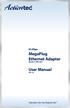 85 Mbps MegaPlug Ethernet Adapter Model #: HPE100T User Manual Ver 1.0 Solutions for the Digital Life Table of Contents 1 Introduction 1 Package Contents 1 Features 2 System Requirements 2 Getting to Know
85 Mbps MegaPlug Ethernet Adapter Model #: HPE100T User Manual Ver 1.0 Solutions for the Digital Life Table of Contents 1 Introduction 1 Package Contents 1 Features 2 System Requirements 2 Getting to Know
USER GUIDE WIRELESS USB TO AUDIO KIT. Model: 29594
 USER GUIDE WIRELESS USB TO AUDIO KIT Model: 29594 1 TABLE OF CONTENTS Introduction...2 Features...3 System Requirements...4 Package Contents...5 Device Overview Wireless USB Host Adapter...6 Wireless Audio
USER GUIDE WIRELESS USB TO AUDIO KIT Model: 29594 1 TABLE OF CONTENTS Introduction...2 Features...3 System Requirements...4 Package Contents...5 Device Overview Wireless USB Host Adapter...6 Wireless Audio
User Guide. E-Series Routers
 User Guide E-Series Routers Table of Contents Table of Contents Product overview E900/E1200/E1500/E2500/E3200 1 Back view 1 Bottom view 1 E4200 2 Top view 2 Back view 2 Setting Up Your E-Series Router
User Guide E-Series Routers Table of Contents Table of Contents Product overview E900/E1200/E1500/E2500/E3200 1 Back view 1 Bottom view 1 E4200 2 Top view 2 Back view 2 Setting Up Your E-Series Router
USB2VGA. Instruction Manual. USB to VGA Adapter. USB 2.0 to VGA External Multi Monitor Video Adapter
 USB to VGA Adapter USB2VGA Instruction Manual USB 2.0 to VGA External Multi Monitor Video Adapter FCC Compliance Statement This equipment has been tested and found to comply with the limits for a Class
USB to VGA Adapter USB2VGA Instruction Manual USB 2.0 to VGA External Multi Monitor Video Adapter FCC Compliance Statement This equipment has been tested and found to comply with the limits for a Class
N300 WiFi Range Extender WN2000RPT User Manual
 N300 WiFi Range Extender WN2000RPT User Manual December 2013 202-11333-01 350 East Plumeria Drive San Jose, CA 95134 USA Support Thank you for selecting NETGEAR products. After installing your device,
N300 WiFi Range Extender WN2000RPT User Manual December 2013 202-11333-01 350 East Plumeria Drive San Jose, CA 95134 USA Support Thank you for selecting NETGEAR products. After installing your device,
USER GUIDE AC2600 MU-MIMO GIGABIT ROUTER. Model# EA8500
 USER GUIDE AC2600 MU-MIMO GIGABIT ROUTER Model# EA8500 Table of Contents Product overview EA8500.....................................1 Setting Up Your Router Where to find more help.........................
USER GUIDE AC2600 MU-MIMO GIGABIT ROUTER Model# EA8500 Table of Contents Product overview EA8500.....................................1 Setting Up Your Router Where to find more help.........................
N600 WiFi USB Adapter
 Model WNDA3100v3 User Manual December 2014 202-11470-01 350 East Plumeria Drive San Jose, CA 95134 USA Support Thank you for selecting NETGEAR products. After installing your device, locate the serial
Model WNDA3100v3 User Manual December 2014 202-11470-01 350 East Plumeria Drive San Jose, CA 95134 USA Support Thank you for selecting NETGEAR products. After installing your device, locate the serial
USER MANUAL ITV101E v.1.0. PlayXtreme INTERNET TV HUB
 USER MANUAL ITV101E v.1.0 PlayXtreme INTERNET TV HUB CONTENTS About the Device... 1 Package Contents... 2 Design... 2 Front Panel... 3 Back Panel... 3 Getting Started... 4 Planning Your Network... 5 Connecting
USER MANUAL ITV101E v.1.0 PlayXtreme INTERNET TV HUB CONTENTS About the Device... 1 Package Contents... 2 Design... 2 Front Panel... 3 Back Panel... 3 Getting Started... 4 Planning Your Network... 5 Connecting
Terayon DOCSIS Modem Installation. Guide
 Terayon DOCSIS Modem Installation Model: TJ 700 Series Modem Guide Power Cable PC Data Test 4988 Great America Parkway Santa Clara, CA 95054 www.terayon.com 8500229 Rev A Table of Contents Table of Contents
Terayon DOCSIS Modem Installation Model: TJ 700 Series Modem Guide Power Cable PC Data Test 4988 Great America Parkway Santa Clara, CA 95054 www.terayon.com 8500229 Rev A Table of Contents Table of Contents
HP Advanced Wireless Docking Station. User Guide
 HP Advanced Wireless Docking Station User Guide Copyright 2014, 2015 Hewlett-Packard Development Company, L.P. Intel is a trademark of Intel Corporation in the U.S. and other countries. Windows and Windows
HP Advanced Wireless Docking Station User Guide Copyright 2014, 2015 Hewlett-Packard Development Company, L.P. Intel is a trademark of Intel Corporation in the U.S. and other countries. Windows and Windows
Ethernet Adapter Owner's Manual
 Corinex Intelligent PowerNet Corinex Intelligent PowerNet Ethernet Adapter Owner's Manual This Owner s Manual, as well as the software described in it, is furnished under license and may be used or copied
Corinex Intelligent PowerNet Corinex Intelligent PowerNet Ethernet Adapter Owner's Manual This Owner s Manual, as well as the software described in it, is furnished under license and may be used or copied
Home Network. Installation Instructions
 Home Network Installation Instructions TM Installation Instructions Table of Contents Overview...2 Installation Considerations...2 Quick Installation Instructions...2 Identifying and Creating the Home
Home Network Installation Instructions TM Installation Instructions Table of Contents Overview...2 Installation Considerations...2 Quick Installation Instructions...2 Identifying and Creating the Home
P-660HWP-Dx. Quick Start Guide. 802.11g HomePlug AV ADSL2+ Gateway. Version 3.40 7/2007 Edition 1. Copyright 2007. All rights reserved.
 P-660HWP-Dx 802.11g HomePlug AV ADSL2+ Gateway Quick Start Guide Version 3.40 7/2007 Edition 1 Copyright 2007. All rights reserved. Overview The P-660HWP-Dx is a gateway which combines high-speed ADSL
P-660HWP-Dx 802.11g HomePlug AV ADSL2+ Gateway Quick Start Guide Version 3.40 7/2007 Edition 1 Copyright 2007. All rights reserved. Overview The P-660HWP-Dx is a gateway which combines high-speed ADSL
USB to VGA Adapter USB2VGAE2. Instruction Manual. USB 2.0 to VGA Multi Monitor External Video Adapter
 USB to VGA Adapter USB2VGAE2 Instruction Manual USB 2.0 to VGA Multi Monitor External Video Adapter *Please ensure that the driver installation is complete prior to the physical installation of the USB
USB to VGA Adapter USB2VGAE2 Instruction Manual USB 2.0 to VGA Multi Monitor External Video Adapter *Please ensure that the driver installation is complete prior to the physical installation of the USB
Powerline AV 200 Nano Adapter XAV2101
 Powerline AV 200 Nano Adapter XAV2101 User Manual 350 East Plumeria Drive San Jose, CA 95134 USA March 2011 202-10816-01 v1.0 2011 NETGEAR, Inc. All rights reserved. No part of this publication may be
Powerline AV 200 Nano Adapter XAV2101 User Manual 350 East Plumeria Drive San Jose, CA 95134 USA March 2011 202-10816-01 v1.0 2011 NETGEAR, Inc. All rights reserved. No part of this publication may be
Networking. General networking. Networking overview. Common home network configurations. Wired network example. Wireless network examples
 Networking General networking Networking overview A network is a collection of devices such as computers, printers, Ethernet hubs, wireless access points, and routers connected together for communication
Networking General networking Networking overview A network is a collection of devices such as computers, printers, Ethernet hubs, wireless access points, and routers connected together for communication
Quick Start. PowerLINE WiFi 1000 Models PL1000 and PLW1000
 Quick Start PowerLINE WiFi 1000 Models PL1000 and PLW1000 Package Contents In some regions, a resource CD is included with your product. 2 Get Started PowerLINE adapters give you an alternative way to
Quick Start PowerLINE WiFi 1000 Models PL1000 and PLW1000 Package Contents In some regions, a resource CD is included with your product. 2 Get Started PowerLINE adapters give you an alternative way to
MODEL 5363 QUICK START
 MODEL 5363 QUICK START This Quick Start describes how to connect Model 5363 to a cable modem service, and how Ethernet-capable and wireless computers, smartphones, tablets, smart TVs, and other devices
MODEL 5363 QUICK START This Quick Start describes how to connect Model 5363 to a cable modem service, and how Ethernet-capable and wireless computers, smartphones, tablets, smart TVs, and other devices
Powerline AV 200 Mini Adapter XAV1301
 Powerline AV 200 Mini Adapter XAV1301 User Manual 350 East Plumeria Drive San Jose, CA 95134 USA September 2011 202-10850-01 v1.0 2011 NETGEAR, Inc. All rights reserved No part of this publication may
Powerline AV 200 Mini Adapter XAV1301 User Manual 350 East Plumeria Drive San Jose, CA 95134 USA September 2011 202-10850-01 v1.0 2011 NETGEAR, Inc. All rights reserved No part of this publication may
TCP/IP MODULE CA-ETHR-A INSTALLATION MANUAL
 TCP/IP MODULE CA-ETHR-A INSTALLATION MANUAL w w w. c d v g r o u p. c o m CA-ETHR-A: TCP/IP Module Installation Manual Page Table of Contents Introduction...5 Hardware Components... 6 Technical Specifications...
TCP/IP MODULE CA-ETHR-A INSTALLATION MANUAL w w w. c d v g r o u p. c o m CA-ETHR-A: TCP/IP Module Installation Manual Page Table of Contents Introduction...5 Hardware Components... 6 Technical Specifications...
XAV5001 Powerline AV 500 Adapter
 XAV5001 Powerline AV 500 Adapter User Manual 350 East Plumeria Drive San Jose, CA 95134 USA January 2011 202-10708-01 v1.0 2011 NETGEAR, Inc. All rights reserved. No part of this publication may be reproduced,
XAV5001 Powerline AV 500 Adapter User Manual 350 East Plumeria Drive San Jose, CA 95134 USA January 2011 202-10708-01 v1.0 2011 NETGEAR, Inc. All rights reserved. No part of this publication may be reproduced,
Chapter 1 Installing the Gateway
 Chapter 1 Installing the Gateway This chapter describes how to set up the wireless voice gateway on your Local Area Network (LAN), connect to the Internet, and perform basic configuration. For information
Chapter 1 Installing the Gateway This chapter describes how to set up the wireless voice gateway on your Local Area Network (LAN), connect to the Internet, and perform basic configuration. For information
AC750 WiF Range Extender
 Model EX3700 User Manual May 2015 202-11487-01 350 East Plumeria Drive San Jose, CA 95134 USA Support Thank you for selecting NETGEAR products. After installing your device, locate the serial number on
Model EX3700 User Manual May 2015 202-11487-01 350 East Plumeria Drive San Jose, CA 95134 USA Support Thank you for selecting NETGEAR products. After installing your device, locate the serial number on
DSL Self-install Kit Instructions. SpeedStream 5360
 DSL Self-install Kit Instructions SpeedStream 5360 Cover and installation notes Page 1 1. Verify your system requirements Page 2 2. Verify the contents of your DSL Self-Install kit Page 2 3. Install filters
DSL Self-install Kit Instructions SpeedStream 5360 Cover and installation notes Page 1 1. Verify your system requirements Page 2 2. Verify the contents of your DSL Self-Install kit Page 2 3. Install filters
Regulatory Compliance. IC Certification. FCC Certification. Declaration of Conformity
 VP6495 Regulatory Compliance This device complies with Part 15 of the FCC Rules. Operation is subject to the following two conditions: (1) This device may not cause harmful interference, and (2) This device
VP6495 Regulatory Compliance This device complies with Part 15 of the FCC Rules. Operation is subject to the following two conditions: (1) This device may not cause harmful interference, and (2) This device
User Guide. Cable Modem CM30XX
 User Guide Cable Modem CM30XX 1 Contents PRODUCT OVERVIEW... 4 Front view... 4 CM3008... 4 CM3016/CM3024... 5 Back/Bottom view... 6 CM3008... 6 CM3016/CM3024... 6 INSTALLING YOUR MODEM... 8 Requirements...
User Guide Cable Modem CM30XX 1 Contents PRODUCT OVERVIEW... 4 Front view... 4 CM3008... 4 CM3016/CM3024... 5 Back/Bottom view... 6 CM3008... 6 CM3016/CM3024... 6 INSTALLING YOUR MODEM... 8 Requirements...
