Introduction to Matlab
|
|
|
- Bethanie Houston
- 8 years ago
- Views:
Transcription
1
2
3 Table of Contents Instructions... 4 Requirements... 7 Instructions... 8 Preparations Installation of Matlab Downloading the necessary materials Configuration of Matlab Lesson 1: Matlab Basics What Can You Use Matlab For? Examples in Command Line Mode Demonstration Examples by Matlab Example From Psychological Research The User Interface Desktop Display Options The «Command Window» The «Workspace» The «Current Directory» Browser The «Command History» Using the Help System Summary Numbers and Variables in Matlab Representation of Numbers Variables Summary Data Representation 1: Scalars, Vectors, and Matrices Scalars Vectors Matrices Summary Matrix Manipulation Matrix Concatenation Matrix Duplication Creation of Special Matrices Matrix Transformation Exercise 1: Create a Complex Data Matrix Summary Mathematical Operators and Functions Operators Functions Exercise 2: Implementing a Mathematical Formula Exercise 3: Validation of a Magic Square Summary
4 Self-test Questions Glossary Lesson 2: Programming in Matlab M-Files: Scripts and Functions The Editor/Debugger Script Programming Exercise 4: Programming a Script Function Programming Special Cases Summary Program Control Structures: Loops The For Loop The While Loop Exit Loops with the break Statement Exercise 5: Gaussian function for a vector Vectorisation of Loops Summary Program Control Structures: Conditional Branching The branching structure if-elseif-else The switch-case structure Comparison Operators and Logical Operations Exercise 6: Standardisation Function Summary Data Representation 2: Character Strings String creation and concatenation Examine and Compare Strings Summary Self-test Questions Glossary Lesson 3: Working with External Files Data Import Interactive Data Import Data Input from External Files: Programmed Example: Data Import from an External File Summary Data Representation 3: Cell Arrays Data Representation as Cell Arrays Create and Reference Cell Arrays Second example on data import from external files Summary Data Representation 4: Structure Arrays Data Representation in Structure Arrays Application example Summary Your Data Processing Project
5 Data Base... Basic Structure... Data Base: EyeData Processing... Exercise P1: Data Import... User Interaction... Selection of Files and Directories... Sample Code: Select All Files in a Directory... Other User Input Features... Exercise P2: User Inputs... Summary... Writing Data to External Files... Basic Functions to Write to External Files... Exercise P3: Save Data... Summary... Glossary... Lesson 4: Data Processing and Graphical Presentation... Data Selection: Logical Indexing and the «find» Function... Logical Indexing... The find Function... A Helpful Function: subm... Summary... Basic Statistical Functions... Descriptive Statistics... Correlation and Covariance... Random Data with Defined Distributions... Exercise P4: Project Task - Data Processing... Summary... Graphics Basics: Figures and Axes... Creation and Manipulation of Figures... Figure Properties... Axes... Multiple Axes... Summary... Graphics Tools... The Plot function... Bar Graphs... Brief Demonstration of Other Functions... Annotate and Extend Graphics... Exercise P5: Project Task - Graphical Data Display... Summary... Final Remarks
6 Instructions What is covered by this tutorial? This introductory course is intended to provide a practical introduction to working with the program Matlab by The MathWorks, particularly focussing on aspects being relevant for data processing in psychological research. Matlab is often used in experiments applying psychophysical methods such as electro-encephalography (EEG), eye tracking, or registration of galvanic skin response (GSR). Put more generally, Matlab is very useful for the evaluation of large data sets that are often acquired automatically, as it is the case in logfile analysis or internet experiments as well. Why Matlab? Matlab is a programming language often used in psychological research. It is especially suitable for data analysis but can be applied for programming computer-controlled experiments as well. In contrast to other programming languages, a particular advantage of Matlab is that is works as an «interpreter»: commands that are typed in are processed immediately without having to compile the program beforehand; skipping this step leads to a faster development cycle. In that way, you can try out the syntax of a command in an uncomplicated manner and see whether they lead to the intended effect. Then the tested commands can be pasted into the final program file. The scope of this course Matlab is a very comprehensive software package, and most users only use a small part of it. Thanks to a very good integrated documentation and help system, it is relatively easy to learn additional commands once one has understood the basics. In this sense, this course is confined to the basic functionality of Matlab, i.e. matrix-based data processing and visualisation. The functionality of SimuLink (simulation program) will not be covered. Likewise, the functions of specialised tool boxes (neural network toolbox, wavelet toolbox etc.) cannot be covered; these are only rarely put to use in the course of psychological research. Rather, a solid basis should be established, starting from which it should be possible to autonomously acquire further knowledge and skills if needed. 4
7 Overview over the contents What can Matlab be used for? How to work with the user interface The basics: numbers, data types, operators, functions, etc. Programming of scripts and functions Program control structures: looping and branching Reading data from file, processing them, and writing them back to file Interaction with the user Statistical functions Graphics functions All lesson contents can be practiced and applied in short practice assignments. In addition, self-test questions are available in order to assist the learning process by evaluating what you have learned. Moreover, in the course of this tutorial, you will be able to develop a somewhat larger program project that is typical for applications in psychological research: importing and aggregation of data from several data sets, doing calculations with these data, saving the results in a format suitable for further processing (e.g. with SPSS or Statistica), and visualisation of the results. Authoring This learning resource was realised as a sub-project of the edulap project. Roman von Wartburg, Ph.D. Contents, didactical concept, implementation, translation, start page animation Sarah Steinbacher, dipl. designer FH Graphic design Radka Wittmer, M.Ed. Didactics counsel Stephanie Schütze, Dipl. psych. Usability evaluation 5
8 Joël Fisler Implementation of graphic design Support This project was supported by several institutions: License/Copyright by Roman von Wartburg/Distance Learning University Foundation Switzerland is licensed under a Creative Commons «Attribution/Non-Commercial/Share Alike» 2.5 Switzerland License. That is, you are free to copy, distribute, transmit, and adapt the work. The conditions are: You must attribute the work by naming the original author; you may not use it for commercial purposes; if you alter, transform, or build upon it, you may distribute the resulting work only under the same or similar license to this one. Further information Implementation and distribution This course was implemented with elml. The complete elml source code is contained in the content packages that can be downloaded below: ZIP archive of the HTML version If you do not have permanent web access, you can unpack this archive to your hard disk and open locally with your web browser. Content package in IMS/CP format This version is intended for uploading to a learning management system such as OLAT, Moodle, or ILIAS. 6
9 Requirements Previous knowledge To profit from this Matlab course, previous knowledge as listed below will be helpful: Basic experience in working with computers is indispensable. If you are used to working with software packages such as SPSS, Microsoft Excel, or E-Prime, you should not experience serious problems to acquire the basics of Matlab as they are taught in this course. Bachelor level methodological and statistical basic knowledge in the field of psychology (or other social sciences) will help understand the practical examples. Mathematical knowledge exceeding this is not necessary. Experience in computer programming is very helpful, but not imperative. Objectives We tried to design this course in a way that experienced programmers as well as beginners can profit. However, to be realistic, the objectives and the level of demand will differ between these two groups. If you are experienced with other modern programming languages and thus know the way of thinking and the basic concepts of programming, you should be able to go through this course without significant difficulties. After that, you should be able to write Matlab routines from scratch. The basic concepts and structures of Matlab do not substantially differ from those of other modern (procedural) languages. For people with no or only rudimentary knowledge in programming, the course will be relatively demanding. We suppose that, after having studied this course, this group of learners will be able to understand and modify existing Matlab programs, and write simple routines based on the examples in the course. Hardware and software requirements As this course encompasses practical exercises as a constitutive part, it is indispensable to have the Matlab software package installed on the same computer. Matlab is available for Macintosh, Windows, various Linux distributions and Solaris (UNIX operating system, previously known as SunOS). Matlab is a commercial software and a license has to be purchased. For students, a license is offered by Mathworks for $99. Certain academic institutions (e.g. University of Bern) make Matlab available for free to staff and students. Please contact the IT support of your institution. Most current computers that are not older than 5 to 8 years will have enough power to run Matlab. If you are in doubt, please consult the system requirements at the Mathworks website. You will find installation instructions in the paragraph Installation. Web browser requirements In this course, certain contents will be displayed in pop-up windows. Therefore, make sure that your internet browser does not block pop-up windows for the website or learning management system on which this course runs. For a quick test click here. If you don't see a new window popping up after that, you will have to correct the preference settings of your internet browser accordingly. 7
10 Instructions This tutorial is designed as a «hands-on» course: Everything that is being taught can and should be tried out immediately in the Matlab program running in parallel. We think that this is the way how knowledge of this kind is acquired the most efficiently. All text areas suggesting concrete activity in Matlab are set in a green box and labelled with this icon. All commands that have to be entered in Matlab's «command window» are displayed as shown below (the prompt >> must not be typed): >> a = sin(2) Explanations are printed in italics and are not to be entered: >> 23.5 * pi pi is an internally predefined value Important information, key points and summaries are displayed in such a box and are marked with the corresponding icon. Further icons Specific text areas are labelled with other icons to point out their relevance: Notes: This icon indicates additional, complementary information. Help: Points to additional information in Matlab's help system. Pop-up: If links labelled with this icon are clicked, a box or a new window open to display the information in. Special notations Matlab expressions such as commands, functions, and other parts of the program code are highlighted with the following text style: matlab_code Calls to Matlab's menu functions are formatted like this: Desktop > Desktop Layout > Default This, for example, indicates the operation: 8
11 Further features In this course, two more functions are available to assist in your learning process. You can access them via the additional menu items below the main navigation of this tutorial (for the HTML version) or via the footer (content package version running in a learning management system such as OLAT). PDF print version: You can downnload the complete course as a PDF document. You can read this document even when you do not have internet access, or print parts of it. Command list: This list contains all commands used in the course. The list will open in a new, narrow window which you can conveniently place beside your other open windows for better visibility. 9
12 Preparations This section describes the preparatory steps necessary for doing this course: Installation of Matlab on your computer Downloading and saving of the necessary materials such as example programs, data files, and sample solutions Configuration of Matlab 10
13 Installation of Matlab Which version of Matlab do I need? Version 7.2 / R2006a or newer is recommended. It is possible to use older versions; however, certain details of the user interface may be different. Basically, working with Matlab is substantially more pleasant with the newer versions, especially due to useful extensions of the editor's functionality and improved help functions. For Matlab, a license has to be obtained. A student license is available from Mathworks for $99. Certain academic institutions (e.g. University of Bern) make Matlab available for free to staff and students. Please contact the IT support of your institution. If Matlab has not been installed on your computer yet, do it now. Follow the instructions provided by the installation program. Important: Some versions of Matlab ask you to decide what exactly you want to install: the main application, the documentation, or both. Select both, as the documentation is an indispensable resource for working with this complex program package. 11
14 Downloading the necessary materials To do this course, you need several data files such as code examples, sample solutions, or data files to test the programs you have written. Thus, you are asked to download these files to your computer now. Please download the data files now, as described below: Examples and sample solutions You will find these program files in the ZIP archive file examples.zip. Please extract the contents to a new folder (= directory), e.g. My Documents\matlab-course\m\ or d:\m\. It is useful to memorise or write down the name of this folder, because we will have to configure it in Matlab right away (cf. here). Important: This folder will be your working folder for the programs you write. Data Some of the examples and exercise assignments need data files. You can download them as ZIP archive data.zip. Extract these files to another location, e.g. My Documents\matlab-course\data\. 12
15 Configuration of Matlab Several settings are necessary or helpful to make Matlab «operational»: setting the search path for your new programs configuration of the proxy server for internet access (if necessary) The tabulator size of the editor can be customised to suit one's taste. Please follow these steps according to the instructions below. Afterwards you are ready to go! Please check/configure the following settings: Search path setting Matlab has to be told where to look for programs. All paths for internal functions and toolboxes provided with the Matlab package have already been configured, but you have to let Matlab know the storage location of the programs you write yourself (the so-called «M-files»). In our case, this is the location where you have extracted the code examples and sample solutions from the downloaded ZIP archive (see section «Materials», here). Please proceed as indicated below: Select menu item File > Set Path Click the button Add Folder... In the file browser, look for the target folder and select it. Confirm by hitting OK Click Save and Close Dialog box to configure the search path for M-files 13
16 Proxy server for internet access For some functions of the help system, internet access is required. In case your computer is connected to a local area network using a so-called «proxy server», Matlab has to be informed of its address. If you don't know whether a proxy server is in use at all, or you don't know its address, contact your IT support. Hint: It is the same address as the one configured in your internet browser as proxy server. In Matlab, you find this configuration option under the menu item File > Preferences... (see illustration below). If there is no proxy server, uncheck «Use a proxy server to connect to the Internet». Otherwise, configure its address as shown below. Instead of «proxy.unibe.ch / 80», the address and port number of your institution's proxy server have to be entered. Proxy server settings for internet access Tab setting for the editor This option influences the display of program code in the editor, and leads to a more or less compact and clearly arranged representation. A value of 2 has proven optimal for most users, but it's a matter of taste (cf. Lesson 2, section M-Files -> Editor/Debugger). You can configure the tab setting like this: Select the menu item File > Preferences..., and then set the tab size according to the illustration below; it is advisable to set the same value for «Tab size» and «Indent size». 14
17 Tabulator settings for the editor 15
18 Lesson 1: Matlab Basics In this lesson you'll get to know the features and possibilities provided by Matlab, and you learn how to interact with Matlab by means of the user interface. Moreover, basic facts of data representation and manipulation are introduced. Learning Objectives You get an overview of what you can do with Matlab You know the different parts of the user interface You can adapt the user interface to your needs You know how to perform calculations in command line mode You get to know Matlab's basic methods to represents data (scalars, vectors, matrices) You can manipulate these data types and apply mathematical functions and operations to them. 16
19 What Can You Use Matlab For? Below, an overview of the possibilities of Matlab is given. In case you already know the potential of Matlab, you can skip these sections and continue with The user interface. Matlab is short for Matrix laboratory. Matlab is a programming language and environment that makes use of specialised data types (matrices 1, in particular). In what cases is it advantageous to use Matlab? Small amounts of data that are acquired and evaluated only once can easily and efficiently be processed with spreadsheed software such as MS Excel or OpenOffice Calc. Afterwards they can be statistically analysed in statistics packages such as Statistica or SPSS. It is seldom worthwile to use Matlab for such tasks. The use of Matlab is more appropriate in the following cases: If you have to evaluate large amounts of data that are acquired automatically by means of computers and other technical appliances. Examples are psychophysical experiments (EEG 2, fmri 3, eye tracking, galvanic skin resistance measurements and the like), internet questionnaires, or log file analyses. In these applications, it is way too laborious to manually preprocess every single data set with a spreadsheet software and export it to a statistics software package. Thus, automating this process by means of a Matlab program will be profitable. Moreover, the application of programmed data evaluation routines is a more efficient way if the evaluation procedure has to be changed over and over again to 'fine-tune' it. Re-calculating the whole data set with the changed procedure is then done in a snap. Matlab offers a plethora of graphics functions, dedicated statistics functions and other interesting features which are not available in other software packages, or only in limited and unflexible implementations. Matlab allows for the programming of user-friendly interfaces for data evaluation programs that are repeatedly used. Thus, complicated data evaluation procedures can also be performed by collaborators who are less skilled with the computer. Certainly, you can write data evaluation programs in other programming languages such as Visual Basic, C+ +, or Java, but Matlab is a language designed especially for processing, evaluating and graphical displaying of numerical data. A particular advantage of Matlab is that, contrary to most other languages, it can be used as an «interpreter»: you can enter single commands and have them executed immediately; in this way, you can quickly test how the syntax of the command has to be to yield the desired result. The thus verified commands can then transferred by «copy-and-paste» to your program files. And to execute a program, you do not need to pre-process (compile) it beforehand. Note to programmers: In spite of this user-friendly interface, Matlab programs are executed almost as fast as program code written in compiling languages such as C++ or Pascal. Moreover, it is even possible to compile Matlab programs and run them «stand alone». Typical data processing workflow Below you see the schematic diagram of a typical project, showing which steps are often realised with Matlab. 1 The most important way to represent data in Matlab. In the field of mathematics, a matrix is a table of numbers or other values. Matrices differ from ordinary tables in that they can be used for calculations. Usually, the expression «matrix» refers to two- or higher-dimensional matrices (cf. scalar, vector). 17
20 Exemplary data processing workflow 18
21 Examples in Command Line Mode Command line mode means that commands are directly entered in the «command window» on the «command line», i.e. just after the command prompt >>. Matlab will then execute them immediately, as opposed to programmed mode, i.e. a program is written first, and repeatedly executed later on (more on that subject see Lesson 2). Now you can try out some of Matlab's features yourself. Start Matlab, enter the commands listed in the examples below in the «command window» right behind the command prompt >>, and see what happens. For now, you don't have to understand every command in detail; they will be explained later on in this course. Example 1: The use of Matlab as a (somewhat oversized) «pocket calculator» >> 27*5 >> 2^10 >> diameter=14.6 >> circumference=diameter*pi >> area=diameter^2*pi/4 >> ans Explanations: Simple calculations can be executed in the command line mode. If no variable name such as diameter is noted, the result will be saved in the default variable ans (answer). pi is an internally predefined variable that can be used at any time. Example 2: Plotting a graph in command line mode >> x = -pi:.01:pi >> y = sin(x) >> plot(x,y) >> hold on >> z = cos(x) >> plot(x,z,'r') Explanations: First, a sequence of values between -pi and pi with intervals of 0.01 is generated. Then, the sine values of these data are calculated. Subsequently, the results are plotted by means of the plot function. hold on «fixates» the graph so that it will not be deleted by the subsequent plot command. Additionally, the cosine values are calculated and plotted in red into the same graph. 19
22 Afterwards, close the graphics window: Either in the usual way windows are closed, or by entering close on the command line. Example 3: Some basic statistics functions demonstrated >> data = randn(1, 1000); >> plot(data) >> hist(data) >> mean(data) >> std(data) Explanations: First, 1000 normally distributed random values are generated by means of the randn function (the semicolon at the end of the line suppresses the display of the generated values in the command window). By means of plot, these raw data are visualised in a new graphics window. hist draws a histogram showing the normal distribution shape of the data (you might have to get the graphics window to the foreground to see the result). mean and std calculate the mean and standard deviation values. As you can see now, randn generates values with a mean of 0 and a standard deviation of 1. 20
23 21
24 Demonstration Examples by Matlab In Matlab's documentation, numerous impressive demos are availabe. You can run some of them in order to get a better picture of the power of Matlab. Select the demos via Matlab's Start Button or via the Help menu. Two ways to start the demos Now, the Help system is opened. In the left window panel called help browser, open the directory structure «MATLAB» (click the «+» symbol). Now you can view some of the demos, e.g. in «Graphics». Recommended: 2-D Plots 3-D Plots Vibrating Logo Earth's Topography After selecting a demo, you will have to click Run in the Command Window in the top right corner (and then repeatedly click Next or Run this demo to continue). 22
25 Example From Psychological Research The following graphs exhibit some of the possibilities how to visualise eye movement data by means of Matlab programs (source: Perception and Eye Movement Laboratory, Neurology, University Hospital Bern). To enlarge click on the images. Scanpath plot: Program with graphical user interface Density plot of fixations: 2D density plot Density plot of fixations: 3D density plot Plots of saccade amplitude and frequency per direction 23
26 Only pictures can be viewed in this version! For Flash, animations, movies etc. see online version. Only screenshots of animations will be displayed. [link] Animated scanpath display 24
27 The User Interface Overview Matlab's user interface, or «desktop», is partitioned into different sub-windows. To know their functions is essential to be able to work with Matlab efficiently. The most important parts of the user interface will thus be explained in this section: the command window the workspace the current directory browser the command history In addition, it is important to know what information is available through Matlab's help system. Matlab's user interface (desktop) 25
28 Desktop Display Options The desktop is made up of different areas. The image below shows the default settings. Default settings of the desktop The latest Matlab versions (approx. since version 2008a) have a somewhat different default layout. Thus, it is no mistake if your screen does not look exactly the same as shown in the figure. Further user interface areas can be added or removed by means of the menu item Desktop. The available areas can be arranged in various ways, the size and position of window parts can be changed, sub-windows can be shown independently or docked to other parts, or you can shift the dividing lines between sub-windows etc. For these functions, use the buttons in the top right corner of a sub-window and the various options in the desktop menu. 26
29 Example of a different desktop arrangement If you want to know in more detail what options are available, you can find out in the help system. Open it via the menu Help > Product Help. The figure below shows how to find information on the desktop. If your Matlab desktop does not correspond to the default layout, please restore the default now by selecting Desktop > Desktop Layout > Default 27
30 The «Command Window» The «Command Window» area is the communication channel between you and Matlab. You have already used it to enter the first examples. It is used to enter commands and call programs, and the programs can output results and messages to this window. Warnings, error messages and the like also appear here. Previously typed commands can be re-displayed by means of the <arrow up> und <arrow down> keys, in order to maybe change and re-run them. Matlab's «Command Window» Some command window settings The following commands influence the way how data are shown in the command window: >> pi >> format compact >> pi >> home >> clc display PI set the output format 'compact' now it is more compact indeed go to the top left position, without clearing the contents of the command window completely clears the command window (clear command window) 28
31 Explanations: The command format changes the display of values in the command window in manyfold ways. format compact disables the output of superfluous empty lines. For further options please refer to the information in the help system (e.g. by typing docsearch format in the command window). 29
32 The «Workspace» The workspace can be seen as Matlab's working memory. Here, all used variables are stored, and programs can access them directly. In the figure below you can see that the variables used in the demo examples are now displayed in the workspace. Here you can access the variables directly to display their values or to change them. Matlab's "Workspace" Tools in the Workspace Select a variable in the workspace with the mouse, and have a look at the tools available in the toolbar of the workspace. The ones used most often are Open and the various graphics tools. 30
33 31
34 The «Current Directory» Browser This area is placed in the same sub-window as the workspace and can be accessed by means of the current directory tab. It is used to browse the computer's file system and thus select the current directory for data loading and saving operations as well as to select the root directory of the editor. The latter is indicated in the input field named «Current Directory» in the top right corner of the desktop. Alternatively, it is possible to select the current directory there. Please do not confuse this with the «search path», by which Matlab has to be informed of where program files are stored, cf. section Configuration of Matlab. Matlab's «Current Directory» window 32
35 The «Command History» In this sub-window, the History of your work with Matlab is listed, i.e. the commands you have recently entered in the command window. This list can be searched, single commands can be re-run, or you can build a program (script) from several commands you have selected in the command history. Matlab's "Command History" How to re-run previously entered commands Find and select the commands highlighted in the figure above (e.g. by using shift-click or ctrl-click). These commands should still be listed there as you have entered them in the first examples of this lesson; if you have not done this, select some other commands listed there. Then select the menu item «Evaluate Selection» via the context menu (right mouse click on the selected items) or simply press F9. The selected commands are executed again. 33
36 Using the Help System Matlab's help system is extremely well equipped and supersedes any printed manual. It is not only indispensable for beginners when learning Matlab, but also for advanced users to assist in the daily work. Apart from the documentation of the Matlab main program and additional tool boxes, it contains (as you have seen before) a wealth of examples, some introductory tutorials, and hyperlinks to online resources provided by Mathworks. How to call the Help System The help system can be called in different ways. The most important ones are listed below (please try them out immediately in Matlab): Via Help > Product Help. In so doing, the Help Browser/Help Navigator is opened (see figure below) By means of the F1 key. If you do this from within the Command Window, a reduced version will be opened, similar to other sub-windows of the desktop. In the bottom left corner you can find the link «Open Help Browser» allowing for switching to the full display. Help for specific functions: doc function name, e.g. doc sin. In this way, the help system entry for this function is immediately displayed. Similarly, you can select a command typed in the command window before and call help for it by means of the context menu (right click) Help on Selection (or by pressing F1). If you don't know exactly what entry you are looking for, you can enter the help system's search function by direct command, e.g. docsearch operators Finding help contents Matlab offers three ways how to find help for specific questions. They are available in the left part of the help system window, the Help Navigator Contents: The help items are shown as a logically structured table of contents. Index: alphabetically ordered index of help topics Search function: In the field Search for: you can search for specific key words. The results are then displayed in Search Results, the first found entry is also shown in the main window of the help system. 34
37 Matlab's help system Furthermore, immediately after starting the help system, several options are offered in the main window: Searching by categories, alphabetical list, searching for object properties, and hyperlinks to printable versions of the documentation (pdf) and external resources at the Mathworks homepage. Similar to web browser functionnality, in the main window you can navigate back and forth, search, store favourites, or print. How to copy example code from the help system Code examples as listed in certain help topics can simply be transferred to the command window (or a self-written program) by means of standard copy-and-paste procedures. In the command window, you can then test the example. Type plot3 in the Help Navigator and click Go (alternatively: enter doc plot3 on the command line) scroll down and select the four program code lines after «Examples: Plot a three-dimensional helix» Select Edit > Copy or press Ctrl-C Switch to the command window, and select Edit > Paste or press CTRL-V Press the Enter key to execute the commands, and... WOW! 35
38 Summary The most important contents of the section «The User Interface» are summarised below. The «Command Window» area is the communication channel between the user and the Matlab program. Here, commands can be entered, and programs can output results and messages. Warnings, error messages and the like are also shown here. In the Command Window, previously entered commands can be repeated with the keys <arrow up> and <arrow down>, and then changed and re-executed. The «Workspace» is the working memory of Matlab. It stores the used variables on which programs operate. The «Current Directory» browser is used to access the computer's file system. There, you can select the current directory for data storage as well as the root directory for the editor. In the window «Command History» you find the commands you have entered throughout the current session in the command window. Matlab's help system is an indispensable aid for beginners as well as experienced users. It makes a printed manual unnecessary. 36
39 Numbers and Variables in Matlab As you have seen in section Why Matlab?, calculations, graphical displays etc. can be performed in a simple way in the command line mode, i.e. by directly typing commands in the Command Window. In the next sections you can learn the basics that are necessary to work in the command line mode: How are numbers represented in Matlab? What are variables? The most important data type: the matrix How to work with matrices What operators and functions can be used for calculations? These points not only pertain to the command line mode, but also to self-written programs, as you will learn in Lesson 2: Programming in Matlab Using the command line mode allows for testing commands before including them in a program, which is useful in case you are not sure of their syntax or function. 37
40 Representation of Numbers As usual in English, numbers with decimal places are written with a period. The comma is used to separate consecutive commands on the same line. The result of an operation (below it will only be entering a number) is assigned to the predefined variable ans (answer), unless it is explicitely assigned to a specific variable. Please enter the commands listed below in the Command Window and try to understand what Matlab does with your inputs. >> format compact >> >> 784,400 >> pi activate compact display correctly entered number this is interpreted as TWO numbers, separated by the comma i.e. you must not write large integer numbers with commas pi is a pre-defined constant, that can be used at any time For numbers in scientific notation, the letter e is used to separate the exponent (to the base of 10). Examples: >> 1.746e5 >> 584e-11 for x 105 of course, negative exponents are allowed as well Contrary to other programming languages, Matlab has representations for two special values: infinite (inf) and «not a number» (NaN). These values can be the result of calculations, such as division by zero, and can as such also be assigned to a variable. Please try out the following commands that illustrate this. >> 2/0 >> -5/0 >> 0/0 >> inf/inf >> 0*inf division by 0 yields inf minus infinite is also possible 0 devided by 0 results in NaN 38
41 Variables Data are stored in Matlab's working memory (i.e. the workspace) as variables. A variable is a reserved «place» in computer memory that can be referenced with a unique name. A variable can contain various kinds of data. This fact is expressed by saying that a variable is of a certain data type (or just «type»). Examples for data types are simple numbers, matrices, character sequences (strings), structured data etc. In the examples below we only use simple numbers. You will get to know further data types later on in this course. Contrary to many other programming langauges, variables do not have to be pre-defined (i.e. to reserve the necessary memory space for them). Matlab will automatically reserve the memory space at the time of their first usage, that is when they are assigned a value for the first time. Variable naming conventions A variable is identified by a unique name. The name has to begin with a letter, after that it can contain further letters, numbers, or the «underscore» _. Variable names are case-sensitive, i.e. capitalising is relevant. In the examples below you can see what variable names are allowed, how variables can be filled with values, and how these values can be recalled again. >> Speed = 63 >> g65_fubar = 3 >> Speed >> speed >> 6test = 2 >> _foo = 1 >> hi$there >> pi = 11 >> sin = 0 the equal sign assigns a value to a variable another valid name recall the value this does not work when spelt lowercase a name not starting with a letter is invalid ditto the only special character allowed is the underscore _ It is even possible to redefine pre-defined constants like pi or function names (here, the sine function sin), but has to be used with care (or better not at all)... Loading and saving variables in the Workspace Alle variables that have been used are visible in the Workspace. The contents of the Workspace can be saved to the hard disk with save (to the folder that is selected in the Current Directory Browser window) and loaded back from the hard disk by using load. Single variables can be removed from the Workspace with the clear command. Please try it out again by yourself: >> save data >> clear Speed >> clear >> load data saves all variables to the file data.mat now the variable Speed is no longer in the Workspace deletes all variables (note the Workspace window) loads back the variables from the file (see the Workspace window) 39
42 Saving and loading workspace variables can also be done by means of the menu buttons of the Workspace window. Single variables can directly be deleted in the Workspace (select the variable and hit the 'delete' key or use context menu > delete). 40
43 Summary In the following, you find a brief summary of the most important points of the section «Numbers and Variables». Decimal places of a number are separated by a period. Scientific notation is spelt with e, for instance 2.7e6 for 2.7 x In Matlab, operations such as division by zero, that are not allowed in other programming languages or applications, result in defined values such as inf for infinite or NaN für «not a number». A variable is referenced by a unique name. It has to begin with a letter and can contain more letters, numbers or the «underscore» _. Variable names are case-sensitive. 41
44 Data Representation 1: Scalars, Vectors, and Matrices Matlab knows various ways to represente data. The most important one is the representation as Matrix, thus the name Matlab (Matrix Laboratory). The most common form of a matrix is the two-dimensional matrix, comparable to a table. Matrices can only contain numerical values (exception: character strings, see section Data Representation 1: Character Strings in the next lesson. A matrix is well suited to store data in a similar way as it is usually done when building a table - e.g. to quickly create a new data set, or to hold data that have been acquired by a technical system. Example: A simple data set, containing the subject number in the first column, his/her sex (e.g. 1 for female, 2 for male) in the second, the age in the third, and the measured values of two dependent variables in the forth and fifth column. A simple matrix with data from five subjects According to the terminology used in linear algebra, some special cases of matrices in terms of their number of dimensions are referred to as: Scalar: «null-dimensional» matrix, i.e. only one element Vector: one-dimensional matrix Matrix: matrix with two or more dimensions. Sometimes, they are also called arrays. You will learn more about these data types in the following sections. 42
45 Scalars A scalar is a matrix with one row and one column, and thus only contains a single numerical value. The notation with square brackets [ ] always designates a matrix, including scalars and vectors! (with one exception, see section Programming of Functions, Example 3). Please try this out yourself: >> sc = 93 >> sc2 = [13] >> sc(1,1) >> isscalar(sc) This is a scalar. Thus, the square brackets are not mandatory here. more general notation as 1x1 matrix is identical to sc - the element in row 1, column 1 determines whether sc is a scalar (1 = yes, 0 = no) 43
46 Vectors A vector contains more than one numerical element; these elements are arranged side by side «in single file». Dependent on whether the elements are arranged vertically or horizontally, they are referred to as: column vectors (one column, any number of rows) row vectors (one row, any number of columns) In other words, a vector is a matrix with only a single row or a single column. Try to understand the examples below: >> rvect = [1 4 8] >> rvect = [1,4,8] >> rvect(2) >> rvect(0) >> cvect = [12; 55; inf] >> cvect(1:2) >> seq = 0:2:10 >> seq2 = 20:30 >> seq3 = pi:-.1:-pi >> seq2' >> isvector(seq2) >> length(seq3) a row vector with three elements the elements can be separated by spaces or commas read back the second element of the vector Important: contrary to other languages, there is no 0th element! a column vector. The semicolon separates the rows returns the first to the second element of the vector generates a vector with numbers in equal distance if the middle value is omitted, the distance (increment) is 1 negative or fractional increments are allowed as well The apostrophe transposes a matrix. here: Converstion of a row into a column vector is this a vector? determines the length of a vector 44
47 Matrices In the field of mathematics, a matrix is a table of numbers. The most common kind of matrix is the twodimensional one (m rows, n columns), very similar to a table as you know it from applications such as MS Excel (but only containing numerical values). Matlab also supports matrices with more than two dimensions. Demonstration example: The matrix in Dürer's «Melancholia» >> load durer >> image(x) >> colormap(map) >> load detail >> image(x), colormap(map) >> m4 = magic(4) loads a pre-defined data set into the workspace (variable X) shows it as an image loads the correct colour palette. Can you see the matrix? an other data set containing the image detail a magic square! Matlab can do this, too (find the difference!) Matrices can be built in various ways, and accessing the elements of a matrix is also possible in numerous ways, as you can see in the examples below. Building matrices and accessing their contents and properties. >> M3=[ ;3 5 8;3 2 1] >> M3(2, 3) >> M3(:, 3) >> M4 = [1:4; 6:2:12] >> M4(1, 2:end) >> M4(3, 4) >> M4(3, 4) = 55 >> M5 = M4(1:2, 2:3) >> M4(1:2, 2:3) = -1 >> mag = magic(4) >> mag = mag(:, [ ]) >> M4(1, 1, 3) = 100 >> matrixsize = size(m4) >> size(m4, 1) >> ndims(m4) >> numel(m4) >> emptymatrix = []; >> isempty(emptymatrix) >> isempty(mag) >> p = pascal(8) >> p(3, :) = [] >> p(:, 6) = [] a 3x3 matrix access single elements (row, col) the entire 3rd column; the : designates all elements the notation for number sequences is possible, too end designates the last element lies «beyond» the matrix Matlab will automatically enlarge the matrix and fill with zeroes assign a part of the matrix to a new variable assign a value to only part of the matrix the magic square again convert it into Dürer's square by swapping column 2 and 3 i.e. indexing with a vector expand matrix M4 to a three-dimensional one yields the size of the matrix (as a vector!) ask for the number of rows only (2 would be the columns) number of dimensions number of elements create an empty matrix ask whether the matrix is indeed empty generate yet another matrix (Pascal's triangle) in this way, you can remove a row from a matrix the same to delete a column 45
48 Linear indexing Linear indexing allows for a different way of accessing the elements of a matrix. Instead of addressing them by row and column index, a matrix can be thought of as being serially numbered (first in columns, then in rows - see figure). In that way, with a single argument, you can address the x'th element of a matrix. In the pictured matrix, the element data(2, 4) is thus identical with data(17), containing the value
49 Summary Below, you again find the most important points in a brief summary. Additionally, relevant Matlab commands are listed. Points to remember A scalar is a matrix with one row and one column, that is with only a single numerical value. A vector is a matrix with a single row (row vector) or a single column (column vector). The most common matrix is the two-dimensional matrix (m rows, n columns). Matlab also allows for higher-dimensional matrices, e.g. with m rows, n columns and p planes. When defining matrices and vectors, the elements have to be enclosed in square brackets [ ]. For scalars, the brackets are optional. The elements of matrices and vectors that belong to the same row are separated with a space or comma. The semicolon separates rows. Number sequences (= vectors) can be produced with the : - notation, e.g. 10:2:50 for all even numbers from 10 to 50. A solitary colon designates all elements of a row or column, e.g. data(:, 12) for all rows, but only column 12 of the matrix. When indexing elements of a matrix, the indices are enclosed in round brackets ( ). The indices always run from 1 to n, the index 0 (the «zeroth» element) does not exist in Matlab. In two-dimensional matrices, the first index is the row, the second one is the column. Linear indexing: Instead of addressing elements by row and column index, a matrix can be seen as being serially numbered; thus you can address the x'th element of a matrix with a single argument. Commands isscalar, isvector: check whether a variable is a scalar or a vector, respectively length determines the length of a vector ndims returns the dimensionality (number of dimensions) of a matrix numel calculates the total number of elements of a matrix size returns the size of a matrix isempty determines whether a matrix is empty 47
50 Matrix Manipulation In this section, you learn various possibilities to manipulate Matrices: matrix concatenation matrix duplication creating special matrices matrix transformation This section will be concluded with a first practical exercise. 48
51 Matrix Concatenation Matrices can be concatenated with the normal [ ] -notation. Please try to comprehend this by following the examples below: >> a = magic(5); >> b = randn(5,3); >> c = [a b] >> d = [a; b] >> b = randn(5,5); >> d = [a; b] >> e = [a, d, a] the semicolon prevents the output of a in the Command Window random numbers, 5 rows, 3 columns horizontal concatenation vertical concatenation: does not work this way because the number of columns is inequal thus, we convert b into a 5x5 matrix now it works you can also concatenate more than two matrices at once The above examples clarify how the semicolon after a statement is used to suppress the output of generated values to the command window. Besides the above demonstrated possibilities, Matlab provides dedicated functions for matrix concatenation. This is again demonstrated by means of some examples: >> horzcat(a, b) >> vertcat(a, b, a) horizontal concatenation vertical concatenation; more than two matrices are possible An overview of the basic matrix manipulation commands can be found in the help system, e.g. by entering doc elmat (elementary matrices and matrix manipulation.) 49
52 Matrix Duplication The two most important matrix duplication functions are called repmat (repetition of matrices) and cat (concatenation). Please study the usage of these two commands by doing the manipulations below. The variables a and b should still be in your workspace, as you have used them in the previous examples. >> m = magic(3); >> n = repmat(m,2,3) >> cat(1, a, b) >> cat(2, a, b) matrix duplication. Here, duplicate twice vertically and three times horizontally general function: concatenate along dimension n (1st argument) 1 = vertically, 2 = horizontally, 3 = in «planes» Illustration of the cat function 50
Introduction to Matlab
 Introduction to Matlab Social Science Research Lab American University, Washington, D.C. Web. www.american.edu/provost/ctrl/pclabs.cfm Tel. x3862 Email. SSRL@American.edu Course Objective This course provides
Introduction to Matlab Social Science Research Lab American University, Washington, D.C. Web. www.american.edu/provost/ctrl/pclabs.cfm Tel. x3862 Email. SSRL@American.edu Course Objective This course provides
Beginner s Matlab Tutorial
 Christopher Lum lum@u.washington.edu Introduction Beginner s Matlab Tutorial This document is designed to act as a tutorial for an individual who has had no prior experience with Matlab. For any questions
Christopher Lum lum@u.washington.edu Introduction Beginner s Matlab Tutorial This document is designed to act as a tutorial for an individual who has had no prior experience with Matlab. For any questions
Maple Quick Start. Introduction. Talking to Maple. Using [ENTER] 3 (2.1)
![Maple Quick Start. Introduction. Talking to Maple. Using [ENTER] 3 (2.1) Maple Quick Start. Introduction. Talking to Maple. Using [ENTER] 3 (2.1)](/thumbs/19/376447.jpg) Introduction Maple Quick Start In this introductory course, you will become familiar with and comfortable in the Maple environment. You will learn how to use context menus, task assistants, and palettes
Introduction Maple Quick Start In this introductory course, you will become familiar with and comfortable in the Maple environment. You will learn how to use context menus, task assistants, and palettes
0 Introduction to Data Analysis Using an Excel Spreadsheet
 Experiment 0 Introduction to Data Analysis Using an Excel Spreadsheet I. Purpose The purpose of this introductory lab is to teach you a few basic things about how to use an EXCEL 2010 spreadsheet to do
Experiment 0 Introduction to Data Analysis Using an Excel Spreadsheet I. Purpose The purpose of this introductory lab is to teach you a few basic things about how to use an EXCEL 2010 spreadsheet to do
FIRST STEPS WITH SCILAB
 powered by FIRST STEPS WITH SCILAB The purpose of this tutorial is to get started using Scilab, by discovering the environment, the main features and some useful commands. Level This work is licensed under
powered by FIRST STEPS WITH SCILAB The purpose of this tutorial is to get started using Scilab, by discovering the environment, the main features and some useful commands. Level This work is licensed under
Evaluator s Guide. PC-Duo Enterprise HelpDesk v5.0. Copyright 2006 Vector Networks Ltd and MetaQuest Software Inc. All rights reserved.
 Evaluator s Guide PC-Duo Enterprise HelpDesk v5.0 Copyright 2006 Vector Networks Ltd and MetaQuest Software Inc. All rights reserved. All third-party trademarks are the property of their respective owners.
Evaluator s Guide PC-Duo Enterprise HelpDesk v5.0 Copyright 2006 Vector Networks Ltd and MetaQuest Software Inc. All rights reserved. All third-party trademarks are the property of their respective owners.
InfiniteInsight 6.5 sp4
 End User Documentation Document Version: 1.0 2013-11-19 CUSTOMER InfiniteInsight 6.5 sp4 Toolkit User Guide Table of Contents Table of Contents About this Document 3 Common Steps 4 Selecting a Data Set...
End User Documentation Document Version: 1.0 2013-11-19 CUSTOMER InfiniteInsight 6.5 sp4 Toolkit User Guide Table of Contents Table of Contents About this Document 3 Common Steps 4 Selecting a Data Set...
Writer Guide. Chapter 15 Using Forms in Writer
 Writer Guide Chapter 15 Using Forms in Writer Copyright This document is Copyright 2005 2008 by its contributors as listed in the section titled Authors. You may distribute it and/or modify it under the
Writer Guide Chapter 15 Using Forms in Writer Copyright This document is Copyright 2005 2008 by its contributors as listed in the section titled Authors. You may distribute it and/or modify it under the
Intro to Excel spreadsheets
 Intro to Excel spreadsheets What are the objectives of this document? The objectives of document are: 1. Familiarize you with what a spreadsheet is, how it works, and what its capabilities are; 2. Using
Intro to Excel spreadsheets What are the objectives of this document? The objectives of document are: 1. Familiarize you with what a spreadsheet is, how it works, and what its capabilities are; 2. Using
ACCESS 2007. Importing and Exporting Data Files. Information Technology. MS Access 2007 Users Guide. IT Training & Development (818) 677-1700
 Information Technology MS Access 2007 Users Guide ACCESS 2007 Importing and Exporting Data Files IT Training & Development (818) 677-1700 training@csun.edu TABLE OF CONTENTS Introduction... 1 Import Excel
Information Technology MS Access 2007 Users Guide ACCESS 2007 Importing and Exporting Data Files IT Training & Development (818) 677-1700 training@csun.edu TABLE OF CONTENTS Introduction... 1 Import Excel
INTRODUCTION TO EXCEL
 INTRODUCTION TO EXCEL 1 INTRODUCTION Anyone who has used a computer for more than just playing games will be aware of spreadsheets A spreadsheet is a versatile computer program (package) that enables you
INTRODUCTION TO EXCEL 1 INTRODUCTION Anyone who has used a computer for more than just playing games will be aware of spreadsheets A spreadsheet is a versatile computer program (package) that enables you
Introduction. Chapter 1
 Chapter 1 Introduction MATLAB (Matrix laboratory) is an interactive software system for numerical computations and graphics. As the name suggests, MATLAB is especially designed for matrix computations:
Chapter 1 Introduction MATLAB (Matrix laboratory) is an interactive software system for numerical computations and graphics. As the name suggests, MATLAB is especially designed for matrix computations:
DiskPulse DISK CHANGE MONITOR
 DiskPulse DISK CHANGE MONITOR User Manual Version 7.9 Oct 2015 www.diskpulse.com info@flexense.com 1 1 DiskPulse Overview...3 2 DiskPulse Product Versions...5 3 Using Desktop Product Version...6 3.1 Product
DiskPulse DISK CHANGE MONITOR User Manual Version 7.9 Oct 2015 www.diskpulse.com info@flexense.com 1 1 DiskPulse Overview...3 2 DiskPulse Product Versions...5 3 Using Desktop Product Version...6 3.1 Product
Creating and Managing Online Surveys LEVEL 2
 Creating and Managing Online Surveys LEVEL 2 Accessing your online survey account 1. If you are logged into UNF s network, go to https://survey. You will automatically be logged in. 2. If you are not logged
Creating and Managing Online Surveys LEVEL 2 Accessing your online survey account 1. If you are logged into UNF s network, go to https://survey. You will automatically be logged in. 2. If you are not logged
Quickstart for Desktop Version
 Quickstart for Desktop Version What is GeoGebra? Dynamic Mathematics Software in one easy-to-use package For learning and teaching at all levels of education Joins interactive 2D and 3D geometry, algebra,
Quickstart for Desktop Version What is GeoGebra? Dynamic Mathematics Software in one easy-to-use package For learning and teaching at all levels of education Joins interactive 2D and 3D geometry, algebra,
Talend Open Studio for MDM. Getting Started Guide 6.0.0
 Talend Open Studio for MDM Getting Started Guide 6.0.0 Talend Open Studio for MDM Adapted for v6.0.0. Supersedes previous releases. Publication date: July 2, 2015 Copyleft This documentation is provided
Talend Open Studio for MDM Getting Started Guide 6.0.0 Talend Open Studio for MDM Adapted for v6.0.0. Supersedes previous releases. Publication date: July 2, 2015 Copyleft This documentation is provided
DataPA OpenAnalytics End User Training
 DataPA OpenAnalytics End User Training DataPA End User Training Lesson 1 Course Overview DataPA Chapter 1 Course Overview Introduction This course covers the skills required to use DataPA OpenAnalytics
DataPA OpenAnalytics End User Training DataPA End User Training Lesson 1 Course Overview DataPA Chapter 1 Course Overview Introduction This course covers the skills required to use DataPA OpenAnalytics
MEDIAplus administration interface
 MEDIAplus administration interface 1. MEDIAplus administration interface... 5 2. Basics of MEDIAplus administration... 8 2.1. Domains and administrators... 8 2.2. Programmes, modules and topics... 10 2.3.
MEDIAplus administration interface 1. MEDIAplus administration interface... 5 2. Basics of MEDIAplus administration... 8 2.1. Domains and administrators... 8 2.2. Programmes, modules and topics... 10 2.3.
AMATH 352 Lecture 3 MATLAB Tutorial Starting MATLAB Entering Variables
 AMATH 352 Lecture 3 MATLAB Tutorial MATLAB (short for MATrix LABoratory) is a very useful piece of software for numerical analysis. It provides an environment for computation and the visualization. Learning
AMATH 352 Lecture 3 MATLAB Tutorial MATLAB (short for MATrix LABoratory) is a very useful piece of software for numerical analysis. It provides an environment for computation and the visualization. Learning
STATGRAPHICS Online. Statistical Analysis and Data Visualization System. Revised 6/21/2012. Copyright 2012 by StatPoint Technologies, Inc.
 STATGRAPHICS Online Statistical Analysis and Data Visualization System Revised 6/21/2012 Copyright 2012 by StatPoint Technologies, Inc. All rights reserved. Table of Contents Introduction... 1 Chapter
STATGRAPHICS Online Statistical Analysis and Data Visualization System Revised 6/21/2012 Copyright 2012 by StatPoint Technologies, Inc. All rights reserved. Table of Contents Introduction... 1 Chapter
Simply Accounting Intelligence Tips and Tricks Booklet Vol. 1
 Simply Accounting Intelligence Tips and Tricks Booklet Vol. 1 1 Contents Accessing the SAI reports... 3 Running, Copying and Pasting reports... 4 Creating and linking a report... 5 Auto e-mailing reports...
Simply Accounting Intelligence Tips and Tricks Booklet Vol. 1 1 Contents Accessing the SAI reports... 3 Running, Copying and Pasting reports... 4 Creating and linking a report... 5 Auto e-mailing reports...
testo easyheat Configuration and Analysis software Instruction manual
 testo easyheat Configuration and Analysis software Instruction manual en 2 General Information General Information This documentation includes important information about the features and application of
testo easyheat Configuration and Analysis software Instruction manual en 2 General Information General Information This documentation includes important information about the features and application of
Intellect Platform - Tables and Templates Basic Document Management System - A101
 Intellect Platform - Tables and Templates Basic Document Management System - A101 Interneer, Inc. 4/12/2010 Created by Erika Keresztyen 2 Tables and Templates - A101 - Basic Document Management System
Intellect Platform - Tables and Templates Basic Document Management System - A101 Interneer, Inc. 4/12/2010 Created by Erika Keresztyen 2 Tables and Templates - A101 - Basic Document Management System
Chapter 15 Using Forms in Writer
 Writer Guide Chapter 15 Using Forms in Writer OpenOffice.org Copyright This document is Copyright 2005 2006 by its contributors as listed in the section titled Authors. You can distribute it and/or modify
Writer Guide Chapter 15 Using Forms in Writer OpenOffice.org Copyright This document is Copyright 2005 2006 by its contributors as listed in the section titled Authors. You can distribute it and/or modify
MAS 500 Intelligence Tips and Tricks Booklet Vol. 1
 MAS 500 Intelligence Tips and Tricks Booklet Vol. 1 1 Contents Accessing the Sage MAS Intelligence Reports... 3 Copying, Pasting and Renaming Reports... 4 To create a new report from an existing report...
MAS 500 Intelligence Tips and Tricks Booklet Vol. 1 1 Contents Accessing the Sage MAS Intelligence Reports... 3 Copying, Pasting and Renaming Reports... 4 To create a new report from an existing report...
Instruction manual. testo easyheat Configuration and Analysis software
 Instruction manual testo easyheat Configuration and Analysis software en 2 General Information General Information This documentation includes important information about the features and application of
Instruction manual testo easyheat Configuration and Analysis software en 2 General Information General Information This documentation includes important information about the features and application of
Bitrix Site Manager 4.1. User Guide
 Bitrix Site Manager 4.1 User Guide 2 Contents REGISTRATION AND AUTHORISATION...3 SITE SECTIONS...5 Creating a section...6 Changing the section properties...8 SITE PAGES...9 Creating a page...10 Editing
Bitrix Site Manager 4.1 User Guide 2 Contents REGISTRATION AND AUTHORISATION...3 SITE SECTIONS...5 Creating a section...6 Changing the section properties...8 SITE PAGES...9 Creating a page...10 Editing
Infoview XIR3. User Guide. 1 of 20
 Infoview XIR3 User Guide 1 of 20 1. WHAT IS INFOVIEW?...3 2. LOGGING IN TO INFOVIEW...4 3. NAVIGATING THE INFOVIEW ENVIRONMENT...5 3.1. Home Page... 5 3.2. The Header Panel... 5 3.3. Workspace Panel...
Infoview XIR3 User Guide 1 of 20 1. WHAT IS INFOVIEW?...3 2. LOGGING IN TO INFOVIEW...4 3. NAVIGATING THE INFOVIEW ENVIRONMENT...5 3.1. Home Page... 5 3.2. The Header Panel... 5 3.3. Workspace Panel...
IBM SPSS Statistics 20 Part 1: Descriptive Statistics
 CALIFORNIA STATE UNIVERSITY, LOS ANGELES INFORMATION TECHNOLOGY SERVICES IBM SPSS Statistics 20 Part 1: Descriptive Statistics Summer 2013, Version 2.0 Table of Contents Introduction...2 Downloading the
CALIFORNIA STATE UNIVERSITY, LOS ANGELES INFORMATION TECHNOLOGY SERVICES IBM SPSS Statistics 20 Part 1: Descriptive Statistics Summer 2013, Version 2.0 Table of Contents Introduction...2 Downloading the
SA-9600 Surface Area Software Manual
 SA-9600 Surface Area Software Manual Version 4.0 Introduction The operation and data Presentation of the SA-9600 Surface Area analyzer is performed using a Microsoft Windows based software package. The
SA-9600 Surface Area Software Manual Version 4.0 Introduction The operation and data Presentation of the SA-9600 Surface Area analyzer is performed using a Microsoft Windows based software package. The
A Crash Course in OS X D. Riley and M. Allen
 Objectives A Crash Course in OS X D. Riley and M. Allen To learn some of the basics of the OS X operating system - including the use of the login panel, system menus, the file browser, the desktop, and
Objectives A Crash Course in OS X D. Riley and M. Allen To learn some of the basics of the OS X operating system - including the use of the login panel, system menus, the file browser, the desktop, and
SIM User Guide. Version 8/06/2016
 SIM User Guide Version 8/06/2016 This document describes the version 2.56 from June 2016, but also corresponds to previous or later versions. Simple Inventory Manager is an active software that is regularly
SIM User Guide Version 8/06/2016 This document describes the version 2.56 from June 2016, but also corresponds to previous or later versions. Simple Inventory Manager is an active software that is regularly
Creating Online Surveys with Qualtrics Survey Tool
 Creating Online Surveys with Qualtrics Survey Tool Copyright 2015, Faculty and Staff Training, West Chester University. A member of the Pennsylvania State System of Higher Education. No portion of this
Creating Online Surveys with Qualtrics Survey Tool Copyright 2015, Faculty and Staff Training, West Chester University. A member of the Pennsylvania State System of Higher Education. No portion of this
ithenticate User Manual
 ithenticate User Manual Updated November 20, 2009 Contents Introduction 4 New Users 4 Logging In 4 Resetting Your Password 5 Changing Your Password or Username 6 The ithenticate Account Homepage 7 Main
ithenticate User Manual Updated November 20, 2009 Contents Introduction 4 New Users 4 Logging In 4 Resetting Your Password 5 Changing Your Password or Username 6 The ithenticate Account Homepage 7 Main
Adobe Dreamweaver CC 14 Tutorial
 Adobe Dreamweaver CC 14 Tutorial GETTING STARTED This tutorial focuses on the basic steps involved in creating an attractive, functional website. In using this tutorial you will learn to design a site
Adobe Dreamweaver CC 14 Tutorial GETTING STARTED This tutorial focuses on the basic steps involved in creating an attractive, functional website. In using this tutorial you will learn to design a site
Learning Activity Management System TEACHER S GUIDE. October 2006 LAMS V2.0 for The First International LAMS Conference 2006
 Learning Activity Management System TEACHER S GUIDE October 2006 LAMS V2.0 for The First International LAMS Conference 2006 James Dalziel (amended by Bronwen Dalziel) LAMS Teacher s Guide, October 2006,
Learning Activity Management System TEACHER S GUIDE October 2006 LAMS V2.0 for The First International LAMS Conference 2006 James Dalziel (amended by Bronwen Dalziel) LAMS Teacher s Guide, October 2006,
Web Intelligence User Guide
 Web Intelligence User Guide Office of Financial Management - Enterprise Reporting Services 4/11/2011 Table of Contents Chapter 1 - Overview... 1 Purpose... 1 Chapter 2 Logon Procedure... 3 Web Intelligence
Web Intelligence User Guide Office of Financial Management - Enterprise Reporting Services 4/11/2011 Table of Contents Chapter 1 - Overview... 1 Purpose... 1 Chapter 2 Logon Procedure... 3 Web Intelligence
Financial Econometrics MFE MATLAB Introduction. Kevin Sheppard University of Oxford
 Financial Econometrics MFE MATLAB Introduction Kevin Sheppard University of Oxford October 21, 2013 2007-2013 Kevin Sheppard 2 Contents Introduction i 1 Getting Started 1 2 Basic Input and Operators 5
Financial Econometrics MFE MATLAB Introduction Kevin Sheppard University of Oxford October 21, 2013 2007-2013 Kevin Sheppard 2 Contents Introduction i 1 Getting Started 1 2 Basic Input and Operators 5
WHO STEPS Surveillance Support Materials. STEPS Epi Info Training Guide
 STEPS Epi Info Training Guide Department of Chronic Diseases and Health Promotion World Health Organization 20 Avenue Appia, 1211 Geneva 27, Switzerland For further information: www.who.int/chp/steps WHO
STEPS Epi Info Training Guide Department of Chronic Diseases and Health Promotion World Health Organization 20 Avenue Appia, 1211 Geneva 27, Switzerland For further information: www.who.int/chp/steps WHO
Desktop, Web and Mobile Testing Tutorials
 Desktop, Web and Mobile Testing Tutorials * Windows and the Windows logo are trademarks of the Microsoft group of companies. 2 About the Tutorial With TestComplete, you can test applications of three major
Desktop, Web and Mobile Testing Tutorials * Windows and the Windows logo are trademarks of the Microsoft group of companies. 2 About the Tutorial With TestComplete, you can test applications of three major
ithenticate User Manual
 ithenticate User Manual Version: 2.0.8 Updated February 4, 2014 Contents Introduction 4 New Users 4 Logging In 4 Resetting Your Password 5 Changing Your Password or Username 6 The ithenticate Account Homepage
ithenticate User Manual Version: 2.0.8 Updated February 4, 2014 Contents Introduction 4 New Users 4 Logging In 4 Resetting Your Password 5 Changing Your Password or Username 6 The ithenticate Account Homepage
MATLAB DFS. Interface Library. User Guide
 MATLAB DFS Interface Library User Guide DHI Water Environment Health Agern Allé 5 DK-2970 Hørsholm Denmark Tel: +45 4516 9200 Fax: +45 4516 9292 E-mail: dhi@dhigroup.com Web: www.dhigroup.com 2007-03-07/MATLABDFS_INTERFACELIBRARY_USERGUIDE.DOC/JGR/HKH/2007Manuals/lsm
MATLAB DFS Interface Library User Guide DHI Water Environment Health Agern Allé 5 DK-2970 Hørsholm Denmark Tel: +45 4516 9200 Fax: +45 4516 9292 E-mail: dhi@dhigroup.com Web: www.dhigroup.com 2007-03-07/MATLABDFS_INTERFACELIBRARY_USERGUIDE.DOC/JGR/HKH/2007Manuals/lsm
Joomla! 2.5.x Training Manual
 Joomla! 2.5.x Training Manual Joomla is an online content management system that keeps track of all content on your website including text, images, links, and documents. This manual includes several tutorials
Joomla! 2.5.x Training Manual Joomla is an online content management system that keeps track of all content on your website including text, images, links, and documents. This manual includes several tutorials
G563 Quantitative Paleontology. SQL databases. An introduction. Department of Geological Sciences Indiana University. (c) 2012, P.
 SQL databases An introduction AMP: Apache, mysql, PHP This installations installs the Apache webserver, the PHP scripting language, and the mysql database on your computer: Apache: runs in the background
SQL databases An introduction AMP: Apache, mysql, PHP This installations installs the Apache webserver, the PHP scripting language, and the mysql database on your computer: Apache: runs in the background
Data Mining. SPSS Clementine 12.0. 1. Clementine Overview. Spring 2010 Instructor: Dr. Masoud Yaghini. Clementine
 Data Mining SPSS 12.0 1. Overview Spring 2010 Instructor: Dr. Masoud Yaghini Introduction Types of Models Interface Projects References Outline Introduction Introduction Three of the common data mining
Data Mining SPSS 12.0 1. Overview Spring 2010 Instructor: Dr. Masoud Yaghini Introduction Types of Models Interface Projects References Outline Introduction Introduction Three of the common data mining
Chapter 15: Forms. User Guide. 1 P a g e
 User Guide Chapter 15 Forms Engine 1 P a g e Table of Contents Introduction... 3 Form Building Basics... 4 1) About Form Templates... 4 2) About Form Instances... 4 Key Information... 4 Accessing the Form
User Guide Chapter 15 Forms Engine 1 P a g e Table of Contents Introduction... 3 Form Building Basics... 4 1) About Form Templates... 4 2) About Form Instances... 4 Key Information... 4 Accessing the Form
Finance Reporting. Millennium FAST. User Guide Version 4.0. Memorial University of Newfoundland. September 2013
 Millennium FAST Finance Reporting Memorial University of Newfoundland September 2013 User Guide Version 4.0 FAST Finance User Guide Page i Contents Introducing FAST Finance Reporting 4.0... 2 What is FAST
Millennium FAST Finance Reporting Memorial University of Newfoundland September 2013 User Guide Version 4.0 FAST Finance User Guide Page i Contents Introducing FAST Finance Reporting 4.0... 2 What is FAST
Business Insight Report Authoring Getting Started Guide
 Business Insight Report Authoring Getting Started Guide Version: 6.6 Written by: Product Documentation, R&D Date: February 2011 ImageNow and CaptureNow are registered trademarks of Perceptive Software,
Business Insight Report Authoring Getting Started Guide Version: 6.6 Written by: Product Documentation, R&D Date: February 2011 ImageNow and CaptureNow are registered trademarks of Perceptive Software,
ithenticate User Manual
 ithenticate User Manual Version: 2.0.2 Updated March 16, 2012 Contents Introduction 4 New Users 4 Logging In 4 Resetting Your Password 5 Changing Your Password or Username 6 The ithenticate Account Homepage
ithenticate User Manual Version: 2.0.2 Updated March 16, 2012 Contents Introduction 4 New Users 4 Logging In 4 Resetting Your Password 5 Changing Your Password or Username 6 The ithenticate Account Homepage
Context-sensitive Help Guide
 MadCap Software Context-sensitive Help Guide Flare 11 Copyright 2015 MadCap Software. All rights reserved. Information in this document is subject to change without notice. The software described in this
MadCap Software Context-sensitive Help Guide Flare 11 Copyright 2015 MadCap Software. All rights reserved. Information in this document is subject to change without notice. The software described in this
INTEGRATING MICROSOFT DYNAMICS CRM WITH SIMEGO DS3
 INTEGRATING MICROSOFT DYNAMICS CRM WITH SIMEGO DS3 Often the most compelling way to introduce yourself to a software product is to try deliver value as soon as possible. Simego DS3 is designed to get you
INTEGRATING MICROSOFT DYNAMICS CRM WITH SIMEGO DS3 Often the most compelling way to introduce yourself to a software product is to try deliver value as soon as possible. Simego DS3 is designed to get you
JustClust User Manual
 JustClust User Manual Contents 1. Installing JustClust 2. Running JustClust 3. Basic Usage of JustClust 3.1. Creating a Network 3.2. Clustering a Network 3.3. Applying a Layout 3.4. Saving and Loading
JustClust User Manual Contents 1. Installing JustClust 2. Running JustClust 3. Basic Usage of JustClust 3.1. Creating a Network 3.2. Clustering a Network 3.3. Applying a Layout 3.4. Saving and Loading
Converting to Advisor Workstation from Principia: The Research Module
 Converting to Advisor Workstation from Principia: The Research Module Overview - - - - - - - - - - - - - - - - - - - - - - - - - - - - - - - - - - - - - -1 Overview of the Research Module in Advisor Workstation
Converting to Advisor Workstation from Principia: The Research Module Overview - - - - - - - - - - - - - - - - - - - - - - - - - - - - - - - - - - - - - -1 Overview of the Research Module in Advisor Workstation
KaleidaGraph Quick Start Guide
 KaleidaGraph Quick Start Guide This document is a hands-on guide that walks you through the use of KaleidaGraph. You will probably want to print this guide and then start your exploration of the product.
KaleidaGraph Quick Start Guide This document is a hands-on guide that walks you through the use of KaleidaGraph. You will probably want to print this guide and then start your exploration of the product.
Microsoft Access 2010 Part 1: Introduction to Access
 CALIFORNIA STATE UNIVERSITY, LOS ANGELES INFORMATION TECHNOLOGY SERVICES Microsoft Access 2010 Part 1: Introduction to Access Fall 2014, Version 1.2 Table of Contents Introduction...3 Starting Access...3
CALIFORNIA STATE UNIVERSITY, LOS ANGELES INFORMATION TECHNOLOGY SERVICES Microsoft Access 2010 Part 1: Introduction to Access Fall 2014, Version 1.2 Table of Contents Introduction...3 Starting Access...3
AccXES Account Management Tool Administrator s Guide Version 10.0
 AccXES Account Management Tool Administrator s Guide Version 10.0 701P41531 May 2004 Trademark Acknowledgments XEROX, AccXES, The Document Company, and the identifying product names and numbers herein
AccXES Account Management Tool Administrator s Guide Version 10.0 701P41531 May 2004 Trademark Acknowledgments XEROX, AccXES, The Document Company, and the identifying product names and numbers herein
Excel Companion. (Profit Embedded PHD) User's Guide
 Excel Companion (Profit Embedded PHD) User's Guide Excel Companion (Profit Embedded PHD) User's Guide Copyright, Notices, and Trademarks Copyright, Notices, and Trademarks Honeywell Inc. 1998 2001. All
Excel Companion (Profit Embedded PHD) User's Guide Excel Companion (Profit Embedded PHD) User's Guide Copyright, Notices, and Trademarks Copyright, Notices, and Trademarks Honeywell Inc. 1998 2001. All
MS Access: Advanced Tables and Queries. Lesson Notes Author: Pamela Schmidt
 Lesson Notes Author: Pamela Schmidt Tables Text Fields (Default) Text or combinations of text and numbers, as well as numbers that don't require calculations, such as phone numbers. or the length set by
Lesson Notes Author: Pamela Schmidt Tables Text Fields (Default) Text or combinations of text and numbers, as well as numbers that don't require calculations, such as phone numbers. or the length set by
Intellect Platform - The Workflow Engine Basic HelpDesk Troubleticket System - A102
 Intellect Platform - The Workflow Engine Basic HelpDesk Troubleticket System - A102 Interneer, Inc. Updated on 2/22/2012 Created by Erika Keresztyen Fahey 2 Workflow - A102 - Basic HelpDesk Ticketing System
Intellect Platform - The Workflow Engine Basic HelpDesk Troubleticket System - A102 Interneer, Inc. Updated on 2/22/2012 Created by Erika Keresztyen Fahey 2 Workflow - A102 - Basic HelpDesk Ticketing System
Bitrix Site Manager ASP.NET. Installation Guide
 Bitrix Site Manager ASP.NET Installation Guide Contents Introduction... 4 Chapter 1. Checking for IIS Installation... 5 Chapter 2. Using An Archive File to Install Bitrix Site Manager ASP.NET... 7 Preliminary
Bitrix Site Manager ASP.NET Installation Guide Contents Introduction... 4 Chapter 1. Checking for IIS Installation... 5 Chapter 2. Using An Archive File to Install Bitrix Site Manager ASP.NET... 7 Preliminary
For Introduction to Java Programming, 5E By Y. Daniel Liang
 Supplement H: NetBeans Tutorial For Introduction to Java Programming, 5E By Y. Daniel Liang This supplement covers the following topics: Getting Started with NetBeans Creating a Project Creating, Mounting,
Supplement H: NetBeans Tutorial For Introduction to Java Programming, 5E By Y. Daniel Liang This supplement covers the following topics: Getting Started with NetBeans Creating a Project Creating, Mounting,
Netigate User Guide. Setup... 2. Introduction... 5. Questions... 6. Text box... 7. Text area... 9. Radio buttons...10. Radio buttons Weighted...
 Netigate User Guide Setup... 2 Introduction... 5 Questions... 6 Text box... 7 Text area... 9 Radio buttons...10 Radio buttons Weighted...12 Check box...13 Drop-down...15 Matrix...17 Matrix Weighted...18
Netigate User Guide Setup... 2 Introduction... 5 Questions... 6 Text box... 7 Text area... 9 Radio buttons...10 Radio buttons Weighted...12 Check box...13 Drop-down...15 Matrix...17 Matrix Weighted...18
IBM FileNet eforms Designer
 IBM FileNet eforms Designer Version 5.0.2 Advanced Tutorial for Desktop eforms Design GC31-5506-00 IBM FileNet eforms Designer Version 5.0.2 Advanced Tutorial for Desktop eforms Design GC31-5506-00 Note
IBM FileNet eforms Designer Version 5.0.2 Advanced Tutorial for Desktop eforms Design GC31-5506-00 IBM FileNet eforms Designer Version 5.0.2 Advanced Tutorial for Desktop eforms Design GC31-5506-00 Note
Information Server Documentation SIMATIC. Information Server V8.0 Update 1 Information Server Documentation. Introduction 1. Web application basics 2
 Introduction 1 Web application basics 2 SIMATIC Information Server V8.0 Update 1 System Manual Office add-ins basics 3 Time specifications 4 Report templates 5 Working with the Web application 6 Working
Introduction 1 Web application basics 2 SIMATIC Information Server V8.0 Update 1 System Manual Office add-ins basics 3 Time specifications 4 Report templates 5 Working with the Web application 6 Working
Online Backup Client User Manual
 For Mac OS X Software version 4.1.7 Version 2.2 Disclaimer This document is compiled with the greatest possible care. However, errors might have been introduced caused by human mistakes or by other means.
For Mac OS X Software version 4.1.7 Version 2.2 Disclaimer This document is compiled with the greatest possible care. However, errors might have been introduced caused by human mistakes or by other means.
VERITAS NetBackup Microsoft Windows User s Guide
 VERITAS NetBackup Microsoft Windows User s Guide Release 3.2 Windows NT/95/98 May, 1999 P/N 100-001004 1994-1999 VERITAS Software Corporation. All rights reserved. Portions of this software are derived
VERITAS NetBackup Microsoft Windows User s Guide Release 3.2 Windows NT/95/98 May, 1999 P/N 100-001004 1994-1999 VERITAS Software Corporation. All rights reserved. Portions of this software are derived
Content Author's Reference and Cookbook
 Sitecore CMS 6.2 Content Author's Reference and Cookbook Rev. 091019 Sitecore CMS 6.2 Content Author's Reference and Cookbook A Conceptual Overview and Practical Guide to Using Sitecore Table of Contents
Sitecore CMS 6.2 Content Author's Reference and Cookbook Rev. 091019 Sitecore CMS 6.2 Content Author's Reference and Cookbook A Conceptual Overview and Practical Guide to Using Sitecore Table of Contents
WebSphere Business Monitor V6.2 Business space dashboards
 Copyright IBM Corporation 2009 All rights reserved IBM WEBSPHERE BUSINESS MONITOR 6.2 LAB EXERCISE WebSphere Business Monitor V6.2 What this exercise is about... 2 Lab requirements... 2 What you should
Copyright IBM Corporation 2009 All rights reserved IBM WEBSPHERE BUSINESS MONITOR 6.2 LAB EXERCISE WebSphere Business Monitor V6.2 What this exercise is about... 2 Lab requirements... 2 What you should
Topography of an Origin Project and Workspace
 Origin Basics Topography of an Origin Project and Workspace When you start Origin, a new project opens displaying a worksheet window in the workspace. The worksheet is one type of window available in Origin.
Origin Basics Topography of an Origin Project and Workspace When you start Origin, a new project opens displaying a worksheet window in the workspace. The worksheet is one type of window available in Origin.
ServerView Inventory Manager
 User Guide - English FUJITSU Software ServerView Suite ServerView Inventory Manager ServerView Operations Manager V6.21 Edition October 2013 Comments Suggestions Corrections The User Documentation Department
User Guide - English FUJITSU Software ServerView Suite ServerView Inventory Manager ServerView Operations Manager V6.21 Edition October 2013 Comments Suggestions Corrections The User Documentation Department
SPSS: Getting Started. For Windows
 For Windows Updated: August 2012 Table of Contents Section 1: Overview... 3 1.1 Introduction to SPSS Tutorials... 3 1.2 Introduction to SPSS... 3 1.3 Overview of SPSS for Windows... 3 Section 2: Entering
For Windows Updated: August 2012 Table of Contents Section 1: Overview... 3 1.1 Introduction to SPSS Tutorials... 3 1.2 Introduction to SPSS... 3 1.3 Overview of SPSS for Windows... 3 Section 2: Entering
Tips and Tricks SAGE ACCPAC INTELLIGENCE
 Tips and Tricks SAGE ACCPAC INTELLIGENCE 1 Table of Contents Auto e-mailing reports... 4 Automatically Running Macros... 7 Creating new Macros from Excel... 8 Compact Metadata Functionality... 9 Copying,
Tips and Tricks SAGE ACCPAC INTELLIGENCE 1 Table of Contents Auto e-mailing reports... 4 Automatically Running Macros... 7 Creating new Macros from Excel... 8 Compact Metadata Functionality... 9 Copying,
WebSphere Business Monitor V7.0 Business space dashboards
 Copyright IBM Corporation 2010 All rights reserved IBM WEBSPHERE BUSINESS MONITOR 7.0 LAB EXERCISE WebSphere Business Monitor V7.0 What this exercise is about... 2 Lab requirements... 2 What you should
Copyright IBM Corporation 2010 All rights reserved IBM WEBSPHERE BUSINESS MONITOR 7.0 LAB EXERCISE WebSphere Business Monitor V7.0 What this exercise is about... 2 Lab requirements... 2 What you should
BreezingForms Guide. 18 Forms: BreezingForms
 BreezingForms 8/3/2009 1 BreezingForms Guide GOOGLE TRANSLATE FROM: http://openbook.galileocomputing.de/joomla15/jooml a_18_formulare_neu_001.htm#t2t32 18.1 BreezingForms 18.1.1 Installation and configuration
BreezingForms 8/3/2009 1 BreezingForms Guide GOOGLE TRANSLATE FROM: http://openbook.galileocomputing.de/joomla15/jooml a_18_formulare_neu_001.htm#t2t32 18.1 BreezingForms 18.1.1 Installation and configuration
Publishing Geoprocessing Services Tutorial
 Publishing Geoprocessing Services Tutorial Copyright 1995-2010 Esri All rights reserved. Table of Contents Tutorial: Publishing a geoprocessing service........................ 3 Copyright 1995-2010 ESRI,
Publishing Geoprocessing Services Tutorial Copyright 1995-2010 Esri All rights reserved. Table of Contents Tutorial: Publishing a geoprocessing service........................ 3 Copyright 1995-2010 ESRI,
Working with Excel in Origin
 Working with Excel in Origin Limitations When Working with Excel in Origin To plot your workbook data in Origin, you must have Excel version 7 (Microsoft Office 95) or later installed on your computer
Working with Excel in Origin Limitations When Working with Excel in Origin To plot your workbook data in Origin, you must have Excel version 7 (Microsoft Office 95) or later installed on your computer
MATLAB Basics MATLAB numbers and numeric formats
 MATLAB Basics MATLAB numbers and numeric formats All numerical variables are stored in MATLAB in double precision floating-point form. (In fact it is possible to force some variables to be of other types
MATLAB Basics MATLAB numbers and numeric formats All numerical variables are stored in MATLAB in double precision floating-point form. (In fact it is possible to force some variables to be of other types
USER GUIDE. Unit 2: Synergy. Chapter 2: Using Schoolwires Synergy
 USER GUIDE Unit 2: Synergy Chapter 2: Using Schoolwires Synergy Schoolwires Synergy & Assist Version 2.0 TABLE OF CONTENTS Introductions... 1 Audience... 1 Objectives... 1 Before You Begin... 1 Getting
USER GUIDE Unit 2: Synergy Chapter 2: Using Schoolwires Synergy Schoolwires Synergy & Assist Version 2.0 TABLE OF CONTENTS Introductions... 1 Audience... 1 Objectives... 1 Before You Begin... 1 Getting
Search help. More on Office.com: images templates
 Page 1 of 14 Access 2010 Home > Access 2010 Help and How-to > Getting started Search help More on Office.com: images templates Access 2010: database tasks Here are some basic database tasks that you can
Page 1 of 14 Access 2010 Home > Access 2010 Help and How-to > Getting started Search help More on Office.com: images templates Access 2010: database tasks Here are some basic database tasks that you can
Novell ZENworks Asset Management 7.5
 Novell ZENworks Asset Management 7.5 w w w. n o v e l l. c o m October 2006 USING THE WEB CONSOLE Table Of Contents Getting Started with ZENworks Asset Management Web Console... 1 How to Get Started...
Novell ZENworks Asset Management 7.5 w w w. n o v e l l. c o m October 2006 USING THE WEB CONSOLE Table Of Contents Getting Started with ZENworks Asset Management Web Console... 1 How to Get Started...
The Power Loader GUI
 The Power Loader GUI (212) 405.1010 info@1010data.com Follow: @1010data www.1010data.com The Power Loader GUI Contents 2 Contents Pre-Load To-Do List... 3 Login to Power Loader... 4 Upload Data Files to
The Power Loader GUI (212) 405.1010 info@1010data.com Follow: @1010data www.1010data.com The Power Loader GUI Contents 2 Contents Pre-Load To-Do List... 3 Login to Power Loader... 4 Upload Data Files to
OECD.Stat Web Browser User Guide
 OECD.Stat Web Browser User Guide May 2013 May 2013 1 p.10 Search by keyword across themes and datasets p.31 View and save combined queries p.11 Customise dimensions: select variables, change table layout;
OECD.Stat Web Browser User Guide May 2013 May 2013 1 p.10 Search by keyword across themes and datasets p.31 View and save combined queries p.11 Customise dimensions: select variables, change table layout;
Abstract. For notes detailing the changes in each release, see the MySQL for Excel Release Notes. For legal information, see the Legal Notices.
 MySQL for Excel Abstract This is the MySQL for Excel Reference Manual. It documents MySQL for Excel 1.3 through 1.3.6. Much of the documentation also applies to the previous 1.2 series. For notes detailing
MySQL for Excel Abstract This is the MySQL for Excel Reference Manual. It documents MySQL for Excel 1.3 through 1.3.6. Much of the documentation also applies to the previous 1.2 series. For notes detailing
ecollege AU Release Notes - ClassLive ClassLive
 Release Notes - 10200 A. East Girard Ave. Denver, CO 80213 Phone 303.873.7400 Fax 303.873.7449 Table of Contents INTRODUCTION...3 Entry... 4 Feature Overview... 5 Graphing Calculator... 7 TECHNICAL REQUIREMENTS...8
Release Notes - 10200 A. East Girard Ave. Denver, CO 80213 Phone 303.873.7400 Fax 303.873.7449 Table of Contents INTRODUCTION...3 Entry... 4 Feature Overview... 5 Graphing Calculator... 7 TECHNICAL REQUIREMENTS...8
Appendix A How to create a data-sharing lab
 Appendix A How to create a data-sharing lab Creating a lab involves completing five major steps: creating lists, then graphs, then the page for lab instructions, then adding forms to the lab instructions,
Appendix A How to create a data-sharing lab Creating a lab involves completing five major steps: creating lists, then graphs, then the page for lab instructions, then adding forms to the lab instructions,
Switching from PC SAS to SAS Enterprise Guide Zhengxin (Cindy) Yang, inventiv Health Clinical, Princeton, NJ
 PharmaSUG 2014 PO10 Switching from PC SAS to SAS Enterprise Guide Zhengxin (Cindy) Yang, inventiv Health Clinical, Princeton, NJ ABSTRACT As more and more organizations adapt to the SAS Enterprise Guide,
PharmaSUG 2014 PO10 Switching from PC SAS to SAS Enterprise Guide Zhengxin (Cindy) Yang, inventiv Health Clinical, Princeton, NJ ABSTRACT As more and more organizations adapt to the SAS Enterprise Guide,
EXCEL Tutorial: How to use EXCEL for Graphs and Calculations.
 EXCEL Tutorial: How to use EXCEL for Graphs and Calculations. Excel is powerful tool and can make your life easier if you are proficient in using it. You will need to use Excel to complete most of your
EXCEL Tutorial: How to use EXCEL for Graphs and Calculations. Excel is powerful tool and can make your life easier if you are proficient in using it. You will need to use Excel to complete most of your
Writer Guide. Chapter 15 Using Forms in Writer
 Writer Guide Chapter 15 Using Forms in Writer Copyright This document is Copyright 2011 by its contributors as listed below. You may distribute it and/or modify it under the terms of either the GNU General
Writer Guide Chapter 15 Using Forms in Writer Copyright This document is Copyright 2011 by its contributors as listed below. You may distribute it and/or modify it under the terms of either the GNU General
Hypercosm. Studio. www.hypercosm.com
 Hypercosm Studio www.hypercosm.com Hypercosm Studio Guide 3 Revision: November 2005 Copyright 2005 Hypercosm LLC All rights reserved. Hypercosm, OMAR, Hypercosm 3D Player, and Hypercosm Studio are trademarks
Hypercosm Studio www.hypercosm.com Hypercosm Studio Guide 3 Revision: November 2005 Copyright 2005 Hypercosm LLC All rights reserved. Hypercosm, OMAR, Hypercosm 3D Player, and Hypercosm Studio are trademarks
PUBLIC Model Manager User Guide
 SAP Predictive Analytics 2.4 2015-11-23 PUBLIC Content 1 Introduction....4 2 Concepts....5 2.1 Roles....5 2.2 Rights....6 2.3 Schedules....7 2.4 Tasks.... 7 3....8 3.1 My Model Manager....8 Overview....
SAP Predictive Analytics 2.4 2015-11-23 PUBLIC Content 1 Introduction....4 2 Concepts....5 2.1 Roles....5 2.2 Rights....6 2.3 Schedules....7 2.4 Tasks.... 7 3....8 3.1 My Model Manager....8 Overview....
SonicWALL GMS Custom Reports
 SonicWALL GMS Custom Reports Document Scope This document describes how to configure and use the SonicWALL GMS 6.0 Custom Reports feature. This document contains the following sections: Feature Overview
SonicWALL GMS Custom Reports Document Scope This document describes how to configure and use the SonicWALL GMS 6.0 Custom Reports feature. This document contains the following sections: Feature Overview
Microsoft Excel Tutorial
 Microsoft Excel Tutorial by Dr. James E. Parks Department of Physics and Astronomy 401 Nielsen Physics Building The University of Tennessee Knoxville, Tennessee 37996-1200 Copyright August, 2000 by James
Microsoft Excel Tutorial by Dr. James E. Parks Department of Physics and Astronomy 401 Nielsen Physics Building The University of Tennessee Knoxville, Tennessee 37996-1200 Copyright August, 2000 by James
SAS BI Dashboard 4.3. User's Guide. SAS Documentation
 SAS BI Dashboard 4.3 User's Guide SAS Documentation The correct bibliographic citation for this manual is as follows: SAS Institute Inc. 2010. SAS BI Dashboard 4.3: User s Guide. Cary, NC: SAS Institute
SAS BI Dashboard 4.3 User's Guide SAS Documentation The correct bibliographic citation for this manual is as follows: SAS Institute Inc. 2010. SAS BI Dashboard 4.3: User s Guide. Cary, NC: SAS Institute
USER GUIDE MANTRA WEB EXTRACTOR. www.altiliagroup.com
 USER GUIDE MANTRA WEB EXTRACTOR www.altiliagroup.com Page 1 of 57 MANTRA WEB EXTRACTOR USER GUIDE TABLE OF CONTENTS CONVENTIONS... 2 CHAPTER 2 BASICS... 6 CHAPTER 3 - WORKSPACE... 7 Menu bar 7 Toolbar
USER GUIDE MANTRA WEB EXTRACTOR www.altiliagroup.com Page 1 of 57 MANTRA WEB EXTRACTOR USER GUIDE TABLE OF CONTENTS CONVENTIONS... 2 CHAPTER 2 BASICS... 6 CHAPTER 3 - WORKSPACE... 7 Menu bar 7 Toolbar
Building a Personal Website (Adapted from the Building a Town Website Student Guide 2003 Macromedia, Inc.)
 Building a Personal Website (Adapted from the Building a Town Website Student Guide 2003 Macromedia, Inc.) In this project, you will learn the web publishing skills you need to: Plan a website Define a
Building a Personal Website (Adapted from the Building a Town Website Student Guide 2003 Macromedia, Inc.) In this project, you will learn the web publishing skills you need to: Plan a website Define a
Importing and Exporting With SPSS for Windows 17 TUT 117
 Information Systems Services Importing and Exporting With TUT 117 Version 2.0 (Nov 2009) Contents 1. Introduction... 3 1.1 Aim of this Document... 3 2. Importing Data from Other Sources... 3 2.1 Reading
Information Systems Services Importing and Exporting With TUT 117 Version 2.0 (Nov 2009) Contents 1. Introduction... 3 1.1 Aim of this Document... 3 2. Importing Data from Other Sources... 3 2.1 Reading
SharePoint 2010 Web Publishing Manual
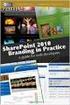 SharePoint 2010 Web Publishing Manual 1. IE browser settings 2 2. Logging on 11 3. Exploring the Web Publishing Environment 11 4. Text editing 14 5. Inserting and uploading images 16 6. Uploading and downloading
SharePoint 2010 Web Publishing Manual 1. IE browser settings 2 2. Logging on 11 3. Exploring the Web Publishing Environment 11 4. Text editing 14 5. Inserting and uploading images 16 6. Uploading and downloading
1 of 31. SharePoint 2010 Web Publishing Manual. 1. IE Settings. Step 1: Adding your SharePoint site to Local Intranet zone. 1. IE browser settings 2
 1 of 31 SharePoint 2010 Web Publishing Manual 1. IE browser settings 2 2. Logging on 11 3. Exploring the Web Publishing Environment 11 4. Text editing 14 5. Inserting and uploading images 16 6. Uploading
1 of 31 SharePoint 2010 Web Publishing Manual 1. IE browser settings 2 2. Logging on 11 3. Exploring the Web Publishing Environment 11 4. Text editing 14 5. Inserting and uploading images 16 6. Uploading
REUTERS/TIM WIMBORNE SCHOLARONE MANUSCRIPTS COGNOS REPORTS
 REUTERS/TIM WIMBORNE SCHOLARONE MANUSCRIPTS COGNOS REPORTS 28-APRIL-2015 TABLE OF CONTENTS Select an item in the table of contents to go to that topic in the document. USE GET HELP NOW & FAQS... 1 SYSTEM
REUTERS/TIM WIMBORNE SCHOLARONE MANUSCRIPTS COGNOS REPORTS 28-APRIL-2015 TABLE OF CONTENTS Select an item in the table of contents to go to that topic in the document. USE GET HELP NOW & FAQS... 1 SYSTEM
Cloud Storage Service
 Cloud Storage Service User Guide (Web Interface, Android App) Table of Content System Requirements...4 1.1Web Browser... 4 1.2Mobile Apps... 4 Accessing Cloud Storage using a Web Browser... 4 The Web Home
Cloud Storage Service User Guide (Web Interface, Android App) Table of Content System Requirements...4 1.1Web Browser... 4 1.2Mobile Apps... 4 Accessing Cloud Storage using a Web Browser... 4 The Web Home
