Configuring Enhanced Object Tracking
|
|
|
- Meghan Hicks
- 8 years ago
- Views:
Transcription
1 Configuring Enhanced Object Tracking First Published: May 2, 2005 Last Updated: July 1, 2009 Before the introduction of the Enhanced Object Tracking feature, the Hot Standby Router Protocol (HSRP) had a simple tracking mechanism that allowed you to track the interface line-protocol state only. If the line-protocol state of the interface went down, the HSRP priority of the router was reduced, allowing another HSRP router with a higher priority to become active. The Enhanced Object Tracking feature separates the tracking mechanism from HSRP and creates a separate standalone tracking process that can be used by other Cisco IOS XE processes as well as HSRP. This feature allows tracking of other objects in addition to the interface line-protocol state. A client process, such as HSRP, Virtual Router Redundancy Protocol (VRRP), or Gateway Load Balancing Protocol (GLBP), can now register its interest in tracking objects and then be notified when the tracked object changes state. Finding Feature Information Your software release may not support all the features documented in this module. For the latest feature information and caveats, see the release notes for your platform and software release. To find information about the features documented in this module, and to see a list of the releases in which each feature is supported, see the Feature Information for Enhanced Object Tracking section on page 28. Use Cisco Feature Navigator to find information about platform support and Cisco software image support. To access Cisco Feature Navigator, go to An account on Cisco.com is not required. Contents Information About Enhanced Object Tracking, page 2 How to Configure Enhanced Object Tracking, page 5 Configuration Examples for Enhanced Object Tracking, page 20 Americas Headquarters: Cisco Systems, Inc., 170 West Tasman Drive, San Jose, CA USA Cisco Systems, Inc. All rights reserved.
2 Information About Enhanced Object Tracking Configuring Enhanced Object Tracking Additional References, page 26 Feature Information for Enhanced Object Tracking, page 28 Glossary, page 31 Information About Enhanced Object Tracking Before you configure the Enhanced Object Tracking feature, you should understand the following concepts: Feature Design of Enhanced Object Tracking, page 2 Enhanced Object Tracking and Embedded Event Manager, page 2 IP-Routing State of an Interface, page 3 IP-Routing State of an Interface, page 3 Tracking IP SLAs Operations, page 4 IP-Routing State of an Interface, page 3 Feature Design of Enhanced Object Tracking Enhanced Object Tracking provides complete separation between the objects to be tracked and the action to be taken by a client when a tracked object changes. Thus, several clients such as HSRP, VRRP, or GLPB can register their interest with the tracking process, track the same object, and each take different action when the object changes. Each tracked object is identified by a unique number that is specified on the tracking command-line interface (CLI). Client processes use this number to track a specific object. The tracking process periodically polls the tracked objects and notes any change of value. The changes in the tracked object are communicated to interested client processes, either immediately or after a specified delay. The object values are reported as either up or down. You can also configure a combination of tracked objects in a list and a flexible method for combining objects using Boolean logic. This functionality includes the following capabilities: Threshold The tracked list can be configured to use a weight or percentage threshold to measure the state of the list. Each object in a tracked list can be assigned a threshold weight. The state of the tracked list is determined by whether or not the threshold has been met. Boolean and function When a tracked list has been assigned a Boolean and function, it means that each object defined within a subset must be in an up state so that the tracked object can become up. Boolean or function When the tracked list has been assigned a Boolean or function, it means that at least one object defined within a subset must be in an up state so that the tracked object can become up. Enhanced Object Tracking and Embedded Event Manager Enhanced Object Tracking (EOT) is now integrated with Embedded Event Manager (EEM) to allow EEM to report on status change of a tracked object and to allow EOT to track EEM objects. A new type of tracking object a stub object is created. The stub object can be modified by an external process 2
3 Configuring Enhanced Object Tracking Information About Enhanced Object Tracking through a defined Application Programming Interface (API). See the Embedded Event Manager Overview document in the Cisco IOS XE Network Management Configuration Guide for more information on how EOT works with EEM. IP-Routing State of an Interface An IP-routing object is considered up when the following criteria exist: IP routing is enabled and active on the interface. The interface line-protocol state is up. The interface IP address is known. The IP address is configured or received through the Dynamic Host Configuration Protocol (DHCP) or IP Control Protocol (IPCP) negotiation. Interface IP routing will go down when one of the following criteria exist: IP routing is disabled globally. The interface line-protocol state is down. The interface IP address is unknown. The IP address is not configured or received through DHCP or IPCP negotiation. Tracking the IP-routing state of an interface using the track interface ip routing command can be more useful in some situations than just tracking the line-protocol state using the track interface line-protocol command, especially on interfaces for which IP addresses are negotiated. For example, on a serial interface that uses the Point-to-Point Protocol (PPP), the line protocol could be up (link control protocol [LCP] negotiated successfully), but IP could be down (IPCP negotiation failed). The track interface ip routing command supports the tracking of an interface with an IP address acquired through any of the following methods: Conventional IP address configuration PPP/IPCP DHCP Unnumbered interface Scaled Route Metrics The track ip route command enables tracking of a route in the routing table. If a route exists in the table, the metric value is converted into a number. To provide a common interface to tracking clients, route metric values are normalized to the range from 0 to 255, where 0 is connected and 255 is inaccessible. Scaled metrics can be tracked by setting thresholds. Up and down state notification occurs when the thresholds are crossed. The resulting value is compared against threshold values to determine the tracking state as follows: State is up if the scaled metric for that route is less than or equal to the up threshold. State is down if the scaled metric for that route is greater than or equal to the down threshold. Tracking uses a per-protocol configurable resolution value to convert the real metric to the scaled metric. Table 1 shows the default values used for the conversion. You can use the track resolution command to change the metric resolution default values. 3
4 Information About Enhanced Object Tracking Configuring Enhanced Object Tracking Table 1 Metric Conversion Route Type 1 Metric Resolution Static 10 Enhanced Interior Gateway 2560 Routing Protocol (EIGRP) Open Shortest Path First 1 (OSPF) Intermediate 10 System-to-Intermediate System (IS-IS) 1. RIP is scaled directly to the range from 0 to 255 because its maximum metric is less than 255. For example, a change in 10 in an IS-IS metric results in a change of 1 in the scaled metric. The default resolutions are designed so that approximately one 2-Mbps link in the path will give a scaled metric of 255. Scaling the very large metric ranges of EIGRP and IS-IS to a 0 to 255 range is a compromise. The default resolutions will cause the scaled metric to go above the maximum limit with a 2-Mbps link. However, this scaling allows a distinction between a route consisting of three Fast-Ethernet links and a route consisting of four Fast-Ethernet links. Tracking IP SLAs Operations Object tracking of IP SLAs operations allows tracking clients to track the output from IP SLAs objects and use the provided information to trigger an action. Cisco IOS XE IP SLAs is a network performance measurement and diagnostics tool that uses active monitoring. Active monitoring is the generation of traffic in a reliable and predictable manner to measure network performance. Cisco IOS software uses IP SLAs to collect real-time metrics such as response time, network resource availability, application performance, jitter (interpacket delay variance), connect time, throughput, and packet loss. These metrics can be used for troubleshooting, for proactive analysis before problems occur, and for designing network topologies. Every IP SLAs operation maintains an operation return-code value. This return code is interpreted by the tracking process. The return code can return OK, OverThreshold, and several other return codes. Different operations can have different return-code values, so only values common to all operation types are used. Two aspects of an IP SLAs operation can be tracked: state and reachability. The difference between these aspects relates to the acceptance of the OverThreshold return code. Table 2 shows the state and reachability aspects of IP SLAs operations that can be tracked. 4
5 Configuring Enhanced Object Tracking How to Configure Enhanced Object Tracking Table 2 Comparison of State and Reachability Operations Tracking Return Code Track State State OK (all other return codes) Up Down Reachability OK or OverThreshold (all other return codes) Up Down Benefits of Enhanced Object Tracking Increases the availability and speed of recovery of a network. Decreases network outages and their duration. Provides a scalable solution that allows other client processes such as VRRP and GLBP the ability to track objects individually or as a list of objects. Prior to the introduction of this functionality, the tracking process was embedded within HSRP. How to Configure Enhanced Object Tracking Tracking the Line-Protocol State of an Interface, page 5 (optional) Tracking the IP-Routing State of an Interface, page 7 (optional) Tracking IP-Route Reachability, page 8 (optional) Tracking the Threshold of IP-Route Metrics, page 10 (optional) Tracking the State of an IP SLAs Operation, page 12 (optional) Tracking the Reachability of an IP SLAs IP Host, page 13 (optional) Configuring a Tracked List and Boolean Expression, page 15 (optional) Configuring a Tracked List and Threshold Weight, page 16 (optional) Configuring a Tracked List and Threshold Percentage, page 18 (optional) Configuring the Track List Defaults, page 19 (optional) Tracking the Line-Protocol State of an Interface SUMMARY STEPS Perform this task to track the line-protocol state of an interface. Tracking the IP-routing state of an interface using the track interface ip routing command can be more useful in some situations than just tracking the line-protocol state using the track interface line-protocol command, especially on interfaces for which IP addresses are negotiated. See the Tracking the IP-Routing State of an Interface section for more information. 1. enable 2. configure terminal 5
6 How to Configure Enhanced Object Tracking Configuring Enhanced Object Tracking 3. track timer interface seconds 4. track object-number interface type number line-protocol 5. delay {up seconds [down seconds] [up seconds] down seconds} 6. end 7. show track object-number DETAILED STEPS Step 1 Step 2 Command or Action enable Router> enable configure terminal Purpose Enables privileged EXEC mode. Enter your password if prompted. Enters global configuration mode. Step 3 Step 4 Router# configure terminal track timer interface seconds Router(config)# track timer interface 5 track object-number interface type number line-protocol (Optional) Specifies the interval in which the tracking process polls the tracked object. The default interval that the tracking process polls interface objects is 1 second. Tracks the line-protocol state of an interface and enters tracking configuration mode. Step 5 Router(config)# track 3 interface GigabitEthernet 1/0/0 line-protocol delay {up seconds [down seconds] [up seconds] down seconds} (Optional) Specifies a period of time (in seconds) to delay communicating state changes of a tracked object. Step 6 Router(config-track)# delay up 30 end Exits to privileged EXEC mode. Step 7 Router(config-track)# end show track object-number Router# show track 3 (Optional) Displays tracking information. Use this command to verify the configuration. See the display output in the Examples section. Examples The following example shows the state of the line protocol on an interface when it is tracked: Router# show track 3 6
7 Configuring Enhanced Object Tracking How to Configure Enhanced Object Tracking Track 3 Interface GigabitEthernet1/0/0 line-protocol Line protocol is Up 1 change, last change 00:00:05 Tracked by: HSRP GigabitEthernet0/0/0 3 Tracking the IP-Routing State of an Interface SUMMARY STEPS 1. enable 2. configure terminal 3. track timer interface seconds 4. track object-number interface type number ip routing 5. delay {up seconds [down seconds] [up seconds] down seconds} 6. end 7. show track object-number DETAILED STEPS Step 1 Step 2 Command or Action enable Router> enable configure terminal Purpose Enables privileged EXEC mode. Enter your password if prompted. Enters global configuration mode. Step 3 Step 4 Step 5 Router# configure terminal track timer interface seconds Router(config)# track timer interface 5 track object-number interface type number ip routing Router(config)# track 1 interface GigabitEthernet 1/0/0 ip routing delay {up seconds [down seconds] [up seconds] down seconds} (Optional) Specifies the interval in which the tracking process polls the tracked object. The default interval that the tracking process polls interface objects is 1 second. Tracks the IP-routing state of an interface and enters tracking configuration mode. IP-route tracking tracks an IP route in the routing table and the ability of an interface to route IP packets. (Optional) Specifies a period of time (in seconds) to delay communicating state changes of a tracked object. Router(config-track)# delay up 30 7
8 How to Configure Enhanced Object Tracking Configuring Enhanced Object Tracking Step 6 Command or Action end Purpose Returns to privileged EXEC mode. Step 7 Router(config-track)# end show track object-number Router# show track 1 Displays tracking information. Use this command to verify the configuration. See the display output in the Examples section. Examples The following example shows the state of IP routing on an interface when it is tracked: Router# show track 1 Track 1 Interface GigabitEthernet1/0/0 ip routing IP routing is Up 1 change, last change 00:01:08 Tracked by: HSRP GigabitEthernet0/0/0 1 Tracking IP-Route Reachability SUMMARY STEPS Perform this task to track the reachability of an IP route. A tracked object is considered up when a routing table entry exists for the route and the route is accessible. 1. enable 2. configure terminal 3. track timer ip route seconds 4. track object-number ip route ip-address/prefix-length reachability 5. delay {up seconds [down seconds] [up seconds] down seconds} 6. ip vrf vrf-name 7. end 8. show track object-number 8
9 Configuring Enhanced Object Tracking How to Configure Enhanced Object Tracking DETAILED STEPS Step 1 Step 2 Command or Action enable Router> enable configure terminal Purpose Enables privileged EXEC mode. Enter your password if prompted. Enters global configuration mode. Step 3 Step 4 Router# configure terminal track timer ip route seconds Router(config)# track timer ip route 20 track object-number ip route ip-address/prefix-length reachability (Optional) Specifies the interval in which the tracking process polls the tracked object. The default interval that the tracking process polls IP-route objects is 15 seconds. Tracks the reachability of an IP route and enters tracking configuration mode. Step 5 Router(config)# track 4 ip route /16 reachability delay {up seconds [down seconds] [up seconds] down seconds} (Optional) Specifies a period of time (in seconds) to delay communicating state changes of a tracked object. Step 6 Step 7 Router(config-track)# delay up 30 ip vrf vrf-name Router(config-track)# ip vrf VRF2 end (Optional) Configures a VPN routing and forwarding (VRF) table. Returns to privileged EXEC mode. Step 8 Router(config-track)# end show track object-number Router# show track 4 (Optional) Displays tracking information. Use this command to verify the configuration. See the display output in the Examples section. Examples The following example shows the state of the reachability of an IP route when it is tracked: Router# show track 4 Track 4 IP route reachability Reachability is Up (RIP) 1 change, last change 00:02:04 9
10 How to Configure Enhanced Object Tracking Configuring Enhanced Object Tracking First-hop interface is GigabitEthernet0/1 Tracked by: HSRP GigabitEthernet1/0/3 4 Tracking the Threshold of IP-Route Metrics SUMMARY STEPS DETAILED STEPS 1. enable 2. configure terminal 3. track timer ip route seconds 4. track resolution ip route {eigrp resolution-value isis resolution-value ospf resolution-value static resolution-value} 5. track object-number ip route ip-address/prefix-length metric threshold 6. delay {up seconds [down seconds] [up seconds] down seconds} 7. ip vrf vrf-name 8. threshold metric {up number [down number] down number [up number]} 9. end 10. show track object-number Step 1 Step 2 Command or Action enable Router> enable configure terminal Purpose Enables privileged EXEC mode. Enter your password if prompted. Enters global configuration mode. Step 3 Step 4 Router# configure terminal track timer ip route seconds Router(config)# track timer ip route 20 track resolution ip route {eigrp resolution-value isis resolution-value ospf resolution-value static resolution-value} Router(config)# track resolution ip route eigrp 300 (Optional) Specifies the interval in which the tracking process polls the tracked object. The default interval that the tracking process polls IP-route objects is 15 seconds. (Optional) Specifies resolution parameters for a tracked object. Use this command to change the default metric resolution values. 10
11 Configuring Enhanced Object Tracking How to Configure Enhanced Object Tracking Step 5 Step 6 Command or Action track object-number ip route ip-address/ prefix-length metric threshold Router(config)# track 6 ip route /16 metric threshold delay {up seconds [down seconds] [up seconds] down seconds} Purpose Tracks the scaled metric value of an IP route to determine if it is above or below a threshold. The default down value is 255, which equates to an inaccessible route. The default up value is 254. (Optional) Specifies a period of time (in seconds) to delay communicating state changes of a tracked object. Step 7 Router(config-track)# delay up 30 ip vrf vrf-name (Optional) Configures a VRF table. Router(config-track)# ip vrf VRF1 Step 8 threshold metric {up number [down number] down number [up number]} (Optional) Sets a metric threshold other than the default value. Step 9 Router(config-track)# threshold metric up 254 down 255 end Exits to privileged EXEC mode. Step 10 Router(config-track)# end show track object-number Router# show track 6 (Optional) Displays tracking information. Use this command to verify the configuration. See the display output in the Examples section. Examples The following example shows the metric threshold of an IP route when it is tracked: Router# show track 6 Track 6 IP route metric threshold Metric threshold is Up (RIP/6/102) 1 change, last change 00:00:08 Metric threshold down 255 up 254 First-hop interface is GigabitEthernet0/1/1 Tracked by: HSRP GigabitEthernet1/0/0 6 11
12 How to Configure Enhanced Object Tracking Configuring Enhanced Object Tracking Tracking the State of an IP SLAs Operation SUMMARY STEPS 1. enable 2. configure terminal 3. track object-number rtr operation-number state or track object-number ip sla operation-number state 4. delay {up seconds [down seconds] [up seconds] down seconds} 5. end 6. show track object-number DETAILED STEPS Step 1 Step 2 Command or Action enable Router> enable configure terminal Purpose Enables privileged EXEC mode. Enter your password if prompted. Enters global configuration mode. Step 3 Router# configure terminal Cisco IOS XE Releases Prior to XE2.4 track object-number rtr operation-number state Cisco IOS XE Release 2.4 or Later Releases track object-number ip sla operation-number state Cisco IOS XE Releases Prior to XE2.4 Router(config)# track 2 rtr 4 state Tracks the state of an IP SLAs object and enters tracking configuration mode. Note Effective with Cisco IOS XE Release 2.4 the track rtr command was replaced by the trackipsla command. The track rtr command will be removed in a future release and is available only to aid the update of existing configurations to the track ip sla command. Step 4 Cisco IOS XE Release 2.4 Later Releases Router(config)# track 2 ip sla 4 state delay {up seconds [down seconds] [up seconds] down seconds} (Optional) Specifies a period of time (in seconds) to delay communicating state changes of a tracked object. Router(config-track)# delay up 60 down 30 12
13 Configuring Enhanced Object Tracking How to Configure Enhanced Object Tracking Step 5 Command or Action end Purpose Exits to privileged EXEC mode. Step 6 Router(config-track)# end show track object-number Router# show track 2 (Optional) Displays tracking information. Use this command to verify the configuration. See the display output in the Examples section of this task. Examples The following example shows the state of the IP SLAs tracking: Router# show track 2 Track 2 IP SLA 1 state State is Down 1 change, last change 00:00:47 Latest operation return code: over threshold Latest RTT (millisecs) 4 Tracked by: HSRP GigabitEthernet1/0/0 2 Tracking the Reachability of an IP SLAs IP Host SUMMARY STEPS 1. enable 2. configure terminal 3. track object-number rtr operation-number reachability or track object-number ip sla operation-number reachability 4. delay {up seconds [down seconds] [up seconds] down seconds} 5. end 6. show track object-number 13
14 How to Configure Enhanced Object Tracking Configuring Enhanced Object Tracking DETAILED STEPS Step 1 Step 2 Command or Action enable Router> enable configure terminal Purpose Enables privileged EXEC mode. Enter your password if prompted. Enters global configuration mode. Router# configure terminal Step 3 Cisco IOS XE Releases Prior to 2.4: track object-number rtr operation-number reachability Cisco IOS XE Release 2.4 or Later Releases track object-number ip sla operation-number reachability Cisco IOS XE Releases Prior to 2.4: Router(config)# track 2 rtr 4 reachability Tracks the reachability of an IP SLAs IP host and enters tracking configuration mode. Note Effective with Cisco IOS XE Release 2.4 the track rtr command was replaced by the trackipsla command. The track rtr command will be removed in a future release and is available only to aid the update of existing configurations to the track ip sla command. Step 4 Cisco IOS XE Release 2.4 or Later Releases Router(config)# track 2 ip sla 4 reachability delay {up seconds [down seconds] [up seconds] down seconds} (Optional) Specifies a period of time (in seconds) to delay communicating state changes of a tracked object. Step 5 Router(config-track)# delay up 30 down 10 end Exits to privileged EXEC mode. Step 6 Router(config-track)# end show track object-number Router# show track 3 (Optional) Displays tracking information. Use this command to verify the configuration. See the display output in the Examples section of this task. Examples The following example shows whether the route is reachable: Router# show track 3 Track 3 IP SLA 1 reachability Reachability is Up 1 change, last change 00:00:47 Latest operation return code: over threshold Latest RTT (millisecs) 4 14
15 Configuring Enhanced Object Tracking How to Configure Enhanced Object Tracking Tracked by: HSRP GigabitEthernet1/0/0 3 Configuring a Tracked List and Boolean Expression Prerequisites Perform this task to configure a tracked list of objects and a Boolean expression to determine the state of the list. A tracked list contains one or more objects. The Boolean expression enables two types of calculations by using either and or or operators. For example, when tracking two interfaces using the and operator, up means that both interfaces are up, and down means that either interface is down. You may also configure a tracked list state to be measured using a weight or percentage threshold. See Configuring a Tracked List and Threshold Weight section on page 16 and Configuring a Tracked List and Threshold Percentage section on page 18. An object must exist before it can be added to a tracked list. Note The not operator is specified for one or more objects and negates the state of the object. SUMMARY STEPS 1. enable 2. configure terminal 3. track track-number list boolean {and or} 4. object object-number [not] 5. delay {up seconds [down seconds] [up seconds] down seconds} 6. end DETAILED STEPS Step 1 Step 2 Command or Action enable Router> enable configure terminal Purpose Enables privileged EXEC mode. Enter your password if prompted. Enters global configuration mode. Router# configure terminal 15
16 How to Configure Enhanced Object Tracking Configuring Enhanced Object Tracking Step 3 Step 4 Step 5 Command or Action track track-number list boolean {and or} Router(config-track)# track 100 list boolean and object object-number [not] Router(config-track)# object 3 not delay {up seconds [down seconds] [up seconds] down seconds} Purpose Configures a tracked list object and enters tracking configuration mode. The keywords are as follows: boolean Specifies that the state of the tracked list is based on a Boolean calculation. The keywords are as follows: and Specifies that the list is up if all objects are up, or down if one or more objects are down. For example when tracking two interfaces, up means that both interfaces are up, and down means that either interface is down. or Specifies that the list is up if at least one object is up. For example, when tracking two interfaces, up means that either interface is up, and down means that both interfaces are down. Specifies the object to be tracked. The object-number argument has a valid range from 1 to 500. There is no default. The optional not keyword negates the state of the object. Note The example means that when object 3 is up, the tracked list detects object 3 as down. (Optional) Specifies a tracking delay in seconds between up and down states. Step 6 Router(config-track)# delay up 3 end Returns to privileged EXEC mode. Router(config-track)# end Configuring a Tracked List and Threshold Weight Prerequisites Perform this task to configure a list of tracked objects, to specify that weight be used as the threshold, and to configure a weight for each of its objects. A tracked list contains one or more objects. Using a threshold weight, the state of each object is determined by comparing the total weight of all objects that are up against a threshold weight for each object. You can also configure a tracked list state to be measured using a Boolean calculation or threshold percentage. See the Configuring a Tracked List and Boolean Expression section on page 15 and the Configuring a Tracked List and Threshold Percentage section on page 18. An object must exist before it can be added to a tracked list. 16
17 Configuring Enhanced Object Tracking How to Configure Enhanced Object Tracking Restrictions You cannot use the Boolean not operator in a weight or percentage threshold list. SUMMARY STEPS 1. enable 2. configure terminal 3. track track-number list threshold weight 4. object object-number [weight weight-number] 5. threshold weight {up number down number up number down number} 6. delay {up seconds [down seconds] [up seconds] down seconds} 7. end DETAILED STEPS Step 1 Step 2 Command or Action enable Router> enable configure terminal Purpose Enables privileged EXEC mode. Enter your password if prompted. Enters global configuration mode. Step 3 Step 4 Step 5 Router# configure terminal track track-number list threshold weight Router(config-track)# track 100 list threshold weight object object-number [weight weight-number] Router(config-track)# object 3 weight 30 threshold weight {up number down number up number down number} Router(config-track)# threshold weight up 30 Configures a tracked list object and enters tracking configuration mode. The keywords are as follows: threshold Specifies that the state of the tracked list is based on a threshold. weight Specifies that the threshold is based on a specified weight. Specifies the object to be tracked. The object-number argument has a valid range from 1 to 500. There is no default. The optional weight keyword specifies a threshold weight for each object. Specifies the threshold weight. The keywords and arguments are as follows: up number Valid range is from 1 to 255. down number Range depends upon what you select for the up keyword. For example, if you configure 25 for up, you will see a range from 0 to 24 for down. 17
18 How to Configure Enhanced Object Tracking Configuring Enhanced Object Tracking Step 6 Command or Action delay {up seconds [down seconds] [up seconds] down seconds} Purpose (Optional) Specifies a tracking delay in seconds between up and down states. Step 7 Router(config-track)# delay up 3 end Returns to privileged EXEC mode. Router(config-track)# end Configuring a Tracked List and Threshold Percentage Prerequisites Perform this task to configure a tracked list of objects, to specify that a percentage will be used as the threshold, and to specify a percentage for each object in the list. A tracked list contains one or more objects. Using the threshold percentage, the state of the list is determined by comparing the assigned percentage of each object to the list. You may also configure a tracked list state to be measured using a Boolean calculation or threshold weight. See Configuring a Tracked List and Boolean Expression section on page 15 and Configuring a Tracked List and Threshold Weight section on page 16. An object must exist before it can be added to a tracked list. Restrictions You cannot use the Boolean not operator in a weight or percentage threshold list. SUMMARY STEPS 1. enable 2. configure terminal 3. track track-number list threshold percentage 4. object object-number 5. threshold percentage {up number [down number] down number [up number]} 6. delay {up seconds [down seconds] [up seconds] down seconds} 7. end 18
19 Configuring Enhanced Object Tracking How to Configure Enhanced Object Tracking DETAILED STEPS Step 1 Step 2 Command or Action enable Router> enable configure terminal Purpose Enables privileged EXEC mode. Enter your password if prompted. Enters global configuration mode. Step 3 Step 4 Router# configure terminal track track-number list threshold percentage Router(config-track)# track 100 list threshold percentage object object-number Router(config-track)# object 3 Step 5 threshold percentage {up number [down number] down number [up number]} Step 6 Router(config-track)# threshold percentage up 30 delay {up seconds [down seconds] [up seconds] down seconds} Configures a tracked list object and enters tracking configuration mode. The keywords are as follows: threshold Specifies that the state of the tracked list is based on a threshold. percentage Specifies that the threshold is based on a percentage. Specifies the object to be tracked. The object-number argument has a valid range from 1 to 500. There is no default. Specifies the threshold percentage. The keywords and arguments are as follows: up number Valid range is from 1 to 100. down number Range depends upon what you have selected for the up keyword. For example, if you specify 25 as up, a range from 26 to 100 is displayed for the down keyword. (Optional) Specifies a tracking delay in seconds between up and down states. Step 7 Router(config-track)# delay up 3 end Returns to privileged EXEC mode. Router(config-track)# end Configuring the Track List Defaults Perform this task to configure a default delay value for a tracked list, a default object, and default threshold parameters for a tracked list. 19
20 Configuration Examples for Enhanced Object Tracking Configuring Enhanced Object Tracking SUMMARY STEPS 1. enable 2. configure terminal 3. track track-number 4. default {delay object object-number threshold percentage} 5. end DETAILED STEPS Step 1 Step 2 Command or Action enable Router> enable configure terminal Purpose Enables privileged EXEC mode. Enter your password if prompted. Enters global configuration mode. Step 3 Router# configure terminal track track-number Enters tracking configuration mode. Router(config)# track 3 Step 4 default {delay object object-number threshold percentage} Step 5 Router(config-track)# default delay end Specifies a default delay value for a tracked list, a default object, and default threshold parameters for a tracked list. The keywords and arguments are as follows: delay Reverts to the default delay. object object-number Specifies a default object for the track list. The valid range is from 1 to 500. threshold percentage Specifies a default threshold percentage. Returns to privileged EXEC mode. Router(config-track)# end Configuration Examples for Enhanced Object Tracking Interface Line Protocol, page 21 Interface IP Routing, page 21 IP-Route Reachability, page 22 IP-Route Threshold Metric, page 23 IP SLAs IP Host Tracking, page 23 20
21 Configuring Enhanced Object Tracking Configuration Examples for Enhanced Object Tracking Boolean Expression for a Tracked List, page 24 Threshold Weight for a Tracked List, page 24 Threshold Percentage for a Tracked List, page 25 Interface Line Protocol The following example is very similar to the IP-routing example. Instead, the tracking process is configured to track the line-protocol state of GigabitEthernet interface 1/0/0. HSRP on GigabitEthernet interface 0/0/0 then registers with the tracking process to be informed of any changes to the line-protocol state of GigabitEthernet interface 1/0/0. If the line protocol on GigabitEthernet interface 1/0/0 goes down, the priority of the HSRP group is reduced by 10. Router A Configuration Router(config)# track 100 interface GigabitEthernet1/0/0 line-protocol! Router(config)# interface GigabitEthernet0/0/0 Router(config-if)# ip address Router(config-if)# standby 1 preempt Router(config-if)# standby 1 ip Router(config-if)# standby 1 priority 110 Router(config-if)# standby 1 track 100 decrement 10 Router B Configuration Router(config)# track 100 interface GigabitEthernet1/0/0 line-protocol! Router(config)# interface GigabitEthernet0/0/0 Router(config-if)# ip address Router(config-if)# standby 1 preempt Router(config-if)# standby 1 ip Router(config-if)# standby 1 priority 105 Router(config-if)# standby 1 track 100 decrement 10 Interface IP Routing In the following example, the tracking process is configured to track the IP-routing capability of GigabitEthernet interface 1/0/0. HSRP on GigabitEthernet interface 0/0/0 then registers with the tracking process to be informed of any changes to the IP-routing state of GigabitEthernet interface 1/0/0. If the IP-routing state on GigabitEthernet interface 1/0/0 goes down, the priority of the HSRP group is reduced by 10. If both serial interfaces are operational, Router A will be the HSRP active router because it has the higher priority. However, if IP on GigabitEthernet interface 1/0/0 in Router A fails, the HSRP group priority will be reduced and Router B will take over as the active router, thus maintaining a default virtual gateway service to hosts on the subnet. See Figure 1 for a sample topology. 21
22 Configuration Examples for Enhanced Object Tracking Configuring Enhanced Object Tracking Figure 1 Topology for IP-Routing Support s1/0/0 s1/0/0 Router A GigE0/0/0 Router B GigE0/0/ Router A Configuration Router(config)# track 100 interface GigabitEthernet1/0/0 ip routing! Router(config)# interface GigabitEthernet0/0/0 Router(config-if)# ip address Router(config-if)# standby 1 preempt Router(config-if)# standby 1 ip Router(config-if)# standby 1 priority 110 Router(config-if)# standby 1 track 100 decrement 10 Router B Configuration Router(config)# track 100 interface GigabitEthernet1/0/0 ip routing! Router(config)# interface GigabitEthernet0/0/0 Router(config-if)# ip address Router(config-if)# standby 1 preempt Router(config-if)# standby 1 ip Router(config-if)# standby 1 priority 105 Router(config-if)# standby 1 track 100 decrement 10 IP-Route Reachability In the following example, the tracking process is configured to track the reachability of IP route /24: Router A Configuration Router(config)# track 100 ip route /24 reachability! Router(config)# interface GigabitEthernet0/0/0 Router(config-if)# ip address Router(config-if)# standby 1 preempt Router(config-if)# standby 1 ip Router(config-if)# standby 1 priority 110 Router(config-if)# standby 1 track 100 decrement 10 Router B Configuration Router(config)# track 100 ip route /24 reachability! Router(config)# interface GigabitEthernet0/0/0 Router(config-if)# ip address Router(config-if)# standby 1 preempt Router(config-if)# standby 1 ip Router(config-if)# standby 1 priority 105 Router(config-if)# standby 1 track 100 decrement 10 22
23 Configuring Enhanced Object Tracking Configuration Examples for Enhanced Object Tracking IP-Route Threshold Metric In the following example, the tracking process is configured to track the threshold metric of IP route /24: Router A Configuration Router(config)# track 100 ip route /24 metric threshold! Router(config)# interface GigabitEthernet0/0/0 Router(config-if)# ip address Router(config-if)# standby 1 preempt Router(config-if)# standby 1 ip Router(config-if)# standby 1 priority 110 Router(config-if)# standby 1 track 100 decrement 10 Router B Configuration Router(config)# track 100 ip route /24 metric threshold! Router(config)# interface GigabitEthernet0/0/0 Router(config-if)# ip address Router(config-if)# standby 1 preempt Router(config-if)# standby 1 ip Router(config-if)# standby 1 priority 105 Router(config-if)# standby 1 track 100 decrement 10 IP SLAs IP Host Tracking The following example shows how to configure IP host tracking for IP SLAs operation 1 in Cisco IOS XE releases prior to Cisco IOS XE Release 2.4: Router(config)# ip sla 1 Router(config-ip-sla)# icmp-echo Router(config-ip-sla-echo)# timeout 1000 Router(config-ip-sla-echo)# frequency 3 Router(config-ip-sla-echo)# threshold 2 Router(config-ip-sla-echo)# request-data-size 1400 Router(config-ip-sla-echo)# exit Router(config)# ip sla schedule 1 start-time now life forever Router(config-ip-sla)# exit Router(config)# track 2 rtr 1 state Router(config)# track 3 rtr 1 reachability Router(config-track)# exit Router(config)# interface GigabitEthernet0/1/0 Router(config-if)# ip address Router(config-if)# no shutdown Router(config-if)# standby 3 ip d Router(config-if)# standby 3 priority 120 Router(config-if)# standby 3 preempt Router(config-if)# standby 3 track 2 decrement 10 Router(config-if)# standby 3 track 3 decrement 10 The following example shows how to configure IP host tracking for IP SLAs operation 1 in Cisco IOS XE Release 2.4 and later releases: Router(config)# ip sla 1 Router(config-ip-sla)# icmp-echo Router(config-ip-sla-echo)# timeout 1000 Router(config-ip-sla-echo)# frequency 3 Router(config-ip-sla-echo)# threshold 2 23
24 Configuration Examples for Enhanced Object Tracking Configuring Enhanced Object Tracking Router(config-ip-sla-echo)# request-data-size 1400 Router(config-ip-sla-echo)# exit Router(config)# ip sla schedule 1 start-time now life forever Router(config-ip-sla)# exit Router(config)# track 2 ip sla 1 state Router(config)# track 3 ip sla 1 reachability Router(config-track)# exit Router(config)# interface gigabitethernet0/1/1 Router(config-if)# ip address Router(config-if)# no shutdown Router(config-if)# standby 3 ip d Router(config-if)# standby 3 priority 120 Router(config-if)# standby 3 preempt Router(config-if)# standby 3 track 2 decrement 10 Router(config-if)# standby 3 track 3 decrement 10 Boolean Expression for a Tracked List In the following example, a track list object is configured to track two GigabitEthernet interfaces when both interfaces are up and when either interface is down: Router(config)# track 1 interface GigabitEthernet2/0/0 line-protocol Router(config)# track 2 interface GigabitEthernet2/1/0 line-protocol Router(config-track)# exit Router(config)# track 100 list boolean and Router(config-track)# object 1 Router(config-track)# object 2 In the following example, a track list object is configured to track two GigabitEthernet interfaces when either interface is up and when both interfaces are down: Router(config)# track 1 interface GigabitEthernet2/0/0 line-protocol Router(config)# track 2 interface GigabitEthernet2/1/0 line-protocol Router(config-track)# exit Router(config)# track 101 list boolean or Router(config-track)# object 1 Router(config-track)# object 2 The following configuration example shows that tracked list 4 has two objects and one object state is negated (if the list is up, the list detects that object 2 is down): Router(config)# track 4 list boolean and Router(config-track)# object 1 Router(config-track)# object 2 not Threshold Weight for a Tracked List In the following example, three GigabitEtherent interfaces in tracked list 100 are configured with a threshold weight of 20 each. The down threshold is configured to 0 and the up threshold is configured to 40: Router(config)# track 1 interface GigabitEthernet2/0/0 line-protocol Router(config)# track 2 interface GigabitEthernet2/1/0 line-protocol Router(config)# track 3 interface GigabitEthernet2/2/0 line-protocol Router(config-track)# exit Router(config)# track 100 list threshold weight Router(config-track)# object 1 weight 20 Router(config-track)# object 2 weight 20 Router(config-track)# object 3 weight 20 Router(config-track)# threshold weight down 0 up 40 24
25 Configuring Enhanced Object Tracking Configuration Examples for Enhanced Object Tracking The above example means that the track-list object goes down only when all three serial interfaces go down, and only comes up again when at least two interfaces are up (since >= 40). The advantage of this configuration is that it prevents the track-list object from coming up if two interfaces are down and the third interface is flapping. The following configuration example shows that if object 1 and object 2 are down, then track list 4 is up, because object 3 satisfies the up threshold value of up 30. But, if object 3 is down, both objects 1 and 2 need to be up in order to satisfy the threshold weight. Router(config)# track 4 list threshold weight Router(config-track)# object 1 weight 15 Router(config-track)# object 2 weight 20 Router(config-track)# object 3 weight 30 Router(config-track)# threshold weight up 30 down 10 This configuration may be useful to you if you have two small bandwidth connections (represented by object 1 and 2) and one large bandwidth connection (represented by object 3). Also the down 10 value means that once the tracked object is up, it will not go down until the threshold value is lower or equal to 10, which in this example means that all connections are down. Threshold Percentage for a Tracked List In the following example, four GigabitEthernet interfaces in track list 100 are configured for an up threshold percentage of 75. The track list is up when 75 percent of the interfaces are up and down when fewer than 75 percent of the interfaces are up. Router(config)# track 1 interface GigabitEthernet2/0/0 line-protocol Router(config)# track 2 interface GigabitEthernet2/1/0 line-protocol Router(config)# track 3 interface GigabitEthernet2/2/0 line-protocol Router(config)# track 4 interface GigabitEthernet2/3/0 line-protocol Router(config-track)# exit Router(config)# track 100 list threshold percentage Router(config-track)# object 1 Router(config-track)# object 2 Router(config-track)# object 3 Router(config-track)# object 4 Router(config-track)# threshold percentage up 75 25
26 Additional References Configuring Enhanced Object Tracking Additional References Related Documents Related Topic Cisco IOS commands Embedded Event Manager HSRP concepts and configuration tasks GLBP concepts and configuration tasks IP SLAs commands VRRP concepts and configuration tasks GLBP, HSRP, and VRRP commands Document Title Cisco IOS Master Commands List, All Releases Embedded Event Manager Overview Configuring HSRP Configuring GLBP Cisco IOS IP SLAs Command Reference Configuring VRRP Cisco IOS IP Application Services Command Reference. Standards Standards No new or modified standards are supported by this feature, and support for existing standards has not been modified by this feature. Title MIBs MIBs No new or modified MIBs are supported by this feature, and support for existing MIBs has not been modified by this feature. MIBs Link To locate and download MIBs for selected platforms, Cisco software releases, and feature sets, use Cisco MIB Locator found at the following URL: RFCs RFCs No new or modified RFCs are supported by this feature, and support for existing RFCs has not been modified by this feature. Title 26
27 Configuring Enhanced Object Tracking Additional References Technical Assistance Description The Cisco Support and Documentation website provides online resources to download documentation, software, and tools. Use these resources to install and configure the software and to troubleshoot and resolve technical issues with Cisco products and technologies. Access to most tools on the Cisco Support and Documentation website requires a Cisco.com user ID and password. Link 27
28 Feature Information for Enhanced Object Tracking Configuring Enhanced Object Tracking Feature Information for Enhanced Object Tracking Table 3 lists the features in this module and provides links to specific configuration information. Use Cisco Feature Navigator to find information about platform support and software image support. Cisco Feature Navigator enables you to determine which software images support a specific software release, feature set, or platform. To access Cisco Feature Navigator, go to An account on Cisco.com is not required. Note Table 3 lists only the software release that introduced support for a given feature in a given software release train. Unless noted otherwise, subsequent releases of that software release train also support that feature. 28
29 Configuring Enhanced Object Tracking Feature Information for Enhanced Object Tracking Table 3 Feature Information for Enhanced Object Tracking Feature Name Releases Feature Configuration Information Enhanced Tracking Support Cisco IOS XE Release 2.1 The Enhanced Tracking Support feature separates the tracking mechanism from HSRP and creates a separate standalone tracking process that can be used by other Cisco IOS XE processes as well as HSRP. This feature allows tracking of other objects in addition to the interface line-protocol state. The following sections provide information about this feature: FHRP Enhanced Object Tracking of IP SLAs Operations Cisco IOS XE Release 2.1 IP-Routing State of an Interface, page 3 Scaled Route Metrics, page 3 Tracking the Line-Protocol State of an Interface, page 5 Tracking the IP-Routing State of an Interface, page 7 Tracking IP-Route Reachability, page 8 Tracking the Threshold of IP-Route Metrics, page 10 Interface Line Protocol, page 21 Interface IP Routing, page 21 IP-Route Reachability, page 22 IP-Route Threshold Metric, page 23 The following commands were introduced or modified by this feature: debug track, delay tracking, ip vrf, show track, standby track, threshold metric, track interface, track ip route, track timer. This feature enables First Hop Redundancy Protocols (FHRPs) and other Enhanced Object Tracking (EOT) clients to track the output from IP SLAs objects and use the provided information to trigger an action. The following section provides information about this feature: Tracking IP SLAs Operations, page 4 Tracking the State of an IP SLAs Operation, page 12 IP SLAs IP Host Tracking, page 23 Boolean Expression for a Tracked List, page 24 The following command was introduced by this feature: track rtr. 29
30 Feature Information for Enhanced Object Tracking Configuring Enhanced Object Tracking Table 3 Feature Information for Enhanced Object Tracking (continued) Feature Name Releases Feature Configuration Information FHRP Object Tracking List Cisco IOS XE Release 2.1 This feature enhances the tracking capabilities to enable the configuration of a combination of tracked objects in a list, and a flexible method of combining objects using Boolean logic. The following sections provide information about this feature: FHRP EOT Deprecation of rtr Keyword FHRP Enhanced Object Tracking Integration with Embedded Event Manager Cisco IOS XE Release 2.4 Cisco IOS XE Release 2.1 Configuring a Tracked List and Boolean Expression, page 15 Configuring a Tracked List and Threshold Weight, page 16 Configuring a Tracked List and Threshold Percentage, page 18 Configuring the Track List Defaults, page 19 The following commands were introduced or modified by this feature: show track, threshold percentage, threshold weight, track list, track resolution. This feature replaces the track rtr command with the trackipsla command. The following sections provide information about this feature: Tracking the State of an IP SLAs Operation, page 12 IP SLAs IP Host Tracking, page 23 The following command was introduced by this feature: track ip sla. EOT is now integrated with EEM to allow EEM to report on a status change of a tracked object and to allow EOT to track EEM objects. The following section provides information about this feature: Enhanced Object Tracking and Embedded Event Manager, page 2 The following commands were introduced or modified by this feature: action track read, action track set, default-state, event resource, event rf, event track, show track, track stub. 30
VRRPv3: Object Tracking Integration
 Virtual Router Redundancy Protocol (VRRP) enables a group of devices to form a single virtual device to provide redundancy. The LAN clients then can be configured with the virtual device as the default
Virtual Router Redundancy Protocol (VRRP) enables a group of devices to form a single virtual device to provide redundancy. The LAN clients then can be configured with the virtual device as the default
GLBP - Gateway Load Balancing Protocol
 GLBP - Gateway Load Balancing Protocol Gateway Load Balancing Protocol (GLBP) protects data traffic from a failed router or circuit, like Hot Standby Router Protocol (HSRP) and Virtual Router Redundancy
GLBP - Gateway Load Balancing Protocol Gateway Load Balancing Protocol (GLBP) protects data traffic from a failed router or circuit, like Hot Standby Router Protocol (HSRP) and Virtual Router Redundancy
Implementing Object Tracking on Cisco IOS XR Software
 Implementing Object Tracking on Cisco IOS XR Software This module describes the configuration of object tracking on your Cisco IOS XR network. For information about its application in IPSec, see Cisco
Implementing Object Tracking on Cisco IOS XR Software This module describes the configuration of object tracking on your Cisco IOS XR network. For information about its application in IPSec, see Cisco
Configuring VoIP Call Setup Monitoring
 The Cisco IOS IP Service Level Agreements (SLAs) VoIP Call Setup (Post-Dial Delay) Monitoring feature provides the ability to measure your network s response time for setting up a Voice over IP (VoIP)
The Cisco IOS IP Service Level Agreements (SLAs) VoIP Call Setup (Post-Dial Delay) Monitoring feature provides the ability to measure your network s response time for setting up a Voice over IP (VoIP)
Configuring a Load-Balancing Scheme
 Configuring a Load-Balancing Scheme Last Updated: October 5, 2011 This module contains information about Cisco Express Forwarding and describes the tasks for configuring a load-balancing scheme for Cisco
Configuring a Load-Balancing Scheme Last Updated: October 5, 2011 This module contains information about Cisco Express Forwarding and describes the tasks for configuring a load-balancing scheme for Cisco
DHCP Server Port-Based Address Allocation
 The feature provides port-based address allocation support on the Cisco IOS Dynamic Host Configuration Protocol (DHCP) server for the Ethernet platform. The DHCP server provides address assignment support
The feature provides port-based address allocation support on the Cisco IOS Dynamic Host Configuration Protocol (DHCP) server for the Ethernet platform. The DHCP server provides address assignment support
Layer 3 Redundancy with HSRP By Sunset Learning Instructor Andrew Stibbards
 Layer 3 Redundancy with HSRP By Sunset Learning Instructor Andrew Stibbards Hot Standby Router Protocol (HSRP) is a Cisco proprietary protocol which allows several routers or multilayer switches to appear
Layer 3 Redundancy with HSRP By Sunset Learning Instructor Andrew Stibbards Hot Standby Router Protocol (HSRP) is a Cisco proprietary protocol which allows several routers or multilayer switches to appear
Controlling Access to a Virtual Terminal Line
 Controlling Access to a Virtual Terminal Line First Published: August 18, 2006 Last Updated: August 18, 2006 You can control who can access the virtual terminal lines (vtys) to a router by applying an
Controlling Access to a Virtual Terminal Line First Published: August 18, 2006 Last Updated: August 18, 2006 You can control who can access the virtual terminal lines (vtys) to a router by applying an
Flow-Based per Port-Channel Load Balancing
 The feature allows different flows of traffic over a Gigabit EtherChannel (GEC) interface to be identified based on the packet header and then mapped to the different member links of the port channel.
The feature allows different flows of traffic over a Gigabit EtherChannel (GEC) interface to be identified based on the packet header and then mapped to the different member links of the port channel.
BGP Link Bandwidth. Finding Feature Information. Contents
 The BGP (Border Gateway Protocol) Link Bandwidth feature is used to advertise the bandwidth of an autonomous system exit link as an extended community. This feature is configured for links between directly
The BGP (Border Gateway Protocol) Link Bandwidth feature is used to advertise the bandwidth of an autonomous system exit link as an extended community. This feature is configured for links between directly
Configuring a Load-Balancing Scheme
 Configuring a Load-Balancing Scheme Finding Feature Information Configuring a Load-Balancing Scheme Last Updated: August 15, 2011 This module contains information about Cisco Express Forwarding and describes
Configuring a Load-Balancing Scheme Finding Feature Information Configuring a Load-Balancing Scheme Last Updated: August 15, 2011 This module contains information about Cisco Express Forwarding and describes
IOS NAT Load Balancing with Optimized Edge Routing for Two Internet Connections
 IOS NAT Load Balancing with Optimized Edge Routing for Two Internet Connections Document ID: 99427 Contents Introduction Prerequisites Requirements Components Used Conventions Configure Network Diagram
IOS NAT Load Balancing with Optimized Edge Routing for Two Internet Connections Document ID: 99427 Contents Introduction Prerequisites Requirements Components Used Conventions Configure Network Diagram
Firewall Support for SIP
 Firewall Support for SIP The Firewall Support for SIP feature integrates Cisco IOS firewalls, Voice over IP (VoIP) protocol, and Session Initiation Protocol (SIP) within a Cisco IOS-based platform, enabling
Firewall Support for SIP The Firewall Support for SIP feature integrates Cisco IOS firewalls, Voice over IP (VoIP) protocol, and Session Initiation Protocol (SIP) within a Cisco IOS-based platform, enabling
Configuring IKEv2 Load Balancer
 The IKEv2 Load Balancer feature provides support for enabling clusters of FlexVPN gateways and distributes incoming Internet Key Exchange Version 2 (IKEv2) connection requests among FlexVPN gateways. This
The IKEv2 Load Balancer feature provides support for enabling clusters of FlexVPN gateways and distributes incoming Internet Key Exchange Version 2 (IKEv2) connection requests among FlexVPN gateways. This
You can specify IPv4 and IPv6 addresses while performing various tasks in this feature. The resource
 The feature enables the configuration of a Virtual Private Network (VPN) routing and forwarding instance (VRF) table so that the domain name system (DNS) can forward queries to name servers using the VRF
The feature enables the configuration of a Virtual Private Network (VPN) routing and forwarding instance (VRF) table so that the domain name system (DNS) can forward queries to name servers using the VRF
BGP Link Bandwidth. Finding Feature Information. Prerequisites for BGP Link Bandwidth
 The Border Gateway Protocol (BGP) Link Bandwidth feature is used to advertise the bandwidth of an autonomous system exit link as an extended community. This feature is configured for links between directly
The Border Gateway Protocol (BGP) Link Bandwidth feature is used to advertise the bandwidth of an autonomous system exit link as an extended community. This feature is configured for links between directly
Virtual Fragmentation Reassembly
 Virtual Fragmentation Reassembly Currently, the Cisco IOS Firewall specifically context-based access control (CBAC) and the intrusion detection system (IDS) cannot identify the contents of the IP fragments
Virtual Fragmentation Reassembly Currently, the Cisco IOS Firewall specifically context-based access control (CBAC) and the intrusion detection system (IDS) cannot identify the contents of the IP fragments
Configuring a Load-Balancing Scheme
 This module contains information about Cisco Express Forwarding and describes the tasks for configuring a load-balancing scheme for Cisco Express Forwarding traffic. Load-balancing allows you to optimize
This module contains information about Cisco Express Forwarding and describes the tasks for configuring a load-balancing scheme for Cisco Express Forwarding traffic. Load-balancing allows you to optimize
IP SLAs Overview. Finding Feature Information. Information About IP SLAs. IP SLAs Technology Overview
 This module describes IP Service Level Agreements (SLAs). IP SLAs allows Cisco customers to analyze IP service levels for IP applications and services, to increase productivity, to lower operational costs,
This module describes IP Service Level Agreements (SLAs). IP SLAs allows Cisco customers to analyze IP service levels for IP applications and services, to increase productivity, to lower operational costs,
RADIUS Server Load Balancing
 First Published: March 20, 2006 Last Updated: September 22, 2009 The feature distributes authentication, authorization, and accounting (AAA) authentication and accounting transactions across servers in
First Published: March 20, 2006 Last Updated: September 22, 2009 The feature distributes authentication, authorization, and accounting (AAA) authentication and accounting transactions across servers in
IPSLA Y1731 On-Demand and Concurrent Operations
 IPSLA Y1731 On-Demand and Concurrent Operations This module describes how to configure the IPSLA Y1731 SLM Feature Enhancements feature for enabling real-time Ethernet service troubleshooting for users
IPSLA Y1731 On-Demand and Concurrent Operations This module describes how to configure the IPSLA Y1731 SLM Feature Enhancements feature for enabling real-time Ethernet service troubleshooting for users
Troubleshooting and Maintaining Cisco IP Networks Volume 1
 Troubleshooting and Maintaining Cisco IP Networks Volume 1 Course Introduction Learner Skills and Knowledge Course Goal and E Learning Goal and Course Flow Additional Cisco Glossary of Terms Your Training
Troubleshooting and Maintaining Cisco IP Networks Volume 1 Course Introduction Learner Skills and Knowledge Course Goal and E Learning Goal and Course Flow Additional Cisco Glossary of Terms Your Training
MPLS VPN over mgre. Finding Feature Information. Prerequisites for MPLS VPN over mgre
 The feature overcomes the requirement that a carrier support multiprotocol label switching (MPLS) by allowing you to provide MPLS connectivity between networks that are connected by IP-only networks. This
The feature overcomes the requirement that a carrier support multiprotocol label switching (MPLS) by allowing you to provide MPLS connectivity between networks that are connected by IP-only networks. This
Firewall Stateful Inspection of ICMP
 The feature addresses the limitation of qualifying Internet Control Management Protocol (ICMP) messages into either a malicious or benign category by allowing the Cisco IOS firewall to use stateful inspection
The feature addresses the limitation of qualifying Internet Control Management Protocol (ICMP) messages into either a malicious or benign category by allowing the Cisco IOS firewall to use stateful inspection
NetFlow Subinterface Support
 NetFlow Subinterface Support Feature History Release Modification 12.2(14)S This feature was introduced. 12.2(15)T This feature was integrated into Cisco IOS Release 12.2 T. This document describes the
NetFlow Subinterface Support Feature History Release Modification 12.2(14)S This feature was introduced. 12.2(15)T This feature was integrated into Cisco IOS Release 12.2 T. This document describes the
Table of Contents. Cisco How Does Load Balancing Work?
 Table of Contents How Does Load Balancing Work?...1 Document ID: 5212...1 Introduction...1 Prerequisites...1 Requirements...1 Components Used...1 Conventions...1 Load Balancing...1 Per Destination and
Table of Contents How Does Load Balancing Work?...1 Document ID: 5212...1 Introduction...1 Prerequisites...1 Requirements...1 Components Used...1 Conventions...1 Load Balancing...1 Per Destination and
Router Security Audit Logs
 Router Security Audit Logs The Router Security Audit Logs feature allows users to configure audit trails, which track changes that have been made to a router that is running Cisco IOS software. History
Router Security Audit Logs The Router Security Audit Logs feature allows users to configure audit trails, which track changes that have been made to a router that is running Cisco IOS software. History
Cisco Certified Network Associate Exam. Operation of IP Data Networks. LAN Switching Technologies. IP addressing (IPv4 / IPv6)
 Cisco Certified Network Associate Exam Exam Number 200-120 CCNA Associated Certifications CCNA Routing and Switching Operation of IP Data Networks Operation of IP Data Networks Recognize the purpose and
Cisco Certified Network Associate Exam Exam Number 200-120 CCNA Associated Certifications CCNA Routing and Switching Operation of IP Data Networks Operation of IP Data Networks Recognize the purpose and
How To Import Ipv4 From Global To Global On Cisco Vrf.Net (Vf) On A Vf-Net (Virtual Private Network) On Ipv2 (Vfs) On An Ipv3 (Vv
 BGP Support for IP Prefix Import from Global Table into a VRF Table The BGP Support for IP Prefix Import from Global Table into a VRF Table feature introduces the capability to import IPv4 unicast prefixes
BGP Support for IP Prefix Import from Global Table into a VRF Table The BGP Support for IP Prefix Import from Global Table into a VRF Table feature introduces the capability to import IPv4 unicast prefixes
Image Verification. Finding Feature Information. Restrictions for Image Verification
 The feature allows users to automatically verify the integrity of Cisco IOS images. Thus, users can be sure that the image is protected from accidental corruption, which can occur at any time during transit,
The feature allows users to automatically verify the integrity of Cisco IOS images. Thus, users can be sure that the image is protected from accidental corruption, which can occur at any time during transit,
MPLS VPN Route Target Rewrite
 The feature allows the replacement of route targets on incoming and outgoing Border Gateway Protocol (BGP) updates Typically, Autonomous System Border Routers (ASBRs) perform the replacement of route targets
The feature allows the replacement of route targets on incoming and outgoing Border Gateway Protocol (BGP) updates Typically, Autonomous System Border Routers (ASBRs) perform the replacement of route targets
Dynamic DNS Support for Cisco IOS Software
 Dynamic DNS Support for Cisco IOS Software First Published: 12.3(8)YA Last Updated: February 28, 2006 The Dynamic DNS Support for Cisco IOS Software feature enables Cisco IOS software devices to perform
Dynamic DNS Support for Cisco IOS Software First Published: 12.3(8)YA Last Updated: February 28, 2006 The Dynamic DNS Support for Cisco IOS Software feature enables Cisco IOS software devices to perform
Using WhatsUp Gold VoIP Monitor About, configuring, installing, and using the VoIP monitor features in WhatsUp Gold
 Using WhatsUp Gold VoIP Monitor About, configuring, installing, and using the VoIP monitor features in WhatsUp Gold Contents CHAPTER 1 About WhatsUp Gold VoIP Monitor About Cisco IP SLA features in the
Using WhatsUp Gold VoIP Monitor About, configuring, installing, and using the VoIP monitor features in WhatsUp Gold Contents CHAPTER 1 About WhatsUp Gold VoIP Monitor About Cisco IP SLA features in the
This feature was introduced. This feature was integrated in Cisco IOS Release 12.2(11)T.
 BGP Link Bandwidth The Border Gateway Protocol (BGP) Link Bandwidth feature is used to advertise the bandwidth of an autonomous system exit link as an extended community. This feature is configured for
BGP Link Bandwidth The Border Gateway Protocol (BGP) Link Bandwidth feature is used to advertise the bandwidth of an autonomous system exit link as an extended community. This feature is configured for
IP Application Services Commands show vrrp. This command was introduced. If no group is specified, the status for all groups is displayed.
 show vrrp show vrrp To display a brief or detailed status of one or all configured Virtual Router Redundancy Protocol (VRRP) groups on the router, use the show vrrp command in privileged EXEC mode. show
show vrrp show vrrp To display a brief or detailed status of one or all configured Virtual Router Redundancy Protocol (VRRP) groups on the router, use the show vrrp command in privileged EXEC mode. show
Transferring Files Using HTTP or HTTPS
 Transferring Files Using HTTP or HTTPS First Published: May 5, 2005 Last Updated: May 14, 2009 Cisco IOS Release 12.4 provides the ability to transfer files between your Cisco IOS software-based device
Transferring Files Using HTTP or HTTPS First Published: May 5, 2005 Last Updated: May 14, 2009 Cisco IOS Release 12.4 provides the ability to transfer files between your Cisco IOS software-based device
NetFlow v9 Export Format
 NetFlow v9 Export Format With this release, NetFlow can export data in NetFlow v9 (version 9) export format. This format is flexible and extensible, which provides the versatility needed to support new
NetFlow v9 Export Format With this release, NetFlow can export data in NetFlow v9 (version 9) export format. This format is flexible and extensible, which provides the versatility needed to support new
HTTP 1.1 Web Server and Client
 HTTP 1.1 Web Server and Client Finding Feature Information HTTP 1.1 Web Server and Client Last Updated: August 17, 2011 The HTTP 1.1 Web Server and Client feature provides a consistent interface for users
HTTP 1.1 Web Server and Client Finding Feature Information HTTP 1.1 Web Server and Client Last Updated: August 17, 2011 The HTTP 1.1 Web Server and Client feature provides a consistent interface for users
CCNA2 Chapter 11 Practice
 CCNA2 Chapter 11 Practice Two neighbouring routers are configured for OSPF, but they have different hello and dead intervals. What will happen? They will become adjacent as long as they are configured
CCNA2 Chapter 11 Practice Two neighbouring routers are configured for OSPF, but they have different hello and dead intervals. What will happen? They will become adjacent as long as they are configured
Using WhatsUp Gold VoIP Monitor About, configuring, installing, and using the VoIP monitor features in WhatsUp Gold
 Using WhatsUp Gold VoIP Monitor About, configuring, installing, and using the VoIP monitor features in WhatsUp Gold Contents CHAPTER 1 About WhatsUp Gold VoIP Monitor About Cisco IP SLA features in the
Using WhatsUp Gold VoIP Monitor About, configuring, installing, and using the VoIP monitor features in WhatsUp Gold Contents CHAPTER 1 About WhatsUp Gold VoIP Monitor About Cisco IP SLA features in the
Introduction about cisco company and its products (network devices) Tell about cisco offered courses and its salary benefits (ccna ccnp ccie )
 CCNA Introduction about cisco company and its products (network devices) Tell about cisco offered courses and its salary benefits (ccna ccnp ccie ) Inform about ccna its basic course of networking Emergence
CCNA Introduction about cisco company and its products (network devices) Tell about cisco offered courses and its salary benefits (ccna ccnp ccie ) Inform about ccna its basic course of networking Emergence
Firewall Authentication Proxy for FTP and Telnet Sessions
 Firewall Authentication Proxy for FTP and Telnet Sessions First Published: May 14, 2003 Last Updated: August 10, 2010 Before the introduction of the Firewall Authentication Proxy for FTP and Telnet Sessions
Firewall Authentication Proxy for FTP and Telnet Sessions First Published: May 14, 2003 Last Updated: August 10, 2010 Before the introduction of the Firewall Authentication Proxy for FTP and Telnet Sessions
How To Learn Cisco Cisco Ios And Cisco Vlan
 Interconnecting Cisco Networking Devices: Accelerated Course CCNAX v2.0; 5 Days, Instructor-led Course Description Interconnecting Cisco Networking Devices: Accelerated (CCNAX) v2.0 is a 60-hour instructor-led
Interconnecting Cisco Networking Devices: Accelerated Course CCNAX v2.0; 5 Days, Instructor-led Course Description Interconnecting Cisco Networking Devices: Accelerated (CCNAX) v2.0 is a 60-hour instructor-led
Cisco Networking Academy CCNP Multilayer Switching
 CCNP3 v5 - Chapter 5 Cisco Networking Academy CCNP Multilayer Switching Implementing High Availability in a Campus Environment Routing issues Hosts rely on a router to find the best path Issues with established
CCNP3 v5 - Chapter 5 Cisco Networking Academy CCNP Multilayer Switching Implementing High Availability in a Campus Environment Routing issues Hosts rely on a router to find the best path Issues with established
Encrypted Preshared Key
 Encrypted Preshared Key The Encrypted Preshared Key feature allows you to securely store plain text passwords in type 6 (encrypted) format in NVRAM. Feature History for Encrypted Preshared Key Release
Encrypted Preshared Key The Encrypted Preshared Key feature allows you to securely store plain text passwords in type 6 (encrypted) format in NVRAM. Feature History for Encrypted Preshared Key Release
Seminar Seite 1 von 10
 Seminar Seite 1 von 10 CISCO - Troubleshooting and Maintaining Cisco IP Networks (TSHOOT) Dauer: 5 Tage Kosten: 2.490,00 EUR (pro Person / zzgl. MwSt) Ziele: Der Kurs Implementing Cisco Switched Networks
Seminar Seite 1 von 10 CISCO - Troubleshooting and Maintaining Cisco IP Networks (TSHOOT) Dauer: 5 Tage Kosten: 2.490,00 EUR (pro Person / zzgl. MwSt) Ziele: Der Kurs Implementing Cisco Switched Networks
LAB THREE STATIC ROUTING
 LAB THREE STATIC ROUTING In this lab you will work with four different network topologies. The topology for Parts 1-4 is shown in Figure 3.1. These parts address router configuration on Linux PCs and a
LAB THREE STATIC ROUTING In this lab you will work with four different network topologies. The topology for Parts 1-4 is shown in Figure 3.1. These parts address router configuration on Linux PCs and a
Getting Started with Configuring Cisco IOS NetFlow and NetFlow Data Export
 Getting Started with Configuring Cisco IOS NetFlow and NetFlow Data Export Last Updated: November 28, 2011 This module contains the minimum amount of information about and instructions necessary for configuring
Getting Started with Configuring Cisco IOS NetFlow and NetFlow Data Export Last Updated: November 28, 2011 This module contains the minimum amount of information about and instructions necessary for configuring
"Charting the Course...
 Description "Charting the Course... Course Summary Interconnecting Cisco Networking Devices: Accelerated (CCNAX), is a course consisting of ICND1 and ICND2 content in its entirety, but with the content
Description "Charting the Course... Course Summary Interconnecting Cisco Networking Devices: Accelerated (CCNAX), is a course consisting of ICND1 and ICND2 content in its entirety, but with the content
Note: This case study utilizes Packet Tracer. Please see the Chapter 5 Packet Tracer file located in Supplemental Materials.
 Note: This case study utilizes Packet Tracer. Please see the Chapter 5 Packet Tracer file located in Supplemental Materials. CHAPTER 5 OBJECTIVES Configure a router with an initial configuration. Use the
Note: This case study utilizes Packet Tracer. Please see the Chapter 5 Packet Tracer file located in Supplemental Materials. CHAPTER 5 OBJECTIVES Configure a router with an initial configuration. Use the
Easy Performance Monitor
 First Published: July 30, 2013 The chapter describes how to configure (ezpm) for Application Visibility and Control (AVC). Finding Feature Information Your software release may not support all the features
First Published: July 30, 2013 The chapter describes how to configure (ezpm) for Application Visibility and Control (AVC). Finding Feature Information Your software release may not support all the features
QoS: Color-Aware Policer
 QoS: Color-Aware Policer First Published: August 26, 2003 Last Updated: February 28, 2006 The QoS: Color-Aware Policer enables a color-aware method of traffic policing. This feature allows you to police
QoS: Color-Aware Policer First Published: August 26, 2003 Last Updated: February 28, 2006 The QoS: Color-Aware Policer enables a color-aware method of traffic policing. This feature allows you to police
Configuring SNMP and using the NetFlow MIB to Monitor NetFlow Data
 Configuring SNMP and using the NetFlow MIB to Monitor NetFlow Data NetFlow is a technology that provides highly granular per-flow statistics on traffic in a Cisco router. The NetFlow MIB feature provides
Configuring SNMP and using the NetFlow MIB to Monitor NetFlow Data NetFlow is a technology that provides highly granular per-flow statistics on traffic in a Cisco router. The NetFlow MIB feature provides
Configuring a Gateway of Last Resort Using IP Commands
 Configuring a Gateway of Last Resort Using IP Commands Document ID: 16448 Contents Introduction Prerequisites Requirements Components Used Conventions ip default gateway ip default network Flag a Default
Configuring a Gateway of Last Resort Using IP Commands Document ID: 16448 Contents Introduction Prerequisites Requirements Components Used Conventions ip default gateway ip default network Flag a Default
BGP Support for Next-Hop Address Tracking
 The feature is enabled by default when a supporting Cisco software image is installed. BGP next-hop address tracking is event driven. BGP prefixes are automatically tracked as peering sessions are established.
The feature is enabled by default when a supporting Cisco software image is installed. BGP next-hop address tracking is event driven. BGP prefixes are automatically tracked as peering sessions are established.
Easy Performance Monitor
 The chapter describes how to configure (ezpm) for Application Visibility and Control (AVC). Finding Feature Information, page 1 Information About, page 2 How to Configure, page 4 Verifying Configuration,
The chapter describes how to configure (ezpm) for Application Visibility and Control (AVC). Finding Feature Information, page 1 Information About, page 2 How to Configure, page 4 Verifying Configuration,
Managing and Monitoring Network Management Features
 Managing and Monitoring Network Management Features This feature module describes how to monitor, manage and deploy a variety of network management features, including Cisco Active Network Abstraction
Managing and Monitoring Network Management Features This feature module describes how to monitor, manage and deploy a variety of network management features, including Cisco Active Network Abstraction
Using the Border Gateway Protocol for Interdomain Routing
 CHAPTER 12 Using the Border Gateway Protocol for Interdomain Routing The Border Gateway Protocol (BGP), defined in RFC 1771, provides loop-free interdomain routing between autonomous systems. (An autonomous
CHAPTER 12 Using the Border Gateway Protocol for Interdomain Routing The Border Gateway Protocol (BGP), defined in RFC 1771, provides loop-free interdomain routing between autonomous systems. (An autonomous
Implementing MPLS VPNs over IP Tunnels on Cisco IOS XR Software
 Implementing MPLS VPNs over IP Tunnels on Cisco IOS XR Software The MPLS VPNs over IP Tunnels feature lets you deploy Layer 3 Virtual Private Netwk (L3VPN) services, over an IP ce netwk, using L2TPv3 multipoint
Implementing MPLS VPNs over IP Tunnels on Cisco IOS XR Software The MPLS VPNs over IP Tunnels feature lets you deploy Layer 3 Virtual Private Netwk (L3VPN) services, over an IP ce netwk, using L2TPv3 multipoint
Lab: Basic Router Configuration
 Topology Diagram Addressing Table Device Interface IP Address Subnet Mask Def. Gateway R1 Fa0/0 192.168.1.1 255.255.255.0 N/A S0/0/0 192.168.2.1 255.255.255.0 N/A R2 Fa0/0 192.168.3.1 255.255.255.0 N/A
Topology Diagram Addressing Table Device Interface IP Address Subnet Mask Def. Gateway R1 Fa0/0 192.168.1.1 255.255.255.0 N/A S0/0/0 192.168.2.1 255.255.255.0 N/A R2 Fa0/0 192.168.3.1 255.255.255.0 N/A
Lab 1.2.3 Review of Basic Router Configuration with RIP. Objective. Background / Preparation. General Configuration Tips
 Lab 1.2.3 Review of Basic Router Configuration with RIP Objective Cable and configure workstations and routers Setup IP addressing scheme using Class B networks Configure Routing Information Protocol (RIP)
Lab 1.2.3 Review of Basic Router Configuration with RIP Objective Cable and configure workstations and routers Setup IP addressing scheme using Class B networks Configure Routing Information Protocol (RIP)
Cisco Router Configuration Tutorial
 Cisco Router Configuration Tutorial Cisco Inter-network Operating System: Cisco IOS Modes of Operation The Cisco IOS software provides access to several different command modes. Each command mode provides
Cisco Router Configuration Tutorial Cisco Inter-network Operating System: Cisco IOS Modes of Operation The Cisco IOS software provides access to several different command modes. Each command mode provides
Configuring EtherChannels
 CHAPTER 12 This chapter describes how to configure EtherChannels on the Cisco 7600 series router Layer 2 or Layer 3 LAN ports. For complete syntax and usage information for the commands used in this chapter,
CHAPTER 12 This chapter describes how to configure EtherChannels on the Cisco 7600 series router Layer 2 or Layer 3 LAN ports. For complete syntax and usage information for the commands used in this chapter,
Configuring a Leased Line
 CHAPTER 4 Configuring a Leased Line The configuration in this chapter describes how to configure a Cisco 1700 router for IP and IPX over a synchronous serial line. Before You Begin The configuration in
CHAPTER 4 Configuring a Leased Line The configuration in this chapter describes how to configure a Cisco 1700 router for IP and IPX over a synchronous serial line. Before You Begin The configuration in
Configuring Aggressive Load Balancing
 Finding Feature Information, page 1 Restrictions for Aggressive Load Balancing, page 1 Information for Parameters, page 2 How to Configure Aggressive Load Balancing, page 3 Monitoring Aggressive Load Balancing,
Finding Feature Information, page 1 Restrictions for Aggressive Load Balancing, page 1 Information for Parameters, page 2 How to Configure Aggressive Load Balancing, page 3 Monitoring Aggressive Load Balancing,
Implementing MPLS VPNs over IP Tunnels
 Implementing MPLS VPNs over IP Tunnels The MPLS VPNs over IP Tunnels feature lets you deploy Layer 3 Virtual Private Netwk (L3VPN) services, over an IP ce netwk, using L2TPv3 multipoint tunneling instead
Implementing MPLS VPNs over IP Tunnels The MPLS VPNs over IP Tunnels feature lets you deploy Layer 3 Virtual Private Netwk (L3VPN) services, over an IP ce netwk, using L2TPv3 multipoint tunneling instead
CCNP Switch 642-813 Questions/Answers Implementing High Availability and Redundancy
 Which Catalyst 6500 switch component integrates on individual line modules as well as on the supervisor engine? A. CPU B. Flash C. ASIC D. NVRAM Answer: C Cisco Catalyst 6500 Series with Cisco IOS Software
Which Catalyst 6500 switch component integrates on individual line modules as well as on the supervisor engine? A. CPU B. Flash C. ASIC D. NVRAM Answer: C Cisco Catalyst 6500 Series with Cisco IOS Software
Interconnecting Cisco Networking Devices, Part 2 **Part of CCNA Route/Switch**
 Course: Interconnecting Cisco Networking Devices, Part 2 Duration: 5 Day Hands-On Lab & Lecture Course Price: $ 3,295.00 Learning Credits: 33 Certification: CCNA Route/Switch Description: The Interconnecting
Course: Interconnecting Cisco Networking Devices, Part 2 Duration: 5 Day Hands-On Lab & Lecture Course Price: $ 3,295.00 Learning Credits: 33 Certification: CCNA Route/Switch Description: The Interconnecting
Basic Software Configuration Using the Cisco IOS Command-Line Interface
 Basic Software Configuration Using the Cisco IOS Command-Line Interface This document describes how to use the Cisco IOS command-line interface (CLI) to perform a basic software configuration for your
Basic Software Configuration Using the Cisco IOS Command-Line Interface This document describes how to use the Cisco IOS command-line interface (CLI) to perform a basic software configuration for your
Interconnecting Cisco Networking Devices, Part 2 Course ICND2 v2.0; 5 Days, Instructor-led
 Interconnecting Cisco Networking Devices, Part 2 Course ICND2 v2.0; 5 Days, Instructor-led Course Description The Interconnecting Cisco Networking Devices, Part 2 (ICND2) v2.0 course provides entry-level
Interconnecting Cisco Networking Devices, Part 2 Course ICND2 v2.0; 5 Days, Instructor-led Course Description The Interconnecting Cisco Networking Devices, Part 2 (ICND2) v2.0 course provides entry-level
Lab 7-1 Configuring Switches for IP Telephony Support
 Lab 7-1 Configuring Switches for IP Telephony Support Learning Objectives Configure auto QoS to support IP phones Configure CoS override for data frames Configure the distribution layer to trust access
Lab 7-1 Configuring Switches for IP Telephony Support Learning Objectives Configure auto QoS to support IP phones Configure CoS override for data frames Configure the distribution layer to trust access
Easy Performance Monitor
 The chapter describes how to configure (ezpm) for Application Visibility and Control (AVC). Finding Feature Information, page 1 Information About, page 1 How to Configure, page 3 Configuration Examples
The chapter describes how to configure (ezpm) for Application Visibility and Control (AVC). Finding Feature Information, page 1 Information About, page 1 How to Configure, page 3 Configuration Examples
How to Configure Cisco 2600 Routers
 Helsinki University of Technology Department of Communications and Networking How to Configure Cisco 2600 Routers Juha Järvinen 10.6.2004 Juha.Jarvinen@netlab.hut.fi Modified by Zhong Yunqiu 7.8.2008 Table
Helsinki University of Technology Department of Communications and Networking How to Configure Cisco 2600 Routers Juha Järvinen 10.6.2004 Juha.Jarvinen@netlab.hut.fi Modified by Zhong Yunqiu 7.8.2008 Table
Chapter 7 Lab 7-1, Configuring Switches for IP Telephony Support
 Chapter 7 Lab 7-1, Configuring Switches for IP Telephony Support Topology Objectives Background Configure auto QoS to support IP phones. Configure CoS override for data frames. Configure the distribution
Chapter 7 Lab 7-1, Configuring Switches for IP Telephony Support Topology Objectives Background Configure auto QoS to support IP phones. Configure CoS override for data frames. Configure the distribution
Objectives. Router as a Computer. Router components and their functions. Router components and their functions
 2007 Cisco Systems, Inc. All rights reserved. Cisco Public Objectives Introduction to Routing and Packet Forwarding Routing Protocols and Concepts Chapter 1 Identify a router as a computer with an OS and
2007 Cisco Systems, Inc. All rights reserved. Cisco Public Objectives Introduction to Routing and Packet Forwarding Routing Protocols and Concepts Chapter 1 Identify a router as a computer with an OS and
Configuring DNS. Finding Feature Information
 The Domain Name System (DNS) is a distributed database in which you can map hostnames to IP addresses through the DNS protocol from a DNS server. Each unique IP address can have an associated hostname.
The Domain Name System (DNS) is a distributed database in which you can map hostnames to IP addresses through the DNS protocol from a DNS server. Each unique IP address can have an associated hostname.
L2TP Dial-Out Load Balancing and Redundancy
 L2TP Dial-Out Load Balancing and Redundancy The L2TP Dial-Out Load Balancing and Redundancy feature enables an L2TP network server (LNS) to dial out to multiple L2TP access concentrators (LACs) When the
L2TP Dial-Out Load Balancing and Redundancy The L2TP Dial-Out Load Balancing and Redundancy feature enables an L2TP network server (LNS) to dial out to multiple L2TP access concentrators (LACs) When the
Enhanced Password Security - Phase I
 Enhanced Password Security - Phase I Feature History 120(18)S This feature was introduced This document describes the Enhanced Password Security feature in It includes the following sections: Feature Overview,
Enhanced Password Security - Phase I Feature History 120(18)S This feature was introduced This document describes the Enhanced Password Security feature in It includes the following sections: Feature Overview,
Configuring IP SLA - Service Performance Testing
 Configuring IP SLA - Service Performance Testing This module describes how to configure the ITU-T Y.1564 Ethernet service performance test methodology to measure the ability of a network device to carry
Configuring IP SLA - Service Performance Testing This module describes how to configure the ITU-T Y.1564 Ethernet service performance test methodology to measure the ability of a network device to carry
Encrypted Preshared Key
 The feature allows you to securely store plain text passwords in type 6 (encrypted) format in NVRAM. Feature History for Release Modification 12.3(2)T This feature was introduced. Finding Support Information
The feature allows you to securely store plain text passwords in type 6 (encrypted) format in NVRAM. Feature History for Release Modification 12.3(2)T This feature was introduced. Finding Support Information
Firewall Stateful Inspection of ICMP
 The feature categorizes Internet Control Management Protocol Version 4 (ICMPv4) messages as either malicious or benign. The firewall uses stateful inspection to trust benign ICMPv4 messages that are generated
The feature categorizes Internet Control Management Protocol Version 4 (ICMPv4) messages as either malicious or benign. The firewall uses stateful inspection to trust benign ICMPv4 messages that are generated
RADIUS Server Load Balancing
 The feature distributes authentication, authorization, and accounting (AAA) authentication and accounting transactions across RADIUS servers in a server group These servers can share the AAA transaction
The feature distributes authentication, authorization, and accounting (AAA) authentication and accounting transactions across RADIUS servers in a server group These servers can share the AAA transaction
ICANWK613A Develop plans to manage structured troubleshooting process of enterprise networks
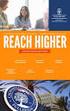 ICANWK613A Develop plans to manage structured troubleshooting process of enterprise networks Release: 1 ICANWK613A Develop plans to manage structured troubleshooting process of enterprise networks Modification
ICANWK613A Develop plans to manage structured troubleshooting process of enterprise networks Release: 1 ICANWK613A Develop plans to manage structured troubleshooting process of enterprise networks Modification
Enhanced Password Security - Phase I
 Enhanced Password Security - Phase I Feature History 120(18)S 121(8a)E 122(14)S This feature was introduced Support for this feature was integrated into Cisco IOS Release 121(8a)E This feature was integrated
Enhanced Password Security - Phase I Feature History 120(18)S 121(8a)E 122(14)S This feature was introduced Support for this feature was integrated into Cisco IOS Release 121(8a)E This feature was integrated
200-101: Interconnecting Cisco Networking Devices Part 2 v2.0 (ICND2)
 200-101: Interconnecting Cisco Networking Devices Part 2 v2.0 (ICND2) Course Overview This course provides students with the knowledge and skills to successfully install, operate, and troubleshoot a small
200-101: Interconnecting Cisco Networking Devices Part 2 v2.0 (ICND2) Course Overview This course provides students with the knowledge and skills to successfully install, operate, and troubleshoot a small
NAT TCP SIP ALG Support
 The feature allows embedded messages of the Session Initiation Protocol (SIP) passing through a device that is configured with Network Address Translation (NAT) to be translated and encoded back to the
The feature allows embedded messages of the Session Initiation Protocol (SIP) passing through a device that is configured with Network Address Translation (NAT) to be translated and encoded back to the
NetFlow Aggregation. Feature Overview. Aggregation Cache Schemes
 NetFlow Aggregation This document describes the Cisco IOS NetFlow Aggregation feature, which allows Cisco NetFlow users to summarize NetFlow export data on an IOS router before the data is exported to
NetFlow Aggregation This document describes the Cisco IOS NetFlow Aggregation feature, which allows Cisco NetFlow users to summarize NetFlow export data on an IOS router before the data is exported to
Configuring Redundancy
 7 CHAPTER This chapter describes how to configure redundancy and contains these sections: Configuring Fault Tolerance, page 7-1 Configuring HSRP, page 7-5 Configuring Interface and Device Tracking, page
7 CHAPTER This chapter describes how to configure redundancy and contains these sections: Configuring Fault Tolerance, page 7-1 Configuring HSRP, page 7-5 Configuring Interface and Device Tracking, page
LogLogic Cisco NetFlow Log Configuration Guide
 LogLogic Cisco NetFlow Log Configuration Guide Document Release: September 2011 Part Number: LL600068-00ELS090000 This manual supports LogLogic Cisco NetFlow Version 1.0, and LogLogic Software Release
LogLogic Cisco NetFlow Log Configuration Guide Document Release: September 2011 Part Number: LL600068-00ELS090000 This manual supports LogLogic Cisco NetFlow Version 1.0, and LogLogic Software Release
Ethernet Overhead Accounting
 The feature enables the router to account for downstream Ethernet frame headers when applying shaping to packets. Finding Feature Information, page 1 Restrictions for, page 1 Information About, page 2
The feature enables the router to account for downstream Ethernet frame headers when applying shaping to packets. Finding Feature Information, page 1 Restrictions for, page 1 Information About, page 2
INTERCONNECTING CISCO NETWORKING DEVICES PART 2 V2.0 (ICND 2)
 INTERCONNECTING CISCO NETWORKING DEVICES PART 2 V2.0 (ICND 2) COURSE OVERVIEW: The Interconnecting Cisco Networking Devices, Part 2 (ICND2) v2.0 course provides entry-level network administrators, network
INTERCONNECTING CISCO NETWORKING DEVICES PART 2 V2.0 (ICND 2) COURSE OVERVIEW: The Interconnecting Cisco Networking Devices, Part 2 (ICND2) v2.0 course provides entry-level network administrators, network
BGP Multipath Load Sharing for Both ebgp and ibgp in an MPLS-VPN
 BGP Multipath Load Sharing for Both ebgp and ibgp in an MPLS-VPN The BGP Multipath Load Sharing for ebgp and ibgp feature allows you to configure multipath load balancing with both external BGP (ebgp)
BGP Multipath Load Sharing for Both ebgp and ibgp in an MPLS-VPN The BGP Multipath Load Sharing for ebgp and ibgp feature allows you to configure multipath load balancing with both external BGP (ebgp)
Migration from Cisco GLBP to industry standard VRRPE
 Migration from Cisco GLBP to industry standard VRRPE Technical white paper Table of contents Overview... 2 Gateway load balancing protocols... 2 Introduction to Cisco GLBP... 2 Introduction to VRRPE...
Migration from Cisco GLBP to industry standard VRRPE Technical white paper Table of contents Overview... 2 Gateway load balancing protocols... 2 Introduction to Cisco GLBP... 2 Introduction to VRRPE...
Using Cisco IOS Software
 Using Cisco IOS Software This chapter provides helpful tips for understanding and configuring Cisco IOS software using the command-line interface (CLI). It contains the following sections: Understanding
Using Cisco IOS Software This chapter provides helpful tips for understanding and configuring Cisco IOS software using the command-line interface (CLI). It contains the following sections: Understanding
Router and Routing Basics
 Router and Routing Basics Malin Bornhager Halmstad University Session Number 2002, Svenska-CNAP Halmstad University 1 Routing Protocols and Concepts CCNA2 Routing and packet forwarding Static routing Dynamic
Router and Routing Basics Malin Bornhager Halmstad University Session Number 2002, Svenska-CNAP Halmstad University 1 Routing Protocols and Concepts CCNA2 Routing and packet forwarding Static routing Dynamic
Interconnecting Cisco Networking Devices Part 2
 Interconnecting Cisco Networking Devices Part 2 Course Number: ICND2 Length: 5 Day(s) Certification Exam This course will help you prepare for the following exam: 640 816: ICND2 Course Overview This course
Interconnecting Cisco Networking Devices Part 2 Course Number: ICND2 Length: 5 Day(s) Certification Exam This course will help you prepare for the following exam: 640 816: ICND2 Course Overview This course
Configuring DHCP. DHCP Server Overview
 Configuring DHCP This chapter describes how to configure Dynamic Host Configuration Protocol (DHCP). For a complete description of the DHCP commands listed in this chapter, refer to the DHCP s chapter
Configuring DHCP This chapter describes how to configure Dynamic Host Configuration Protocol (DHCP). For a complete description of the DHCP commands listed in this chapter, refer to the DHCP s chapter
IP Routing: ISIS Configuration Guide, Cisco IOS Release 12.4T
 IP Routing: ISIS Configuration Guide, Cisco IOS Release 12.4T Americas Headquarters Cisco Systems, Inc. 170 West Tasman Drive San Jose, CA 95134-1706 USA http://www.cisco.com Tel: 408 526-4000 800 553-NETS
IP Routing: ISIS Configuration Guide, Cisco IOS Release 12.4T Americas Headquarters Cisco Systems, Inc. 170 West Tasman Drive San Jose, CA 95134-1706 USA http://www.cisco.com Tel: 408 526-4000 800 553-NETS
CCNP SWITCH: Implementing High Availability and Redundancy in a Campus Network
 CCNP SWITCH: Implementing High Availability and Redundancy in a Campus Network Olga Torstensson SWITCHv6 1 Components of High Availability Redundancy Technology (including hardware and software features)
CCNP SWITCH: Implementing High Availability and Redundancy in a Campus Network Olga Torstensson SWITCHv6 1 Components of High Availability Redundancy Technology (including hardware and software features)
Configuring Server Load Balancing
 Configuring Server Load Balancing This chapter describes how to configure the IOS Server Load Balancing (SLB) feature. For a complete description of the SLB commands in this chapter, refer to the Server
Configuring Server Load Balancing This chapter describes how to configure the IOS Server Load Balancing (SLB) feature. For a complete description of the SLB commands in this chapter, refer to the Server
