GPG installation and configuration
|
|
|
- Karen Gardner
- 8 years ago
- Views:
Transcription
1 Contents Introduction... 3 Windows... 5 Install GPG4WIN... 5 Configure the certificate manager... 7 Configure GPG... 7 Create your own set of keys... 9 Upload your public key to the keyserver Importing keys Manually import keys Fetched keys Validate keys Encrypting s with Outlook on Windows Signing and encrypting s Decrypting and verifying s File encryption with GpgEX Signing and encrypting files Decrypting and verifying files Mac OS Install GPG Suite Configure the key manager Create your own set of keys Upload your public key to the keyserver Set your keyserver Import keys Fetched keys Manually import keys Validate keys s and files Sign and encrypt s with the Mac client Encrypting and signing a file Decrypting and verifying s... 52
2 GPG configuration Decrypting and verifying files Linux Install GNUPG Configure the software Configure GnuPG files Create your own set of keys Upload key to keyserver Import keys Fetched keys Manually import keys Validate keys encryption in Thunderbird on Linux Settings Sign and Encrypt s Decrypt and Verify s Files Sign and Encrypt files Decrypt and verify files
3 UWO Security Team GPG installation and configuration Introduction Before I start explaining how to use GPG you must understand that after the installation and configuration: you will have two OpenPGP keys: 1 public, 1 secret; the public key is used for encrypting and verifying; the secret key is used for decrypting and signing. You can share your public key with anyone and publish it anywhere you want, but you shouldn t share your secret key with anyone. Your private key, just like your password, is yours and yours only. This is how an OpenPGP public key looks like: -----BEGIN PGP PUBLIC KEY BLOCK----- Version: GnuPG v2 mqenbfzy+bqbcadiix4zid6gyd2nfnr5kxbwhj/lcyhqt2ibxo5eolt6vkwz7rdf ytv9lpkgghctl1o/qmfciyo3zmzhqsxditx3yesto9++umuq2x8wpz2zknqmrbzl ad0zqqk9fx9gzgxcvh969yawrx/lchbv0snghgxkbpqyku6zvo9s1qurj/qoplsa JuZDEr050WsX8aKaV0BINLwjLhMiHj4+Q6BbVL6gpVWxq9910DEADgZ62Is9A4E8 xvir3hg3u6vs15/j2/kzlsgs/k8iiq7e4if86wweby/kim4r1+0vbri4ju6yttxq Lah1Q9fvMMlUnTz7rdzPOcWWUdvQEBA5kk0VABEBAAG0HE1hcmlsZW5hIEVudXMg PG1lbnVzQHV3by5jYT6JAcEEEAECAKsFAlZy+BoXCoAB6ShHOeEfsdt1dn2xAu8z 2s41chJhrRMANIQMzbep2RilcwGs6SgzpLCAr0LBRi+w30cQ =XhPL -----END PGP PUBLIC KEY BLOCK
4 GPG configuration And this is how an OpenPGP private key looks like: -----BEGIN PGP PRIVATE KEY BLOCK----- Version: GnuPG v2 lqpgbfzy+bqbcadiix4zid6gyd2nfnr5kxbwhj/lcyhqt2ibxo5eolt6vkwz7rdf ytv9lpkgghctl1o/qmfciyo3zmzhqsxditx3yesto9++umuq2x8wpz2zknqmrbzl ad0zqqk9fx9gzgxcvh969yawrx/lchbv0snghgxkbpqyku6zvo9s1qurj/qoplsa JuZDEr050WsX8aKaV0BINLwjLhMiHj4+Q6BbVL6gpVWxq9910DEADgZ62Is9A4E8 xvir3hg3u6vs15/j2/kzlsgs/k8iiq7e4if86wweby/kim4r1+0vbri4ju6yttxq Lah1Q9fvMMlUnTz7rdzPOcWWUdvQEBA5kk0VABEBAAH+BwMCtBYyx760gc3H3Z8c FzgzNMrGfzeZQijPPe3tgIbYyk27q9jcCbxeIvAMPGYsPKqjP5B52F4BFCryp5J6 8xJdHFLq5kqMkQAyZtJ3ugTUzYuPu0xvLyckpNW57FnNqjhpqvgabBl4eN2wPyvr xitazjvyemgtewa0haznt6nzgkvzaazpkdoksicvqsfgl7dfrxa= =1XX END PGP PRIVATE KEY BLOCK----- Passphrase in this document means a long and complicated password that no one could ever guess or know but you. The passphrase is a part of your secret/private key and prevents anyone but you from using it. Make sure you store the password somewhere safe. That means not on a sticky note underneath your keyboard. The terms private and secret keys can be used interchangeably. Validating a key means: checking with the owner that the key belongs to them; signing the key with your own key. In s, when you choose to encrypt, the subject line will always remain in clear text. Only the body of the will be encrypted. If you want to attach a file, you will have to encrypt it separately and attach that. Every time you sign, you ll have to enter your passphrase to unlock your secret key. Your signature is needed to let your recipient know the file/ sent are really from you and not someone impersonating you. When you encrypt an or a file, encrypt it for yourself too if you want to be able to decrypt it later. 4
5 UWO Security Team Install GPG4WIN Windows Install gpg4win: - for the 32 bit version of Outlook download and install the full version of Gpg4win for the 64 bit version of Outlook download and install gpg4win beta128.exe All the default options for the installation should be fine, just make sure you install all Gpg4win components (fig. 1). Kleopatra is the key manager, GPA is another tool for encryption/decryption, GpgOL is the add-on for Outlook, GpgEX is for encrypting files and the Compendium is the Gpg4win documentation. fig. 1 Installation process After clicking Finish and Reboot check if GpgOL is installed and enabled in Outlook. If it s properly installed you should see: in Outlook 64bits - two buttons in the far right side of the ribbon, Encrypt and Sign, when you write a new (fig. 2) in Outlook 32bits a new tab in the far right side of the ribbon called GpgOL (fig. 3) 5
6 GPG configuration fig. 2 GpgOL in Outlook 64bits fig. 3 GpgOL in Outlook 32bits If you can t find it, check if the add-on is enabled. In Outlook, go to File Options Add-Ins Manage COM Add-ins / Disabled items click on Go (fig. 4-7). Make sure that the add-on is not in the disabled items list and that it s checked in the COM Add-Ins (fig. 7). fig. 4 Verify Add-on installation fig. 5 Manage add-ons options 6
7 UWO Security Team fig. 6 COM add-ons fig. 7 Disabled add-ons Configure the certificate manager Configure GPG Download the organization s certificate If you have admin rights, from the keyserver, download UWO s certificate. Go to Keys Organization Keys Organization Certificate Export Save File to C:\Users\YOURUSERID\AppData\Roaming\gnupg and rename it uwo.pem (fig. 8). If you can t access the server then copy the text below and paste it in a file called uwo.pem. Please note that by the time you read and install this certificate, the information pasted below might be expired BEGIN CERTIFICATE----- MIIEIzCCAwugAwIBAgIUWk7SdEsnmTuNlfvlT/A4VmStnJ0wDQYJKoZIhvcNAQEF 7
8 GPG configuration BQAwgZ8xDzANBgNVBAMTBnV3by5jYTEbMBkGA1UEChMSV2VzdGVybiBVbml2ZXJz axr5msgwjgydvqqlex9jbmzvcm1hdglvbibuzwnobm9sb2d5ifnlcnzpy2vzmq8w DQYDVQQHEwZMb25kb24xCzAJBgNVBAgTAk9OMQswCQYDVQQGEwJDQTEaMBgGCSqG SIb3DQEJARYLY2lzb0B1d28uY2EwHhcNMTUwNTE0MTU0NjA2WhcNMTYwMzIxMTU0 NjA2WjCBnzEPMA0GA1UEAxMGdXdvLmNhMRswGQYDVQQKExJXZXN0ZXJuIFVuaXZl cnnpdhkxkdambgnvbasth0luzm9ybwf0aw9uifrly2hub2xvz3kgu2vydmljzxmx DzANBgNVBAcTBkxvbmRvbjELMAkGA1UECBMCT04xCzAJBgNVBAYTAkNBMRowGAYJ KoZIhvcNAQkBFgtjaXNvQHV3by5jYTCCASIwDQYJKoZIhvcNAQEBBQADggEPADCC AQoCggEBANja5A9FIYM+GB1ZhkwDlLh+GuE4YBnLN2z4UCBDcC6vG8LJBU7LzBnq nvnvikgpipmprl28igyhmphx5jcio/siafiyxn0ekrpduckdmd8+sbiht/67tg26 ceenjhucg4srdtahl1guni0gum3tzztw8equ9ljhnmevk6tpkgy72vqp+zs15u1+ LCQO5AWqOGMGMuLunjQW7pTL11VqDOqlRi72ekC8F5TBM3T2xFXYUVBXtwEySb4I 4N8mO3SSxRaEm0UfmkIoKM8p7VvBb7r078gZKlKm2sFabyOOt1/97w2sIz6OAp8r qhg8pgeiatk7pkezo35g0fam6mkhkvscaweaaanvmfmwdwydvr0taqh/bauwaweb /zadbgorbgeeazpjcaebba8xdtewmdqymze3mdc0nvowdgydvr0paqh/baqdagg+ MBEGA1UdDgQKBAhP8DhWZK2cnTANBgkqhkiG9w0BAQUFAAOCAQEAdgCrgiunQNb1 X46czBlC60g7CAYmy3XRC006Hrf50CO5vbMyfk5RLw6c6MrpPvwqCJ86UWOIWTy7 B/yA2O/mYZILNKK9uD+H6lTk/ZXE6rBUslIkeIS0n3vZYxXxzRn5WLRm/en1g/nr Nt8htU4gz86DQVkwUXiBkuhdz1E5wz1obVuVv2Dz2gh3qsBQ9AmElTL3N+Qw09sJ SPLOkULeXQFMpdCJ7sFKzHfbMWJWCSkUCvTFGo5X7ApuNTeaWrMgsJg2s6HKT0pn IeloBTKzFQKIgbcs0PiMsItOYIa5cWFWAC+PNIWddNGxebvbL+mBCKVMzDHXUmo6 3uXa8AxeXQ== -----END CERTIFICATE----- fig. 8 Download Organization Certificate 8
9 UWO Security Team Set the keyserver and certificate Close Outlook and GPG and configure your key manager by adding the following lines in the file C:\Users\Your User ID\AppData\Roaming\gnupg\gpg.conf: ### GPGConf ### keyserver-options ca-cert-file=path\to\this\file\uwo.pem keyserver-options no-honor-keyserver-url keyserver-options auto-key-retrieve,verbose,timeout=120 utf8-strings auto-key-locate local, keyserver keyserver ldap://keys.uwo.ca Create your own set of keys Encryption works with keys and you need your own set of keys to make things work. Open Kleopatra and click on File New Certificate Create a personal OpenPGP key pair (fig.9-12). fig. 9 Kleopatra - New certificate creation 9
10 GPG configuration fig. 10 Kleopatra - New certificate creation Fill in your Name and , click Next, Create Key and enter your passphrase twice. Make sure your passphrase is strong and unbreakable (fig. 11). This password is what protects your secret key. If someone gets a hold of your secret key, they cannot use it because it s encrypted with your passphrase. Only your passphrase can unlock your private key. fig. 11 Kleopatra - New certificate creation Make a backup of your secret key, in case you change computers and you want to import your key. Click Finish (fig. 12). 10
11 UWO Security Team fig. 12 Kleopatra Backup your secret key Upload your public key to the keyserver You can export your public key by selecting your name under My Certificates tab in Kleopatra and clicking on File Export Certificates. Choose an appropriate location, optionally change the name of the file and click on Save. You can view the file content with any text editor. The file starts with ---- BEGIN PGP PUBLIC KEY BLOCK---- and ends with ----END PGP PUBLIC KEY BLOCK Upload your public certificate to UWO s keyserver so that others can find it and encrypt s and files they want to send to you. Go to and publish your key twice. Test if the keyserver has successfully received your public key by looking up your certificate in Kleopatra (fig. 13). Click on Lookup Certificates on Server, type in your name and click Search. You can also send someone your public key by or USB. If you upload your key to the UWO keyserver, anybody can retrieve it from the keyserver directly. 11
12 GPG configuration fig. 13 Lookup your certificate on the keyserver Importing keys Manually import keys Import your keys If and when you change your computer you can import your key pair into your newly installed GPG. In your old system, in Kleopatra, search for your name, right click and select Export Secret Keys/ Export Certificates and browse to where you want the keys to be saved. Copy your keypair onto your new computer, open Kleopatra, click on Import Certificates, browse to the location of your secret key, select the key and click Open. Do the same with your public key. Import someone else s public key: 1. If he/ she is a Western user then, in Kleopatra, click on Lookup Certificate on Server, type in their name, click Search, select the user from the list, click Import and OK (fig ). 12
13 UWO Security Team fig. 14 Lookup key in Kleopatra fig. 15 Importing OpenPGP key 2. If the person has sent you their public key via or other means, save the public key to your computer, open Kleopatra, click on Import Certificates, browse to where you saved the key, click Open and OK 3. If they have their public key up on a different key server, then go to Kleopatra, Settings, Configure Kleopatra. Because Kleopatra can handle only one OpenPGP entry and several X.509 certificate servers, in the Directory Services options, delete the ldap://keys.uwo.ca:389 OpenPGP server and add the OpenPGP pool of servers hkp://pool.sks-keyservers.net: Click OK and search for this person s key by clicking on Lookup Certificate on Server (fig 16-18). 13
14 GPG configuration fig. 16 Directory Services in Kleopatra 14
15 UWO Security Team fig. 17 Changing the keyserver fig. 18 Certificate lookup 15
16 GPG configuration After you find the person you were looking for, don t forget to set the OpenPGP server back to ldap://keys.uwo.ca. Now, after configuring GPG and having your own set of keys, you should be able to send and receive signed and encrypted s. Fetched keys Thanks to the modifications we made to the GPG configuration after installing the software, Kleopatra (the key manager) will automatically import the public key of the users who have sent you a signed , if it finds them on the keyserver. The retrieved keys will not be automatically validated. You will have to check with the owner to see if the key is actually theirs and when you re sure that the key belongs to the right person only then you should sign it with your own. Validate keys The keys that are in your database, either manually imported or automatically retrieved, will not be validated unless you sign each of them with your secret key. This should be done only after you checked with the owner that that is in fact his/ her key. Until then, every time you will receive a signed from someone, the message from the images below will appear (fig ). fig. 19 Verifying signature after fetching key 16
17 UWO Security Team fig. 20 Verifying signature You can validate keys by doing the following: go to Kleopatra right click the key you want to validate select Certify Certificate the new window check the userids you want to validate check I have verified the fingerprint click Next, Certify and Finish (fig ) 17
18 GPG configuration fig. 21 Certify certificate fig. 22 Certify certificate 18
19 UWO Security Team fig. 23 Trusted key Encrypting s with Outlook on Windows Signing and encrypting s With GpgOL installed, when you compose a new you should see the Encrypt and Sign options on the far right of the window (fig. 24). fig. 24 Sign and Encrypt buttons in GpgOL 64 bits 19
20 GPG configuration Enable the Encrypt and/ or Sign button before sending the and keep in mind that the content of the will be encrypted, but the title will remain in clear text. Kleopatra will automatically encrypt with your public key too so you can be able to read your s after you send them. After clicking on Send, a window asking you to select the encryption certificates will appear (fig. 25). fig. 25 Certificate selection Kleopatra will automatically detect your key and your recipient s key if you have imported it already (fig.25). If you didn t import your recipient s key, besides the previously mentioned methods, you can also click on the button with three dots next to the recipient s address and import the key from there (fig ). fig. 26 Your key in the recipient list 20
21 UWO Security Team fig. 27 Certificate lookup click on Lookup fig. 28 Certificate import - select the right person, click Import and Ok When you click on Send, Kleopatra will ask for your passphrase. A quick recap s are: encrypted with the recipient s public key and decrypted with their secret key signed with your secret key and verified with your public key. Please note that Kleopatra will automatically import the public keys of those who have sent you a signed . You will see the message Not enough information to check signature validity (fig ) which essentially means that you have to check with the sender that the signed comes from them and the key is theirs. Only then you can sign it with your key so that future s coming from them show Valid signature from if it matches the one you certified (fig. 23). 21
22 GPG configuration Decrypting and verifying s Kleopatra Kleopatra for the 64bit version of Outlook automatically detects an encrypted and asks for your passphrase when you open it. In the 32bit version of Outlook you can decrypt an by double clicking the , going to the GpgOL tab and selecting Decrypt and/ or Verify. You will be prompted to enter your passphrase (fig. 29). fig. 29 GpgOL 32bit Decrypt button Because there are many different platforms and many different clients, Kleopatra doesn t always detect an encrypted so you won t be able to decrypt it just by opening it or clicking on the Decrypt button. If you want to read it or verify the signature you will have to use the GPG tool called GPA. GPA GNU Privacy Assistant In order to decrypt and verify the , copy and paste the content into GPA s clipboard and click on Decrypt/ Verify (fig ). If encrypted, the software will ask for your passphrase and you ll be able to read the content in clear text. 22
23 UWO Security Team fig. 30 GPA Keyring manager-click on Clipboard 23
24 GPG configuration fig. 31 Decrypt and Verify with GPA In case the body of the comes as an attachment, you ll have to open/ save the attachment, copy and paste the content into GPA and decrypt it. File encryption with GpgEX Signing and encrypting files If you want to attach a file to your you can sign and encrypt it by right clicking the file and choosing Sign and encrypt (fig. 32). With signing you re making sure that if changed by an authorized person the file will show Bad signature when verified. This is the sequence of steps to take: choose what you want to do with the file/ folder (fig. 33), choose for whom you want to encrypt (fig. 34), choose one of your keys (if multiple) to sign it with (fig. 35) and enter your passphrase (fig. 36). The successful encryption will be confirmed or infirmed (fig. 37) as a result. You will see your file/ folder in the same location as the original, but with a different extension and unreadable without the secret key and passphrase. 24
25 UWO Security Team fig. 32 Signing and encrypting a file 25
26 GPG configuration fig. 33 File Encryption options 26
27 UWO Security Team fig. 34 Choose for whom you want to encrypt 27
28 GPG configuration fig. 35 Choose your key to sign it 28
29 UWO Security Team fig. 36 Enter your passphrase 29
30 GPG configuration fig. 37 Encryption result Now you can attach the encrypted file to your . Decrypting and verifying files When you want to decrypt a file, all you have to do is right click the file, choose Decrypt and verify (fig ), enter your passphrase (fig. 40) and click OK (fig. 41). The new file will be in the location you chose and in a readable format. 30
31 UWO Security Team fig. 38 Decrypt and Verify 31
32 GPG configuration fig. 39 Confirm location and input file 32
33 UWO Security Team fig. 40 Enter passphrase for decryption 33
34 GPG configuration fig. 41 File successfully decrypted and signature verified For more details about GPG4Win check the gpg4win-compendium you downloaded when installing the software. 34
35 UWO Security Team Install GPG Suite Mac OS Install GPG Suite from (fig ). fig. 42 GPG Suite installation 35
36 GPG configuration fig. 43 GPG Suite installation fig. 44 GPG Suite installation GPG Suite works with the Mac client. There s no add-on available for Mac Outlook yet. 36
37 UWO Security Team After the installation you will have two new applications called Keychain Access (used for password management) and GPG Keychain (stores secret and public keys). The newly installed software will guide you towards creating your set of PGP keys. We will talk about that in the next chapter. When you try to create a new , if the add-on was correctly installed and enabled in your client, you should see three new buttons: OpenPGP, Sign and Encrypt (fig. 45). If not, try installing the software again. fig. 45 New buttons in the Mac client Configure the key manager Create your own set of keys 37
38 GPG configuration In order for the encryption tool to work you need to create your own set of keys. After the installation, GPG Suite will guide you towards creating your key pair. If, by any chance, the wizard didn t pop-up after the installation, you can manually create your keys by opening up GPG Keychain, click on New or click on File New Key (fig.46). Enter your name, address and passphrase and click on Generate Key. The passphrase is used for unlocking your secret key. fig. 46 Create a new set of keys Upload your public key to the keyserver After you create your set of keys you will have to upload your public key to UWO s keyserver so that people can download it if they wish to send you encrypted files or s. Here is how to do it: In GPG Keychain, right click your name, click on Export Choose where you want to save the public key Open your web browser and go to (fig. 47) Click on Publish Your Key Browse to the location of your key and click on Upload (fig. 48) Upload your key twice 38
39 UWO Security Team fig. 47 Publish your public key on the keyserver 39
40 GPG configuration fig. 48 Browse to you key Set your keyserver In order to send encrypted s or files to someone, you need to have the public key of that person. Public keys are usually stored on keyservers. Some examples of keyservers are: keys.gnupg.net, pgp.mit.edu, keys.uwo.ca. If your recipient uploaded his/ her public key on one of the keyservers, then you can retrieve it from there, otherwise they will have to send you their public key via or usb. The public key looks something like this (fig. 49): 40
41 UWO Security Team fig. 49 A public key By default GPG Suite comes configured with a pool of keyservers (hkps://hkps.pool.sks-keyservers.net). This pool of keyservers is comprised of many keyservers like pgp.mit.edu etc. but you can modify this setting, and we recommend you do because most Western users have their keys published on the UWO server. To modify the keyserver setting go to GPG Keychain, click on GPG Keychain Preferences (fig. 50) and modify the entry hkps://sks-keyservers.net with ldap://keys.uwo.ca (fig. 51). 41
42 GPG configuration fig. 50 GPG preferences fig. 51 Keyserver preferences Import keys Fetched keys GPG will automatically retrieve the public keys of your senders from the keyserver. For those who did not send you a signed , you will have to import their key manually. 42
43 UWO Security Team To modify which server to search for keys open GPG Keychain, click on GPG Keychain Preferences and modify the keyserver entry. Manually import keys To manually import a public key go to GPG Keychain, click on Lookup Key and type in the first name, full name or address of the person you are looking for, hit Search Key (fig. 52), choose the right person from the list and click Retrieve Key (fig. 53). fig. 52 Manually import keys 43
44 GPG configuration fig. 53 Retrieve key In GPG Keychain you will see the type of key (sec/pub), the name, address, date of creation, key ID and validity. In the Validity field green means that the key is fully/ ultimately trusted, yellow means that the validity of the key is unknown (just imported from the keyserver) and red means the key is expired. Validate keys If you re sure (you checked with your correspondent) that the fetched/ imported public key is the true key of that person then you can validate it by signing it with your secret key. That simply means that you trust that the owner of the key is truly who he/ she claims to be and every time you will receive a signed / file from that person GPG Tools will verify the key with the one you have in your database and if the key doesn t match you will be notified. In the below screenshots you will see how to validate a key. 44
45 UWO Security Team fig. 54 Keys in the database The yellow boxes in the Validity field (fig. 54) means that the key is not trusted yet. It was just downloaded from the keyserver. When you receive a signed , click on Signed () and you will see that the key is not trusted (fig.55). 45
46 GPG configuration fig. 55 Signed To validate a key do the following: Go to Keychain Access, right click the user s name Click on Sign and choose I have done careful checking (fig. 56) Modify any other values that you need and click on Generate Signature If you also trust that this persons checks on other people s signatures are accurate you can change the ownertrust to Full from the Details button (right click on the user s name) (fig. 57) 46
47 UWO Security Team fig. 56 Validate a public key fig. 57 Change trust 47
48 GPG configuration fig. 58 Valid key Now if you click on Signed() in the received from this person you will see that the signature is valid (fig. 58). s and files Sign and encrypt s with the Mac client Your first signed and encrypted . When you want to send a signed and encrypted , in the new message window enable OpenPGP and click on the Sign and Encrypt buttons (fig. 59). If you don t have the other person s public key, you will not be able to encrypt anything for them and the button will be grayed out. In this case you will only be able to sign the and the other person will be able to verify it. When encrypting an , the subject line will remain in clear text. Only the body of the will be encrypted and if you wish to attach a file, you will have to encrypt it separately and then attach it. 48
49 UWO Security Team fig. 59 OpenPGP, Sign & Encrypt buttons Encrypting and signing a file You can encrypt and sign a file by doing the following: Right click the file Go to Services (fig. 60) Click Encrypt (fig. 61) 49
50 GPG configuration fig. 60 GPG Services 50
51 UWO Security Team fig. 61 Encrypt file Choose your recipients key Choose your key Enable Signing and Encrypting Click OK (fig. 62) fig. 62 Sign and Encrypt file Enter the password (fig. 63) 51
52 GPG configuration fig. 63 Enter passphrase fig. 64 Encryption confirmation The resulting file will be located in the same folder as the initial unencrypted file and it will have a.gpg extension. Decrypting and verifying s The Mac client automatically detects an encrypted and it will ask you for the passphrase to decrypt it when you open it (fig ). 52
53 UWO Security Team fig. 65 Unlock secret key fig. 66 Decrypted If for some reason your client doesn t recognize an encrypted (fig. 67), then either right click the body of the and choose OpenPGP: Decrypt Selection to New Window (fig. 68) or copy and paste the content in a text editor, right click the text and choose OpenPGP: Decrypt Selection to New Window. 53
54 GPG configuration fig. 67 Unrecognized encrypted fig. 68 Right click on the message fig. 69 Signature verification and decryption 54
55 UWO Security Team fig. 70 Decrypted message If the message still can t be decrypted, then the issue comes from your sender s side. Decrypting and verifying files If you receive an encrypted file you can double click it, enter your passphrase and the decrypted file (fig. 72) will be saved in the same location as the original file and, if signed, the signature will be verified (fig. 71). fig. 71 Verified signature on file 55
56 GPG configuration fig. 72 Decryption confirmation 56
57 UWO Security Team Linux Install GNUPG This documentation is for Debian distributions and Thunderbird. The core GNUPG package is installed by default on Ubuntu systems, but if it isn t, then install it from the command line (fig. 73). fig. 73 Install gnupg Install Thunderbird as your client with the command sudo apt-get install thunderbird. Configure your account and install the add-on Enigmail. In Thunderbird, go to Tools Add-ons and search for Enigmail. From the Available Add-ons click on Install (fig. 74). 57
58 GPG configuration fig. 74 Install Enigmail After the add-on installation a new tab called Enigmail will appear in your menu bar. Configure the software Configure GnuPG files Before creating your own set of keys, you need to adjust the gnupg configuration. In a terminal windows enter the following: apt-get remove gnome-keyring killall gpg-agent Check the version of your gpg-agent with the commands (fig. 75): gpg-connect-agent <<EOT GETINFO version EOT 58
59 UWO Security Team fig. 75Check the gpg-agent version Confirm that the gpg agent works (fig. 76): gpg-connect-agent <<EOT GET_CONFIRMATION Hello EOT fig. 76 Check your gpg-agent If you receive an error check if your pinentry program is working (fig. 77): pinentry <<EOT SETDESC Hello World CONFIRM EOT 59
60 GPG configuration fig. 77 Check the pinentry Check the location of the pinentry program: whereis pinentry Create the gpg-agent.conf and gpg.conf files and type in the following lines: nano.gnupg/gpg-agent.conf nano.gnupg/gpg.conf Change the permissions in the gnupg files: chmod 600.gnupg/* chmod 700.gnupg Create your own set of keys Now you can create your own set of keys. pinentry-program /usr/bin/pinentry-gtk-2 use-standard-socket keyserver-options no-honor-keyserver-url keyserver-options auto-key-retrieve,verbose,timeout=120 utf8-strings use-agent auto-key-locate local,keyserver keyserver ldap://keys.uwo.ca Go To Enigmail Setup Wizard (fig. 78). A window that will help you configure with encryption will appear. Leave the default settings unless otherwise required, enter a passphrase (fig. 79) and wait for the software to create the private and public keys for you (fig. 80). 60
61 UWO Security Team fig. 78 Enigmail setup wizard 61
62 GPG configuration fig. 79 Enter passphrase 62
63 UWO Security Team fig. 80 Wait for the keys to be created In Enigmail Preferences in the Basic tab click on Display Expert Settings and Menus, go to Keyserver and enter ldap://keys.uwo.ca, pool.sks-keyservers.net, keys.gnupg.net, pgp.mit.edu in the Specify your keyservers field and ldap://keys.uwo.ca in the Automatically download keys for signature verification field (fig. 81). 63
64 GPG configuration fig. 81 Enigmail Keyserver preferences Now try to send a signed and encrypted to yourself (fig. 82). 64
65 UWO Security Team fig. 82 Test encryption If you receive any errors, then debug the gpg agent and try to find out what causes the error. In a terminal enter the commands: killall gpg-agent gpg-agent --debug-level expert --use-standard-socket --daemon /bin/sh Upload key to keyserver Now that everything is working and you have your own keys, you can upload your public key to the server. Go to Thunderbid, click on Enigmail Key Management, right click your name (fig. 83), choose Export Keys to File Export Public Keys Only (fig.84), choose a location for the file and click on Save. 65
66 GPG configuration fig. 83 Export your public key 66
67 UWO Security Team fig. 84 Export your public key only This is how a public key looks like: 67
68 GPG configuration fig. 85 A public key Now, go to and Publish Your Key twice. Import keys Fetched keys Thanks to owr configuration, Enigmail and Gnupg will automatically download the public keys of the people who have sent you a signed from the keyserver ldap://keys.uwo.ca. You can modify this by going to Thunderbird Enigmail Preferences and changing the entry in the field Automatically download keys for signature verification from the following server with the server that you want (fig.86). 68
69 UWO Security Team fig. 86 Modify the keyserver entry Manually import keys You can import public keys from the server by going to Enigmail Key Management Keyserver Search for Keys (fig.87). Type in the name or address of the person whose public key you need and click on OK. If the search returned the key you were looking for then select the key and click OK to import it (fig. 88). This new key will appear in your local database. 69
70 GPG configuration fig. 87 Search for public keys 70
71 UWO Security Team fig. 88 Results of the search You can change the keyserver you wish to manually lookup keys by choosing another keyserver from the drop-down list or just type in the name of the keyserver (fig. 89). fig. 89 Search for keys on a keyserver Validate keys A valid key is a key which you re sure belongs to the right person. 71
72 GPG configuration The keys that are fetched by the software or that you manually import from a server come by default as untrusted (fig. 80). That means that you ll have to check with that person if they actually sent that and that s their right key. fig. 90 Untrusted key After you make sure that the owner of the key is who he/ she claims to be, then you can Sign Sender s Key to validate it (fig.91-92). Every time you receive a signed from that person, the software will compare the key with the one you validated and if they match, Enigmail will notify you that the key is valid (fig. 93). If the message has been tampered with, you ll see a Bad signature message. fig. 91 Click on Details to Sign Sender's Key 72
73 UWO Security Team fig. 92 Sign key fig. 93 Valid key encryption in Thunderbird on Linux Settings You can modify or check the default settings by going to Thunderbird Enigmail (fig. 94). 73
74 GPG configuration fig. 94 Enigmail settings Under Preferences (fig. 95), among other things, you can modify your keyserver entries and export your public and secret keys and your GPG configuration files (fig. 96) which you can later import on another machine. 74
75 UWO Security Team fig. 95 Enigmail preferences 75
76 GPG configuration fig. 96 Backup your keys and settings Sign and Encrypt s To encrypt an for someone you ll need their public key. Make sure you have it downloaded in your local database. In Thunderbird when you write a new , the buttons for signing and encrypting should be in the ribbon (fig. 97). Enable them accordingly before you send the . If you want to attach a file, it is recommended you encrypt it and sign it separately and then attach it. If you attach an unencrypted file, Enigmail will ask if you want the file to be encrypted for you (fig. 98). 76
77 UWO Security Team fig. 97 Writing a signed and encrypted 77
78 GPG configuration fig. 98 Encrypting attachments Decrypt and Verify s Enigmail will detect the encrypted and will ask for your passphrase to decrypt it. fig. 99 Enter passphrase for signing If for some reason the add-on doesn t detect the encryption (fig. 100), then copy and paste the content of the in a text file. Save it and decrypt it with the command line (fig. 101): gpg /path/to/the/saved/text/file The decrypted message (fig. 102) will be saved in a file in the same location as the encrypted original message file. 78
79 UWO Security Team fig. 100 No encryption detected 79
80 GPG configuration fig. 101 Decrypting from the command line 80
81 UWO Security Team fig. 102 Decrypted message Files Sign and Encrypt files You can sign and encrypt a file from a terminal windows using the command (fig. 103): gpg s e /path/to/your/file Choose your recipients keys and your key and hit enter twice. The encrypted file will be saved in the same location as the original file. 81
82 GPG configuration fig. 103 Encrypting files from the command line Decrypt and verify files When you receive an encrypted file (fig. 104), save it and decrypt and verify it with the command (fig. 105): gpg /path/to/your/file 82
83 UWO Security Team fig. 104 Encrypted file attached fig. 105 Decrypting a file from the command line 83
File and email encryption with GPG4win & Enigmail
 Protektor Services Windows Manual 11.5 File and email encryption with GPG4win & Enigmail Introduction, Contact, Legals, License Introduction Protektor Services Manual version 11.5 A new edition of the
Protektor Services Windows Manual 11.5 File and email encryption with GPG4win & Enigmail Introduction, Contact, Legals, License Introduction Protektor Services Manual version 11.5 A new edition of the
Encrypting your Email Communications using PGP
 Encrypting your Email Communications using PGP If you are watching this tutorial as part of the conference materials, the software is on a separate CD. Alternately, you can obtain the software at the following
Encrypting your Email Communications using PGP If you are watching this tutorial as part of the conference materials, the software is on a separate CD. Alternately, you can obtain the software at the following
GPG4win / Kleopatra Documentation. Secure file and e-mail encryption by using GnuPG for Windows
 GPG4win / Kleopatra Documentation Secure file and e-mail encryption by using GnuPG for Windows GPG4win Detailed How To: Installing Gpg4win: 1. Go to the following website http://www.gpg4win.org/download.html,
GPG4win / Kleopatra Documentation Secure file and e-mail encryption by using GnuPG for Windows GPG4win Detailed How To: Installing Gpg4win: 1. Go to the following website http://www.gpg4win.org/download.html,
LiteCommerce Advanced Security Module. Version 2.8
 LiteCommerce Advanced Security Module Version 2.8 Reference Manual Revision date: Jul/03/2007 LiteCommerce Advanced Security Module Reference Manual I Table of Contents Introduction...1 Administrator...2
LiteCommerce Advanced Security Module Version 2.8 Reference Manual Revision date: Jul/03/2007 LiteCommerce Advanced Security Module Reference Manual I Table of Contents Introduction...1 Administrator...2
GPG - GNU Privacy Guard
 GPG - GNU Privacy Guard How to use Károly Erdei October 15, 2014 Károly Erdei GPG - GNU Privacy Guard 1/60 1 Why 2 Cryptography 3 PGP 4 KGPG-Assistant 5 -Key-Manager 6 -Editor 7 GPG4Win 8 Enigmail Károly
GPG - GNU Privacy Guard How to use Károly Erdei October 15, 2014 Károly Erdei GPG - GNU Privacy Guard 1/60 1 Why 2 Cryptography 3 PGP 4 KGPG-Assistant 5 -Key-Manager 6 -Editor 7 GPG4Win 8 Enigmail Károly
Tutorial: Encrypted Email with Thunderbird and Enigmail. Author: Shashank Areguli. Published: Ed (August 9, 2014)
 Tutorial: Encrypted Email with Thunderbird and Enigmail Author: Shashank Areguli Published: Ed (August 9, 2014) There are three issues of security that needs to dealt with on the internet, concerning information.
Tutorial: Encrypted Email with Thunderbird and Enigmail Author: Shashank Areguli Published: Ed (August 9, 2014) There are three issues of security that needs to dealt with on the internet, concerning information.
The KGpg Handbook. Jean-Baptiste Mardelle Rolf Eike Beer
 Jean-Baptiste Mardelle Rolf Eike Beer 2 Contents 1 Introduction 5 2 Getting Started 6 3 Using KGpg 8 3.1 Generating a key...................................... 8 3.2 Revoking a key.......................................
Jean-Baptiste Mardelle Rolf Eike Beer 2 Contents 1 Introduction 5 2 Getting Started 6 3 Using KGpg 8 3.1 Generating a key...................................... 8 3.2 Revoking a key.......................................
HW/Lab 1: Email Security with PGP, and Crypto CS 336/536: Computer Network Security DUE 09/28/2015 (11am)
 HW/Lab 1: Email Security with PGP, and Crypto CS 336/536: Computer Network Security DUE 09/28/2015 (11am) This HW/Lab assignment covers Lectures 2 to 4. Please review these thoroughly before starting to
HW/Lab 1: Email Security with PGP, and Crypto CS 336/536: Computer Network Security DUE 09/28/2015 (11am) This HW/Lab assignment covers Lectures 2 to 4. Please review these thoroughly before starting to
Ubuntu Open PGP IMPLEMENTATION. Dr. ENİS KARAARSLAN 2014
 Ubuntu Open PGP IMPLEMENTATION Dr. ENİS KARAARSLAN 2014 Enter your personal information, select your key encryption type, key strength, and when you want your key to expire. Your name and email address
Ubuntu Open PGP IMPLEMENTATION Dr. ENİS KARAARSLAN 2014 Enter your personal information, select your key encryption type, key strength, and when you want your key to expire. Your name and email address
Encrypting Email with KMail, Mozilla Thunderbird, and Evolution LOCK AND KEY BY FRAUKE OSTER
 COVER STORY Encrypting Email Encrypting Email with KMail, Mozilla Thunderbird, and Evolution LOCK AND KEY The leading email applications include new features for helping users secure and authenticate their
COVER STORY Encrypting Email Encrypting Email with KMail, Mozilla Thunderbird, and Evolution LOCK AND KEY The leading email applications include new features for helping users secure and authenticate their
How to install and use the File Sharing Outlook Plugin
 How to install and use the File Sharing Outlook Plugin Thank you for purchasing Green House Data File Sharing. This guide will show you how to install and configure the Outlook Plugin on your desktop.
How to install and use the File Sharing Outlook Plugin Thank you for purchasing Green House Data File Sharing. This guide will show you how to install and configure the Outlook Plugin on your desktop.
SECURE EMAIL USER GUIDE OUTLOOK 2000
 WELLS FARGO AUTHENTICATION SERVICES DATED: MAY 2003 TABLE OF CONTENTS GENERAL INFORMATION... 1 INSTALLING THE WELLS FARGO ROOT CERTIFICATE CHAIN.. 2 INSTALLING THE CERTIFICATES INTO IE... 3 SETTING UP
WELLS FARGO AUTHENTICATION SERVICES DATED: MAY 2003 TABLE OF CONTENTS GENERAL INFORMATION... 1 INSTALLING THE WELLS FARGO ROOT CERTIFICATE CHAIN.. 2 INSTALLING THE CERTIFICATES INTO IE... 3 SETTING UP
Signing and Encryption with GnuPG
 Signing and Encryption with GnuPG Steve Revilak http://www.srevilak.net/wiki/talks Cryptoparty @ Somerville Public Library January 10, 2015 1 / 20 What is GnuPG? GnuPG is a free software implementation
Signing and Encryption with GnuPG Steve Revilak http://www.srevilak.net/wiki/talks Cryptoparty @ Somerville Public Library January 10, 2015 1 / 20 What is GnuPG? GnuPG is a free software implementation
How to Setup Privacy Guard Encryption.
 How to Setup Privacy Guard Encryption. Contents Setting up for the first time.... 1 Installing the Software (free)... 1 Generating your own key... 2 Share your key with your friends so they can send you
How to Setup Privacy Guard Encryption. Contents Setting up for the first time.... 1 Installing the Software (free)... 1 Generating your own key... 2 Share your key with your friends so they can send you
The Handbook V 1.8 Adaptations by Ludwig Hügelschäfer Based on Version 1 by Daniele Raffo with Patrick Brunschwig and Robert J. Hansen.
 openpgp email security for mozilla applications The Handbook V 1.8 Adaptations by Ludwig Hügelschäfer Based on Version 1 by Daniele Raffo with Patrick Brunschwig and Robert J. Hansen. Enigmail Handbook
openpgp email security for mozilla applications The Handbook V 1.8 Adaptations by Ludwig Hügelschäfer Based on Version 1 by Daniele Raffo with Patrick Brunschwig and Robert J. Hansen. Enigmail Handbook
How To Encrypt A Traveltrax Report On Gpg On A Pc Or Mac Or Mac (For A Free Download) On A Thumbdrive Or Ipad Or Ipa (For Free) On Pc Or Ipo (For An Ipo)
 EMAIL ENCRYPTION Guide June 3, 2013 TABLE OF CONTENTS Steps to Create Encryption Public Key... 3 Installing GPG... 3 Key Generation Process... 4 Update User Settings... 6 Decrypting an encrypted file...
EMAIL ENCRYPTION Guide June 3, 2013 TABLE OF CONTENTS Steps to Create Encryption Public Key... 3 Installing GPG... 3 Key Generation Process... 4 Update User Settings... 6 Decrypting an encrypted file...
Secure E-Mail Part II Due Date: Sept 27 Points: 25 Points
 Secure E-Mail Part II Due Date: Sept 27 Points: 25 Points Objective 1. To explore a practical application of cryptography secure e-mail 2. To use public key encryption 3. To gain experience with the various
Secure E-Mail Part II Due Date: Sept 27 Points: 25 Points Objective 1. To explore a practical application of cryptography secure e-mail 2. To use public key encryption 3. To gain experience with the various
I. Configuring Digital signature certificate in Microsoft Outlook 2003:
 I. Configuring Digital signature certificate in Microsoft Outlook 2003: In order to configure Outlook 2003 to use the new message security settings please follow these steps: 1. Open Outlook. 2. Go to
I. Configuring Digital signature certificate in Microsoft Outlook 2003: In order to configure Outlook 2003 to use the new message security settings please follow these steps: 1. Open Outlook. 2. Go to
4. Click Next and then fill in your Name and E-mail address. Click Next again.
 NOTE: Before installing PGP, Word needs to be disabled as your editor in Outlook. In Outlook, go to Tools: Options: Mail Format and uncheck Use Microsoft Office Word to edit e-mail messages. Failure to
NOTE: Before installing PGP, Word needs to be disabled as your editor in Outlook. In Outlook, go to Tools: Options: Mail Format and uncheck Use Microsoft Office Word to edit e-mail messages. Failure to
gpg4o Manual Version 3.0
 gpg4o Manual Version 3.0 Table of Contents 1 GENERAL... 3 2 SYSTEM REQUIREMENTS... 4 3 INSTALLATION... 5 3.1 Required Software... 5 3.2 Installing GnuPG... 5 3.3 Installing gpg4o... 10 3.4 Setting gpg4o...
gpg4o Manual Version 3.0 Table of Contents 1 GENERAL... 3 2 SYSTEM REQUIREMENTS... 4 3 INSTALLATION... 5 3.1 Required Software... 5 3.2 Installing GnuPG... 5 3.3 Installing gpg4o... 10 3.4 Setting gpg4o...
Using Your PGP Tool to Update Your Email Address Settings for Encrypted Messaging
 Technology Help Desk 412 624-HELP [4357] http://technology.pitt.edu Using Your PGP Tool to Update Your Email Address Settings for Encrypted Messaging Overview The University of Pittsburgh is removing the
Technology Help Desk 412 624-HELP [4357] http://technology.pitt.edu Using Your PGP Tool to Update Your Email Address Settings for Encrypted Messaging Overview The University of Pittsburgh is removing the
Signing and Encryption with GnuPG
 Signing and Encryption with GnuPG Steve Revilak Cryptoparty @ Northeastern Law School Feb. 9, 2014 1 / 22 What is GnuPG? GnuPG is a free software implementation of the OpenPGP standard. PGP stands for
Signing and Encryption with GnuPG Steve Revilak Cryptoparty @ Northeastern Law School Feb. 9, 2014 1 / 22 What is GnuPG? GnuPG is a free software implementation of the OpenPGP standard. PGP stands for
THUNDERBIRD WORKBOOK
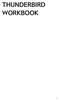 THUNDERBIRD WORKBOOK 1 2 Published : 2012-05-25 License : None INTRODUCTION 1. ABOUT THIS WORKBOOK 2. INTRODUCTION TO THUNDERBIRD 3 1. ABOUT THIS WORKBOOK T his workbook is designed to complete specific
THUNDERBIRD WORKBOOK 1 2 Published : 2012-05-25 License : None INTRODUCTION 1. ABOUT THIS WORKBOOK 2. INTRODUCTION TO THUNDERBIRD 3 1. ABOUT THIS WORKBOOK T his workbook is designed to complete specific
How to use PGP Encryption with iscribe
 How to use PGP Encryption with iscribe iscribe e-mail seamlessly supports e-mail encryption and digital signatures. This bulletin describes how to setup iscribe so that you can send and receive encrypted
How to use PGP Encryption with iscribe iscribe e-mail seamlessly supports e-mail encryption and digital signatures. This bulletin describes how to setup iscribe so that you can send and receive encrypted
Biography of Trainer. Education. Experience. Summary. TLS/SSL : Securing your website PGP : Secure your email communication. Topic
 Topic Name of the Trainer/Speaker Professional Position and Name of Organization Email TLS/SSL : Securing your website PGP : Secure your email communication Mohammad Fakrul Alam CTO bdhub Limited fakrul@bdhub.com
Topic Name of the Trainer/Speaker Professional Position and Name of Organization Email TLS/SSL : Securing your website PGP : Secure your email communication Mohammad Fakrul Alam CTO bdhub Limited fakrul@bdhub.com
Published : 2013-12-02 License : None
 K9 1 2 Published : 2013-12-02 License : None INTRODUCTION K-9 Mail is an email application (app) for Android phones or tablets. K-9 supports multiple mailboxes, each independently configurable. T his ability
K9 1 2 Published : 2013-12-02 License : None INTRODUCTION K-9 Mail is an email application (app) for Android phones or tablets. K-9 supports multiple mailboxes, each independently configurable. T his ability
Internet E-Mail Encryption S/Mime Standard
 Internet E-Mail Encryption S/Mime Standard Disclaimer: Successfully setting up encryption functions in most e-mail clients is usually not a problematic task. However, it should be noted that, when configuring
Internet E-Mail Encryption S/Mime Standard Disclaimer: Successfully setting up encryption functions in most e-mail clients is usually not a problematic task. However, it should be noted that, when configuring
Marcum LLP MFT Guide
 MFT Guide Contents 1. Logging In...3 2. Installing the Upload Wizard...4 3. Uploading Files Using the Upload Wizard...5 4. Downloading Files Using the Upload Wizard...8 5. Frequently Asked Questions...9
MFT Guide Contents 1. Logging In...3 2. Installing the Upload Wizard...4 3. Uploading Files Using the Upload Wizard...5 4. Downloading Files Using the Upload Wizard...8 5. Frequently Asked Questions...9
INTRODUCTION TO CRYPTOGRAPHY
 INTRODUCTION TO CRYPTOGRAPHY AUTHOR: ANAS TAWILEH anas@tawileh.net Available online at: http://www.tawileh.net/courses/ia This work is released under a Creative Commons Attribution-ShareAlike 2.5 License
INTRODUCTION TO CRYPTOGRAPHY AUTHOR: ANAS TAWILEH anas@tawileh.net Available online at: http://www.tawileh.net/courses/ia This work is released under a Creative Commons Attribution-ShareAlike 2.5 License
FRCC Secure Transfer & Storage Infrastructure. Training for new data transfer process
 FRCC Secure Transfer & Storage Infrastructure Training for new data transfer process Training Objects Understand the changes in regards to the data transfer process using PKI Installation Key management
FRCC Secure Transfer & Storage Infrastructure Training for new data transfer process Training Objects Understand the changes in regards to the data transfer process using PKI Installation Key management
Using Entrust certificates with Microsoft Office and Windows
 Entrust Managed Services PKI Using Entrust certificates with Microsoft Office and Windows Document issue: 1.0 Date of issue: May 2009 Copyright 2009 Entrust. All rights reserved. Entrust is a trademark
Entrust Managed Services PKI Using Entrust certificates with Microsoft Office and Windows Document issue: 1.0 Date of issue: May 2009 Copyright 2009 Entrust. All rights reserved. Entrust is a trademark
ENCRYPTION EMAIL ENCRYPTION A BLACK PAPER HOW TO SECURE YOUR EMAILS FOR FREE WITH THE STRONGEST ENCRYPTION IN THE WORLD EMAIL A BLACK PAPER
 EMIL REPORT FROM SOVEREIGNMN.COM PPER EMIL HOW TO SECURE YOUR EMILS FOR FREE WITH THE STRONGEST IN THE WORLD PPER 1 EMIL PPER Why You Should Encrypt Your Emails... 3 Encrypting Your Emails With PGP:...
EMIL REPORT FROM SOVEREIGNMN.COM PPER EMIL HOW TO SECURE YOUR EMILS FOR FREE WITH THE STRONGEST IN THE WORLD PPER 1 EMIL PPER Why You Should Encrypt Your Emails... 3 Encrypting Your Emails With PGP:...
Outlook XP Email Only
 Outlook XP Email Only Table of Contents OUTLOOK XP EMAIL 5 HOW EMAIL WORKS: 5 POP AND SMTP: 5 TO SET UP THE POP AND SMTP ADDRESSES: 6 TO SET THE DELIVERY PROPERTY: 8 STARTING OUTLOOK: 10 THE OUTLOOK BAR:
Outlook XP Email Only Table of Contents OUTLOOK XP EMAIL 5 HOW EMAIL WORKS: 5 POP AND SMTP: 5 TO SET UP THE POP AND SMTP ADDRESSES: 6 TO SET THE DELIVERY PROPERTY: 8 STARTING OUTLOOK: 10 THE OUTLOOK BAR:
E-mail Encryption Guide version 1.2, by Thomas Reed
 E-mail Encryption Guide version 1.2, by Thomas Reed In order for two people to send and receive encrypted e-mails to/from each other, both parties need: An e-mail reader that supports encryption (such
E-mail Encryption Guide version 1.2, by Thomas Reed In order for two people to send and receive encrypted e-mails to/from each other, both parties need: An e-mail reader that supports encryption (such
Trend Micro Incorporated reserves the right to make changes to this document and to the products described herein without notice.
 Trend Micro Incorporated reserves the right to make changes to this document and to the products described herein without notice. Before installing and using the software, please review the readme files,
Trend Micro Incorporated reserves the right to make changes to this document and to the products described herein without notice. Before installing and using the software, please review the readme files,
Secure e-mail transaction guidelines for external users with Commission personnel.
 Secure e-mail transaction guidelines for external users with Commission personnel. This document describes in general the basic requirements to set up secure (encrypted) e- mail communication between external
Secure e-mail transaction guidelines for external users with Commission personnel. This document describes in general the basic requirements to set up secure (encrypted) e- mail communication between external
6. Is it mandatory to have the digital certificate issued from NICCA?...3. 7. Is it mandatory for the sender and receiver to have a NIC email id?...
 FAQ FOR S/MIME 1. What is S/MIME?...2 2. What is digital certificate?...2 3. What is an encrypted email?...2 4. Is it mandatory to use this service?...2 5. What I need to do to start using S/MIME service?...2
FAQ FOR S/MIME 1. What is S/MIME?...2 2. What is digital certificate?...2 3. What is an encrypted email?...2 4. Is it mandatory to use this service?...2 5. What I need to do to start using S/MIME service?...2
Cox Business Premium Online Backup USER'S GUIDE. Cox Business VERSION 1.0
 Cox Business Premium Online Backup USER'S GUIDE Cox Business VERSION 1.0 Table of Contents ABOUT THIS GUIDE... 4 DOWNLOADING COX BUSINESS PREMIUM ONLINE BACKUP... 5 INSTALLING COX BUSINESS PREMIUM ONLINE
Cox Business Premium Online Backup USER'S GUIDE Cox Business VERSION 1.0 Table of Contents ABOUT THIS GUIDE... 4 DOWNLOADING COX BUSINESS PREMIUM ONLINE BACKUP... 5 INSTALLING COX BUSINESS PREMIUM ONLINE
NICCA User Guide for digitally signing email Using Digital Signature Certificate (DSC) in Outlook Express
 NICCA User Guide for digitally signing email Using Digital Signature Certificate (DSC) in Outlook Express 1. DESCRIPTION This guide explains the procedure for using the NICCA issued digital certificate
NICCA User Guide for digitally signing email Using Digital Signature Certificate (DSC) in Outlook Express 1. DESCRIPTION This guide explains the procedure for using the NICCA issued digital certificate
PDG Software. Encryption Guide
 Encryption Guide , Inc. 1751 Montreal Circle, Suite B Tucker, Georgia 30084-6802 Copyright 1998-2006 PDG Software, Inc.; All rights reserved. PDG Software, Inc. ("PDG Software") retains all ownership
Encryption Guide , Inc. 1751 Montreal Circle, Suite B Tucker, Georgia 30084-6802 Copyright 1998-2006 PDG Software, Inc.; All rights reserved. PDG Software, Inc. ("PDG Software") retains all ownership
User Guide May 2013. Using Certificates in Outlook Express
 User Guide May 2013 Using Certificates in Outlook Express FIGU RES... FIGURES.... T I TL E..............................................................................................................................
User Guide May 2013 Using Certificates in Outlook Express FIGU RES... FIGURES.... T I TL E..............................................................................................................................
PGP Desktop Email Quick Start Guide version 9.6
 What is PGP Desktop Email? PGP Desktop Email is part of the PGP Desktop family of products. You can use PGP Desktop Email to: Automatically and transparently encrypt, sign, decrypt, and verify email messages
What is PGP Desktop Email? PGP Desktop Email is part of the PGP Desktop family of products. You can use PGP Desktop Email to: Automatically and transparently encrypt, sign, decrypt, and verify email messages
Trend Micro Incorporated reserves the right to make changes to this document and to the products described herein without notice.
 Trend Micro Incorporated reserves the right to make changes to this document and to the products described herein without notice. Before installing and using the software, please review the readme files,
Trend Micro Incorporated reserves the right to make changes to this document and to the products described herein without notice. Before installing and using the software, please review the readme files,
Why should I back up my certificate? How do I create a backup copy of my certificate?
 Why should I back up my certificate? You should always keep a backup copy of your ACES Business Certificate on a location external to your computer. Since it s stored locally on your computer, in the Windows
Why should I back up my certificate? You should always keep a backup copy of your ACES Business Certificate on a location external to your computer. Since it s stored locally on your computer, in the Windows
GPG Tutorial. 1 Introduction. 2 Creating a signing and encryption keys. 3 Generating a revocation certicate. Andreas Hirt July 12, 2009
 GPG Tutorial Andreas Hirt July 12, 2009 1 Introduction The purpose of this document is to give a brief introduction on how to set up and use GPG, the GNU implementation of PGP. The reader must rst generate
GPG Tutorial Andreas Hirt July 12, 2009 1 Introduction The purpose of this document is to give a brief introduction on how to set up and use GPG, the GNU implementation of PGP. The reader must rst generate
Cloud Backup Express
 Cloud Backup Express Table of Contents Installation and Configuration Workflow for RFCBx... 3 Cloud Management Console Installation Guide for Windows... 4 1: Run the Installer... 4 2: Choose Your Language...
Cloud Backup Express Table of Contents Installation and Configuration Workflow for RFCBx... 3 Cloud Management Console Installation Guide for Windows... 4 1: Run the Installer... 4 2: Choose Your Language...
MICROSOFT OFFICE 365 EXCHANGE ONLINE CLOUD
 6/4/14 Samson V. 1. Configure Outlook 2011 for Exchange Online Step 1 First we need to verify that your Office 2011 is up-to-date. Launch any Office 2011 product (Word, Excel, Outlook) and click on the
6/4/14 Samson V. 1. Configure Outlook 2011 for Exchange Online Step 1 First we need to verify that your Office 2011 is up-to-date. Launch any Office 2011 product (Word, Excel, Outlook) and click on the
TCS-CA. Outlook Express Configuration [VERSION 1.0] U S E R G U I D E
![TCS-CA. Outlook Express Configuration [VERSION 1.0] U S E R G U I D E TCS-CA. Outlook Express Configuration [VERSION 1.0] U S E R G U I D E](/thumbs/30/14423884.jpg) U S E R G U I D E TCS-CA Outlook Express Configuration [VERSION 1.0] C O N T E N T S 1 DESCRIPTION... 3 2 OUTLOOK EXPRESS AND CERTIFICATES... 4 3 ENABLING SECURITY SETTINGS FOR MAIL ACCOUNT... 5 3.1 Settings
U S E R G U I D E TCS-CA Outlook Express Configuration [VERSION 1.0] C O N T E N T S 1 DESCRIPTION... 3 2 OUTLOOK EXPRESS AND CERTIFICATES... 4 3 ENABLING SECURITY SETTINGS FOR MAIL ACCOUNT... 5 3.1 Settings
1. Open Thunderbird. If the Import Wizard window opens, select Don t import anything and click Next and go to step 3.
 Thunderbird The changes that need to be made in the email programs will be the following: Incoming mail server: newmail.one-eleven.net Outgoing mail server (SMTP): newmail.one-eleven.net You will also
Thunderbird The changes that need to be made in the email programs will be the following: Incoming mail server: newmail.one-eleven.net Outgoing mail server (SMTP): newmail.one-eleven.net You will also
Pretty Good Privacy with GnuPG
 Pretty Good Privacy with GnuPG Steve Revilak Cabot House Sep. 24, 2013 1 / 16 Encryption and Signing Encryption The purpose is to ensure that a message is readable only by someone possessing a specific
Pretty Good Privacy with GnuPG Steve Revilak Cabot House Sep. 24, 2013 1 / 16 Encryption and Signing Encryption The purpose is to ensure that a message is readable only by someone possessing a specific
Receiving Secure Email from Citi For External Customers and Business Partners
 Citi Secure Email Program Receiving Secure Email from Citi For External Customers and Business Partners Protecting the privacy and security of client information is a top priority at Citi. Citi s Secure
Citi Secure Email Program Receiving Secure Email from Citi For External Customers and Business Partners Protecting the privacy and security of client information is a top priority at Citi. Citi s Secure
1. Open the Account Settings window by clicking on Account Settings from the Entourage menu.
 Using TLS Encryption with Microsoft Entourage This guide assumes that you have previously configured Entourage to work with your Beloit College email account. If you have not, you can create an account
Using TLS Encryption with Microsoft Entourage This guide assumes that you have previously configured Entourage to work with your Beloit College email account. If you have not, you can create an account
Chapter 3 ADDRESS BOOK, CONTACTS, AND DISTRIBUTION LISTS
 Chapter 3 ADDRESS BOOK, CONTACTS, AND DISTRIBUTION LISTS 03Archer.indd 71 8/4/05 9:13:59 AM Address Book 3.1 What Is the Address Book The Address Book in Outlook is actually a collection of address books
Chapter 3 ADDRESS BOOK, CONTACTS, AND DISTRIBUTION LISTS 03Archer.indd 71 8/4/05 9:13:59 AM Address Book 3.1 What Is the Address Book The Address Book in Outlook is actually a collection of address books
Overview Keys. Overview
 Overview Keys Overview The PGPmail program performs fast, high-security, public-key encrypting (with optional compression), decrypting, and authenticating of electronic messages and files. The program
Overview Keys Overview The PGPmail program performs fast, high-security, public-key encrypting (with optional compression), decrypting, and authenticating of electronic messages and files. The program
Xythos on Demand Quick Start Guide For Xythos Drive
 Xythos on Demand Quick Start Guide For Xythos Drive What is Xythos on Demand? Xythos on Demand is not your ordinary online storage or file sharing web site. Instead, it is an enterprise-class document
Xythos on Demand Quick Start Guide For Xythos Drive What is Xythos on Demand? Xythos on Demand is not your ordinary online storage or file sharing web site. Instead, it is an enterprise-class document
Email Basics. For more information on the Library and programs, visit www.bcpls.org BCPLS 08/10/2010 PEMA
 Email Basics Email, short for Electronic Mail, consists of messages which are sent and received using the Internet. There are many different email services available that allow you to create an email account
Email Basics Email, short for Electronic Mail, consists of messages which are sent and received using the Internet. There are many different email services available that allow you to create an email account
Wakefield Council Secure email and file transfer User guide for customers, partners and agencies
 Wakefield Council Secure email and file transfer User guide for customers, partners and agencies The nature of the work the council carries out means that we often deal with information that is sensitive
Wakefield Council Secure email and file transfer User guide for customers, partners and agencies The nature of the work the council carries out means that we often deal with information that is sensitive
TheGreenBow CryptoMailer. User Guide. Contact: support@thegreenbow.com. Website: www.thegreenbow.com
 TheGreenBow CryptoMailer User Guide Contact: support@thegreenbow.com Website: www.thegreenbow.com All rights reserved. No parts of this work may be reproduced in any form or by any means - graphic, electronic,
TheGreenBow CryptoMailer User Guide Contact: support@thegreenbow.com Website: www.thegreenbow.com All rights reserved. No parts of this work may be reproduced in any form or by any means - graphic, electronic,
Networks & Security Course. Web of Trust and Network Forensics
 Networks & Security Course Web of Trust and Network Forensics Virtual Machine Virtual Machine Internet connection You need to connect the VM to the Internet for some of the Web of Trust exercises. Make
Networks & Security Course Web of Trust and Network Forensics Virtual Machine Virtual Machine Internet connection You need to connect the VM to the Internet for some of the Web of Trust exercises. Make
File Share Service User guide
 File Share Service User guide Version: 2.0 Written by: Sriram Rao Last Modified: 03/16/2012 1 Index Index... 2 Overview... 3 Change Log... 4 Login Instructions... 5 Searching files by name or content...
File Share Service User guide Version: 2.0 Written by: Sriram Rao Last Modified: 03/16/2012 1 Index Index... 2 Overview... 3 Change Log... 4 Login Instructions... 5 Searching files by name or content...
CBH Provider EDI Browser Manual
 CBH Provider EDI Browser Manual Table of Contents PGP Software Installation Windows XP 2 PGP Software Installation Windows 7 9 Main Screen 16 Log In Screen 19 Report: Authorizations 21 Decryption Instructions
CBH Provider EDI Browser Manual Table of Contents PGP Software Installation Windows XP 2 PGP Software Installation Windows 7 9 Main Screen 16 Log In Screen 19 Report: Authorizations 21 Decryption Instructions
User Guide. Version 3.0 April 2006
 User Guide Version 3.0 April 2006 2006 Obvious Solutions Inc. All rights reserved. Dabra and Dabra Network are trademarks of Obvious Solutions Inc. All other trademarks owned by their respective trademark
User Guide Version 3.0 April 2006 2006 Obvious Solutions Inc. All rights reserved. Dabra and Dabra Network are trademarks of Obvious Solutions Inc. All other trademarks owned by their respective trademark
PDG Software. PDG Key Manager User Guide
 PDG Key Manager User Guide , Inc. 1751 Montreal Circle, Suite B Tucker, Georgia 30084-6802 Copyright 1998-2000 PDG Software, Inc.; All rights reserved. PDG Software, Inc. ("PDG Software") retains all
PDG Key Manager User Guide , Inc. 1751 Montreal Circle, Suite B Tucker, Georgia 30084-6802 Copyright 1998-2000 PDG Software, Inc.; All rights reserved. PDG Software, Inc. ("PDG Software") retains all
Gladinet Cloud Backup V3.0 User Guide
 Gladinet Cloud Backup V3.0 User Guide Foreword The Gladinet User Guide gives step-by-step instructions for end users. Revision History Gladinet User Guide Date Description Version 8/20/2010 Draft Gladinet
Gladinet Cloud Backup V3.0 User Guide Foreword The Gladinet User Guide gives step-by-step instructions for end users. Revision History Gladinet User Guide Date Description Version 8/20/2010 Draft Gladinet
APNS Certificate generating and installation
 APNS Certificate generating and installation Quick Guide for generating and installing an Apple APNS Certificate Version: x.x MobiDM Quick Guide for APNS Certificate Page 1 Index 1. APPLE APNS CERTIFICATE...
APNS Certificate generating and installation Quick Guide for generating and installing an Apple APNS Certificate Version: x.x MobiDM Quick Guide for APNS Certificate Page 1 Index 1. APPLE APNS CERTIFICATE...
PDG Software. Keyman Encryption Guide
 Keyman Encryption Guide , Inc. 1751 Montreal Circle, Suite B Tucker, Georgia 30084-6802 Copyright 1998-2004 PDG Software, Inc.; All rights reserved. PDG Software, Inc. ("PDG Software") retains all ownership
Keyman Encryption Guide , Inc. 1751 Montreal Circle, Suite B Tucker, Georgia 30084-6802 Copyright 1998-2004 PDG Software, Inc.; All rights reserved. PDG Software, Inc. ("PDG Software") retains all ownership
Please note that a username and password will be made available upon request. These are necessary to transfer files.
 Transferring Data Using Secure File Transfer Process ASU Center for Health Information and Research (CHiR) data partners can now securely electronically send their data submissions by means of Secure File
Transferring Data Using Secure File Transfer Process ASU Center for Health Information and Research (CHiR) data partners can now securely electronically send their data submissions by means of Secure File
How To Restore Your Data On A Backup By Mozy (Windows) On A Pc Or Macbook Or Macintosh (Windows 2) On Your Computer Or Mac) On An Pc Or Ipad (Windows 3) On Pc Or Pc Or Micro
 Online Backup by Mozy Restore Common Questions Document Revision Date: June 29, 2012 Online Backup by Mozy Common Questions 1 How do I restore my data? There are five ways of restoring your data: 1) Performing
Online Backup by Mozy Restore Common Questions Document Revision Date: June 29, 2012 Online Backup by Mozy Common Questions 1 How do I restore my data? There are five ways of restoring your data: 1) Performing
Microsoft Outlook 2007 to Mozilla Thunderbird and Novell Evolution Email Conversion Guide
 Microsoft Outlook 2007 to Mozilla Thunderbird and Novell Evolution Email Conversion Guide Author: David Gullett Published: March 18, 2010 Version: 1.0 Copyright 2010, Symmetrix Technologies http://www.symmetrixtech.com
Microsoft Outlook 2007 to Mozilla Thunderbird and Novell Evolution Email Conversion Guide Author: David Gullett Published: March 18, 2010 Version: 1.0 Copyright 2010, Symmetrix Technologies http://www.symmetrixtech.com
Prerequisite. Getting Started. Email Signing and Encryption using Microsoft outlook 2007
 Email Signing and Encryption using Microsoft outlook 2007 Prerequisite a. The user s email account has been added and correctly configured into Microsoft outlook. b. The user has an authentication certificate.
Email Signing and Encryption using Microsoft outlook 2007 Prerequisite a. The user s email account has been added and correctly configured into Microsoft outlook. b. The user has an authentication certificate.
Digital Signatures on iqmis User Access Request Form
 Digital Signatures on iqmis User Access Request Form When a user clicks in the User Signature block on the iqmis Access Form, the following window appears: Click Save a Copy and rename it with your name,
Digital Signatures on iqmis User Access Request Form When a user clicks in the User Signature block on the iqmis Access Form, the following window appears: Click Save a Copy and rename it with your name,
TABLE OF CONTENTS. Legend:
 user guide Android Ed. 1.1 TABLE OF CONTENTS 1 INTRODUCTION... 4 1.1 Indicators on the top tool bar... 5 1.2 First control bar... 7 1.3 Second control bar... 7 1.4 Description of the icons in the main
user guide Android Ed. 1.1 TABLE OF CONTENTS 1 INTRODUCTION... 4 1.1 Indicators on the top tool bar... 5 1.2 First control bar... 7 1.3 Second control bar... 7 1.4 Description of the icons in the main
Using Outlook WebAccess
 Using Outlook WebAccess Outlook Toolbars - Terminology Update all folders New Move/Copy Reply Forward Check for New Messages Help Show/Hide Folders Delete Reply to All Show/Hide Reading Pain Search Address
Using Outlook WebAccess Outlook Toolbars - Terminology Update all folders New Move/Copy Reply Forward Check for New Messages Help Show/Hide Folders Delete Reply to All Show/Hide Reading Pain Search Address
Skype for Business. User Guide. Contents
 Skype for Business User Guide Contents What is Skype for Business... 2 Accessing Skype for Business... 2 Starting Skype for Business for the first time... 2 Subsequent access to Skype for Business... 3
Skype for Business User Guide Contents What is Skype for Business... 2 Accessing Skype for Business... 2 Starting Skype for Business for the first time... 2 Subsequent access to Skype for Business... 3
Encrypting Your Email Using the free COMODO Secure Email Certificate
 Encrypting Your Email Using the free COMODO Secure Email Certificate These instructions will guide you through the process of getting a free Secure Email Certificate Issued by COMODO. This document will
Encrypting Your Email Using the free COMODO Secure Email Certificate These instructions will guide you through the process of getting a free Secure Email Certificate Issued by COMODO. This document will
Using your Encrypted BlackBerry
 Using your Encrypted BlackBerry How do I change the Language on my BlackBerry? 1. On the Home screen or in a folder, click the Options icon. 2. Click Typing and Input > Language. 3. To change the display
Using your Encrypted BlackBerry How do I change the Language on my BlackBerry? 1. On the Home screen or in a folder, click the Options icon. 2. Click Typing and Input > Language. 3. To change the display
HMRC Secure Electronic Transfer (SET)
 HMRC Secure Electronic Transfer (SET) How to use HMRC SET using PGP Desktop Version 2.0 Contents Welcome to HMRC SET 1 HMRC SET overview 2 Encrypt a file to send to HMRC 3 Upload files to the Government
HMRC Secure Electronic Transfer (SET) How to use HMRC SET using PGP Desktop Version 2.0 Contents Welcome to HMRC SET 1 HMRC SET overview 2 Encrypt a file to send to HMRC 3 Upload files to the Government
An Introduction to Secure Email. Presented by: Addam Schroll IT Security & Privacy Analyst
 An Introduction to Secure Email Presented by: Addam Schroll IT Security & Privacy Analyst Topics Secure Email Basics Types of Secure Email Walkthroughs 2 Secure Email Services Confidentiality Message Integrity
An Introduction to Secure Email Presented by: Addam Schroll IT Security & Privacy Analyst Topics Secure Email Basics Types of Secure Email Walkthroughs 2 Secure Email Services Confidentiality Message Integrity
Prerequisite. Getting Started. Email Signing and Encryption using Microsoft outlook 2010
 Email Signing and Encryption using Microsoft outlook 2010 Prerequisite a. The user s email account has been added and correctly configured into Microsoft outlook. b. The user has an authentication certificate.
Email Signing and Encryption using Microsoft outlook 2010 Prerequisite a. The user s email account has been added and correctly configured into Microsoft outlook. b. The user has an authentication certificate.
App Distribution Guide
 App Distribution Guide Contents About App Distribution 10 At a Glance 11 Enroll in an Apple Developer Program to Distribute Your App 11 Generate Certificates and Register Your Devices 11 Add Store Capabilities
App Distribution Guide Contents About App Distribution 10 At a Glance 11 Enroll in an Apple Developer Program to Distribute Your App 11 Generate Certificates and Register Your Devices 11 Add Store Capabilities
Parallels Panel. Parallels Small Business Panel 10.2: User's Guide. Revision 1.0
 Parallels Panel Parallels Small Business Panel 10.2: User's Guide Revision 1.0 Copyright Notice ISBN: N/A Parallels 660 SW 39 th Street Suite 205 Renton, Washington 98057 USA Phone: +1 (425) 282 6400 Fax:
Parallels Panel Parallels Small Business Panel 10.2: User's Guide Revision 1.0 Copyright Notice ISBN: N/A Parallels 660 SW 39 th Street Suite 205 Renton, Washington 98057 USA Phone: +1 (425) 282 6400 Fax:
Managing Online and Offline Archives in Outlook
 Managing Online and Offline Archives in Outlook Contents How to Enable the Online Archive Feature in Outlook... 1 For Outlook 2007:... 2 How to Set the AutoArchive Properties for a Folder in Outlook 2007:...
Managing Online and Offline Archives in Outlook Contents How to Enable the Online Archive Feature in Outlook... 1 For Outlook 2007:... 2 How to Set the AutoArchive Properties for a Folder in Outlook 2007:...
User Guide Using Certificate in Microsoft Outlook Express
 CERTIFYING AUTHORITY User Guide Using Certificate in Microsoft Outlook Express CONTACT TATA CONSULTANCY SERVICES - [E-SECURITY: PKI SERVICES] 6TH FLOOR, 5-9-62, KHAN LATEEF KHAN ESTATE FATEH MAIDAN ROAD,
CERTIFYING AUTHORITY User Guide Using Certificate in Microsoft Outlook Express CONTACT TATA CONSULTANCY SERVICES - [E-SECURITY: PKI SERVICES] 6TH FLOOR, 5-9-62, KHAN LATEEF KHAN ESTATE FATEH MAIDAN ROAD,
Table of Contents. Table of Contents
 Table of Contents Setup Instructions... 1 Step 1: Download the Required Components... 1 Step 2: Install and Run the Online Backup Module... 3 Step 3: Sign-Up to the Online Backup Service... 4 Step 4: Configure
Table of Contents Setup Instructions... 1 Step 1: Download the Required Components... 1 Step 2: Install and Run the Online Backup Module... 3 Step 3: Sign-Up to the Online Backup Service... 4 Step 4: Configure
CHARTER BUSINESS custom hosting faqs 2010 INTERNET. Q. How do I access my email? Q. How do I change or reset a password for an email account?
 Contents Page Q. How do I access my email? Q. How do I change or reset a password for an email account? Q. How do I forward or redirect my messages to a different email address? Q. How do I set up an auto-reply
Contents Page Q. How do I access my email? Q. How do I change or reset a password for an email account? Q. How do I forward or redirect my messages to a different email address? Q. How do I set up an auto-reply
Skype for Business User Guide
 Skype for Business User Guide Contents Accessing Skype for Business... 2 Starting Skype for Business for the first time... 2 Subsequent access to Skype for Business... 3 Customising Skype for Business
Skype for Business User Guide Contents Accessing Skype for Business... 2 Starting Skype for Business for the first time... 2 Subsequent access to Skype for Business... 3 Customising Skype for Business
USER MANUAL. v. 1.0.0.95 Windows Client ------------------------ January 2014 ------------------------
 USER MANUAL v. 1.0.0.95 Windows Client ------------------------ January 2014 ------------------------ 1 Contents At a Glance Troubleshoot 3 About SkyCrypt 23 FAQ 4 About this manual 23 Contact support
USER MANUAL v. 1.0.0.95 Windows Client ------------------------ January 2014 ------------------------ 1 Contents At a Glance Troubleshoot 3 About SkyCrypt 23 FAQ 4 About this manual 23 Contact support
Instruction Manual for BicDroid QDocument (Mac OS X 10.9 or higher)
 Instruction Manual for BicDroid QDocument (Mac OS X 10.9 or higher) (Basic, Premium, and Professional Editions) Version 1.1 BicDroid.com TABLE OF CONTENTS Installation... 1 Registration. 2 Verification
Instruction Manual for BicDroid QDocument (Mac OS X 10.9 or higher) (Basic, Premium, and Professional Editions) Version 1.1 BicDroid.com TABLE OF CONTENTS Installation... 1 Registration. 2 Verification
Mac OS X User Manual Version 2.0
 Mac OS X User Manual Version 2.0 Welcome to ncrypted Cloud! ncrypted Cloud is a Privacy, Security, and Collaboration application that uses Industry Standard Encryption Technology (AES-256 bit encryption)
Mac OS X User Manual Version 2.0 Welcome to ncrypted Cloud! ncrypted Cloud is a Privacy, Security, and Collaboration application that uses Industry Standard Encryption Technology (AES-256 bit encryption)
GETTING STARTED SECURE FILE TRANSFER PROCEDURES A. Secure File Transfer Protocol (SFTP) Procedures
 A. Secure File Transfer Protocol (SFTP) Procedures Overview IEHP utilizes our Secure File Transfer Protocol (SFTP) server to conduct all electronic data file transactions. Some of the benefits to using
A. Secure File Transfer Protocol (SFTP) Procedures Overview IEHP utilizes our Secure File Transfer Protocol (SFTP) server to conduct all electronic data file transactions. Some of the benefits to using
Yale Software Library. PGP 9.6 for Windows
 PGP 9.6 for Windows How to Add keys to the All Keys key ring: 1. Run the PGP application from Start->All Programs->PGP. 2. In the PGP main application window, click on Search for keys. 3. In the Search
PGP 9.6 for Windows How to Add keys to the All Keys key ring: 1. Run the PGP application from Start->All Programs->PGP. 2. In the PGP main application window, click on Search for keys. 3. In the Search
Instruction Manual for BicDroid QDocument
 Instruction Manual for BicDroid QDocument (Basic, Premium, and Professional Editions) Version 1.1 BicDroid.com TABLE OF CONTENTS Installation... 1 Registration. 2 Verification Code 5 Using BicDroid QDocument
Instruction Manual for BicDroid QDocument (Basic, Premium, and Professional Editions) Version 1.1 BicDroid.com TABLE OF CONTENTS Installation... 1 Registration. 2 Verification Code 5 Using BicDroid QDocument
Using Microsoft s CA Server with SonicWALL Devices
 SonicOS Using Microsoft s CA Server with SonicWALL Devices Introduction You can use the Certificate Server that ships with Windows 2000/2003 Server to create certificates for SonicWALL devices, as well
SonicOS Using Microsoft s CA Server with SonicWALL Devices Introduction You can use the Certificate Server that ships with Windows 2000/2003 Server to create certificates for SonicWALL devices, as well
Hosting Users Guide 2011
 Hosting Users Guide 2011 eofficemgr technology support for small business Celebrating a decade of providing innovative cloud computing services to small business. Table of Contents Overview... 3 Configure
Hosting Users Guide 2011 eofficemgr technology support for small business Celebrating a decade of providing innovative cloud computing services to small business. Table of Contents Overview... 3 Configure
WS_FTP Professional 12. Security Guide
 WS_FTP Professional 12 Security Guide Contents CHAPTER 1 Secure File Transfer Selecting a Secure Transfer Method... 1 About SSL... 2 About SSH... 2 About OpenPGP... 2 Using FIPS 140-2 Validated Cryptography...
WS_FTP Professional 12 Security Guide Contents CHAPTER 1 Secure File Transfer Selecting a Secure Transfer Method... 1 About SSL... 2 About SSH... 2 About OpenPGP... 2 Using FIPS 140-2 Validated Cryptography...
The FTP Monitor application performs the following main functions:
 FTP Monitor Application The FTP Monitor application performs the following main functions: 1. Periodically monitors the files to be uploaded. 2. Automatically compresses and encrypts the files to be uploaded.
FTP Monitor Application The FTP Monitor application performs the following main functions: 1. Periodically monitors the files to be uploaded. 2. Automatically compresses and encrypts the files to be uploaded.
The IceWarp SSL Certificate Process
 IceWarp Unified Communications The IceWarp SSL Certificate Process Version 10.3 Printed on 26 November, 2010 Contents The IceWarp SSL Certificate Process 1 Choosing the Proper Certificate Type... 2 Creating
IceWarp Unified Communications The IceWarp SSL Certificate Process Version 10.3 Printed on 26 November, 2010 Contents The IceWarp SSL Certificate Process 1 Choosing the Proper Certificate Type... 2 Creating
Creating Digital Signatures
 About Security You can secure a PDF using any of the following security methods: Add passwords and set security options to restrict opening, editing, and printing PDFs. Encrypt a document so that only
About Security You can secure a PDF using any of the following security methods: Add passwords and set security options to restrict opening, editing, and printing PDFs. Encrypt a document so that only
Welcome to Collage (Draft v0.1)
 Welcome to Collage (Draft v0.1) Table of Contents Welcome to Collage (Draft v0.1)... 1 Table of Contents... 1 Overview... 2 What is Collage?... 3 Getting started... 4 Searching for Images in Collage...
Welcome to Collage (Draft v0.1) Table of Contents Welcome to Collage (Draft v0.1)... 1 Table of Contents... 1 Overview... 2 What is Collage?... 3 Getting started... 4 Searching for Images in Collage...
BCTextEncoder Help File
 BCTextEncoder Help File Introduction Introduction Main Features BCTextEncoder Requirements BCTextEncoder Specifications 2 Introduction BCTextEncoder is a line in BestCrypt family of encryption software
BCTextEncoder Help File Introduction Introduction Main Features BCTextEncoder Requirements BCTextEncoder Specifications 2 Introduction BCTextEncoder is a line in BestCrypt family of encryption software
