How to use PGP Encryption with iscribe
|
|
|
- Barrie Garrett
- 8 years ago
- Views:
Transcription
1 How to use PGP Encryption with iscribe iscribe seamlessly supports encryption and digital signatures. This bulletin describes how to setup iscribe so that you can send and receive encrypted s and/or digitally sign your s using the GnuPG encryption package. If you are familiar with PGP encryption, simply follow the steps below. If you are new to PGP encryption you might want to read the Basic PGP Information section before you begin. What you need 1. iscribe 2. A free copy of GNU Privacy Guard for Windows. 3. A personal computer running Win7, Vista, or WinXP operating system. Installing the software 1. Download GNU Privacy Guard for Windows from and Save the file to your computer. Then run the file. 2. The installation program will ask you numerous questions. Simply accept all the defaults until you reach the final screen and then click finish. 3. The installation script will then run the program. You should see a message box with the following. "Something seems to be wrong with your GPG keyrings". This message appears the very first time you run the program and occurs because you have no public or private keys. Select <Yes> to create your keys. 4. Next select "Have GnuPG generate a key pair" and hit <OK>. 5. Now enter your name (Luis Soltero in my case), your address (lsoltero@globalmarinenet.net in my case) and your private pass key (mine is, Honey I am home). Use the default key type and never have the key expire. Select <Start> to generate the keys. 6. After the key generation completes you will be asked if you want to save your keys. Answer <Yes> and store the files in a safe place. 7. You are now done with the GnuPG installation. You will see a "Key" shaped icon in the system tray. Double clicking on the icon will bring up GnuPG. Clicking on the X on the top right will minimize GnuPG to the system tray. We will discuss the usage of GnuPG a little later. 8. Now install iscribe if you haven't done so. XGate/OCENS.Mail users can do this by running the appropriate installation program. Follow the XGate/OCENS.Mail installation instructions to complete the installation. Test iscribe, XGate/OCENS.Mail to make sure all is working. 9. Next run iscribe and go to the File->Plugins. If you see GnuPG then select it and hit <remove>. Now click on Add and select the gnupg plugin. iscribe should tell you that it has been loaded correctly. 10. Finally click on the GnuPG plugin and select <configure>. You should see your name in User. Now when you startup iscribe you will see a new PGP menu and new Icons on the tool bar when creating a new or reading an existing one. These icons are used to manage PGP and are described below.
2 How to Encrypt/Decrypt and Sign s... Note that most of the following is in the iscribe Help file under the Help menu. Menu->iScribe Guide. Click on Index and type PGP. This will get you to the PGP documentation. Step one Send your public key You must publish a public key before you can receive an encrypted message. 1. Run iscribe. 2. Compose an to joe@somewhere.com While in the compose window move the mouse down to the windows application tray and double click on the <key icon>. This should bring up the PGPkeys application. 3. Scroll down until you find your Name and address. Then right click on <your name> and select <copy>. 4. Now <exit> PGPkeys. 5. Back in the iscribe compose window, click the screen where you want to place your public key and then right mouse click and select paste. You should see some thing like this: -----BEGIN PGP PUBLIC KEY BLOCK----- Version: GnuPG v1.2.3 (GNU/Linux) mqgibecr6dwrbad0/+7qtgimqitxr974yzw1yrzfvi+xvhsi8v5qvpcvg9ja50nw J/vDShbByv7ZQRY2CsODxVxomX3Xm+I58WTrVwAYWUIRuaFxBGRa6lMhklzdAcPV Am1VOrul99gr9TTBG51I8KsrvEhA7h2yizFCPJ7gOElAKjsrkDefzGLVewCgtwZh JVAMgH2NxuaUJFt1LMp3WvkEALbVTb3r8Ci2mTtuhLg+Pn2FKKMio3ijSRUgzBWD LgIxLkZ5pSH0Sk3nxOb6b7gXM3zjSZOeuHNZvcGW0kYaPgkvKUtZYDUA/G3HuIxC /TxT0TgolA29hNYhe3tjBeimmjeJf+VetkvatESVfkcVGw6Ns0WpO2IrAq0YRLco +/FSA/wOeD2rDj/5zusj3YF6OCrun9OpfFRDMDjoLNuIiAT88lKwSMzUEZwgP+ap AZUoZhj3T/lMP6+0Y7s1FP6Ux1hq/GmAlbGFfskYTY4meymNOe3FzpJgLUovwZ1+ I83nMdc6cqEFscuFwViUMDUL0Ar/Afam+8kjWplhGXj61iXkR7QrTHVpcyBTb2x0 ZXJvIDxsc29sdGVyb0BnbG9iYWxtYXJpbmVuZXQubmV0PoheBBMRAgAeBQJAkeg8 AhsDBgsJCAcDAgMVAgMDFgIBAh4BAheAAAoJEId/BV9J6V4zm8MAn38jevUyM2nh 7VKVIE/QpVSHVYahAJ9ilTiYSrNN4O8ABE1BPIKwuK57rbkBDQRAkeg/EAQA1p5d 6n+Je6GHZCBKAO1yTtAosrjf6c/m/wHi4A2vUGpBKPq8x/ZhG79/OwVw/MO3Uk28 xblpk/ticj7fokbbp/3usvfnmhmxfdg19xsaaayfoiedro6lmw0xrnnz7ky0bkvj c+fita1wk1ve+ddixmt8zmwt6evghjcjg0un76maawud/0bwfk1lukw8yx2i9z72 4e9HLrvbLR+z2zMzH4nOuwYpH4lMd2jf6l8IOn3P0wlCXR6tg1LQTLZHUkhsfA01 y8hrkryhnh1dfkhy+msbijp+iwcjv3rl/nbmjnfgaz/spxnzaumuh7hbxmwdriwk fypua3wxc6cafhu/hle8i0zuiekegbecaakfakcr6d8cgwwacgkqh38fx0npxjor 3gCdElVUftrEtkjcVfB57OPjuLVuiWsAnj23p6/Et3Rak75H9sOvpf77hApk =V7sh -----END PGP PUBLIC KEY BLOCK----- This sample above is a copy of my public key. In Step 2 you can save this key to your address book and send me encrypted messages in the future. 6. Now <Send> the message. 7. You are done... Now we wait...
3 Step 2 Receive and record a public key While we wait for joe@somewhere.com to reply to us with an encrypted message someone else, doe@somewhereelse.com sends us an with his public key. doe wants us to send him encrypted messages from now on. To record his public key we do the following: 1. Open the message as you normally would in iscribe. 2. Push the <Add Key> button. It's the one on the very right of the tool bar. iscribe should tell you that it found one or more keys and that the key has been added to your keyring. 3. Now double click on the <Key Icon> in the system tray to bring up WinPT and find doe@somewhereelse.com in the list. *** This is very Important *** Right click on doe@somewhereelse.com and select <sign>. By signing Doe's public key you are confirming to the software that the key does indeed belong to Doe. You might actually call Doe on the phone or contact him via some other means to confirm that he indeed sent you his public key. iscribe will not encrypt a message unless the key that is being used has been signed. Please see the section of the "Web of trust" in the Basic PGP Information below for more info. 4. Back in iscribe, create or edit the contact information for Doe and make sure that the address and name appears in the contact information exactly like it does in the GnuPG entry. Note that iscribe will report an empty key ring error when ecrypting an if the UserName and address in the key does not exactly match the entry in the contacts list. You can now send me or doe@somewhereelse.com encrypted messages. Step 3 Sending an encrypted 1. In iscribe, compose a message to doe@somewhereelse.com. 2. Before you send it click on the <Encrypt> button on the tool bar. 3. If you want to digitally sign this as well, click on the <Sign> button. You can sign a message without encrypting it. 4. <Send> the message. Step 4 Decoding encrypted You have finally received an encrypted message from joe@somewhere.com. When you try to read it, it looks something like this: -----B_EGIN P_GP MESSAGE----- Version: GnuPG v (Gnu/Linux) qanqr1dbwu4dzqz+jdg31ecqb/9awvmqhsngcvumyk4cye0rntsgxix6uaahk3ul 7mFzDOlE5Dc8qfswwedf9urZx1F+rUZ6//XRDR9bqPrh/5S2D0gdYZGpx3my5X0U kr39vc1drit780vvh+k5d9hwidpe5xz6medbknwyzd1bk4unkffdxbelaxtnlmla +7j8R/wWzeKoMnhejE2CFq14jR5azdT7JbFbiOzPgoXxvVBVbRBGEEc8x6H/LpJ0 01nJrvaTQXhVRIKV0UMS3DVzadfQFQgbV1kf6mbj0fCD2rZUfnHJayY5kpOd6REi c7rqqqzlkfhe6euqh84ek+u6npn+p7nvllp5dx0dafdx+rv6b/95gcebvivpbh/6 uoawz9pxakb7bozbepuyqbzyatzev6b9mtmyovp+a0e81xrfbn20bnkmcseb/z5o rloopkbfnqyxqveuonomw+ddb1p+5nry4pnkghwzx4hplt/yjjo5d4axwbcsyof2 rbkmflxk+453ugsoykiichr2gpbegh5dxwlgqlxkrroqfeepvrt8ywxkl8sh43tj
4 iivvztroyew7ai6bmplljusnhlhvihtgcbszqrw4mvztvrxfs6pfywl/rqtp6dvm NLaMyy/xQ0mbJOaWREMcr1VWyHtMfSin/cJEi1AFGjSN65bMDcsGlULDMgKBRrtk ibqxajxsybfvt892nacnlxngqsoe2cznekezwu6ssez5mtbvkd0h9kpjqel3gcny FQkCymNLDCLKzQz9ZGzNtCNYRGE5mmwX7pjBYAijpy0vel0zgU9GU6nZFjWmudoa WaVqDJ8UpPLbQq+BmlDeeYO5H2jA5yhmVNLt4GfRi+g4KSqmV6BvKCT/YZaS4cBP ONJ6fij0Kk355mFecqMhNqPN3YJTUGUfHkJGBGGZuLFNQaMzgFzPrCU= =T7Ge -----END PGP MESSAGE Click on the <Decrypt> button on the tool bar 2. A window pops up requesting your "Pass Key". Enter the pass key. 3. The clear text message replaces the encrypted message. That s all there is to it. If you are unfamiliar with PGP Encryption you may find the following information helpful. BASIC PGP INFORMATION What is PGP encryption? PGP stands for Pretty Good Protection. It's an encryption standard developed to facilitate the sending and receiving of digital documents securely. Classic methods for encryption use only one key for encryption. The sender encrypts the message with this key. The receiver of the message must have the very same key. This key must be passed to the receiver in such a way that others do not have access to it. If somebody else does have the key, then this method of encryption is useless. Using private keys with public keys strengthens security. The public key can be shared with others and can be distributed via or the internet. The private key, however, is kept secret and should never be shared by any method. When implemented correctly, the private key cannot be decoded from the public key. With this two-key method the sender will encrypt the message with the public key that belongs to the receiver. The receiver will decrypt the message with his/her private key. It is a very good standard and you are pretty much assured that if you send a message to Joe and it is encrypted with Joe's "public key" only Joe will be able to read the message. iscribe makes it easy to send and receive PGP encrypted messages. With a click of a button you can encrypt a message. When you receive an encrypted message simply pressing a button causes iscribe to prompt for your "private key" and, if you enter it correctly, decrypt the message that was addressed to you. What are digital signatures? Digital signatures are a way of encoding documents so that the recipient knows that the document was created by you and has not been modified by anyone else. A digitally signed document or does not have to be encrypted. If, for example, you have a favorite recipe that
5 you want to mail to an Internet news group (i.e. the island packet news group) but you want to make sure no one modifies the recipe and then passes it on to friends as their creation; you would simply digitally sign the plain text (or clear text) . People receiving your message could then verify that the recipe you signed came from you and has not been modified. NOTE: The recipient of your encrypted and/or digital signatures does not need to be running iscribe to view the messages. As long as they have some PGP standard program (there are many) they can read and verify your messages. Similarly, anyone sending you encrypted s do not need to be using iscribe. Any PGP encoding program will do. What is a key pair? A key pair is what is required to encrypt/decrypt a document. When you install the PGP software on your computer you will be prompted to create a key pair. The installation software will prompt you for a "Pass Key" and generate two keys from it, the "Public Key", and the "Private Key". These keys are big long horrible sequences of letters and numbers that are used to encode your message. Fortunately, iscribe manages these keys for you in a simple way so that you don't actually need to know what they are. They only really important thing to keep secure and not forget is your "Pass Key". This is a simple string of text that you will need to decode messages addressed to you. If you forget your "Pass Key" you will not be able to open messages sent to you. The "Pass Key" can be any free text you want as long as it is longer than 8 characters. "Honey I am home" is a perfectly good pass key. The pass key is case sensitive so keep this in mind when you commit it to memory. How it works... Let's say you want to receive encrypted messages from Joe@somewhere.net. Before Joe can send you an encrypted he needs to know your "public key". So in a plain you mail him your public key. Anyone in the world can see the key, but it doesn't matter. The public key can only be used to encrypt a message to you. It cannot be used to read a message addressed to you. Only you can do that. Once Joe receives your public key he can use PGP software to generate an encrypted message to you. If he is using iscribe the process is simple. When you receive the encrypted from Joe and try to read it with iscribe, iscribe will prompt you for your "pass key" (The Honey I am home thing...). iscribe will then generate the "private key" from the pass key and decrypt and display the message for you. For you to send an encrypted message to Joe, you need to have his public key. So, Joe first sends you an with his public key. Once you receive Joe s public key with iscribe, you push a button and Joe's public key is automatically added to an address book. To send an encrypted message to Joe you create the messages as usual, push a button and send the encrypted message to Joe. Very, Very simple and secure... If there is a weak point in this method, it is in the spreading of the public keys. Please use caution when distributing your public key and when accepting the public key of others. You may consider a public key as trustworthy when you trust the sender of the key. Thank you! Global Marine Networks, LLC support@globalmarinenet.com
4. Click Next and then fill in your Name and E-mail address. Click Next again.
 NOTE: Before installing PGP, Word needs to be disabled as your editor in Outlook. In Outlook, go to Tools: Options: Mail Format and uncheck Use Microsoft Office Word to edit e-mail messages. Failure to
NOTE: Before installing PGP, Word needs to be disabled as your editor in Outlook. In Outlook, go to Tools: Options: Mail Format and uncheck Use Microsoft Office Word to edit e-mail messages. Failure to
The KGpg Handbook. Jean-Baptiste Mardelle Rolf Eike Beer
 Jean-Baptiste Mardelle Rolf Eike Beer 2 Contents 1 Introduction 5 2 Getting Started 6 3 Using KGpg 8 3.1 Generating a key...................................... 8 3.2 Revoking a key.......................................
Jean-Baptiste Mardelle Rolf Eike Beer 2 Contents 1 Introduction 5 2 Getting Started 6 3 Using KGpg 8 3.1 Generating a key...................................... 8 3.2 Revoking a key.......................................
INTRODUCTION TO CRYPTOGRAPHY
 INTRODUCTION TO CRYPTOGRAPHY AUTHOR: ANAS TAWILEH anas@tawileh.net Available online at: http://www.tawileh.net/courses/ia This work is released under a Creative Commons Attribution-ShareAlike 2.5 License
INTRODUCTION TO CRYPTOGRAPHY AUTHOR: ANAS TAWILEH anas@tawileh.net Available online at: http://www.tawileh.net/courses/ia This work is released under a Creative Commons Attribution-ShareAlike 2.5 License
Overview Keys. Overview
 Overview Keys Overview The PGPmail program performs fast, high-security, public-key encrypting (with optional compression), decrypting, and authenticating of electronic messages and files. The program
Overview Keys Overview The PGPmail program performs fast, high-security, public-key encrypting (with optional compression), decrypting, and authenticating of electronic messages and files. The program
E-mail Encryption. How do I send my e-mail encryption key?
 E-mail Encryption SecurenCrypt e-mail encryption was designed to work as a plug-in with Microsoft Outlook. The following instructions are geared toward users encrypting e-mail with Outlook. However, throughout
E-mail Encryption SecurenCrypt e-mail encryption was designed to work as a plug-in with Microsoft Outlook. The following instructions are geared toward users encrypting e-mail with Outlook. However, throughout
Encrypting Email with KMail, Mozilla Thunderbird, and Evolution LOCK AND KEY BY FRAUKE OSTER
 COVER STORY Encrypting Email Encrypting Email with KMail, Mozilla Thunderbird, and Evolution LOCK AND KEY The leading email applications include new features for helping users secure and authenticate their
COVER STORY Encrypting Email Encrypting Email with KMail, Mozilla Thunderbird, and Evolution LOCK AND KEY The leading email applications include new features for helping users secure and authenticate their
GPG installation and configuration
 Contents Introduction... 3 Windows... 5 Install GPG4WIN... 5 Configure the certificate manager... 7 Configure GPG... 7 Create your own set of keys... 9 Upload your public key to the keyserver... 11 Importing
Contents Introduction... 3 Windows... 5 Install GPG4WIN... 5 Configure the certificate manager... 7 Configure GPG... 7 Create your own set of keys... 9 Upload your public key to the keyserver... 11 Importing
Tutorial: Encrypted Email with Thunderbird and Enigmail. Author: Shashank Areguli. Published: Ed (August 9, 2014)
 Tutorial: Encrypted Email with Thunderbird and Enigmail Author: Shashank Areguli Published: Ed (August 9, 2014) There are three issues of security that needs to dealt with on the internet, concerning information.
Tutorial: Encrypted Email with Thunderbird and Enigmail Author: Shashank Areguli Published: Ed (August 9, 2014) There are three issues of security that needs to dealt with on the internet, concerning information.
BCTextEncoder Help File
 BCTextEncoder Help File Introduction Introduction Main Features BCTextEncoder Requirements BCTextEncoder Specifications 2 Introduction BCTextEncoder is a line in BestCrypt family of encryption software
BCTextEncoder Help File Introduction Introduction Main Features BCTextEncoder Requirements BCTextEncoder Specifications 2 Introduction BCTextEncoder is a line in BestCrypt family of encryption software
LiteCommerce Advanced Security Module. Version 2.8
 LiteCommerce Advanced Security Module Version 2.8 Reference Manual Revision date: Jul/03/2007 LiteCommerce Advanced Security Module Reference Manual I Table of Contents Introduction...1 Administrator...2
LiteCommerce Advanced Security Module Version 2.8 Reference Manual Revision date: Jul/03/2007 LiteCommerce Advanced Security Module Reference Manual I Table of Contents Introduction...1 Administrator...2
How to Setup Privacy Guard Encryption.
 How to Setup Privacy Guard Encryption. Contents Setting up for the first time.... 1 Installing the Software (free)... 1 Generating your own key... 2 Share your key with your friends so they can send you
How to Setup Privacy Guard Encryption. Contents Setting up for the first time.... 1 Installing the Software (free)... 1 Generating your own key... 2 Share your key with your friends so they can send you
HW/Lab 1: Email Security with PGP, and Crypto CS 336/536: Computer Network Security DUE 09/28/2015 (11am)
 HW/Lab 1: Email Security with PGP, and Crypto CS 336/536: Computer Network Security DUE 09/28/2015 (11am) This HW/Lab assignment covers Lectures 2 to 4. Please review these thoroughly before starting to
HW/Lab 1: Email Security with PGP, and Crypto CS 336/536: Computer Network Security DUE 09/28/2015 (11am) This HW/Lab assignment covers Lectures 2 to 4. Please review these thoroughly before starting to
Receiving Secure Email from Citi For External Customers and Business Partners
 Citi Secure Email Program Receiving Secure Email from Citi For External Customers and Business Partners Protecting the privacy and security of client information is a top priority at Citi. Citi s Secure
Citi Secure Email Program Receiving Secure Email from Citi For External Customers and Business Partners Protecting the privacy and security of client information is a top priority at Citi. Citi s Secure
Please note that a username and password will be made available upon request. These are necessary to transfer files.
 Transferring Data Using Secure File Transfer Process ASU Center for Health Information and Research (CHiR) data partners can now securely electronically send their data submissions by means of Secure File
Transferring Data Using Secure File Transfer Process ASU Center for Health Information and Research (CHiR) data partners can now securely electronically send their data submissions by means of Secure File
PDG Software. Encryption Guide
 Encryption Guide , Inc. 1751 Montreal Circle, Suite B Tucker, Georgia 30084-6802 Copyright 1998-2006 PDG Software, Inc.; All rights reserved. PDG Software, Inc. ("PDG Software") retains all ownership
Encryption Guide , Inc. 1751 Montreal Circle, Suite B Tucker, Georgia 30084-6802 Copyright 1998-2006 PDG Software, Inc.; All rights reserved. PDG Software, Inc. ("PDG Software") retains all ownership
PDG Software. PDG Key Manager User Guide
 PDG Key Manager User Guide , Inc. 1751 Montreal Circle, Suite B Tucker, Georgia 30084-6802 Copyright 1998-2000 PDG Software, Inc.; All rights reserved. PDG Software, Inc. ("PDG Software") retains all
PDG Key Manager User Guide , Inc. 1751 Montreal Circle, Suite B Tucker, Georgia 30084-6802 Copyright 1998-2000 PDG Software, Inc.; All rights reserved. PDG Software, Inc. ("PDG Software") retains all
PDG Software. Keyman Encryption Guide
 Keyman Encryption Guide , Inc. 1751 Montreal Circle, Suite B Tucker, Georgia 30084-6802 Copyright 1998-2004 PDG Software, Inc.; All rights reserved. PDG Software, Inc. ("PDG Software") retains all ownership
Keyman Encryption Guide , Inc. 1751 Montreal Circle, Suite B Tucker, Georgia 30084-6802 Copyright 1998-2004 PDG Software, Inc.; All rights reserved. PDG Software, Inc. ("PDG Software") retains all ownership
MessageGuard 3.0 User Guide
 MessageGuard 3.0 User Guide Table of Contents Introduction... 3 Installing the MessageGuard Desktop Client... 3 Sending Secure E-mail Messages with the Desktop Client... 11 Reading Secure E-mail Messages
MessageGuard 3.0 User Guide Table of Contents Introduction... 3 Installing the MessageGuard Desktop Client... 3 Sending Secure E-mail Messages with the Desktop Client... 11 Reading Secure E-mail Messages
How To Encrypt A Traveltrax Report On Gpg On A Pc Or Mac Or Mac (For A Free Download) On A Thumbdrive Or Ipad Or Ipa (For Free) On Pc Or Ipo (For An Ipo)
 EMAIL ENCRYPTION Guide June 3, 2013 TABLE OF CONTENTS Steps to Create Encryption Public Key... 3 Installing GPG... 3 Key Generation Process... 4 Update User Settings... 6 Decrypting an encrypted file...
EMAIL ENCRYPTION Guide June 3, 2013 TABLE OF CONTENTS Steps to Create Encryption Public Key... 3 Installing GPG... 3 Key Generation Process... 4 Update User Settings... 6 Decrypting an encrypted file...
Gold Lock Desktop. User Manual. Follow these simple steps to install, configure, and use Gold Lock Desktop.
 User Manual Follow these simple steps to install, configure, and use. Content 1 Installation...02 2 Configuration...03-06 3 Use...07 4 Verification & Security...08 5 Backup & Restore...09 6 File Encryption...10
User Manual Follow these simple steps to install, configure, and use. Content 1 Installation...02 2 Configuration...03-06 3 Use...07 4 Verification & Security...08 5 Backup & Restore...09 6 File Encryption...10
Published : 2013-12-02 License : None
 K9 1 2 Published : 2013-12-02 License : None INTRODUCTION K-9 Mail is an email application (app) for Android phones or tablets. K-9 supports multiple mailboxes, each independently configurable. T his ability
K9 1 2 Published : 2013-12-02 License : None INTRODUCTION K-9 Mail is an email application (app) for Android phones or tablets. K-9 supports multiple mailboxes, each independently configurable. T his ability
SENDING EMAILS & MESSAGES TO GROUPS
 SENDING EMAILS & MESSAGES TO GROUPS Table of Contents What is the Difference between Emails and Selltis Messaging?... 3 Configuring your Email Settings... 4 Sending Emails to Groups Option A: Tasks...
SENDING EMAILS & MESSAGES TO GROUPS Table of Contents What is the Difference between Emails and Selltis Messaging?... 3 Configuring your Email Settings... 4 Sending Emails to Groups Option A: Tasks...
MyNetFone Virtual Fax. Virtual Fax Installation
 Table of Contents MyNetFone Virtual Fax MyNetFone Virtual Fax Installation... 1 Changing the SIP endpoint details for the fax driver... 11 Uninstalling Virtual Fax... 13 Virtual Fax Installation Follow
Table of Contents MyNetFone Virtual Fax MyNetFone Virtual Fax Installation... 1 Changing the SIP endpoint details for the fax driver... 11 Uninstalling Virtual Fax... 13 Virtual Fax Installation Follow
Guide for Securing E-mail With WISeKey CertifyID Personal Digital Certificate (Personal eid)
 The World Internet Security Company Solutions for Security Guide for Securing E-mail With WISeKey CertifyID Personal Digital Certificate (Personal eid) Wherever Security relies on Identity, WISeKey has
The World Internet Security Company Solutions for Security Guide for Securing E-mail With WISeKey CertifyID Personal Digital Certificate (Personal eid) Wherever Security relies on Identity, WISeKey has
Encrypting your Email Communications using PGP
 Encrypting your Email Communications using PGP If you are watching this tutorial as part of the conference materials, the software is on a separate CD. Alternately, you can obtain the software at the following
Encrypting your Email Communications using PGP If you are watching this tutorial as part of the conference materials, the software is on a separate CD. Alternately, you can obtain the software at the following
Reading an email sent with Voltage SecureMail. Using the Voltage SecureMail Zero Download Messenger (ZDM)
 Reading an email sent with Voltage SecureMail Using the Voltage SecureMail Zero Download Messenger (ZDM) SecureMail is an email protection service developed by Voltage Security, Inc. that provides email
Reading an email sent with Voltage SecureMail Using the Voltage SecureMail Zero Download Messenger (ZDM) SecureMail is an email protection service developed by Voltage Security, Inc. that provides email
Using your Encrypted BlackBerry
 Using your Encrypted BlackBerry How do I change the Language on my BlackBerry? 1. On the Home screen or in a folder, click the Options icon. 2. Click Typing and Input > Language. 3. To change the display
Using your Encrypted BlackBerry How do I change the Language on my BlackBerry? 1. On the Home screen or in a folder, click the Options icon. 2. Click Typing and Input > Language. 3. To change the display
NICCA User Guide for digitally signing email Using Digital Signature Certificate (DSC) in Outlook Express
 NICCA User Guide for digitally signing email Using Digital Signature Certificate (DSC) in Outlook Express 1. DESCRIPTION This guide explains the procedure for using the NICCA issued digital certificate
NICCA User Guide for digitally signing email Using Digital Signature Certificate (DSC) in Outlook Express 1. DESCRIPTION This guide explains the procedure for using the NICCA issued digital certificate
Using Your PGP Tool to Update Your Email Address Settings for Encrypted Messaging
 Technology Help Desk 412 624-HELP [4357] http://technology.pitt.edu Using Your PGP Tool to Update Your Email Address Settings for Encrypted Messaging Overview The University of Pittsburgh is removing the
Technology Help Desk 412 624-HELP [4357] http://technology.pitt.edu Using Your PGP Tool to Update Your Email Address Settings for Encrypted Messaging Overview The University of Pittsburgh is removing the
Why Johnny Can't Encrypt: A Usability Study of PGP
 Why Johnny Can't Encrypt: A Usability Study of PGP Jan Sousedek Technische Universität Berlin, Germany Erasmus program Summer semester 2008 Seminar: Internet Security jan.sousedek@seznam.cz Abstract Interfaces
Why Johnny Can't Encrypt: A Usability Study of PGP Jan Sousedek Technische Universität Berlin, Germany Erasmus program Summer semester 2008 Seminar: Internet Security jan.sousedek@seznam.cz Abstract Interfaces
File and email encryption with GPG4win & Enigmail
 Protektor Services Windows Manual 11.5 File and email encryption with GPG4win & Enigmail Introduction, Contact, Legals, License Introduction Protektor Services Manual version 11.5 A new edition of the
Protektor Services Windows Manual 11.5 File and email encryption with GPG4win & Enigmail Introduction, Contact, Legals, License Introduction Protektor Services Manual version 11.5 A new edition of the
BCSD WebMail Documentation
 BCSD WebMail Documentation Outlook Web Access is available to all BCSD account holders! Outlook Web Access provides Webbased access to your e-mail, your calendar, your contacts, and the global address
BCSD WebMail Documentation Outlook Web Access is available to all BCSD account holders! Outlook Web Access provides Webbased access to your e-mail, your calendar, your contacts, and the global address
Instructions For Opening UHA Encrypted Email
 Receiving Encrypted Email You have received a secure, encrypted message from UHA. The message will contain the following notice and an attachment named SecureMessageAtt.hml. The attachment is shown circled
Receiving Encrypted Email You have received a secure, encrypted message from UHA. The message will contain the following notice and an attachment named SecureMessageAtt.hml. The attachment is shown circled
PGP Desktop Email Quick Start Guide version 9.6
 What is PGP Desktop Email? PGP Desktop Email is part of the PGP Desktop family of products. You can use PGP Desktop Email to: Automatically and transparently encrypt, sign, decrypt, and verify email messages
What is PGP Desktop Email? PGP Desktop Email is part of the PGP Desktop family of products. You can use PGP Desktop Email to: Automatically and transparently encrypt, sign, decrypt, and verify email messages
SECURE EMAIL USER GUIDE OUTLOOK 2000
 WELLS FARGO AUTHENTICATION SERVICES DATED: MAY 2003 TABLE OF CONTENTS GENERAL INFORMATION... 1 INSTALLING THE WELLS FARGO ROOT CERTIFICATE CHAIN.. 2 INSTALLING THE CERTIFICATES INTO IE... 3 SETTING UP
WELLS FARGO AUTHENTICATION SERVICES DATED: MAY 2003 TABLE OF CONTENTS GENERAL INFORMATION... 1 INSTALLING THE WELLS FARGO ROOT CERTIFICATE CHAIN.. 2 INSTALLING THE CERTIFICATES INTO IE... 3 SETTING UP
GETTING STARTED SECURE FILE TRANSFER PROCEDURES A. Secure File Transfer Protocol (SFTP) Procedures
 A. Secure File Transfer Protocol (SFTP) Procedures Overview IEHP utilizes our Secure File Transfer Protocol (SFTP) server to conduct all electronic data file transactions. Some of the benefits to using
A. Secure File Transfer Protocol (SFTP) Procedures Overview IEHP utilizes our Secure File Transfer Protocol (SFTP) server to conduct all electronic data file transactions. Some of the benefits to using
How to install and use the File Sharing Outlook Plugin
 How to install and use the File Sharing Outlook Plugin Thank you for purchasing Green House Data File Sharing. This guide will show you how to install and configure the Outlook Plugin on your desktop.
How to install and use the File Sharing Outlook Plugin Thank you for purchasing Green House Data File Sharing. This guide will show you how to install and configure the Outlook Plugin on your desktop.
1.2 Using the GPG Gen key Command
 Creating Your Personal Key Pair GPG uses public key cryptography for encrypting and signing messages. Public key cryptography involves your public key which is distributed to the public and is used to
Creating Your Personal Key Pair GPG uses public key cryptography for encrypting and signing messages. Public key cryptography involves your public key which is distributed to the public and is used to
TCS-CA. Outlook Express Configuration [VERSION 1.0] U S E R G U I D E
![TCS-CA. Outlook Express Configuration [VERSION 1.0] U S E R G U I D E TCS-CA. Outlook Express Configuration [VERSION 1.0] U S E R G U I D E](/thumbs/30/14423884.jpg) U S E R G U I D E TCS-CA Outlook Express Configuration [VERSION 1.0] C O N T E N T S 1 DESCRIPTION... 3 2 OUTLOOK EXPRESS AND CERTIFICATES... 4 3 ENABLING SECURITY SETTINGS FOR MAIL ACCOUNT... 5 3.1 Settings
U S E R G U I D E TCS-CA Outlook Express Configuration [VERSION 1.0] C O N T E N T S 1 DESCRIPTION... 3 2 OUTLOOK EXPRESS AND CERTIFICATES... 4 3 ENABLING SECURITY SETTINGS FOR MAIL ACCOUNT... 5 3.1 Settings
Trend Micro Incorporated reserves the right to make changes to this document and to the products described herein without notice.
 Trend Micro Incorporated reserves the right to make changes to this document and to the products described herein without notice. Before installing and using the software, please review the readme files,
Trend Micro Incorporated reserves the right to make changes to this document and to the products described herein without notice. Before installing and using the software, please review the readme files,
User Guide May 2013. Using Certificates in Outlook Express
 User Guide May 2013 Using Certificates in Outlook Express FIGU RES... FIGURES.... T I TL E..............................................................................................................................
User Guide May 2013 Using Certificates in Outlook Express FIGU RES... FIGURES.... T I TL E..............................................................................................................................
Outlook XP Email Only
 Outlook XP Email Only Table of Contents OUTLOOK XP EMAIL 5 HOW EMAIL WORKS: 5 POP AND SMTP: 5 TO SET UP THE POP AND SMTP ADDRESSES: 6 TO SET THE DELIVERY PROPERTY: 8 STARTING OUTLOOK: 10 THE OUTLOOK BAR:
Outlook XP Email Only Table of Contents OUTLOOK XP EMAIL 5 HOW EMAIL WORKS: 5 POP AND SMTP: 5 TO SET UP THE POP AND SMTP ADDRESSES: 6 TO SET THE DELIVERY PROPERTY: 8 STARTING OUTLOOK: 10 THE OUTLOOK BAR:
Encrypting and signing e-mail
 Encrypting and signing e-mail V1.0 Developed by Gunnar Kreitz at CSC, KTH. V2.0 Developed by Pehr Söderman at ICT, KTH (Pehrs@kth.se) V3.0 Includes experiences from the 2009 course V3.1 Adaptation for
Encrypting and signing e-mail V1.0 Developed by Gunnar Kreitz at CSC, KTH. V2.0 Developed by Pehr Söderman at ICT, KTH (Pehrs@kth.se) V3.0 Includes experiences from the 2009 course V3.1 Adaptation for
Secure E-Mail Part II Due Date: Sept 27 Points: 25 Points
 Secure E-Mail Part II Due Date: Sept 27 Points: 25 Points Objective 1. To explore a practical application of cryptography secure e-mail 2. To use public key encryption 3. To gain experience with the various
Secure E-Mail Part II Due Date: Sept 27 Points: 25 Points Objective 1. To explore a practical application of cryptography secure e-mail 2. To use public key encryption 3. To gain experience with the various
Trend Micro Incorporated reserves the right to make changes to this document and to the products described herein without notice.
 Trend Micro Incorporated reserves the right to make changes to this document and to the products described herein without notice. Before installing and using the software, please review the readme files,
Trend Micro Incorporated reserves the right to make changes to this document and to the products described herein without notice. Before installing and using the software, please review the readme files,
Yale Software Library. PGP 9.6 for Windows
 PGP 9.6 for Windows How to Add keys to the All Keys key ring: 1. Run the PGP application from Start->All Programs->PGP. 2. In the PGP main application window, click on Search for keys. 3. In the Search
PGP 9.6 for Windows How to Add keys to the All Keys key ring: 1. Run the PGP application from Start->All Programs->PGP. 2. In the PGP main application window, click on Search for keys. 3. In the Search
CBH Provider EDI Browser Manual
 CBH Provider EDI Browser Manual Table of Contents PGP Software Installation Windows XP 2 PGP Software Installation Windows 7 9 Main Screen 16 Log In Screen 19 Report: Authorizations 21 Decryption Instructions
CBH Provider EDI Browser Manual Table of Contents PGP Software Installation Windows XP 2 PGP Software Installation Windows 7 9 Main Screen 16 Log In Screen 19 Report: Authorizations 21 Decryption Instructions
Using Entrust certificates with Microsoft Office and Windows
 Entrust Managed Services PKI Using Entrust certificates with Microsoft Office and Windows Document issue: 1.0 Date of issue: May 2009 Copyright 2009 Entrust. All rights reserved. Entrust is a trademark
Entrust Managed Services PKI Using Entrust certificates with Microsoft Office and Windows Document issue: 1.0 Date of issue: May 2009 Copyright 2009 Entrust. All rights reserved. Entrust is a trademark
Outlook 2013 Delegate Access Managing Someone Else's Calendar and Inbox
 USC Marshall School of Business Marshall Information Services Outlook 2013 Delegate Access Managing Someone Else's Calendar and Inbox Delegate access is typically used when an assistant will be managing
USC Marshall School of Business Marshall Information Services Outlook 2013 Delegate Access Managing Someone Else's Calendar and Inbox Delegate access is typically used when an assistant will be managing
How to use encrypted email in the WECI scheme.
 How to use encrypted email in the WECI scheme. Author: Ben Metcalfe. Intended Audience: Optometrists and practice-based system administrators. Date: 30 th March 2006 Introduction The PEARS scheme relies
How to use encrypted email in the WECI scheme. Author: Ben Metcalfe. Intended Audience: Optometrists and practice-based system administrators. Date: 30 th March 2006 Introduction The PEARS scheme relies
THUNDERBIRD WORKBOOK
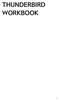 THUNDERBIRD WORKBOOK 1 2 Published : 2012-05-25 License : None INTRODUCTION 1. ABOUT THIS WORKBOOK 2. INTRODUCTION TO THUNDERBIRD 3 1. ABOUT THIS WORKBOOK T his workbook is designed to complete specific
THUNDERBIRD WORKBOOK 1 2 Published : 2012-05-25 License : None INTRODUCTION 1. ABOUT THIS WORKBOOK 2. INTRODUCTION TO THUNDERBIRD 3 1. ABOUT THIS WORKBOOK T his workbook is designed to complete specific
Steganos Secure E-Mail Step by Step Instructions. Introduction STEP 1: INSTALLATION
 Steganos Secure E-Mail Step by Step Instructions Introduction Although more and more PC users learn that an e-mail can be read by a third party as easily as a postcard, e-mail encryption is still quite
Steganos Secure E-Mail Step by Step Instructions Introduction Although more and more PC users learn that an e-mail can be read by a third party as easily as a postcard, e-mail encryption is still quite
How to Configure Windows 8.1 to run ereports on IE11
 How to Configure Windows 8.1 to run ereports on IE11 Description: Windows 8.1 ships with IE10, but can be updated to IE11. There is a special mode in IE11 called Enterprise Mode that can be used to emulate
How to Configure Windows 8.1 to run ereports on IE11 Description: Windows 8.1 ships with IE10, but can be updated to IE11. There is a special mode in IE11 called Enterprise Mode that can be used to emulate
Internet Programming. Security
 Internet Programming Security Introduction Security Issues in Internet Applications A distributed application can run inside a LAN Only a few users have access to the application Network infrastructures
Internet Programming Security Introduction Security Issues in Internet Applications A distributed application can run inside a LAN Only a few users have access to the application Network infrastructures
Ubuntu Open PGP IMPLEMENTATION. Dr. ENİS KARAARSLAN 2014
 Ubuntu Open PGP IMPLEMENTATION Dr. ENİS KARAARSLAN 2014 Enter your personal information, select your key encryption type, key strength, and when you want your key to expire. Your name and email address
Ubuntu Open PGP IMPLEMENTATION Dr. ENİS KARAARSLAN 2014 Enter your personal information, select your key encryption type, key strength, and when you want your key to expire. Your name and email address
Internet E-Mail Encryption S/Mime Standard
 Internet E-Mail Encryption S/Mime Standard Disclaimer: Successfully setting up encryption functions in most e-mail clients is usually not a problematic task. However, it should be noted that, when configuring
Internet E-Mail Encryption S/Mime Standard Disclaimer: Successfully setting up encryption functions in most e-mail clients is usually not a problematic task. However, it should be noted that, when configuring
BRIEF INTRODUCTION TO CRYPTOGRAPHY. By PAGVAC. February 8, 2004
 BRIEF INTRODUCTION TO CRYPTOGRAPHY By PAGVAC February 8, 2004 What will I learn from this file? What cryptography is How encryption and decryption works Cryptography terms Symmetric cryptography Asymmetric
BRIEF INTRODUCTION TO CRYPTOGRAPHY By PAGVAC February 8, 2004 What will I learn from this file? What cryptography is How encryption and decryption works Cryptography terms Symmetric cryptography Asymmetric
Microsoft Outlook 2010
 Microsoft Outlook 2010 Prepared by Computing Services at the Eastman School of Music July 2010 Contents Microsoft Office Interface... 4 File Ribbon Tab... 5 Microsoft Office Quick Access Toolbar... 6 Appearance
Microsoft Outlook 2010 Prepared by Computing Services at the Eastman School of Music July 2010 Contents Microsoft Office Interface... 4 File Ribbon Tab... 5 Microsoft Office Quick Access Toolbar... 6 Appearance
Outlook Email. User Guide IS TRAINING CENTER. 833 Chestnut St, Suite 600. Philadelphia, PA 19107 215-503-7500
 Outlook Email User Guide IS TRAINING CENTER 833 Chestnut St, Suite 600 Philadelphia, PA 19107 215-503-7500 This page intentionally left blank. TABLE OF CONTENTS Getting Started... 3 Opening Outlook...
Outlook Email User Guide IS TRAINING CENTER 833 Chestnut St, Suite 600 Philadelphia, PA 19107 215-503-7500 This page intentionally left blank. TABLE OF CONTENTS Getting Started... 3 Opening Outlook...
Citrix Client Install Instructions
 Citrix Client Install Instructions If you are using Citrix remotely, Information Technology Services recommends updating Citrix client to the newest version available online. You must be an administrator
Citrix Client Install Instructions If you are using Citrix remotely, Information Technology Services recommends updating Citrix client to the newest version available online. You must be an administrator
User Guide. Version 3.0 April 2006
 User Guide Version 3.0 April 2006 2006 Obvious Solutions Inc. All rights reserved. Dabra and Dabra Network are trademarks of Obvious Solutions Inc. All other trademarks owned by their respective trademark
User Guide Version 3.0 April 2006 2006 Obvious Solutions Inc. All rights reserved. Dabra and Dabra Network are trademarks of Obvious Solutions Inc. All other trademarks owned by their respective trademark
GREEN HOUSE DATA. E-Mail Services Guide. Built right. Just for you. greenhousedata.com. Green House Data 340 Progress Circle Cheyenne, WY 82007
 GREEN HOUSE DATA Built right. Just for you. E-Mail Services Guide greenhousedata.com 1 Green House Data 340 Progress Circle Cheyenne, WY 82007 Table of Contents Getting Started on Business Class Email
GREEN HOUSE DATA Built right. Just for you. E-Mail Services Guide greenhousedata.com 1 Green House Data 340 Progress Circle Cheyenne, WY 82007 Table of Contents Getting Started on Business Class Email
Installing your Digital Certificate & Using on MS Out Look 2007.
 Installing your Digital Certificate & Using on MS Out Look 2007. Note: This technical paper is only to guide you the steps to follow on how to configure and use digital signatures. Therefore Certificate
Installing your Digital Certificate & Using on MS Out Look 2007. Note: This technical paper is only to guide you the steps to follow on how to configure and use digital signatures. Therefore Certificate
Wakefield Council Secure email and file transfer User guide for customers, partners and agencies
 Wakefield Council Secure email and file transfer User guide for customers, partners and agencies The nature of the work the council carries out means that we often deal with information that is sensitive
Wakefield Council Secure email and file transfer User guide for customers, partners and agencies The nature of the work the council carries out means that we often deal with information that is sensitive
Configuring, Customizing, and Troubleshooting Outlook Express
 3 Configuring, Customizing, and Troubleshooting Outlook Express............................................... Terms you ll need to understand: Outlook Express Newsgroups Address book Email Preview pane
3 Configuring, Customizing, and Troubleshooting Outlook Express............................................... Terms you ll need to understand: Outlook Express Newsgroups Address book Email Preview pane
Direct Mail Tutorial
 Direct Mail Tutorial Extension Key: direct_mail_tut Copyright 2000-2003, Marlies Cohen, This document is published under the Open Content License available from http://www.opencontent.org/opl.shtml
Direct Mail Tutorial Extension Key: direct_mail_tut Copyright 2000-2003, Marlies Cohen, This document is published under the Open Content License available from http://www.opencontent.org/opl.shtml
gpg4o Manual Version 3.0
 gpg4o Manual Version 3.0 Table of Contents 1 GENERAL... 3 2 SYSTEM REQUIREMENTS... 4 3 INSTALLATION... 5 3.1 Required Software... 5 3.2 Installing GnuPG... 5 3.3 Installing gpg4o... 10 3.4 Setting gpg4o...
gpg4o Manual Version 3.0 Table of Contents 1 GENERAL... 3 2 SYSTEM REQUIREMENTS... 4 3 INSTALLATION... 5 3.1 Required Software... 5 3.2 Installing GnuPG... 5 3.3 Installing gpg4o... 10 3.4 Setting gpg4o...
Page 1 of 5. How to unblock automatic picture downloads in e-mail messages you receive
 Page 1 of 5 How to unblock automatic picture downloads in e-mail messages you receive Page 2 of 5 Block or unblock automatic picture downloads in e-mail messages To help protect you from junk e-mail senders,
Page 1 of 5 How to unblock automatic picture downloads in e-mail messages you receive Page 2 of 5 Block or unblock automatic picture downloads in e-mail messages To help protect you from junk e-mail senders,
How to use Certificate in Microsoft Outlook
 How to use Certificate in Microsoft Outlook Macau Post esigntrust Version. 2006-01.01p Agenda Configure Microsoft Outlook for using esigntrust Certificate Use certificate to sign e-mail Use Microsoft Outlook
How to use Certificate in Microsoft Outlook Macau Post esigntrust Version. 2006-01.01p Agenda Configure Microsoft Outlook for using esigntrust Certificate Use certificate to sign e-mail Use Microsoft Outlook
User Guide Microsoft Exchange Remote Test Instructions
 User Guide Microsoft Exchange Remote Test Instructions University of Louisville Information Technology 1.1 Who Should Use It This guide is intended for University of Louisville Faculty and Staff participating
User Guide Microsoft Exchange Remote Test Instructions University of Louisville Information Technology 1.1 Who Should Use It This guide is intended for University of Louisville Faculty and Staff participating
Using etoken for Securing E-mails Using Outlook and Outlook Express
 Using etoken for Securing E-mails Using Outlook and Outlook Express Lesson 15 April 2004 etoken Certification Course Securing Email Using Certificates Unprotected emails can be easily read and/or altered
Using etoken for Securing E-mails Using Outlook and Outlook Express Lesson 15 April 2004 etoken Certification Course Securing Email Using Certificates Unprotected emails can be easily read and/or altered
Outlook 2010 Setup Guide (POP3)
 Versions Addressed: Microsoft Office Outlook 2010 Document Updated: 8/31/2012 Copyright 2012 Smarsh, Inc. All rights Purpose: This document will assist the end user in configuring Outlook 2010 to access
Versions Addressed: Microsoft Office Outlook 2010 Document Updated: 8/31/2012 Copyright 2012 Smarsh, Inc. All rights Purpose: This document will assist the end user in configuring Outlook 2010 to access
TheGreenBow CryptoMailer. User Guide. Contact: support@thegreenbow.com. Website: www.thegreenbow.com
 TheGreenBow CryptoMailer User Guide Contact: support@thegreenbow.com Website: www.thegreenbow.com All rights reserved. No parts of this work may be reproduced in any form or by any means - graphic, electronic,
TheGreenBow CryptoMailer User Guide Contact: support@thegreenbow.com Website: www.thegreenbow.com All rights reserved. No parts of this work may be reproduced in any form or by any means - graphic, electronic,
Keep Yourself Safe from the Prying Eyes of Hackers and Snoopers!
 Protect Your Privacy Online P 7/1 Keep Yourself Safe from the Prying Eyes of Hackers and Snoopers! With the information in this article you can: Find out what secret information your PC is sharing with
Protect Your Privacy Online P 7/1 Keep Yourself Safe from the Prying Eyes of Hackers and Snoopers! With the information in this article you can: Find out what secret information your PC is sharing with
isecuremail User Guide for iphone
 isecuremail User Guide for iphone Page 1 CONTENTS Chapter 1: Welcome... 4 Chapter 2: Getting Started... 5 Compatability... 5 Preliminary Steps... 5 Setting up a POP3 / IMAP4/ Exchange Email Account...
isecuremail User Guide for iphone Page 1 CONTENTS Chapter 1: Welcome... 4 Chapter 2: Getting Started... 5 Compatability... 5 Preliminary Steps... 5 Setting up a POP3 / IMAP4/ Exchange Email Account...
Jumble for Microsoft Outlook
 Jumble for Microsoft Outlook Jumble is a zero knowledge, end- to- end email encryption solution that integrates with existing email platforms. Jumble integrates at the email client level and removes the
Jumble for Microsoft Outlook Jumble is a zero knowledge, end- to- end email encryption solution that integrates with existing email platforms. Jumble integrates at the email client level and removes the
User Guide Using Certificate in Microsoft Outlook Express
 CERTIFYING AUTHORITY User Guide Using Certificate in Microsoft Outlook Express CONTACT TATA CONSULTANCY SERVICES - [E-SECURITY: PKI SERVICES] 6TH FLOOR, 5-9-62, KHAN LATEEF KHAN ESTATE FATEH MAIDAN ROAD,
CERTIFYING AUTHORITY User Guide Using Certificate in Microsoft Outlook Express CONTACT TATA CONSULTANCY SERVICES - [E-SECURITY: PKI SERVICES] 6TH FLOOR, 5-9-62, KHAN LATEEF KHAN ESTATE FATEH MAIDAN ROAD,
REDUCING YOUR MICROSOFT OUTLOOK MAILBOX SIZE
 There are several ways to eliminate having too much email on the Exchange mail server. To reduce your mailbox size it is recommended that you practice the following tasks: Delete items from your Mailbox:
There are several ways to eliminate having too much email on the Exchange mail server. To reduce your mailbox size it is recommended that you practice the following tasks: Delete items from your Mailbox:
Xythos on Demand Quick Start Guide For Xythos Drive
 Xythos on Demand Quick Start Guide For Xythos Drive What is Xythos on Demand? Xythos on Demand is not your ordinary online storage or file sharing web site. Instead, it is an enterprise-class document
Xythos on Demand Quick Start Guide For Xythos Drive What is Xythos on Demand? Xythos on Demand is not your ordinary online storage or file sharing web site. Instead, it is an enterprise-class document
Welcome to ncrypted Cloud!
 Welcome to ncrypted Cloud! ncrypted Cloud is a Privacy, Security, and Collaboration application that uses Industry Standard Encryption Technology (AES-256 bit encryption) to secure files stored in the
Welcome to ncrypted Cloud! ncrypted Cloud is a Privacy, Security, and Collaboration application that uses Industry Standard Encryption Technology (AES-256 bit encryption) to secure files stored in the
Module One: Getting Started... 6. Opening Outlook... 6. Setting Up Outlook for the First Time... 7. Understanding the Interface...
 2 CONTENTS Module One: Getting Started... 6 Opening Outlook... 6 Setting Up Outlook for the First Time... 7 Understanding the Interface...12 Using Backstage View...14 Viewing Your Inbox...15 Closing Outlook...17
2 CONTENTS Module One: Getting Started... 6 Opening Outlook... 6 Setting Up Outlook for the First Time... 7 Understanding the Interface...12 Using Backstage View...14 Viewing Your Inbox...15 Closing Outlook...17
Migration User Guides: The Console Email Application Setup Guide
 Migration User Guides: The Console Email Application Setup Guide Version 1.0 1 Contents Introduction 3 What are my email software settings? 3 Popular email software setup tutorials 3 Apple Mail OS Maverick
Migration User Guides: The Console Email Application Setup Guide Version 1.0 1 Contents Introduction 3 What are my email software settings? 3 Popular email software setup tutorials 3 Apple Mail OS Maverick
USER GUIDE. General Information... 2. The BeAnywhere Service... 2. BeAnywhere Server... 2. BeAnywhere DRIVE... 2. Security... 2
 USER GUIDE TABLE OF CONTENTS General Information... 2 The BeAnywhere Service... 2 BeAnywhere Server... 2 BeAnywhere DRIVE... 2 Security... 2 Level 1 User Security... 3 Level 2 Communications Security...
USER GUIDE TABLE OF CONTENTS General Information... 2 The BeAnywhere Service... 2 BeAnywhere Server... 2 BeAnywhere DRIVE... 2 Security... 2 Level 1 User Security... 3 Level 2 Communications Security...
To open and/or save an attachment:
 Secure Email Granite Group Benefits, LLC is fully committed to providing our clients with the safest and most secure environment for exchanging sensitive and/or private information via email. In order
Secure Email Granite Group Benefits, LLC is fully committed to providing our clients with the safest and most secure environment for exchanging sensitive and/or private information via email. In order
TABLE OF CONTENTS. Legend:
 user guide Android Ed. 1.1 TABLE OF CONTENTS 1 INTRODUCTION... 4 1.1 Indicators on the top tool bar... 5 1.2 First control bar... 7 1.3 Second control bar... 7 1.4 Description of the icons in the main
user guide Android Ed. 1.1 TABLE OF CONTENTS 1 INTRODUCTION... 4 1.1 Indicators on the top tool bar... 5 1.2 First control bar... 7 1.3 Second control bar... 7 1.4 Description of the icons in the main
Masergy Fax Solutions Virtual Fax and Fax Line User Guide
 Masergy Fax Solutions Virtual Fax and Fax Line User Guide Version 1 July 30, 2015 Table of Contents Getting Started 3 Installation 3 Print to Fax..9 Web to Fax.13 Receiving Fax..17 Page 2 of 17 Getting
Masergy Fax Solutions Virtual Fax and Fax Line User Guide Version 1 July 30, 2015 Table of Contents Getting Started 3 Installation 3 Print to Fax..9 Web to Fax.13 Receiving Fax..17 Page 2 of 17 Getting
Policy Based Encryption E. Administrator Guide
 Policy Based Encryption E Administrator Guide Policy Based Encryption E Administrator Guide Documentation version: 1.2 Legal Notice Legal Notice Copyright 2012 Symantec Corporation. All rights reserved.
Policy Based Encryption E Administrator Guide Policy Based Encryption E Administrator Guide Documentation version: 1.2 Legal Notice Legal Notice Copyright 2012 Symantec Corporation. All rights reserved.
PaperClip. em4 Cloud Client. Setup Guide
 PaperClip em4 Cloud Client Setup Guide Copyright Information Copyright 2014, PaperClip Inc. - The PaperClip32 product name and PaperClip Logo are registered trademarks of PaperClip Inc. All brand and product
PaperClip em4 Cloud Client Setup Guide Copyright Information Copyright 2014, PaperClip Inc. - The PaperClip32 product name and PaperClip Logo are registered trademarks of PaperClip Inc. All brand and product
Policy Based Encryption E. Administrator Guide
 Policy Based Encryption E Administrator Guide Policy Based Encryption E Administrator Guide Documentation version: 1.2 Legal Notice Legal Notice Copyright 2012 Symantec Corporation. All rights reserved.
Policy Based Encryption E Administrator Guide Policy Based Encryption E Administrator Guide Documentation version: 1.2 Legal Notice Legal Notice Copyright 2012 Symantec Corporation. All rights reserved.
Using Outlook Web Access
 Using Outlook Web Access Log on JTSA Outlook Web Access 1. Enter the following URL into the address bar on your web browser (Internet Explorer recommended) and press enter http://exweb.jtsa.edu 2. The
Using Outlook Web Access Log on JTSA Outlook Web Access 1. Enter the following URL into the address bar on your web browser (Internet Explorer recommended) and press enter http://exweb.jtsa.edu 2. The
U.S. Bank Secure Mail
 U.S. Bank Secure Mail @ Table of Contents Getting Started 3 Logging into Secure Mail 5 Opening Your Messages 7 Replying to a Message 8 Composing a New Message 8 1750-All Introduction: The use of email
U.S. Bank Secure Mail @ Table of Contents Getting Started 3 Logging into Secure Mail 5 Opening Your Messages 7 Replying to a Message 8 Composing a New Message 8 1750-All Introduction: The use of email
Using the GroupWise Client
 Spring 2006 (Our appreciation to Jennifer Sherouse for her assistance in editing and improving this document) Page 1 of 15 What is the GroupWise Client The GroupWise client is a program that installs on
Spring 2006 (Our appreciation to Jennifer Sherouse for her assistance in editing and improving this document) Page 1 of 15 What is the GroupWise Client The GroupWise client is a program that installs on
Connecting to LRDC Fileserver Remotely Using Windows Vista/7 & SRemote VPN
 Connecting to LRDC Fileserver Remotely Using Windows Vista/7 & SRemote VPN October 2013 In order to access the LRDC file server remotely/off campus, or from Wireless Pittnet, you must first authenticate
Connecting to LRDC Fileserver Remotely Using Windows Vista/7 & SRemote VPN October 2013 In order to access the LRDC file server remotely/off campus, or from Wireless Pittnet, you must first authenticate
ITS ebilling. User s Training Manual
 ITS ebilling User s Training Manual Version 1.0 November 3, 2008 Page 1 of 85 Table of Contents ebilling Training URL --------------------------------------------------------------------------- 3 ebilling
ITS ebilling User s Training Manual Version 1.0 November 3, 2008 Page 1 of 85 Table of Contents ebilling Training URL --------------------------------------------------------------------------- 3 ebilling
WINDOWS LIVE MAIL FEATURES
 WINDOWS LIVE MAIL Windows Live Mail brings a free, full-featured email program to Windows XP, Windows Vista and Windows 7 users. It combines in one package the best that both Outlook Express and Windows
WINDOWS LIVE MAIL Windows Live Mail brings a free, full-featured email program to Windows XP, Windows Vista and Windows 7 users. It combines in one package the best that both Outlook Express and Windows
Here are the steps to configure Outlook Express for use with Salmar's Zimbra server. Select "Tools" and then "Accounts from the pull down menu.
 Salmar Consulting Inc. Setting up Outlook Express to use Zimbra Marcel Gagné, February 2010 Here are the steps to configure Outlook Express for use with Salmar's Zimbra server. Open Outlook Express. Select
Salmar Consulting Inc. Setting up Outlook Express to use Zimbra Marcel Gagné, February 2010 Here are the steps to configure Outlook Express for use with Salmar's Zimbra server. Open Outlook Express. Select
How to use Certificate in Outlook Express
 How to use Certificate in Outlook Express Macau Post esigntrust Version. 2006-01.01p Agenda Configure Outlook Express for using esigntrust Certificate Use certificate to sign email Use Outlook Express
How to use Certificate in Outlook Express Macau Post esigntrust Version. 2006-01.01p Agenda Configure Outlook Express for using esigntrust Certificate Use certificate to sign email Use Outlook Express
ecstudent-ts Terminal Server How to Use
 ecstudent-ts Terminal Server How to Use Connect to Cisco Any Connect Connect to Terminal Server, Set Options to Use Home Computer Files, Printers, Clipboard Use Network Folders Copy Files from Network
ecstudent-ts Terminal Server How to Use Connect to Cisco Any Connect Connect to Terminal Server, Set Options to Use Home Computer Files, Printers, Clipboard Use Network Folders Copy Files from Network
About DropSend. Sending Files with DropSend
 About DropSend DropSend is a service that allows businesses and individuals to send large files, store files online and collaborate in a quick and easy way. DropSend Business Plan will help your company
About DropSend DropSend is a service that allows businesses and individuals to send large files, store files online and collaborate in a quick and easy way. DropSend Business Plan will help your company
Comodo Disk Encryption
 Comodo Disk Encryption Version 2.0 User Guide Version 2.0.122010 Versi Comodo Security Solutions 525 Washington Blvd. Jersey City, NJ 07310 Table of Contents 1.Comodo Disk Encryption Introduction... 3
Comodo Disk Encryption Version 2.0 User Guide Version 2.0.122010 Versi Comodo Security Solutions 525 Washington Blvd. Jersey City, NJ 07310 Table of Contents 1.Comodo Disk Encryption Introduction... 3
