OPROARTS Designer for Force.com Report Engine. Developer Guide. OPRO Japan Co., Ltd.
|
|
|
- Charla Bryan
- 8 years ago
- Views:
Transcription
1
2 OPROARTS Designer for Force.com Report Engine OPRO Japan Co., Ltd. 6F, Shibashin-Mita Bldg., , Shiba, Minato-Ku, Tokyo, , Japan. Web: Tel : Fax: Copyright OPRO Japan Co., Ltd. All rights reserved.
3 Table of Contents Abstract...ii 1. Introduction to OPROARTS Designer for Force.com Getting Started Report Engine Programming Interface URL API Apex API Report Engine Integration Basic Integration Advanced Integration Operations Supported by RE Mail Merge and Download Operation Mail Merge and Attach Operation Mail Merge and Operation Mail Merge and Fax Operation...42 Copyright OPRO Japan Co., Ltd. All rights reserved. i
4 Table of Figures Figure 1 Installed Packages Section in the Force.com Account...2 Figure 2 Click the OPROARTS Designer for Force.com Link...3 Figure 3 Click the Manage Licenses Button...3 Figure 4 Click on the Add Users Button...4 Figure 5 Assign Licenses to a Select Set of User...4 Figure 6 The Licensed User are Displayed...5 Figure 7 Create a new OPROARTS AD...5 Figure 8 Add OPROARTS Users to AD...6 Figure 9 OPOROARTS Designer tab...6 Figure 10 Move to the Profile Section in the Force.com Account...7 Figure 11 Editing the Force.com Free User Profile...8 Figure 12 Editing the Custom App Settings...8 Figure 13 Editing the Custom Tab Settings...9 Figure 14 Force.com Visualforce Pages List...9 Figure 15 Click the Security Link of a Selected Visualforce Page...10 Figure 16 Enable Force.com - Free User profile access for pdfprofileusers Visualforce page...10 Figure 17 Enable Force.com - Free User profile access to other relevant Visualforce pages...11 Figure 18 Click 'Button and Links'...16 Figure 19 Place custom links...17 Figure 20 Click custom link to generate REs PDF outputs...17 Figure 21 OPROARTS Designer for Force.com components...20 Figure 22 Force.com Sandbox list...21 Figure 23 Package install error...22 Figure 24 Identify the template...24 Figure 25 Template id...24 Figure 26 Template Name and Namespace prefix...25 Figure 27 RE Template...26 Figure 28 Template controller Id for Profile...27 Figure 29 Batch report with attach action...33 Figure 30 Get template ID...37 Figure 31 Visualforce template source...38 Figure 32 Batch report with action...40 Figure 33 Batch report with Fax action...45 Copyright OPRO Japan Co., Ltd. All rights reserved. ii
5 Abstract This document describes OPROARTS Designer for Force.com and its integration interface in detail. The latest copy of this guide and other useful developer resources can be found at Copyright OPRO Japan Co., Ltd. All rights reserved. iii
6 OPROARTS Designer for Force.com Copyright OPRO Japan Co., Ltd. All rights reserved. iv
7 1. Introduction to OPROARTS Designer for Force.com OPROARTS Designer for Force.com is a PDF document designing, generation and delivery as well as Visualforce page designing solution for Force.com. It consists of a web based WYSIWYG, Drag & Drop designer named OPROARTS Designer and a document generation and delivery engine named Report Engine (RE). Force.com applications can easily integrate with RE and provide these functionalities to its users with a minimum of effort. Main features of Report Engine are 1. Mail merge Salesforce (SF) data to various recipient groups, namely SF Users, SF Contacts and SF Leads and generate PDF outputs Attach mail merged PDF outputs to any given SF object Deliver mail merged PDF documents to respective group members as attachments or fax messages Easily integrate with Force.com applications with zero or minimal integration code Produce high quality PDF outputs with built-in pagination using well structured Templates. 5 RE Works in all SF editions, including Force.com, but doesn t support Contact Manager Edition. RE is not bounded to any SF object. Therefore RE works even in the Force.com platform edition where CRM objects are not available. For Professional Edition, there are certain restrictions since Apex integration codes will not execute until it passes a security review by Salesforce. With above features RE will fit in to any Apex/Visualforce developer s tool kit as a utility application enabling them to build solutions offering all above features to their users. Note : 1 Leads and Contacts are not available in the default Force.com edition. Therefore it is only possible to mail merge to SF Users in this edition. 2 To attach the PDF document to any given object the end-user should have the relevant privileges. 3 To deliver as a fax messages you need to subscribe to a commercial mail2fax service. 4 Two levels of integration are possible: basic and advanced. Basic integration doesn t require integration codes, but its usage will have limitations. 5 RE s Visualforce templates follow a free form structure with its own set of report elements. Copyright OPRO Japan Co., Ltd. All rights reserved. 1
8 2. Getting Started OPROARTS Designer for Force.com - Report Engine Follow these common steps to begin using OPROARTS Designer for Force.com for all account types except Force.com free edition. Followings are described relate to Developer Edition account. 1. Sign up for a free Salesforce.com Developer Edition account Install OPROARTS Designer for Force.com from AppExchange. HtFsEAK You ll be able to use this trial-version for 30-days. 3. Move to Setup\ App Setup \ View Installed Packages section in the Force.com account to manage licenses. Figure 1 Installed Packages Section in the Force.com Account Copyright OPRO Japan Co., Ltd. All rights reserved. 2
9 4. Click the OPROARTS Designer for Force.com link in the Package Name column of the OPROARTS Designer for Force.com package. Figure 2 Click the OPROARTS Designer for Force.com Link 5. Click the Manage Licenses button in the Installed Package Detail section of the OPROARTS Designer for Force.com package and move to the Licensed Users section. Figure 3 Click the Manage Licenses Button Copyright OPRO Japan Co., Ltd. All rights reserved. 3
10 6. Click on the Add Users button in the Licensed Users section. Figure 4 Click on the Add Users Button 7. Select the user(s) you want to assign licenses from Available Users section. (The OPROARTS Designer for Force.com trial version will allow only two users to be selected.) Figure 5 Assign Licenses to a Select Set of User Copyright OPRO Japan Co., Ltd. All rights reserved. 4
11 8. Click the Add button and confirm your user selection process. Figure 6 The Licensed User are Displayed Enabling OPROARTS Designer Follow the below steps to enable OPROARTS Designer for developer account users. 1. Select the OPROARTS Designer for Force.com from the force.com apps dropdown menu on the top right of your Salesforce page. 2. Press the OPROARTS tab located at the upper left corner of the OPROARTS Designer Interface and set AD as OPROARTS field value and add suitable CID value provided by OPRO Japan Co., Ltd. and press Save Button. Figure 7 Create a new OPROARTS AD Copyright OPRO Japan Co., Ltd. All rights reserved. 5
12 3. Add OPROARTS Users to above OPROARTS AD with 'New OPROARTS User' button. Please make sure to also add the currently signed in user to the OPROARTS users. Figure 8 Add OPROARTS Users to AD 4. Press the OPROARTS Designer tab. The 'START button will appear in the OPROARTS Designer tab only if the currently signed in user has been added to the OPROARTS Users list. Figure 9 OPOROARTS Designer tab Copyright OPRO Japan Co., Ltd. All rights reserved. 6
13 Special Configurations Steps for Force.com free edition users: You need to enable Force.com platform users to use Report Engine(RE) features of OPROARTS Designer for Force.com. In general in the Force.com platform, any user must be authorized to use any custom application installed by changing their user profiles by a user with sufficient user privileges. First follow the steps up to 6, under Getting Started section and then follow below steps to enable OPROARTS Designer for Force.com platform users. 1. Move to the Setup\ Administration Setup\Manage Users\Profiles section in the Force.com account. Figure 10 Move to the Profile Section in the Force.com Account Copyright OPRO Japan Co., Ltd. All rights reserved. 7
14 2. Choose the Edit option of the Force.com Free User profile. Figure 11 Editing the Force.com Free User Profile 3. Set OPROARTS Designer for Force.com as Default in the Custom App Settings section. Figure 12 Editing the Custom App Settings Copyright OPRO Japan Co., Ltd. All rights reserved. 8
15 4. Set OPROARTS and OPROARTS Designer as Default on in the Tab settings/custom Tab Settings section and press the Save button. Figure 13 Editing the Custom Tab Settings 5. To enable profile access to Visualforce pages, go to the Setup\App Setup\Develop\Pages section in the Force.com account. Figure 14 Force.com Visualforce Pages List Copyright OPRO Japan Co., Ltd. All rights reserved. 9
16 6. Click the Security link of the Visualforce page, where the label name is Profile Users Report and the Name is pdfprofileusers page. Figure 15 Click the Security Link of a Selected Visualforce Page 7. Add the Force.com - Free User entry from the Available Profiles section to the Enabled Profiles section of the list box by pressing the Add button and press the Save button. Figure 16 Enable Force.com - Free User profile access for pdfprofileusers Visualforce page Copyright OPRO Japan Co., Ltd. All rights reserved. 10
17 8. Follow the above mentioned procedure for all required Visualforce pages in the Setup\App Setup\Develop\Pages section. Figure 17 Enable Force.com - Free User profile access to other relevant Visualforce pages 9. Follow the steps in above Enabling OPROARTS Designer section. Packaging issues Now you are ready to use RE in OPROARTS Designer for Force.com to solve your reporting related problems. This document describes in detail how to integrate with RE. Please see Chapter 4.2 for more details regarding packaging your integration code to use in your production environment. Free Templates Two free Visualforce Templates will be installed with RE in the usual Visualforce Page location. These two Templates will have a namespace prefix of OPROARTS010 and they are based on Salesforce Profiles object. Note : Optionally, the same templates can be downloaded and used from the below mentioned download site. In this case you will need to edit the templates to replace the c: namespace prefix with OPROARTS010:. Developer resources are available for download at Copyright OPRO Japan Co., Ltd. All rights reserved. 11
18 3. Report Engine Programming Interface Report Engine supports four main operations: Mail Merge and Download Mail Merge and Attach Mail Merge and Mail Merge and Fax Above operations are described in detail later in Chapter 5. Report Engine provides two kinds of programming interfaces for integrating applications to call above operations: URL API RE provides a set of parameters to invoke the download, attach, and fax operations of RE with the URL API. Apex API Apex API provides an Apex programming interface to invoke the download, attach, and fax operations of RE. Copyright OPRO Japan Co., Ltd. All rights reserved. 12
19 3.1. URL API With the URL interface developers can call supported operations of the Report Engine using the action attribute and executing the Report Engine URL. The URL API follows the following syntax: Engine?[attributes] E.g.: httts platecontrollerid={!opportunity.id}& templatename=quotation Programmatically, the action URL can be build with the following method. private String getpageurl() { String hostname = ApexPages.CurrentPage().getHeaders().get('Host'); return ' + hostname + '/apex/oproarts010_reportengine'; } Source Listing 3.1 getpageurl to call RE And the necessary attributes can be set as shown below: Public Pagereference getmerge() { Pagereference mergepage = new Pagereference(getPageUrl()); mergepage.getparameters().putall(getmergeparameters()); return mergepage; } Source Listing 3.2 getmerge to execute Merge action Public Map<String, String> getmergeparameters() { Map<String, String> parametermap = new Map<String, String>(); parametermap.put('templatecontrollerid', userinfo.getprofileid()); parametermap.put('templateid', ' PfH'); /* Id 'pdfprofileusers' for this salesforce account */ parametermap.put('templateid', userinfo.getuserid()); return parametermap; } Source Listing 3.3 getmergeparameters to add attributes Additional developer resources are available for download at Copyright OPRO Japan Co., Ltd. All rights reserved. 13
20 3.2. Apex API OPROARTS Designer for Force.com - Report Engine Report Engine provides another type of programming interface, the Apex interface, to call its operation using method invocations. The Apex class, ReportEngineController, provides necessary methods to call RE operations. Please see the RE API docs for more details. E.g.: Mail Merge and Download operation can be called as shown below: public PageReference viewpdf() { OPROARTS010.ReportEngineController reqcontroller = new OPROARTS010.ReportEngineController(); PageReference viewpage = reqcontroller.downloadpdf(getmergeparameters()); return viewpage; } Source Listing 3.4 Using downloadpdf method To set the parameters you can use the following Apex method: public Map<String, String> getmergeparameters() { Map<String, String> parametermap = new Map<String, String>(); parametermap.put('templatecontrollerid', userinfo.getprofileid()); parametermap.put('templateid', ' PfH'); /* Id 'pdfprofileusers' for this salesforce account */ parametermap.put('targetids', userinfo.getuserid()); return parametermap; } Source Listing 3.5 adding parameters Additional developer resources are available for download at Copyright OPRO Japan Co., Ltd. All rights reserved. 14
21 4. Report Engine Integration RE is a utility application mainly for developers enabling them to build integrated solutions. There are two levels of integration possible with RE. Basic integration -using URL API, with zero integration code. Advanced integration -using URL API or Apex API, with Apex integration code. Copyright OPRO Japan Co., Ltd. All rights reserved. 15
22 4.1. Basic Integration OPROARTS Designer for Force.com - Report Engine Integration using URL API, with zero integration code Basic integration of RE can be done simply by building a Custom Link or a Button where the necessary parameters to perform the desired action are appended to the action URL. RE will process the specified Template and execute the desired action. Integration steps Basic integration involves three steps: a. Create a RE Template. b. Create a Custom Button or Link to invoke the action URL. c. Place the link or button in a suitable page layout. Step a. Create RE Template. Two free Visualforce Templates will be installed with RE in the usual Visualforce Pages location. These two pages will have a namespace prefix of OPROARTS010 and this is based on SF Profile object. Additional developer resources are available for download at Step b. Create a Custom Button or Link to call URL API of RE You need to build a Custom Button or Link to call RE. Please see above Chapter 3 (3.1) for more details on URL API. Figure 18 Click 'Button and Links' Copyright OPRO Japan Co., Ltd. All rights reserved. 16
23 Step c. Place the link or button in a suitable page layout Figure 19 Place custom links Now you can click the link to view the PDF output generated by Report Engine Figure 20 Click custom link to generate REs PDF outputs In the above mentioned Basic Integration there are no integration codes and classes involved. Therefore any user with a basic knowledge of Visualforce and CSS can use RE Templates to transform their plain looking PDF outputs to RE s PDF outputs within a short period of time. Copyright OPRO Japan Co., Ltd. All rights reserved. 17
24 Usage scenarios OPROARTS Designer for Force.com - Report Engine This level of integration is suitable for following types of organizations 1. Organization that have already installed native AppExchange solutions such as order management systems, other quote solutions, etc., in their production environment and are not happy with the quality of their PDF outputs. Since RE is a Visualforce components and Apex classes based application other native applications can easily integrate RE and communicate with it with the provided interface to generate a quality PDF outputs. 2. Organizations that use Salesforce Professional edition for their operations. Basic level integration allows them to integrate to RE without having to obtain security review for integration codes. Salesforce Professional edition does not support Apex codes unless they pass the security review. So any integration code you write to work with RE in your Developer edition will need to pass their review in order to port it to the Professional edition. 3. Any organization looking for quick implementation of PDF output solutions. Note : Although it is possible to use basic integration using the URL interface of RE in your production environment, it is always a best practice to build and test your integration URLs in a sandbox or developer edition before using the URL in your production environment Advanced Integration Using URL API or Apex API, with Apex integration code To use all the features of RE, it is necessary to create a Custom Apex classes to pass dynamic parameters and invoke desired actions. With only a few lines of integration code, developers can integrate RE into their existing applications or create new Custom applications easily. For Example OPROARTS Designer for Force.com is developed using a similar technology. Integration code will be in Apex classes, and a Custom Button or a Custom Link can be used in any standard or Custom Tab to launch RE via this Apex class. Important: Force.com platform developers need to create a sandbox login to build their integration code. You can do this by going to Setup Administration Setup Data Management Sandbox and clicking on the New Sandbox button. Integration steps Advance integration involves four steps: a. Create RE Template b. Create Custom Apex class to call RE c. Create a Button or Link to execute the Apex class d. Place the link or the button in a suitable page layout Copyright OPRO Japan Co., Ltd. All rights reserved. 18
25 Step a. Create RE Template. Two free Visualforce Templates will be installed with RE in the usual Visualforce Page location. These two pages will have a namespace prefix of OPROARTS010 and based on SF Profiles object. Additional developer resources are available for download at Step b. Create a Custom Apex class to call RE When you are integrating with Apex classes you have two options to call RE: 1. Using URL API of RE 2. Using Apex API of RE In both methods you need to build RE parameters in a map before executing the desired action. Please see Chapter 3 (3.1) for more details on URL API of RE. Please see Chapter 3 (3.2) for more details on Apex API of RE. 1. Using URL API of RE Public Pagereference getmerge() { Pagereference mergepage = new Pagereference(getPageUrl()); mergepage.getparameters().putall(getmergeparameters()); return mergepage; } Source Listing 4.1 Invoke getmerge to execute download public Map<String, String> getmergeparameters() { Map<String, String> parametermap = new Map<String, String>(); parametermap.put('templatecontrollerid', userinfo.getprofileid()); parametermap.put('templateid', ' PfH'); /* Id 'pdfprofileusers' for this salesforce account */ parametermap.put('targetids', userinfo.getuserid()); return parametermap; } Source Listing 4.2 getmergeparameters to add parameters Note : If the action is not specified, download will be assumed as the default. Copyright OPRO Japan Co., Ltd. All rights reserved. 19
26 2. Using Apex API of RE public PageReference viewpdf() { OPROARTS010.ReportEngineController reqcontroller = new OPROARTS010.ReportEngineController(); PageReference viewpage = reqcontroller.downloadpdf(getmergeparameters()); return viewpage; } Source Listing 4.3 ReportEngineController#downloadPdf API Packaging RE based development in your environment Once you have built and tested your integration codes in your sandbox or developer edition environment you need to package it to use in your production environment. When doing so, OPROARTS Designer for Force.com will be added as a dependent package of your integration package, automatically. Then when you are installing your integration package in your production environment, you ll be notified if RE is not available in your production environment. Please see below images for an illustration. For Developer platform users In your developer environment, package your integration code as shown below: Go to Setup App Setup Create Packages Here you will notice that OPROARTS Designer for Force.com components are listed under Package Components. Figure 21 OPROARTS Designer for Force.com components Copyright OPRO Japan Co., Ltd. All rights reserved. 20
27 For Force.com platform users: Login to your Sandbox environment Figure 22 Force.com Sandbox list Package your integration code You will get the installation URL similar to below: httts Fp0%3D04tT Qqb You must replace the initial portion (scheme name://registered domain name.top level domain) of the URL with Now you can install the package with httts Fp0%3D04tT Qqb Copyright OPRO Japan Co., Ltd. All rights reserved. 21
28 Package dependency OPROARTS Designer for Force.com - Report Engine When you are installing your integration package in your production environment and if OPROARTS Designer for Force.com is not installed there as yet, you ll see the following error being prompted. Figure 23 Package install error Important: If you are a Salesforce Professional Edition customer, your integration code will not run until it passes the security review conducted by SF. You need to either obtain a security review certificate or use only basic URL interface integration, without any integration codes. Copyright OPRO Japan Co., Ltd. All rights reserved. 22
29 5. Operations Supported by RE There are four main operations supported by RE: 1. Mail Merge and Download 2. Mail Merge and Attach 3. Mail Merge and 4. Mail Merge and Fax Following sections describe the main operations supported by RE. The basic integration usage and the advanced integration usage are explained under each of those operations. Dealing with batch reports which are supported only by the 2 nd, 3 rd and 4 th operations is also described there. RE provides free sample Templates as guidance for creating complex PDF Templates. In this document we are using these Templates to illustrate the sample usage of each operation. Additional developer resources are available for download at Copyright OPRO Japan Co., Ltd. All rights reserved. 23
30 5.1. Mail Merge and Download Operation RE supports mail merging to SF Users, SF Leads and SF Contacts. A single PDF document will be generated with repeating pages for each mail merge targetids. Follow the below steps to implement this operation: a. Identify the Template Templates can be specified in one of three ways: 1. By providing the templateid E.g.: Go to Setup Develop Pages and Click on page name Figure 24 Identify the template Now you can copy the relevant templateid. templateid= pfh Figure 25 Template id 2. By providing the templatename with the templatenamespace E.g.: Go to Setup Develop Pages and select the appropriate Name and Namespace Prefix. Copyright OPRO Japan Co., Ltd. All rights reserved. 24
31 Figure 26 Template Name and Namespace prefix templatename=pdfprofileusers, templatenamesapce=oproarts By providing the templateurl E.g.: templateurl should be following format: If NamespacePrefix exists: httts pagename or httts [namespaceprefix].[sfinstance].visual.force.com/apex/pagename If NamespacePrefix does not exists httts or httts Sample URL for templateurl(if Namespace Prefix is OPROARTS010 ) httts pdfprofileusers or httts pagename It is required to identify the Template using either of above three ways. Failure to resolve the Template will throw an error. Copyright OPRO Japan Co., Ltd. All rights reserved. 25
32 b. Specify the Template controller Id Every RE Template will have a StandardController defined in the Visualforce Template. Figure 27 RE Template This parameter is optional and if omitted no data will appear in the output Go to Setup Manage Users Profiles and select the appropriate Profile(E.g.: System Administrator) to get the profile Id. Then, templatecontrollerid=00e eeww Copyright OPRO Japan Co., Ltd. All rights reserved. 26
33 Figure 28 Template controller Id for Profile c. Specify the mail merge targets Provide target Salesforce object Ids to retrieve mail merge data from. Supported values are Ids from Users, Leads and Contacts objects. Multiple mail-merging is possible by specifying a comma separated list of targetids. In this case each targetid should belong to the same SF object. For example if targetids= j2kw, j2Kx is specified, In the same PDF document, pages will be repeated for each targeteds with their target names appearing in two separate pages. If the targetids are not specified or invalid targetids are given, RE will pop up an error message. When multiple targetids are specified and if any one of the specified targetid is found to be invalid, RE will pop up an error message. This is also true for miss matching targetids types. d. Specify the action For Mail Merge and Download operation, the action should be specified as download. If this value is omitted, download action will be used as the default value. Copyright OPRO Japan Co., Ltd. All rights reserved. 27
34 How to perform this operation using basic integration: 1. Edit and Save the Visualforce Template 2. Build the action URL With URL interface Create the action URL by appending the above mentioned a to d parameters to the report engine URL. httts UserProfile&templateControllerId=00e EEWW &targetids= j2kw, j2Kx&action=download 3. Create a Button or a Link for this URL. 4. Place the Button or the Link in a suitable page layout. How to perform this operation using advanced integration: 1. Edit and Save the Visualforce Template. 2. Create an Apex class. With URL interface Programmatically build the URL as follows: Write a method to execute the action URL Public Pagereference getmerge() { Pagereference mergepage = new Pagereference(getPageUrl()); mergepage.getparameters().putall(getmergeparameters()); return mergepage; } Source Listing 5.2 getmerge method to merge And set above a to d parameters as shown below: public Map<String, String> getmergeparameters() { Map<String, String> parametermap = new Map<String, String>(); parametermap.put('templatecontrollerid', userinfo.getprofileid()); parametermap.put('templateid', ' PfH'); /* Id 'pdfprofileusers' for this salesforce account */ parametermap.put('targetids', userinfo.getuserid()); return parametermap; } Source Listing 5.3 getmergeparameters to add parameters If action parameter is omitted, download will be assumed as the default. Copyright OPRO Japan Co., Ltd. All rights reserved. 28
35 With Apex interface public PageReference viewpdf() { OPROARTS010.ReportEngineController reqcontroller = new OPROARTS010.ReportEngineController(); PageReference viewpage = reqcontroller.downloadpdf(getmergeparameters()); return viewpage; } Source Listing 5.4 ReportEngineController#downloadPdf API 3. Create a Button or a Link for this URL. 4. Place the Button or the Link in a suitable page layout. Copyright OPRO Japan Co., Ltd. All rights reserved. 29
36 5.2. Mail Merge and Attach Operation RE supports attaching the mail merged document to any given Salesforce object having attachment permission. This operation assumes that you have successfully implemented and tested the Mail Merge and Download operation. Here we ll discuss how to add the attaching feature. First follow the steps a to c mentioned in section 5.1 Mail Merge and Download operation Then follow the below steps to implement this operation: a. Name the attaching document Provide a suitable name for the document to be attached. If omitted, the document will be attached with the name of the Template as the attachment name. E.g.: AttachmentName=UserMemo It is allowed to re-use the same name in multiple attach operations. b. Identify the attaching parent object (Opportunity,Account,etc..) Provide the id of the object where you want the document to be attached to. E.g.: AttachParentId= Ctb7 When this parameter is omitted, generated PDF document will be attached to Salesforce object corresponding to templatecontrollerid. It is important to note that either the AttachParentId or the templatecontrollerid is required to perform this action. c. Specify the action For mail merge and attach operation the action should be specified as attach. Batch report attach operation: With RE it is possible to generate multiple PDF documents for multiple templatecontrollers each with multiple targets and attach them under respective Salesforce objects with separate attachment names at once. Specify multiple templatecontrollerids The syntax of specifying multiple templatecontrollerids in a batch request as opposed to templatecontrollerid parameter in a single request is templatecontrollerid_x. Where x is a positive integer. For example in specifying 3 templatecontrollerids in a batch request the parameter names could be templatecontrollerid_1, templatecontrollerid_2, templatecontrollerid_3 etc. Copyright OPRO Japan Co., Ltd. All rights reserved. 30
37 To generate two PDF documents related to two different profile ids 00e EEWW and 00eA t6Q3 using RE Templates, templatecontrollerid parameters could be specified as follows. templatecontrollerid_1=00ea t6q3 templatecontrollerid_2=00ea zeu0 Specify multiple targetids Similarly the syntax of specifying targetids in a batch request to a particular templatecontrollerid is targetids_x. Where x is a positive integer of the relevant templatecontrollerid. Multiple targetids of the same templatecontrollerid could be specified as comma separated values. Multiple targetids corresponding to multiple templatecontrollerids could be specified as targetids_1, targetids_2, targetids_3 etc.. To make a batch request with 2 templatecontrollerids specified as templatecontrollerid_1 and templatecontrollerid_2 and in specifying 1 targetids ( j2Kw) to templatecontrollerid_1 and 2 targetids ( j2Kw, j2Kx) to templatecontrollerid_2, the targetids parameters should be specified as, targetids_1= j2kw targetids_2= j2kw, j2kx Then the PDF document related to the templatecontrollerid_1 will be generated with the target information using Salesforce object of id j2Kw and the PDF document related to the templatecontrollerid_2 will be generated with the target information using Salesforce objects of ids j2Kw and j2Kx. Note: It is useless to specify targetids_x without specifying template Contro ller Id_x (where x = 1, 2, 3 ). Specify multiple attachparentid Following the same syntax the attachparentid parameter could be changed to attachparentid_1, attachparentid_2, attachparentid_3 etc. To attach two different reports under Salesforce objects corresponding to the ids of Ctb7 and Ctb8, following two parameters have to be specified. attachparentid_1= ctb7 attachparentid_2= ctb8 Then report related to the templatecontrollerid_1 will be attach to the Salesforce object of attachparentid_1 and the report related to the templatecontrollerid_2 will be attach to the Salesforce object of attachparentid_2. Copyright OPRO Japan Co., Ltd. All rights reserved. 31
38 Note: It is useless to specify attachparentid_x without specifying templatecontrollerid_x (where x = 1, 2, 3 ). Specify multiple attchmentname Similarly the attchmentname parameter could be changed to attchmentname_1, attchmentname_2, attchmentname_3 etc. To attach two different reports with different names, following two parameters have to be used instead of attchmentname parameter. attchmentname_1=usermemo a attchmentname_2=usermemo b Then report related to the templatecontrollerid_1 will be attached with the name of UserMemo a and report related to the templatecontrollerid_2 will be attached with the name of UserMemo b. Note: It is useless to specify attchmentname_x without specifying templatecontrollerid_x (x = 1, 2, 3 ). How to perform this action using basic integration: Edit the action URL you created for Mail Merge and Download action by appending the necessary values for above a-c steps in section 5.2. Mail Merge and Attach Operation. With URL interface httts UserProfile&templateControllerId=00e EEWW&targetIds= j2Kw, j2Kx&attachmentName=UserMemo &AttachParent Id= Ctb7&action=attach Create a Button or a Link for this URL and place it in a suitable page layout. Note : To attach batch reports, the action URL should be modified as below. httts UserProfile&templateControllerId_1=00eA t6Q3& template Controll eri d_2=00ea zeu0&targetids_1= j2kw&targetids_2= j2Kw, j2Kx&attachParentId_1= Ctb7&attachParen tid_2= ctb8&attchmentname_1=usermemo a&attchment Name_2=UserMemo b&action=attach Copyright OPRO Japan Co., Ltd. All rights reserved. 32
39 Figure 29 Batch report with attach action How to perform this action using advanced integration: With URL interface Add above a to c steps in section 5.2. Mail Merge and Attach Operation to the same Map object. public Map<String, String> getmergeandattachparameters() { Map<String, String> parametermap = new Map<String, String>(); parametermap.put('action', 'attach'); parametermap.put('attachmentname', getprofilename() + 'Profile Users'); parametermap.put('attachparentid', getattachparentid()); parametermap.put('templatecontrollerid', userinfo.getprofileid()); parametermap.put('targetids', userinfo.getuserid()); parametermap.put('templateid', ' PfH'); return parametermap; } Source Listing 5.5 getmergeandattachparameters to add parameters Write a method to execute the action URL. public PageReference getmergeandattach() { PageReference mergeandattachpage = new PageReference(getPageUrl()); mergeandattachpage.getparameters().putall(getmergeandattachparameters()); return mergeandattachpage; } Source Listing 5.6 getmergeandattach method to attach Copyright OPRO Japan Co., Ltd. All rights reserved. 33
40 With Apex interface OPROARTS Designer for Force.com - Report Engine public PageReference mergeandattachpdf() { OPROARTS010.ReportEngineController reqcontroller = new OPROARTS010.ReportEngineController(); PageReference attachpage = reqcontroller.attachpdf(getmergeandattachparameters()); return attachpage; } Source Listing 5.7 ReportEngineController#attachPdf API Create a Button or a Link for this URL and place it in a suitable page layout. Note : To attach batch report, getmergeandattachparameters() should be changed as below. public Map<String, String> getmergeandattachparameters() { Map<String, String> parametermap = new Map<String, String>(); parametermap.put('action', 'attach'); parametermap.put('attachmentname_1', 'UserMemo a'); parametermap.put('attachmentname_2', 'UserMemo b'); parametermap.put('attachparentid_1', getattachparentids()[0]); parametermap.put('attachparentid_2', getattachparentids()[1]); parametermap.put('templatecontrollerid_1', '00eA t6Q3'); parametermap.put('templatecontrollerid_2', '00eA ZEu0'); parametermap.put('targetids_1', ' j2Kw'); parametermap.put('targetids_2', ' j2Kw, j2Kx'); parametermap.put('templateid', ' PfH'); return parametermap; } Source Listing 5.8 getmergeandattachparameters for batch report Copyright OPRO Japan Co., Ltd. All rights reserved. 34
41 5.3. Mail Merge and Operation There are two ing options available with RE. A) with targetids parameter B) with to parameter A) with targetids parameter This option is used to deliver generated PDF documents to Salesforce Users, Leads and Contacts. In this case multiple PDF documents will be generated, one each for every targetids. targetids can be object Ids of any of SF User, SF Lead or SF Contact. Recipients representing each of the targetids will get a copy of the PDF document having merged data from the respective object. It is possible to use Templates with RE operation. These Templates will serve as the mail body/subject and can contain merge fields corresponding to SF object defined with the whatid and targetids attributes. When cc or bcc parameters are defined, all the mail recipients specified in these parameters will receive s, one each for every targetids. Note : E.g.: 3 targetids, 2 cc addresses in the action URL A total of 9 s will be sent by RE 1 each for 3 targetid addresses 1x3 =3 3 s for the first cc address 1x3 =3 3 s for the second cc address 1x3 =3 If templateid and subject/ body parameters are used with the action URL, templateid parameter will get the precedence over subject and body. B) with to parameter This option is used to deliver generated PDF document to any out side users. In this case a single PDF document will be generated having all the pages of mail merged data of all the targetids. When the to parameter is used in the action URL, mail recipients belonging to the targetids will not receive the . Instead, the recipients specified in to, cc and bcc will receive a single mail, each having the mail merged document attached to it. Copyright OPRO Japan Co., Ltd. All rights reserved. 35
42 In this case too it is possible to use Templates. But in this case merge fields of whatid and targetids cannot be used. Note : E.g.: 3 targetids, 1 to, 2 cc addresses in the action URL A total of 3 s will be sent by RE 1 to the single to address 2 s to the two cc addresses In this example, all three recipients will receive the same PDF document as the mail attachment. If templateid and subject/ body parameters are used with the action URL, subject/ body will get the precedence over body/subject of Template. This operation is similar to ing to targetids, but instead of targetids, to addresses are defined. Replace the targetids parameter with to parameter and specify the list of recipients. Note : Use of Templates with RE operations. Template contains a specific format and data of the sent by RE. It may contain mail body, mail subject and merge fields corresponding to SF object defined with the whatid and targetids attributes. First follow the steps a to c in section 5.1 Mail Merge and Download operation Then follow the below steps to implement this operation: a. Name the attachment Provide a suitable name for the attaching document. If omitted, the PDF document will be attached with the name of the Template as the attachment name. E.g.: AttchmentName=UserMemo b. If you are using Templates, identify the Template It is assumed that you have already created an Template to use with RE. Provide the id of the Template you wish to use for the ing operation. E.g.: templateid =00X QpBV Copyright OPRO Japan Co., Ltd. All rights reserved. 36
43 Go to Setup Communication Templates Templates Select the appropriate Template and get the Id. Figure 30 Get template ID c. If you are using Templates, set the object Id that is related to the Template E.g.: whatid = should be the Id of the RelatedtoType object of the Template whatid supports accounts, assets, campaigns, cases, contracts, opportunities, orders, products, solutions, profile and Custom Objects. Copyright OPRO Japan Co., Ltd. All rights reserved. 37
44 Figure 31 Visualforce template source d. If you are not using Templates, set the mail subject Use subject parameter to set a suitable subject for the . This parameter will be ignored if templateid is specified. e. If you are not using Templates, set the mail body Use subject parameter to set a suitable subject for the . This parameter will be ignored if templateid is specified. f. Specify additional recipients Set emialcc and bcc if you want to send copies of the PDF document to other recipients. g. Specify the action For merge and operation the action should be specified as . Copyright OPRO Japan Co., Ltd. All rights reserved. 38
45 Batch report operation: With RE its also possible to generate multiple PDF documents for multiple templatecontrollers, each with multiple targets and the possibility to each document as an attachment to different recipients at once. Specify multiple templatecontrollerids Please see in section 5.2 Mail Merge and Attach. Specify multiple targetids Please see in section 5.2 Mail Merge and Attach. Specify multiple attchmentname Please see in section 5.2 Mail Merge and Attach. How to perform this action with basic integration: With URL interface(using targetids) Edit the action URL you created for Mail Merge and Download action by appending the necessary values for above a to g steps. When Template is used: httts Name=OPROARTS& Cc=& TemplateId=00e EEWW&returnUr l=%2fapex%2foproarts010 reportengineabout&targetids= j2kw, j2Kx&templateControllerId=00e IEpiAAG&templateId= L1S6AAK&whatId=00e IEpiAAG When Template is NOT used: a) With body and subject(whatid not needed) httts di splayname=oproarts& cc=&returnurl=%2fapex%2foproarts010 reportengineabout&targetids= j2kw, j2kx&templat econtrollerid=00e iepiaag&templateid= l1s6aak& templatebody= samplebody& subject= samplesubject b) Without templateid or body and subject(whatid not needed) httts splayname=oproarts& cc=&returnurl=%2fapex%2foproarts010 reportengineabout&targetids= j2kw, j2kx&templat econtrollerid=00e iepiaag&templateid= l1s6aak Create a Button or a Link for this URL and place it in a suitable page layout. Copyright OPRO Japan Co., Ltd. All rights reserved. 39
46 Note : To batch reports the URL should be modified as below. httts Name=OPROARTS& Cc=& TemplateId=00e EEWW&returnUr l=%2fapex%2foproarts010 reportengineabout&targetids_1= j2 Kw, j2Kx&targetIds_2= j2Kx&templateControllerId_1=0 0e IEpiAAG&&templateControllerId_2=00e IEpiAAA&templat eid= l1s6aak&whatid=00e iepiaag Figure 32 Batch report with action How to perform this action with advanced integration: With URL interface (Using targetids) Add above d to g parameters to the same Map object. public Map<String, String> getmergeand parameters() { Map<String, String> parametermap = new Map<String, String>(); parametermap.put('action', ' '); parametermap.put('displayname', userinfo.getfirstname() + ' ' + userinfo.getlastname()); parametermap.put(' cc', address); parametermap.put('returnurl', Page.reportEngineAbout.getUrl()); parametermap.put(' templateid', get template().id); parametermap.put('templatecontrollerid', userinfo.getprofileid()); parametermap.put('targetids', userinfo.getuserid()); parametermap.put('templateid', ' PfH'); parametermap.put('whatid', userinfo.getprofileid()); return parametermap; } Source Listing 5.9 getmergeand parameters to add parameters Write a method to execute the action URL Copyright OPRO Japan Co., Ltd. All rights reserved. 40
47 public PageReference getmergeand () { PageReference mergeand page = new PageReference(getPageUrl()); mergeand page.getparameters().putall(getmergeand parameters()); return mergeand page; } Source Listing 5.10 getmergeand method to send With Apex interface public PageReference mergeand pdf() { OPROARTS010.ReportEngineController reqcontroller = new OPROARTS010.ReportEngineController(); PageReference empage = reqcontroller. pdf(getmergeand parameters()); return empage; } Source Listing 5.11 ReportEngineController# Pdf API public Map<String, String> getmergeand parameters() { Map<String, String> parametermap = new Map<String, String>(); parametermap.put('action', ' '); parametermap.put('displayname', userinfo.getfirstname() + ' ' + userinfo.getlastname()); parametermap.put(' cc', address); parametermap.put('returnurl', Page.reportEngineAbout.getUrl()); parametermap.put(' templateid', get template().id); String[] templatecontrollerids = gettemplatecontrollerids(); If (templatecontrollerids!= null) { For (integer i = 1; i <= templatecontrollerids.size(); i++ ) { parametermap.put('templatecontrollerid_' + i, templatecontrollerids[i-1]); parametermap.put('targetids_' + i, gettargetids(templatecontrollerids[i-1])); } } parametermap.put('templateid', ' PfH'); parametermap.put('whatid', '00eA sGLW'); return parametermap; } Source Listing 5.12 getmergeand parameters() for Batch report Create a Button or a Link for this URL and place it in a suitable page layout. You can use to parameter for above example s targetids parameter. to is used for to deliver generated PDF document to any outside users. Copyright OPRO Japan Co., Ltd. All rights reserved. 41
48 5.4. Mail Merge and Fax Operation There are two faxing options available with RE. A) Fax with targetids Parameter B) Fax with faxto Parameter A) Fax with targetids Parameter This option is used to deliver generated PDF documents to SF Users, Leads and Contacts as fax messages. In this case multiple PDF documents will be generated, one each for every targetids parameter. The targetids can be object Ids of any of SF User, SF Lead or SF Contact. Recipient fax numbers representing each of the targetids will get a copy of the PDF document having merged data from the respective object. If both templateid and subject/ body parameters are used with the action URL., templateid parameter will get the precedence over subject and body. B) Fax with faxto Parameter This option is used to deliver generated PDF document via fax to any out side users. In this case a single PDF document will be generated having all the pages of mail merged data of all the targetids. When the faxto parameter is used in the action URL, fax recipients belonging to the targetids will not receive the fax. Instead, the recipients specified in faxto will receive a single fax, having the mail merged document as the fax message. In this case if both templateid and subject/ body parameters are used with the action URL, subject and body parameter will get the precedence over templateid. This operation is similar to faxing to targetids, but instead of targetids, faxto numbers are defined. Replace the targetids parameter with faxto parameter and specify the list of recipients fax numbers. Copyright OPRO Japan Co., Ltd. All rights reserved. 42
49 Notes on Using Templates: Note : 1. Certain 2fax service providers require following a given syntax when specifying the subject. Please refer the guides of respective providers for more information on setting the mail subject. 2. It is possible to use static fax cover pages by designing Template body. But in this case merge fields of whatid and targetids cannot be used.( This means you can use only plain static contents with plain text Templates or static HTML formatted contents with the Custom type Templates.) 3. RE uses 2fax services to fax the PDF document. You can subscribe to any commercial emil2fax service provider to use the faxing operation. First follow the steps a to c described in section 5.1 Mail Merge and Download operation. Then follow the below steps to implement this operation: a) If you are using Templates, identify the Template It is assumed that you have already created an Template to use with RE. Provide the id of the Template you wish to use as the fax cover page. E.g.: templateid =00X QpV Go to Setup Communication Templates Templates Select the Appropriate Template and get Id b) If you are not using Templates, set the mail subject Use subject parameter to set a suitable subject in the cover page of the fax message. This parameter will be ignored if templateid is specified. c) If you are not using Templates, set the mail body Use body parameter to set a suitable content for the fax cover page. This parameter will be ignored if templateid is specified. d) Specify the fax service provider It is compulsory to define faxservice parameter. E.g.: faxservice={faxnumber}@fax1.com fax1.com is the fax service provider. e) Specify the action For mail merge and fax operation the action should be specified as fax. Copyright OPRO Japan Co., Ltd. All rights reserved. 43
QAS Small Business for Salesforce CRM
 INTRODUCTION This document provides an overview of integrating and configuring QAS for Salesforce CRM. It will take you through the standard integration and configuration process and also provides an appendix
INTRODUCTION This document provides an overview of integrating and configuring QAS for Salesforce CRM. It will take you through the standard integration and configuration process and also provides an appendix
How to Integrate Salesforce with Your Constant Contact Account FOR ENTERPRISE & UNLIMITED EDITIONS
 HOW-TO GUIDE EMAIL MARKE TING How to Integrate Salesforce with Your Constant Contact Account FOR ENTERPRISE & UNLIMITED EDITIONS INSIGHT PROVIDED BY www.constantcontact.com 1-866-876-8464 This guide is
HOW-TO GUIDE EMAIL MARKE TING How to Integrate Salesforce with Your Constant Contact Account FOR ENTERPRISE & UNLIMITED EDITIONS INSIGHT PROVIDED BY www.constantcontact.com 1-866-876-8464 This guide is
Hubcase for Salesforce Installation and Configuration Guide
 Hubcase for Salesforce Installation and Configuration Guide Note: This document is intended for system administrator, and not for end users. Installation and configuration require understanding of both
Hubcase for Salesforce Installation and Configuration Guide Note: This document is intended for system administrator, and not for end users. Installation and configuration require understanding of both
Getting Started with Relationship Groups
 Getting Started with Relationship Groups Understanding & Implementing Salesforce, Winter 16 @salesforcedocs Last updated: December 10, 2015 Copyright 2000 2015 salesforce.com, inc. All rights reserved.
Getting Started with Relationship Groups Understanding & Implementing Salesforce, Winter 16 @salesforcedocs Last updated: December 10, 2015 Copyright 2000 2015 salesforce.com, inc. All rights reserved.
SpringCM Troubleshooting Guide for Salesforce
 SpringCM Troubleshooting Guide for Salesforce July 2013 TABLE OF CONTENTS FAQS:... 3 WHY DID I NOT RECEIVE A SPRINGCM ACTIVATION EMAIL?... 3 WHY DON T MY SALESFORCE USERS HAVE ACCESS TO SPRINGCM?... 3
SpringCM Troubleshooting Guide for Salesforce July 2013 TABLE OF CONTENTS FAQS:... 3 WHY DID I NOT RECEIVE A SPRINGCM ACTIVATION EMAIL?... 3 WHY DON T MY SALESFORCE USERS HAVE ACCESS TO SPRINGCM?... 3
How to Integrate Salesforce with Your Constant Contact Account
 HOW-TO GUIDE EMAIL MARKETING How to Integrate Salesforce with Your Constant Contact Account FOR PROFESSIONAL & GROUP EDITIONS INSIGHT PROVIDED BY www.constantcontact.com 1-866-876-8464 This guide is to
HOW-TO GUIDE EMAIL MARKETING How to Integrate Salesforce with Your Constant Contact Account FOR PROFESSIONAL & GROUP EDITIONS INSIGHT PROVIDED BY www.constantcontact.com 1-866-876-8464 This guide is to
Creating a Public Knowledge Base with Salesforce Knowledge
 Salesforce.com: Spring 13 Creating a Public Knowledge Base with Salesforce Knowledge Last updated: February 1, 2013 Copyright 2000 2013 salesforce.com, inc. All rights reserved. Salesforce.com is a registered
Salesforce.com: Spring 13 Creating a Public Knowledge Base with Salesforce Knowledge Last updated: February 1, 2013 Copyright 2000 2013 salesforce.com, inc. All rights reserved. Salesforce.com is a registered
Brainshark/Salesforce.com Integration Installation Procedures
 Page1 Brainshark/Salesforce.com Integration Installation Procedures The Brainshark/Salesforce integration allows Salesforce users to send emails containing links to Brainshark presentations from a contact
Page1 Brainshark/Salesforce.com Integration Installation Procedures The Brainshark/Salesforce integration allows Salesforce users to send emails containing links to Brainshark presentations from a contact
SpringCM Integration Guide. for Salesforce
 SpringCM Integration Guide for Salesforce January 2013 Introduction You are minutes away from fully integrating SpringCM into your Salesforce account. The SpringCM Open Cloud Connector will allow you to
SpringCM Integration Guide for Salesforce January 2013 Introduction You are minutes away from fully integrating SpringCM into your Salesforce account. The SpringCM Open Cloud Connector will allow you to
Qvidian Playbooks & Salesforce Setup Guide. Fall Release 2013
 Qvidian Playbooks & Salesforce Setup Guide Fall Release 2013 Last Updated: 11/12/2013 Introduction Welcome to Qvidian Sales Playbooks & Analytics! This guide is directed toward CRM Administrators, Playbook
Qvidian Playbooks & Salesforce Setup Guide Fall Release 2013 Last Updated: 11/12/2013 Introduction Welcome to Qvidian Sales Playbooks & Analytics! This guide is directed toward CRM Administrators, Playbook
ISVforce Guide. Version 35.0, Winter 16. @salesforcedocs
 ISVforce Guide Version 35.0, Winter 16 @salesforcedocs Last updated: vember 12, 2015 Copyright 2000 2015 salesforce.com, inc. All rights reserved. Salesforce is a registered trademark of salesforce.com,
ISVforce Guide Version 35.0, Winter 16 @salesforcedocs Last updated: vember 12, 2015 Copyright 2000 2015 salesforce.com, inc. All rights reserved. Salesforce is a registered trademark of salesforce.com,
Volunteers for Salesforce Installation & Configuration Guide Version 3.76
 Volunteers for Salesforce Installation & Configuration Guide Version 3.76 July 15, 2015 Djhconsulting.com 1 CONTENTS 1. Overview... 4 2. Installation Instructions... 4 2.1 Requirements Before Upgrading...
Volunteers for Salesforce Installation & Configuration Guide Version 3.76 July 15, 2015 Djhconsulting.com 1 CONTENTS 1. Overview... 4 2. Installation Instructions... 4 2.1 Requirements Before Upgrading...
SpringCM Integration Guide. for Salesforce
 SpringCM Integration Guide for Salesforce September 2014 Introduction You are minutes away from fully integrating SpringCM into your Salesforce account. The SpringCM Open Cloud Connector will allow you
SpringCM Integration Guide for Salesforce September 2014 Introduction You are minutes away from fully integrating SpringCM into your Salesforce account. The SpringCM Open Cloud Connector will allow you
DocuSign for Salesforce Administrator Guide v6.1.1 Rev A Published: July 16, 2015
 DocuSign for Salesforce Administrator Guide v6.1.1 Rev A Published: July 16, 2015 Copyright Copyright 2003-2015 DocuSign, Inc. All rights reserved. For information about DocuSign trademarks, copyrights
DocuSign for Salesforce Administrator Guide v6.1.1 Rev A Published: July 16, 2015 Copyright Copyright 2003-2015 DocuSign, Inc. All rights reserved. For information about DocuSign trademarks, copyrights
TimeTrade Salesforce Connector Administrator Guide
 TimeTrade Salesforce Connector Administrator Guide TimeTrade Systems, Inc. Step- by- step instructions for installing and configuring the Salesforce Connector Installation & Configuration Guide Table of
TimeTrade Salesforce Connector Administrator Guide TimeTrade Systems, Inc. Step- by- step instructions for installing and configuring the Salesforce Connector Installation & Configuration Guide Table of
DocuSign Connect for Salesforce Guide
 Information Guide 1 DocuSign Connect for Salesforce Guide 1 Copyright 2003-2013 DocuSign, Inc. All rights reserved. For information about DocuSign trademarks, copyrights and patents refer to the DocuSign
Information Guide 1 DocuSign Connect for Salesforce Guide 1 Copyright 2003-2013 DocuSign, Inc. All rights reserved. For information about DocuSign trademarks, copyrights and patents refer to the DocuSign
License Management and Support Guide
 License Management and Support Guide Salesforce, Winter 16 @salesforcedocs Last updated: December 8, 2015 Copyright 2000 2015 salesforce.com, inc. All rights reserved. Salesforce is a registered trademark
License Management and Support Guide Salesforce, Winter 16 @salesforcedocs Last updated: December 8, 2015 Copyright 2000 2015 salesforce.com, inc. All rights reserved. Salesforce is a registered trademark
for Salesforce CRM INSTALLATION GUIDE February 2011 www.crm.hoovers.com/salesforce
 for Salesforce CRM INSTALLATION GUIDE February 2011 www.crm.hoovers.com/salesforce Table of Contents Before You Begin... 3 First Time Installing Access Hoover s... 3 Updating Access Hoover s... 3 Note
for Salesforce CRM INSTALLATION GUIDE February 2011 www.crm.hoovers.com/salesforce Table of Contents Before You Begin... 3 First Time Installing Access Hoover s... 3 Updating Access Hoover s... 3 Note
Salesforce Integration. Installation Manual Release
 Salesforce Integration Installation Manual Release Table of Contents Salesforce Integration... Error! Bookmark not defined. 1. Integration with LeadForce1(Manual)... 3 2. Integration with LeadForce1 (Automated
Salesforce Integration Installation Manual Release Table of Contents Salesforce Integration... Error! Bookmark not defined. 1. Integration with LeadForce1(Manual)... 3 2. Integration with LeadForce1 (Automated
Salesforce Integration User Guide Version 1.1
 1 Introduction Occasionally, a question or comment in customer community forum cannot be resolved right away by a community manager and must be escalated to another employee via a CRM system. Vanilla s
1 Introduction Occasionally, a question or comment in customer community forum cannot be resolved right away by a community manager and must be escalated to another employee via a CRM system. Vanilla s
XTIVIA, Inc. Vicinity for Salesforce Installation Guide
 XTIVIA, Inc. Vicinity for Salesforce Installation Guide Vicinity for Salesforce Our Mission XTIVIA, Inc. offers expertise in CRM applications, business process optimization, and Sales Consulting services
XTIVIA, Inc. Vicinity for Salesforce Installation Guide Vicinity for Salesforce Our Mission XTIVIA, Inc. offers expertise in CRM applications, business process optimization, and Sales Consulting services
Step 2. Choose security level Step 2 of 3
 Quickstart Guide Unique Entry Get it Now Unique Entry is installed quickly and easily from the AppExchange via the Get it Now button. During the installation wizard, you must make sure you grant access
Quickstart Guide Unique Entry Get it Now Unique Entry is installed quickly and easily from the AppExchange via the Get it Now button. During the installation wizard, you must make sure you grant access
Install Unique Entry: As -You-Type Duplicate Prevention. No Duplicates.
 Quickstart Guide Unique Entry Get it Now Unique Entry is installed quickly and easily from the AppExchange via the Get it Now button. During the installation wizard, you must make sure you grant access
Quickstart Guide Unique Entry Get it Now Unique Entry is installed quickly and easily from the AppExchange via the Get it Now button. During the installation wizard, you must make sure you grant access
Salesforce Knowledge Base Sandbox Configuration Guide
 Salesforce Knowledge Base Sandbox Configuration Guide August 2013 Introduction Cloudwords offers a dedicated sandbox environment that is designed to let you test drive our Salesforce Knowledge Base integration
Salesforce Knowledge Base Sandbox Configuration Guide August 2013 Introduction Cloudwords offers a dedicated sandbox environment that is designed to let you test drive our Salesforce Knowledge Base integration
License Management App 2.1 Administration and User Guide
 Salesforce.com: Winter '11 License Management App 2.1 Administration and User Guide Last updated: November 30, 2010 Copyright 2000-2010 salesforce.com, inc. All rights reserved. Salesforce.com is a registered
Salesforce.com: Winter '11 License Management App 2.1 Administration and User Guide Last updated: November 30, 2010 Copyright 2000-2010 salesforce.com, inc. All rights reserved. Salesforce.com is a registered
Salesforce-Wrike Integration Setup Manual
 Salesforce-Wrike Integration Setup Manual This document has been designed for Salesforce administrators. It will guide you through the setup process for the integration between your Salesforce instance
Salesforce-Wrike Integration Setup Manual This document has been designed for Salesforce administrators. It will guide you through the setup process for the integration between your Salesforce instance
How To Use Salesforce Identity Features
 Identity Implementation Guide Version 35.0, Winter 16 @salesforcedocs Last updated: October 27, 2015 Copyright 2000 2015 salesforce.com, inc. All rights reserved. Salesforce is a registered trademark of
Identity Implementation Guide Version 35.0, Winter 16 @salesforcedocs Last updated: October 27, 2015 Copyright 2000 2015 salesforce.com, inc. All rights reserved. Salesforce is a registered trademark of
Match My Email. Set-Up Guide for Professional and Group Editions of Salesforce.com. MultiMatch Version 2.8.4
 Match My Email Set-Up Guide for Professional and Group Editions of Salesforce.com MultiMatch Version 2.8.4 MultiMatch Set-Up Guide RAE Internet Inc. 2013 1 Copyright 2011-2013, RAE Internet Inc. (dba Match
Match My Email Set-Up Guide for Professional and Group Editions of Salesforce.com MultiMatch Version 2.8.4 MultiMatch Set-Up Guide RAE Internet Inc. 2013 1 Copyright 2011-2013, RAE Internet Inc. (dba Match
Table of Contents. Copyright 2010-2015 Symphonic Source, Inc. All rights reserved. Salesforce is a registered trademark of salesforce.
 DupeCatcher is a real-time deduplication app designed specifically for Salesforce. It is a 100% APEX developed and deployed managed package, and is installed via the Salesforce AppExchange, eliminating
DupeCatcher is a real-time deduplication app designed specifically for Salesforce. It is a 100% APEX developed and deployed managed package, and is installed via the Salesforce AppExchange, eliminating
Salesforce.com Integration - Installation and Customization Guide
 Feedback Analytics Kampyle LTD Salesforce.com Integration - Installation and Customization Guide January 2010 This document is an easy guide for the installation and customization of Kampyle's Salesforce.com
Feedback Analytics Kampyle LTD Salesforce.com Integration - Installation and Customization Guide January 2010 This document is an easy guide for the installation and customization of Kampyle's Salesforce.com
Integrating LivePerson with Salesforce
 Integrating LivePerson with Salesforce V 9.2 March 2, 2010 Implementation Guide Description Who should use this guide? Duration This guide describes the process of integrating LivePerson and Salesforce
Integrating LivePerson with Salesforce V 9.2 March 2, 2010 Implementation Guide Description Who should use this guide? Duration This guide describes the process of integrating LivePerson and Salesforce
Installation & Configuration Guide Professional Edition
 Installation & Configuration Guide Professional Edition Version 2.3 Updated January 2014 Table of Contents Getting Started... 3 Introduction... 3 Requirements... 3 Support... 4 Recommended Browsers...
Installation & Configuration Guide Professional Edition Version 2.3 Updated January 2014 Table of Contents Getting Started... 3 Introduction... 3 Requirements... 3 Support... 4 Recommended Browsers...
NetWrix SQL Server Change Reporter. Quick Start Guide
 NetWrix SQL Server Change Reporter Quick Start Guide NetWrix SQL Server Change Reporter Quick Start Guide Contents Introduction...3 Product Features...3 Licensing...4 How It Works...5 Getting Started...6
NetWrix SQL Server Change Reporter Quick Start Guide NetWrix SQL Server Change Reporter Quick Start Guide Contents Introduction...3 Product Features...3 Licensing...4 How It Works...5 Getting Started...6
USER GUIDE for Salesforce
 for Salesforce USER GUIDE Contents 3 Introduction to Backupify 5 Quick-start guide 6 Administration 6 Logging in 6 Administrative dashboard 7 General settings 8 Account settings 9 Add services 9 Contact
for Salesforce USER GUIDE Contents 3 Introduction to Backupify 5 Quick-start guide 6 Administration 6 Logging in 6 Administrative dashboard 7 General settings 8 Account settings 9 Add services 9 Contact
InsideView Lead Enrich Setup Guide for Marketo
 InsideView Lead Enrich Setup Guide for Marketo ... 1 Step 1: Sign up for InsideView for Marketing... 1 Step 2: Create Custom Fields... 3 Step 3: Create a Webhook for InsideView for Marketing... 5 Step
InsideView Lead Enrich Setup Guide for Marketo ... 1 Step 1: Sign up for InsideView for Marketing... 1 Step 2: Create Custom Fields... 3 Step 3: Create a Webhook for InsideView for Marketing... 5 Step
Fax User Guide 07/31/2014 USER GUIDE
 Fax User Guide 07/31/2014 USER GUIDE Contents: Access Fusion Fax Service 3 Search Tab 3 View Tab 5 To E-mail From View Page 5 Send Tab 7 Recipient Info Section 7 Attachments Section 7 Preview Fax Section
Fax User Guide 07/31/2014 USER GUIDE Contents: Access Fusion Fax Service 3 Search Tab 3 View Tab 5 To E-mail From View Page 5 Send Tab 7 Recipient Info Section 7 Attachments Section 7 Preview Fax Section
Zoho CRM and Google Apps Synchronization
 Zoho CRM and Google Apps Synchronization Table of Contents End User Integration Points 1. Contacts 2. Calendar 3. Email 4. Tasks 5. Docs 3 6 8 11 12 Domain-Wide Points of Integration 1. Authentication
Zoho CRM and Google Apps Synchronization Table of Contents End User Integration Points 1. Contacts 2. Calendar 3. Email 4. Tasks 5. Docs 3 6 8 11 12 Domain-Wide Points of Integration 1. Authentication
Installation and Administration Guide
 Installation and Administration Guide Release 8 This installation guide will walk you through how to install and deploy Conga Composer, including recommended settings for the application. Contact Support:
Installation and Administration Guide Release 8 This installation guide will walk you through how to install and deploy Conga Composer, including recommended settings for the application. Contact Support:
RingCentral for Salesforce. Administrator Guide
 RingCentral for Salesforce Administrator Guide 1 RingCentral for Salesforce Administrator Guide Introduction Contents Introduction... 3 About RingCentral for Salesforce.................................................
RingCentral for Salesforce Administrator Guide 1 RingCentral for Salesforce Administrator Guide Introduction Contents Introduction... 3 About RingCentral for Salesforce.................................................
INSTALLATION GUIDE. Installing PhoneBurner for Salesforce. PhoneBurner for Salesforce
 PhoneBurner for Salesforce INSTALLATION GUIDE! Installing PhoneBurner for Salesforce PhoneBurner s power dialer dramatically boosts live client interactions and overall productivity by 447%. PhoneBurner
PhoneBurner for Salesforce INSTALLATION GUIDE! Installing PhoneBurner for Salesforce PhoneBurner s power dialer dramatically boosts live client interactions and overall productivity by 447%. PhoneBurner
LiveText for Salesforce Quick Start Guide
 LiveText for Salesforce Quick Start Guide (C) 2014 HEYWIRE BUSINESS ALL RIGHTS RESERVED LiveText for Salesforce Quick Start Guide Table of Contents Who should be looking at this document... 3 Software
LiveText for Salesforce Quick Start Guide (C) 2014 HEYWIRE BUSINESS ALL RIGHTS RESERVED LiveText for Salesforce Quick Start Guide Table of Contents Who should be looking at this document... 3 Software
Salesforce Installation and Customization Guide for Professional Edition Users
 Salesforce Installation and Customization Guide for Professional Edition Users Note: You must have an active Response Wise account. The Response Wise Salesforce App will not work with trial accounts. Please
Salesforce Installation and Customization Guide for Professional Edition Users Note: You must have an active Response Wise account. The Response Wise Salesforce App will not work with trial accounts. Please
Document revision 1.9
 Document revision 1.9 INSTALLATION & PRE-REQUISITES - REQUIRED... 3 COUNTRY AUTOCOMPLETE MENU - OPTIONAL... 4 VALIDATATION & STANDARDIZATION OPTIONS... 7 FIELDS TO VALIDATE & STANDARDIZE... 9 QUICKCOMPLETE
Document revision 1.9 INSTALLATION & PRE-REQUISITES - REQUIRED... 3 COUNTRY AUTOCOMPLETE MENU - OPTIONAL... 4 VALIDATATION & STANDARDIZATION OPTIONS... 7 FIELDS TO VALIDATE & STANDARDIZE... 9 QUICKCOMPLETE
LiveText Agent for Salesforce Installation Guide
 LiveText Agent for Salesforce Installation Guide (C) 2015 HEYWIRE ALL RIGHTS RESERVED LiveText Agent for Salesforce Installation Guide Table of Contents Who should be looking at this document... 3 Software
LiveText Agent for Salesforce Installation Guide (C) 2015 HEYWIRE ALL RIGHTS RESERVED LiveText Agent for Salesforce Installation Guide Table of Contents Who should be looking at this document... 3 Software
Zendesk + Salesforce. Step-by-Step Guide to Integrating Zendesk and Salesforce. www.zendesk.com
 Zendesk + Salesforce Step-by-Step Guide to Integrating Zendesk and Salesforce www.zendesk.com 2 Table of Contents Introduction Getting Started Page 1 Step 1: Installing the Zendesk for Salesforce App in
Zendesk + Salesforce Step-by-Step Guide to Integrating Zendesk and Salesforce www.zendesk.com 2 Table of Contents Introduction Getting Started Page 1 Step 1: Installing the Zendesk for Salesforce App in
Salesforce Administrator s Installation Guide
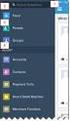 Salesforce Administrator s Installation Guide Welcome to sales emails done better. This guide will walk you through setting up ToutApp and Salesforce. Read on to learn how to connect the two, and what
Salesforce Administrator s Installation Guide Welcome to sales emails done better. This guide will walk you through setting up ToutApp and Salesforce. Read on to learn how to connect the two, and what
Salesforce Opportunities Portlet Documentation v2
 Salesforce Opportunities Portlet Documentation v2 From ACA IT-Solutions Ilgatlaan 5C 3500 Hasselt liferay@aca-it.be Date 29.04.2014 This document will describe how the Salesforce Opportunities portlet
Salesforce Opportunities Portlet Documentation v2 From ACA IT-Solutions Ilgatlaan 5C 3500 Hasselt liferay@aca-it.be Date 29.04.2014 This document will describe how the Salesforce Opportunities portlet
Development Lifecycle Guide
 Development Lifecycle Guide Enterprise Development on the Force.com Platform Version 34.0, Summer 15 @salesforcedocs Last updated: July 10, 2015 Copyright 2000 2015 salesforce.com, inc. All rights reserved.
Development Lifecycle Guide Enterprise Development on the Force.com Platform Version 34.0, Summer 15 @salesforcedocs Last updated: July 10, 2015 Copyright 2000 2015 salesforce.com, inc. All rights reserved.
Composite.Community.Newsletter - User Guide
 Composite.Community.Newsletter - User Guide Composite 2015-11-09 Composite A/S Nygårdsvej 16 DK-2100 Copenhagen Phone +45 3915 7600 www.composite.net Contents 1 INTRODUCTION... 4 1.1 Who Should Read This
Composite.Community.Newsletter - User Guide Composite 2015-11-09 Composite A/S Nygårdsvej 16 DK-2100 Copenhagen Phone +45 3915 7600 www.composite.net Contents 1 INTRODUCTION... 4 1.1 Who Should Read This
RingCentral for Salesforce. Administrator Guide
 RingCentral for Salesforce Administrator Guide Table of Contents Table of Contents 3 Introduction 3 About RingCentral for Salesforce 3 About This Guide 4 Setting up the Call Center 4 Step 1: Install the
RingCentral for Salesforce Administrator Guide Table of Contents Table of Contents 3 Introduction 3 About RingCentral for Salesforce 3 About This Guide 4 Setting up the Call Center 4 Step 1: Install the
Salesforce Integration
 Salesforce Integration 2015 Bomgar Corporation. All rights reserved worldwide. BOMGAR and the BOMGAR logo are trademarks of Bomgar Corporation; other trademarks shown are the property of their respective
Salesforce Integration 2015 Bomgar Corporation. All rights reserved worldwide. BOMGAR and the BOMGAR logo are trademarks of Bomgar Corporation; other trademarks shown are the property of their respective
Step 1: Download and install the CudaSign for Salesforce app
 Prerequisites: Salesforce account and working knowledge of Salesforce. Step 1: Download and install the CudaSign for Salesforce app Direct link: https://appexchange.salesforce.com/listingdetail?listingid=a0n3000000b5e7feav
Prerequisites: Salesforce account and working knowledge of Salesforce. Step 1: Download and install the CudaSign for Salesforce app Direct link: https://appexchange.salesforce.com/listingdetail?listingid=a0n3000000b5e7feav
emarketing Manual- Creating a New Email
 emarketing Manual- Creating a New Email Create a new email: You can create a new email by clicking the button labeled Create New Email located at the top of the main page. Once you click this button, a
emarketing Manual- Creating a New Email Create a new email: You can create a new email by clicking the button labeled Create New Email located at the top of the main page. Once you click this button, a
Mail Merge Creating Mailing Labels 3/23/2011
 Creating Mailing Labels in Microsoft Word Address data in a Microsoft Excel file can be turned into mailing labels in Microsoft Word through a mail merge process. First, obtain or create an Excel spreadsheet
Creating Mailing Labels in Microsoft Word Address data in a Microsoft Excel file can be turned into mailing labels in Microsoft Word through a mail merge process. First, obtain or create an Excel spreadsheet
MARKETO LEAD MANAGEMENT APP INSTALLATION AND SYNCHRONIZATION WITH SALESFORCE. Installation Guide Version 1.2
 MARKETO LEAD MANAGEMENT APP INSTALLATION AND SYNCHRONIZATION WITH SALESFORCE Installation Guide Version 1.2 CONTENTS INSTALLATION AND SYNCHRONIZATION OVERVIEW... 2 STEP 1: SET UP REQUIRED PERMISSIONS IN
MARKETO LEAD MANAGEMENT APP INSTALLATION AND SYNCHRONIZATION WITH SALESFORCE Installation Guide Version 1.2 CONTENTS INSTALLATION AND SYNCHRONIZATION OVERVIEW... 2 STEP 1: SET UP REQUIRED PERMISSIONS IN
Virtual Terminal Introduction and User Instructions
 Virtual Terminal Introduction and User Instructions Trine Commerce Systems, Inc. 2613 Wilson Street Austin, TX 78704 512-586-2736 legal@trinecs.com techsupport@trinecs.com Legal Notice All content of this
Virtual Terminal Introduction and User Instructions Trine Commerce Systems, Inc. 2613 Wilson Street Austin, TX 78704 512-586-2736 legal@trinecs.com techsupport@trinecs.com Legal Notice All content of this
Set Up and Maintain Customer Support Tools
 Set Up and Maintain Customer Support Tools Salesforce, Winter 16 @salesforcedocs Last updated: December 10, 2015 Copyright 2000 2015 salesforce.com, inc. All rights reserved. Salesforce is a registered
Set Up and Maintain Customer Support Tools Salesforce, Winter 16 @salesforcedocs Last updated: December 10, 2015 Copyright 2000 2015 salesforce.com, inc. All rights reserved. Salesforce is a registered
Salesforce CRM Content Implementation Guide
 Salesforce CRM Content Implementation Guide Salesforce, Winter 16 @salesforcedocs Last updated: December 8, 2015 Copyright 2000 2015 salesforce.com, inc. All rights reserved. Salesforce is a registered
Salesforce CRM Content Implementation Guide Salesforce, Winter 16 @salesforcedocs Last updated: December 8, 2015 Copyright 2000 2015 salesforce.com, inc. All rights reserved. Salesforce is a registered
Salesforce Customer Portal Implementation Guide
 Salesforce Customer Portal Implementation Guide Salesforce, Winter 16 @salesforcedocs Last updated: December 10, 2015 Copyright 2000 2015 salesforce.com, inc. All rights reserved. Salesforce is a registered
Salesforce Customer Portal Implementation Guide Salesforce, Winter 16 @salesforcedocs Last updated: December 10, 2015 Copyright 2000 2015 salesforce.com, inc. All rights reserved. Salesforce is a registered
Application Notes: MaxACD Connector For Salesforce
 Application Notes: MaxACD Connector For Salesforce March 2013 Contents Introduction... 3 Requirements... 3 Installing the MaxACD Salesforce Connector... 4 Step 1: Import the Call Center File into Salesforce...
Application Notes: MaxACD Connector For Salesforce March 2013 Contents Introduction... 3 Requirements... 3 Installing the MaxACD Salesforce Connector... 4 Step 1: Import the Call Center File into Salesforce...
Self-Service Portal Implementation Guide
 Self-Service Portal Implementation Guide Salesforce, Winter 6 @salesforcedocs Last updated: October 0, 05 Copyright 000 05 salesforce.com, inc. All rights reserved. Salesforce is a registered trademark
Self-Service Portal Implementation Guide Salesforce, Winter 6 @salesforcedocs Last updated: October 0, 05 Copyright 000 05 salesforce.com, inc. All rights reserved. Salesforce is a registered trademark
What's New in ADP Reporting?
 What's New in ADP Reporting? Welcome to the latest version of ADP Reporting! This release includes the following new features and enhancements. Use the links below to learn more about each one. What's
What's New in ADP Reporting? Welcome to the latest version of ADP Reporting! This release includes the following new features and enhancements. Use the links below to learn more about each one. What's
Oracle Eloqua Sales Tools
 http://docs.oracle.com Oracle Eloqua Sales Tools User Guide 2015 Oracle Corporation. All rights reserved 08/10/2015 Contents 1 Sales Tools Overview 4 2 Profiler Overview 5 2.1 Installing Profiler 8 2.2
http://docs.oracle.com Oracle Eloqua Sales Tools User Guide 2015 Oracle Corporation. All rights reserved 08/10/2015 Contents 1 Sales Tools Overview 4 2 Profiler Overview 5 2.1 Installing Profiler 8 2.2
Setting Up Person Accounts
 Setting Up Person Accounts Salesforce, Summer 15 @salesforcedocs Last updated: June 30, 2015 Copyright 2000 2015 salesforce.com, inc. All rights reserved. Salesforce is a registered trademark of salesforce.com,
Setting Up Person Accounts Salesforce, Summer 15 @salesforcedocs Last updated: June 30, 2015 Copyright 2000 2015 salesforce.com, inc. All rights reserved. Salesforce is a registered trademark of salesforce.com,
Overview... 2 How to Add New Documents... 3 Adding a Note / SMS or Phone Message... 3 Adding a New Letter... 4. How to Create Letter Templates...
 THE DOCUMENT MANAGER Chapter 14 THE DOCUMENT MANAGER CONTENTS Overview... 2 How to Add New Documents... 3 Adding a Note / SMS or Phone Message... 3 Adding a New Letter... 4 How to Create Letter Templates...
THE DOCUMENT MANAGER Chapter 14 THE DOCUMENT MANAGER CONTENTS Overview... 2 How to Add New Documents... 3 Adding a Note / SMS or Phone Message... 3 Adding a New Letter... 4 How to Create Letter Templates...
Cloud MDM Person Accounts
 Cloud MDM Person Accounts 2013 Informatica Corporation. No part of this document may be reproduced or transmitted in any form, by any means (electronic, photocopying, recording or otherwise) without prior
Cloud MDM Person Accounts 2013 Informatica Corporation. No part of this document may be reproduced or transmitted in any form, by any means (electronic, photocopying, recording or otherwise) without prior
dotmailer for Salesforce Installation Guide Winter 2015 Version 2.30.1
 for Salesforce Installation Guide Winter 2015 Version 2.30.1 Page 1 CONTENTS 1 Introduction 2 Browser support 2 Self-Installation Steps 2 Checks 3 Package Download and Installation 4 Users for Email Automation
for Salesforce Installation Guide Winter 2015 Version 2.30.1 Page 1 CONTENTS 1 Introduction 2 Browser support 2 Self-Installation Steps 2 Checks 3 Package Download and Installation 4 Users for Email Automation
NN Markedsdata application installation instruction
 NN Markedsdata application installation instruction This document is a guide for installing NN Markedsdata application to your Salesforce organization. Following instruction prepared for people with Salesforce
NN Markedsdata application installation instruction This document is a guide for installing NN Markedsdata application to your Salesforce organization. Following instruction prepared for people with Salesforce
Cloudfinder for Office 365 User Guide. November 2013
 1 Contents Getting started with Cloudfinder for Office 365 1... 3 Sign up New Cloudfinder user... 3 Sign up Existing Cloudfinder user... 4 Setting the Admin Impersonation... 4 Initial backup... 7 Inside
1 Contents Getting started with Cloudfinder for Office 365 1... 3 Sign up New Cloudfinder user... 3 Sign up Existing Cloudfinder user... 4 Setting the Admin Impersonation... 4 Initial backup... 7 Inside
Installing the LotusLive TM Package for Salesforce.com
 Installing the LotusLive TM Package for Salesforce.com Before you install Make sure that Team Selling and Account Teams are enabled. To enable Team Selling: Select Setup > Customize > Opportunity > Opportunity
Installing the LotusLive TM Package for Salesforce.com Before you install Make sure that Team Selling and Account Teams are enabled. To enable Team Selling: Select Setup > Customize > Opportunity > Opportunity
Manual. 3CX Phone System integration with Microsoft Outlook and Salesforce Version 1.0
 Manual 3CX Phone System integration with Microsoft Outlook and Salesforce Version 1.0 Copyright 2006-2009, 3CX ltd. http:// E-mail: info@3cx.com Information in this document is subject to change without
Manual 3CX Phone System integration with Microsoft Outlook and Salesforce Version 1.0 Copyright 2006-2009, 3CX ltd. http:// E-mail: info@3cx.com Information in this document is subject to change without
Course Details V1.0. Selinis Technologies Pvt Ltd. 2012, All Rights Reserved
 Salesforce.com CRM Administration & Development Course Details V1.0 Selinis Pvt Ltd. 2012, All Rights Reserved Salesforce.com Administration Course Details V1.0 CRM Overview Introduction to CRM? Why CRM?
Salesforce.com CRM Administration & Development Course Details V1.0 Selinis Pvt Ltd. 2012, All Rights Reserved Salesforce.com Administration Course Details V1.0 CRM Overview Introduction to CRM? Why CRM?
Table of Contents. Table of Contents 3
 User Guide EPiServer 7 Mail Revision A, 2012 Table of Contents 3 Table of Contents Table of Contents 3 Introduction 5 About This Documentation 5 Accessing EPiServer Help System 5 Online Community on EPiServer
User Guide EPiServer 7 Mail Revision A, 2012 Table of Contents 3 Table of Contents Table of Contents 3 Introduction 5 About This Documentation 5 Accessing EPiServer Help System 5 Online Community on EPiServer
Appointment Router Salesforce.com Web- to- Lead Integration Guide. Date: January 19, 2011
 Appointment Router Salesforce.com Web- to- Lead Integration Guide Date: January 19, 2011 Overview This document describes the method used to integrate Salesforce.com Web-to-Lead forms with TimeTrade s
Appointment Router Salesforce.com Web- to- Lead Integration Guide Date: January 19, 2011 Overview This document describes the method used to integrate Salesforce.com Web-to-Lead forms with TimeTrade s
The document may be copied in whole or in part, provided that each copy contains this copyright notice.
 Match My Email Set-Up Guide for Group and Professional Editions of Salesforce.com MultiMatch Release 6.1.2 Copyright 2011-2015, RAE Internet Inc. (dba Match My Email). This document is the copyrighted
Match My Email Set-Up Guide for Group and Professional Editions of Salesforce.com MultiMatch Release 6.1.2 Copyright 2011-2015, RAE Internet Inc. (dba Match My Email). This document is the copyrighted
Startup Guide. Version 2.3.9
 Startup Guide Version 2.3.9 Installation and initial setup Your welcome email included a link to download the ORBTR plugin. Save the software to your hard drive and log into the admin panel of your WordPress
Startup Guide Version 2.3.9 Installation and initial setup Your welcome email included a link to download the ORBTR plugin. Save the software to your hard drive and log into the admin panel of your WordPress
Getting Started with the Aloha Community Template for Salesforce Identity
 Getting Started with the Aloha Community Template for Salesforce Identity Salesforce, Winter 16 @salesforcedocs Last updated: December 10, 2015 Copyright 2000 2015 salesforce.com, inc. All rights reserved.
Getting Started with the Aloha Community Template for Salesforce Identity Salesforce, Winter 16 @salesforcedocs Last updated: December 10, 2015 Copyright 2000 2015 salesforce.com, inc. All rights reserved.
Virtual Contact Center
 Virtual Contact Center Salesforce Multichannel Integration Configuration Guide Version 7.0 Revision 2.0 Copyright 2012, 8x8, Inc. All rights reserved. This document is provided for information purposes
Virtual Contact Center Salesforce Multichannel Integration Configuration Guide Version 7.0 Revision 2.0 Copyright 2012, 8x8, Inc. All rights reserved. This document is provided for information purposes
SETTING UP SALESFORCE ORDERS FOR YOUR ORGANIZATION
 SETTING UP SALESFORCE ORDERS FOR YOUR ORGANIZATION Summary Use orders to automate your organization s post-deal process. Create orders using your contract and account data in Salesforce. Then, track order
SETTING UP SALESFORCE ORDERS FOR YOUR ORGANIZATION Summary Use orders to automate your organization s post-deal process. Create orders using your contract and account data in Salesforce. Then, track order
Smart Call Home Quick Start Configuration Guide
 . Quick Start Guide Smart Call Home Quick Start Configuration Guide Cisco Unified Computing System Cisco Smart Call Home is an automated support capability that provides continuous monitoring, proactive
. Quick Start Guide Smart Call Home Quick Start Configuration Guide Cisco Unified Computing System Cisco Smart Call Home is an automated support capability that provides continuous monitoring, proactive
CloudCall for Salesforce- Quick Start Guide. CloudCall for Act! CRM Quick Start Guide
 CloudCall for Salesforce- Quick Start Guide CloudCall for Act! CRM Quick Start Guide 26/01/2015 Plugin Overview About SYNETY SYNETY is a leading cloud- based software and communications company that develops
CloudCall for Salesforce- Quick Start Guide CloudCall for Act! CRM Quick Start Guide 26/01/2015 Plugin Overview About SYNETY SYNETY is a leading cloud- based software and communications company that develops
Salesforce Certified Force.com Developer Study Guide
 Salesforce Certified Force.com Developer Study Guide Summer 15 STUDY GUIDE 0 Contents ABOUT THE SALESFORCE CERTIFIED FORCE.COM DEVELOPER PROGRAM... 1 SECTION 1. PURPOSE OF THIS STUDY GUIDE... 1 SECTION
Salesforce Certified Force.com Developer Study Guide Summer 15 STUDY GUIDE 0 Contents ABOUT THE SALESFORCE CERTIFIED FORCE.COM DEVELOPER PROGRAM... 1 SECTION 1. PURPOSE OF THIS STUDY GUIDE... 1 SECTION
Archive for Chatter - Installation and Configuration Guide
 Archive for Chatter - Installation and Configuration Guide Thank you for installing Archive for Chatter, the leading Salesforce.com Chatter archiving and compliance app on the AppExchange! To get started,
Archive for Chatter - Installation and Configuration Guide Thank you for installing Archive for Chatter, the leading Salesforce.com Chatter archiving and compliance app on the AppExchange! To get started,
W H IT E P A P E R. Salesforce CRM Security Audit Guide
 W HITEPAPER Salesforce CRM Security Audit Guide Contents Introduction...1 Background...1 Security and Compliance Related Settings...1 Password Settings... 2 Audit and Recommendation... 2 Session Settings...
W HITEPAPER Salesforce CRM Security Audit Guide Contents Introduction...1 Background...1 Security and Compliance Related Settings...1 Password Settings... 2 Audit and Recommendation... 2 Session Settings...
Template Guide. HTML Email. Release 8. This template guide is an overview of how to use and customize an HTML email templates with Conga Composer.
 Template Guide HTML Email Release 8 This template guide is an overview of how to use and customize an HTML email templates with Conga Composer. Contact Support: support@congamerge.com Americas EMEA APAC
Template Guide HTML Email Release 8 This template guide is an overview of how to use and customize an HTML email templates with Conga Composer. Contact Support: support@congamerge.com Americas EMEA APAC
M4 Systems. Email Remittance (ER) User Guide
 M4 Systems Email Remittance (ER) User Guide M4 Systems Ltd Tel: 0845 5000 777 International: +44 (0)1443 863910 www.m4systems.com www.dynamicsplus.net Table of Contents Introduction ------------------------------------------------------------------------------------------------------------------
M4 Systems Email Remittance (ER) User Guide M4 Systems Ltd Tel: 0845 5000 777 International: +44 (0)1443 863910 www.m4systems.com www.dynamicsplus.net Table of Contents Introduction ------------------------------------------------------------------------------------------------------------------
Chatter Answers Implementation Guide
 Chatter Answers Implementation Guide Salesforce, Summer 16 @salesforcedocs Last updated: May 27, 2016 Copyright 2000 2016 salesforce.com, inc. All rights reserved. Salesforce is a registered trademark
Chatter Answers Implementation Guide Salesforce, Summer 16 @salesforcedocs Last updated: May 27, 2016 Copyright 2000 2016 salesforce.com, inc. All rights reserved. Salesforce is a registered trademark
ReadyTalk for Salesforce User Guide
 ReadyTalk for Salesforce User Guide Revised 11/8/2013 2 Contents Getting Started... 4 What is ReadyTalk for Salesforce?... 4 Installing and Configuring the AppExchange Application... 5 User Types and Settings...
ReadyTalk for Salesforce User Guide Revised 11/8/2013 2 Contents Getting Started... 4 What is ReadyTalk for Salesforce?... 4 Installing and Configuring the AppExchange Application... 5 User Types and Settings...
Chatter Answers Implementation Guide
 Chatter Answers Implementation Guide Salesforce, Winter 16 @salesforcedocs Last updated: October 16, 2015 Copyright 2000 2015 salesforce.com, inc. All rights reserved. Salesforce is a registered trademark
Chatter Answers Implementation Guide Salesforce, Winter 16 @salesforcedocs Last updated: October 16, 2015 Copyright 2000 2015 salesforce.com, inc. All rights reserved. Salesforce is a registered trademark
Force.com Sites Implementation Guide
 Force.com Sites Implementation Guide Salesforce, Winter 16 @salesforcedocs Last updated: October 16, 2015 Copyright 2000 2015 salesforce.com, inc. All rights reserved. Salesforce is a registered trademark
Force.com Sites Implementation Guide Salesforce, Winter 16 @salesforcedocs Last updated: October 16, 2015 Copyright 2000 2015 salesforce.com, inc. All rights reserved. Salesforce is a registered trademark
GETTING STARTED WITH SETTING UP CALL CENTERS
 GETTING STARTED WITH SETTING UP CALL CENTERS Abstract Salesforce CRM Call Center improves the productivity of your call center users by providing fast and easy access to accounts, contacts, cases, and
GETTING STARTED WITH SETTING UP CALL CENTERS Abstract Salesforce CRM Call Center improves the productivity of your call center users by providing fast and easy access to accounts, contacts, cases, and
Storing Merge Templates
 Storing Merge Templates Release 8 This template guide is an overview of how to use Conga Workflow to automate Conga Composer solutions. Contact Support: support@congamerge.com Americas EMEA APAC (866)
Storing Merge Templates Release 8 This template guide is an overview of how to use Conga Workflow to automate Conga Composer solutions. Contact Support: support@congamerge.com Americas EMEA APAC (866)
Customization & Enhancement Guide. Table of Contents. Index Page. Using This Document
 Customization & Enhancement Guide Table of Contents Using This Document This document provides information about using, installing and configuring FTP Attachments applications provided by Enzigma. It also
Customization & Enhancement Guide Table of Contents Using This Document This document provides information about using, installing and configuring FTP Attachments applications provided by Enzigma. It also
How to create an email template
 How to create an email template Templates are created the same way as you would for any other content page for an html or text email. By checking the box next to the Name this Content field on the Create
How to create an email template Templates are created the same way as you would for any other content page for an html or text email. By checking the box next to the Name this Content field on the Create
Case Management Implementation Guide
 Case Management Implementation Guide Salesforce, Winter 16 @salesforcedocs Last updated: October 30, 2015 Copyright 2000 2015 salesforce.com, inc. All rights reserved. Salesforce is a registered trademark
Case Management Implementation Guide Salesforce, Winter 16 @salesforcedocs Last updated: October 30, 2015 Copyright 2000 2015 salesforce.com, inc. All rights reserved. Salesforce is a registered trademark
CloudCall for Salesforce- QuickStart Guide. CloudCall for Salesforce. Quick Start Guide. ver 2.1 Nov 2013
 &Click CloudCall for Salesforce Quick Start Guide ver 2.1 Nov 2013 1 Salesforce CRM CloudCall Plugin Overview Company Overview CloudCall for Salesforce- QuickStart Guide SYNETY is a UK based provider of
&Click CloudCall for Salesforce Quick Start Guide ver 2.1 Nov 2013 1 Salesforce CRM CloudCall Plugin Overview Company Overview CloudCall for Salesforce- QuickStart Guide SYNETY is a UK based provider of
SpamPanel Reseller Level Manual 1 Last update: September 26, 2014 SpamPanel
 SpamPanel Reseller Level Manual 1 Last update: September 26, 2014 SpamPanel Table of Contents Domains... 1 Add Domain... 2 MX verification Tool... 4 Overview... 5 Incoming... 6 Incoming Bandwidth Overview...
SpamPanel Reseller Level Manual 1 Last update: September 26, 2014 SpamPanel Table of Contents Domains... 1 Add Domain... 2 MX verification Tool... 4 Overview... 5 Incoming... 6 Incoming Bandwidth Overview...
You re one step closer to working more efficiently, increasing performance, and gaining clean, enhanced data.
 chases down and eliminates duplicate data FREE TRIAL! CONGRATULATIONS! You re one step closer to working more efficiently, increasing performance, and gaining clean, enhanced data. You ll find that Cloudingo
chases down and eliminates duplicate data FREE TRIAL! CONGRATULATIONS! You re one step closer to working more efficiently, increasing performance, and gaining clean, enhanced data. You ll find that Cloudingo
Work.com Implementation Guide
 Work.com Implementation Guide Salesforce, Summer 15 @salesforcedocs Last updated: June 20, 2015 Copyright 2000 2015 salesforce.com, inc. All rights reserved. Salesforce is a registered trademark of salesforce.com,
Work.com Implementation Guide Salesforce, Summer 15 @salesforcedocs Last updated: June 20, 2015 Copyright 2000 2015 salesforce.com, inc. All rights reserved. Salesforce is a registered trademark of salesforce.com,
