Addressing Security Issues The ecopy solution for document imaging
|
|
|
- Isabel Elaine Pope
- 8 years ago
- Views:
Transcription
1 WHITE PAPER Addressing Security Issues The ecopy solution for document imaging
2 Contents Product overview...1 User authentication...2 Document security...2 Activity logging...2 Device security...3 Personalization at the device...3 Handling complex environments...4 Summary...4 ii
3 ecopy document imaging solutions integrate paper documents with your existing business applications , fax, document management systems, and workfl ow management applications and provide key features that make ecopy products the most secure document integration solutions available today. ecopy solutions link offi ce devices to mission-critical business applications. Whenever shared offi ce scanners and copiers connect to your network, security is a prime concern. Additionally, since paper-based documents frequently contain information that is confi dential or sensitive in nature, the privacy of scanned documents must be assured. At the same time, if organizations are to realize the huge cost savings that electronic document imaging makes possible, employees must readily adopt the technology-based process. It must be simple and easy to use very easy to use. Our solutions work with standard digital copiers and offi ce scanners, and provide a simple touch-screen interface that makes scanning as easy as copying. ecopy has a proven track record spanning more than twelve years in electronic document imaging. ecopy has worked with numerous Fortune 500 companies, government agencies, and other organizations around the world to develop solutions that meet their most stringent security requirements. Since every organization has a different set of security concerns, ecopy provides a fl exible range of confi guration options to suit your specifi c requirements. ecopy solutions provide security in four key areas: User authentication Document security Activity logging Device security Product overview ecopy solutions use existing offi ce devices to convert paper documents into digital fi les. ecopy ShareScan is software that is available for networked copiers in two forms. ecopy ShareScan Embedded, the internal offering, runs inside copiers, enabling ecopy ShareScan to be accessed from the copier s touch screen. ecopy ScanStation, the external solution, attaches to the copier or scanner and includes an integrated, free-standing touch screen, keyboard, and PC. Both solutions support color and black and white scanning. Destination options are shown as easy-to-read icons and may include Scan and Mail, Scan and Fax, Scan to Desktop, and Scan to Printer. Scan and Mail delivers scanned documents using your existing system. ecopy ShareScan includes complete native integration with Microsoft Exchange/Outlook or Lotus Notes, giving users access to existing server-based address lists and the ability to send documents from their personal mail account directly from the scanning device. ShareScan also supports SMTP mail servers, with LDAP address book integration available. Scan and Fax delivers documents by fax using your existing network fax application or print driver. ecopy ShareScan can work with any fax server that uses a Microsoft Exchange or Lotus Notes gateway, and offers native integration with Captaris RightFax. Internet fax services also are supported, so you can send and receive faxes by , without requiring any fax hardware. 1
4 Scan to Desktop delivers scanned documents to your personal scan inbox. From there you can retrieve them using the ecopy Desktop client software, and manage, modify and share Adobe Portable Document Format (PDF) documents the same way you handle paper-based information. Scan to Printer sends scanned documents to a remote printer anywhere on your local or wide area network. Bundled with the base product, ecopy Quick Connect can easily automate a single workfl ow by integrating scanned documents into existing business processes using versatile fi le naming, indexing, and custom scan to buttons, with no programming required. Additional Connectors provide integration capabilities that enable paper documents to be scanned and distributed to leading document management systems, including Microsoft SharePoint, and to , fax, cost recovery, and other business applications directly from the copier or scanner. User authentication A copier or scanner is typically a shared device in a public area. Authentication is essential to ensure that only authorized users can access your network, to verify the identity of the person sending the document, and to provide an audit trail of what was sent and by whom. ecopy solutions use your existing network security infrastructure (Windows Active Directory, Novell NDS, Lotus Notes, etc.), and password-based authentication. Since security requirements vary from business to business, ecopy provides a range of authentication options, enabling you to implement a solution that suits your needs. Authentication also provides productivity benefi ts, since Connectors can display dynamic content obtained from the target business application through impersonation based on the user s logon credentials. For example, Connectors can limit the information displayed on a form according to the user s profi le, or present lists of user-specifi c options in ways that minimize typing. Since the data is generated programmatically at runtime, administrators do not need to maintain templates, update lists, or perform other routine maintenance, as is often required by other scanning products. Session Logon Session Logon provides a single sign-on interface that is shared by all ecopy Connectors. Anyone wishing to scan must fi rst log on using their Windows or Novell logon credentials. Once authenticated, the ecopy software maintains a security token that remains valid for the duration of the session, and the person can use any Connector that supports Session Logon without having to log on again. A timeout period ensures that a user who fails to log off does not remain logged on. You can implement security at the Connector level. For example, you might decide that authentication is required for scan and mail but not for scan to desktop. In this case, the logon screen is presented after selecting scan and mail, and the logon remains in effect only while using that Connector. Authentication for Scan and Mail ecopy s solutions provide the same safeguards and audit trail you get when sending documents from your desktop. They also ensure that no anonymous or untraceable can be sent from the copier or scanner When using Microsoft Exchange/Outlook or Lotus Notes, users select their name from the global address list and enter their password. The ecopy software authenticates the user and embeds the sender s name and 2
5 address in the From fi eld. A copy of the message is stored in the user s Sent Items folder (Exchange) or delivered to the user s inbox (Notes). You can also send mail through any SMTP mail server. ShareScan validates the sender s identity against a Windows, Novell, or LDAP server using standard password authentication. It then locks the authenticated user s return address in the From fi eld, preventing anonymous or fraudulent s. Occasionally this is not possible (for example, if the user s login name and name don t match), in which case the user s name is embedded in the message body, ensuring that all mail can be traced back to the sender. Authentication for Scan and Fax ecopy supports many different scan and fax implementations. Basic implementations provide functionality similar to that of a standalone fax machine (i.e., local address book support, but no sender authentication). More advanced implementations using Microsoft Exchange, Lotus Notes, or Captaris RightFax offer sender authentication and a copy to sender option for audit trails (ShareScan also supports sender authentication with SMTP fax gateways). Authentication for Scan to Desktop Scan to Desktop allows for easy delivery of scanned documents to the user s personal scan inbox. Authentication using existing network passwords is available to prevent users from delivering scanned documents to another user s inbox. Authentication for ecopy Quick Connect Since ecopy Quick Connect enables fast, one-touch scanning, password authentication is not typically used. However, if you want to restrict access to certain destinations, you can secure those folders and enable authentication. Document security ecopy products are in use at government agencies, banks, hospitals, military sites, and other locations where maintaining the security of confi dential documents is critical. ecopy solutions include document encryption, secure deletion of temporary fi les, and scan inbox security to ensure your scanned documents are only visible to those with proper authorization. Document encryption To ensure the confi dentiality of scanned pages, ShareScan provides optional 128-bit document encryption to provide security when sending documents over a public network. When enabled, the user is prompted to enter a password that is used to create the encryption key. 3
6 Password authentication security summary Security feature Major benefits IT impact End-user impact Session Logon Eliminates the need to log on multiple times if sending documents using various Connectors User logs on once and can then access all Connectors that support Session Logon Send from personal Exchange/Outlook mail account Send from personal Notes mail account Mail via SMTP Scan to Desktop authentication ecopy Quick Connect authentication All can be traced back to an individual Users receive a copy in Sent Items folder Non-delivery receipt is sent to the user if an address cannot be found All can be traced back to an individual User receives a copy in Notes inbox All can be traced back to an individual Sender receives a copy Prevents the ability to save to a disk that cannot be traced back to an individual Prevents unauthorized users from scanning to ecopy Quick Connect destinations Requires confi guration of a pass-through database on a Domino HTTP server if SMTP and LDAP servers are already confi gured User selects name from Exchange global address list and enters network password User selects name from Notes global address list and enters Notes password User selects name from LDAP address list and enters network password User must enter network password When enabled, user must enter password to access the destination The sender must communicate the password to the recipient over a secure channel. The recipient then enters a password to open the fi le. Note: Encryption is only as strong as the password used to create the encryption key. ecopy recommends using passwords of suffi cient length that meet standard secure password guidelines. Secure deletion of temporary files ShareScan includes an option to securely remove temporary fi les at the end of each scanning operation. When enabled, fi les are purged by overwriting the disk locations multiple times with random characters. 4
7 Inbox security Scan to Desktop delivers scanned documents to the user s personal scan inbox. The user retrieves the fi le using ecopy Desktop or any application that can read fi les of the selected storage type. NTFS or Novell permissions are applied automatically to prevent users from accessing other user s documents. The inboxes can be folders created specifi cally for temporary storage of scanned documents, or subdirectories of existing Windows or Novell home directories. Note: Inbox security is not available in workgroup implementations. Using ecopy inboxes ecopy inboxes are created through a short sign-up process that each user completes at the scanning device. The inboxes can be located on the ShareScan Services Manager s hard drive or on a network server. When the inbox folder is created, the ecopy software assigns the following permissions. Group Administrators ShareScanAdmin <owner> Permission Full control Full control Read/delete The ShareScanAdmin group enables the ecopy software to write scanned image fi les to user inboxes. You must create this group on the domain or NDS server. In the ecopy administration console, you specify an account in this group for use when storing scanned documents. Using Windows or Novell home directories You can confi gure the ecopy software to use network home directories for temporary storage of scanned documents. Each user completes a short sign-up process at the scanning device, which registers the user s name and creates the scan inbox subdirectory. During the scanning process, the user is prompted to log on to the network. This enables ShareScan to connect to the selected scan inbox as that user and save the scanned document. Activity logging Activity logging enables you to monitor usage of the scanning device and capture tracking information about each scanned document. When tracking is enabled, the user is prompted to enter one or more customizable fi elds, like account number, department, or patient ID, before the fi le is sent. Additionally, ecopy solutions support optional integration with cost recovery systems, including those from industry leaders Equitrac, Copitrak, Sepialine, nqueue, and Billback Systems. The ecopy administrator can defi ne tracking fi elds that are included with each entry in the ecopy activity log fi le. Users are prompted to enter this information each time they select a scanning function. Since the log is in a standard comma-delimited format, you can import the fi le into a spreadsheet or report generator for billing or security tracking purposes. Fields can be defi ned as required or optional. In addition, the administrator can determine whether previously-keyed values are available for selection from a dropdown list to speed up data entry. 5
8 Tracking of this kind, when used in conjunction with the appropriate administrative procedures, is important in any environment where sensitive information is stored in paper form and its distribution must be monitored. Device security The ecopy ScanStation includes a customized PC running Microsoft Windows XP or Windows This makes it easy to confi gure and administer using the Windowsbased administration program and the tools you already use for device confi guration, software updates, and network management. Since the ScanStation is a public device, it includes various security features to prevent unauthorized use. The following ecopy ScanStation features limit the activities that can be performed at the copier or scanner: Restricted network access Application lockdown Automatic logon and application startup Physical security No removable drives These features prevent its use for unauthorized purposes or for activities that cannot be traced back to an individual user. Restricted network access The ScanStation PC is logged on to your network during normal operation using a dedicated login account. This account requires only limited access to the network, restricting the ability of anyone gaining access to the device to browse the network resources or perform activities that cannot be traced back to an individual user. The access rights required depend on the scanning functions you choose to implement. You can selectively disable individual scanning functions. When you disable a function, its button is removed from the ecopy interface and it cannot be used. ecopy supports the security features of the Windows and Novell network operating systems. This means that the ScanStation PC provides the same level of network security as any desktop system on your network: Password authentication can be required for access to any network resources Passwords are encrypted before transmission over the network and whenever stored Authentication is done by the domain controller or Novell Directory Services Scanning function Scan and Mail Scan to Desktop Scan and Fax Scan to Printer ecopy Quick Connect Scan to SharePoint Network access requirements An account on the mail server (used to access the global address list) An account on the network fax server or mail server (for Fax via Mail ) Access to the designated printer May require write access to Quick Connect destinations, depending on confi guration 6
9 Application lockdown ecopy ShareScan software runs full-screen, blocking access to the taskbar, start menu, and desktop icons. The application includes a password lock that prevents unauthorized users from exiting ecopy ShareScan and using other applications. Automatic logon and application startup You can confi gure the ecopy PC to log on to the network automatically using the restricted ecopy login account. This limits the possibility of someone gaining unauthorized access to the PC following a reboot. The PC is confi gured to launch the ecopy software automatically at startup. ecopy s comprehensive range of security features provides the fl exibility thatcompanies need to prevent unauthorized document access, restrict and limit access to certain functions, and track activity by user and document. In addition, stringent document and device security standards enable companies to extend their electronic security protection to paper documents. ecopy ScanStation security summary Security feature Major benefits IT impact End-user impact Restricted network access Prevents anonymous access to network resources Requires a dedicated ecopy ShareScan login account per site Auto-logon and application startup Prevents unauthorized use of the device for other purposes Requires installation and confi guration of an autologin utility like Microsoft Tweak UI No user intervention required following a reboot Application lockdown Prevents unauthorized use of the device for other purposes Password required to exit ecopy ShareScan Physical security Prevents tampering with the device Physical lock required No removable drives Prevents introduction of unauthorized software or viruses Additional software must be installed over the network Secure deletion of temporary fi les Securely purges all temporary fi les created during the scanning process (simple confi guration option in ecopy ShareScan administration console) 7
10 Nuance and the Nuance logo, are trademarks or registered trademarks of Nuance Communications, Inc. or its affi liates in the United States and/or other countries. All other trademarks referenced herein are the property 2009 of their Nuance respective Communications, owners. Inc. All rights reserved. 8
11 L- The experience speaks for itself NUANCE COMMUNICATIONS, INC. ONE WAYSIDE ROAD BURLINGTON, MA NUANCE.COM
Addressing document imaging security issues
 Addressing document imaging security issues Document imaging makes it possible to integrate paper documents with existing workflow processes and business applications, e.g., e-mail, fax, and electronic
Addressing document imaging security issues Document imaging makes it possible to integrate paper documents with existing workflow processes and business applications, e.g., e-mail, fax, and electronic
Tips for Evaluating Scanning Solutions Before You Buy A White Paper For Purchasing A Scanning Solution For Your Digital Copier or Scanner
 WHITE PAPER Tips for Evaluating Scanning Solutions Before You Buy A White Paper For Purchasing A Scanning Solution For Your Digital Copier or Scanner Contents The goal is to answer questions such as:...1
WHITE PAPER Tips for Evaluating Scanning Solutions Before You Buy A White Paper For Purchasing A Scanning Solution For Your Digital Copier or Scanner Contents The goal is to answer questions such as:...1
WHITE PAPER. Integrating Paper Documents Into Digital Workflows
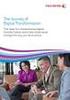 WHITE PAPER Integrating Paper Documents Into Digital Workflows Contents Market opportunity...1 Scanning in the offi ce today...2 Business opportunity...3 Application integration with multifunction devices...4
WHITE PAPER Integrating Paper Documents Into Digital Workflows Contents Market opportunity...1 Scanning in the offi ce today...2 Business opportunity...3 Application integration with multifunction devices...4
WHITE PAPER. ecopy and the Health Insurance Portability and Accountability Act (HIPAA)
 WHITE PAPER ecopy and the Health Insurance Portability and Accountability Act (HIPAA) Contents Disclaimer...1 Terms used in this document...1 About ecopy...2 Background...3 Security Rule...5 ii Extensive
WHITE PAPER ecopy and the Health Insurance Portability and Accountability Act (HIPAA) Contents Disclaimer...1 Terms used in this document...1 About ecopy...2 Background...3 Security Rule...5 ii Extensive
An IT Manager s Guide for Moving Toward the Paperless Office
 WHITE PAPER An IT Manager s Guide for Moving Toward the Paperless Office An idea whose time has finally come? Contents Why should paperless offi ce be on IT s agenda?...1 What steps should IT take to pull
WHITE PAPER An IT Manager s Guide for Moving Toward the Paperless Office An idea whose time has finally come? Contents Why should paperless offi ce be on IT s agenda?...1 What steps should IT take to pull
Distributed Document Imaging: Maximizing Your Investment in Microsoft Technology
 WHITE PAPER Distributed Document Imaging: Maximizing Your Investment in Microsoft Technology Integration with Windows SharePoint Services (WSS) and Microsoft Office SharePoint Server (MOSS) Contents Introduction...1
WHITE PAPER Distributed Document Imaging: Maximizing Your Investment in Microsoft Technology Integration with Windows SharePoint Services (WSS) and Microsoft Office SharePoint Server (MOSS) Contents Introduction...1
Distributed Document Imaging: Maximizing Your Investment in Microsoft Technology Integration with Exchange
 WHITE PAPER Distributed Document Imaging: Maximizing Your Investment in Microsoft Technology Integration with Exchange Contents Introduction...1 Distributed Document Imaging in Microsoft IT Infrastructures...1
WHITE PAPER Distributed Document Imaging: Maximizing Your Investment in Microsoft Technology Integration with Exchange Contents Introduction...1 Distributed Document Imaging in Microsoft IT Infrastructures...1
Securing MFPs in a CAC Environment: Today and Tomorrow Critical Considerations
 WHITE PAPER Securing MFPs in a CAC Environment: Today and Tomorrow Critical Considerations Contents The Mandate for Increased Security...1 Key Considerations...1 Critical Security Level Considerations...1
WHITE PAPER Securing MFPs in a CAC Environment: Today and Tomorrow Critical Considerations Contents The Mandate for Increased Security...1 Key Considerations...1 Critical Security Level Considerations...1
ecopy ShareScan v4.3 Pre-Installation Checklist
 ecopy ShareScan v4.3 Pre-Installation Checklist This document is used to gather data about your environment in order to ensure a smooth product implementation. The Network Communication section describes
ecopy ShareScan v4.3 Pre-Installation Checklist This document is used to gather data about your environment in order to ensure a smooth product implementation. The Network Communication section describes
Distributed Document Imaging: Maximizing Your Investment in Microsoft Technology Integration with Active Directory
 WHITE PAPER Distributed Document Imaging: Maximizing Your Investment in Microsoft Technology Integration with Active Directory Contents Introduction...1 Distributed Document Imaging in Microsoft IT Infrastructures...2
WHITE PAPER Distributed Document Imaging: Maximizing Your Investment in Microsoft Technology Integration with Active Directory Contents Introduction...1 Distributed Document Imaging in Microsoft IT Infrastructures...2
Distributed Document Imaging: Maximizing Your Investment in Microsoft Technology Integration with SQL Server and Access
 WHITE PAPER Distributed Document Imaging: Maximizing Your Investment in Microsoft Technology Integration with SQL Server and Access Contents Introduction...1 Distributed Document Imaging in Microsoft IT
WHITE PAPER Distributed Document Imaging: Maximizing Your Investment in Microsoft Technology Integration with SQL Server and Access Contents Introduction...1 Distributed Document Imaging in Microsoft IT
Meeting Compliance and Privacy Requirements Distributing paper documents electronically in an age of increased regulatory pressures
 WHITE PAPER Meeting Compliance and Privacy Requirements Distributing paper documents electronically in an age of increased regulatory pressures Contents Product overview...1 The changing business environment...1
WHITE PAPER Meeting Compliance and Privacy Requirements Distributing paper documents electronically in an age of increased regulatory pressures Contents Product overview...1 The changing business environment...1
ecopy ShareScan 4.5 Installation and Setup Guide for Canon ScanFront devices Part Number: 73-00330-1 (01/2009)
 ecopy ShareScan 4.5 Installation and Setup Guide for Canon ScanFront devices Part Number: 73-00330-1 (01/2009) Licensing, Copyright, and Trademark Information The information in this document is subject
ecopy ShareScan 4.5 Installation and Setup Guide for Canon ScanFront devices Part Number: 73-00330-1 (01/2009) Licensing, Copyright, and Trademark Information The information in this document is subject
Nuance ecopy ShareScan 5 and ecopy PDF Pro Office 5 Reviewers' Guide
 Nuance ecopy ShareScan 5 and ecopy PDF Pro Office 5 Reviewers' Guide Thank you for your interest in the ecopy multifunction peripheral (MFP) document scanning and workflow software. We hope that the following
Nuance ecopy ShareScan 5 and ecopy PDF Pro Office 5 Reviewers' Guide Thank you for your interest in the ecopy multifunction peripheral (MFP) document scanning and workflow software. We hope that the following
ecopy ShareScan v4.35 for ScanStation Product Overview
 ecopy ShareScan v4.35 for ScanStation Product Overview This document provides full details on ecopy ShareScan v4.35 Suite for ScanStation for components, features, and functionality. Components ecopy ShareScan
ecopy ShareScan v4.35 for ScanStation Product Overview This document provides full details on ecopy ShareScan v4.35 Suite for ScanStation for components, features, and functionality. Components ecopy ShareScan
Integrating paper-based information for Sarbanes-Oxley Section 404 compliance The ecopy solution for document imaging
 WHITE PAPER Integrating paper-based information for Sarbanes-Oxley Section 404 compliance The ecopy solution for document imaging Contents Section 404 is Really About People and Processes...1 But What
WHITE PAPER Integrating paper-based information for Sarbanes-Oxley Section 404 compliance The ecopy solution for document imaging Contents Section 404 is Really About People and Processes...1 But What
ecopy and the Health Insurance Portability and Accountability Act (HIPAA)
 ecopy and the Health Insurance Portability and Accountability Act (HIPAA) Introduction Extensive use of the Internet for gathering and distributing information has led to heightened levels of concern over
ecopy and the Health Insurance Portability and Accountability Act (HIPAA) Introduction Extensive use of the Internet for gathering and distributing information has led to heightened levels of concern over
Integrating Paper Documents into Digital Workflows
 Integrating Paper Documents into Digital Workflows Contents Introduction 2 Market Opportunity 3 Scanning in the Office Today 4 Business Opportunity 5 Application Integration with Multifunction Devices
Integrating Paper Documents into Digital Workflows Contents Introduction 2 Market Opportunity 3 Scanning in the Office Today 4 Business Opportunity 5 Application Integration with Multifunction Devices
Quick Scan Features Setup Guide. Scan to E-mail Setup. See also: System Administration Guide: Contains details about E-mail setup.
 Quick Scan Features Setup Guide XE3024EN0-2 This guide includes instructions for: Scan to E-mail Setup on page 1 Scan to Mailbox Setup on page 6 Network Scanning Setup on page 9 Scan to PC Setup on page
Quick Scan Features Setup Guide XE3024EN0-2 This guide includes instructions for: Scan to E-mail Setup on page 1 Scan to Mailbox Setup on page 6 Network Scanning Setup on page 9 Scan to PC Setup on page
Extend the value of imagerunner ADVANCE technology with ecopy document imaging solutions. paper-to-digital document workflow
 paper-to-digital document workflow dynamic document distribution business process integration SOFTWARE SOLUTIONS Extend the value of imagerunner ADVANCE technology with ecopy document imaging solutions
paper-to-digital document workflow dynamic document distribution business process integration SOFTWARE SOLUTIONS Extend the value of imagerunner ADVANCE technology with ecopy document imaging solutions
Novell ZENworks Asset Management 7.5
 Novell ZENworks Asset Management 7.5 w w w. n o v e l l. c o m October 2006 USING THE WEB CONSOLE Table Of Contents Getting Started with ZENworks Asset Management Web Console... 1 How to Get Started...
Novell ZENworks Asset Management 7.5 w w w. n o v e l l. c o m October 2006 USING THE WEB CONSOLE Table Of Contents Getting Started with ZENworks Asset Management Web Console... 1 How to Get Started...
ecopy Connector for Interwoven WorkSite
 ecopy Connector for Interwoven WorkSite Version 4.0 for ecopy ShareScan OP Administrator s Guide Part Number: 73-00220 (6/2007) Licensing, Copyright, and Trademark Information The information in this document
ecopy Connector for Interwoven WorkSite Version 4.0 for ecopy ShareScan OP Administrator s Guide Part Number: 73-00220 (6/2007) Licensing, Copyright, and Trademark Information The information in this document
Nuance ecopy ShareScan v5. Document Imaging Software. Digitize and streamline paper-based workflows.
 Nuance ecopy ShareScan v5 Document Imaging Software SCAN > PROCESS > EXTRACT > COMBINE > TRANSFORM > Digitize and streamline paper-based workflows. > Integrate paper files with digital workflows Integrate
Nuance ecopy ShareScan v5 Document Imaging Software SCAN > PROCESS > EXTRACT > COMBINE > TRANSFORM > Digitize and streamline paper-based workflows. > Integrate paper files with digital workflows Integrate
Pearl Echo Installation Checklist
 Pearl Echo Installation Checklist Use this checklist to enter critical installation and setup information that will be required to install Pearl Echo in your network. For detailed deployment instructions
Pearl Echo Installation Checklist Use this checklist to enter critical installation and setup information that will be required to install Pearl Echo in your network. For detailed deployment instructions
Meeting Compliance and Privacy Requirements. Distributing paper documents electronically in an age of increased regulatory pressures
 Meeting Compliance and Privacy Requirements Distributing paper documents electronically in an age of increased regulatory pressures Purchasing a scanning solution By electing to deploy a scanning solution,
Meeting Compliance and Privacy Requirements Distributing paper documents electronically in an age of increased regulatory pressures Purchasing a scanning solution By electing to deploy a scanning solution,
VERITAS Backup Exec 9.1 for Windows Servers Quick Installation Guide
 VERITAS Backup Exec 9.1 for Windows Servers Quick Installation Guide N109548 Disclaimer The information contained in this publication is subject to change without notice. VERITAS Software Corporation makes
VERITAS Backup Exec 9.1 for Windows Servers Quick Installation Guide N109548 Disclaimer The information contained in this publication is subject to change without notice. VERITAS Software Corporation makes
Xerox Multifunction Devices. Verify Device Settings via the Configuration Report
 Xerox Multifunction Devices Customer Tips March 15, 2007 This document applies to these Xerox products: X WC 4150 X WCP 32/40 X WCP 35/45/55 X WCP 65/75/90 X WCP 165/175 X WCP 232/238 X WCP 245/255 X WCP
Xerox Multifunction Devices Customer Tips March 15, 2007 This document applies to these Xerox products: X WC 4150 X WCP 32/40 X WCP 35/45/55 X WCP 65/75/90 X WCP 165/175 X WCP 232/238 X WCP 245/255 X WCP
PageScope Router. Version 1.5. Configuration Guide
 PageScope Router Version 1.5 Configuration Guide Table of Contents TABLE OF CONTENTS... 2 1. Introduction...3 1.1 IP Address and Domain Name...3 2. Sending Files to PageScope Router...4 2.1 MFP Device
PageScope Router Version 1.5 Configuration Guide Table of Contents TABLE OF CONTENTS... 2 1. Introduction...3 1.1 IP Address and Domain Name...3 2. Sending Files to PageScope Router...4 2.1 MFP Device
Quick Scan Features Setup Guide
 Xerox WorkCentre 7132 Quick Scan Features Setup Guide 701P45042 This guide includes instructions for: Scan to Email on page 1 Scan to Mailbox Setup (Optional) on page 5 Network Scanning Setup (Optional)
Xerox WorkCentre 7132 Quick Scan Features Setup Guide 701P45042 This guide includes instructions for: Scan to Email on page 1 Scan to Mailbox Setup (Optional) on page 5 Network Scanning Setup (Optional)
ecopy ShareScan 4.2 Installation and Setup Guide for ALL Part Number: 73-ALL (10/2007)
 ecopy ShareScan 4.2 Installation and Setup Guide for ALL Part Number: 73-ALL (10/2007) Licensing, Copyright, and Trademark Information The information in this document is subject to change and does not
ecopy ShareScan 4.2 Installation and Setup Guide for ALL Part Number: 73-ALL (10/2007) Licensing, Copyright, and Trademark Information The information in this document is subject to change and does not
Unleashing BPM: Eliminate process bottlenecks created by paper
 WHITE PAPER Unleashing BPM: Eliminate process bottlenecks created by paper Streamline workflows and increase productivity by performing document imaging at the front-end of business processes Contents
WHITE PAPER Unleashing BPM: Eliminate process bottlenecks created by paper Streamline workflows and increase productivity by performing document imaging at the front-end of business processes Contents
VERITAS Backup Exec TM 10.0 for Windows Servers
 VERITAS Backup Exec TM 10.0 for Windows Servers Quick Installation Guide N134418 July 2004 Disclaimer The information contained in this publication is subject to change without notice. VERITAS Software
VERITAS Backup Exec TM 10.0 for Windows Servers Quick Installation Guide N134418 July 2004 Disclaimer The information contained in this publication is subject to change without notice. VERITAS Software
Integrating Paper Documents into Digital Workflows
 Integrating Paper Documents into Digital Workflows Contents Introduction 2 Market Opportunity 3 Scanning in the Office Today 4 Business Opportunity 5 Application Integration with Multifunction Devices
Integrating Paper Documents into Digital Workflows Contents Introduction 2 Market Opportunity 3 Scanning in the Office Today 4 Business Opportunity 5 Application Integration with Multifunction Devices
WatchDox Administrator's Guide. Application Version 3.7.5
 Application Version 3.7.5 Confidentiality This document contains confidential material that is proprietary WatchDox. The information and ideas herein may not be disclosed to any unauthorized individuals
Application Version 3.7.5 Confidentiality This document contains confidential material that is proprietary WatchDox. The information and ideas herein may not be disclosed to any unauthorized individuals
efficient workflow security capability streamlined productivity SOFTWARE SOLUTIONS
 efficient workflow security capability streamlined productivity SOFTWARE SOLUTIONS Authorized Send v5.0 A powerful, integrated, serverless document distribution application with the ability to safeguard
efficient workflow security capability streamlined productivity SOFTWARE SOLUTIONS Authorized Send v5.0 A powerful, integrated, serverless document distribution application with the ability to safeguard
Installing CaseMap Server User Guide
 Installing CaseMap Server User Guide CaseMap Server, Version 1.8 System Requirements Installing CaseMap Server Installing the CaseMap Admin Console Installing the CaseMap SQL Import Utility Testing Installation
Installing CaseMap Server User Guide CaseMap Server, Version 1.8 System Requirements Installing CaseMap Server Installing the CaseMap Admin Console Installing the CaseMap SQL Import Utility Testing Installation
Operating Instructions (For User Authentication)
 PLAIN PAPER FACSIMILE Operating Instructions (For User Authentication) Appendix General Description Using Machine Setting Machine The following trademarks and registered trademarks are used throughout
PLAIN PAPER FACSIMILE Operating Instructions (For User Authentication) Appendix General Description Using Machine Setting Machine The following trademarks and registered trademarks are used throughout
How Office Copiers Can Pay for Themselves and Then Some
 WHITE PAPER How Office Copiers Can Pay for Themselves and Then Some Understanding the ROI of distributed document imaging and workflow solutions Contents Benefi ts Explained...2 Tangible Hard-Dollar Savings...2
WHITE PAPER How Office Copiers Can Pay for Themselves and Then Some Understanding the ROI of distributed document imaging and workflow solutions Contents Benefi ts Explained...2 Tangible Hard-Dollar Savings...2
HP ProtectTools Embedded Security Guide
 HP ProtectTools Embedded Security Guide Document Part Number: 364876-001 May 2004 This guide provides instructions for using the software that allows you to configure settings for the HP ProtectTools Embedded
HP ProtectTools Embedded Security Guide Document Part Number: 364876-001 May 2004 This guide provides instructions for using the software that allows you to configure settings for the HP ProtectTools Embedded
DriveLock and Windows 7
 Why alone is not enough CenterTools Software GmbH 2011 Copyright Information in this document, including URL and other Internet Web site references, is subject to change without notice. Unless otherwise
Why alone is not enough CenterTools Software GmbH 2011 Copyright Information in this document, including URL and other Internet Web site references, is subject to change without notice. Unless otherwise
ATX Document Manager. User Guide
 ATX Document Manager User Guide ATX DOCUMENT MANAGER User Guide 2010 CCH Small Firm Services. All rights reserved. 6 Mathis Drive NW Rome, GA 30165 No part of this manuscript may be copied, photocopied,
ATX Document Manager User Guide ATX DOCUMENT MANAGER User Guide 2010 CCH Small Firm Services. All rights reserved. 6 Mathis Drive NW Rome, GA 30165 No part of this manuscript may be copied, photocopied,
ecopy Connector for EMC Documentum
 ecopy Connector for EMC Documentum Version 4.0 for ecopy ShareScan OP Administrator s Guide Part Number: 73-00218 (4/2007) Licensing, Copyright, and Trademark Information The information in this document
ecopy Connector for EMC Documentum Version 4.0 for ecopy ShareScan OP Administrator s Guide Part Number: 73-00218 (4/2007) Licensing, Copyright, and Trademark Information The information in this document
Table Of Contents. - Microsoft Windows - WINDOWS XP - IMPLEMENTING & SUPPORTING MICROSOFT WINDOWS XP PROFESSIONAL...10
 Table Of Contents - - WINDOWS SERVER 2003 MAINTAINING AND MANAGING ENVIRONMENT...1 WINDOWS SERVER 2003 IMPLEMENTING, MANAGING & MAINTAINING...6 WINDOWS XP - IMPLEMENTING & SUPPORTING MICROSOFT WINDOWS
Table Of Contents - - WINDOWS SERVER 2003 MAINTAINING AND MANAGING ENVIRONMENT...1 WINDOWS SERVER 2003 IMPLEMENTING, MANAGING & MAINTAINING...6 WINDOWS XP - IMPLEMENTING & SUPPORTING MICROSOFT WINDOWS
Secure Email for MFPConnect. Manual Version 2.05.00 Edition 1
 Secure Email for MFPConnect Manual Version 2.05.00 Edition 1 TABLE OF CONTENTS 1. Introduction... 3 1.1 System Overview... 3 1.2 Benefits... 4 2. Administration Section... 5 2.1 Configuration... 5 2.1.1
Secure Email for MFPConnect Manual Version 2.05.00 Edition 1 TABLE OF CONTENTS 1. Introduction... 3 1.1 System Overview... 3 1.2 Benefits... 4 2. Administration Section... 5 2.1 Configuration... 5 2.1.1
MULTIFUNCTIONAL DIGITAL SYSTEMS. Operator s Manual for AddressBook Viewer
 MULTIFUNCTIONAL DIGITAL SYSTEMS Operator s Manual for AddressBook Viewer 2008, 2009 TOSHIBA TEC CORPORATION All rights reserved Under the copyright laws, this manual cannot be reproduced in any form without
MULTIFUNCTIONAL DIGITAL SYSTEMS Operator s Manual for AddressBook Viewer 2008, 2009 TOSHIBA TEC CORPORATION All rights reserved Under the copyright laws, this manual cannot be reproduced in any form without
U.S. Army best practices for secure network printing, scanning, and faxing.
 U.S. Army best practices for secure network printing, scanning, and faxing. Developed by Nuance Document Imaging and RICOH USA 2 Table of contents 3 Introduction Objective Overview Background in U.S. Federal
U.S. Army best practices for secure network printing, scanning, and faxing. Developed by Nuance Document Imaging and RICOH USA 2 Table of contents 3 Introduction Objective Overview Background in U.S. Federal
Getting Started Guide
 ecopy Desktop Version 9.2 Getting Started Guide Part Number: 73-00252 (1/2008) Licensing, Copyright, and Trademark Information The information in this document is subject to change and does not represent
ecopy Desktop Version 9.2 Getting Started Guide Part Number: 73-00252 (1/2008) Licensing, Copyright, and Trademark Information The information in this document is subject to change and does not represent
GlobalScan NX. Server 32/Server 750. Intelligent scanning for smarter workflow
 SOLUTION Intelligent scanning for smarter workflow GlobalScan NX Server 32/Server 750 Designed to simplify daily document tasks, these easy-to-use software solutions provide a fast, streamlined approach
SOLUTION Intelligent scanning for smarter workflow GlobalScan NX Server 32/Server 750 Designed to simplify daily document tasks, these easy-to-use software solutions provide a fast, streamlined approach
Server External Authentication
 Technology Brief Server External Authentication FileMaker Pro 8, FileMaker Server 8, FileMaker Server 8 Advanced Server External Authentication page 1 Table of Contents What is Server External Authentication?...3
Technology Brief Server External Authentication FileMaker Pro 8, FileMaker Server 8, FileMaker Server 8 Advanced Server External Authentication page 1 Table of Contents What is Server External Authentication?...3
Simplify essential workflows with dynamic scanning capabilities. GlobalScan NX Server 32/Server 750 Capture & Distribution Solution
 GlobalScan NX Server 32/Server 750 Capture & Distribution Solution SCAN > SHARE > MANAGE > DELIVER > ACCELERATE > Simplify essential workflows with dynamic scanning capabilities. > Manage scanned documents
GlobalScan NX Server 32/Server 750 Capture & Distribution Solution SCAN > SHARE > MANAGE > DELIVER > ACCELERATE > Simplify essential workflows with dynamic scanning capabilities. > Manage scanned documents
Breakthrough office-scanning performance.
 Breakthrough office-scanning performance. 2 Automate paper collaboration. Share documents faster. Effective digital collaboration begins with editable digital documents. Unfortunately paper documents are
Breakthrough office-scanning performance. 2 Automate paper collaboration. Share documents faster. Effective digital collaboration begins with editable digital documents. Unfortunately paper documents are
efficient workflow security capability streamlined productivity SOFTWARE SOLUTIONS
 efficient workflow security capability streamlined productivity SOFTWARE SOLUTIONS Authorized Send v5.0 A powerful, integrated, serverless document distribution application with the ability to safeguard
efficient workflow security capability streamlined productivity SOFTWARE SOLUTIONS Authorized Send v5.0 A powerful, integrated, serverless document distribution application with the ability to safeguard
BackupAssist v6 quickstart guide
 New features in BackupAssist v6... 2 VSS application backup (Exchange, SQL, SharePoint)... 3 System State backup... 3 Restore files, applications, System State and mailboxes... 4 Fully cloud ready Internet
New features in BackupAssist v6... 2 VSS application backup (Exchange, SQL, SharePoint)... 3 System State backup... 3 Restore files, applications, System State and mailboxes... 4 Fully cloud ready Internet
Nuance ecopy ShareScan. Brings paper documents into the digital world. Document capture & distribution Nuance ecopy
 Nuance ecopy ShareScan Brings paper documents into the digital world Document capture & distribution Nuance ecopy Nuance ecopy, document capture & distribution Integrate paper documents into digital workflows
Nuance ecopy ShareScan Brings paper documents into the digital world Document capture & distribution Nuance ecopy Nuance ecopy, document capture & distribution Integrate paper documents into digital workflows
for Fast, Easy Document Sharing
 Seamless Business Workflow Integration for Fast, Easy Document Sharing The Canon imageformula ScanFront 220e/220eP compact network scanners, powered by ecopy ShareScan, deliver state-of-the-art image capture
Seamless Business Workflow Integration for Fast, Easy Document Sharing The Canon imageformula ScanFront 220e/220eP compact network scanners, powered by ecopy ShareScan, deliver state-of-the-art image capture
Customer Tips. Xerox Network Scanning TWAIN Configuration for the WorkCentre 7328/7335/7345. for the user. Purpose. Background
 Xerox Multifunction Devices Customer Tips dc07cc0432 October 19, 2007 This document applies to these Xerox products: X WC 7328/7335/7345 for the user Xerox Network Scanning TWAIN Configuration for the
Xerox Multifunction Devices Customer Tips dc07cc0432 October 19, 2007 This document applies to these Xerox products: X WC 7328/7335/7345 for the user Xerox Network Scanning TWAIN Configuration for the
User Guide. Version 3.0 April 2006
 User Guide Version 3.0 April 2006 2006 Obvious Solutions Inc. All rights reserved. Dabra and Dabra Network are trademarks of Obvious Solutions Inc. All other trademarks owned by their respective trademark
User Guide Version 3.0 April 2006 2006 Obvious Solutions Inc. All rights reserved. Dabra and Dabra Network are trademarks of Obvious Solutions Inc. All other trademarks owned by their respective trademark
GFI White Paper: GFI FaxMaker and HIPAA compliance
 GFI White Paper: GFI FaxMaker and HIPAA compliance This document outlines the requirements of HIPAA in terms of faxing protected health information and how GFI Software s GFI FaxMaker, an easy-to-use fax
GFI White Paper: GFI FaxMaker and HIPAA compliance This document outlines the requirements of HIPAA in terms of faxing protected health information and how GFI Software s GFI FaxMaker, an easy-to-use fax
RightFax Local Administrator Guide
 Administrative Information Technology Services RightFax Local Administrator Guide Release: 1.2 Date: 5/14/12 Owner: Application Support group Service Description RightFax is used by the University of Illinois
Administrative Information Technology Services RightFax Local Administrator Guide Release: 1.2 Date: 5/14/12 Owner: Application Support group Service Description RightFax is used by the University of Illinois
Receiving Secure Email from Citi For External Customers and Business Partners
 Citi Secure Email Program Receiving Secure Email from Citi For External Customers and Business Partners Protecting the privacy and security of client information is a top priority at Citi. Citi s Secure
Citi Secure Email Program Receiving Secure Email from Citi For External Customers and Business Partners Protecting the privacy and security of client information is a top priority at Citi. Citi s Secure
MULTIFUNCTIONAL DIGITAL SYSTEMS. Network Fax Guide
 MULTIFUNCTIONAL DIGITAL SYSTEMS Network Fax Guide 2009 KYOCERA MITA Corporation All rights reserved Preface Thank you for purchasing Multifunctional Digital Color Systems. This manual explains the instructions
MULTIFUNCTIONAL DIGITAL SYSTEMS Network Fax Guide 2009 KYOCERA MITA Corporation All rights reserved Preface Thank you for purchasing Multifunctional Digital Color Systems. This manual explains the instructions
Copyright 2012 Trend Micro Incorporated. All rights reserved.
 Trend Micro Incorporated reserves the right to make changes to this document and to the products described herein without notice. Before installing and using the software, please review the readme files,
Trend Micro Incorporated reserves the right to make changes to this document and to the products described herein without notice. Before installing and using the software, please review the readme files,
KM-1820 FS-1118MFP. Network Scanner Setup Guide
 KM-180 FS-1118MFP Network Scanner Setup Guide Introduction Trademark Information About this Guide Important Microsoft, Windows, Windows NT and Internet Explorer are registered trademarks of Microsoft
KM-180 FS-1118MFP Network Scanner Setup Guide Introduction Trademark Information About this Guide Important Microsoft, Windows, Windows NT and Internet Explorer are registered trademarks of Microsoft
Server 32/Server 750. GlobalScan NX Server 5/ SOLUTION. Intelligent scanning for smarter workflow
 SOLUTION Intelligent scanning for smarter workflow GlobalScan NX Server 5/ Server 32/Server 750 Designed to simplify daily document tasks, these easy-to-use software solutions provide a fast, streamlined
SOLUTION Intelligent scanning for smarter workflow GlobalScan NX Server 5/ Server 32/Server 750 Designed to simplify daily document tasks, these easy-to-use software solutions provide a fast, streamlined
efficient workflow security capability streamlined productivity SOFTWARE SOLUTIONS
 efficient workflow security capability streamlined productivity SOFTWARE SOLUTIONS Authorized Send v5.3 A powerful, integrated, serverless document distribution application with the ability to safeguard
efficient workflow security capability streamlined productivity SOFTWARE SOLUTIONS Authorized Send v5.3 A powerful, integrated, serverless document distribution application with the ability to safeguard
Scan to Cloud Installation Guide
 Scan to Cloud Installation Guide Table of Contents 1 - Before you start 1 1.1- What is Scan to Cloud? 1 1.2- What is included? 1 1.3- Supported devices 1 1.4- Supported languages 1 1.5- Keyboards 1 1.6-
Scan to Cloud Installation Guide Table of Contents 1 - Before you start 1 1.1- What is Scan to Cloud? 1 1.2- What is included? 1 1.3- Supported devices 1 1.4- Supported languages 1 1.5- Keyboards 1 1.6-
The following items are trademarks or registered trademarks of Kaba Mas in the United States and/or other countries. GITCON
 The Gitcon Access Management Software Installation Guide is a publication of Kaba Mas LLC (hereinafter Kaba Mas). No part of this book may be reproduced or transmitted in any form or by any means, electronic
The Gitcon Access Management Software Installation Guide is a publication of Kaba Mas LLC (hereinafter Kaba Mas). No part of this book may be reproduced or transmitted in any form or by any means, electronic
User Guide. Version 3.2. Copyright 2002-2009 Snow Software AB. All rights reserved.
 Version 3.2 User Guide Copyright 2002-2009 Snow Software AB. All rights reserved. This manual and computer program is protected by copyright law and international treaties. Unauthorized reproduction or
Version 3.2 User Guide Copyright 2002-2009 Snow Software AB. All rights reserved. This manual and computer program is protected by copyright law and international treaties. Unauthorized reproduction or
Interwoven WorkSite Framework* User s Guide
 GlobalScan Ver. 1.5 Interwoven WorkSite Framework* User s Guide Contents About GlobalScan... 4 About Interwoven... 4 MFD Operation... 5 Step 1: Place Document... 5 Step 2: Login... 5 Step 3: Select Database,
GlobalScan Ver. 1.5 Interwoven WorkSite Framework* User s Guide Contents About GlobalScan... 4 About Interwoven... 4 MFD Operation... 5 Step 1: Place Document... 5 Step 2: Login... 5 Step 3: Select Database,
DATASHEET. Xythos on Demand. Productivity and collaboration tools
 Xythos on Demand Online document management and collaboration DATASHEET After testing a number of hosted services, I m impressed by the way Xythos on Demand offers all the basic collaboration features
Xythos on Demand Online document management and collaboration DATASHEET After testing a number of hosted services, I m impressed by the way Xythos on Demand offers all the basic collaboration features
Symantec Backup Exec TM 11d for Windows Servers. Quick Installation Guide
 Symantec Backup Exec TM 11d for Windows Servers Quick Installation Guide September 2006 Symantec Legal Notice Copyright 2006 Symantec Corporation. All rights reserved. Symantec, Backup Exec, and the Symantec
Symantec Backup Exec TM 11d for Windows Servers Quick Installation Guide September 2006 Symantec Legal Notice Copyright 2006 Symantec Corporation. All rights reserved. Symantec, Backup Exec, and the Symantec
easy ntelligent convenient GlobalScan NX Server 5/ Server 32/Server 750 Capture & Distribution Solution Energize Critical Workflows
 GlobalScan NX Server 5/ Server 32/Server 750 Capture & Distribution Solution Energize Critical Workflows easy convenient Server 5/Server 32/Server 750 ntelligent Ricoh GlobalScan NX Server 5/Server 32/Server
GlobalScan NX Server 5/ Server 32/Server 750 Capture & Distribution Solution Energize Critical Workflows easy convenient Server 5/Server 32/Server 750 ntelligent Ricoh GlobalScan NX Server 5/Server 32/Server
ecopy ShareScan v5 Logging Guide
 ecopy ShareScan v5 Logging Guide Page 1 This document outlines the process for enabling or exporting various logs or data files for troubleshooting purposes with Nuance Technical Support. Contents ecopy
ecopy ShareScan v5 Logging Guide Page 1 This document outlines the process for enabling or exporting various logs or data files for troubleshooting purposes with Nuance Technical Support. Contents ecopy
User Authentication Job Tracking Fax Transmission via RightFax Server Secure Printing Functions HDD/Memory Security Fax to Ethernet Connection
 User Authentication Job Tracking Fax Transmission via RightFax Server Secure Printing Functions HDD/Memory Security Fax to Ethernet Connection Outline How do you protect your critical confidential data?
User Authentication Job Tracking Fax Transmission via RightFax Server Secure Printing Functions HDD/Memory Security Fax to Ethernet Connection Outline How do you protect your critical confidential data?
User Authentication Job Tracking Fax Transmission via RightFax Server Secure Printing Functions HDD/Memory Security Fax to Ethernet Connection Data
 User Authentication Job Tracking Fax Transmission via RightFax Server Secure Printing Functions HDD/Memory Security Fax to Ethernet Connection Data Security Kit Outline How do you protect your critical
User Authentication Job Tracking Fax Transmission via RightFax Server Secure Printing Functions HDD/Memory Security Fax to Ethernet Connection Data Security Kit Outline How do you protect your critical
SeCUritY. Safeguarding information Within Documents and Devices. imagerunner ADVANCE Solutions. ADVANCE to Canon MFP security solutions.
 imagerunner ADVANCE Solutions SeCUritY Safeguarding information Within Documents and Devices ADVANCE to Canon MFP security solutions. Whether your business relies on paper documents, electronic documents,
imagerunner ADVANCE Solutions SeCUritY Safeguarding information Within Documents and Devices ADVANCE to Canon MFP security solutions. Whether your business relies on paper documents, electronic documents,
efficient workflow security features streamlined productivity SOFTWARE SOLUTIONS
 efficient workflow security features streamlined productivity SOFTWARE SOLUTIONS Authorized Send V5.4 A powerful, integrated, serverless document distribution application with the ability to help users
efficient workflow security features streamlined productivity SOFTWARE SOLUTIONS Authorized Send V5.4 A powerful, integrated, serverless document distribution application with the ability to help users
CONNECT-TO-CHOP USER GUIDE
 CONNECT-TO-CHOP USER GUIDE VERSION V8 Table of Contents 1 Overview... 3 2 Requirements... 3 2.1 Security... 3 2.2 Computer... 3 2.3 Application... 3 2.3.1 Web Browser... 3 2.3.2 Prerequisites... 3 3 Logon...
CONNECT-TO-CHOP USER GUIDE VERSION V8 Table of Contents 1 Overview... 3 2 Requirements... 3 2.1 Security... 3 2.2 Computer... 3 2.3 Application... 3 2.3.1 Web Browser... 3 2.3.2 Prerequisites... 3 3 Logon...
DIGIPASS CertiID. Getting Started 3.1.0
 DIGIPASS CertiID Getting Started 3.1.0 Disclaimer Disclaimer of Warranties and Limitations of Liabilities The Product is provided on an 'as is' basis, without any other warranties, or conditions, express
DIGIPASS CertiID Getting Started 3.1.0 Disclaimer Disclaimer of Warranties and Limitations of Liabilities The Product is provided on an 'as is' basis, without any other warranties, or conditions, express
Introduction. Before you begin. Installing efax from our CD-ROM. Installing efax after downloading from the internet
 Introduction Before you begin Before you begin installing efax, please check the following: You have received confirmation that your application for the efax service has been processed. The confirmation
Introduction Before you begin Before you begin installing efax, please check the following: You have received confirmation that your application for the efax service has been processed. The confirmation
BackupAssist v6 quickstart guide
 Using the new features in BackupAssist v6... 2 VSS application backup (Exchange, SQL, SharePoint)... 2 Backing up VSS applications... 2 Restoring VSS applications... 3 System State backup and restore...
Using the new features in BackupAssist v6... 2 VSS application backup (Exchange, SQL, SharePoint)... 2 Backing up VSS applications... 2 Restoring VSS applications... 3 System State backup and restore...
Legal Notes. Regarding Trademarks. 2012 KYOCERA Document Solutions Inc.
 Legal Notes Unauthorized reproduction of all or part of this guide is prohibited. The information in this guide is subject to change without notice. We cannot be held liable for any problems arising from
Legal Notes Unauthorized reproduction of all or part of this guide is prohibited. The information in this guide is subject to change without notice. We cannot be held liable for any problems arising from
STATISTICA VERSION 9 STATISTICA ENTERPRISE INSTALLATION INSTRUCTIONS FOR USE WITH TERMINAL SERVER
 Notes: STATISTICA VERSION 9 STATISTICA ENTERPRISE INSTALLATION INSTRUCTIONS FOR USE WITH TERMINAL SERVER 1. These instructions focus on installation on Windows Terminal Server (WTS), but are applicable
Notes: STATISTICA VERSION 9 STATISTICA ENTERPRISE INSTALLATION INSTRUCTIONS FOR USE WITH TERMINAL SERVER 1. These instructions focus on installation on Windows Terminal Server (WTS), but are applicable
Symantec PGP Whole Disk Encryption Hands-On Lab V 3.7
 Symantec PGP Whole Disk Encryption Hands-On Lab V 3.7 Description This hands-on lab session covers the hard drive encryption technologies from PGP. Students will administer a typical Whole Disk Encryption
Symantec PGP Whole Disk Encryption Hands-On Lab V 3.7 Description This hands-on lab session covers the hard drive encryption technologies from PGP. Students will administer a typical Whole Disk Encryption
Copy Audit Touch Installation and Operating Guide
 Copy Audit Touch Installation and Operating Guide Overview The software and hardware combination for Copy Audit Touch allows you to track walk-up copying on your copiers and report it in the Print Audit
Copy Audit Touch Installation and Operating Guide Overview The software and hardware combination for Copy Audit Touch allows you to track walk-up copying on your copiers and report it in the Print Audit
Administrator Operations Guide
 Administrator Operations Guide 1 What You Can Do with Remote Communication Gate S 2 Login and Logout 3 Settings 4 Printer Management 5 Log Management 6 Firmware Management 7 Installation Support 8 Maintenance
Administrator Operations Guide 1 What You Can Do with Remote Communication Gate S 2 Login and Logout 3 Settings 4 Printer Management 5 Log Management 6 Firmware Management 7 Installation Support 8 Maintenance
Printer/Scanner Unit Type 3045. Scanner Reference. Operating Instructions
 Printer/Scanner Unit Type 3045 Operating Instructions Scanner Reference 1 2 3 4 5 6 7 8 9 10 Getting Started Sending Scan Files by E-mail Sending Scan Files by Scan to Folder Storing Files Delivering Scan
Printer/Scanner Unit Type 3045 Operating Instructions Scanner Reference 1 2 3 4 5 6 7 8 9 10 Getting Started Sending Scan Files by E-mail Sending Scan Files by Scan to Folder Storing Files Delivering Scan
NETWORK PRINT MONITOR User Guide
 NETWORK PRINT MONITOR User Guide Legal Notes Unauthorized reproduction of all or part of this guide is prohibited. The information in this guide is subject to change without notice. We cannot be held liable
NETWORK PRINT MONITOR User Guide Legal Notes Unauthorized reproduction of all or part of this guide is prohibited. The information in this guide is subject to change without notice. We cannot be held liable
IsItUp Quick Start Manual
 IsItUp - When you need to know the status of your network Taro Software Inc. Website: www.tarosoft.com Telephone: 703-405-4697 Postal address: 8829 110th Lane, Seminole Fl, 33772 Electronic mail: Contact1@tarosoft.com
IsItUp - When you need to know the status of your network Taro Software Inc. Website: www.tarosoft.com Telephone: 703-405-4697 Postal address: 8829 110th Lane, Seminole Fl, 33772 Electronic mail: Contact1@tarosoft.com
Citrix EdgeSight for Load Testing User s Guide. Citrx EdgeSight for Load Testing 2.7
 Citrix EdgeSight for Load Testing User s Guide Citrx EdgeSight for Load Testing 2.7 Copyright Use of the product documented in this guide is subject to your prior acceptance of the End User License Agreement.
Citrix EdgeSight for Load Testing User s Guide Citrx EdgeSight for Load Testing 2.7 Copyright Use of the product documented in this guide is subject to your prior acceptance of the End User License Agreement.
ADVANCED SOLUTIONS FOR. Financial Services. compliance and security effective cost control increased efficiency improved customer information
 ADVANCED SOLUTIONS FOR Financial Services compliance and security effective cost control increased efficiency improved customer information New solutions for today s financial services challenges. Processing
ADVANCED SOLUTIONS FOR Financial Services compliance and security effective cost control increased efficiency improved customer information New solutions for today s financial services challenges. Processing
Print Management. User's Guide
 Print Management User's Guide November 2014 www.lexmark.com Contents 2 Contents Overview...3 Performing user authentication...4 Using standard authentication...4 Using Single Sign On authentication...4
Print Management User's Guide November 2014 www.lexmark.com Contents 2 Contents Overview...3 Performing user authentication...4 Using standard authentication...4 Using Single Sign On authentication...4
Configuring, Customizing, and Troubleshooting Outlook Express
 3 Configuring, Customizing, and Troubleshooting Outlook Express............................................... Terms you ll need to understand: Outlook Express Newsgroups Address book Email Preview pane
3 Configuring, Customizing, and Troubleshooting Outlook Express............................................... Terms you ll need to understand: Outlook Express Newsgroups Address book Email Preview pane
User Guide. DocAve Lotus Notes Migrator for Microsoft Exchange 1.1. Using the DocAve Notes Migrator for Exchange to Perform a Basic Migration
 User Guide DocAve Lotus Notes Migrator for Microsoft Exchange 1.1 Using the DocAve Notes Migrator for Exchange to Perform a Basic Migration This document is intended for anyone wishing to familiarize themselves
User Guide DocAve Lotus Notes Migrator for Microsoft Exchange 1.1 Using the DocAve Notes Migrator for Exchange to Perform a Basic Migration This document is intended for anyone wishing to familiarize themselves
redcoal EmailSMS for MS Outlook and Lotus Notes
 redcoal EmailSMS for MS Outlook and Lotus Notes Technical Support: support@redcoal.com Or visit http://www.redcoal.com/ All Documents prepared or furnished by redcoal Pty Ltd remains the property of redcoal
redcoal EmailSMS for MS Outlook and Lotus Notes Technical Support: support@redcoal.com Or visit http://www.redcoal.com/ All Documents prepared or furnished by redcoal Pty Ltd remains the property of redcoal
InstaFile. Complete Document management System
 InstaFile Complete Document management System Index : About InstaFile 1.1 What is InstaFile 1.2 How does it work 1.3 Where you can use InstaFile 1.4 Why only InstaFile InstaFile features and benefits Start
InstaFile Complete Document management System Index : About InstaFile 1.1 What is InstaFile 1.2 How does it work 1.3 Where you can use InstaFile 1.4 Why only InstaFile InstaFile features and benefits Start
2X Client for Windows v11
 2X Client for Windows v11 URL: www.2x.com E-mail: info@2x.com Information in this document is subject to change without notice. Companies, names, and data used in examples herein are fictitious unless
2X Client for Windows v11 URL: www.2x.com E-mail: info@2x.com Information in this document is subject to change without notice. Companies, names, and data used in examples herein are fictitious unless
Simple Scan to Email Setup Guide
 Simple Scan to Email Setup Guide Document Centre 555/545/535 Dc04cc0336 Scan to Email Scanning to email from a Xerox DC 555/545/535 requires the support of external email services on a network. These services
Simple Scan to Email Setup Guide Document Centre 555/545/535 Dc04cc0336 Scan to Email Scanning to email from a Xerox DC 555/545/535 requires the support of external email services on a network. These services
Configuring Color Access on the WorkCentre 7120 Using Microsoft Active Directory Customer Tip
 Configuring Color Access on the WorkCentre 7120 Using Microsoft Active Directory Customer Tip October 21, 2010 Overview This document describes how to limit access to color copying and printing on the
Configuring Color Access on the WorkCentre 7120 Using Microsoft Active Directory Customer Tip October 21, 2010 Overview This document describes how to limit access to color copying and printing on the
Equitrac Print & Copy Control. Setup Guide 4.0.3. 2010 Equitrac Corporation
 Equitrac Print & Copy Control 4.0.3 Setup Guide 2010 Equitrac Corporation Equitrac Print & Copy Control Setup Guide Document Revision History Revision Date June 07, 2010 May 13, 2010 March 29, 2010 January
Equitrac Print & Copy Control 4.0.3 Setup Guide 2010 Equitrac Corporation Equitrac Print & Copy Control Setup Guide Document Revision History Revision Date June 07, 2010 May 13, 2010 March 29, 2010 January
