Computer Audio Guide Part Two: Streaming via Ethernet SETUP GUIDE FOR APPLE AND WINDOWS
|
|
|
- Edgar Wilkinson
- 8 years ago
- Views:
Transcription
1 Computer Audio Guide Part Two: Streaming via Ethernet SETUP GUIDE FOR APPLE AND WINDOWS
2 ETHERNET Part One of our Computer Audio Guide discussed computer audio and how to use the USB inputs of the CP-800. Part Two will focus on streaming audio using the Ethernet connection. INTRODUCTION The rear panel USB input of a CP-800 can give you state-of-the-art performance from a computer, but is subject to certain limitations in the physical setup. The USB interface requires that the computer be installed somewhat close to the preamp. The maximum recommended USB cable length is about 3m or 10ft, so it might be impractical for certain installations. Above fifteen feet USB data transmission becomes unreliable or simply might not work. For those who already have a computer or a NAS device located in another room, the Ethernet port allows streaming music files over far greater distances via the home network. In this set-up, the CP-800 is connected using a network cable, typically Cat 5, as described below. The router becomes the hub between computer(s) and/or NAS device(s) on the network and the renderer (CP-800). It is possible to run a network cable up to 100m (more than three hundred feet) between the router and the renderer. If it is not practical to run a network cable directly from the router, various wireless bridge and Ethernet over Powerline options are available and will be discussed later in this guide. Even if you don t use the Ethernet connection for streaming music, you can benefit from what s called IP control. With the CP-800 connected to your network, preamp functions such as Volume, Source Selection, Tone Control, etc., can be fully controlled via Wi-Fi from an ios device such as an ipad, ipad Mini, ipod touch or iphone using the free Classé app available from the Apple App Store. In addition, as with the USB setup, you can use these devices to access your music libraries as well as transport functions such as play, pause, stop, etc., over your Wi-Fi network. As in Part One, we will discuss separately Apple and Windows because of their different characteristics. For instance with Apple we will refer to the Ethernet connection as AirPlay and with Windows it will be DLNA. TERMINOLOGY ETHERNET Computer networking technologies for LANs (Local Area Networks) enable networking of computers, appliances, personal devices, even hi-fi systems. Used for industrial, commercial or domestic applications, in this guide we use the term to refer to the physical cables and connectors associated with home networks. In a domestic system, Ethernet provides the physical connection to the main hub or router for connecting to the Internet and communications among different devices such as computers, appliances, etc. Although several standards exist, the connection is typically wired using network cables called Cat 5. For wireless connections to the network, we use the term Wi-Fi. DLNA Digital Living Network Alliance (DLNA) standards define the interoperability guidelines to enable sharing of digital media between multimedia devices. DLNA uses Universal Plug and Play (UPnP) for media management, discovery and control. Discovery identifies the type of device that DLNA supports (e.g. digital media server, renderer or player) and the mechanisms for accessing media over a network. The DLNA guidelines then apply a layer of restrictions over the types of media file format, encodings and resolutions that a device must support. Apple is not a DLNA member. Apple uses its own proprietary Digital Audio Access Protocol (DAAP) instead of DLNA s UPnP protocols. It is possible to use DLNA with a Mac, however. The JRiver Media Center media player described later in this document is available in a version designed for the Mac OS. DLNA relies on three software components: media players, file servers and renderers.
3 MEDIA PLAYER This term is typically used to describe computer software for playing back multimedia files. While many media players can play both audio and video, others focus only on one media type or the other. Such players are known as either audio players or video players and often have a user interface tailored for the specific media type. Media players often display icons known from physical devices such as tape recorders and CD players. Examples of these icons are Play, Pause, Stop and Skip. A media player will also display metadata such as Artist, Album, Genre, Song, etc. Although there are many others, in this document we will refer to specific media players such as itunes for Apple and JRiver for Windows. for streaming audio are also media renderers. AIRPLAY The Digital Audio Access Protocol (DAAP) is the proprietary protocol introduced by Apple in its itunes software to share media across a local network. DAAP addresses the same problems for Apple as the UPnP AV standards address for members of the Digital Living Network Alliance (DLNA). The protocol used for AirPlay is DAAP. AirPlay is a proprietary protocol developed by Apple to allow wireless streaming of audio, video and photos, together with related metadata between devices. AirPlay is usually known as a wireless system but with the CP-800 a hard-wired connection is used instead because it provides a more reliable and higher speed connection than is typically available over Wi-Fi. FILE SERVER In computing, a file server is a computer attached to a network that has the purpose of providing a location for shared disk access (i.e. shared storage of computer files such as documents, sound files, photographs, movies, images, databases, etc.). Shared content can be accessed by the computers or workstations that are attached to the same network. For hi-fi applications, the file server can be your computer hard disk or a NAS device, equipped with software that allows it to serve files over the network. MEDIA RENDERER A media renderer is any device that can receive the music files from a file server and perform the digitalto-analog conversion for playback. The CP-800, when connected to a network, is a renderer. A/V receivers or DACs equipped with an Ethernet port and/or Wi-Fi CAT 5 Short for Category 5, this is the most common type of network cable used for Ethernet connections. It is easy to find in hardware, office or electronic supply stores pre-terminated with plugs and at different lengths. Your local hi-fi retailer will most probably be able to sell you custom lengths and put the plugs on. In real world applications Cat 5 will work well up to distances of 100 meters (330 feet). The connectors used on Cat 5 cables for Ethernet are called RJ45.
4 ROUTER The most familiar type of routers are home and small office routers that simply pass data, such as documents, web pages, , videos and audio between the home computer(s), printers, media renderers (CP-800) and the Internet. one, restoring the redundancy. With this system your music library always has a back-up copy unless of course, in the very unlikely event that all of the hard drives would fail at the same time. This should be quite reassuring for most people to think that a redundant hard drive always makes a copy of the first hard drive, right? Wrong! Unfortunately, a NAS should not be considered a foolproof back-up for your music collection. If a virus ever infects your NAS it will infect equally every hard drive. A good strategy would be to buy an additional USB hard drive and use it as a back-up copy of your NAS. After you ve taken the time to rip a complete collection of CDs you will not want to go back and do it again (the equivalent of going directly to jail without claiming the $200 dollars it will cost for a USB hard drive!). A NAS is also completely agnostic in terms of music related technology. It will simply store any music file format at any resolution and for this reason you can pretty much consider a NAS device future proof. NAS A Network Attached Storage (NAS) device is a particular type of computer, connected to a network, which provides only file-based data storage services to other devices on the network. Although it may technically be possible to run other software on a NAS unit, it is not designed to be a general purpose computer. For example, NAS units usually do not have a keyboard or display and are controlled and configured over the network, often using a browser. NAS systems contain one or more hard disks, often arranged into logical, redundant storage containers or RAID (Redundant Array of Independent Discs). In other words, a NAS is a computer-based hard drive system for providing storage and distribution of media files. The RAID system makes an exact copy of the files on two hard drives (or more) so if one hard drive fails (sooner or later!) your music and other files will not be lost. By replacing the failed hard drive with a new one, the surviving hard drive will copy its files onto the new Like a computer, your NAS needs an Operating System to work. A NAS usually works on a Linux Operating System (included). So, like on a computer, we now have hard drives and an OS. We only need one more thing: media server software. Usually, when you buy a NAS, the media server software is already included and installed; if not you can download a free media server like Twonky Media, which is used by many NAS companies and works well. Twonky Media server is NOT a media player (like itunes or JRiver), it is a UPnP server only. Setting up your NAS and media server is done with your computer using a web browser, such as Windows Internet Explorer or Apple s Safari. The instructions provided with a NAS will usually make the installation easy and straightforward. You could imagine a NAS as a jukebox serving your hi-fi system. A little note of caution: as previously mentioned, a NAS is agnostic but the media server software is not. For instance many media servers do not process AIFF files (proprietary to Apple). Before you buy a NAS and its associated media server software, you should check which file formats are supported to make sure it will meet your needs.
5 Popular NAS devices for domestic applications are QNAP, Synology, LaCie, Seagate and Western Digital. For those who have just purchased or updated to Windows 8, there is a web site describing how to set-up a media server in Windows 8: Below is a typical network setup. The router is the hub where all Cat 5 cable connections and wireless Wi-Fi transit. Another system, for starters maybe, would be to remove the NAS and use only the computer s hard drive to store music files. Click here:
6 CLASSÉ APP Go to the Apple App Store and type Classe audio in the search engine to access and download the free Classé app. The Classé application will work on any ipad/iphone/ipod touch. (An Androïd version of the app is currently under development for Google Nexus, Samsung and other PC Tablets.) Once your Classé app is downloaded onto your ios device, simply touch the Classé icon to start the app. The Classé app will give you wireless control of typical remote control functions such as volume, source selection, tone control, play, pause, skip, etc. as well as information such as sampling rate and file format of what s being played and even network performance (speed). Above: Three example screenshots of the Classé app.
7 WIRED VS. WIRELESS The CP-800 uses a wired Ethernet connection because it provides a more reliable and higher speed connection than is typically available over Wi-Fi. If it is impractical or impossible to run Cat 5 cables to your hi-fi system, other alternatives exists. You could for instance use a wireless bridge like an Apple Airport Express to receive the files being transmitted wirelessly from your router. Simply connect an Ethernet cable between your CP-800 and the Airport Express. Even if your CP-800 is directly connected to your router with an Ethernet cable, your ios device still needs to be connected to your router via Wi-Fi in order to use the Classé App and to conveniently access your music files. If the router is far from your listening room the Wi-Fi signal could be weak. The Airport Express, or any wi-fi extender will give you a strong local wireless connection. Another way to use Ethernet without a direct Cat 5 connection is with a Powerline Ethernet adaptor. These adaptors, such as those offered by Netgear and others, actually give you a wired connection! They connect into AC outlets and use the electrical wiring of your house to make the network connection. At first glance, for an audiophile, transmitting music through the electric cables of a house would sound like an abomination but it is not. With this system the files will be transmitted without noise or degradation. This system uses two adaptors. One connects with cat 5 to your router, the other to the CP-800. Above: Various Powerline Ethernet Adaptors
8 APPLE AIRPLAY
9 APPLE AIRPLAY The CP-800 is AirPlay-certified; it can render audio content from Apple iphone, ipad or ipod touch ios devices or from itunes running on a Mac or PC. To play content on the CP-800: 1. Connect your device to the same network as the CP Open itunes or the Music app on your iphone, ipad or ipod touch. 3. Locate and tap the AirPlay icon and select the CP-800 from the menu (if attempting to AirPlay video content from Safari or Videos, begin playback first). Note that for newer versions of ios firmware, the Control Center shown below is accessed by swiping up from any screen. 4. Press play. When you play content over AirPlay the CP-800 will automaticaly select the Network source; in fact, the system will go ON automatically if it is in standby. If your CP-800 has multiple sources that select the Network input, the system will select the most recently used source. The CP-800 home page shows stream status including the clock status (sampling frequency) and file format (ALAC for AirPlay). File formats such as FLAC, WAV, AIFF and others may be shown when streaming with DLNA sources). The CP-800 supports the Apple AirPlay protocol for streaming audio through a network using wired (Ethernet) or wireless (Wi-Fi) connections, or a combination of the two. AirPlay lets you stream audio from your Wi-Fi network-connected ipad, iphone or ipod touch, or using itunes, streaming from a network-connected Mac or PC. Working within the Apple ecosystem, itunes supports a wide range of file formats and data rates, but AirPlay will convert them, if necessary, to ALAC with a sampling rate of 44.1 khz. To use AirPlay, make sure a source button on the CP-800 has been enabled to use the Network connection. Note: When your Ethernet connection is active, the green and amber lights on the Ethernet connector will be illuminated (located on the back panel of the CP-800 on the Ethernet input) and the CP-800 Network Setup page will show the status: Connected. If no connection is present, the front panel display will show the words Not Connected when the Network source is selected and also appear highlighted in red when viewing the Network Setup page.
10 Open itunes on your network-connected Mac or PC and look for the AirPlay icon. Click on the icon to see the list of AirPlay capable speakers available on your network. Select your CP-800 from this list. Choose the music you want to hear and click play. The Network source will be automatically selected and music will begin playing through your system. It s that simple. The volume control in itunes can be used to adjust the playback level of the CP-800. When first connected, you may find the itunes volume set to zero, so turn it up and enjoy. The CP-800 display will show the status of the audio stream, so when using AirPlay, it will show the sampling frequency of the signal as well as its format (ALAC is the format AirPlay streams use). You may adjust the volume in itunes or if using Apple s free Remote app, change volume and choose and manage music files in itunes from your ios device (ipad, iphone, ipod touch). Volume changes happen within the CP-800, which uses a high-quality analog volume control to avoid the loss of resolution associated with digital domain attenuation. If you press pause or stop, the display will indicate AirPlay - Stopped. Using an ios device for AirPlay works the same way. Choose the Music app icon, tap the AirPlay icon (newer devices may require you to swipe up on the screen to access the Control Center where the AirPlay icon is located), select the CP-800 from the list of AirPlay speakers, choose your music and play. Volume is likewise adjusted in the CP-800 by using the volume control on the device. In itunes, the AirPlay icon lets you select your renderer in the dropdown menu. If required, multiple renderers can be used on the same network.
11 JRiver (Media Center) has a lot to offer. In addition to being a media player, JRiver can also be used as a media server. This means it can be activated for DLNA and can be used in two different manners. In both cases the DLNA function must be activated. This is easily done from JRiver s toolbar by just clicking a few boxes. 1. JRiver can be used as a media player to access the files stored on the hard disk of your computer and also as a media server that will distribute your files over Ethernet to your media renderer, the CP JRiver can also be used as a media server to access the files stored on your NAS and distribute them to your renderer via Ethernet. First open JRiver > toolbar > Tools > Options
12 In the new window select > Media Network (it has the DLNA logo on the left). Click the box on the first line: Use Media Network to share this library and enable DLNA. A new Dialog box will appear, click Next. This time JRiver is ready to set-up the server function. If a message about your Firewall appears, simply give JRiver the required permission to access it. Click next again.
13 The next step will give you an access key that will be needed to connect additional devices to your network. (An ipad for example) Write down your Access Key and read the instructions. Then click OK. In the new box, click to highlight Audiophile 24-bit DAC. Then click on Finish.
14 You will now be back on your JRiver usual desktop. In the upper left corner if you click on Playing Now you will see the CP-800 appear in the drop-down menu. You can now click on the CP-800 to connect it to your network. All set! You can now control playback of music from your computer or even better, a tablet or smartphone using the appropriate app like JRemote (Windows) or My River (Mac) for ios devices and My Music or Gizmo for Android, as described in the first section of this manual.
15 MANAGING LIBRARIES AND RENDERERS The Playing Now drop down menu will display both your renderer and your NAS. If you want to import the metadata from the library located on your NAS: click on your NAS (here it says Twonky Media), then click on the Load Library button. (Red Arrow) If you then click on the Audio (Yellow Arrow) the library located on your NAS will now be visible from your JRiver desktop.
16 You can now drag and drop any CD or song into your CP-800 and play it now or later. ADDITIONAL INFO JRiver is a very sophisticated software program and if you browse through the different options and menus you will find several features that are available for both JRiver and your CP-800. For instance, in JRiver s AUDIO menu you will find an option to activate the DSP features. This menu will give you access to Parametric EQ, Bass Management, etc. While these options could be useful for someone using an A/V receiver, an integrated amplifier or a preamp without these features, we recommend letting the CP-800 DSP and DACs do the work. This way you always have quick access to the CP-800 and can take full advantage of its high level of performance. It will also be more user friendly since you will not have to stop playback on JRiver in order to implement any changes.
17 A computerless system! Using a NAS your system could be very simple, having only four elements: a NAS to store and serve your music files, a router to distribute them, your CP-800 used as the media renderer and a tablet used as a media player and remote control. Above is the schematic of such a system. In a conventional system when a computer is used, your ipad or tablet is used as a remote control and the media player is located in your computer. In the system above the media player is located in the tablet so your tablet now performs two functions: media player AND remote control. Via Wi-Fi your tablet will access the library located in your NAS and will also control its media server. In this system a computer is no longer needed unless you would want to copy more CDs and access the Internet to get the associated metadata. Such systems often have a computer such as a laptop, join the network temporarily for these functions, but it may be off or absent from the network during listening sessions. In order to install a media player in your tablet you need to get the required software. APPLE For Apple devices you can get PlugPlayer or MediaConnect from the Apple App Store. PlugPlayer and MediaConnect are both simple ways to use your existing UPnP software and devices from your ipad, iphone or ipod touch. Using players such as these, you can stream music from your ios device to the CP-800 without having a computer or a NAS on the network.
18 ANDROID For apps for Android devices such as Google Nexus or Samsung Galaxy tablets you will have to go to the Google Play Store. In the next window type: bubble upnp in the search engine, press enter. 1. Type: Google Play in your web browser 2. Once in the Google Play store select Apps You will now have reached the download page for Bubble UPnP. You can choose the basic free version of Bubble UPnP to try on your system. If it works to your satisfaction you can then buy the full featured version for $4.87. The full version is warmly recommended! Enjoy!
19 EVEN MORE SIMPLE? YES. It is possible to get an even higher level of simplicity in a computerless system. It would be a system that really never uses a computer. How? Some NAS drives have built-in CD rippers to copy your CDs and get the metadata from the internet. The RipNAS is an example. CONCLUSION We hope this guide will be useful to get you started with steaming audio to your Classé system. It is admittedly far from covering in depth a subject which is vast and evolving at a rapid pace. This guide will however provide you with enough information to understand the basic terminology and architecture to setup an AirPlay or DLNA based system highlighting the exceptional technical and musical prowess of your CP-800. Your Classé retailer should be able to take in charge the installation and set-up of your Ethernet based Classé system and once set up, your Classé system will provide you with many years of pure musical pleasure. This guide is aimed at those who are curious to find out how an Ethernet system works or even those who are more of the D.I.Y. type. Before you roll-up your sleeves and proceed to install your system, please take the time to read this guide carefully. We also recommend to those who are not computer savvy Ethernet experts but wish to learn more, to read more. There are several web sites dedicated to computer audio. Some of them are well done and cover all the basics for starters and even for experts. They also have forums where you can share ideas and ask questions. Here are two good web sites: Computer Audiophile: Click here: The well-tempered computer: Click here: When you open JRiver there is a tab on the main page called Support clicking on it will give you access to a wealth of information. itunes also has tutorials and user guides accessible from the tollbar > Help. Thanks again for your purchase of Classé!
20 DLNA & AirPlay Network Systems Examples EXAMPLE #1 Recommended Media Players itunes for MAC / AirPlay JRiver for PC / DLNA JRiver for MAC / DLNA Example #1 is the simplest DLNA/AirPlay setup possible. The three components used are from left to right, a laptop, a router, a CP-800. The laptop will host the DLNA/AirPlay music server as well as the Media Player. Recommended players are JRiver for PC/MAC and itunes for MAC. In this system, the player/library software such as JRiver and itunes will stream to the CP-800 through the router. Take note that your music files will be stored on the laptop. In this case, backups are recommended to avoid loss of files due to hard disk failures. Depending on the system and software configuration used, AirPlay will provide ALAC 44.1kHz/16-bits and DLNA will go as high as WAV 192kHz/24-bits.
21 EXAMPLE #2 NAS drive RipNAS is an example of a NAS drive that will provide a plug and play experience providing you with embedded applications such as a DLNA library, AirPlay support and many more applications. Additionally, ripping CDs, creating and maintaining your music library will be possible. Recommended apps PlugPlayer for ios device (DLNA) Bubble UPnP for Android (DLNA) MediaConnect for ios device (AirPlay/DLNA) Example #2 is an intermediate DLNA/AirPlay setup. The four components used are from left to right, a NAS drive with embeded DLNA/AirPlay server library, a router, the CP-800, and an ios device or Android device. Tested applications such as PlugPlayer and Bubble UPnP are a good start for you to familiarize yourself with this type of setup. Many applications exist, it will be a question of choice and convenience. In this system, the portable device will act as a player. It will command streaming audio through the use of the DLNA/AirPlay library which is running on the NAS. The streaming audio will be sent through the router to the CP-800 which is the renderer. Depending on the system used, whether AirPlay or DLNA, AirPlay will provide ALAC 44.1kHz/16-bits and DLNA will go as high as WAV 192kHz/24-bits. It is to be noted that a laptop or other computer will be required at the initial stage of this system to configure the router and NAS drive. Upon completion, the computer may be removed and a portable device could be used to access the music. Depending on your portable device and the application installed, playback of audio may require that your device stays on or remains in sleep mode. If not, audio playback will stop.
22 EXAMPLE #3 NAS drive Since we are making use of a laptop, the NAS drive can be a basic model. No CD tray would be required to rip CDs and most likely a DLNA/AirPlay library application would be available but is optional in this system. The laptop would provide for ripping, DLNA/AirPlay library and system maintenance and configuration. Recommended Media Players itunes for MAC / AirPlay JRiver for PC / DLNA JRiver for MAC / DLNA Example #3 is a more complex DLNA/AirPlay setup. The four components used are from left to right, a NAS drive, a router, the CP-800 and a laptop which will be used to provide the DLNA/AirPlay library through the use of Media Players such as JRriver and itunes. The laptop will also serve to rip CD disks as well as maintain and configure the router, the NAS and the music library content on the NAS. In this system, the player/library software such as JRiver and itunes will take command of the NAS to stream towards the CP-800 through the router. Depending on the system and software configuration used, AirPlay will provide ALAC 44.1kHz/16-bits and DLNA will go as high as WAV 192kHz/24-bits. The laptop in this system will act as the main control console to navigate and play music from the NAS drive. Making use of a portable device will be possible and is covered in example #4.
23 EXAMPLE #4 Suggested Players JRiver for MAC / DLNA itunes for MAC / Airplay JRiver for PC / DLNA NAS drive Since we are making use of a laptop, the NAS drive can be a basic model. No CD tray would be required to rip CDs and most likely a DLNA/AirPlay library application would be available but is optional in this system. The laptop would provide for ripping, DLNA/AirPlay library and system maintenance and configuration. Remote control of Player Portable device apps Remote for ios device Gizmo for Android In this example, the portable device will act as a remote control for JRiver or itunes running on the laptop. Jriver or itunes will continue to work as the Media Player and server, accessing files on either the laptop or NAS, while the portable device app works as a remote control. Example #4 is a more sophisticated DLNA/AirPlay setup. The five components used are a NAS drive, a router, the CP-800, a laptop and a portable device. The laptop will serve to rip CDs as well as maintain and configure the router but most importantly provide the player by using either JRiver or itunes. The player can also provide a server library in conjunction with music files stored on the NAS drive. The laptop in this system will act as the main control console to navigate and play music from the NAS drive. A portable device can also be used as a remote control for the player running on the laptop. This could allow for an easier more convenient control of the player. In this system, the player/library software such as JRiver and itunes will take command of the NAS to stream music to the CP-800 through the router. Depending on the system and software configuration used, AirPlay will provide ALAC 44.1kHz/16-bits and DLNA will go as high as WAV 192kHz/24-bits.
24
ShareLink 200 Setup Guide
 ShareLink 00 Setup Guide This guide provides instructions for installing and connecting the Extron ShareLink 00. The ShareLink USB 00 Wireless Collaboration Gateway allows anyone to present content from
ShareLink 00 Setup Guide This guide provides instructions for installing and connecting the Extron ShareLink 00. The ShareLink USB 00 Wireless Collaboration Gateway allows anyone to present content from
THE. solution. STORe it. SHARE it.
 THE small business solution THE HP Storageworks X510 Data Vault STORe it. SECURE it. SHARE it. T H E H P S t o r a g e w o r k s X 51 0 D a t a V a u l t data protection just got less puzzling If, like
THE small business solution THE HP Storageworks X510 Data Vault STORe it. SECURE it. SHARE it. T H E H P S t o r a g e w o r k s X 51 0 D a t a V a u l t data protection just got less puzzling If, like
NETGEAR genie Apps. User Manual. 350 East Plumeria Drive San Jose, CA 95134 USA. August 2012 202-10933-04 v1.0
 User Manual 350 East Plumeria Drive San Jose, CA 95134 USA August 2012 202-10933-04 v1.0 Support Thank you for choosing NETGEAR. To register your product, get the latest product updates, get support online,
User Manual 350 East Plumeria Drive San Jose, CA 95134 USA August 2012 202-10933-04 v1.0 Support Thank you for choosing NETGEAR. To register your product, get the latest product updates, get support online,
Open Source and License Source Information
 BlackArmor NAS 220 BlackArmor NAS 220 User Guide 2010 Seagate Technology LLC. All rights reserved. Seagate, Seagate Technology, the Wave logo, and FreeAgent are trademarks or registered trademarks of Seagate
BlackArmor NAS 220 BlackArmor NAS 220 User Guide 2010 Seagate Technology LLC. All rights reserved. Seagate, Seagate Technology, the Wave logo, and FreeAgent are trademarks or registered trademarks of Seagate
Seagate NAS OS 4 Reviewers Guide: NAS / NAS Pro / Business Storage Rackmounts
 Seagate NAS OS 4 Reviewers Guide: NAS / NAS Pro / Business Storage Rackmounts Seagate NAS OS 4 Reviewers Guide 2 Purpose of this guide Experience the most common use cases for the product, learn about
Seagate NAS OS 4 Reviewers Guide: NAS / NAS Pro / Business Storage Rackmounts Seagate NAS OS 4 Reviewers Guide 2 Purpose of this guide Experience the most common use cases for the product, learn about
Using the Wireless Music Bridge
 Using the Wireless Music Bridge Stream music to a room in the home from your mobile devices Now you can control and stream music from your handheld Apple * ipod, ipod touch, iphone, ipad ; Bluetooth ;
Using the Wireless Music Bridge Stream music to a room in the home from your mobile devices Now you can control and stream music from your handheld Apple * ipod, ipod touch, iphone, ipad ; Bluetooth ;
COMPUTER AUDIO, AN OVERVIEW
 COMPUTER AUDIO, AN OVERVIEW The introduction of computers used as a source of music in a stereo system brought a revolution in the way we buy, organize and play digital music. For the first time we have
COMPUTER AUDIO, AN OVERVIEW The introduction of computers used as a source of music in a stereo system brought a revolution in the way we buy, organize and play digital music. For the first time we have
Canvio Home FAQ. is designed to be very easy to install and use to back up, share, and remotely access the files from your computers.
 What is a Canvio Home device? Canvio Home is a Network-Attached Storage device that is designed to be very easy to install and use to back up, share, and remotely access the files from your computers.
What is a Canvio Home device? Canvio Home is a Network-Attached Storage device that is designed to be very easy to install and use to back up, share, and remotely access the files from your computers.
Figure 1 Sample WiseLink screens, showing MP3 music files (left) and photos (right) available as shared files from your networked PC or media server
 SAMSUNG S GUIDE TO DLNA Welcome to the era of 21 st -century television! Samsung s added a new level of functionality to its HDTVs with DLNA CERTIFIED connectivity. Now, your compatible Samsung HDTV can
SAMSUNG S GUIDE TO DLNA Welcome to the era of 21 st -century television! Samsung s added a new level of functionality to its HDTVs with DLNA CERTIFIED connectivity. Now, your compatible Samsung HDTV can
Enjoy Music over Your Wi-Fi Network
 Personal Audio System Enjoy Music over Your Wi-Fi Network Read this document first. Enjoy Music over Your Wi-Fi Network GB SRS-X7 This manual introduces how to play music connecting this unit to your Wi-Fi
Personal Audio System Enjoy Music over Your Wi-Fi Network Read this document first. Enjoy Music over Your Wi-Fi Network GB SRS-X7 This manual introduces how to play music connecting this unit to your Wi-Fi
BlackArmor NAS 440/420 User Guide
 BlackArmor NAS 440/420 User Guide BlackArmor NAS 440/420 User Guide 2010 Seagate Technology LLC. All rights reserved. Seagate, Seagate Technology, the Wave logo, and FreeAgent are trademarks or registered
BlackArmor NAS 440/420 User Guide BlackArmor NAS 440/420 User Guide 2010 Seagate Technology LLC. All rights reserved. Seagate, Seagate Technology, the Wave logo, and FreeAgent are trademarks or registered
ReadyNAS OS 6.2. Reviewer s Guide
 ReadyNAS OS 6.2 Reviewer s Guide Table of Contents NETGEAR Contact Info... 3 Product Category... 3 Overview... 3 What s New in 6.2... 5 Quick Setup Instructions... 10 Adding Files and Folders to the ReadyNAS...
ReadyNAS OS 6.2 Reviewer s Guide Table of Contents NETGEAR Contact Info... 3 Product Category... 3 Overview... 3 What s New in 6.2... 5 Quick Setup Instructions... 10 Adding Files and Folders to the ReadyNAS...
BlackArmor NAS 110 User Guide
 BlackArmor NAS 110 User Guide BlackArmor NAS 110 User Guide 2010 Seagate Technology LLC. All rights reserved. Seagate, Seagate Technology, the Wave logo, and FreeAgent are trademarks or registered trademarks
BlackArmor NAS 110 User Guide BlackArmor NAS 110 User Guide 2010 Seagate Technology LLC. All rights reserved. Seagate, Seagate Technology, the Wave logo, and FreeAgent are trademarks or registered trademarks
Amcrest 960H DVR Quick Start Guide
 Amcrest 960H DVR Quick Start Guide Welcome Thank you for purchasing our Amcrest 960H DVR! This quick start guide will help you become familiar with our DVR in a very short time. Before installation and
Amcrest 960H DVR Quick Start Guide Welcome Thank you for purchasing our Amcrest 960H DVR! This quick start guide will help you become familiar with our DVR in a very short time. Before installation and
PLEASE READ THIS FIRST
 PLEASE READ THIS FIRST X10 P2P camera setup using Airsight iphone App Introduction You can access your camera's live video feed from your web browser or through software on your computer, your tablet,
PLEASE READ THIS FIRST X10 P2P camera setup using Airsight iphone App Introduction You can access your camera's live video feed from your web browser or through software on your computer, your tablet,
HP MediaSmart Server Software Upgrade from v.1 to v.3
 HP MediaSmart Server Software Upgrade from v.1 to v.3 Table of Contents Upgrade Your Server Software to HP MediaSmart Server v.3 2 Before You Begin 3 What's New... 3 Features That Will Change... 4 Prepare
HP MediaSmart Server Software Upgrade from v.1 to v.3 Table of Contents Upgrade Your Server Software to HP MediaSmart Server v.3 2 Before You Begin 3 What's New... 3 Features That Will Change... 4 Prepare
genie app and genie mobile app
 genie app and genie mobile app User Manual 350 East Plumeria Drive San Jose, CA 95134 USA June 2012 202-10933-02 v1.0 2012 NETGEAR, Inc. All rights reserved No part of this publication may be reproduced,
genie app and genie mobile app User Manual 350 East Plumeria Drive San Jose, CA 95134 USA June 2012 202-10933-02 v1.0 2012 NETGEAR, Inc. All rights reserved No part of this publication may be reproduced,
FreeAgent GoFlex Home User Guide
 FreeAgent GoFlex Home User Guide FreeAgent GoFlex Home User Guide 2011 Seagate Technology LLC. All rights reserved. Seagate, Seagate Technology, the Wave logo, and FreeAgent are trademarks or registered
FreeAgent GoFlex Home User Guide FreeAgent GoFlex Home User Guide 2011 Seagate Technology LLC. All rights reserved. Seagate, Seagate Technology, the Wave logo, and FreeAgent are trademarks or registered
What is a NAS drive...?
 What is a NAS drive...? Setting up a NAS drive allows your digital music to be played through the NP30, even if your computer isn t switched on. A NAS (Network Attached Storage) drive is essentially a
What is a NAS drive...? Setting up a NAS drive allows your digital music to be played through the NP30, even if your computer isn t switched on. A NAS (Network Attached Storage) drive is essentially a
HP MediaSmart Server Software Upgrade from v.2 to v.3
 HP MediaSmart Server Software Upgrade from v.2 to v.3 Table of Contents Table of Contents Upgrade Your Server Software to HP MediaSmart Server v.3 2 Before You Begin 3 What's New 3 Features That Will
HP MediaSmart Server Software Upgrade from v.2 to v.3 Table of Contents Table of Contents Upgrade Your Server Software to HP MediaSmart Server v.3 2 Before You Begin 3 What's New 3 Features That Will
Streaming and content sharing on Philips TVs
 Streaming and content sharing on Philips TVs To support a wide selection of second-screen usage scenarios, the Philips TVs support various state-ofthe-art streaming applications. Philips MyRemote app featuring
Streaming and content sharing on Philips TVs To support a wide selection of second-screen usage scenarios, the Philips TVs support various state-ofthe-art streaming applications. Philips MyRemote app featuring
Movie Cube. User s Guide to Wireless Function
 Movie Cube User s Guide to Wireless Function Table of Contents 1. WLAN USB Adapter Connection...3 2. Wireless Setup...4 2.1 Infrastructure (AP)...5 2.2 Peer to Peer (Ad Hoc)...7 2.3 Settings for PC...8
Movie Cube User s Guide to Wireless Function Table of Contents 1. WLAN USB Adapter Connection...3 2. Wireless Setup...4 2.1 Infrastructure (AP)...5 2.2 Peer to Peer (Ad Hoc)...7 2.3 Settings for PC...8
Technical Support. Trademarks
 Getting Started Technical Support Thank you for selecting NETGEAR products. After installing your device, locate the serial number on the label of your product and use it to register your product at https://my.netgear.com.
Getting Started Technical Support Thank you for selecting NETGEAR products. After installing your device, locate the serial number on the label of your product and use it to register your product at https://my.netgear.com.
Berkeley Audio Design Alpha USB
 QUICK USER GUIDE v1.2.2 Berkeley Audio Design Alpha USB The Alpha USB is an asynchronous High Speed USB to digital audio interface designed to provide the highest possible audio quality from computer audio
QUICK USER GUIDE v1.2.2 Berkeley Audio Design Alpha USB The Alpha USB is an asynchronous High Speed USB to digital audio interface designed to provide the highest possible audio quality from computer audio
MobileLite Wireless G2 5-in-1 Mobile Companion User Manual
 MobileLite Wireless G2 5-in-1 Mobile Companion User Manual Document No. 480-MLWG2-021315.A00 Kingston MobileLite Wireless Page 1 of 21 Table of Contents Introduction... 3 What s Included:... 3 Getting
MobileLite Wireless G2 5-in-1 Mobile Companion User Manual Document No. 480-MLWG2-021315.A00 Kingston MobileLite Wireless Page 1 of 21 Table of Contents Introduction... 3 What s Included:... 3 Getting
Internet and Email Help. Table of Contents:
 Internet and Email Help The following tips are provided to assist you in troubleshooting and managing your Plex Internet and email services. For additional issues or concerns, you may also call our Product
Internet and Email Help The following tips are provided to assist you in troubleshooting and managing your Plex Internet and email services. For additional issues or concerns, you may also call our Product
Wireless Music Adapter. Add existing audio systems to the party. 1. www.polkaudio.com 1
 Wireless Music Adapter. Add existing audio systems to the party. 1. www.polkaudio.com 1 Wireless Music Adapter. Add existing audio systems to the party. The Omni P1 is simply the easiest, fastest way to
Wireless Music Adapter. Add existing audio systems to the party. 1. www.polkaudio.com 1 Wireless Music Adapter. Add existing audio systems to the party. The Omni P1 is simply the easiest, fastest way to
Opalum FLOW series Opalum STREAM series Wireless setup guide. Wireless setup guide
 The Control Hub of the Opalum FLOW and STEAM series speaker systems is sold in two versions, with and without wireless LAN (WLAN) support. This guide applies to WLAN enabled units only. Connecting the
The Control Hub of the Opalum FLOW and STEAM series speaker systems is sold in two versions, with and without wireless LAN (WLAN) support. This guide applies to WLAN enabled units only. Connecting the
Wireless Network Guide
 DYONICS PULSE Wireless Image Solution The Power of Connection. Surgical media access made simple. Wireless Network Guide DYONICS PULSE WIRELESS IMAGE SOLUTION Contents Introduction...1 DYONICS PULSE Network
DYONICS PULSE Wireless Image Solution The Power of Connection. Surgical media access made simple. Wireless Network Guide DYONICS PULSE WIRELESS IMAGE SOLUTION Contents Introduction...1 DYONICS PULSE Network
EG126118999KR. S O t M. Ultimate High Performance Audio. sms-100 Operating Instructions Rev. : 2.3. www. sotm-audio.com
 EG126118999KR S O t M Ultimate High Performance Audio sms-100 Operating Instructions Rev. : 2.3 www. sotm-audio.com 주의 사항 Please read this instruction carefully before you use this product. Do not attempt
EG126118999KR S O t M Ultimate High Performance Audio sms-100 Operating Instructions Rev. : 2.3 www. sotm-audio.com 주의 사항 Please read this instruction carefully before you use this product. Do not attempt
Computer Audio Design 1543 DAC Windows Recommended Playback Software Installation
 Computer Audio Design 1543 DAC Windows Recommended Playback Software Installation Version 1.4 December 2013 Playback Software This is the second update for using JRiver Version 19.x and I am now using
Computer Audio Design 1543 DAC Windows Recommended Playback Software Installation Version 1.4 December 2013 Playback Software This is the second update for using JRiver Version 19.x and I am now using
LIBRATONE LIVE LOUNGE OWNER S MANUAL
 LIBRATONE LIVE 1 LOUNGE OWNER S MANUAL 2 3 For manuals in other languages please visit www.libratone.com/manual CONGRATULATIONS! 4 FullRoom 5 AirPlay / PlayDirect 6 Placement 8 Button Functions 9 Status
LIBRATONE LIVE 1 LOUNGE OWNER S MANUAL 2 3 For manuals in other languages please visit www.libratone.com/manual CONGRATULATIONS! 4 FullRoom 5 AirPlay / PlayDirect 6 Placement 8 Button Functions 9 Status
Quick Start. Nighthawk X8 AC5300 Tri-Band WiFi Router Model R8500. Package Contents. NETGEAR, Inc. 350 East Plumeria Drive San Jose, CA 95134 USA
 Support Thank you for purchasing this NETGEAR product. You can visit www.netgear.com/support to register your product, get help, access the latest downloads and user manuals, and join our community. We
Support Thank you for purchasing this NETGEAR product. You can visit www.netgear.com/support to register your product, get help, access the latest downloads and user manuals, and join our community. We
Welcome to icue! Version 4
 Welcome to icue! Version 4 icue is a fully configurable teleprompter for ipad. icue can be used with an external monitor, controlled by remote and can easily share files in a variety of fashions. 1 of
Welcome to icue! Version 4 icue is a fully configurable teleprompter for ipad. icue can be used with an external monitor, controlled by remote and can easily share files in a variety of fashions. 1 of
Best practice. Streaming from Network Storage to Hegel
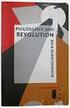 Best practice Streaming from Network Storage to Hegel Quick facts NAS Renderer Library Android Twonky SSD Network Attached Storage The device you want to play «to» The device you want to play «from» Operating
Best practice Streaming from Network Storage to Hegel Quick facts NAS Renderer Library Android Twonky SSD Network Attached Storage The device you want to play «to» The device you want to play «from» Operating
Introduction. Overview. Contents. Linksys AC1200 Max Wi-Fi Range Extender. Front
 User Guide RE6500 Linksys AC1200 Max Wi-Fi Range Extender Introduction This User Guide can help you connect the extender to your network and solve common setup issues. You can find more help from our award-winning,
User Guide RE6500 Linksys AC1200 Max Wi-Fi Range Extender Introduction This User Guide can help you connect the extender to your network and solve common setup issues. You can find more help from our award-winning,
USER GUIDE ixpand Flash Drive
 USER GUIDE ixpand Flash Drive 951 SanDisk Drive, Milpitas, CA 95035 2013 SanDisk Corporation. All rights reserved Introduction Getting Started Connecting to iphone/ipad Charging Understanding the LED indicator
USER GUIDE ixpand Flash Drive 951 SanDisk Drive, Milpitas, CA 95035 2013 SanDisk Corporation. All rights reserved Introduction Getting Started Connecting to iphone/ipad Charging Understanding the LED indicator
Introducing the Baetis Reference NAS/Ripper
 Introducing the Baetis Reference NAS/Ripper 2 You own one of the very best audio systems in the world, and you use the very best media server the Baetis Reference -- for playing digital media files to
Introducing the Baetis Reference NAS/Ripper 2 You own one of the very best audio systems in the world, and you use the very best media server the Baetis Reference -- for playing digital media files to
Setting up Channel-21 Secure RSS CEP on
 Setting up Channel-21 Secure RSS CEP on Important Information About C21 CEP Podcasts itunes iphone / ipad Android Phone/Tablet Demo Videos Important Information about Channel-21 CEP Channel-21 Digital
Setting up Channel-21 Secure RSS CEP on Important Information About C21 CEP Podcasts itunes iphone / ipad Android Phone/Tablet Demo Videos Important Information about Channel-21 CEP Channel-21 Digital
Playing Audio through the Zodiac DAC using S/PDIF (electrical or optical input cable) Source. Playing Audio through the Zodiac DAC using USB Sources
 Using the Zodiac DAC with Mac OS X (Screenshots taken using OS X Version 10.6.6) Playing Audio through the Zodiac DAC using S/PDIF (electrical or optical input cable) Source Playing Audio through the Zodiac
Using the Zodiac DAC with Mac OS X (Screenshots taken using OS X Version 10.6.6) Playing Audio through the Zodiac DAC using S/PDIF (electrical or optical input cable) Source Playing Audio through the Zodiac
CLICK HERE TO ACCESS AN UP-TO-DATE ONLINE VERSION
 CLOUDBOX USER MANUAL CLICK HERE TO ACCESS AN UP-TO-DATE ONLINE VERSION of this document. You will find the most recent content as well as expandable illustrations, easier navigation, and search capability.
CLOUDBOX USER MANUAL CLICK HERE TO ACCESS AN UP-TO-DATE ONLINE VERSION of this document. You will find the most recent content as well as expandable illustrations, easier navigation, and search capability.
Document authored by: Native Instruments GmbH Software version: 2.6.4 (09/2013)
 Setup Guide Disclaimer The information in this document is subject to change without notice and does not represent a commitment on the part of Native Instruments GmbH. The software described by this document
Setup Guide Disclaimer The information in this document is subject to change without notice and does not represent a commitment on the part of Native Instruments GmbH. The software described by this document
Amati.linea Desktop Streaming Player with amplifier
 Embedded Systems SIA, VAT No LV40003411103 47. Katolu str., Riga, LV 1003, LATVIA Phone: +371 67648888, fax: +371 67205036, e-mail: sales@openrb.com Amati.linea Desktop Streaming Player with amplifier
Embedded Systems SIA, VAT No LV40003411103 47. Katolu str., Riga, LV 1003, LATVIA Phone: +371 67648888, fax: +371 67205036, e-mail: sales@openrb.com Amati.linea Desktop Streaming Player with amplifier
How To Connect To Your Dvr On A Pc Or Mac (For A Dv) With A Dvr (For An Ipad) On A Dvd) On Pc Or Ipad (For Pc Or Pc) On An Ipa Or
 Lorex Edge LH300 Series DVR: Frequently Asked Questions Monitor/Display: 2 Q: Why can t I see an image when I connect my monitor to the DVR? 2 Remote Access and Software: 3 Q: What is my ID and password?
Lorex Edge LH300 Series DVR: Frequently Asked Questions Monitor/Display: 2 Q: Why can t I see an image when I connect my monitor to the DVR? 2 Remote Access and Software: 3 Q: What is my ID and password?
HANTZ + PARTNER The Upgrade Company! www.hantz.com
 Quick Start Guide X3000 HD Network Media Player X3000 HD NETWORK MEDIA PLAYER POWER HANTZ + PARTNER The Upgrade Company! www.hantz.com A Get to know your HELIOS X3000 Thank you for purchasing the HELIOS
Quick Start Guide X3000 HD Network Media Player X3000 HD NETWORK MEDIA PLAYER POWER HANTZ + PARTNER The Upgrade Company! www.hantz.com A Get to know your HELIOS X3000 Thank you for purchasing the HELIOS
System requirements for computers connected to the HDD AUDIO PLAYER [5] What you need to do before starting to use the HDD AUDIO PLAYER [11]
![System requirements for computers connected to the HDD AUDIO PLAYER [5] What you need to do before starting to use the HDD AUDIO PLAYER [11] System requirements for computers connected to the HDD AUDIO PLAYER [5] What you need to do before starting to use the HDD AUDIO PLAYER [11]](/thumbs/37/17792174.jpg) HDD AUDIO PLAYER HAP-Z1ES About the HDD AUDIO PLAYER Features of the HDD AUDIO PLAYER [1] Playable audio file formats [2] How to make and enter selections [3] How to input characters [4] System requirements
HDD AUDIO PLAYER HAP-Z1ES About the HDD AUDIO PLAYER Features of the HDD AUDIO PLAYER [1] Playable audio file formats [2] How to make and enter selections [3] How to input characters [4] System requirements
PLA Series. User s Guide. Quick Start Guide. Powerline Ethernet Adapters. PLA4101, PLA4111, PLA4201, PLA4201 v2, PLA5205, PLA5215, PLA5206, PLA5405
 PLA Series Powerline Ethernet Adapters PLA4101, PLA4111, PLA4201, PLA4201 v2, PLA5205, PLA5215, PLA5206, PLA5405 Utility Version 7.0.1 Edition 1, 05/2014 Default Network Name: HomePlugAV Quick Start Guide
PLA Series Powerline Ethernet Adapters PLA4101, PLA4111, PLA4201, PLA4201 v2, PLA5205, PLA5215, PLA5206, PLA5405 Utility Version 7.0.1 Edition 1, 05/2014 Default Network Name: HomePlugAV Quick Start Guide
Introduction. BeoLink Concept as presented in 1985
 White Paper July 2015 Introduction Since 1982, the BeoLink concept has made it possible for Bang & Olufsen products to be used in multiple rooms at once. Already then, Bang & Olufsen enabled use cases
White Paper July 2015 Introduction Since 1982, the BeoLink concept has made it possible for Bang & Olufsen products to be used in multiple rooms at once. Already then, Bang & Olufsen enabled use cases
Parrot Zikmu by Starck. User guide
 Parrot Zikmu by Starck User guide Contents Getting started... 4 Installation... 4 Installation... 4 Maintenance and precautions... 5 Commands... 5 Turning the speakers on / off... 5 Selecting an audio
Parrot Zikmu by Starck User guide Contents Getting started... 4 Installation... 4 Installation... 4 Maintenance and precautions... 5 Commands... 5 Turning the speakers on / off... 5 Selecting an audio
Seagate Business Storage 8-bay Rackmount NAS Reviewer s Guide
 Seagate Business Storage 8-bay Rackmount NAS Reviewer s Guide Seagate Business Storage 8-bay Rackmount NAS Reviewer s Guide/page 2 Purpose of this guide Experience the most common use cases for the product,
Seagate Business Storage 8-bay Rackmount NAS Reviewer s Guide Seagate Business Storage 8-bay Rackmount NAS Reviewer s Guide/page 2 Purpose of this guide Experience the most common use cases for the product,
USER GUIDE FOR ANDROID DEVICES
 USER GUIDE FOR ANDROID DEVICES Compatibility: Android 2.3 or higher 1. Overview... 4 2. Install and Set Up... 4 2.1. Download Emtec Connect App... 4 2.2. Connect your Wi-Fi HDD to your smartphones/ tablets
USER GUIDE FOR ANDROID DEVICES Compatibility: Android 2.3 or higher 1. Overview... 4 2. Install and Set Up... 4 2.1. Download Emtec Connect App... 4 2.2. Connect your Wi-Fi HDD to your smartphones/ tablets
ZeppelinAir AirPlay. set up
 ZeppelinAir AirPlay set up To use the AirPlay feature, Zeppelin Air must be connected to your existing home network (from now on referred to as your home network ). The following procedure will give you
ZeppelinAir AirPlay set up To use the AirPlay feature, Zeppelin Air must be connected to your existing home network (from now on referred to as your home network ). The following procedure will give you
Audio-Technica AT-LP60-USB, AT-LP120-USB, AT-LP240-USB & AT-LP1240-USB Turntables. Software Guide
 Audio-Technica AT-LP60-USB, AT-LP120-USB, AT-LP240-USB & AT-LP1240-USB Turntables Software Guide Audio-Technica USB Turntables Contents A note about software... 2 System requirements... 2 Installing Audacity
Audio-Technica AT-LP60-USB, AT-LP120-USB, AT-LP240-USB & AT-LP1240-USB Turntables Software Guide Audio-Technica USB Turntables Contents A note about software... 2 System requirements... 2 Installing Audacity
USING YOUR DMX PROFUSION
 Set Up Guide USING YOUR DMX PROFUSION io FOR 1 Connect 2 Set Up 3 Listen SIMPLE PERSONALIZED UNLIMITED ECONOMICAL LICENSED Welcome Thank you for choosing DMX to provide your Pandora listening experience
Set Up Guide USING YOUR DMX PROFUSION io FOR 1 Connect 2 Set Up 3 Listen SIMPLE PERSONALIZED UNLIMITED ECONOMICAL LICENSED Welcome Thank you for choosing DMX to provide your Pandora listening experience
Personal WiFi Hotspot
 Personal WiFi Hotspot Connect all WiFi enabled devices by simply plugging in activated 3G USB Modem and Mobile Phones Powerful portable WiFi Hotspot with true Plug & Play WiFi 802.11N up to 300Mbps Plug
Personal WiFi Hotspot Connect all WiFi enabled devices by simply plugging in activated 3G USB Modem and Mobile Phones Powerful portable WiFi Hotspot with true Plug & Play WiFi 802.11N up to 300Mbps Plug
What is NAS? Why NAS? Brief Introduction to Synology NAS
 Brief Introduction to Synology NAS What is NAS? Network Attached Storage (NAS) is the name given to dedicated data storage device which can be connected directly to a computer network via Ethernet to easily
Brief Introduction to Synology NAS What is NAS? Network Attached Storage (NAS) is the name given to dedicated data storage device which can be connected directly to a computer network via Ethernet to easily
Addonics T E C H N O L O G I E S. NAS Adapter. Model: NASU2. 1.0 Key Features
 1.0 Key Features Addonics T E C H N O L O G I E S NAS Adapter Model: NASU2 User Manual Convert any USB 2.0 / 1.1 mass storage device into a Network Attached Storage device Great for adding Addonics Storage
1.0 Key Features Addonics T E C H N O L O G I E S NAS Adapter Model: NASU2 User Manual Convert any USB 2.0 / 1.1 mass storage device into a Network Attached Storage device Great for adding Addonics Storage
Frequently Asked Questions about the Sound Blaster X7
 Frequently Asked Questions about the Sound Blaster X7 General 1. Why is the Sound Blaster X7 so light? The Sound Blaster X7 was designed with an external power adapter, as opposed to regular amplifiers
Frequently Asked Questions about the Sound Blaster X7 General 1. Why is the Sound Blaster X7 so light? The Sound Blaster X7 was designed with an external power adapter, as opposed to regular amplifiers
Welcome. You re watching Apple TV. This guide contains all the information you need to get from setup to your sofa.
 Welcome. You re watching Apple TV. This guide contains all the information you need to get from setup to your sofa. Contents Chapter 1: Connect. 7 What s in the box 8 Apple TV at a glance 10 What you
Welcome. You re watching Apple TV. This guide contains all the information you need to get from setup to your sofa. Contents Chapter 1: Connect. 7 What s in the box 8 Apple TV at a glance 10 What you
itunes Basics Website: http://etc.usf.edu/te/
 Website: http://etc.usf.edu/te/ itunes is the digital media management program included in ilife. With itunes you can easily import songs from your favorite CDs or purchase them from the itunes Store.
Website: http://etc.usf.edu/te/ itunes is the digital media management program included in ilife. With itunes you can easily import songs from your favorite CDs or purchase them from the itunes Store.
Best practice. Streaming from Network Storage to Hegel with ios
 Best practice Streaming from Network Storage to Hegel with ios Quick facts NAS Renderer Library ios Twonky SSD Network Attached Storage The device you want to play «to» The device you want to play «from»
Best practice Streaming from Network Storage to Hegel with ios Quick facts NAS Renderer Library ios Twonky SSD Network Attached Storage The device you want to play «to» The device you want to play «from»
MXL 990 Virtual Preamp Installation
 MXL 990 Virtual Preamp Installation The MXL 990 USB will operate without MXL s Virtual Preamp software using the standard drivers included in your computer's operating system. However, the MXL 990 USB
MXL 990 Virtual Preamp Installation The MXL 990 USB will operate without MXL s Virtual Preamp software using the standard drivers included in your computer's operating system. However, the MXL 990 USB
Simple yet Powerful Storage
 Simple yet Powerful Storage Featuring with new QTS 4.0 Operating System The TS-220 is a powerful yet easy to use network storage center for data storage, backup, synchronization, remote access, and home
Simple yet Powerful Storage Featuring with new QTS 4.0 Operating System The TS-220 is a powerful yet easy to use network storage center for data storage, backup, synchronization, remote access, and home
Mobility with Eye-Fi Scanning Guide
 Mobility with Eye-Fi Scanning Guide Scan and Transfer Images Wirelessly with Eye-Fi This document is to be used in addition to the scanner s user guide located on the installation disc. The instructions
Mobility with Eye-Fi Scanning Guide Scan and Transfer Images Wirelessly with Eye-Fi This document is to be used in addition to the scanner s user guide located on the installation disc. The instructions
How to find the MAC address of your computer
 How to find the MAC address of your computer To complete the Application for IP Connection, it is required that you include your MAC address. Explanations are provided for the following systems. Windows
How to find the MAC address of your computer To complete the Application for IP Connection, it is required that you include your MAC address. Explanations are provided for the following systems. Windows
Audio Amplifier. User Manual
 Audio Amplifier User Manual Contents Contents 1 Thank You for your Purchase. 1 Introduction 2 A100 Capabilities 2 What s in the box? 2 AirPlay Compatibility 2 USB Compatibility 2 The A100 3 Remote 3 Getting
Audio Amplifier User Manual Contents Contents 1 Thank You for your Purchase. 1 Introduction 2 A100 Capabilities 2 What s in the box? 2 AirPlay Compatibility 2 USB Compatibility 2 The A100 3 Remote 3 Getting
USER GUIDE. Web Interface
 USER GUIDE Web Interface 1. Overview... 4 2. Install and Set Up... 4 2.1. Charge your Wi-Fi HDD... 4 2.2. For Mac users... 5 2.3. Connect your Wi-Fi HDD to your computer (no Internet connection required)...
USER GUIDE Web Interface 1. Overview... 4 2. Install and Set Up... 4 2.1. Charge your Wi-Fi HDD... 4 2.2. For Mac users... 5 2.3. Connect your Wi-Fi HDD to your computer (no Internet connection required)...
Setting up RDP on your ipad
 This document will show you how to set up RDP (Remote Desktop Protocol) on your ipad. It will cover the following: Step 1: Creating an itunes account (if necessary) Step 2: Using the App Store Step 3:
This document will show you how to set up RDP (Remote Desktop Protocol) on your ipad. It will cover the following: Step 1: Creating an itunes account (if necessary) Step 2: Using the App Store Step 3:
Wireless Setup Guide. Before you start please ensure:
 To use the AirPlay feature, must be connected to your existing home network (from now on referred to as your home network ). The following procedure will give you a step-by-step guide to set up the AirPlay
To use the AirPlay feature, must be connected to your existing home network (from now on referred to as your home network ). The following procedure will give you a step-by-step guide to set up the AirPlay
Gauge Drawing Tool... 8. Slider Drawing Tool... 8. Toggle Button Drawing Tool... 8. One-Way List Drawing Tool... 8
 v. 20120510 Table of Contents RTiPanel Overview and Requirements... 3 Software Requirements:... 3 Hardware Requirements:... 3 Network Requirements:... 3 Licensing Requirements:... 4 Basic Integration Designer
v. 20120510 Table of Contents RTiPanel Overview and Requirements... 3 Software Requirements:... 3 Hardware Requirements:... 3 Network Requirements:... 3 Licensing Requirements:... 4 Basic Integration Designer
NSA325 v2. Support Notes. Version 1.00 Aug, 2013
 NSA325 v2 Support Notes Version 1.00 Aug, 2013 1 Contents Chapter 1 Applications...4 1. NAS Starter Utility...4 1.1 NAS Starter Utility Installation...4 1.2 NSA325 v2 Initialization...5 1.3 Network setting...7
NSA325 v2 Support Notes Version 1.00 Aug, 2013 1 Contents Chapter 1 Applications...4 1. NAS Starter Utility...4 1.1 NAS Starter Utility Installation...4 1.2 NSA325 v2 Initialization...5 1.3 Network setting...7
Installation Instructions
 Avira Secure Backup Installation Instructions Trademarks and Copyright Trademarks Windows is a registered trademark of the Microsoft Corporation in the United States and other countries. All other brand
Avira Secure Backup Installation Instructions Trademarks and Copyright Trademarks Windows is a registered trademark of the Microsoft Corporation in the United States and other countries. All other brand
OPPO MediaControl HD App: Handy touch control adds more fun to home theatre enjoyment
 OPPO MediaControl HD App: Handy touch control adds more fun to home theatre enjoyment Designed for OPPO Blu-ray players, the recently upgraded MediaControl HD app incorporates functions of an IR remote
OPPO MediaControl HD App: Handy touch control adds more fun to home theatre enjoyment Designed for OPPO Blu-ray players, the recently upgraded MediaControl HD app incorporates functions of an IR remote
itunes 4.2 User Guide for Windows Apple Computer, Inc.
 itunes 4.2 User Guide for Windows Apple Computer, Inc. itunes 4.2 User Guide for Windows Apple Computer, Inc. itunes 4.2 User Guide 2000-2003 Apple Computer, Inc. All rights reserved. First printing September,
itunes 4.2 User Guide for Windows Apple Computer, Inc. itunes 4.2 User Guide for Windows Apple Computer, Inc. itunes 4.2 User Guide 2000-2003 Apple Computer, Inc. All rights reserved. First printing September,
Nighthawk AC1900 WiF Range Extender
 Nighthawk AC1900 WiF Range Extender Model EX7000 User Manual December 2014 202-11469-01 350 East Plumeria Drive San Jose, CA 95134 USA Nighthawk AC1900 WiF Range Extender Support Thank you for selecting
Nighthawk AC1900 WiF Range Extender Model EX7000 User Manual December 2014 202-11469-01 350 East Plumeria Drive San Jose, CA 95134 USA Nighthawk AC1900 WiF Range Extender Support Thank you for selecting
Network Projector Operation Guide
 Network Projector Operation Guide Table of contents Preparation...3 Connecting the projector with your computer...3 Wired connection... 3 Wireless connection (for selective models)... 4 QPresenter...7
Network Projector Operation Guide Table of contents Preparation...3 Connecting the projector with your computer...3 Wired connection... 3 Wireless connection (for selective models)... 4 QPresenter...7
How To Use The Lutron Home Control+ App On An Ipad Or Ipod
 for the Apple ipad TM, iphone TM and ipod touch revision B Page 1 1.800.523.9466 Overview... 3 What hardware and software do I need?... 4 How does the ipad/iphone/ipod Touch connect to my Lutron system?...
for the Apple ipad TM, iphone TM and ipod touch revision B Page 1 1.800.523.9466 Overview... 3 What hardware and software do I need?... 4 How does the ipad/iphone/ipod Touch connect to my Lutron system?...
Quickstart Guide Vodafone Mobile Wi-Fi R209-Z
 Quickstart Guide Vodafone Mobile Wi-Fi R209-Z Welcome to the world of mobile communications 1 Welcome 2 Device overview 3 Getting started 5 Mobile Wi-Fi Web app 6 Web app overview 7 Current network panel
Quickstart Guide Vodafone Mobile Wi-Fi R209-Z Welcome to the world of mobile communications 1 Welcome 2 Device overview 3 Getting started 5 Mobile Wi-Fi Web app 6 Web app overview 7 Current network panel
User Guide. E-Series Routers
 User Guide E-Series Routers Table of Contents Table of Contents Product overview E900/E1200/E1500/E2500/E3200 1 Back view 1 Bottom view 1 E4200 2 Top view 2 Back view 2 Setting Up Your E-Series Router
User Guide E-Series Routers Table of Contents Table of Contents Product overview E900/E1200/E1500/E2500/E3200 1 Back view 1 Bottom view 1 E4200 2 Top view 2 Back view 2 Setting Up Your E-Series Router
Bank. Wireless Portable Hard Drive. User s Manual
 Bank Wireless Portable Hard Drive User s Manual REGULATORY AND SAFETY INFORMATION FCC Compliance and Advisory Statement This device complies with Part 15 of the FCC rules. Operation is subject to the following
Bank Wireless Portable Hard Drive User s Manual REGULATORY AND SAFETY INFORMATION FCC Compliance and Advisory Statement This device complies with Part 15 of the FCC rules. Operation is subject to the following
Personal Cloud. Support Guide for Mobile Apple Devices
 Personal Cloud Support Guide for Mobile Apple Devices Storing and sharing your content 2 Getting started 2 How to use the application 2 Managing your content 2 Adding content manually 2 Downloading files
Personal Cloud Support Guide for Mobile Apple Devices Storing and sharing your content 2 Getting started 2 How to use the application 2 Managing your content 2 Adding content manually 2 Downloading files
Dacorum U3A Apple Mac Users Group Agenda TUESDAY 7th July 2015 Time Machine Backups for your MAC & ipad?
 Agenda TUESDAY 7th July 2015 Time Machine Backups for your MAC & ipad? 1 Overview Time Machine Backups Mac Basics: Time Machine backs up your Mac Time Machine is the built-in backup feature of OS X. It
Agenda TUESDAY 7th July 2015 Time Machine Backups for your MAC & ipad? 1 Overview Time Machine Backups Mac Basics: Time Machine backs up your Mac Time Machine is the built-in backup feature of OS X. It
Technical Support. Package Contents. CENTRIA WNDR4700/WNDR4720 Installation Guide
 Technical Support After installing your device, locate the serial number on the label of your product and use it to register your product at https://my.netgear.com. You must register your product before
Technical Support After installing your device, locate the serial number on the label of your product and use it to register your product at https://my.netgear.com. You must register your product before
Contents: Thank You for your Purchase FOR FURTHER INFORMATION ON MONITOR AUDIO PLEASE GO TO WWW.MONITORAUDIO.COM
 User Manual Contents: Contents: 1 Thank You for your Purchase 1 Introduction 2 S200 Capabilities 2 What s in the box 2 AirPlay Compatibility 2 USB Compatibility 2 The S200 3 Getting Ready to Free Your
User Manual Contents: Contents: 1 Thank You for your Purchase 1 Introduction 2 S200 Capabilities 2 What s in the box 2 AirPlay Compatibility 2 USB Compatibility 2 The S200 3 Getting Ready to Free Your
TouchCopy is designed to help you get the most out of your ipod, ipod Touch, iphone or ipad.
 Introduction TouchCopy is designed to help you get the most out of your ipod, ipod Touch, iphone or ipad. With TouchCopy you can back up your music to itunes or your computer. But that's just the beginning,
Introduction TouchCopy is designed to help you get the most out of your ipod, ipod Touch, iphone or ipad. With TouchCopy you can back up your music to itunes or your computer. But that's just the beginning,
Downloadable ebooks and Audiobooks at McKinney Public Library
 Downloadable ebooks and Audiobooks at McKinney Public Library Contents 1. How to Borrow a Title 2. EPUB ebooks: Using Adobe Digital Editions 3. EPUB ebooks: Using the OverDrive App (includes Kindle Fire)
Downloadable ebooks and Audiobooks at McKinney Public Library Contents 1. How to Borrow a Title 2. EPUB ebooks: Using Adobe Digital Editions 3. EPUB ebooks: Using the OverDrive App (includes Kindle Fire)
Avira Secure Backup INSTALLATION GUIDE. HowTo
 Avira Secure Backup INSTALLATION GUIDE HowTo Table of contents 1. Introduction... 3 2. System Requirements... 3 2.1 Windows...3 2.2 Mac...4 2.3 ios (iphone, ipad and ipod touch)...4 3. Avira Secure Backup
Avira Secure Backup INSTALLATION GUIDE HowTo Table of contents 1. Introduction... 3 2. System Requirements... 3 2.1 Windows...3 2.2 Mac...4 2.3 ios (iphone, ipad and ipod touch)...4 3. Avira Secure Backup
PLA4201 v2. User s Guide. Quick Start Guide. 500 Mbps Mini Powerline Ethernet Adapter. Version 1.00 Edition 1, 01/2013
 PLA4201 v2 500 Mbps Mini Powerline Ethernet Adapter Version 1.00 Edition 1, 01/2013 Quick Start Guide User s Guide www.zyxel.com Copyright 2013 ZyXEL Communications Corporation IMPORTANT! READ CAREFULLY
PLA4201 v2 500 Mbps Mini Powerline Ethernet Adapter Version 1.00 Edition 1, 01/2013 Quick Start Guide User s Guide www.zyxel.com Copyright 2013 ZyXEL Communications Corporation IMPORTANT! READ CAREFULLY
FEATURE GUIDE AeroSphère / Small / Large / Base
 FEATURE GUIDE AeroSphère / Small / Large / Base Content: Wi-Fi Setup - advanced topics WPS - advanced topics Wi-Fi Setup with the AeroSphère Network Setup webpage Troubleshooting & FAQ Version v0.52 WI-FI
FEATURE GUIDE AeroSphère / Small / Large / Base Content: Wi-Fi Setup - advanced topics WPS - advanced topics Wi-Fi Setup with the AeroSphère Network Setup webpage Troubleshooting & FAQ Version v0.52 WI-FI
Panasonic Self Help Guides
 Panasonic Self Help Guides DLNA DOC: UKJ/CCC/SH/DLNA V1.0 What is DLNA? DLNA stands for Digital Living Network Alliance. Many companies are involved in agreeing compatibility guidelines so that equipment
Panasonic Self Help Guides DLNA DOC: UKJ/CCC/SH/DLNA V1.0 What is DLNA? DLNA stands for Digital Living Network Alliance. Many companies are involved in agreeing compatibility guidelines so that equipment
Networking. General networking. Networking overview. Common home network configurations. Wired network example. Wireless network examples
 Networking General networking Networking overview A network is a collection of devices such as computers, printers, Ethernet hubs, wireless access points, and routers connected together for communication
Networking General networking Networking overview A network is a collection of devices such as computers, printers, Ethernet hubs, wireless access points, and routers connected together for communication
Music Servers/Streamers Line For 2015
 Music Servers/Streamers Line For 2015 The only company offering a complete line of industry-leading Music Servers with content storage (up to 12TB), SSD caching Network Streamers and in-house developed
Music Servers/Streamers Line For 2015 The only company offering a complete line of industry-leading Music Servers with content storage (up to 12TB), SSD caching Network Streamers and in-house developed
CONTENTS PAGE. c) Our Recommended Settings... 14. d) Overview...7. i. Check Out and Download a book... 27
 USER GUIDE CONTENTS PAGE Top Tip: Hold down the Ctrl key on your keyboard and using your mouse click on the heading below to be taken to the page Introduction... 3 1. How to create a new account... 3 2.
USER GUIDE CONTENTS PAGE Top Tip: Hold down the Ctrl key on your keyboard and using your mouse click on the heading below to be taken to the page Introduction... 3 1. How to create a new account... 3 2.
Quickstart Guide Vodafone Mobile Wi-Fi R207
 Quickstart Guide Vodafone Mobile Wi-Fi R207 Welcome to the world of mobile communications 1 Welcome 2 Device overview 3 Getting started 5 Mobile Wi-Fi Web app 6 Web app overview 7 Current network panel
Quickstart Guide Vodafone Mobile Wi-Fi R207 Welcome to the world of mobile communications 1 Welcome 2 Device overview 3 Getting started 5 Mobile Wi-Fi Web app 6 Web app overview 7 Current network panel
Push2TV Wireless Display Adapter
 Push2TV Wireless Display Adapter User Manual Model: PTV3000 April 2013 202-11063-01 350 East Plumeria Drive San Jose, CA 95134 USA Support Thank you for choosing NETGEAR. After installing your device,
Push2TV Wireless Display Adapter User Manual Model: PTV3000 April 2013 202-11063-01 350 East Plumeria Drive San Jose, CA 95134 USA Support Thank you for choosing NETGEAR. After installing your device,
ORGANIZER QUICK REFERENCE GUIDE. Install GoToMeeting. Schedule a Meeting. Start a Scheduled Meeting. Start an Instant Meeting.
 GoToMeeting organizers on both personal and corporate plans can hold meetings with up to 25 attendees. Organizers must first create a GoToMeeting account and then download the GoToMeeting desktop application
GoToMeeting organizers on both personal and corporate plans can hold meetings with up to 25 attendees. Organizers must first create a GoToMeeting account and then download the GoToMeeting desktop application
Danaos Platform Conferencing Quick Users Guide
 DANAOS Management Consultants Danaos Platform Conferencing Quick Users Guide Danaos Platform is the professional social network for the shipping industry Offering a Shipping Directory, Conferencing, Forums,
DANAOS Management Consultants Danaos Platform Conferencing Quick Users Guide Danaos Platform is the professional social network for the shipping industry Offering a Shipping Directory, Conferencing, Forums,
Chromecast $30.00. Where do I buy it? Online at Amazon.com or in stores like Best Buy, Target or Walmart.
 Chromecast $30.00 Online at Amazon.com or in stores like Best Buy, Target or Walmart. Simply plug in the Chromecast to an HDMI port on your TV (usually on the side or at the back). Next, attach the included
Chromecast $30.00 Online at Amazon.com or in stores like Best Buy, Target or Walmart. Simply plug in the Chromecast to an HDMI port on your TV (usually on the side or at the back). Next, attach the included
Syncing ipad devices using itunes
 User Guide Ergotron Tablet Management Cart Syncing ipad devices using itunes 48 Tablet Cart Owners Only... 1 itunes Setup... 3 ipad Set-up... 4 Ready To Sync... 5 ios Updates... 6 Using Apple itunes software
User Guide Ergotron Tablet Management Cart Syncing ipad devices using itunes 48 Tablet Cart Owners Only... 1 itunes Setup... 3 ipad Set-up... 4 Ready To Sync... 5 ios Updates... 6 Using Apple itunes software
