ARKEIA SERVER BACKUP USER GUIDE
|
|
|
- Aubrie Robbins
- 8 years ago
- Views:
Transcription
1 ARKEIA SERVER BACKUP USER GUIDE June 2005
2 Copyright This manual, including all the figures and screenshots it contains, is Copyright by Arkeia Corporation, All Rights Reserved. Arkeia 1808 Aston Avenue Suite 220 Carlsbad, CA USA Tel : +1 (760) Fax : +1 (760) US, Canada, Mexico, South America, Australia, Pacific Rim, China Arkeia Europe 31, rue Delizy Pantin Cedex France Tel : +33 (0) Fax : +33 (0) Europe, Middle East Africa, and central Asia Linux is Copyright by Linus Torvalds, All Rights Reserved. MySQL is a registered trademark of MySQL AB in the United States, the European Union and other countries. Microsoft and Windows are either registered trademarks or trademarks of Microsoft Corporation in the United States and other countries. Document edition: 1.0 Dated: 07-Sep-2005 Status: Released 2 Arkeia Server Backup User Guide
3 ARKEIA SOFTWARE LICENSE AGREEMENT In order to preserve and protect its rights within the framework of currently applicable legislation, Arkeia Corporation and Arkeia SA, hereinafter referred to as ARKEIA, does not sell rights to this SOFTWARE, but grants the right to use this SOFTWARE, within the terms of this license agreement, hereinafter referred to as LICENSE AGREEMENT, and expressly retains ownership rights to all ARKEIA SOFTWARE. If you do not agree with all the terms and conditions of this LICENSE AGREEMENT you can obtain a refund by returning the SOFTWARE, all its manuals, its documentation and the original sealed license envelope, in salable condition, to the place you obtained them. 1. GRANT OF LICENSE. In return for payment of LICENSE fees included in the cost of the SOFTWARE and your commitment to comply with the terms and conditions of this LICENSE AGREEMENT as well as the limited warranty attached to, ARKEIA, the licenser, grants to you, the LICENSEE, the non-exclusive and nontransferable right to use the SOFTWARE on a single computer known as the backup server, here in after referred to as the SERVER, and its associated client computers, here in after referred to as CLIENTS, provided that the terms and conditions of the license are complied with. If the SERVER or CLIENT on which the SOFTWARE is operated constitutes a system with several users, the LICENSE AGREEMENT shall apply to all such users without incurring additional costs. ARKEIA reserves all rights that are not expressly granted to the LICENSEE. 2. COPYRIGHT. The beneficiary of the LICENSE is the owner of the magnetic media, or any other type of media on which the SOFTWARE is initially, or subsequently, recorded or stored. However, this License is granted on the express condition that ARKEIA retains copyrights to the SOFTWARE recorded on the original media as well as copyrights to all copies made, irrespective of the format and the media of said original media and said copies This LICENSE does not constitute a sale of the original SOFTWARE or of any copy thereof. 3. REPRODUCTION RESTRICTIONS. This SOFTWARE and the accompanying written materials are protected by copyright. Unauthorized reproduction of the SOFTWARE, including its modification, integration or inclusion in another software, or of the accompanying written materials is strictly forbidden. The LIC- ENSEE is liable to legal sanctions for any copyright infringement caused or prompted by any breach, on the part of the LICENSEE, of the terms and conditions of this LICENSE AGREEMENT. Subject to the above-mentioned restrictions, the LICENSEE is authorized to make one (1) backup copy of the SOFTWARE if said SOFTWARE is not copy-protected. - Notice of copyright must appear on the backup copy. 4. RESTRICTIONS OF USE. The LICENSEE is authorized to physically transfer the SOFTWARE from one SERVER to another SERVER on condition that said SOFT- WARE is completely and totally removed from the original SERVER. Electronic transfers of the SOFTWARE from one SERVER to another within a distribution network for the purpose of copying the SOFTWARE or the accompanying written materials are strictly forbidden. The LICENSEE shall not modify, adapt, translate, Arkeia Server Backup User Guide 3
4 reverse engineer, decompile, disassemble or create written materials based on the SOFTWARE, and shall not modify, adapt, translate or write literature based on the written materials without the prior express written consent from ARKEIA. 5. TRANSFER RESTRICTIONS. No person whomsoever shall be authorized to operate this SOFTWARE without the prior express written consent from ARKEIA. Any beneficiary of a transfer thus authorized shall be bound by the terms and conditions of this LICENSE AGREEMENT and the limited warranty attached there. Under no circumstances shall the LICENSEE be entitled to transfer, convey, lease or sell the SOFTWARE, nor shall it be entitled to dispose thereof, in any manner whether temporary or permanent, except where otherwise expressly provided for herein. 6. CANCELLATION. This LICENSE AGREEMENT shall remain valid until its cancellation and shall be canceled, as a right without prior notice by ARKEIA should the LICENSEE fail to comply with the terms and conditions of this LICENSE AGREEMENT. In the event of cancellation, the LICENSEE shall immediately destroy all written materials and all copies of the SOFTWARE, including modified copies, where appropriate. 7. MISCELLANEOUS. This LICENSE AGREEMENT is governed by the laws of the State of California (USA) if the LICENSEE acquired the SOFTWARE in the USA with respect to ARKEIA, their successors and assigns. This LICENSE AGREE- MENT is governed by the laws of the country of France if the LICENSEE acquired the SOFTWARE in any country except the USA, with respect to ARKEIA, their successors and assigns. If you would like further information on this LICENSE AGREEMENT, please write to: Arkeia Corporation 1808 Aston Avenue Suite 220 Carlsbad, CA USA 4 Arkeia Server Backup User Guide
5 WARRANTY * ARKEIA warrants its SOFTWARE for a period of ninety (90) days as of the date of delivery thereof. This warranty also includes reconditioning or replacing SOFTWARE media. ARKEIA does not warrant and does not enter into any commitments regarding the content of the documentation and the software. ARKEIA further disclaims any implicit warranties tied to the sale of the right to use license of this SOFTWARE with respect to its quality, its results, its merchantability or its suitability for a particular purpose. Consequently, the license to use this SOFTWARE is granted as is, without any promise being made. In the event of a defect in the software or in the documentation, the LICENSEE, and not ARKEIA, its dealers, distributors, agents, or employees shall bear all costs needed for servicing, repair or correction. Under no circumstances shall ARKEIA, or anyone else participating in the design, production and delivery of this SOFTWARE, be liable for any damages, whether direct, indirect, secondary or incidental, including, but not limited to, damages caused by loss of profit, business interruption, loss of information or any other loss, resulting from the use of this SOFTWARE, even if ARKEIA has been informed of the possibility of such damages. Information or advice given verbally or in writing by ARKEIA, its dealers, distributors, agents or employees shall not constitute a warranty, nor affect in any way this warranty, and as such, the recipient shall not in any way depend on any such information or advice. Arkeia and ARKEIA SOFTWARE are registered trademarks (TM) of ARKEIA Software, All Rights Reserved. All other trademarks mentioned in this documentation are the property of their respective owners. (*) Warranty may vary according to local regulations. Arkeia Server Backup User Guide 5
6 6 Arkeia Server Backup User Guide
7 TABLE OF CONTENTS Copyright...2 ARKEIA SOFTWARE LICENSE AGREEMENT...3 WARRANTY *...5 Introduction...9 Prerequisites and installation...9 Next...10 Setup...11 Software...11 Licenses...11 How licenses work...11 Password and reports...13 Exit Arkeia Server Backup...13 Hardware...13 Autodetect...14 Tapes...14 Next...15 Types of backup...17 Backup content...17 Total backup...17 Differential backup...18 Incremental backup...18 Backup start...19 Interactive backup...19 Deferred backup...19 Periodic backup...19 The backup cycle...19 Backup configuration information...19 Next...20 Backup to a tape drive...21 Total interactive backup...21 Find the tape drive...21 Log messages reports...24 Total deferred backup, command before and after...25 Total periodic backup...26 Daily backup...28 Differential periodic backup...29 Incremental periodic backup...30 Next...32 Backup using a tape library...33 Tape cartridges...34 The backup schedule...34 Total monthly backup...34 Differential weekly backup...36 Incremental daily backup...38 Next...39 Restore data...41 Restore a file or directory...41 Restore to a different location...43 Support...45 Arkeia Server Backup User Guide 7
8 8 Arkeia Server Backup User Guide
9 Introduction Thank you for using Arkeia Server Backup, we are confident it will meet your requirements for a powerful yet simple-to-use single server backup manager. This User Guide describes in detail how to perform a range of typical backups, using all the features available in Arkeia Server Backup: backup configuration by start time and type; exceptions to scheduled backups; execution of commands before and after backup; using a tape library (autoloader); reports of backup results; restoration to a different location; but how are you going to use it? We don t think you will want to read it from start to finish, or even work your way through the different backup configurations. We think you should treat the manual as a colleague who does the same kind of work that you do, someone who has already set up backups using Arkeia who can tell you how they got started. Look at the Table of Contents and find a backup like the one you want to set up, then follow the example in the book, making changes for your particular environment. Other sources of information are: Arkeia Server Backup Quick Start Guide. Use this guide to install and quickly familiarize yourself with the software by doing a simple backup. This guide booklet is supplied with the installation CD, and is also available online at the Arkeia website The online context-sensitive User Guide appears in a second window when the Arkeia Server Backup interface is started. Use this as a reminder of the steps and button presses possible in the window actually displayed on your screen. If it is not showing on your screen, click on the button. Prerequisites and installation If you have not yet installed Arkeia Server Backup, the Quick Start Guide explains: what other software you need to run Arkeia Server Backup; how to get the Arkeia Server Backup software; how to install Arkeia Server Backup; and how to start Arkeia Server Backup. Follow the guide to get your installation up and running. We also suggest you continue with the Quick Start Guide to make two simple backups. This will verify that Arkeia Server Backup User Guide 9
10 your installation is working, and show you how the interface works. If everything runs smoothely, it will take less than an hour. Next If you have followed the Quick Start Guide, you have a working instance of Arkeia Server Backup on your server, and can find your way around the various screens used to configure and run backups. Now it is time to find out more about: Licenses Password and reporting Hardware detection Tapes, tape drives and tape libraries 10 Arkeia Server Backup User Guide
11 Setup In this chapter, we take the basic working system which was installed by following the Quick Start Guide, and configure it to our system. Software There is very little to do to configure Arkeia Server Backup before you start using it. The main requirements are to enter your Arkeia licenses, and create a password to secure access to the server interface. Licenses Click on the Manage licenses button to access the Licenses management screen. You may have purchased licenses for Arkeia hotbackup plug-ins, for disaster recovery or for larger amounts of stored data. Here is where the license information given to you by your supplier is entered to activate the full capabilities of your installation. Follow the instructions in the help screen which appears next to the Licenses management screen, to add your licenses. How licenses work Your license to use Arkeia Server Backup is based on the volume of data you want to keep in backup storage, from which you can restore. First level of license The first level of license is free. You can keep up to 50GB of data in storage, ready for restoration. When you have stored 42GB of backup data, a warning will be given. Once the limit of 50GB has been reached, Arkeia will advise you to buy a license for the next level. If you try to start a backup when you already have 50GB of data in storage, Arkeia will warn you and prevent the backup from starting. Second level of license The next level of license is 100GB. You can have up to 120GB of backup data stored with this license. When you reach 100GB of data in storage, Arkeia will Arkeia Server Backup User Guide 11
12 warn you that it is time to upgrade your license. If you try to start a backup when you already have100gb of data in storage, Arkeia will warn you and prevent the backup from starting. Licenses cover volumes in 100GB increments up to 1000GB, then 500GB increments up to 5000GB, and they do not expire. Percentage of license used An indicator of the percentage of licensed data volume used is displayed in each screen, under the button bar. The license level is proportional to the volume of data you have stored in backup, not the volume of data transferred. If it is acceptable to shorten the period covered by your backups, you can decrease the volume of data in storage by re-cycling tapes, and the percentage of license used will be lower. Plugin Licenses This is what the Arkeia plugin for MySQL license looks like. Hot backup plug-ins for specific applications and data such as Microsoft Exchange and MySQL have their own separate licenses, one for each plugin. Enter the serial numbers and checksums given to you when you purchased your plug-ins. To see the details, highlight the license in the License name panel, and read the details in the panel below. Password and Click on the Change password & button, and follow the instructions in the context help screen to add your password. 12 Arkeia Server Backup User Guide
13 When you first install Arkeia Server Backup, there is no password. Before you configure the software to your live environment, you should add a password. Note that the Old password field will be empty, the first time you establish a password.! Changing the default root password of a network application such as Arkeia is the most basic security measure that can be applied, and should be considered mandatory in a production environment. reports Arkeia Server Backup activity reports can be sent by . If you want to activate reporting, enter the address in the field. One report is generated for each backup, and contains: date and time of the backup start and end; name of the backup server; name of the backup; type of backup (total, incremental or differential); name of the tapes which have been used; global statistics (amount of data, number of files, speed); a warning if the data volume limitation is exceeded; and report if the backup is aborted. Exit Arkeia Server Backup To exit Arkeia Server Backup, click on Server button, then click on Quit in the Arkeia Server Backup Login screen. If you have installed Arkeia Server Backup on other servers, you can logon to them by clicking the Server button, and entering the Server host name and Password of the new server. Hardware Hardware setup is also very simple, you just need to: run autodetection to find the tape drives and tape libraries connected to the server on which Arkeia Server Backup is running; and declare the tapes you will use. Arkeia Server Backup User Guide 13
14 Declaring the tapes is done when you create a backup. You define the tapes to be used by the backup, and Arkeia then tells you how to label them so that they can be retrieved when necessary. Autodetect Click on the hardware management button and follow the directions in the Arkeia Server Backup Help screen to list attached hardware. You probably ran autodetect when went through the Quick Start Guide, but you can do it again any time you need Arkeia Server Backup to check for new or different hardware. Here, we see the details of a tape library which was detected. To see details, we highlight it in the list panel. In this screen we can control the autoloader. We see how to do this in the chapter Backup using a tape library on page 33. A server with a single drive attached will list that drive. See Find the tape drive on page 21 for an example. All accessible tape drive hardware will be displayed. Tapes When you create a backup, you will be asked to add tapes. Arkeia Server Backup will create logical tapes with label names, for the backup. You also add or remove tapes in the backup screen. If the backup requires more tapes, it will be paused and a message will appear requesting you to label an additional tape and put it in the tape drive. The tapes you add will now be managed by Arkeia Server Backup. Arkeia will keep track of the tape life, remind you when it needs to be cleaned and warn you if it becomes faulty. Your responsibility is to label the tapes with the name Arkeia gives you to make them easy to identify, and keep them in a safe place where they can be found when needed. 14 Arkeia Server Backup User Guide
15 Next Arkeia Server Backup is now configured for your system, and ready to make realworld backups. The process of choosing when and what to backup can seem a little complicated, so in the next chapter, we will quickly explain some of the principles, and how Arkeia Server Backup implements them. Arkeia Server Backup User Guide 15
16 16 Arkeia Server Backup User Guide
17 Types of backup Arkeia Server Backup allows you to configure different types of backup by choosing combinations of backup content and backup start. The available combinations are: Yes No this combination is possible this combination is not possible Backup content Total Differential Incremental Backup start Interactive Yes No No Deferred Yes No Yes Periodic Yes Yes Yes Backups are usually (or certainly should be) done regularly. The time between each backup we refer to as the backup period (or just period). When we refer to files, we mean files in the UNIX sense. We mean a file, a directory, a directory tree, a disk or the data content of the whole server. Backup content The content of a backup you make describes the state of the data files which are to be stored in the backup, compared to their state in a previous backup. Since a previous backup, a file will: have changed; have not changed; or be new. If there is no previous backup, all the files are considered to be new. There are three backup classes based on the backup content: 1. total, 2. differential, and 3. incremental. Total backup A total backup includes all files, whether they are changed, not changed or new. The total backup takes longer to do and requires more storage space than a differential or incremental backup. Arkeia Server Backup User Guide 17
18 Backup period 1 Backup period 2 Backup period n Differential backups Differential 1 Differential 2 Total backup Incremental backups Differential n Incremental 1 Incremental 2 Incremental n Differential backup A differential backup stores all of the changed files since the last total backup. The longer the time since the last total backup, the larger is the size of the differential backup, and the longer it takes to complete. In the diagram above, the backup Differential 2 is bigger than Differential 1 because it includes Differential 1, and the new or changed files since Differential 1. To restore to a given point in time in the cycle, you require: 1. the last total backup, and 2. the last differential backup for that point in time. Incremental backup An incremental backup stores all the new and changed files since the last backup, whether it is a total backup or an incremental backup. Incremental backups (after the first incremental backup) are usually smaller than differential backups, because they do not include the data recorded in the previous incremental backups. 18 Arkeia Server Backup User Guide
19 To restore to a given point of time in the cycle, it is necessary to have available ALL the incremental backups since the last total backup. For example in the diagram above, to restore to the state as at Backup period 3, you require: 1. the last total backup, 2. Incremental 1, 3. Incremental 2, and 4. Incremental 3. Backup start Arkeia Server Backup provides three methods of choosing when to start a backup: 1. interactive, 2. deferred, and 3. periodic (or scheduled). Interactive backup You can start an interactive backup at any time. The interactive backup only starts on your command, and runs once. Deferred backup A deferred backup is a backup whose start time has been delayed. It may originally have been an interactive or periodic backup, which you want to commence at a later time. Periodic backup Periodic backups start unattended, at a time specified by you in the backup configuration. They are scheduled backups which repeat at regular intervals of time. You can create exceptions to individual scheduled backups. The backup cycle It is not economical or practical to make every backup on a new tape. Normally, the backup tapes are kept for a period of time then recycled by overwriting with a new backup. An efficient way to minimize the time and memory space used while ensuring data security, is to first back up everything, then at regular intervals backup the changed data. After a few of these intermediate backups, it is advisable to again back up everything, then restart the cycle and make backups of the changed files. This is the backup cycle. Backup configuration information When you configure a backup, you will need to supply the following information to Arkeia Server Backup: a name for the backup; backup start method; backup content type; the file and pathnames of the data to be backed up; and Arkeia Server Backup User Guide 19
20 start time for deferred backups or start time and backup period and exceptions for periodic backups. Next Now we are ready to make some real backups. First, we will make backups of a server with a single tape drive. 20 Arkeia Server Backup User Guide
21 Backup to a tape drive In this section, we are going to describe in some detail the backups we made on our server lune. This server handles all the data and applications used to run the (imaginary) Arkeia Sports Centre, which consists of: Management and administration Maintenance department Shop Swimming pool Tennis courts Gymnasium We don t really have a sports centre like this at Arkeia, as you could probably guess when you look at the title bar in some of the panels in the manual: they refer to our test servers. But we can always dream... The examples in this and the next section range from a simple total backup to one drive, to periodic backup schemes with exceptions, and backups using a tape library. Follow these examples to find out how to use all the features of Arkeia Server Backup. Our first backup project was to make a total backup of the Arkeia Sports Centre files, which are located on the server lune. Arkeia Server Backup has been installed on lune, so we fired up the GUI on our workstation, and entered the server name and password in the Login screen. Eventually, we will design a backup which will schedule a new total backup each week, and make more frequent backups of changed data. A backup like this will optimize the tape space we use, and allow a roll-back of the data to any end-of-day point in time. But first, we wanted to feel our way with an interactive total backup, just to see how things work. Total interactive backup The centre had just opened for operations so the staff were all new and had no experience with the particular computerized management system being used, so we wanted to get the present data on tape before someone accidentally obliterated it, and to give us something to roll back to if things went wrong. Find the tape drive Since this was the first time we had run Arkeia Server Backup on lune, we found the tape drive by clicking: Hardware management > Detect Arkeia Server Backup User Guide 21
22 We saw that our single attached tape drive has been found, so then we moved on to design the backup. To design a backup, we clicked: Backup management > Create In this screen we entered a name for the backup and chose Interactive backup type. We called our backup sports_centre_total_bckp. We click on Next in the step navigator at the bottom of this screen: to go to step Arkeia Server Backup User Guide
23 In this step we selected the list of files to be included in the backup. The upper panel in this screen shows the server on which we are working. We doubleclicked on the server line to reveal the next level of data below, and continued doubleclicking to navigate our way to the files (or directories or disks) we wanted to include in this backup. We found the directory called Arkeia_sports_centre, which is the one we want to include in this backup. With this directory highlighted, we clicked on to include it in the list, which is shown in the lower panel. We could add other files from anywhere on lune by navigating to them in the same way. To backtrack up the navigated path, click. Remove removes the file currently highlighted, and Remove all does just that, removes all the files from the Selected files list. We clicked on Next to go to step 3. The hardware for the backup was selected in this step. In our case, there is a single drive, so no choice was necessary. We clicked on to save the backup configuration, and Arkeia Server Backup immediately asked us to prepare a tape for this backup, by labelling it with the name suggested. We took an unused tape, labeled it: sports_centre_total_bckp_tape_1 and put it in our tape drive. It is tempting to skip this small task and start the backup, after all, Arkeia Server Backup writes the label to the tape itself. But think what it would be like after some time when we have a box full of backup tapes, Arkeia Server Backup User Guide 23
24 some labeled and some not labeled. We need to find a file, Arkeia Server Backup tells us what tape it is on but we did not label that tape, or five others that we have in our box. Now we will have to load each unlabeled tape so that the software can read it and check whether it is the tape needed. Too bad if we are in a hurry to restore that file! We clicked on OK and a message appeared asking if we want to start the backup now. We clicked Yes. Here in the Job activity screen we saw that the backup was progressing. Global progression Arkeia Server Backup enables you to run a backup and a restore in parallel, one on each disk drive attached to the server. The Global progression panel gives information for all backups and restorations currently running. Flow activity A backup and a restoration running simultaneously in there own Flows. Data for individual flows shown below the global progression information. Our backup has only one flow. Log messages At the bottom of this screen, we saw the two most recent lines of a log of activity. We expanded the window by dragging on the corners to see more of the log. This is what it looked like after our backup finished. reports The backup ended successfully, it sent this report: 24 Arkeia Server Backup User Guide
25 From: root To: Subject: Arkeia backup report Backup server : lune.bat1.fr.arkeia.com Backup start : 2005/05/04 10:08:53 Backup type : Total Backup name : sports_centre_total_bckp Backup end : 2005/05/04 10:10:24 Backup statistics : "27" files, "94" MB, compressed at "1.0", "89" seconds, +"63" MB/mn Used tapes : sports_centre_total_bckp TAPE 1 "27" files, Flow /05/04 10:09:39 [1] Backup of +"lune.bat1.fr.arkeia.com!file:/home/hub/arkeia_sports_centre" OK, +"94" MB, "19" seconds, "296" MB/mn, "0" warnings reports are sent for every backup that is successfully started, provided you have supplied an address (see Password and on page 12). Total deferred backup, command before and after Quiet times for the Arkeia Sports Centre are nights from midnight to 5am the next day, unless the maintenance staff are working on a project. The only time the maintenance folks are not likely to be working is from midnight on Sunday to 8am on Monday. I needed to make a total backup of everything: with as little disturbance as possible to the Centre, and without having to be on-site myself at some inconvenient time. When the amount of data in the backup grows big, hot backup plug-ins will be the answer. These allow databases and server processes to remain operating while the backup is running. For the moment, with a small installation, we used the Manage backups > Advanced options to run scripts to shut down the running applications before the backup started, and re-start the applications once the backup finished. We created two scripts: 1. stop_sports a. checks if applications are currently running, b. warns the user that the application is closing and will be unavailable during backup, then c. closes the applications. 2. start_sports which re-starts the applications which were stopped before the backup started. We created the new backup by editing the previous backup. We clicked on: Manage backups; Arkeia Server Backup User Guide 25
26 to make changes to the highlighted backup; then to display the advanced options: the name of the backup we have already created; In this screen, we selected Deferred backup from the drop-down list in the Type field, and entered the commands needed to start the shell scripts which stop and start the applications whose data is being backed up. The syntax is: hostname:/path/command and the hostname is in the form of a fully-qualified domain name. Notice that we checked the box Execute command if backup fails. This will restart the applications even if the backup fails. We did not check the box Backup if command execution fails, to avoid clashes which could occur if Arkeia and the application try to access the same data simultaneously. These are the only changes we wanted to make to the backup, so we clicked through the following screens accepting the current settings, until the Backup launcher panel became available: Here, we set the date and start time for the backup. The date fields are month/day/year. The backup was set to start at 11:30pm on Sunday, May 8th, at which time the system administrator was at home. Total periodic backup That worked, so we decided to make it a regular program by creating a periodic backup which will run at the same time every Sunday night. One small problem we had to deal with was that during the next school vacation period, there was a Kids Camp with competitions running all night for one Sunday, requiring the system to be available to record results. We handled that situation with the Exceptions option. 26 Arkeia Server Backup User Guide
27 Again using sports_centre_total_backup, we edited it to make it repeat weekly. We clicked on: Manage backups > sports_centre_total_backup > Edit and changed Type to Periodic backup. In the Every field, we chose (1) week(s), and checked Sunday, then dialled up start time of 23:30 in the Repeat at field. We checked the Activate box, then clicked on Next to go to the next step. There is nothing to change in the last two steps, because the data we want to backup and the tape drive we use does not change, so we clicked through these step to get back to the to the Manage backups screen. to show a cal- Here, we clicked sports_centre_total_backup then on endar view of the backup schedule we created: We scrolled to the month of July in the date bar. The kids overnight gym camp is on July 10th to 11th, and there is a backup scheduled for that night so we want to stop that backup (and substitute another night to replace it). Arkeia Server Backup User Guide 27
28 We clicked on the back button then on, which displayed a calendar view. We scrolled to July in the date bar, then clicked on the 10th to cancel the backup for that night. We clicked on to confirm the exception. The latest message in the log window confirms that we successfully modified the backup. So, from now until the end of time, if: 1. the server and network remain operational; 2. nobody changes the backup configuration; and 3. a tape labeled by Arkeia Server Backup with sufficient space on it is in the tape drive before 11:30pm on Sunday nights; a total backup will be made of the sports centre data, but... Daily backup After some months, the sports centre became very busy, especially the shop, and it was too risky to rely on a weekly backup of the shop sales and inventory data. We needed daily backups of the shop data, and the ability to roll it back to any day since the last total backup. The shop data is backed up once per week in the Sunday total backup, so we only needed to backup the shop data which had changed since the total backup. This suggests a differential daily backup, based on the total backup we have already created. 28 Arkeia Server Backup User Guide
29 Differential periodic backup We created a new backup: sports_cen_shop_daily_backup, with the configuration shown here. This is a differential backup, which will run at 1am. Note that although it is a daily backup, we did not want it to run on Sundays because that is when our total backup, which includes the shop data, will run. So we selected Every 1 week, and checked every day except the Sunday box. In the next step, we chose the files to be added. We navigated our way down the tree which contains the sports centre data, one level further below the last backup to the Shop directory, and Added it. The next step selects the tape drive to use, nothing to change here so we clicked Save, and created one new tape for this backup when the New Tape Notification panel appeared. Arkeia Server Backup User Guide 29
30 Now all we have to do is ensure the correct tape is in the tape drive each night before the backup starts. Since this is an unattended backup, we also need to ensure that the tape in the drive has enough space on it for the next backup. Incremental periodic backup Things started hotting up in the Arkeia sporting community: a lot of training was being done in preparation for some big competitions coming up, so the training logs were changing every day. The coaches were worried about losing the training data and at the last weekly staff meeting asked for daily backups to be made. Okay we said, thinking we could easily add a training log file backup in Arkeia Server Backup to run at 2am. But, can you spot the problem? We are already running a daily backup of the Shop data. Who will come in at 2am to change the tape cartridge for the training log data? Not me! We decided to make a combined daily backup of the Shop data and the training data. Noticing that some files only change once or twice per week, we chose to make this backup an incremental backup. An incremental daily backup will store only those files which have changed since yesterday, but each differential daily backup stores all the files which have changed since Sunday (the last total backup), so the files which have changed only once are duplicated every day. An incremental backup could save tape space, and time. Delete a backup We clicked on then sports_cen_shop_daily_backup then to remove it. We also clicked on this backup, then then highlighted the names of the tapes assigned to to release the tape from its backup, then to delete the logical tapes assigned to this backup. Note that Arkeia Server Backup would not allow us to delete a tape which has not been recycled. 30 Arkeia Server Backup User Guide
31 We created a new backup: sports_centre_daily_bckp, with this configuration in Step 1. In the field Based on, the first backup in the list of backups appears. Our incremental backup must be based on itself if it is to be a daily backup, however we have not finished creating it. It will be necessary to return to this screen and edit it to correctly base the daily incremental backup. We clicked on Next to start adding files and trees to this new backup. We navigated through the directory structure to locate the Training files in the Gymnasium, Swimming and Tennis directories, and added them to the backup. We also added the Shop data to the backup, then clicked Next. Step 3 chooses the tape drive, which remains unchanged, so we clicked on Save, and created a new tape in the next screen. To make it easier to keep track of backups, we decided to create one tape for each daily backup. We clicked on to open the Tapes management screen, then we highlighted the existing tape for the backup sports_cen_daily_bckp Tape 1, then clicked on and added another five tapes, so we then had one tape for each daily backup, for one week. Arkeia Server Backup User Guide 31
32 Make it a daily backup To be a daily backup, this incremental backup must base itself on the previous daily backup, that is, on itself. To do this, we clicked on then to re-visit Step 1 in the backup creation process. Here, we changed the Based on field to sports_centre_daily, to make this incremental backup a daily backup. We clicked through the remaining steps, without changing anything. We now have a weekly total backup program of all the Sports Centre data, and a daily incremental backup of the shop and training log data. Next A tape library with an autoloader becomes necessary when the amount of data stored in backups, and kept accessible for restoration becomes large. It is also useful to avoid mixing different backups on the one tape, and to enable successive backups to run unattended. In the next section, we will see how a tape library is used with Arkeia Server Backup. 32 Arkeia Server Backup User Guide
33 Backup using a tape library Some time later, the backup requirements of the Arkeia organization have increased, and a tape library has been installed on a new server. The backups for the Sports Centre have also increased in size and number, and we have been allocated some tape slots in the library to use in our backup program. We decided to make an entirely new program, to take advantage of the new hardware. We logged in to Arkeia Server Backup on the new server, and clicked on to see the tape library. Clicking on the device in the list revealed the library contents. In this screen, the details of the tape library are shown, and we can load, unload and read labels. To move tapes between slots: 1. load the tape into the drive, 2. click on the empty slot where you want to put the tape, and 3. click on Unload. The first thing to notice is the red bezel, which shows that it is turned off to Arkeia Server Backup. It is not physically turned off. We clicked on the left bezel to reconnect with it. " Note: re-initializing the tape library by clicking the red, then the green bezel will often clear minor hold-ups. The scroll frame beneath the bezels show the device driver, /dev/st0 in our case, and the contents of the tape drive, which was [Empty] at this time. The Voltag is the Arkeia identifier given to each tape cartridge. Arkeia Server Backup User Guide 33
34 Tape cartridges When a backup is created, one logical tape cartridge is defined by Arkeia Server Backup. In the manual system, we had to: 1. find an available cartridge; 2. label it; and 3. put it in the tape drive for the backup to proceed. Now, steps 2 and 3 are done for us by the tape library. When we create a backup, a logical tape is created at the same time. When the backup first starts, the tape library finds an unused tape (listed as Unknown in the Drives and Libraries Management screen), labels it with the backup name and a tape number, then inserts it into the drive. The next time that backup is run, or if we want to restore data from a previous backup, Arkeia Server Backup knows where to find this tape, and loads into the drive again. If the tape becomes full, during the backup, Arkeia will: 1. unload the full tape cartridge from the tape drive; 2. find another available tape; 3. load it into the tape drive; 4. label it with the backup name and the next tape number; then 5. continue the backup. The life of the backup administrator becomes easier, more than one backup can be run unattended, because the tape library will handle tape changes. The backup schedule A monthly total backup is required. Data which changes frequently is backed up in daily incremental backups. Data which changes less frequently is backed up in weekly differential backups. Total monthly backup We clicked on to start creating the total backup, and noticed that some backups had already been created by other departments in the organisation. Our Sports Centre data is on a shared server. 34 Arkeia Server Backup User Guide
35 We clicked on to start configuring the total backup. It is a periodic total backup running on the first Sunday of each month, starting at 11pm, and we named it sports_centre_total. It is again necessary to run the scripts which started and stopped any open processes, and we set this up after clicking to display the advanced options. Arkeia Server Backup User Guide 35
36 We clicked our way through the directory structure to find the Arkeia_Sports_Centre tree, and clicked on to include it in the list, which is shown in the lower panel. In the next step, we made sure the tape library was selected, then clicked on to save the backup configuration. A new tape notification message appeared. At this point, only a logical tape has been created, no tape in the tape library has been selected or labeled. When the total backup we have just created first runs (next Sunday night), Arkeia Server Backup will select an unused tape in the tape library, label it sports_centre_total Tape 1, insert it into the drive and start the backup. If the tape is filled before the backup is completed, a second tape will be selected from the library, labeled then inserted, and the backup will continue. Differential weekly backup The sports centre administration data changes often enough to require weekly backup, so we decided to make a weekly differential backup, based on the monthly total. Each differential backup will contain the data which has changed since the last total backup. 36 Arkeia Server Backup User Guide
37 We clicked on to start creating the differential backup, which starts at 2am on Mondays. It is based on the total backup, which means that each Monday, all the files which have changed since the last total monthly backup will be saved to tape. In the Advanced screen, we entered our stop_sports script to run before the backup, and our start_sports script to run after the backup, even if the backup fails. We clicked on to the next screen. to go In this screen, we clicked on the directories and files to be included in the backup, and on to put them in the list, which is in the lower panel. We selected the directories Accounting, Management and Operations, for the weekly backup. We clicked on to go to the next screen, and confirmed that the tape library was selected for this backup then on to save the backup. will start. The New Tape Notification screen appeared, confirming that the backup was saved and that a new logical tape was created. When this backup first runs, an unused tape will be taken from the library, inserted into the tape drive, labeled as sports_centre_weekly Tape 1, and the backup Arkeia Server Backup User Guide 37
38 Incremental daily backup The sports centre shop data and training log data changes frequently, and must be backed up daily. We chose to make this backup an incremental backup. We clicked on to start creating the incremental backup, which starts at 4am every day of the week. To be a daily backup, it must be based on itself. The first time it runs, all the selected files will be backed up The second time it runs and every other time, until the tape is recycled, it will save the files to tape which have changed since the previous daily incremental backup. We will have to return to this screen after the daily backup is saved, and change the Based on field to refer to sports_centre_daily. When the tapes containing the daily backups are recycled, the backup cycle restarts, and the first incremental backup will copy all the files selected onto the new tape. We clicked on to go to the Advanced screen, where we entered our command to run the stop_sports script before the backup, and run our start_sports script after the backup, even if the backup fails. Then we clicked on to go to the next screen. 38 Arkeia Server Backup User Guide
39 In this screen, we navigated our way to the directories and files needed in this backup by highlighting them in the top panel, and on to put them in the list, which is in the lower panel. We clicked on to go to the next screen, and confirmed that the tape library was selected for this backup then on to save the backup. Arkeia Server Backup created a new logical tape: sports_centre_daily Tape 1. When this backup first runs, an unused tape will be taken from the library, inserted into the tape drive, labeled as sports_centre_backup Tape 1, and the backup will start. Make it a daily backup To be a daily backup, this incremental backup must base itself on the previous daily backup, that is, on itself. To do this, we clicked on then to re-visit Step 1 in the backup creation process. Here, we changed the Based on field to sports_centre_daily, to make this incremental backup a daily backup. We clicked through the remaining steps, without changing anything. Next That covers the common combinations of equipment and backup type. Next we will look at restoring files from a backup. Arkeia Server Backup User Guide 39
40 40 Arkeia Server Backup User Guide
41 Restore data An obvious point, but one which needs to be made, is that you can only restore data if you can find it on a tape cartridge. This means that tape cartridges need to be labeled and put in a place where they can be found. Arkeia Server Backup will tell what tape contains the data you want to restore, using the label title given to you when you created the backup. Restore a file or directory A new clerical assistant in the Arkeia Sports Centre administration office spent a day entering data from membership forms into the membership records. Unfortunately, due to various problems of communication, the current member data and the non-current member data has been mixed up. The manager thinks it would be better to restore the files to their last known correct state, and re-enter the new data. The last good copy of this data is in the weekly total backup, so we need to: 1. find the files to restore; 2. find the backup containing those files; 3. find the tape cartridge containing the backup. This is an example of a restoration from a single tape drive system. We clicked on to start the process. In the Restore window, there are two ways of finding files: Navigation Search We chose Navigation, and clicked to see the backups available in the drop list Backup done on. Arkeia Server Backup User Guide 41
42 We selected the backup needed, then clicked our way down through the directory structure to find the files. We highlighted these files and clicked on to add them to the list of files to restore in the lower panel, then clicked. We located the tape cartridge, which had been labeled clearly at the time it was created, inserted the tape cartridge into the drive and clicked on to start the restoration. 42 Arkeia Server Backup User Guide
43 After some tape rewind and search time, the restoration began and the files from the last total backup were restored. Restore to a different location Squash has been added to the Arkeia Sports Centre activities, and management has decided to create a Racquets section which will contain Tennis and Squash. We used Arkeia Server Backup to "restore" /Tennis files to /Racquets/Tennis/. We clicked on to open the Restore screen Step 1, and enlarged it by Arkeia Server Backup User Guide 43
44 dragging the corners. In this example, we will restore the Tennis training files to a new location. The server is quanta, which has a tape library attached. In the search field Filename containing we entered "training", and clicked on. The files found were displayed in the Result panel, and we found the Tennis training* files, highlighted them and clicked on to add them to the list in the lower panel. In the next screen, the tapes on which these files were stored were listed. We verified that the tape needed was present in the tape library by: 1. opening a new instance of the Arkeia Server Backup interface; 2. clicking then the name of the tape library in the list; and 3. seeing that the tape is in the list of library tapes. Since we wanted to redirect the restored files to another location on the server, we clicked the tab then the Apply a redirection box. We used the scroll list in the Source field to locate the data to be restored, and entered the new location in the Destination field, then clicked on to check that the redirection was correct. 44 Arkeia Server Backup User Guide
45 We then clicked on to start the restoration process. After a short delay while the autoloader loaded the tape and found the data, the files were "restored" to the new location. Out of curiosity, we clicked to see how the job progressed, and this log was displayed. Support We have described a fairly normal set of backup and restore operations using Arkeia Server Backup, on a small server. There are countless variations and combinations of tasks you might want to do with this software, some of them might be tricky to implement, so Arkeia Technical Support is available to provide advice and help solve any problems you have. You can contact them through the Arkeia Arkeia Server Backup User Guide 45
Arkeia plugins, including Disaster Recovery and database hot backup, can be used with Arkeia Server Backup.
 Quick Start Guide Thank you for choosing Arkeia Server Backup, we are confident that it will meet your requirements for a powerful yet simple-to-use backup management solution. This Quick Start Guide will
Quick Start Guide Thank you for choosing Arkeia Server Backup, we are confident that it will meet your requirements for a powerful yet simple-to-use backup management solution. This Quick Start Guide will
ARKEIA PLUG-IN FOR MS WINDOWS
 ARKEIA PLUG-IN FOR MS WINDOWS June 2004 Copyright This manual, including all the figures and screenshots it contains, is Copyright 2001-2005 by Arkeia SA, All Rights Reserved. Arkeia 1808 Aston Avenue
ARKEIA PLUG-IN FOR MS WINDOWS June 2004 Copyright This manual, including all the figures and screenshots it contains, is Copyright 2001-2005 by Arkeia SA, All Rights Reserved. Arkeia 1808 Aston Avenue
ARKEIA SMART BACKUP USER GUIDE
 ARKEIA SMART BACKUP USER GUIDE June 2006 Copyright This manual, including all the figures and screenshots it contains, is Copyright 2001-2006 by Arkeia Software, All Rights Reserved. Arkeia 1808 Aston
ARKEIA SMART BACKUP USER GUIDE June 2006 Copyright This manual, including all the figures and screenshots it contains, is Copyright 2001-2006 by Arkeia Software, All Rights Reserved. Arkeia 1808 Aston
VERITAS NetBackup 6.0
 VERITAS NetBackup 6.0 Backup, Archive, and Restore Getting Started Guide for UNIX, Windows, and Linux N15278C September 2005 Disclaimer The information contained in this publication is subject to change
VERITAS NetBackup 6.0 Backup, Archive, and Restore Getting Started Guide for UNIX, Windows, and Linux N15278C September 2005 Disclaimer The information contained in this publication is subject to change
Installing CPV Lab Version 2.17
 Installing CPV Lab Version 2.17 END-USER LICENSE AGREEMENT ( EULA ) FOR CPV LAB This End-User License Agreement ("EULA") pertains to the CPV Lab product (called Software" in this Agreement). Read the terms
Installing CPV Lab Version 2.17 END-USER LICENSE AGREEMENT ( EULA ) FOR CPV LAB This End-User License Agreement ("EULA") pertains to the CPV Lab product (called Software" in this Agreement). Read the terms
MiSync Personal for Beams
 Using MiSync Personal for Beams V4.3.1.0 by Metisc Copyright Printed: 16 January 2015 2014 by Metisc. All rights reserved. Notice This user guide and the software it describes are furbished under a license
Using MiSync Personal for Beams V4.3.1.0 by Metisc Copyright Printed: 16 January 2015 2014 by Metisc. All rights reserved. Notice This user guide and the software it describes are furbished under a license
Symantec NetBackup Backup, Archive, and Restore Getting Started Guide. Release 7.5
 Symantec NetBackup Backup, Archive, and Restore Getting Started Guide Release 7.5 Symantec NetBackup Backup, Archive, and Restore Getting Started Guide The software described in this book is furnished
Symantec NetBackup Backup, Archive, and Restore Getting Started Guide Release 7.5 Symantec NetBackup Backup, Archive, and Restore Getting Started Guide The software described in this book is furnished
Windows Domain Network Configuration Guide
 Windows Domain Network Configuration Guide Windows Domain Network Configuration Guide for CCC Pathways Copyright 2008 by CCC Information Services Inc. All rights reserved. No part of this publication may
Windows Domain Network Configuration Guide Windows Domain Network Configuration Guide for CCC Pathways Copyright 2008 by CCC Information Services Inc. All rights reserved. No part of this publication may
Version 2.17 Update Installation Guide
 Page 1 of 11 Version 2.17 Update Installation Guide Page 2 of 11 END-USER LICENSE AGREEMENT ( EULA ) FOR CPV LAB This End-User License Agreement ("EULA") pertains to the CPV Lab product (called Software"
Page 1 of 11 Version 2.17 Update Installation Guide Page 2 of 11 END-USER LICENSE AGREEMENT ( EULA ) FOR CPV LAB This End-User License Agreement ("EULA") pertains to the CPV Lab product (called Software"
ARKEIA 5 PLUG-IN FOR MICROSOFT SQL SERVER
 ARKEIA 5 PLUG-IN FOR MICROSOFT SQL SERVER March 2005 Copyrights This manual, including all the figures and screenshots it contains, is Copyright 2001-2005 by Arkeia Corporation, All Rights Reserved. Arkeia
ARKEIA 5 PLUG-IN FOR MICROSOFT SQL SERVER March 2005 Copyrights This manual, including all the figures and screenshots it contains, is Copyright 2001-2005 by Arkeia Corporation, All Rights Reserved. Arkeia
Banyon Data Systems BDS BACKUP VAULT
 Banyon Data Systems BDS BACKUP VAULT 2 BDS BACKUP VAULT INSTALLATION / SETUP Thank you for your purchase of the BDS Backup Vault program. This program is designed to protect each of your entities installed
Banyon Data Systems BDS BACKUP VAULT 2 BDS BACKUP VAULT INSTALLATION / SETUP Thank you for your purchase of the BDS Backup Vault program. This program is designed to protect each of your entities installed
How To Backup A Database In Navision
 Making Database Backups in Microsoft Business Solutions Navision MAKING DATABASE BACKUPS IN MICROSOFT BUSINESS SOLUTIONS NAVISION DISCLAIMER This material is for informational purposes only. Microsoft
Making Database Backups in Microsoft Business Solutions Navision MAKING DATABASE BACKUPS IN MICROSOFT BUSINESS SOLUTIONS NAVISION DISCLAIMER This material is for informational purposes only. Microsoft
NetBackup Backup, Archive, and Restore Getting Started Guide
 NetBackup Backup, Archive, and Restore Getting Started Guide UNIX, Windows, and Linux Release 6.5 Veritas NetBackup Backup, Archive, and Restore Getting Started Guide Copyright 2007 Symantec Corporation.
NetBackup Backup, Archive, and Restore Getting Started Guide UNIX, Windows, and Linux Release 6.5 Veritas NetBackup Backup, Archive, and Restore Getting Started Guide Copyright 2007 Symantec Corporation.
Symantec Backup Exec TM 11d for Windows Servers. Quick Installation Guide
 Symantec Backup Exec TM 11d for Windows Servers Quick Installation Guide September 2006 Symantec Legal Notice Copyright 2006 Symantec Corporation. All rights reserved. Symantec, Backup Exec, and the Symantec
Symantec Backup Exec TM 11d for Windows Servers Quick Installation Guide September 2006 Symantec Legal Notice Copyright 2006 Symantec Corporation. All rights reserved. Symantec, Backup Exec, and the Symantec
BrightStor ARCserve Backup for Linux
 BrightStor ARCserve Backup for Linux Agent for MySQL Guide r11.5 D01213-2E This documentation and related computer software program (hereinafter referred to as the "Documentation") is for the end user's
BrightStor ARCserve Backup for Linux Agent for MySQL Guide r11.5 D01213-2E This documentation and related computer software program (hereinafter referred to as the "Documentation") is for the end user's
Symantec Backup ExecTM11d
 Symantec Backup ExecTM11d RM Administration Guide For Community Connect 3 and RM Smart-Tools 3 networks Symantec Backup Exec 11d RM Administration Guide PN 1B0-364 Copyright RM 2007 All rights reserved.
Symantec Backup ExecTM11d RM Administration Guide For Community Connect 3 and RM Smart-Tools 3 networks Symantec Backup Exec 11d RM Administration Guide PN 1B0-364 Copyright RM 2007 All rights reserved.
Backup Assistant. User Guide. NEC NEC Unified Solutions, Inc. March 2008 NDA-30282, Revision 6
 Backup Assistant User Guide NEC NEC Unified Solutions, Inc. March 2008 NDA-30282, Revision 6 Liability Disclaimer NEC Unified Solutions, Inc. reserves the right to change the specifications, functions,
Backup Assistant User Guide NEC NEC Unified Solutions, Inc. March 2008 NDA-30282, Revision 6 Liability Disclaimer NEC Unified Solutions, Inc. reserves the right to change the specifications, functions,
How to install Artologik HelpDesk 3
 How to install Artologik HelpDesk 3 --------------------------------------------------------------------------- WARNING: This program is protected by copyright law and international treaties. Unauthorized
How to install Artologik HelpDesk 3 --------------------------------------------------------------------------- WARNING: This program is protected by copyright law and international treaties. Unauthorized
VERITAS Backup Exec TM 10.0 for Windows Servers
 VERITAS Backup Exec TM 10.0 for Windows Servers Quick Installation Guide N134418 July 2004 Disclaimer The information contained in this publication is subject to change without notice. VERITAS Software
VERITAS Backup Exec TM 10.0 for Windows Servers Quick Installation Guide N134418 July 2004 Disclaimer The information contained in this publication is subject to change without notice. VERITAS Software
VERITAS Backup Exec 9.1 for Windows Servers Quick Installation Guide
 VERITAS Backup Exec 9.1 for Windows Servers Quick Installation Guide N109548 Disclaimer The information contained in this publication is subject to change without notice. VERITAS Software Corporation makes
VERITAS Backup Exec 9.1 for Windows Servers Quick Installation Guide N109548 Disclaimer The information contained in this publication is subject to change without notice. VERITAS Software Corporation makes
ZConverter. Windows Backup v 3.5
 ZConverter ZConverter Windows Backup v 3.5 [User Guide] NOTE : DO NOT COPY, REPRODUCE OR REDISTRIBUTE WITHOUT EXPRESS WRITTEN CONSENT OF THE AUTHOR Copyright 2004-2010 ISA Technologies, Inc. ZConverter
ZConverter ZConverter Windows Backup v 3.5 [User Guide] NOTE : DO NOT COPY, REPRODUCE OR REDISTRIBUTE WITHOUT EXPRESS WRITTEN CONSENT OF THE AUTHOR Copyright 2004-2010 ISA Technologies, Inc. ZConverter
TOPS Internet Backup Service User Guide
 TOPS Internet Backup Service User Guide By TOPS Software, LLC Clearwater, Florida Document History Version Edition Date Document Software Trademark Copyright First Edition 09 2006 TOPS IBF AA 3.2.1 The
TOPS Internet Backup Service User Guide By TOPS Software, LLC Clearwater, Florida Document History Version Edition Date Document Software Trademark Copyright First Edition 09 2006 TOPS IBF AA 3.2.1 The
Online Backup Client User Manual
 For Mac OS X Software version 4.1.7 Version 2.2 Disclaimer This document is compiled with the greatest possible care. However, errors might have been introduced caused by human mistakes or by other means.
For Mac OS X Software version 4.1.7 Version 2.2 Disclaimer This document is compiled with the greatest possible care. However, errors might have been introduced caused by human mistakes or by other means.
Database Administration Guide
 Database Administration Guide 013008 2008 Blackbaud, Inc. This publication, or any part thereof, may not be reproduced or transmitted in any form or by any means, electronic, or mechanical, including photocopying,
Database Administration Guide 013008 2008 Blackbaud, Inc. This publication, or any part thereof, may not be reproduced or transmitted in any form or by any means, electronic, or mechanical, including photocopying,
Topaz Installation Sheet
 Topaz Installation Sheet P/N 460924001E ISS 08FEB12 Content Introduction... 3 Recommended minimum requirements... 3 Setup for Internet Explorer:... 4 Topaz installation... 10 Technical support... 14 Copyright
Topaz Installation Sheet P/N 460924001E ISS 08FEB12 Content Introduction... 3 Recommended minimum requirements... 3 Setup for Internet Explorer:... 4 Topaz installation... 10 Technical support... 14 Copyright
SATA RAID SIL 3112 CONTROLLER USER S MANUAL
 SATA RAID SIL 3112 CONTROLLER USER S MANUAL 120410056E1N Copyright Copyright 2003. All rights reserved. No part of this publication may be reproduced, transmitted, transcribed, stored in a retrieval system
SATA RAID SIL 3112 CONTROLLER USER S MANUAL 120410056E1N Copyright Copyright 2003. All rights reserved. No part of this publication may be reproduced, transmitted, transcribed, stored in a retrieval system
CA XOsoft Replication for Windows
 CA XOsoft Replication for Windows Microsoft SQL Server Operation Guide r12.5 This documentation and any related computer software help programs (hereinafter referred to as the Documentation ) is for the
CA XOsoft Replication for Windows Microsoft SQL Server Operation Guide r12.5 This documentation and any related computer software help programs (hereinafter referred to as the Documentation ) is for the
Symantec Backup Exec System Recovery Granular Restore Option User's Guide
 Symantec Backup Exec System Recovery Granular Restore Option User's Guide Symantec Backup Exec System Recovery Granular Restore Option User's Guide The software described in this book is furnished under
Symantec Backup Exec System Recovery Granular Restore Option User's Guide Symantec Backup Exec System Recovery Granular Restore Option User's Guide The software described in this book is furnished under
Backup Exec 15. Quick Installation Guide
 Backup Exec 15 Quick Installation Guide 21344987 Documentation version: 15 PN: 21344987 Legal Notice Copyright 2015 Symantec Corporation. All rights reserved. Symantec, the Symantec Logo, the Checkmark
Backup Exec 15 Quick Installation Guide 21344987 Documentation version: 15 PN: 21344987 Legal Notice Copyright 2015 Symantec Corporation. All rights reserved. Symantec, the Symantec Logo, the Checkmark
Table of Contents. CHAPTER 1 About This Guide... 9. CHAPTER 2 Introduction... 11. CHAPTER 3 Database Backup and Restoration... 15
 Table of Contents CHAPTER 1 About This Guide......................... 9 The Installation Guides....................................... 10 CHAPTER 2 Introduction............................ 11 Required
Table of Contents CHAPTER 1 About This Guide......................... 9 The Installation Guides....................................... 10 CHAPTER 2 Introduction............................ 11 Required
Studio 5.0 User s Guide
 Studio 5.0 User s Guide wls-ug-administrator-20060728-05 Revised 8/8/06 ii Copyright 2006 by Wavelink Corporation All rights reserved. Wavelink Corporation 6985 South Union Park Avenue, Suite 335 Midvale,
Studio 5.0 User s Guide wls-ug-administrator-20060728-05 Revised 8/8/06 ii Copyright 2006 by Wavelink Corporation All rights reserved. Wavelink Corporation 6985 South Union Park Avenue, Suite 335 Midvale,
Symantec Backup Exec System Recovery Exchange Retrieve Option User's Guide
 Symantec Backup Exec System Recovery Exchange Retrieve Option User's Guide Symantec Backup Exec System Recovery Exchange Retrieve Option User's Guide The software described in this book is furnished under
Symantec Backup Exec System Recovery Exchange Retrieve Option User's Guide Symantec Backup Exec System Recovery Exchange Retrieve Option User's Guide The software described in this book is furnished under
Installing the Webstation
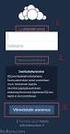 CardioPerfect Webstation 1.0 Installing the Webstation Directions for Use Welch Allyn 4341 State Street Road Skaneateles Falls, NY 13153-0220 USA www.welchallyn.com Welch Allyn CardioPerfect Webstation
CardioPerfect Webstation 1.0 Installing the Webstation Directions for Use Welch Allyn 4341 State Street Road Skaneateles Falls, NY 13153-0220 USA www.welchallyn.com Welch Allyn CardioPerfect Webstation
Mobility Services Platform 3.1.1 Software Installation Guide
 Mobility Services Platform 3.1.1 Software Installation Guide Mobility Services Platform 3.1.1 Software Installation Guide 72E-100159-04 Revision D January 2008 2007 by Motorola, Inc. All rights reserved.
Mobility Services Platform 3.1.1 Software Installation Guide Mobility Services Platform 3.1.1 Software Installation Guide 72E-100159-04 Revision D January 2008 2007 by Motorola, Inc. All rights reserved.
BrightStor ARCserve Backup for Windows
 BrightStor ARCserve Backup for Windows Agent for Microsoft SQL Server r11.5 D01173-2E This documentation and related computer software program (hereinafter referred to as the "Documentation") is for the
BrightStor ARCserve Backup for Windows Agent for Microsoft SQL Server r11.5 D01173-2E This documentation and related computer software program (hereinafter referred to as the "Documentation") is for the
Hosting Users Guide 2011
 Hosting Users Guide 2011 eofficemgr technology support for small business Celebrating a decade of providing innovative cloud computing services to small business. Table of Contents Overview... 3 Configure
Hosting Users Guide 2011 eofficemgr technology support for small business Celebrating a decade of providing innovative cloud computing services to small business. Table of Contents Overview... 3 Configure
020112 2008 Blackbaud, Inc. This publication, or any part thereof, may not be reproduced or transmitted in any form or by any means, electronic, or
 Point of Sale Guide 020112 2008 Blackbaud, Inc. This publication, or any part thereof, may not be reproduced or transmitted in any form or by any means, electronic, or mechanical, including photocopying,
Point of Sale Guide 020112 2008 Blackbaud, Inc. This publication, or any part thereof, may not be reproduced or transmitted in any form or by any means, electronic, or mechanical, including photocopying,
Adaptec Event Monitor Utility. User s Guide
 Adaptec Event Monitor Utility User s Guide 2 Copyright Copyright 2013 PMC-Sierra, Inc. All rights reserved. The information in this document is proprietary and confidential to PMC-Sierra, Inc., and for
Adaptec Event Monitor Utility User s Guide 2 Copyright Copyright 2013 PMC-Sierra, Inc. All rights reserved. The information in this document is proprietary and confidential to PMC-Sierra, Inc., and for
Microsoft Dynamics GP. Electronic Signatures
 Microsoft Dynamics GP Electronic Signatures Copyright Copyright 2006 Microsoft Corporation. All rights reserved. Complying with all applicable copyright laws is the responsibility of the user. Without
Microsoft Dynamics GP Electronic Signatures Copyright Copyright 2006 Microsoft Corporation. All rights reserved. Complying with all applicable copyright laws is the responsibility of the user. Without
CA ARCserve Replication and High Availability for Windows
 CA ARCserve Replication and High Availability for Windows Microsoft SQL Server Operation Guide r15 This documentation and any related computer software help programs (hereinafter referred to as the "Documentation")
CA ARCserve Replication and High Availability for Windows Microsoft SQL Server Operation Guide r15 This documentation and any related computer software help programs (hereinafter referred to as the "Documentation")
Remote Programming Software (RPS)
 Remote Programming Software (RPS) D5500CU en Installation Guide Remote Programming Software (RPS) Table of Contents en 3 Table of contents 1 Introduction 4 1.1 About documentation 4 1.2 Software license
Remote Programming Software (RPS) D5500CU en Installation Guide Remote Programming Software (RPS) Table of Contents en 3 Table of contents 1 Introduction 4 1.1 About documentation 4 1.2 Software license
FAS Asset Accounting FAS CIP Accounting FAS Asset Inventory SQL Server Installation & Administration Guide Version 2011.1
 FAS Asset Accounting FAS CIP Accounting FAS Asset Inventory SQL Server Installation & Administration Guide Version 2011.1 2011 Sage Software, Inc. All rights reserved. Published by Sage 2325 Dulles Corner
FAS Asset Accounting FAS CIP Accounting FAS Asset Inventory SQL Server Installation & Administration Guide Version 2011.1 2011 Sage Software, Inc. All rights reserved. Published by Sage 2325 Dulles Corner
TotalShredder USB. User s Guide
 TotalShredder USB User s Guide Copyright Notice No part of this publication may be copied, transmitted, stored in a retrieval system or translated into any language in any form or by any means without
TotalShredder USB User s Guide Copyright Notice No part of this publication may be copied, transmitted, stored in a retrieval system or translated into any language in any form or by any means without
Windows Peer-to-Peer Network Configuration Guide
 Windows Peer-to-Peer Network Configuration Guide Windows Peer-to-Peer Network Configuration Guide for CCC Pathways Copyright 2008 by CCC Information Services Inc. All rights reserved. No part of this publication
Windows Peer-to-Peer Network Configuration Guide Windows Peer-to-Peer Network Configuration Guide for CCC Pathways Copyright 2008 by CCC Information Services Inc. All rights reserved. No part of this publication
MGC WebCommander Web Server Manager
 MGC WebCommander Web Server Manager Installation and Configuration Guide Version 8.0 Copyright 2006 Polycom, Inc. All Rights Reserved Catalog No. DOC2138B Version 8.0 Proprietary and Confidential The information
MGC WebCommander Web Server Manager Installation and Configuration Guide Version 8.0 Copyright 2006 Polycom, Inc. All Rights Reserved Catalog No. DOC2138B Version 8.0 Proprietary and Confidential The information
BrightStor ARCserve Backup for Windows
 BrightStor ARCserve Backup for Windows Tape RAID Option Guide r11.5 D01183-1E This documentation and related computer software program (hereinafter referred to as the "Documentation") is for the end user's
BrightStor ARCserve Backup for Windows Tape RAID Option Guide r11.5 D01183-1E This documentation and related computer software program (hereinafter referred to as the "Documentation") is for the end user's
Title Page. Installation Guide. PowerChute plus Version 5.0.1. for Windows 95
 Title Page PowerChute plus Version 5.0.1 for Windows 95 Notice Page : PowerChute plus for Windows 95 version 5.0.1 PowerChute plus License Statement This software is protected by both United States copyright
Title Page PowerChute plus Version 5.0.1 for Windows 95 Notice Page : PowerChute plus for Windows 95 version 5.0.1 PowerChute plus License Statement This software is protected by both United States copyright
Bosch ReadykeyPRO Unlimited Installation Guide, product version 6.5. This guide is item number DOC-110-2-029, revision 2.029, May 2012.
 Bosch ReadykeyPRO Unlimited Installation Guide, product version 6.5. This guide is item number DOC-110-2-029, revision 2.029, May 2012. Copyright 1995-2012 Lenel Systems International, Inc. Information
Bosch ReadykeyPRO Unlimited Installation Guide, product version 6.5. This guide is item number DOC-110-2-029, revision 2.029, May 2012. Copyright 1995-2012 Lenel Systems International, Inc. Information
DME-N Network Driver Installation Guide for M7CL/LS9/DSP5D
 DME-N Network Driver Installation Guide for M7CL/LS9/DSP5D ATTENTION SOFTWARE LICENSE AGREEMENT PLEASE READ THIS SOFTWARE LICENSE AGREEMENT ( AGREEMENT ) CAREFULLY BEFORE USING THIS SOFTWARE. YOU ARE ONLY
DME-N Network Driver Installation Guide for M7CL/LS9/DSP5D ATTENTION SOFTWARE LICENSE AGREEMENT PLEASE READ THIS SOFTWARE LICENSE AGREEMENT ( AGREEMENT ) CAREFULLY BEFORE USING THIS SOFTWARE. YOU ARE ONLY
2.6.1 Creating an Acronis account... 11 2.6.2 Subscription to Acronis Cloud... 11. 3 Creating bootable rescue media... 12
 USER'S GUIDE Table of contents 1 Introduction...3 1.1 What is Acronis True Image 2015?... 3 1.2 New in this version... 3 1.3 System requirements... 4 1.4 Install, update or remove Acronis True Image 2015...
USER'S GUIDE Table of contents 1 Introduction...3 1.1 What is Acronis True Image 2015?... 3 1.2 New in this version... 3 1.3 System requirements... 4 1.4 Install, update or remove Acronis True Image 2015...
TOOLS for CC121 Installation Guide
 TOOLS for CC121 Installation Guide ATTENTION SOFTWARE LICENSE AGREEMENT PLEASE READ THIS SOFTWARE LICENSE AGREEMENT ( AGREEMENT ) CAREFULLY BEFORE USING THIS SOFTWARE. YOU ARE ONLY PERMITTED TO USE THIS
TOOLS for CC121 Installation Guide ATTENTION SOFTWARE LICENSE AGREEMENT PLEASE READ THIS SOFTWARE LICENSE AGREEMENT ( AGREEMENT ) CAREFULLY BEFORE USING THIS SOFTWARE. YOU ARE ONLY PERMITTED TO USE THIS
XCloner Official User Manual
 XCloner Official User Manual Copyright 2010 XCloner.com www.xcloner.com All rights reserved. xcloner.com is not affiliated with or endorsed by Open Source Matters or the Joomla! Project. What is XCloner?
XCloner Official User Manual Copyright 2010 XCloner.com www.xcloner.com All rights reserved. xcloner.com is not affiliated with or endorsed by Open Source Matters or the Joomla! Project. What is XCloner?
Diamond II v2.3 Service Pack 4 Installation Manual
 Diamond II v2.3 Service Pack 4 Installation Manual P/N 460987001B ISS 26APR11 Copyright Disclaimer Trademarks and patents Intended use Software license agreement FCC compliance Certification and compliance
Diamond II v2.3 Service Pack 4 Installation Manual P/N 460987001B ISS 26APR11 Copyright Disclaimer Trademarks and patents Intended use Software license agreement FCC compliance Certification and compliance
HP External Hard Disk Drive Backup Solution by Seagate User Guide. November 2004 (First Edition) Part Number 373652-001
 HP External Hard Disk Drive Backup Solution by Seagate User Guide November 2004 (First Edition) Part Number 373652-001 Copyright 2004 Hewlett-Packard Development Company, L.P. The information contained
HP External Hard Disk Drive Backup Solution by Seagate User Guide November 2004 (First Edition) Part Number 373652-001 Copyright 2004 Hewlett-Packard Development Company, L.P. The information contained
Portions of this product were created using LEADTOOLS 1991-2009 LEAD Technologies, Inc. ALL RIGHTS RESERVED.
 Installation Guide Lenel OnGuard 2009 Installation Guide, product version 6.3. This guide is item number DOC-110, revision 1.038, May 2009 Copyright 1992-2009 Lenel Systems International, Inc. Information
Installation Guide Lenel OnGuard 2009 Installation Guide, product version 6.3. This guide is item number DOC-110, revision 1.038, May 2009 Copyright 1992-2009 Lenel Systems International, Inc. Information
Online Backup Client User Manual Mac OS
 Online Backup Client User Manual Mac OS 1. Product Information Product: Online Backup Client for Mac OS X Version: 4.1.7 1.1 System Requirements Operating System Mac OS X Leopard (10.5.0 and higher) (PPC
Online Backup Client User Manual Mac OS 1. Product Information Product: Online Backup Client for Mac OS X Version: 4.1.7 1.1 System Requirements Operating System Mac OS X Leopard (10.5.0 and higher) (PPC
Online Backup Client User Manual Mac OS
 Online Backup Client User Manual Mac OS 1. Product Information Product: Online Backup Client for Mac OS X Version: 4.1.7 1.1 System Requirements Operating System Mac OS X Leopard (10.5.0 and higher) (PPC
Online Backup Client User Manual Mac OS 1. Product Information Product: Online Backup Client for Mac OS X Version: 4.1.7 1.1 System Requirements Operating System Mac OS X Leopard (10.5.0 and higher) (PPC
How To Install The Welchallyn Cardioperfect Webstation On A Computer Or Network With A Hard Disk Drive (For A Non-Procedure)
 Installation Guide CardioPerfect Webstation 2.0 CardioPerfect Webstation Installation Guide Welch Allyn 4341 State Street Road Skaneateles Falls, NY 13153-0220 USA www.welchallyn.com European Regulatory
Installation Guide CardioPerfect Webstation 2.0 CardioPerfect Webstation Installation Guide Welch Allyn 4341 State Street Road Skaneateles Falls, NY 13153-0220 USA www.welchallyn.com European Regulatory
Windows BitLocker Drive Encryption Step-by-Step Guide
 Windows BitLocker Drive Encryption Step-by-Step Guide Microsoft Corporation Published: September 2006 Abstract Microsoft Windows BitLocker Drive Encryption is a new hardware-enhanced feature in the Microsoft
Windows BitLocker Drive Encryption Step-by-Step Guide Microsoft Corporation Published: September 2006 Abstract Microsoft Windows BitLocker Drive Encryption is a new hardware-enhanced feature in the Microsoft
Portable Media. BackupAssist Quick-Start Guide for. BackupAssist installation, configuration and setup. www.backupassist.com. Contents.
 BackupAssist Quick-Start Guide for Portable Media BackupAssist installation, configuration and setup Contents 1.1 Introduction... 2 2.1 Before you begin... 2 Applies to Tape 3.1 Installation... 2 4.1 Initial
BackupAssist Quick-Start Guide for Portable Media BackupAssist installation, configuration and setup Contents 1.1 Introduction... 2 2.1 Before you begin... 2 Applies to Tape 3.1 Installation... 2 4.1 Initial
Symantec Backup Exec 2010 R2. Quick Installation Guide
 Symantec Backup Exec 2010 R2 Quick Installation Guide 20047221 The software described in this book is furnished under a license agreement and may be used only in accordance with the terms of the agreement.
Symantec Backup Exec 2010 R2 Quick Installation Guide 20047221 The software described in this book is furnished under a license agreement and may be used only in accordance with the terms of the agreement.
CA ARCserve Backup for Windows
 CA ARCserve Backup for Windows Agent for Microsoft SharePoint Server Guide r15 This documentation and any related computer software help programs (hereinafter referred to as the "Documentation") are for
CA ARCserve Backup for Windows Agent for Microsoft SharePoint Server Guide r15 This documentation and any related computer software help programs (hereinafter referred to as the "Documentation") are for
RecoveryVault Express Client User Manual
 For Linux distributions Software version 4.1.7 Version 2.0 Disclaimer This document is compiled with the greatest possible care. However, errors might have been introduced caused by human mistakes or by
For Linux distributions Software version 4.1.7 Version 2.0 Disclaimer This document is compiled with the greatest possible care. However, errors might have been introduced caused by human mistakes or by
Time Force II Employee Guide 2008 Qqest Software Systems, Inc. All rights reserved. P.O. Box 860, Sandy UT 84091-0860 Telephone (801) 262-1611
 Employee Guide Time Force II Employee Guide 2008 Qqest Software Systems, Inc. All rights reserved. P.O. Box 860, Sandy UT 84091-0860 Telephone (801) 262-1611 Printed in the United States of America Qqest
Employee Guide Time Force II Employee Guide 2008 Qqest Software Systems, Inc. All rights reserved. P.O. Box 860, Sandy UT 84091-0860 Telephone (801) 262-1611 Printed in the United States of America Qqest
Database Administration Guide
 Database Administration Guide 092211 2011 Blackbaud, Inc. This publication, or any part thereof, may not be reproduced or transmitted in any form or by any means, electronic, or mechanical, including photocopying,
Database Administration Guide 092211 2011 Blackbaud, Inc. This publication, or any part thereof, may not be reproduced or transmitted in any form or by any means, electronic, or mechanical, including photocopying,
Customer Appointment Manager
 Customer Appointment Manager Getting Started Guide Standard & Pro Editions This page is intentionally blank. ii License Agreement Software License Agreement PLEASE READ THIS DOCUMENT CAREFULLY BEFORE USING
Customer Appointment Manager Getting Started Guide Standard & Pro Editions This page is intentionally blank. ii License Agreement Software License Agreement PLEASE READ THIS DOCUMENT CAREFULLY BEFORE USING
Xcalibur Global Version 1.2 Installation Guide Document Version 3.0
 Xcalibur Global Version 1.2 Installation Guide Document Version 3.0 December 2010 COPYRIGHT NOTICE TRADEMARKS 2010 Chip PC Inc., Chip PC (Israel) Ltd., Chip PC (UK) Ltd., Chip PC GmbH All rights reserved.
Xcalibur Global Version 1.2 Installation Guide Document Version 3.0 December 2010 COPYRIGHT NOTICE TRADEMARKS 2010 Chip PC Inc., Chip PC (Israel) Ltd., Chip PC (UK) Ltd., Chip PC GmbH All rights reserved.
BrightStor ARCserve Backup for Windows
 BrightStor ARCserve Backup for Windows Serverless Backup Option Guide r11.5 D01182-2E This documentation and related computer software program (hereinafter referred to as the "Documentation") is for the
BrightStor ARCserve Backup for Windows Serverless Backup Option Guide r11.5 D01182-2E This documentation and related computer software program (hereinafter referred to as the "Documentation") is for the
Symantec NetBackup Vault Operator's Guide
 Symantec NetBackup Vault Operator's Guide UNIX, Windows, and Linux Release 7.5 Symantec NetBackup Vault Operator's Guide The software described in this book is furnished under a license agreement and may
Symantec NetBackup Vault Operator's Guide UNIX, Windows, and Linux Release 7.5 Symantec NetBackup Vault Operator's Guide The software described in this book is furnished under a license agreement and may
Installation & Upgrade Guide. Hand-Held Configuration Devices Mobility DHH820-DMS. Mobility DHH820-DMS Device Management System Software
 Installation & Upgrade Guide Hand-Held Configuration Devices Mobility DHH820-DMS Mobility DHH820-DMS Device Management System Software WARNING notices as used in this manual apply to hazards or unsafe
Installation & Upgrade Guide Hand-Held Configuration Devices Mobility DHH820-DMS Mobility DHH820-DMS Device Management System Software WARNING notices as used in this manual apply to hazards or unsafe
Yosemite Server Backup Installation Guide
 Yosemite Server Backup Installation Guide Part number: First edition: October, 2010 Legal and notice information Copyright 2004, 2012 Barracuda Networks, Inc. Under copyright laws, the contents of this
Yosemite Server Backup Installation Guide Part number: First edition: October, 2010 Legal and notice information Copyright 2004, 2012 Barracuda Networks, Inc. Under copyright laws, the contents of this
Automation License Manager
 s Contents Product Overview 1 Installation 2 Working with the Automation License Manager 3 Glossary Manual Index 12/2008 A5E02389428-01 Legal information Warning notice system This manual contains notices
s Contents Product Overview 1 Installation 2 Working with the Automation License Manager 3 Glossary Manual Index 12/2008 A5E02389428-01 Legal information Warning notice system This manual contains notices
Hosted Service Documentation and Limited License Agreement
 GETTING STARTED In your web browser go to the link provided by T&T Software. This is a unique link for your organization. For example http://www.i-volunteeronline.com/yourorganization.asp. When you successfully
GETTING STARTED In your web browser go to the link provided by T&T Software. This is a unique link for your organization. For example http://www.i-volunteeronline.com/yourorganization.asp. When you successfully
Online Backup Linux Client User Manual
 Online Backup Linux Client User Manual Software version 4.0.x For Linux distributions August 2011 Version 1.0 Disclaimer This document is compiled with the greatest possible care. However, errors might
Online Backup Linux Client User Manual Software version 4.0.x For Linux distributions August 2011 Version 1.0 Disclaimer This document is compiled with the greatest possible care. However, errors might
USER MANUAL APPLICATION MONITOR. Version 1.5 - March 2015
 USER MANUAL APPLICATION MONITOR Version 1.5 - March 2015 USER MANUAL IP2Archive 1.5 Application Monitor Disclaimer This manual and the information contained herein are the sole property of EVS Broadcast
USER MANUAL APPLICATION MONITOR Version 1.5 - March 2015 USER MANUAL IP2Archive 1.5 Application Monitor Disclaimer This manual and the information contained herein are the sole property of EVS Broadcast
Administration Guide. SafeWord for Internet Authentication Service (IAS) Agent Version 2.0
 Administration Guide SafeWord for Internet Authentication Service (IAS) Agent Version 2.0 Copyright 2004 Secure Computing Corporation. All rights reserved. No part of this publication may be reproduced,
Administration Guide SafeWord for Internet Authentication Service (IAS) Agent Version 2.0 Copyright 2004 Secure Computing Corporation. All rights reserved. No part of this publication may be reproduced,
Newton Backup Utility User s Guide. for the Windows Operating System
 Newton Backup Utility User s Guide for the Windows Operating System K Apple Computer, Inc. 1995 Apple Computer, Inc. All rights reserved. Under the copyright laws, this manual may not be copied, in whole
Newton Backup Utility User s Guide for the Windows Operating System K Apple Computer, Inc. 1995 Apple Computer, Inc. All rights reserved. Under the copyright laws, this manual may not be copied, in whole
DPW ENTERPRISES Web Design and Hosting Services Autoresponder Software User s Guide
 DPW ENTERPRISES Web Design and Hosting Services Autoresponder Software User s Guide Copyright 2005 DPW ENTERPRISES All rights reserved Autoresponder Software User Guide, Copyright 2005 DPW Enterprises
DPW ENTERPRISES Web Design and Hosting Services Autoresponder Software User s Guide Copyright 2005 DPW ENTERPRISES All rights reserved Autoresponder Software User Guide, Copyright 2005 DPW Enterprises
Online Backup Client User Manual
 For Linux distributions Software version 4.1.7 Version 2.0 Disclaimer This document is compiled with the greatest possible care. However, errors might have been introduced caused by human mistakes or by
For Linux distributions Software version 4.1.7 Version 2.0 Disclaimer This document is compiled with the greatest possible care. However, errors might have been introduced caused by human mistakes or by
Staff Training Database User Manual
 Staff Training Database User Manual PURPOSE: This software package was created to maintain Staff records and their individual training. Staff member s personal information and specific training criteria
Staff Training Database User Manual PURPOSE: This software package was created to maintain Staff records and their individual training. Staff member s personal information and specific training criteria
VERITAS NetBackup 6.0 for Microsoft Exchange Server
 VERITAS NetBackup 6.0 for Microsoft Exchange Server System Administrator s Guide for Windows N152688 September 2005 Disclaimer The information contained in this publication is subject to change without
VERITAS NetBackup 6.0 for Microsoft Exchange Server System Administrator s Guide for Windows N152688 September 2005 Disclaimer The information contained in this publication is subject to change without
TimeValue Software Due Date Tracking and Task Management Software
 User s Guide TM TimeValue Software Due Date Tracking and Task Management Software File In Time Software User s Guide Copyright TimeValue Software, Inc. (a California Corporation) 1992-2010. All rights
User s Guide TM TimeValue Software Due Date Tracking and Task Management Software File In Time Software User s Guide Copyright TimeValue Software, Inc. (a California Corporation) 1992-2010. All rights
Backup & Disaster Recovery Appliance User Guide
 Built on the Intel Hybrid Cloud Platform Backup & Disaster Recovery Appliance User Guide Order Number: G68664-001 Rev 1.0 June 22, 2012 Contents Registering the BDR Appliance... 4 Step 1: Register the
Built on the Intel Hybrid Cloud Platform Backup & Disaster Recovery Appliance User Guide Order Number: G68664-001 Rev 1.0 June 22, 2012 Contents Registering the BDR Appliance... 4 Step 1: Register the
Attix5 Pro Server Edition
 Attix5 Pro Server Edition V7.0.3 User Manual for Linux and Unix operating systems Your guide to protecting data with Attix5 Pro Server Edition. Copyright notice and proprietary information All rights reserved.
Attix5 Pro Server Edition V7.0.3 User Manual for Linux and Unix operating systems Your guide to protecting data with Attix5 Pro Server Edition. Copyright notice and proprietary information All rights reserved.
NovaBACKUP Network User s Guide
 NovaBACKUP Network User s Guide NovaStor / January 2011 2011 NovaStor, all rights reserved. All trademarks are the property of their respective owners. Features and specifications are subject to change
NovaBACKUP Network User s Guide NovaStor / January 2011 2011 NovaStor, all rights reserved. All trademarks are the property of their respective owners. Features and specifications are subject to change
Microsoft BackOffice Small Business Server 4.5 Installation Instructions for Compaq Prosignia and ProLiant Servers
 Integration Note October 2000 Prepared by OS Integration Engineering Compaq Computer Corporation Contents Introduction...3 Requirements...3 Minimum Requirements...4 Required Information...5 Additional
Integration Note October 2000 Prepared by OS Integration Engineering Compaq Computer Corporation Contents Introduction...3 Requirements...3 Minimum Requirements...4 Required Information...5 Additional
1. Product Information
 ORIXCLOUD BACKUP CLIENT USER MANUAL LINUX 1. Product Information Product: Orixcloud Backup Client for Linux Version: 4.1.7 1.1 System Requirements Linux (RedHat, SuSE, Debian and Debian based systems such
ORIXCLOUD BACKUP CLIENT USER MANUAL LINUX 1. Product Information Product: Orixcloud Backup Client for Linux Version: 4.1.7 1.1 System Requirements Linux (RedHat, SuSE, Debian and Debian based systems such
Online Backup Client User Manual Linux
 Online Backup Client User Manual Linux 1. Product Information Product: Online Backup Client for Linux Version: 4.1.7 1.1 System Requirements Operating System Linux (RedHat, SuSE, Debian and Debian based
Online Backup Client User Manual Linux 1. Product Information Product: Online Backup Client for Linux Version: 4.1.7 1.1 System Requirements Operating System Linux (RedHat, SuSE, Debian and Debian based
System Requirements. Installation. Microsoft SQL Express 2008 R2 Installation
 Contents System Requirements... 3 Installation... 3 Microsoft SQL Express 2008 R2 Installation... 3 Microsoft.NET Framework 4.0 Installation... 7 InFocus Management Tool Installation... 8 Log In... 10
Contents System Requirements... 3 Installation... 3 Microsoft SQL Express 2008 R2 Installation... 3 Microsoft.NET Framework 4.0 Installation... 7 InFocus Management Tool Installation... 8 Log In... 10
CA arcserve Unified Data Protection Agent for Linux
 CA arcserve Unified Data Protection Agent for Linux User Guide Version 5.0 This Documentation, which includes embedded help systems and electronically distributed materials, (hereinafter referred to as
CA arcserve Unified Data Protection Agent for Linux User Guide Version 5.0 This Documentation, which includes embedded help systems and electronically distributed materials, (hereinafter referred to as
Enterprise Remote Control 5.6 Manual
 Enterprise Remote Control 5.6 Manual Solutions for Network Administrators Copyright 2015, IntelliAdmin, LLC Revision 3/26/2015 http://www.intelliadmin.com Page 1 Table of Contents What is Enterprise Remote
Enterprise Remote Control 5.6 Manual Solutions for Network Administrators Copyright 2015, IntelliAdmin, LLC Revision 3/26/2015 http://www.intelliadmin.com Page 1 Table of Contents What is Enterprise Remote
Yosemite Server Backup User s Guide
 Yosemite Server Backup User s Guide Part number: First edition: October 2010 Legal and notice information Copyright 2004, 2012 Barracuda Networks, Inc. Under copyright laws, the contents of this document
Yosemite Server Backup User s Guide Part number: First edition: October 2010 Legal and notice information Copyright 2004, 2012 Barracuda Networks, Inc. Under copyright laws, the contents of this document
User Guide. Laplink Software, Inc. Laplink DiskImage 7 Professional. User Guide. UG-DiskImagePro-EN-7 (REV. 5/2013)
 1 Laplink DiskImage 7 Professional Laplink Software, Inc. Customer Service/Technical Support: Web: http://www.laplink.com/contact E-mail: CustomerService@laplink.com Laplink Software, Inc. 600 108th Ave.
1 Laplink DiskImage 7 Professional Laplink Software, Inc. Customer Service/Technical Support: Web: http://www.laplink.com/contact E-mail: CustomerService@laplink.com Laplink Software, Inc. 600 108th Ave.
Acronis Backup & Recovery 11.5 Quick Start Guide
 Acronis Backup & Recovery 11.5 Quick Start Guide Applies to the following editions: Advanced Server for Windows Virtual Edition Advanced Server SBS Edition Advanced Workstation Server for Linux Server
Acronis Backup & Recovery 11.5 Quick Start Guide Applies to the following editions: Advanced Server for Windows Virtual Edition Advanced Server SBS Edition Advanced Workstation Server for Linux Server
TIBCO Slingshot User Guide
 TIBCO Slingshot User Guide v1.8.1 Copyright 2008-2010 TIBCO Software Inc. ALL RIGHTS RESERVED. Page 1 September 2, 2011 Documentation Information Slingshot Outlook Plug-in Important Information SOME TIBCO
TIBCO Slingshot User Guide v1.8.1 Copyright 2008-2010 TIBCO Software Inc. ALL RIGHTS RESERVED. Page 1 September 2, 2011 Documentation Information Slingshot Outlook Plug-in Important Information SOME TIBCO
RSA Authentication Manager 7.1 Basic Exercises
 RSA Authentication Manager 7.1 Basic Exercises Contact Information Go to the RSA corporate web site for regional Customer Support telephone and fax numbers: www.rsa.com Trademarks RSA and the RSA logo
RSA Authentication Manager 7.1 Basic Exercises Contact Information Go to the RSA corporate web site for regional Customer Support telephone and fax numbers: www.rsa.com Trademarks RSA and the RSA logo
Employee Time Clock User Manual
 Employee Time Clock User Manual PURPOSE: This software package was created to maintain accurate account of the employees working hours. Employees new and old - can easily be added/deleted and viewed at
Employee Time Clock User Manual PURPOSE: This software package was created to maintain accurate account of the employees working hours. Employees new and old - can easily be added/deleted and viewed at
Metalogix SharePoint Backup. Advanced Installation Guide. Publication Date: August 24, 2015
 Metalogix SharePoint Backup Publication Date: August 24, 2015 All Rights Reserved. This software is protected by copyright law and international treaties. Unauthorized reproduction or distribution of this
Metalogix SharePoint Backup Publication Date: August 24, 2015 All Rights Reserved. This software is protected by copyright law and international treaties. Unauthorized reproduction or distribution of this
STELLAR PHOENIX for Novell NetWare Data Recovery Software User Manual
 STELLAR PHOENIX for Novell NetWare Data Recovery Software User Manual Copyright 2001 by Stellar Information Systems Ltd. All Rights Reserved The information contained in this documentation is subject to
STELLAR PHOENIX for Novell NetWare Data Recovery Software User Manual Copyright 2001 by Stellar Information Systems Ltd. All Rights Reserved The information contained in this documentation is subject to
Setup and Configuration Guide for Pathways Mobile Estimating
 Setup and Configuration Guide for Pathways Mobile Estimating Setup and Configuration Guide for Pathways Mobile Estimating Copyright 2008 by CCC Information Services Inc. All rights reserved. No part of
Setup and Configuration Guide for Pathways Mobile Estimating Setup and Configuration Guide for Pathways Mobile Estimating Copyright 2008 by CCC Information Services Inc. All rights reserved. No part of
