DataMan Communications and Programming Guide
|
|
|
- Edgar Marsh
- 8 years ago
- Views:
Transcription
1 DataMan Communications and Programming Guide 3/8/20 Version.3
2 Legal Notices The software described in this document is furnished under license, and may be used or copied only in accordance with the terms of such license and with the inclusion of the copyright notice shown on this page. Neither the software, this document, nor any copies thereof may be provided to, or otherwise made available to, anyone other than the licensee. Title to, and ownership of, this software remains with Cognex Corporation or its licensor. Cognex Corporation assumes no responsibility for the use or reliability of its software on equipment that is not supplied by Cognex Corporation. Cognex Corporation makes no warranties, either express or implied, regarding the described software, its merchantability, non-infringement or its fitness for any particular purpose. The information in this document is subject to change without notice and should not be construed as a commitment by Cognex Corporation. Cognex Corporation is not responsible for any errors that may be present in either this document or the associated software. No part of this document may be reproduced or transmitted in any form or by any means, electronic or mechanical, for any purpose, nor transferred to any other media or language without the written permission of Cognex Corporation. Copyright 20 Cognex Corporation. All Rights Reserved. Portions of the hardware and software provided by Cognex may be covered by one or more of the U.S. and foreign patents listed below as well as pending U.S. and foreign patents. Such pending U.S. and foreign patents issued after the date of this document are listed on Cognex web site at VisionPro 54872, , , , , , , , , , , 59024, , , , , , , , , , 64033, 66750, 62595, , , , , 64734, , , , , , , , , , , 67480, , , , , , , 69592, , , , , , , , , , , , , , , , , 73376, EP073593, JP , JP DataMan , , 62595, , , , , , , , , 78066, 74206, , , , , , US A, US A, US A, US A, US A, US A, US A, US A, US A, US A, US A, US A, US A, US A, US , US A, US A, US A, WO A, EP CVL , , , , , , , , , , , , , 59024, , , , , , , , , , , , 64033, , 66750, 62595, , , , , , , 64734, , , , , , , , , , , 67480, 67536, , , , , , , , 69592, , , , , , , , , , , , , , , EP073593, JP , JP VGR , , , , , , , , , , , , , , 64033, , 66750, 62595, , , , 64734, , , , , , , , , 67480, 67536, , , , , , 69592, , , , , , , , , , , , , OMNIVIEW 62595, , , , , , , , 69592, CVL Vision Library , , , , , , , , , , , , , 59024, , , , , , , , , , , , 64033, , 66750, 62595, , , , , , , 64734, , , , , , , , , , , 67480, 67536, , , , , , , , 69592, , , , , , , , , , , , , , , EP073593, JP , JP SMD , , 67536, , , , , , , 66750, , 67480, , 64734, , , , , , , , , , , , , , , , , , , , , , , 69592, , , , , , , , , P a g e 2
3 Legal Notices 62595, , , , , 64033, , , 65406, , , , , , , , , , , , , , , , , , , , , , , , , , , , , 73942, BGA II and BGA III , , , , , , , , , , , , , , , , 65042, 68893, , , 64009, 64033, 65406, , 66750, 62595, 62897, , , , , , 64734, , , , , , , , , , , , 67480, 67536, , , , , , 69592, , , , , , , , , , , , , Wire Bonder , , , , , , , , , , , , , , , , , , , , , , , , , , 64033, , 66750, 62595, , , , , 64734, , , , , , , , , 67480, 67536, , , , , , 69592, , , , , , , , , , , 77036, , , The following are registered trademarks of Cognex Corporation: acureader BGAII Check it with Checker Checker Cognex Vision for Industry CVC-000 CVL DataMan DisplayInspect DVT EasyBuilder IDMax In-SightIn-Sight 2000 In-Sight (insignia with cross-hairs) MVS-8000 OmniView PatFind PatFlex PatInspect PatMax PatQuick SensorView SmartLearn SmartView SMD4 UltraLight Vision Solutions VisionPro VisionView The following are trademarks of Cognex Corporation: 3D-Locate 3DMax CheckPoint Cognex VSoC FFD ilearn InspectEdge Legend LineMax NotchMax ProofRead SmartAdvisor SmartSync SmartSystem Other product and company names mentioned herein are the trademarks, or registered trademarks, of their respective owners. LASER LIGHT DO NOT STARE INTO BEAM CLASS 2 LASER PRODUCT 650 nm < mw CLASSIFIED PER IEC , Ed AS/NZS. 22.:2004 P a g e 3
4 Contents About this Manual... 7 Networking... 8 Connecting your DataMan to the Network... 8 Direct Connection to Your Computer... 8 Configuring the DataMan to reside on the same subnet as the PC... 8 Configuring the PC to reside on the same subnet as the DataMan... 0 Connecting Your Reader across Subnets... 3 Troubleshooting an Ethernet Connection... 4 Industrial Network Protocols... 5 EtherNet/IP... 6 DMCC... 6 Reader Configuration Code... 6 Setup Tool... 6 Getting Started... 7 Object Model Attributes... 2 SoftEvents General Fault Indicator Services Acquire Service SendDMCC Service GetDecodeResults Service GetDecodeResults Request Data Format Acquisition Sequence Decode / Result Sequence Behavior of DecodeStatusRegister Results Buffering Assembly Object Input Assembly Output Assembly PCCC Object Rockwell ControlLogix Examples Implicit Messaging Establishing an Implicit Messaging Connection Accessing Implicit Messaging Connection Data Verifying Implicit Messaging Connection Operation... 4 P a g e 4
5 Contents Explicit Messaging Issuing DMCC Commands Rockwell CompactLogix Examples Rockwell SLC 5/05 Examples Setting up the PLC for Ethernet communication Message Instruction (MSG) Sending DMCC Commands from an SLC 5/ Message Instruction Results Using the Generic Ethernet/IP Profile Establishing a Generic Implicit Messaging Connection Accessing Generic Implicit Messaging Connection Data Examples PROFINET DMCC Reader Configuration Code Setup Tool Getting Started Modules Acquisition Control Module Acquisition Status Module Results Control Module Results Status Module Soft Event Control Module User Data Module Result Data Module Operation... 7 SoftEvents... 7 General Fault Indicator... 7 Acquisition Sequence Decode / Result Sequence Behavior of DecodeStatusRegister Results Buffering Siemens Examples Symbol Table Trigger and Get Results Using Soft Events P a g e 5
6 Contents Executing DMCC commands DataMan Application Development DMCC Overview Command Syntax Command Header Syntax Header Examples Command Commands Parameters Arguments Footer Reader Response Examples DMCC Application Development P a g e 6
7 About this Manual About this Manual The DataMan Communications and Programming Guide provides information about how to integrate a DataMan reader into your particular environment, including: Network configuration Industrial network protocols Integration with PLCs DataMan Control Commands (DMCC) API Accordingly, the DataMan connected to a network can be triggered to acquire images by several methods. It can be done by the Setup Tool, it can be triggered by trigger bits or manipulating objects (industrial protocols), by external hard wired input or through DMCC command. This document provides a detailed description on how to do each. P a g e 7
8 Networking Networking You can connect your DataMan via a simple Ethernet connection. You can either set the IP address and subnet mask of your DataMan manually or let them be configured automatically using DHCP. Connecting your DataMan to the Network Supply power to the reader using a Power over Ethernet (PoE) injector. Cognex recommends the following connection sequence:. Connect the PoE injector to the Ethernet network (both ends of the patch cable). 2. Connect the power cord (AC 230V/0V) to the PoE injector. 3. Connect the reader to the PoE injector. To disconnect the reader:. Disconnect the reader from the PoE injector. 2. Disconnect the power cord from the PoE injector. 3. Disconnect the PoE injector from the Ethernet network. Direct Connection to Your Computer When connecting a DataMan directly to an Ethernet port on a PC, both the PC and the DataMan must be configured for the same subnet. This can be done automatically though Link Local Addressing or you can manually configure your reader and your PC. Link Local Addressing automatically requests and assigns an IP address. In the Setup Tool, this corresponds to the DHCP Server communication option. This is the default, you do not have to make any changes. You can also manually configure your DataMan to reside on the same subnet as the PC or the other way round: configure your PC to reside on the same subnet as your DataMan. These options are detailed in the following sections. Configuring the DataMan to reside on the same subnet as the PC Perform the following steps to configure your DataMan reader:. Use the ipconfig utility to determine the IP Address and subnet mask of your PC. In the Start menu, click Run P a g e 8
9 Networking 2. In the Open field, type cmd and click OK. 3. In the command prompt window, type ipconfig and press Enter. A listing of all network adaptors on the PC is shown. 4. Record your PC s IP Address and Subnet Mask. In this example, IP Address is Subnet Mask is Change to Advanced mode in the Setup Tool s Connect to Reader pane, and use the Force Network Settings dialog to manually configure the network settings on the target DataMan. 6. Click the Force Network Settings button. The Force Network Settings dialog opens. P a g e 9
10 Networking 7. To force the network settings on your DataMan: a. Enter the MAC address of the DataMan in the MAC Address field. The MAC Address of the DataMan can be found on the label of the reader. b. Select Use Static IP Address. c. Enter an IP Address and Subnet Mask that will be on the same subnet as the PC. Make sure this IP address is not yet in use (for example, test by pinging it). Example IP Address: Subnet Mask: NOTE The default Subnet Mask is You can set it back to default by scanning the Reset Scanner to Factory Defaults Configuration Code. Authentication should be left blank unless Authentication has been enabled on the DataMan. Authentication is disabled by default. Click OK. Your DataMan is configured to the network settings specified, and it reboots automatically. Your DataMan appears under the Network devices node after the address has been resolved. This can take up to 60 seconds. 8. If the device does not appear after or 2 minutes, push the Refresh button on the Setup Tool s Connect to Reader pane. This will force the Setup Tool to scan for DataMan devices connected to the PC or connected to the same network. Configuring the PC to reside on the same subnet as the DataMan If it is preferred that the DataMan network settings remain unchanged, you must already know the IP Address and Subnet Mask of the DataMan or you must connect to the DataMan via RS-232 to find them out. The DataMan IP Address and Subnet Mask can be found in the Advanced view on the Network Settings pane. P a g e 0
11 Networking Once the IP Address and Subnet Mask of the DataMan are known, the PC s network settings can be changed. Perform the following steps to configure your PC (examples here are of Windows XP):. In the Start Menu, right click My Network Places, click the Properties menu option to launch Network Connections. 2. Right click on the network adaptor connected to the DataMan and select the Properties menu option. 3. Under the General tab, scroll down and select Internet Protocol (TCP/IP), and click Properties. P a g e
12 Networking 4. Under the General tab, select the Use the following IP address radio option and enter an IP Address and Subnet Mask that are on the same subnet as your DataMan. Click OK. 5. Click Close. The network settings of your PC will change to the new specified values. 6. Reboot the DataMan. It appears under the Network devices node on the Connect to Reader pane after the network address has been resolved. 7. If the device does not appear after or 2 minutes, click the Refresh button on the Setup Tool s Connect to Reader pane. The Setup Tool scans for DataMan devices connected to the PC or connected to the same network. P a g e 2
13 Connecting Your Reader across Subnets Networking The following options can be used to connect to the DataMan with the Setup Tool across subnets if you already know the IP Address of the DataMan.. In the Setup Tool s Connect to Reader pane, click Add Device. 2. Enter a name and the actual IP Address of the target DataMan. The name has no effect upon the DataMan. It is only used as an identifier to list the target DataMan under the Network devices node. 3. Click OK. The name appears under the Network devices node. Double click the new node or highlight it and click the Connect button. If the device is available, you will be connected (a DataMan 200 is connected in this example). P a g e 3
14 Networking Troubleshooting an Ethernet Connection Based on your network configuration, the Setup Tool may not be able to communicate with the reader and it will not appear in the list of Network devices. First check your Ethernet connection with the reader and click Refresh in the Setup Tool. Next, scan the Enable DHCP code in the DataMan Configuration Codes document available from the Start menu. This might allow the reader to acquire a suitable IP address from a DHCP server on your subnet. If the reader still does not appear, you can use either the Add Device or Force Network Settings options in the Setup Tool. If you know the IP address of the reader, use the Add Device option. If you do not know the IP address, use the Force Network Settings options. Either method should allow your DataMan reader to appear in the list of Network devices so that you can connect to it through the Setup Tool and your Ethernet connection. You can also use the RS-232 connection to configure the reader with parameters that allow it to communicate over your Ethernet network. P a g e 4
15 Industrial Network Protocols Industrial Network Protocols DataMan uses industrial network protocols that are based on standard Ethernet protocols. These protocols, such as EtherNet/IP and PROFINET, are enhanced to provide more reliability than standard Ethernet. P a g e 5
16 EtherNet/IP EtherNet/IP DataMan supports EtherNet/IP, an application level protocol based on the Common Industrial Protocol (CIP). EtherNet/IP provides an extensive range of messaging options and services for the transfer of data and I/O over Ethernet. All devices on an EtherNet/IP network present their data to the network as a series of data values called attributes. Attributes can be grouped with other related data values into sets, these are called Assemblies. By default the DataMan has the EtherNet/IP protocol disabled. The protocol can be enabled via DMCC, scanning a parameter code, or in the Setup Tool. DMCC The following commands can be used to enable/disable EtherNet/IP on the DataMan. The commands may be issued via RS-232 or Telnet connection. NOTE Because you have to make changes to the Telnet client provided by Windows to communicate with DataMan, it is recommended you use third party clients such as Putty. Enable: >SET ETHERNET-IP.ENABLED ON >CONFIG.SAVE >REBOOT Disable: >SET ETHERNET-IP.ENABLED OFF >CONFIG.SAVE >REBOOT Reader Configuration Code Scanning the following reader configuration codes will enable/disable EtherNet/IP. NOTE You must reboot the device for the change to take effect. Enable: Disable: Setup Tool EtherNet/IP can be enabled/disabled by checking or unchecking the EtherNet/IP Enabled box on the Industrial Protocols tab of the advanced Network Settings pane. Make sure to save the new selection by choosing Save Settings before disconnecting from the reader. NOTE The new settings take effect only after the reader is rebooted. P a g e 6
17 EtherNet/IP Getting Started Preparing to use EtherNet/IP involves the following main steps: Make sure you have the Rockwell Software tool on your machine. Set up the Rockwell Software tool so that it recognizes your DataMan device. Install the DataMan Electronic Data Sheet (EDS) for the DataMan reader. Perform the following steps to set up EtherNet/IP:. Verify that the Rockwell Software is on your PC. 2. Make sure you select the Add on Profile installation and the Samples installation. Add on Profile is only used with Rockwell ControlLogix or CompactLogix PLCs. 3. Install the Rockwell Add on Profiles by navigating to the following directory. NOTE Adjust the path for the specific Setup Tool version that you are using. 4. Select the Rockwell AOP directory: P a g e 7
18 5. If you have not previously installed the Rockwell AOP, now run MPSetup.exe. EtherNet/IP 6. From the Start menu, go to Programs Rockwell Software RSLinx Tools EDS Hardware Install Tool. 7. Run the ESD Install tool. NOTE If you have an existing EDS file, uninstall it first, then install the latest version of the EDS. 8. Run the Setup Tool and update the DataMan firmware. 9. Check if the firmware has been loaded into the unit by clicking in the Setup Tool View System Info. 0. In the Setup Tool, go to the Network Settings pane s Industrial Protocols tab and check the EtherNet/IP Enabled checkbox. P a g e 8
19 EtherNet/IP. In order for the changes to take effect, you must save your settings and cycle power. In the Setup Tool menu, click System Save Settings. 2. Reboot your reader. 3. Your DataMan is visible now in the RSWHO. If your DataMan is visible, but the icon is a question mark, repeat the ESD Installation. 4. Open one of the sample jobs and integrate your DataMan into your program using the Add on Profile. 5. Alternatively, you can add the DataMan as a Module on your network. P a g e 9
20 EtherNet/IP Object Model The ID Reader Object is a vendor specific object class. This means it is not part of the CIP common (public) architecture but rather an extension. It is a custom object that Cognex has added to the Ethernet/IP architecture on the DataMan device. This object models all data and functionality available in the DataMan reader. This includes triggering, status, events, errors and result data. The ID Reader Object is identified by its vender specific class code: DataMan ID Reader Object Class Code: 0x79 Objects are made up of attributes (data) and services (functionality). These can be defined at the class level (common to all instances of the class) or the instance level (unique to an individual instance). There are common attributes and services defined by the CIP specification that apply to all objects (often these are optional). Vendors may also define their own attributes and services for their vendor specific classes. The ID Reader Object attributes and services can be individually accessed via explicit messaging. Also a number of the ID Reader Object attributes are exposed in the DataMan assembly objects which allow them to be accessed as a group via implicit messaging. P a g e 20
21 EtherNet/IP DataMan Reader System Identity Object Ethernet Link Object TCP/IP Object Other Internal Objects Assembly Object Reader Object Instance Inputs Instance 2 Outputs Attributes The DataMan ID Reader Object (Class Code: 0x79) has the following attributes. Attribute ID Access Rule Name Data Type 0x9 Set AcqTriggerEnable BOOL 0xA Set AcqTrigger BOOL 0xB Get AcqStatusRegister BYTE 0xC Set UserData ARRAY of BYTE 0xD Set BufferResultsEnable BOOL 0xE Get DecodeStatusRegister BYTE 0xF Set DecodeResultsAck BOOL Description 0 = Ethernet/IP triggering is disabled = Ethernet/IP triggering is enabled Acquire an image when this attribute changes from 0 to. Bit0: Trigger Ready Bit: Trigger Ack Bit2: Acquiring Bit3: Missed Acquisition Bit4-7: Reserved User defined data that may be used as an input to the acquisition/decode. When true, it enables buffering of the decode results. Bit0: Decoding Bit: Decode completed (toggle) Bit2: Results buffer overrun Bit3: Results available Bit4: Reserved Bit5: Reserved Bit6: Reserved Bit7: General fault indicator Acknowledges that the client received the decode results. P a g e 2
22 EtherNet/IP Attribute ID Access Rule Name Data Type Description DecodeResults STRUCT of The last decode results ResultsID UINT Decode results identifier. Corresponds to the TriggerID of the decoded image. 0x0 Get ResultCode UINT Decode result summary code value Bit0: =Read, 0=No read Bit: =Validated, 0=Not Validated Bit2: =Verified, 0=Not Verified Bit3: =Acquisition trigger overrun Bit4: =Acquisition buffer overrun Bit5-5: Reserved (future use) ResultExtended UINT Extended result information ResultLength UINT Current number of result data bytes. ResultData ARRAY of BYTE 0x2 Set SoftEvents BYTE 0x5 Get TriggerID UINT Result data from last decode SoftEvents act as virtual inputs (execute action on 0 to transition) Bit0: Train code Bit: Train match string Bit2: Train focus Bit3: Train brightness Bit4: Un-Train Bit5: Reserved (future use) Bit6: Execute DMCC command Bit7: Set match string Trigger identifier. ID of the next trigger to be issued. 0x6 Set UserDataOption UINT Optional user data information 0x7 Set UserDataLength UINT Current number of user data bytes. P a g e 22
23 EtherNet/IP Attribute ID Access Rule Name Data Type 0x8 Get SoftEventAck BYTE Description Acknowledgment of SoftEvents. Bit0: Train code ack Bit: Train match string ack Bit2: Train focus ack Bit3: Train brightness ack Bit4: Un-Train ack Bit5: Reserved (future use) Bit6: Execute DMCC command ack Bit7: Set match string ack SoftEvents SoftEvents act as virtual inputs. When the value of a SoftEvent changes from 0 the action associated with the event will be executed. When the action completes the corresponding SoftEventAck bit will change from 0 to signal completion. The SoftEvent and SoftEventAck form a logical handshake. After SoftEventAck changes to the original SoftEvent should be set back to 0. When that occurs SoftEventAck will automatically be set back to 0. The ExecuteDMCC and SetMatchString soft event actions require user supplied data. This data must be written to the UserData & UserDataLength area of the Input Assembly prior to invoking the soft event. Since both of these soft events depend on the UserData, only one may be invoked at a time. General Fault Indicator When a communication related fault occurs the GeneralFault bit will change from 0. Currently the only fault conditions supported are failures of the ExecuteDMCC and SetMatchString soft events. If either of these actions fail the fault bit will be set. The fault bit will remain set until the next successful ExecuteDMCC or SetMatchString operation. Or, until TriggerEnable is set to 0 and then back to. SoftEvent SoftEventAck GeneralFault SoftEvent cycle # SoftEvent cycle #2 (failure occured) SoftEvent cycle #3 Services The ID Reader Object supports the following Common CIP services. P a g e 23
24 EtherNet/IP Service Code Service Name Description 0x05 Reset Resets the ID Reader object 0x0E Get_Attribute_Single Returns the contents of the specified attribute. 0x0 Set_Attribute_Single Modifies the specified attribute The ID Reader Object supports the following vendor specific services. Service Code Service Name Description 0x32 Acquire Triggers a single acquisition 0x34 SendDMCC Sends a DMCC command to the device 0x35 GetDecodeResults Gets the content of the DecodeResults attribute Acquire Service The Acquire Service will cause an acquisition to be triggered (if the acquisition system is ready to acquire an image). If the acquisition could not be triggered, then the Missed Acquisition bit of the AcqStatusRegister will be set until the next successful acquisition. SendDMCC Service The SendDMCC Service sends a DMCC command string to the device. The request data consists of the DMCC command string that is to be sent to the reader. The reply data will contain the string result of the DMCC command. Additionally the service provides a numeric result status for the call. Most of these result codes relate to the basic success/failure of the service execution. However, the service also maps the actual DMCC status codes. This allows the PLC to interpret the service request without having to parse the actual DMCC return string. Service Return Code Description DMCC Return Code 0 Success No error 0 Bad Command - 4 No Answer System too busy - 00 Unidentified error 00 0 Command invalid 0 02 Parameter invalid Checksum incorrect Parameter rejected/altered due to reader state 04 NOTE The string must be in the CIP STRING2 format (6-bit integer indicating the string length in characters followed by the actual string characters, no terminating null required). P a g e 24
25 EtherNet/IP GetDecodeResults Service The GetDecodeResults service reads data from the DecodeResults attribute of the ID Reader Object. This service takes parameters indicating the size (number of bytes to read) and the offset (offset into the DecodeResults attribute to begin reading). This gives the service the flexibility to be used with PLC s that have different restrictions on the amount of data allowed in an explicit message. It also allows the user to access very large codes that cannot be completely transferred with implicit messaging (assembly object). GetDecodeResults Request Data Format Name Type Description Size UINT The number of bytes of the DecodeResults attribute to read Offset UINT The offset into the DecodeResults attribute. This specifies the first byte of the DecodeResults attribute to begin reading (0 based offset). Acquisition Sequence DataMan can be triggered to acquire images by several methods. It can be done implicitly via the Assembly object. Or done explicitly via the ID Reader object. When using explicit messaging it can be done in a single step by accessing the Acquire Service, it can also be done by directly manipulating the ID Reader object attributes (AcqTrigger and AcqStatusRegister) and finally it can be done via DMCC command. The ID Reader attributes will be discussed here but these same values can be accessed via the assembly objects. On startup the AcqTriggerEnable attribute will be False. It must be set to True to enable triggering. When the device is ready to accept triggers, the Trigger Ready bit in the AcqStatusRegister will be set to True. While the AcqStatusRegister Trigger Ready bit is True, each time the ID Reader object sees the AcqTrigger attribute change from 0 to, it will initiate an image acquisition. When setting this via the assembly objects, the attribute should be held in the new state until that same state value is seen in the Trigger Ack bit of the AcqStatusRegister (this is a necessary handshake to guarantee that the change is seen by the ID Reader object). During an acquisition, the Trigger Ready bit in the AcqStatusRegister will be cleared and the Acquiring bit will be set to True. When the acquisition is completed, the Acquiring bit will be cleared. The Trigger Ready bit will again be set True once the device is ready to begin a new image acquisition. If results buffering is enabled, the device will allow overlapped acquisition and decoding operations. Trigger Ready will be set high after acquisition is complete but while decoding is still in process. This can be used to achieve faster overall trigger rates. If result buffering is not enabled, the Trigger Ready bit will remain low until both the acquisition and decode operations have completed. As a special case, an acquisition can be cancelled by clearing the Trigger signal before the read operation has completed. This allows for the cancellation of reads in Presentation and Manual mode if no code is in the field of view. To ensure that a read is not unintentionally cancelled, it is advised that the PLC hold the Trigger signal True until both TriggerAck and ResultsAvailable are True (or DecodeComplete toggles state). P a g e 25
26 EtherNet/IP Trigger EN Trigger Ready Trigger Trigger Ack Acquiring Missed Acq M M M M M M Acquisition # Acquisition #2 Missed Acq Acquisition #3 Client DataMan To force a reset of the trigger mechanism set the AcqTriggerEnable attribute to False, until the AcqStatusRegister is 0. Then, AcqTriggerEnable can be set to True to re-enable acquisition. Decode / Result Sequence After an image is acquired it is decoded. While being decoded, the Decoding bit of the DecodeStatusRegister is set. When the decode is complete, the Decoding bit is cleared and the Decode Completed bit is toggled. The BufferResultsEnable attribute determines how decode results are handled by the ID Reader Object. If the BufferResultsEnable attribute is set to False, then the decode results are immediately placed into the DecodeResults attribute and Results Available is set to True. If the BufferResultsEnable attribute is set to True the new results are queued. The earlier decode results remain in the DecodeResults attribute until they are acknowledged by the client setting the DecodeResultsAck attribute to True. After the Results Available bit is cleared, the client should set the DecodeResultsAck attribute back to False to allow the next queued results to be placed in to the DecodeResults attribute. This is a necessary handshake to ensure the results are received by the DataMan reader s client (PLC). Behavior of DecodeStatusRegister Bit Bit Name Results if Buffering Disabled Results if Buffering Enabled Decoding 2 Decode Complete Set when decoding an image. Toggled on completion of an image decode. Set when decoding an image. Toggled on completion of an image decode. 3 Results Buffer Overflow Remains set to zero. Set when decode results could not be queued because the client failed to acknowledge a previous result. Cleared when the decode result is successfully queued. P a g e 26
27 EtherNet/IP Bit Bit Name Results if Buffering Disabled Results if Buffering Enabled 4 Results Available Set when new results are placed in the DecodeResults attribute. Stays set until the results are acknowledged by setting DecodeResultsAck to true. Set when new results are placed in the DecodeResults attribute. Stays set until the results are acknowledged by setting DecodeResultsAck to true. Trigger Ready Trigger Trigger Ack Acquiring Decoding Decode Cmplt Results Avail Results Ack Client DataMan 2 Results Buffering There is an option to enable a queue for decode results. If enabled this allows a finite number of decode result data to queue up until the client (PLC) has time to read them. This is useful to smooth out data flow if the client (PLC) slows down for short periods of time. Also, if result buffering is enabled the device will allow overlapped acquisition and decode operations. Depending on the application this can be used to achieve faster over all trigger rates. See Acquisition Sequence description above for further detail. In general, if reads are occurring faster than results can be sent out the primary difference between buffering or not buffering is determining which results get discarded. If buffering is not enabled the most recent results are kept and the earlier result (which was not read by the PLC fast enough) is lost. Essentially the more recent result will simply over write the earlier result. If buffering is enabled (and the queue becomes full) the most recent results are discarded until room becomes available in the results queue. P a g e 27 Read # Read # h t t p : / / w w w. f a c e b o o k. c o m / a l b u m. p h p? a
28 EtherNet/IP Assembly Object Assemblies are combinations of selected attributes (data items) from CIP objects with in a device. The device vendor defines assemblies according to their needs. They combine data together in useful groupings according to the requirements of the application. The designation of Input & Output assembly can be confusing. DataMan is an I/O adapter class device. The convention for adapters is that Input Assemblies produce (transmit) data for another device (i.e. DataMan PLC) and Output Assemblies consume (receive) data from another device (i.e. PLC DataMan). Essentially DataMan acts as an I/O module for another device such as a PLC. Assembly objects use implicit messaging. In the abstract they are just blocks of data which are transmitted as the raw payload of implicit messaging packets. These implicit messaging packets are produced (transmitted) repeatedly at a predefined chosen rate (00ms, 200ms, etc). DataMan readers have a single input assembly and single output assembly. These assemblies combine selected attributes (data) of the DataMan ID Reader Object into groupings that minimize network bandwidth and still allow for efficient control and processing. The data in these assemblies can also be accessed individually from the ID Reader Object. However, using the assembly objects is much more efficient. This is the reason that they are the primary means of runtime communication between a DataMan reader and a PLC. Input Assembly The Input assembly provides status information, process state, and decode results. Instance Byte Bit 7 Bit 6 Bit 5 Bit 4 Bit 3 Bit 2 Bit Bit 0 0 Reserved Missed Acq Acquiring Trigger Ack Trigger Ready General Fault Reserved Results Available Results Buffer Overrun Decode Complete Toggle Decoding 2 Soft Event Ack 7 Soft Event Ack 6 Soft Event Ack 5 Soft Event Ack 4 Soft Event Ack 3 Soft Event Ack 2 Soft Event Ack Soft Event Ack Reserved Trigger ID (6-bit integer) Result ID (6-bit integer) Result Code (6-bit integer) Result Extended (6-bit integer) P a g e 28
29 EtherNet/IP Instance Byte Bit 7 Bit 6 Bit 5 Bit 4 Bit 3 Bit 2 Bit Bit Result Data Length (6-bit integer) 6 Result Data Result Data 483 Output Assembly The Output assembly contains control signals, software event signals, and any user data required for the trigger & decode. Instance Byte Bit 7 Bit 6 Bit 5 Bit 4 Bit 3 Bit 2 Bit Bit Reserved Results Ack Buffer Results Enable Trigger Trigger Enable Soft Event 7 Soft Event 6 Soft Event 5 Soft Event 4 Soft Event 3 Soft Event 2 Soft Event Soft Event Reserved User Data Option (6-bit integer) User Data Length (6-bit integer) 8 User Data User Data 49 PCCC Object DataMan has limited support for the Rockwell PCCC object. This allows legacy PLC s (PLC-5, SLC, etc) to communicate with DataMan using their native PCCC command set and explicit messaging. The PCCC object allows DataMan to look like a Rockwell PLC-5 logic controller. PCCC commands are organized to work with data tables that exist in legacy logic controllers. Each data table is an array of a give data type (BYTE, INT, FLOAT, etc). The commands are oriented to read/write one or more data items of a given data table. Items are addressed by specifying the data table and the index of the item in the table (indexes base from 0). For instance to read the 6 th integer in PLC data table you would send the PCCC command to read N7:5. N specifies an integer table, 7 is the table number in the PLC (each table has a unique numeric identifier assigned when the user PLC program was created), and 5 is the index into the table (note indexes begin at 0). The PCCC object in DataMan maps the read and write requests to ID Reader assemblies (or in one special case to the DMCC service). Read commands return data from the Input P a g e 29
30 EtherNet/IP assembly (instance ). Write commands send data to the Output assembly (instance 2). In essence the PCCC Object gives the outward appearance of PLC-5 data tables but is actually accessing the assembly data. Currently the implementation only supports an Integer data table (N7) and an ASCII data table (A9). There is one special case of String data table (ST0:0) for DMCC. Table Data Type Table Size N7 Integer (6-bit) 250 elements A9 ASCII (8-bit) 500 elements ST0 String element The ResultCode value is located at word offset 5 (counting from 0) of the Input Assembly. To access this value you would issue the following PLC command. PLC Command PCCC Read N7:5 Integer Table N7 Word 0 Word Word... Word 5 Word 6 Word 7... Word n Input Assembly Word 0 Word Word... Word 5 Word 6 Word 7... Word n The decode ResultData begins at byte offset 6 (counting from 0) of the Input Assembly. To read the first 4 bytes of result data you would issue the following PLC command. PLC Command PCCC Read 4 A9:6 ASCII Table A9 Byte 0 Word Byte... Byte 6 Byte 7 Byte 8 Byte 9... Byte n Input Assembly Byte 0 Byte... Byte 6 Byte 7 Byte 8 Byte 9... Byte n The UserData begins at word offset 4 (counting from 0) of the Output Assembly. To write 4 words of UserData you would issue the following PLC command. P a g e 30
31 EtherNet/IP PLC Command PCCC Write 4 N7:4 Integer Table N7 Word 0 Word... Word 4 Word 5 Word 6 Word 7 Word 8... Word n Output Assembly Word 0... Word 4 Word 5 Word 6 Word 7 Word 8... Word n The bit to trigger an acquisition is in byte offset 0 of the Output Assembly. To write to this byte you would issue the following PLC command. PLC Command PCCC Write A9:0 ASCII Table A9 Byte 0 Word Byte Byte 2 Byte 3 Byte 4 Byte 5... Byte n Output Assembly Byte 0 Word Byte Byte 2 Byte 3 Byte 4 Byte 5... Byte n The PCCC Object supports a special case mapping of a string table element (ST0:0) to the DMCC service. Any string written to ST0:0 will be passed to the DMCC service for processing. This allows PCCC write string commands to be used to invoke DMCC commands. NOTE The string table is only one element in size. Writing to the other elements will return an error. PLC Command String Table ST0 PCCC Write ST0:0 String 0 DMCC Service P a g e 3
32 Rockwell ControlLogix Examples EtherNet/IP Implicit Messages transmit time-critical application specific I/O data, and can be point-topoint or multicast. Explicit messages require a response from the receiving device. As a result, explicit messages are better suited for operations that occur less frequently. An instruction to send a DMCC command is an example of an explicit message. Implicit Messaging EtherNet/IP implicit messaging allows a DataMan reader s inputs and outputs to be mapped into tags in the ControlLogix PLC. Once these connections are established the data is transferred cyclically at a user defined interval (0ms, 50ms, 00ms, etc). The figure below represents Ethernet-based I/O through EtherNet/IP: ControlLogix DataMan ID Reader DataMan:I DataMan:O Input Assembly Output Assembly ID Reader Object Acquisition Subsystem Decode Subsystem DMCC Subsystem The Input Assembly and Output Assembly map various attributes (data) from the ID Reader object: The Input Assembly is the collection of DataMan reader data values sent to the PLC (PLC inputs); and the Output Assembly is the collection of data values received by the DataMan reader from the PLC (PLC outputs). Establishing an Implicit Messaging Connection To setup an EtherNet/IP implicit messaging connection between a DataMan and a ControlLogix controller, the DataMan reader must first be added to the ControlLogix I/O Configuration tree. The most efficient method is to use the Add-On-Profile. This example assumes that the Add-On-Profile has already been installed. If you do not have the Add- On-Profile refer to the section Using the Generic Ethernet/IP Profile at the end of this document. To establish an implicit messaging connection with a ControlLogix PLC:. Open RSLogix5000 and load your project (or select File->New to create a new one). From the I/O Configuration node, select the Ethernet node under the project Ethernet Module, right-click on the icon and select New Module from the menu: P a g e 32
33 EtherNet/IP 2. From the Select Module dialog, choose your model of DataMan ID Reader from the list. NOTE This option will only be available after the DataMan Add-On Profile has been installed. NOTE The remainder of the steps is identical regardless of which DataMan model is selected. 3. After the selection is made, the configuration dialog for the DataMan ID Reader system will be displayed. Give the module a name and enter the DataMan s IP address. The default is a bidirectional (send/receive) connection consisting of control, status, and 32 bytes of result data with keying disabled. To change this default connection, select the Change button. If no change is required skip over the next step. P a g e 33
34 EtherNet/IP 4. Change the connection configuration. Selecting the Change button will bring up the Module Definition dialog. This dialog is used to alter the connection configuration. You can change: DataMan revision Electronic keying Connection type (bidirectional/receive-only) Amount of data received (from the DataMan) Amount of data sent (to the DataMan) Electronic Keying: Defines the level of module type checking that is performed by the PLC before a connection will be established. Exact Match All of the parameters must match or the connection will be rejected. Vendor P a g e 34
35 EtherNet/IP Product Type Catalog Number Major Revision Minor Revision Compatible Module The following criteria must be met, or else the inserted module will reject the connection: The Module Types must match Catalog Number must match Major Revision must match The Minor Revision of the module must be equal to or greater than the one specified in the software. Disable Keying The controller will not employ keying at all. Connection: Defines the type of data flow. Data (Bidirectional) The connection will send data (to the DataMan) and receive data (from the DataMan). Input (Results only) The connection will only receive data (from the DataMan). Generally used in situations where more than one PLC needs to receive data from the same DataMan device. Input Results from Sensor: Defines the amount of data received on the connection (from the DataMan). The minimum amount is the Status data only. The connection can be configured to also receive read result data. The amount of result data received is defined in fixed increments (6 bytes, 32 bytes, 64 bytes etc). The size should be selected to return no more than the largest code size to be read by the application. Setting the size larger wastes network bandwidth and diminishes performance. Output Data to Sensor: Defines the amount of data transmitted on the connection (to the DataMan). The minimum amount is the Control data only. The connection can be configured to also send user data. The amount of user data sent is defined in fixed increments (6 bytes, 32 bytes, 64 bytes etc). P a g e 35
36 EtherNet/IP 5. The final step is configuring the connection rate. The rate at which data is transmitted/received is defined as the Requested Packet Interval (RPI). The RPI defines how frequently the data is transmitted/received over the connection. To optimize network performance this rate should be set no lower than absolutely required by a given application. In general it should be set no lower than ½ the expected maximum read rate of the user application. Setting it lower wastes bandwidth and does not improve processing performance. 6. Select the Connection tab of the New Module dialog to set the rate. 7. After adding the module to ControlLogix, the I/O tree should appear as follows: P a g e 36
37 EtherNet/IP 8. When the DataMan module is added to the I/O tree RSLogix 5000 creates tags that map to the DataMan reader Input and Output Data (i.e. the Input & Output Assembly Objects in the DataMan Reader). These tags can be found under the Controller Tags node of the project tree. NOTE The base name of these tags is the name you gave to the DataMan Module that you added to the I/O Configuration in the earlier steps. P a g e 37
38 EtherNet/IP The tags are organized in two groups: Status and Control. The Status group represents all the data being received (from the DataMan). The Control group represents all the data being sent (to the DataMan). These tags are the symbolic representation of the DataMan Assembly Object contents. The PLC ladder is written to access these tag values. By monitoring or changing these tag values the PLC ladder is actually monitoring and changing the DataMan Assembly Object contents. NOTE There is a time delay between the DataMan and these PLC tag values (base on the configured RPI). All PLC ladder must be written to take that time delay into account. Accessing Implicit Messaging Connection Data The section above details establishing an implicit message connection between a ControlLogix and a DataMan ID Reader. This example assumes that the DataMan Add-On- Profile is being utilized. One aspect of the Add-On-Profile is that it will automatically generate ControlLogix tags representing the connection data. The generated tags are divided into two groups: Status & Control. The Status group represents all the data being received (from the DataMan). The Control group represents all the data being sent (to the DataMan). A description of the Status tag group follows. This is the data received by the ControlLogix from the DataMan reader. TriggerReady: Indicates when the DataMan reader can accept a new trigger. This tag is True when the Control tag TriggerEnable has been set and the sensor is not currently acquiring an image. P a g e 38
39 EtherNet/IP TriggerAck: Indicates when the DataMan reader has been triggered (i.e. the Control tag Trigger has been set to True). This tag will stay set until the Trigger tag is cleared. Acquiring: Indicates when the DataMan reader is currently acquiring an image; either by setting the Trigger bit or by an external trigger. MissedAcq: Indicates when the DataMan reader misses an acquisition trigger; cleared when the next successful acquisition occurs. Decoding: Indicates when the DataMan reader is decoding an acquired image. DecodeCompleted: Tag value is toggled (0 or 0) on the completion of a decode. ResultsBufferOverrun: Indicates when the DataMan reader has discarded a set of decode results because the results queue is full. Cleared when the next set of results are successfully queued. ResultsAvailable: Indicates when a set of decode results are available (i.e. the ResultID, ResultCode, ResultLength and ResultsData tags contain valid data). GeneralFault: Indicates when a fault has occurred (i.e. Soft event SetMatchString or ExecuteDMCC error has occurred). TrainCodeAck: Indicates that the soft event TrainCode has completed. TrainMatchStringAck: Indicates that the soft event TrainMatchString has completed. TrainFocusAck: Indicates that the soft event TrainFocus has completed. TrainBrightnessAck: Indicates that the soft event TrainBrightness has completed. UnTrainAck: Indicates that the soft event UnTrain has completed. ExecuteDmccAck: Indicates that the soft event ExecuteDMCC has completed. SetMatchStringAck: Indicates that the soft event SetMatchString has completed. TriggerID: Value of the next trigger to be issued. Used to match triggers issued with corresponding result data received later. ResultID: The value of TriggerID when the trigger that generated these results was issued. Used to match TriggerID s with result data. ResultCode: Indicates success/failure of this set of results. Bit 0,=read 0=no read Bit Bit 2 Bit 3 Bit 4,=validated 0=not validated (or validation not in use),=verified 0=not verified (or verification not in use),=acquisition trigger overrun,=acquisition buffer overflow (not the same as result buffer overflow). Bits 5-5,reserved (future use) ResultExtended: Currently unused. ResultLength: Number of bytes of result data contained in the ResultData tag. ResultData: Decode result data. P a g e 39
40 EtherNet/IP A description of the Control tag group follows. This is the data sent from the ControlLogix to the DataMan reader. TriggerEnable: Setting this tag enables Ethernet/IP triggering. Clearing this field disables the Ethernet/IP triggering. Trigger: Setting this tag triggers an acquisition when the following conditions are met: The TriggerEnable tag is set. No acquisition/decode is currently in progress. The device is ready to trigger. ResultsBufferEnable: When set, the decode results will be queued. Results are pulled from the queue (made available) each time the current results are acknowledged. until acknowledged by the PLC. The Decode ID, Decode Result and Decode ResultsData fields are held constant until the DecodeResultsAck field has acknowledged them and been set. The DataMan reader will respond to the acknowledgement by clearing the ResultsValid bit. Once the DecodeResultsAck field is cleared the next set of decode results will be posted. ResultsAck: The ResultsAck tag is used to acknowledge that the PLC has read the latest results. When ResultsAck is set, the ResultsAvailable tag will be cleared. If results buffering is enabled the next set of results will be made available when the ResultsAck tag is again cleared. TrainCode: Changing this tag from 0 to will cause the train code operation to be invoked. TrainMatchString: Changing this tag from 0 to will cause the train match string operation to be invoked. TrainFocus: Changing this tag from 0 to will cause the train focus operation to be invoked. P a g e 40
41 EtherNet/IP TrainBrightness: Changing this tag from 0 to will cause the train brightness operation to be invoked. Untrain: Changing this tag from 0 to will cause the un-train operation to be invoked. ExecuteDMCC: Changing this tag from 0 to will cause the DMCC operation to be invoked. A valid DMCC command string must be written to UserData prior to invoking this soft event. SetMatchString: Changing this tag from 0 to will cause the set match string operation to be invoked. The match string data must be written to UserData prior to invoking this soft event. UserDataOption: Currently unused. UserDataLength: Number of bytes of user data contained in the UserData tag. UserData: This data is sent to the DataMan reader to support acquisition and/or decode. Verifying Implicit Messaging Connection Operation The DataMan reader has been added as an I/O device in a ControlLogix project. After this project is downloaded to the controller, the I/O connection will be established. Once a successful connection has been established, cyclic data transfers will be initiated, at the requested RPI. To verify a proper I/O connection, follow these steps:. Download the project created above to the ControlLogix controller. 2. Upon the completion of the download, the project I/O indicator should be I/O OK. This signifies that the I/O connection has been completed successfully. To verify the correct, 2-way transfer of I/O data, in RSLogix, go to the controller tags and change the state of the TriggerEnable bit from 0 to : P a g e 4
42 EtherNet/IP 3. The TriggerReady tag changes to. 4. Triggering is now enabled. Whenever the Trigger tag is changed from 0 to, the DataMan reader will acquire an image. Note that the current TriggerID value is. The results of the next trigger to be issued should come back with a corresponding ResultID of. 5. After the acquisition/decode has completed, the DecodeCompleted tag will toggle and the ResultsAvailable tag will go to. In the example shown here a successful read has occurred (ResultCode bit 0 = ) and the read has returned 6 bytes of data (ResultLength=6). The data can be found in the ResultData tag. P a g e 42
43 EtherNet/IP Explicit Messaging Unlike implicit messaging, explicit messages are sent to a specific device and that device always responds with a reply to that message. As a result, explicit messages are better suited for operations that occur infrequently. Explicit messages can be used to read and write the attributes (data) of the ID Reader Object. They may also be used for acquiring images, sending DMCC commands and retrieving result data. Issuing DMCC Commands One of the more common explicit messages sent to a DataMan ID Reader is an instruction to execute a DMCC command. Explicit messages are sent from ControlLogix to a DataMan using MSG instructions. There are two different paths for invoking DMCC messages with explicit messaging; via the PCCC Object or via the ID Reader Object SendDMCC service. In this example we show the SendDMCC service. The CIP STRING2 format is required for transmission across Ethernet/IP (i.e. 6-bit length value followed by actual string characters, no null terminator). But Logix stores strings in a slightly different format (i.e. 32-bit length value followed by actual string characters, no null terminator). Therefore some of the sample ladder involves converting to/from the two different string formats. NOTE This example is intended as a demonstration of DataMan explicit messaging behavior. This same operation could be written in much more efficient ladder but would be less useful as a learning tool.. Add the following tags to the ControlLogix Controller Tags dialog: P a g e 43
44 EtherNet/IP Send_DMCC_Command: DMCC_Command_String: DMCC_Result_String: Message_Data: Message_Result: Message_Pending: MSG_DMCC: Boolean flag used to initiate the command. String containing the DMCC command to execute. String receiving the DMCC command results Temp buffer holding the data to send via the MSG instruction. Temp buffer holding the data received via the MSG instruction. Boolean flag used to indicate that a message is in process. Data structure required by the Logix MSG instruction. 2. Add the following two rungs to the MainRoutine of your ControlLogix project: P a g e 44
45 EtherNet/IP 3. Edit the MSG instruction. Configure it for CIP Generic, service 0x34 SendDMCC, class 0x79 ID Reader Object and instance. Set the source to Message_Data and the destination to Message_Result. 4. On the MSG instruction Communication tab, browse for and select the DataMan which you added to the project I/O Configuration tree. This tells Logix where to send the explicit message. 5. Download to the ControlLogix and place in Run Mode. 6. To operate: P a g e 45
46 EtherNet/IP Place a DMCC command in the DMCC_Command_String tag. For example >GET TRIGGER.TYPE$r$l. Note the $r$l at the end of the string. This is how Logix represents a CRLF. Toggle the Send_DMCC_Command tag to. When the Send_DMCC_Command tag goes back to 0 execution is complete. The DMCC command results will be found in DMCC_Result_String. P a g e 46
47 Rockwell CompactLogix Examples EtherNet/IP CompactLogix differs very little from ControlLogix in terms of programming. The ControlLogix examples apply to equally to CompactLogix systems. There is only a slight difference in adding the DataMan device in the project I/O tree. The I/O Configuration tree in a CompactLogix project looks a bit different from a ControlLogix project. Regarding the Ethernet connection, the difference is that the Ethernet logic module is actually embedded in the CompactLogix processor module. It is displayed in the I/O Configuration tree as if it were a separate module on the backplane. This module is also configured exactly like a ControlLogix Ethernet module. The DataMan module is added in the same way for CompactLogix as for ControlLogix. Right-click on the Ethernet node in the I/O Configuration tree and select New Module. From the Select Module dialog, choose your model of DataMan ID Reader from the list. After the selection is made, the configuration dialog for the DataMan ID Reader system will be displayed. From this point on configuration and programming are done exactly as shown in the ControlLogix section above. P a g e 47
48 EtherNet/IP Rockwell SLC 5/05 Examples This section outlines a PCCC (PC 3 ) Communications configuration between a DataMan reader and the PLC. This example uses the Allen-Bradley SLC5/05 and Rockwell 500 software. Setting up the PLC for Ethernet communication. From within the RSLogix 500 software program, open the.rss file, then open the Channel Configuration dialog (Project Folder > Controller Folder > Channel Configuration) 2. The Allen-Bradley SLC has 2 channels available for configuration: Channel (Ethernet); and Channel 0 (DF Full Duplex - serial). Click on the Chan. - System tab. 3. Configure Channel (Ethernet) as necessary. Consult with a network administrator for proper settings. P a g e 48
49 EtherNet/IP 4. Configure the Timeouts as required. Message Instruction (MSG) Message instructions may now be constructed within the application. Refer to the RSLogix 500 documentation for expanded instructions for developing messages. The following setup parameters can be configured within a Message (MSG) Instruction. Type: Peer-To-Peer. This cannot be modified. Read/Write: Select the function you want to perform on a DataMan reader. Read retrieves data from the DataMan; Write sends data to the DataMan. Target Device: Choose PLC5 to talk to a DataMan reader. This tells the SLC which communication protocol to use. The DataMan reader acts much like a ControlLogix controller (see Rockwell document 3862). Local/Remote: Choose Local to indicate that the DataMan reader is on the same network as the SLC; Remote tells the SLC that you will be communicating to a DataMan on another network. For remote communication, you must direct the message through another device acting as a gateway to that secondary network. Typically, this could be an Allen-Bradley ControlLogix controller. (Refer to Rockwell documentation on how to address devices on other networks through a gateway.) Control Block: This is a temporary integer file that the MSG instruction uses to store data (i.e., IP address, message type, etc.). This is typically not the user data to be sent. Control Block Length: This is automatically computed by the MSG instruction. P a g e 49
50 EtherNet/IP Setup Screen: Selecting Setup Screen will open the Message Instruction Setup dialog. The following setup parameters can be configured within an MSG Instruction Setup screen. This Controller section: Communication Command: Should be the same command (READ/WRITE) that was chosen on the first screen (as seen in MSG Instruction screen). Data Table Address: This is the location of the data file on the SLC where data will be written to (READ) or sent from (WRITE) (as seen in MSG Instruction screen). In this instance, 'F8:0', 'F' indicates the float file, '8' indicates the file number 8, and '0' indicates the offset into that file (in this case, start at the 0 th element). The figure below shows an example of the Float Table accessed from the RSLogix 500 main screen. Size in Elements: This is the number of elements (or individual data) to send. In this example, two elements are being sent (3.4 and 78.87). Channel: Depends on the configuration of the SLC. In the SLC, Channel is the Ethernet port. Target Device section: Message Timeout: Choose an appropriate length of time in which the DataMan reader will be able to respond. If the DataMan does not respond within this length of time, the MSG instruction will error out. This parameter cannot be changed from this screen. Message Timeout is determined by the parameters entered in the Channel setup dialog. P a g e 50
51 EtherNet/IP Data Table Address: This is the location on the DataMan reader where data will be read or written to. In this instance, 'N7:', 'N' indicates that the data is of type integer (6-bit); '7' is ignored by the DataMan (data is always being written to the Output Assembly, and read from the Input Assembly); and the '' is the element offset from the start of the target buffer. For example: If the message were a READ, 'N7:2' would instruct to read the 3 rd integer (the ':2' indicates the 3 rd element, due to the SLC's 0-based index) from the Input Assembly (because a READ gets data from the DataMan's Input Assembly). If the message were a WRITE, 'N7:2' would indicate to write a (6-bit) integer value to the 3 integer location of the Output Assembly. NOTE The ST0:0 destination address is a special case used for sending DMCC commands to a DataMan reader. Any string sent to ST0:0 will be interpreted as a DMCC command. Local/Remote: Set to Local or Remote, depending on the application. MultiHop: This setting is dependent on the information previously entered. For successful In-Sight communication, this should YES at this time. Sending DMCC Commands from an SLC 5/05. Configure the SLC5/05 as necessary. 2. Create a String Table that will hold your DMCC commands. 3. Add the required DMCC command strings to the Data File. P a g e 5
52 EtherNet/IP 4. Add a new Message (MSG) instruction to your ladder logic and configure it as shown in the following example: 5. Enter the MSG Setup Screen and configure it as follows: P a g e 52
53 EtherNet/IP This Controller Parameter Description Data Table Address ST0:0 First element from the String Table (ST) created above Size in Elements Always set to. PCCC MSG only allows string (therefore command) to be sent at a time. Channel Set this to the Ethernet channel of your controller. Target Device Parameter Description Message Timeout (From channel configuration dialog) Data Table Address ST0:0 This is the destination address. For DMCC commands, this will always be ST0:0 6. Click the MultiHop tab and configure it as required (i.e. set IP address of DataMan). 7. When everything is configured, close the MSG window. 8. Save your ladder logic, download it to the controller, then go online and set the controller in RUN mode. 9. Trigger the message to send it to the DataMan reader. P a g e 53
54 EtherNet/IP Message Instruction Results The Enable (EN) bit of the message instruction will be set to when the input to the instruction is set high. The Done (DN) bit will be set to when DataMan has replied that the DMCC command was received and executed with success. If the Error bit (ER) is enabled (set to ), there has been a problem with the message instruction. If an error occurs, click the Setup Screen for the MSG instruction. The Error Code will be shown at the bottom of the window. Using the Generic Ethernet/IP Profile For devices without a specific Add-On-Profile Rockwell provides a Generic Ethernet/IP profile. This profile allows you to create implicit messaging connections but lacks the automatic tag generation feature of a specific product Add-On-Profile. Establishing a Generic Implicit Messaging Connection To setup an EtherNet/IP implicit messaging connection between a DataMan and a ControlLogix controller, the DataMan reader must first be added to the ControlLogix I/O Configuration tree. This can be accomplished with the Rockwell provided generic profile. To establish a generic implicit messaging connection with a ControlLogix PLC:. Open RSLogix5000 and load your project (or select File->New to create a new one). 2. From the I/O Configuration node, select the Ethernet node under the project Ethernet Module, right-click on the icon and select New Module from the menu: P a g e 54
55 EtherNet/IP 3. From the Select Module dialog, choose the Allen-Bradley Generic Ethernet Module. 4. After the selection is made, the configuration dialog for the Generic Ethernet Module will be displayed. Configure the following: Give the module a name. Enter your DataMan s IP address. Set the Comm Format to Data INT. This tells the module to treat the data as an array of 6-bit integers. Input Assembly: Set instance. Set the size to the amount of Input Assembly data you want the PLC to receive. Basic Status data requires 8 integers. The amount beyond that will be the actual decode result data. In the example below the size is set to 24 (8 for status + 6 for result data). This connection will receive the status info plus 32 bytes of result data. Output Assembly: Set instance 2. Set the size to 4 integers. This size is sufficient to send all required Control data to the DataMan. Configuration Assembly: Set instance. Set size to zero (no used). P a g e 55
56 EtherNet/IP 5. The final step is configuring the connection rate. The rate at which data is transmitted/received is defined as the Requested Packet Interval (RPI). The RPI defines how frequently the data is transmitted/received over the connection. To optimize network performance this rate should be set no lower than absolutely required by a given application. In no case should it be set to lower than ½ the median scan rate of the PLC ladder program. Setting it lower wastes bandwidth and does not improve processing performance. 6. After adding the generic module to ControlLogix, the I/O tree should appear as follows. P a g e 56
57 EtherNet/IP 7. When the Generic Module is added to the I/O tree RSLogix 5000 creates tags that map to the DataMan reader Input and Output Data (i.e. the Input & Output Assembly Objects in the DataMan Reader). These tags can be found under the Controller Tags node of the project tree. NOTE The base name of these tags is the name you gave to the Generic Module that you added to the I/O Configuration earlier. The tags are organized in three groups: Config MyDM200:C, Input MyDM200:I, and Output MyDM200:O. You can ignore the Config tags (no used). The Input tags represent all the data being received (from the DataMan). The Ouput tags represent all the data being sent (to the DataMan). These tags are the data table representation of the DataMan Assembly Object contents. The PLC ladder is written to access these tag values. By monitoring or changing these tag values the PLC ladder is actually monitoring and changing the DataMan Assembly Object contents. NOTE There is a time delay between the DataMan and these PLC tag values (based on the configured RPI). All PLC ladder must be written to take that time delay into account. Accessing Generic Implicit Messaging Connection Data The section above details establishing an implicit message connection between a ControlLogix and a DataMan ID Reader using the Generic Module profile. Unlike the DataMan Add-On-Profile the Generic profile does not automatically generate named tags representing the individual data items within an Assembly Object. Instead it simply generates an array of data according to the size of the connection you defined. To access individual data items within an Assembly Object you must manually select the correct tag offset and data subtype (if necessary) within the tag array that the Generic profile provided. This can be awkward and error prone since it requires you to manually reference the vendor documentation which defines the Assembly Objects. NOTE The start of the Input tags MyDM200:I.Data[0] maps directly to the start of the DataMan Input Assembly. Likewise, the start of the Output tags MyDM200:O.Data[0] maps directly to the start of the DataMan Output Assembly. Examples Input Assembly TriggerReady : Bit 0 of word 0 of the Input Assembly. From the Input tag array for the DataMan select bit 0 of word 0. P a g e 57
58 EtherNet/IP Input Assembly ResultLength : Word 7 of the Input Assembly. From the Input tag array for the DataMan select word 7. Output Assembly Trigger : Bit of word 0 of the OutputAssembly. From the Output tag array for the DataMan select bit of word 0. P a g e 58
59 PROFINET PROFINET PROFINET is an application-level protocol used in industrial automation applications. This protocol uses standard Ethernet hardware and software to exchange I/O data, alarms, and diagnostics. DataMan supports PROFINET I/O. This is one of the 2 views contained in the PROFINET communication standard. PROFINET I/O performs cyclic data transfers to exchange data with Programmable Logic Controllers (PLCs) over Ethernet. The second view in the standard, PROFINET CBA (Component Based Automation), is not supported. A deliberate effort has been made to make the DataMan PROFINET communication model closely match the Cognex In-Sight family. Customers with In-Sight experience should find working with DataMan familiar and comfortable. By default, the DataMan has the PROFINET protocol disabled. The protocol can be enabled via DMCC, scanning a parameter code or in the Setup Tool. DMCC The following commands can be used to enable/disable PROFINET. The commands can be issued via RS-232 or Telnet connection. NOTE Because you have to make changes to the Telnet client provided by Windows to communicate with DataMan, it is recommended you use third party clients such as Putty. Enable: >SET PROFINET.ENABLED ON >CONFIG.SAVE >REBOOT Disable: >SET PROFINET.ENABLED OFF >CONFIG.SAVE >REBOOT Reader Configuration Code Scanning the following reader configuration codes will enable/disable PROFINET. NOTE You must reboot the device for the change to take effect. Enable: Disable: P a g e 59
60 Setup Tool PROFINET The PROFINET protocol can be enabled/disabled by checking or unchecking the PROFINET Enabled box on the Industrial Protocols tab of the advanced Network Settings pane. Make sure to save the new selection by choosing Save Settings before disconnecting from the reader. NOTE You must reboot your reader for the new settings to take effect. Getting Started Preparing to use PROFINET involves the following main steps: Make sure you have the Siemens Step 7 programming software (SIMATIC) installed. Set up the Siemens Software tool so that it recognizes your DataMan device. Install the Generic Station Description (GSD) file. Perform the following steps to set up PROFINET:. Verify that SIMATIC is on your machine. 2. From the Windows Start menu, launch the SIMATIC Manager. 3. If you already have a project, select Cancel to skip past the New Project wizard. Otherwise, let the wizard guide you through creating a new project. P a g e 60
61 PROFINET 4. Once the Manager has opened the project, double-click on the Hardware icon to open the HW Config dialog screen. From the main menu, select OptionsInstall GSD File. 5. Browse to the location where the GSD file was installed (or the location where you saved the GSD file if it was downloaded from the web). P a g e 6
62 PROFINET 6. Select the GSD file you wish to install and follow the displayed instructions to complete the installation. NOTE There may be more than one GSD file in the list. If you are unsure which to install, choose the one with the most recent date. 7. Add your DataMan device to your project. This makes the DataMan available in the Hardware Catalog. Launch the SIMATIC Hardware Config tool. 8. In the main menu, select View Catalog. 9. The catalog is displayed. Expand the PROFINET IO tree to the Cognex ID Readers node. 0. With the left mouse button, drag the DataMan reader over and drop it on the PROFINET IO network symbol in the left pane. P a g e 62
63 PROFINET The HW Config tool automatically maps the DataMan I/O modules into the memory space. NOTE By default, the 64 byte User Data and 64 byte Result Data Modules are inserted. There are multiple sizes available for both of these modules. To optimize performance use the module size that most closely matches the actual data requirements of your application. You can change the module simply by deleting the one in the table and inserting the appropriate sized module from the catalog.. Right-click on the DataMan icon and select Object Properties. 2. Give the reader a name. This must match the name of your actual DataMan reader. The name must be unique and conform to DNS naming conventions. Refer to the SIMATIC Software help for details. 3. If your DataMan reader is configured to use its own static IP, uncheck the Assign IP address via IO controller box. Otherwise if you wish the PLC to assign an IP address, select the Ethernet button and configure the appropriate address. P a g e 63
64 PROFINET 4. In the IO Cycle tab, select the appropriate cyclic update rate for your application. 5. By default, the SIMATIC software maps the User Data & Result Data Modules to offset 256. This is outside of the default process image area size of 28. That is, by default, data in these modules are inaccessible by some SFCs such as BLKMOV. As a solution, either remap the modules to lower offsets within the process image area or expand the process image area to include these modules. If you choose to expand the process image area, make the size large enough for the module size plus the default 256 offset. P a g e 64
65 PROFINET NOTE Expanding the process image can have a performance impact on the PLC scan cycle time. If your scan time is critical, use the minimal acceptable module sizes and manually remap them down lower in the process image. Modules The PROFINET implementation on DataMan consists of seven I/O modules.. Acquisition Control Module 2. Acquisition Status Module 3. Results Control Module 4. Results Status Module 5. Soft Event Control Module 6. User Data Module 7. Result Data Module P a g e 65
66 PROFINET Acquisition Control Module Controls image acquisition. This module consists of data sent from the PLC to the DataMan device. Slot number: Total Module size: byte Bit Name Description 0 Trigger Enable Trigger Setting this bit enables triggering via PROFINET. Clearing this bit disables triggering. Setting this bit triggers an acquisition when the following conditions are met: Trigger Enable is set No acquisition is currently in progress The device is ready to trigger 2 7 Reserved Reserved for future use P a g e 66
67 Acquisition Status Module Indicates the current acquisition status. This module consists of data sent from the DataMan device to the PLC. Slot number: 2 PROFINET Total Module size: 3 bytes Bit Name Description 0 Trigger Ready Trigger Ack Indicates when the device is ready to accept a new trigger. Bit is True when Trigger Enable has been set and the device is ready to accept a new trigger. Indicates that the DataMan has received a new Trigger. This bit will remain True as long as the Trigger bit remains True (that is, it is interlocked with the Trigger bit). 2 Acquiring Indicates that the DataMan is currently acquiring an image. 3 Missed Ack Indicates that the DataMan was unable to successfully trigger an acquisition. Bit is cleared when the next successful acquisition occurs. 4 7 Reserved Reserved for future use 8 23 Trigger ID ID value of the next trigger to be issued (6-bit integer). Used to match issued triggers with corresponding result data received later. This same value will be returned in ResultID of the result data. Results Control Module Controls the processing of result data. This module consists of data is sent from the PLC to the DataMan device. Slot number: 3 Total Module size: byte Bit Name Description 0 Results Buffer Enable Enables queuing of Result Data. If enabled, the current result data will remain until acknowledged (even if new results arrive). New results are queued. The next set of results are pulled from the queue (made available in the Result Data module) each time the current results are acknowledged. The DataMan will respond to the acknowledge by clearing the Results Available bit. Once the Results Ack bit is cleared the next set of read results will be posted and Results Available will be set True. If results buffering is not enabled newly received read results will simply overwrite the content of the Result Data module. P a g e 67
68 PROFINET Bit Name Description Results Ack Bit is used to acknowledge that the PLC has successfully read the latest result data. When set True the Result Available bit will be cleared. If result buffering is enabled, the next set of result data will be pulled from the queue and Result Available will again be set True. 2 7 Reserved Reserved for future use Results Status Module Indicates the acquisition and result status. This module consists of data sent from the DataMan device to the PLC. Slot number: 4 Total Module size: byte Bit Name Description 0 Decoding Indicates that the DataMan is decoding an acquired image. Decode Complete 2 Result Buffer Overrun 3 Results Available Bit is toggled on the completion of a decode operation when the new results are made available (0 or 0). Indicates that the DataMan has discarded a set of read results because the results queue is full. Cleared when the next set of results are successfully queued. Indicates that a new set of read results are available (i.e. the contents of the Result Data module are valid). Cleared when the results are acknowledged. 4 6 Reserved Reserved for future use 7 General Fault Indicates that a fault has occurred (i.e. Soft Event Set Match String or Execute DMCC error has occurred). Soft Event Control Module Used to initiate a Soft Event and receive acknowledgment of completion. Note, this is a bidirectional I/O module. Module data sent from the PLC initiates the Soft Event. Module data sent by the DataMan device acknowledges completion. Slot number: 5 Total Module size: byte (input) and byte (output) Data written from the PLC to DataMan: Bit Name Description 0 Train Code Train Match String 2 Train Focus Bit transition from 0 will cause the train code operation to be invoked. Bit transition from 0 will cause the train match string operation to be invoked. Bit transition from 0 will cause the train focus operation to be invoked. P a g e 68
69 PROFINET Bit Name Description 3 Train Brightness 4 Untrain Bit transition from 0 will cause the train brightness operation to be invoked. Bit transition from 0 will cause the untrain operation to be invoked. 5 Reserved Reserved for future use 6 Execute DMCC 7 Set Match String Bit transition from 0 will cause the DMCC operation to be invoked. Note that a valid DMCC command string must first be placed in User Data before invoking this event. Bit transition from 0 will cause the set match string operation to be invoked. Note, match string data must first be placed in User Data before invoking this event. Data written from the DataMan to PLC: Bit Name Description 0 Train Code Ack Indicates that the Train Code operation has completed Train Match String Ack Indicates that the Train Match String operation has completed 2 Train Focus Ack Indicates that the Train Focus operation has completed 3 Train Brightness Ack Indicates that the Train Brightness operation has completed 4 Untrain Ack Indicates that the Untrain operation has completed 5 Reserved Reserved for future use 6 Execute DMCC Ack Indicates that the Execute DMCC operation has completed 7 Set Match String Ack Indicates that the Set Match String operation has completed User Data Module Data sent from a PLC to a DataMan to support acquisition, decode and other special operations. Currently this module is only used to support the Execute DMCC and Set Match String soft events. Note, there are actually 5 versions of the User Data module. Only one instance can be configured for use in a given application. The User Data Option and User Data Length fields are the same for each module. The User Data field varies in size based on the selected module. Choose the module which is large enough to exchange the amount of data required by your application. Slot number: 6 Total Module size: (6 bytes of User Data) (32 bytes of User Data) (64 bytes of User Data) P a g e 69
70 PROFINET (28 bytes of User Data) (250 bytes of User Data) Byte Name Description 0 - User Data Option 2-3 User Data Length 4 User Data Currently only used by Set Match String soft event. Specifies which code target to assign the string (6-bit Integer). 0, assign string to all targets, assign string to 2D codes 2, assign string to QR codes 3, assign string to D / stacked / postal codes Number of bytes of valid data actually contained in the User Data field (6-bit Integer). Data sent from the PLC to the DataMan to support acquisition, decode and other special operations (array of bytes). Result Data Module Read result data sent from a DataMan to a PLC. NOTE There are actually 5 versions of the Result Data module. Only a single instance can be configured for use in a given application. The Result ID, Result Code, Result Extended and Result Length fields are the same for each module. The Result Data field varies in size based on the selected module. Choose the module which is large enough to exchange the amount of result data required by your application. Slot number: 7 Total Module size: (6 bytes of Result Data) (32 bytes of Result Data) (64 bytes of Result Data) (28 bytes of Result Data) (246 bytes of Result Data) Byte Name Description 0 - Result ID The value of the Trigger ID when the trigger that generated these results was issued. Used to match up triggers with corresponding result data (6-bit Integer). P a g e 70
71 PROFINET Byte Name Description 2-3 Result Code Indicates the success or failure of the read that produced these results (6-bit Integer). Bit 0,=read, 0=no read Bit,=validated, 0=not validated (or validation not in use) Bit 2,=verified, 0=not verified (or verification not in use) Bit 3,=acquisition trigger overrun Bit 4,=acquisition buffer overflow Bits 5-5 reserved 4-5 Result Extended Currently unused (6-bit Integer). 6-7 Result Length Actual number of bytes of read data contained in the Result Data field (6-bit Integer). 8 Result Data Decoded read result data (array of bytes) Operation SoftEvents SoftEvents act as virtual inputs. When the value of a SoftEvent changes from 0 the action associated with the event will be executed. When the action completes the corresponding SoftEventAck bit will change from 0 to signal completion. The acknowledge bit will change back to 0 when the corresponding SoftEvent bit is set back to 0. The ExecuteDMCC and SetMatchString soft event actions require user supplied data. This data must be written to the UserData & UserDataLength area of the UserData Module prior to invoking the soft event. Since both of these soft events depend on the UserData, only one may be invoked at a time. General Fault Indicator When a communication related fault occurs the GeneralFault bit will change from 0. Currently the only fault conditions supported are failures of the ExecuteDMCC and SetMatchString soft events. If either of these actions fail the fault bit will be set. The fault bit will remain set until the next successful ExecuteDMCC or SetMatchString operation or until triggering is disable and again re-enabled. P a g e 7
72 PROFINET SoftEvent SoftEventAck GeneralFault SoftEvent cycle # SoftEvent cycle #2 (failure occured) SoftEvent cycle #3 Acquisition Sequence DataMan can be triggered to acquire images by several methods. It can be done explicitly by manipulating the Trigger bit of the Acquisition Control Module, it can be triggered by external hard wired input, and finally it can be triggered via DMCC command. Manipulating the Acquisition Control Module bits will be discussed here. On startup the Trigger Enable bit will be False. It must be set to True to enable triggering. When the device is ready to accept triggers, the Trigger Ready bit will be set to True. While the Trigger Ready bit is True, each time the reader sees the Trigger bit change from 0 to, it will initiate an image acquisition. The client (PLC) should hold the bit in the new state until that same state value is seen back in the Trigger Ack bit (this is a necessary handshake to guarantee that the change is seen by the reader). During an acquisition, the Trigger Ready bit will be cleared and the Acquiring bit will be set to True. When the acquisition is completed, the Acquiring bit will be cleared. The Trigger Ready bit will again be set True once the device is ready to begin a new image acquisition. If results buffering is enabled, the device will allow overlapped acquisition and decoding operations. Trigger Ready will be set high after acquisition is complete but while decoding is still in process. This can be used to achieve faster overall trigger rates. If result buffering is not enabled, the Trigger Ready bit will remain low until both the acquisition and decode operations have completed. To force a reset of the trigger mechanism set the Trigger Enable bit to False, until the Trigger Ready bit is 0. Then, Trigger Enable can be set to True to re-enable acquisition. As a special case, an acquisition can be cancelled by clearing the Trigger signal before the read operation has completed. This allows for the cancellation of reads in Presentation and Manual mode if no code is in the field of view. To ensure that a read is not unintentionally cancelled, it is advised that the PLC hold the Trigger signal True until both TriggerAck and ResultsAvailable are True (or DecodeComplete toggles state). P a g e 72
73 PROFINET Trigger EN Trigger Ready Trigger Trigger Ack Acquiring Missed Acq M M M M M M Acquisition # Acquisition #2 Missed Acq Acquisition #3 Client DataMan Decode / Result Sequence After an image is acquired it is decoded. While being decoded, the Decoding bit of the Result Status Module is set. When decode is complete, the Decoding bit is cleared and the Decode Complete bit is toggled. The Results Buffer Enable bit determines how decode results are handled by the reader. If the Results Buffer Enable bit is set to False, then the decode results are immediately placed into the Results Module and Results Available is set to True. If the Results Buffer Enable bit is set to True the new results are queued. The earlier decode results remain in the Results Module until they are acknowledged by the client by setting the Results Ack bit to True. After the Results Available bit is cleared, the client should set the Results Ack bit back to False to allow the next queued results to be placed in to the Results Module. This is a necessary handshake to ensure the results are received by the DataMan client (PLC). Behavior of DecodeStatusRegister Bit Bit Name Results if Buffering Disabled Results if Buffering Enabled Decoding 2 Decode Complete Set when decoding an image. Toggled on completion of an image decode. Set when decoding an image. Toggled on completion of an image decode. 3 Results Buffer Overflow Remains set to zero. Set when decode results could not be queued because the client failed to acknowledge a previous result. Cleared when the decode result is successfully queued. P a g e 73
74 PROFINET Bit Bit Name Results if Buffering Disabled Results if Buffering Enabled 4 Results Available Set when new results are placed in the Results Module. Stays set until the results are acknowledged by setting Results Ack to true. Set when new results are placed in the Results Module. Stays set until the results are acknowledged by setting Results Ack to true. Trigger Ready Trigger Trigger Ack Acquiring Decoding Decode Cmplt Results Avail Results Ack Client DataMan 2 Results Buffering There is an option to enable a queue for decode results. If enabled this allows a finite number of decode result data to queue up until the client (PLC) has time to read them. This is useful to smooth out data flow if the client (PLC) slows down for short periods of time or if there are surges of read activity. Also, if result buffering is enabled the device will allow overlapped acquisition and decode operations. Depending on the application this can be used to achieve faster over all trigger rates. See Acquisition Sequence description above for further detail. In general, if reads are occurring faster than results can be sent out, the primary difference between buffering or not buffering is determining which results get discarded. If buffering is not enabled the most recent results are kept and the earlier result (which was not read by the PLC fast enough) is lost. Essentially the more recent result will simply over write the earlier result. If buffering is enabled (and the queue becomes full) the most recent results are discarded until room becomes available in the results queue. P a g e 74 Read # Read # h t t p : / / w w w. f a c e b o o k. c o m / a l b u m. p h p? a
75 Siemens Examples PROFINET This section gives some examples of using the DataMan with a Siemens S7-300 PLC. It is assumed that the reader is familiar with the S7-300 and the SIMATIC programming software. Symbol Table Although not required, defining symbols for the DataMan I/O module elements can be extremely helpful. It makes the code much easier to read and reduces mistakes. This sample table shows symbols defined for a typical instance of a DataMan reader. Note, DataMan I/O modules may be at different addresses in your project. Make sure to adjust your symbol definitions based on the specific offsets of the I/O modules. P a g e 75
76 PROFINET Trigger and Get Results Run the sample program DM200_SampleRead for the complete example program. Note, this sample can be used with any Profinet enabled DataMan reader. Perform the following steps to install the program:. Start the SIMATIC Manager software. 2. Close any open applications. 3. From the main menu, select File Retrieve 4. Browse to find the sample file on your PC. 5. Look for the Siemens folder and select the zip file. 6. Select a destination directory to save the project on your PC. P a g e 76
77 PROFINET 7. The Siemens software extracts the sample archive and makes it available. 8. Reduced to the basics the process of reading and retrieving results consists of the following: 9. Define an area in your application to save read results. There are many options regarding how and where result data can be stored. For our example we define a Data Block (DB) which contains the fields of the Result Data module that we are interested in for our application. 0. Enable the reader. Set the trigger signal and set semaphore to indicate a read is pending. P a g e 77
78 PROFINET 2. As soon as the trigger signal is acknowledged, clear the trigger signal. 3. As soon as the results are available save a copy of the result data and set the results acknowledge signal. P a g e 78
79 P a g e 79 PROFINET
80 PROFINET 4. When the reader sees the result acknowledge signal clear result acknowledge, clear the read pending semaphore, and signal that the read process has completed. NOTE The reader clears Results Available as soon as it sees the PLC s Results Ack signal. Using Soft Events Run the sample program DM200_SoftEvents for the complete example program. Note, this sample can be used with any Profinet enabled DataMan reader. Perform the following steps to install the program:. Start the SIMATIC Manager software. 2. Close any open applications. 3. From the main menu, select File Retrieve 4. Browse to find the sample file on your PC. P a g e 80
81 PROFINET 5. Look for the Siemens folder and select Dm200_SoftEvents.zip. 6. Select a destination directory to save the project on your PC. 7. The Siemens software extracts the sample archive and makes it available. Soft events are a means of invoking an activity by simply manipulating a single control bit. The activity for each bit is predefined (refer to the Soft Events section above for details). With the exception of Execute DMCC and Set Match String all soft events may be invoked in the same way. Execute DMCC and Set Match String require the added step of loading the User Data module with application data before invoking the event. Reduced to the basics the process of invoking a Soft Event consists of the following: P a g e 8
82 PROFINET Executing DMCC commands Refer to sample program DM200_SoftEvents for the complete example program (for information on how to install it, see Section Using Soft Events). Note, this sample can be used with any Profinet enabled DataMan reader. Execute DMCC is a Soft Event which requires the added step of loading the User Data module with the desired DMCC command string before invoking the event. Note, the Soft Event mechanism does not provide a means of returning DMCC response data (other than a failure indication). So this mechanism cannot be used for DMCC >GET commands. The process of executing a DMCC command is the same as that for all other Soft Events (see example above) except the step of invoking the Soft Event also includes copying the command string to the User Data Module. In this example the command string is exists in a Data Block. This example could be expanded to utilize a Data Block with an array of P a g e 82
83 PROFINET command strings that the copy function could reference by an index value. That would allow the user to pre-define all DMCC commands that are required by the application and invoke them simply by index. The function Set User Data (FC) simply copies the provided string to the User Data module. Refer to the example program for the actual STL code. P a g e 83
84 DataMan Application Development DataMan Application Development DataMan Control Commands (DMCC) are a method of configuring and controlling a DataMan reader from a COM port or through an Ethernet connection, either directly or programmatically through a custom application. For a complete list of DMCC commands, click the Windows Start menu and browse to Cognex DataMan Setup Tool v x.x Documentation Command Reference. DMCC Overview Depending on the DataMan reader you are using, the COM port connection can be either RS232 or USB and an Ethernet connection can be established through the Telnet protocol. By default, the DataMan reader is configured to communicate over TCP port number 23, but you can use the Setup Tool to assign a different port number as necessary. Command Syntax All DMCC commands are formed of a stream of ASCII printable characters with the following syntax: command-header command [arguments] footer For example: >trigger on\cr\lf Command Header Syntax checksum:command-id> All options are colon separated ASCII text. A header without the header-option block will use header defaults. checksum 0: no checksum (default) : last byte before footer is XOR of bytes command-id An integer command sequence that can be reported back in acknowledgement. Header Examples Example Description > Default Header 0:23> Header indicating no-checksum and ID of 23 > Header indicating checksum after command and data. Command The command is an ASCII typable string possibly followed by data. All command names and public parameters data are case insensitive. Only a single command may be issued P a g e 84
85 DataMan Application Development within a header-footer block. Commands, parameters and arguments are separated by a space character. Commands Short names specifying an action. A commonly used command is GET or SET followed by a Parameter and Value. Parameters Short names specifying a device setting. Parameter names are organized with a group of similar commands with one level of structural organization separated by a period ('.'). Arguments Boolean: ON or OFF Integer: String: ASCII text string enclosed by quotes ( ).The string content is passed to a function to translate the string to the final format. The following characters must be backslash escaped: quote (\ ), backslash (\\), pipe (\ ), tab (\t), CR(\r), LF (\n). Footer The footer is a carriage return and linefeed (noted as \CR\LF or \r\n). Reader Response The reader will have one of several response formats. The choice of response format is configured using the SET COM.DMCC-RESPONSE command. NOTE While the reader can process a stream of DMCC commands, it is typically more robust to either wait for a response, or insert a delay between consecutive commands. Silent: (Default) No response will be sent from the reader. Invalid commands are ignored without feedback. Command responses are sent in space delimited ASCII text without a header or footer. Extended: The reader responds with a header data footer block similar to the command format. checksum:command-id[status] checksum The response uses the same checksum format as the command sent to the reader. 0: no checksum : last byte before footer is XOR of bytes command-id The command-id sent to the reader is returned in the response header. status An integer in ASCII text format. 0: no error : reader initiated read-string P a g e 85
86 DataMan Application Development 00: unidentified error 0: command invalid 02: parameter invalid 03: checksum incorrect 04: parameter rejected/altered due to reader state Examples Command >GET SYMBOL.DATAMATRIX\r\n >SET SYMBOL.DATAMATRIX ON\r\n >TRIGGER ON\r\n Silent Response Extended Response Description ON [0]ON\r\n Is the DataMatrix symbology enabled? no response [0]\r\n Enable the DataMatrix symbology. decoded data or no-read response [0]\r\n []decoded data or no-read response in base64\r\n Trigger Command DMCC Application Development You can use DMCCs as an application programming interface for integrating a reader into a larger automation system. The following is an application development code for setting up a serial connection. This code creates new serial port objects, sets the necessary properties, and subscribes the EventHandler to the DataReceived event. using System; using System.Collections.Generic; using System.ComponentModel; using System.Data; using System.Drawing; using System.Text; using System.Windows.Forms; namespace DataManSerialPort { public partial class Form : Form { System.IO.Ports.SerialPort _port; UpdateTextDelegate mydelegate; public Form() { InitializeComponent(); mydelegate = new UpdateTextDelegate(UpdateText); } P a g e 86
87 DataMan Application Development e) private void buttonconnect_click(object sender, EventArgs { try { _port = new System.IO.Ports.SerialPort(); _port.portname = this.textboxport.text; _port.baudrate = 5200; _port.databits = 8; _port.stopbits = System.IO.Ports.StopBits.One; _port.handshake = System.IO.Ports.Handshake.None; _port.parity = System.IO.Ports.Parity.None; _port.dtrenable = true; _port.open(); if (_port.isopen) { _port.datareceived += new System.IO.Ports.SerialDataReceivedEventHandler(_port_DataReceived); } } catch { MessageBox.Show("Failed to connect"); } } public delegate void UpdateTextDelegate(); void UpdateText() { this.richtextbox.text = this.richtextbox.text + _port.readexisting(); } void _port_datareceived(object sender, System.IO.Ports.SerialDataReceivedEventArgs e) { this.invoke(mydelegate); } } } Here is the result: P a g e 87
88 DataMan Application Development textboxport buttonconnect richtextbox P a g e 88
AKD EtherNet/IP Communication
 AKD EtherNet/IP Communication Edition August 2012, Revision C Valid for firmware version 1.7 Patents Pending Part Number 903-200008-00 Keep all manuals as a product component during the life span of the
AKD EtherNet/IP Communication Edition August 2012, Revision C Valid for firmware version 1.7 Patents Pending Part Number 903-200008-00 Keep all manuals as a product component during the life span of the
ETHERNET/IP PROGRAMMER'S GUIDE
 ETHERNET/IP PROGRAMMER'S GUIDE 3600-4168_00_EtherNetIP LINEAR SOLUTIONS MADE EASY Tolomatic reserves the right to change the design or operation of the equipment described herein and any associated motion
ETHERNET/IP PROGRAMMER'S GUIDE 3600-4168_00_EtherNetIP LINEAR SOLUTIONS MADE EASY Tolomatic reserves the right to change the design or operation of the equipment described herein and any associated motion
CS 326e F2002 Lab 1. Basic Network Setup & Ethereal Time: 2 hrs
 CS 326e F2002 Lab 1. Basic Network Setup & Ethereal Time: 2 hrs Tasks: 1 (10 min) Verify that TCP/IP is installed on each of the computers 2 (10 min) Connect the computers together via a switch 3 (10 min)
CS 326e F2002 Lab 1. Basic Network Setup & Ethereal Time: 2 hrs Tasks: 1 (10 min) Verify that TCP/IP is installed on each of the computers 2 (10 min) Connect the computers together via a switch 3 (10 min)
Barcode Reader Connection Guide (COGNEX SLMP Connection)
 Barcode Reader Connection Guide (COGNEX SLMP Connection) CONTENTS SAFETY PRECAUTIONS... A- REVISIONS... A- INTRODUCTION About This Connection Guide... Required Modules and Devices... Input/output cables...
Barcode Reader Connection Guide (COGNEX SLMP Connection) CONTENTS SAFETY PRECAUTIONS... A- REVISIONS... A- INTRODUCTION About This Connection Guide... Required Modules and Devices... Input/output cables...
Micro800 Programmable Controllers: Getting Started with CIP Client Messaging
 Quick Start Micro800 Programmable Controllers: Getting Started with CIP Client Messaging Catalog Numbers Bulletin 2080-LC30, 2080-LC50 Important User Information Solid-state equipment has operational characteristics
Quick Start Micro800 Programmable Controllers: Getting Started with CIP Client Messaging Catalog Numbers Bulletin 2080-LC30, 2080-LC50 Important User Information Solid-state equipment has operational characteristics
Using Ladder Logic Instructions to Communicate with an Ethernet IP Nexus Unit
 Communicating to an AMCI Ethernet IP Nexus unit is typically accomplished by using a scanner module in the PLC rack. However, it is also possible to communicate with these units directly using instructions
Communicating to an AMCI Ethernet IP Nexus unit is typically accomplished by using a scanner module in the PLC rack. However, it is also possible to communicate with these units directly using instructions
COGNEX. Cognex Vision Software. GigE Vision Cameras. User s Guide
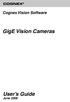 COGNEX Cognex Vision Software GigE Vision Cameras User s Guide June 2008 Cognex Software and GigE Vision Cameras Cognex VisionPro and CVL software provide support for acquiring, processing, and displaying
COGNEX Cognex Vision Software GigE Vision Cameras User s Guide June 2008 Cognex Software and GigE Vision Cameras Cognex VisionPro and CVL software provide support for acquiring, processing, and displaying
Multi-Master DF1 Protocol User Guide
 Multi-Master DF1 Protocol User Guide Part Number 900-282 Revision B August 2004 Copyright & Trademark Contacts 2002, Lantronix. All rights reserved. No part of the contents of this book may be transmitted
Multi-Master DF1 Protocol User Guide Part Number 900-282 Revision B August 2004 Copyright & Trademark Contacts 2002, Lantronix. All rights reserved. No part of the contents of this book may be transmitted
Flexi Soft Ethernet IP: Implicit Messaging with a Omron PLC
 O N L I N E - H E L P Flexi Soft Ethernet IP: Implicit Messaging with a Omron PLC s GB Online Help This document is protected by the law of copyright, whereby all rights established therein remain with
O N L I N E - H E L P Flexi Soft Ethernet IP: Implicit Messaging with a Omron PLC s GB Online Help This document is protected by the law of copyright, whereby all rights established therein remain with
BASLER ACE QUICK INSTALLATION GUIDE
 BASLER ACE QUICK INSTALLATION GUIDE Rev. 01 Quick installation Guide V1 1 Introduction The installation procedures in this guide assume that you want to get your camera operational and begin capturing
BASLER ACE QUICK INSTALLATION GUIDE Rev. 01 Quick installation Guide V1 1 Introduction The installation procedures in this guide assume that you want to get your camera operational and begin capturing
To perform Ethernet setup and communication verification, first perform RS232 setup and communication verification:
 PURPOSE Verify that communication is established for the following products programming option (488.2 compliant, SCPI only): DCS - M9C & DCS M130, DLM M9E & DLM-M9G & DLM M130, DHP - M9D, P series, SG,
PURPOSE Verify that communication is established for the following products programming option (488.2 compliant, SCPI only): DCS - M9C & DCS M130, DLM M9E & DLM-M9G & DLM M130, DHP - M9D, P series, SG,
TECHNICAL BULLETIN. Configuring Wireless Settings in an i-stat 1 Wireless Analyzer
 i-stat TECHNICAL BULLETIN Configuring Wireless Settings in an i-stat 1 Wireless Analyzer Before configuring wireless settings, please enable the wireless functionality by referring to the Technical Bulletin
i-stat TECHNICAL BULLETIN Configuring Wireless Settings in an i-stat 1 Wireless Analyzer Before configuring wireless settings, please enable the wireless functionality by referring to the Technical Bulletin
Using Logix5000 Controllers as Masters or Slaves on Modbus
 Application Solution Using Logix5000 Controllers as Masters or Slaves on Modbus Purpose of the Document This application solution, and the associated RSLogix 5000 project files, help you use Logix5000
Application Solution Using Logix5000 Controllers as Masters or Slaves on Modbus Purpose of the Document This application solution, and the associated RSLogix 5000 project files, help you use Logix5000
VIP-102B IP Solutions Setup Tool Reference Manual
 VIP-102B IP Solutions Setup Tool Reference Manual Table of Contents Overview...5 System Requirements for Managed VoIP Products...6 Term Definitions...7 Main Application Window...8 Legend Description...9
VIP-102B IP Solutions Setup Tool Reference Manual Table of Contents Overview...5 System Requirements for Managed VoIP Products...6 Term Definitions...7 Main Application Window...8 Legend Description...9
Cognex Vision Software
 COGNEX Cognex Vision Software GigE Vision Cameras User s Guide December 2011 Cognex Software and GigE Vision Cameras Cognex VisionPro and CVL software provide support for acquiring, processing, and displaying
COGNEX Cognex Vision Software GigE Vision Cameras User s Guide December 2011 Cognex Software and GigE Vision Cameras Cognex VisionPro and CVL software provide support for acquiring, processing, and displaying
for both the Verbatim Gateway and Catalyst Autodialer EtherNet Options
 RSLogix 5000 Configuration for both the Verbatim Gateway and Catalyst Autodialer EtherNet Options Addendum 1.0 Revision History Rev # Description Author/Editor Date 1.0 Original Davey Hudson 05/01/2015
RSLogix 5000 Configuration for both the Verbatim Gateway and Catalyst Autodialer EtherNet Options Addendum 1.0 Revision History Rev # Description Author/Editor Date 1.0 Original Davey Hudson 05/01/2015
1 PC to WX64 direction connection with crossover cable or hub/switch
 1 PC to WX64 direction connection with crossover cable or hub/switch If a network is not available, or if it is desired to keep the WX64 and PC(s) completely separated from other computers, a simple network
1 PC to WX64 direction connection with crossover cable or hub/switch If a network is not available, or if it is desired to keep the WX64 and PC(s) completely separated from other computers, a simple network
EZ-ZONE RMA & EtherNet/IP Configuration & Startup Using an Allen-Bradley CompactLogix PLC EtherNet/IP Fundamentals
 EtherNet/IP Fundamentals EtherNet/IP is built on the Common Industrial Protocol (CIP) at a foundational level. When communicating using CIP there are two ways to communicate to/from the Master and Slave
EtherNet/IP Fundamentals EtherNet/IP is built on the Common Industrial Protocol (CIP) at a foundational level. When communicating using CIP there are two ways to communicate to/from the Master and Slave
Management Software. Web Browser User s Guide AT-S106. For the AT-GS950/48 Gigabit Ethernet Smart Switch. Version 1.0.0. 613-001339 Rev.
 Management Software AT-S106 Web Browser User s Guide For the AT-GS950/48 Gigabit Ethernet Smart Switch Version 1.0.0 613-001339 Rev. A Copyright 2010 Allied Telesis, Inc. All rights reserved. No part of
Management Software AT-S106 Web Browser User s Guide For the AT-GS950/48 Gigabit Ethernet Smart Switch Version 1.0.0 613-001339 Rev. A Copyright 2010 Allied Telesis, Inc. All rights reserved. No part of
1-Port Wireless USB 2.0 Print Server Model # APSUSB201W. Quick Installation Guide. Ver. 2A
 1-Port Wireless USB 2.0 Print Server Model # APSUSB201W Quick Installation Guide Ver. 2A Section 1 Step 1Connect one end of the Ethernet cable to the RJ-45 port of the Print Server and attach the other
1-Port Wireless USB 2.0 Print Server Model # APSUSB201W Quick Installation Guide Ver. 2A Section 1 Step 1Connect one end of the Ethernet cable to the RJ-45 port of the Print Server and attach the other
Network Scanner Tool R3.1. User s Guide Version 3.0.04
 Network Scanner Tool R3.1 User s Guide Version 3.0.04 Copyright 2000-2004 by Sharp Corporation. All rights reserved. Reproduction, adaptation or translation without prior written permission is prohibited,
Network Scanner Tool R3.1 User s Guide Version 3.0.04 Copyright 2000-2004 by Sharp Corporation. All rights reserved. Reproduction, adaptation or translation without prior written permission is prohibited,
ODBC Client Driver Help. 2015 Kepware, Inc.
 2015 Kepware, Inc. 2 Table of Contents Table of Contents 2 4 Overview 4 External Dependencies 4 Driver Setup 5 Data Source Settings 5 Data Source Setup 6 Data Source Access Methods 13 Fixed Table 14 Table
2015 Kepware, Inc. 2 Table of Contents Table of Contents 2 4 Overview 4 External Dependencies 4 Driver Setup 5 Data Source Settings 5 Data Source Setup 6 Data Source Access Methods 13 Fixed Table 14 Table
User Manual. DeviceNet Network Configuration
 User Manual DeviceNet Network Configuration Important User Information Solid-state equipment has operational characteristics differing from those of electromechanical equipment. Safety Guidelines for the
User Manual DeviceNet Network Configuration Important User Information Solid-state equipment has operational characteristics differing from those of electromechanical equipment. Safety Guidelines for the
Ethernet/IP Comms between a WAGO 750-841 and a Mettler Toledo JAGXTREME Terminal Application note
 Ethernet/IP Comms between a WAGO 750-841 and a Mettler Toledo JAGXTREME Terminal, English Version 1.0.0 2 General Copyright 2004 by WAGO Kontakttechnik GmbH All rights reserved. WAGO Kontakttechnik GmbH
Ethernet/IP Comms between a WAGO 750-841 and a Mettler Toledo JAGXTREME Terminal, English Version 1.0.0 2 General Copyright 2004 by WAGO Kontakttechnik GmbH All rights reserved. WAGO Kontakttechnik GmbH
Guideline for setting up a functional VPN
 Guideline for setting up a functional VPN Why do I want a VPN? VPN by definition creates a private, trusted network across an untrusted medium. It allows you to connect offices and people from around the
Guideline for setting up a functional VPN Why do I want a VPN? VPN by definition creates a private, trusted network across an untrusted medium. It allows you to connect offices and people from around the
Setup Manual and Programming Reference. RGA Ethernet Adapter. Stanford Research Systems. Revision 1.05 (11/2010)
 Setup Manual and Programming Reference Stanford Research Systems Revision 1.05 (11/2010) Certification Stanford Research Systems certifies that this product met its published specifications at the time
Setup Manual and Programming Reference Stanford Research Systems Revision 1.05 (11/2010) Certification Stanford Research Systems certifies that this product met its published specifications at the time
c. Securely insert the Ethernet cable from your cable or DSL modem into the Internet port (B) on the WGT634U. Broadband modem
 Start Here Follow these instructions to set up your router. Verify That Basic Requirements Are Met Assure that the following requirements are met: You have your broadband Internet service settings handy.
Start Here Follow these instructions to set up your router. Verify That Basic Requirements Are Met Assure that the following requirements are met: You have your broadband Internet service settings handy.
User Manual. PowerFlex 525 Embedded EtherNet/IP Adapter
 User Manual PowerFlex 525 Embedded EtherNet/IP Adapter Important User Information Solid-state equipment has operational characteristics differing from those of electromechanical equipment. Safety Guidelines
User Manual PowerFlex 525 Embedded EtherNet/IP Adapter Important User Information Solid-state equipment has operational characteristics differing from those of electromechanical equipment. Safety Guidelines
Networking. General networking. Networking overview. Common home network configurations. Wired network example. Wireless network examples
 Networking General networking Networking overview A network is a collection of devices such as computers, printers, Ethernet hubs, wireless access points, and routers connected together for communication
Networking General networking Networking overview A network is a collection of devices such as computers, printers, Ethernet hubs, wireless access points, and routers connected together for communication
Adding or replacing a mesh node in an existing mesh network
 Adding or replacing a mesh node in an existing mesh network Use this procedure to add or replace a in an existing mesh For this procedure to work all nodes running the same firmware version. Before you
Adding or replacing a mesh node in an existing mesh network Use this procedure to add or replace a in an existing mesh For this procedure to work all nodes running the same firmware version. Before you
Configuring an A Series LED Sign Controller for your Network
 Configuring an A Series LED Sign Controller for your Network A Series LED displays from Optec support both serial and 10BaseT Ethernet communication. Serial communication via RS232 or RS485 is independent
Configuring an A Series LED Sign Controller for your Network A Series LED displays from Optec support both serial and 10BaseT Ethernet communication. Serial communication via RS232 or RS485 is independent
How to Obtain an OPC License--5. Creating a System Code 5 Entering an Authorization Code 6. Getting Started with SNMP Editor--7
 Contents Introduction--1 Product definition 1 Implementing SNMP 2 Integrating SNMP into the user interface 3 Components of OPC SNMP Gateway 4 How to Obtain an OPC License--5 Creating a System Code 5 Entering
Contents Introduction--1 Product definition 1 Implementing SNMP 2 Integrating SNMP into the user interface 3 Components of OPC SNMP Gateway 4 How to Obtain an OPC License--5 Creating a System Code 5 Entering
Device Installer User Guide
 Device Installer User Guide Part Number 900-325 Revision B 12/08 Table Of Contents 1. Overview... 1 2. Devices... 2 Choose the Network Adapter for Communication... 2 Search for All Devices on the Network...
Device Installer User Guide Part Number 900-325 Revision B 12/08 Table Of Contents 1. Overview... 1 2. Devices... 2 Choose the Network Adapter for Communication... 2 Search for All Devices on the Network...
Agilent Technologies. Connectivity Guide. USB/LAN/GPIB Interfaces. Agilent Technologies
 Agilent Technologies USB/LAN/GPIB Interfaces Connectivity Guide Agilent Technologies Notices Agilent Technologies, Inc. 2003, 2004 No part of this manual may be reproduced in any form or by any means (including
Agilent Technologies USB/LAN/GPIB Interfaces Connectivity Guide Agilent Technologies Notices Agilent Technologies, Inc. 2003, 2004 No part of this manual may be reproduced in any form or by any means (including
Quick Installation Guide Network Management Card
 Rev.1.1 www.cyberpowersystems.com Quick Installation Guide Network Management Card Intelligent Network Management Card allows UPS to be managed, monitored, and configured via SNMP Card Configuration Tool
Rev.1.1 www.cyberpowersystems.com Quick Installation Guide Network Management Card Intelligent Network Management Card allows UPS to be managed, monitored, and configured via SNMP Card Configuration Tool
Prestige 623R-T. Quick Start Guide. ADSL Dual-link Router. Version 3.40
 Prestige 623R-T ADSL Dual-link Router Quick Start Guide Version 3.40 February 2004 Introducing the Prestige The Prestige 623R-T ADSL Dual-link Router is the ideal all-in-one device for small networks connecting
Prestige 623R-T ADSL Dual-link Router Quick Start Guide Version 3.40 February 2004 Introducing the Prestige The Prestige 623R-T ADSL Dual-link Router is the ideal all-in-one device for small networks connecting
Ethernet Port Quick Start Manual
 Ethernet Port Quick Start Manual THIS MANUAL CONTAINS TECHNICAL INFORMATION FOR THE ETHERNET PORT OF EDI SIGNAL MONITORS with Ethernet Version 1.5 firmware. DETAILS OF THE ECCOM OPERATION ARE DESCRIBED
Ethernet Port Quick Start Manual THIS MANUAL CONTAINS TECHNICAL INFORMATION FOR THE ETHERNET PORT OF EDI SIGNAL MONITORS with Ethernet Version 1.5 firmware. DETAILS OF THE ECCOM OPERATION ARE DESCRIBED
L5354 ControlNet Communications Interface
 L5354 ControlNet Communications Interface Technical Manual HA470733 Issue 2 Copyright SSD Drives Inc 2005 All rights strictly reserved. No part of this document may be stored in a retrieval system, or
L5354 ControlNet Communications Interface Technical Manual HA470733 Issue 2 Copyright SSD Drives Inc 2005 All rights strictly reserved. No part of this document may be stored in a retrieval system, or
Broadband Router ESG-103. User s Guide
 Broadband Router ESG-103 User s Guide FCC Warning This equipment has been tested and found to comply with the limits for Class A & Class B digital device, pursuant to Part 15 of the FCC rules. These limits
Broadband Router ESG-103 User s Guide FCC Warning This equipment has been tested and found to comply with the limits for Class A & Class B digital device, pursuant to Part 15 of the FCC rules. These limits
EDGE FX Network configuration
 Page 1 of 16 TITLE: Category: EDGE FX Network configuration GERBER EDGE Document Number: 4280 Supplied by: Gerber Service Last Modified: April 14, 2011 Summary: In order to connect an EDGE FX to your PC
Page 1 of 16 TITLE: Category: EDGE FX Network configuration GERBER EDGE Document Number: 4280 Supplied by: Gerber Service Last Modified: April 14, 2011 Summary: In order to connect an EDGE FX to your PC
Technical Note. Setting ACS drive IP address automatically with Rockwell BOOTP/DHCP Server. Contents
 Setting ACS drive IP address automatically with Rockwell BOOTP/DHCP Server Contents System Requirements...2 Software...2 Cabling...2 1.0 Introduction...3 2.0 ACS / TMI Setup...3 3.0 Rockwell BOOTP/DHCP
Setting ACS drive IP address automatically with Rockwell BOOTP/DHCP Server Contents System Requirements...2 Software...2 Cabling...2 1.0 Introduction...3 2.0 ACS / TMI Setup...3 3.0 Rockwell BOOTP/DHCP
Exploring the Remote Access Configuration Utility
 Exploring the Remote Access Configuration Utility in Ninth-Generation Dell PowerEdge Servers The Remote Access Configuration Utility supports local and remote server management in ninth-generation Dell
Exploring the Remote Access Configuration Utility in Ninth-Generation Dell PowerEdge Servers The Remote Access Configuration Utility supports local and remote server management in ninth-generation Dell
VisionView. Software Manual
 VisionView Software Manual Legal Notices The software described in this document is furnished under license, and may be used or copied only in accordance with the terms of such license and with the inclusion
VisionView Software Manual Legal Notices The software described in this document is furnished under license, and may be used or copied only in accordance with the terms of such license and with the inclusion
ProSafe Plus Switch Utility
 ProSafe Plus Switch Utility User Guide 350 East Plumeria Drive San Jose, CA 95134 USA September 2010 202-10524-03 v1.0 ProSafe Plus Switch Utility User Guide 2010 NETGEAR, Inc. All rights reserved. No
ProSafe Plus Switch Utility User Guide 350 East Plumeria Drive San Jose, CA 95134 USA September 2010 202-10524-03 v1.0 ProSafe Plus Switch Utility User Guide 2010 NETGEAR, Inc. All rights reserved. No
User Manual. Onsight Management Suite Version 5.1. Another Innovation by Librestream
 User Manual Onsight Management Suite Version 5.1 Another Innovation by Librestream Doc #: 400075-06 May 2012 Information in this document is subject to change without notice. Reproduction in any manner
User Manual Onsight Management Suite Version 5.1 Another Innovation by Librestream Doc #: 400075-06 May 2012 Information in this document is subject to change without notice. Reproduction in any manner
VIP-102B IP Solutions Setup Tool Reference Manual
 VIP-102B IP Solutions Setup Tool Reference Manual Table of Contents Overview... 5 System Requirements for Managed VoIP Products... 6 Term Definitions... 7 Main Application Window... 8 Legend Description...
VIP-102B IP Solutions Setup Tool Reference Manual Table of Contents Overview... 5 System Requirements for Managed VoIP Products... 6 Term Definitions... 7 Main Application Window... 8 Legend Description...
2-Bay Raid Sub-System Smart Removable 3.5" SATA Multiple Bay Data Storage Device User's Manual
 2-Bay Raid Sub-System Smart Removable 3.5" SATA Multiple Bay Data Storage Device User's Manual www.vipower.com Table of Contents 1. How the SteelVine (VPMP-75211R/VPMA-75211R) Operates... 1 1-1 SteelVine
2-Bay Raid Sub-System Smart Removable 3.5" SATA Multiple Bay Data Storage Device User's Manual www.vipower.com Table of Contents 1. How the SteelVine (VPMP-75211R/VPMA-75211R) Operates... 1 1-1 SteelVine
CentreWare Internet Services Setup and User Guide. Version 2.0
 CentreWare Internet Services Setup and User Guide Version 2.0 Xerox Corporation Copyright 1999 by Xerox Corporation. All rights reserved. XEROX, The Document Company, the digital X logo, CentreWare, and
CentreWare Internet Services Setup and User Guide Version 2.0 Xerox Corporation Copyright 1999 by Xerox Corporation. All rights reserved. XEROX, The Document Company, the digital X logo, CentreWare, and
R&S AFQ100A, R&S AFQ100B I/Q Modulation Generator Supplement
 I/Q Modulation Generator Supplement The following description relates to the Operating Manuals, version 03 of R&S AFQ100A, and version 01 of R&S AFQ100B. It encloses the following topics: LXI features,
I/Q Modulation Generator Supplement The following description relates to the Operating Manuals, version 03 of R&S AFQ100A, and version 01 of R&S AFQ100B. It encloses the following topics: LXI features,
Accessing EtherNet/IP Network Variables in a WAGO 750-841 with a ControlLogix PLC Application note
 Accessing EtherNet/IP Network Variables in a WAGO 750-841 with a ControlLogix PLC, English Version 1.0.0 2 General Copyright 2002 by WAGO Kontakttechnik GmbH All rights reserved. WAGO Kontakttechnik GmbH
Accessing EtherNet/IP Network Variables in a WAGO 750-841 with a ControlLogix PLC, English Version 1.0.0 2 General Copyright 2002 by WAGO Kontakttechnik GmbH All rights reserved. WAGO Kontakttechnik GmbH
EPSON Scan Server & EPSON TWAIN Pro Network
 EPSON Scan Server & EPSON TWAIN Pro Network EPSON Scan Server & EPSON TWAIN Pro Network SCANNER UTILITY PROGRAMS All rights reserved. No part of this publication may be reproduced, stored in a retrieval
EPSON Scan Server & EPSON TWAIN Pro Network EPSON Scan Server & EPSON TWAIN Pro Network SCANNER UTILITY PROGRAMS All rights reserved. No part of this publication may be reproduced, stored in a retrieval
Application about Communication
 Application about Communication Integration of a MicroMaster Drive with Rockwell ControlLogix using DeviceNet Third-Party Integration Warranty, liability and support Note The application examples are not
Application about Communication Integration of a MicroMaster Drive with Rockwell ControlLogix using DeviceNet Third-Party Integration Warranty, liability and support Note The application examples are not
Easy Setup Guide for the Sony Network Camera
 -878-191-11 (1) Easy Setup Guide for the Sony Network Camera For setup, a computer running the Microsoft Windows Operating System is required. For monitoring camera images, Microsoft Internet Explorer
-878-191-11 (1) Easy Setup Guide for the Sony Network Camera For setup, a computer running the Microsoft Windows Operating System is required. For monitoring camera images, Microsoft Internet Explorer
MFC6490CW Windows Network Connection Repair Instructions
 Difficulty printing from your PC can occur for various reasons. The most common reason a networked Brother machine may stop printing, is because the connection between the computer and the Brother machine
Difficulty printing from your PC can occur for various reasons. The most common reason a networked Brother machine may stop printing, is because the connection between the computer and the Brother machine
Quick Installation Guide
 0, Total 18 Quick Installation Guide Sep, 2013 1, Total 18 Thank you for purchasing Enterprise High Gain Outdoor CPE. This manual will instruct you how to configure and manage this CPE, enable you to use
0, Total 18 Quick Installation Guide Sep, 2013 1, Total 18 Thank you for purchasing Enterprise High Gain Outdoor CPE. This manual will instruct you how to configure and manage this CPE, enable you to use
VRC 7900/8900 Avalanche Enabler User s Manual
 VRC 7900/8900 Avalanche Enabler User s Manual WLE-VRC-20030702-02 Revised 7/2/03 ii Copyright 2003 by Wavelink Corporation All rights reserved. Wavelink Corporation 6985 South Union Park Avenue, Suite
VRC 7900/8900 Avalanche Enabler User s Manual WLE-VRC-20030702-02 Revised 7/2/03 ii Copyright 2003 by Wavelink Corporation All rights reserved. Wavelink Corporation 6985 South Union Park Avenue, Suite
Modbus and ION Technology
 70072-0104-14 TECHNICAL 06/2009 Modbus and ION Technology Modicon Modbus is a communications protocol widely used in process control industries such as manufacturing. PowerLogic ION meters are compatible
70072-0104-14 TECHNICAL 06/2009 Modbus and ION Technology Modicon Modbus is a communications protocol widely used in process control industries such as manufacturing. PowerLogic ION meters are compatible
APNT#1168 Modbus - Establishing Communications Hints
 Application Note #1168: Modbus - Establishing Communications Hints Introduction This document provides supplemental information about configuring Pro-face Device/PLC drivers to communicate with your device.
Application Note #1168: Modbus - Establishing Communications Hints Introduction This document provides supplemental information about configuring Pro-face Device/PLC drivers to communicate with your device.
Test Center Enterprise. ios Device Onboarding Guide
 Test Center Enterprise ios Device Onboarding Guide Copyright Copyright 2012 Keynote DeviceAnywhere. All Rights Reserved. March 2012. Notice 2012 Keynote DeviceAnywhere. All rights reserved. THE INFORMATION
Test Center Enterprise ios Device Onboarding Guide Copyright Copyright 2012 Keynote DeviceAnywhere. All Rights Reserved. March 2012. Notice 2012 Keynote DeviceAnywhere. All rights reserved. THE INFORMATION
LifeSize Networker Installation Guide
 LifeSize Networker Installation Guide November 2008 Copyright Notice 2006-2008 LifeSize Communications Inc, and its licensors. All rights reserved. LifeSize Communications has made every effort to ensure
LifeSize Networker Installation Guide November 2008 Copyright Notice 2006-2008 LifeSize Communications Inc, and its licensors. All rights reserved. LifeSize Communications has made every effort to ensure
Kepware Technologies Optimizing KEPServerEX V5 Projects
 Kepware Technologies Optimizing KEPServerEX V5 Projects September, 2010 Ref. 50.16 Kepware Technologies Table of Contents 1. Overview... 1 2. Factors that Affect Communication Speed... 1 2.1 Defining Bandwidth...
Kepware Technologies Optimizing KEPServerEX V5 Projects September, 2010 Ref. 50.16 Kepware Technologies Table of Contents 1. Overview... 1 2. Factors that Affect Communication Speed... 1 2.1 Defining Bandwidth...
5-Bay Raid Sub-System Smart Removable 3.5" SATA Multiple Bay Data Storage Device User's Manual
 5-Bay Raid Sub-System Smart Removable 3.5" SATA Multiple Bay Data Storage Device User's Manual www.vipower.com Table of Contents 1. How the SteelVine (VPMP-75511R/VPMA-75511R) Operates... 1 1-1 SteelVine
5-Bay Raid Sub-System Smart Removable 3.5" SATA Multiple Bay Data Storage Device User's Manual www.vipower.com Table of Contents 1. How the SteelVine (VPMP-75511R/VPMA-75511R) Operates... 1 1-1 SteelVine
SolarWinds. Understanding SolarWinds Charts and Graphs Technical Reference
 SolarWinds Understanding SolarWinds Charts and Graphs Technical Reference Copyright 1995-2015 SolarWinds Worldwide, LLC. All rights reserved worldwide. No part of this document may be reproduced by any
SolarWinds Understanding SolarWinds Charts and Graphs Technical Reference Copyright 1995-2015 SolarWinds Worldwide, LLC. All rights reserved worldwide. No part of this document may be reproduced by any
SEC 4100 SYSTEM MONITOR Programmable Serial Interface Card Series 2
 SEC 4100 SYSTEM MONITOR Programmable Serial Interface Card Series 2 USER MANUAL Rev. P1.11 September 13, 2006 DeltaV is a trademark of Emerson Process Management, Inc Emerson Process Management, Inc. 1998,
SEC 4100 SYSTEM MONITOR Programmable Serial Interface Card Series 2 USER MANUAL Rev. P1.11 September 13, 2006 DeltaV is a trademark of Emerson Process Management, Inc Emerson Process Management, Inc. 1998,
HP Intelligent Management Center v7.1 Virtualization Monitor Administrator Guide
 HP Intelligent Management Center v7.1 Virtualization Monitor Administrator Guide Abstract This guide describes the Virtualization Monitor (vmon), an add-on service module of the HP Intelligent Management
HP Intelligent Management Center v7.1 Virtualization Monitor Administrator Guide Abstract This guide describes the Virtualization Monitor (vmon), an add-on service module of the HP Intelligent Management
Using the AnyBus -X Gateway to Communicate between a DVT camera and a Profibus Master
 Using the AnyBus -X Gateway to Communicate between a DVT camera and a Profibus Master Page 1 of 13 Table of Contents 1 OVERVIEW... 3 2 INSTALLING AND CONFIGURING THE ANYBUS -X GENERIC GATEWAY AND ETHERNET
Using the AnyBus -X Gateway to Communicate between a DVT camera and a Profibus Master Page 1 of 13 Table of Contents 1 OVERVIEW... 3 2 INSTALLING AND CONFIGURING THE ANYBUS -X GENERIC GATEWAY AND ETHERNET
USER GUIDE. Ethernet Configuration Guide (Lantronix) P/N: 2900-300321 Rev 6
 KRAMER ELECTRONICS LTD. USER GUIDE Ethernet Configuration Guide (Lantronix) P/N: 2900-300321 Rev 6 Contents 1 Connecting to the Kramer Device via the Ethernet Port 1 1.1 Connecting the Ethernet Port Directly
KRAMER ELECTRONICS LTD. USER GUIDE Ethernet Configuration Guide (Lantronix) P/N: 2900-300321 Rev 6 Contents 1 Connecting to the Kramer Device via the Ethernet Port 1 1.1 Connecting the Ethernet Port Directly
Allen Bradley ControlLogix Ethernet Driver for KEPServerEX
 Allen Bradley ControlLogix Ethernet Driver for KEPServerEX Allen-Bradley ControlLogix is a popular Programmable Logic Controller (PLC) model that offers a flexible address space and plenty of processing
Allen Bradley ControlLogix Ethernet Driver for KEPServerEX Allen-Bradley ControlLogix is a popular Programmable Logic Controller (PLC) model that offers a flexible address space and plenty of processing
ALTIRIS Software Delivery Solution for Windows 6.1 SP3 Product Guide
 ALTIRIS Software Delivery Solution for Windows 6.1 SP3 Product Guide Notice Altiris Software Delivery Solution for Windows 6.1 SP3 Product Guide 2007 Altiris, Inc. All rights reserved. Document Date: February
ALTIRIS Software Delivery Solution for Windows 6.1 SP3 Product Guide Notice Altiris Software Delivery Solution for Windows 6.1 SP3 Product Guide 2007 Altiris, Inc. All rights reserved. Document Date: February
SE05: Getting Started with Cognex DataMan Bar Code Readers - Hands On Lab Werner Solution Expo April 8 & 9
 SE05: Getting Started with Cognex DataMan Bar Code Readers - Hands On Lab Werner Solution Expo April 8 & 9 Learning Goals: At the end of this lab, the student should have basic familiarity with the DataMan
SE05: Getting Started with Cognex DataMan Bar Code Readers - Hands On Lab Werner Solution Expo April 8 & 9 Learning Goals: At the end of this lab, the student should have basic familiarity with the DataMan
Moxa Device Manager 2.0 User s Guide
 First Edition, March 2009 www.moxa.com/product 2009 Moxa Inc. All rights reserved. Reproduction without permission is prohibited. Moxa Device Manager 2.0 User Guide The software described in this manual
First Edition, March 2009 www.moxa.com/product 2009 Moxa Inc. All rights reserved. Reproduction without permission is prohibited. Moxa Device Manager 2.0 User Guide The software described in this manual
Iridium Extreme TM Satellite Phone. Data Services Manual
 Iridium Extreme TM Satellite Phone Data Services Manual Table of Contents 1 OVERVIEW... 1 2 HOW IT WORKS... 1 3 BEFORE INSTALLING... 2 4 USB DRIVER INSTALLATION... 3 5 MODEM INSTALLATION AND CONFIGURATION...
Iridium Extreme TM Satellite Phone Data Services Manual Table of Contents 1 OVERVIEW... 1 2 HOW IT WORKS... 1 3 BEFORE INSTALLING... 2 4 USB DRIVER INSTALLATION... 3 5 MODEM INSTALLATION AND CONFIGURATION...
CPEi 800/825 Series. User Manual. * Please see the Introduction Section
 CPEi 800/825 Series User Manual * Please see the Introduction Section Contents Introduction...iii Chapter 1: CPEi 800/825 User Guide Overview... 1-1 Powerful Features in a Single Unit... 1-2 Front of the
CPEi 800/825 Series User Manual * Please see the Introduction Section Contents Introduction...iii Chapter 1: CPEi 800/825 User Guide Overview... 1-1 Powerful Features in a Single Unit... 1-2 Front of the
Using IDENT M System T with Modbus/TCP
 Using IDENT M System T with Modbus/TCP Introduction The Pepperl+Fuchs IDENT M System T consists of two models MTT3000-F180-B12- V45-MON, which is a read only unit and the MTT6000-F120-B12-V45 which is
Using IDENT M System T with Modbus/TCP Introduction The Pepperl+Fuchs IDENT M System T consists of two models MTT3000-F180-B12- V45-MON, which is a read only unit and the MTT6000-F120-B12-V45 which is
Profinet to EDV111 Series LED Signs Siemens Function Block Software Manual
 Electronic Displays, Inc. EDV111 Series LED Signs Siemens TIA Portal 11, Step 7 Pro Function Block Version Control Version Date Author Change Description 1.0 11/21/2014 d.fox Initial release EDV111 Series
Electronic Displays, Inc. EDV111 Series LED Signs Siemens TIA Portal 11, Step 7 Pro Function Block Version Control Version Date Author Change Description 1.0 11/21/2014 d.fox Initial release EDV111 Series
How To Install Caarcserve Backup Patch Manager 27.3.2.2 (Carcserver) On A Pc Or Mac Or Mac (Or Mac)
 CA ARCserve Backup Patch Manager for Windows User Guide r16 This Documentation, which includes embedded help systems and electronically distributed materials, (hereinafter referred to as the Documentation
CA ARCserve Backup Patch Manager for Windows User Guide r16 This Documentation, which includes embedded help systems and electronically distributed materials, (hereinafter referred to as the Documentation
MicroLogix 1100 Embedded Web Server
 User Manual MicroLogix 1100 Embedded Web Server Bulletin 1763 Controllers Important User Information Solid-state equipment has operational characteristics differing from those of electromechanical equipment.
User Manual MicroLogix 1100 Embedded Web Server Bulletin 1763 Controllers Important User Information Solid-state equipment has operational characteristics differing from those of electromechanical equipment.
Wireless Router Setup Manual
 Wireless Router Setup Manual NETGEAR, Inc. 4500 Great America Parkway Santa Clara, CA 95054 USA 208-10082-02 2006-04 2006 by NETGEAR, Inc. All rights reserved. Trademarks NETGEAR is a trademark of Netgear,
Wireless Router Setup Manual NETGEAR, Inc. 4500 Great America Parkway Santa Clara, CA 95054 USA 208-10082-02 2006-04 2006 by NETGEAR, Inc. All rights reserved. Trademarks NETGEAR is a trademark of Netgear,
3.1 RS-232/422/485 Pinout:PORT1-4(RJ-45) RJ-45 RS-232 RS-422 RS-485 PIN1 TXD PIN2 RXD PIN3 GND PIN4 PIN5 T+ 485+ PIN6 T- 485- PIN7 R+ PIN8 R-
 MODEL ATC-2004 TCP/IP TO RS-232/422/485 CONVERTER User s Manual 1.1 Introduction The ATC-2004 is a 4 Port RS232/RS485 to TCP/IP converter integrated with a robust system and network management features
MODEL ATC-2004 TCP/IP TO RS-232/422/485 CONVERTER User s Manual 1.1 Introduction The ATC-2004 is a 4 Port RS232/RS485 to TCP/IP converter integrated with a robust system and network management features
IBM Tivoli Network Manager 3.8
 IBM Tivoli Network Manager 3.8 Configuring initial discovery 2010 IBM Corporation Welcome to this module for IBM Tivoli Network Manager 3.8 Configuring initial discovery. configuring_discovery.ppt Page
IBM Tivoli Network Manager 3.8 Configuring initial discovery 2010 IBM Corporation Welcome to this module for IBM Tivoli Network Manager 3.8 Configuring initial discovery. configuring_discovery.ppt Page
Building a groov HMI for Allen-Bradley Logix Systems. About groov. Building a groov HMI for Allen-Bradley Logix. A-B Systems and groov
 About groov Opto 22 s groov makes it easy to build and deploy simple, effective operator interfaces for your system. groov is browser-based and uses only Internet standards (HTML5, CSS3, SVG, SSL). That
About groov Opto 22 s groov makes it easy to build and deploy simple, effective operator interfaces for your system. groov is browser-based and uses only Internet standards (HTML5, CSS3, SVG, SSL). That
User Manual Network Interface
 User Manual Network Interface Rev. 1.00 SRP-350plusll SRP-352plusll http://www.bixolon.com Table of Contents 1. Manual Information...3 2. Specifications...3 2-1 Hardware version...3 2-2 Configuration Tool...3
User Manual Network Interface Rev. 1.00 SRP-350plusll SRP-352plusll http://www.bixolon.com Table of Contents 1. Manual Information...3 2. Specifications...3 2-1 Hardware version...3 2-2 Configuration Tool...3
026-1010 Rev 7 06-OCT-2011. Site Manager Installation Guide
 026-1010 Rev 7 06-OCT-2011 Site Manager Installation Guide Retail Solutions 3240 Town Point Drive NW, Suite 100 Kennesaw, GA 30144, USA Phone: 770-425-2724 Fax: 770-425-9319 Table of Contents 1 SERVER
026-1010 Rev 7 06-OCT-2011 Site Manager Installation Guide Retail Solutions 3240 Town Point Drive NW, Suite 100 Kennesaw, GA 30144, USA Phone: 770-425-2724 Fax: 770-425-9319 Table of Contents 1 SERVER
Network Installation Guide. WorkForce 600 Series Artisan 700 Series Artisan 800 Series
 Network Installation Guide WorkForce 600 Series Artisan 700 Series Artisan 800 Series Before You Begin Make sure you installed ink cartridges and loaded paper as described on the Start Here poster. Then
Network Installation Guide WorkForce 600 Series Artisan 700 Series Artisan 800 Series Before You Begin Make sure you installed ink cartridges and loaded paper as described on the Start Here poster. Then
EtherNet/IP Adapter. 22-COMM-E FRN 1.xxx. User Manual
 EtherNet/IP Adapter 22-COMM-E FRN 1.xxx User Manual Important User Information Solid state equipment has operational characteristics differing from those of electromechanical equipment. Safety Guidelines
EtherNet/IP Adapter 22-COMM-E FRN 1.xxx User Manual Important User Information Solid state equipment has operational characteristics differing from those of electromechanical equipment. Safety Guidelines
HL2170W Windows Network Connection Repair Instructions
 Difficulty printing from your PC can occur for various reasons. The most common reason a networked Brother machine may stop printing, is because the connection between the computer and the Brother machine
Difficulty printing from your PC can occur for various reasons. The most common reason a networked Brother machine may stop printing, is because the connection between the computer and the Brother machine
SATO Network Interface Card Configuration Instructions
 SATO Network Interface Card Configuration Instructions Table of Contents 1. Reset of wired/wireless interface card... 3 2. Installing the All-In-One Utility (recommended)... 4 3. Configuring wired/wireless
SATO Network Interface Card Configuration Instructions Table of Contents 1. Reset of wired/wireless interface card... 3 2. Installing the All-In-One Utility (recommended)... 4 3. Configuring wired/wireless
Using the Cisco OnPlus Scanner to Discover Your Network
 Using the Cisco OnPlus Scanner to Discover Your Network Last Revised: October 22, 2012 This Application Note explains how to use the Cisco OnPlus Scanner with the Cisco OnPlus Portal to discover and manage
Using the Cisco OnPlus Scanner to Discover Your Network Last Revised: October 22, 2012 This Application Note explains how to use the Cisco OnPlus Scanner with the Cisco OnPlus Portal to discover and manage
AXIS 205 Network Camera Goes anywhere your network goes
 I N S T A L L A T I O N G U I D E Goes anywhere your network goes Introduction 1 Introduction Focus guide (see page 6) Status indicator (surrounding the focus ring) Focus ring (see page 6) Serial number
I N S T A L L A T I O N G U I D E Goes anywhere your network goes Introduction 1 Introduction Focus guide (see page 6) Status indicator (surrounding the focus ring) Focus ring (see page 6) Serial number
Studio 5.0 User s Guide
 Studio 5.0 User s Guide wls-ug-administrator-20060728-05 Revised 8/8/06 ii Copyright 2006 by Wavelink Corporation All rights reserved. Wavelink Corporation 6985 South Union Park Avenue, Suite 335 Midvale,
Studio 5.0 User s Guide wls-ug-administrator-20060728-05 Revised 8/8/06 ii Copyright 2006 by Wavelink Corporation All rights reserved. Wavelink Corporation 6985 South Union Park Avenue, Suite 335 Midvale,
GV-Data Capture V3 Series User's Manual
 GV-Data Capture V3 Series User's Manual Before attempting to connect or operate this product, please read these instructions carefully and save this manual for future use. 2006 GeoVision, Inc. All rights
GV-Data Capture V3 Series User's Manual Before attempting to connect or operate this product, please read these instructions carefully and save this manual for future use. 2006 GeoVision, Inc. All rights
IMPORTANT PRODUCT INFORMATION
 January 2010 IMPORTANT PRODUCT INFORMATION READ THIS INFORMATION FIRST Product: Max-ON Hot-Backup Redundancy Software, Release 2.05 Introduction Max-ON is a trademark of GE Intelligent Platforms, Inc.
January 2010 IMPORTANT PRODUCT INFORMATION READ THIS INFORMATION FIRST Product: Max-ON Hot-Backup Redundancy Software, Release 2.05 Introduction Max-ON is a trademark of GE Intelligent Platforms, Inc.
Crow Limited Warranty. Print Version 017
 Crow Limited Warranty (Crow) warrants this product to be free from defects in materials and workmanship under normal use and service for a period of one year from the last day of the week and year whose
Crow Limited Warranty (Crow) warrants this product to be free from defects in materials and workmanship under normal use and service for a period of one year from the last day of the week and year whose
PePWave Surf Series PePWave Surf Indoor Series: Surf 200, AP 200, AP 400
 PePWave Surf Series PePWave Surf Indoor Series: Surf 200, AP 200, AP 400 PePWave Surf Outdoor Series: Surf AP 200/400-X, PolePoint 400-X, Surf 400-DX User Manual Document Rev. 1.2 July 07 COPYRIGHT & TRADEMARKS
PePWave Surf Series PePWave Surf Indoor Series: Surf 200, AP 200, AP 400 PePWave Surf Outdoor Series: Surf AP 200/400-X, PolePoint 400-X, Surf 400-DX User Manual Document Rev. 1.2 July 07 COPYRIGHT & TRADEMARKS
PREFACE http://www.okiprintingsolutions.com 07108001 iss.01 -
 Network Guide PREFACE Every effort has been made to ensure that the information in this document is complete, accurate, and up-to-date. The manufacturer assumes no responsibility for the results of errors
Network Guide PREFACE Every effort has been made to ensure that the information in this document is complete, accurate, and up-to-date. The manufacturer assumes no responsibility for the results of errors
NXT Controller Manual IP Assignment in WAN Environments Application Note
 It is difficult to perform NXT controller IP address assignment and auto-configuration when controllers are on different subnets from the local PC (the PC from which the Doors.NET client is run). This
It is difficult to perform NXT controller IP address assignment and auto-configuration when controllers are on different subnets from the local PC (the PC from which the Doors.NET client is run). This
User s Manual TCP/IP TO RS-232/422/485 CONVERTER. 1.1 Introduction. 1.2 Main features. Dynamic DNS
 MODEL ATC-2000 TCP/IP TO RS-232/422/485 CONVERTER User s Manual 1.1 Introduction The ATC-2000 is a RS232/RS485 to TCP/IP converter integrated with a robust system and network management features designed
MODEL ATC-2000 TCP/IP TO RS-232/422/485 CONVERTER User s Manual 1.1 Introduction The ATC-2000 is a RS232/RS485 to TCP/IP converter integrated with a robust system and network management features designed
Network FAX Driver. Operation Guide
 Network FAX Driver Operation Guide About this Operation Guide This Operation Guide explains the settings for the Network FAX driver as well as the procedures that are required in order to use the Network
Network FAX Driver Operation Guide About this Operation Guide This Operation Guide explains the settings for the Network FAX driver as well as the procedures that are required in order to use the Network
EtherNet/IP Modbus XPort, NET232, and NET485
 EtherNet/IP Modbus XPort, NET232, and NET485 xxx-xxx-xxx Document Version 1.08x May 26, 2010 Grid Connect, Inc. 1630 W Diehl Rd Naperville, IL 60563 (630) 245-1445 2010 Grid Connect All rights reserved.
EtherNet/IP Modbus XPort, NET232, and NET485 xxx-xxx-xxx Document Version 1.08x May 26, 2010 Grid Connect, Inc. 1630 W Diehl Rd Naperville, IL 60563 (630) 245-1445 2010 Grid Connect All rights reserved.
EtherNet/IP Web Server Module
 EtherNet/IP Web Server Module 1756-EWEB, 1768-EWEB User Manual Important User Information Solid state equipment has operational characteristics differing from those of electromechanical equipment. Safety
EtherNet/IP Web Server Module 1756-EWEB, 1768-EWEB User Manual Important User Information Solid state equipment has operational characteristics differing from those of electromechanical equipment. Safety
