Instruction Manual Horizon Hobby, Inc Fieldstone Road Champaign, Illinois (877)
|
|
|
- Blaze Lewis
- 8 years ago
- Views:
Transcription
1 Instruction Manual 2008 Horizon Hobby, Inc Fieldstone Road Champaign, Illinois (877) US patent number 7,391,320. Other patents pending. DSM and DSM2 are trademarks or registered trademarks of Horizon Hobby, Inc. The Spektrum trademark is used with permission of Bachmann Industries, Inc. Spektrum radios and accessories are exclusively available from Horizon Hobby, Inc. Revised 11/
2 Welcome to the World of Spektrum DSM2 Full Range Technology Spektrum s DX7 is the first-ever full range 2.4GHz Spread Spectrum Radio system for RC aircraft. With Spektrum s DSM2 technology, now even large gas- and glow-powered aircraft can take advantage of Spektrum technology. No longer will you have to wait for a frequency pin or be concerned that someone may inadvertently turn on to your same frequency. With Spektrum DSM2 technology, when you re ready to fly any aircraft from parkflyer to giant-scale simply turn on the system, and go flying! DSM2 DuaLink Technology Your DX7 transmits on the 2.4GHz band and utilizes DSM2 second-generation Digital Spread Spectrum Modulation giving visual range in all types and sizes of aircraft. Unlike conventional narrow band systems, Spektrum s 2.4GHz digital DuaLink technology is virtually immune to internal and external radio interference. Included with your DX7 is an AR channel receiver. The AR7000 combines an internal and external receiver, offering superior path diversity. The system simultaneously transmits on two frequencies, creating dual RF paths. This dual path redundancy, plus the fact that each of the two receivers is located in a slightly different location exposes each to a different RF environment and creates a bulletproof RF link in all conditions. Receiver Compatibility You ll be glad to know that the DX7 is compatible with all Spektrum and JR DSM receivers including the AR500, AR6000, AR6100(e), AR6200, AR6300, AR7100(r), AR9000, AR9100, JR921 and JR1221. Note: when using the DX7 with a park flyer receiver like the AR6000 or AR6100, it s imperative that the receiver be limited to use in Parkfly type aircraft only. This includes small electric and non-powered airplanes and mini and micro electric helicopters. AR6200, AR7000, AR9000 AR6100, AR6100e, AR6300 AR7100, AR7100R, AR SPEKTRUM DX7 INTRODUCTION SPEKTRUM DX7 INTRODUCTION 3
3 ModelMatch Table of Contents With patent pending ModelMatch technology, you ll never mistakenly try to fly your model using the wrong memory again. The DX7 features ModelMatch technology that prevents the operation of a model if the wrong model memory is selected. During binding, the receiver actually learns and remembers the specific model memory (1 of 20) that the transmitter is currently programmed to. Later, if the incorrect model is selected in the transmitter and the receiver is turned on, the model simply won t operate preventing a possible crash. Change programming to the matching model memory and you are set to fly. Using This Manual For your convenience, this manual is arranged with separate sections for airplane and helicopter software functions. Airplane Programming is located on pages 31 through 66; Helicopter Programming is located on pages 67 through 102. Programming functions are discussed in the same order that they appear on the radio. An explanation of the use and purpose of each feature is provided, followed by an illustration of its LCD display. A blank data sheet has been included at the end of each section. Once all data has been input for a particular model, it is highly recommended that you also record it on a copy of the data sheet provided. Welcome to the World of Spektrum DSM2 Full Range Technology...2 DSM2 DuaLink Technology...3 Receiver Compatibility...3 ModelMatch...4 Using This Manual...4 Battery Charging...10 Transmitter/Receiver...10 Transmitter Polarity...10 Charger...10 Control Stick Tension Adjustment...11 Removing the Back of the Transmitter...11 Adjusting the Control Stick Tension...12 Control Stick Length Adjustment...12 Screen Contrast...13 Advanced Digital Trims...13 Tips on Using 2.4GHz Systems...14 Tips on Using 2.4GHz Systems (continued)...15 Receiver and Servo Installation...16 QuickConnect and Brownout Alert...16 How Brownout Detection Work...16 Receiver Installation...17 Servo Installation...19 How to Range Test the DX Range Testing the DX Advanced Range Testing Using a Flight Log...20 Advanced Range Testing the DX Binding...21 SmartSafe Failsafe...21 Flight Log Optional for AR7000 Receiver...23 Using the Flight Log...23 Receiver Power System Requirements...24 Recommended Power System Test Guidelines...24 Airplane Quick Start...24 Model Type Selection...25 Selecting Airplane Mode...25 Servo Reversing...26 To Access Servo Reversing...26 Travel Adjust...26 To Access Travel Adjust...26 Helicopter Quick Start...27 Model Type Selection...27 Selecting Helicopter Mode...27 Servo Reversing...28 To Access Servo Reversing...28 Travel Adjust...28 To Access Travel Adjust...28 Pitch Curve...29 Adjusting the Normal Pitch Curve SPEKTRUM DX7 INTRODUCTION SPEKTRUM DX7 TABLE OF CONTENTS 5
4 To Access the Pitch Curve Function...29 Throttle Curve...30 Adjusting the Normal Throttle Curve...30 To Access the Throttle Curve Function...30 Aircraft Programming Guide...31 Control Identification and Location - Airplane Mode Throttle ALT...31 Control Identification and Location - Airplane Mode Throttle ALT...32 General Information...33 Key Input and Display Functions...33 System Mode Functions...34 System Mode...34 To Enter the System List Mode...34 System Setup Mode Flowchart...35 To Enter the System Setup Mode...35 To Exit the System Setup Mode...35 Model Select/Copy Function...36 To Enter the Model Select Function...36 ModelMatch...36 How ModelMatch Works...36 To Enter the Copy Function...37 Model Name...38 To Enter the Model Name Function...38 Type Select Function...39 To Enter the Type Select Mode...39 To Select a Model Type...39 Model Reset and Integrated Timer Reset...40 To Perform a DATA RESET or Reset the Integrated Timer...40 Trainer...41 To Enter the Trainer Mode...41 Operating the trainer System...42 Throttle Recovery...42 To Activate Throttle Recovery...42 Input Select...43 To Access Input Select...43 Wing Type...44 Normal...44 Flaperon Wing Type Selection...44 Delta Wing Type Selection...44 To Enter the Wing Type Function...44 To Select a Wing Type...45 Flaperon Wing Type Servo Connections...46 Delta Wing Type Servo Connections...46 V-Tail Type Servo Connections To Enter...47 Flowchart...48 Function List Modes...49 To Enter the Function List Mode...49 To Exit the Function List Mode...49 Dual Rate and Switch Select...50 To Activate Dual Rate and Switch Select...50 Functions...51 Dual Rate and Exponential...51 To Adjust the Dual and Expo Rates...51 To Adjust the Exponential...52 Reverse Switch...53 To Access the Reverse Switch Mode...53 Sub Trim...54 To Access the Sub-Trim Function...54 Travel Adjust...55 To Access the Travel Adjust Function...55 Elevator-to-Flap Mix Function...56 To Access the Elevator-to-Flap Mixing...56 To Select the Switch to Operate the Flap Mix...56 Aileron-to-Rudder Mixing...57 To Access the Aileron-to-Rudder Mix Function...57 To Adjust the Mix Value...57 To Assign a Switch...57 Flap System...58 Accessing and Utilizing the Flap System...58 Automatic Landing...59 To Activate the Automatic Landing Feature...59 Differential Aileron Mixing...60 To Access the Differential Aileron Mixing Function...60 Programmable Mixing Assigning Channels...62 Assigning Mixing Values...62 Assigning an Offset...63 Assigning a Switch...63 Timer...64 Servo Monitor...66 Helicopter Programming Guide...67 Transmitter Control Identification and Location Mode Transmitter Control Identification and Location Mode General Information...69 Key Input and Display Functions...69 Warning Screen for Throttle Hold/Stunt Mode...70 Gyro Connections...70 System Setup Mode...71 To Enter the System Setup Mode...71 To Exit the System Setup Mode...71 Model Select/Copy...72 To Enter the Model Select Function...72 To Enter the Copy Function...72 Model Name...73 To Enter the Model Name Function...73 ModelMatch...73 How ModelMatch Works SPEKTRUM DX7 TABLE OF CONTENTS SPEKTRUM DX7 TABLE OF CONTENTS 7
5 Type Select Function...74 To Enter the Type Select Mode...74 To Select a Model Type...74 Model Reset/Integrated Timer...75 To Reset a Model...75 To Reset the Integrated Timer...75 Trainer...76 To Enter the Trainer Mode...76 Operating the Trainer System...77 Throttle Recovery...77 To Activate the Throttle Recovery Function...77 Input Select...78 To Select the Function for the AUX 2 Channel...78 To Select the Function for the Gear Channel...79 Swash Type...80 Accessing the Swashplate Types...80 Flowchart...81 To Enter the...82 To Exit the...82 List Modes...83 Functions...84 Dual Rate and Exponential...84 To Adjust the Dual Rate...84 To Adjust the Exponential...85 Auto Dual Rate EXP...86 To Adjust the Auto Dual Rate...86 Reverse Switch...87 Accessing the Reverse Switch Function...87 Sub Trim...88 To Access the Sub-Trim Function...88 Travel Adjust...89 To Access the Travel Adjust Function...89 Swashplate Mixing...90 Accessing the Swashplate Mix Function...90 Throttle Hold...91 To Access the Throttle Hold Function...91 To Access the Throttle Hold Switch Function...91 Throttle Curve...92 To Access the Throttle Curve Function...92 Throttle Trim Setting...93 Hovering Throttle Rocker Setting...93 Exponential Throttle Curve Function...93 Idle Up...93 Stunt 1 and Stunt Pitch Curve...94 To Access the Pitch Curve Function...94 Hovering Pitch Rocker...94 Revolution Mixing (only used with non-heading hold gyros)...95 Setting Up Revolution Mixing...95 To Access Revolution Mixing...95 Gyro Sensing...96 To Access the Gyro Sensing Function...96 Manual Gyro Sensitivity Adjustment...96 Automatic Gyro Sensitivity Adjustment...96 Programmable Mixing Assigning Channels...97 Assigning Mixing Values...98 Assigning an Offset...99 Timer To Access the Timer Function Servo Monitor General Information FCC Information Servo Precautions General Notes Safety Do s and Don ts for Pilots Federal Aviation Administration Purpose Background Operating Standards Information Provided By Daily Flight Checks Limited Warranty Period: Limited Warranty Damage Limits: Safety Precautions: Questions, Assistance, and Repairs: Inspection or Repairs Warranty Inspection and Repairs Non-Warranty Repairs Declaration of Conformity Aircraft Programming Guide Helicopter Programming Guide SPEKTRUM DX7 TABLE OF CONTENTS SPEKTRUM DX7 TABLE OF CONTENTS 9
6 Battery Charging Transmitter/Receiver It is imperative that you fully charge both the transmitter and the receiver battery packs prior to each flying session. To do so, using the included wall charger, leave the charger and batteries connected overnight (16 hours). Control Stick Tension Adjustment Removing the Back of the Transmitter Remove the battery cover by pressing down on the ridged areas of the cover and sliding the cover towards the bottom of the transmitter. Unplug the battery and set it aside. Carefully remove the screws from the back of the transmitter using a small Phillips screwdriver. The charger supplied with this system is designed to recharge your batteries at a rate of 110mA for the transmitter and 110mA for the receiver battery pack. Transmitter Polarity The center pin on all Spektrum transmitters is negative. Therefore, the center pin on all Spektrum chargers is negative, not positive. This is different from many other manufacturers chargers and radio systems. Beware of improper connections based on color coded wire leads, as they may not apply in this instance. You must make sure that the center pin of your Spektrum transmitter is always connected to the negative voltage of your charger for correct polarity hookup. AFTERMARKET PIGTAIL FOR TRANSMITTER CHARGER PIGTAIL FOR RECEIVER Charger BLACK TO POSITIVE BLACK WITH WHITE STRiPE TO NEGATIVE The pilot lamps should always be ON during the charging operation. If they re not, check to make sure that both the transmitter and receiver are switched OFF. Do not use this charger for equipment other than Spektrum. The charging plug polarity may not be the same and equipment damage can result. During the charging operation, the charger s temperature is slightly elevated. This is normal. RED POSITIVE / BROWN NEGATIVE / ORANGE SIGNAL RIGHT SIDE OF TRANSMITTER OUTSIDE IS POSITIVE CENTER PIN IS NEGATIVE AFTERMARKET PIGTAIL FOR TRANSMITTER BLACK TO POSITIVE CHARGING JACK FOR BLACK WITH NiMH WHITE BATTERY STRiPE TO NEGATIVE CHARGER PIGTAIL FOR RECEIVER RED POSITIVE / BROWN NEGATIVE / ORANGE SIGNAL BATTERY COVER CAUTION: THE BATTERY CONNECTOR IS KEYED SO THAT IT CAN ONLY BE PLUGGED IN ONE DIRECTION. DO NOT FORCE. Note: Use care when installing the screws securing the back of the transmitter. They are threading into plastic and can be stripped if over-tightened. TRAINER JACK 10 SPEKTRUM DX7 INTRODUCTION SPEKTRUM DX7 INTRODUCTION 11
7 Adjusting the Control Stick Tension Note: Remove the six (6) transmitter back cover screws. Remove the transmitter back, being careful not to cause damage to any components. Adjust each stick tension screw for the desired tension (counterclockwise to loosen stick tension, clockwise to tighten stick tension). MODE 2 Screen Contrast The screen contrast is adjustable, allowing the user to vary the contrast for improved clarity in all conditions. To adjust contrast: with the transmitter on and in the main menu, press and hold the select key. Then press the INCREASE or DECREASE key to lighten or darken the contrast. Press to increase contrast ELEVATOR TENSION SCREW RUDDER TENSION SCREW 10.6V MODEL 1 SPEKTRUM DX7 2.4GHz AILERON TENSION SCREW THROTTLE TENSION SCREW Press and hold while changing contrast Press to decrease contrast Advanced Digital Trims MODE 1 THROTTLE TENSION SCREW AILERON TENSION SCREW The DX7 employs digital trim levers on aileron, elevator, throttle and rudder (hover pitch and hover throttle for helicopters). The ADT (Advanced Digital Trim) feature is designed to automatically store the selected trim values for each model. When a different model is selected, the previously stored trim positions for that model are automatically recalled. When using the helicopter program, each flight mode has its own trim that is automatically recalled each time that flight mode is entered. Visual trim positions are displayed on the main screen. The trims feature dual speed scrolling. Holding the trim lever for an extended time will cause the trim rate of change to increase. RUDDER TENSION SCREW ELEVATOR TENSION SCREW Throttle trim Elevator trim Control Stick Length Adjustment The DX7 allows you to adjust the control stick s length. Use the 2mm Allen wrench (supplied with your DX7 transmitter) to unlock the setscrew. Turn the wrench counterclockwise to loosen the screw. Then, turn the stick clockwise to shorten or counterclockwise to lengthen. After the control stick length has been adjusted to suit your flying style, tighten the 2mm setscrew. SETSCREW LOOSEN Rudder trim 10.6V MODEL 1 SPEKTRUM DX7 2.4GHz Aileron trim TIGHTEN 12 SPEKTRUM DX7 INTRODUCTION SPEKTRUM DX7 INTRODUCTION 13
8 Tips on Using 2.4GHz Systems While your DSM equipped 2.4GHz system is intuitive to operate, functioning nearly identically to 72MHz systems, following are a few common questions from customers. 1. Q: Which do I turn on first, the transmitter or the receiver? A: If the receiver is turned on first (except for the AR500, AR6100 and the AR7100 receivers), all servos except for the throttle will be driven to their preset failsafe positions set during binding. At this time, the throttle channel doesn t put out a pulse position preventing the arming of electronic speed controllers or, in the case of an engine-powered aircraft, the throttle servo remains in its current position. When the transmitter is then turned on, the transmitter scans the 2.4GHz band and acquires two open channels. Then the receiver that was previously bound to the transmitter scans the band and finds the GUID (Globally Unique Identifier code) stored during binding. The system then connects and operates normally. Note: When using the AR500, AR6100 or the AR7100, if the receiver is turned on first, no output pulses are sent to any channels. If the transmitter is turned on first, the transmitter scans the 2.4GHz band and acquires two open channels. When the receiver (except forar500, AR6100 and AR7100 receivers) is then turned on for a short period (the time it takes to connect), all servos except for the throttle are driven to their preset failsafe positions while the throttle has no output pulse. The receiver scans the 2.4GHz band looking for the previously stored GUID, and when it locates the specific GUID code and confirms uncorrupted repeatable packet information, the system connects and normal operation takes place. Typically this takes 2 to 6 seconds. 2. Q: Sometimes the system takes longer to connect and sometimes it doesn t connect at all? A: In order for the system to connect (after the receiver is bound) the receiver must receive a large number of continuous (one after the other) uninterrupted perfect packets from the transmitter in order to connect. This process is purposely critical of the environment, ensuring that it s safe to fly when the system does connect. If the transmitter is too close to the receiver (less that 4 feet) or if the transmitter is located near metal objects (metal transmitter case, the bed of a truck, the top of a metal work bench, etc.) connection will take longer, and in some cases, connection will not occur as the system is receiving reflected 2.4GHz energy from itself and is interpreting this as unfriendly noise. Moving the system away from metal objects or moving the transmitter away from the receiver and powering the system up again will cause a connection to occur. This only happens during the initial connection. Once connected, the system is locked-in and, should a loss of signal occur (failsafe), the system connects immediately (4ms) when signal is regained. 3. Q: I ve heard that the DSM system is less tolerant of low voltage. Is that correct? A: All DSM receivers have an operational voltage range of 3.5 to 9 volts. With most systems, this is not a problem as most servos cease to operate at around 3.8 volts. When using multiple high current draw servos with a single or inadequate battery/power source, heavy momentary loads can cause the voltage to dip below this 3.5-volt threshold, causing the entire system (servos and receiver) to brown out. When the voltage drops below the low voltage threshold (3.5 volts), the DSM receiver must reboot (go through the start-up process of scanning the band and finding the transmitter) and this can take several seconds. Please read the receiver power requirement on page 24 as this explains how to test for and prevent this occurrence. Tips on Using 2.4GHz Systems (continued) 4. Q: Sometimes my receiver loses its bind and won t connect, requiring rebinding. What happens if the bind is lost in flight? A: The receiver will never lose its bind unless it s instructed to. It s important to understand that during the binding process the receiver not only learns the GUID (code) of the transmitter but the transmitter learns and stores the type of receiver that it s bound to. If the bind button on the transmitter is pressed at any time and the transmitter is turned on, the transmitter looks for the binding protocol signal from a receiver. If no signal is present, the transmitter no longer has the correct information to connect to a specific receiver and in essence the transmitter has been unbound from the receiver. We ve had several customers that use transmitter stands or trays that unknowingly depress the bind button and the system is then turned on, losing the necessary information to allow the connection to take place. We ve also had customers that didn t fully understand the range test process and pushed the bind button before turning on the transmitter, also causing the system to lose its bind. If, when turning on, the system fails to connect, one of the following has occurred: The wrong model has been selected in the model memory (ModelMatch). The transmitter is near conductive material (transmitter case, truck bed, etc.) and the reflected 2.4GHz energy is preventing the system from connecting (see #2 above). The bind button was unknowingly (or knowingly) depressed and the transmitter was turned on previously, causing the transmitter to no longer recognize the receiver. 5. Q: Can I use a 3-cell Li-Po pack in my transmitter? A: No. All current JR and Spektrum transmitters are designed to operate using a 9.6-volt transmitter pack. A fully charged 3-cell Li-Po pack puts out 12.6 volts. This higher voltage can overload the power-regulating transistor causing damage and or failure, possibly in flight. Many of our customers have experienced failures using 3-cell Li-Po packs and their use in JR and Spektrum transmitters is highly advised against. The X system will operate for over 15 hours using a 2700mAh Ni-MH battery. 6. Q: How important is it that I test my system using the Spektrum Flight Log? A: For most sport airplanes and helicopters, the use of the Flight Log is unnecessary. For sophisticated aircraft, especially those that have significant conductive materials within the airframe (e.g., jets, scale airplanes, etc.), the Flight Log offers an extra measure of confidence that all radio components are working optimally. The Flight Log is an important tool that allows the confirmation that the installation (position of the internal and remote receivers relative to the conductive materials in the aircraft) is optimized and that the RF (radio) link is operating at the highest levels of performance. 14 SPEKTRUM DX7 INTRODUCTION 15
9 Receiver and Servo Installation The AR7000 incorporates dual receivers, offering the security of dual path RF redundancy. An internal receiver is located on the main PC board, while a second external receiver is attached to the main board with a 6-inch extension. By locating these receivers in slightly different locations in the aircraft, each receiver is exposed to its own RF environment, greatly improving path diversity (the ability for the receiver to see the signal in all conditions). External Receiver 6 Extension Main Receiver QuickConnect and Brownout Alert The remote receivers now included with the AR7000 feature QuickConnect with Brownout Detection. Should a power interruption occur (brownout), the system will reconnect immediately when power is restored and the LEDs on each connected receiver will flash indicating a brownout (power interruption) has occurred. Brownouts can be caused by an inadequate power supply (weak battery or regulator), a loose connector, a bad switch, an inadequate BEC when using an electronic speed controller, etc. Brownouts occur when the receiver voltage drops below 3.2 volts thus interrupting control as the servos and receiver require a minimum of 3.2 volts to operate. Receiver Installation Install the main receiver using the same method you would use to install a conventional receiver in your aircraft. Typically, wrap the main receiver in protective foam and fasten it in place using rubber bands or hook and loop straps. Alternately, in electric models or helicopters, it s acceptable to use thick double-sided foam tape to fasten the main receiver in place. Antenna Polarization For optimum RF link performance it s important that the remote antennas be mounted in an orientation that allows for the best possible signal reception when the aircraft is at all possible attitudes and positions. This is known as antenna polarization. If two receivers are used, the antennas should be oriented perpendicular to each other, typically one vertical and one horizontal. This allows the greatest exposed visual cross section of the antennas from all aircraft orientations. If three antennas are used it is recommended that one antenna be mounted vertically, one horizontally in-line with the fuselage and one horizontally perpendicular to the fuselage. This covers the X,Y and Z axis offering superb cross section visibility in all aircraft orientations. An optional fourth antenna can be added at an intermediate angle offering even greater RF link security and system redundancy. Mounting the remote receiver in a slightly different location, even just inches away from the primary receiver, gives tremendous improvements in path diversity. Essentially, each receiver sees a different RF environment and this is key to maintaining a solid RF link, even in aircraft that have substantial conductive materials (e.g., larger gas engines, carbon fiber, pipes, etc.), which can weaken the signal. Using servo tape, mount the remote receiver keeping the remote antennas at least 2 inches away from the primary antenna. Ideally, the antennas will be oriented perpendicularly to each other, however, we ve found this to not be critical. In airplanes, we ve found it best to mount the primary receiver in the center of the fuselage on the servo tray and to mount the remote receiver to the side of the fuselage or in the turtle deck. How Brownout Detection Work When the receiver voltage drops below 3.2 volts the system drops out (ceases to operate). When power is restored, the receivers will immediately attempt to reconnect to the last two frequencies they were connected to. If the two frequencies are present (the transmitter was left on) the system reconnects typically in about 4ms. The receivers will then blink indicating a brownout has occurred. If at any time the receiver is turned off then back on and the transmitter is not turned off, the receivers will blink as a power interruption was induced by turning off the power to the receiver. In fact this simple test (turning off then on the receiver) will allow you to determine if your system s brownout detection is functioning. Note: If a brownout occurs in-flight it is vital that the cause of the brownout be determined and corrected. QuickConnect and Brownout Detection are designed to allow you to safely fly through most short duration power interruptions. However, the root cause of these interruptions must be corrected before the next flight to prevent catastrophic safety issues. 16 SPEKTRUM DX7 INTRODUCTION SPEKTRUM DX7 INTRODUCTION 17
10 Receiver Installation (continued) In helicopters, there is generally enough room on the servo tray to achieve the necessary separation. If needed a mount can be fashioned using clear plastic to mount the external receiver. Servo Installation In gas- and glow-powered aircraft where vibration is present, the servos should be mounted using the supplied rubber grommets and bushings. Do not overtighten the mounting screws. The diagram will assist you in properly mounting the grommets and bushings. In electric and non-powered aircraft, there are many acceptable methods for mounting the servo, including servo tape and even glue. See the information included with your aircraft for the recommendation for installing servo(s) in your aircraft. Servo Mounting Flange Rubber Grommets Servo Eyelet Servo Mounting Flange Rubber Grommets Servo Arm Retaining Screw Servo Arm/Horn Servo Output Shaft Servo Case Servo Lead w/connector How to Range Test the DX7 Before each flying session, and especially with a new model, it is important to perform a range check. The DX7 incorporates a range testing system which, when the bind button on the back of the transmitter is pressed and held, reduces the output power, allowing a range check. Range Testing the DX7 1. With the model resting on the ground, stand 30 paces (approx. 90 feet) away from the model. 2. Face the model with the transmitter in your normal flying position and depress and hold the bind button on the back of the transmitter. This causes reduced power output from the transmitter. 3. You should have total control of the model with the button depressed at 30 paces (90 feet). 4. If control issues exist, call the Product Support Team at for further assistance. 90 feet (30 paces) 18 SPEKTRUM DX7 INTRODUCTION SPEKTRUM DX7 INTRODUCTION 19
11 Advanced Range Testing Using a Flight Log While the above Standard Range Testing procedure is recommended for most sport aircraft, for sophisticated aircraft that contain significant amounts of conductive/reflective materials (e.g., turbine-powered jets, some types of scale aircraft, aircraft with carbon fuselages, etc.) the following advanced range check will confirm that all internal and remote receivers are operating optimally and that the installation (position of the receivers) is optimized for the specific aircraft. This Advanced Range Check allows the RF performance of each individual internal and remote receiver to be evaluated and the location of each individual remote receiver to be optimized. Advanced Range Testing the DX7 1. Plug the Flight Log (optional) into the data port in the AR7000 receiver and turn on the system (transmitter and receiver). 2. Advance the Flight Log until F- frame losses are displayed, by pressing the button on the Flight Log. 3. Have a helper hold your aircraft while observing the Flight Log data. 4. Standing 30 paces away from the model, face the model with the transmitter in your normal flying position and depress and hold the bind button on the back of the transmitter. This causes reduced power output from the transmitter. 5. Have your helper position the model in various orientations (nose up, nose down, nose toward the transmitter, nose away from the transmitter, etc.) while your helper is watching the Flight Log, noting any correlation between the aircraft s orientation and Frame Losses. Do this for 1 minute. The timer on the DX7 can be used here. For giant-scale aircraft, it s recommended that the airplane be tipped up on its nose and rotated 360 degrees for one minute, then record the data. Next place the airplane on its wheels and do a second test, rotating the aircraft in all directions for one minute. Binding The AR7000 receiver must be bound to the transmitter before it will operate. Binding is the process of teaching the receiver the specific code of the transmitter so it will connect to that specific transmitter. Once bound, the receiver will only connect to the transmitter when the previously bound model memory is selected. If another model memory is selected, the receiver will not connect. This feature is called ModelMatch and prevents flying a model using the wrong model memory. SmartSafe Failsafe The AR7000 features the SmartSafe failsafe system. SmartSafe: Prevents unintentional electric motor response on start-up. Eliminates the possibility of overdriving servos on start-up. Establishes low-throttle failsafe if the RF signal is lost. Maintains last-commanded control surface position in the event of RF link interruption. Note: Failsafe positions are stored via the stick and switch positions on the transmitter during binding. 1. With the system hooked up as shown, insert the bind plug in the charge plug receptacle. AR7000 REMOVE BEFORE USE 6. After one minute, release the bind button. A successful range check will have recorded zero frame losses. Scrolling the Flight Log through the Antenna fades (A, B, L, R) will allow you to evaluate the performance of each receiver. Antenna fades should be relatively uniform. If a specific antenna is experiencing a high degree of fades, then that antenna should be moved to a different location. 7. A successful Advanced test will yield the following: H- 0 holds F- 0 frame losses A, B, R, L- Antenna fades will typically be less than 100. It s important to compare the relative antenna fades and if a particular receiver has significantly higher antenna fades (2 to 3X), then the test should be redone, and if the same results occur, move the offending receiver to a different location. 2. Turn on the receiver switch. Note that the LED s on both receivers should be flashing, indicating that the receiver is ready to bind. 20 SPEKTRUM DX7 INTRODUCTION SPEKTRUM DX7 INTRODUCTION 21
12 3. Establish the desired failsafe stick positions: normally low throttle and flight controls neutral. Flight Log Optional for AR7000 Receiver The Flight Log is compatible with AR7000 receivers. The Flight Log displays overall RF link performance as well as the individual internal and external receiver link data. Additionally it displays receiver voltage. Using the Flight Log After a flight and before turning off the receiver or transmitter, plug the Flight Log into the Data port on the AR7000 receiver. The screen will automatically display voltage e.g., 6v2= 6.2 volts. POWER Note: When the voltage reaches 4.8 volts or less, the screen will flash indicating low voltage. Press the button to display the following information: 4. Press and hold the bind button on the back of the transmitter while turning on the power switch. The bind button should flash and within a few seconds the system should connect. The LED s on the receivers should go solid indicating the system has connected. A - Antenna fades on internal antenna A B - Antenna fades on internal antenna B L - Antenna fades on the left external antenna R - Antenna fades on the right external antenna F - Frame loss H - Holds Antenna fades represents the loss of a bit of information on that specific antenna. 5. Remove the bind plug from the receiver and store it in a convenient place. REMOVE BEFORE USE Typically it s normal to have as many as 50 to 100 antenna fades during a flight. If any single antenna experiences over 500 fades in a single flight, the antenna should be repositioned in the aircraft to optimize the RF link. Frame loss represents simultaneous antenna fades on all attached receivers. If the RF link is performing optimally, frame losses per flight should be less than 20. A hold occurs when 45 consecutive frame losses occur. This takes about one second. If a hold occurs during a flight, it s important to reevaluate the system, moving the antennas to different locations and/or checking to be sure the transmitter and receivers are all working correctly. 6. After you ve programmed your model, it s important to rebind the system so the true low throttle and neutral control surface positions are programmed. Note: The AR7000 features DSM2 technology and is only compatible with DSM2 transmitters. The AR7000 will not operate with the DX6 or Spektrum surface systems. Note: A servo extension can be used to allow the Flight Log to more conveniently be plugged in without having to remove the aircraft s hatch or canopy. On some models, the Flight Log can be plugged in, attached and left on the model using double-sided tape. This is common with helicopters, mounting the Flight Log conveniently to the side frame. 22 SPEKTRUM DX7 INTRODUCTION SPEKTRUM DX7 INTRODUCTION 23
13 Receiver Power System Requirements Inadequate power systems that are unable to provide the necessary minimum voltage to the receiver during flight have become the number one cause of in-flight failures. Some of the power system components that affect the ability to properly deliver adequate power include: Model Type Selection TYPE SELECT Use to select desired mode Receiver battery pack (number of cells, capacity, cell type, state of charge) The ESC s capability to deliver current to the receiver in electric aircraft The switch harness, battery leads, servo leads, regulators etc. The AR7000 has a minimum operational voltage of 3.5 volts; it is highly recommended the power system be tested per the guidelines below. [TYPE SELECT] MODEL 1 HELI ACRO Recommended Power System Test Guidelines If a questionable power system is being used (e.g. small or old battery, ESC that may not have a BEC that will support high current draw, etc.), it is recommended that a voltmeter be used to perform the following test. Note: The Hangar 9 Digital Servo & Rx Current Meter (HAN172) or the Spektrum Flight Log (SPM9540) are the perfect tools to perform the test below. Plug the voltmeter into an open channel port in the receiver and with the system on, load the control surfaces (apply pressure with your hand) while monitoring the voltage at the receiver. The voltage should remain above 4.8 volts even when all servos are heavily loaded. Note: The latest generations of Nickel-Metal Hydride batteries incorporate a new chemistry mandated to be more environmentally friendly. These batteries when charged with peak detection fast chargers have tendencies to false peak (not fully charge) repeatedly. These include all brands of NiMH batteries. If using NiMH packs, be especially cautious when charging, making absolutely sure that the battery is fully charged. It is recommended to use a charger that can display total charge capacity. Note the number of mah put into a discharged pack to verify it has been charged to full capacity. Hold while turning on the transmitter Press to accept model type change Selecting Airplane Mode Press the Down and SELECT keys simultaneously and hold while turning on the transmitter to enter system setup mode. Press the UP or Down button until TYPE SELECT appears on screen. If ACRO is highlighted on screen, proceed to Servo Reversing (page 26). If HELI is highlighted, press the Increase or Decrease key once and ACRO should be highlighted. Press the CLEAR key to accept the model type change. Airplane Quick Start The following section covers a basic programming for a 4-channel airplane with a single rate. For more details on programming the aircraft, see the Aircraft section of this manual. 24 SPEKTRUM DX7 AIRCRAFT QUICK START GUIDE SPEKTRUM DX7 AIRCRAFT QUICK START GUIDE 25
14 Servo Reversing REVERSE Press to select REV. or NORM the travel adjust in that direction. This completes the basic Quick Start setup for your airplane. For additional features like Dual and Expo rates, Mixing, etc, see the appropriate pages listed in the table of contents. To Access Servo Reversing [REVERSING SW] GEAR ch REV. NORM Press to select desired channel Turn the power on, press the Down and SELECT keys simultaneously to enter the function mode. Press the UP or Down key until REVERSING SW appears on screen. Press the SELECT key to select the desired channel, then press the Increase or Decrease key to select reverse or normal servo direction. Travel Adjust Note: If your airplane s ailerons are controlled independently by two servos, see Wing Type Selection on page 44 for specifics on programming flaperons. Helicopter Quick Start The following covers a basic 5-channel mechanical mix helicopter with single rate. For more details on programming for the helicopter mode, see the Helicopter section of this manual. Model Type Selection TYPE SELECT [TYPE SELECT] MODEL 1 HELI ACRO Use to select desired model TRAVEL ADJUST Selected channel [TRAVEL ADJUST] THRO AILE H 100 L 100 L 100 R 100 ELEV RUDD D 100 L 100 U 100 R 100 Press to adjust value Hold while turning on the transmitter Selecting Helicopter Mode Press the Down and SELECT keys simultaneously and hold while turning on the transmitter to enter system setup mode. Press the UP or Down button until TYPE SELECT appears on screen. To Access Travel Adjust Press to select desired channel Press to return value to default Turn the power on and press the Down and SELECT keys simultaneously to enter the function mode. If heli is highlighted on screen, proceed to Servo Reversing (page 28). If acro is highlighted, press the Increase or Decrease key once and heli should be highlighted. Press the CLEAR key to accept the model type change. Press the UP or Down key until TRAVEL ADJUST appears on screen. Press the select key to move the cursor arrow to the desired channel. Use the select key to choose the appropriate channel that you wish to adjust. While holding the channel or switch in the desired direction, press the INCREASE or DECREASE key to adjust 26 SPEKTRUM DX7 AIRCRAFT QUICK START GUIDE SPEKTRUM DX7 HELICOPTER QUICK START GUIDE 27
15 Servo Reversing REVERSE Press to select REV. or NORM [REVERSING SW] GEAR ch REV. NORM Pitch Curve Adjusting the Normal Pitch Curve The DX7 offers four independent pitch curves, each with up to five adjustable points. This function allocates a separate pitch curve setting during normal, stunt 1, stunt 2 and hold modes. Once the pitch curves are adjusted, each can be activated in flight using the three-position flight mode and throttle hold switches. Each of the five points of the pitch curve are independently adjustable from These five points correspond to low, 25, mid, 75 and high stick positions. See page 94 for more details on setting up pitch curves. To Access Servo Reversing Press to select desired channel Turn the power on and press the Down and SELECT keys simultaneously to enter the function mode. Press the UP or Down key until REVERSING SW appears on screen. PITCH CURVE [PITCH CURVE] NORM Point-3 INH IN 51 OUT 51 L Press to change values H Press the SELECT key to select the desired channel then press the Increase or Decrease key to select reverse or normal servo direction. Press to select desired points Travel Adjust TRAVEL ADJUST Selected channel Press to adjust value To Access the Pitch Curve Function Turn the power on and press the Down and SELECT keys simultaneously to enter the function mode. Press the UP or Down key until PITCH CURVE NORM appears on screen. [TRAVEL ADJUST] THRO AILE H 100 L 100 L 100 R 100 ELEV RUDD D 100 L 100 U 100 R 100 Press to select desired channel Press to return value to default Press the SELECT key to select the stick position that you wish to adjust the pitch. L= Low 1= 25 2= 50 3= 75 H= High Press the Increase or Decrease keys to adjust the pitch value of the selected pitch position. Recommended Initial Pitch Settings To Access Travel Adjust Turn the power on and press the Down and SELECT keys simultaneously to enter the function mode. Press the UP or Down key until TRAVEL ADJUST appears on screen. L= -4º 2= 5º H= 9º Note: For more information about setting up pitch curves, see page 94. Press the SELECT key to select the desired channel, then press the Increase or Decrease key while holding the stick or switch in the desired direction that you wish to adjust the servo travel. 28 SPEKTRUM DX7 HELICOPTER QUICK START GUIDE SPEKTRUM DX7 HELICOPTER QUICK START GUIDE 29
16 Throttle Curve Adjusting the Normal Throttle Curve Adjustment of the throttle curves is similar to the pitch curve adjustment described on the preceding page. Three throttle curves are available: normal, stunt 1 and stunt 2. All throttle curves have five adjustable points low, 25, 50, 75 and high. Flight modes are located on the 3-position flight mode switch. The throttle curve is in the normal mode when the Flight Mode switch is in the rear position and the Throttle Hold switch is rearward. THROTTLE CURVE Press to change values Aircraft Programming Guide Control Identification and Location - Airplane Mode 2 Throttle ALT The Throttle ALT function makes the throttle stick trim active only when the throttle stick is at less than half throttle. This allows accurate idle adjustments without affecting the mid to high throttle position. [THRO CURVE] NORM Point-L 0.0 IN 51 OUT 51 L H Antenna To Access the Throttle Curve Function Press to select desired points Turn the power on and press the Down and SELECT keys simultaneously to enter the function mode. Gear Switch Trainer/Flap Rocker Flap Mix Carrying Handle Neck Strap Hook On/Off Switch AUX 2 Switch Mix-Rudder Dual Rate Press the UP or Down key until THROTTLE CURVE NORM appears on screen. Press the SELECT key to select the stick position that you wish to adjust the throttle. Elevator Dual Rate Throttle Trim Aileron Dual Rate L= Low 1= 25 2= 50 3= 75 H= High Throttle/ Rudder Stick Elevator Trim Aileron/Elevator Stick Press the Increase or Decrease keys to adjust the throttle value of the selected throttle position. Note: For more information about setting up Throttle Curves see page 92. This completes the basic Quick Start setup for your helicopter. For additional features like Dual and Expo Rates, Mixing, etc, see the appropriate pages listed in the table of contents. Rudder Trim Up/Down Scroll Button Aileron Trim Increase/Decrease Button Clear Key Select Key LCD Display 30 SPEKTRUM DX7 HELICOPTER QUICK START GUIDE SPEKTRUM DX7 AIRCRAFT PROGRAMMING GUIDE 31
17 Control Identification and Location - Airplane Mode 1 Throttle ALT The Throttle ALT function makes the throttle stick trim active only when the throttle stick is at less than half throttle. This allows accurate idle adjustments without affecting the mid to high throttle position. General Information UP and DOWN key 10.6V MODEL 1 SPEKTRUM DX7 2.4GHz INCREASE and DECREASE key Antenna SELECT key CLEAR key Key Input and Display Functions Gear Switch Trainer/Flap Rocker Flap Mix Carrying Handle Neck Strap Hook On/Off Switch AUX 2 Switch Mix-Rudder Dual Rate The Up and DOWN keys are used to select the programming function. The Select key is used to select the channel or feature that you wish to program. The Increase or Decrease keys are used to change the values of the selected programming feature. The DX7 features two programming modes: System Mode and. Elevator Dual Rate Elevator Trim Aileron Dual Rate Throttle Trim Elevator/ Rudder Stick Aileron/Throttle Stick Rudder Trim Aileron Trim Increase/Decrease Button Up/Down Scroll Button Clear Key Select Key LCD Display 32 SPEKTRUM DX7 AIRCRAFT PROGRAMMING GUIDE SPEKTRUM DX7 AIRCRAFT PROGRAMMING GUIDE 33
18 System Mode Functions System Mode System Setup Mode Flowchart System Mode includes programming functions that are normally used during setup. System programming functions for airplanes include: UP and DOWN key Model Select (page 36) [MODEL SELECT] SELECT MODEL 1 ACRO DSM [SYSTEM LIST] MODEL SEL ºTRAINER ºMODEL NAME ºTH RECOV. ºTYPE SEL. ºINPUT SEL. ºWING TYPE ºMODEL RES. ºD/R SW Model Name (page 38) [MODEL NAME] MODEL 1 ACRO DSM <EXTRA 300> [D/R SWITCH SEL] INDIVID Dual Rate Select Switch (page 50) Hold while turning on transmitter To Enter the System List Mode With the transmitter off, press and hold the Down and Select keys simultaneously while turning the power switch on to enter the System Mode. Type Select (page 39) Model Reset (page 40) [TYPE SELECT] MODEL 1 HELI ACRO [MODEL RESET] MODEL 1 ACRO DSM DATA RESET INTEG-T 0:00:34 [WING TYPE] FLAPERON OFF V-TAIL DELTA OFF OFF [INPUT SELECT] AUX2:2P SW AUX2 TRIM:INH FLAP:SYSTEM FLAP TRIM:ACT Wing Type (page 43) Input Select (page 44) While in the System Mode, press the UP and SELECT keys simultaneously to access the List mode. Use the UP and DOWN keys to Scroll through the available function. Trainer (page 41) [TRAINER] INH [THRO RECOVERY] INH Throttle Recovery (page 42) Press DOWN and SELECT to enter a selected function. In this mode, servos are not activated. By pressing the Down and Select keys twice simultaneously, you can return to the main screen. The list mode screens display all the functions onscreen allowing the access of any function without having to scroll through each screen. Note that there are two list modes: a System Setup List Mode that displays all the system setup functions, and a Function List Mode that displays all the system setup functions. [MODEL SELECT] SELECT MODEL 1 ACRO DSM Hold while turning on transmitter to enter System Mode To Enter the System Setup Mode With the power switch off, press and hold the Down and SELECT keys simultaneously. Turn on the power switch. The system will display the last screen that was used in system setup mode. You are now in System Mode. To Exit the System Setup Mode Press the Down and SELECT keys simultaneously. The main screen will be displayed. Turn the transmitter off. 34 SPEKTRUM DX7 AIRCRAFT PROGRAMMING GUIDE SPEKTRUM DX7 AIRCRAFT PROGRAMMING GUIDE 35
19 Model Select/Copy Function The DX7 features a memory function that stores the programmed data for up to 20 models. Any combination of up to 20 airplanes and/or helicopters can be stored in memory. A model name feature with up to eight characters allows each model to be easily identified (see page 38). Model Select/Copy Function (continued) Press to select MODEL SELECT INCREASE and DECREASE key UP and DOWN key [MODEL SELECT] SELECT MODEL 1 ACRO INCREASE and DECREASE key DSM [MODEL SELECT] COPY MODEL 1 EXTRA 300 ACRO DSM MODEL 2 ACRO DSM Hold while turning on transmitter COPY screen Press to copy selected model Hold while turning on transmitter To Enter the Model Select Function Press the Down and Select keys simultaneously and turn the power switch ON to access the System Setup Mode. Press the INCREASE or DECREASE key until the MODEL SELECT screen appears. Press the Increase or Decrease key to select the desired model memory. ModelMatch The DX7 features patent pending ModelMatch technology that prevents operating a model using the wrong memory. This feature can prevent stripped servo gears, broken linkages and even a crash due to trying to operate/fly a model using the wrong memory. To Enter the Copy Function Press the Down and SELECT keys simultaneously and turn the power switch ON to access the System Setup Mode. Press the Up or Down key until Model Select appears on screen. Press the SELECT button to enter the Copy screen. Press the Increase or Decrease keys to select the model that you wish to copy the model to. Press the Clear key to copy the model to the selected model memory. Note: Be aware that the model you copy to will have its memory replaced with the new model s memory, and the programming information for the model to be copied to will be erased. How ModelMatch Works Each individual model memory has its own embedded code that is transferred to the receiver during binding. The receiver actually learns the code for the specific model memory that has been selected during binding and, when bound, will only operate when that model memory is selected. If a different (non-matching) model memory is selected, the receiver simply won t connect. This feature prevents trying to operate/fly a model using the wrong model memory. The receiver can be re-programmed to operate with any other model memory by simply re-binding with the transmitter programmed to the desired model memory. Note: If the receiver is turned on and the matching model memory is not selected, the system will not connect. Either select the matching model memory or rebind the receiver in the current model memory to resume operation. 36 SPEKTRUM DX7 AIRCRAFT PROGRAMMING GUIDE SPEKTRUM DX7 AIRCRAFT PROGRAMMING GUIDE 37
20 Model Name The Model Name function is used to input and assign the model s name to a specific memory, allowing easy identification of each model s program. Each model s name is displayed on the main screen when that model is selected. Up to eight characters that include numbers and letters are available. Type Select Function The DX7 features two programming types: Airplane and Helicopter. The DX7 can memorize data for up to 20 models individually and the model type will automatically be stored with each model memory. MODEL NAME INCREASE and DECREASE key TYPE SELECT INCREASE and DECREASE key [MODEL NAME] MODEL 1 ACRO DSM <EXTRA 300> [TYPE SELECT] MODEL 1 HELI ACRO Hold while turning on transmitter To Enter the Model Name Function Press the Down and Select keys simultaneously, then turn on the transmitter. Press the INCREASE or DECREASE key until the MODEL NAME screen appears. Press the Select key to move the cursor to the desired character s position. Press the Increase or Decrease key to select the desired character. Hold while turning on transmitter To Enter the Type Select Mode Press the Down and Select keys simultaneously, then turn on the transmitter. Press the Up key until the Type Select function appears on screen. Press the INCREASE and DECREASE key [TYPE SELECT] MODEL 1 HELI ACRO YES-> CLEAR KEY Accept new model type To Select a Model Type Press the Increase or Decrease key to toggle between the heli or acro model types. To accept the new model type press the CLEAR key. All settings will be set to the factory defaults. 38 SPEKTRUM DX7 AIRCRAFT PROGRAMMING GUIDE SPEKTRUM DX7 AIRCRAFT PROGRAMMING GUIDE 39
7-Channel, 20-Model Memory Full Range DSM2 System
 7-Channel, 20-Model Memory Full Range DSM2 System Welcome to the World of Spektrum DSM2 Full Range Technology Spektrum s DX7 is the first-ever full range 2.4Ghz Spread Spectrum Radio system for R/C aircraft.
7-Channel, 20-Model Memory Full Range DSM2 System Welcome to the World of Spektrum DSM2 Full Range Technology Spektrum s DX7 is the first-ever full range 2.4Ghz Spread Spectrum Radio system for R/C aircraft.
Leaders in Spread Spectrum Technology. 6-Channel 10-Model Memory Full Range DSM2 2.4GHz Radio System for Airplanes and Helicopters
 Leaders in Spread Spectrum Technology 6-Channel 10-Model Memory Full Range DSM2 2.4GHz Radio System for Airplanes and Helicopters Table of Contents Spektrum s DX6i 6-channel DSM2 Full Range Airplane and
Leaders in Spread Spectrum Technology 6-Channel 10-Model Memory Full Range DSM2 2.4GHz Radio System for Airplanes and Helicopters Table of Contents Spektrum s DX6i 6-channel DSM2 Full Range Airplane and
AR12100 PowerSafe User Guide
 15035 Printed 1-09 2009 DSM and DSM2 are trademarks or registered trademarks of Horizon Hobby, Inc. The Spektrum trademark is used with permission of Bachmann Industries, Inc. Spektrum radios and accessories
15035 Printed 1-09 2009 DSM and DSM2 are trademarks or registered trademarks of Horizon Hobby, Inc. The Spektrum trademark is used with permission of Bachmann Industries, Inc. Spektrum radios and accessories
AR7100/AR7100R User Guide
 12848 2008 DSM and DSM2 are trademarks or registered trademarks of Horizon Hobby, Inc. Spektrum is used with permission of Bachmann Industries, Inc. Spektrum radios and accessories are exclusively available
12848 2008 DSM and DSM2 are trademarks or registered trademarks of Horizon Hobby, Inc. Spektrum is used with permission of Bachmann Industries, Inc. Spektrum radios and accessories are exclusively available
Instruction Manual Bedienungsanleitung Manuel d utilisation Manuale di Istruzioni Manual de instrucciones
 6 6 Instruction Manual Bedienungsanleitung Manuel d utilisation Manuale di Istruzioni Manual de instrucciones NOTICE All instructions, warranties and other collateral documents are subject to change at
6 6 Instruction Manual Bedienungsanleitung Manuel d utilisation Manuale di Istruzioni Manual de instrucciones NOTICE All instructions, warranties and other collateral documents are subject to change at
Instruction Manual Bedienungsanleitung Manuel d utilisation Manuale di Istruzioni
 Instruction Manual Bedienungsanleitung Manuel d utilisation Manuale di Istruzioni EN Getting Started To get more information, including details on downloading the Spektrum AS3X Mobile Programming Application,
Instruction Manual Bedienungsanleitung Manuel d utilisation Manuale di Istruzioni EN Getting Started To get more information, including details on downloading the Spektrum AS3X Mobile Programming Application,
INSTRUCTION MANUAL. Specification: collective pitch 3D quadcopter. TYPE: Collective Pitch Electric 3D Quadcopter. Rotor Diameter: 118MM.
 collective pitch 3D quadcopter INSTRUCTION MANUAL Specification: TYPE: Collective Pitch Electric 3D Quadcopter Rotor Diameter: 118MM Length:635 MM Width: 365 MM Weight: 986g w/out battery Flying weight
collective pitch 3D quadcopter INSTRUCTION MANUAL Specification: TYPE: Collective Pitch Electric 3D Quadcopter Rotor Diameter: 118MM Length:635 MM Width: 365 MM Weight: 986g w/out battery Flying weight
Table of Contents. Spektrum Air Module
 Air Module System Table of Contents Alternate Languages...3 Introduction...3 Features and Benefits...4 Specifications...4 DSM Air modules...4 Important Module Information...5 Installation...6 Preparing
Air Module System Table of Contents Alternate Languages...3 Introduction...3 Features and Benefits...4 Specifications...4 DSM Air modules...4 Important Module Information...5 Installation...6 Preparing
AR636 User Guide AR636 Bedienungsanleitung Guide de L utilisateur - AR636 AR636 Guidea Dell utente
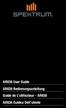 AR636 User Guide AR636 Bedienungsanleitung Guide de L utilisateur - AR636 AR636 Guidea Dell utente 1 NOTICE All instructions, warranties and other collateral documents are subject to change at the sole
AR636 User Guide AR636 Bedienungsanleitung Guide de L utilisateur - AR636 AR636 Guidea Dell utente 1 NOTICE All instructions, warranties and other collateral documents are subject to change at the sole
LOSB9595 1/36 th Brushless ESC and 10250Kv Motor Combination
 LOSB9595 1/36 th Brushless ESC and 10250Kv Motor Combination Thank you for purchasing this Losi High Performance Brushless System! This technically advanced system will offer maintenance free operation,
LOSB9595 1/36 th Brushless ESC and 10250Kv Motor Combination Thank you for purchasing this Losi High Performance Brushless System! This technically advanced system will offer maintenance free operation,
AR6400T User Guide Bedienungsanleitung AR6400T Guide de l utilisateur AR6400T AR6400T Guida per l utente
 AR6400T User Guide Bedienungsanleitung AR6400T Guide de l utilisateur AR6400T AR6400T Guida per l utente NOTICE All instructions, warranties and other collateral documents are subject to change at the
AR6400T User Guide Bedienungsanleitung AR6400T Guide de l utilisateur AR6400T AR6400T Guida per l utente NOTICE All instructions, warranties and other collateral documents are subject to change at the
INSTRUCTION MANUAL. Black Angel. www.copterx.com. Features. Kit Helicopter. Copyright 2009 KY MODEL Company Limited.
 INSTRUCTION MANUAL Features - Carbon fiber main blade, tail blade, fly paddle, tail fin for extra weight saving and durability. - CNC machined high grade aluminum rotor head and tail gear box to ensure
INSTRUCTION MANUAL Features - Carbon fiber main blade, tail blade, fly paddle, tail fin for extra weight saving and durability. - CNC machined high grade aluminum rotor head and tail gear box to ensure
PRODUCT MANUAL SPECIFICATIONS SAFETY PRECAUTIONS. 1460mm/57.48in 1112mm/43.78in 27.74dm²/429.96in² 1600g/56.50oz 57.68g/dm²
 SPECIFICATIONS SAFETY PRECAUTIONS PRODUCT MANUAL Wing span: Length: Wing area: Flying weight: Wing loading: 1460mm/57.48in 1112mm/43.78in 27.74dm²/429.96in² 1600g/56.50oz 57.68g/dm² This electric R/C model
SPECIFICATIONS SAFETY PRECAUTIONS PRODUCT MANUAL Wing span: Length: Wing area: Flying weight: Wing loading: 1460mm/57.48in 1112mm/43.78in 27.74dm²/429.96in² 1600g/56.50oz 57.68g/dm² This electric R/C model
 T7F-2.4GHZ INSTRUCTION MANUAL for RadioLink T7F-2.4GHz 7-channel,FHSS for Airplanes/Helicopters RadioLink corporation Technical updates available at: http://www.radiolink.com.cn TABLE OF CONTENTS Introduction..........
T7F-2.4GHZ INSTRUCTION MANUAL for RadioLink T7F-2.4GHz 7-channel,FHSS for Airplanes/Helicopters RadioLink corporation Technical updates available at: http://www.radiolink.com.cn TABLE OF CONTENTS Introduction..........
Instruction Manual Bedienungsanleitung Manuel d utilisation Manuale di Istruzioni
 Instruction Manual Bedienungsanleitung Manuel d utilisation Manuale di Istruzioni About Quique It began in Argentina with his father, Mario. Throughout the late 1970 s, Mario Somenzini was the reigning
Instruction Manual Bedienungsanleitung Manuel d utilisation Manuale di Istruzioni About Quique It began in Argentina with his father, Mario. Throughout the late 1970 s, Mario Somenzini was the reigning
Radio Control System
 Radio Control System The Radio Control System consists of the control transmitter unit held by the operator and the receiver with its associated components in the robot. The Radio Control Transmitter converts
Radio Control System The Radio Control System consists of the control transmitter unit held by the operator and the receiver with its associated components in the robot. The Radio Control Transmitter converts
Phoenixtech Brushless Motor Speed Controller Programming Guide
 Congratulations on the purchase of your new Phoenixtech Brushless Motor Speed Controller. This latest series of controllers is unique in that it is equipped with a robust internal switching Battery Eliminator
Congratulations on the purchase of your new Phoenixtech Brushless Motor Speed Controller. This latest series of controllers is unique in that it is equipped with a robust internal switching Battery Eliminator
MANUAL FOR RX700 LR and NR
 MANUAL FOR RX700 LR and NR 2013, November 11 Revision/ updates Date, updates, and person Revision 1.2 03-12-2013, By Patrick M Affected pages, ETC ALL Content Revision/ updates... 1 Preface... 2 Technical
MANUAL FOR RX700 LR and NR 2013, November 11 Revision/ updates Date, updates, and person Revision 1.2 03-12-2013, By Patrick M Affected pages, ETC ALL Content Revision/ updates... 1 Preface... 2 Technical
T-28 Trojan Instruction Manual Charge-and-Fly Park Flyer
 T-28 Trojan Instruction Manual Charge-and-Fly Park Flyer Wingspan: 44 in (1118mm) Length: 36 in (914mm) Weight (RTF): 30 oz (875 g) Servos: Four 3-wire servos Motor: PKZ 480 960Kv outrunner brushless motor
T-28 Trojan Instruction Manual Charge-and-Fly Park Flyer Wingspan: 44 in (1118mm) Length: 36 in (914mm) Weight (RTF): 30 oz (875 g) Servos: Four 3-wire servos Motor: PKZ 480 960Kv outrunner brushless motor
Age Recommendation: Not for children under 14 years. This is not a toy.
 AR12200 User Guide NOTICE All instructions, warranties and other collateral documents are subject to change at the sole discretion of Horizon Hobby, Inc. For up-to-date product literature, visit horizonhobby.com
AR12200 User Guide NOTICE All instructions, warranties and other collateral documents are subject to change at the sole discretion of Horizon Hobby, Inc. For up-to-date product literature, visit horizonhobby.com
The Traxxas TQ-3 Radio System
 CH.3 Your Revo is equipped with the TQ-3 radio system. The TQ-3 is a 3-channel system that provides up to a quarter mile range and control for up to three servo outputs. Revo is equipped with two high-torque
CH.3 Your Revo is equipped with the TQ-3 radio system. The TQ-3 is a 3-channel system that provides up to a quarter mile range and control for up to three servo outputs. Revo is equipped with two high-torque
Brief introduction----------------------------------------------------------------------------03
 A-1 skyraider Brief introduction----------------------------------------------------------------------------03 Specification----------------------------------------------------------------------------------03
A-1 skyraider Brief introduction----------------------------------------------------------------------------03 Specification----------------------------------------------------------------------------------03
OWNER S MANUAL MANUEL DU PROPRIÉTAIRE MANUAL DEL USUARIO BEDIENUNGSANLEITUNG MODEL 6608 KC1829-R01 130916
 OWNER S MANUAL MANUEL DU PROPRIÉTAIRE MANUAL DEL USUARIO BEDIENUNGSANLEITUNG MODEL 6608 KC1829-R01 130916 SAFETY PRECAUTIONS Never fly the helicopter with low batteries. Low battery indicators include:
OWNER S MANUAL MANUEL DU PROPRIÉTAIRE MANUAL DEL USUARIO BEDIENUNGSANLEITUNG MODEL 6608 KC1829-R01 130916 SAFETY PRECAUTIONS Never fly the helicopter with low batteries. Low battery indicators include:
Table of Contents 2 SPEKTRUM DX3R PROGRAMMING GUIDE
 Table of Contents Alternate Languages...3 Introduction...3 ModelMatch/Binding...4 System Features...4 Installing the Batteries...5 Charging...5 Identifying Buttons, Switches and Controls...6 Steering Tension
Table of Contents Alternate Languages...3 Introduction...3 ModelMatch/Binding...4 System Features...4 Installing the Batteries...5 Charging...5 Identifying Buttons, Switches and Controls...6 Steering Tension
0 28 November 2011 N/A First Release of Manual 1 24 February 2012 Page 21 Error in FY31AP connection diagram corrected.
 Rev 1: 24 February 2012 FEIYU TECH FY31AP Autopilot System Installation & Operation Guide Guilin Feiyu Electronic Technology Co., Ltd Rm. B305, Innovation Building, Information Industry Park, Chaoyang
Rev 1: 24 February 2012 FEIYU TECH FY31AP Autopilot System Installation & Operation Guide Guilin Feiyu Electronic Technology Co., Ltd Rm. B305, Innovation Building, Information Industry Park, Chaoyang
MODELS 8007 Gorilla Cycle Alarm 8017 Gorilla Cycle Alarm with 2-way pager system 1018 2-way pager system
 MODELS 8007 Gorilla Cycle Alarm 8017 Gorilla Cycle Alarm with 2-way pager system 1018 2-way pager system Remote Control Motorcycle Alarm System Installation & Operation Instructions Sistema de Alarma de
MODELS 8007 Gorilla Cycle Alarm 8017 Gorilla Cycle Alarm with 2-way pager system 1018 2-way pager system Remote Control Motorcycle Alarm System Installation & Operation Instructions Sistema de Alarma de
AR610 User Guide AR610 Bedienungsanleitung Guide de l utilisateur - AR610 AR610 Guida dell utente
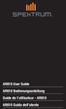 AR610 User Guide AR610 Bedienungsanleitung Guide de l utilisateur - AR610 AR610 Guida dell utente 1 EN NOTICE All instructions, warranties and other collateral documents are subject to change at the sole
AR610 User Guide AR610 Bedienungsanleitung Guide de l utilisateur - AR610 AR610 Guida dell utente 1 EN NOTICE All instructions, warranties and other collateral documents are subject to change at the sole
You motor now is ready to run. Wires Connection: Installing the Controller: Normal start up:
 Dear customer, Thanks for purchase of our Brushless Motor Controller. This is a new generation of sensorless speed controllers, with latest humanize software design, especially for ALL types of brushless
Dear customer, Thanks for purchase of our Brushless Motor Controller. This is a new generation of sensorless speed controllers, with latest humanize software design, especially for ALL types of brushless
Convert your Losi Micro Vehicle from Brushed to Brushless power
 Convert your Losi Micro Vehicle from Brushed to Brushless power Before we begin the conversion, let s make sure we have all the components you will need. Parts Required: A You will need a NEW servo to
Convert your Losi Micro Vehicle from Brushed to Brushless power Before we begin the conversion, let s make sure we have all the components you will need. Parts Required: A You will need a NEW servo to
Specifications www.e-fliterc.com
 2008 Horizon Hobby, Inc. 4105 Fieldstone Road Champaign, Illinois 61822 (877) 504-0233 Horizon Hobby UK Units 1-4 Ployters Rd Staple Tye Harlow, Essex CM18 7NS United Kingdom Horizon Hobby Deutschland
2008 Horizon Hobby, Inc. 4105 Fieldstone Road Champaign, Illinois 61822 (877) 504-0233 Horizon Hobby UK Units 1-4 Ployters Rd Staple Tye Harlow, Essex CM18 7NS United Kingdom Horizon Hobby Deutschland
MODELS 7007 Gorilla Cycle Alarm 7017 Gorilla Cycle Alarm with 2-way pager system 1017 2-way pager system
 MODELS 7007 Gorilla Cycle Alarm 7017 Gorilla Cycle Alarm with 2-way pager system 1017 2-way pager system Remote Control Motorcycle Alarm System Installation & Operation Instructions Sistema de Alarma de
MODELS 7007 Gorilla Cycle Alarm 7017 Gorilla Cycle Alarm with 2-way pager system 1017 2-way pager system Remote Control Motorcycle Alarm System Installation & Operation Instructions Sistema de Alarma de
SR210 Instruction Manual SR210 Bedienungsanleitung Manuel d utilisation SR210 Manuale di istruzioni SR210
 SR210 Instruction Manual SR210 Bedienungsanleitung Manuel d utilisation SR210 Manuale di istruzioni SR210 EN NOTICE All instructions, warranties and other collateral documents are subject to change at
SR210 Instruction Manual SR210 Bedienungsanleitung Manuel d utilisation SR210 Manuale di istruzioni SR210 EN NOTICE All instructions, warranties and other collateral documents are subject to change at
Servo Info and Centering
 Info and Centering A servo is a mechanical motorized device that can be instructed to move the output shaft attached to a servo wheel or arm to a specified position. Inside the servo box is a DC motor
Info and Centering A servo is a mechanical motorized device that can be instructed to move the output shaft attached to a servo wheel or arm to a specified position. Inside the servo box is a DC motor
CG02 GB 3-Axis Brushless Camera/ Gimbal Instruction Manual Bedienungsanleitung Manuel d utilisation Manuale di Istruzioni
 CG02 GB 3-Axis Brushless Camera/ Gimbal Instruction Manual Bedienungsanleitung Manuel d utilisation Manuale di Istruzioni 1 NOTICE All instructions, warranties and other collateral documents are subject
CG02 GB 3-Axis Brushless Camera/ Gimbal Instruction Manual Bedienungsanleitung Manuel d utilisation Manuale di Istruzioni 1 NOTICE All instructions, warranties and other collateral documents are subject
Radio Control System
 Radio Control System The Radio Control System consists of the control transmitter unit held by the operator and the receiver with its associated components in the robot. The Radio Control Transmitter converts
Radio Control System The Radio Control System consists of the control transmitter unit held by the operator and the receiver with its associated components in the robot. The Radio Control Transmitter converts
Specifications. Tandem Rescue RTF Instruction Manual EFLH2500
 Tandem Rescue RTF Instruction Manual EFLH2500 2009 Horizon Hobby, Inc. 4105 Fieldstone Road Champaign, IL 61822 USA Horizon Hobby UK Units 1-4 Ployters Rd Staple Tye Harlow, Essex CM18 7NS United Kingdom
Tandem Rescue RTF Instruction Manual EFLH2500 2009 Horizon Hobby, Inc. 4105 Fieldstone Road Champaign, IL 61822 USA Horizon Hobby UK Units 1-4 Ployters Rd Staple Tye Harlow, Essex CM18 7NS United Kingdom
Guardian 2D/3D Stabilizer. Document Version 2.0 Assembled in Taiwan
 Guardian 2D/3D Stabilizer Document Version 2.0 Assembled in Taiwan Introduction Thank you for your purchase! Based on Eagle Tree's proven inertial stabilization technology, the Guardian 2D/3D Stabilizer
Guardian 2D/3D Stabilizer Document Version 2.0 Assembled in Taiwan Introduction Thank you for your purchase! Based on Eagle Tree's proven inertial stabilization technology, the Guardian 2D/3D Stabilizer
Quadcopter. Radio Controlled CHARGING FLYING CONTROLLER SETUP LINKING FLYING BASICS
 Vista UAV Quadcopter Spare Blades ( black, color) AAA Batteries () Radio Controlled Quadcopter Radio CHARGING FLYING USB Charger Flight Battery Screwdriver Plug the charger into a USB to AC adapter (DIDP
Vista UAV Quadcopter Spare Blades ( black, color) AAA Batteries () Radio Controlled Quadcopter Radio CHARGING FLYING USB Charger Flight Battery Screwdriver Plug the charger into a USB to AC adapter (DIDP
computer radio control system
 extended serie Receivers 1 Introduction GLISH FW. ver. 3.10 Jeti DUPLEX Receivers are designated for use with the DC/DS transmitters or the JETI transmitter modules in the 2,4 GHz frequency band. DUPLEX
extended serie Receivers 1 Introduction GLISH FW. ver. 3.10 Jeti DUPLEX Receivers are designated for use with the DC/DS transmitters or the JETI transmitter modules in the 2,4 GHz frequency band. DUPLEX
Assembly and Operating Manual Nano warbirds FW 190 Specification: *Length: 18 1/2"(470mm) *Wing Span: 21 7/10"(550mm)
 Assembly and Operating Manual Nano warbirds FW 190 Specification: *Length: 18 1/2"(470mm) *Wing Span: 21 7/10"(550mm) *Flying Weight: 6 1/2 oz (185g) Dear customer, Congratulations on your choice of a
Assembly and Operating Manual Nano warbirds FW 190 Specification: *Length: 18 1/2"(470mm) *Wing Span: 21 7/10"(550mm) *Flying Weight: 6 1/2 oz (185g) Dear customer, Congratulations on your choice of a
SR310 Instruction Manual SR310 Bedienungsanleitung Manuel d utilisation SR310 Manuale di istruzioni SR310
 SR310 Instruction Manual SR310 Bedienungsanleitung Manuel d utilisation SR310 Manuale di istruzioni SR310 NOTICE All instructions, warranties and other collateral documents are subject to change at the
SR310 Instruction Manual SR310 Bedienungsanleitung Manuel d utilisation SR310 Manuale di istruzioni SR310 NOTICE All instructions, warranties and other collateral documents are subject to change at the
VBAR NEO. Quick Start Guide Express-Firmware
 VBAR NEO Quick Start Guide Express-Firmware Welcome to VBar NEO! VBar NEO is an innovative product setting new standards for model helicopters in terms of flight performance and programming capacity. Features:
VBAR NEO Quick Start Guide Express-Firmware Welcome to VBar NEO! VBar NEO is an innovative product setting new standards for model helicopters in terms of flight performance and programming capacity. Features:
RC HELICOPTER INSTRUCTION MANUAL
 AGE 14+ RC HELICOPTER INSTRUCTION MANUAL 1. Smart R/C system 2. Full scale remote control 3. Omnidirectional flight 4. Smooth hover performance 5. Newly designed electricity saving functionality 6. Longer
AGE 14+ RC HELICOPTER INSTRUCTION MANUAL 1. Smart R/C system 2. Full scale remote control 3. Omnidirectional flight 4. Smooth hover performance 5. Newly designed electricity saving functionality 6. Longer
HYDRA HV OPERATION MANUAL. 2.0 Making Connections on your HYDRA speed control. Rosin core electrical solder
 HYDRA HV OPERATION MANUAL Starting Power Safe power on arming program helps prevent motor from accidentally turning on. Always use extreme care with high power systems. Auto shut down when signal is lost
HYDRA HV OPERATION MANUAL Starting Power Safe power on arming program helps prevent motor from accidentally turning on. Always use extreme care with high power systems. Auto shut down when signal is lost
GETTING STARTED EASY TO USE, SOPHISTICATED ENOUGH TO WIN EVERYTHING A WORD ABOUT BATTERIES. You are now ready to go!
 WARNING: This is an extremely powerful brushless motor system. We strongly recommend removing the pinion gear from the motor for your own safety and the safety of those around you before performing calibration
WARNING: This is an extremely powerful brushless motor system. We strongly recommend removing the pinion gear from the motor for your own safety and the safety of those around you before performing calibration
Introduction. Table of Contents. Specifications
 Assembly Manual Table of Contents Introduction...2 Table of Contents...2 Warning...3 Additional Required Equipment...3 Additional Tools and Adhesives...3 Contents of Kit/Parts Layout...4 Warranty Information...5
Assembly Manual Table of Contents Introduction...2 Table of Contents...2 Warning...3 Additional Required Equipment...3 Additional Tools and Adhesives...3 Contents of Kit/Parts Layout...4 Warranty Information...5
ImmersionRC Uno5800 v4 5.8GHz Audio/video receiver. Instruction manual - International edition
 ImmersionRC Uno5800 v4 5.8GHz Audio/video receiver Instruction manual - International edition 1 Overview The Uno5800 is the first in a line of smart receivers, designed for single-cable, plug and play,
ImmersionRC Uno5800 v4 5.8GHz Audio/video receiver Instruction manual - International edition 1 Overview The Uno5800 is the first in a line of smart receivers, designed for single-cable, plug and play,
The Quadcopter Controller
 The Quadcopter Controller Table of Contents Introduction to the Quadcopter controller...2 Flight Configurations...2 Updating the Firmware...3 Mounting the Quadcopter controller in your Quadcopter...8 Quadcopter
The Quadcopter Controller Table of Contents Introduction to the Quadcopter controller...2 Flight Configurations...2 Updating the Firmware...3 Mounting the Quadcopter controller in your Quadcopter...8 Quadcopter
USER MANUAL. EZRUN Series Brushless Speed Controller EZRUN-150A-PRO
 USER MANUAL EZRUN Series Brushless Speed Controller EZRUN-150A-PRO User Manual of EZRUN-150A-PRO Brushless ESC HW-SM405ENG-20130809 Page - 1 - Declaration Thanks for purchasing our Electronic Speed Controller
USER MANUAL EZRUN Series Brushless Speed Controller EZRUN-150A-PRO User Manual of EZRUN-150A-PRO Brushless ESC HW-SM405ENG-20130809 Page - 1 - Declaration Thanks for purchasing our Electronic Speed Controller
Electric Landing Gear controllers and sequencer LGC12 / LGC 13C
 Electric Landing Gear controllers and sequencer LGC12 / LGC 13C Users Guide. Torrent d en Puig, 31. 08358, Arenys de Munt, Barcelona,Catalonia,Spain E-mail: info@xicoy.com. Fax: +34 933 969 743 web: www.xicoy.com
Electric Landing Gear controllers and sequencer LGC12 / LGC 13C Users Guide. Torrent d en Puig, 31. 08358, Arenys de Munt, Barcelona,Catalonia,Spain E-mail: info@xicoy.com. Fax: +34 933 969 743 web: www.xicoy.com
OWNER S MANUAL Keep these instructions for future reference as they contain important information.
 CHOKING HAZARD Small parts. Not for children under years. Sparc! is distributed exclusively by Horizon Hobby Inc. Champaign, IL 8 00 www.sparctoys.com www.horizonhobby.com 09. OWNER S MANUAL Keep these
CHOKING HAZARD Small parts. Not for children under years. Sparc! is distributed exclusively by Horizon Hobby Inc. Champaign, IL 8 00 www.sparctoys.com www.horizonhobby.com 09. OWNER S MANUAL Keep these
GETTING TO KNOW YOUR PRE-PAID TELSTRA WI-FI 4G
 GETTING TO KNOW YOUR PRE-PAID TELSTRA WI-FI 4G LET S GET THIS SHOW ON THE ROAD You must be excited about your brand new Pre-Paid Telstra Wi-Fi 4G. This guide will help you get connected as quickly and
GETTING TO KNOW YOUR PRE-PAID TELSTRA WI-FI 4G LET S GET THIS SHOW ON THE ROAD You must be excited about your brand new Pre-Paid Telstra Wi-Fi 4G. This guide will help you get connected as quickly and
Thank you for choosing Zylight.
 Remote USER GUIDE Thank you for choosing Zylight. We at Zylight are happy that you chose the Remote. There are many lighting systems out there to choose from, and we think you will agree that what you
Remote USER GUIDE Thank you for choosing Zylight. We at Zylight are happy that you chose the Remote. There are many lighting systems out there to choose from, and we think you will agree that what you
SebArt professional line
 SebArt professional line New Sukhoi 29S 50E ARF ASSEMBLY MANUAL The new Sukhoi 29S 50E ARF was designed by Italy aerobatic pilot, Sebastiano Silvestri and the design is based on of his new Tournament Of
SebArt professional line New Sukhoi 29S 50E ARF ASSEMBLY MANUAL The new Sukhoi 29S 50E ARF was designed by Italy aerobatic pilot, Sebastiano Silvestri and the design is based on of his new Tournament Of
TM1100 Bedienungsanleitung. TM1100 Guide de l utilisateur. TM1100 Guida per l utente
 TM1100 User Guide TM1100 Bedienungsanleitung TM1100 Guide de l utilisateur TM1100 Guida per l utente NOTICE All instructions, warranties and other collateral documents are subject to change at the sole
TM1100 User Guide TM1100 Bedienungsanleitung TM1100 Guide de l utilisateur TM1100 Guida per l utente NOTICE All instructions, warranties and other collateral documents are subject to change at the sole
INSTALLATION MANUAL 3RP / 5RP 4-BUTTON SERIES VEHICLE SECURITY SYSTEMS
 3RP / 5RP 4-BUTTON SERIES VEHICLE SECURITY SYSTEMS INSTALLATION MANUAL Before you begin the installation Read the INSTRUCTIONS! Always use a multi-meter when verifying vehicle wiring. Before mounting the
3RP / 5RP 4-BUTTON SERIES VEHICLE SECURITY SYSTEMS INSTALLATION MANUAL Before you begin the installation Read the INSTRUCTIONS! Always use a multi-meter when verifying vehicle wiring. Before mounting the
AR7210BX User Guide 1
 AR7210BX User Guide 1 NOTICE All instructions, warranties and other collateral documents are subject to change at the sole discretion of Horizon Hobby, LLC. For up-to-date product literature, visit horizonhobby.com
AR7210BX User Guide 1 NOTICE All instructions, warranties and other collateral documents are subject to change at the sole discretion of Horizon Hobby, LLC. For up-to-date product literature, visit horizonhobby.com
INSTALLATION MANUAL VEHICLE SECURITY SYSTEM CE-SS200
 INSTALLATION MANUAL VEHICLE SECURITY SYSTEM CE-SS200 FUSION CULTURE TABLE OF CONTENTS There s no point doing something if no one notices. We ve always believed the way to make things happen is by getting
INSTALLATION MANUAL VEHICLE SECURITY SYSTEM CE-SS200 FUSION CULTURE TABLE OF CONTENTS There s no point doing something if no one notices. We ve always believed the way to make things happen is by getting
2.4 GHz Dual Handset Cordless Telephone Answering System 2255 with Caller ID/Call Waiting
 USER S MANUAL Part 2 2.4 GHz Dual Handset Cordless Telephone Answering System 2255 with Caller ID/Call Waiting Please also read Part 1 Important Product Information AT&T and the globe symbol are registered
USER S MANUAL Part 2 2.4 GHz Dual Handset Cordless Telephone Answering System 2255 with Caller ID/Call Waiting Please also read Part 1 Important Product Information AT&T and the globe symbol are registered
4-Channel 2.4GHz DSMR System. Instruction Manual Bedienungsanleitung Manuel d utilisation Manuale di istruzioni
 4-Channel 2.4GHz DSMR System Instruction Manual Bedienungsanleitung Manuel d utilisation Manuale di istruzioni NOTICE All instructions, warranties and other collateral documents are subject to change at
4-Channel 2.4GHz DSMR System Instruction Manual Bedienungsanleitung Manuel d utilisation Manuale di istruzioni NOTICE All instructions, warranties and other collateral documents are subject to change at
SENSORED BRUSHLESS MOTOR & SPEED CONTROLLER COMBOS
 SENSORED BRUSHLESS MOTOR & SPEED CONTROLLER COMBOS OPERATING INSTRUCTIONS Please keep for future reference Thank you for purchasing this Exceed brushless motor and speed controller combo. We are sure you
SENSORED BRUSHLESS MOTOR & SPEED CONTROLLER COMBOS OPERATING INSTRUCTIONS Please keep for future reference Thank you for purchasing this Exceed brushless motor and speed controller combo. We are sure you
harbor cub Electric Remote Control Airplane Model 92906 assembly & Operating Instructions
 harbor cub Electric Remote Control Airplane Model 92906 assembly & Operating Instructions IMPORTANT: If damage is caused due to a crash, your warranty is void. Visit our website at: http://www.harborfreight.com
harbor cub Electric Remote Control Airplane Model 92906 assembly & Operating Instructions IMPORTANT: If damage is caused due to a crash, your warranty is void. Visit our website at: http://www.harborfreight.com
PRO PLM Installation Instructions
 PRO PLM Installation Instructions PROFESSIONAL INSTALLATION STRONGLY RECOMMENDED Installation Precautions: Roll down window to avoid locking keys in vehicle during installation Avoid mounting components
PRO PLM Installation Instructions PROFESSIONAL INSTALLATION STRONGLY RECOMMENDED Installation Precautions: Roll down window to avoid locking keys in vehicle during installation Avoid mounting components
4.3-inch Back-Up Camera
 TM 4.-inch Back-Up Camera Model No.: PKC0BU4 Owner s Manual and Warranty Information Read these instructions completely before using this product. Retain this Owner s Manual for future reference. INTRODUCTION
TM 4.-inch Back-Up Camera Model No.: PKC0BU4 Owner s Manual and Warranty Information Read these instructions completely before using this product. Retain this Owner s Manual for future reference. INTRODUCTION
Features of Corona 2.4GHz transmitting module and receiver. The new lightweight, advanced technology unit has the following features:
 Instruction Manual Corona 2.4GHz RF module & Receiver Thank you for purchasing our Corona 2.4Ghz RF transmitter module & receiver. In order to fully utilize the performance potential of this system, we
Instruction Manual Corona 2.4GHz RF module & Receiver Thank you for purchasing our Corona 2.4Ghz RF transmitter module & receiver. In order to fully utilize the performance potential of this system, we
Operation Manual for Users
 Operation Manual for Users Model No.: FLTAMFMRCD!!!!!!!!!! ATTENTION!!!!!!!!!! THE RESET BUTTON MUST BE PRESSED TO ENSURE PROPER OPERATION. SEE INSTRUCTION MANUAL Table of Contents Table of Contents ---------------------------------------------------------------------------------------------
Operation Manual for Users Model No.: FLTAMFMRCD!!!!!!!!!! ATTENTION!!!!!!!!!! THE RESET BUTTON MUST BE PRESSED TO ENSURE PROPER OPERATION. SEE INSTRUCTION MANUAL Table of Contents Table of Contents ---------------------------------------------------------------------------------------------
J-3 Cub BL Instruction Manual
 J-3 Cub BL Instruction Manual PKZ4517 6 0 5 4 8 2 5 4 8 4 7 9 ParkZone products are distributed exclusively by Horizon Hobby, Inc. 4105 Fieldstone Road Champaign, IL 61822 2007 Horizon Hobby, Inc. www.parkzone.com
J-3 Cub BL Instruction Manual PKZ4517 6 0 5 4 8 2 5 4 8 4 7 9 ParkZone products are distributed exclusively by Horizon Hobby, Inc. 4105 Fieldstone Road Champaign, IL 61822 2007 Horizon Hobby, Inc. www.parkzone.com
AutoGlow Installation and User s Manual. Installation and User s Manual. OSA AutoGlow. Figure 1. AutoGlow Introduction
 AutoGlow TM Installation and User s Manual Automatic Mode Velocity Sensing EEPROM OSA AutoGlow Thank you for purchasing the AutoGlow automatic glow plug control system. AutoGlow allows the model aviation
AutoGlow TM Installation and User s Manual Automatic Mode Velocity Sensing EEPROM OSA AutoGlow Thank you for purchasing the AutoGlow automatic glow plug control system. AutoGlow allows the model aviation
INSTRUCTION MANUAL for Futaba 6EXA 6-channel, FM radio control system for aircraft
 6EXA INSTRUCTION MANUAL for Futaba 6EXA 6-channel, FM radio control system for aircraft Futaba Corporation Technical updates available at: http://www.futaba-rc.com Entire Contents Copyright 2003 FUTZ9032
6EXA INSTRUCTION MANUAL for Futaba 6EXA 6-channel, FM radio control system for aircraft Futaba Corporation Technical updates available at: http://www.futaba-rc.com Entire Contents Copyright 2003 FUTZ9032
18-Channel Digital Proportional R/C System INSTRUCTION MANUAL
 INSTRUCTION MANUAL TABLE OF CONTENTS INTRODUCTION... 4 4 5 6 6 11 11 12 12 13 14 15 16 17 17 19 21 22 22 23 23... 24 24 25 26 27 31 32 33 35 36 37 39 41 42 42 43... 46 47 47 49 52 59... 61 61 62 63 66
INSTRUCTION MANUAL TABLE OF CONTENTS INTRODUCTION... 4 4 5 6 6 11 11 12 12 13 14 15 16 17 17 19 21 22 22 23 23... 24 24 25 26 27 31 32 33 35 36 37 39 41 42 42 43... 46 47 47 49 52 59... 61 61 62 63 66
T7560A,B,C Digital Wall Module
 T7560A,B,C Digital Wall Module HONEYWELL EXCEL 5000 OPEN SYSTEM BEFORE INSTALLATION All wiring must comply with local electrical codes and ordinances or as specified on installation wiring diagrams. Digital
T7560A,B,C Digital Wall Module HONEYWELL EXCEL 5000 OPEN SYSTEM BEFORE INSTALLATION All wiring must comply with local electrical codes and ordinances or as specified on installation wiring diagrams. Digital
i ChatterBox! Motorcycle Security
 i Before you Start the Installation * Please read this manual to become familiar with the requirements necessary to complete the installation. * Use a high quality multi-meter to test all wires before
i Before you Start the Installation * Please read this manual to become familiar with the requirements necessary to complete the installation. * Use a high quality multi-meter to test all wires before
125 8880 telstra.com/ppmbb visit a telstra store or partner GETTING TO KNOW YOUR
 FOR MORE INFORMATIoN: 125 8880 telstra.com/ppmbb visit a telstra store or partner GETTING TO KNOW YOUR Telstra PRE-paid 4G wi-fi LET S GET THIS SHOW ON THE ROad WHAT S INSIDE Your Telstra Pre-Paid 4G Wi-Fi
FOR MORE INFORMATIoN: 125 8880 telstra.com/ppmbb visit a telstra store or partner GETTING TO KNOW YOUR Telstra PRE-paid 4G wi-fi LET S GET THIS SHOW ON THE ROad WHAT S INSIDE Your Telstra Pre-Paid 4G Wi-Fi
User manual BETSO WTCS. 16 channel wireless digital TC slate. 1 Copyright BETSO ELECTRONICS Ltd.
 16 channel wireless digital TC slate 1 Copyright BETSO ELECTRONICS Ltd. Contents 1. Product description...3 2. Top features...3 3. Control elements...4 4. Insertion of batteries / accumulators...6 5. External
16 channel wireless digital TC slate 1 Copyright BETSO ELECTRONICS Ltd. Contents 1. Product description...3 2. Top features...3 3. Control elements...4 4. Insertion of batteries / accumulators...6 5. External
DragonLink User Guide
 DragonLink User Guide Chris Seto, 2012 R5 8/24/2012 This document is in beta status. 1 P a g e Table of Contents 1) Quick Start checklist 2) DragonLink Versions 3) Getting to know the DragonLink hardware
DragonLink User Guide Chris Seto, 2012 R5 8/24/2012 This document is in beta status. 1 P a g e Table of Contents 1) Quick Start checklist 2) DragonLink Versions 3) Getting to know the DragonLink hardware
How To Control A Car Alarm On A Car With A Remote Control System
 MODEL CA100 REMOTE CONTROL AUTO ALARM SYSTEM INSTALLATION & OPERATION INSTRUCTIONS WIRING DIAGRAM Black Antenna Wire 6 Pin 6 Pin Mini Connector Valet Switch Blue LED Indicator Blue Wire: (-) 200mA Unlock
MODEL CA100 REMOTE CONTROL AUTO ALARM SYSTEM INSTALLATION & OPERATION INSTRUCTIONS WIRING DIAGRAM Black Antenna Wire 6 Pin 6 Pin Mini Connector Valet Switch Blue LED Indicator Blue Wire: (-) 200mA Unlock
3-Channel, 4-Model Memory DSM Racing System
 3-Channel, 4-Model Memory DSM Racing System 29 Horizon Hobby, Inc. 415 Fieldstone Road Champaign, Illinois 61822 USA (877) 54-233 horizonhobby.com Horizon Hobby UK Units 1-4 Ployters Rd Staple Tye Harlow,
3-Channel, 4-Model Memory DSM Racing System 29 Horizon Hobby, Inc. 415 Fieldstone Road Champaign, Illinois 61822 USA (877) 54-233 horizonhobby.com Horizon Hobby UK Units 1-4 Ployters Rd Staple Tye Harlow,
Scorpion User Guide for Commander V 59V 160A ESC (OPTO/SBEC)
 Scorpion User Guide for Commander V 59V 160A ESC (OPTO/) v1.0 Scorpion User guide for Commander V 59V 160A ESC (OPTO/) SAFETY 4. 5. Additional Commander V Link cable for upgrading ESC firmware (sold separately).
Scorpion User Guide for Commander V 59V 160A ESC (OPTO/) v1.0 Scorpion User guide for Commander V 59V 160A ESC (OPTO/) SAFETY 4. 5. Additional Commander V Link cable for upgrading ESC firmware (sold separately).
-Helping to make your life betterwww.person-to-person.net
 Household Telephone Management System Built on Interceptor ID Technology Owner/Operation Manual Telephone Management System- Model P2P101 Call Receiver - Model P2P301 (Receiver may be sold separately)
Household Telephone Management System Built on Interceptor ID Technology Owner/Operation Manual Telephone Management System- Model P2P101 Call Receiver - Model P2P301 (Receiver may be sold separately)
Navico-Northstar 2kW JRC Radar Package, Scanner Cable Removal and Replacement
 Navico-Northstar 2kW JRC Radar Package, Scanner Cable Removal and Replacement This work instruction describes the methods and means for which to remove and reinstall optional scanner cable configurations
Navico-Northstar 2kW JRC Radar Package, Scanner Cable Removal and Replacement This work instruction describes the methods and means for which to remove and reinstall optional scanner cable configurations
Mobile Data Power Model: MDP-25
 Mobile Data Power Model: MDP-25 Topic Section Features... 2 Operational Features Summary... 2 Back-up Battery Power Internal Charger Voltage Spike Protection RF Noise Filtering Warning of Imminent Loss
Mobile Data Power Model: MDP-25 Topic Section Features... 2 Operational Features Summary... 2 Back-up Battery Power Internal Charger Voltage Spike Protection RF Noise Filtering Warning of Imminent Loss
RC Camera Control. User Guide v1.2. 10/20/2012
 RC Camera Control User Guide v1.2 10/20/2012 kristaps_r@rcgroups INTRODUCTION RC Camera Control board (RCCC) is multifunctional control board designed to for aerial photography or First Person Video flying.
RC Camera Control User Guide v1.2 10/20/2012 kristaps_r@rcgroups INTRODUCTION RC Camera Control board (RCCC) is multifunctional control board designed to for aerial photography or First Person Video flying.
driver s ed guide Instruction manual for all Castle Creations Car and Truck Brushless Power Systems
 driver s ed guide Instruction manual for all Castle Creations Car and Truck Brushless Power Systems WARNING: This is an extremely powerful brushless motor system. We strongly recommend removing your pinion
driver s ed guide Instruction manual for all Castle Creations Car and Truck Brushless Power Systems WARNING: This is an extremely powerful brushless motor system. We strongly recommend removing your pinion
SebArt professional line AngelS 30E ARF
 SebArt professional line AngelS 30E ARF ASSEMBLY MANUAL The new AngelS 30E ARF, was designed by the 10 times F3A Italian Champion Sebastiano Silvestri, it is the replica of his 2 meter size F3A competition
SebArt professional line AngelS 30E ARF ASSEMBLY MANUAL The new AngelS 30E ARF, was designed by the 10 times F3A Italian Champion Sebastiano Silvestri, it is the replica of his 2 meter size F3A competition
AEO Head Movement Tracker X-GYRO 1000 USER MANUAL(V1.1bata 20091019)
 AEO Head Movement Tracker X-GYRO 1000 USER MANUAL(V1.1bata 20091019) Introduction: X-GYRO 1000 is a two axis head tracking system, based on G sensor technique, designed for tracking complicated three-dimensional
AEO Head Movement Tracker X-GYRO 1000 USER MANUAL(V1.1bata 20091019) Introduction: X-GYRO 1000 is a two axis head tracking system, based on G sensor technique, designed for tracking complicated three-dimensional
C O B A R 1 8R2 U s e r G u i d e P a g e 1. User Guide COBRA 18R2. Wireless Firing System. www.cobrafiringsystems.com
 C O B A R 1 8R2 U s e r G u i d e P a g e 1 User Guide COBRA 18R2 Wireless Firing System C O B A R 1 8R2 U s e r G u i d e P a g e 2 TABLE OF CONTENTS 1. SYSTEM INTRO... 3 2. POWER ON... 4 3. REMOTE /
C O B A R 1 8R2 U s e r G u i d e P a g e 1 User Guide COBRA 18R2 Wireless Firing System C O B A R 1 8R2 U s e r G u i d e P a g e 2 TABLE OF CONTENTS 1. SYSTEM INTRO... 3 2. POWER ON... 4 3. REMOTE /
GETTING TO KNOW YOUR TELSTRA PRE-PAID 3G WI-FI
 GETTING TO KNOW YOUR TELSTRA PRE-PAID 3G WI-FI LET S GET THIS SHOW ON THE ROAD You must be excited about your brand new Telstra Pre-Paid 3G Wi-Fi. This guide will help you get connected as quickly and
GETTING TO KNOW YOUR TELSTRA PRE-PAID 3G WI-FI LET S GET THIS SHOW ON THE ROAD You must be excited about your brand new Telstra Pre-Paid 3G Wi-Fi. This guide will help you get connected as quickly and
Setting Up the Cisco Unified IP Phone
 CHAPTER 3 This chapter includes the following topics, which help you install the Cisco Unified IP Phone on an IP telephony network: Before You Begin, page 3-1 Understanding the Cisco Unified IP Phone 7962G
CHAPTER 3 This chapter includes the following topics, which help you install the Cisco Unified IP Phone on an IP telephony network: Before You Begin, page 3-1 Understanding the Cisco Unified IP Phone 7962G
EASY TO USE, SOPHISTICATED ENOUGH TO WIN EVERYTHING
 WARNING: This is an extremely powerful brushless motor system. We strongly recommend removing your pinion gear for your own safety and the safety of those around you before performing calibration and programming
WARNING: This is an extremely powerful brushless motor system. We strongly recommend removing your pinion gear for your own safety and the safety of those around you before performing calibration and programming
Technical data. Assembly: Introduction. Before starting construction. Equipment needed. Glider or Electro Glider?
 Palio pro S2084 Technical data Wing span: Lenght: Weight: Wing area: Wing loading: El. Motor/ no. of cells: Controls: Introduction 2150 mm 1150 mm 1120 g 1860 g 42 dm2 27 g/dm2 44 g/dm2 600 / 7-8 cells
Palio pro S2084 Technical data Wing span: Lenght: Weight: Wing area: Wing loading: El. Motor/ no. of cells: Controls: Introduction 2150 mm 1150 mm 1120 g 1860 g 42 dm2 27 g/dm2 44 g/dm2 600 / 7-8 cells
How To Build A Roc Plane
 SebArt professional line AngelS EVO 50E ARF ASSEMBLY MANUAL The new AngelS EVO 50E ARF, was designed by the 10 times F3A Italian Champion Sebastiano Silvestri, it is the replica of his 2 meter size F3A
SebArt professional line AngelS EVO 50E ARF ASSEMBLY MANUAL The new AngelS EVO 50E ARF, was designed by the 10 times F3A Italian Champion Sebastiano Silvestri, it is the replica of his 2 meter size F3A
Park 250 Brushless Outrunner Instructions
 Park 250 Brushless Outrunner Instructions Thank you for purchasing the E-flite Park 250 Brushless Outrunner motor. This motor is ideal for 3D models 4-6 oz (115-170g), and sport and scale models 6-12 oz
Park 250 Brushless Outrunner Instructions Thank you for purchasing the E-flite Park 250 Brushless Outrunner motor. This motor is ideal for 3D models 4-6 oz (115-170g), and sport and scale models 6-12 oz
M O D U L E - 7 E Model CS-Caliprompter Operator s Manual
 O P E R A T I O N S A N D P R O C E D U R E S F O R C S - C A L I P R O M P T E R A N D A C C E S S O R I E S Model CS-Caliprompter Visual screen display allows easy step-by-step operation On-site programming
O P E R A T I O N S A N D P R O C E D U R E S F O R C S - C A L I P R O M P T E R A N D A C C E S S O R I E S Model CS-Caliprompter Visual screen display allows easy step-by-step operation On-site programming
DIY Y6. Build Manual V.A 2014
 DIY Y6 Build Manual V.A 2014 1 Contents Thanks for purchasing a DIY Y6! These instructions will show you how to assemble a Y6 using the Pixhawk autopilot system and ArduCopter/APM:Copter firmware. If you
DIY Y6 Build Manual V.A 2014 1 Contents Thanks for purchasing a DIY Y6! These instructions will show you how to assemble a Y6 using the Pixhawk autopilot system and ArduCopter/APM:Copter firmware. If you
Tango 40 ARF Assembly manual
 Tango 40 ARF Assembly manual Specifications Wingspan... 48.2 in (1225mm) Wing Area... 747 sq in (48.2 sq dm) Length... 49.4 in (1255mm) Weight... 5.5 6.5 lb (2.5 kg 2.95 kg) Engine....56.82 Four-Stroke....40.52
Tango 40 ARF Assembly manual Specifications Wingspan... 48.2 in (1225mm) Wing Area... 747 sq in (48.2 sq dm) Length... 49.4 in (1255mm) Weight... 5.5 6.5 lb (2.5 kg 2.95 kg) Engine....56.82 Four-Stroke....40.52
T14SG / FX-22 SOFTWARE UPDATE MANUAL
 T14SG / FX-22 SOFTWARE UPDATE MANUAL [Updating procedure] 1. SD card format 1. You will first want to format your SD card to the 14SG/ FX-22. If you are using an existing SD card, any data previously saved
T14SG / FX-22 SOFTWARE UPDATE MANUAL [Updating procedure] 1. SD card format 1. You will first want to format your SD card to the 14SG/ FX-22. If you are using an existing SD card, any data previously saved
THE NEW GENERATION IN TECHNOLOGY. NI-3103A Alarm Clock w/fm Radio ipod & iphone Docking. Operating Instructions
 THE NEW GENERATION IN TECHNOLOGY NI-3103A Alarm Clock w/fm Radio ipod & iphone Docking Operating Instructions Table of Contents Important Safeguards... 3 Parts... 6 Controls... 6 To Set Up... 7 ipod/iphone
THE NEW GENERATION IN TECHNOLOGY NI-3103A Alarm Clock w/fm Radio ipod & iphone Docking Operating Instructions Table of Contents Important Safeguards... 3 Parts... 6 Controls... 6 To Set Up... 7 ipod/iphone
Users Manual FA106 / FA306 version 1.0. Field Analyzer. FA106 and FA306. Users Manual
 Field Analyzer FA106 and FA306 Users Manual 1 Contents Contents...2 Preface...3 Chapter 1 Basic Functions...4 1.1 Turning on/off...4 1.2 Choosing the required measuring mode...4 1.3 Picture of front panel...5
Field Analyzer FA106 and FA306 Users Manual 1 Contents Contents...2 Preface...3 Chapter 1 Basic Functions...4 1.1 Turning on/off...4 1.2 Choosing the required measuring mode...4 1.3 Picture of front panel...5
Welcome to FBL Gyro Configuration software
 Welcome to FBL Gyro Configuration software If you have gone flybarless and are using the ALZRC 3GYS, CopterX 3X1000, Helicox TG-1, Hobby King ZYX or Tarot ZYX then this software may be useful to you. Based
Welcome to FBL Gyro Configuration software If you have gone flybarless and are using the ALZRC 3GYS, CopterX 3X1000, Helicox TG-1, Hobby King ZYX or Tarot ZYX then this software may be useful to you. Based
