Instruction Manual Bedienungsanleitung Manuel d utilisation Manuale di Istruzioni Manual de instrucciones
|
|
|
- Curtis West
- 8 years ago
- Views:
Transcription
1 6 6 Instruction Manual Bedienungsanleitung Manuel d utilisation Manuale di Istruzioni Manual de instrucciones
2 NOTICE All instructions, warranties and other collateral documents are subject to change at the sole discretion of Horizon Hobby, LLC. For up-to-date product literature, visit horizonhobby.com and click on the support tab for this product. Meaning of Special Language The following terms are used throughout the product literature to indicate various levels of potential harm when operating this product: NOTICE: Procedures, which if not properly followed, create a possibility of physical property damage AND little or no possibility of injury. CAUTION: Procedures, which if not properly followed, create the probability of physical property damage AND a possibility of serious injury. WARNING: Procedures, which if not properly followed, create the probability of property damage, collateral damage and serious injury OR create a high probability of superficial injury. WARNING: Read the ENTIRE instruction manual to become familiar with the features of the product before operating. Failure to operate the product correctly can result in damage to the product, personal property and cause serious injury. This is a sophisticated hobby product. It must be operated with caution and common sense and requires some basic mechanical ability. Failure to operate this Product in a safe and responsible manner could result in injury or damage to the product or other property. This product is not intended for use by children without direct adult supervision. Do not attempt disassembly, use with incompatible components or augment product in any way without the approval of Horizon Hobby, LLC. This manual contains instructions for safety, operation and maintenance. It is essential to read and follow all the instructions and warnings in the manual, prior to assembly, setup or use, in order to operate correctly and avoid damage or serious injury. WARNING AGAINST COUNTERFEIT PRODUCTS Always purchase from a Horizon Hobby, LLC authorized dealer to ensure authentic high-quality Spektrum product. Horizon Hobby, LLC disclaims all support and warranty with regards, but not limited to, compatibility and performance of counterfeit products or products claiming compatibility with DSM or Spektrum. NOTICE: This product is only intended for use with unmanned, hobby-grade, remote-controlled vehicles and aircraft. Horizon Hobby disclaims all liability outside of the intended purpose and will not provide warranty service related thereto. Age Recommendation: Not for Children under 14 years. This is not a toy. Warranty Registration Visit spektrumrc.com today to register your product. NOTICE: While DSMX allows you to use more than 40 transmitters simultaneously, when using DSM2 receivers, DSMX receivers in DSM2 mode or transmitters in DSM2 mode, do not use more than 40 transmitters simultaneously. General Notes Models are hazardous when operated and maintained incorrectly. Always install and operate a radio control system correctly. Always pilot a model so the model is kept under control in all conditions. Please seek help from an experienced pilot or your local hobby store. Contact local or regional modeling organizations for guidance and instructions about flying in your area. When working with a model, always power on the transmitter first and power off the transmitter last. After a model is bound to a transmitter and the model is set up in the transmitter, always bind the model to the transmitter again to establish failsafe settings. Pilot Safety Always make sure all batteries are fully charged before flying. Time flights so you can fly safely within the time allotted by your battery. Perform a range check of the transmitter and the model before flying the model. Make sure all control surfaces correctly respond to transmitter controls before flying. Do NOT fly a model near spectators, parking areas or any other area that could result in injury to people or damage to property. Do NOT fly during adverse weather conditions. Poor visibility, wind, moisture and ice can cause pilot disorientation and/or loss of control of a model. When a flying model does not respond correctly to controls, land the model and correct the cause of the problem. 2
3 DX6 FEATURES Roll to telemetry screens without entering the Settings menu Switch between Function List and System Settings menus without powering off the transmitter Voice alerts for telemetry, warnings, and other conditions Selectable sound menu lets you activate or inhibit specific DX6 sounds Assign five Airplane flight modes to any combination of up to two switches Virtually Unlimited Model Memory (250 models) Wireless trainer BEFORE USING YOUR TRANSMITTER: Before going any further, visit the Spektrum Community website at spektrumrc.com to register your transmitter and download the latest AirWare firmware updates. A registration reminder screen occasionally appears until you register your transmitter. When you register your transmitter, the reminder screen does not appear again. BOX CONTENTS DX6 Transmitter AR610 Receiver (Not included with transmitter only versions) 4 AA Alkaline cells with holder Manual F D C 6-CHANNEL DSMX TELEMETRY SYSTEM CLEAR BACK 3 MODEL TYPES Wireless Trainer VOICE ALERTS 3
4 TABLE OF CONTENTS Installing Optional Lithium Ion Battery Pack...5 Transmitter Functions...6 Main Screen...8 Navigation...8 Auto Switch Select...8 SD Card...9 Installing the SD Card...9 Exporting the Transmitter Serial Number to the SD Card...9 Update AirWare Software...9 Binding...10 Receiver Power System Requirements...11 Programming Failsafe Positions...12 SmartSafe Failsafe...12 Hold Last Command...12 Preset Failsafe...12 Model Type Programming Guide...13 System Setup...14 Model Select...14 Model Type...14 Model Name...15 F-Mode Setup...15 Spoken Flight Mode Setup...16 Channel Assignment...16 Channel Input Configuration...16 Trim Setup...17 Create New Model...17 Model Utilities...17 Delete Model...18 Copy Model...18 Model Reset...18 Sort Model List...18 Warnings...19 Telemetry...19 Telemetry Settings...19 Telemetry Auto-Configuration...19 Telemetry Alarms...20 Preflight Setup...20 Frame Rate...20 TRAINER...21 Wired Trainer...21 Wireless Trainer...22 SYSTEM SETTINGS...23 User Name...23 Contrast...23 Backlight...23 Mode...23 Battery Alarm...23 Extra Settings...24 Selecting a Language...24 Inactive Alarm...24 System Sounds...24 Trim Display...24 Exporting the Serial Number to the SD Card...25 Calibrate...25 Calibrating the Transmitter...25 Serial Number...25 Locating the Transmitter AirWare Software Version...25 Transfer SD card...26 Import Model...26 Export Model...26 Update AirWare Software...27 Updating Spektrum DX6 Sound Files...27 Function List...28 Servo Setup...28 Travel Adjust...28 Sub-Trim...28 Reverse...28 Differential (ACRO and SAIL Types only)...29 Throttle Cut (ACRO and HELI Types only)...29 Throttle Curve (ACRO and HELI Types only)...29 function list...29 D/R & Exponential...29 Mixing...30 Assigning a Mix to a Switch...30 Back Mixing...31 Range Test...31 Timer...31 Telemetry...32 function list...32 Custom Voice Setup...32 Monitor...33 ACRO (Airplane)...34 Elevon Servo Control...35 Flap System...35 ACRO Mixing...35 Aileron...35 Elevator...35 HELI (Helicopter)...36 Swash Type...36 Collective Type...36 Pitch Curve...36 Swashplate...37 Gyro...37 Tail Curve...37 Mixing...37 SAIL (Sailplane)...38 Camber Preset...38 Camber System...38 Motor...38 SAIL Mixing...39 V-Tail Differential...39 Physical Transmitter Adjustments...40 Transmitter Mode Conversion...40 Programming Conversion:...40 Mechanical Conversion...40 Changing the Throttle Ratchet...40 Adjusting the Elevator Centering Screw...41 Moving the Throttle Limiting Wedges...41 Re-assembling the Transmitter...41 Adjust Throttle Friction Straps...42 Adjusting the Throttle Ratchet Strap...42 Control Stick Length Adjustment...42 Troubleshooting Guide Year Limited Warranty...44 Warranty and Service Contact Information...45 FCC Information...45 Antenna Separation Distance...45 IC Information...45 FAA Information...45 AMA National Model Aircraft Safety Code...45 Compliance Information for the European Union...46 Declaration of Conformity...46 Instructions for disposal of WEEE by users in the European Union
5 BATTERY AND CHARGING PRECAUTIONS AND WARNINGS Battery and Charging Precautions and Warnings Failure to exercise caution while using this product and comply with the following warnings could result in product malfunction, electrical issues, excessive heat, FIRE, and ultimately injury and property damage. NEVER LEAVE THE BATTERY AND CHARGER UNATTENDED DURING USE NEVER CHARGE BATTERIES OVERNIGHT Read all safety precautions and literature prior to use of this product Never allow minors to charge battery packs Never drop charger or batteries Never attempt to charge damaged batteries Never attempt to charge a battery pack containing different types of batteries Never charge a battery if the cable has been pinched or shorted Never allow batteries or battery packs to come into contact with moisture at any time Never charge batteries in extremely hot or cold places (recommended between F or C) or place in direct sunlight Always disconnect the battery after charging, and let the charger cool between charges Always inspect a new battery before charging Always terminate all processes and contact Horizon Hobby if the product malfunctions Always keep batteries and charger away from any material that could be affected by heat (such as ceramic and tile), as they can get hot Always end the charging process if the charger or battery becomes hot to the touch or starts to change form (swell) during the charge process CAUTION: Risk of explosion if battery is replaced by an incorrect type. Dispose of used batteries according to state and local laws. EN INSTALLING OPTIONAL LITHIUM ION BATTERY PACK 1. Remove battery cover from the back of the transmitter. 2. Remove the AA battery holder and disconnect from the transmitter power port. 3. Remove the Rectangle shaped foam and flat foam from the battery compartment. 4. Connect the battery pack (SPMA9602) to the transmitter power port. 5. Install the optional Lithium Ion battery pack into the transmitter. 6. Install the battery cover. NOTICE: When installing a Lithium Ion battery pack, always set the battery chemistry to Lithium Ion in the Systems Setting screen to correctly set the low voltage alarm. 5
6 TRANSMITTER FUNCTIONS Function Function Function Function 1 Antenna 2 Speaker Grill 3 Switch H 4 Switch G 5 Switch F 6 Throttle/Aileron Stick (Mode 1) Elevator/Aileron Stick (Mode 2) Throttle/Rudder Stick (Mode 3) Elevator/Rudder Stick (Mode 4) 7 8 Elevator Trim (Mode 2, 4) Throttle Trim (Mode 1, 3) Aileron Trim (Mode 1,2) Rudder Trim (Mode 3,4) 9 Scroll wheel 10 Right Side Grip 11 On/Off Switch 12 LCD 13 Clear Button 14 Back Button 15 SD Card Opening 16 left Side Grip Neck Strap Mount Rudder Trim (Mode 1,2) Aileron Trim (Mode 3,4) Elevator Trim (Mode 1,3) Throttle Trim (Mode 2,4) Elevator/Rudder Stick (Mode 1) Throttle/Rudder Stick (Mode 2) Elevator/Aileron Stick (Mode 3) Throttle/Aileron Stick (Mode 4) 21 Switch C 22 Switch B 23 Switch A 24 Switch D 25 Bind/Switch I 26 LED The transmitter comes with a thin, clear plastic film applied to some front panels for protection during shipping. Humidity and use may cause this film to come off. Carefully remove this film as desired D C F
7 TRANSMITTER FUNCTIONS C D 6 F 1 Handle 2 3 Function Throttle Spring Tension Adjustment (Mode 2,4) Gimbal Stick Tension Adjustment 4 Mode Change 5 Left Rear Grip 6 Audio Jack 7 Function Charge Port For use with optional Lithium Ion Battery 8 Battery Cover 9 Trainer Port 10 Right Rear Grip 11 Function Gimbal Stick Tension Adjustment 12 Mode Change 13 Throttle Spring Tension Adjustment (Mode 1,3)
8 MAIN SCREEN A B C D E F G H Model Name Function DSMX/DSM2 If not shown, this indicates not bound. Transmitter Battery Charge Level Digital Battery Voltage (an alarm sounds and the screen flashes when battery charge gets down to 4.3V when using Alkaline Batteries or 6.4V for a LiPo/Li Ion battery.) Model Type Elevator Trim (Modes 2 and 4) Throttle Trim (Modes 1 and 3) Aileron Trim (Modes 1 and 2) Rudder Trim (Modes 3 and 4) Model Memory Timer Also displays the Volume Level when the BACK button is pressed I J K Rudder Trim (Modes 1 and 2) Aileron Trim (Modes 3 and 4) Throttle Trim (Mode 2 and 4) Elevator Trim (Mode 1 and 3) Timer A K J B Function C D E F NAVIGATION Scroll the scroll wheel to move through the screen content or change programming values. Press the scroll wheel to make a selection. Use the Back button to go to the previous screen (for example, to go from the Mixing Screen to the Function List). Use the Clear button to return a selected value on a screen to the default setting. Direct Model Access enables you to access the Model Select screen without powering off the transmitter. Anytime the transmitter power is on, press the Clear and Back buttons to access the Model Select screen. I H Press and hold the scroll wheel while powering on the transmitter to show the System Setup list. No radio transmission occurs when a System Setup screen is displayed, preventing accidental damage to linkages and servos during changes to programming. At the main screen you can scroll to view the servo monitor. The Main Screen appears when you power on the transmitter. Press the scroll wheel once to display the Function List. When you want to change a value in a screen for a particular control position, move the control to the desired position to highlight the value you want to change, such as 0/1/2, up/ down or left/right. G Press Turn Press Tip: The tick mark below shows the current switch position. Rolling and clicking the scroll wheel turns the selected box black, indicating that the value or condition will act on that position. Press Enter, Choose or Exit Turn Move between options or change value in an option Hold Hold for 3 seconds and release to move to the Main Screen Auto Switch Select To easily select a switch in a function, such as a program mix, roll with the scroll wheel to highlight the switch selection box, and press the scroll wheel. The box around the switch should now flash. To select a switch, toggle the switch you wish to select. Verify the switch selection is now displayed as desired. When correct, press the scroll wheel to select this switch and complete the switch selection. 8
9 SD CARD Installing the SD Card The SD Card (not included) enables you to: Import (copy) models from another DX6 transmitter Export (transfer) models to another DX6 transmitter Update AirWare software in the transmitter Install/Update sound files To install the SD Card: 1. Power off the transmitter. 2. Press the SD Card into the card slot with the card label facing the back of the transmitter. The card is keyed to fit in the case in only 1 direction. Do not use excessive force to install. Exporting the Transmitter Serial Number to the SD Card Exporting the transmitter serial number to the SD Card allows you to copy and paste the serial number into the registration screen at spektrumrc.com. To export the serial number: 1. Press and hold the scroll wheel while powering the transmitter on until the System Setup list appears. 2. Scroll to the System Settings menu. Press the scroll wheel once to open the menu. 3. Select NEXT on the System Settings and Extra Settings screens. 4. When the Serial Number screen appears, select EXPORT. 5. Power off the transmitter and remove the SD Card from the transmitter. 6. Insert the SD Card in your computer and open the My_DX6.xml file on the card. 7. Import My_DX6.xml into the Registration screen on the Spektrum Community site (spektrumrc.com). Update AirWare Software NOTICE: The orange LED Spektrum bars flash and a status bar appears on the screen when AirWare software updates are installing. Never power off the transmitter when updates are installing. Doing so may damage the system files. Before installing any AirWare files, always Export All Models to an SD Card separate from the SD Card containing the update. The update may erase all model files. For more information on AirWare software updates, visit spektrumrc.com Automatically Installing AirWare Software Updates To install the most recent update: 1. Download the update from spektrumrc.com and save it to the SD Card. 2. Power off the transmitter and install the SD Card in the transmitter. 3. Power on the transmitter and the update automatically installs in the transmitter. Manually Installing AirWare Software Updates 1. Save the desired AirWare version to the SD Card. 2. Select Update Firmware in the SD Card Menu options. The Select File screen appears. 3. Select the desired AirWare version from the File List. When updates are installing, the transmitter screen is dark. The orange LED Spektrum bars flash and the update status bar appears on the screen. NOTICE: Do not power off the transmitter when updates are installing. Doing so will damage the transmitter. 9
10 EN Please note that this transmitter no longer supports DSM2 modulation and can only be used with receivers and hardware that support DSMX. Please disregard any content in the included manual that references changing the modulation to DSM2. Additionally, this transmitter no longer supports 11ms Frame Rates. Please disregard the instructions in the included manual for changing the Frame Rate. 22ms is the only available Frame Rate. BINDING F Binding is the process of programming the receiver to recognize the GUID (Globally Unique Identifier) code of a single specific transmitter. You must bind the AR610 receiver to your transmitter before it will operate. D C Binding Using the Receiver and Receiver Battery 6-CHAN 1 CLE NEL DSM X TEL Y SYS EMETR AR BAC K 3 MO DEL TYPES s Wireles Trainer TEM VOICE ALERTS F D C 6-CHAN CLE 4 NEL DSM X TEL Y SYS EMETR TEM AR BAC K 3 MO DEL TYPES s Wireles Trainer VOICE ALERTS F D C 6-CHAN NEL DSM X TEL Y SYS EMETR TEM 1. Lower throttle to the lowest position and make sure the transmitter is powered off. 2. Insert the bind plug into the BIND/DATA port. 3. Insert the receiver battery into ANY open port. The receiver s LED will flash when the receiver is ready to bind. 4. While pressing the Bind button, power on the transmitter. CLE AR BAC K 3 MO DEL TYPES s Wireles Trainer VOICE ALERTS F D C F 5. Release the Bind button after the receiver has stopped flashing rapidly, once the receiver s LED stays illuminated; this indicates the receiver is bound to the transmitter. The screen also provides binding information. 6. Remove the bind plug from the receiver. D C 6-CHAN CLE NEL DSM X TEL Y SYS EMETR TEM AR Binding Using the Receiver and ESC BAC K 3 MO DEL TYPES 6-CHAN 1 CLE NEL s Wireles DSM Trainer X TEL VOICE Y SYS EMETR ALERTS AR BAC K 3 MODEL TYPES s Wireles Trainer TEM VOICE ALERTS F D C 6-CHAN CLE 5 NEL DSM X TEL Y SYS EMETR TEM AR BAC K 3 MO DEL TYPES s Wireles Trainer VOICE ALERTS F D C 6-CHAN NEL DSM X TEL Y SYS EMETR TEM 1. Lower the throttle to the lowest position and make sure the transmitter is powered off. 2. Insert the bind plug into the BIND/DATA port. 3. Insert the ESC plug into the THRO port. 4. Connect the battery to ESC and turn on the ESC switch, if available. The receiver s LED will flash rapidly when the receiver is ready to bind. CLE AR BAC K 3 MO DEL TYPES s Wireles Trainer VOICE ALERTS D C 6-CHAN CLE 10 NEL DSM X TEL Y SYS EMETR F 5. While pressing the Bind button, power on the transmitter. 6. Release the Bind button after the receiver s LED stays illuminated. This indicates the receiver is bound to the transmitter. The transmitter screen also provides binding information. 7. Remove the bind plug from the receiver. TEM AR BAC K 3 MO DEL TYPES s Wireles Trainer VOICE ALERTS
11 RECEIVER POWER SYSTEM REQUIREMENTS Inadequate power systems that do not provide the necessary minimum voltage to the receiver during flight have become the number one cause of in-flight failures. Some of the power system components that affect the ability to properly deliver adequate power include: Receiver battery pack (number of cells, capacity, cell type, state of charge) The ESC s capability to deliver current to the receiver in electric aircraft The switch harness, battery leads, servo leads, regulators etc. The AR610 has a minimum operational voltage of 3.5 volts; it is highly recommended the power system be tested per the guidelines below. Recommended Power System Test Guidelines If you are using a questionable power system, (e.g. a small or old battery, an ESC that may not have a BEC that will support high-current draw, etc.), perform the following test with a voltmeter. The Hangar 9 Digital Servo & Rx Current Meter (HAN172) or the Spektrum Flight Log (SPM9540) work well for this test. Connect the voltmeter to an open channel port in the receiver and, with the system on, load the control surfaces (apply pressure with your hand) while monitoring the voltage at the receiver. The voltage should remain above 4.8 volts, even when all servos are heavily loaded. CAUTION: When charging Ni-MH batteries, make sure the battery fully charges. Ni-MH batteries charged with peak detection fast chargers have a tendency to false peak (i.e. not fully charge), which could lead to a crash. EN QuickConnect Technology with Brownout Detection (DSM2 Only) Your AR610 features QuickConnect technology with Brownout Detection. Should an interruption of power occur (brownout), the system will reconnect immediately when power is restored. The LED on the receiver will flash slowly, indicating a power interruption (brownout) has occurred. Brownouts can be caused by an inadequate power supply (weak battery or regulator), a loose connector, bad switch, inadequate BEC when using an electronic speed controller, etc. Brownouts occur when the receiver voltage drops below 3.5 volts. This interrupts control, as the servos and receiver require a minimum of 3.5 volts to operate. How QuickConnect Technology with Brownout Detection Works When the receiver voltage drops below 3.5 volts, the system drops out (ceases to operate). When power is restored, the receiver immediately attempts to reconnect to the last two frequencies it was connected to. If the two frequencies are present (the transmitter was left on), the system reconnects typically in about 4/100 of a second. QuickConnect with Brownout Detection is designed to allow you to fly safely through most short duration power interruptions. However, you must correct the cause of these interruptions before your next flight to prevent a crash. CAUTION: If a brownout occurs in flight, determine the cause of the brownout and correct it before attempting to fly again. 11
12 PROGRAMMING FAILSAFE POSITIONS You establish failsafe positions when you bind your transmitter and receiver. If the radio signal connection is lost between the transmitter and receiver, the receiver immediately moves the aircraft control surfaces to the failsafe positions. If you assign the receiver THRO channel to a transmitter channel other than throttle, we recommend using Preset failsafe with the throttle in the low position. NOTICE: Failsafe features vary according to receiver. Always consult the receiver instruction manual for failsafe features. Before flight, ALWAYS confirm the failsafe functions as you would expect. SmartSafe Failsafe SmartSafe failsafe is a technology that only acts on the throttle channel and offers the following benefits: Prevents electric motors from operating when the receiver power is on and the transmitter power is off. Prevents the speed controller from arming until the throttle is moved to the low throttle position. Powers off an electric motor and reduces gas/glow engines to idle if signal is lost. To Program SmartSafe, move the throttle to the low or off position before putting the transmitter into bind mode. To Test the SmartSafe failsafe 1. Power the transmitter and receiver on. 2. Power off the transmitter. The throttle should immediately move to the failsafe position. CAUTION: Make sure the aircraft is fully restrained on the ground. If the failsafe is not set correctly, your aircraft might advance to mid or full throttle. Hold Last Command The Hold Last Command failsafe maintains the last command on all channels except throttle. If the radio signal is lost, the aircraft maintains the commanded control inputs until the receiver regains signal. To program Hold Last Command, follow the provided binding instructions in this instruction manual. To Test Hold Last Command: 1. Power on the transmitter and receiver. 2. Move one of the control sticks to the desired Hold Last Command position and hold the input. 3. While holding the control input (for example, a small amount of rudder) power off the transmitter. The rudder should maintain the input command. CAUTION: Make sure the aircraft is fully restrained on the ground. If the failsafe is not set correctly, the aircraft throttle might advance to mid or full throttle. Preset Failsafe The Preset failsafe moves all channels to their programmed failsafe positions. We recommend using Preset failsafe to deploy spoilers on sailplanes to prevent a flyaway if the radio signal is lost. To program Preset failsafe: 1. Insert the bind plug in the bind port on the receiver and power on the receiver. 2. Remove the bind plug when the orange LED on the main receiver and all attached remote receivers flash rapidly. The orange receiver LEDs will continue flashing. 3. Move the transmitter control sticks and switches to the desired Preset failsafe position. Power the transmitter on. 4. Failsafe programming is complete when the orange LEDs on the transmitter and all receivers turn solid. CAUTION: Make sure the aircraft is fully restrained on the ground. If the failsafe is not set correctly, the aircraft throttle might advance to mid or full throttle. 12
13 F-Mode Setup Throttle Cut Spoken Flight Mode Throttle Curve Channel Assign Flap System Trim Setup Mixing Model Utilities Range Test MODEL TYPE PROGRAMMING GUIDE Warnings Timer Menu options show up on model type selection. These menu options vary Telemetry between Model Types (Airplane, Helicopter Telemetry and Sailplane), but are identical for all models in that type. Subsequent aircraft type (Aircraft, Preflight Swashplate Setup or Sailplane) selections Custom make other Voice menu Setup options appear. Frame Rate Bind Trainer System Settings Transfer SD Card System Setup Monitor EN System Setup List: Model Select Model Type Model Name Aircraft Type F-Mode Setup Spoken Flight Mode Channel Assign Trim Setup Model Utilities Warnings Telemetry Preflight Setup Frame Rate Bind Trainer System Settings Transfer SD Card Function List: Servo Setup D/R and Expo Differential V-Tail Differential Throttle Cut Throttle Curve Flap System Mixing Range Test Timer Telemetry Custom Voice Setup System Setup Monitor System Setup System List: Setup List: Function List: Function List: Model Select Model Select Model Type Model Type Model NameModel Name Servo Setup Servo Setup D/R and Expo D/R and Expo Differential Throttle Cut Sailplane Swashplate Type Type V-Tail Differential Throttle Curve F-Mode Setup F-Mode Setup Throttle Cut Pitch Curve Spoken Flight Spoken Mode Flight Mode Motor Curve Swashplate Channel Assign Channel Assign Trim SetupTrim Setup Camber Presets Gyro Camber System Tail Curve Model Utilities Model Utilities Mixing Mixing Warnings Warnings Range TestRange Test Telemetry Telemetry Timer Timer Preflight Preflight Setup Setup Frame RateFrame Rate Telemetry Telemetry Custom Voice Custom Setup Voice Setup Bind Bind System Setup System Setup Trainer Trainer Monitor Monitor System Settings System Settings Transfer SD Transfer Card SD Card System Setup List: Model Select Model Type Model Name Sailplane Type System Setup List: F-Mode Setup Model Select Spoken Flight Mode Model Type Channel Assign Model Name Trim Setup Swashplate Type Model Utilities F-Mode Setup Warnings Spoken Flight Mode Telemetry Channel Assign Preflight Setup Trim Setup Frame Rate Model Utilities Bind Warnings Trainer Telemetry System Settings Preflight Setup Transfer SD Card Frame Rate Bind Trainer System Settings Transfer SD Card Function List: Servo Setup D/R and Expo Differential V-Tail Differential Function List: Throttle Cut Servo Setup Motor Curve D/R and Expo Camber Presets Throttle Cut Camber System Throttle Curve Mixing Pitch Curve Range Test Swashplate Timer Gyro Telemetry Tail Curve Custom Voice Setup Mixing System Setup Range Test Monitor Timer Telemetry Custom Voice Setup System Setup Monitor 13
14 C D F C D BACK CLEAR F EN SYSTEM SETUP Press and hold the scroll wheel while powering on the transmitter to show the System Setup list. No radio transmission occurs when a System Setup screen is displayed, preventing accidental damage to linkages and servos during changes to programming. 6-CHANNEL DSMX TELEMETRY SYSTEM CLEAR BACK 3 MODEL TYPES Wireless Trainer VOICE ALERTS You can also enter the System Setup from the Function list without turning the transmitter off. A Caution screen will appear that warns that RF will be disabled (the transmitter will no longer transmit). Press YES if you are sure and want to access the System List. If you are not sure, press NO to exit to the main screen and continue operation. If you do not press YES or NO, the system will exit to the main screen and continue operation within approximately 10 seconds. WARNING: Do not press YES unless the model is turned off or the model is secured. Model Select Model Select enables you to access any of the 250 internal model memory locations in the Model Select list. 1. Scroll to the desired model memory in the Model Select list. 2. When the desired model memory is highlighted, press the scroll wheel once to select the model. The transmitter returns to the System Setup List. 3. Add a new model by rolling to the bottom of the list. You will then be prompted with the Create New Model screen, with the option to create a new model or cancel. If you select Cancel, the system will return to the Model Select function. If you select Create, the new model will be created and now be available in the model select list. Direct Model Access Press the Clear and Back buttons from the Main Screen or a telemetry screen to access Model Select. C CLEAR BACK 6-CHANNEL DSMX TELEMETRY SYSTEM 3 MODEL TYPES Wireless Trainer VOICE ALERTS Model Type Select from Airplane, Helicopter or Sailplane model types. IMPORTANT: When you select a new model type, you will delete any programming data in the current model memory. Always confirm the desired model memory before changing model types. It will be necessary to re-bind after resetting the model type. To change the model type: 1. Scroll to the desired model type and press the scroll wheel. The Confirm Model Type screen appears. 2. Select Yes and press the scroll wheel to confirm the model type. All data will be reset. Selecting No will exit the Confirm Model Type screen and return to the Model Type screen. 6-CHANNEL DSMX TELEMETRY SYSTEM 3 MODEL TYPES Wireless Trainer VOICE ALERTS 14
15 SYSTEM SETUP Model Name Model Name enables you to assign a custom name to the current model memory. Model names can include up to 20 characters, including spaces. To add letters to a Model Name: 1. Scroll to the desired letter position and press the scroll wheel once. A flashing box appears. 2. Scroll left or right until the desired character appears. Press the scroll wheel once to save the character. 3. Scroll to the next desired letter position. Repeat Steps 1 and 2 until the Model Name is complete. 4. Select BACK to return to the System Setup list. To erase a character: 1. Press CLEAR while the character is selected. 2. Press CLEAR a second time to erase all characters to the right of the cursor. Aircraft Type This menu only available in Airplane Mode. See ACRO (Airplane) section for set up. Sailplane Type This menu only available in Sailplane Mode. See SAIL (Sailplane) section for set up. Swash Type This menu only available in Helicopter Mode. See HELI (Helicopter) section for set up. F-Mode Setup Use the Flight Mode Setup menu to assign switches to flight modes. Mode Number of Switches Number of Flight Modes Aircraft 1 up to 3 Heli 2 (including Throttle Hold) 4 (including Throttle Hold) Sailplane Flight Mode Setup You can assign up to five flight modes using any combination of up to two switches. You can also assign a priority switch. When the priority switch position is active, only the current flight mode is active, regardless of other switch positions. Sailplane Flight Mode Table You can assign the available flight modes (up to 5 for Sail) to each of the switch positions (up to 2 switches can be used for sailplane). Press NEXT from the Flight Mode Name page to access the flight mode table assignment page when Custom flight mode has been selected in the Flight Mode Setup page. The combination of up to 2 switches can be used to access all of the flight modes available. Number of Flight Modes Switch 1 (number of positions) Switch 2 (number of positions) Flight Mode * P 3P 2P 2P 3P 3P 2P 3P 2P 3P Launch Launch Launch Launch Launch Launch 2 Cruise Cruise Cruise Cruise Cruise Cruise 3 Land Land Land 4 Thermal Thermal Thermal Thermal 5 Speed Speed *Must be set up in a 4/5 flight mode. 15
16 SYSTEM SETUP Spoken Flight Mode Setup Enables you to assign custom names to the Flight Mode positions. Flight Mode names can include up to 20 characters, including spaces. To change the Flight Mode name: 1. Scroll to the Flight Mode name you wish to change and press the scroll wheel. 2. Scroll to the character position you wish to change and press the scroll wheel once. A flashing box appears. 3. Scroll left or right until the desired character appears. Press the scroll wheel once to save the character. 4. Repeat Steps 2 and 3 until the Model Name is complete. 5. Select BACK to return to the Flight Mode Names list. Spoken Flight Mode: The Spoken Flight Mode option enables you to activate audio flight mode alerts. As you change between flight modes, the transmitter will speak, informing you of the active flight mode. You can select a word or phrase for each flight mode. To activate Spoken Flight Mode: 1. Enter the Spoken Flight Mode menu option. 2. Scroll to <Silence> (default), then press the scroll wheel. 3. Scroll left or right to view the options. 4. Press the scroll wheel again to save the selection. Channel Assignment The Channel Assignment function allows you to reassign almost any receiver channel to a different transmitter channel. For example, the receiver gear channel could be re-assigned to the transmitter throttle channel. 1. Scroll to the receiver channel you wish to change. 2. Press the scroll wheel once and scroll left or right to change the receiver input selection. 3. Press the scroll wheel a second time to save the selection. IMPORTANT: You cannot assign a mix to a channel that has been moved. Create the mix first, then move the channel. Channel Input Configuration The Channel Input Configuration screen enables you to assign a transmitter channel to a different control stick or switch. 1. Select NEXT on the RX Port Assignments screen to access the Channel Input Configuration screen. 2. Scroll to the transmitter channel you wish to re-assign and press the scroll wheel. The box around the current input selection flashes. 3. Scroll left or right to select the desired control stick or switch. 4. Press the scroll wheel to save the selection. 16
17 SYSTEM SETUP Trim Setup Use the Trim Setup screen to change the size of the trim step and the trim type. Trim Step Adjusting the trim step value determines how many clicks of trim you input each time you press the trim button. Changing the trim step value to 0 disables the trim for the channel. To change the trim step value: 1. Scroll to the trim step channel you wish to change. 2. Select the trim step value and scroll left or right to change the value. 3. Press the scroll wheel to save the selection. Trim Type The two Trim Type options are Common and F Mode. Common trim type maintains the same trim values for all flight modes. F Mode trim type enables you to save trim values for individual flight modes if you find, for example, the aircraft requires aileron trim in Flight Mode 1 but not in Flight Mode 2. Trim Assignment In a few instances, you can reassign a trim to a different location. Aircraft Model Type Throttle Throttle Digital trim button (default) Throttle Trim Type Common Flight Mode Trim Location Normal and Cross trim types are available. Normal trims align with the control stick; for example, the throttle trim is next to the throttle stick. Cross trims reverse the position of the trims; for example, the throttle trim is next to the elevator stick and vice versa. To change the Trim Position from Normal to Crossed, select Normal at the bottom of the Trim Setup screen and press the scroll wheel. IMPORTANT: Crossed trims will cross both sets of trims for both gimbals. MODEL UTILITIES In the Model Utilities function you can create a new model, delete a model, copy a model, reset a model to default settings and sort the model list. Create New Model Use this selection to create a new model in the model select list. 1. Select Create New Model. Within this screen, you will have the option to create a new model or cancel. 2. If you select Cancel, the system will return to the Model Select function. 3. If you select Create, the new model will be created and now be available in the model select list. 17
18 SYSTEM SETUP Delete Model Use this selection to permanently delete a model from the model select list. If you do not wish to delete a model, select Cancel to exit the page. 1. To delete a model, highlight the model listed. Press to select then roll to the model name. Press the scroll wheel to select. 2. Select DELETE to delete the model. Copy Model The Model Copy menu enables you to duplicate model programming from one Model List location to another. Use Model Copy to: Save a default model copy before experimenting with programming values Expedite programming for a model using a similar programming setup IMPORTANT: Copying a model program from one model memory to another will erase any programming in the To model memory. Model Reset Use the Model Reset menu to delete all model programming in the active model memory. Reset returns all model settings to the default settings and erases all programming in the selected model. After a model reset, it is necessary to re-bind. To copy model programming: 1. Make sure the model program you wish to copy is active. If the desired model program is not active, select Cancel and change the active model in the Model Select menu. 2. Select the model memory next to To and scroll to the desired model memory. Press the scroll wheel once to save the selection. 3. Select Copy and the Confirm Copy screen appears. 4. Select Copy to confirm. Selecting Cancel will return to the System Setup screen. 5. Select the To model as the current model, then bind the transmitter and receiver. Copying a model does not copy the bind from the original model. You cannot use the Model Copy screen to copy model programming to an SD Card. To copy model programming to the SD Card, please see Transfer SD Card. Sort Model List With this function you can sort the model order in the model select function. This is helpful to group similar models together to make them easy to find. To move a model, highlight the model that you wish to move with the scroll wheel, then press the scroll wheel to select it. Scroll the scroll wheel to move the selected model to the position desired. Press the scroll wheel when you have the model in the position desired. 18
19 SYSTEM SETUP Warnings The Warnings menu enables you to program a tone or vibration alert during power on of the transmitter for any selected switch or channel position. The alarm activates and an alert message appears on the screen if a specific switch or control stick is in an unsafe position when you power the transmitter on. Return the switch or control stick to the safe position to silence the alarm. For safety reasons, the default throttle alarm activates if the throttle position is above 10%. TELEMETRY Installing the optional telemetry module and sensors enables the display of aircraft performance data on the transmitter screen. You can also enable Data Logging to save a telemetry file on the SD Card and view the data in the Spektrum STi TM mobile application. Telemetry Settings Display Telemetry display options include: Tele: When you press the scroll wheel, the Telemetry screens appear and the Main Screen is disabled. Main: Telemetry alerts appear on the Main screen, but all Telemetry screens are disabled. Roller (Default): Allows you to toggle between the Telemetry screens and the main screen by pressing the scroll wheel. Auto: The Telemetry screen automatically appears as soon as the transmitter receives data from the telemetry module. Units Scroll to Units and press the scroll wheel to change between US and Metric. Telemetry Auto-Configuration IMPORTANT: The Auto-Config option is not available from the System Setup>Telemetry menu. RF signal must be transmitting when you use the Auto-Config option. When the System Setup menu is active, RF signal is off. The DX6 transmitter features telemetry Auto-Configuration, allowing the transmitter to detect new telemetry sensors. To use Telemetry Auto-Config: 1. Make sure all telemetry components are bound to the transmitter and receiver. 2. Power on the transmitter, then power on the receiver. 3. Select Telemetry from the Function List, then select Auto Config. Configuring flashes for 5 seconds and any new sensors appear in the list. 4. Adjust the sensor alert values as necessary. Status Reports: Status Reports determines how often the transmitter refreshes the data on the screen. Each telemetry sensor can be adjusted independently. For example, the RPM status report can refresh every 10 seconds while the altimeter sensor refreshes every 15 seconds. Warning Reports: Warning Reports determines how often a telemetry alert occurs, if an alert is active. 19
20 SYSTEM SETUP Telemetry Alarms Select Inh under Alarm to select the type of alarm desired. Options include Inh, Tone, Voice. Status Reports (Spoken Telemetry) 1. Select Inh next to Status Reports in each telemetry setting to add spoken telemetry feedback as desired. 2. Scroll to select how often you want to hear the status report. Warning Reports (Spoken Telemetry) 1. Select Inh next to Warning Reports in each telemetry setting to add spoken telemetry feedback for telemetry warnings as desired. 2. Scroll to select how often you want to hear the telemetry warning. File Settings This is used to select the data logging settings. File Name 1. Select File Name to assign a custom file name. 2. The File Name screen appears, allowing you to name the file as you would for a Model Name or Flight Mode Name. The file name can include a maximum of 8 characters. 3. Press BACK to save the name. Start 1. Select Start to assign a specific switch position or stick position that activates Data Logging. 2. Press the scroll wheel once to save the selection. Enabled When Enabled is set to NO, Data Logging is turned off. Select YES to save Telemetry data to the SD Card. The SD Card must be installed in the transmitter to select YES. CAUTION: If you access the Telemetry menu from the Function List, you may see a Frame Loss appear when you exit the menu. The Frame Loss is not an error, but there will be a momentary loss of radio signal when exiting the Telemetry screen. DO NOT access the Telemetry menu during flight. Preflight Setup The Preflight Setup menu option enables you to program a pre-flight checklist that appears each time you power on the transmitter or when you select a new model memory. Each item on the list must be confirmed before you can access the Main Screen. Frame Rate The Frame Rate menu enables you to change the frame rate and modulation mode. Select the option you wish to change and press the scroll wheel. You must use digital servos if you select 11ms frame rate. Analog and digital servos can be used with a 22ms frame rate. Modulation Mode We recommend using DSMX (default) modulation mode. When DSMX is active, the transmitter operates in DSMX with DSMX receivers and DSM2 with DSM2 receivers. The transmitter automatically detects DSM2 or DSMX during binding and changes the mode accordingly to match the receiver type you are using. If you select DSM2, the transmitter operates in DSM2 regardless of whether it is bound to a DSM2 or DSMX receiver. NOTICE: While DSMX allows you to use more than 40 transmitters simultaneously, do not use more than 40 transmitters simultaneously when using a DSM2 receiver or a transmitter in DSM2 mode. Bind The Bind menu enables you to bind a transmitter and receiver without powering off the transmitter. This menu is helpful if you are programming a model and need to bind the receiver for failsafe positions. See Programming Failsafe Positions for more information. 20
21 SYSTEM SETUP TRAINER The DX6 features a programmable trainer function with 4 wired trainer modes and 2 wireless trainer modes. The transmitter assigns the trainer function to Switch I. Wired Trainer The 4 wired trainer modes include: Inhibit In Inhibit, the slave transmitter must have the same programming as the master transmitter (e.g., servo reversing, travel adjust, sub-trim, trims). Programmable Master Programmable mode enables you to program the master transmitter to transfer any or all individual channels when you activate the trainer switch. This mode is ideal for beginners learning to control individual channels while the master transmitter maintains control of all other channels. The slave transmitter should be in Inhibit mode, if available. The Master and Slave transmitters MUST have the same programming. Pilot Link Master Pilot Link Master enables you to program the master transmitter to transfer any or all individual channels when you activate the trainer switch. Pilot Link Master is ideal for complex models, as the master transmitter can maintain control of all secondary functions for example flight modes, retracts, flaps and brakes. Secondary functions can be individually assigned to the Slave transmitter as necessary. It is not necessary to have model programming in the slave transmitter. It may be necessary for the slave transmitter to be in Inhibit mode to allow trim changes to transfer over from the master transmitter. Slave Use Slave mode when using the DX6 as a slave transmitter and Pilot Link is active in the master transmitter. DX6 Wired Trainer Operation 1. Bind the master transmitter to the model. 2. Connect the trainer cord (SPM6805) to the back of the master transmitter. 3. Make sure the master and slave transmitter battery packs are fully charged. 4. Make sure the slave transmitter is powered off. The slave transmitter will power on when you connect the trainer cord. 5. Connect the trainer cord to the slave transmitter. 6. The slave transmitter screen displays information but does not send a signal to the model. 7. Press the trainer button on the master transmitter to transfer model control from the master to the slave. 8. While moving the trainer switch between the off and on positions, watch for movement on the control surfaces. Adjust the trims as necessary before flying. 9. Release the trainer button and the master transmitter regains control of the model. Master Override The Master Override feature enables the instructor to immediately regain control of the model by moving the control sticks. After you activate Master Override, the slave transmitter cannot control the model until you reset the trainer switch. To reset the trainer switch: 1. Move the trainer switch to the OFF position. 2. Move the trainer switch to the ON position to activate the slave transmitter. 21
22 SYSTEM SETUP Wireless Trainer Wireless Trainer works just like the Wired Trainer, without the wire. Select Wireless Trainer to bind a DSM2 or DSMX slave transmitter to the master transmitter. With this option, when the master presses the trainer button or switch, control is given to the currently bound slave transmitter. After binding, the slave transmitter will remain bound to the master transmitter until a different transmitter is bound to the master, or the slave transmitter is bound to another receiver or a wireless master transmitter. ModelMatch technology applies to the wireless trainer system; the master transmitter will be bound to the slave in the bound model used. Also, if the slave transmitter has ModelMatch technology, it will only be bound to the master transmitter in the selected model during binding. Inhibit In Inhibit, the wireless trainer function will be inhibited and will not function. DX6 Wireless Trainer Operation 1. Enter an unused model on the slave transmitter (computer transmitter only). 2. Bind the master transmitter to the model. 3. Make sure the master and slave transmitter battery packs are fully charged. 4. Make sure the slave transmitter is powered off. 5. Either in the Wireless Programmable Master setup page or the Wireless Pilot Link Master setup page, select BIND. This will put the master transmitter s wireless trainer receiver into bind mode. You should see the following screen: 6. Enter bind mode on the slave transmitter following the instructions provided with that transmitter. 7. After a successful bind, the following screen should appear. CAUTION: Select Inhibit in the Trainer menu when you aren t using the wireless trainer function. Failure to select Inhibit may result in loss of control of the aircraft. Programmable Master Programmable mode enables you to program the master transmitter to transfer any or all individual channels when you activate the trainer switch. This mode is ideal for beginners learning to control individual channels while the master transmitter maintains control of all other channels. The slave transmitter should be in Inhibit mode, if available. The Master and Slave transmitters MUST have the same programming. Pilot Link Master Pilot Link Master enables you to program the master transmitter to transfer any or all individual channels when you activate the trainer switch. Pilot Link Master is ideal for complex models, as the master transmitter maintains control of all secondary functions, such as flight modes, retracts, flaps and brakes. Secondary functions can be individually assigned to the Slave transmitter as necessary. It is not necessary to have model programming in the slave transmitter. 8. Press the trainer button on the master transmitter to transfer model control from the master to the slave. 9. Release the trainer button and the master transmitter regains control of the model. Master Override The Master Override feature enables the instructor to immediately regain control of the model by moving the control sticks. After you activate Master Override, the slave transmitter cannot control the model until you reset the trainer switch. To reset the trainer switch: 1. Move the trainer switch to the OFF position. 2. Move the trainer switch to the ON position to activate the slave transmitter. 22
Instruction Manual Bedienungsanleitung Manuel d utilisation Manuale di Istruzioni
 Instruction Manual Bedienungsanleitung Manuel d utilisation Manuale di Istruzioni About Quique It began in Argentina with his father, Mario. Throughout the late 1970 s, Mario Somenzini was the reigning
Instruction Manual Bedienungsanleitung Manuel d utilisation Manuale di Istruzioni About Quique It began in Argentina with his father, Mario. Throughout the late 1970 s, Mario Somenzini was the reigning
Instruction Manual Bedienungsanleitung Manuel d utilisation Manuale di Istruzioni
 Instruction Manual Bedienungsanleitung Manuel d utilisation Manuale di Istruzioni EN Getting Started To get more information, including details on downloading the Spektrum AS3X Mobile Programming Application,
Instruction Manual Bedienungsanleitung Manuel d utilisation Manuale di Istruzioni EN Getting Started To get more information, including details on downloading the Spektrum AS3X Mobile Programming Application,
SR310 Instruction Manual SR310 Bedienungsanleitung Manuel d utilisation SR310 Manuale di istruzioni SR310
 SR310 Instruction Manual SR310 Bedienungsanleitung Manuel d utilisation SR310 Manuale di istruzioni SR310 NOTICE All instructions, warranties and other collateral documents are subject to change at the
SR310 Instruction Manual SR310 Bedienungsanleitung Manuel d utilisation SR310 Manuale di istruzioni SR310 NOTICE All instructions, warranties and other collateral documents are subject to change at the
SR210 Instruction Manual SR210 Bedienungsanleitung Manuel d utilisation SR210 Manuale di istruzioni SR210
 SR210 Instruction Manual SR210 Bedienungsanleitung Manuel d utilisation SR210 Manuale di istruzioni SR210 EN NOTICE All instructions, warranties and other collateral documents are subject to change at
SR210 Instruction Manual SR210 Bedienungsanleitung Manuel d utilisation SR210 Manuale di istruzioni SR210 EN NOTICE All instructions, warranties and other collateral documents are subject to change at
Instruction Manual. 2008 Horizon Hobby, Inc. 4105 Fieldstone Road Champaign, Illinois 61822 (877) 504-0233 www.horizonhobby.com www.spektrumrc.
 Instruction Manual 2008 Horizon Hobby, Inc. 4105 Fieldstone Road Champaign, Illinois 61822 (877) 504-0233 www.horizonhobby.com www.spektrumrc.com US patent number 7,391,320. Other patents pending. DSM
Instruction Manual 2008 Horizon Hobby, Inc. 4105 Fieldstone Road Champaign, Illinois 61822 (877) 504-0233 www.horizonhobby.com www.spektrumrc.com US patent number 7,391,320. Other patents pending. DSM
AR636 User Guide AR636 Bedienungsanleitung Guide de L utilisateur - AR636 AR636 Guidea Dell utente
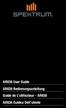 AR636 User Guide AR636 Bedienungsanleitung Guide de L utilisateur - AR636 AR636 Guidea Dell utente 1 NOTICE All instructions, warranties and other collateral documents are subject to change at the sole
AR636 User Guide AR636 Bedienungsanleitung Guide de L utilisateur - AR636 AR636 Guidea Dell utente 1 NOTICE All instructions, warranties and other collateral documents are subject to change at the sole
7-Channel, 20-Model Memory Full Range DSM2 System
 7-Channel, 20-Model Memory Full Range DSM2 System Welcome to the World of Spektrum DSM2 Full Range Technology Spektrum s DX7 is the first-ever full range 2.4Ghz Spread Spectrum Radio system for R/C aircraft.
7-Channel, 20-Model Memory Full Range DSM2 System Welcome to the World of Spektrum DSM2 Full Range Technology Spektrum s DX7 is the first-ever full range 2.4Ghz Spread Spectrum Radio system for R/C aircraft.
LOSB9595 1/36 th Brushless ESC and 10250Kv Motor Combination
 LOSB9595 1/36 th Brushless ESC and 10250Kv Motor Combination Thank you for purchasing this Losi High Performance Brushless System! This technically advanced system will offer maintenance free operation,
LOSB9595 1/36 th Brushless ESC and 10250Kv Motor Combination Thank you for purchasing this Losi High Performance Brushless System! This technically advanced system will offer maintenance free operation,
Leaders in Spread Spectrum Technology. 6-Channel 10-Model Memory Full Range DSM2 2.4GHz Radio System for Airplanes and Helicopters
 Leaders in Spread Spectrum Technology 6-Channel 10-Model Memory Full Range DSM2 2.4GHz Radio System for Airplanes and Helicopters Table of Contents Spektrum s DX6i 6-channel DSM2 Full Range Airplane and
Leaders in Spread Spectrum Technology 6-Channel 10-Model Memory Full Range DSM2 2.4GHz Radio System for Airplanes and Helicopters Table of Contents Spektrum s DX6i 6-channel DSM2 Full Range Airplane and
CG02 GB 3-Axis Brushless Camera/ Gimbal Instruction Manual Bedienungsanleitung Manuel d utilisation Manuale di Istruzioni
 CG02 GB 3-Axis Brushless Camera/ Gimbal Instruction Manual Bedienungsanleitung Manuel d utilisation Manuale di Istruzioni 1 NOTICE All instructions, warranties and other collateral documents are subject
CG02 GB 3-Axis Brushless Camera/ Gimbal Instruction Manual Bedienungsanleitung Manuel d utilisation Manuale di Istruzioni 1 NOTICE All instructions, warranties and other collateral documents are subject
INSTRUCTION MANUAL. Specification: collective pitch 3D quadcopter. TYPE: Collective Pitch Electric 3D Quadcopter. Rotor Diameter: 118MM.
 collective pitch 3D quadcopter INSTRUCTION MANUAL Specification: TYPE: Collective Pitch Electric 3D Quadcopter Rotor Diameter: 118MM Length:635 MM Width: 365 MM Weight: 986g w/out battery Flying weight
collective pitch 3D quadcopter INSTRUCTION MANUAL Specification: TYPE: Collective Pitch Electric 3D Quadcopter Rotor Diameter: 118MM Length:635 MM Width: 365 MM Weight: 986g w/out battery Flying weight
4-Channel 2.4GHz DSMR System. Instruction Manual Bedienungsanleitung Manuel d utilisation Manuale di istruzioni
 4-Channel 2.4GHz DSMR System Instruction Manual Bedienungsanleitung Manuel d utilisation Manuale di istruzioni NOTICE All instructions, warranties and other collateral documents are subject to change at
4-Channel 2.4GHz DSMR System Instruction Manual Bedienungsanleitung Manuel d utilisation Manuale di istruzioni NOTICE All instructions, warranties and other collateral documents are subject to change at
VBAR NEO. Quick Start Guide Express-Firmware
 VBAR NEO Quick Start Guide Express-Firmware Welcome to VBar NEO! VBar NEO is an innovative product setting new standards for model helicopters in terms of flight performance and programming capacity. Features:
VBAR NEO Quick Start Guide Express-Firmware Welcome to VBar NEO! VBar NEO is an innovative product setting new standards for model helicopters in terms of flight performance and programming capacity. Features:
Phoenixtech Brushless Motor Speed Controller Programming Guide
 Congratulations on the purchase of your new Phoenixtech Brushless Motor Speed Controller. This latest series of controllers is unique in that it is equipped with a robust internal switching Battery Eliminator
Congratulations on the purchase of your new Phoenixtech Brushless Motor Speed Controller. This latest series of controllers is unique in that it is equipped with a robust internal switching Battery Eliminator
RC HELICOPTER INSTRUCTION MANUAL
 AGE 14+ RC HELICOPTER INSTRUCTION MANUAL 1. Smart R/C system 2. Full scale remote control 3. Omnidirectional flight 4. Smooth hover performance 5. Newly designed electricity saving functionality 6. Longer
AGE 14+ RC HELICOPTER INSTRUCTION MANUAL 1. Smart R/C system 2. Full scale remote control 3. Omnidirectional flight 4. Smooth hover performance 5. Newly designed electricity saving functionality 6. Longer
Firmware version: 1.10 Issue: 7 AUTODIALER GD30.2. Instruction Manual
 Firmware version: 1.10 Issue: 7 AUTODIALER GD30.2 Instruction Manual Firmware version: 2.0.1 Issue: 0.6 Version of the GPRS transmitters configurator: 1.3.6.3 Date of issue: 07.03.2012 TABLE OF CONTENTS
Firmware version: 1.10 Issue: 7 AUTODIALER GD30.2 Instruction Manual Firmware version: 2.0.1 Issue: 0.6 Version of the GPRS transmitters configurator: 1.3.6.3 Date of issue: 07.03.2012 TABLE OF CONTENTS
AR7100/AR7100R User Guide
 12848 2008 DSM and DSM2 are trademarks or registered trademarks of Horizon Hobby, Inc. Spektrum is used with permission of Bachmann Industries, Inc. Spektrum radios and accessories are exclusively available
12848 2008 DSM and DSM2 are trademarks or registered trademarks of Horizon Hobby, Inc. Spektrum is used with permission of Bachmann Industries, Inc. Spektrum radios and accessories are exclusively available
THE NEW GENERATION IN TECHNOLOGY. NI-3103A Alarm Clock w/fm Radio ipod & iphone Docking. Operating Instructions
 THE NEW GENERATION IN TECHNOLOGY NI-3103A Alarm Clock w/fm Radio ipod & iphone Docking Operating Instructions Table of Contents Important Safeguards... 3 Parts... 6 Controls... 6 To Set Up... 7 ipod/iphone
THE NEW GENERATION IN TECHNOLOGY NI-3103A Alarm Clock w/fm Radio ipod & iphone Docking Operating Instructions Table of Contents Important Safeguards... 3 Parts... 6 Controls... 6 To Set Up... 7 ipod/iphone
AR610 User Guide AR610 Bedienungsanleitung Guide de l utilisateur - AR610 AR610 Guida dell utente
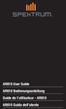 AR610 User Guide AR610 Bedienungsanleitung Guide de l utilisateur - AR610 AR610 Guida dell utente 1 EN NOTICE All instructions, warranties and other collateral documents are subject to change at the sole
AR610 User Guide AR610 Bedienungsanleitung Guide de l utilisateur - AR610 AR610 Guida dell utente 1 EN NOTICE All instructions, warranties and other collateral documents are subject to change at the sole
AR7210BX User Guide 1
 AR7210BX User Guide 1 NOTICE All instructions, warranties and other collateral documents are subject to change at the sole discretion of Horizon Hobby, LLC. For up-to-date product literature, visit horizonhobby.com
AR7210BX User Guide 1 NOTICE All instructions, warranties and other collateral documents are subject to change at the sole discretion of Horizon Hobby, LLC. For up-to-date product literature, visit horizonhobby.com
OWNER S MANUAL MANUEL DU PROPRIÉTAIRE MANUAL DEL USUARIO BEDIENUNGSANLEITUNG MODEL 6608 KC1829-R01 130916
 OWNER S MANUAL MANUEL DU PROPRIÉTAIRE MANUAL DEL USUARIO BEDIENUNGSANLEITUNG MODEL 6608 KC1829-R01 130916 SAFETY PRECAUTIONS Never fly the helicopter with low batteries. Low battery indicators include:
OWNER S MANUAL MANUEL DU PROPRIÉTAIRE MANUAL DEL USUARIO BEDIENUNGSANLEITUNG MODEL 6608 KC1829-R01 130916 SAFETY PRECAUTIONS Never fly the helicopter with low batteries. Low battery indicators include:
You motor now is ready to run. Wires Connection: Installing the Controller: Normal start up:
 Dear customer, Thanks for purchase of our Brushless Motor Controller. This is a new generation of sensorless speed controllers, with latest humanize software design, especially for ALL types of brushless
Dear customer, Thanks for purchase of our Brushless Motor Controller. This is a new generation of sensorless speed controllers, with latest humanize software design, especially for ALL types of brushless
ST815 Illumination Sensor with LCD
 ST815 Illumination Sensor with LCD The Illumination Sensor with LCD (refer to as Illumination Sensor hereafter) is a Z-Wave TM enabled device which is fully compatible with any Z-Wave TM enabled network.
ST815 Illumination Sensor with LCD The Illumination Sensor with LCD (refer to as Illumination Sensor hereafter) is a Z-Wave TM enabled device which is fully compatible with any Z-Wave TM enabled network.
Brief introduction----------------------------------------------------------------------------03
 A-1 skyraider Brief introduction----------------------------------------------------------------------------03 Specification----------------------------------------------------------------------------------03
A-1 skyraider Brief introduction----------------------------------------------------------------------------03 Specification----------------------------------------------------------------------------------03
Table of Contents 2 SPEKTRUM DX3R PROGRAMMING GUIDE
 Table of Contents Alternate Languages...3 Introduction...3 ModelMatch/Binding...4 System Features...4 Installing the Batteries...5 Charging...5 Identifying Buttons, Switches and Controls...6 Steering Tension
Table of Contents Alternate Languages...3 Introduction...3 ModelMatch/Binding...4 System Features...4 Installing the Batteries...5 Charging...5 Identifying Buttons, Switches and Controls...6 Steering Tension
Parts List. Navigation
 Parts List quantity description 1 LCD-200 Display 1 LCD-200 Display cable 1 CD-ROM 2 dual lock or velcro 1 1GB SD card (optional) 1 CAN termination plug Navigation Main Menu Begin Log/Stop Log page 4 Log
Parts List quantity description 1 LCD-200 Display 1 LCD-200 Display cable 1 CD-ROM 2 dual lock or velcro 1 1GB SD card (optional) 1 CAN termination plug Navigation Main Menu Begin Log/Stop Log page 4 Log
AR6400T User Guide Bedienungsanleitung AR6400T Guide de l utilisateur AR6400T AR6400T Guida per l utente
 AR6400T User Guide Bedienungsanleitung AR6400T Guide de l utilisateur AR6400T AR6400T Guida per l utente NOTICE All instructions, warranties and other collateral documents are subject to change at the
AR6400T User Guide Bedienungsanleitung AR6400T Guide de l utilisateur AR6400T AR6400T Guida per l utente NOTICE All instructions, warranties and other collateral documents are subject to change at the
DragonLink User Guide
 DragonLink User Guide Chris Seto, 2012 R5 8/24/2012 This document is in beta status. 1 P a g e Table of Contents 1) Quick Start checklist 2) DragonLink Versions 3) Getting to know the DragonLink hardware
DragonLink User Guide Chris Seto, 2012 R5 8/24/2012 This document is in beta status. 1 P a g e Table of Contents 1) Quick Start checklist 2) DragonLink Versions 3) Getting to know the DragonLink hardware
Age Recommendation: Not for children under 14 years. This is not a toy.
 AR12200 User Guide NOTICE All instructions, warranties and other collateral documents are subject to change at the sole discretion of Horizon Hobby, Inc. For up-to-date product literature, visit horizonhobby.com
AR12200 User Guide NOTICE All instructions, warranties and other collateral documents are subject to change at the sole discretion of Horizon Hobby, Inc. For up-to-date product literature, visit horizonhobby.com
TM1100 Bedienungsanleitung. TM1100 Guide de l utilisateur. TM1100 Guida per l utente
 TM1100 User Guide TM1100 Bedienungsanleitung TM1100 Guide de l utilisateur TM1100 Guida per l utente NOTICE All instructions, warranties and other collateral documents are subject to change at the sole
TM1100 User Guide TM1100 Bedienungsanleitung TM1100 Guide de l utilisateur TM1100 Guida per l utente NOTICE All instructions, warranties and other collateral documents are subject to change at the sole
 T7F-2.4GHZ INSTRUCTION MANUAL for RadioLink T7F-2.4GHz 7-channel,FHSS for Airplanes/Helicopters RadioLink corporation Technical updates available at: http://www.radiolink.com.cn TABLE OF CONTENTS Introduction..........
T7F-2.4GHZ INSTRUCTION MANUAL for RadioLink T7F-2.4GHz 7-channel,FHSS for Airplanes/Helicopters RadioLink corporation Technical updates available at: http://www.radiolink.com.cn TABLE OF CONTENTS Introduction..........
evohome Wireless Radiator Zoning Kit Installation & User Guide
 evohome Wireless Radiator Zoning Kit Installation & User Guide Getting the most from your evohome system Installation & User Guide 1 Getting the most from your evohome system Thanks for choosing an evohome
evohome Wireless Radiator Zoning Kit Installation & User Guide Getting the most from your evohome system Installation & User Guide 1 Getting the most from your evohome system Thanks for choosing an evohome
Linksys WAP300N. User Guide
 User Guide Contents Contents Overview Package contents 1 Back view 1 Bottom view 2 How to expand your home network 3 What is a network? 3 How to expand your home network 3 Where to find more help 3 Operating
User Guide Contents Contents Overview Package contents 1 Back view 1 Bottom view 2 How to expand your home network 3 What is a network? 3 How to expand your home network 3 Where to find more help 3 Operating
T-28 Trojan Instruction Manual Charge-and-Fly Park Flyer
 T-28 Trojan Instruction Manual Charge-and-Fly Park Flyer Wingspan: 44 in (1118mm) Length: 36 in (914mm) Weight (RTF): 30 oz (875 g) Servos: Four 3-wire servos Motor: PKZ 480 960Kv outrunner brushless motor
T-28 Trojan Instruction Manual Charge-and-Fly Park Flyer Wingspan: 44 in (1118mm) Length: 36 in (914mm) Weight (RTF): 30 oz (875 g) Servos: Four 3-wire servos Motor: PKZ 480 960Kv outrunner brushless motor
User s manual. 993 Two-line speakerphone with caller ID/call waiting
 User s manual 993 Two-line speakerphone with caller ID/call waiting Congratulations on purchasing your new AT&T product Before using this AT&T product, please read the Important product information on
User s manual 993 Two-line speakerphone with caller ID/call waiting Congratulations on purchasing your new AT&T product Before using this AT&T product, please read the Important product information on
Security System User Guide
 Security System User Guide Contents 1. Introduction... 1 Controls and Displays... 3 Displays... 3 Controls:... 4 2. Everyday Operation... 5 Access to the System... 5 Entering and Leaving the Protected
Security System User Guide Contents 1. Introduction... 1 Controls and Displays... 3 Displays... 3 Controls:... 4 2. Everyday Operation... 5 Access to the System... 5 Entering and Leaving the Protected
User Manual GSM Alarm System. www.deltasecurity.cn. All rights reserved by Delta Security Co., Ltd
 User Manual GSM Alarm System All rights reserved by Delta Security Co., Ltd Dear Clients, Thank you for using our GSM Alarm System. We are committed to giving you the best home security available today
User Manual GSM Alarm System All rights reserved by Delta Security Co., Ltd Dear Clients, Thank you for using our GSM Alarm System. We are committed to giving you the best home security available today
PA500II Enterprise Mobile Computer
 PA500II Enterprise Mobile Computer - PA500II - Quick Reference Guide 400891G Version 1.0 PA500II Product Introduction & Accessory Kit After opening the box, ensure the following accessories for the PA500II
PA500II Enterprise Mobile Computer - PA500II - Quick Reference Guide 400891G Version 1.0 PA500II Product Introduction & Accessory Kit After opening the box, ensure the following accessories for the PA500II
Flight Controller. Mini Fun Fly
 Flight Controller Mini Fun Fly Create by AbuseMarK 0 Mini FunFly Flight Controller Naze ( Introduction 6x6mm. 6 grams (no headers, 8 grams with). 000 degrees/second -axis MEMS gyro. auto-level capable
Flight Controller Mini Fun Fly Create by AbuseMarK 0 Mini FunFly Flight Controller Naze ( Introduction 6x6mm. 6 grams (no headers, 8 grams with). 000 degrees/second -axis MEMS gyro. auto-level capable
OWNER S MANUAL Keep these instructions for future reference as they contain important information.
 CHOKING HAZARD Small parts. Not for children under years. Sparc! is distributed exclusively by Horizon Hobby Inc. Champaign, IL 8 00 www.sparctoys.com www.horizonhobby.com 09. OWNER S MANUAL Keep these
CHOKING HAZARD Small parts. Not for children under years. Sparc! is distributed exclusively by Horizon Hobby Inc. Champaign, IL 8 00 www.sparctoys.com www.horizonhobby.com 09. OWNER S MANUAL Keep these
T14SG / FX-22 SOFTWARE UPDATE MANUAL
 T14SG / FX-22 SOFTWARE UPDATE MANUAL [Updating procedure] 1. SD card format 1. You will first want to format your SD card to the 14SG/ FX-22. If you are using an existing SD card, any data previously saved
T14SG / FX-22 SOFTWARE UPDATE MANUAL [Updating procedure] 1. SD card format 1. You will first want to format your SD card to the 14SG/ FX-22. If you are using an existing SD card, any data previously saved
computer radio control system
 extended serie Receivers 1 Introduction GLISH FW. ver. 3.10 Jeti DUPLEX Receivers are designated for use with the DC/DS transmitters or the JETI transmitter modules in the 2,4 GHz frequency band. DUPLEX
extended serie Receivers 1 Introduction GLISH FW. ver. 3.10 Jeti DUPLEX Receivers are designated for use with the DC/DS transmitters or the JETI transmitter modules in the 2,4 GHz frequency band. DUPLEX
Wireless Home Security System Product Manual (Model #80355)
 Wireless Home Security System Product Manual (Model #80355) Installation Instructions During set-up, if no key is pressed for 15 seconds it will come out of the setup mode and you will have to start over.
Wireless Home Security System Product Manual (Model #80355) Installation Instructions During set-up, if no key is pressed for 15 seconds it will come out of the setup mode and you will have to start over.
INSTRUCTION MANUAL PLEASE READ ALL THE INSTRUCTIONS COMPLETELY BEFORE USE AND SAVE THIS MANUAL FOR FUTURE REFERENCE
 INSTRUCTION MANUAL PLEASE READ ALL THE INSTRUCTIONS COMPLETELY BEFORE USE AND SAVE THIS MANUAL FOR FUTURE REFERENCE m Before Use Please read IMPORTANT SAFETY INSTRUCTIONS on page 10 before use. It is important
INSTRUCTION MANUAL PLEASE READ ALL THE INSTRUCTIONS COMPLETELY BEFORE USE AND SAVE THIS MANUAL FOR FUTURE REFERENCE m Before Use Please read IMPORTANT SAFETY INSTRUCTIONS on page 10 before use. It is important
DROFLY PRO V3 User Guide
 DROFLY PRO V3 User Guide 1/17 Table Of Contents 1/ INTRODUCTION 1.1/ Presentation 1.2/ Changes 2/ HARDWARE SETUP 2.1/ Setup on your frame 2.2/Connecting Flight Controller a. To BEC b. To Receiver c. To
DROFLY PRO V3 User Guide 1/17 Table Of Contents 1/ INTRODUCTION 1.1/ Presentation 1.2/ Changes 2/ HARDWARE SETUP 2.1/ Setup on your frame 2.2/Connecting Flight Controller a. To BEC b. To Receiver c. To
Radio Control System
 Radio Control System The Radio Control System consists of the control transmitter unit held by the operator and the receiver with its associated components in the robot. The Radio Control Transmitter converts
Radio Control System The Radio Control System consists of the control transmitter unit held by the operator and the receiver with its associated components in the robot. The Radio Control Transmitter converts
The Traxxas TQ-3 Radio System
 CH.3 Your Revo is equipped with the TQ-3 radio system. The TQ-3 is a 3-channel system that provides up to a quarter mile range and control for up to three servo outputs. Revo is equipped with two high-torque
CH.3 Your Revo is equipped with the TQ-3 radio system. The TQ-3 is a 3-channel system that provides up to a quarter mile range and control for up to three servo outputs. Revo is equipped with two high-torque
Emergency Dialer DIAL-ALERT MODEL: AD-105. www.skylinkhome.com
 www.skylinkhome.com Emergency Dialer TM DIAL-ALERT MODEL: AD-105 If you would like to order Skylink s products or have difficulty getting them to work or download information and user manual, please :
www.skylinkhome.com Emergency Dialer TM DIAL-ALERT MODEL: AD-105 If you would like to order Skylink s products or have difficulty getting them to work or download information and user manual, please :
MAKING MODERN LIVING POSSIBLE. living connect. Installation and User Guide. Danfoss heating
 MAKING MORN LIVING POSSIBLE Danfoss heating living connect Installation and User Guide Contents 1.0 System overview... 3 2.0 Overview of display and control buttons... 3 3.0 Installation - step by step...
MAKING MORN LIVING POSSIBLE Danfoss heating living connect Installation and User Guide Contents 1.0 System overview... 3 2.0 Overview of display and control buttons... 3 3.0 Installation - step by step...
GETTING STARTED EASY TO USE, SOPHISTICATED ENOUGH TO WIN EVERYTHING A WORD ABOUT BATTERIES. You are now ready to go!
 WARNING: This is an extremely powerful brushless motor system. We strongly recommend removing the pinion gear from the motor for your own safety and the safety of those around you before performing calibration
WARNING: This is an extremely powerful brushless motor system. We strongly recommend removing the pinion gear from the motor for your own safety and the safety of those around you before performing calibration
User Guide for Cisco Unified IP Phones 7961G and 7941G
 User Guide for Cisco Unified IP Phones 7961G and 7941G Common Phone Tasks Softkey Definitions View online help on the phone Press. Place a call Redial a number Switch to the handset during a call Switch
User Guide for Cisco Unified IP Phones 7961G and 7941G Common Phone Tasks Softkey Definitions View online help on the phone Press. Place a call Redial a number Switch to the handset during a call Switch
SMS Alarm. User Manual
 SMS Alarm User Manual 1 1. Introduction... 2 2. SMSA1000 Specifications... 3 3. Parts Identifications... 4 4. Packing Contents... 5 5. Battery and SIM Card Installation... 6 5.1 Open the Back Cover...
SMS Alarm User Manual 1 1. Introduction... 2 2. SMSA1000 Specifications... 3 3. Parts Identifications... 4 4. Packing Contents... 5 5. Battery and SIM Card Installation... 6 5.1 Open the Back Cover...
harbor cub Electric Remote Control Airplane Model 92906 assembly & Operating Instructions
 harbor cub Electric Remote Control Airplane Model 92906 assembly & Operating Instructions IMPORTANT: If damage is caused due to a crash, your warranty is void. Visit our website at: http://www.harborfreight.com
harbor cub Electric Remote Control Airplane Model 92906 assembly & Operating Instructions IMPORTANT: If damage is caused due to a crash, your warranty is void. Visit our website at: http://www.harborfreight.com
SENSORED BRUSHLESS MOTOR & SPEED CONTROLLER COMBOS
 SENSORED BRUSHLESS MOTOR & SPEED CONTROLLER COMBOS OPERATING INSTRUCTIONS Please keep for future reference Thank you for purchasing this Exceed brushless motor and speed controller combo. We are sure you
SENSORED BRUSHLESS MOTOR & SPEED CONTROLLER COMBOS OPERATING INSTRUCTIONS Please keep for future reference Thank you for purchasing this Exceed brushless motor and speed controller combo. We are sure you
mysensors mysensors Wireless Sensors and Ethernet Gateway Quick Start Guide Information to Users Inside the Box mysensors Ethernet Gateway Quick Start
 mysensors Information to Users mysensors Wireless Sensors and Ethernet Gateway Quick Start Guide This equipment has been tested and found to comply with the limits for a Class B digital devices, pursuant
mysensors Information to Users mysensors Wireless Sensors and Ethernet Gateway Quick Start Guide This equipment has been tested and found to comply with the limits for a Class B digital devices, pursuant
Quick Start Guide RRL Radio Telemetry
 Quick Start Guide RRL Radio Telemetry Antenna External Power Connection LED Activity Light RS232 Connection Serial Number Levelogger Connections RRL Station High Quality Groundwater and Surface Water Monitoring
Quick Start Guide RRL Radio Telemetry Antenna External Power Connection LED Activity Light RS232 Connection Serial Number Levelogger Connections RRL Station High Quality Groundwater and Surface Water Monitoring
WLAN600 Wireless IP Phone Administrator s Guide
 WLAN600 Wireless IP Phone Administrator s Guide Trademark Acknowledgement All brand names are trademarks or registered trademarks of their respective companies. Disclaimer This document is supplied by
WLAN600 Wireless IP Phone Administrator s Guide Trademark Acknowledgement All brand names are trademarks or registered trademarks of their respective companies. Disclaimer This document is supplied by
Quick Start Guide: Iridium GO! Advanced Portal
 Quick Start Guide: Iridium GO! Advanced Portal Contents Set-Up... 3 Overview... 4 Main Tab 1: General... 5 Status.... 5 Settings... 8 Audio.... 8 GPS.... 9 Tab 2: Communication... 9 Wi-Fi... 9 Satellite...
Quick Start Guide: Iridium GO! Advanced Portal Contents Set-Up... 3 Overview... 4 Main Tab 1: General... 5 Status.... 5 Settings... 8 Audio.... 8 GPS.... 9 Tab 2: Communication... 9 Wi-Fi... 9 Satellite...
LEN s.r.l. Via S. Andrea di Rovereto 33 c.s. 16043 CHIAVARI (GE) Tel. +39 0185 318444 - Fax +39 0185 472835 mailto: len@len.it url: http//www.len.
 MA511 General Index 1 INTRODUCTION... 3 1.1 HARDWARE FEATURES:... 4 2 INTERFACE... 5 2.1 KEYBOARD... 6 2.2 POWER ON... 7 2.3 POWER OFF... 7 2.4 DETECTOR CONNECTION... 7 2.5 DETECTOR SUBSTITUTION...7 3
MA511 General Index 1 INTRODUCTION... 3 1.1 HARDWARE FEATURES:... 4 2 INTERFACE... 5 2.1 KEYBOARD... 6 2.2 POWER ON... 7 2.3 POWER OFF... 7 2.4 DETECTOR CONNECTION... 7 2.5 DETECTOR SUBSTITUTION...7 3
Scorpion User Guide for Commander V 59V 160A ESC (OPTO/SBEC)
 Scorpion User Guide for Commander V 59V 160A ESC (OPTO/) v1.0 Scorpion User guide for Commander V 59V 160A ESC (OPTO/) SAFETY 4. 5. Additional Commander V Link cable for upgrading ESC firmware (sold separately).
Scorpion User Guide for Commander V 59V 160A ESC (OPTO/) v1.0 Scorpion User guide for Commander V 59V 160A ESC (OPTO/) SAFETY 4. 5. Additional Commander V Link cable for upgrading ESC firmware (sold separately).
LCD MONITOR TOUCH PANEL DRIVER 2 OPERATION MANUAL. for Mac. Version 1.0 PN-L703A/PN-70TA3/PN-L703B/PN-70TB3/PN-L603A/PN-60TA3/PN-L603B/PN-60TB3
 LCD MONITOR TOUCH PANEL DRIVER 2 OPERATION MANUAL for Mac Version 1.0 Applicable models PN-L703A/PN-70TA3/PN-L703B/PN-70TB3/PN-L603A/PN-60TA3/PN-L603B/PN-60TB3 Contents Introduction...3 System Requirements...3
LCD MONITOR TOUCH PANEL DRIVER 2 OPERATION MANUAL for Mac Version 1.0 Applicable models PN-L703A/PN-70TA3/PN-L703B/PN-70TB3/PN-L603A/PN-60TA3/PN-L603B/PN-60TB3 Contents Introduction...3 System Requirements...3
Bluetooth + USB 16 Servo Controller [RKI-1005 & RKI-1205]
![Bluetooth + USB 16 Servo Controller [RKI-1005 & RKI-1205] Bluetooth + USB 16 Servo Controller [RKI-1005 & RKI-1205]](/thumbs/40/21161302.jpg) Bluetooth + USB 16 Servo Controller [RKI-1005 & RKI-1205] Users Manual Robokits India info@robokits.co.in http://www.robokitsworld.com Page 1 Bluetooth + USB 16 Servo Controller is used to control up to
Bluetooth + USB 16 Servo Controller [RKI-1005 & RKI-1205] Users Manual Robokits India info@robokits.co.in http://www.robokitsworld.com Page 1 Bluetooth + USB 16 Servo Controller is used to control up to
125 8880 telstra.com/ppmbb visit a telstra store or partner GETTING TO KNOW YOUR
 FOR MORE INFORMATIoN: 125 8880 telstra.com/ppmbb visit a telstra store or partner GETTING TO KNOW YOUR Telstra PRE-paid 4G wi-fi LET S GET THIS SHOW ON THE ROad WHAT S INSIDE Your Telstra Pre-Paid 4G Wi-Fi
FOR MORE INFORMATIoN: 125 8880 telstra.com/ppmbb visit a telstra store or partner GETTING TO KNOW YOUR Telstra PRE-paid 4G wi-fi LET S GET THIS SHOW ON THE ROad WHAT S INSIDE Your Telstra Pre-Paid 4G Wi-Fi
INSPIRE 1 Release Notes 2015.9.7. Overview: What s New: Bug Fixes: Notice: 1. All-in-One Firmware version updated to: v1.4.0.10
 2015.9.7 1. All-in-One Firmware version updated to: v1.4.0.10 What s New: 1. Added Intelligent Navigation Modes including Point of Interest and Waypoint. 2. A three minute cool down period is triggered
2015.9.7 1. All-in-One Firmware version updated to: v1.4.0.10 What s New: 1. Added Intelligent Navigation Modes including Point of Interest and Waypoint. 2. A three minute cool down period is triggered
USER S MANUAL Kodiak Series Wireless Trail Camera
 USER S MANUAL Kodiak Series Wireless Trail Camera Contents 1. Introduction... 0 1.1 Functionality Introduction... Error! Bookmark not defined. 1.2 Applications... 0 1.3 Power Supply... 1 1.4 Attention...
USER S MANUAL Kodiak Series Wireless Trail Camera Contents 1. Introduction... 0 1.1 Functionality Introduction... Error! Bookmark not defined. 1.2 Applications... 0 1.3 Power Supply... 1 1.4 Attention...
2013 VTech Printed in China 91-009656-000 US
 Rechargeable Power Pack User s Manual 2013 VTech Printed in China 91-009656-000 US INTRODUCTION The Rechargeable Power Pack makes it easier than ever to keep the InnoTab 3 or InnoTab 3S charged and ready
Rechargeable Power Pack User s Manual 2013 VTech Printed in China 91-009656-000 US INTRODUCTION The Rechargeable Power Pack makes it easier than ever to keep the InnoTab 3 or InnoTab 3S charged and ready
Electric Landing Gear controllers and sequencer LGC12 / LGC 13C
 Electric Landing Gear controllers and sequencer LGC12 / LGC 13C Users Guide. Torrent d en Puig, 31. 08358, Arenys de Munt, Barcelona,Catalonia,Spain E-mail: info@xicoy.com. Fax: +34 933 969 743 web: www.xicoy.com
Electric Landing Gear controllers and sequencer LGC12 / LGC 13C Users Guide. Torrent d en Puig, 31. 08358, Arenys de Munt, Barcelona,Catalonia,Spain E-mail: info@xicoy.com. Fax: +34 933 969 743 web: www.xicoy.com
4.3-inch Back-Up Camera
 TM 4.-inch Back-Up Camera Model No.: PKC0BU4 Owner s Manual and Warranty Information Read these instructions completely before using this product. Retain this Owner s Manual for future reference. INTRODUCTION
TM 4.-inch Back-Up Camera Model No.: PKC0BU4 Owner s Manual and Warranty Information Read these instructions completely before using this product. Retain this Owner s Manual for future reference. INTRODUCTION
INSTRUCTION MANUAL. Black Angel. www.copterx.com. Features. Kit Helicopter. Copyright 2009 KY MODEL Company Limited.
 INSTRUCTION MANUAL Features - Carbon fiber main blade, tail blade, fly paddle, tail fin for extra weight saving and durability. - CNC machined high grade aluminum rotor head and tail gear box to ensure
INSTRUCTION MANUAL Features - Carbon fiber main blade, tail blade, fly paddle, tail fin for extra weight saving and durability. - CNC machined high grade aluminum rotor head and tail gear box to ensure
Personal Assistance System Owner's Guide
 Owner's Guide PSC07 READ THIS FIRST This equipment generates and uses radio frequency energy, and if not installed and used properly, that is, in strict accordance with the manufacturers instructions,
Owner's Guide PSC07 READ THIS FIRST This equipment generates and uses radio frequency energy, and if not installed and used properly, that is, in strict accordance with the manufacturers instructions,
2.4 GHz Dual Handset Cordless Telephone Answering System 2255 with Caller ID/Call Waiting
 USER S MANUAL Part 2 2.4 GHz Dual Handset Cordless Telephone Answering System 2255 with Caller ID/Call Waiting Please also read Part 1 Important Product Information AT&T and the globe symbol are registered
USER S MANUAL Part 2 2.4 GHz Dual Handset Cordless Telephone Answering System 2255 with Caller ID/Call Waiting Please also read Part 1 Important Product Information AT&T and the globe symbol are registered
Four-Line Intercom Speakerphone 944
 1 USER S MANUAL Part 2 Four-Line Intercom Speakerphone 944 Please also read Part 1 Important Product Information AT&T and the globe symbol are registered trademarks of AT&T Corp. licensed to Advanced American
1 USER S MANUAL Part 2 Four-Line Intercom Speakerphone 944 Please also read Part 1 Important Product Information AT&T and the globe symbol are registered trademarks of AT&T Corp. licensed to Advanced American
GETTING TO KNOW YOUR TELSTRA PRE-PAID 3G WI-FI
 GETTING TO KNOW YOUR TELSTRA PRE-PAID 3G WI-FI LET S GET THIS SHOW ON THE ROAD You must be excited about your brand new Telstra Pre-Paid 3G Wi-Fi. This guide will help you get connected as quickly and
GETTING TO KNOW YOUR TELSTRA PRE-PAID 3G WI-FI LET S GET THIS SHOW ON THE ROAD You must be excited about your brand new Telstra Pre-Paid 3G Wi-Fi. This guide will help you get connected as quickly and
tattletale User Guide Consumer unit version 2.48 1 P a g e
 tattletale User Guide Consumer unit version 2.48 1 P a g e Contents Basic 1... 4 Base Unit Features... 4 Initial Setup... 4 Arming... 5 Disarming... 5 Quiet Button... 5 Settings... 5 Settings 2... 6 Quick
tattletale User Guide Consumer unit version 2.48 1 P a g e Contents Basic 1... 4 Base Unit Features... 4 Initial Setup... 4 Arming... 5 Disarming... 5 Quiet Button... 5 Settings... 5 Settings 2... 6 Quick
COMSPHERE 6700 SERIES NETWORK MANAGEMENT SYSTEM
 COMSPHERE 6700 SERIES NETWORK MANAGEMENT SYSTEM SECURITY MANAGER FEATURE SUPPLEMENT Document No. 6700-A2-GB41-30 February 1998 Copyright 1998 Paradyne Corporation. All rights reserved. Printed in U.S.A.
COMSPHERE 6700 SERIES NETWORK MANAGEMENT SYSTEM SECURITY MANAGER FEATURE SUPPLEMENT Document No. 6700-A2-GB41-30 February 1998 Copyright 1998 Paradyne Corporation. All rights reserved. Printed in U.S.A.
Online Help for Sprint (notebook)
 AirCard 580 Wireless WAN Modem Online Help for Sprint (notebook) 2130532 Rev 1.1 Table of Contents The AirCard 580 Wireless WAN Modem...............................5 About your AirCard.................................................
AirCard 580 Wireless WAN Modem Online Help for Sprint (notebook) 2130532 Rev 1.1 Table of Contents The AirCard 580 Wireless WAN Modem...............................5 About your AirCard.................................................
Table of Contents. Spektrum Air Module
 Air Module System Table of Contents Alternate Languages...3 Introduction...3 Features and Benefits...4 Specifications...4 DSM Air modules...4 Important Module Information...5 Installation...6 Preparing
Air Module System Table of Contents Alternate Languages...3 Introduction...3 Features and Benefits...4 Specifications...4 DSM Air modules...4 Important Module Information...5 Installation...6 Preparing
Four-Line Small Business System Speakerphone 945
 945 CIB 2ATT 3/14/05 9:58 AM Page III USER S MANUAL Part 2 Four-Line Small Business System Speakerphone 945 Please also read Part 1 Important Product Information 2005 Advanced American Telephones. All
945 CIB 2ATT 3/14/05 9:58 AM Page III USER S MANUAL Part 2 Four-Line Small Business System Speakerphone 945 Please also read Part 1 Important Product Information 2005 Advanced American Telephones. All
How To Use An Ip Phone With A Sim Sim Sims 2 (Iphone) Or Ip Phone (Ip Phone) With A Microsoft Ip Phone 2 (Ipphone) With An Ipro (Ipro) Or Sims 1 (Ip
 Thomson Telecom S.A.S with a capital of 130 037 460 RCS 390 546 059 Copyright THOMSON 2005 All rights reserved 09/2005-1 www.speedtouchpartner.com ST2030 TM SIP European Community Declaration of Conformity
Thomson Telecom S.A.S with a capital of 130 037 460 RCS 390 546 059 Copyright THOMSON 2005 All rights reserved 09/2005-1 www.speedtouchpartner.com ST2030 TM SIP European Community Declaration of Conformity
Ademco Vista-20P/First Alert FA-168C Basic Commands
 Zones 64 total Ademco Vista-20P/First Alert FA-168C Basic Commands Wireless Yes, Zones 09 to 48 + 16 Keyfob Zones (Zones 49 to 64) Batteries Downloadable Partitions 2 12 volt Rechargable inside main Panel,
Zones 64 total Ademco Vista-20P/First Alert FA-168C Basic Commands Wireless Yes, Zones 09 to 48 + 16 Keyfob Zones (Zones 49 to 64) Batteries Downloadable Partitions 2 12 volt Rechargable inside main Panel,
9XR Pro: Using the Eepskye Program
 9XR Pro: Using the Eepskye Program Introduction... 1 Basic Concepts... 1 Setting up the Eepskye Program... 3 General Description of Eepskye... 5 Flashing the Firmware with Eepskye... 9 Creating, Editing
9XR Pro: Using the Eepskye Program Introduction... 1 Basic Concepts... 1 Setting up the Eepskye Program... 3 General Description of Eepskye... 5 Flashing the Firmware with Eepskye... 9 Creating, Editing
AR12100 PowerSafe User Guide
 15035 Printed 1-09 2009 DSM and DSM2 are trademarks or registered trademarks of Horizon Hobby, Inc. The Spektrum trademark is used with permission of Bachmann Industries, Inc. Spektrum radios and accessories
15035 Printed 1-09 2009 DSM and DSM2 are trademarks or registered trademarks of Horizon Hobby, Inc. The Spektrum trademark is used with permission of Bachmann Industries, Inc. Spektrum radios and accessories
User s manual. ML17929 Two-line corded telephone with caller ID/call waiting
 User s manual ML17929 Two-line corded telephone with caller ID/call waiting Congratulations on purchasing your new AT&T product. Before using this AT&T product, please read Important safety information
User s manual ML17929 Two-line corded telephone with caller ID/call waiting Congratulations on purchasing your new AT&T product. Before using this AT&T product, please read Important safety information
NX-591NE-GSM NetworX GSM 3G HSPA+ Module Installation Sheet
 NX-591NE-GSM NetworX GSM 3G HSPA+ Module Installation Sheet The NX-591NE-GSM is a microprocessor-controlled GSM interface module used to connect the NetworX series of control panels to GSM cellular networks
NX-591NE-GSM NetworX GSM 3G HSPA+ Module Installation Sheet The NX-591NE-GSM is a microprocessor-controlled GSM interface module used to connect the NetworX series of control panels to GSM cellular networks
Wireless VoIP Phone. Table of Contents. User s Manual
 Wireless VoIP Phone User s Manual Table of Contents Chapter 1 Overview the WiFi Phone... 6 1.1 Front Panel and Keypad... 6 1.2 Removing and Installing the Battery... 8 1.4 Powering the WiFi Phone On and
Wireless VoIP Phone User s Manual Table of Contents Chapter 1 Overview the WiFi Phone... 6 1.1 Front Panel and Keypad... 6 1.2 Removing and Installing the Battery... 8 1.4 Powering the WiFi Phone On and
All Hazards Weather Alert Radio WR-100
 All Hazards Weather Alert Radio WR-100 Owner s Manual Quick Start Instructions: Please see pg. 5 for important buttons and controls 1. Place 3 AAA alkaline batteries (not supplied) into the compartment
All Hazards Weather Alert Radio WR-100 Owner s Manual Quick Start Instructions: Please see pg. 5 for important buttons and controls 1. Place 3 AAA alkaline batteries (not supplied) into the compartment
18-Channel Digital Proportional R/C System INSTRUCTION MANUAL
 INSTRUCTION MANUAL TABLE OF CONTENTS INTRODUCTION... 4 4 5 6 6 11 11 12 12 13 14 15 16 17 17 19 21 22 22 23 23... 24 24 25 26 27 31 32 33 35 36 37 39 41 42 42 43... 46 47 47 49 52 59... 61 61 62 63 66
INSTRUCTION MANUAL TABLE OF CONTENTS INTRODUCTION... 4 4 5 6 6 11 11 12 12 13 14 15 16 17 17 19 21 22 22 23 23... 24 24 25 26 27 31 32 33 35 36 37 39 41 42 42 43... 46 47 47 49 52 59... 61 61 62 63 66
User s Manual. 2014 VTech Printed in China 91-009683-001 US
 User s Manual TM Fire Command Rescue Center 2014 VTech Printed in China 91-009683-001 US INTRODUCTION Thank you for purchasing the VTech Go! Go! Smart Wheels Fire Command Rescue Center playset learning
User s Manual TM Fire Command Rescue Center 2014 VTech Printed in China 91-009683-001 US INTRODUCTION Thank you for purchasing the VTech Go! Go! Smart Wheels Fire Command Rescue Center playset learning
EVOLUTION Thermal Imaging Camera Remote Wireless Video Receiver System
 EVOLUTION Thermal Imaging Camera Remote Wireless Video Receiver System Instruction Manual DELUXE AND MINI RECEIVER KIT (RX) INSTRUCTIONS " WARNING THIS MANUAL MUST BE READ CAREFULLY BY ALL INDIVIDUALS
EVOLUTION Thermal Imaging Camera Remote Wireless Video Receiver System Instruction Manual DELUXE AND MINI RECEIVER KIT (RX) INSTRUCTIONS " WARNING THIS MANUAL MUST BE READ CAREFULLY BY ALL INDIVIDUALS
ImmersionRC Uno5800 v4 5.8GHz Audio/video receiver. Instruction manual - International edition
 ImmersionRC Uno5800 v4 5.8GHz Audio/video receiver Instruction manual - International edition 1 Overview The Uno5800 is the first in a line of smart receivers, designed for single-cable, plug and play,
ImmersionRC Uno5800 v4 5.8GHz Audio/video receiver Instruction manual - International edition 1 Overview The Uno5800 is the first in a line of smart receivers, designed for single-cable, plug and play,
GETTING TO KNOW YOUR PRE-PAID TELSTRA WI-FI 4G
 GETTING TO KNOW YOUR PRE-PAID TELSTRA WI-FI 4G LET S GET THIS SHOW ON THE ROAD You must be excited about your brand new Pre-Paid Telstra Wi-Fi 4G. This guide will help you get connected as quickly and
GETTING TO KNOW YOUR PRE-PAID TELSTRA WI-FI 4G LET S GET THIS SHOW ON THE ROAD You must be excited about your brand new Pre-Paid Telstra Wi-Fi 4G. This guide will help you get connected as quickly and
QUEEN HOBBY FLIP32+ MANUAL
 QUEEN HOBBY FLIP32+ MANUAL PURPOSE: This user manual covers topics needed to setup your Flip 32+ flight controller from ReadyToFlyQuads.com. All the pictures contained in this user manual, except for company
QUEEN HOBBY FLIP32+ MANUAL PURPOSE: This user manual covers topics needed to setup your Flip 32+ flight controller from ReadyToFlyQuads.com. All the pictures contained in this user manual, except for company
Loc-1Tx/Loc-5Tx/Loc-10Tx Data Sheet V3.3
 Typical Applications Typical Applications Construction Transmitter Assembly Pipe & cable locator transmitter Transmitting active signals for the location of buried pipes and cables High impact ABS Weight
Typical Applications Typical Applications Construction Transmitter Assembly Pipe & cable locator transmitter Transmitting active signals for the location of buried pipes and cables High impact ABS Weight
0 28 November 2011 N/A First Release of Manual 1 24 February 2012 Page 21 Error in FY31AP connection diagram corrected.
 Rev 1: 24 February 2012 FEIYU TECH FY31AP Autopilot System Installation & Operation Guide Guilin Feiyu Electronic Technology Co., Ltd Rm. B305, Innovation Building, Information Industry Park, Chaoyang
Rev 1: 24 February 2012 FEIYU TECH FY31AP Autopilot System Installation & Operation Guide Guilin Feiyu Electronic Technology Co., Ltd Rm. B305, Innovation Building, Information Industry Park, Chaoyang
Quadcopter. Radio Controlled CHARGING FLYING CONTROLLER SETUP LINKING FLYING BASICS
 Vista UAV Quadcopter Spare Blades ( black, color) AAA Batteries () Radio Controlled Quadcopter Radio CHARGING FLYING USB Charger Flight Battery Screwdriver Plug the charger into a USB to AC adapter (DIDP
Vista UAV Quadcopter Spare Blades ( black, color) AAA Batteries () Radio Controlled Quadcopter Radio CHARGING FLYING USB Charger Flight Battery Screwdriver Plug the charger into a USB to AC adapter (DIDP
RACEAIR REMOTE PAGER SYSTEM
 Computech Systems, Inc. 301-884-5712 30071 Business Center Dr. Charlotte Hall, MD 20622 RACEAIR REMOTE PAGER SYSTEM TM Introduction: Computech s RaceAir Remote Competition Weather Station with the Data
Computech Systems, Inc. 301-884-5712 30071 Business Center Dr. Charlotte Hall, MD 20622 RACEAIR REMOTE PAGER SYSTEM TM Introduction: Computech s RaceAir Remote Competition Weather Station with the Data
AUTOPILOT QUICK START GUIDE
 AUTOPILOT QUICK START GUIDE PARTS 1 2 3 4 5 6 7 8 9 10 11 1 Pixhawk 2 Buzzer 3 Safety switch 4 Micro-SD card and adapter 5 Micro-USB cable 6 Six-wire cable x2 7 Power module 8 I 2 C splitter module 9 Four-position
AUTOPILOT QUICK START GUIDE PARTS 1 2 3 4 5 6 7 8 9 10 11 1 Pixhawk 2 Buzzer 3 Safety switch 4 Micro-SD card and adapter 5 Micro-USB cable 6 Six-wire cable x2 7 Power module 8 I 2 C splitter module 9 Four-position
Owner s Guide. ca6554
 PROFESSIONAL SERIES Owner s Guide For Models: ca6554 Deluxe Vehicle Security and Remote Start System with 2 Way Confirming LCD Remote Control IMPORTANT NOTE: The operation of the Security and Convenience
PROFESSIONAL SERIES Owner s Guide For Models: ca6554 Deluxe Vehicle Security and Remote Start System with 2 Way Confirming LCD Remote Control IMPORTANT NOTE: The operation of the Security and Convenience
Global Water Instrumentation, Inc.
 Global Water Instrumentation, Inc. 151 Graham Road P.O. Box 9010 College Station, TX 77842-9010 Telephone : 800-876-1172 International : (979) 690-5560, Fax : (979) 690-0440 e-mail : globalw@globalw.com
Global Water Instrumentation, Inc. 151 Graham Road P.O. Box 9010 College Station, TX 77842-9010 Telephone : 800-876-1172 International : (979) 690-5560, Fax : (979) 690-0440 e-mail : globalw@globalw.com
Using GIGABYTE Notebook for the First Time
 Congratulations on your purchase of the GIGABYTE Notebook P7! This Manual will help you to get started with setting up your notebook. For more detailed information, please visit our website at http://www.gigabyte.com.
Congratulations on your purchase of the GIGABYTE Notebook P7! This Manual will help you to get started with setting up your notebook. For more detailed information, please visit our website at http://www.gigabyte.com.
