3M Data Logging Software 747DLS. User s Guide
|
|
|
- Zoe Casey
- 8 years ago
- Views:
Transcription
1 3M Data Logging Software 747DLS User s Guide
2 Index Section Page Installing the 3M Data Logging Software 747DLS... 2 Making the Connections...2 Set up the Software...3 Update Employee Records...8 Logging the Tests...11 Creating and Printing a Report...12 Installing the 3M Data Logging Software 747DLS Import Scheduler...13 Software License Agreement...16 Appendix Appendix A...19 Warranty
3 1. Installing 3M Data Logging Software 747DLS 1. Insert CD to load main menu. 2. Click on the Software link to begin installation. 3. Click on the 3M Data Logging System Version X.X.exe to launch the software. Where X.X corresponds to the newest version of the software that is included with your product. 4. The software is extracted to the default folder 3M Data Logging Software System. 5. After completing the set-up, click OK Figure 1 (Figure 1). 2. Making the Connections Materials Needed 3M Shoes and Wrist Strap Tester 747 3M Data Logging Software 747DLS Proximity Card Reader with RS232/422 signal output. (See general technical requirements below.) Serial cable for the Shoes and Wrist Strap Tester 747 (Included) Contact 3M for PC system requirements that coincide with software version. Card Reader Technical Requirements Serial Interface Specification: Bit Rate: 110, 300, 1200, 2400, 4800, 9600, 19200, 38400, 57600, (selectable) Word Length: Data Format 4,5,6,7,8 (selectable) Parity Bit Even, Odd, None, Mark, Space (selectable) Stop Bit 1, 1.5, 2 (selectable) Handshaking (Flow Control): None, Xon/Xoff, RTS/CTS, RTS/XonXoff (selectable) 2
4 Barcode and Proximity Card Reader Message Indicator: Start of Text Single ASCII character End of Text Single ASCII character plus CR PC System Requirements Contact 3M for operating system and pc requirements that coincide with software version. Single Station Operation Requires two communications ports available (COM1 and COM2) If no RS232 COM ports are available, use serial to USB adaptor (not included). Make sure that the adaptor is properly installed. 1. Set up the system by connecting the 3M Shoes and Wrist Strap Tester 747 and card reader to the serial COM ports of your PC, using the specified cables. Take note of the port on which you have connected the devices, i.e. Shoes and Wrist Strap Tester 747 to COM1, Card Reader to COM2. 2. A USB port can also be used in the absence of any of the serial COM ports. It is just needed to determine the port assignment of your USB. 3. After making the connections as specified, initialize the Shoes and Wrist Strap Tester 747 by conducting a wrist strap and footwear test. Note: This procedure has to be done every time the system has been powered up. 3. Set Up the Software 1. Launch 3M Data Logging Software 747DLS from the Start menu. a. Click on Start button. b. Select Programs. c. Select 3M Data Logging System 747.exe and click on 3M Data Logging System 747.exe. The Data Logging Software 747DLS will launch; by default the Monitor window will automatically be launched. For initial use, it may be necessary to set up your system first. Just follow the succeeding procedures for the set-up. Close the Monitor window and other functions that may have been launched by clicking from each internal window. 3
5 Note: If a COM Port conflict statement appears, click OK for now. You will be setting COM Port functions later in this section. 2. Click on to launch Hardware Setup Utility, (Figure 2). This function is used to configure your system to function in accordance to your requirements. There are four main sections on this function: 3M 747, Card Reader, Stations, and Other Options. Use drop-down arrow at top. 3M Shoes and Wrist Strap Tester 747 Section Note: This section is used to set up your Shoes and Wrist Strap Tester 747 to communicate with your PC and identify your type of measurement. Refer to Figure 2. Default settings of the tester are: Baud Rate 4800 bps Data Bits 8 Parity None Stop Bits 1 Flow Control 0-None Set automatically by clicking on button. 1. There are five types of measurement settings on the Data Logging System 747DLS, which can be selected from the drop-down list on the Hardware Setup Utility under the Type of Measure option. Choose desired set-up as shown in the table below. Type of Testing Shoes and Wrist Strap Tester 747 Setting Figure 2 Data Logging Software 747 DLS Type of Measure Wrist Strap only Wrist Wrist Only Both Shoes simultaneously Shoe Shoe Only Wrist Strap then both Shoes simultaneously All Wrist and Shoe Wrist Strap then each Shoe subsequently All Wrist and Dual Shoe Each Shoe subsequently Shoe Dual Shoe 4
6 2. Click on to save your settings. Note: It is recommended that you save your work as you complete a task for each section of the Hardware Setup Utility. Card Reader Section 1. Refer to Figure Select which type of card reader to use (Card Reader option box) and set up the hardware to communicate with the software (Port Settings option box). Note: Be sure to select after making changes. For bar code and proximity type of card readers, truncating characters taken from the I.D. cards can also be specified (Message Indicator option box). This Figure 3 function is useful when some characters encoded on the I.D. cards are confidential. Just specify the number of characters to be shown on the Other Options section. Input 0 (zero) if no truncating is required. For magnetic card readers, this function can be set on the Other Options section of the Hardware Setup Utility. 3. Click on to save your settings. Sample Read of I.D. Cards 1. Refer to Figure 3. This section allows the user to scan employee I.D. cards to view raw and extended data. 2. Select the COM Port that the reader is connected to. 3. Click on to apply new setting. 4. Place cursor in raw data box and scan card. Up to two scans will appear in each box. Use button to clear previous sample scans. Stations Section 1. Refer to Figure Specify the number or testing stations and the corresponding COM ports to which the hardware is connected. This section sets the system for the monitoring function. 5
7 3. The 3M Data Logging System 747DLS is capable of handling up to 8 testing stations. Enable the stations by clicking the tick box assigned for each station. Clicking on enables all stations while disables all stations. The button restores the system default values (not the user selected settings). 4. After enabling a station, you need to set-up the following accordingly: Figure 4 Station ID Identification of each testing station. Highlight station I.D. to be changed and type new I.D. Any name can be used using up to 10 alphanumeric characters. Card Reader specify here the COM port on which the particular card reader is connected. 3M Shoes and Wrist Strap Tester 747 specify here the COM port on which the particular Shoes and Wrist Strap Tester 747 is connected. 5. Click on to save your settings. Note: If a Com Port conflict statement appears i.e., Card Reader Port # conflicts with Communication Port for Updating Employees #, change Updating Employees Port # to an unused port location found in Other Options/General Option. Then resave Stations selected new settings. 6
8 Other Options Section 1. Refer to Figure Contains the set-up menus for truncating data on magnetic card readers, general options to set-up the system for updating employee database and archiving of data. General Option Section Options in this section are for selecting the number of test records (250 5,000), Figure 5 and for updating the employee records database as shown in Section 4. If you are using a test station for multiple functions, i.e., updating employees and testing, you will need to do the following steps: Ensure that there are no Com Port conflicts. This is done by either: a. Providing a card reader on a dedicated Com Port for updating employees. Or, b. Disabling one testing station and use its card reader and corresponding COM Port. To disable the test function of a station ensure that the port specified in the Stations menu, located in Section 3, isn t being used by another function. If it is, uncheck the enable box to avoid a conflict statement. Be sure that the test station is re-enabled after doing the employee update and assign an unused COM Port to the General Option (Communication Port for updating employees). Auto Archive Section The archiving function can be performed both automatically and manually. For manual archiving, just click. Archived data will be saved on a file with the following filename format: Day, Month Date, Year.MDB and will be stored in the C drive in a folder named Program Files. In this folder, click on 3M Data Logging System 747. Then click on the Archive folder. Next select the desired archive file. The program will then ask for a password. 7
9 Enter password 3mdls747. Please note that the password is case-sensitive. Automatic Archiving is done by ticking on the Auto Archive tick box. Number of days before archiving can be specified from a minimum of 1 day to a maximum of 90 days. Data to be retained also can be selected from 1 90 days. 3. Click on to save your settings. 4. Click to close Hardware Utility Setup. 4. Update Employee Records Note: If you are using this station as a test station, it will be necessary to disable the station. Refer to the Stations Section. This feature is used to enroll personnel in the system and also update/delete records of personnel already enrolled in the system. The system will not start a test sequence if a person is not enrolled. If a person that is not enrolled tries to read their card on the reader, a record of the test activity will not be recorded. 1. Be sure that your system is set-up for updating employees. Refer to Section 3, Other Options/ General Option Section, for setting up. 2. Click on (Figure 6) to launch Employee Records function (Figures 7 & 8). Figure 6 Figure 7 Figure 8 8
10 Employee Records menu with no previous entries. The following buttons are shown on the Employee Records window when there are no previous entries: Launches Add New Record dialog box. Imports employee records. Closes Update Employee Records. Employee Records menu with previous entries. The following buttons are shown on the Employee Records window when there are previous entries: Launches Add New Record dialog box. Edit selected record. Deletes selected record. Arranges records in ascending and descending order respectively. Turns on and off record search function. Creates a printable report of the employee database. Imports employee records. Closes Update Employee Records. 3. To enroll a new employee, click on the Employee Records window. The Add New Employee dialog box (Figure 9) will open. To enter card data, simply swipe your card on the reader. Or, While on the Employee Records window, swipe the card on the reader. This will launch the Add New Employee dialog box with the card data already input on the specified field. Figure 9 9
11 Note: The reader will collect any raw data encoded on the I.D. card and the same will be shown in the Card Data field. Do not alter this data. If the data is altered, the employee won t be recognized by the system. 4. Enter all information on the specified fields, taking note of those with (*) mark. This information is required and should not be left blank. Button is used to clear all fields. Returns to the Employee Records window. 5. Click on to save the record. You will then be asked to add another employee. If so, click on the Yes button. Otherwise, click on the No button to return to the Employee Records window. 6. You should now see your employees on the list. 7. Click on the button. Note: Be sure to enable all desired test stations and change COM Port for updating employees if the COM Port number is the same. See Section 3. Updating Employee Records by Importing Employee Data From Excel Spreadsheet 1. Open Microsoft Excel program. 2. Locate file found in C:\program files\3m Data Logging System 747\ Employee.xls and open. Note: The spreadsheet is preformatted beginning with Card Data and ending with Shift To columns. Data obtained from company records must be entered in like fields. Do not enter information into the Card Data field at this time. If adding information to an existing spreadsheet, delete any previous data from the spreadsheet, otherwise the previous data will be duplicated in the Employee Database. 3. Copy and paste employee information into each column of the preformatted Excel spreadsheet. When all records have been added, save and close the file. 4. Open the 3M Data Logging System 747DLS to the main menu screen. 5. Click on Update Employee Records. Employee Records menu is displayed. Click on Import Employee Records. Note: The system will check for duplicate records. If any are found, an information box will appear with the option to replace the existing record. Adding Employee Card I.D. Number to the-database 1. Click on Toggle Search. Search by dropdown box list in the fields that can be used to find an employee. 10
12 2. Select search category, enter required information into search string box, and press Enter on keyboard. 3. The system will find the first occurrence of that condition. Identify if this is the correct employee, if not, click on Enter and continue until you find the desired employee. 4. Click on Edit Selected Employee Record. The Edit Employee menu appears. 5. Scan employee I.D. card using card reader system. 6. Click on Save Record to update database. 7. Repeat procedure for additional employees. 5. Logging the Tests This function monitors the testing activities for each station by enrolled employees. The test is initiated by swiping the card on the reader, and records the results. If no test was done, the person will still be registered but no results will be recorded. The 3M Shoes and Wrist Strap Tester 747 has two Check LEDs beside the LCD display. These lamps will blink orange if the system is okay. Consequently, the green lamp on the monitoring window will also blink. Each testing has to be completed in 20 seconds. After the given time, whatever activity was performed will be recorded on the monitor. The 20-second time can be overridden by swiping another card; the first employee who swiped the card will then be automatically recorded in the monitor. It is suggested that the person doing the test be familiarized first with the operation of the Shoes and Wrist Strap Tester 747. A laminated instruction sheet for the test sequence has been provided for reference. It is also strongly recommended that a wrist strap test be performed first for testing that requires a combination of wrist strap and footwear. 1. Set-up your system for monitoring. Refer to Section 3 for details. 2. Click on to launch 747 Data Logging Monitor. Refer to Figure 10. This window does only monitoring of the testing stations and logging of the results of the tests. This shows the 11 Figure 10
13 employee information and results of the test. Each activity is stamped with date and time. Pilot lamps adjacent to station names blink green whenever a test is being performed. No data will be recorded on the database whenever this window is closed. LEDs on the 3M Shoes and Wrist Strap Tester 747 also won t blink orange if this window is closed. 3. Click on button to close the window. 6. Creating and Printing a Report Data can be reported using various filtering and sorting options combined. There are 5 criteria in filtering and data can be sorted at a maximum of 3 conditions. See Figure 11. The following are the criteria for filtering a report: Figure 11 Stations: Specifying here the station number can generate reports for each station. Uncheck the tick box if you want to select all stations. Test Results: Passed or Failed Date Range Time Range Other Query Options: You can select to generate a report by a given Employee Name, Badge Number or Department. Sorting the report may or may not be performed on the report. If no sorting is preferred, just uncheck all the tick boxes under the Sort Options. Data can be sorted up to a maximum of 3 levels and conditions can either be of those listed below. Ascending or descending arrangement can also be selected. 12
14 Sorting Conditions: Station Number Station I.D. Card Data Employee Name Wrist Strap Test Results Wrist Strap Comment Shoe 1 Test Result Shoe 1 Comment Shoe 2 Test Result Shoe 2 Comment Log Date Log Time Test Result Once all conditions have been set, click on (Inside Data Log Report section) to generate the report. A new window will be launched containing now the report. From this window, printing can be performed. Exporting the report to another format is also possible. Note: After accessing the data log report menu and generating a data log report it is recommended to close the existing displayed report before opening an additional report. It may be necessary to use the refresh button feature located on the tool bar, by selecting it one or more times to display a new report. Mail client must be configured before using this function and the data that will be saved is formatted in a character-delimited format. This format can then be used in a program such as Microsoft Excel. Figure Installing 3M Data Logging Software 747DLS Import Scheduler Pre-scheduled Recording Time of Test Data Using the Data Logging System 747 Import Scheduler Software Previous test results can be automatically stored in a default file or one identified by the user. This can be done throughout the workday at pre-set time intervals ranging from every 5 minutes up to every 24 hours. The data is stored in one of two ways; refreshed or appended, at the selected time interval occurs. Specific information about the test station and test type can be recorded with the actual wrist strap/shoe test results. Note: The Import Scheduler function must be running on the computer where the 3M Data Logging Software 747 DLS is installed, before performing any testing with the 3M Shoes and Wrist Strap Tester
15 Software installation procedure 1. Insert CD to load main menu. 2. Click on the Software link to begin installation. 3. Follow on screen instructions. Upon first use, set up the operational parameters of the Import Scheduler by referring to the following diagram and corresponding explanation of menu options. Operational parameters can be changed at any future time if required. 3M Data Logging System 747 Import Scheduler 1. Save Button Saves changes made to 3M Data Logging System 747 Import Scheduler. 2. Restore Defaults Button Restores default values of 3M Data Logging System 747 Import Scheduler. 3. Import Now Button Forces the 3M Data Logging System 747 Import Scheduler to import data that very moment. 4. View Import Data Button Opens a Figure 13 NOTEPAD application and displays imported data of 3M Data Logging System 747 Import Scheduler. 5. Close Button Terminates 3M Data Logging System 747 Import Scheduler program. 6. * Scheduled Task Run every Allows you to change the frequency of time in which the 3M Data Logging System 747 Import Scheduler will import data. 7. * Scheduled Task Start time Allows you to change the frequency of time in which the 3M Data Logging System 747 Import Scheduler will start counting before the importing of data starts based on Run every setting. (E.g. Start time : 08:00:00 AM, Run every : 1 hour, System Time : 08:30:00 AM Importing data will start at 09:00:00 AM). 14
16 8. * Fields Allows you to checked/unchecked the fields that you want to import. 9. * Separator Allows you to set the separator that will be used during importing of data. (E.g. Comma Imported data will be separated by a comma, ). 10. * Separator Specify Allows you set the separator that you want to use during importing of data. 11. * Filename Default If this option is on, the imported data will be saved on the default path (location) of the 3M Data Logging System 747 Import Scheduler. 12. * Filename Specify If this option is on, the imported data will be saved in the specified location. (E.g. C:\Windows\Desktop\Import.TXT) 13. * Filename Append import data If this option is checked, the imported data will be appended on the Import.TXT file. Otherwise, Import.TXT file will be overwritten by a new Import.TXT file. 14. Next Schedule Displays the next schedule of 3M Data Logging System 747 Import Scheduler. * Requires SAVE before the new setting will take effect. 15
17 IMPORTANT Carefully read this SOFTWARE LICENSE AGREEMENT before continuing. By installing this Software you accept and agree to comply with the terms and conditions of this Agreement. 1. License and Restrictions. The 3M Data Logging Software 747 ( Software ) is licensed to you. You own the disc on which the Software is recorded but 3M retains title to the Software. This License allows you to copy the Software onto the hard drive of one computer solely and exclusively for use in conjunction with the 3M Wrist Strap and Footwear Tester 747. The Software contains copyrighted material, trade secrets and other proprietary material and in order to protect them you may not decompile, reverse engineer, disassemble or otherwise reduce the Software to a human-perceivable form. You may not modify, distribute or create derivative works based upon the Software in whole or in part. 2. Termination. This License is effective until terminated. You may terminate this License by destroying the disc containing the Software and deleting it from the memory of any computer equipment in which it has been installed. This License will terminate immediately without notice from 3M if you violate any of its provisions. 3. Limited Warranty on Media. 3M warrants that the media on which the Software is delivered to you is free from defects in material and manufacture at the time of purchase. If any defect in material or manufacture appears within one year from the date of purchase, 3M s entire liability is, at 3M s option: a) repair, b) replacement of the disc, or c) refund of the purchase price of the disc, which is returned to 3M with proof of purchase (P.O. or invoice). This warranty does not apply to failure of the disc resulting from misuse, abuse, accident, neglect or mishandling, improperly adjusted or maintained drives, incorrect environments or wear from ordinary use. THIS WARRANTY ON THE DISC IS MADE IN LIEU OF ALL OTHER WARRANTIES, EXPRESS OR IMPLIED, INCLUDING BUT NOT LIMITED TO THE IMPLIED WARRANTIES OF MERCHANTABILITY AND FITNESS FOR A PARTICULAR PURPOSE. 4. Disclaimer of Warranty on Software. THE SOFTWARE AND ANY ACCOMPANYING DOCUMENTATION ARE PROVIDED TO LICENSEE AS IS WITHOUT WARRANTY OF ANY KIND, EXPRESS OR IMPLIED, INCLUDING WARRANTIES OF MERCHANTABILITY OR FITNESS FOR A PARTICULAR PURPOSE. 3M DOES NOT WARRANT THAT THE FUNCTIONS CONTAINED IN THE SOFTWARE WILL MEET YOUR REQUIREMENTS, OR THAT THE OPERATION OF THE SOFTWARE WILL BE UNINTERRUPTED OR ERROR-FREE, OR THAT DEFECTS IN THE SOFTWARE WILL BE CORRECTED. FURTHERMORE, 3M DOES NOT WARRANT OR MAKE ANY REPRESENTATIONS REGARDING THE USE OR THE RESULTS OF THE USE OF THE SOFTWARE OR RELATED DOCUMENTATION IN TERMS OF THEIR CORRECTNESS, ACCURACY, RELIABILITY OR OTHERWISE. No employee or agent of 3M is authorized to make any modification or addition to this Section 4. 16
18 5. Limitation of Liability. 3M shall not be liable under any legal theory (including tort or contract) for any direct, indirect, incidental, special or consequential damage (including, without limitation, damages for lost profits, lost savings or lost data) in any way related to the disc, even if 3M has been advised of the possibility of such damages. This limitation does not apply to claims for personal injury. 6. Government End Users. If you are acquiring the disc on behalf of any agency of the United States Government, the following provisions apply. The Government agrees: a) if the Software is supplied to the Department of Defense (DoD), it shall be classified as Commercial Computer Software and the Government acquires only restricted rights in the Software and its documentation as that term is defined in Clause (c)(1) of the DFARS, and b) if the Software is supplied to any agency of the United States Government other than DoD, the Government s rights in the Software will be defined in Clause (c)(2) of the FAR or, in the case of NASA, in Clause (d) of the NASA Supplement to the FAR. 7. General Provisions. This Agreement constitutes the entire agreement between the parties with respect to the use of the disc, the Software and any related documentation. Neither this Agreement nor any part or portion hereof may be amended, assigned, sublicensed, or transferred by Licensee without 3M s prior written consent. Failure of 3M to enforce any provision will not constitute a waiver of such provision or of the right to enforce such provision. If any provision of this Agreement is held to be unenforceable by a court, the validity and enforceability of the other provisions shall not be affected. 8. Trade Compliance. End User will comply with all applicable trade laws and regulations affecting any products and services supplied by 3M, including applicable local law and United States law. End User will not export or re-export 3M products and services directly or indirectly in violation of U.S. embargoes on Cuba, Iran, Syria, North Korea or Sudan or other applicable economic sanctions or trade embargoes. The obligations of this section are material provisions of this Agreement and/or purchase orders, shall apply to End User and any and all of its subsidiaries, affiliates, and personnel, and shall survive the completion, early termination, cancellation, or expiration of the Agreement. 17
19 APPENDIX 1 A. Less than 50 feet distance between PC and testing station Testing Station (Card Reader and 3M Shoes and Wrist Strap Tester 747) Card Reader Cable: Straight To PC s Serial COM Ports Shoes and Wrist Strap Tester 747 Cable: Null Modum Cable 18
20 APPENDIX A Example of Serial to USB adaptor Figure 14: Look at Device Manager under port settings and verify that both the 3M Shoes and Wrist Strap Tester 747 hardware and reader is being recognized by PC. Figure 15: Installation of device appears. In this case, it is of a RS232 Serial to USB adaptor for Port (COM13). Figure 16: Now installing the proximity reader, we see that it takes the Port (COM 15). Figure 17: Go the Start button to launch the software after it has been loaded. 19
21 Hardware setup utility Figure 18: Home screen once program has been opened Figure 19: Insert password in lower case letters (3mdls747) Figure 20: Setting up 3M Shoes and Wrist Strap Tester 747DLS Software. Fill-in the values as shown in the Figure below. Figure 21: Enable the first workstation by checking the first box. Then provide the corresponding COM ports for the reader and for the 3M Shoes and Wrist Strap Tester 747. In our example the proximity reader is in COM port 15 and the Shoes and Wrist Strap Tester 747 hardware is in COM port
22 Figure 22: Under Sample Read - Out On select the COM port that is being used by reader. Next, make sure that you have selected the proper setting for the reader you are using based on the manufacturer s recommendations. For both a Proximity Reader and a Barcode reader, each string of operator identification must have an ASCII character before and after, and a carriage return. For the example given, the SOT of 23 corresponds to the ASCII symbol (#) and the EOT of 25 corresponds to the ASCII symbol (%). Please call the readers manufacturer to program the reader to insert an ASCII character before and after the operator identification. Figure 23: To save changes first press the save button and then the wrench symbol. Press the Open book symbol to exit out and for changes to take place. Figure 24: To illustrate, in the Raw and Ext window you will see the value or ID of the operator with and without the ASCII characters. 21
23 Figure 25: To add an operator record, first go to the Stations window and remove the check mark under the Enabled column to disable this station. Figure 26: Next go to the other options window Figure 28A: Select the Open Book button until you return to the home screen. Figure 27: Under General Options, select the COM port where your reader is located from the drop-down menu. In this example this would be COM port 15. Then, save and exit. Figure 28B: Press the Update Employee Records icon to go to the Employee Records page. 22
24 Figure 29: Insert password in lower case letters (3mdls747) Figure 30: Again, press the red book icon to get into the records screen. Figure 31: This is the screen where you will enter your employee records. Figure 32: Scan your badge to begin adding an employee record. Notice that the *Card Data field is populated after scanning the first card. Complete the other fields in this screen. 23
25 Figure 33: Press the save button. The software will prompt you for additional operators. Backup using the Arrow button to the homepage. Figure 34: Go back into the Hardware Utility window and revert back to COM port 2 or any other COM port that is not being currently being used by your computer. In the example below we go back from Com Port 15 (Reader Port) to Com Port 2 (not being used by any other devices). Figure 35: Enable the station by checking the Enabled box. Save and exit out of the software. The software is now ready to be used. 24
26 3M is a trademark of 3M Company. All other trademarks are owned by their respective companies. Important Notice All statements, technical information, and recommendations related to 3M s products are based on information believed to be reliable, but the accuracy or completeness is not guaranteed. Before using this product, you must evaluate it and determine if it is suitable for your intended application. You assume all risks and liability associated with such use. Any statements related to the product which are not contained in 3M s current publications, or any contrary statements contained on your purchase order shall have no force or effect unless expressly agreed upon, in writing, by an authorized officer of 3M. Warranty; Limited Remedy; Limited Liability. This product will be free from defects in material and manufacture for one year from the time of purchase. 3M MAKES NO OTHER WARRANTIES INCLUDING, BUT NOT LIMITED TO, ANY IMPLIED WARRANTY OF MERCHANTABILITY OR FITNESS FOR A PARTICULAR PURPOSE. If this product is defective within the warranty period stated above, your exclusive remedy shall be, at 3M s option, to replace or repair the 3M product or refund the purchase price of the 3M product. Except where prohibited by law, 3M will not be liable for any indirect, special, incidental or consequential loss or damage arising from this 3M product, regardless of the legal theory asserted. 3 Electronic Solutions Division Static Control Products 926 JR Industrial Drive Sanford, NC Toll-Free: International: mstaticinfo@mmm.com Please recycle. Printed in USA. 3M All rights reserved JHA
Scanner Wedge for Windows Software User Guide
 Scanner Wedge for Windows Software User Guide Contents INSTALLING THE SCANNER WEDGE SOFTWARE 2 ACTIVATING THE SCANNER CONNECTION 3 TRACING SCANNER OUTPUT 7 FORMATTING OUTPUT 9 SELECTING START-UP OPTIONS
Scanner Wedge for Windows Software User Guide Contents INSTALLING THE SCANNER WEDGE SOFTWARE 2 ACTIVATING THE SCANNER CONNECTION 3 TRACING SCANNER OUTPUT 7 FORMATTING OUTPUT 9 SELECTING START-UP OPTIONS
Crestron VMK-WIN TouchPoint Virtual Mouse & Keyboard Software for Windows Installation Guide
 Crestron VMK-WIN TouchPoint Virtual Mouse & Keyboard Software for Windows Installation Guide This document was prepared and written by the Technical Documentation department at: Crestron Electronics, Inc.
Crestron VMK-WIN TouchPoint Virtual Mouse & Keyboard Software for Windows Installation Guide This document was prepared and written by the Technical Documentation department at: Crestron Electronics, Inc.
DME-N Network Driver Installation Guide for M7CL/LS9/DSP5D
 DME-N Network Driver Installation Guide for M7CL/LS9/DSP5D ATTENTION SOFTWARE LICENSE AGREEMENT PLEASE READ THIS SOFTWARE LICENSE AGREEMENT ( AGREEMENT ) CAREFULLY BEFORE USING THIS SOFTWARE. YOU ARE ONLY
DME-N Network Driver Installation Guide for M7CL/LS9/DSP5D ATTENTION SOFTWARE LICENSE AGREEMENT PLEASE READ THIS SOFTWARE LICENSE AGREEMENT ( AGREEMENT ) CAREFULLY BEFORE USING THIS SOFTWARE. YOU ARE ONLY
DME-N Network Driver Installation Guide for LS9
 DME-N Network Driver Installation Guide for LS9 ATTENTION SOFTWARE LICENSE AGREEMENT PLEASE READ THIS SOFTWARE LICENSE AGREEMENT ( AGREEMENT ) CAREFULLY BEFORE USING THIS SOFTWARE. YOU ARE ONLY PERMITTED
DME-N Network Driver Installation Guide for LS9 ATTENTION SOFTWARE LICENSE AGREEMENT PLEASE READ THIS SOFTWARE LICENSE AGREEMENT ( AGREEMENT ) CAREFULLY BEFORE USING THIS SOFTWARE. YOU ARE ONLY PERMITTED
Exeba -ATS. User Guide. Escan Technologies Corporation
 Escan Technologies Corporation Exeba -ATS User Guide Escan Technologies Corp. 12140 Severn Way Riverside, CA 92503 Phone (909) 270-0043 Fax (909) 270-0920 1 ESCAN TECHNOLOGIES CORPORATION Exeba -ATS User
Escan Technologies Corporation Exeba -ATS User Guide Escan Technologies Corp. 12140 Severn Way Riverside, CA 92503 Phone (909) 270-0043 Fax (909) 270-0920 1 ESCAN TECHNOLOGIES CORPORATION Exeba -ATS User
BROCADE COMMUNICATIONS SYSTEMS, INC. END USER SOFTWARE LICENSE AGREEMENT FOR BROCADE IP ANALYTICS PACK FOR VMWARE VREALIZE OPERATIONS
 BROCADE COMMUNICATIONS SYSTEMS, INC. END USER SOFTWARE LICENSE AGREEMENT FOR BROCADE IP ANALYTICS PACK FOR VMWARE VREALIZE OPERATIONS IMPORTANT: READ THIS CAREFULLY BEFORE INSTALLING, USING OR ELECTRONICALLY
BROCADE COMMUNICATIONS SYSTEMS, INC. END USER SOFTWARE LICENSE AGREEMENT FOR BROCADE IP ANALYTICS PACK FOR VMWARE VREALIZE OPERATIONS IMPORTANT: READ THIS CAREFULLY BEFORE INSTALLING, USING OR ELECTRONICALLY
CITRIX SYSTEMS, INC. SOFTWARE LICENSE AGREEMENT
 CITRIX SYSTEMS, INC. SOFTWARE LICENSE AGREEMENT PLEASE READ THIS SOFTWARE LICENSE AGREEMENT CAREFULLY BEFORE DOWNLOADING, INSTALLING OR USING CITRIX OR CITRIX-SUPPLIED SOFTWARE. BY DOWNLOADING OR INSTALLING
CITRIX SYSTEMS, INC. SOFTWARE LICENSE AGREEMENT PLEASE READ THIS SOFTWARE LICENSE AGREEMENT CAREFULLY BEFORE DOWNLOADING, INSTALLING OR USING CITRIX OR CITRIX-SUPPLIED SOFTWARE. BY DOWNLOADING OR INSTALLING
FLoader User's Manual
 FLoader User's Manual Version 1.0.07 Build February 12, 2002 Copyright Topcon Positioning Systems, Inc. 2002 All rights reserved Last Revised February 14, 2002 INTRODUCTION / TERMS AND CONDITIONS Thank
FLoader User's Manual Version 1.0.07 Build February 12, 2002 Copyright Topcon Positioning Systems, Inc. 2002 All rights reserved Last Revised February 14, 2002 INTRODUCTION / TERMS AND CONDITIONS Thank
/ WMS / LITE INDUSTRIAL)
 Acknowledgements Trademark Information COREflex Software Microsoft, Windows, Windows NT/ 2000/ XP, and Access are registered trademarks of Microsoft Corporation. Quickbooks is a registered trademark of
Acknowledgements Trademark Information COREflex Software Microsoft, Windows, Windows NT/ 2000/ XP, and Access are registered trademarks of Microsoft Corporation. Quickbooks is a registered trademark of
System Requirements. Installation. Microsoft SQL Express 2008 R2 Installation
 Contents System Requirements... 3 Installation... 3 Microsoft SQL Express 2008 R2 Installation... 3 Microsoft.NET Framework 4.0 Installation... 7 InFocus Management Tool Installation... 8 Log In... 10
Contents System Requirements... 3 Installation... 3 Microsoft SQL Express 2008 R2 Installation... 3 Microsoft.NET Framework 4.0 Installation... 7 InFocus Management Tool Installation... 8 Log In... 10
Database Binary Backup PC Utility
 Database Binary Backup PC Utility Reference Manual (Version 3.xx) DRAFT 2 The flexible way to communicate The information contained in this document is proprietary and is subject to all relevant copyright,
Database Binary Backup PC Utility Reference Manual (Version 3.xx) DRAFT 2 The flexible way to communicate The information contained in this document is proprietary and is subject to all relevant copyright,
Getting Started with IntelleView POS Administrator Software
 Getting Started with IntelleView POS Administrator Software Administrator s Guide for Software Version 1.2 About this Guide This administrator s guide explains how to start using your IntelleView POS (IntelleView)
Getting Started with IntelleView POS Administrator Software Administrator s Guide for Software Version 1.2 About this Guide This administrator s guide explains how to start using your IntelleView POS (IntelleView)
POS-X Stock Manager User s Guide
 POS-X Stock Manager User s Guide Version 1.3 Copyright 2005 POS-X Inc. All rights reserved. POS-X.com 1-800-790-8657 1 POS-X Stock Manager User s Guide Stock Manager Version 1.1.67 POS-X Inc. Telephone:
POS-X Stock Manager User s Guide Version 1.3 Copyright 2005 POS-X Inc. All rights reserved. POS-X.com 1-800-790-8657 1 POS-X Stock Manager User s Guide Stock Manager Version 1.1.67 POS-X Inc. Telephone:
SOLARWINDS, INC. ipmonitor 8.0 MANAGER END USER LICENSE AGREEMENT REDISTRIBUTION NOT PERMITTED
 SOLARWINDS, INC ipmonitor 8.0 MANAGER END USER LICENSE AGREEMENT REDISTRIBUTION NOT PERMITTED IMPORTANT -- READ CAREFULLY BEFORE USING THIS SOFTWARE: THIS IS A LEGAL AGREEMENT BETWEEN YOU (EITHER AN INDIVIDUAL
SOLARWINDS, INC ipmonitor 8.0 MANAGER END USER LICENSE AGREEMENT REDISTRIBUTION NOT PERMITTED IMPORTANT -- READ CAREFULLY BEFORE USING THIS SOFTWARE: THIS IS A LEGAL AGREEMENT BETWEEN YOU (EITHER AN INDIVIDUAL
RockWare Click-Wrap Software License Agreement ( License )
 RockWare, Inc. ( RockWare ) 2221 East Street, Suite 101 Golden CO 80401 USA RockWare Click-Wrap Software License Agreement ( License ) IMPORTANT - READ ALL OF THE TERMS AND CONDITIONS IN THIS LICENSE CAREFULLY
RockWare, Inc. ( RockWare ) 2221 East Street, Suite 101 Golden CO 80401 USA RockWare Click-Wrap Software License Agreement ( License ) IMPORTANT - READ ALL OF THE TERMS AND CONDITIONS IN THIS LICENSE CAREFULLY
QuickBack. User s Guide
 QuickBack Data backup, volume cloning and file / folder archiving utility. Features automated scheduling, compression, encryption, CD/DVD burning and can preserve volume backup bootability. Part of the
QuickBack Data backup, volume cloning and file / folder archiving utility. Features automated scheduling, compression, encryption, CD/DVD burning and can preserve volume backup bootability. Part of the
END USER LICENSE AGREEMENT ( EULA )
 END USER LICENSE AGREEMENT ( EULA ) PLEASE READ CAREFULLY THIS EULA IS A LEGAL AGREEMENT BETWEEN YOU, EITHER AS AN INDIVIDUAL, COMPANY OR OTHER LEGAL ENTITY (IN ANY CAPACITY REFERRED TO HEREIN AS END USER,
END USER LICENSE AGREEMENT ( EULA ) PLEASE READ CAREFULLY THIS EULA IS A LEGAL AGREEMENT BETWEEN YOU, EITHER AS AN INDIVIDUAL, COMPANY OR OTHER LEGAL ENTITY (IN ANY CAPACITY REFERRED TO HEREIN AS END USER,
FILEMAKER PRO ADVANCED SOFTWARE LICENSE
 FILEMAKER PRO ADVANCED SOFTWARE LICENSE IMPORTANT -- READ CAREFULLY: BY INSTALLING, COPYING, DOWNLOADING, ACCESSING OR OTHERWISE USING THE SOFTWARE, YOU AGREE TO BE BOUND BY THE TERMS OF THIS LICENSE.
FILEMAKER PRO ADVANCED SOFTWARE LICENSE IMPORTANT -- READ CAREFULLY: BY INSTALLING, COPYING, DOWNLOADING, ACCESSING OR OTHERWISE USING THE SOFTWARE, YOU AGREE TO BE BOUND BY THE TERMS OF THIS LICENSE.
TOOLS for CC121 Installation Guide
 TOOLS for CC121 Installation Guide ATTENTION SOFTWARE LICENSE AGREEMENT PLEASE READ THIS SOFTWARE LICENSE AGREEMENT ( AGREEMENT ) CAREFULLY BEFORE USING THIS SOFTWARE. YOU ARE ONLY PERMITTED TO USE THIS
TOOLS for CC121 Installation Guide ATTENTION SOFTWARE LICENSE AGREEMENT PLEASE READ THIS SOFTWARE LICENSE AGREEMENT ( AGREEMENT ) CAREFULLY BEFORE USING THIS SOFTWARE. YOU ARE ONLY PERMITTED TO USE THIS
Database Client/Server
 Part IV Database Client/Server Database Server 1. Run srvadmin.exe (you can add to the Windows Startup folder). Figure IV.1 DBISAM Database Server Icon Figure IV.2 DBISAM Database Server Status E-Mon Energy
Part IV Database Client/Server Database Server 1. Run srvadmin.exe (you can add to the Windows Startup folder). Figure IV.1 DBISAM Database Server Icon Figure IV.2 DBISAM Database Server Status E-Mon Energy
Symantec Critical System Protection. Symantec Software License Agreement
 Symantec Critical System Protection Symantec Software License Agreement Symantec Critical System Protection Symantec Software License Agreement SYMANTEC CORPORATION AND/OR ITS AFFILIATES ("SYMANTEC") IS
Symantec Critical System Protection Symantec Software License Agreement Symantec Critical System Protection Symantec Software License Agreement SYMANTEC CORPORATION AND/OR ITS AFFILIATES ("SYMANTEC") IS
Employee Time Clock User Manual
 Employee Time Clock User Manual PURPOSE: This software package was created to maintain accurate account of the employees working hours. Employees new and old - can easily be added/deleted and viewed at
Employee Time Clock User Manual PURPOSE: This software package was created to maintain accurate account of the employees working hours. Employees new and old - can easily be added/deleted and viewed at
ORACLE USER PRODUCTIVITY KIT USAGE TRACKING ADMINISTRATION & REPORTING RELEASE 3.6 PART NO. E17087-01
 ORACLE USER PRODUCTIVITY KIT USAGE TRACKING ADMINISTRATION & REPORTING RELEASE 3.6 PART NO. E17087-01 FEBRUARY 2010 COPYRIGHT Copyright 1998, 2009, Oracle and/or its affiliates. All rights reserved. Part
ORACLE USER PRODUCTIVITY KIT USAGE TRACKING ADMINISTRATION & REPORTING RELEASE 3.6 PART NO. E17087-01 FEBRUARY 2010 COPYRIGHT Copyright 1998, 2009, Oracle and/or its affiliates. All rights reserved. Part
Time Force II Employee Guide 2008 Qqest Software Systems, Inc. All rights reserved. P.O. Box 860, Sandy UT 84091-0860 Telephone (801) 262-1611
 Employee Guide Time Force II Employee Guide 2008 Qqest Software Systems, Inc. All rights reserved. P.O. Box 860, Sandy UT 84091-0860 Telephone (801) 262-1611 Printed in the United States of America Qqest
Employee Guide Time Force II Employee Guide 2008 Qqest Software Systems, Inc. All rights reserved. P.O. Box 860, Sandy UT 84091-0860 Telephone (801) 262-1611 Printed in the United States of America Qqest
PLEASE READ THIS AGREEMENT CAREFULLY. BY INSTALLING, DOWNLOADING OR OTHERWISE USING THE SOFTWARE, YOU AGREE TO THE TERMS OF THIS AGREEMENT.
 Access Governance Suite 6 Lifecycle Manager 6 Compliance Manager 6 Software License Agreement PLEASE READ THIS AGREEMENT CAREFULLY. BY INSTALLING, DOWNLOADING OR OTHERWISE USING THE SOFTWARE, YOU AGREE
Access Governance Suite 6 Lifecycle Manager 6 Compliance Manager 6 Software License Agreement PLEASE READ THIS AGREEMENT CAREFULLY. BY INSTALLING, DOWNLOADING OR OTHERWISE USING THE SOFTWARE, YOU AGREE
Customer Appointment Manager
 Customer Appointment Manager Getting Started Guide Standard & Pro Editions This page is intentionally blank. ii License Agreement Software License Agreement PLEASE READ THIS DOCUMENT CAREFULLY BEFORE USING
Customer Appointment Manager Getting Started Guide Standard & Pro Editions This page is intentionally blank. ii License Agreement Software License Agreement PLEASE READ THIS DOCUMENT CAREFULLY BEFORE USING
How To Set Up Total Recall Web On A Microsoft Memorybook 2.5.2.2 (For A Microtron)
 Total Recall Web Web Module Manual and Customer Quick Reference Guides COPYRIGHT NOTICE Copyright 1994-2009 by DHS Associates, Inc. All Rights Reserved. All TOTAL RECALL, TOTAL RECALL SQL, TOTAL RECALL
Total Recall Web Web Module Manual and Customer Quick Reference Guides COPYRIGHT NOTICE Copyright 1994-2009 by DHS Associates, Inc. All Rights Reserved. All TOTAL RECALL, TOTAL RECALL SQL, TOTAL RECALL
SYMANTEC SOFTWARE SERVICE LICENSE AGREEMENT Norton 360
 SYMANTEC SOFTWARE SERVICE LICENSE AGREEMENT Norton 360 IMPORTANT: PLEASE READ THE TERMS AND CONDITIONS OF THIS LICENSE AGREEMENT ( LICENSE AGREEMENT ) CAREFULLY BEFORE USING THE SOFTWARE (AS DEFINED BELOW).
SYMANTEC SOFTWARE SERVICE LICENSE AGREEMENT Norton 360 IMPORTANT: PLEASE READ THE TERMS AND CONDITIONS OF THIS LICENSE AGREEMENT ( LICENSE AGREEMENT ) CAREFULLY BEFORE USING THE SOFTWARE (AS DEFINED BELOW).
Title Page. Installation Guide. PowerChute plus Version 5.0.1. for Windows 95
 Title Page PowerChute plus Version 5.0.1 for Windows 95 Notice Page : PowerChute plus for Windows 95 version 5.0.1 PowerChute plus License Statement This software is protected by both United States copyright
Title Page PowerChute plus Version 5.0.1 for Windows 95 Notice Page : PowerChute plus for Windows 95 version 5.0.1 PowerChute plus License Statement This software is protected by both United States copyright
User's Guide. Using RFDBManager. For 433 MHz / 2.4 GHz RF. Version 1.23.01
 User's Guide Using RFDBManager For 433 MHz / 2.4 GHz RF Version 1.23.01 Copyright Notice Copyright 2005 Syntech Information Company Limited. All rights reserved The software contains proprietary information
User's Guide Using RFDBManager For 433 MHz / 2.4 GHz RF Version 1.23.01 Copyright Notice Copyright 2005 Syntech Information Company Limited. All rights reserved The software contains proprietary information
Laser Barcode Scanner
 Laser Barcode Scanner User s Manual FCC Compliance This equipment has been tested and found to comply with the limits for a Class A digital device, pursuant to Part 15 of the FCC Rules. These limits are
Laser Barcode Scanner User s Manual FCC Compliance This equipment has been tested and found to comply with the limits for a Class A digital device, pursuant to Part 15 of the FCC Rules. These limits are
Fleet Management System FMS. User Manual
 Fleet Management System FMS User Manual Page 1 of 21 Disclaimer No part of this publication may be reproduced, or transmitted in any form or by any means without the written permission of Control Module,
Fleet Management System FMS User Manual Page 1 of 21 Disclaimer No part of this publication may be reproduced, or transmitted in any form or by any means without the written permission of Control Module,
FOR WINDOWS FILE SERVERS
 Quest ChangeAuditor FOR WINDOWS FILE SERVERS 5.1 User Guide Copyright Quest Software, Inc. 2010. All rights reserved. This guide contains proprietary information protected by copyright. The software described
Quest ChangeAuditor FOR WINDOWS FILE SERVERS 5.1 User Guide Copyright Quest Software, Inc. 2010. All rights reserved. This guide contains proprietary information protected by copyright. The software described
IMATION SECURE SCAN. ck Start Guide. Imation Secure Scan
 IMATION SECURE SCAN Quick ck Start Guide Imation Corp 2012 Imation Secure Scan page 1 of 6 1 Unpacking your Imation Secure Scan The following items are contained inside the case: 1 2 Imation Secure Scan
IMATION SECURE SCAN Quick ck Start Guide Imation Corp 2012 Imation Secure Scan page 1 of 6 1 Unpacking your Imation Secure Scan The following items are contained inside the case: 1 2 Imation Secure Scan
Quick Start Guide 82099700
 82099700 Quick Start Guide MultiVOIPManager MultiVOIPManager Quick Start Guide P/N 82099700 Revision A Copyright 2001 by Multi-Tech Systems, Inc. All rights reserved. This publication may not be reproduced,
82099700 Quick Start Guide MultiVOIPManager MultiVOIPManager Quick Start Guide P/N 82099700 Revision A Copyright 2001 by Multi-Tech Systems, Inc. All rights reserved. This publication may not be reproduced,
020112 2008 Blackbaud, Inc. This publication, or any part thereof, may not be reproduced or transmitted in any form or by any means, electronic, or
 Point of Sale Guide 020112 2008 Blackbaud, Inc. This publication, or any part thereof, may not be reproduced or transmitted in any form or by any means, electronic, or mechanical, including photocopying,
Point of Sale Guide 020112 2008 Blackbaud, Inc. This publication, or any part thereof, may not be reproduced or transmitted in any form or by any means, electronic, or mechanical, including photocopying,
TotalShredder USB. User s Guide
 TotalShredder USB User s Guide Copyright Notice No part of this publication may be copied, transmitted, stored in a retrieval system or translated into any language in any form or by any means without
TotalShredder USB User s Guide Copyright Notice No part of this publication may be copied, transmitted, stored in a retrieval system or translated into any language in any form or by any means without
USER MANUAL APPLICATION MONITOR. Version 1.5 - March 2015
 USER MANUAL APPLICATION MONITOR Version 1.5 - March 2015 USER MANUAL IP2Archive 1.5 Application Monitor Disclaimer This manual and the information contained herein are the sole property of EVS Broadcast
USER MANUAL APPLICATION MONITOR Version 1.5 - March 2015 USER MANUAL IP2Archive 1.5 Application Monitor Disclaimer This manual and the information contained herein are the sole property of EVS Broadcast
Welcome to Maritime Information Systems Merchant Vessel Database (MVDB)
 Welcome to Maritime Information Systems Merchant Vessel Database (MVDB) MVDB for Windows 95* and Windows 98 offers a complete U.S. Vessel Documentation database capable of searching, saving, exporting,
Welcome to Maritime Information Systems Merchant Vessel Database (MVDB) MVDB for Windows 95* and Windows 98 offers a complete U.S. Vessel Documentation database capable of searching, saving, exporting,
PointCentral Subscription Agreement v.9.2
 PointCentral Subscription Agreement v.9.2 READ THIS SUBSCRIPTION AGREEMENT ( AGREEMENT ) CAREFULLY BEFORE INSTALLING THIS SOFTWARE. THIS AGREEMENT, BETWEEN CALYX TECHNOLOGY, INC., DBA CALYX SOFTWARE (
PointCentral Subscription Agreement v.9.2 READ THIS SUBSCRIPTION AGREEMENT ( AGREEMENT ) CAREFULLY BEFORE INSTALLING THIS SOFTWARE. THIS AGREEMENT, BETWEEN CALYX TECHNOLOGY, INC., DBA CALYX SOFTWARE (
ZENworks Patch Management. Your license to use ZENworks Patch Management is also subject to the terms and conditions in the attached Appendix.
 Novell Endpoint Lifecycle Management Suite Novell ZENworks Configuration Management Advanced Edition Novell ZENworks Configuration Management Enterprise Edition Novell ZENworks Configuration Management
Novell Endpoint Lifecycle Management Suite Novell ZENworks Configuration Management Advanced Edition Novell ZENworks Configuration Management Enterprise Edition Novell ZENworks Configuration Management
If you do not wish to agree to these terms, please click DO NOT ACCEPT and obtain a refund of the purchase price as follows:
 IMPORTANT: READ THIS AGREEMENT CAREFULLY. THIS IS A LEGAL AGREEMENT BETWEEN AVG TECHNOLOGIES CY, Ltd. ( AVG TECHNOLOGIES ) AND YOU (ACTING AS AN INDIVIDUAL OR, IF APPLICABLE, ON BEHALF OF THE INDIVIDUAL
IMPORTANT: READ THIS AGREEMENT CAREFULLY. THIS IS A LEGAL AGREEMENT BETWEEN AVG TECHNOLOGIES CY, Ltd. ( AVG TECHNOLOGIES ) AND YOU (ACTING AS AN INDIVIDUAL OR, IF APPLICABLE, ON BEHALF OF THE INDIVIDUAL
Vivax Storage Server
 VIVAX TECHNOLOGY Reliable Data Storage for Small Businesses Vivax Storage Server Administration Guide VSS Administration Guide REVISION ONE Vivax Technology LLC 2466 S. Bascom Ave, Suite 11 Campbell, CA
VIVAX TECHNOLOGY Reliable Data Storage for Small Businesses Vivax Storage Server Administration Guide VSS Administration Guide REVISION ONE Vivax Technology LLC 2466 S. Bascom Ave, Suite 11 Campbell, CA
Aquadyne TechTip TITLE: TROUBLESHOOTING PC COM PORT AND MODEM PRODUCTS AFFECTED SYMPTOMS POSSIBLE CAUSES
 Aquadyne TechTip TITLE: TROUBLESHOOTING PC COM PORT AND MODEM COMMUNICATIONS WITH AN OCTOPUS. Article # 072297-1 Last reviewed: 03/25/98 Keywords: Serial Port, Modem, Polling, AquaWeb, Node Not Responding
Aquadyne TechTip TITLE: TROUBLESHOOTING PC COM PORT AND MODEM COMMUNICATIONS WITH AN OCTOPUS. Article # 072297-1 Last reviewed: 03/25/98 Keywords: Serial Port, Modem, Polling, AquaWeb, Node Not Responding
PC System Recovery. Guide
 PC System Recovery Guide Copyright Notice No part of this publication may be copied, transmitted, stored in a retrieval system or translated into any language in any form or by any means without the expressed
PC System Recovery Guide Copyright Notice No part of this publication may be copied, transmitted, stored in a retrieval system or translated into any language in any form or by any means without the expressed
Staff Training Database User Manual
 Staff Training Database User Manual PURPOSE: This software package was created to maintain Staff records and their individual training. Staff member s personal information and specific training criteria
Staff Training Database User Manual PURPOSE: This software package was created to maintain Staff records and their individual training. Staff member s personal information and specific training criteria
Extension Module (XMOD): Batch Order Management (BOM)
 Extension Module (XMOD): Batch Order Management (BOM) 1999-Present Kryptronic, Inc. All rights reserved worldwide. Kryptronic, the Kryptronic logo and all Kryptronic software names and logos are trademarks
Extension Module (XMOD): Batch Order Management (BOM) 1999-Present Kryptronic, Inc. All rights reserved worldwide. Kryptronic, the Kryptronic logo and all Kryptronic software names and logos are trademarks
3M Stats and Status Software for 3M Detection Systems Model 8900/9900. Site Planning Guide
 3M Stats and Status Software for 3M Detection Systems Model 8900/9900 Site Planning Guide Copyright 2009, 3M. All rights reserved. 3M Stats and Status Software for 3M Detection System Model 8900/9900 Site
3M Stats and Status Software for 3M Detection Systems Model 8900/9900 Site Planning Guide Copyright 2009, 3M. All rights reserved. 3M Stats and Status Software for 3M Detection System Model 8900/9900 Site
END USER LICENSE AGREEMENT FOR SLICKEDIT(R) CORE SOFTWARE IMPORTANT
 END USER LICENSE AGREEMENT FOR SLICKEDIT(R) CORE SOFTWARE IMPORTANT THIS IS A LEGAL AGREEMENT BETWEEN YOU ("You" or "Your") AND SLICKEDIT INC. ("SlickEdit"). SLICKEDIT IS WILLING TO (1) LICENSE THE SLICKEDIT
END USER LICENSE AGREEMENT FOR SLICKEDIT(R) CORE SOFTWARE IMPORTANT THIS IS A LEGAL AGREEMENT BETWEEN YOU ("You" or "Your") AND SLICKEDIT INC. ("SlickEdit"). SLICKEDIT IS WILLING TO (1) LICENSE THE SLICKEDIT
SUBSCRIPTION SERVICES.
 SUSE Manager Server SUSE Manager Server with Database SUSE Software License Agreement PLEASE READ THIS AGREEMENT CAREFULLY. BY PURCHASING, INSTALLING AND/OR USING THE SOFTWARE (INCLUDING ITS COMPONENTS),
SUSE Manager Server SUSE Manager Server with Database SUSE Software License Agreement PLEASE READ THIS AGREEMENT CAREFULLY. BY PURCHASING, INSTALLING AND/OR USING THE SOFTWARE (INCLUDING ITS COMPONENTS),
Partners in Care Welch Allyn Connex Software Development Kit License Agreement
 This Software Development Kit End User ( Agreement ) is between Welch Allyn, Inc. ( Welch Allyn ) and the Customer identified in the purchase order ( Customer or You ), and it governs the Software Development
This Software Development Kit End User ( Agreement ) is between Welch Allyn, Inc. ( Welch Allyn ) and the Customer identified in the purchase order ( Customer or You ), and it governs the Software Development
End-User Software License Agreement
 End-User Software License Agreement This End-User Software License Agreement (the Agreement ) is a license agreement between you (the Licensee ) and IMSWorkX, Inc. ( IMSWorkX ), a Delaware corporation
End-User Software License Agreement This End-User Software License Agreement (the Agreement ) is a license agreement between you (the Licensee ) and IMSWorkX, Inc. ( IMSWorkX ), a Delaware corporation
i. The enclosed software and knowledge base together are defined as the "Software".
 Software License Agreement This AGREEMENT is entered into, effective immediately between Axxya Systems, LLC, a Limited Liability Corporation with offices at 2491 152 nd Ave NE Redmond, WA 98052 ("Axxya",
Software License Agreement This AGREEMENT is entered into, effective immediately between Axxya Systems, LLC, a Limited Liability Corporation with offices at 2491 152 nd Ave NE Redmond, WA 98052 ("Axxya",
HSS Specific Terms HSS SOFTWARE LICENSE AGREEMENT
 HSS Specific Terms HSS SOFTWARE LICENSE AGREEMENT 1. LICENSE 2. TERMINATION Subject to the terms and conditions of this HSS Software License Agreement (the Agreement ), HSS hereby grants to Client (herein
HSS Specific Terms HSS SOFTWARE LICENSE AGREEMENT 1. LICENSE 2. TERMINATION Subject to the terms and conditions of this HSS Software License Agreement (the Agreement ), HSS hereby grants to Client (herein
KEPServerEX Client Connectivity Guide
 KEPServerEX Client Connectivity Guide For Clear Controls ClearView KTSM-00023 v. 1.04 KEPWARE END USER LICENSE AGREEMENT AND LIMITED WARRANTY The software accompanying this license agreement (the Software)
KEPServerEX Client Connectivity Guide For Clear Controls ClearView KTSM-00023 v. 1.04 KEPWARE END USER LICENSE AGREEMENT AND LIMITED WARRANTY The software accompanying this license agreement (the Software)
TRIAL AGREEMENT FOR QUALIANCE
 TRIAL AGREEMENT FOR QUALIANCE PLEASE READ THE TERMS OF THIS TRIAL AGREEMENT (THIS AGREEMENT ) CAREFULLY BEFORE SUBMITTING YOUR TRIAL REGISTRATION REQUEST THIS AGREEMENT GOVERNS ACCESS TO AND USE BY THE
TRIAL AGREEMENT FOR QUALIANCE PLEASE READ THE TERMS OF THIS TRIAL AGREEMENT (THIS AGREEMENT ) CAREFULLY BEFORE SUBMITTING YOUR TRIAL REGISTRATION REQUEST THIS AGREEMENT GOVERNS ACCESS TO AND USE BY THE
Data Analysis Software
 TRAKPRO Data Analysis Software User s Manual November 1996 P/N 1980200 Rev. D TSI Incorporated TRAKPRO Data Analysis Software User s Manual November 1996 P/N 1980200 Rev. D SHIP TO: TSI Incorporated 500
TRAKPRO Data Analysis Software User s Manual November 1996 P/N 1980200 Rev. D TSI Incorporated TRAKPRO Data Analysis Software User s Manual November 1996 P/N 1980200 Rev. D SHIP TO: TSI Incorporated 500
1. GRANT OF LICENSE. Acunetix Ltd. grants you the following rights provided that you comply with all terms and conditions of this EULA:
 Acunetix Web Vulnerability Scanner Licensed Copies: 1 END USER LICENSE AGREEMENT IMPORTANT READ CAREFULLY: This End User License Agreement ("EULA") is a legal agreement between you (either an individual
Acunetix Web Vulnerability Scanner Licensed Copies: 1 END USER LICENSE AGREEMENT IMPORTANT READ CAREFULLY: This End User License Agreement ("EULA") is a legal agreement between you (either an individual
COMPUTER SOFTWARE AS A SERVICE LICENSE AGREEMENT
 COMPUTER SOFTWARE AS A SERVICE LICENSE AGREEMENT This Agreement is binding on the individual and the company, or other organization or entity, on whose behalf such individual accepts this Agreement, that
COMPUTER SOFTWARE AS A SERVICE LICENSE AGREEMENT This Agreement is binding on the individual and the company, or other organization or entity, on whose behalf such individual accepts this Agreement, that
ALPHA TEST LICENSE AGREEMENT
 ALPHA TEST LICENSE AGREEMENT IMPORTANT NOTICE! PLEASE READ THIS STATEMENT AND THE ALPHA TEST LICENSE AGREEMENT COMPLETELY BEFORE USING THIS ALPHA SOFTWARE. BY CLICKING ON THE BUTTON MARKED YES BELOW OR
ALPHA TEST LICENSE AGREEMENT IMPORTANT NOTICE! PLEASE READ THIS STATEMENT AND THE ALPHA TEST LICENSE AGREEMENT COMPLETELY BEFORE USING THIS ALPHA SOFTWARE. BY CLICKING ON THE BUTTON MARKED YES BELOW OR
COMSPHERE 6700 SERIES NETWORK MANAGEMENT SYSTEM
 COMSPHERE 6700 SERIES NETWORK MANAGEMENT SYSTEM SECURITY MANAGER FEATURE SUPPLEMENT Document No. 6700-A2-GB41-30 February 1998 Copyright 1998 Paradyne Corporation. All rights reserved. Printed in U.S.A.
COMSPHERE 6700 SERIES NETWORK MANAGEMENT SYSTEM SECURITY MANAGER FEATURE SUPPLEMENT Document No. 6700-A2-GB41-30 February 1998 Copyright 1998 Paradyne Corporation. All rights reserved. Printed in U.S.A.
NortechCommander Software Operating Manual MAN-00004 R6
 NortechCommander Software Operating Manual MAN-00004 R6 If the equipment described herein bears the symbol, the said equipment complies with the applicable European Union Directive and Standards mentioned
NortechCommander Software Operating Manual MAN-00004 R6 If the equipment described herein bears the symbol, the said equipment complies with the applicable European Union Directive and Standards mentioned
MiSync Personal for Beams
 Using MiSync Personal for Beams V4.3.1.0 by Metisc Copyright Printed: 16 January 2015 2014 by Metisc. All rights reserved. Notice This user guide and the software it describes are furbished under a license
Using MiSync Personal for Beams V4.3.1.0 by Metisc Copyright Printed: 16 January 2015 2014 by Metisc. All rights reserved. Notice This user guide and the software it describes are furbished under a license
Temperature & Humidity SMS Alert Controller
 Temperature & Humidity SMS Alert Controller Version 7 [Windows XP/Vista/7] GSMS THR / GSMS THP Revision 110507 [Version 2.2.14A] ~ 1 ~ SMS Alarm Messenger Version 7 [Windows XP/Vista/7] SMS Pro series
Temperature & Humidity SMS Alert Controller Version 7 [Windows XP/Vista/7] GSMS THR / GSMS THP Revision 110507 [Version 2.2.14A] ~ 1 ~ SMS Alarm Messenger Version 7 [Windows XP/Vista/7] SMS Pro series
NetBak Replicator 4.0 User Manual Version 1.0
 NetBak Replicator 4.0 User Manual Version 1.0 Copyright 2012. QNAP Systems, Inc. All Rights Reserved. 1 NetBak Replicator 1. Notice... 3 2. Install NetBak Replicator Software... 4 2.1 System Requirements...
NetBak Replicator 4.0 User Manual Version 1.0 Copyright 2012. QNAP Systems, Inc. All Rights Reserved. 1 NetBak Replicator 1. Notice... 3 2. Install NetBak Replicator Software... 4 2.1 System Requirements...
ALL WEATHER, INC. SOFTWARE END USER LICENSE AGREEMENT
 ALL WEATHER, INC. SOFTWARE END USER LICENSE AGREEMENT THIS SOFTWARE END USER LICENSE AGREEMENT (THIS AGREEMENT ) IS DATED FOR REFERENCE PURPOSES ONLY AS OF MARCH 26, 2009, AND IS BY AND BETWEEN ALL WEATHER,
ALL WEATHER, INC. SOFTWARE END USER LICENSE AGREEMENT THIS SOFTWARE END USER LICENSE AGREEMENT (THIS AGREEMENT ) IS DATED FOR REFERENCE PURPOSES ONLY AS OF MARCH 26, 2009, AND IS BY AND BETWEEN ALL WEATHER,
C-DAC Medical Informatics Software Development Kit End User License Agreement
 C-DAC Medical Informatics Software Development Kit End User License Agreement BY DOWNLOADING AND INSTALLING, COPYING OR OTHERWISE USING THE CENTRE FOR DEVELOPMENT OF ADVANCED COMPUTING ( C-DAC ) MEDICAL
C-DAC Medical Informatics Software Development Kit End User License Agreement BY DOWNLOADING AND INSTALLING, COPYING OR OTHERWISE USING THE CENTRE FOR DEVELOPMENT OF ADVANCED COMPUTING ( C-DAC ) MEDICAL
Pervasive Software Inc. Pervasive PSQL v11 Insurance License Agreement
 Pervasive Software Inc. Pervasive PSQL v11 Insurance License Agreement IMPORTANT: DO NOT INSTALL THE ENCLOSED OR DOWNLOADED SOFTWARE UNTIL YOU HAVE READ THIS PERVASIVE PSQL LICENSE AGREEMENT ( AGREEMENT
Pervasive Software Inc. Pervasive PSQL v11 Insurance License Agreement IMPORTANT: DO NOT INSTALL THE ENCLOSED OR DOWNLOADED SOFTWARE UNTIL YOU HAVE READ THIS PERVASIVE PSQL LICENSE AGREEMENT ( AGREEMENT
RedFin SideBar for QuickBooks - Version 1.0
 RedFin SideBar for QuickBooks - Version 1.0 USER GUIDE Release 1.65 Document 1.1 Copyright 2010 RedFin Network, Inc. All Rights Reserved Introduction Visit us at: http://www.redfinnet.com. Copyright 2010
RedFin SideBar for QuickBooks - Version 1.0 USER GUIDE Release 1.65 Document 1.1 Copyright 2010 RedFin Network, Inc. All Rights Reserved Introduction Visit us at: http://www.redfinnet.com. Copyright 2010
We suggest you retain a copy of these End User Terms of Use for your records.
 END USER TERMS OF USE The use of Incident Response Technologies Inc. s ("IRT") Software is offered to you upon your acceptance of these End User Terms of Use. By using IRT s software (the Software ), you
END USER TERMS OF USE The use of Incident Response Technologies Inc. s ("IRT") Software is offered to you upon your acceptance of these End User Terms of Use. By using IRT s software (the Software ), you
SHARP Digital Signage Software Pro PN-SS05 OPERATION MANUAL
 SHARP Digital Signage Software Pro PN-SS05 Version 4.1 OPERATION MANUAL Contents Introduction... 2 Precautions on Use...2 Trademarks...2 How to Read this Manual...3 Definitions...3 Installing/Launching...
SHARP Digital Signage Software Pro PN-SS05 Version 4.1 OPERATION MANUAL Contents Introduction... 2 Precautions on Use...2 Trademarks...2 How to Read this Manual...3 Definitions...3 Installing/Launching...
Crow Limited Warranty. Print Version 017
 Crow Limited Warranty (Crow) warrants this product to be free from defects in materials and workmanship under normal use and service for a period of one year from the last day of the week and year whose
Crow Limited Warranty (Crow) warrants this product to be free from defects in materials and workmanship under normal use and service for a period of one year from the last day of the week and year whose
Remote Management System
 RMS Copyright and Distribution Notice November 2009 Copyright 2009 ARTROMICK International, Inc. ALL RIGHTS RESERVED. Published 2009. Printed in the United States of America WARNING: ANY UNAUTHORIZED
RMS Copyright and Distribution Notice November 2009 Copyright 2009 ARTROMICK International, Inc. ALL RIGHTS RESERVED. Published 2009. Printed in the United States of America WARNING: ANY UNAUTHORIZED
Adaptec Event Monitor Utility. User s Guide
 Adaptec Event Monitor Utility User s Guide 2 Copyright Copyright 2013 PMC-Sierra, Inc. All rights reserved. The information in this document is proprietary and confidential to PMC-Sierra, Inc., and for
Adaptec Event Monitor Utility User s Guide 2 Copyright Copyright 2013 PMC-Sierra, Inc. All rights reserved. The information in this document is proprietary and confidential to PMC-Sierra, Inc., and for
Human Resources 9.1 Basic Navigation Guide
 Human Resources 9.1 Version Date: July 2012 COPYRIGHT & TRADEMARKS Copyright 1998, 2011, Oracle and/or its affiliates. All rights reserved. Oracle is a registered trademark of Oracle Corporation and/or
Human Resources 9.1 Version Date: July 2012 COPYRIGHT & TRADEMARKS Copyright 1998, 2011, Oracle and/or its affiliates. All rights reserved. Oracle is a registered trademark of Oracle Corporation and/or
V2.7.x Installation on a Database Server Note: This document is to be used on a new database server installation.
 V2.7.x Installation on a Database Server Note: This document is to be used on a new database server installation. REVISION A DATE: 10/01/2009 CA3000 Software Installation Procedure Continental Access and
V2.7.x Installation on a Database Server Note: This document is to be used on a new database server installation. REVISION A DATE: 10/01/2009 CA3000 Software Installation Procedure Continental Access and
User Manual. Humidity-Temperature Chart Recorder. Model RH520
 User Manual Humidity-Temperature Chart Recorder Model RH520 Introduction Congratulations on your purchase of the Extech RH520 Temperature + Humidity Chart Recorder. The RH520 measures and displays Temperature,
User Manual Humidity-Temperature Chart Recorder Model RH520 Introduction Congratulations on your purchase of the Extech RH520 Temperature + Humidity Chart Recorder. The RH520 measures and displays Temperature,
SOFTWARE LICENSE AGREEMENT
 SOFTWARE LICENSE AGREEMENT This Software License Agreement (this Agreement ) is entered into as of the installation date of the software by and between Nanotron Technologies GmbH, a German corporation
SOFTWARE LICENSE AGREEMENT This Software License Agreement (this Agreement ) is entered into as of the installation date of the software by and between Nanotron Technologies GmbH, a German corporation
Gilibrator 2. Flow Monitoring Software. Version 2.0 for Windows (Windows 98 or later) USER MANUAL
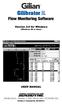 Gilibrator 2 Flow Monitoring Software Version 2.0 for Windows (Windows 98 or later) USER MANUAL 16333 Bay Vista Dr. Clearwater, FL 33760 (800) 451-9444 (727) 539-0550 (FAX) Revision A Document No. 360-0049-01
Gilibrator 2 Flow Monitoring Software Version 2.0 for Windows (Windows 98 or later) USER MANUAL 16333 Bay Vista Dr. Clearwater, FL 33760 (800) 451-9444 (727) 539-0550 (FAX) Revision A Document No. 360-0049-01
Customer Order Portal Created on 9/24/2009 12:45 PM
 Created on 9/24/2009 12:45 PM COPYRIGHT & TRADEMARKS Copyright 1998, 2009, Oracle and/or its affiliates. All rights reserved. Oracle is a registered trademark of Oracle Corporation and/or its affiliates.
Created on 9/24/2009 12:45 PM COPYRIGHT & TRADEMARKS Copyright 1998, 2009, Oracle and/or its affiliates. All rights reserved. Oracle is a registered trademark of Oracle Corporation and/or its affiliates.
ENTERPRISE EDITION INSTALLER END USER LICENCE AGREEMENT THIS AGREEMENT CONSISTS OF THREE PARTS:
 ENTERPRISE EDITION INSTALLER END USER LICENCE AGREEMENT THIS AGREEMENT CONSISTS OF THREE PARTS: A. VNC SERVER ENTERPRISE EDITION END USER LICENCE AGREEMENT B. VNC VIEWER ENTERPRISE EDITION END USER LICENCE
ENTERPRISE EDITION INSTALLER END USER LICENCE AGREEMENT THIS AGREEMENT CONSISTS OF THREE PARTS: A. VNC SERVER ENTERPRISE EDITION END USER LICENCE AGREEMENT B. VNC VIEWER ENTERPRISE EDITION END USER LICENCE
MyShortcut. Administrator's Guide
 MyShortcut Administrator's Guide January 2011 www.lexmark.com Lexmark and Lexmark with diamond design are trademarks of Lexmark International, Inc., registered in the United States and/or other countries.
MyShortcut Administrator's Guide January 2011 www.lexmark.com Lexmark and Lexmark with diamond design are trademarks of Lexmark International, Inc., registered in the United States and/or other countries.
InnoCaption TM Service Terms of Use
 PRIOR TO USING THE INNOCAPTION SERVICE YOU MUST REVIEW AND AGREE TO THE TERMS AND CONDITIONS OF THIS SERVICE AGREEMENT ( AGREEMENT ) BY COMPLETING YOUR REGISTRATION ( SIGN UP ) FOR INNOCAPTION SERVICE.
PRIOR TO USING THE INNOCAPTION SERVICE YOU MUST REVIEW AND AGREE TO THE TERMS AND CONDITIONS OF THIS SERVICE AGREEMENT ( AGREEMENT ) BY COMPLETING YOUR REGISTRATION ( SIGN UP ) FOR INNOCAPTION SERVICE.
END USER LICENSE AGREEMENT
 END USER LICENSE AGREEMENT 1. SCOPE OF THIS AGREEMENT. This END USER LICENSE AGREEMENT ("EULA") is a legal agreement between you (either an individual or a single entity) and TradeStation ("TS") governing
END USER LICENSE AGREEMENT 1. SCOPE OF THIS AGREEMENT. This END USER LICENSE AGREEMENT ("EULA") is a legal agreement between you (either an individual or a single entity) and TradeStation ("TS") governing
Kaiser Permanente Affiliate Link Provider Web Site Application
 Kaiser Foundation Health Plan of Colorado Kaiser Permanente Affiliate Link Provider Web Site Application FOR PROVIDERS CONTRACTED WITH KAISER IN THE COLORADO REGION ONLY Page 1 of 7 Kaiser Permanente Affiliate
Kaiser Foundation Health Plan of Colorado Kaiser Permanente Affiliate Link Provider Web Site Application FOR PROVIDERS CONTRACTED WITH KAISER IN THE COLORADO REGION ONLY Page 1 of 7 Kaiser Permanente Affiliate
Time & Expense Entry WalkThrough
 PRACTICE CS Time & Expense Entry WalkThrough Version 2014.x.x TL 27573a (01/16/2015) Copyright Information Text copyright 2004-2015 by Thomson Reuters. All rights reserved. Video display images copyright
PRACTICE CS Time & Expense Entry WalkThrough Version 2014.x.x TL 27573a (01/16/2015) Copyright Information Text copyright 2004-2015 by Thomson Reuters. All rights reserved. Video display images copyright
GX-2009 Data Logger Management Program Operator s Manual
 GX-2009 Data Logger Management Program Operator s Manual Part Number: 71-0163RK Revision: C Released: 3/19/12 www.rkiinstruments.com Warranty RKI Instruments, Inc. warrants gas alarm equipment sold by
GX-2009 Data Logger Management Program Operator s Manual Part Number: 71-0163RK Revision: C Released: 3/19/12 www.rkiinstruments.com Warranty RKI Instruments, Inc. warrants gas alarm equipment sold by
General Terms and Conditions for Online Sales of TomTom Inc ( TomTom )
 General Terms and Conditions for Online Sales of TomTom Inc ( TomTom ) 1) Scope a) These Terms and Conditions shall apply to all purchase orders submitted or to be submitted by you for any item, service
General Terms and Conditions for Online Sales of TomTom Inc ( TomTom ) 1) Scope a) These Terms and Conditions shall apply to all purchase orders submitted or to be submitted by you for any item, service
NOTICE SOFTWARE END USER LICENSE AGREEMENT
 NOTICE SOFTWARE END USER LICENSE AGREEMENT THIS SOFTWARE END USER LICENSE AGREEMENT ( THIS AGREEMENT ) IS A LEGAL AND BINDING AGREEMENT BETWEEN YOU (EITHER AN INDIVIDUAL OR ENTITY) AND TP VISION NETHERLANDS
NOTICE SOFTWARE END USER LICENSE AGREEMENT THIS SOFTWARE END USER LICENSE AGREEMENT ( THIS AGREEMENT ) IS A LEGAL AND BINDING AGREEMENT BETWEEN YOU (EITHER AN INDIVIDUAL OR ENTITY) AND TP VISION NETHERLANDS
CORE TECHNOLOGIES CONSULTING, LLC SOFTWARE UNLIMITED ENTERPRISE LICENSE AGREEMENT
 CORE TECHNOLOGIES CONSULTING, LLC SOFTWARE UNLIMITED ENTERPRISE LICENSE AGREEMENT IMPORTANT-READ CAREFULLY: This license agreement is a legal agreement between you and Core Technologies Consulting, LLC,
CORE TECHNOLOGIES CONSULTING, LLC SOFTWARE UNLIMITED ENTERPRISE LICENSE AGREEMENT IMPORTANT-READ CAREFULLY: This license agreement is a legal agreement between you and Core Technologies Consulting, LLC,
TimeValue Software Due Date Tracking and Task Management Software
 User s Guide TM TimeValue Software Due Date Tracking and Task Management Software File In Time Software User s Guide Copyright TimeValue Software, Inc. (a California Corporation) 1992-2010. All rights
User s Guide TM TimeValue Software Due Date Tracking and Task Management Software File In Time Software User s Guide Copyright TimeValue Software, Inc. (a California Corporation) 1992-2010. All rights
Corrosion Data Management Software Version 3.1.3
 Corrosion Data Management Software Version 3.1.3 Metal Samples Corrosion Monitoring Systems A Division of Alabama Specialty Products, Inc. 152 Metal Samples Road, Munford, AL 36268 Phone: 256-358-4202
Corrosion Data Management Software Version 3.1.3 Metal Samples Corrosion Monitoring Systems A Division of Alabama Specialty Products, Inc. 152 Metal Samples Road, Munford, AL 36268 Phone: 256-358-4202
AB SCIEX LLC END USER SOFTWARE LICENSE AGREEMENT and LIMITED PRODUCT WARRANTY MarkerView Software, version 1.2.1
 AB SCIEX LLC END USER SOFTWARE LICENSE AGREEMENT and LIMITED PRODUCT WARRANTY MarkerView Software, version 1.2.1 NOTICE TO USER: PLEASE READ THIS DOCUMENT CAREFULLY. THIS IS THE CONTRACT BETWEEN YOU AND
AB SCIEX LLC END USER SOFTWARE LICENSE AGREEMENT and LIMITED PRODUCT WARRANTY MarkerView Software, version 1.2.1 NOTICE TO USER: PLEASE READ THIS DOCUMENT CAREFULLY. THIS IS THE CONTRACT BETWEEN YOU AND
C. System Requirements. Apple Software is supported only on Apple-branded hardware that meets specified system requirements as indicated by Apple.
 ENGLISH APPLE INC. SOFTWARE LICENSE AGREEMENT FOR APPLE STORE APPLICATION PLEASE READ THIS SOFTWARE LICENSE AGREEMENT ("LICENSE") CAREFULLY BEFORE USING THE APPLE SOFTWARE. BY USING THE APPLE SOFTWARE,
ENGLISH APPLE INC. SOFTWARE LICENSE AGREEMENT FOR APPLE STORE APPLICATION PLEASE READ THIS SOFTWARE LICENSE AGREEMENT ("LICENSE") CAREFULLY BEFORE USING THE APPLE SOFTWARE. BY USING THE APPLE SOFTWARE,
CompleteView Admin Console User s Manual. Version 3.8
 CompleteView Admin Console User s Manual Version 3.8 Table Of Contents Introduction... 1 End User License Agreement... 1 Overview... 2 Configuration... 3 Starting the Admin Console... 3 Adding a Server...
CompleteView Admin Console User s Manual Version 3.8 Table Of Contents Introduction... 1 End User License Agreement... 1 Overview... 2 Configuration... 3 Starting the Admin Console... 3 Adding a Server...
BIODEX. ATOMLAB 500/WIPE TEST COUNTER DATA MANAGER SOFTWARE Version 1.10 (and higher). OPERATION MANUAL 086-333
 ATOMLAB 500/WIPE TEST COUNTER DATA MANAGER SOFTWARE Version 1.10 (and higher). OPERATION MANUAL 086-333 BIODEX Biodex Medical Systems, Inc. 20 Ramsey Road, Shirley, New York, 11967-4704, Tel: 800-224-6339
ATOMLAB 500/WIPE TEST COUNTER DATA MANAGER SOFTWARE Version 1.10 (and higher). OPERATION MANUAL 086-333 BIODEX Biodex Medical Systems, Inc. 20 Ramsey Road, Shirley, New York, 11967-4704, Tel: 800-224-6339
Banyon Data Systems BDS BACKUP VAULT
 Banyon Data Systems BDS BACKUP VAULT 2 BDS BACKUP VAULT INSTALLATION / SETUP Thank you for your purchase of the BDS Backup Vault program. This program is designed to protect each of your entities installed
Banyon Data Systems BDS BACKUP VAULT 2 BDS BACKUP VAULT INSTALLATION / SETUP Thank you for your purchase of the BDS Backup Vault program. This program is designed to protect each of your entities installed
Commonwealth of Pennsylvania Software License Requirements Contract # 4400007199 Tab Software
 Andrew Baarson MPA Central Sales Manager Public Software Division Dell Software Inc. 850 Asbury Dr Buffalo Grove, IL 60089 tel +1-800-953-2191 fax +1-847-465-3277 andrew_baarson@dell.com www.dell.com https://shop.asap.com/
Andrew Baarson MPA Central Sales Manager Public Software Division Dell Software Inc. 850 Asbury Dr Buffalo Grove, IL 60089 tel +1-800-953-2191 fax +1-847-465-3277 andrew_baarson@dell.com www.dell.com https://shop.asap.com/
Mobile Banking Service Agreement (Addendum to your Primary Online Banking Service Agreement)
 Mobile Banking Service Agreement (Addendum to your Primary Online Banking Service Agreement) I. INTRODUCTION PARTIES AND DEFINITIONS This Mobile Banking Service Agreement (as amended from time to time,
Mobile Banking Service Agreement (Addendum to your Primary Online Banking Service Agreement) I. INTRODUCTION PARTIES AND DEFINITIONS This Mobile Banking Service Agreement (as amended from time to time,
