IMPORTANT INFORMATION REGARDING YOUR FORM 5500 AND FORM 8955-SSA
|
|
|
- Maude Dawson
- 8 years ago
- Views:
Transcription
1 IMPORTANT INFORMATION REGARDING YOUR FORM 5500 AND FORM 8955-SSA American United Life Insurance Company (AUL), a OneAmerica company, is pleased to provide you with one of the following: Form 5500-SF (small filers) Form 5500, Related Schedules (large filers) Form 8955-SSA Appropriate Schedules (Schedules A, C, and D only) Your forms are due to the Department of Labor/Internal Revenue Service seven months after the end of your plan year unless an Application for Extension of Time To File Certain Employee Plan Returns (Form 5558) has been filed with the Internal Revenue Service. If an extension has been filed, your forms are due nine and one half months after your plan year-end. This document contains step by step information, as well as frequently asked questions, designed to help you through the filing process. Please review your forms carefully before you file. If you have questions, please contact your plan services consultant for assistance. Obtaining EFAST2 Credentials: Prior to logging into esponsor to file your Form 5500 series return, you will need to obtain electronic filing credentials for any individuals who will be signing the Form 5500 series return. All individuals listed as signers on page 1 of the Form 5500 or page 2 of the Form 5500-SF will need EFAST2 credentials from the Department of Labor. These credentials include a User ID and PIN that enable you to file electronically. When establishing credentials, you will need to select the appropriate user types. At least one signer will need to be a Filing Signer and one signer will need to be a Transmitter. If one individual will be signing both signature lines of the Form 5500-SF, then this person should be listed as Filing Signer and Transmitter. If you have already obtained EFAST2 credentials, please proceed to Filing your Form 5500 or Filing your Form 5500-SF section. If you need a User ID and PIN, please review our detailed instructions. -1-
2 Filing the Form 5500-SF in Four Steps The Form 5500-SF is the annual reporting form for certain small plans. If you received the Form 5500-SF, please follow the steps listed below. Log into the esponsor website and select Form 5500 under Compliance. You will be directed to the Plan Selection screen where all of your plans will be displayed. Verify that the correct Form year is selected (top right), find the plan you want to work with and click on the plan name. This will take you to the Plan Summary Page where you can begin the filing process. Select File EFAST Forms in the E-File box. This link will open the Forms & Attachments screen. -2-
3 Step 1: Review, Edit, and Print the Form 5500-SF and Attachments Review and Edit the Form 5500-SF If we did not receive all required information or if a certain line item is subject to change, it will be flagged so that you may verify or complete the item. You must review the information and complete all necessary items online before filing your forms. Any flagged fields that are left blank may prevent your filing from being accepted by the Department of Labor when you attempt to file electronically. If you have any questions about whether a flagged field needs updating, please contact your plan services consultant. To review or complete flagged fields, please follow these steps: Select View under the Actions column to review your 5500-SF form. Select Edit under the Actions column to edit any flagged fields marked in your 5500-SF form. Once you select Edit, you will see the following message box: Would you like to view any fields flagged for completion or review? Select Yes. o o You will be brought to the first flagged field in the active form. If you need to modify a field, place your cursor in that field and make your modification. You may only modify fields that are flagged for your review. If a field requires a change and it has not been flagged, please contact your plan services consultant. Selecting the Next button will bring you to the next flagged field. Once you have made all necessary updates, click Cancel to exit the Flagged Field Navigator box then select Save Form near the top left of the screen. You will then see a message box and you can select Continue. Then, click the back arrow button which will take you back to the main Form 5500 screen with the Actions column on the right. Participant Counts: If your plan has outside assets, please note that the enclosed Form 5500-SF only includes participants that are enrolled on our recordkeeping system and/or have a balance with AUL. If you have participants that only have a balance with the outside provider, you will need to adjust the participant count numbers reported on this form to include these participants from the outside provider SF - Question 10a - Was there a failure to transmit to the plan any participant contributions within the time period described in 29 CFR ? We have used the information provided by you on the Qualified Plan Information Report within the census to answer this question. However, you should review this question carefully to determine that you have met the Department of Labor guidelines regarding the timing of depositing employee elective deferral contributions into a qualified retirement plan. Please contact your plan services consultant if you have any questions or if your response to question 10a is Yes. If you answer Yes, a Form 5330 will need to be completed to figure and pay the excise tax. -3-
4 5500-SF - Question 10d Did the plan have a loss, whether or not reimbursed by the plan s fidelity bond, that was caused by fraud? Check Yes if the plan had suffered or discovered any loss as a result of any dishonest or fraudulent act(s) even if the loss was reimbursed by the plan s fidelity bond or from any other source, otherwise check No. If Yes is checked enter the full amount of the loss. If the full amount of the loss has not yet been determined, provide an estimate as determined in good faith by a plan fiduciary. You must keep records showing how the estimate was determined. Please contact your plan services consultant if you have any questions or if your response to question 10d is Yes SF - Question 10f - Has the plan failed to provide any benefit when due under this plan? You should review the response to this question if you have not: submitted benefit requests to us in a timely manner, reviewed former participants eligible for mandatory cash outs (if allowed in your plan document) on a regular basis or followed the terms of your plan document regarding timing of distribution payments. Please contact your plan services consultant if you have any questions or if your response to question 10f is Yes. Print the Form 5500-SF A physical copy of the Form 5500-SF should be signed and placed with your plan records. Please follow these steps to print your Form 5500-SF: Select forms that you would like to print then click on the Print button. This will take you to the Print screen. If you would like to print External Attachments, click on Include External Attachments in the Attachments section. The system will default to Exclude External Attachments. Select the Print button. If you do not currently have Adobe Acrobat Reader, click on the link to install (link on right). When the print process has completed, press the PDF Click to download button. When the File Download box appears, click Open. After printing, click Close to return to the previous screen. -4-
5 Print the Summary Annual Report (SAR) Within two months of the required filing date of the Form 5500-SF, plan sponsors must distribute a SAR to plan participants who are active or terminated with a deferred vested benefit. Due to the regulations regarding electronic delivery, distribution of paper copies is generally recommended, especially if all employees do not have access to a computer at work. To print the SAR, please follow these steps: In the Attachments section, you will see sar(pension).rtf under the Form/Schedule column. Select this attachment by marking the box on the left and selecting View. A box will appear asking if you would like to open or save this file? You should click on Open. This will open a PDF copy on your screen. Please print the SAR to distribute and/or save. Please note that certain browsers, such as Firefox, may not be able to open the SAR properly. After printing, click Close to return to the previous screen. The following items are supporting documents only and do not need to be printed: 2014 OneAmerica SSAE 16 Report 2014 Statement of Assets Once you have completed your review and are ready to e-file your forms, click on the Next button at the bottom right corner of the screen which will take you to the EFAST Validation screen (may need to scroll to the bottom). -5-
6 Step 2 Validate the Form 5500-SF To Validate the Form 5500-SF: The EFAST Validation screen will list error and/or warning messages. If an error or warning message is displayed, you will need to select Cancel to return to the Plan Summary page and correct the error(s). If no error messages are displayed, you can click on the Next button at the bottom right corner of the screen which will take you to the EFAST Signature screen. If the following message displays when you click Next, you should Cancel to return to the Plan Summary page and correct the error(s). -6-
7 Step 3 Sign the Form 5500-SF The EFAST Signature screen will list the plan administrator and employer/plan sponsor named on page 2 of the Form 5500-SF. The person who is listed as the plan administrator will enter his or her UserID and PIN in the Administrator Signature line. The person who is listed as the employer/plan sponsor will enter his or her UserID and PIN in the Employer/Plan Sponsor Signature line. If the same individual is listed in both lines, he or she will need to enter the UserID and PIN in both lines. If you would like to save the PIN for future use, mark the checkbox Save PIN for future use under all the signature entries. Once all information is entered, select the check box to accept the Signing Agreement and click Agree and Transmit which will take you to the EFAST Confirmation screen. -7-
8 Step 4 Confirm that the Department of Labor received your Form 5500-SF The EFAST Confirmation screen will show that your filing is queued for transmission to EFAST. The filing status displayed can vary depending on the amount of traffic on the servers, especially close to the filing deadlines and it can take up to 24 hours to complete the filing process. You will need to return to this site later to see an updated EFAST Filing Status for your plan on the Plan Selection page. A status of Filing Received indicates that the DOL has received the filing. You can click on the Filing Received link to print an Acknowledgement ID. A summary of other possible filing status indicators is included below. This Acknowledgement ID can be used to view your Form 5500-SF on the Department of Labor s EFAST website. If you would like to view your filing on the DOL website, select Form 5500/5500-SF Search under the Filings heading on the home page. Paste the Acknowledgement ID from the esponsor website into the Acknowledgement ID field, select the appropriate Form Year from the drop down and then click on Search. If you do not see a Filing Received status in the Status History within 24 hours of filing, please contact your plan services consultant for further assistance. Once you have submitted your filing electronically to the Department of Labor, you will receive one of the following filing status indicators: Submitted The filing is in the queue for transmission to EFAST. Processing The Department of Labor/EFAST has not yet completed its review and you should check back later. Processing/Filing Stopped - Some problem in the filing has caused the Department of Labor s review to stop. To correct the problem the employer must file an amended return. Please contact your plan services consultant for assistance. -8-
9 Filing Error - The Department of Labor recognizes the filing as a 5500 but they have determined there is an error or omission. To correct the problem the employer must file an amended return. Please contact your plan services consultant for assistance. Submission Failed - An error occurred with the server. This will be automatically retransmitted on your behalf within 24 hours. Please check back later for an updated status. Filing Received - The Department of Labor recognizes the filing as a 5500 and they have determined that there are no errors or omissions. The filing may still contain a warning (e.g., filed late) so please review the status details. PLEASE NOTE - If 8955-SSA is attached to your plan book. Please proceed to the Form 8955-SSA section to electronically file this form. -9-
10 Filing the Form 5500 and Related Schedules in Four Steps Log into the esponsor website and select Form 5500 under Compliance. You will be directed to the Plan Selection screen where all of your plans will be displayed. Verify that the correct Form year is selected (top right), find the plan you want to work with and click on the plan name. This will take you to the Plan Summary Page where you can begin the filing process. Select File EFAST forms in the E-File box. This link will open the Forms & Attachments screen. -10-
11 Step 1: Review, Edit, and Print the Form 5500, related schedules and Attachments Review and Edit the Form 5500 and Related Schedules If we did not receive all required information or if a certain line item is subject to change, it will be flagged so that you may verify or complete the item. You must review the information and complete all necessary items online before filing your forms. Any flagged fields that are left blank may prevent your filing from being accepted by the Department of Labor when you attempt to file electronically. If you have any questions about whether a flagged field needs updating, please contact your plan services consultant. To review or complete flagged fields, please follow these steps: Select View under the Actions column to review your 5500 and related schedules. Select Edit under the Actions column to edit any flagged fields marked in your 5500 and related schedules. Once you select Edit, you will see the following message box: Would you like to view any fields flagged for completion or review? Select Yes. o o You will be brought to the first flagged field in the active form. If you need to modify a field, place your cursor in that field and make your modification. You may only modify fields that are flagged for your review. If a field requires a change and it has not been flagged please contact your plan services consultant. Selecting the Next button will bring you to the next flagged field. Once you have made all necessary updates, click Cancel to exit the Flagged Field Navigator then select Save Form near the top left of the screen. You will then see a message box and you can select Continue. To return to the prior screen, click the back arrow button which will take you back to the main Form 5500 screen with the Actions column on the right. -11-
12 IMPORTANT INFORMATION FOR LARGE FILERS: Form Participant Count for plans with outside assets If your plan has outside assets, please note that the enclosed Form 5500 only includes participants that are enrolled on our recordkeeping system and/or have a balance with AUL. If you have participants that only have a balance with the outside provider, you will need to adjust the participant count numbers reported on this form to include these participants from the outside provider. Schedule C The Prospectus and Services Agreement & Fee Disclosure documents have been provided to the plan administrator to satisfy the alternative reporting option for the Schedule C. The plan administrator can readily determine from these documents: (a) the existence of the indirect compensation; (b) the services provided for the indirect compensation or the purpose for the payment of the indirect compensation; (c) the amount (or estimate) of the compensation or a description of the formula used to calculate or determine the compensation; and (d) the identity of the party or parties paying and receiving the compensation. All compensation listed below has been outlined in Exhibit C: Fee Schedule section in your plan's Services Agreement & Fee Disclosure document. In compensation for its professional services in connection with providing the group annuity contract(s) as funding vehicle(s), providing recordkeeping and administrative services and the acquisition costs, compliance support, sales office expenses, overhead, sales commissions, annuity purchase rate guarantees, reasonable profit, and other related costs, AUL receives compensation from the following: Direct charges: These are charges that are billed to the Plan Sponsor or deducted from participant accounts if properly authorized. Asset Charge: This charge is a stated percentage of the assets in the variable separate account investment options and may be collected by way of the calculation of the unit price of a separate account investment option. Revenue Sharing: These are amounts received from the investment management companies that provide the mutual funds or collective trust investments that underlie the separate account investment option offered by AUL in the Contract. AUL and/or its affiliate, OneAmerica Securities, Inc. ("OAS") have contractual arrangements with the investment management companies that provide mutual funds or collective trusts that underlie the investment options offered by AUL in your group annuity contract. Pursuant to these arrangements, AUL and/or OAS receive revenue sharing payments from the investment management companies as compensation for providing plan participant recordkeeping, communication, marketing, distribution and other services to the investment management companies. These revenue sharing amounts consist of a portion of the expense ratio of the underlying mutual fund or collective trust investment and can take the form of 12b-1 fees, subtransfer agency fees, shareholder servicing fees or other types of fees. Schedule H Part III If you are considered to be a large plan filer, a Schedule H is included to report your plan s financial activity. A requirement of filing the Schedule H is that you attach an accountant s opinion letter that will require you to hire an independent qualified public accountant to perform an audit of your plan s financial activity. Additionally, your auditor must provide you with the information to complete Part III of the Schedule H. If your auditor requests plan-related documents or reports that you do not have on file, please contact your plan services consultant for assistance. For information on selecting an auditor for your plan, The Department of Labor s Employee Benefits Security Administration has published an informational document: Selecting an Auditor for Your Employee Benefit Plan. Please be aware, if your accountant/auditor changed the asset balances in the previous year, the beginning balance on the Form 5500 may not reconcile to the ending balance on last year s form and should be changed by you or your auditor accordingly. -12-
13 Schedule H - Question 4a - Was there a failure to transmit to the plan any participant contributions within the time period described in 29 CFR ? We have used the information provided by you on the Qualified Plan Information Report within the census to answer this question. However, you should review this question carefully to determine that you have met the Department of Labor guidelines regarding the timing of depositing employee elective deferral contributions into a qualified retirement plan. Please contact your plan services consultant if you have any questions or if your response to question 4a is Yes. If you answer Yes, a Form 5330 will need to be completed to figure and pay the excise tax. Also the auditor will need to complete the Schedule H attachment in which we have flagged for your review. Schedule H - Question 4f Did the plan have a loss, whether or not reimbursed by the plan s fidelity bond, that was caused by fraud? Check Yes if the plan had suffered or discovered any loss as a result of any dishonest or fraudulent act(s) even if the loss was reimbursed by the plan s fidelity bond or from any other source. If Yes is checked enter the full amount of the loss. If the full amount of the loss has not yet been determined, provide an estimate as determined in good faith by a plan fiduciary. You must keep records showing how the estimate was determined. Please contact your plan services consultant if you have any questions or if your response to question 4f is Yes. Schedule H - Question 4l - Has the plan failed to provide any benefit when due under this plan? You should review the response to this question if you have not: submitted benefit requests to us in a timely manner, reviewed former participants eligible for mandatory cash outs (if allowed in your plan document) on a regular basis or followed the terms of your plan document regarding timing of distribution payments. Please contact your plan services consultant if you have any questions or if your response to question 4l is Yes. Attach the Accountant s Opinion Once the limited scope audit is complete, the accountant s opinion letter should be provided to you in a PDF format on the accounting firm s letterhead with an actual signature. It is critical that the PDF not have password encryption or any restrictions on editing or printing. It is also required that all pages be right-side up. To attach the accountant s opinion letter to your filing, please follow these steps: Select Add New EFAST Attachment in the Attachments section. A list of EFAST2 Attachments will be displayed. Select the box for the Form 5500 Sch H, Item Part III and Description Accountants Opinion. Select Choose File in the Select File to Upload section and navigate to the location where you saved the file. Select the file that you would like to upload. Select Upload. Once the document has uploaded, click the Close button in the bottom right corner of the screen which will return you to the Plan Details screen. -13-
14 Print the Summary Annual Report (SAR) Within two months of the required filing date of the Form 5500, plan sponsors must distribute a SAR to plan participants who are active or terminated with a deferred vested benefit. Due to the regulations regarding electronic delivery, distribution of paper copies is generally recommended, especially if all employees do not have access to a computer at work. To print the SAR, please follow these steps: In the Attachments section, you will see sar(pension).rtf under the Form/Schedule column. Select this attachment by marking the box on the left and selecting View. A box will appear asking if you would like to open or save this file? You should select Open. This will open a PDF copy on your screen. Please print the SAR to distribute and/or save. Please note that certain browsers, such as Firefox, may not be able to open the SAR properly. After printing, click Close to return to the previous screen. The following items are supporting documents which your auditor may request: 2014 OneAmerica SSAE 16 Report 2014 Statement of Assets Once you have completed your review and are ready to e-file your forms, click on the Next button at the bottom right corner of the screen which will take you to the EFAST Validation screen (may need to scroll to the bottom). -14-
15 Print the Form 5500 and related schedules A physical copy of the Form 5500 filing should be signed and placed with your plan records. Please follow these steps to print your Form 5500 and related schedules: Select forms that you would like to print then click on the Print button. This will take you to the Print screen. If you would like to print External Attachments, click on Include External Attachments in the Attachments section. The system will default to Exclude External Attachments. Select the Print button. If you do not currently have Adobe Acrobat Reader, click on the link to install (link on right). When the print process has completed, press the PDF Click to download button. When the File Download box appears, click Open. After printing, click Close to return to the previous screen. -15-
16 Step 2: Validate the Form 5500 and Related Schedules To Validate the Form 5500 and related schedules: The EFAST Validation screen will list error and/or warning messages. If an error or warning message is displayed, you will need to select Cancel to return to the Plan Summary page and correct the error(s). If no error messages are displayed, you can click on the Next button at the bottom right corner of the screen which will take you to the EFAST Signature screen. If the following message displays when you click Next, you should Cancel to return to the Plan Summary page and correct the error(s). -16-
17 Step 3: Sign the Form 5500 and Related Schedules The EFAST Signature screen will list the plan administrator and employer/plan sponsor named on first page of the Form The person who is listed as the plan administrator will enter his or her UserID and PIN in the Administrator Signature line. The person who is listed as the employer/plan sponsor will enter his or her UserID and PIN in the Employer/Plan Sponsor Signature line. If the same individual is listed in both lines, he or she will need to enter the UserID and PIN in both rows. If there is a third row for DFE information, this line should not be completed. If you would like to save the PIN for future use, mark the checkbox Save PIN for future use under all the signature entries. Once all information is entered, select the check box to accept the Signing Agreement and click Agree and Transmit which will take you to the EFAST Confirmation screen. -17-
18 Step 4: Confirm that the Department of Labor received your Form 5500 and Related Schedules The EFAST Confirmation screen will show that your filing is queued for transmission to EFAST. The filing status displayed can vary depending on the amount of traffic on the servers, especially close to the filing deadlines and it can take up to 24 hours to complete the filing process. You will need to return to this site later to see an updated EFAST Filing Status for your plan on the Plan Selection page. A status of Filing Received indicates that the DOL has received the filing. You can click on the Filing Received link to print an Acknowledgement ID. A summary of other possible filing status indicators is included below. This Acknowledgement ID can be used to view your Form 5500 on the Department of Labor s EFAST website. If you would like to view your filing on the DOL website, select Form 5500/5500-SF Search under the Filings heading on the home page. Paste the Acknowledgement ID from the esponsor website into the Acknowledgement ID field, select the appropriate Form Year from the drop down and then click on Search. If you do not see a Filing Received status in the Status History within 24 hours of filing, please contact your plan services consultant for further assistance. Once you have submitted your filing electronically to the Department of Labor, you will receive one of the following filing status indicators: Submitted The filing is in queue for transmission to EFAST. Processing - The Department of Labor/EFAST has not yet completed its review and you should check back later. Processing/Filing Stopped - Some problem in the filing has caused the Department of Labor s review to stop. To correct the problem the employer must file an amended return. Please contact your plan services consultant for assistance. -18-
19 Filing Error - The Department of Labor recognizes the filing as a 5500 but they have determined there is an error or omission. To correct the problem the employer must file an amended return. Please contact your plan services consultant for assistance. Submission Failed - An error occurred with the server. This will be automatically retransmitted on your behalf within 24 hours. Please check back later for an updated status. Filing Received - The Department of Labor recognizes the filing as a 5500 and they have determined that there are no errors or omissions. The filing may still contain a warning (e.g., filed late) so please review the status details. PLEASE NOTE - If 8955-SSA is attached to your plan book. Please proceed to the Form 8955-SSA section to electronically file this form. -19-
20 Filing the Form 8955-SSA using the FIRE system The Form 8955-SSA is used to report participants who terminated in the prior plan year who still had a vested account balance as of the last day of the current plan year, as well as participants who were previously reported on the Schedule SSA/Form 8955-SSA who took a full distribution during the current plan year. If your form does not include a Form 8955-SSA, you can skip this step. On the Plan Summary screen, select File 8955-SSA in the E-File box. This will bring up the E-File 8955-SSA screen. To print your 8955-SSA, select the form and click the Print button just below the form. You can also view and edit the flagged field in the form by clicking on the appropriate link in the Actions column. Once you are finished working with the form, click on the Next button at the bottom right corner of the screen which will take you to the FIRE Validation screen. Any validation errors will be listed on this screen. If there are any errors, you should contact your plan services consultant and ask how to proceed. You can print the message using the Print button on this page. If there are no validation issues, click on the Next button at the bottom right corner of this page which will take you to the FIRE Transmit screen. -20-
21 Now that the plan has been successfully validated, click on the Transmit button to electronically file the 8955-SSA with the IRS. Once you have transmitted, the FIRE confirmation screen will appear. This screen completes the 8955-SSA filing. You will need to log back into esponsor later to view the updated filing status. Once your plan has been processed by the IRS, the plan s status will change from Submitted to either Submission Failed or Filed. Submission Failed means there was an issue during transmission of the file to the IRS and the file will automatically transmit again. If this status does not change for 24 hours, please contact your plan services consultant. Filed means that the transmission was accepted by the IRS. -21-
22 If you received Schedules A, C and D only If you only received Schedules A, C and D instead of a signature-ready Form 5500-SF or Form 5500, it may be due to one of the following reasons: AUL is contracted to prepare Schedules A, C and D as opposed to a full, signature-ready filing. Please forward the schedules to the appropriate party responsible for completing your filing. Your contract terminated during the plan year. Your new carrier is now responsible for preparing your complete filing. Please forward the schedules to the appropriate party as they may be needed to complete your filing. Frequently Asked Questions Form 5500 & Form 5500-SF Essentials When is the Form 5500/ Form 5500-SF filing due? When is the Form 8955-SSA due? What is the Form 5500-SF? How do I file a Form 5558, Application for Extension of Time? What is the difference between a large filer and a small filer? How do you determine large filing versus small filing? How do I print my forms and schedules? Where can I obtain additional information? What are the schedules that may be included for large filers? Form 5500 & Form 5500-SF Attachments How do I access the attachments? How do I attach the Accountant s Opinion? What is the 2014 OneAmerica SSAE 16 Report on Controls Placed in Operation and Tests of Operating Effectiveness? What is the Summary Annual Report (SAR)? What is the 2014 Statement of Assets? Editing the Form 5500 or Form 5500-SF Why has the plan name and/or plan sponsor name been altered? How do I complete missing information? Why did you flag the question regarding failure to transmit participant contributions timely? Why did you flag the question regarding failure to provide benefits when due under the plan? -22-
23 Electronically Filing the Form 5500 or Form 5500-SF Am I required to submit my filing electronically? How do I submit my filing electronically? What do the different filing statuses mean? Why did I receive an amended filing? When is the Form 5500/Form 5500-SF filing due? Your forms are due to the Department of Labor seven months after the end of your plan year unless an Application for Extension of Time To File Certain Employee Plan Returns (Form 5558) has been filed with the Internal Revenue Service. If an extension has been filed, your forms are due nine and one half months after your plan year-end. When is the Form 8955-SSA due? Your form is due to the Internal Revenue Service seven months after the end of your plan year unless an Application for Extension of Time To File Certain Employee Plan Returns (Form 5558) has been filed with the Internal Revenue Service. If an extension has been filed, your forms are due nine and one half months after your plan year-end. What is the Form 5500-SF? For plan years beginning in 2009 and going forward, a filing option is available for certain small pension plans. The Form 5500-SF is the simplified annual reporting form which simply consists of two pages of information. A pension plan is eligible to file a Form 5500-SF if the plan meets all of the following conditions: Covers fewer than 100 participants as of the first day of the plan year Has no employer securities Has 100% of its assets invested in investments with a readily ascertainable market value Is eligible for the audit waiver: 95% or more of the plan s assets are qualifying plan assets or the plan purchases a bond to cover non-qualifying plan assets greater than 5%. The plan satisfies certain summary annual report (SAR) disclosure requirements The financial institution statements and evidence of any additional bond (if required) are available for review by the participants. We will be preparing a Form 5500-SF for all plans that are small filers that continue to cover fewer than 100 participants as of the beginning of the plan year. How do I file a Form 5558, Application for Extension of Time? (This information only applies to full service clients for which we have provided a signature ready Form 5500 or Form 5500-SF filing.) In order to provide flexibility with your filing deadline, we have prepared a Form 5558, Application for Extension of Time To File Certain Employee Plan Returns, and filed it with the IRS. We have selfextended your filing by marking the Form 5558 box on line item D of the Form 5500 (line item C on the 5500-SF). If you will have your Form 5500 electronically filed within 7 months of your plan year ending date, and you do not wish to have the Form 5558 box on line item D of the Form 5500 (line item C on the 5500-SF) completed, you have the option to un-mark this box. Please contact your plan services consultant if you would like a copy of the Form Filing for an extension is not viewed negatively by the Internal Revenue Service or the Department of Labor and is not an audit trigger. -23-
24 What is the difference between a large filer and a small filer? A small plan filer is generally defined as a plan with less than 100 participants at the beginning of the plan year. A large plan filer is generally defined as a plan with 100 or more participants at the beginning of the plan year. If you are considered to be a large plan filer, a Schedule H is included to report your plan s financial activity. A requirement of filing the Schedule H is that you attach an accountant s opinion letter that will require you to hire an independent qualified public accountant to perform an audit of your plan s financial activity. Additionally, your auditor must provide you with the information to complete Part III of the Schedule H. How do you determine large filing versus small filing? There are several factors that determine whether a small or large filing is completed: The type of filing is based on the beginning participant count, which is line item 5 on the Form 5500 or line item 5a on the Form 5500-SF rule: If the participant count is between , you may elect to complete the return/report in the same category as was filed for the prior return/report. If this is your first filing year and the beginning participant count is 100 or more, you are required to file as large filer. Please note: If you are a small filer and your ending participant count (line 5b on Form 5500-SF) exceeds 120 participants, it is likely that we will prepare your forms as a large filer next year. Therefore, you should make arrangements for an independent audit of your plan. For information on selecting an auditor for your plan, The Department of Labor s Employee Benefits Security Administration has published an information document: Selecting an Auditor for Your Employee Benefit Plan. How do I print my forms and schedules? Once you have completed your review and modifications to the forms, go to the Plan Summary screen and select Print Plan from the Links box which will take you to the Print screen. If you don t have the latest version of Adobe Reader, you can download it by simply clicking on the Download Adobe Reader for free link to install (on right). Select the Print button. When the print process has completed, click on the PDF Click to download button. When the File Download box will appears, click Open. Where can I go to obtain additional information? OneAmerica s Plan Sponsor Website Department of Labor Website: Department of Labor EFAST2 helpline: (866) GO EFAST or (866) What are the schedules that may be included for large filers? Schedule A - Required for insurance companies. Contains information regarding commissions and fixed fund activity. -24-
25 Schedule C - Reports both direct and indirect service provider fees and compensation in excess of $5,000 for services rendered, by each service provider, to the plan. It can also be used to report a change in accountant or actuary, if requested. The $5,000 threshold for reporting is assumed to be met because AUL is reporting a formula for certain line items on this schedule. Schedule D - Includes information on investments in pooled separate accounts not including the fixed fund. Schedule H - Contains information on plan assets, liabilities, income, expenses and transfers. An accountant s opinion must also be attached. Schedule R - Reports certain information on distributions and minimum funding for money purchase plans. How do I access the attachments? In order to view/print your attachments, follow these steps: Go to Plan Summary screen and select View Plan from the Links box. This will bring up the Plan Details screen. To view and print an attachment, select the attachment and click on the View button in the Attachments section. When the File Download box will appears, click Open. The attachment will open in the appropriate application on your computer. You can view it, save it to your computer and/or print it. The following items, if included, are supporting documents only and are for your use or that of your accountant: Summary Annual Report (the file name will contain SAR ). The SAR must be printed and distributed OneAmerica SSAE 16 Report (large filers only) 2014 Statement of Assets *Large filers that must attach an accountant opinion will do so via Add New EFAST Attachment in the Attachment section. See next FAQ for specific instructions on attaching the Accountant s Opinion. How do I attach the Accountant s Opinion? If your filing includes a Schedule H, it is considered to be a large plan filing and requires an Accountant s Opinion be attached. Once this report is complete, it should be provided to you in a PDF format on the firm s letterhead with an actual signature. It is critical that the PDF not have password encryption or any restrictions on editing or printing. It is also required that all pages be right side up. To attach the accountant s opinion letter to your filing, please follow these steps: From the Plan Details screen, select Add New EFAST Attachment in the Attachments section. A list of EFAST2 attachments will be displayed. Select the box for the Form 5500 Sch H, Part III, Accountants Opinion. -25-
26 Select Browse in the Select File to Upload section to navigate to the location where you saved the file. Select Upload. Once the document has uploaded, click on the Close button in the bottom right corner of the screen which will return you to the Plan Details screen. What is the 2014 OneAmerica SSAE 16 Report on the Controls Placed in Operation and Tests of Operating Effectiveness? The SSAE 16 Report (formerly known as the SAS70) is needed for large filers that require an accountant s opinion. The American Institute of Certified Public Accountants (AICPA) issued a Statement on Standards for Attestation Engagements. The report provides a method for examining the internal controls of a service organization such as AUL. Under this method, AUL may hire an auditor to evaluate and report on its internal control structure. The SSAE 16 Report prepared by the auditor is then made available to your plan and your plan's accountant who may use the report as a basis for evaluating the plan's internal control structure. What is the Summary Annual Report (SAR)? To comply with the current Department of Labor reporting requirements, plan sponsors must distribute the SAR to plan participants who are active or terminated with a deferred vested benefit. The distribution must occur within two months from the required filing date of your forms. What is the 2014 Statement of Assets? This is a summary report that shows the value of all accumulation units in each investment account of the Group Retirement Annuity Separate Account. This is for informational purposes only and should not be included with your filing to the Department of Labor. Why has the plan name and/or plan sponsor name been altered? Because of the electronic filing requirements, certain characters are prohibited within certain fields on your forms. These changes are for reporting purposes only and do not affect your plan documents; nor do they necessitate an amendment to the plan. How do I complete missing information? If we did not receive all required information or if a certain line item is subject to change, it will be flagged so that you may verify or complete the item. You must review the information and complete all necessary items online before filing your forms. Any flagged fields that are left blank may prevent your filing from being accepted by the Department of Labor when you attempt to file electronically. If you have any questions about whether a flagged field needs updating, please contact your plan services consultant. To review or complete flagged fields, please follow these steps: Go to Plan Summary screen and select View Plan from the links box. Select Edit Forms under the Actions column to the right of the form that you want to edit. -26-
27 You will see the following message box: Would you like to view any fields flagged for completion or review? Select Yes. o o You will be brought to the first flagged field in the active form. If you need to modify a field, place your cursor in that field and make your modification. You may only modify fields that are flagged for your review. If a field requires a change and it has not been flagged, please contact your plan services consultant. Selecting the Next button will bring you to the next flagged field. Once you have made all necessary updates, click Cancel to exit the Flagged Field Navigator then select Save Form near the top left of the screen. You will then see a message box and you can select Continue. To return to the prior screen, click the back arrow button this will take you back to the main Form 5500 screen with the Actions column on the right. Why did you flag the question regarding failure to transmit participant contributions timely? On the 5500-SF, question 10a (question 4a on the Schedule H for large filers) reads as follows: Was there a failure to transmit to the plan any participant contributions within the time period described in 29 CFR ? We have used the information provided by you on the Qualified Plan Information Report within the annual census to answer this question. However, you should review this question carefully to determine that you have met the Department of Labor guidelines regarding the timing of depositing employee elective deferral contributions into a qualified retirement plan. Please contact your plan services consultant if you have any questions or if your response to this question is Yes. Why did you flag the question regarding failure to provide benefits when due under the plan? On the 5500-SF, question 10f (question 4l on the Schedule H for large filers) reads as follows: Has the plan failed to provide any benefit when due under this plan? We have answered No to this question based on our service standard to process benefit distribution requests within 5 days (same day processing for registered business). You should review the response to this question if you have not: Submitted benefit requests to us in a timely manner Reviewed former participants eligible for mandatory cash outs (if allowed in your plan document) on a regular basis Followed the terms of your plan document regarding timing of distribution payments Please contact your plan services consultant if you have any questions or if your response to this question is Yes. Am I required to submit my filing electronically? Yes, the Form 5500 and Form 5500-SF must be filed electronically. You cannot file these forms using any other method. Although the Form 8955-SSA is not required to be filed electronically, we encourage you to file this form electronically using the FIRE system. -27-
28 How do I submit my filing electronically? You must first obtain electronic filing credentials. If you haven t already done so, you may obtain credentials by visiting the EFAST2 web site: To assist you with the process, we have prepared step by step instructions with screen shots. Click on File EFAST Forms under the E-File column on the Plan Summary screen. A wizard will guide you through the 4 Steps of filing your o Step 1 - Edit and print your Form 5500 & attachments. Once you have completed this, click the Next button at the bottom of the page. o Step 2 Validations will be completed. Any errors will need to be fixed. If no errors, click the Next button at the bottom of the page. o Step 3 Enter credentials obtained for electronic filing. Check box that I have read this agreement and click Agree and Transmit. Remember, UserIDs and PINs are obtained for an individual and cannot be shared. o Step 4 Shows you the status of your filing. What do the different filing statuses mean? Once you have submitted your filing electronically to the Department of Labor, you will receive one of the following filing status indicators: Processing - The Department of Labor/EFAST has not yet completed its review and you should check back later. Processing Stopped There is a problem with the filing that needs to be addressed. The most common error message is: Severity Message STOP The Plan Sponsor Signature must be present unless the Administrator signature is present. STOP The Plan Administrator's USERID and PIN must be present and valid. This error is generally caused by an incomplete EFAST2 credential registration or incorrectly entered information (all entries are case sensitive). If you receive this error message, first log into your EFAST account and verify your User ID, PIN, and user type(s) on the User Profile screen. For assistance with this process, please contact your plan services consultant. Then select Amend under the Actions column. Repeat Step 6 and attempt to electronically file again. Filing Stopped - Some problem in the filing has caused the Department of Labor s review to stop. To correct the problem, the employer must file an amended return. Please contact your plan services consultant for assistance. Filing Error - The Department of Labor recognizes the filing as a 5500 but they have determined there is an error or omission. To correct the problem the employer must file an amended return. Please contact your plan services consultant for assistance. -28-
29 Submission Failed - An error occurred with the server. This will be automatically retransmitted on your behalf within 24 hours. Please check back later for an updated status. Filing Received - The Department of Labor recognizes the filing as a 5500 and they have determined that there are no errors or omissions. The filing may still contain a warning (e.g., filed late) so please review the status details. Filing Unprocessable - The Department of Labor could not read the file. The 5500 is not considered filed. Please contact your plan services consultant. Why did I receive an amended filing? If line item B(2) is marked, changes were made to your forms. Changes are the result of one or more of the following: Per your request Revisions made to your annual report that changed information on the forms A discrepancy was discovered To correct errors or to make changes on a previously filed form, resubmit the filing electronically to the Department of Labor. Please be aware that there are no filing deadlines, penalties or adverse consequences for filing amended forms. -29-
Troubleshooter s Guide to Filing the ERISA Annual Report (Form 5500 and Form 5500-SF)
 Troubleshooter s Guide to Filing the ERISA Annual Report (Form 5500 and Form 5500-SF) U.S. Department of Labor Employee Benefi ts Security Administration This publication has been developed by the U.S.
Troubleshooter s Guide to Filing the ERISA Annual Report (Form 5500 and Form 5500-SF) U.S. Department of Labor Employee Benefi ts Security Administration This publication has been developed by the U.S.
Flexible Benefits Training
 Flexible Benefits Training Form 5500 Electronic Filing IRS Form 5500 Until April 2002, Cafeteria Plans were required to file Form 5500 Notice 2002-24 suspended the filing requirement for fringe benefit
Flexible Benefits Training Form 5500 Electronic Filing IRS Form 5500 Until April 2002, Cafeteria Plans were required to file Form 5500 Notice 2002-24 suspended the filing requirement for fringe benefit
5500 Series Filing Overview
 5500 Series Filing Overview Determine which form you should file. Form 5500-EZ Administrators of one-participant plans (including plans that cover only owners and their spouses) file Form 5500-EZ; however,
5500 Series Filing Overview Determine which form you should file. Form 5500-EZ Administrators of one-participant plans (including plans that cover only owners and their spouses) file Form 5500-EZ; however,
Understanding the Report of Indirect Compensation
 Understanding the Report of Indirect Compensation Frequently Asked Questions On an annual basis, T. Rowe Price Retirement Plan Services, Inc. (RPS), distributes the Report of Indirect Compensation to assist
Understanding the Report of Indirect Compensation Frequently Asked Questions On an annual basis, T. Rowe Price Retirement Plan Services, Inc. (RPS), distributes the Report of Indirect Compensation to assist
Meeting Your Fiduciary Responsibilities
 The following information comes directly from a brochure prepared by The Department of Labor to help plan sponsors understand their fiduciary responsibilities. We are making this brochure available through
The following information comes directly from a brochure prepared by The Department of Labor to help plan sponsors understand their fiduciary responsibilities. We are making this brochure available through
Plan Administrator Guide
 Plan Administrator Guide Your qualified retirement plan combines current employer tax savings with retirement security for participants. Congress specifically provided for this favorable treatment in the
Plan Administrator Guide Your qualified retirement plan combines current employer tax savings with retirement security for participants. Congress specifically provided for this favorable treatment in the
Meeting Your Fiduciary Responsibilities
 Meeting Your Fiduciary Responsibilities To view this and other EBSA publications, visit the agency s Web site at: www.dol.gov/ebsa. To order publications, contact us electronically at: www.askebsa.dol.gov.
Meeting Your Fiduciary Responsibilities To view this and other EBSA publications, visit the agency s Web site at: www.dol.gov/ebsa. To order publications, contact us electronically at: www.askebsa.dol.gov.
EFAST2 Guide for Filers & Service Providers
 Guide for Filers & Service Providers Deliverable No. 632 March 13, 2015 FOR THE ERISA Filing Acceptance System 2 (EFAST2) PREPARED FOR: U.S. DEPARTMENT OF LABOR CONTRACT NO. DOLJ089326954 PREPARED BY:
Guide for Filers & Service Providers Deliverable No. 632 March 13, 2015 FOR THE ERISA Filing Acceptance System 2 (EFAST2) PREPARED FOR: U.S. DEPARTMENT OF LABOR CONTRACT NO. DOLJ089326954 PREPARED BY:
2013 Preparing for Your First 401(k) Plan Audit
 Certified Public Accountants Business Consultants Acumen. Agility. Answers. 2013 Preparing for Your First 401(k) Plan Audit Introduction Your company is growing, and so is your 401(k) plan. But when a
Certified Public Accountants Business Consultants Acumen. Agility. Answers. 2013 Preparing for Your First 401(k) Plan Audit Introduction Your company is growing, and so is your 401(k) plan. But when a
Schedule C (Form 5500) service provider information: Fee disclosure Q&A
 Schedule C (Form 5500) service provider information: Fee disclosure Q&A The Department of Labor (DOL) has issued final regulations requiring enhanced reporting on the Form 5500 Annual Return/Report of
Schedule C (Form 5500) service provider information: Fee disclosure Q&A The Department of Labor (DOL) has issued final regulations requiring enhanced reporting on the Form 5500 Annual Return/Report of
PROFIT SHARING PLANS. for Small Businesses
 PROFIT SHARING PLANS for Small Businesses 1 Profit Sharing Plans for Small Businesses is a joint project of the U.S. Department of Labor s Employee Benefits Security Administration (EBSA) and the Internal
PROFIT SHARING PLANS for Small Businesses 1 Profit Sharing Plans for Small Businesses is a joint project of the U.S. Department of Labor s Employee Benefits Security Administration (EBSA) and the Internal
Instructions for Form 5500-SF Short Form Annual Return/Report of Small Employee Benefit Plan
 Department of the Treasury Department of Labor Pension Benefit Internal Revenue Service Employee Benefits Guaranty Corporation Security Administration 2011 Instructions for Form 5500-SF Short Form Annual
Department of the Treasury Department of Labor Pension Benefit Internal Revenue Service Employee Benefits Guaranty Corporation Security Administration 2011 Instructions for Form 5500-SF Short Form Annual
Annual Plan Review - Year End Package
 PLEASE NOTE NEW ADDRESS: 300 HARLEYSVILLE PIKE SOUDERTON, PA 18964 215.703.0844 FAX: 215.723.1265 WEB: www.tpagroup.com Annual Plan Review - Year End Package Plan Year End Information Request - Month/Day/2012
PLEASE NOTE NEW ADDRESS: 300 HARLEYSVILLE PIKE SOUDERTON, PA 18964 215.703.0844 FAX: 215.723.1265 WEB: www.tpagroup.com Annual Plan Review - Year End Package Plan Year End Information Request - Month/Day/2012
Instructions for Form 5500 Annual Return/Report of Employee Benefit Plan
 Department of the Treasury Department of Labor Pension Benefit Internal Revenue Service Employee Benefits Guaranty Corporation Security Administration 2011 Instructions for Form 5500 Annual Return/Report
Department of the Treasury Department of Labor Pension Benefit Internal Revenue Service Employee Benefits Guaranty Corporation Security Administration 2011 Instructions for Form 5500 Annual Return/Report
Valuing and Reporting Plan Investments
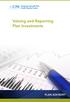 Valuing and Reporting Plan Investments PLAN ADVISORY Table of Contents Introduction 2 Your Responsibility for Reporting Plan Investments 3 Your Responsibility for Valuing Investments and Establishing
Valuing and Reporting Plan Investments PLAN ADVISORY Table of Contents Introduction 2 Your Responsibility for Reporting Plan Investments 3 Your Responsibility for Valuing Investments and Establishing
Phoenix 10835 N. 25 th Avenue, Suite 350, Phoenix, AZ 85029 Phone: (602) 866-8199 Website www.digisolaz.com
 Phoenix 10835 N. 25 th Avenue, Suite 350, Phoenix, AZ 85029 Phone: (602) 866-8199 Website www.digisolaz.com Introduction...2 General Information and Helpful Hints...3 Verify Your Company s IRS Information...4
Phoenix 10835 N. 25 th Avenue, Suite 350, Phoenix, AZ 85029 Phone: (602) 866-8199 Website www.digisolaz.com Introduction...2 General Information and Helpful Hints...3 Verify Your Company s IRS Information...4
AUTOMATIC ENROLLMENT 401(k) PLANS. for Small Businesses
 AUTOMATIC ENROLLMENT 401(k) PLANS for Small Businesses Automatic Enrollment 401(k) Plans for Small Businesses is a joint project of the U.S. Department of Labor s Employee Benefits Security Administration
AUTOMATIC ENROLLMENT 401(k) PLANS for Small Businesses Automatic Enrollment 401(k) Plans for Small Businesses is a joint project of the U.S. Department of Labor s Employee Benefits Security Administration
LOGER S INSTRUCTION MANUAL
 LOGER S INSTRUCTION MANUAL Local Government Electronic Local Government E- (LOGER) Last Updated October 2014 Page 1 of 52 TABLE OF CONTENTS SECTION ONE: Access Logging into LOGER.. 3 SECTION TWO: Annual
LOGER S INSTRUCTION MANUAL Local Government Electronic Local Government E- (LOGER) Last Updated October 2014 Page 1 of 52 TABLE OF CONTENTS SECTION ONE: Access Logging into LOGER.. 3 SECTION TWO: Annual
Compliance Administration Package Individual 401k Plans
 Mailing Address: P.O. Box 8963 Wilmington, DE 19899-8963 800-209-9010 Fax: 302-999-9554 Compliance Administration Package Individual 401k Plans Plan Sponsor: Completed by: Plan Year End: Six Digit Business
Mailing Address: P.O. Box 8963 Wilmington, DE 19899-8963 800-209-9010 Fax: 302-999-9554 Compliance Administration Package Individual 401k Plans Plan Sponsor: Completed by: Plan Year End: Six Digit Business
Employer Access Program
 Employer Access Program Table of contents Note: To link to and view a specific topic, select the appropriate heading within the table of contents. Getting started... 4 Enrolling in the program... 4 Standard
Employer Access Program Table of contents Note: To link to and view a specific topic, select the appropriate heading within the table of contents. Getting started... 4 Enrolling in the program... 4 Standard
Effective Monitoring of Outsourced Plan Recordkeeping and Reporting Functions
 PLAN ADVISORY Effective Monitoring of Outsourced Plan Recordkeeping and Reporting Functions PLAN ADVISORY Table of Contents Introduction 3 Selecting and Monitoring Third-Party Service Providers 4 Quality
PLAN ADVISORY Effective Monitoring of Outsourced Plan Recordkeeping and Reporting Functions PLAN ADVISORY Table of Contents Introduction 3 Selecting and Monitoring Third-Party Service Providers 4 Quality
Data Validation Center. (DVC) Processing User Guide.
 Data Validation Center (DVC) Processing User Guide. Introduction The Data Validation Center (DVC) permits contribution files to be uploaded directly into our database, thereby providing a more secure and
Data Validation Center (DVC) Processing User Guide. Introduction The Data Validation Center (DVC) permits contribution files to be uploaded directly into our database, thereby providing a more secure and
Plan Administration Guide
 Plan Administration Guide A guide to understanding your retirement program with Dyatech www.dyatech.com I 805 South Wheatley, Suite 600 I Ridgeland I MS I 39157 I 866-651-4222, ext. 400 service@dyatech.com
Plan Administration Guide A guide to understanding your retirement program with Dyatech www.dyatech.com I 805 South Wheatley, Suite 600 I Ridgeland I MS I 39157 I 866-651-4222, ext. 400 service@dyatech.com
Open a PDF document using Adobe Reader, then click on the Tools menu on the upper left hand corner.
 This document illustrates how to digitally sign PDF documents using Acrobat Reader 11. The illustrations assume that the user already has a digital certificate. You will need the latest version of Adobe
This document illustrates how to digitally sign PDF documents using Acrobat Reader 11. The illustrations assume that the user already has a digital certificate. You will need the latest version of Adobe
ProSystem fx Electronic Filing User Guide
 ProSystem fx Electronic Filing User Guide January 2015 2000-2015, CCH INCORPORATED, a part of Wolters Kluwer. All rights reserved. Material in this publication may not be reproduced or transmitted, in
ProSystem fx Electronic Filing User Guide January 2015 2000-2015, CCH INCORPORATED, a part of Wolters Kluwer. All rights reserved. Material in this publication may not be reproduced or transmitted, in
payroll processing guide for online contribution entry a user-friendly payroll submission tool for employers with fewer than 50 participants
 payroll processing guide for online contribution entry a user-friendly payroll submission tool for employers with fewer than 50 participants ACH debit request automated transfer authorization Alerus Financial,
payroll processing guide for online contribution entry a user-friendly payroll submission tool for employers with fewer than 50 participants ACH debit request automated transfer authorization Alerus Financial,
BEST / Act 230 Funding
 BEST / Act 230 Funding GRANTIUM APPLICATION INSTRUCTIONS FOR FY 16 (2015 2016 Academic Year) Table of Contents Logging into Grantium and Changing Your Password... 3 Forgot Your Password?... 4 How to Get
BEST / Act 230 Funding GRANTIUM APPLICATION INSTRUCTIONS FOR FY 16 (2015 2016 Academic Year) Table of Contents Logging into Grantium and Changing Your Password... 3 Forgot Your Password?... 4 How to Get
SEP IRA. For the self-employed and businesses with few employees
 SEP IRA P L A N E S T A B L I S H M E N T G U I D E For the self-employed and businesses with few employees Features many of the same tax advantages as other plans Funded solely by Employer contributions
SEP IRA P L A N E S T A B L I S H M E N T G U I D E For the self-employed and businesses with few employees Features many of the same tax advantages as other plans Funded solely by Employer contributions
CONTENTS. SETUP SECURITY ENHANCEMENTS... 17 Existing User... 17 New User (Enrolled by Employer or Self)... 21
 HEALTH SAVINGS ACCOUNT SUBSCRIBER WEBSITE GUIDE CONTENTS BROWSER COMPATIBILITY... 2 ONLINE ENROLLMENT... 3 Online Enrollment Process... 3 REGISTERING YOUR ACCOUNT FOR ONLINE ACCESS... 12 INDIVIDUAL ENROLLMENT...
HEALTH SAVINGS ACCOUNT SUBSCRIBER WEBSITE GUIDE CONTENTS BROWSER COMPATIBILITY... 2 ONLINE ENROLLMENT... 3 Online Enrollment Process... 3 REGISTERING YOUR ACCOUNT FOR ONLINE ACCESS... 12 INDIVIDUAL ENROLLMENT...
North Carolina Medicaid Electronic Health Record Incentive Program
 North Carolina Medicaid Electronic Health Record Incentive Program Eligible Professional Stage 1 (2014) Meaningful Use Attestation Guide NC MIPS 2.0 Issue Number 1.8 November 19, 2014 The North Carolina
North Carolina Medicaid Electronic Health Record Incentive Program Eligible Professional Stage 1 (2014) Meaningful Use Attestation Guide NC MIPS 2.0 Issue Number 1.8 November 19, 2014 The North Carolina
Savings Incentive Match Plan for Employees (SIMPLE) For Use with a Non-DFI IRS Model Form 5304-SIMPLE
 Savings Incentive Match Plan for Employees (SIMPLE) For Use with a Non-DFI IRS Model Form 5304-SIMPLE Form 5304-SIMPLE (Rev. August 2005) Department of the Treasury Internal Revenue Service Savings Incentive
Savings Incentive Match Plan for Employees (SIMPLE) For Use with a Non-DFI IRS Model Form 5304-SIMPLE Form 5304-SIMPLE (Rev. August 2005) Department of the Treasury Internal Revenue Service Savings Incentive
NYS OCFS CMS Contractor Manual
 NYS OCFS CMS Contractor Manual C O N T E N T S CHAPTER 1... 1-1 Chapter 1: Introduction to the Contract Management System... 1-2 CHAPTER 2... 2-1 Accessing the Contract Management System... 2-2 Shortcuts
NYS OCFS CMS Contractor Manual C O N T E N T S CHAPTER 1... 1-1 Chapter 1: Introduction to the Contract Management System... 1-2 CHAPTER 2... 2-1 Accessing the Contract Management System... 2-2 Shortcuts
Version 1.2 05202013 PLAN SPONSOR ADMINISTRATIVE MANUAL
 Version 1.2 05202013 PLAN SPONSOR ADMINISTRATIVE MANUAL TABLE OF CONTENTS WELCOME OVERVIEW 4 HOW TO USE THIS MANUAL 4 UPDATING THIS MANUAL 4 ENROLLMENT OVERVIEW 6 PAPER ENROLLMENT DESCRIPTION 7 PAPER ENROLLMENT
Version 1.2 05202013 PLAN SPONSOR ADMINISTRATIVE MANUAL TABLE OF CONTENTS WELCOME OVERVIEW 4 HOW TO USE THIS MANUAL 4 UPDATING THIS MANUAL 4 ENROLLMENT OVERVIEW 6 PAPER ENROLLMENT DESCRIPTION 7 PAPER ENROLLMENT
About mysi-net. A note on privacy. Always Sign Out. mysi-net STAFF FACT SHEET April 20, 2012
 About mysi-net mysi-net is effectively a 'cut-down' version of SI-net, UQ s Student Administration system. It is available for self-service access by students, and allows staff members to search for and
About mysi-net mysi-net is effectively a 'cut-down' version of SI-net, UQ s Student Administration system. It is available for self-service access by students, and allows staff members to search for and
Cypress Connexion HELP Guide www.cypressconnexion.com
 Welcome to Cypress Connexion your one-stop-shop for accessing and managing your Cypress Communications account online, at your convenience. The following guide will provide you with helpful information
Welcome to Cypress Connexion your one-stop-shop for accessing and managing your Cypress Communications account online, at your convenience. The following guide will provide you with helpful information
DOL Issues Automatic Rollover Rules for Small Cash-Outs
 Important Information Distributions and Withdrawals October 2004 DOL Issues Automatic Rollover Rules for Small Cash-Outs WHO'S AFFECTED These rules affect qualified defined benefit plans and defined contribution
Important Information Distributions and Withdrawals October 2004 DOL Issues Automatic Rollover Rules for Small Cash-Outs WHO'S AFFECTED These rules affect qualified defined benefit plans and defined contribution
Wisconsin Medicaid Electronic Health Record Incentive Program for Eligible Hospitals
 P-00358D Wisconsin Medicaid Electronic Health Record Incentive Program for Eligible Hospitals User Guide i Table of Contents 1 Introduction... 1 2 Before You Begin... 2 2.1 Register with Centers for Medicare
P-00358D Wisconsin Medicaid Electronic Health Record Incentive Program for Eligible Hospitals User Guide i Table of Contents 1 Introduction... 1 2 Before You Begin... 2 2.1 Register with Centers for Medicare
Account Sign-Up. Screen 1. Error messages shown here. PBGC.gov Paperwork Reduction Act Notice. First name: Last name: Company: Title: Work address:
 Screen 1 Account Sign-Up Error messages shown here First name: Last name: Company: Title: Work address: State: Province (if outside the USA): Country: Zip code: (ex. 22222-2222) Telephone: Email address:
Screen 1 Account Sign-Up Error messages shown here First name: Last name: Company: Title: Work address: State: Province (if outside the USA): Country: Zip code: (ex. 22222-2222) Telephone: Email address:
Employer Frequently Asked Questions
 Employer Frequently Asked Questions Contributions How much can a participant defer? The IRS limits the amount a participant can defer in a given calendar year. This is the 402(g) limit which is an indexed
Employer Frequently Asked Questions Contributions How much can a participant defer? The IRS limits the amount a participant can defer in a given calendar year. This is the 402(g) limit which is an indexed
Safe Harbor 401(k) Plan Design Questionnaire
 Safe Harbor 401(k) Plan Design Questionnaire Please call Prime Plan Solutions at (888) 445 0031, Option 4, if you have any questions regarding this Plan Design Questionnaire (Monday Friday from 8:30 AM
Safe Harbor 401(k) Plan Design Questionnaire Please call Prime Plan Solutions at (888) 445 0031, Option 4, if you have any questions regarding this Plan Design Questionnaire (Monday Friday from 8:30 AM
City and County of San Francisco Office of the Treasurer & Tax Collector
 City and County of San Francisco Office of the Treasurer & Tax Collector Gross Receipts Tax & Payroll Expense Tax Online Filing Instructions Tax Year 2014 R e v i s e d 2/19/2015 Table of Contents A Guide
City and County of San Francisco Office of the Treasurer & Tax Collector Gross Receipts Tax & Payroll Expense Tax Online Filing Instructions Tax Year 2014 R e v i s e d 2/19/2015 Table of Contents A Guide
YOUR INCOME TAX RETURN (ITR12)
 STEP 1: REGISTRATION FOR efiling ITR12 QUICK GUIDE HOW TO efile YOUR INCOME TAX RETURN (ITR12) 1. NEW USERS You will need to register as an efiler before you can file your income tax return electronically.
STEP 1: REGISTRATION FOR efiling ITR12 QUICK GUIDE HOW TO efile YOUR INCOME TAX RETURN (ITR12) 1. NEW USERS You will need to register as an efiler before you can file your income tax return electronically.
SAI NON-QUALIFIED PLAN INSTALLATION KIT. Security Administrators, Inc.
 SAI Security Administrators, Inc. 105 Court Street P.O. Box 1625 Binghamton, NY 13902-1625 (607) 771-1180 906 Spencer Street, Suite 200 Syracuse, NY 13204 (315) 474-8331 www.saiplans.com NON-QUALIFIED
SAI Security Administrators, Inc. 105 Court Street P.O. Box 1625 Binghamton, NY 13902-1625 (607) 771-1180 906 Spencer Street, Suite 200 Syracuse, NY 13204 (315) 474-8331 www.saiplans.com NON-QUALIFIED
E-FILE. Universal Service Administrative Company (USAC) Last Updated: September 2015
 E-FILE USER GUIDE This document providers E-File users with an overview of E-File account management, managing entitlements, and instructions on how to submit forms, such as the FCC Form 498, FCC Form
E-FILE USER GUIDE This document providers E-File users with an overview of E-File account management, managing entitlements, and instructions on how to submit forms, such as the FCC Form 498, FCC Form
Comparing retirement plans
 The right choice for the long term Comparing retirement plans Determine the plan type that will best meet your and your organization s needs. January 2012 Annual contribution limits at a glance 1, 2 SEP
The right choice for the long term Comparing retirement plans Determine the plan type that will best meet your and your organization s needs. January 2012 Annual contribution limits at a glance 1, 2 SEP
Reference Guide to the Attorney Registration System
 Reference Guide to the Attorney Registration System What is the Attorney Registration System? The Attorney Registration System allows attorneys to register for a secure user account. Upon registration
Reference Guide to the Attorney Registration System What is the Attorney Registration System? The Attorney Registration System allows attorneys to register for a secure user account. Upon registration
SuccessFactors Onboarding Phase 1 Verification Team Reference Guide Last revised 12.8.15
 SuccessFactors Onboarding Phase 1 Verification Team Reference Guide Last revised 12.8.15 Table of Contents Overview... 2 The Onboarding Dashboard... 2 Locating the Hire in the Onboarding System... 5 Completing
SuccessFactors Onboarding Phase 1 Verification Team Reference Guide Last revised 12.8.15 Table of Contents Overview... 2 The Onboarding Dashboard... 2 Locating the Hire in the Onboarding System... 5 Completing
Payco, Inc. Evolution and Employee Portal. Payco Services, Inc.., 2013. 1 Home
 Payco, Inc. Evolution and Employee Portal Payco Services, Inc.., 2013 1 Table of Contents Payco Services, Inc.., 2013 Table of Contents Installing Evolution... 4 Commonly Used Buttons... 5 Employee Information...
Payco, Inc. Evolution and Employee Portal Payco Services, Inc.., 2013 1 Table of Contents Payco Services, Inc.., 2013 Table of Contents Installing Evolution... 4 Commonly Used Buttons... 5 Employee Information...
How To Comply With The Pension Benefit Guarantee Program
 2010 Guide to ERISA Reporting & Disclosure Human Resource Services Contents Introduction... iii Pension and Profit-Sharing Plans...1 Plans Exempt from Filing Requirements...1 Simplified Reporting Requirements
2010 Guide to ERISA Reporting & Disclosure Human Resource Services Contents Introduction... iii Pension and Profit-Sharing Plans...1 Plans Exempt from Filing Requirements...1 Simplified Reporting Requirements
e@syfile TM Employer USER GUIDE
 e e@syfile Employer User Guide e@syfile Employer User Guide e@syfile Employer User Guide e@syfile Employer User Guide 2012 e@syfi e@syfile TM Employer USER GUIDE MAY 2012 I r User Guide e@syfile Employer
e e@syfile Employer User Guide e@syfile Employer User Guide e@syfile Employer User Guide e@syfile Employer User Guide 2012 e@syfi e@syfile TM Employer USER GUIDE MAY 2012 I r User Guide e@syfile Employer
2010 Instructions for Schedule SB (Form 5500) Single-Employer Defined Benefit Plan Actuarial Information
 2010 Instructions for Schedule SB (Form 5500) Single-Employer Defined Benefit Plan Actuarial Information General Instructions Note. Final regulations under certain portions of Code section 430 (sections
2010 Instructions for Schedule SB (Form 5500) Single-Employer Defined Benefit Plan Actuarial Information General Instructions Note. Final regulations under certain portions of Code section 430 (sections
When the IRS and DOL come knocking... (You can t pretend you re not home.)
 When the IRS and DOL come knocking... (You can t pretend you re not home.) What to Expect and How We Can Help Lisa Jones, Esq., CPC, QPA W hat We Will C over Why you? Overview of DOL/EBSA Initiatives A
When the IRS and DOL come knocking... (You can t pretend you re not home.) What to Expect and How We Can Help Lisa Jones, Esq., CPC, QPA W hat We Will C over Why you? Overview of DOL/EBSA Initiatives A
Instructions for Reporting Form 2012 (RF-12)
 Instructions for Reporting Form 2012 (RF-12) These instructions are intended for use in completing the 2012 Reporting Form (RF-12) for the relief association that offers a defined contribution or defined-benefit
Instructions for Reporting Form 2012 (RF-12) These instructions are intended for use in completing the 2012 Reporting Form (RF-12) for the relief association that offers a defined contribution or defined-benefit
Melissa M. Wolf, CPA (570) 820.0186 Melissa.Wolf@ParenteBeard.com. Employee Benefit Plan Auditing and Regulatory Update 2012
 Melissa M. Wolf, CPA (570) 820.0186 Melissa.Wolf@ParenteBeard.com Employee Benefit Plan Auditing and Regulatory Update 2012 Agenda ASU 2010-06 SOC1 (Formerly SAS 70), SOC2 and SOC3 Department of Labor
Melissa M. Wolf, CPA (570) 820.0186 Melissa.Wolf@ParenteBeard.com Employee Benefit Plan Auditing and Regulatory Update 2012 Agenda ASU 2010-06 SOC1 (Formerly SAS 70), SOC2 and SOC3 Department of Labor
Wisconsin Medicaid Electronic Health Record Incentive Program for Eligible Professionals
 P- Wisconsin Medicaid Electronic Health Record Incentive Program for Eligible Professionals June 15,2015 User Guide i Table of Contents 1 Introduction... 1 2 Before You Begin... 2 2.1 Register
P- Wisconsin Medicaid Electronic Health Record Incentive Program for Eligible Professionals June 15,2015 User Guide i Table of Contents 1 Introduction... 1 2 Before You Begin... 2 2.1 Register
Online tools for plan management
 A Website Guide for Plan Sponsors Online tools for plan management A sponsor s guide to Plan Access Contents 1 Managing Your Plan with Plan Access 3 Plan Information & Processing 5 Standard Reports 6 Custom
A Website Guide for Plan Sponsors Online tools for plan management A sponsor s guide to Plan Access Contents 1 Managing Your Plan with Plan Access 3 Plan Information & Processing 5 Standard Reports 6 Custom
City and County of San Francisco Office of the Treasurer & Tax Collector
 City and County of San Francisco Office of the Treasurer & Tax Collector Gross Receipts Tax & Payroll Expense Tax Online Filing Instructions Tax Year 2014 R e v i s e d 12/19/2014 Table of Contents A Guide
City and County of San Francisco Office of the Treasurer & Tax Collector Gross Receipts Tax & Payroll Expense Tax Online Filing Instructions Tax Year 2014 R e v i s e d 12/19/2014 Table of Contents A Guide
WATERS Water Act TDL Electronic Review System
 WATERS Water Act TDL Electronic Review System https://waters.aew.alberta.ca/ Guide for External Users September 2013 System Requirements Web Browser: Internet Explorer 7.0 or higher and Firefox 3.5 or
WATERS Water Act TDL Electronic Review System https://waters.aew.alberta.ca/ Guide for External Users September 2013 System Requirements Web Browser: Internet Explorer 7.0 or higher and Firefox 3.5 or
HOW TO efile YOUR INCOME TAX RETURN (ITR12)
 2012 HOW TO efile YOUR INCOME TAX RETURN (ITR12) STEP 1: REGISTRATION FOR efiling 1. NEW USERS You will need to register as an efiler before you can file your income tax return electronically. To register,
2012 HOW TO efile YOUR INCOME TAX RETURN (ITR12) STEP 1: REGISTRATION FOR efiling 1. NEW USERS You will need to register as an efiler before you can file your income tax return electronically. To register,
Self Service - Payroll & Compensation Guide for Users Updated on 5 May 2015
 Updated on 5 May 2015 Contents Getting Help... iii Supported Browsers... iii Payroll & Compensation... 1 Set-up or Change your Direct Deposit Information... 2 View your Pay Advice - Non Union... 8 View
Updated on 5 May 2015 Contents Getting Help... iii Supported Browsers... iii Payroll & Compensation... 1 Set-up or Change your Direct Deposit Information... 2 View your Pay Advice - Non Union... 8 View
User Guide. A guide to online services available through Sircon for Education Providers. DOC CX 08/13/10 02/02 v5
 User Guide A guide to online services available through Sircon for Education Providers DOC CX 08/13/10 02/02 v5 Contents Contents Contents... 2 Introduction... 4 About this Guide... 4 Getting Started...
User Guide A guide to online services available through Sircon for Education Providers DOC CX 08/13/10 02/02 v5 Contents Contents Contents... 2 Introduction... 4 About this Guide... 4 Getting Started...
1 INTRODUCTION... 5 1.1 WHAT IS AUSTRAC ONLINE?... 5 1.2 WHO IS EXPECTED TO USE AUSTRAC ONLINE?... 5 2 HELP... 6
 Contents 1 INTRODUCTION... 5 1.1 WHAT IS AUSTRAC ONLINE?... 5 1.2 WHO IS EXPECTED TO USE AUSTRAC ONLINE?... 5 2 HELP... 6 2.1 THE HELP ICON... 6 2.2 WHO CAN HELP ME WITH AUSTRAC ONLINE?... 6 2.3 WHAT IF
Contents 1 INTRODUCTION... 5 1.1 WHAT IS AUSTRAC ONLINE?... 5 1.2 WHO IS EXPECTED TO USE AUSTRAC ONLINE?... 5 2 HELP... 6 2.1 THE HELP ICON... 6 2.2 WHO CAN HELP ME WITH AUSTRAC ONLINE?... 6 2.3 WHAT IF
e-awedan User Manual for Back Office Users (State Boards and Central Board)
 e-awedan (electronic Application for Women Empowerment and Development Action by NGOs) User Manual for Back Office Users (State Boards and Central Board) Central Social Welfare Board (CSWB) 1 Table of
e-awedan (electronic Application for Women Empowerment and Development Action by NGOs) User Manual for Back Office Users (State Boards and Central Board) Central Social Welfare Board (CSWB) 1 Table of
BELFINT, LYONS & SHUMAN, P.A.
 BELFINT, LYONS & SHUMAN, P.A. EMPLOYEE BENEFIT PLAN AUDIT - INFORMATION REQUEST FORM Although our retirement plan audits are tailored to meet the specifics of each plan design and plan sponsor s demographics,
BELFINT, LYONS & SHUMAN, P.A. EMPLOYEE BENEFIT PLAN AUDIT - INFORMATION REQUEST FORM Although our retirement plan audits are tailored to meet the specifics of each plan design and plan sponsor s demographics,
Glossary of Qualified
 Glossary of Qualified Retirement Plan Terms 401(k) Plan: A qualified profit sharing or stock bonus plan under which plan participants have an option to put money into the plan or receive the same amount
Glossary of Qualified Retirement Plan Terms 401(k) Plan: A qualified profit sharing or stock bonus plan under which plan participants have an option to put money into the plan or receive the same amount
401k Regulation and the New Fiduciary Responsibility of Sponsors
 T. Rowe Price 401(k) Fees and Fiduciary Responsibility What Plan Sponsors Need to Know Retirement Insights Executive Summary In recent years, market events have made many 401(k) participants more sensitive
T. Rowe Price 401(k) Fees and Fiduciary Responsibility What Plan Sponsors Need to Know Retirement Insights Executive Summary In recent years, market events have made many 401(k) participants more sensitive
EDI Insight Manual. Training Manual. Presented By
 EDI Insight Manual Training Manual Presented By EDI Insight Manual 2 Step 1 Upload File: Select the file to transmit on the eceno claims transmission screen and click connect. Login to EDI Insight, when
EDI Insight Manual Training Manual Presented By EDI Insight Manual 2 Step 1 Upload File: Select the file to transmit on the eceno claims transmission screen and click connect. Login to EDI Insight, when
Apple Bank Online Banking Guide
 Apple Bank Online Banking Guide 24/7 Banking Financial Management Funds Transfer Bill Payment Convenient, Easy to Use Secure Table of Contents Online Banking Overview - Convenient, Easy, Secure 1 Registration
Apple Bank Online Banking Guide 24/7 Banking Financial Management Funds Transfer Bill Payment Convenient, Easy to Use Secure Table of Contents Online Banking Overview - Convenient, Easy, Secure 1 Registration
North Carolina Medicaid Electronic Health Record Incentive Program
 NC Medicaid EHR Incentive Program North Carolina Medicaid Electronic Health Record Incentive Program Eligible Professional Stage 1 Meaningful Use Attestation Guide NC-MIPS 2.0 Issue Number 1.6 February
NC Medicaid EHR Incentive Program North Carolina Medicaid Electronic Health Record Incentive Program Eligible Professional Stage 1 Meaningful Use Attestation Guide NC-MIPS 2.0 Issue Number 1.6 February
How to File the FBAR Electronically. The following steps describe the process of filing an FBAR electronically with our system.
 Prerequisite How to File the FBAR Electronically The following steps describe the process of filing an FBAR electronically with our system. Our site requires use of the free Adobe Reader product to properly
Prerequisite How to File the FBAR Electronically The following steps describe the process of filing an FBAR electronically with our system. Our site requires use of the free Adobe Reader product to properly
How To Use Transact Online Pension Fund Online
 IOOF Transact User guide Table of Contents What is Transact? 3 Navigating Transact 3 Employee maintenance 6 Member data remediation 12 Remediating the data 14 Contributions 18 General functions & notifications
IOOF Transact User guide Table of Contents What is Transact? 3 Navigating Transact 3 Employee maintenance 6 Member data remediation 12 Remediating the data 14 Contributions 18 General functions & notifications
NASDAQ Web Security Entitlement Installation Guide November 13, 2007
 November 13, 2007 Table of Contents: Copyright 2006, The Nasdaq Stock Market, Inc. All rights reserved.... 2 Chapter 1 - Entitlement Overview... 3 Hardware/Software Requirements...3 NASDAQ Workstation...3
November 13, 2007 Table of Contents: Copyright 2006, The Nasdaq Stock Market, Inc. All rights reserved.... 2 Chapter 1 - Entitlement Overview... 3 Hardware/Software Requirements...3 NASDAQ Workstation...3
CRMS Quick Training Guide
 CRMS Quick Training Guide What is CRMS? CRMS stands for Corporate Records Management System. It is used to help manage your physical paper folders effectively for in-office use, offsite storage, and destruction.
CRMS Quick Training Guide What is CRMS? CRMS stands for Corporate Records Management System. It is used to help manage your physical paper folders effectively for in-office use, offsite storage, and destruction.
North Carolina Medicaid Electronic Health Record Incentive Program
 North Carolina Medicaid Electronic Health Record Incentive Program Eligible Professional Adopt, Implement, Upgrade Attestation Guide Year 1 Only NC-MIPS 2.0 Issue 1.12 February 24, 2014 The North Carolina
North Carolina Medicaid Electronic Health Record Incentive Program Eligible Professional Adopt, Implement, Upgrade Attestation Guide Year 1 Only NC-MIPS 2.0 Issue 1.12 February 24, 2014 The North Carolina
Applicants: How to apply for a Commonwealth PhD Scholarship
 Applicants: How to apply for a Commonwealth PhD Scholarship Log On/Register Apply for a Scholarship A. Application Details B. Personal Information C. Career To Date D. References E. Endorsement F. Proposed
Applicants: How to apply for a Commonwealth PhD Scholarship Log On/Register Apply for a Scholarship A. Application Details B. Personal Information C. Career To Date D. References E. Endorsement F. Proposed
PLAN SPONSOR GUIDE. This Sponsor Guide provides you with detailed information to become proficient in using the Plan Sponsor Web Guide.
 PLAN SPONSOR GUIDE This Sponsor Guide provides you with detailed information to become proficient in using the Plan Sponsor Web Guide. Table of Contents Plan Sponsor User Guide and Login... 4 System Requirements...
PLAN SPONSOR GUIDE This Sponsor Guide provides you with detailed information to become proficient in using the Plan Sponsor Web Guide. Table of Contents Plan Sponsor User Guide and Login... 4 System Requirements...
401(k) Plans For Small Businesses
 401(k) Plans For Small Businesses Why 401(k) Plans? 401(k) plans can be a powerful tool in promoting financial security in retirement. They are a valuable option for businesses considering a retirement
401(k) Plans For Small Businesses Why 401(k) Plans? 401(k) plans can be a powerful tool in promoting financial security in retirement. They are a valuable option for businesses considering a retirement
End User Training Guide
 End User Training Guide October 2013 2005-2013 ExpenseWire LLC. All rights reserved. 1 expensewire.com Use of this user documentation is subject to the terms and conditions of the applicable End- User
End User Training Guide October 2013 2005-2013 ExpenseWire LLC. All rights reserved. 1 expensewire.com Use of this user documentation is subject to the terms and conditions of the applicable End- User
The United States Office Of Personnel Management eopf Human Resources Specialist Training Manual for eopf Version 4.0.
 The United States Office Of Personnel Management eopf Human Resources Specialist Training Manual for eopf Version 4.0. Copyright 1994-2007 by Northrop Grumman. All rights reserved. Northrop Grumman, the
The United States Office Of Personnel Management eopf Human Resources Specialist Training Manual for eopf Version 4.0. Copyright 1994-2007 by Northrop Grumman. All rights reserved. Northrop Grumman, the
Understanding Plan Fees and Expenses
 Understanding Plan Fees and Expenses Susan M. Wright, CPA, APM Executive Director, Consulting Topics of Discussion Fiduciary Responsibilities Settlor vs. Non-settlor Expenses Revenue Holding Accounts Questions
Understanding Plan Fees and Expenses Susan M. Wright, CPA, APM Executive Director, Consulting Topics of Discussion Fiduciary Responsibilities Settlor vs. Non-settlor Expenses Revenue Holding Accounts Questions
ERISA Compliance for Investment Advisers: A Q&A Guide To DOL s 408(b)(2) Disclosure Regulation
 Vol. 20, No. 7 July 2013 ERISA Compliance for Investment Advisers: A Q&A Guide To DOL s 408(b)(2) Disclosure Regulation By Michael L. Hadley and Joshua R. Landsman O n February 2, 2012, the Department
Vol. 20, No. 7 July 2013 ERISA Compliance for Investment Advisers: A Q&A Guide To DOL s 408(b)(2) Disclosure Regulation By Michael L. Hadley and Joshua R. Landsman O n February 2, 2012, the Department
SAI. DEFINED BENEFIT - 401(k) COMBO PLANS INSTALLATION KIT. Security Administrators, Inc.
 SAI Security Administrators, Inc. 105 Court Street P.O. Box 1625 Binghamton, NY 13902-1625 (607) 771-1180 906 Spencer Street, Suite 200 Syracuse, NY 13204 (315) 474-8331 www.saiplans.com DEFINED BENEFIT
SAI Security Administrators, Inc. 105 Court Street P.O. Box 1625 Binghamton, NY 13902-1625 (607) 771-1180 906 Spencer Street, Suite 200 Syracuse, NY 13204 (315) 474-8331 www.saiplans.com DEFINED BENEFIT
User Guidelines for QFES e-lodgement
 Guidelines to assist with electronically registering, submitting, receiving and viewing applications for QFES Referral Agency Advice under the Sustainable Planning Act 2009. State of Queensland (Queensland
Guidelines to assist with electronically registering, submitting, receiving and viewing applications for QFES Referral Agency Advice under the Sustainable Planning Act 2009. State of Queensland (Queensland
401(k) Plan Administration: Fiduciary Responsibility and The Impact of Changes to Your Plan
 401(k) Plan Administration: Fiduciary Responsibility and The Impact of Changes to Your Plan Presented by: Kirsten L. Vignec Shareholder Hill Ward Henderson Introduction Our discussion today focuses on
401(k) Plan Administration: Fiduciary Responsibility and The Impact of Changes to Your Plan Presented by: Kirsten L. Vignec Shareholder Hill Ward Henderson Introduction Our discussion today focuses on
Delaware Insurance Plan
 Delaware Insurance Plan Web Application User s Guide Issued November 2012 Page 2 TABLE OF CONTENTS I. INTRODUCTION II. GETTING STARTED A. First Time User B. Forgot Password or User ID C. Welcome Screen
Delaware Insurance Plan Web Application User s Guide Issued November 2012 Page 2 TABLE OF CONTENTS I. INTRODUCTION II. GETTING STARTED A. First Time User B. Forgot Password or User ID C. Welcome Screen
New Regulations Under ERISA Refine and Develop Fiduciary Duties Regarding the Investment of Plan Assets
 New Regulations Under ERISA Refine and Develop Fiduciary Duties Regarding the Investment of Plan Assets Maine Employee Benefits Council December 4, 2008 Eric D. Altholz Verrill Dana, LLP Background There
New Regulations Under ERISA Refine and Develop Fiduciary Duties Regarding the Investment of Plan Assets Maine Employee Benefits Council December 4, 2008 Eric D. Altholz Verrill Dana, LLP Background There
Retirement Plan Investment Monitoring and Best Practices for Plan Sponsors
 Retirement Plan Investment Monitoring and Best Practices for Plan Sponsors Tyrone Golatt Senior Regional Vice President Geoff Finkel Associate Account Executive 1 This material is not intended to give
Retirement Plan Investment Monitoring and Best Practices for Plan Sponsors Tyrone Golatt Senior Regional Vice President Geoff Finkel Associate Account Executive 1 This material is not intended to give
Reporting and Disclosure Guide for Employee Benefit Plans
 Reporting and Disclosure Guide for Employee Benefit Plans U.S. Department of Labor Employee Benefits Security Administration Revised October 2008 Introduction This Reporting and Disclosure Guide for Employee
Reporting and Disclosure Guide for Employee Benefit Plans U.S. Department of Labor Employee Benefits Security Administration Revised October 2008 Introduction This Reporting and Disclosure Guide for Employee
Special Bulletin: 2010 COBRA Subsidy Extension
 This email contains graphics - please enable images in your email client to display completely. January / February Newsletter In This Issue COBRA Subsidy Extended Drug-Free Workplace Mileage Rates for
This email contains graphics - please enable images in your email client to display completely. January / February Newsletter In This Issue COBRA Subsidy Extended Drug-Free Workplace Mileage Rates for
Howard University. DocuSign User Guide. Signing Documents Electronically. R e s e a r c h A d m i n i s t r a t i v e S e r v i c e s
 Howard University DocuSign User Guide Signing Documents Electronically 2012 R e s e a r c h A d m i n i s t r a t i v e S e r v i c e s CONTENTS Signing basics... 2 Account Setup... 2 Getting Started...
Howard University DocuSign User Guide Signing Documents Electronically 2012 R e s e a r c h A d m i n i s t r a t i v e S e r v i c e s CONTENTS Signing basics... 2 Account Setup... 2 Getting Started...
Instructions and Forms to Rollover Qualified Retirement Funds, IRA or Roth 401(k) Funds into the BB&T Corporation 401(k) Savings Plan
 Instructions and Forms to Rollover Qualified Retirement Funds, IRA or Roth 401(k) Funds into the BB&T Corporation 401(k) Savings Plan Thank you for your interest in rolling over your retirement funds into
Instructions and Forms to Rollover Qualified Retirement Funds, IRA or Roth 401(k) Funds into the BB&T Corporation 401(k) Savings Plan Thank you for your interest in rolling over your retirement funds into
BUSINESS SERVICES ONLINE. Registration and Access to Services. Handbook
 If you are navigating using only the keyboard or using an assistive device and need help, visit our Navigation Instructional page for alternative views and navigation. Warning: If you select this link,
If you are navigating using only the keyboard or using an assistive device and need help, visit our Navigation Instructional page for alternative views and navigation. Warning: If you select this link,
THE WAGNER LAW GROUP A PROFESSIONAL CORPORATION DEFAULT INVESTMENTS AND INVESTMENT ADVICE UNDER PPA
 DEFAULT INVESTMENTS AND INVESTMENT ADVICE UNDER PPA I. Default Investments. Fiduciary Relief. Plan sponsors are not responsible for the specific investment decisions made by participants if the plan complies
DEFAULT INVESTMENTS AND INVESTMENT ADVICE UNDER PPA I. Default Investments. Fiduciary Relief. Plan sponsors are not responsible for the specific investment decisions made by participants if the plan complies
EasyFile System User's Guide (Pool Financial Statements) (As of March 30, 2015)
 EasyFile System User's Guide (Pool Financial Statements) (As of March 30, 2015) Table of Contents Introduction... 3 System Requirements... 3 Overview... 3 Getting Started... 4 The Pool Index... 7 The Filing
EasyFile System User's Guide (Pool Financial Statements) (As of March 30, 2015) Table of Contents Introduction... 3 System Requirements... 3 Overview... 3 Getting Started... 4 The Pool Index... 7 The Filing
GMS Applicant Procedures Applicant - OJP Grants Management System Welcome Page (AP-1)
 Applicant - OJP Grants Management System Welcome Page (AP-) Welcome to the Applicant Procedures (AP) for the OJP Grants Management System. These Job Aids will guide you through the procedures for using
Applicant - OJP Grants Management System Welcome Page (AP-) Welcome to the Applicant Procedures (AP) for the OJP Grants Management System. These Job Aids will guide you through the procedures for using
CANADA SAVINGS BONDS WEB TRANSMISSION GUIDE 2014. csb.gc.ca PAYROLL SAVINGS PROGRAM 20$ 40$ 80$ 50 $ 30$ WEBGUIDE-14
 7 WEB TRANSMISSION GUIDE 204 CANADA SAVINGS BONDS csb.gc.ca PAYROLL SAVINGS PROGRAM 40$ 5$ 30$ 0$ 20$ 80$ 70$ 0$ What are you saving for? 50 $ 40$ 20 0$ 80$ 4 20$ 7 7 $ $ $ $ $ $ $ $ $ $ $ $ WEBGUIDE-4
7 WEB TRANSMISSION GUIDE 204 CANADA SAVINGS BONDS csb.gc.ca PAYROLL SAVINGS PROGRAM 40$ 5$ 30$ 0$ 20$ 80$ 70$ 0$ What are you saving for? 50 $ 40$ 20 0$ 80$ 4 20$ 7 7 $ $ $ $ $ $ $ $ $ $ $ $ WEBGUIDE-4
Paying Employee Benefit Plan Expenses
 Jennifer E. Eller and Andrée M. St. Martin, Groom Law Group, Chartered This Note describes the types of expenses that may and may not be paid from the assets of an employee benefit plan. It also explains
Jennifer E. Eller and Andrée M. St. Martin, Groom Law Group, Chartered This Note describes the types of expenses that may and may not be paid from the assets of an employee benefit plan. It also explains
IRIS Help. I R I S H e l p D a t e : 22- S e p - 2 0 1 4 P a g e 1 of 5
 IRIS Help Action Steps Screen Reference Login Enter the User ID already being used for logging in to e-portal in the Field marked Registration No.. Enter the Password already being used for logging in
IRIS Help Action Steps Screen Reference Login Enter the User ID already being used for logging in to e-portal in the Field marked Registration No.. Enter the Password already being used for logging in
GUIDELINES. Electronic Reporting for Ozone-Depleting Substances. Part 3: Submitting ODS Data to EPA via CDX: Initial Setup and Submission
 GUIDELINES Electronic Reporting for Ozone-Depleting Substances Part 3: Submitting ODS Data to EPA via CDX: Initial Setup and Submission March 2008 If you need assistance with these guidelines, please contact:
GUIDELINES Electronic Reporting for Ozone-Depleting Substances Part 3: Submitting ODS Data to EPA via CDX: Initial Setup and Submission March 2008 If you need assistance with these guidelines, please contact:
North Carolina Medicaid Electronic Health Record Incentive Program
 North Carolina Medicaid Electronic Health Record Incentive Program Eligible Professional Adopt, Implement, Upgrade Attestation Guide NC-MIPS 2.0 Issue 1.03 August 18, 2012 The North Carolina Medicaid Program
North Carolina Medicaid Electronic Health Record Incentive Program Eligible Professional Adopt, Implement, Upgrade Attestation Guide NC-MIPS 2.0 Issue 1.03 August 18, 2012 The North Carolina Medicaid Program
