Basic e-commerce. Technical integration guide for e-commerce v Ogone 2013, All rights reserved.
|
|
|
- Merry Tate
- 8 years ago
- Views:
Transcription
1 Technical integration guide for e-commerce v.3.2.5
2 Table of Contents 1 Introduction Test Environment Creating a test... account Accessing your... test account Configuring your... test account Configuring the... payment methods 5 Configuring the... technical information Test transactions... and their results 6 3 Sale Process Link between... the merchant s website and our payment 9 page 5 Security: Check... prior to Payment Referrer SHA-IN signature Creating the... string 11 SHA-1 module Look and... feel of the payment page 13 7 Transaction... feedback to the customer On screen 7.2 By Other (Advanced) Transaction... feedback to the merchant Back office 8.2 By Request on your... page Other (Advanced) General payment... parameters Default operation... code and default data capture (payment) procedure 18 page 2
3 9.2 Processing for... individual transactions Appendix... 1: List of parameters to be included in SHA 20 calculations 10.1 SHA-IN 10.2 SHA-OUT page 3
4 1: Introduction 1 Introduction This document explains the basic integration procedure for the e-commerce module. Basic e-commerce complements the Back-Office User Guide. Please refer to the Back-Office User Guide for the configuration and functionality of the administration site and the description of other products. For more detailed integration information, please refer to the Advanced e-commerce Integration Guide. page 4
5 2: Test Environment 2 Test Environment We recommend that you perform your integration in our test environment before going live in the production environment. Our test environment works almost identically to our production environment, except for the fact that we don t send the transactions to the card acquirer or invoice you. Our test environment allows you to make test payments, change your account configuration and fine-tune the integration of our payment system on your website. 2.1 Creating a test account To open a free test account, visit our website at Click the link "Create your free test account" at the top of the page. Complete the form (with correct information, as we shall send the password to the address you enter!) and click the "Register" button. Wait for the confirmation and the containing your password (this might take a little while, as we check the details you enter). 2.2 Accessing your test account When you receive the password for your test account by , you can access your account as follows: Visit our website at Click the "Test account" under Merchant Login at the top of the page. link. Enter the PSPID you chose when registering your account and the (case-sensitive!) password you received by . Click on Submit. When you log in for the first time using a password you received by , you will be requested to change the password immediately to a value of your choice. 2.3 Configuring your test account When you first log into your account, you will see a list of steps to complete on the homepage. These steps concern the administrative, payment method and technical details of your test account. The configuration of the administrative details is self-explanatory. The configuration of the payment methods and the technical details is explained below. You can start the configuration by clicking the first link. In one of the steps, you have to enter your billing details. In the test environment, you will not receive any bills, but you will nevertheless be asked to enter this information. You can choose Credit card as the charging method and enter the VISA test card number , with an expiry date some time the future, or you can select the NOT BILLED option. Once all the steps have been completed, you can ask to activate your test account. If your account has been activated and you would like to change some details, you can still call up the various configuration pages via your menu. This is especially useful with regard to the Technical information page, as you might want to change some details while testing your integration Configuring the payment methods To select a payment method you want to use in your account, simply click the Add button next to the payment method in the available payment method list and fill out the card affiliation request. In the test environment, you can complete the form with fake details. However, in the production environment, you have to fill in the correct affiliation details for your acquirer, which can be found in the contract signed with your acquirer. page 5
6 2: Test Environment The payment method will be added to the Selected payment method list. You can access the payment methods configuration page via the Payment methods link in the Configuration menu Configuring the technical information The following chapters will help you configure the Technical information page in your account. At the beginning of each chapter you will see a reference to the related items on the Technical information page or on your website, depending on where you need to take action. You can access the technical parameters via the Technical information link in your menu. 2.4 Test transactions and their results Once your account is fully configured and active, you can start performing test payments. You can perform test payments from your website, or from a test page on our server, available in the Test info tab on your Technical information page, which simulates the last page of your shopping basket. You can use this test page if you would like to start performing test payments, but haven t fully finished the integration into your website. You can perform a test payment following the sale process described here: Sale Process. After you have performed a transaction, you can view the details in the back office of your account. When you have logged in, click the "View transactions" link in your menu, enter your selection criteria (the first time, enable all the status check boxes and leave the other fields with their default values) and view the result list. Check the Back-Office User Guide for further information on the use of the back-office in your account. The most frequent transaction statuses are: 0 - Invalid or incomplete 1 - Cancelled by customer 2 - Authorisation declined 5 - Authorised 9 - Payment requested More information on the various transaction statuses can be found here. page 6
7 3: Sale Process 3 Sale Process The following screenshots represent a sale process after the basic integration of your website with our system. On your website, the customer is shown a summary page with the details of his order. He is requested to confirm this information before proceeding to the secure payment page. The confirmation button is in fact the visible part of an "HTML form" that contains hidden fields with the payment data, and a submission action that automatically directs the customer in secure mode to a payment page on our server. The hidden fields are described here: Link between the merchant s website and our payment page. On our secure payment page, the customer can choose any of the payment methods you have selected. If the payment will be done by credit card, the customer will be requested to enter his card details. The customer can confirm or cancel the payment request. page 7
8 3: Sale Process After requesting the payment from the relevant financial institution, we show the customer a page with the result of his payment. If the payment is refused, an error message is displayed and the customer is given the option to retry: he can either choose another payment method or change the details previously entered. A specific page on your website can also be displayed to the customer, depending on the result of the transaction. For more information, please see Transaction feedback to the customer. page 8
9 4: Link between the merchant s website and our payment page 4 Link between the merchant s website and our payment page Where to configure? Your website (shopping basket) The link between your website and our e-commerce payment page has to be established on the last page of the shopping basket on your website, in other words: the last page of your site presented to the buyer. A form with hidden html fields containing the order data must be integrated into this last page. The block of code you need to paste into the last page of your shopping basket is shown below: <form method="post" action=" id=form1 name=form1> <!-- general parameters --> <input type="hidden" name="pspid" value=""> <input type="hidden" name="orderid" value=""> <input type="hidden" name="amount" value=""> <input type="hidden" name="currency" value=""> <input type="hidden" name="language" value=""> <input type="hidden" name="cn" value=""> <input type="hidden" name=" " value=""> <input type="hidden" name="ownerzip" value=""> <input type="hidden" name="owneraddress" value=""> <input type="hidden" name="ownercty" value=""> <input type="hidden" name="ownertown" value=""> <input type="hidden" name="ownertelno" value=""> <!-- check before the payment: see Security: Check before the payment --> <input type="hidden" name="shasign" value=""> <!-- layout information: see Look and feel of the payment page --> <input type="hidden" name="title" value=""> <input type="hidden" name="bgcolor" value=""> <input type="hidden" name="txtcolor" value=""> <input type="hidden" name="tblbgcolor" value=""> <input type="hidden" name="tbltxtcolor" value=""> <input type="hidden" name="buttonbgcolor" value=""> <input type="hidden" name="buttontxtcolor" value=""> <input type="hidden" name="logo" value=""> <input type="hidden" name="fonttype" value=""> <!-- post payment redirection: see Transaction feedback to the customer --> <input type="hidden" name="accepturl" value=""> <input type="hidden" name="declineurl" value=""> <input type="hidden" name="exceptionurl" value=""> <input type="hidden" name="cancelurl" value=""> page 9
10 4: Link between the merchant s website and our payment page <input type="submit" value="" id=submit2 name=submit2> </form> Although the mandatory parameters are the PSPID, ORDERID, AMOUNT, CURRENCY and LANGUAGE value, we nevertheless strongly recommend you to also send us the customer name (CN), customer s ( ), address (OWNERADDRESS), town (OWNERTOWN), postcode (OWNERZIP), country (OWNERCTY) and telephone number (OWNERTELNO), as they can be useful tools for fraud prevention. The following table gives an overview of the hidden fields used to transmit the general parameters to our system (the other fields are described in the following chapters): Field PSPID ORDERID AMOUNT CURRENCY LANGUAGE CN OWNERADDRESS OWNERZIP OWNERTOWN OWNERCTY OWNERTELNO Usage Your affiliation name in our system Your order number (merchant reference). The system checks that a payment has not been requested twice for the same order. The ORDERID has to be assigned dynamically. Amount to be paid, MULTIPLIED BY 100 since the format of the amount must not contain any decimals or other separators. The AMOUNT has to be assigned dynamically. Currency of the order in ISO alpha code, e.g. EUR, USD, GBP, etc. Language of the customer. For instance: en_us, nl_nl, fr_fr, etc. Customer name. Will be pre-initialised (but still editable) in the Customer Name field of the credit card details. Customer s address Customer s street name and number Customer s postcode Customer s town/city name Customer s country Customer s telephone number For more technical details about these fields, please refer to the Parameter Cookbook. The action of the form will be our e-commerce system s payment processing page. In the TEST environment the URL for the action will be orderstandard.asp In the PRODUCTION environment the URL for the action will be orderstandard.asp IMPORTANT When you switch to your PRODUCTION account, you have to replace test with prod. If you forget to change the action of your form once you start in production with real orders, your transactions will be sent to the test environment and will not be sent to the acquirers/banks. page 10
11 5: Security: Check prior to Payment 5 Security: Check prior to Payment Where to configure? Technical Information Data and origin verification tab Checks for e- Commerce section 5.1 Referrer Our system checks the origin of the payment request, i.e. the URL (webpage) from which the order originated. This URL is called the referrer. You must enter the URL of your webpage, containing the order form with the hidden fields, in the URL field in your account: Technical information page, "Data and origin verification" tab, in the Checks for e-commerce section. You can enter different URLs, separated by a semicolon (;). The URL(s) must always start with or If the payment page is called from a URL that is not put in the referrer field, the unknown order/1/r" error will occur. 5.2 SHA-IN signature We propose SHA-1, SHA-256 and SHA-512 as data check methods. For each order, your server generates a unique character string (called a digest), hashed with the SHA algorithm of your choice Creating the string This string is constructed by concatenating the values of the fields sent with the order (sorted alphabetically, in the format parameter=value ), followed by a passphrase. The passphrase is defined in the merchant s Technical information page, under the tab Data and origin verification, section Checks for e-commerce. Please note that these values are all case sensitive when compiled to form the string before the hash! IMPORTANT All parameters that you send (and that appear in the list in Appendix: List of parameters to be included in SHA IN calculation), will be included in the string to be hashed. All parameter names should be in UPPERCASE (to avoid any case confusion). All parameters need to be arranged alphabetically. Note that some sorting algorithms place special characters in front of the first letter of the alphabet, while others place them at the end. If in doubt, please respect the order as displayed in the SHA list. Parameters that do not have a value should NOT be included in the string to hash When you choose to transfer your test account to production via the link in the account menu, a random SHA-IN passphrase will be automatically configured in your production account. For extra safety, we request that you to use different SHA passphrases in test and production. Please note that if they are found to be identical, your TEST passphrase will be changed by our system (you will of course be notified) When you hash the string composed with the SHA algorithm, a hexadecimal digest will be returned. The length of the SHA Digest is 40 characters for SHA-1, 64 for SHA-256 and 128 for SHA-512. This result should be sent to our system in your order request, using the SHASIGN field. Our system will recompose the SHA string based on the received parameters and compare the merchant s Digest with our generated Digest. If the result is not identical, the order will be declined. This check ensures the accuracy and integrity of the order data. page 11
12 5: Security: Check prior to Payment You can test your SHASIGN here. Example of a SHA-1-IN calculation with only basic parameters Parameters (in alphabetical order) AMOUNT: > 1500 CURRENCY: EUR LANGUAGE: en_us ORDERID: 1234 PSPID: MyPSPID SHA-IN passphrase (in Technical information) Mysecretsig1875!? String to hash AMOUNT=1500Mysecretsig1875!?CURRENCY=EURMysecretsig1875!? LANGUAGE=en_USMysecretsig1875!?ORDERID=1234Mysecretsig1875!? PSPID=MyPSPIDMysecretsig1875!? Resulting Digest (SHA-1) F4CC376CD7A834D997B91598FA747825A238BE0A If the SHASIGN sent in the hidden HTML fields of the transaction doesn't match the SHASIGN constructed at our end with the details of the order and the additional string (password/passphrase) entered in the SHA-IN passphrase field in the "Data and origin verification" tab, in the Checks for e- Commerce section of the Technical information page, you will receive the error message unknown order/1/s". If nothing is sent in the "SHASIGN" field in the hidden HTML fields, even though an additional string (password/passphrase) has been entered in the SHA-IN passphrase field in the "Data and origin verification" tab, Checks for e-commerce section of the Technical information page indicating you want to use an SHA signature with each transaction you will receive the error message unknown order/0/s". Following is the hidden field used to transmit the SHA signature to our system: Field SHASIGN Usage Unique character string for order data validation. A string hashed with the SHA-1 algorithm will always be 40 characters long SHA-1 module To be able to hash a string and send it to us, you must first install an Encryption module on your server. SHA-1, SHA-256 and SHA-512 modules can be found on the internet, so you will not have any problem in finding a suitable one for your server. To help you find a module for your environment, we have compiled the following list of sites: General info on SHA at W3.org: PHP/SHA1: page 12
13 6: Look and feel of the payment page 6 Look and feel of the payment page Where to configure? Your website (shopping basket) When our e-commerce system requests the customer for his credit card details, the customer is on our secure server. To maintain your website's look during the payment process, you can customise our static template. The static template page has a generic format at our end, but you can change the look of some elements on the payment page or include your logo by simply adding some hidden fields in the form you send us. The following table gives the hidden fields used to transmit the look and feel parameters to our system: Field Usage Default value TITLE Title and header of the page _ BGCOLOR Background colour white TXTCOLOR Text colour black TBLBGCOLOR Table background colour white TBLTXTCOLOR Table text colour black BUTTONBGCOLOR Button background colour _ BUTTONTXTCOLOR Button text colour black FONTTYPE Font family verdana LOGO URL/filename of the logo you want to display at the top of the payment page next to the title. The URL must be absolute (contain the full path), it cannot be relative. If you don t have a secure environment to store your image, you can send us your image (JPG, PNG or GIF file) in an (with your PSPID in the subject) to support@ogone.com (only for active production accounts). Please make sure the Logo hosting option is active in "Account" > "Your options" before sending us your logo). If the logo is stored on our servers, the URL will be: [PSPID]/[image] _ For more technical details about these fields, please refer to the Parameter Cookbook. The colours can be specified by their hexadecimal code (#FFFFFF) or their name (white). We recommend you check first how the colours you want to use appear in different browsers. It is also possible to use a specific template or a dynamic template. However, this requires advanced integration. You can find more information on this in the Advanced e-commerce Integration Guide. page 13
14 7: Transaction feedback to the customer 7 Transaction feedback to the customer Where to configure? Your website (shopping basket), Technical information Transaction s tab s to the customer 7.1 On screen If you don t specify anything, our system shows the customer a standard message: "Your payment is accepted" or "The transaction has been denied". This message is inserted into the template (payment) page, which also contains a link to your homepage. However, you can also redirect the customer to an HTML page on your website, depending on the payment result. In the hidden fields of your ordering form, you can send four URLs (ACCEPTURL, EXCEPTIONURL, CANCELURL and DECLINEURL) where our system redirects the customer to at the end of the payment process: Following are the hidden fields used to transmit the URLs: Field ACCEPTURL DECLINEURL EXCEPTIONURL Usage URL of the web page to show the customer when the payment is authorised (status 5), accepted (status 9) or waiting to be accepted (pending status 51 or 91). URL of the web page to show the customer when the acquirer refuses the authorisation (status 2) up to the maximum authorised number of attempts. URL of the web page to show the customer when the payment result is uncertain (status 52 or 92). If this field is empty, the customer will be referred to the ACCEPTURL instead. CANCELURL URL of the web page to show the customer when he cancels the payment (status 1). If this field is empty, the customer will be redirected to the DECLINEURL instead. For more technical details about these fields, please refer to the Parameter Cookbook. You can also configure these URLs on the Technical information page of your account: "Transaction feedback" tab, in the "HTTP redirection in the browser" section. 7.2 By Our system can send an automatic to your customer to notify him of the transaction registration. This is a standard whose contents you cannot change. You can activate this option in the Technical information, "Transaction s" tab, " s to the customer" section. 7.3 Other (Advanced) It is also possible to show the customer a highly personalised response in the browser, or just an additional text on our standard response page. However, this requires advanced integration. You can find more information on these options in the Advanced e-commerce Integration Guide. page 14
15 8: Transaction feedback to the merchant 8 Transaction feedback to the merchant Where to configure? Your website (database), Technical Information > Transaction s tab > s to the merchant section, Technical Information > Transaction feedback tab > HTTP redirection in the browser section. 8.1 Back office You can always view the transaction results in the back office of your account. When you have logged in, click the Financial history or "View transactions" link in your menu, enter your selection criteria and view the result list. Please refer to the Back-Office User Guide for further information about using the back office in your account. 8.2 By You can receive a payment confirmation from our system for each transaction (option to configure in the Technical information > "Transaction s" tab > " s to the merchant" section). 8.3 Request on your page When a payment is captured, we can send the below listed parameters in a request on your ACCEPTURL, EXCEPTIONURL, CANCELURL or DECLINEURL to enable you to perform a database update. You can activate this option in the Technical information page > "Transaction feedback" tab > "HTTP redirection in the browser" section: I would like to receive transaction feedback parameters on the redirection URLs. Parameter orderid Value Your order reference amount Order amount (NOT multiplied by 100) Decimals only returned when relevant - not for whole amounts, e.g. 15, 15.1, currency PM ACCEPTANCE STATUS CARDNO PAYID NCERROR BRAND SHASIGN Currency of the order Payment method Acceptance code returned by acquirer Transaction status Masked card number Payment reference in our system Error code Card brand (our system derives it from the card number) or similar information for other payment methods. SHA signature composed by our system, if SHA-OUT is configured by you. IMPORTANT page 15
16 8: Transaction feedback to the merchant You have to use an SHA signature to verify the request contents when you use this option, to prevent customers from tampering with details in the URL field to cause an incorrect database update. If you do not configure an SHA-OUT signature we cannot send any parameters to your ACCEPTURL, EXCEPTIONURL, CANCELURL or DECLINEURL. This string for the SHA is constructed by concatenating the fields and their values sent with the order (sorted alphabetically, in the format "parameter=value", followed by a passphrase). The passphrase is defined in the merchant s Technical information page, under the Transaction feedback tab, in the All transaction submission modes section. For the full list of parameters to include in the SHA Digest, please refer to the List of parameters to be included in SHA calculations in this guide. Please note that the parameter names are case sensitive for the SHA calculation In the same way we re-create the Digest to validate the input of the transaction with the SHA- IN, you must reconstruct the hash, this time using your SHA-OUT passphrase and the parameters, exactly as received from our system. If the outcome is not identical, the request s parameters might have been tampered with. This check ensures the accuracy and integrity of the parameter values sent in the request. ATTENTION All sent parameters (that appear in the list in Appendix: List of Parameters to be included in SHA Calculations), will be included in the string to hash. All parameters need to be sorted alphabetically Parameters that do not have a value should NOT be included in the string to hash Even though some parameters are (partially) returned in lower case by our system, for the SHA- OUT calculation each parameter must be put in upper case. When you choose to transfer your test account to production via the link in the account menu, a random SHA-OUT passphrase will be automatically configured in your production account. For extra safety, we request that you use different SHA passphrases for TEST and PROD. Please note that if they are found to be identical, your TEST passphrase will be changed by our system (you will of course be notified). Example of a SHA-1-OUT calculation with only basic parameters Parameters (in alphabetical order): ACCEPTANCE: 1234 amount: 15 BRAND: VISA CARDNO: XXXXXXXXXXXX1111 currency: EUR NCERROR: 0 orderid: 12 PAYID: PM: CreditCard STATUS: 9 SHA passphrase (in Technical information): Mysecretsig1875!? String to hash: ACCEPTANCE=1234Mysecretsig1875!?AMOUNT=15Mysecretsig1875!? BRAND=VISAMysecretsig1875!?CARDNO=XXXXXXXXXXXX1111Mysecretsig1875!? CURRENCY=EURMysecretsig1875!?NCERROR=0Mysecretsig1875!? ORDERID=12Mysecretsig1875!?PAYID= Mysecretsig1875!? PM=CreditCardMysecretsig1875!?STATUS=9Mysecretsig1875!? Resulting Digest (SHA-1): F93A9AB8E474EA78D899AFDBB Please refer to SHA-1 module for further general information about the SHA-1 module. page 16
17 8: Transaction feedback to the merchant 8.4 Other (Advanced) It is also possible to receive a request with transaction parameters from our end on a specific page at your end, which is not visible to the customer. However, this requires an advanced integration. You can find more information on this and other options in the Advanced e- Commerce Integration Guide. page 17
18 9: General payment parameters 9 General payment parameters IMPORTANT This chapter only applies for payment methods such as credit cards, which allow you to reserve the customer s money without charging the customer straight away. The ability to work in two steps (authorisation + data capture) and the ability to work online or offline depends on the payment methods you wish to use (see the online Payment Methods Processing/Procedure overview). Where to configure? Technical Information Global transaction parameters tab 9.1 Default operation code and default data capture (payment) procedure For some payment methods (mainly credit cards), transactions are performed in two steps: the authorisation and the data capture (payment request). During the authorisation step, the transaction amount is either reserved on the customer s card/ account, or the request data is matched against one or more fraud detection blacklists. In the data capture (payment request) step, your acquirer is requested to take the reserved amount from the customer s card/account and transfer it to your bank account. Based on these two steps you can choose between two default operation codes: Authorisation: our system will only ask for an authorisation, in order to have the authorisation and data capture (payment request) steps performed separately, at different times (the money remains in the customer s account until the relevant data has been captured (payment request)). Sale: our system automatically requests the payment (transfer of the amount) immediately after successful authorisation. This procedure is often used for goods/services delivered online. If you have Authorisation as the default operation code for your account or you included the Authorisation operation code in the transaction details, the relevant transaction data will have to be captured in order to request the payment. Three possible data capture (payment request) procedures are available: Data capture by the merchant (manual or automatic): to request the transfer of the reserved amount to your bank account, you must call up your administration module and request the data capture (payment) for the specific transaction. You can also automate the data process by sending us the data captures via batch or via a server-to-server request. This procedure is often used if the merchant has to check his stocks before dispatching the ordered goods. Automatic data capture by our system at the end of the day: our system requests the payment (data capture) automatically as from midnight, GMT+1 time. Automatic data capture by our system after x days: our system requests the payment (data capture) automatically after x days (if you have not cancelled the authorisation). The minimum number of days you can enter is 2 since 1 would lead the payment to be requested automatically as from midnight, i.e. an Automatic data capture by our system at the end of the day. page 18
19 9: General payment parameters This procedure is often used for goods/services delivered within a specific time. 9.2 Processing for individual transactions There are three ways of processing for individual transactions: Always online (Immediate): the transaction request is sent to the acquirer immediately while the customer is connected (appropriate for goods/services delivered online). Online but switch to offline in intervals when the online acquiring system is unavailable: if you want online processing but do not want to miss out on transactions if the online acquirer clearing system is temporarily unavailable, you can authorise offline processing in these specific circumstances. We will store the transactions arriving from your website during the unavailability of your acquirer and will process them offline as soon as the acquirer clearing system is back up again. (N.B. This is not suitable for services that are triggered online immediately after the transaction!) Always offline (Scheduled): we register the transaction and process it afterwards (max. 4 hours). This method is slightly faster for the customer, as we do not send the request to the acquirer immediately (can be used for goods/services that do not need to be delivered online). However, the customer will not immediately see the transaction/order result. Offline processing is not supported by all payment methods. page 19
20 10: Appendix 1: List of parameters to be included in SHA calculations 10 Appendix 1: List of parameters to be included in SHA calculations 10.1 SHA-IN ACCEPTANCE ACCEPTURL ADDMATCH ADDRMATCH AIACTIONNUMBER AIAGIATA AIAIRNAME AIAIRTAX AIBOOKIND*XX* AICARRIER*XX* AICHDET AICLASS*XX* AICONJTI AIDEPTCODE AIDESTCITY*XX* AIDESTCITYL*XX* AIEXTRAPASNAME*XX* AIEYCD AIFLDATE*XX* AIFLNUM*XX* AIGLNUM AIINVOICE AIIRST AIORCITY*XX* AIORCITYL*XX* AIPASNAME AIPROJNUM AISTOPOV*XX* AITIDATE AITINUM AITINUML*XX* AITYPCH AIVATAMNT AIVATAPPL ALIAS ALIASOPERATION ALIASUSAGE ALLOWCORRECTION AMOUNT AMOUNT*XX* AMOUNTHTVA page 20
21 10: Appendix 1: List of parameters to be included in SHA calculations AMOUNTTVA BACKURL BATCHID BGCOLOR BLVERNUM BIN BRAND BRANDVISUAL BUTTONBGCOLOR BUTTONTXTCOLOR CANCELURL CARDNO CATALOGURL CAVV_3D CAVVALGORITHM_3D CERTID CHECK_AAV CIVILITY CN COM COMPLUS CONVCCY COSTCENTER COSTCODE CREDITCODE CUID CURRENCY CVC CVCFLAG DATA DATATYPE DATEIN DATEOUT DCC_COMMPERC DCC_CONVAMOUNT DCC_CONVCCY DCC_EXCHRATE DCC_EXCHRATETS DCC_INDICATOR DCC_MARGINPERC DCC_REF DCC_SOURCE DCC_VALID DECLINEURL DEVICE DISCOUNTRATE DISPLAYMODE ECI page 21
22 10: Appendix 1: List of parameters to be included in SHA calculations ECI_3D ECOM_BILLTO_POSTAL_CITY ECOM_BILLTO_POSTAL_COUNTRYCODE ECOM_BILLTO_POSTAL_COUNTY ECOM_BILLTO_POSTAL_NAME_FIRST ECOM_BILLTO_POSTAL_NAME_LAST ECOM_BILLTO_POSTAL_POSTALCODE ECOM_BILLTO_POSTAL_STREET_LINE1 ECOM_BILLTO_POSTAL_STREET_LINE2 ECOM_BILLTO_POSTAL_STREET_NUMBER ECOM_CONSUMERID ECOM_CONSUMER_GENDER ECOM_CONSUMEROGID ECOM_CONSUMERORDERID ECOM_CONSUMERUSERALIAS ECOM_CONSUMERUSERPWD ECOM_CONSUMERUSERID ECOM_ESTIMATEDELIVERYDATE ECOM_PAYMENT_CARD_EXPDATE_MONTH ECOM_PAYMENT_CARD_EXPDATE_YEAR ECOM_PAYMENT_CARD_NAME ECOM_PAYMENT_CARD_VERIFICATION ECOM_SHIPMETHODDETAILS ECOM_SHIPMETHODSPEED ECOM_SHIPMETHODTYPE ECOM_SHIPTO_COMPANY ECOM_SHIPTO_DOB ECOM_SHIPTO_ONLINE_ ECOM_SHIPTO_POSTAL_CITY ECOM_SHIPTO_POSTAL_COUNTRYCODE ECOM_SHIPTO_POSTAL_COUNTY ECOM_SHIPTO_POSTAL_NAME_FIRST ECOM_SHIPTO_POSTAL_NAME_LAST ECOM_SHIPTO_POSTAL_NAME_PREFIX ECOM_SHIPTO_POSTAL_POSTALCODE ECOM_SHIPTO_POSTAL_STREET_LINE1 ECOM_SHIPTO_POSTAL_STREET_LINE2 ECOM_SHIPTO_POSTAL_STREET_NUMBER ECOM_SHIPTO_TELECOM_FAX_NUMBER ECOM_SHIPTO_TELECOM_PHONE_NUMBER ECOM_SHIPTO_TVA ED EXCEPTIONURL EXCLPMLIST EXECUTIONDATE*XX* FACEXCL*XX* FACTOTAL*XX* page 22
23 10: Appendix 1: List of parameters to be included in SHA calculations FIRSTCALL FLAG3D FONTTYPE FORCECODE1 FORCECODE2 FORCECODEHASH FORCEPROCESS FORCETP GENERIC_BL GIROPAY_ACCOUNT_NUMBER GIROPAY_BLZ GIROPAY_OWNER_NAME GLOBORDERID GUID HDFONTTYPE HDTBLBGCOLOR HDTBLTXTCOLOR HEIGHTFRAME HOMEURL HTTP_ACCEPT HTTP_USER_AGENT INCLUDE_BIN INCLUDE_COUNTRIES INVDATE INVDISCOUNT INVLEVEL INVORDERID ISSUERID IST_MOBILE ITEM_COUNT ITEMATTRIBUTES*XX* ITEMCATEGORY*XX* ITEMCOMMENTS*XX* ITEMDESC*XX* ITEMDISCOUNT*XX* ITEMFDMPRODUCTCATEG*XX* ITEMID*XX* ITEMNAME*XX* ITEMPRICE*XX* ITEMQUANT*XX* ITEMQUANTORIG*XX* ITEMUNITOFMEASURE*XX* ITEMVAT*XX* ITEMVATCODE*XX* ITEMWEIGHT*XX* LANGUAGE LEVEL1AUTHCPC LIDEXCL*XX* page 23
24 10: Appendix 1: List of parameters to be included in SHA calculations LIMITCLIENTSCRIPTUSAGE LINE_REF LINE_REF1 LINE_REF2 LINE_REF3 LINE_REF4 LINE_REF5 LINE_REF6 LIST_BIN LIST_COUNTRIES LOGO MAXITEMQUANT*XX* MERCHANTID MODE MTIME MVER NETAMOUNT OPERATION ORDERID ORDERSHIPCOST ORDERSHIPMETH ORDERSHIPTAX ORDERSHIPTAXCODE ORIG OR_INVORDERID OR_ORDERID OWNERADDRESS OWNERADDRESS2 OWNERCTY OWNERTELNO OWNERTELNO2 OWNERTOWN OWNERZIP PAIDAMOUNT PARAMPLUS PARAMVAR PAYID PAYMETHOD PM PMLIST PMLISTPMLISTTYPE PMLISTTYPE PMLISTTYPEPMLIST PMTYPE POPUP POST PSPID PSWD page 24
25 10: Appendix 1: List of parameters to be included in SHA calculations REF REFER REFID REFKIND REF_CUSTOMERID REF_CUSTOMERREF REGISTRED REMOTE_ADDR REQGENFIELDS RNPOFFERT RTIMEOUT RTIMEOUTREQUESTEDTIMEOUT SCORINGCLIENT SETT_BATCH SID STATUS_3D SUBSCRIPTION_ID SUB_AM SUB_AMOUNT SUB_COM SUB_COMMENT SUB_CUR SUB_ENDDATE SUB_ORDERID SUB_PERIOD_MOMENT SUB_PERIOD_MOMENT_M SUB_PERIOD_MOMENT_WW SUB_PERIOD_NUMBER SUB_PERIOD_NUMBER_D SUB_PERIOD_NUMBER_M SUB_PERIOD_NUMBER_WW SUB_PERIOD_UNIT SUB_STARTDATE SUB_STATUS TAAL TAXINCLUDED*XX* TBLBGCOLOR TBLTXTCOLOR TID TITLE TOTALAMOUNT TP TRACK2 TXTBADDR2 TXTCOLOR TXTOKEN TXTOKENTXTOKENPAYPAL TYPE_COUNTRY page 25
26 10: Appendix 1: List of parameters to be included in SHA calculations UCAF_AUTHENTICATION_DATA UCAF_PAYMENT_CARD_CVC2 UCAF_PAYMENT_CARD_EXPDATE_MONTH UCAF_PAYMENT_CARD_EXPDATE_YEAR UCAF_PAYMENT_CARD_NUMBER USERID USERTYPE VERSION WBTU_MSISDN WBTU_ORDERID WEIGHTUNIT WIN3DS WITHROOT 10.2 SHA-OUT AAVADDRESS AAVCHECK AAVZIP ACCEPTANCE ALIAS AMOUNT BIN BRAND CARDNO CCCTY CN COMPLUS CREATION_STATUS CURRENCY CVCCHECK DCC_COMMPERCENTAGE DCC_CONVAMOUNT DCC_CONVCCY DCC_EXCHRATE DCC_EXCHRATESOURCE DCC_EXCHRATETS DCC_INDICATOR DCC_MARGINPERCENTAGE DCC_VALIDHOURS DIGESTCARDNO ECI ED ENCCARDNO FXAMOUNT FXCURRENCY IP IPCTY NBR USAGE page 26
27 10: Appendix 1: List of parameters to be included in SHA calculations NBRIPUSAGE NBRIPUSAGE_ALLTX NBRUSAGE NCERROR NCERRORCARDNO NCERRORCN NCERRORCVC NCERRORED ORDERID PAYID PM SCO_CATEGORY SCORING STATUS SUBBRAND SUBSCRIPTION_ID TRXDATE VC page 27
Basic e-commerce. Technical integration guide for e-commerce v.3.3. Ingenico Payment Services 2014, All rights reserved.
 Technical integration guide for e-commerce v.3.3 Table of Contents 1 Introduction... 4 2 Test Environment... 5 2.1 Creating a test... account 5 2.2 Accessing your... test account 5 2.3 Configuring your...
Technical integration guide for e-commerce v.3.3 Table of Contents 1 Introduction... 4 2 Test Environment... 5 2.1 Creating a test... account 5 2.2 Accessing your... test account 5 2.3 Configuring your...
Basic e-commerce. Technical integration guide for e-commerce Version 2.2
 Technical integration guide for e-commerce Version 2.2 www.ogone.com Copyright Ogone 2010 The content of this document is protected by copyright. All rights reserved. Contents 1 Introduction... 4 2 Test
Technical integration guide for e-commerce Version 2.2 www.ogone.com Copyright Ogone 2010 The content of this document is protected by copyright. All rights reserved. Contents 1 Introduction... 4 2 Test
DirectLink. Integration Guide for the Server-to-Server Solution v.4.3.3. epdq 2015, All rights reserved.
 Integration Guide for the Server-to-Server Solution v.4.3.3 Table of Contents 1 How Does... DirectLink Work? 4 2 General Procedures... and Security Settings 5 2.1 Request form... 5 2.2 Security... 5 2.2.1
Integration Guide for the Server-to-Server Solution v.4.3.3 Table of Contents 1 How Does... DirectLink Work? 4 2 General Procedures... and Security Settings 5 2.1 Request form... 5 2.2 Security... 5 2.2.1
e-commerce Advanced Technical Integration Guide for e-commerce v.5.4.3 epdq 2015, All rights reserved.
 Technical Integration Guide for e-commerce v.5.4.3 Table of Contents 1 Introduction... 5 2 Best Practices... 6 3 Test Environment... 7 3.1 Configuring your... test account 7 4 Sales Process... 8 5 General
Technical Integration Guide for e-commerce v.5.4.3 Table of Contents 1 Introduction... 5 2 Best Practices... 6 3 Test Environment... 7 3.1 Configuring your... test account 7 4 Sales Process... 8 5 General
Alias Manager. Supplement to the Advanced Integration guides, v.3.2.5. epdq 2014, All rights reserved.
 Supplement to the Advanced Integration guides, v.3.2.5 Table of Contents 1 What is the... Alias Manager? 3 2 Creating an... Alias 4 2.1 e-commerce... 4 2.1.1 2.1.2 2.1.3 2.2 DirectLink 2.2.1 2.2.2 2.2.3
Supplement to the Advanced Integration guides, v.3.2.5 Table of Contents 1 What is the... Alias Manager? 3 2 Creating an... Alias 4 2.1 e-commerce... 4 2.1.1 2.1.2 2.1.3 2.2 DirectLink 2.2.1 2.2.2 2.2.3
Fraud Detection. Configuration Guide for the Fraud Detection Module v.4.2.0. epdq 2014, All rights reserved.
 Configuration Guide for the Fraud Detection Module v.4.2.0 Table of Contents 1 What is the... Fraud Detection Module? 4 1.1 Benefits 1.2 Access 1.3 Contents... 4... 4... 4 2 Fraud detection... activation
Configuration Guide for the Fraud Detection Module v.4.2.0 Table of Contents 1 What is the... Fraud Detection Module? 4 1.1 Benefits 1.2 Access 1.3 Contents... 4... 4... 4 2 Fraud detection... activation
Fraud Detection Module (basic)
 Table of contents 1. Introduction 1.1 Benefits 1.2 Contents 2. Activation and configuration 2.1 Blocking rules 2.1.1 Card country 2.1.2 IP address country 2.1.3 Country consistency 2.1.4 3-D Secure 2.2
Table of contents 1. Introduction 1.1 Benefits 1.2 Contents 2. Activation and configuration 2.1 Blocking rules 2.1.1 Card country 2.1.2 IP address country 2.1.3 Country consistency 2.1.4 3-D Secure 2.2
Ogone : Parameter Cookbook
 Ogone : Parameter Cookbook The Parameter Cookbook gives a technical overview of all parameters used in the e-commerce module. It lists the field format and length, states if the parameter described is
Ogone : Parameter Cookbook The Parameter Cookbook gives a technical overview of all parameters used in the e-commerce module. It lists the field format and length, states if the parameter described is
Back Office. Back-Office User Guide v.3.2.0. epdq 2015, All rights reserved.
 Back-Office User Guide v.3.2.0 Table of Contents 1 Introduction... 4 2 Login screen... 5 3 Account Menu... 6 3.1 Home... 6 3.2 Menu section:... Support 6 3.2.1 3.2.2 Support menu... 6 Submit a support...
Back-Office User Guide v.3.2.0 Table of Contents 1 Introduction... 4 2 Login screen... 5 3 Account Menu... 6 3.1 Home... 6 3.2 Menu section:... Support 6 3.2.1 3.2.2 Support menu... 6 Submit a support...
Elavon Payment Gateway Hosted Payment Page
 Elavon Payment Gateway Hosted Payment Developers Guide Version: v1.1 1 Table of Contents 1 About This Guide.. 4 1.1 Purpose....4 1.2 Audience.4 1.3 Prerequisites...4 1.4 Related Documents..4 1.5 Conventions..4
Elavon Payment Gateway Hosted Payment Developers Guide Version: v1.1 1 Table of Contents 1 About This Guide.. 4 1.1 Purpose....4 1.2 Audience.4 1.3 Prerequisites...4 1.4 Related Documents..4 1.5 Conventions..4
Alpha e-pay v2 Merchant User Manual (v1.9)
 Alpha e-pay v2 Merchant User Manual (v1.9) Overview NOTE: Alpha e-pay, Alpha Bank s e-commerce solution, is currently using the DeltaPAY e- commerce platform. Therefore, Alpha e-pay and DeltaPAY are used
Alpha e-pay v2 Merchant User Manual (v1.9) Overview NOTE: Alpha e-pay, Alpha Bank s e-commerce solution, is currently using the DeltaPAY e- commerce platform. Therefore, Alpha e-pay and DeltaPAY are used
My Sage Pay User Manual
 My Sage Pay User Manual Page 1 of 32 Contents 01. About this guide..4 02. Getting started.4 Online help Accessing My Sage Pay Test Servers Live Servers The Administrator account Creating user accounts
My Sage Pay User Manual Page 1 of 32 Contents 01. About this guide..4 02. Getting started.4 Online help Accessing My Sage Pay Test Servers Live Servers The Administrator account Creating user accounts
MySagePay. User Manual. Page 1 of 48
 MySagePay User Manual Page 1 of 48 Contents About this guide... 4 Getting started... 5 Online help... 5 Accessing MySagePay... 5 Supported browsers... 5 The Administrator account... 5 Creating user accounts...
MySagePay User Manual Page 1 of 48 Contents About this guide... 4 Getting started... 5 Online help... 5 Accessing MySagePay... 5 Supported browsers... 5 The Administrator account... 5 Creating user accounts...
User Manager. Manual for the User Manager Option v.3.0.6. epdq 2014, All rights reserved.
 Manual for the User Manager Option v.3.0.6 Table of Contents 1 What is the... User Manager? 4 1.1 Benefits 1.2 Access... 4... 4 1.3 Number of users... 4 2 User Profiles... and User Types 5 2.1 User profiles...
Manual for the User Manager Option v.3.0.6 Table of Contents 1 What is the... User Manager? 4 1.1 Benefits 1.2 Access... 4... 4 1.3 Number of users... 4 2 User Profiles... and User Types 5 2.1 User profiles...
Morningtime Ogone Pro Manual (manual v1.0)... 1. Step 1 - Preparations... 1. Step 2 - unpack and copy files... 2
 MORNINGTIME OGONE PRO MANUAL (MANUAL V1.0) 1. Sign up for an Ogone account at http://www.ogone.com. 2. This module works for Magento Community 1.3-1.5 and Enterprise 1.7-1.10 CONTENTS Morningtime Ogone
MORNINGTIME OGONE PRO MANUAL (MANUAL V1.0) 1. Sign up for an Ogone account at http://www.ogone.com. 2. This module works for Magento Community 1.3-1.5 and Enterprise 1.7-1.10 CONTENTS Morningtime Ogone
Copyright 2015 Ingenico Payment Services. Subscription Manager
 Subscription Manager Table of contents 1. Introduction 2. In the back office 2.1 Configuration 2.2 Create a subscription 2.3 Edit a subscription 2.4 Delete a subscription 2.5 View transactions 3. Via e-commerce
Subscription Manager Table of contents 1. Introduction 2. In the back office 2.1 Configuration 2.2 Create a subscription 2.3 Edit a subscription 2.4 Delete a subscription 2.5 View transactions 3. Via e-commerce
Mail & Telephone Order Payments Service (WorldAccess) Guide. Version 4.3 February 2014 Business Gateway
 Mail & Telephone Order Payments Service (WorldAccess) Guide Version 4.3 February 2014 Business Gateway Table Of Contents About this Guide... 1 Update History... 1 Copyright... 1 Introduction... 2 What
Mail & Telephone Order Payments Service (WorldAccess) Guide Version 4.3 February 2014 Business Gateway Table Of Contents About this Guide... 1 Update History... 1 Copyright... 1 Introduction... 2 What
MONETA.Assistant API Reference
 MONETA.Assistant API Reference Contents 2 Contents Abstract...3 Chapter 1: MONETA.Assistant Overview...4 Payment Processing Flow...4 Chapter 2: Quick Start... 6 Sandbox Overview... 6 Registering Demo Accounts...
MONETA.Assistant API Reference Contents 2 Contents Abstract...3 Chapter 1: MONETA.Assistant Overview...4 Payment Processing Flow...4 Chapter 2: Quick Start... 6 Sandbox Overview... 6 Registering Demo Accounts...
Risk Management Service Guide. Version 4.2 August 2013 Business Gateway
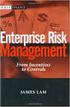 Risk Management Service Guide Version 4.2 August 2013 Business Gateway This page is intentionally blank. Table Of Contents About this Guide... 1 Change History... 1 Copyright... 1 Introduction... 3 What
Risk Management Service Guide Version 4.2 August 2013 Business Gateway This page is intentionally blank. Table Of Contents About this Guide... 1 Change History... 1 Copyright... 1 Introduction... 3 What
Ogone e-commerce Payments info
 Ogone e-commerce Payments info Technical information concerning payment management. This document contains information about: payment statuses error codes upload of payment files Uploaded file status Payment
Ogone e-commerce Payments info Technical information concerning payment management. This document contains information about: payment statuses error codes upload of payment files Uploaded file status Payment
API Integration Payment21 Button
 API Integration Payment21 Button The purpose of this document is to describe the requirements, usage, implementation and purpose of the Payment21 Application Programming Interface (API). The API will allow
API Integration Payment21 Button The purpose of this document is to describe the requirements, usage, implementation and purpose of the Payment21 Application Programming Interface (API). The API will allow
Cardsave Payment Gateway
 Cardsave Payment Gateway Cart Implementation David McCann Cardsave Online Version 1 1 st August 2010 Contents Page Overview 3-4 o Integration Types 3 Direct/Integrated (Preferred Method) Re-direct/Hosted
Cardsave Payment Gateway Cart Implementation David McCann Cardsave Online Version 1 1 st August 2010 Contents Page Overview 3-4 o Integration Types 3 Direct/Integrated (Preferred Method) Re-direct/Hosted
AS DNB banka. DNB Link specification (B2B functional description)
 AS DNB banka DNB Link specification (B2B functional description) DNB_Link_FS_EN_1_EXTSYS_1_L_2013 Table of contents 1. PURPOSE OF THE SYSTEM... 4 2. BUSINESS PROCESSES... 4 2.1. Payment for goods and services...
AS DNB banka DNB Link specification (B2B functional description) DNB_Link_FS_EN_1_EXTSYS_1_L_2013 Table of contents 1. PURPOSE OF THE SYSTEM... 4 2. BUSINESS PROCESSES... 4 2.1. Payment for goods and services...
Hosted Credit Card Forms Implementation Guide
 Hosted Credit Card Forms Implementation Guide Merchant implementation instructions to integrate to the Setcom s hosted credit card forms. Covers: fraud screening, Verified by Visa, MasterCard SecureCode
Hosted Credit Card Forms Implementation Guide Merchant implementation instructions to integrate to the Setcom s hosted credit card forms. Covers: fraud screening, Verified by Visa, MasterCard SecureCode
Realex Payments. Magento Community / Enterprise Plugin. Configuration Guide. Version: 1.1
 Realex Payments Magento Community / Enterprise Plugin Configuration Guide Version: 1.1 Document Information Document Name: Magento Community / Enterprise Plugin Configuration Guide Document Version: 1.1
Realex Payments Magento Community / Enterprise Plugin Configuration Guide Version: 1.1 Document Information Document Name: Magento Community / Enterprise Plugin Configuration Guide Document Version: 1.1
MiGS Virtual Payment Client Integration Guide. July 2011 Software version: MR 27
 MiGS Virtual Payment Client Integration Guide July 2011 Software version: MR 27 Copyright MasterCard and its vendors own the intellectual property in this Manual exclusively. You acknowledge that you must
MiGS Virtual Payment Client Integration Guide July 2011 Software version: MR 27 Copyright MasterCard and its vendors own the intellectual property in this Manual exclusively. You acknowledge that you must
Integrate your website with Worldpay in 5 steps
 Integrate your website with Worldpay in 5 steps Getting started HTML coding Take a test transaction Request a system check Start transacting Important information: Integrate your website with Worldpay
Integrate your website with Worldpay in 5 steps Getting started HTML coding Take a test transaction Request a system check Start transacting Important information: Integrate your website with Worldpay
Elavon Payment Gateway- Reporting User Guide
 Elavon Payment Gateway- Reporting User Guide Version: v1.1 Contents 1 About This Guide... 4 1.1 Purpose... 4 1.2 Audience... 4 1.3 Prerequisites... 4 1.4 Related Documents... 4 1.5 Terminology... 4 1.6
Elavon Payment Gateway- Reporting User Guide Version: v1.1 Contents 1 About This Guide... 4 1.1 Purpose... 4 1.2 Audience... 4 1.3 Prerequisites... 4 1.4 Related Documents... 4 1.5 Terminology... 4 1.6
Virtual Terminal User s Guide
 Virtual Terminal User s Guide For Professional Use Only Currently only available in English. A usage Professional Uniquement Disponible en Anglais uniquement pour l instant. Last updated: June 2009 PayPal
Virtual Terminal User s Guide For Professional Use Only Currently only available in English. A usage Professional Uniquement Disponible en Anglais uniquement pour l instant. Last updated: June 2009 PayPal
Wealth and Investment Management Intermediaries. Online Banking. Bulk Payments User guide
 Wealth and Investment Management Intermediaries Online Banking Bulk Payments User guide Contents Contents 1. Introduction 3 2. Log in steps 4 3. Make BACS payments 5 3.1 Select BACS from account 6 3.2
Wealth and Investment Management Intermediaries Online Banking Bulk Payments User guide Contents Contents 1. Introduction 3 2. Log in steps 4 3. Make BACS payments 5 3.1 Select BACS from account 6 3.2
Implementation guide - Interface with the payment gateway PayZen 2.5
 Implementation guide - Interface with the payment gateway PayZen 2.5 Document version 3.5 Contents 1. HISTORY OF THE DOCUMENT... 4 2. GETTING IN TOUCH WITH TECHNICAL SUPPORT... 6 3. DIFFERENT TYPES OF
Implementation guide - Interface with the payment gateway PayZen 2.5 Document version 3.5 Contents 1. HISTORY OF THE DOCUMENT... 4 2. GETTING IN TOUCH WITH TECHNICAL SUPPORT... 6 3. DIFFERENT TYPES OF
Web Services Credit Card Errors A Troubleshooter
 Web Services Credit Card Errors A Troubleshooter March 2011 This manual and accompanying electronic media are proprietary products of Optimal Payments plc. They are to be used only by licensed users of
Web Services Credit Card Errors A Troubleshooter March 2011 This manual and accompanying electronic media are proprietary products of Optimal Payments plc. They are to be used only by licensed users of
Account Management System Guide
 Account Management System Guide Version 2.2 March 2015 Table of Contents Introduction...5 What is the Account Management System?...5 Accessing the Account Management System...5 Forgotten Password...5 Account
Account Management System Guide Version 2.2 March 2015 Table of Contents Introduction...5 What is the Account Management System?...5 Accessing the Account Management System...5 Forgotten Password...5 Account
Virtual Terminal User s Guide
 Virtual Terminal User s Guide For Professional Use Only Currently only available in English. A usage Professional Uniquement Disponible en Anglais uniquement pour l instant. Last updated: June 2008 PayPal
Virtual Terminal User s Guide For Professional Use Only Currently only available in English. A usage Professional Uniquement Disponible en Anglais uniquement pour l instant. Last updated: June 2008 PayPal
... Asbru Web Content Management System. Getting Started. Easily & Inexpensively Create, Publish & Manage Your Websites
 Asbru Ltd Asbru Ltd wwwasbrusoftcom info@asbrusoftcom Asbru Web Content Easily & Inexpensively Create, Publish & Manage Your Websites 31 March 2015 Copyright 2015 Asbru Ltd Version 92 1 Table of Contents
Asbru Ltd Asbru Ltd wwwasbrusoftcom info@asbrusoftcom Asbru Web Content Easily & Inexpensively Create, Publish & Manage Your Websites 31 March 2015 Copyright 2015 Asbru Ltd Version 92 1 Table of Contents
Cofred Automated Payments Interface (API) Guide
 Cofred Automated Payments Interface (API) Guide For use by Cofred Merchants. This guide describes how to connect to the Automated Payments Interface (API) www.cofred.com Version 1.0 Copyright 2015. Cofred.
Cofred Automated Payments Interface (API) Guide For use by Cofred Merchants. This guide describes how to connect to the Automated Payments Interface (API) www.cofred.com Version 1.0 Copyright 2015. Cofred.
Fraud Detection Module Advanced: Checklist
 Configuration Guide for the Advanced Fraud Detection Module: Checklist v.4.4.0 Table of Contents 1 What is the... Fraud Detection Module? 5 1.1 Benefits 1.2 Access 1.3 Contents... 5... 5... 5 2 Configuration...
Configuration Guide for the Advanced Fraud Detection Module: Checklist v.4.4.0 Table of Contents 1 What is the... Fraud Detection Module? 5 1.1 Benefits 1.2 Access 1.3 Contents... 5... 5... 5 2 Configuration...
API Integration Payment21 Recurring Billing
 API Integration Payment21 Recurring Billing The purpose of this document is to describe the requirements, usage, implementation and purpose of the Payment21 Application Programming Interface (API). The
API Integration Payment21 Recurring Billing The purpose of this document is to describe the requirements, usage, implementation and purpose of the Payment21 Application Programming Interface (API). The
Form And List. SuperUsers. Configuring Moderation & Feedback Management Setti. Troubleshooting: Feedback Doesn't Send
 5. At Repeat Submission Filter, select the type of filtering used to limit repeat submissions by the same user. The following options are available: No Filtering: Skip to Step 7. DotNetNuke User ID: Do
5. At Repeat Submission Filter, select the type of filtering used to limit repeat submissions by the same user. The following options are available: No Filtering: Skip to Step 7. DotNetNuke User ID: Do
Web Services Credit Card Errors A Troubleshooter
 Web Services Credit Card Errors A Troubleshooter January 2012 This manual and accompanying electronic media are proprietary products of Optimal Payments plc. They are to be used only by licensed users
Web Services Credit Card Errors A Troubleshooter January 2012 This manual and accompanying electronic media are proprietary products of Optimal Payments plc. They are to be used only by licensed users
Magento Extension User Guide: Payment Pages. This document explains how to install the official Secure Trading extension on your Magento store.
 This document explains how to install the official Secure Trading extension on your Magento store. Module version: 3.5 Published: 6 August 2015 Table of Contents 1 Introduction... 3 1.1 Features... 3 1.2
This document explains how to install the official Secure Trading extension on your Magento store. Module version: 3.5 Published: 6 August 2015 Table of Contents 1 Introduction... 3 1.1 Features... 3 1.2
API For Chopstickpay Merchants Configuration: Server-to-server Version: 3.4 Status: Published
 API For Chopstickpay Merchants Configuration: Server-to-server Version: 3.4 Status: Published Contents 1. Version Control... 1 2. Introduction... 2 3. Prerequisites... 2 4. Payment Submission Workflow...
API For Chopstickpay Merchants Configuration: Server-to-server Version: 3.4 Status: Published Contents 1. Version Control... 1 2. Introduction... 2 3. Prerequisites... 2 4. Payment Submission Workflow...
Secure Card Data. Specification. Version 3.1.5. 110.0097 SIX Payment Services
 Secure Card Data Specification Version 3.1.5 110.0097 SIX Payment Services Table of Contents 1 Introduction... 3 1.1 Data Security and PCI DSS... 3 1.2 Summary... 3 1.3 Requirements... 3 1.4 Supported
Secure Card Data Specification Version 3.1.5 110.0097 SIX Payment Services Table of Contents 1 Introduction... 3 1.1 Data Security and PCI DSS... 3 1.2 Summary... 3 1.3 Requirements... 3 1.4 Supported
Merchant Plug-In. Specification. Version 3.2. 110.0093 SIX Payment Services
 Merchant Plug-In Specification Version 3.2 110.0093 SIX Payment Services Table of contents 1 Introduction... 3 1.1 Summary... 3 1.2 Requirements... 4 1.3 Participation and Result of the Authentication...
Merchant Plug-In Specification Version 3.2 110.0093 SIX Payment Services Table of contents 1 Introduction... 3 1.1 Summary... 3 1.2 Requirements... 4 1.3 Participation and Result of the Authentication...
INTRODUCTION MERCHANT INTEGRATION. Ha noi, 10/7/2012
 INTRODUCTION MERCHANT INTEGRATION Ha noi, 10/7/2012 0 Index Index... 1 1. Purpose... 2 2. Content... 2 2.1 Integrate payment gateway... 2 2.2 Edit the specifications of international payment gateway...
INTRODUCTION MERCHANT INTEGRATION Ha noi, 10/7/2012 0 Index Index... 1 1. Purpose... 2 2. Content... 2 2.1 Integrate payment gateway... 2 2.2 Edit the specifications of international payment gateway...
Paynow 3rd Party Shopping Cart or Link Integration Guide
 Paynow 3rd Party Shopping Cart or Link Integration Guide Version 1.0.5 15 August 2014 A guide outlining merchant integration into Paynow for externally hosted shopping carts or applications. For details
Paynow 3rd Party Shopping Cart or Link Integration Guide Version 1.0.5 15 August 2014 A guide outlining merchant integration into Paynow for externally hosted shopping carts or applications. For details
COMMERCIAL-IN-CONFIDENCE
 CardEaseMPI a technical manual describing the use of CardEaseMPI 3-D Secure Merchant Plug-In. Authors: Nigel Jewell Issue 2.9. November 2014. COMMERCIAL-IN-CONFIDENCE Copyright CreditCall Limited 2007-2014
CardEaseMPI a technical manual describing the use of CardEaseMPI 3-D Secure Merchant Plug-In. Authors: Nigel Jewell Issue 2.9. November 2014. COMMERCIAL-IN-CONFIDENCE Copyright CreditCall Limited 2007-2014
UPG plc Atlas Technical Integration Guide
 UPG plc Atlas Technical Integration Guide Version 13.8.16 Released Aug 2013 Description Integrating your website or payment system into the UPG plc Atlas ecommerce gateway platform UPG Plc. version 13.8.16
UPG plc Atlas Technical Integration Guide Version 13.8.16 Released Aug 2013 Description Integrating your website or payment system into the UPG plc Atlas ecommerce gateway platform UPG Plc. version 13.8.16
Payflow Link User s Guide
 Payflow Link User s Guide For Professional Use Only Currently only available in English. A usage Professional Uniquement Disponible en Anglais uniquement pour l instant. Last updated: June 2008 Payflow
Payflow Link User s Guide For Professional Use Only Currently only available in English. A usage Professional Uniquement Disponible en Anglais uniquement pour l instant. Last updated: June 2008 Payflow
RealAuth Hosted Payment Page
 RealAuth Hosted Payment Page Developers Guide Version: v1.1.4 Document Information Document Name: RealAuth HPP Developer's Guide Document Version: 1.1.4 Release Date: 15th January 2015 Legal Statement
RealAuth Hosted Payment Page Developers Guide Version: v1.1.4 Document Information Document Name: RealAuth HPP Developer's Guide Document Version: 1.1.4 Release Date: 15th January 2015 Legal Statement
The DirectOne E-Commerce System
 The DirectOne E-Commerce System SecurePay Pty. Ltd. Level 4, 20 Queen St Melbourne 3000 Australia November 05 Contents INTRODUCTION 3 WELCOME TO THE DIRECTONE E-COMMERCE SYSTEM 3 AN OVERVIEW OF E-COMMERCE
The DirectOne E-Commerce System SecurePay Pty. Ltd. Level 4, 20 Queen St Melbourne 3000 Australia November 05 Contents INTRODUCTION 3 WELCOME TO THE DIRECTONE E-COMMERCE SYSTEM 3 AN OVERVIEW OF E-COMMERCE
Merchant Interface Guide. Version 4.0 December 2011 Business Gateway
 Merchant Interface Guide Version 4.0 December 2011 Business Gateway Merchant Interface Guide Table of Contents About this Guide... 4 Update History... 4 Copyright... 4 Introduction... 5 What is the Merchant
Merchant Interface Guide Version 4.0 December 2011 Business Gateway Merchant Interface Guide Table of Contents About this Guide... 4 Update History... 4 Copyright... 4 Introduction... 5 What is the Merchant
PrintShop Mail Web. ideal
 PrintShop Mail Web ideal Copyright Information Copyright 1994-2010 Objectif Lune Inc. All Rights Reserved. No part of this publication may be reproduced, transmitted, transcribed, stored in a retrieval
PrintShop Mail Web ideal Copyright Information Copyright 1994-2010 Objectif Lune Inc. All Rights Reserved. No part of this publication may be reproduced, transmitted, transcribed, stored in a retrieval
Using Form Tools (admin)
 EUROPEAN COMMISSION DIRECTORATE-GENERAL INFORMATICS Directorate A - Corporate IT Solutions & Services Corporate Infrastructure Solutions for Information Systems (LUX) Using Form Tools (admin) Commission
EUROPEAN COMMISSION DIRECTORATE-GENERAL INFORMATICS Directorate A - Corporate IT Solutions & Services Corporate Infrastructure Solutions for Information Systems (LUX) Using Form Tools (admin) Commission
Virtual Terminal User s Guide
 Virtual Terminal User s Guide For Professional Use Only Currently only available in English. A usage Professional Uniquement Disponible en Anglais uniquement pour l instant. Last updated: August 2009 PayPal
Virtual Terminal User s Guide For Professional Use Only Currently only available in English. A usage Professional Uniquement Disponible en Anglais uniquement pour l instant. Last updated: August 2009 PayPal
Direct Post. Integration Guide
 Direct Post Integration Guide Updated September 2013 Table of Contents 1 Introduction... 4 1.1 What is Direct Post?... 4 1.2 About this Guide... 4 1.3 Features and Benefits... 4 1.4 Card Types Accepted...
Direct Post Integration Guide Updated September 2013 Table of Contents 1 Introduction... 4 1.1 What is Direct Post?... 4 1.2 About this Guide... 4 1.3 Features and Benefits... 4 1.4 Card Types Accepted...
ecommerce User Guide LS Nav 2013 (7.1) Copyright 2014, LS Retail ehf. All rights reserved. All trademarks belong to their respective holders
 ecommerce User Guide LS Nav 2013 (7.1) Copyright 2014, LS Retail ehf. All rights reserved. All trademarks belong to their respective holders Contents 1 Introduction... 1 1.1 System Requirements... 2 2
ecommerce User Guide LS Nav 2013 (7.1) Copyright 2014, LS Retail ehf. All rights reserved. All trademarks belong to their respective holders Contents 1 Introduction... 1 1.1 System Requirements... 2 2
Shopping Cart Interface Version 1.03
 Shopping Cart Interface Version 1.03 1/15 Table of Contents: Introduction... 3 Shopping Cart Interface Workflow... 3 Preparation steps... 6 Payment process... 7 Formation of the digital signature... 9
Shopping Cart Interface Version 1.03 1/15 Table of Contents: Introduction... 3 Shopping Cart Interface Workflow... 3 Preparation steps... 6 Payment process... 7 Formation of the digital signature... 9
Klarna Magento module
 Klarna Magento module User guide Payment module version: 5.x.+ User guide 1.0 Revision: 1.1 Table of Contents User guide Welcome to Klarna How do you benefit? What is Klarna s offering? Prerequisites Before
Klarna Magento module User guide Payment module version: 5.x.+ User guide 1.0 Revision: 1.1 Table of Contents User guide Welcome to Klarna How do you benefit? What is Klarna s offering? Prerequisites Before
Adyen Merchant Manual. Version 1.10 Adyen B.V.
 Adyen Merchant Manual Version 1.10 Adyen B.V. Introduction3 Table of Contents Introduction... 3 Audience...3 Changelog...3 1 Payment Life-cycle in the Adyen System... 4 What Happens to a Payment After
Adyen Merchant Manual Version 1.10 Adyen B.V. Introduction3 Table of Contents Introduction... 3 Audience...3 Changelog...3 1 Payment Life-cycle in the Adyen System... 4 What Happens to a Payment After
Platron API. Technical description. version 3.5
 Platron API Technical description version 3.5 2 Contents Contents... 3 Version History... 5 The Goal of the Service... 10 Payment Scenario... 10 General Principles of Interaction Between Merchant and Platron...
Platron API Technical description version 3.5 2 Contents Contents... 3 Version History... 5 The Goal of the Service... 10 Payment Scenario... 10 General Principles of Interaction Between Merchant and Platron...
WEB TERMINAL AND RECURRING BILLING
 PROCESSING TRANSACTIONS WITH WEB TERMINAL AND RECURRING BILLING Document Version 1.4 December 2013 For further information please contact Digital River customer support at 0800 756 3350 or clientsupport.uk@digitalriver.com.
PROCESSING TRANSACTIONS WITH WEB TERMINAL AND RECURRING BILLING Document Version 1.4 December 2013 For further information please contact Digital River customer support at 0800 756 3350 or clientsupport.uk@digitalriver.com.
Refer to the Integration Guides for the Connect solution and the Web Service API for integration instructions and issues.
 Contents 1 Introduction 4 2 Processing Transactions 5 2.1 Transaction Terminology 5 2.2 Using Your Web Browser as a Virtual Point of Sale Machine 6 2.2.1 Processing Sale transactions 6 2.2.2 Selecting
Contents 1 Introduction 4 2 Processing Transactions 5 2.1 Transaction Terminology 5 2.2 Using Your Web Browser as a Virtual Point of Sale Machine 6 2.2.1 Processing Sale transactions 6 2.2.2 Selecting
Kentico CMS 7.0 E-commerce Guide
 Kentico CMS 7.0 E-commerce Guide 2 Kentico CMS 7.0 E-commerce Guide Table of Contents Introduction 8... 8 About this guide... 8 E-commerce features Getting started 11... 11 Overview... 11 Installing the
Kentico CMS 7.0 E-commerce Guide 2 Kentico CMS 7.0 E-commerce Guide Table of Contents Introduction 8... 8 About this guide... 8 E-commerce features Getting started 11... 11 Overview... 11 Installing the
Reseller Panel Step-by-Step Guide
 1. Legal notice setup. Alternative language setup. Enter legal notice as text. Enter legal notice as link 2. ResellerPanel design. Edit colors and layout. Edit themes and icons 3. Create a new customer.
1. Legal notice setup. Alternative language setup. Enter legal notice as text. Enter legal notice as link 2. ResellerPanel design. Edit colors and layout. Edit themes and icons 3. Create a new customer.
PayPal PRO Sandbox Testing
 PayPal PRO Sandbox Testing Updated June 2014 2014 GoPrint Systems, Inc., All rights reserved. PayPal Pro Configuration Guide 1 PayPal Pro Test Mode (Sandbox) Overview The PayPal test account, referred
PayPal PRO Sandbox Testing Updated June 2014 2014 GoPrint Systems, Inc., All rights reserved. PayPal Pro Configuration Guide 1 PayPal Pro Test Mode (Sandbox) Overview The PayPal test account, referred
Online signature API. Terms used in this document. The API in brief. Version 0.20, 2015-04-08
 Online signature API Version 0.20, 2015-04-08 Terms used in this document Onnistuu.fi, the website https://www.onnistuu.fi/ Client, online page or other system using the API provided by Onnistuu.fi. End
Online signature API Version 0.20, 2015-04-08 Terms used in this document Onnistuu.fi, the website https://www.onnistuu.fi/ Client, online page or other system using the API provided by Onnistuu.fi. End
Last Modified June 2008
 Payment Gateway Virtual Terminal Last Modified June 2008 E-Business the easy way! Website: www.vcs.co.za Contact: +27 (0) 11 257 6222 E-mail: sales@vcs.co.za Virtual Card Services (Pty) Ltd Registration
Payment Gateway Virtual Terminal Last Modified June 2008 E-Business the easy way! Website: www.vcs.co.za Contact: +27 (0) 11 257 6222 E-mail: sales@vcs.co.za Virtual Card Services (Pty) Ltd Registration
I. Simplifying Payment Processing. II. Authorizing Your Transactions Correctly page 6
 Welcome to PaySimple! Congratulations on choosing PaySimple for all your payment processing needs! You will quickly notice that billing and collections is transformed into an effortless process. With PaySimple,
Welcome to PaySimple! Congratulations on choosing PaySimple for all your payment processing needs! You will quickly notice that billing and collections is transformed into an effortless process. With PaySimple,
Merchant Integration Guide
 Merchant Integration Guide Card Not Present Transactions Authorize.Net Customer Support support@authorize.net Authorize.Net LLC 071708 Authorize.Net LLC ( Authorize.Net ) has made efforts to ensure the
Merchant Integration Guide Card Not Present Transactions Authorize.Net Customer Support support@authorize.net Authorize.Net LLC 071708 Authorize.Net LLC ( Authorize.Net ) has made efforts to ensure the
Payment Page Integration
 A step by step guide to integrating Nochex with your website. All the information you need to be up and running with your account. Version 2.0 Updated 16 th January 2007 Payment Page Implementation 1 Table
A step by step guide to integrating Nochex with your website. All the information you need to be up and running with your account. Version 2.0 Updated 16 th January 2007 Payment Page Implementation 1 Table
GTPayment Merchant Integration Manual
 GTPayment Merchant Integration Manual Version: Page 1 of 7 What s New in version 1.2.0? 1. Price format limit. Only number or decimal point What s New in version 1.2.1? 1. Take out the Moneybookers
GTPayment Merchant Integration Manual Version: Page 1 of 7 What s New in version 1.2.0? 1. Price format limit. Only number or decimal point What s New in version 1.2.1? 1. Take out the Moneybookers
HOW TO GUIDE Setting up an Event with TryBooking
 Refunds How to Setup an Event HOW TO GUIDE Setting up an Event with TryBooking This guide is a starting point for how to setup an event with TryBooking and covers off the general setup items. Please consult
Refunds How to Setup an Event HOW TO GUIDE Setting up an Event with TryBooking This guide is a starting point for how to setup an event with TryBooking and covers off the general setup items. Please consult
Web Services Credit Card Errors A Troubleshooter
 Web Services Credit Card Errors A Troubleshooter January 2014 This manual and accompanying electronic media are proprietary products of Optimal Payments plc. They are to be used only by licensed users
Web Services Credit Card Errors A Troubleshooter January 2014 This manual and accompanying electronic media are proprietary products of Optimal Payments plc. They are to be used only by licensed users
1. Version Control... 1. 2. Introduction... 1. 3. Prerequisites... 1. 4. Payment Submission Workflow... 1. 5. Return Parameter for CallbackURL...
 Penthouse, Unit 12 th Floor, API For PaySec Merchants Configuration: Automated Clearing House (ACH) Version: 1.0.1 Status: Published Contents 1. Version Control... 1 2. Introduction... 1 3. Prerequisites...
Penthouse, Unit 12 th Floor, API For PaySec Merchants Configuration: Automated Clearing House (ACH) Version: 1.0.1 Status: Published Contents 1. Version Control... 1 2. Introduction... 1 3. Prerequisites...
PayDollar PayGate. Integration Guide (For third party shopping cart platform v1.0)
 PayDollar PayGate Integration Guide (For third party shopping cart platform v1.0) (Leave Blank Intentionally) Page 1 Copyright Information AsiaPay (HK) Limited Room 1702, 17/F K. Wah Centre 191 Java Road
PayDollar PayGate Integration Guide (For third party shopping cart platform v1.0) (Leave Blank Intentionally) Page 1 Copyright Information AsiaPay (HK) Limited Room 1702, 17/F K. Wah Centre 191 Java Road
PROCESS TRANSACTION API
 PROCESS TRANSACTION API Document Version 8.7 May 2015 For further information please contact Digital River customer support at (888) 472-0811 or support@beanstream.com. 1 TABLE OF CONTENTS 2 Lists of tables
PROCESS TRANSACTION API Document Version 8.7 May 2015 For further information please contact Digital River customer support at (888) 472-0811 or support@beanstream.com. 1 TABLE OF CONTENTS 2 Lists of tables
First Steps. QUALITYCLICK.COM c/o NetSlave GmbH Simon-Dach-Straße 12 D-10245 Berlin
 First Steps QUALITYCLICK.COM c/o NetSlave GmbH Simon-Dach-Straße 12 D-10245 Berlin Phone +49 30-94408-730 Email info@qualityclick.com Fax +49 30-96083-706 Content 1. Fundamentals 2. Preparation 3. Contract,
First Steps QUALITYCLICK.COM c/o NetSlave GmbH Simon-Dach-Straße 12 D-10245 Berlin Phone +49 30-94408-730 Email info@qualityclick.com Fax +49 30-96083-706 Content 1. Fundamentals 2. Preparation 3. Contract,
A BETTER WAY TO PAY Unified Merchants API (UMAPI).Net Integration Manual
 A BETTER WAY TO PAY Unified Merchants API (UMAPI).Net Integration Manual Version 2.3 Contents 1 INTRODUCTION... 5 1.1 Purpose and Objective... 5 1.2 Audience... 5 1.3 Assumptions / Exclusions... 5 1.4
A BETTER WAY TO PAY Unified Merchants API (UMAPI).Net Integration Manual Version 2.3 Contents 1 INTRODUCTION... 5 1.1 Purpose and Objective... 5 1.2 Audience... 5 1.3 Assumptions / Exclusions... 5 1.4
Server-to-Server Credit Card Implementation Guide
 Server-to-Server Credit Card Implementation Guide Merchant implementation instructions to integrate to the Setcom credit card processing platform. Covers: Fraud Screening, Verified by Visa, MasterCard
Server-to-Server Credit Card Implementation Guide Merchant implementation instructions to integrate to the Setcom credit card processing platform. Covers: Fraud Screening, Verified by Visa, MasterCard
GENERAL ADMINISTRATION - SHOPPING CART
 GENERAL ADMINISTRATION - SHOPPING CART Document Version 3.0 December 2014 For assistance, please message DRWP Client Services or call 0800 756 3350. Copyright 2014 Beanstream Internet Commerce. All rights
GENERAL ADMINISTRATION - SHOPPING CART Document Version 3.0 December 2014 For assistance, please message DRWP Client Services or call 0800 756 3350. Copyright 2014 Beanstream Internet Commerce. All rights
Buckaroo Payment Engine 3.0 Implementation Manual HTML gateway
 This manual and the functionality described herein may be subject to changes. Please take this into account when implementing the described functionality. Buckaroo Payment Engine 3.0 Implementation Manual
This manual and the functionality described herein may be subject to changes. Please take this into account when implementing the described functionality. Buckaroo Payment Engine 3.0 Implementation Manual
Merchant Interface User Guide
 Business Gateway and Corporate Gateway Merchant Interface User Guide V5.0 May 2014 Use this guide to: Understand the Merchant Interface and the functionality it provides Learn how to use the Merchant Interface
Business Gateway and Corporate Gateway Merchant Interface User Guide V5.0 May 2014 Use this guide to: Understand the Merchant Interface and the functionality it provides Learn how to use the Merchant Interface
Merchant Integration Guide
 Merchant Integration Guide Card Not Present Transactions January 2012 Authorize.Net Developer Support http://developer.authorize.net Authorize.Net LLC 082007 Ver.2.0 Authorize.Net LLC ( Authorize.Net )
Merchant Integration Guide Card Not Present Transactions January 2012 Authorize.Net Developer Support http://developer.authorize.net Authorize.Net LLC 082007 Ver.2.0 Authorize.Net LLC ( Authorize.Net )
DeltaPAY v2 Merchant Integration Specifications (HTML - v1.9)
 DeltaPAY v2 Merchant Integration Specifications (HTML - v1.9) Overview This document provides integration and usage instructions for using DeltaPAY card processing system as a payment mechanism in e-commerce
DeltaPAY v2 Merchant Integration Specifications (HTML - v1.9) Overview This document provides integration and usage instructions for using DeltaPAY card processing system as a payment mechanism in e-commerce
E-payment. Service description
 E-payment Service description Page 2 (15) Content 1 E-payment... 3 1.1 General description... 3 1.2 Advantages... 3 1.3 Availability... 3 1.4 Security... 3 2 Service agreement, instructions and start-up...
E-payment Service description Page 2 (15) Content 1 E-payment... 3 1.1 General description... 3 1.2 Advantages... 3 1.3 Availability... 3 1.4 Security... 3 2 Service agreement, instructions and start-up...
Easy CollECt and the transaction ManagEr interface
 Easy Collect and the Transaction Manager Interface Table of Contents 1 2 3 Easy Collect... 4 1.1. Configuring your account for Easy Collect... 4 1.1.1. Creating your Easy Collect ID... 4 1.1.1.1. Transaction
Easy Collect and the Transaction Manager Interface Table of Contents 1 2 3 Easy Collect... 4 1.1. Configuring your account for Easy Collect... 4 1.1.1. Creating your Easy Collect ID... 4 1.1.1.1. Transaction
Internet Payment Gateway
 Internet Payment Gateway Merchant Administration Console Merchant Services TABLE OF CONTENTS Introduction to the Merchant Administration Console... 5 Console Overview... 5 Login Conditions... 5 Merchant
Internet Payment Gateway Merchant Administration Console Merchant Services TABLE OF CONTENTS Introduction to the Merchant Administration Console... 5 Console Overview... 5 Login Conditions... 5 Merchant
Swedbank Payment Portal Implementation Overview
 Swedbank Payment Portal Implementation Overview Product: Hosted Pages Region: Baltics September 2015 Version 1.0 Contents 1. Introduction 1 1.1. Audience 1 1.2. Hosted Page Service Features 1 1.3. Key
Swedbank Payment Portal Implementation Overview Product: Hosted Pages Region: Baltics September 2015 Version 1.0 Contents 1. Introduction 1 1.1. Audience 1 1.2. Hosted Page Service Features 1 1.3. Key
499.43 en (pf.ch/dok.pf) 11.2013 PF. Manual e-payment PostFinance Ltd Payment Service Providing
 499.43 en (pf.ch/dok.pf) 11.2013 PF Manual e-payment PostFinance Ltd Payment Service Providing Details of financial institutions PostFinance Ltd If he wishes to process payments on the Internet with PostFinance
499.43 en (pf.ch/dok.pf) 11.2013 PF Manual e-payment PostFinance Ltd Payment Service Providing Details of financial institutions PostFinance Ltd If he wishes to process payments on the Internet with PostFinance
INTEGRATION PROCEDURES AND SPECIFICATIONS
 ipos Credit Card Payment Gateway INTEGRATION PROCEDURES AND SPECIFICATIONS Revision 7 Contents Contents 2 Introduction 3 ipos the simple online credit card solution 3 The Transaction Flow 4 Security 7
ipos Credit Card Payment Gateway INTEGRATION PROCEDURES AND SPECIFICATIONS Revision 7 Contents Contents 2 Introduction 3 ipos the simple online credit card solution 3 The Transaction Flow 4 Security 7
Server and Direct Shared Protocols
 Server and Direct Shared Protocols IMPORTANT: Before reading this document, you should have read through the Server or Direct Protocol and Integration Guidelines that accompany it. These explain the terms
Server and Direct Shared Protocols IMPORTANT: Before reading this document, you should have read through the Server or Direct Protocol and Integration Guidelines that accompany it. These explain the terms
Virtual Terminal User Guide
 Payment solutions for online commerce Virtual Terminal User Guide Copyright PayPoint.net 2010 This document contains the proprietary information of PayPoint.net and may not be reproduced in any form or
Payment solutions for online commerce Virtual Terminal User Guide Copyright PayPoint.net 2010 This document contains the proprietary information of PayPoint.net and may not be reproduced in any form or
Process Transaction API
 Process Transaction API Document Version 5.9 March 2011 For further information please contact Beanstream customer support at (250) 472-2326 or support@beanstream.com. BEAN # Page 2 of 90 Date Overview...
Process Transaction API Document Version 5.9 March 2011 For further information please contact Beanstream customer support at (250) 472-2326 or support@beanstream.com. BEAN # Page 2 of 90 Date Overview...
Adyen Magento extension
 Adyen Magento extension User manual Date: Apr 22, 2014 Filename: Adyen Magento Extension V2.0.0.odt Version: 2.0.0 Reference: Adyen Magento Extension V2.0.0 Adyen Magento extension - manual Version control
Adyen Magento extension User manual Date: Apr 22, 2014 Filename: Adyen Magento Extension V2.0.0.odt Version: 2.0.0 Reference: Adyen Magento Extension V2.0.0 Adyen Magento extension - manual Version control
Order Notifications - reporting a payment status
 Corporate Gateway Order Notifications - reporting a payment status V5.0 May 2014 Use this guide to: Understand order notifications. Learn how to use the Order Notification Service. New to Order Notifications?
Corporate Gateway Order Notifications - reporting a payment status V5.0 May 2014 Use this guide to: Understand order notifications. Learn how to use the Order Notification Service. New to Order Notifications?
Virtual Terminal & Online Portal
 Authipay Gateway Virtual Terminal & Online Portal User Guide Version 5 (EMEA) Virtual Terminal & Online Portal User Guide Version 5 (EMEA) CONTENTS 1 Introduction... 5 2 Processing Transactions... 6 2.1
Authipay Gateway Virtual Terminal & Online Portal User Guide Version 5 (EMEA) Virtual Terminal & Online Portal User Guide Version 5 (EMEA) CONTENTS 1 Introduction... 5 2 Processing Transactions... 6 2.1
Unemployment Insurance Data Validation Operations Guide
 Unemployment Insurance Data Validation Operations Guide ETA Operations Guide 411 U.S. Department of Labor Employment and Training Administration Office of Unemployment Insurance TABLE OF CONTENTS Chapter
Unemployment Insurance Data Validation Operations Guide ETA Operations Guide 411 U.S. Department of Labor Employment and Training Administration Office of Unemployment Insurance TABLE OF CONTENTS Chapter
