TopRank. What-If Analysis Add-In for Microsoft Excel. Version 5.7 September, Guide to Using
|
|
|
- Andrea Sims
- 8 years ago
- Views:
Transcription
1 Guide to Using TopRank What-If Analysis Add-In for Microsoft Excel Version 5.7 September, 2010 Palisade Corporation 798 Cascadilla St Ithaca, NY (607)
2 Copyright Notice Copyright 2008, Palisade Corporation Trademark Acknowledgments TopRank, BestFit, RISKview and Palisade are registered trademarks of Palisade Corporation RISK is a trademark of Parker Brothers, Division of Tonka Corporation, and is used under license. Microsoft, Excel and Windows are registered trademarks of Microsoft, Inc.
3 Welcome TopRank and What-If Analysis Welcome to TopRank, the ultimate What-If tool for spreadsheets from Palisade Corporation. TopRank greatly enhances the standard What- If and data table capabilities found in your spreadsheet. In addition, you can easily step up to powerful risk analysis with its companion TopRank helps you find out which spreadsheet value or variable affects your results the most an automated What-If or sensitivity analysis. You also can have TopRank automatically try any number of values for a variable a data table and tell you the results calculated at each value. TopRank also tries all possible combinations of values for a set of variables (a Multi-Way What-If analysis), giving you the results calculated for each combination. Running a What-If or sensitivity analysis is a key component of making any decision based on a spreadsheet. This analysis identifies which variables affect your results the most. This shows you those factors you should be most concerned with as you 1) gather more data and refine your model and 2) manage and implement the situation described by the model. TopRank is a spreadsheet add-in for Microsoft Excel. It can be used with any pre-existing or new spreadsheet. To set up your What-If analyses, TopRank adds new custom Vary functions to the spreadsheet function set. These functions specify how the values in your spreadsheet can be varied in a What-If analysis; for example, +10% and -10%, and -500, or according to a table of values you ve entered. TopRank can also run a fully automatic What-If analysis. It uses powerful auditing technology to find all possible values in your spreadsheet which could affect your results. It can then change all these possible values automatically and find out which is most significant in determining your results. Welcome i
4 TopRank Applications Multi-Way What- If Analysis TopRank applications are the same as spreadsheet applications. If you can build your model in a spreadsheet, you can use TopRank to analyze it. Businesses use TopRank to identify the critical factors price, up front investment amount, sales volume or overhead that most affect the success of their new product. Engineers use TopRank to show them the individual product components whose quality most affects final product production rates. A loan officer can have TopRank quickly run his model at all possible interest rate, loan principle amount, and down payment combinations and review results for each possible combination. Whether your application is in business, science, engineering, accounting or other field, TopRank can work for you to identify the critical variables which affect your results. Modeling Features As an add-in to Microsoft Excel, TopRank links directly to Excel to add What-If analysis capabilities. The TopRank system provides all the necessary tools for conducting a What-If analysis on any spreadsheet model. And TopRank works in a style you are familiar with Excel style menus and functions. What-If analysis and Data Tables are functions that can be performed directly in your spreadsheet, but only in a manual, unstructured format. Simply changing a cell value in your spreadsheet and calculating a new result is a basic What-If analysis. And a Data Table which gives a result for each combination of two values can also be built in your spreadsheet. TopRank, however, performs these tasks automatically and analyzes their results for you. It instantly performs What-Ifs on all possible values in your spreadsheet which could affect your result, instead of requiring you to individually change values and recalculate. It then tells you what spreadsheet value is most significant in determining your result. TopRank also runs data table combinations automatically, without requiring you to set up tables in your spreadsheet. Combine more than two variables in its Multi-Way What-If analysis you can generate combinations of any number of variables and rank your combinations by their affect on your results. You can perform these sophisticated and automated analyses quickly, as TopRank keeps track of all the values and combinations it tries, and their results, separate from your spreadsheet. By taking an automated approach, TopRank gives you What-If and Multi-Way What-If results almost instantly. Even the least experienced modeler can get powerful analysis results. ii
5 TopRank Functions How are TopRank Functions Entered? Automated What-Ifs TopRank defines variations in spreadsheet values using functions. To do this, TopRank has added a set of new functions to the Excel function set, each of which specifies a type of variation for your values. These functions include: Vary and AutoVary functions which, during a What-If analysis, change a spreadsheet value across a + and - range you define. VaryTable functions which, during a What-If analysis, substitute each of a table of values for a spreadsheet value. TopRank uses functions to change spreadsheet values during a What- If analysis and keeps track of the results calculated for each value change. These results are then ranked by the amount of change from the original expected results. Then functions which caused the greatest change are identified as the most critical to the model. TopRank Industrial also includes 35 probability distribution functions found These functions can be used along with Vary functions to describe variation in spreadsheet values. TopRank functions are entered wherever you want to try different values in a What-If analysis. The functions can be added to any number of cells in a spreadsheet and can include arguments which are cell references and expressions providing extreme flexibility in defining variation in value in spreadsheet models. In addition to adding Vary functions yourself, TopRank can automatically enter Vary functions for you. Use this powerful feature to quickly analyze your spreadsheets without manually identifying values to vary and typing in functions. When automatically entering Vary functions, TopRank traces back through your spreadsheet and finds all possible values which could affect the result cell you identify. As it finds a possible value, it substitutes in an AutoVary function with the default variation parameters (such as +10% and -10%) you ve selected. With a set of AutoVary functions inserted, TopRank can then run its What-If analysis and rank the values which could affect your results by their importance. With TopRank, you can step through your Vary and AutoVary functions and change the variation each function specifies. As a default you can use a -10% and +10% variation, but for a certain value you may feel that a -20% and +30% change is possible. You can also select to not have a value varied as in some cases a spreadsheet value is fixed and could never be changed. Welcome iii
6 Running a What-If Analysis TopRank Results During its analysis TopRank individually changes values for each Vary function and recalculates your spreadsheet using each new value. Each time it recalculates, it collects the new value calculated in each result cell. This process of changing values and recalculating is repeated for each Vary and VaryTable function. The number of recalculations performed depends on the number of Vary functions entered, the number of steps (i.e., values across the min-max range) you want TopRank to try for each function, the number of VaryTable functions entered, and the values in each table used. TopRank ranks all varied values by their impact on each result cell or output you ve selected. Impact is defined as the amount of change in the output value that was calculated when the input value was changed. If, for example, the result of your spreadsheet model was 100 prior to changing values, and the result was 150 when an input changed, there is a +50% change in results caused by changing the input. TopRank results can be viewed graphically in a Tornado, Spider or Sensitivity graph. These graphs summarize your results to easily show the most important inputs for your results. iv
7 Table of Contents Chapter 1: Getting Started 1 Introduction...3 Installation Instructions...7 Software Activation...9 On-line Tutorial...11 Using TopRank...12 Chapter 2: Overview of What-If Analysis 13 Introduction...15 Running a What-If Analysis...17 Multi-Way What-If Analysis...21 What-If Analysis and Risk Analysis...25 Chapter 3: Overview of TopRank 31 Introduction...33 What is What-If Analysis?...35 Running a What-If Analysis in TopRank...41 What is Multi-Way What-If Analysis?...47 Running a Multi-Way What-If Analysis in TopRank...49 Table of Contents v
8 Chapter 4: TopRank Modeling Techniques 53 Modeling Critical Factors in Profitability Using the VaryTable Function Multi-Way What-If Analysis Modeling Functions TopRank Reference Guide 63 Introduction Reference: TopRank Icons Reference: TopRank Add-In Commands 69 Introduction Model Menu What-If Analysis Menu Report Settings Command Swap Functions Command Utilities Commands Help Commands Reference: TopRank Functions 125 Introduction to TopRank Functions TopRank Function Reference Listing of TopRank Functions Listing: Property Functions Listing: Output Function Functions vi
9 Appendix A: Using TopRank With Other DecisionTools 139 The DecisionTools Suite Palisade s DecisionTools Case Study Introduction to TopRank with TopRank Introduction to PrecisionTree with PrecisionTree Appendix B: Recommended Readings 160 Appendix C: Glossary of Terms 162 Index 166 Table of Contents vii
10 viii
11 Chapter 1: Getting Started Introduction...3 Checking Your Package...3 About This Version...3 Working with your Operating Environment...4 If You Need Help...4 TopRank System Requirements...6 Installation Instructions...7 General Installation Instructions...7 The DecisionTools Suite...7 Setting Up the TopRank Icons or Shortcuts...8 Macro Security Warning Message on Startup...8 Software Activation...9 On-line Tutorial...11 Using TopRank...12 Chapter 1: Getting Started 1
12 2
13 Introduction This introduction describes the contents of the TopRank package and shows how to install TopRank and attach it to your copy of Microsoft Excel. Checking Your Package Your TopRank package should contain: The TopRank User's Manual (this book) with: Preface and Getting Started Overview of What-If Analysis Overview of TopRank TopRank Modeling Techniques TopRank Command Reference TopRank Function Reference Technical Appendices The TopRank CD including: TopRank System Files TopRank Example Files TopRank Tutorial The TopRank Licensing Agreement and User Registration Card If your package is not complete, please call your dealer or supplier or contact Palisade Corporation directly at (607) About This Version This version of TopRank can be installed with Microsoft Excel 2000 or higher. Chapter 1: Getting Started 3
14 Working with your Operating Environment This User s Guide assumes that you have a general knowledge of the Windows operating system and Excel. In particular: You are familiar with your computer and using the mouse. You are familiar with terms such as icons, click, double-click, menu, window, command and object. You understand basic concepts such as directory structures and file naming. Before Calling If You Need Help Technical support is provided free of charge for all registered users of TopRank with a current maintenance plan, or is available on a per incident charge. To ensure that you are a registered user of TopRank, please register online at If you contact us by telephone, please have your serial number and User s Guide ready. We can offer better technical support if you are in front of your computer and ready to work. Before contacting technical support, please review the following checklist: Have you referred to the on-line help? Have you checked this User's Guide and reviewed the on-line multimedia tutorial? Have you read the README file? It contains current information on TopRank that may not be included in the manual. Can you duplicate the problem consistently? Can you duplicate the problem on a different computer or with a different model? Have you looked at our site on the World Wide Web? It can be found at Our Web site also contains the latest FAQ (a searchable database of tech support questions and answers) and TopRank patches in our Technical Support section. We recommend visiting our Web site regularly for all the latest information on TopRank and other Palisade software. 4 Introduction
15 Contacting Palisade Palisade Corporation welcomes your questions, comments or suggestions regarding TopRank. Contact our technical support staff using any of the following methods: us at Telephone us at (607) any weekday from 9:00 AM to 5:00 PM, EST. Follow the prompt to reach Technical Support Fax us at (607) Mail us a letter to: Technical Support Palisade Corporation 798 Cascadilla St Ithaca, NY USA If you want to contact Palisade Europe: us at support@palisade-europe.com Telephone us at (UK). Fax us at (UK). Mail us a letter to: Palisade Europe 31 The Green West Drayton Middlesex UB7 7PN United Kingdom If you want to contact Palisade Asia-Pacific: us at support@palisade.com.au Telephone us at (AU). Fax us at (AU). Mail us a letter to: Palisade Asia-Pacific Pty Limited Suite 404, Level 4 20 Loftus Street Sydney NSW 2000 Australia Regardless of how you contact us, please include the product name, exact version and serial number. The exact version can be found by selecting the Help About command on the TopRank menu in Excel. Chapter 1: Getting Started 5
16 Student Versions Telephone support is not available with the student version of TopRank. If you need help, we recommend the following alternatives: Consult with your professor or teaching assistant. Log-on to for answers to frequently asked questions. Contact our technical support department via or fax. TopRank System Requirements System requirements for TopRank 5.0 for Microsoft Excel for Windows include: Pentium PC or faster with a hard disk. Microsoft Windows 2000 SP4, Windows XP or higher. Microsoft Excel 2000 or higher. 6 Introduction
17 Installation Instructions Removing TopRank from Your Computer General Installation Instructions The Setup program copies the TopRank system files into a directory you specify on your hard disk. To run the Setup program in Windows 2000 or higher: 1) Insert the TopRank CD-ROM in your CD-ROM drive 2) Click the Start button, click Settings and then click Control Panel 3) Double-click the Add/Remove Programs icon 4) On the Install/Uninstall tab, click the Install button 5) Follow the Setup instructions on the screen If you encounter problems while installing TopRank, verify that there is adequate space on the drive to which you re trying to install. After you ve freed up adequate space, try rerunning the installation. If you wish to remove TopRank from your computer, use the Control Panel s Add/Remove Programs utility and select the entry for TopRank. The DecisionTools Suite TopRank for Excel is a member of the DecisionTools Suite, a set of products for risk and decision analysis described in Appendix A: Using TopRank With Other DecisionTools. The default installation procedure of TopRank puts TopRank in a subdirectory of a main Program Files\Palisade directory. This is quite similar to how Excel is often installed into a subdirectory of a Microsoft Office directory. One subdirectory of the Program Files\Palisade directory will be the TopRank directory (by default called TOPRANK5). This directory contains the program files plus example models and other files necessary for TopRank to run. Another subdirectory of Program Files\Palisade is the SYSTEM directory which contains files which are needed by every program in the DecisionTools Suite, including common help files and program libraries. Chapter 1: Getting Started 7
18 Setting Up the TopRank Icons or Shortcuts The TopRank setup program automatically creates a TopRank command in the Programs menu of the Taskbar. However, if problems are encountered during Setup, or if you wish to do this manually another time, follow these directions. 1) Click the Start button, and then point to Settings. 2) Click Taskbar, and then click the Start Menu Programs tab. 3) Click Add, and then click Browse. 4) Locate the file TOPRANK.EXE and double click it. 5) Click Next, and then double-click the menu on which you want the program to appear. 6) Type the name TopRank, and then click Finish. Macro Security Warning Message on Startup Microsoft Office provides several security settings (under Tools>Macro>Security) to keep unwanted or malicious macros from being run in Office applications. A warning message appears each time you attempt to load a file with macros, unless you use the lowest security setting. To keep this message from appearing every time you run a Palisade add-in, Palisade digitally signs their add-in files. Thus, once you have specified Palisade Corporation as a trusted source, you can open any Palisade add-in without warning messages. To do this: Click Always trust macros from this source when a Security Warning dialog (such as the one below) is displayed when starting TopRank. 8 Installation Instructions
19 Software Activation Activation is a one-time license verification process that is required in order for your TopRank software to run as a fully licensed product. An activation code is on your printed/ ed invoice and may resemble a dash separated sequence like "19a0-c7c1-15ef-1be0-4d7f-cd". If you enter your Activation code during installation, then your software is activated the first time the software is run and no further user action is required. If you wish to activate your software after installation, select the TopRank Help menu License Activation command and enter your activation code in the displayed Palisade License Activation dialog box. Frequently Asked Questions 1) What if my software is not activated? If you do not enter an activation code during installation or you are installing a trial version, your software will run as a trial version with time and/or number of uses limitations and must be activated with an activation code in order to run as a fully licensed product. 2) How long can I use the product before I have to activate it? Software that is not activated may be run for fifteen days. All of the product's features are present, but the License Activation dialog will appear each time the program is launched to remind you to activate and to indicate the time remaining. If the 15 day trial period expires, the software will require activation in order to run. Chapter 1: Getting Started 9
20 3) How do I check my activation status? The License Activation dialog box is viewed through the TopRank Help menu License Activation command. Activated software shows a status of Activated and trial version software shows a status of Not Activated. If the software is not activated, the remaining time that the software is allowed to run is displayed. 4) How do I activate my software? If you do not have an activation code you may obtain one by clicking the Puchase button in the License Activation dialog. An online purchase will be immediately given an activation code and an optional link to download the installer should reinstallation become necessary. To purchase by phone call the local Palisade office given in the Contacting Palisade section of this chapter. Activation may be done over the Internet or via Activation if you have Internet Access In the Palisade License Activation dialog box, type or paste the activation code and press "Automatic via Internet". A success message should appear after a few seconds and the License Activation dialog box will reflect the software's activated status. Activation if you do not have Internet Access Automated activation by requires a few steps: 1. Click "Manual via " to display the request.xml file which you may save to disk or copy to the Windows clipboard. (It is recommended you note the location on your computer of the request.xml file.) 2. Copy or attach the XML file to an and send it to activation@palisade.com. You should receive an automatic response to the return address in your shortly. 3. Save the response.xml attachment in the response to your hard drive. 4. Click on the Process button that is now in the Palisade License Activation dialog box and navigate to the response.xml file. Select the file and click OK. A success message should appear and the License Activation dialog will reflect the software's activated status. 10 Software Activation
21 5) How do I transfer my software license to another machine? Transfer of a license, or rehosting, may be peformed through the Palisade License Activation dialog box as a two step procedure: deactivation on the first machine and activation on the second machine. A typical use of rehosting is to transfer your copy of TopRank from your office PC to your laptop. To rehost a license from Machine1 to Machine2, make sure both machines have the software installed and are connected to the Internet during the deactivation/activation rehosting. 1. On Machine1, click deactivate Automatic via Internet in the License Activation dialog. Wait for the success message. 2. On Machine2, click activate Automatic via Internet. Wait for the success message. If the machines do not have Internet access then you may follow the similar instructions above for rehosting by the automated process. 6) I have Internet Access but I am still unable to Activate/Deactivate automatically. Your firewall must be set to allow TCP access to the licensing server. For single user (non network installations) ths is (TCP port 8888 on On-line Tutorial In the on-line tutorial, TopRank experts guide you through sample models in movie format. This tutorial is a multi-media presentation on the main features of TopRank. The tutorial can be run by selecting the TopRank Help Menu Getting Started Tutorial command. Chapter 1: Getting Started 11
22 Using TopRank To use TopRank in a normal Excel session: 1) Click the TopRank icon in the Windows Start Programs Palisade DecisionTools group. 2) Use the Excel Open command to open the example spreadsheet FACTORY.XLS. The default location for the examples is C:\PROGRAM FILES\PALISADE\TOPRANK5\EXAMPLES. 3) Click the Add AutoVary Functions icon, the second one on the toolbar. 4) Click the Model Window icon on the TopRank Toolbar the one on the Toolbar with the red and blue arrow. The Model Window list, listing the Vary functions in the FACTORY worksheet along with your output cells is displayed. 5) Click the Run What-if Analysis icon the one with the red tornado graph. You've just started a what-if analysis for the FACTORYworksheet. The what-if analysis is underway. When it is complete, your what-if analysis results will be displayed. 12 Using TopRank
23 Chapter 2: Overview of What-If Analysis Introduction...15 What is What-If?...15 Better Decisions With What-If Analysis...15 What-If Analysis and the Computer...16 Running a What-If Analysis...17 Results from What-If Analyses...17 Graphs of What-If Results...18 Multi-Way What-If Analysis...21 Multi-Way What-If Analysis Results...22 What-If Analysis and Risk Analysis...25 Sensitivity Analysis Using Risk Analysis...26 Sensitivity Analyses vs. TopRank...27 Why What-If First?...28 Conclusions...29 Chapter 2: Overview of What-If Analysis 13
24 14 Using TopRank
25 Introduction Have you ever wondered which factors matter most in your decision? If so, you need What-If or sensitivity analysis, which measures the impact on results of changing an uncertain variable across its possible values. Change an assumption you ve made in your model and see how it affects results. This is a simple What-If analysis, and it is a familiar activity to many. What is What-If? What-If analysis can be used for almost any type of model and is often done with a spreadsheet on a PC. A business person, for example, might use a spreadsheet to combine the uncertain variables sales price, sales volume, production costs and investment amount to calculate the results they re interested in profits. By individually varying each uncertain variable, they can see how changes affect profits. And by ranking the impacts of each variable on profits, the What-If analysis shows which is most important. What-If Analysis and Planning Better Decisions With What-If Analysis By examining the impact of reasonable changes in base-case assumptions, What-If analysis determines which variables have little impact on outcomes and which are significant. This perspective on what s important can help structure the decision under consideration. You can concentrate your attention on those critical factors and how changes in them affects the results of your decision. What-If analysis is a critical component of the decision modeling process. Typically, first, the spreadsheet model is built. Then, What-If analysis identifies the critical components of the model. Additional data is then gathered on these critical variables and the model is refined. Ultimately, a decision is made using a robust model in which all important issues are identified. What-If analysis also aids in planning operations and contingencies. Once a decision has been made to go based on your model, your What-If analysis has already identified what affects outcomes the most and what s insignificant. This helps you plan by showing where you should prepare the most to guard against changes, and where you don t need to worry if changes occur. Chapter 2: Overview of What-If Analysis 15
26 Perhaps, for example, your What-If analysis identified labor costs as the critical factor affecting the profitability of a new assembly plant. Because of your What-If analysis results, you ll spend more time insuring that there s a solid, long-term labor contract in place. Automated What-Ifs with TopRank What-If Analysis and the Computer The spreadsheet was revolutionary in bringing the benefits of What-If modeling to a broad spectrum of users. A simple What-If analysis can be accomplished with any spreadsheet model by changing a value and recalculating. Instantly you see the effect of the change on your results a single What-If calculation. Usually, a couple more What-Ifs are tried manually maybe a best case and a worst case and the results are noted and reported. More ambitious spreadsheet users often run a set of What-Ifs, each on different input values, manually tracking their effects on results. They then compare the impacts on results from each change and identify the most critical variables in their model. TopRank brings an automated and rigorous approach to What-If analysis on spreadsheets. Instead of requiring you to manually change a set of input values, TopRank automatically changes any or all inputs in you spreadsheet, tracks all results calculated, and ranks them according to their impacts. TopRank also graphs your results for easy presentation. TopRank greatly speeds What-If modeling and provides a thorough analysis of a greater number of input values. Instead of being limited to a manual testing of five or ten What-If calculations, TopRank can quickly process hundreds or thousands of What-If calculations. 16 Introduction
27 Running a What-If Analysis A What-If analysis in an iterative process. One by one, each spreadsheet variable (in TopRank, called an input) is changed to a new possible value and the spreadsheet is recalculated. A new result is generated and recorded, the input is reset to its original value and the next input is changed. At the end of the analysis, a set of data is created, containing various possible input values and the results associated with each. Results from What-If Analyses The results of a What-If analysis include tables ranking inputs by their effects on results and graphs which summarize those rankings. A typical ranking as produced by TopRank shows the most important inputs at the top of the list, with the maximum and minimum output value caused by each input shown. Chapter 2: Overview of What-If Analysis 17
28 Tornado Graphs Graphs of What-If Results Graphs are also important for both displaying the relative ranking of one input versus another (using a tornado graph and a spider graph) or displaying the impact of an individual input on results ( a sensitivity graph). A tornado graph compares the effects of all inputs on results. For each input (listed on the Y-Axis), the length of the bar drawn indicates the amount of change the input caused on results. As the input with largest effects (and longest bar) is shown at the top and those with less impact below, the graph often takes the shape of a tornado. The tornado graph brings attention to the inputs that require further attention (those plotted on the top of the graph). The tornado summarizes the impact of an almost unlimited number of inputs in a neat, simple graph. 18 Running a What-If Analysis
29 Spider Graphs A spider graph also compares the effects of multiple inputs on results. For each input, the percentage change in its value from the base case is plotted on the X-Axis and the percentage change in results is plotted on the Y-Axis. As inputs have different impacts on results, the graph often resembles a spider. Chapter 2: Overview of What-If Analysis 19
30 Sensitivity Graphs The effects of an individual input on results can be plotted with a standard line graph. The value of the selected input is plotted on the X- Axis and the value of results is plotted on the Y-Axis. This simple X-Y plot clearly illustrates how results change in conjunction with changes in the underlying input. The graph also shows if changes are constant or linear, or if results start to change more dramatically with increases in input value. 20 Running a What-If Analysis
31 Multi-Way What-If Analysis Changing More Than One Input Critical Combinations There are many cases when you may want to see the impacts of combinations of changes in two or more inputs on results. This is called a Multi-Way What-If analysis. Multi-Way What-If analyses vary inputs at the same time and calculate the effect of each combination of input values on results. Multi-Way What-If analyses deal with the problem that inputs, in real life, do not vary one at a time as is assumed by the standard one-way What-If. At the same time, one input can differ positively from what was expected, while a second can differ negatively. Inputs can also vary jointly, as a rise in one (such as rainfall) often is accompanied by a rise in a second (such as crop yield). As with the standard one-way What-If analysis, spreadsheet users often conduct Multi-Way What-If analyses manually. Each of several inputs can be changed to their maximum possible value at the same time, calculating an optimistic scenario for results. Conversely, the inputs then can be changed to their minimum possible values, creating a pessimistic scenario. Calculating more than a small number of Multi-Way combinations manually with a spreadsheet becomes very cumbersome. TopRank automates Multi-Way What-If analyses, trying all possible combinations of inputs you select, tracking results calculated at each combination, and ranking them according to their impact on results. A Multi-Way What-If analysis can include 1) a varying number of total inputs and 2) a varying number inputs used in each combination. For example, you might have four inputs price, sales volume, production costs, and investment and you want to see the impacts of every combination of two inputs on your result, profit. Your analysis might tell you that price and sales volume varying together are the most significant combination affecting your result profit. Chapter 2: Overview of What-If Analysis 21
32 Multi-Way What-If Analysis Results As with one-way What-If analyses, Multi-Way What-If analysis results can be displayed in tables and graphs. A table lists the combinations of inputs that were tested and the corresponding result that was calculated. 22 Multi-Way What-If Analysis
33 Multi-Way Tornado Graph in TopRank The combinations that have the most impact on results can be displayed with a tornado graph, just as are one-way What-If analysis results. When a tornado graph is used with Multi-Way results, each bar represents the changes in results caused by a combination of two or more inputs. Chapter 2: Overview of What-If Analysis 23
34 24 Multi-Way What-If Analysis
35 What-If Analysis and Risk Analysis Moving from What-If to Simulation What-If analysis is often the first analysis performed on a spreadsheet. Its results then lead to a further refinement of the model, additional analyses and ultimately, a final decision based on the best model possible. Risk analysis, a powerful analytical technique available using TopRank s companion is often the next analysis performed on a spreadsheet after a What-If analysis. What-If analyses initially identify what s important in your model. You can then focus on these important components to better estimate what their values could be. Usually, however, there are several or more of these important uncertain components, and, in reality, they could all vary at the same time. To analyze an uncertain model such as this you need risk analysis or Monte Carlo simulation. Risk analysis varies all uncertain inputs simultaneously just as they do in real life and builds a range and distribution of the possible results that could occur. With risk analysis, inputs are described with a probability distribution such as normal, lognormal, beta or binomial. This is a much more detailed description of the uncertainty present in an input s value than a simple + or - percentage variation. A probability distribution shows both the range of values possible for an input and the likelihood of occurrence of any value in the range. Simulation combines these input distributions to generate both a range of possible results from your model and the likelihood of any result occurring. Using What-If Definitions in a Risk Analysis The simple + and - change which defines the inputs to a What-If analysis can be refined to create the probability distributions needed in a risk analysis. TopRank's What-If inputs automatically can be directly used in a risk analysis Chapter 2: Overview of What-If Analysis 25
36 Sensitivity Analysis Using Risk Analysis Sensitivity analysis can be conducted on the data generated by a risk analysis to identify the most critical inputs which affect results. This is often accomplished using correlation and/or regression analysis of the data sets generated by the simulation. This is a robust and highly refined form of sensitivity analysis as it uses as its basis the simulation data where all inputs were changed simultaneously. In many cases it may just affirm the results of your initial What-If analysis, but there are times when there may be a difference in the results. Assuming the simulation model is properly specified, the sensitivity analysis results from the simulation are the ones you should use. Sensitivities to Probabilities in a Risk Analysis A What-If analysis can also be performed on the probabilities used in a risk analysis. In this form of What-If analysis, probabilities or input distribution parameters are changed by simulation. One simulation is executed with one set of probabilities, then a second is executed on the same model with different probabilities and so on. The results of each simulation are then compared to identify the impact of changing has the capability to run multiple simulations, one after another, and change values by simulation. It then automatically compares results from each of the multiple simulations. TopRank also can run multiple What-If analyses, one after another, and change input variations by run. You can then compare the results from each What-If analysis and see how changes in assumptions affect your results. 26 What-If Analysis and Risk Analysis
37 Sensitivity Analyses vs. TopRank For a simple What-If calculation, TopRank determines how a single input affects the output by only changing the value of the input. The values of all other inputs in the model remain constant. This method is called single variable sensitivity analysis. The advantages of a TopRank sensitivity analysis is that it is quick and easy. TopRank can automate the whole process of finding and defining inputs, and it only needs to run a few iterations to get meaningful results. And, TopRank gives you answers in an easy to understand format. The spider graph tells exactly how much a given % change in an input affects the output. The disadvantage of a TopRank sensitivity analysis is that is does not take the variability of other inputs into account. The Multi-Way sensitivity analysis can compensate for this weakness to an extent, but does not always find cross-correlation between input variables. In simulation, the value of each input changes simultaneously. Data is collected for both the inputs and the output, and the sensitivity is calculated using a rank order correlation coefficient or via linear regression. The disadvantages of sensitivity analysis is that it requires a large number of iterations and you must use uncertainty distributions in your model. And, while the results tell you which variables have the greatest effect, they do not tell you how much a given % change in an input affects the output. The advantage of sensitivity analysis is that it does not require an extra set of calculations if you are going to run simulation anyway. And, any cross-correlation between inputs is always reported in the results. We recommend using TopRank in most instances. TopRank is quick and easy, and present results in an easy-to-interpret form. Use TopRank before to save time and effort. Chapter 2: Overview of What-If Analysis 27
38 Why What-If First? Risk analysis is a more robust and comprehensive analytical technique when compared with What-If analysis as it varies all inputs simultaneously. It also accounts more explicitly for interrelationships among inputs in the results it generates. And with its own form of sensitivity analysis, it identifies the most important inputs which affect your results. But, even with all this, why is What-If analysis so popular and why should it still be used in conjunction with risk analysis? It s Easy. There s no doubt about it a What-If analysis is easy. From the simple, manual What-If performed by most every spreadsheet user to the automated, extensive What-If processing of TopRank, a What-If analysis can be performed quickly and easily. Describing your inputs in terms of a possible + and - change is easier and more understandable for many when compared with the probability distributions required by risk analysis It Saves Time for a Subsequent Risk Analysis. Quickly identifying the most critical inputs with What-If analysis saves time when developing a risk analysis model. You can then concentrate your efforts in defining probability distributions to those most important inputs. Describing the range and shape of a probability distribution can be time-consuming and it s easier if you can focus on a more limited set of inputs. Its Results Are Understandable and Accessible to All. Decision makers are all comfortable with the concept of a What- If analysis. What s most important and what happens if this factor increases in value are common questions asked during the decision making process. Some decision makers, however, have trouble with the concepts of probabilities, simulation and distributions of possible outcomes. They re naively afraid of the black box that has executed their simulation and don t trust the results of the more complex technique. For Some Analyses, There s Just Not Enough Time for Risk Analysis. Many decision makers deal with reams and reams of models some more critical, some less. They just don t have the time to build a simulation model for all cases. A quick What-If, however, gives them needed information in little time for those less important decisions. 28 What-If Analysis and Risk Analysis
39 Conclusions What-If analysis is a powerful technique that has gained great popularity with the advent of the spreadsheet and the personal computer. Whether in its one-way or Multi-Way form, What-If analysis can provide important guidance for refining a model and implementing a decision. It shows you what s important and where to focus important guidance for any decision maker. And it also provides a stepping stone to the powerful technique of risk analysis or Monte Carlo simulation. Chapter 2: Overview of What-If Analysis 29
40 30 What-If Analysis and Risk Analysis
41 Chapter 3: Overview of TopRank Introduction...33 Definition of Terms...33 What is What-If Analysis?...35 Defining a What-If Input...35 Letting TopRank Define What-If Variables...36 Steps and Distribution...38 Adding Inputs by Cell...39 Looking at All Inputs and Outputs in Open Workbooks...40 Running a What-If Analysis in TopRank...41 Results from a What-If Analysis...42 Graphical Results from a One-Way What-If Analysis...43 Tornado Graphs...43 Spider Graphs...44 Sensitivity Graphs...45 What is Multi-Way What-If Analysis?...47 Defining Multi-Way What-If Inputs...48 Running a Multi-Way What-If Analysis in TopRank...49 Results from a Multi-Way What-If Analysis...50 Graphical Results from a Multi-Way What-If Analysis...52 Chapter 3: Overview of TopRank 31
42 32 What-If Analysis and Risk Analysis
43 Introduction TopRank is a spreadsheet add-in for Microsoft Excel. It can be used for What-If analysis on any pre-existing or new spreadsheet. To set up your What-If analyses, TopRank adds new custom Vary functions to the spreadsheet function set. These functions specify how the values in your spreadsheet can be varied in a What-If analysis; for example, +10% and -10%, and -500, or according to a table of values you ve entered. TopRank can also run a fully automatic What-If analysis. It uses powerful auditing technology to find all possible values in your spreadsheet which could affect your results. It can then change all these possible values automatically and find out which is most significant in determining your results. Definition of Terms Before getting into the details of What-If analysis with TopRank, you should understand some of the special terms used in this chapter: An input is a constant value used in a cell or formula in your spreadsheet model that affects your results An output is a cell on which you want to run a What-If analysis that contains the result of spreadsheet calculations The base case of an input is the number you entered in the spreadsheet when you first designed the model (usually the most likely value) The minimum change is the possible downside or negative change you think an input can reasonably have The maximum change is the possible upside or positive change you think an input can reasonably have Steps are the number of values across an input s minimummaximum range to be used in a What-If analysis Distribution is a probability distribution type which shows the likelihood of a value in an input s minimum-maximum range occurring (e.g. a normal distribution) What-If Table is a table of values to be substituted for an input in a What-If analysis Chapter 3: Overview of TopRank 33
44 Vary and VaryTable are functions used by TopRank to describe the base case, minimum change, maximum change, steps, distribution and What-If table for an input Multi-Way What-If analysis varies two or more inputs at the same time and reports results for all combinations of inputs VaryMulti and VaryMultiTable are functions used by TopRank to identify inputs which are to be included in a Multi- Way What-If analysis 34 Introduction
45 What is What-If Analysis? One-Way What- If Analysis Vary Functions TopRank can conduct one-way and Multi-Way What-If analyses on any spreadsheet model. TopRank performs these analyses by 1) adding a new set of functions to the spreadsheet function set and 2) providing capabilities to conduct What-If analyses on spreadsheets and calculate and graph the results of these analyses. One-Way What-If analysis studies the effect of changes in individual input variables on the output values of a spreadsheet. Each input is changed individually while holding all others at their base case value. In TopRank, a one-way What-If analysis is conducted on all input variables identified using Vary functions. A Vary function is a custom function added to the Excel spreadsheet function set by TopRank. Defining a What-If Input Inputs to be changed in a one-way What-If analysis can be identified individually by the user or automatically by TopRank. At a minimum, each variable is defined by three values its base value (the one originally present in the spreadsheet), its possible downside (negative) change, and its possible upside (positive) change. Negative and positive change is typically entered as a percentage, such as -10% or +20%. As an option, you can also enter an actual change (such as or +950) or an actual minimum and maximum (such as 100 or 200). In TopRank, base, minimum change, and maximum change for an input are entered in Vary functions, such as: RiskVary(100,-10,+10), indicating a base case of 100 and a possible -10% and +10% change RiskVary(50,-45,+10), indicating an expected value of 50 and a possible -45% and +10% change During a normal spreadsheet calculations, Vary functions return their base case or expected value. For the functions shown above, the values returned are 100 and 50. These are also the values entered in the cell before the Vary function was added. By returning their expected value, Vary functions do not affect the normal results of your spreadsheet (when TopRank is not in use). As with standard spreadsheet functions, Vary functions can be used by themselves in a cell or as part of a formula. Multiple Vary functions can be present in a cell and Vary functions can be arguments to other functions. Chapter 3: Overview of TopRank 35
46 VaryTable Functions If there is a table of possible values you want to try for an input, the VaryTable function is used. With VaryTable you simply enter a base value and a reference to the location in the spreadsheet that contains your table of values. Alternatively, you can also enter the table of values directly in the function itself. Typical VaryTable functions are: RiskVaryTable(100,G1:G50), where 50 values located in the range G1:G50 are successively returned by the VaryTable function during the What-If analysis and new output values calculated for each RiskVaryTable(50,{40,42.5,48,52,58}), where five different values 40 through 58 are successively returned by the VaryTable function during the What-If analysis and new output values calculated for each Identifying Inputs in Formulas Letting TopRank Define What-If Variables Vary and VaryTable functions can be entered directly in your spreadsheet by you, just as are any standard spreadsheet functions. TopRank, however, also includes a powerful automatic mode where Vary functions are automatically inserted in your spreadsheet for all input variables which could affect each output you select. As an option, TopRank can automatically search your spreadsheet for all values in cells and formulas which could affect your output s value. These values are numeric constants such as 1000, 10.5 or 99 entered in the spreadsheet cells and formulas that combine to calculate an output. TopRank identifies inputs either when you start an analysis or when you add an output. Inputs can be found in the formulas and values which are entered into spreadsheet cells. Through the use of cell references, formulas use the results of calculations in other cells, with subsequent formulas referencing those intermediate cells. Ultimately this chain of formulas leads to a result calculated in an output cell. Within this tree of formulas, any value either alone in a cell, such as 100, or embedded in a formula, such as the 1.1 value in the formula = (1.1 * A2) +A3 is a possible input variable which could affect the output. This is because only values not cell references can be changed in a TopRank What-If analysis (i.e., you can't change cell references without changing the structure of the model). When TopRank automatically identifies inputs for you, it finds all possible values in cells and formulas which could be changed to affect the output selected. To do this, TopRank searches through the formulas in the spreadsheet, tracing back from the output cell through the dependent cells and formulas. In each identified formula, it finds input 36 What is What-If Analysis?
47 AutoVary Functions values based on identification criteria you specify. For example, you can have TopRank find any possible input value, anywhere in a cell's formula or functions, or cause it to restrict its search to only values which are by themselves in a cell's formula. This keeps the list of identified inputs more manageable when desired. After TopRank has identified inputs you, of course, can remove them from your inputs list or lock them, so they won't be changed in an analysis. You can do this if a value was identified by TopRank as a possible input, but, given your knowledge of the model, it could never be changed it's a fixed value and changing it is nonsensical. When TopRank defines inputs for you, it automatically inserts an AutoVary function for each constant it finds that could affect your output. These AutoVary functions use a default +/- variation that you select such as -20% and +20%. For example, TopRank can enter: AutoVary(50,-10,+10), indicating an expected value of 50 and a possible -10% and +10% change. This is the equivalent to the function Vary(50,-10,+10); the Auto just identifies it as a function automatically entered by TopRank By using this automatic mode you can quickly analyze a spreadsheet prior to making more detailed Vary function entries. In as little as two mouse clicks you ve generated valuable What-If results. In addition, with the automatic mode important What-If results can be gathered by users who have little or no training in analytical techniques. At any time, AutoVary functions can be removed from your spreadsheet by TopRank, restoring it to its original condition. Note: An AutoVary function is simply a Vary function that was automatically added to your spreadsheet by TopRank. Chapter 3: Overview of TopRank 37
StatTools. Statistics Add-In for Microsoft Excel. Version 5.7 September, 2010. Guide to Using
 Guide to Using StatTools Statistics Add-In for Microsoft Excel Version 5.7 September, 2010 Palisade Corporation 798 Cascadilla St Ithaca, NY 14850 (607) 277-8000 http://www.palisade.com Copyright Notice
Guide to Using StatTools Statistics Add-In for Microsoft Excel Version 5.7 September, 2010 Palisade Corporation 798 Cascadilla St Ithaca, NY 14850 (607) 277-8000 http://www.palisade.com Copyright Notice
Evolver. The Genetic Algorithm Solver for Microsoft Excel. Guide to Using. Version 5.7 September, 2010
 Guide to Using Evolver The Genetic Algorithm Solver for Microsoft Excel Version 5.7 September, 2010 Palisade Corporation 798 Cascadilla St. Ithaca, NY USA 14850 (607) 277-8000 (607) 277-8001 (fax) http://www.palisade.com
Guide to Using Evolver The Genetic Algorithm Solver for Microsoft Excel Version 5.7 September, 2010 Palisade Corporation 798 Cascadilla St. Ithaca, NY USA 14850 (607) 277-8000 (607) 277-8001 (fax) http://www.palisade.com
Using FileMaker Pro with Microsoft Office
 Hands-on Guide Using FileMaker Pro with Microsoft Office Making FileMaker Pro Your Office Companion page 1 Table of Contents Introduction... 3 Before You Get Started... 4 Sharing Data between FileMaker
Hands-on Guide Using FileMaker Pro with Microsoft Office Making FileMaker Pro Your Office Companion page 1 Table of Contents Introduction... 3 Before You Get Started... 4 Sharing Data between FileMaker
BillQuick HR Getting Started Guide2015
 GETTING STARTED GUIDE: BillQuick HR 2015 BillQuick HR Getting Started Guide2015 BillQuick Power Up Your Business (866) 945-1595 www.bqe.com info@bqe.com GETTING STARTED GUIDE: BillQuick HR 2015 Contents
GETTING STARTED GUIDE: BillQuick HR 2015 BillQuick HR Getting Started Guide2015 BillQuick Power Up Your Business (866) 945-1595 www.bqe.com info@bqe.com GETTING STARTED GUIDE: BillQuick HR 2015 Contents
Tutorial: Get Running with Amos Graphics
 Tutorial: Get Running with Amos Graphics Purpose Remember your first statistics class when you sweated through memorizing formulas and laboriously calculating answers with pencil and paper? The professor
Tutorial: Get Running with Amos Graphics Purpose Remember your first statistics class when you sweated through memorizing formulas and laboriously calculating answers with pencil and paper? The professor
CONVERSION GUIDE PPC s Engagement Manager to Engagement CS
 CONVERSION GUIDE PPC s Engagement Manager to Engagement CS Introduction... 1 Conversion program overview... 1 Minimum operating system and software requirements... 2 Installing the conversion program from
CONVERSION GUIDE PPC s Engagement Manager to Engagement CS Introduction... 1 Conversion program overview... 1 Minimum operating system and software requirements... 2 Installing the conversion program from
SYSTEM REQUIREMENTS...
 Contents INTRODUCTION... 1 BillQuick HR Setup Checklist... 2 SYSTEM REQUIREMENTS... 3 HARDWARE REQUIREMENTS... 3 SOFTWARE REQUIREMENTS... 3 Operating System Requirements... 3 Other System Requirements...
Contents INTRODUCTION... 1 BillQuick HR Setup Checklist... 2 SYSTEM REQUIREMENTS... 3 HARDWARE REQUIREMENTS... 3 SOFTWARE REQUIREMENTS... 3 Operating System Requirements... 3 Other System Requirements...
Quickstart Tutorial. Bradford Technologies, Inc. 302 Piercy Road, San Jose, California 95138 800-622-8727 fax 408-360-8529 www.bradfordsoftware.
 Quickstart Tutorial A ClickFORMS Tutorial Page 2 Bradford Technologies. All Rights Reserved. No part of this document may be reproduced in any form or by any means without the written permission of Bradford
Quickstart Tutorial A ClickFORMS Tutorial Page 2 Bradford Technologies. All Rights Reserved. No part of this document may be reproduced in any form or by any means without the written permission of Bradford
Software for Agilent Technologies Vector Series Network Analyzers
 Using the Software Software for Agilent Technologies Vector Series Network Analyzers Software Overview The IntuiLink Vector Series Network Analyzer (VNA) software offers a set of connectivity tools that
Using the Software Software for Agilent Technologies Vector Series Network Analyzers Software Overview The IntuiLink Vector Series Network Analyzer (VNA) software offers a set of connectivity tools that
Tutorial: Get Running with Amos Graphics
 Tutorial: Get Running with Amos Graphics Purpose Remember your first statistics class when you sweated through memorizing formulas and laboriously calculating answers with pencil and paper? The professor
Tutorial: Get Running with Amos Graphics Purpose Remember your first statistics class when you sweated through memorizing formulas and laboriously calculating answers with pencil and paper? The professor
13 Managing Devices. Your computer is an assembly of many components from different manufacturers. LESSON OBJECTIVES
 LESSON 13 Managing Devices OBJECTIVES After completing this lesson, you will be able to: 1. Open System Properties. 2. Use Device Manager. 3. Understand hardware profiles. 4. Set performance options. Estimated
LESSON 13 Managing Devices OBJECTIVES After completing this lesson, you will be able to: 1. Open System Properties. 2. Use Device Manager. 3. Understand hardware profiles. 4. Set performance options. Estimated
BillQuick Agent 2010 Getting Started Guide
 Time Billing and Project Management Software Built With Your Industry Knowledge BillQuick Agent 2010 Getting Started Guide BQE Software, Inc. 2601 Airport Drive Suite 380 Torrance CA 90505 Support: (310)
Time Billing and Project Management Software Built With Your Industry Knowledge BillQuick Agent 2010 Getting Started Guide BQE Software, Inc. 2601 Airport Drive Suite 380 Torrance CA 90505 Support: (310)
Excel Companion. (Profit Embedded PHD) User's Guide
 Excel Companion (Profit Embedded PHD) User's Guide Excel Companion (Profit Embedded PHD) User's Guide Copyright, Notices, and Trademarks Copyright, Notices, and Trademarks Honeywell Inc. 1998 2001. All
Excel Companion (Profit Embedded PHD) User's Guide Excel Companion (Profit Embedded PHD) User's Guide Copyright, Notices, and Trademarks Copyright, Notices, and Trademarks Honeywell Inc. 1998 2001. All
User Manual. Onsight Management Suite Version 5.1. Another Innovation by Librestream
 User Manual Onsight Management Suite Version 5.1 Another Innovation by Librestream Doc #: 400075-06 May 2012 Information in this document is subject to change without notice. Reproduction in any manner
User Manual Onsight Management Suite Version 5.1 Another Innovation by Librestream Doc #: 400075-06 May 2012 Information in this document is subject to change without notice. Reproduction in any manner
Excel Integrated Reporting
 Excel Integrated Reporting Copyright statement Sage (UK) Limited, 2012. All rights reserved We have written this guide to help you to use the software it relates to. We hope it will be read by and helpful
Excel Integrated Reporting Copyright statement Sage (UK) Limited, 2012. All rights reserved We have written this guide to help you to use the software it relates to. We hope it will be read by and helpful
Table of Contents. Part I Welcome. Part II Introduction. Part III Getting Started. Part IV The User Interface. Part V Quick Start Tutorials
 Contents I Table of Contents Part I Welcome 5 Part II Introduction 5 1 Overview... 5 2 Product... Levels 5 3 Technical... Support 6 4 Copyright... 7 Part III Getting Started 7 1 Installation... 7 2 Register...
Contents I Table of Contents Part I Welcome 5 Part II Introduction 5 1 Overview... 5 2 Product... Levels 5 3 Technical... Support 6 4 Copyright... 7 Part III Getting Started 7 1 Installation... 7 2 Register...
Korosi Monitoring System (KMS) Software Manual
 PT. KOROSI SPECINDO Corrosion Monitoring System Eng. Doc. No.: KS-MNL-KMS Korosi Monitoring System (KMS) Software Manual Revision Date Prepared Approved Description 0 23/05/2008 ES JH Issued for approval
PT. KOROSI SPECINDO Corrosion Monitoring System Eng. Doc. No.: KS-MNL-KMS Korosi Monitoring System (KMS) Software Manual Revision Date Prepared Approved Description 0 23/05/2008 ES JH Issued for approval
Microsoft Excel 2007 and Tools for Statistical Analysis David R. Anderson, Dennis J. Sweeney, and Thomas A. Williams
 ASW_MBS_Primer_Web.qxd 11/1/07 1:41 PM Page 1 Microsoft Excel 2007 and Tools for Statistical Analysis David R. Anderson, Dennis J. Sweeney, and Thomas A. Williams Microsoft Excel 2007, part of the Microsoft
ASW_MBS_Primer_Web.qxd 11/1/07 1:41 PM Page 1 Microsoft Excel 2007 and Tools for Statistical Analysis David R. Anderson, Dennis J. Sweeney, and Thomas A. Williams Microsoft Excel 2007, part of the Microsoft
14.1. bs^ir^qfkd=obcib`qflk= Ñçê=emI=rkfuI=~åÇ=léÉåsjp=eçëíë
 14.1 bs^ir^qfkd=obcib`qflk= Ñçê=emI=rkfuI=~åÇ=léÉåsjp=eçëíë bî~äì~íáåö=oéñäéåíáçå=ñçê=emi=rkfui=~åç=lééåsjp=eçëíë This guide walks you quickly through key Reflection features. It covers: Getting Connected
14.1 bs^ir^qfkd=obcib`qflk= Ñçê=emI=rkfuI=~åÇ=léÉåsjp=eçëíë bî~äì~íáåö=oéñäéåíáçå=ñçê=emi=rkfui=~åç=lééåsjp=eçëíë This guide walks you quickly through key Reflection features. It covers: Getting Connected
Vodafone Text Centre User Guide for Microsoft Outlook
 Vodafone Text Centre User Guide for Microsoft Outlook 1 Contents Introduction 1 System requirements 2 Installation 3 The installation guide 3 First use 5 Send a message 8 Select recipient 8 Enter the message
Vodafone Text Centre User Guide for Microsoft Outlook 1 Contents Introduction 1 System requirements 2 Installation 3 The installation guide 3 First use 5 Send a message 8 Select recipient 8 Enter the message
Studio 5.0 User s Guide
 Studio 5.0 User s Guide wls-ug-administrator-20060728-05 Revised 8/8/06 ii Copyright 2006 by Wavelink Corporation All rights reserved. Wavelink Corporation 6985 South Union Park Avenue, Suite 335 Midvale,
Studio 5.0 User s Guide wls-ug-administrator-20060728-05 Revised 8/8/06 ii Copyright 2006 by Wavelink Corporation All rights reserved. Wavelink Corporation 6985 South Union Park Avenue, Suite 335 Midvale,
VERITAS Backup Exec TM 10.0 for Windows Servers
 VERITAS Backup Exec TM 10.0 for Windows Servers Quick Installation Guide N134418 July 2004 Disclaimer The information contained in this publication is subject to change without notice. VERITAS Software
VERITAS Backup Exec TM 10.0 for Windows Servers Quick Installation Guide N134418 July 2004 Disclaimer The information contained in this publication is subject to change without notice. VERITAS Software
Migrating to Excel 2010 from Excel 2003 - Excel - Microsoft Office 1 of 1
 Migrating to Excel 2010 - Excel - Microsoft Office 1 of 1 In This Guide Microsoft Excel 2010 looks very different, so we created this guide to help you minimize the learning curve. Read on to learn key
Migrating to Excel 2010 - Excel - Microsoft Office 1 of 1 In This Guide Microsoft Excel 2010 looks very different, so we created this guide to help you minimize the learning curve. Read on to learn key
Hands-on Guide. FileMaker Pro. Using FileMaker Pro with Microsoft Office
 Hands-on Guide FileMaker Pro Using FileMaker Pro with Microsoft Office Table of Contents Introduction... 3 Before You Get Started... 4 Sharing Data between FileMaker Pro and Microsoft Excel... 5 Drag and
Hands-on Guide FileMaker Pro Using FileMaker Pro with Microsoft Office Table of Contents Introduction... 3 Before You Get Started... 4 Sharing Data between FileMaker Pro and Microsoft Excel... 5 Drag and
Centran Version 4 Getting Started Guide KABA MAS. Table Of Contents
 Page 1 Centran Version 4 Getting Started Guide KABA MAS Kaba Mas Welcome Kaba Mas, part of the world-wide Kaba group, is the world's leading manufacturer and supplier of high security, electronic safe
Page 1 Centran Version 4 Getting Started Guide KABA MAS Kaba Mas Welcome Kaba Mas, part of the world-wide Kaba group, is the world's leading manufacturer and supplier of high security, electronic safe
Installation Assistance... 3. Windows/Microsoft Updates... 3. Updating from Spectra 7.0.1 or 7.1... 4. Upgrading from Spectra 6.x...
 Spectra 7.1.1/Access 2010 Windows Upgrade Installation Instructions Installation Assistance... 3 Windows/Microsoft Updates... 3 Updating from Spectra 7.0.1 or 7.1... 4 Important Notices... 4 Downloading
Spectra 7.1.1/Access 2010 Windows Upgrade Installation Instructions Installation Assistance... 3 Windows/Microsoft Updates... 3 Updating from Spectra 7.0.1 or 7.1... 4 Important Notices... 4 Downloading
Installation & Licensing Guide. AquiferTest Pro. An Easy-to-Use Pumping Test and Slug Test Data Analysis Package
 Installation & Licensing Guide AquiferTest Pro An Easy-to-Use Pumping Test and Slug Test Data Analysis Package Table of Contents Software Maintenance and Support... 3 How to Contact SWS... 3 System Requirements...
Installation & Licensing Guide AquiferTest Pro An Easy-to-Use Pumping Test and Slug Test Data Analysis Package Table of Contents Software Maintenance and Support... 3 How to Contact SWS... 3 System Requirements...
BioWin Network Installation
 BioWin Network Installation Introduction This document outlines procedures and options for installing the network version of BioWin. There are two parts to the network version installation: 1. The installation
BioWin Network Installation Introduction This document outlines procedures and options for installing the network version of BioWin. There are two parts to the network version installation: 1. The installation
Microsoft Office Access 2007 which I refer to as Access throughout this book
 Chapter 1 Getting Started with Access In This Chapter What is a database? Opening Access Checking out the Access interface Exploring Office Online Finding help on Access topics Microsoft Office Access
Chapter 1 Getting Started with Access In This Chapter What is a database? Opening Access Checking out the Access interface Exploring Office Online Finding help on Access topics Microsoft Office Access
3 What s New in Excel 2007
 3 What s New in Excel 2007 3.1 Overview of Excel 2007 Microsoft Office Excel 2007 is a spreadsheet program that enables you to enter, manipulate, calculate, and chart data. An Excel file is referred to
3 What s New in Excel 2007 3.1 Overview of Excel 2007 Microsoft Office Excel 2007 is a spreadsheet program that enables you to enter, manipulate, calculate, and chart data. An Excel file is referred to
Search help. More on Office.com: images templates
 Page 1 of 14 Access 2010 Home > Access 2010 Help and How-to > Getting started Search help More on Office.com: images templates Access 2010: database tasks Here are some basic database tasks that you can
Page 1 of 14 Access 2010 Home > Access 2010 Help and How-to > Getting started Search help More on Office.com: images templates Access 2010: database tasks Here are some basic database tasks that you can
ModelRisk for Insurance and Finance. Quick Start Guide
 ModelRisk for Insurance and Finance Quick Start Guide Copyright 2008 by Vose Software BVBA, All rights reserved. Vose Software Iepenstraat 98 9000 Gent, Belgium www.vosesoftware.com ModelRisk is owned
ModelRisk for Insurance and Finance Quick Start Guide Copyright 2008 by Vose Software BVBA, All rights reserved. Vose Software Iepenstraat 98 9000 Gent, Belgium www.vosesoftware.com ModelRisk is owned
In the same spirit, our QuickBooks 2008 Software Installation Guide has been completely revised as well.
 QuickBooks 2008 Software Installation Guide Welcome 3/25/09; Ver. IMD-2.1 This guide is designed to support users installing QuickBooks: Pro or Premier 2008 financial accounting software, especially in
QuickBooks 2008 Software Installation Guide Welcome 3/25/09; Ver. IMD-2.1 This guide is designed to support users installing QuickBooks: Pro or Premier 2008 financial accounting software, especially in
Model 288B Charge Plate Graphing Software Operators Guide
 Monroe Electronics, Inc. Model 288B Charge Plate Graphing Software Operators Guide P/N 0340175 288BGraph (80207) Software V2.01 100 Housel Ave PO Box 535 Lyndonville NY 14098 1-800-821-6001 585-765-2254
Monroe Electronics, Inc. Model 288B Charge Plate Graphing Software Operators Guide P/N 0340175 288BGraph (80207) Software V2.01 100 Housel Ave PO Box 535 Lyndonville NY 14098 1-800-821-6001 585-765-2254
STATISTICA VERSION 9 STATISTICA ENTERPRISE INSTALLATION INSTRUCTIONS FOR USE WITH TERMINAL SERVER
 Notes: STATISTICA VERSION 9 STATISTICA ENTERPRISE INSTALLATION INSTRUCTIONS FOR USE WITH TERMINAL SERVER 1. These instructions focus on installation on Windows Terminal Server (WTS), but are applicable
Notes: STATISTICA VERSION 9 STATISTICA ENTERPRISE INSTALLATION INSTRUCTIONS FOR USE WITH TERMINAL SERVER 1. These instructions focus on installation on Windows Terminal Server (WTS), but are applicable
TimeValue Software Due Date Tracking and Task Management Software
 User s Guide TM TimeValue Software Due Date Tracking and Task Management Software File In Time Software User s Guide Copyright TimeValue Software, Inc. (a California Corporation) 1992-2010. All rights
User s Guide TM TimeValue Software Due Date Tracking and Task Management Software File In Time Software User s Guide Copyright TimeValue Software, Inc. (a California Corporation) 1992-2010. All rights
Magaya Software Installation Guide
 Magaya Software Installation Guide MAGAYA SOFTWARE INSTALLATION GUIDE INTRODUCTION Introduction This installation guide explains the system requirements for installing any Magaya software, the steps to
Magaya Software Installation Guide MAGAYA SOFTWARE INSTALLATION GUIDE INTRODUCTION Introduction This installation guide explains the system requirements for installing any Magaya software, the steps to
Windows 95/98: File Management
 Windows 95/98: File Management Windows Is This Document Right for You? This document is designed for Windows 95/98 users who have developed the skills taught in Windows 95/98: Getting Started (dws07).
Windows 95/98: File Management Windows Is This Document Right for You? This document is designed for Windows 95/98 users who have developed the skills taught in Windows 95/98: Getting Started (dws07).
VERITAS Backup Exec 9.1 for Windows Servers Quick Installation Guide
 VERITAS Backup Exec 9.1 for Windows Servers Quick Installation Guide N109548 Disclaimer The information contained in this publication is subject to change without notice. VERITAS Software Corporation makes
VERITAS Backup Exec 9.1 for Windows Servers Quick Installation Guide N109548 Disclaimer The information contained in this publication is subject to change without notice. VERITAS Software Corporation makes
BASIC PC MAINTENANCE AND BACKUP Lesson 1
 BASIC PC MAINTENANCE AND BACKUP Lesson 1 Table of Contents Lesson 1: Computer Maintenance, Printing, and Finding Help Disk Clean-up, Error-Checking, Defragmentation...2, 3 Learn the Details of Your Computer...4
BASIC PC MAINTENANCE AND BACKUP Lesson 1 Table of Contents Lesson 1: Computer Maintenance, Printing, and Finding Help Disk Clean-up, Error-Checking, Defragmentation...2, 3 Learn the Details of Your Computer...4
Notes on Excel Forecasting Tools. Data Table, Scenario Manager, Goal Seek, & Solver
 Notes on Excel Forecasting Tools Data Table, Scenario Manager, Goal Seek, & Solver 2001-2002 1 Contents Overview...1 Data Table Scenario Manager Goal Seek Solver Examples Data Table...2 Scenario Manager...8
Notes on Excel Forecasting Tools Data Table, Scenario Manager, Goal Seek, & Solver 2001-2002 1 Contents Overview...1 Data Table Scenario Manager Goal Seek Solver Examples Data Table...2 Scenario Manager...8
Manuals for This Product
 Installation Guide Manuals for This Product Manuals for this product have the following structure. Read the manual according to your purpose for using this product. Disc Guides with this symbol are PDF
Installation Guide Manuals for This Product Manuals for this product have the following structure. Read the manual according to your purpose for using this product. Disc Guides with this symbol are PDF
Overview of sharing and collaborating on Excel data
 Overview of sharing and collaborating on Excel data There are many ways to share, analyze, and communicate business information and data in Microsoft Excel. The way that you choose to share data depends
Overview of sharing and collaborating on Excel data There are many ways to share, analyze, and communicate business information and data in Microsoft Excel. The way that you choose to share data depends
DiskPulse DISK CHANGE MONITOR
 DiskPulse DISK CHANGE MONITOR User Manual Version 7.9 Oct 2015 www.diskpulse.com info@flexense.com 1 1 DiskPulse Overview...3 2 DiskPulse Product Versions...5 3 Using Desktop Product Version...6 3.1 Product
DiskPulse DISK CHANGE MONITOR User Manual Version 7.9 Oct 2015 www.diskpulse.com info@flexense.com 1 1 DiskPulse Overview...3 2 DiskPulse Product Versions...5 3 Using Desktop Product Version...6 3.1 Product
Software License Registration Guide
 Software License Registration Guide When you have purchased new software Chapter 2 Authenticating a License When you would like to use the software on a different PC Chapter 3 Transferring a License to
Software License Registration Guide When you have purchased new software Chapter 2 Authenticating a License When you would like to use the software on a different PC Chapter 3 Transferring a License to
Inmagic ODBC Driver 8.00 Installation and Upgrade Notes
 Inmagic ODBC Driver 8.00 Installation and Upgrade Notes Thank you for purchasing the Inmagic ODBC Driver for DB/Text. This document is for new and upgrade customers. Use the Inmagic ODBC Driver to develop
Inmagic ODBC Driver 8.00 Installation and Upgrade Notes Thank you for purchasing the Inmagic ODBC Driver for DB/Text. This document is for new and upgrade customers. Use the Inmagic ODBC Driver to develop
Introduction 1-1 Installing FAS 500 Asset Accounting the First Time 2-1 Installing FAS 500 Asset Accounting: Upgrading from a Prior Version 3-1
 Contents 1. Introduction 1-1 Supported Operating Environments................ 1-1 System Requirements............................. 1-2 Security Requirements........................ 1-3 Installing Server
Contents 1. Introduction 1-1 Supported Operating Environments................ 1-1 System Requirements............................. 1-2 Security Requirements........................ 1-3 Installing Server
Figure 1. An embedded chart on a worksheet.
 8. Excel Charts and Analysis ToolPak Charts, also known as graphs, have been an integral part of spreadsheets since the early days of Lotus 1-2-3. Charting features have improved significantly over the
8. Excel Charts and Analysis ToolPak Charts, also known as graphs, have been an integral part of spreadsheets since the early days of Lotus 1-2-3. Charting features have improved significantly over the
Rapid Assessment Key User Manual
 Rapid Assessment Key User Manual Table of Contents Getting Started with the Rapid Assessment Key... 1 Welcome to the Print Audit Rapid Assessment Key...1 System Requirements...1 Network Requirements...1
Rapid Assessment Key User Manual Table of Contents Getting Started with the Rapid Assessment Key... 1 Welcome to the Print Audit Rapid Assessment Key...1 System Requirements...1 Network Requirements...1
SilkTest Workbench. Getting Started with.net Scripts
 SilkTest Workbench Getting Started with.net Scripts Borland Software Corporation 4 Hutton Centre Dr., Suite 900 Santa Ana, CA 92707 Copyright 2010 Micro Focus (IP) Limited. All Rights Reserved. SilkTest
SilkTest Workbench Getting Started with.net Scripts Borland Software Corporation 4 Hutton Centre Dr., Suite 900 Santa Ana, CA 92707 Copyright 2010 Micro Focus (IP) Limited. All Rights Reserved. SilkTest
InventoryControl for use with QuoteWerks Quick Start Guide
 InventoryControl for use with QuoteWerks Quick Start Guide Copyright 2013 Wasp Barcode Technologies 1400 10 th St. Plano, TX 75074 All Rights Reserved STATEMENTS IN THIS DOCUMENT REGARDING THIRD PARTY
InventoryControl for use with QuoteWerks Quick Start Guide Copyright 2013 Wasp Barcode Technologies 1400 10 th St. Plano, TX 75074 All Rights Reserved STATEMENTS IN THIS DOCUMENT REGARDING THIRD PARTY
Abstract. For notes detailing the changes in each release, see the MySQL for Excel Release Notes. For legal information, see the Legal Notices.
 MySQL for Excel Abstract This is the MySQL for Excel Reference Manual. It documents MySQL for Excel 1.3 through 1.3.6. Much of the documentation also applies to the previous 1.2 series. For notes detailing
MySQL for Excel Abstract This is the MySQL for Excel Reference Manual. It documents MySQL for Excel 1.3 through 1.3.6. Much of the documentation also applies to the previous 1.2 series. For notes detailing
How To Use Senior Systems Cloud Services
 Senior Systems Cloud Services In this guide... Senior Systems Cloud Services 1 Cloud Services User Guide 2 Working In Your Cloud Environment 3 Cloud Profile Management Tool 6 How To Save Files 8 How To
Senior Systems Cloud Services In this guide... Senior Systems Cloud Services 1 Cloud Services User Guide 2 Working In Your Cloud Environment 3 Cloud Profile Management Tool 6 How To Save Files 8 How To
FileMaker Pro and Microsoft Office Integration
 FileMaker Pro and Microsoft Office Integration page Table of Contents Executive Summary...3 Introduction...3 Top Reasons to Read This Guide...3 Before You Get Started...4 Downloading the FileMaker Trial
FileMaker Pro and Microsoft Office Integration page Table of Contents Executive Summary...3 Introduction...3 Top Reasons to Read This Guide...3 Before You Get Started...4 Downloading the FileMaker Trial
Nortel Networks Call Center Reporting Set Up and Operation Guide
 Nortel Networks Call Center Reporting Set Up and Operation Guide www.nortelnetworks.com 2001 Nortel Networks P0919439 Issue 07 (24) Table of contents How to use this guide... 5 Introduction...5 How this
Nortel Networks Call Center Reporting Set Up and Operation Guide www.nortelnetworks.com 2001 Nortel Networks P0919439 Issue 07 (24) Table of contents How to use this guide... 5 Introduction...5 How this
CODESOFT Installation Scenarios
 CODESOFT Installation Scenarios NOTES: CODESOFT is a separate install from existing versions of CODESOFT. You will need to make note of your current settings (default directories, etc.) so you can duplicate
CODESOFT Installation Scenarios NOTES: CODESOFT is a separate install from existing versions of CODESOFT. You will need to make note of your current settings (default directories, etc.) so you can duplicate
FAS Asset Accounting FAS CIP Accounting FAS Asset Inventory SQL Server Installation & Administration Guide Version 2011.1
 FAS Asset Accounting FAS CIP Accounting FAS Asset Inventory SQL Server Installation & Administration Guide Version 2011.1 2011 Sage Software, Inc. All rights reserved. Published by Sage 2325 Dulles Corner
FAS Asset Accounting FAS CIP Accounting FAS Asset Inventory SQL Server Installation & Administration Guide Version 2011.1 2011 Sage Software, Inc. All rights reserved. Published by Sage 2325 Dulles Corner
Tips and Tricks SAGE ACCPAC INTELLIGENCE
 Tips and Tricks SAGE ACCPAC INTELLIGENCE 1 Table of Contents Auto e-mailing reports... 4 Automatically Running Macros... 7 Creating new Macros from Excel... 8 Compact Metadata Functionality... 9 Copying,
Tips and Tricks SAGE ACCPAC INTELLIGENCE 1 Table of Contents Auto e-mailing reports... 4 Automatically Running Macros... 7 Creating new Macros from Excel... 8 Compact Metadata Functionality... 9 Copying,
BIGPOND ONLINE STORAGE USER GUIDE Issue 1.1.0-18 August 2005
 BIGPOND ONLINE STORAGE USER GUIDE Issue 1.1.0-18 August 2005 PLEASE NOTE: The contents of this publication, and any associated documentation provided to you, must not be disclosed to any third party without
BIGPOND ONLINE STORAGE USER GUIDE Issue 1.1.0-18 August 2005 PLEASE NOTE: The contents of this publication, and any associated documentation provided to you, must not be disclosed to any third party without
Installing the Gerber P2C Plotter USB Driver
 Installing the Gerber P2C Plotter USB Driver 1 You can install a Gerber P2C plotter using a USB connection and communicate with it using compatible design software. The following procedures describe installing
Installing the Gerber P2C Plotter USB Driver 1 You can install a Gerber P2C plotter using a USB connection and communicate with it using compatible design software. The following procedures describe installing
MAS 500 Intelligence Tips and Tricks Booklet Vol. 1
 MAS 500 Intelligence Tips and Tricks Booklet Vol. 1 1 Contents Accessing the Sage MAS Intelligence Reports... 3 Copying, Pasting and Renaming Reports... 4 To create a new report from an existing report...
MAS 500 Intelligence Tips and Tricks Booklet Vol. 1 1 Contents Accessing the Sage MAS Intelligence Reports... 3 Copying, Pasting and Renaming Reports... 4 To create a new report from an existing report...
Hosting Users Guide 2011
 Hosting Users Guide 2011 eofficemgr technology support for small business Celebrating a decade of providing innovative cloud computing services to small business. Table of Contents Overview... 3 Configure
Hosting Users Guide 2011 eofficemgr technology support for small business Celebrating a decade of providing innovative cloud computing services to small business. Table of Contents Overview... 3 Configure
StrikeRisk v6.0 IEC/EN 62305-2 Risk Management Software Getting Started
 StrikeRisk v6.0 IEC/EN 62305-2 Risk Management Software Getting Started Contents StrikeRisk v6.0 Introduction 1/1 1 Installing StrikeRisk System requirements Installing StrikeRisk Installation troubleshooting
StrikeRisk v6.0 IEC/EN 62305-2 Risk Management Software Getting Started Contents StrikeRisk v6.0 Introduction 1/1 1 Installing StrikeRisk System requirements Installing StrikeRisk Installation troubleshooting
S&G Audit Lock. Audit Trail Software Manual
 S&G Audit Lock Audit Trail Software Manual The Sargent & Greenleaf Audit Lock is designed to provide a high level of security. One of the ways they accomplish this is by offering detailed audit trails.
S&G Audit Lock Audit Trail Software Manual The Sargent & Greenleaf Audit Lock is designed to provide a high level of security. One of the ways they accomplish this is by offering detailed audit trails.
Intro to Excel spreadsheets
 Intro to Excel spreadsheets What are the objectives of this document? The objectives of document are: 1. Familiarize you with what a spreadsheet is, how it works, and what its capabilities are; 2. Using
Intro to Excel spreadsheets What are the objectives of this document? The objectives of document are: 1. Familiarize you with what a spreadsheet is, how it works, and what its capabilities are; 2. Using
Stellar Phoenix. SQL Database Repair 6.0. Installation Guide
 Stellar Phoenix SQL Database Repair 6.0 Installation Guide Overview Stellar Phoenix SQL Database Repair software is an easy to use application designed to repair corrupt or damaged Microsoft SQL Server
Stellar Phoenix SQL Database Repair 6.0 Installation Guide Overview Stellar Phoenix SQL Database Repair software is an easy to use application designed to repair corrupt or damaged Microsoft SQL Server
ChromQuest 5.0 Chromatography Data System
 ChromQuest 5.0 Chromatography Data System Administrator Guide CHROM-97251 Revision A March 2008 2008 Thermo Fisher Scientific Inc. All rights reserved. Surveyor is a registered trademark of Thermo Fisher
ChromQuest 5.0 Chromatography Data System Administrator Guide CHROM-97251 Revision A March 2008 2008 Thermo Fisher Scientific Inc. All rights reserved. Surveyor is a registered trademark of Thermo Fisher
Creating client-server setup with multiple clients
 Creating client-server setup with multiple clients Coffalyser.Net uses a SQL client server database model to store all project/experiment- related data. The client-server model has one main application
Creating client-server setup with multiple clients Coffalyser.Net uses a SQL client server database model to store all project/experiment- related data. The client-server model has one main application
CANON FAX L360 SOFTWARE MANUAL
 CANON FAX L360 SOFTWARE MANUAL Before You Begin the Installation: a Checklist 2 To ensure a smooth and successful installation, take some time before you begin to plan and prepare for the installation
CANON FAX L360 SOFTWARE MANUAL Before You Begin the Installation: a Checklist 2 To ensure a smooth and successful installation, take some time before you begin to plan and prepare for the installation
How To Write Tvalue Amortization Software
 TimeValue Software Amortization Software Version 5 User s Guide s o f t w a r e User's Guide TimeValue Software Amortization Software Version 5 ii s o f t w a r e ii TValue Amortization Software, Version
TimeValue Software Amortization Software Version 5 User s Guide s o f t w a r e User's Guide TimeValue Software Amortization Software Version 5 ii s o f t w a r e ii TValue Amortization Software, Version
Get Started Guide - PC Tools Internet Security
 Get Started Guide - PC Tools Internet Security Table of Contents PC Tools Internet Security... 1 Getting Started with PC Tools Internet Security... 1 Installing... 1 Getting Started... 2 iii PC Tools
Get Started Guide - PC Tools Internet Security Table of Contents PC Tools Internet Security... 1 Getting Started with PC Tools Internet Security... 1 Installing... 1 Getting Started... 2 iii PC Tools
Sophos for Microsoft SharePoint startup guide
 Sophos for Microsoft SharePoint startup guide Product version: 2.0 Document date: March 2011 Contents 1 About this guide...3 2 About Sophos for Microsoft SharePoint...3 3 System requirements...3 4 Planning
Sophos for Microsoft SharePoint startup guide Product version: 2.0 Document date: March 2011 Contents 1 About this guide...3 2 About Sophos for Microsoft SharePoint...3 3 System requirements...3 4 Planning
Technical Guide. Overview. System Requirements. Accessing SNLxl
 Technical Guide Phone support: 888.275.2822 Email support: mailto:support@snl. support@snl.com Web site: http://www.snl. www.snl.com SNLi: http://www.snl.com/ www.snl.com/interactive Overview SNLxl is
Technical Guide Phone support: 888.275.2822 Email support: mailto:support@snl. support@snl.com Web site: http://www.snl. www.snl.com SNLi: http://www.snl.com/ www.snl.com/interactive Overview SNLxl is
Installation and Program Essentials
 CS PROFESSIONAL SUITE ACCOUNTING PRODUCTS Installation and Program Essentials version 2010.x.x TL 22538 (5/25/10) Copyright Information Text copyright 1998 2010 by Thomson Reuters/Tax & Accounting. All
CS PROFESSIONAL SUITE ACCOUNTING PRODUCTS Installation and Program Essentials version 2010.x.x TL 22538 (5/25/10) Copyright Information Text copyright 1998 2010 by Thomson Reuters/Tax & Accounting. All
Administrators Help Manual
 Administrators Help Manual Lepide Active Directory Self Service Lepide Software Private Limited Page 1 Administrators Help Manual for Active Directory Self-Service Lepide Active Directory Self Service
Administrators Help Manual Lepide Active Directory Self Service Lepide Software Private Limited Page 1 Administrators Help Manual for Active Directory Self-Service Lepide Active Directory Self Service
MICROSOFT EXCEL 2010 ANALYZE DATA
 MICROSOFT EXCEL 2010 ANALYZE DATA Microsoft Excel 2010 Essential Analyze data Last Edited: 2012-07-09 1 Basic analyze data... 4 Use diagram to audit formulas... 4 Use Error Checking feature... 4 Use Evaluate
MICROSOFT EXCEL 2010 ANALYZE DATA Microsoft Excel 2010 Essential Analyze data Last Edited: 2012-07-09 1 Basic analyze data... 4 Use diagram to audit formulas... 4 Use Error Checking feature... 4 Use Evaluate
Administration guide. Host software WinCCU Installation. Complete gas volume and energy data management
 Administration guide Host software WinCCU Installation Complete gas volume and energy data management Contents 1 Introduction... 1 Safety first... 1 Warning... 1 Typographic conventions... 1 Product versioning...
Administration guide Host software WinCCU Installation Complete gas volume and energy data management Contents 1 Introduction... 1 Safety first... 1 Warning... 1 Typographic conventions... 1 Product versioning...
Sample- for evaluation purposes only! Advanced Excel. TeachUcomp, Inc. A Presentation of TeachUcomp Incorporated. Copyright TeachUcomp, Inc.
 A Presentation of TeachUcomp Incorporated. Copyright TeachUcomp, Inc. 2012 Advanced Excel TeachUcomp, Inc. it s all about you Copyright: Copyright 2012 by TeachUcomp, Inc. All rights reserved. This publication,
A Presentation of TeachUcomp Incorporated. Copyright TeachUcomp, Inc. 2012 Advanced Excel TeachUcomp, Inc. it s all about you Copyright: Copyright 2012 by TeachUcomp, Inc. All rights reserved. This publication,
Utilities. 2003... ComCash
 Utilities ComCash Utilities All rights reserved. No parts of this work may be reproduced in any form or by any means - graphic, electronic, or mechanical, including photocopying, recording, taping, or
Utilities ComCash Utilities All rights reserved. No parts of this work may be reproduced in any form or by any means - graphic, electronic, or mechanical, including photocopying, recording, taping, or
TM Online Storage: StorageSync
 TM Online Storage: StorageSync 1 Part A: Backup Your Profile 1: How to download and install StorageSync? Where to download StorageSync? You may download StorageSync from your e-storage account. Please
TM Online Storage: StorageSync 1 Part A: Backup Your Profile 1: How to download and install StorageSync? Where to download StorageSync? You may download StorageSync from your e-storage account. Please
Database Selection Guide
 DriveRight Fleet Management Software Database Selection Guide Use this guide to help you select the right database to use with your DriveRight Fleet Management Software (FMS), and to help you perform any
DriveRight Fleet Management Software Database Selection Guide Use this guide to help you select the right database to use with your DriveRight Fleet Management Software (FMS), and to help you perform any
Contents. Hardware Configuration... 27 Uninstalling Shortcuts Black...29
 Contents Getting Started...1 Check your Computer meets the Minimum Requirements... 1 Ensure your Computer is Running in Normal Sized Fonts... 7 Ensure your Regional Settings are Correct... 9 Reboot your
Contents Getting Started...1 Check your Computer meets the Minimum Requirements... 1 Ensure your Computer is Running in Normal Sized Fonts... 7 Ensure your Regional Settings are Correct... 9 Reboot your
TECHNICAL BULLETIN. Configuring Wireless Settings in an i-stat 1 Wireless Analyzer
 i-stat TECHNICAL BULLETIN Configuring Wireless Settings in an i-stat 1 Wireless Analyzer Before configuring wireless settings, please enable the wireless functionality by referring to the Technical Bulletin
i-stat TECHNICAL BULLETIN Configuring Wireless Settings in an i-stat 1 Wireless Analyzer Before configuring wireless settings, please enable the wireless functionality by referring to the Technical Bulletin
How to Create a Data Table in Excel 2010
 How to Create a Data Table in Excel 2010 Introduction Nicole Bernstein Excel 2010 is a useful tool for data analysis and calculations. Most college students are familiar with the basic functions of this
How to Create a Data Table in Excel 2010 Introduction Nicole Bernstein Excel 2010 is a useful tool for data analysis and calculations. Most college students are familiar with the basic functions of this
Quick Reference Guide
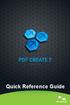 Quick Reference Guide 2 This Guide shows screen pictures made with Windows XP. The appearance may vary under other Operating Systems. Why are PDF files popular? The Portable Document Format has become
Quick Reference Guide 2 This Guide shows screen pictures made with Windows XP. The appearance may vary under other Operating Systems. Why are PDF files popular? The Portable Document Format has become
Integrating with BarTender Integration Builder
 Integrating with BarTender Integration Builder WHITE PAPER Contents Overview 3 Understanding BarTender's Native Integration Platform 4 Integration Builder 4 Administration Console 5 BarTender Integration
Integrating with BarTender Integration Builder WHITE PAPER Contents Overview 3 Understanding BarTender's Native Integration Platform 4 Integration Builder 4 Administration Console 5 BarTender Integration
Introduction to Microsoft Access 2003
 Introduction to Microsoft Access 2003 Zhi Liu School of Information Fall/2006 Introduction and Objectives Microsoft Access 2003 is a powerful, yet easy to learn, relational database application for Microsoft
Introduction to Microsoft Access 2003 Zhi Liu School of Information Fall/2006 Introduction and Objectives Microsoft Access 2003 is a powerful, yet easy to learn, relational database application for Microsoft
Virtual CD v10. Network Management Server Manual. H+H Software GmbH
 Virtual CD v10 Network Management Server Manual H+H Software GmbH Table of Contents Table of Contents Introduction 1 Legal Notices... 2 What Virtual CD NMS can do for you... 3 New Features in Virtual
Virtual CD v10 Network Management Server Manual H+H Software GmbH Table of Contents Table of Contents Introduction 1 Legal Notices... 2 What Virtual CD NMS can do for you... 3 New Features in Virtual
Symantec Backup Exec TM 11d for Windows Servers. Quick Installation Guide
 Symantec Backup Exec TM 11d for Windows Servers Quick Installation Guide September 2006 Symantec Legal Notice Copyright 2006 Symantec Corporation. All rights reserved. Symantec, Backup Exec, and the Symantec
Symantec Backup Exec TM 11d for Windows Servers Quick Installation Guide September 2006 Symantec Legal Notice Copyright 2006 Symantec Corporation. All rights reserved. Symantec, Backup Exec, and the Symantec
Intelligent Power Protector User manual extension for Microsoft Virtual architectures: Hyper-V 6.0 Manager Hyper-V Server (R1&R2)
 Intelligent Power Protector User manual extension for Microsoft Virtual architectures: Hyper-V 6.0 Manager Hyper-V Server (R1&R2) Hyper-V Manager Hyper-V Server R1, R2 Intelligent Power Protector Main
Intelligent Power Protector User manual extension for Microsoft Virtual architectures: Hyper-V 6.0 Manager Hyper-V Server (R1&R2) Hyper-V Manager Hyper-V Server R1, R2 Intelligent Power Protector Main
STATISTICA VERSION 11 CONCURRENT NETWORK LICENSE WITH BORROWING INSTALLATION INSTRUCTIONS
 data analysis data mining quality improvement web-based analytics Notes STATISTICA VERSION 11 CONCURRENT NETWORK LICENSE WITH BORROWING INSTALLATION INSTRUCTIONS 1. The installation of the Concurrent network
data analysis data mining quality improvement web-based analytics Notes STATISTICA VERSION 11 CONCURRENT NETWORK LICENSE WITH BORROWING INSTALLATION INSTRUCTIONS 1. The installation of the Concurrent network
PARTNER ACS R4.0 Remote Administration R4.0. Getting Started
 PARTNER ACS R.0 Remote Administration R.0 Getting Started 8-6-66 700080 Issue May 00 Copyright 00, Avaya Inc. Document 8-6-66 All Rights Reserved 700080 Printed in USA Issue May 00 Notice Every effort
PARTNER ACS R.0 Remote Administration R.0 Getting Started 8-6-66 700080 Issue May 00 Copyright 00, Avaya Inc. Document 8-6-66 All Rights Reserved 700080 Printed in USA Issue May 00 Notice Every effort
How to configure the DBxtra Report Web Service on IIS (Internet Information Server)
 How to configure the DBxtra Report Web Service on IIS (Internet Information Server) Table of Contents Install the DBxtra Report Web Service automatically... 2 Access the Report Web Service... 4 Verify
How to configure the DBxtra Report Web Service on IIS (Internet Information Server) Table of Contents Install the DBxtra Report Web Service automatically... 2 Access the Report Web Service... 4 Verify
Network Administrator s Guide and Getting Started with Autodesk Ecotect Analysis
 Autodesk Ecotect Analysis 2011 Network Administrator s Guide and Getting Started with Autodesk Ecotect Analysis This document describes how to install and activate Autodesk Ecotect Analysis 2011 software
Autodesk Ecotect Analysis 2011 Network Administrator s Guide and Getting Started with Autodesk Ecotect Analysis This document describes how to install and activate Autodesk Ecotect Analysis 2011 software
Tools for Excel Modeling. Introduction to Excel2007 Data Tables and Data Table Exercises
 Tools for Excel Modeling Introduction to Excel2007 Data Tables and Data Table Exercises EXCEL REVIEW 2009-2010 Preface Data Tables are among the most useful of Excel s tools for analyzing data in spreadsheet
Tools for Excel Modeling Introduction to Excel2007 Data Tables and Data Table Exercises EXCEL REVIEW 2009-2010 Preface Data Tables are among the most useful of Excel s tools for analyzing data in spreadsheet
EXCEL Tutorial: How to use EXCEL for Graphs and Calculations.
 EXCEL Tutorial: How to use EXCEL for Graphs and Calculations. Excel is powerful tool and can make your life easier if you are proficient in using it. You will need to use Excel to complete most of your
EXCEL Tutorial: How to use EXCEL for Graphs and Calculations. Excel is powerful tool and can make your life easier if you are proficient in using it. You will need to use Excel to complete most of your
GUARD1 PLUS SE Administrator's Manual
 GUARD1 PLUS SE Administrator's Manual Version 4.4 30700 Bainbridge Road Solon, Ohio 44139 Phone 216-595-0890 Fax 216-595-0991 info@guard1.com www.guard1.com i 2010 TimeKeeping Systems, Inc. GUARD1 PLUS
GUARD1 PLUS SE Administrator's Manual Version 4.4 30700 Bainbridge Road Solon, Ohio 44139 Phone 216-595-0890 Fax 216-595-0991 info@guard1.com www.guard1.com i 2010 TimeKeeping Systems, Inc. GUARD1 PLUS
Jump Start: Aspen Simulation Workbook in Aspen HYSYS V8
 Jump Start: Aspen Simulation Workbook in Aspen HYSYS V8 A Brief Tutorial (and supplement to training and online documentation) David Tremblay,Product Management Director, Aspen Technology, Inc. Vidya Mantrala,
Jump Start: Aspen Simulation Workbook in Aspen HYSYS V8 A Brief Tutorial (and supplement to training and online documentation) David Tremblay,Product Management Director, Aspen Technology, Inc. Vidya Mantrala,
Installation Instruction STATISTICA Enterprise Small Business
 Installation Instruction STATISTICA Enterprise Small Business Notes: ❶ The installation of STATISTICA Enterprise Small Business entails two parts: a) a server installation, and b) workstation installations
Installation Instruction STATISTICA Enterprise Small Business Notes: ❶ The installation of STATISTICA Enterprise Small Business entails two parts: a) a server installation, and b) workstation installations
Microsoft Excel Tutorial
 Microsoft Excel Tutorial by Dr. James E. Parks Department of Physics and Astronomy 401 Nielsen Physics Building The University of Tennessee Knoxville, Tennessee 37996-1200 Copyright August, 2000 by James
Microsoft Excel Tutorial by Dr. James E. Parks Department of Physics and Astronomy 401 Nielsen Physics Building The University of Tennessee Knoxville, Tennessee 37996-1200 Copyright August, 2000 by James
