Dartmouth College Manual Journal Entries with Web ADI
|
|
|
- Melissa Miles
- 8 years ago
- Views:
Transcription
1 Dartmouth College Manual Journal Entries with Web ADI Controller s Office
2 Overview This manual is designed to provide you with an overall understanding of the journal entry process and associated guidelines and rules. In addition, you will learn how to use the Web ADI tool to create and upload manual journal entries. This manual includes the following topics: Understanding the Journal Entry Process.. 3 Web ADI Tool, Journal Preparation and Upload One-Time Set Up Procedures... 6 Download Web ADI template 12 Enable Macros..13 Preparing a Journal Entry...16 Uploading a Journal Entry System Validation of Web ADI entries Cautions, Warnings and System Error Messages...24 Controller s Office Validation Requirements Recommended Best Practices Reference Information Selecting Accounting Dates 30 List of Values Methods for reallocating dollars (accounting quick review) Cross-Segment Validation Security Rules on Natural Class.37 Transfer Natural Classes. 38 Natural Class Internal Revenue and Expense Values...39 Budget Only Natural Class Values User Support: I need to edit or delete an entry I uploaded How do I formulate an entry for a particular accounting purpose Amanda Pero Admin Finance Center Dartmouth Childcare Center (603) Amanda.J.Pero@Dartmouth.edu (DCCC) Dartmouth Printing and Mail Service (DPMS) Procurement University Press of New England (UPNE) 1
3 Dianne Ingalls President's Office (603) Gwendolen Gensler Advancement Thayer School of Engineering (603) Tuck School of Business Tuck/Thayer Finance Center Ross Monaghan Arts & Sciences Finance Center (603) Dean of the Faculty (DOF) Student Financial Services Susan Mockus Athletics (603) Dean of the College (DOC) Provost Provost & Dean of the College Finance Center Susan Wells Campus Planning & Facilities (603) (except REO) Geisel School of Medicine Geisel School of Medicine Finance Center Tawnia Boutin Real Estate Office (REO) (603) I don t understand a system error message I am getting a technical error message (e.g., server not available) Contact Amanda Pero or Gwendolen Gensler 2
4 Understanding the Journal Entry Process Dartmouth College s GL represents the accounting book of record for the Institution. Accounts summarize transactions that take place over a defined period (daily, weekly, monthly, quarterly, annually) related to specific chart strings. Many journal entries are automated (AP, AR, FAMIS, Computer Store, etc.) and enter the GL through scheduled periodic processing. However, departments sometimes need to make manual adjusting journal entries outside of the automated processing. Manual journal entries are primarily used to record or correct interdepartmental transactions, correct certain posted transactions, and record funding transfers. The GL receives journal entries from several sources as illustrated in the diagram shown below: Dartmouth College has two tools used for uploading manual entries: Web ADI which uploads GL chart strings only, and SPUD which uploads entries including grant strings (PTAEOs) or combinations of GL strings and PTAEOs. Importance of Individual Journal Entries The diagram shown below emphasizes the journal entry as the starting point for the accuracy of Dartmouth College s GL, and ultimately for its financial statements. It illustrates the path of an automated journal entry via an application such as A/P one invoice is part of a batch this is uploaded to GL that is eventually represented in the Dartmouth College Financial Statements. Because of the summarized relationship between the Journal Entry and the College s financial 3
5 statements, a mistake at the point of the original entry must be corrected somewhere along the path or the financial statements will be inaccurate. Journal Entry Debits Credits Dartmouth College Financial Statements A single journal entry Is recorded in a Journal with other related entries The Journal is uploaded to the General Ledger Financial Statements are generated from General Ledger data Types of Manual Journal Entries Manual journal entries are made for a number of reasons correcting errors, reallocating costs, making adjustments, etc. Examples of journal entry adjustments include: Redistribution of charges to a different funding or activity segment in a chart string Corrections to existing posted charges. Redistribution of central charges (e.g., copier) Transfers between funding sources or between departments Internal rebillings for services, fees, interdepartmental charges Service Center Billings (For non grant service center charges only. Grant-related transactions are processed using SPUD) Flow of Manual Journal Entries At Dartmouth, manual journal entries originate at the departmental level, as the initial upload process is decentralized. Departmental preparers will submit Manual journal entries at their 4
6 desktops using the WebADI tool within Excel. This template communicates with the Oracle General Ledger (GL) at upload and performs certain validations (See section System Validation of WebADI Entries). Preparers will edit entries as needed until they achieve a successful upload. Once a Manual entry is uploaded into the GL, it remains in a queue until it is reviewed by the Controller s Office. General procedure is that every midday, reviewers receive a list of the entries uploaded during the previous 24-hour period. Entries are reviewed and posted, rejected, or edited as needed based on Controller s Office requirement (see section Controller s Office Validation). Manual entries will be available in IRA reports the day after they are posted to the GL. 5
7 Web ADI Tool, Journal Preparation and Upload The following is the set of tasks to be done to prepare and upload manual journal entries: One-Time Set Up Procedures The Web ADI template is an Excel spreadsheet but because of Macros written to allow communication with the Oracle General Ledger, there are security settings to be adjusted in Excel and Internet Explorer. Excel 2003 and similar 1. Navigate to Tools Macro Security: 6
8 2. Select the Security Level tab, and choose Medium. 3. Select the Trusted Publishers/Sources tab, and make sure Trust access to Visual Basic Project is checked. 4. Click OK. These settings will remain in place. 7
9 Excel 2007/2010 Click the Microsoft Office Button (2007) or the File Button (2010) in the upper left hand corner, and then click Excel Options (2007) or Options (2010). Click Trust Center. 8
10 Click Trust Center Settings. Click Macro Settings. Click the options that you want: Check- Disable all macros *with* notification: This will allow you to choose to Enable Macros for ADI templates. Check- Trust access to the VBA project object model. Turn on access by selecting the check box. 9
11 Click OK to save the settings. Internet Explorer 7 or 8, even if this is not your primary browser: Choose Tools->Internet Options Click Custom Level Scroll down to Scripting and Enable all items in the list. Your list may not match this one exactly; enable all items in the Scripting section. 10
12 Click OK. 11
13 Web ADI Tool, Journal Preparation and Upload Download WebADI Template Navigate to Click Web ADI Template link and a File Download box will appear: Save the file to your desktop. The file will automatically save as an Excel Macro-Enabled Workbook (.xlsm). 12
14 Once the blank template is saved to the desktop, it can be re-used as needed and does not need to be downloaded from the website again. Enable Macros To begin preparation of a Manual journal entry, open the saved template in Excel. Enable Macros, as this creates the ability to communicate with the Oracle GL. In Excel 2003, click Enable Macros in Security Warning when template is opened: In Excel 2007, a Security Warning bar will appear when the file is opened. Click Options: Then enable this content and click OK. 13
15 Enabling Macros in Excel will cause the Oracle toolbar to be created: Excel 2003: Excel 2007: 14
16 Excel 2010: Oracle Option Menu List of Values (LOV) Upload Monitor About Description Any place on the template that indicates *List will have a pull down list of values (LOV) for the particular cell you are in Used to send the journal entry to the General Ledger Lists recent journal entries you have uploaded to GL (will provide confirmation numbers if you have forgotten to write them down) Information about Oracle The functionality is now in place to prepare and upload your entry. 15
17 Web ADI Tool, Journal Preparation and Upload Preparing a Journal Entry The journal template consists of three major areas: Context Area: pre-populated with information associated with the journal entry for your downloaded template. Trying to change values in these areas of the template will result in the error message shown below. Header Area: This section should include general information about the journal as a whole. Preparer will complete this section using the following guidelines: Field Accounting Date Batch Name Description/Format Date in the period for which the entry should be recorded. The default value is the current date; however, future or open dates which are consistent with the Oracle calendar are allowed. During the first three business days of each month you may post to either the current month or the previous month. For example, if you want the journal you are uploading on August 2 nd to post in July, it must have a July date. Batch Name or Journal Name (or both) MUST include the 16
18 Journal Name Journal Description Reverse Journal Reversal Period preparer s first initial and last name. Follow this with a summary phrase about the journal entry. The first initial and full last name identifies the person uploading the journal entry in case that person needs to be contacted about their entry. The unique description provides a unique identifier for each journal on reports. Examples S Jones SC Billing 8-23 J Thompson PCard corrections E Woods Transfer to DOC Controller s Office requires that this field be populated. Free Form; can be same as Batch Name. Controller s Office requires that this field be populated. Free Form; a phrase describing the whole journal; can be the same as Batch Name. Controller s Office requires that this field be populated. Used if you want the journal reversed in a future period. Select Yes or from the pull-down menu to reverse a future period. Otherwise, leave this field blank. If you selected Yes in the Reverse Journal field, then, use the pull-down List of Values to select the period in which you want it to reverse. Otherwise, leave this field blank. Lines Area: where you enter information for specific chart strings and corresponding debits and credits, line description, and reference information. Upl ENTITY ORG A flag may display; disregard or doubleclick to remove if it is the only item in the row Enter Entity segment value, no punctuation Enter Org segment value, no punctuation 17
19 FUNDING ACTIVITY SUBACTIVITY NATURAL_CLASS Debit Credit Line Description Additional Line Info 1 Messages Totals Enter Funding segment value, no punctuation Enter Activity segment value, no punctuation Enter Subactivity segment value, no punctuation Enter Natural Class segment value, no punctuation Enter a positive dollar amount either Debit or Credit for each line; do not enter zero or a negative number. The entry can be any combination of debits and credits; they do not need to be one-to-one. Enter a positive dollar amount either Debit or Credit for each line; do not enter zero or a negative number. The entry can be any combination of debits and credits; they do not need to be one-to-one. Specific information about the line (e.g., vendor, invoice number, date). Controller s Office requires that this field be populated. Not required*, but provides room for additional info about the line. This information is not readily viewable by the reviewer and the system does not add information here if left blank; therefore, this information is not required. This information, however, can be viewed on reports, so it may be beneficial for the reader of a report to have this additional information. *For transfer journal entries, Additional Line Info 1 must contain the offset string (other side of the transfer) Feedback messages from Oracle system. For example: indicates that the line has been accepted; indicates that there is an error in the line, and will be followed with an explanation of the error. Totals for Debit and Credit columns are automatically computed on this line. The Web ADI Journal Entry Tool utilizes all of the standard Excel formatting and template features, such as the copying and pasting cells feature which is particularly useful when you are entering multiple lines for a given chart string. Note: Oracle will upload only what it entered in the white spaces in the template. You may write notes in areas above and below the template information, or add sheets to a workbook for supporting information. These actions will not affect the upload of journal information. You may also leave blank lines between sections in the Lines area if it helps with your readability of your journal. Oracle will disregard blank lines. Save the file in an Excel format. Select SAVE AS.xlsm (Macro-Enabled Excel Workbook)) and create a filename for this sheet according to your department standards. Upload the journal. 18
20 Web ADI Tool, Journal Preparation and Upload Uploading a Journal Entry Once a journal entry has been completed, it is uploaded to the General Ledger from within Excel. Navigate to the Oracle tool bar in Excel (in Excel 2007 it is under Add-Ins) and choose Upload: Excel 2003: Excel 2007/2010: Enter your Oracle username and password: 19
21 Choose DC GL Journal responsibility and click Select. (You may have DC GL Journal Transfers or another variation on DC GL Journal instead.) A Journals Upload dialog box will appear; click either Upload button to upload your entry. 20
22 The Journals Upload window will display Processing: Upload and check off processing tasks as it completes them. If the upload stalls here, please review the Internet Explorer Scripting settings above. A successful upload will return a Confirmation screen containing a Journal Import Request ID. Record this number before closing the window; it is a unique identifier for your entry. You will also see smiley faces in the Messages area on ALL lines of the journal. 21
23 An unsuccessful upload will result in an error message in the Journals Upload box OR in the Messages area of the template: OR 22
24 You must have all green faces and a confirmation number for the entry to have successfully uploaded. If there are any red faces, and/or an error message in the dialog box, NONE of the lines were uploaded. Edit the template as needed (See section System Validation of WebADI Entries for explanation of error messages) and re-upload. Note the number of rows being uploaded and verify that number with the xxx rows successfully uploaded message you receive. This is extremely important for large entries where every row of the journal is not viewable on one screen and therefore the green smiley faces cannot be readily seen for all rows. This will ensure that ALL rows were uploaded successfully. We have discovered a few instances where rows inserted at the end of an entry were not included in the upload probably due to a formatting change. If you have uploaded an entry and know you need it deleted or edited, please contact the Controller s Office analyst who reviews entries for your division. If you have uploaded the same entry more than once, you don t need to upload a reversal; your reviewer can delete the additional entry or reverse a posted duplicate. Please see the list of reviewers by division at the beginning of this manual. A successful upload places your entry in a queue for review and posting by the Controller s Office. Please see Controller s Office Validation section below for review criteria. 23
25 System Validation of WebADI Entries Generally speaking, journal preparers are permitted to upload journals across department strings regardless of their own location and account responsibilities. However, there are systemwide rules that make basic checks on segment combinations within strings, and segment values used. Cautions, Warnings, and Error Messages In some instances, Web ADI will overlook errors that you have made. The entry will go through and you will not receive a warning or error message. Therefore, it is important that you review your work prior to uploading. Some examples include: Uploading the same entry twice. Uploading an entry that debits and credits the same chart string for the same amount. Uploading with blank fields: Batch Name, Journal Name, Journal Description or Line Description. Upload Window Error Messages (displayed in Journals Upload dialog box): Invalid Accounting Date A valid Accounting date must be specified in the Header. It must be in an open or futureenterable period; use the LOV lookup to verify. Invalid Reversal Date When Reverse Journal is set to Yes, then a valid Reversal Period must be specified. If the reversal period is invalid, use LOV lookup to verify and select the correct reversal period. 24
26 Template Lines Error Messages (displayed in Messages area in the template): Unbalanced Entry Total debits do not equal total credits. Review and correct as needed. Cross-Segment Validation Rule A chart string combination has been entered which violates a defined cross-segment validation rule. Verify and correct the chart string segments as needed. Non-Existent Segment Value A segment value has been entered which does not exist in the Chart of Accounts. In the following example, a Natural Class of 2000 and a Natural Class of 2001 do not exist. Verify and correct the segment values. 25
27 Unallowable Natural Class Certain natural class values have been secured against entry. Verify and enter the correct natural class value to be used. Error Messages: Debit and Credit on Same Line Each line must have a debit or a credit, but not both. Move either the debit or credit to another line. Reversal Period Left Blank When Reverse Journal is set to Yes, a valid Reversal Period must be specified. If the reversal period is left blank, you will receive the error message shown below. Update the template by entering a reversal period. Too Many Decimal Places 26
28 Lines Added at Total Area Lines may be added to a template, but be sure to add them in the white Lines area. Lines added at the Totals line will not be uploaded: 27
29 Controller s Office Validation Requirements: After a Manual entry is successfully uploaded, it sits in a queue to be reviewed by the Controller s Office. The following section outlines what the reviewer looks for when evaluating journal entries for posting. If needed, the preparer will be contacted for clarification of the entry, or the entry will be rejected from the system. A Debit or Credit cannot be zero or a negative number. JE Batch Name must include the uploader s first initial and last name. JE Batch Name, JE Journal Name and JE Journal Description may not be left blank. Line Description in the Lines area of the template may not be left blank. Internal Natural Class debits and credits must net to zero. Transfer Natural Classes must match correctly and offset chart strings for transfer entries must be included in Additional Line Info 1. Transfers out of RFM (Restricted Funds Management) category level 4 are not allowed. The Reviewer will look at the transactions in the account string being credited when moving an expense or the account string being debited when moving revenue to see that the charge/revenue was indeed posted to that account string. When nothing is found to be moved or the entry is for more than the account s year to date balance, the entry will either be rejected or you will be contacted for more information. Certain Sources cannot be journaled: When analyzing transactions to be moved, check the JE Source listed in transaction report detail to make sure it is a Source you are allowed to journal using WebADI. Journal entries can be used to correct transactions from CBORD, COSTTRANSFER_DC, Hanover Inn, PCard, TRAVEL_DC, and Resource25. Journal entries can also be used to correct transactions from a service/recharge center (Sources beginning with SRVCTR ) but the natural class must remain in the Service Center range ( ). Service Center transactions can also be corrected by the Service Center. Journal entries to correct a transaction should not be done until the original transaction has posted. Journal entries cannot be used to correct transactions posted to the GL by the following satellite or Oracle subsystems (referred to as sources in the GL): Accounts Receivable 28
30 Accounts Payable, Advance, Banner, Benesoft, Cashiering, Computer Store, The Daily Dartmouth, FAMIS, Inventory, OGA ( Projects ), Oracle Labor Distribution ( OLD ), Payroll, Telephone Services (Pinnacle), Utilities Billing System, and Yardi. Please contact a representative for the satellite or Oracle subsystems regarding what information they need to make the correction. Contact information by Source is listed at Entries to Balance Sheet Natural Classes: The balance sheet funding value must be used in combination with the following types of balance sheet natural classes (assets and liabilities): cash, cash on hand, petty cash, clearing accounts, revenue receivables, allowance for doubtful accounts, prepaid expense, inventory, deferred charges, investments (purchase of and realized gains/losses), Auxiliary capitalized fixed assets, Auxiliary accumulated depreciation, deferred revenue, accounts payable, and other short-term liabilities. The following types of balance sheet natural classes (assets and liabilities) are not used in combination with the balance sheet funding value : notes and loans receivable, internal loans receivable/payable, non-auxiliary capitalized fixed assets, non-auxiliary accumulated depreciation, gifts in kind, real estate for sale, long-term liabilities, and bonds/notes payable. For these balance sheet natural classes, use the same funding value as the offset account string. The balance sheet activity value is used with the following balance sheet natural classes (assets and liabilities) when the Institutional entity 001 is used: cash, accounts payable, cash advances, fringe pool. Preferred Best Practices: PCard corrections: The reviewer must locate Pcard and other charges being corrected so it is very helpful to include the vendor s name or description of the transaction and date (month/day) in the line description field so the reviewer can easily find the transactions being corrected. If transactions are combined, please list the individual charges in the line description field after the date (example: / / 5.15). If correcting part of a transaction, please indicate total amount in the line description field (example: total chg $125.53). 29
31 Reference Information Selecting Accounting Dates Both the Month and Year fields in the Header section of the template have LOV (list of values) pull-down menus that you can use to select the correct accounting date (date in the period for which the entry should be recorded). When you choose a date from the calendar, you press Select and the date is entered into the appropriate fields. Dates can also be entered manually. 30
32 Reference Information List of Values (LOV) There is a separate column in the Excel sheet for each segment of a chart string. By doubleclicking in any chart string segment column, you will get an Enter Flexfield pop-up screen that provides a search capability to locate the correct value for each of the chart string segments. (See example below.) 31
33 To validate a value: Double-click in the segment cell. Review the description displayed. Is it correct? - If yes, then move to the next segment. - If no, then change the value for the segment. When you have selected all of the chart string segment values, the line is populated with the whole six-segment chart string. Click Select and the system displays this message: This combination is valid. 32
34 Reference Information Methods for reallocating dollars Double-Entry Bookkeeping: Double-Entry refers to a method of bookkeeping in which a transaction is entered both as a debit to one chart string and a credit to another chart string, so that the totals of debits and credits are equal. Since each credit has one or more corresponding debits (and vice versa), the system of doubleentry bookkeeping always leads to a set of balanced ledger credit and debit accounts. Summarized amounts from these ledger balances are then used to prepare financial statements. The function of many manual entries is to reallocate funds because of incorrect charges, reallocate specific charges between departments or Activities, or reallocate committed lump-sum funds between departments. The following section outlines methods for these kinds of entries. Example 1: Correcting an existing charge. For example, a Procurement Card (PCard) charge gets swept to an incorrect chart string. Or, a department decides to change how it uses its strings, and wants to move a number of existing charges to a new string. Debit: New chart string, Credit: Original chart string using the original natural class (here, 7512 Printing Supplies). Use positive number on both sides of the entry. Example 2: Charging another department for a good or service you provide. For example, your departments produces a journal and another department buys 100 copies. Since you are not moving an existing expense to the other department, you would instead bill them for the goods you have provided. Because you are a Dartmouth department charging another Dartmouth department, you would use INTERNAL natural classes on both sides. Debit the other department s string for 7874-INT DEPT Books and Publications and Credit your department for 4874-INT DEPT Books and Publications Use positive numbers in the debit and credit columns. Please see below for the list of Internal Revenue and Expense natural classes. 33
35 Other examples include distributing the cost of a central copier (Credit the central account INT DEPT Copying and Printing, Debit the strings using the copier 7853-INT DEPT Copying and Printing), or selling office supplies to another department (credit your string 4863 Internal Sales, debit their string 7863 Internal Sales). Either department may submit the entry for this kind of billing. Please note that for Examples 1 and 2,it is assumed that you are moving an expense. Debit and credit instructions should be reversed if you are moving revenue or a credit against expense. Example 4: Transfer. You have committed a lump sum to an event being coordinated by another department. You have committed $500 regardless of the exact expenses incurred and you are not receiving goods or services for the amount you re paying. This is a true transfer. Another example would be moving subvention funds into a reserve at the end of the year. Refer to the transfer matrix (Reference Information: Transfer Natural Classes) for the appropriate Natural Classes to use on each side of the transfer entry. In our example, the funds are being moved between and , so 4921 is used on both sides. Credit the string receiving the funds and debit the string providing the funds, using positive numbers on both sides. The offset string (from the opposite side of the transfer) must be entered in the Additional Line Info 1 cells (see picture). This is a requirement only for entries that use transfer natural classes. 34
36 Transfers out of RFM (Restricted Funds Management) category level 4 are not allowed. 35
37 Reference Information Cross-Segment Validation When you create a manual journal entry, the chart string segment values are compared to a set of cross-segment validation rules. If you enter an invalid combination of segment values, you will receive an error message. These rules will help prevent some inappropriate journal entries from being posted to the GL, and reduce the number of correcting entries. The purpose of cross-segment validation rules is to: Specify that certain combinations of segment values in the Chart of Accounts are invalid. Prevent invalid combinations of segment values when a journal entry is uploaded or a transaction is recorded. Cross-segment validation rules are defined system-wide, apply to everyone, and are built into the system. Current cross-segment validation rules that Dartmouth College has created in the GL include: Certain Org values can only be paired with their specific Entity value (e.g., Genetics 105 has to be used with DMS 30). The General Support Activity range (95xxxx) can only be used with revenue Natural Class values (4xxx-5xxx). Payroll Natural Class values (6xxx) cannot be used with Agency Entity values (90-92). Balance Sheet Activity values can only use certain Balance Sheet Natural Class values. Internal Expense and Revenue Natural Classes can only be used with Entity values <43. Construction in Progress (CIP) ORGs, Activities and Natural Classes must correspond. Entity and Funding must correspond for Subvention and Agency/Auxiliaries Fundings (e.g., DMS Subvention only with 30 DMS). 36
38 Reference Information Security Rules on Natural Class To minimize the possibility of posting to an incorrect natural class value, certain natural class values are not available for general use. For example, while you can post to the operating chart strings of your department, you cannot use certain natural classes that have been reserved for specific institutional needs. Some examples of these institutional natural class values to which cannot post include those reserved for: Capital Projects Endowment Principal Institutional Investments Student Billings Loans Compensation (Salaries and Fringe)* *If you feel you need to make an adjustment to a charge that has been posted to one of these natural classes, you must contact Employee Information Services (EIS) and have the change made through the payroll process. 37
39 Reference Information Transfer Natural Classes There are specific natural class values that must be used when transferring balances between different types of funding values. These values are defined based on the funding values and/or activity values of the affected strings. (Note: Not all users will have access to Transfer natural classes; this is at the discretion of the divisional fiscal officer.) Transfer NC Matrix: Please contact your Controller s Office Analyst if you are transferring between fundings not included in this matrix. These would be special cases that require approval. 38
40 Reference Information Internal Revenue and Expense Natural Classes There are specific natural class values that have been created for internal revenues and expenses. These Internal values must be used when one department charges another department for providing goods or services. Internal charges may not be moved to an external natural class value. For example, if you receive a charge from a service center (internal), you must not move the charge to an external natural class. If you need to see internal and external charges of the same type grouped together, you will be able to do that through natural class parameters in reports. Natural class values for internal revenues and expenses have a one-to-one relationship, i.e., for every internal revenue natural class value, there is a corresponding internal expense natural class value. For example, service center billings must use an internal revenue natural class to recognize their revenue; they must also use an internal expense natural class to record the charge to the department (or grant). This offsetting is necessary so that internal revenue and internal expenses always net to $0 on the institution s financial statements. Internal Natural Classes must net to zero. In addition, charges must be within the same bucket (INT DEPT, SVC CTR, FO&M). (CIP expense natural classes may be used with more than one revenue bucket.) If a transaction originated in a Source the department is allowed to move, and is being reallocated to a different string, the natural class must stay the same or be in the same bucket. In most cases, the FO&M bucket will only be used by the FAMIS system and will not be reallocated through Manual entries. Internal Revenue Revenue 4811-SERVICE CTR Animal Operating Room 4812-SERVICE CTR Audio Visual Servcs 4813-SERVICE CTR Backup Network Srvcs 4814-SERVICE CTR Computing Assist Srvcs 4815-SERVICE CTR Copying 4816-SERVICE CTR Design and Construction 4817-SERVICE CTR Glassware Washing 4818-SERVICE CTR Hazardous Waste Dispose 4819-SERVICE CTR Laboratory Analysis 4821-SERVICE CTR Mailing Services 39 Internal Expense 1731-CIP CONST FO&M Charges 1732-CIP CONST FO&M Labor 1733-CIP CONST FO&M Materials 1765-CIP A E Internal Project Mgmt 1767-CIP A E FO&M Engineering 1782-CIP ADMIN Internal Fees 1786-CIP ADMIN Internal Utilities 1804-CIP OTHR Other Internal Charges 5474-NONOP NONCAP Intnl Equip under NONOP NONCAP Internal Charges 5484-NONOP NONCAP Intnl Equip NONOP NONCAP Internal Admin Fees Expense 7811-SERVICE CTR Animal Operating Room 7812-SERVICE CTR Audio Visual Servcs 7813-SERVICE CTR Backup Network Srvcs 7814-SERVICE CTR Computing Assist Srvcs 7815-SERVICE CTR Copying 7816-SERVICE CTR Design and Construction 7817-SERVICE CTR Glassware Washing 7818-SERVICE CTR Hazardous Waste Dispose 7819-SERVICE CTR Laboratory Analysis 7821-SERVICE CTR Mailing Services
41 4822-SERVICE CTR Printing 7822-SERVICE CTR Printing 4823-SERVICE CTR Repair Shops 7823-SERVICE CTR Repair Shops 4824-SERVICE CTR Research Animals Fee 7824-SERVICE CTR Research Animals Fee 4825-SERVICE CTR Use of Equipment 7825-SERVICE CTR Use of Equipment Revenue Expense 4851-INT DEPT Catering 7851-INT DEPT Catering 4852-INT DEPT Alcoholic Beverages 7852-INT DEPT Alcoholic Beverages 4853-INT DEPT Copying and Printing 7853-INT DEPT Copying and Printing 4854-INT DEPT Educational Programs 7854-INT DEPT Educational Programs 4855-INT DEPT Fees 7855-INT DEPT Fees 4856-INT DEPT Rooms 7856-INT DEPT Rooms 4857-INT DEPT Meals and Beverages 7857-INT DEPT Meals and Beverages 4858-INT DEPT Security Services 7858-INT DEPT Security Services 4861-INT DEPT Museum Poster Program 7861-INT DEPT Museum Poster Program 4862-INT DEPT Rentals 7862-INT DEPT Rentals 4863-INT DEPT Sales 7863-INT DEPT Sales 4865-INT DEPT Calling Card Charges 7865-INT DEPT Calling Card Charges 4866-INT DEPT Communication Monthly Fee 7866-INT DEPT Communication Monthly Fee 4867-INT DEPT Internatl Long Distance 7867-INT DEPT Internatl Long Distance 4868-INT DEPT Toll Free Charges 7868-INT DEPT Toll Free Charges 4869-INT DEPT Services 7869-INT DEPT Services 4871-INT DEPT Institutnl Review Board Fee 7871-INT DEPT Institutnl Review Board Fee 4872-INT DEPT Clncl Cncr Rsrch Cmmtt Fee 7872-INT DEPT Clncl Cncr Rsrch Cmmtt Fee 4873-INT DEPT Clinical Rsrch Admin Fees 7873-INT DEPT Clinical Rsrch Admin Fees 4874-INT DEPT Books and Publications 7874-INT DEPT Books and Publications 4875-INT DEPT Computer Equip less INT DEPT Computer Equip less INT DEPT Computer Equip more INT DEPT Computer Equip more INT DEPT Computer Software 7877-INT DEPT Computer Software 4878-INT DEPT Postage Freight Shipping 7878-INT DEPT Postage Freight Shipping 4879-INT DEPT Maintenance Contracts 7879-INT DEPT Maintenance Contracts 4881-INT DEPT Telephone Equipment 7881-INT DEPT Telephone Equipment 4882-INT DEPT Promotional Costs 7882-INT DEPT Promotional Costs 4883-INT DEPT Repayment 7883-INT DEPT Repayment Revenue Expense 4701-INTERNAL FOM REV Chiller 8001-INTERNAL FOM DIST Chiller 4702-INTERNAL FOM REV Electricity 8002-INTERNAL FOM DIST Electricity 4703-INTERNAL FOM REV Energy Mgmt Systm 8003-INTERNAL FOM DIST Energy Mgmt Systm 4704-INTERNAL FOM REV Water 8004-INTERNAL FOM DIST Water 4705-INTERNAL FOM REV Steam 8005-INTERNAL FOM DIST Steam 4706-INTERNAL FOM REV Sewer 8006-INTERNAL FOM DIST Sewer 4707-INTERNAL FOM REV Custodial Contract 8007-INTERNAL FOM DIST Custodial Contrct 4708-INTERNAL FOM REV Custodial Labor 8008-INTERNAL FOM DIST Custodial Labor 4709-INTERNAL FOM REV Custodial Materl 8009-INTERNAL FOM DIST Custodial Materl 4711-INTERNAL FOM REV Engineering Contrt 8011-INTERNAL FOM DIST Engineering Cntrt 4712-INTERNAL FOM REV Engineering Labor 8012-INTERNAL FOM DIST Engineering Labor 4713-INTERNAL FOM REV Engineering Matrl 8013-INTERNAL FOM DIST Engineering Matrl 4714-INTERNAL FOM REV Trade Contracts 8014-INTERNAL FOM DIST Trade Contracts 4715-INTERNAL FOM REV Trades Labor 8015-INTERNAL FOM DIST Trades Labor 4716-INTERNAL FOM REV Trade Materials 8016-INTERNAL FOM DIST Trade Materials 4717-INTERNAL FOM REV Composting 8017-INTERNAL FOM DIST Composting 4718-INTERNAL FOM REV Recycling 8018-INTERNAL FOM DIST Recycling 4719-INTERNAL FOM REV Trash Removal 8019-INTERNAL FOM DIST Trash Removal 4721-INTERNAL FOM REV Equip Rental 8021-INTERNAL FOM DIST Equip Rental 4722-INTERNAL FOM REV Trucking 8022-INTERNAL FOM DIST Trucking 4723-INTERNAL FOM REV Grounds Maint 8023-INTERNAL FOM DIST Grounds Maint 40
42 Reference Information Budget-Only Natural Classes Operating revenue and non-compensation expense Certain natural class values are available for high-level forecasting during the budgeting process. For example, there are natural class values for both restricted and unrestricted gift bequests that are used only for high-level budgeting. These values are NOT used when recording actual transactions. A security rule will prevent use of these NCs for manual transactions TUITION AND FEES Budget Only 4162-SPONSORED Indirect Rev Budget Only 4220-GIFTS BEQ UNRESTR Budget Only 4240-GIFTS BEQ RESTR Budget Only 4300-ENDOW DIST Budget Only 4400-INV INC Investment Inc Budget Only 4430-SALES AND OTHER REV External Budget 4440-OTHR INC STUDENT RB Room Board Bdgt 4530-PATIENT LAB Services Budget Only 4570-HOSPITAL PUR SRV REV Budget Only 4580-OTHER PUR SRV REV Budget Only 4640-OTHR INC Budget Only 4700-INTERNAL FOM REV Budget Only 4800-INTERNAL DEPART REV Budget Only 7000-SCHOLARSHIP AWRDS Budget Only 7020-EQUIP FURN FIX UNDER 5000 Budget 7100-EQUIP FURN FIX 5000 to Budget 7200-OPERATING LEASE RENTALS Budget Only 7240-MAINT AND REPAIRS Budget Only 7300-MAINT CONTRACTS Budget Only 7340-COGS Budget Only 7400-MATERIAL AND SUPPLIES Budget Only 7530-BOOKS MEDIA Budget Only 7550-CAP Items over Budget Only 7600-PURCHASED SERVICES External Budget 7650-INSURANCE Budget Only 7680-POSTAGE FRGHT SHIP Budget Only 7700-PROF FEES Budget Only 7800-INTERNAL DEPART CHARGES Budget Only 7930-PROF SRVCS CLINIC Budget Only 8000-INTERNAL FOM DIST Budget Only 8040-UTIL COMMUNICATION Budget Only 8070-WASTE REMOVAL Budget Only 8110-TRAVEL FOREIGN Budget Only 8200-ENTERTAINMENT Budget Only 8400-OTHER OPERATING EXPENSE Budget Only 8480-TAXES Budget Only 8620-DEBT SERV INT PRIN Budget Only 8700-DEP Depreciation Budget Only 41
How To Understand The Chart Of Accounts Class For The Org Chart Of Account Class For Dartmouth College
 Welcome to the Oracle chart of accounts class for GL and OGA chart strings. My name is Susan Wells and I will be one of two instructors for this class. The other instructor is Susan Mockus. We are financial
Welcome to the Oracle chart of accounts class for GL and OGA chart strings. My name is Susan Wells and I will be one of two instructors for this class. The other instructor is Susan Mockus. We are financial
Objectives GL Chart of Accounts
 Working with the Oracle Chart of Accounts: GL Chart Strings and PTAEOs Objectives GL Chart of Accounts Overview - Chart of Accounts The Six Segments of a GL Chart String Cross-Segment Validation Rules
Working with the Oracle Chart of Accounts: GL Chart Strings and PTAEOs Objectives GL Chart of Accounts Overview - Chart of Accounts The Six Segments of a GL Chart String Cross-Segment Validation Rules
Rochester Institute of Technology. Oracle Training: Advanced Financial Application Training
 Rochester Institute of Technology Oracle Training: Advanced Financial Application Training Table of Contents Introduction Lesson 1: Lesson 2: Lesson 3: Lesson 4: Creating Journal Entries using Excel Account
Rochester Institute of Technology Oracle Training: Advanced Financial Application Training Table of Contents Introduction Lesson 1: Lesson 2: Lesson 3: Lesson 4: Creating Journal Entries using Excel Account
Welcome to COA-111. Online Journals Training COA-111
 Welcome to Online Journals Training Introduction Welcome to the Online Journal Processing course. This course has been developed to provide you with the information you need to understand the flow of an
Welcome to Online Journals Training Introduction Welcome to the Online Journal Processing course. This course has been developed to provide you with the information you need to understand the flow of an
Accounts Receivable Reference Guide
 Last Updated: March 7, 2009 About this Guide This Guide is for use by SedonaOffice customers only. This guide is not meant to serve as an operating or training manual, its purpose is to provide an overview
Last Updated: March 7, 2009 About this Guide This Guide is for use by SedonaOffice customers only. This guide is not meant to serve as an operating or training manual, its purpose is to provide an overview
Council of Ontario Universities. COFO Online Reporting System. User Manual
 Council of Ontario Universities COFO Online Reporting System User Manual Updated September 2014 Page 1 Updated September 2014 Page 2 Table of Contents 1. Security... 5 Security Roles Defined in the Application...
Council of Ontario Universities COFO Online Reporting System User Manual Updated September 2014 Page 1 Updated September 2014 Page 2 Table of Contents 1. Security... 5 Security Roles Defined in the Application...
SAP Business Intelligence ( BI ) Financial and Budget Reporting. 2nd Edition. (Best Seller Over 1,000,000 copies sold)
 SAP Business Intelligence ( BI ) Financial and Budget Reporting 2nd Edition (Best Seller Over 1,000,000 copies sold) August 2009 Table of Contents Log In... 1 Initial Variable Screen... 4 Fund Center Hierarchy
SAP Business Intelligence ( BI ) Financial and Budget Reporting 2nd Edition (Best Seller Over 1,000,000 copies sold) August 2009 Table of Contents Log In... 1 Initial Variable Screen... 4 Fund Center Hierarchy
TABLE OF CONTENTS CHAPTER 9
 TABLE OF CONTENTS CHAPTER 9 Purpose...1 Balance Sheet Accounts...1 Assets...1 Cash...1 Accounts Receivable...2 Accounts Receivable Allowances...4 Loans and Notes Receivable...4 Loans and Notes Allowances...5
TABLE OF CONTENTS CHAPTER 9 Purpose...1 Balance Sheet Accounts...1 Assets...1 Cash...1 Accounts Receivable...2 Accounts Receivable Allowances...4 Loans and Notes Receivable...4 Loans and Notes Allowances...5
Desktop Configurations For General Ledger and Financial Reports. User Guide
 Desktop Configurations For General Ledger and Financial Reports User Guide Contents 2 Overview...1 Checking for Java Client on your Desktop...2 Installing Java Client...3 Web Application Desktop Integrator
Desktop Configurations For General Ledger and Financial Reports User Guide Contents 2 Overview...1 Checking for Java Client on your Desktop...2 Installing Java Client...3 Web Application Desktop Integrator
Cognos Planning. Web-Based Budgeting Software. Budget Instructions. October, 2015. Page 1 of 17
 Cognos Planning Web-Based Budgeting Software Budget Instructions October, 2015 Page 1 of 17 Table of Contents 1. Introduction to FY 17 Budget Process 2. FY 17 Budget Calendar 3. Accessing Cognos Planning
Cognos Planning Web-Based Budgeting Software Budget Instructions October, 2015 Page 1 of 17 Table of Contents 1. Introduction to FY 17 Budget Process 2. FY 17 Budget Calendar 3. Accessing Cognos Planning
Accounts Payable User s Guide. Version 7.6 2210.AP76
 Accounts Payable User s Guide Version 7.6 2210.AP76 1995, 1997, 2000, 2003 2010 by Open Systems Holdings Corp. All rights reserved. No part of this manual may be reproduced by any means without the written
Accounts Payable User s Guide Version 7.6 2210.AP76 1995, 1997, 2000, 2003 2010 by Open Systems Holdings Corp. All rights reserved. No part of this manual may be reproduced by any means without the written
How To Manage A Pom.Net Account Book
 ACCOUNTS PAYABLE This manual walks you through entering different types of vouchers, approving, budget checking, closing, deleting and finalizing PO vouchers as well as inquiring on payment information
ACCOUNTS PAYABLE This manual walks you through entering different types of vouchers, approving, budget checking, closing, deleting and finalizing PO vouchers as well as inquiring on payment information
Downloading RIT Account Analysis Reports into Excel
 Downloading RIT Account Analysis Reports into Excel In the last lesson you learned how to access the Account Analysis detail and export it to Excel through the Account Analysis function. Another way to
Downloading RIT Account Analysis Reports into Excel In the last lesson you learned how to access the Account Analysis detail and export it to Excel through the Account Analysis function. Another way to
SBS Inquiry. Module 2. Module Topics. Module Objectives... 2-3. Student Billing System (SBS) Overview... 2-4 New Terms and Concepts...
 Student Billing System (SBS) Inquiry Training Module 2 SBS Inquiry Module Time 2 hours Module Topics Module Objectives... 2-3 Student Billing System (SBS) Overview... 2-4 New Terms and Concepts... 2-4
Student Billing System (SBS) Inquiry Training Module 2 SBS Inquiry Module Time 2 hours Module Topics Module Objectives... 2-3 Student Billing System (SBS) Overview... 2-4 New Terms and Concepts... 2-4
DarwiNet Client Level
 DarwiNet Client Level Table Of Contents Welcome to the Help area for your online payroll system.... 1 Getting Started... 3 Welcome to the Help area for your online payroll system.... 3 Logging In... 4
DarwiNet Client Level Table Of Contents Welcome to the Help area for your online payroll system.... 1 Getting Started... 3 Welcome to the Help area for your online payroll system.... 3 Logging In... 4
Oracle RIFANS. Rhode Island Financial/Accounting System. Agency Payables Version 12 Training Guide
 Oracle RIFANS Rhode Island Financial/Accounting System Agency Payables Version 12 Training Guide TABLE OF CONTENTS 1 Navigation... 3 1.1 Keyboard Shortcuts... 3 1.2 Toolbar Icons... 5 1.3 Navigation Notations...
Oracle RIFANS Rhode Island Financial/Accounting System Agency Payables Version 12 Training Guide TABLE OF CONTENTS 1 Navigation... 3 1.1 Keyboard Shortcuts... 3 1.2 Toolbar Icons... 5 1.3 Navigation Notations...
Studio Designer 80 Guide
 Table Of Contents Introduction... 1 Installation... 3 Installation... 3 Getting started... 5 Enter your company information... 5 Enter employees... 6 Enter clients... 7 Enter vendors... 8 Customize the
Table Of Contents Introduction... 1 Installation... 3 Installation... 3 Getting started... 5 Enter your company information... 5 Enter employees... 6 Enter clients... 7 Enter vendors... 8 Customize the
MODULE 7: FINANCIAL REPORTING AND ANALYSIS
 MODULE 7: FINANCIAL REPORTING AND ANALYSIS Module Overview Businesses running ERP systems capture lots of data through daily activity. This data, which reflects such things as the organization's sales
MODULE 7: FINANCIAL REPORTING AND ANALYSIS Module Overview Businesses running ERP systems capture lots of data through daily activity. This data, which reflects such things as the organization's sales
Accounts Payable Workflow Guide. Version 11.2
 Accounts Payable Workflow Guide Version 11.2 Copyright Information Copyright 2013 Informa Software. All Rights Reserved. No part of this publication may be reproduced, transmitted, transcribed, stored
Accounts Payable Workflow Guide Version 11.2 Copyright Information Copyright 2013 Informa Software. All Rights Reserved. No part of this publication may be reproduced, transmitted, transcribed, stored
Payco, Inc. Evolution and Employee Portal. Payco Services, Inc.., 2013. 1 Home
 Payco, Inc. Evolution and Employee Portal Payco Services, Inc.., 2013 1 Table of Contents Payco Services, Inc.., 2013 Table of Contents Installing Evolution... 4 Commonly Used Buttons... 5 Employee Information...
Payco, Inc. Evolution and Employee Portal Payco Services, Inc.., 2013 1 Table of Contents Payco Services, Inc.., 2013 Table of Contents Installing Evolution... 4 Commonly Used Buttons... 5 Employee Information...
Payroll Processing Tips & Tricks
 Ascentis Macro-Enabled Workbooks Ascentis has a variety of customizable macro-enabled workbooks which can be used to mass import values into either the employee profiles or into Payroll Processing. Master
Ascentis Macro-Enabled Workbooks Ascentis has a variety of customizable macro-enabled workbooks which can be used to mass import values into either the employee profiles or into Payroll Processing. Master
Electronic Ticket System
 UNIVERSITY OF GEORGIA Electronic Ticket System New Options Available as of January 2010 Insert the complete email address (valid UGA address only) instead of the UGA MyID to send tickets to Approvers.
UNIVERSITY OF GEORGIA Electronic Ticket System New Options Available as of January 2010 Insert the complete email address (valid UGA address only) instead of the UGA MyID to send tickets to Approvers.
PASF Smart Form (PASF) - Data Entry for: Student Employment
 PASF Smart Form (PASF) - Data Entry for: Student Employment Updated The Student Employment Office - Dartmouth College - 7 Lebanon Street - Suite 203 - Hanover, NH 03755 PHONE: (603) 646-3641 Table of Contents
PASF Smart Form (PASF) - Data Entry for: Student Employment Updated The Student Employment Office - Dartmouth College - 7 Lebanon Street - Suite 203 - Hanover, NH 03755 PHONE: (603) 646-3641 Table of Contents
Add a New ChartField Job Aid
 Add a New ChartField Job Aid A The purpose of this job aid is to provide instructions to ChartField Request preparers on how to initiate a request in EFS to create a brand new value for any of the following
Add a New ChartField Job Aid A The purpose of this job aid is to provide instructions to ChartField Request preparers on how to initiate a request in EFS to create a brand new value for any of the following
How To Account For Sponsored Award Accounting At The University Of Chicago
 The University of Chicago Sponsored Award Accounting Accounting Primer 1 The University of Chicago Sponsored Award Accounting Accounting Primer Table of Contents Introduction...1 Balance Sheet...2 Accounting
The University of Chicago Sponsored Award Accounting Accounting Primer 1 The University of Chicago Sponsored Award Accounting Accounting Primer Table of Contents Introduction...1 Balance Sheet...2 Accounting
Rochester Institute of Technology. Oracle Training: Performing Inquiries and Requesting Reports in the Oracle Applications
 Rochester Institute of Technology Oracle Training: Performing Inquiries and Requesting Reports in the Oracle Applications Table of Contents Introduction Lesson 1: Lesson 2: Lesson 3: Lesson 4: Lesson 5:
Rochester Institute of Technology Oracle Training: Performing Inquiries and Requesting Reports in the Oracle Applications Table of Contents Introduction Lesson 1: Lesson 2: Lesson 3: Lesson 4: Lesson 5:
Accounting in SAP IT IS CRITICAL THAT YOU USE ONLY YOUR DATA SET. FAILURE TO DO SO WILL CAUSE YOU PROBLEMS AS WELL AS OTHERS IN YOUR CLASS.
 Exercise Introduction In this exercise, you will be processing accounting transactions for the fictitious Fitter Snacker company a manufacturer of snack bars. Fitter Snacker has two products, the NRG-A
Exercise Introduction In this exercise, you will be processing accounting transactions for the fictitious Fitter Snacker company a manufacturer of snack bars. Fitter Snacker has two products, the NRG-A
Procurement Card System User's Guide
 Procurement Card System User's Guide The Dartmouth Procurement Card (P-Card) System is a Web-based application that is accessed through the Internet. Roxanne Zola is the primary contact for P-Card questions
Procurement Card System User's Guide The Dartmouth Procurement Card (P-Card) System is a Web-based application that is accessed through the Internet. Roxanne Zola is the primary contact for P-Card questions
Accounts Payable Workflow Guide. Version 12.0
 Accounts Payable Workflow Guide Version 12.0 Copyright Information Copyright 2014 Informa Software. All Rights Reserved. No part of this publication may be reproduced, transmitted, transcribed, stored
Accounts Payable Workflow Guide Version 12.0 Copyright Information Copyright 2014 Informa Software. All Rights Reserved. No part of this publication may be reproduced, transmitted, transcribed, stored
Rochester Institute of Technology. Oracle Training: Preparing Journal Entries in the Oracle Applications
 Rochester Institute of Technology Oracle Training: Preparing Journal Entries in the Oracle Applications 1 Table of Contents Introduction Lesson 1: Lesson 2: Lesson 3: Lesson 4: Lesson 5: Lesson 6: Logging
Rochester Institute of Technology Oracle Training: Preparing Journal Entries in the Oracle Applications 1 Table of Contents Introduction Lesson 1: Lesson 2: Lesson 3: Lesson 4: Lesson 5: Lesson 6: Logging
1. Invoice Maintenance
 1. Invoice Maintenance Table of Contents Invoice Maintenance... 2 The Invoice tab... 3 The General Ledger Reference Accounts tab... 6 Click on 1. Invoice Maintenance from the Main Menu and the following
1. Invoice Maintenance Table of Contents Invoice Maintenance... 2 The Invoice tab... 3 The General Ledger Reference Accounts tab... 6 Click on 1. Invoice Maintenance from the Main Menu and the following
University of Alaska Statewide Financial Systems User Documentation. BANNER TRAVEL AND EXPENSE MANAGEMENT TEM (Quick)
 University of Alaska Statewide Financial Systems User Documentation BANNER TRAVEL AND EXPENSE MANAGEMENT TEM (Quick) Travel and Expense Management Table of Contents 2 Table of Contents Table of Contents...
University of Alaska Statewide Financial Systems User Documentation BANNER TRAVEL AND EXPENSE MANAGEMENT TEM (Quick) Travel and Expense Management Table of Contents 2 Table of Contents Table of Contents...
CAMPUS FINANCIAL REPORTING Instruction Manual
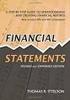 CAMPUS FINANCIAL REPORTING Instruction Manual Financial & Accounting Services August 21, 2014 Table of Contents Introduction 2 Data Sources 2 Report Security VPs, Budget Officers and Department Heads 3
CAMPUS FINANCIAL REPORTING Instruction Manual Financial & Accounting Services August 21, 2014 Table of Contents Introduction 2 Data Sources 2 Report Security VPs, Budget Officers and Department Heads 3
AgencyPro. Cash Accounting Workflow
 AgencyPro Cash Accounting Workflow This document is a supplemental accounting guide to reiterate the general processes outlined during the first accounting training. Some of the outlined processes differ
AgencyPro Cash Accounting Workflow This document is a supplemental accounting guide to reiterate the general processes outlined during the first accounting training. Some of the outlined processes differ
How to Use the Cash Flow Template
 How to Use the Cash Flow Template When you fill in your cash flow you are trying to predict the timing of cash in and out of your bank account to show the affect and timing for each transaction when it
How to Use the Cash Flow Template When you fill in your cash flow you are trying to predict the timing of cash in and out of your bank account to show the affect and timing for each transaction when it
Person Inquiry Screen
 Web-based SPAR Person Inquiry Screen Person Inquiry Screen Purpose The Person Inquiry Screen provides access to salary distribution for individuals by: - Individual s full name and employee number - Specific
Web-based SPAR Person Inquiry Screen Person Inquiry Screen Purpose The Person Inquiry Screen provides access to salary distribution for individuals by: - Individual s full name and employee number - Specific
ACCESS 2007. Importing and Exporting Data Files. Information Technology. MS Access 2007 Users Guide. IT Training & Development (818) 677-1700
 Information Technology MS Access 2007 Users Guide ACCESS 2007 Importing and Exporting Data Files IT Training & Development (818) 677-1700 training@csun.edu TABLE OF CONTENTS Introduction... 1 Import Excel
Information Technology MS Access 2007 Users Guide ACCESS 2007 Importing and Exporting Data Files IT Training & Development (818) 677-1700 training@csun.edu TABLE OF CONTENTS Introduction... 1 Import Excel
National Association of Certified Public Bookkeepers. Accounting Basics for QuickBooks Proficiency Test
 National Association of Certified Public Bookkeepers Accounting Basics for QuickBooks Proficiency Test Accounting Basics for QuickBooks Proficiency Test Table of Contents Accounting Basics for QuickBooks
National Association of Certified Public Bookkeepers Accounting Basics for QuickBooks Proficiency Test Accounting Basics for QuickBooks Proficiency Test Table of Contents Accounting Basics for QuickBooks
Enterprise Accounting System (EAS) General Ledger Training- Overview
 Enterprise Accounting System (EAS) General Ledger Training- Overview EAS Help Desk (202) 994-4948 1 EAS General Ledger Training Agenda Overview How to Log-In Creating a Cash deposit Journal Creating a
Enterprise Accounting System (EAS) General Ledger Training- Overview EAS Help Desk (202) 994-4948 1 EAS General Ledger Training Agenda Overview How to Log-In Creating a Cash deposit Journal Creating a
Last Updated on 11/06/2008. www.jobprotech.com
 Last Updated on 11/06/2008 www.jobprotech.com Copyright JobPro Technology, 2008 How to Use this Guide This manual is designed as a reference for JobPro customers. It is not intended to be a replacement
Last Updated on 11/06/2008 www.jobprotech.com Copyright JobPro Technology, 2008 How to Use this Guide This manual is designed as a reference for JobPro customers. It is not intended to be a replacement
Accounts Payable User Manual
 Accounts Payable User Manual Confidential Information This document contains proprietary and valuable, confidential trade secret information of APPX Software, Inc., Richmond, Virginia Notice of Authorship
Accounts Payable User Manual Confidential Information This document contains proprietary and valuable, confidential trade secret information of APPX Software, Inc., Richmond, Virginia Notice of Authorship
GL Journal Entry Types
 Sonoma State University - CMS Finance Page 1 of 14 GL Journal Entry Types Overview PeopleSoft has delivered a 10-character alphanumeric ID that identifies a journal. At a minimum, PeopleSoft General Ledger
Sonoma State University - CMS Finance Page 1 of 14 GL Journal Entry Types Overview PeopleSoft has delivered a 10-character alphanumeric ID that identifies a journal. At a minimum, PeopleSoft General Ledger
BW Reporting Rev. December, 2013
 BW Reporting 0 Rev. December, 2013 1 Logistics Course Length Breaks Restrooms Cell Phone Etiquette Emergency Evacuation Procedures 2 Course Contents Objectives Course Overview BW Reporting & Exercises
BW Reporting 0 Rev. December, 2013 1 Logistics Course Length Breaks Restrooms Cell Phone Etiquette Emergency Evacuation Procedures 2 Course Contents Objectives Course Overview BW Reporting & Exercises
Tommy B. Harrington 104 Azalea Drive Greenville, NC 27858 Email: tommy@tommyharrington.com
 M o s t U s e f u l E x c e l C o m m a n d s Tommy B. Harrington 104 Azalea Drive Greenville, NC 27858 Email: tommy@tommyharrington.com Computer Training YOU Can Understand! Most Useful Excel Commands
M o s t U s e f u l E x c e l C o m m a n d s Tommy B. Harrington 104 Azalea Drive Greenville, NC 27858 Email: tommy@tommyharrington.com Computer Training YOU Can Understand! Most Useful Excel Commands
FMS Expense Report. Important Information! Create Expense Report. Your expense report populates with information from your Travel Authorization.
 FMS Expense Report Important Information! You must create an Expense Report within 30 days of returning from your trip. All of your expenses, except Per Diem Meals, require a receipt. Be sure all your
FMS Expense Report Important Information! You must create an Expense Report within 30 days of returning from your trip. All of your expenses, except Per Diem Meals, require a receipt. Be sure all your
IRA Pivot Table Review and Using Analyze to Modify Reports. For help, email Financial.Reports@dartmouth.edu
 IRA Pivot Table Review and Using Analyze to Modify Reports 1 What is a Pivot Table? A pivot table takes rows of detailed data (such as the lines in a downloadable table) and summarizes them at a higher
IRA Pivot Table Review and Using Analyze to Modify Reports 1 What is a Pivot Table? A pivot table takes rows of detailed data (such as the lines in a downloadable table) and summarizes them at a higher
ACCRUAL ACCOUNTING WORKFLOW
 ACCRUAL ACCOUNTING WORKFLOW TABLE OF CONTENTS COMPANY ACCOUNT NUMBERS... 2 POLICY ENTRY... 2 Agency Bill... 2 Direct Bill... 3 Transaction Detail... 3 CLIENT PAYMENTS... 4 Agency Billed Payment... 4 Direct
ACCRUAL ACCOUNTING WORKFLOW TABLE OF CONTENTS COMPANY ACCOUNT NUMBERS... 2 POLICY ENTRY... 2 Agency Bill... 2 Direct Bill... 3 Transaction Detail... 3 CLIENT PAYMENTS... 4 Agency Billed Payment... 4 Direct
Financial Planning and Reporting
 Financial Planning and Reporting Topics Covered Overview of the Chart of Accounts Accessing Finance Forms and Banner Via the Web How to read FZIBUDH screen on Banner Budget Change Forms Frequently used
Financial Planning and Reporting Topics Covered Overview of the Chart of Accounts Accessing Finance Forms and Banner Via the Web How to read FZIBUDH screen on Banner Budget Change Forms Frequently used
ERPLY Accounting user guide
 ERPLY Accounting user guide accounting.software@erply.com Last changed: 20.10.2013 Table of Contents 1. GENERAL... 4 1.1. THE LAYOUT OF ERPLY ACCOUNTING... 4 1.2. KEY COMBINATIONS... 4 1.3. MAIN PAGE AND
ERPLY Accounting user guide accounting.software@erply.com Last changed: 20.10.2013 Table of Contents 1. GENERAL... 4 1.1. THE LAYOUT OF ERPLY ACCOUNTING... 4 1.2. KEY COMBINATIONS... 4 1.3. MAIN PAGE AND
Accounts Receivable: Importing Remittance Data
 Updated December 2015 Contents...3 Getting Started...3 Configuring the Excel Spreadsheet...3 Importing the Data...5 2015 ECi Software Solutions, Inc. This feature lets you import check remittance information
Updated December 2015 Contents...3 Getting Started...3 Configuring the Excel Spreadsheet...3 Importing the Data...5 2015 ECi Software Solutions, Inc. This feature lets you import check remittance information
Benefits. Feature Overview. Architecture. 1 AP Invoice Wizard Fact Sheet
 AP Invoice Wizard AP Invoice Wizard enables you to create your Oracle Payable invoices using Excel. Forget about manual data entry when you can now download or copy invoice information into Excel, make
AP Invoice Wizard AP Invoice Wizard enables you to create your Oracle Payable invoices using Excel. Forget about manual data entry when you can now download or copy invoice information into Excel, make
Sage Payroll Services
 SAGE ACCPAC Sage Accpac ERP Sage Payroll Services Integration Guide 2006 Sage Accpac International, Inc. All rights reserved. Sage Software, Sage Software logos, and all Sage Accpac product and service
SAGE ACCPAC Sage Accpac ERP Sage Payroll Services Integration Guide 2006 Sage Accpac International, Inc. All rights reserved. Sage Software, Sage Software logos, and all Sage Accpac product and service
Juris User Guide. Version 2.7. 2015 LexisNexis. All rights reserved.
 Juris User Guide Version 2.7 2015 LexisNexis. All rights reserved. Copyright and Trademark LexisNexis, Lexis, and the Knowledge Burst logo are registered trademarks of Reed Elsevier Properties Inc., used
Juris User Guide Version 2.7 2015 LexisNexis. All rights reserved. Copyright and Trademark LexisNexis, Lexis, and the Knowledge Burst logo are registered trademarks of Reed Elsevier Properties Inc., used
Amicus Small Firm Accounting: Frequently Asked Questions
 Amicus Small Firm Accounting: Frequently Asked Questions Questions Administration... 3 1 How do I add another user account? 3 2 How are passwords set up and how are they used? 3 3 What does "Reset User
Amicus Small Firm Accounting: Frequently Asked Questions Questions Administration... 3 1 How do I add another user account? 3 2 How are passwords set up and how are they used? 3 3 What does "Reset User
efunds User Guide For School Office Employees
 efunds User Guide For School Office Employees Table of Contents Introduction & Login Procedure... 1 Welcome to efunds: Main Screen... 3 General Ledger... 3 Receive Money... 3 Pay Bills... 3 Bank Reconciliation...
efunds User Guide For School Office Employees Table of Contents Introduction & Login Procedure... 1 Welcome to efunds: Main Screen... 3 General Ledger... 3 Receive Money... 3 Pay Bills... 3 Bank Reconciliation...
TIPS AND TRICKS for the CORE ACCOUNTING MODULES REMINDER:
 REMINDER: Please remember that this document is meant to be a guideline with some ideas of ways you can use MAS 90 / 200 core accounting modules more fully. However, your settings or process may not work
REMINDER: Please remember that this document is meant to be a guideline with some ideas of ways you can use MAS 90 / 200 core accounting modules more fully. However, your settings or process may not work
FAST Travel System. Guide: Creating Expense Reports
 FAST Travel System Guide: Creating Expense Reports Purpose: To provide instructions on how to create an Expense Report (ER) in FAST 9.2 Travel module. Definition: Expense Report submission entered into
FAST Travel System Guide: Creating Expense Reports Purpose: To provide instructions on how to create an Expense Report (ER) in FAST 9.2 Travel module. Definition: Expense Report submission entered into
ACCOUNTS PAYABLE VOUCHER ADJUSTMENT
 ACCOUNTS PAYABLE VOUCHER ADJUSTMENT TRANSACTION ENTRY OVERVIEW Use Vision Transaction Center to enter and maintain data on various types of transactions, such as disbursements, expenses, invoices, and
ACCOUNTS PAYABLE VOUCHER ADJUSTMENT TRANSACTION ENTRY OVERVIEW Use Vision Transaction Center to enter and maintain data on various types of transactions, such as disbursements, expenses, invoices, and
CREATING FINANCIAL STATEMENTS
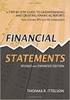 CREATING FINANCIAL STATEMENTS Revised September 2, 2009 BEFORE YOU BEGIN: All of the below financial statement reports should be done AFTER FPM, EDB, etc. have been updated and transfers (i.e. UPAYs, TOFs,
CREATING FINANCIAL STATEMENTS Revised September 2, 2009 BEFORE YOU BEGIN: All of the below financial statement reports should be done AFTER FPM, EDB, etc. have been updated and transfers (i.e. UPAYs, TOFs,
Boise State University. Desk Manual Part 1. Budget Office Revised November, 2013
 Boise State University Desk Manual Part 1 Budget Office Revised November, 2013 Table of Contents CONTACT INFORMATION... 3 Accounts Payable... 3 Administrative Accounting... 3 Budget Office... 3 Human Resources...
Boise State University Desk Manual Part 1 Budget Office Revised November, 2013 Table of Contents CONTACT INFORMATION... 3 Accounts Payable... 3 Administrative Accounting... 3 Budget Office... 3 Human Resources...
How To Manage A Corporation
 Western Climate Initiative, Inc. Accounting Policies and Procedures Adopted May 8, 2013 WESTERN CLIMATE INITIATIVE, INC ACCOUNTING POLICIES AND PROCEDURES Adopted May 8, 2013 Table of Contents I. Introduction...
Western Climate Initiative, Inc. Accounting Policies and Procedures Adopted May 8, 2013 WESTERN CLIMATE INITIATIVE, INC ACCOUNTING POLICIES AND PROCEDURES Adopted May 8, 2013 Table of Contents I. Introduction...
Sage Accounting A Step by Step Guide
 Sage Accounting A Step by Step Guide Integra Accounting Limited Chartered Certified Accountants 5 Station Road Hinckley Leicestershire LE10 1AW Tel: 01455 238551 Email: enquiries@integra-accounting.co.uk
Sage Accounting A Step by Step Guide Integra Accounting Limited Chartered Certified Accountants 5 Station Road Hinckley Leicestershire LE10 1AW Tel: 01455 238551 Email: enquiries@integra-accounting.co.uk
OSP User Guide. 1 P a g e
 Online School Payments (OSP) User Guide February, 2014 OSP User Guide Table of Contents Overview...3 Site Information...3 Login to Portal...4 Activity Setup...6 OSP Activity Setup Form...6 Add Activity...7
Online School Payments (OSP) User Guide February, 2014 OSP User Guide Table of Contents Overview...3 Site Information...3 Login to Portal...4 Activity Setup...6 OSP Activity Setup Form...6 Add Activity...7
A Guide to Online Filings for Annual Reports
 A Guide to Online Filings for Annual Reports 1 Table of Contents General Information on Process... 3 Who is authorized to execute/electronically file an annual report to be filed at the NC Department of
A Guide to Online Filings for Annual Reports 1 Table of Contents General Information on Process... 3 Who is authorized to execute/electronically file an annual report to be filed at the NC Department of
Step 3. Clear Withdrawals, Data Entry Errors, and Bank Errors
 Reconciling Bank Statements If this is the first time you have reconciled a bank statement for this company, you must prepare your bank accounts. See Chapter 4, Setting Up Bank Services, for the procedure.
Reconciling Bank Statements If this is the first time you have reconciled a bank statement for this company, you must prepare your bank accounts. See Chapter 4, Setting Up Bank Services, for the procedure.
INVOICE BATCH ENTRY MUNIS FINANCIALS ACCOUNTS PAYABLE INVOICE PROCESSING INVOICE ENTRY INVOICE ENTRY SCREEN: Select MORE QUICK ENTRY.
 MUNIS version 11.1 INVOICE BATCH ENTRY MUNIS FINANCIALS ACCOUNTS PAYABLE INVOICE PROCESSING o INVOICE ENTRY INVOICE ENTRY SCREEN: Select MORE QUICK ENTRY Page 1 of 17 BATCH HEADER: CLICK ADD BATCH TAB
MUNIS version 11.1 INVOICE BATCH ENTRY MUNIS FINANCIALS ACCOUNTS PAYABLE INVOICE PROCESSING o INVOICE ENTRY INVOICE ENTRY SCREEN: Select MORE QUICK ENTRY Page 1 of 17 BATCH HEADER: CLICK ADD BATCH TAB
University of Alaska Statewide Financial Systems User Documentation. BANNER TRAVEL AND EXPENSE MANAGEMENT TEM (Detail)
 University of Alaska Statewide Financial Systems User Documentation BANNER TRAVEL AND EXPENSE MANAGEMENT TEM (Detail) Travel and Expense Management Table of Contents 2 Table of Contents Table of Contents...
University of Alaska Statewide Financial Systems User Documentation BANNER TRAVEL AND EXPENSE MANAGEMENT TEM (Detail) Travel and Expense Management Table of Contents 2 Table of Contents Table of Contents...
REP200 Using Query Manager to Create Ad Hoc Queries
 Using Query Manager to Create Ad Hoc Queries June 2013 Table of Contents USING QUERY MANAGER TO CREATE AD HOC QUERIES... 1 COURSE AUDIENCES AND PREREQUISITES...ERROR! BOOKMARK NOT DEFINED. LESSON 1: BASIC
Using Query Manager to Create Ad Hoc Queries June 2013 Table of Contents USING QUERY MANAGER TO CREATE AD HOC QUERIES... 1 COURSE AUDIENCES AND PREREQUISITES...ERROR! BOOKMARK NOT DEFINED. LESSON 1: BASIC
A Taste of What s Cooking at US Foods. Online Inventory User s Guide
 A Taste of What s Cooking at US Foods Online Inventory User s Guide November 2014 Table of Contents USFOOD.COM INVENTORY OVERVIEW... 3 USFOOD.COM INVENTORY REPORTS*... 3 BEFORE YOU BEGIN... 5 IMPORTANT
A Taste of What s Cooking at US Foods Online Inventory User s Guide November 2014 Table of Contents USFOOD.COM INVENTORY OVERVIEW... 3 USFOOD.COM INVENTORY REPORTS*... 3 BEFORE YOU BEGIN... 5 IMPORTANT
CHAPTER 5: PROCESS PURCHASES
 Chapter 5: Process Purchases CHAPTER 5: PROCESS PURCHASES Objectives Introduction The objectives are: Outline a complete purchase process and how it connects to other application areas. Set up a new vendor
Chapter 5: Process Purchases CHAPTER 5: PROCESS PURCHASES Objectives Introduction The objectives are: Outline a complete purchase process and how it connects to other application areas. Set up a new vendor
Dynamics GP 50 More Tips in 50 Minutes
 Financial Tip #1 Use Keyboard Shortcuts for Marking Cleared Transactions in Bank Rec Transactions >> Financial >> Reconcile Bank Statement Select the first transaction, then type CTRL+B (Begin Range).
Financial Tip #1 Use Keyboard Shortcuts for Marking Cleared Transactions in Bank Rec Transactions >> Financial >> Reconcile Bank Statement Select the first transaction, then type CTRL+B (Begin Range).
Non-Student Accounts Receivable Billing Organizations User Guide Financial Management Services
 Non-Student Accounts Receivable Billing Organizations User Guide Financial Management Services Page 1 of 24 Contents Introduction... 3 The Accounts Receivable Transactions Section... 4 Examples:... 5 Creating
Non-Student Accounts Receivable Billing Organizations User Guide Financial Management Services Page 1 of 24 Contents Introduction... 3 The Accounts Receivable Transactions Section... 4 Examples:... 5 Creating
HOW INTEGRATION WORKS...
 Contents INTRODUCTION... 1 How to Use This Guide... 1 Software Editions Supported... 2 HOW INTEGRATION WORKS... 3 INTEGRATION RULES... 4 SYNCHRONIZATION SETTINGS... 6 General Settings... 6 Send Settings...
Contents INTRODUCTION... 1 How to Use This Guide... 1 Software Editions Supported... 2 HOW INTEGRATION WORKS... 3 INTEGRATION RULES... 4 SYNCHRONIZATION SETTINGS... 6 General Settings... 6 Send Settings...
TheFinancialEdge. Configuration Guide for General Ledger
 TheFinancialEdge Configuration Guide for General Ledger 071012 2012 Blackbaud, Inc. This publication, or any part thereof, may not be reproduced or transmitted in any form or by any means, electronic,
TheFinancialEdge Configuration Guide for General Ledger 071012 2012 Blackbaud, Inc. This publication, or any part thereof, may not be reproduced or transmitted in any form or by any means, electronic,
Banner Finance Finance System Overview Training Workbook
 Banner Finance Finance System Overview Training Workbook Release 8.0 - April 2008 Updated 5/30/2008 HIGHER EDUCATION What can we help you achieve? SunGard Higher Education 4 Country View Road Malvern,
Banner Finance Finance System Overview Training Workbook Release 8.0 - April 2008 Updated 5/30/2008 HIGHER EDUCATION What can we help you achieve? SunGard Higher Education 4 Country View Road Malvern,
NEW JERSEY WORKERS COMPENSATION INSURANCE PLAN
 NEW JERSEY WORKERS COMPENSATION INSURANCE PLAN MANUAL FOR ONLINE APPLICATION FOR DESIGNATION OF AN INSURANCE COMPANY IMPORTANT: This Procedure Guide is designed to ease your navigation through the New
NEW JERSEY WORKERS COMPENSATION INSURANCE PLAN MANUAL FOR ONLINE APPLICATION FOR DESIGNATION OF AN INSURANCE COMPANY IMPORTANT: This Procedure Guide is designed to ease your navigation through the New
Merit Tool User Instructions Table of Contents
 Merit Tool User Instructions Table of Contents Description Page Overview 2 Guidelines 3 Enabling Macro 4 Worksheet Tab 5 Adjustment Name Tab 6-8 Base Adjustment Proposal Tab 8 Scorecard Tab 8 1 Overview
Merit Tool User Instructions Table of Contents Description Page Overview 2 Guidelines 3 Enabling Macro 4 Worksheet Tab 5 Adjustment Name Tab 6-8 Base Adjustment Proposal Tab 8 Scorecard Tab 8 1 Overview
How to Create a Policies & Excel Spreadsheet Report Options
 Financial Management Human Resources Campus Solutions Chapter 5 Financial Reports Updates Date Action Page(s) 02/14/14 Document created. 02/20/14 Updated directions for accessing reports 1, 41-48 through
Financial Management Human Resources Campus Solutions Chapter 5 Financial Reports Updates Date Action Page(s) 02/14/14 Document created. 02/20/14 Updated directions for accessing reports 1, 41-48 through
Word 2010: Mail Merge to Email with Attachments
 Word 2010: Mail Merge to Email with Attachments Table of Contents TO SEE THE SECTION FOR MACROS, YOU MUST TURN ON THE DEVELOPER TAB:... 2 SET REFERENCE IN VISUAL BASIC:... 2 CREATE THE MACRO TO USE WITHIN
Word 2010: Mail Merge to Email with Attachments Table of Contents TO SEE THE SECTION FOR MACROS, YOU MUST TURN ON THE DEVELOPER TAB:... 2 SET REFERENCE IN VISUAL BASIC:... 2 CREATE THE MACRO TO USE WITHIN
How To Use A Bank Service On A Bank System
 Sage 300 ERP 2014 Bank Services User's Guide This is a publication of Sage Software, Inc. Copyright 2014. Sage Software, Inc. All rights reserved. Sage, the Sage logos, and the Sage product and service
Sage 300 ERP 2014 Bank Services User's Guide This is a publication of Sage Software, Inc. Copyright 2014. Sage Software, Inc. All rights reserved. Sage, the Sage logos, and the Sage product and service
Introduction to QuickBooks Online Edition Course Manual
 Introduction to QuickBooks Online Edition Course Manual Module 8 End of Period Activities and Financial Statements Copyright Notice. Each module of the Introduction To QuickBooks Course Manual may be viewed
Introduction to QuickBooks Online Edition Course Manual Module 8 End of Period Activities and Financial Statements Copyright Notice. Each module of the Introduction To QuickBooks Course Manual may be viewed
Outlook Operating Instructions. Internal Desktop Access
 Outlook Operating Instructions Internal Desktop Access OUTLOOK OPERATING INSTRUCTIONS (INTERNAL DESKTOP ACCESS) FREQUENTLY ASKED QUESTIONS & ANSWERS Q: How do I check my email while on campus? A: Click
Outlook Operating Instructions Internal Desktop Access OUTLOOK OPERATING INSTRUCTIONS (INTERNAL DESKTOP ACCESS) FREQUENTLY ASKED QUESTIONS & ANSWERS Q: How do I check my email while on campus? A: Click
AR326: Accounts Receivable - Funds Receipts. Instructor Led Training
 AR326: Accounts Receivable - Funds Receipts Instructor Led Training Rev 1/21/2015 Welcome This training provides employees with the skills and information necessary to use Cardinal. It is not intended
AR326: Accounts Receivable - Funds Receipts Instructor Led Training Rev 1/21/2015 Welcome This training provides employees with the skills and information necessary to use Cardinal. It is not intended
HOW INTEGRATION WORKS...
 Contents INTRODUCTION... 1 How to Use This Guide... 1 Software Editions Supported... 2 HOW INTEGRATION WORKS... 3 INTEGRATION RULES... 4 SYNCHRONIZATION SETTINGS... 6 General Settings... 6 Send Settings...
Contents INTRODUCTION... 1 How to Use This Guide... 1 Software Editions Supported... 2 HOW INTEGRATION WORKS... 3 INTEGRATION RULES... 4 SYNCHRONIZATION SETTINGS... 6 General Settings... 6 Send Settings...
for Sage 100 ERP Purchase Order Overview Document
 for Sage 100 ERP Purchase Order Document 2012 Sage Software, Inc. All rights reserved. Sage Software, Sage Software logos, and the Sage Software product and service names mentioned herein are registered
for Sage 100 ERP Purchase Order Document 2012 Sage Software, Inc. All rights reserved. Sage Software, Sage Software logos, and the Sage Software product and service names mentioned herein are registered
Supply Chain Finance WinFinance
 Supply Chain Finance WinFinance Customer User Guide Westpac Banking Corporation 2009 This document is copyright protected. Apart from any fair dealing for the purpose of private study, research criticism
Supply Chain Finance WinFinance Customer User Guide Westpac Banking Corporation 2009 This document is copyright protected. Apart from any fair dealing for the purpose of private study, research criticism
Sage 300 ERP 2012. Bank Services User's Guide
 Sage 300 ERP 2012 Bank Services User's Guide This is a publication of Sage Software, Inc. Copyright 2014. Sage Software, Inc. All rights reserved. Sage, the Sage logos, and the Sage product and service
Sage 300 ERP 2012 Bank Services User's Guide This is a publication of Sage Software, Inc. Copyright 2014. Sage Software, Inc. All rights reserved. Sage, the Sage logos, and the Sage product and service
User Guide. Microsoft Dynamics GP 10 Upgrade. Understanding and using new features and functionality within Dynamics GP 10
 User Guide Microsoft Dynamics GP 10 Upgrade Understanding and using new features and functionality within Dynamics GP 10 Version 3.7 (Spring 2009) Microsoft Dynamics GP 10 Upgrade Copyright Copyright 1997-2009
User Guide Microsoft Dynamics GP 10 Upgrade Understanding and using new features and functionality within Dynamics GP 10 Version 3.7 (Spring 2009) Microsoft Dynamics GP 10 Upgrade Copyright Copyright 1997-2009
Microsoft Dynamics GP. Project Accounting Accounting Control Guide
 Microsoft Dynamics GP Project Accounting Accounting Control Guide Copyright Copyright 2007 Microsoft Corporation. All rights reserved. Complying with all applicable copyright laws is the responsibility
Microsoft Dynamics GP Project Accounting Accounting Control Guide Copyright Copyright 2007 Microsoft Corporation. All rights reserved. Complying with all applicable copyright laws is the responsibility
AP WORKLIST END USER GUIDE
 AP WORKLIST END USER GUIDE Initial release June 2007 Version 1.1 (released December 2007) Link to Purchase Order information E-mail notification Profile option Version 1.2 (released May 2008) Comments
AP WORKLIST END USER GUIDE Initial release June 2007 Version 1.1 (released December 2007) Link to Purchase Order information E-mail notification Profile option Version 1.2 (released May 2008) Comments
ithenticate User Manual
 ithenticate User Manual Version: 2.0.2 Updated March 16, 2012 Contents Introduction 4 New Users 4 Logging In 4 Resetting Your Password 5 Changing Your Password or Username 6 The ithenticate Account Homepage
ithenticate User Manual Version: 2.0.2 Updated March 16, 2012 Contents Introduction 4 New Users 4 Logging In 4 Resetting Your Password 5 Changing Your Password or Username 6 The ithenticate Account Homepage
Accounts Payable Expense Distribution Tables
 Accounts Payable Expense Distribution Tables Use Expense Distribution Table Maintenance to set up tables with general ledger accounts and distribution percentages. The tables can then be selected in Invoice
Accounts Payable Expense Distribution Tables Use Expense Distribution Table Maintenance to set up tables with general ledger accounts and distribution percentages. The tables can then be selected in Invoice
Appendix A How to create a data-sharing lab
 Appendix A How to create a data-sharing lab Creating a lab involves completing five major steps: creating lists, then graphs, then the page for lab instructions, then adding forms to the lab instructions,
Appendix A How to create a data-sharing lab Creating a lab involves completing five major steps: creating lists, then graphs, then the page for lab instructions, then adding forms to the lab instructions,
3. Windows will automatically select the destination folder for the download. Click Next to proceed with the installation.
 Welcome to the Banner online purchasing system! The Banner Purchasing module allows users to create purchase orders online. This manual will provide you with the information necessary to process and approve
Welcome to the Banner online purchasing system! The Banner Purchasing module allows users to create purchase orders online. This manual will provide you with the information necessary to process and approve
UNIVERSITY OF SOUTH FLORIDA FAST FINANCIALS BILLING AND ACCOUNTS RECEIVABLE TRAINING SECTION 2 ACCOUNTS RECEIVABLE INFORMATION AND STRUCTURE
 UNIVERSITY OF SOUTH FLORIDA FAST FINANCIALS BILLING AND ACCOUNTS RECEIVABLE TRAINING SECTION 2 ACCOUNTS RECEIVABLE INFORMATION AND STRUCTURE 1 Table of Contents Accounts Receivable Page Numbers Introduction
UNIVERSITY OF SOUTH FLORIDA FAST FINANCIALS BILLING AND ACCOUNTS RECEIVABLE TRAINING SECTION 2 ACCOUNTS RECEIVABLE INFORMATION AND STRUCTURE 1 Table of Contents Accounts Receivable Page Numbers Introduction
Accounts Payable System Administration Manual
 Accounts Payable System Administration Manual Confidential Information This document contains proprietary and valuable, confidential trade secret information of APPX Software, Inc., Richmond, Virginia
Accounts Payable System Administration Manual Confidential Information This document contains proprietary and valuable, confidential trade secret information of APPX Software, Inc., Richmond, Virginia
Chapter 1 Job Costing Using WIP Accounts
 Chapter 1 Job Costing Using WIP Accounts Objectives After completing this chapter, you should be able to: Set up the Chart of Accounts and Item List to track Job Cost codes (page 2). Track Insurance and
Chapter 1 Job Costing Using WIP Accounts Objectives After completing this chapter, you should be able to: Set up the Chart of Accounts and Item List to track Job Cost codes (page 2). Track Insurance and
Hierarchy of a Standard PEO. Company
 Client Maintenance This section details the procedures necessary to create a PEO client and describes the fields and options that appear on the Client Maintenance window. For details on setting up an ASO
Client Maintenance This section details the procedures necessary to create a PEO client and describes the fields and options that appear on the Client Maintenance window. For details on setting up an ASO
Accounts Receivable User s Guide. Version 7.6 2210.AR76
 Accounts Receivable User s Guide Version 7.6 2210.AR76 2010 Open Systems Holdings Corp. All rights reserved. No part of this manual may be reproduced by any means without the written permission of Open
Accounts Receivable User s Guide Version 7.6 2210.AR76 2010 Open Systems Holdings Corp. All rights reserved. No part of this manual may be reproduced by any means without the written permission of Open
