RP6 ROBOT BASE. RP6-BASE RP6v2-BASE AREXX Engineering
|
|
|
- Florence Harrington
- 8 years ago
- Views:
Transcription
1 RP6 ROBOT BASE RP6-BASE RP6v2-BASE AREXX Engineering
2 RP6 Robot System Manual - English Version RP6-BASE-EN for RP6 and RP6v2 IMPORTANT INFORMATION! Please read carefully! Before you start operating the RP6, RP6v2 or any of the additional equipment, you must read this manual and the manuals for add-on modules completely! The documentation contains information about how to operate the systems properly and how to avoid dangerous situations! Furthermore the manuals provide important details, which may be unknown to average users. Paying no attention to this manual will cause a loss of warranty! Additionally, AREXX Engineering cannot be made responsible for any damages caused by neglecting the manual's instructions! Please pay special attention to the chapter Safety instructions! Do not connect the USB Interface to your PC before you have read chapter 3 Hardware and Software Setup and completed the software installation!
3 Legal Notice AREXX Engineering Nervistraat RS Zwolle The Netherlands Tel.: +31 (0) Fax.: +31 (0) "RP6 Robot System" is a trademark of AREXX Engineering. All other trademarks used in this document belong to their owners. This manual is protected by copyright. No part of it may be copied, reproduced or distributed without the prior written permission of the editor! Changes in product specifications and scope of delivery are reserved. The contents of this manual may change at any time without prior notice. New versions of this manual will be published on our website: Although we carefully control contents, we do not assume any liability for the contents of external websites referred to in this manual. Solely the operators of these pages bear responsibility for the contents. Limitations in Warranty and Liability The warranty of AREXX Engineering is limited exclusively to the exchange of devices within legal warranty periods in case of hardware defects, such as mechanical damage, missing or wrong assembly of electronic components, excluding socketed circuits. To the extent permitted by applicable law, AREXX Engineering assumes no liability for any damage resulting directly or indirectly from the use of the device. Irreversible modifications (e.g. soldering additional components, drilling holes, etc.) or damaging the devices by neglecting the instructions in this manual will void warranty. No warranties can be given with respect to individual requirements to the included software, nor to the error-free and uninterrupted operation of the software. Additionally, the software may be modified and loaded onto the system by the user. Therefore the user is responsible for software quality and the overall system performance of the robot. AREXX Engineering guarantees the functionality of supplied example software as long as the specified operating conditions are respected. If the devices are operated beyond these conditions and the device or the PC-software is malfunctioning or gets defective, the customer will be charged for all service costs, repairs and corrections. Please also pay attention to the corresponding license agreements on the CD-ROM! Symbols The following Symbols are used in this manual: The Attention! Symbol is used to mark important details. Neglecting these instructions may damage or destroy the robot and/or additional components and you may risk your own or others health! The "Information" Symbol is used to mark useful tips and tricks or background information. In this case the information is to be considered as useful, but not necessary.
4 Contents 1. Introduction Technical support Scope of delivery RP Scope of delivery - RP6v The RP6v2 and Expansion possibilities Features and technical Data What can the RP6 do? Application proposals and ideas The RP6 in detail Control System Bootloader Power Supply Sensors Battery Voltage Sensor Light Sensors (LDRs) Anti Collision System (ACS) Bumpers Motor Current Sensors Encoders Drive System Expansion System The I²C Bus Expansion Connectors Hardware and Software Setup Safety Instructions Electrostatic Discharges and Shorts Environment of the Robot Supply Voltage Software Setup The RP6 CD-ROM WinAVR - for Windows AVR-GCC, avr-libc and avr-binutils - for Linux Automatic install script Manual install procedure Setting the path Java Windows Linux RobotLoader RP6 Library, RP6 CONTROL Library and Example programs Connecting the USB Interface Windows Check if the device is properly connected Driver uninstall Connecting the USB Interface Linux Finalizing Software installation Inserting Batteries Charging the Batteries The first test Connecting the USB Interface and start RobotLoader Programming the RP Configuring the source code Editor Creating menu entries...53
5 Configure Syntax Highlighting Opening and compiling sample projects Program upload to the RP Why C? And what's GCC? C Crash Course for beginners Literature First program C basics Variables Conditional statements Switch-Case Loops Functions Arrays, Strings, Pointers Program flow and interrupts The C-Preprocessor Makefiles The RP6 function library (RP6Library) Initializing the microcontroller UART Functions (serial interface) Transmitting data Receiving data Delay and timer functions Status LEDs and Bumpers Read ADC values (Battery, Motorcurrent and Light sensors) ACS Anti Collision System IRCOMM and RC5 Functions Power saving functions Drive system functions task_rp6system() I²C Bus Functions I²C Slave I²C Master Example Programs Experiment Board Closing words APPENDIX A - Troubleshooting B Encoder calibration C Connector pinouts D Recycling and Safety instructions...138
6 RP6 ROBOT SYSTEM - 1. Introduction 1. Introduction The RP6 is a low cost autonomous mobile robot system, designed for beginners as well as experienced electronics and software developers as an introduction to the fascinating world of robotics. The robot is delivered completely assembled. Thus it is very well suited for all users who are unexperienced with soldering and tinkering and want to concentrate on software development. However, implementing your own circuits and adding additional things to the robot is easily possible, too! In fact, the RP6 offers a lot of expansion possibilities and may be used as a platform for a variety of interesting electronic experiments! It is the successor of the very popular "C-Control Robby RP5", which had been released in 2003 by Conrad Electronic SE. The shortcut RP5 is to be interpreted as "Robot Project 5". The new robot and the predecessor system do not have too much in common except for the mechanics. The C-Control 1 Microcontroller of Conrad Electronic has been replaced and thus the new robot cannot be programmed in Basic anymore. Instead, the far more powerful ATMEGA32 from Atmel, which is programmable in C is used. Additionally there is an expansion module for adapting the newer C-Control PRO modules (e.g. CC-PRO MEGA128) to the robot. This module allows the system to be programmed in the more simple Basic language and provides a great number of additional interfaces and lots of additional memory. The new design includes an USB interface, a new expansion system with improved assembly options, high resolution odometry sensors (resolution is 150x higher compared to the predecessor system), a precise voltage regulator (this was only provided as an expansion module for the old system), a bumper composed of two microswitches with long levers and many other things. Basically the mechanical design has been adopted from the RP5 system. However, we did optimize the design for lower noise operation and now it provides some additional drilling holes for mechanical expansions. The RP6 robot has been designed to be compatible with our other robots, ASURO and YETI, both using the smaller ATMEGA8 and identical development tools (WinAVR, avrgcc). In contrast, ASURO and YETI are delivered as do-it-yourself construction kits and have to be assembled by the user. The RP6 has been designed for the more demanding users, looking for good expansion options, bigger microcontrollers and more sensors. Beginning of 2012 the original RP6 (which was released in 2007) got a small refresh and is now called RP6v2. The System itself did not require many changes, so the intention was not to develop a completely new Robot, but only to improve some details. For more information take a look at chapter 1.4! Several expansion modules are already available and can be used for expanding the robot's capabilities. For example, there is the previously mentioned C-Control expansion, an expansion module providing an extra ATMEGA32 and of course the experiment expansion board for individual electronic circuitry. Soon there will be a Wireless LAN Expansion module with the very large ATMEGA2560. We wish you a lot of fun and success with your RP6 Robot System! -6-
7 RP6 ROBOT SYSTEM - 1. Introduction 1.1. Technical support You may contact our support team via internet as follows (please read this manual completely before contacting the support! Reading the manual carefully will answer most of your possible questions already! Please also read appendix A Troubleshooting): - through our forum: - by info@arexx.nl You will find our postal address in the legal notice at the beginning of this manual. All software updates, new versions of this manual and further informations will be published on our homepage: and on the robot's homepage: Scope of delivery RP6 You should find the following items in your RP6 box (RP6v2 s. next page): Completely assembled Robot RP6 USB Interface USB A->B cable 10pin flat cable RP6 CD-ROM Quickstart manual -7- RP6 Experiment board 4 pcs 25mm M3 distance bolts 4 pcs M3 screws 4 pcs M3 nuts 4 pcs 14pin connectors 2 pcs 14pin flat cable
8 RP6 ROBOT SYSTEM - 1. Introduction 1.3. Scope of delivery - RP6v2 You should find the following items in your RP6v2 box: Completely assembled Robot RP6 USB Interface USB A->B cable 10pin flat cable RP6 CD-ROM Quickstart manual Experiment board NOT included! 1.4. The RP6v2 and Expansion possibilities The RP6v2 is a slightly improved Version of the orignial RP6. There are new Encoders and more expansion connectors and some other small improvements. The main change are the new Encoders. On the original RP6 the Encoders had to be adjusted to deliver a correct signal. This was done in the factory, but after shipping it could easily happen that these had to be readjusted by the user. With the new Encoder electronics, this is no longer required (in rare cases a readjustment may be neccessary, but this is quite simple now due to larger and easier to access Potentiometers). The stickers with the encoder pattern are now made of a more robust material and have higher contrast, which increases the signal quality and increases adjustment tolerence. The motor and encoder cables were directly soldered onto the mainboard on the RP6. Now these have connectors and can be easily disconnected, which allows usage of the Chassis and Mainboard seperate from each other (the RP6 already had these connectors since 2010). This makes it easier to solder your own circuits to the Mainboard as it is more convenient to handle without the whole chassis connected to it. In case of any defects, a replacement does not require soldering anymore and repairing is easier. There are now 9 additional connectors / pinheaders on the mainboard that offer various additional expansions options (s. appendix). Four of these have been there on the RP6 as well, but were unpopulated and had to be soldered by the User. -8-
9 RP6 ROBOT SYSTEM - 1. Introduction The main fuse has been changed from 2.5A to 3.15A, as there are now some additional power supply connectors and the power distribution has been improved. This allows usage of slightly higher power expansions. The Motor Drivers have been improved with new more powerful and more reliable MOSFETs. These have even lower resistance than the ones used before. All these modifications increase the cost significantly. Over the last few years there were also lots of increases in production cost, thus we can not include a Experiment Expansion Board for free any longer, this has to be purchased seperately. The rest of the Robot has not changed much, in order to keep the Software 100% compatible. If you need more processing power or additional I/Os, you can choose frome three expansion boards: the RP6-M32, the RP6-CC128 and the new RP6v2-M256-WIFI. These provide a lot of additional processing power and lots of interfaces for sensors and actors. The RP6-M32 is the lowest cost option and adds another ATMEGA32, which runs at twice the clock speed as the one on the Robot Base and has several free I/O ports. It is also very well suited as an addtion to the two bigger expansion modules if the processing power of one of these alone is not sufficient for certain sensors or one needs more I/O. The RP6-CC128 module allows you to use a C-Control PRO MEGA128 Unit from Conrad Electronic together with 64KB external SRAM. It comes with a quite comfortable IDE and allows to use CompactC or BASIC as programming language. The most powerful expansion module is the new RP6v2-M256-WIFI which will be released in Beneath the large ATMEGA2560 (16MHz, 256KB Flash, 8K SRAM) it also contains a 2.4GHz g WLAN radio module. This allows you to monitor, control and remotely program the RP6 via a wireless computer network. The module features 60 free I/O Ports with lots of special purpose interfaces like several ADC, PWM, SPI and UART channels. With all these I/Os you can virtually use any sensor and actor combination on the RP6. The microsd Card slot allows to add large data storage of > 2GByte (e.g. for maps, data logging, websites, etc.). On the two images on this page you can see the RP6 with two expansion modules (Experiment PCB and RP6-M32 with LCD) and the new RP6v2 with RP6v2M256-WIFI (of course it can also be used on the old RP6!), Antenna and LCD. The new connectors are shown in more detail in the appendix. -9-
10 RP6 ROBOT SYSTEM - 1. Introduction It is possible to combine the RP6v2-M256-WIFI, RP6-M32 and several of the experiment PCBs in total you would then have a Robot with 3 AVR Processors and around 80 I/O Ports for your applications. These can be connected to the Experiment PCBs via flat cables, where you can add your own sensor electronics or ready to use sensor modules (e.g. Ultrasonic or Infrared Rangers, Temperature, etc.). In such a setup the strongest processor takes control of the Robot as I2C Bus master and the other two are used as I2C Bus slaves. For the sake of completeness it shall be mentioned that the C-Control Unit is currently not able to be used as a I2C Bus Slave. This means the combination of several processor modules requires the CC128 to be the I2C Busmaster. Combining the M256 and CC128 Boards is not really supported. It is theoretically possible if you use the normal serial port (or one of the secondary ports) to command the CC128 Unit from the M256 and put the I2C Bus into slave mode on the M256 - or not use the I2C Bus on the C-Control Unit at all and deactivate that port. For more information on the expansion modules, check the RP6 Website. There you can find all related documentation and software. Here we would like to repeat the note about the RP6 Website (this note in section 1.1 has often been overlooked in the past): The CD-ROM can only be updated very rarely (if at all). Software and Documentation Updates can only be found on our Homepage: and on the robot's homepage: Before you install any Software from the CD, you should check for new Versions on the Internet! And remember the note from the beginning of this manual: FIRST install the USB Driver, THEN attach the USB Interface!
11 RP6 ROBOT SYSTEM - 1. Introduction 1.5. Features and technical Data This section provides an overview of the robot's features and an introduction of some basic keywords, to make you familiar with the terminology used in this manual. Most of these keywords will be explained in later chapters. Features, components and technical data of the RP6 and RP6v2: Powerful Atmel ATMEGA32 8-Bit Microcontroller Speed 8 MIPS (=8 Million Instructions per Second) at 8MHz clock frequency Memory: 32KB Flash ROM, 2KB SRAM, 1KB EEPROM Freely programmable in C (using WinAVR / avr-gcc)!... and many more features! Further details will be given in chapter 2. Flexible expansion system, based on the I²C-Bus Only two signals required (TWI -> "Two Wire Interface") Transfer speed up to 400kBit/s Master->Slave architecture Up to 127 Slaves may be connected to the bus simultaneously Very popular bus system. The market provides a lot of standard ICs, sensors and other components, which may often be connected directly. Symmetrical mounting possibilities for expansion modules at front and rear Theoretically you may stack any number of expansion modules, but the supply capability and the overall weight allows a maximum of about 6 to 8 modules (3 to 4 modules each at front and rear). The mainboard provides 22 free 3.2mm mounting holes and the chassis provides another 16, summing up to 38 mounting holes in total additionally the chassis provides ample space for individual drills. USB PC Interface for program uploads from PC to microcontroller Wired connection for maximum transfer speed. Program upload will usually run at 500kBaud, filling the total free memory space (30KB, 2KB are reserved for the Bootloader) within seconds. The interface may be used for programming all available expansion modules for the RP6 with AVR Microcontrollers. It may be used for communication between the robot and expansion modules. For example you can use this for debugging purposes by transferring measurement data, text messages and other data to the PC. The interface driver provides a virtual comport (VCP) for all popular operating systems including Windows 2K/XP/Vista and Linux. The VCP can be used in standard terminal programs and customized software. The RobotLoader Software (previous name was RP6Loader) for Windows and Linux allows comfortable program uploads. It also contains a small terminal for communicating with the robot through text messages
12 RP6 ROBOT SYSTEM - 1. Introduction Powerful caterpillar drive unit in combination with a new gearing system for minimising noise (compared to the predecessor CCRP5...) Two powerful 7.2V DC-Motors Maximum speed ca. 25 cm/s depending on charge state and quality of batteries, total weight and other conditions! Self-lubing, sintered bearings at all four 4mm wheel-axles Two rubber tracks Capable of traversing small obstacles (up to ca. 2 cm height) like carpet edges, thresholds or ramps of up to 30% steepness (with mounted bumper switches). Removing the bumpers and restricting the number of modules to a maximum of 2 modules allows the robot to drive over ramps with up to 40% steepness. Two powerful MOSFET Motordrivers (H-Bridges) Rotational velocity and direction can be controlled by the Microcontroller system. Two current sensors providing a measurement range up to ca. 1.8A for each motor. This allows to quickly sense blocked or heavily loaded motors. MOSFET Drivers have been slightly improved on RP6v2 (lower loss, more robust) Two high resolution encoders for speed- and motion-control Resolution 625 CPR ("Counts Per Revolution") which implies the system counts 625 segments of the codewheel per revolution of a wheel! (150x higher resolution compared to the predecessor system CCRP5 with only ca. 4 CPR). Exact and fast speed measurement and control! High resolution of ca. 0.25mm per counted segment! RP6v2 features Encoders with improved electronics and new codewheels! Anti-collision-system (ACS) which can detect obstacles with an integrated IR receiver and two IR diodes aligned to left and right Detects obstacles in the middle, left or right of the robot's front. Sensitivity and transmitter power are adjustable, allowing reliable detection of badly reflecting objects. Infrared Communication-system (IRCOMM) Receives signals of standard universal infrared Remote Controls of TVs or Video recoders. You may control your robot with a standard (RC5-) remote control! The protocol may be changed in software, but we provide only an implementation of the standard RC5-protocoll by default. May be used for communication with several robots (using direct line of sight or reflections from the ceiling and walls) or for transmitting telemetry data. Two light sensors e.g. for light intensity measurement and light source tracking Two bumper sensors for collision detection 6 Status LED's for sensor and program status displays 4 of the LED Ports can also be used for other functions if necessary!
13 RP6 ROBOT SYSTEM - 1. Introduction Two free Analog to Digital Converter (ADC) Channels for external sensor systems (Alternatively useable as standard I/O Pins). Accurate 5V voltage regulation Maximum current supply: 1.5A Large copper-area for heat dissipation to the PCB Constant current should not get higher than 1A. More than this requires extra cooling! We recommend a maximum constant current value below 800mA. Replaceable 2.5A fuse on RP6 and 3.15 A fuse on RP6v2 Low standby current of less than 5mA (1mA typ. and ca. 17 up to 40mA in use, of course this depends on system load and activity (LEDs, Sensors etc.). These values only include electronic circuits and do not take motors and expansion modules into account!). Power supply with 6 NiMH Mignon accumulator batteries (not included!) E.g. Panasonic or Sanyo (NiMH, 1.2V, 2500mAh, HR-3U, Size AA HR6) or Energizer (NiMH, 1.2V, 2500mAh, NH15-AA) Size AA, e.g. Sanyo (NiMH, 1.2V, 2500mAh, HR-3U), Sanyo Eneloop (High Capacity XX, 2500mAh, HR-3UWX) or Panasonic Infinium or Energizer (NiMH, 1.2V, 2500mAh, NH15-AA) or similar, minimum 2000mAh. Operating time ca. 3 up to 6 hours depending on usage and quality/capacity of the batteries (if the engines are not being activated too much, the robot may be operated a lot longer. These operating time specifications are only for the robot system itself, without expansion modules). Connector for external battery chargers the robot's main power switch toggles between Charge/Off and Operate/On. This may be adapted by using a few solder pads on the PCB, allowing you to connect the robot with external power supplies or additional batteries. Any external chargers that are suitable of charging 6 NiMH Cells in series may be used. External chargers drastically vary in performance and additional options, providing charging times between 3 and 14h. You need a charger with round 5.5mm plug. The Mainboard provides 6 small expansion areas (and additionally 2 very tiny areas on the small sensor PCB on the front) for your own sensor circuits, e.g. for implementing additional IR sensors to improve obstacle detection. Expansion areas may also be used for mounting purposes, e.g. for fixing mechanical objects. Lots of expansion possibilities! Furthermore we supply quite a few C example programs and an extensive function library, for comfortable software development. The robot's Website will soon provide additional programs and software updates for the robot system and its expansion modules. Of course we invite you to share your own programs with other RP6 users via internet. The RP6Library and the example program files are released under the Open Source Licence GPL!
14 RP6 ROBOT SYSTEM - 1. Introduction 1.6. What can the RP6 do? Well, directly taken out of the box not much! It is the Software which enables the RP6 to actually do something what this is exactly, is up to you and your creativity to teach the robot how to perform. The attraction of robotics bases on the fascinating process of implementing new ideas or optimizing and improving excisting things! Of course you may start by simply executing and modifying the prepared sample programs to have a look at the standard features, but it is not limited to that! The following list mentiones only a few examples and it is up to you to expand the RP6. There are hundreds of possibilities (s. next page for example). Basically the RP6 can :... cruise around autonomously (this means independently, without remote control)... avoid obstacles... follow light sources and measure light intensity... detect collisions, blocked engines, low battery level and react properly on that... measure and control the rotational speed of the motors virtually independently of the power level of batteries, weight, etc. (this is performed with the high resolution encoders)... move for a given distance, rotate for specific angles and measure the driven distance (see chapter 2 for deviations)... move geometric figures, e.g. circles, polygons and others... exchange data with other robots or devices. Commands may be received from standard TV/Video/HiFi remote controls and you will be able to control your robot just like a remote controlled car.... transfer sensor data and other data to a PC with the USB Interface... be expanded easily by using the flexible bus-system!... modified according to your ideas. Just have a look at the schematics on the CD and the PCB! But please restrict modifications to those you fully understand! It is usually a better idea to start off by using an expansion board particularly if you are unexperienced in soldering circuits and electronics in general
15 RP6 ROBOT SYSTEM - 1. Introduction 1.7. Application proposals and ideas The RP6 has been designed with good expansion possibilities. If you equip your RP6 with some additional sensor circuits, you can teach your Robot some of the following things (some of the following tasks will turn out to be quite complex and the list is roughly sorted in order of complexity): Expand the robot with additional controllers providing more CPU power, add additional memory or simply some I/O-ports and ADCs as it will be discussed in the example programs with simple I²C port expanders and ADCs. Output sensor data and text on a LC-Display React on noise and generate acoustic signals Measuring the distance to obstacles with additional ultrasonic sensors, infraredsensors or similar in order to achieve better collision avoidance Track black lines on the floor Track and trace other robots or objects Control the robot from your PC by using infrared signals (this needs extra hardware. Unfortunately it does not work with standard IRDA interfaces). Alternatively you might start straight away by using wireless RF modules. Control the RP6 by using a PDA or Smartphone (in this case we suggest to mount these devices to the robot instead of using them as remote control. But that is possible, too!) Collect objects (e.g. tea lights, marbles, tiny metal objects ) Attach a tiny robot arm to grasp objects Navigate with the help of an electronic compass and/or infrared beacons (made up of small towers equipped with a number of IR-LEDs and positioned at a well known location), in order to determine the robot's position and head for a given location. Providing a number of robots equipped with a ball kick and handling mechanism and some extra sensors you might be able to raise a team of robots playing soccer! anything else, which might come to your thoughts! However, first of all you have to read this manual and become familiar with robotics and programming. The previous list of ideas is just meant as a little motivation. And if programming does not succeed at first glance, please do not give up immeadiately and throw everything out of the window: all beginnings are difficult!
16 RP6 ROBOT SYSTEM - 2. The RP6 in detail 2. The RP6 in detail This chapter describes the most important hardware components of the RP6 ROBOT SYSTEM. We will discuss the electronics, the microcontroller and the interaction of software and hardware. If you are already familiar with microcontroller technology and electronics, you will probably just glance through this chapter. Beginners in robotics however should study this chapter to gain insight to the RP6 basics. If you do not want to wait and rather like to test the robot, then please proceed to chapter 3, but return to this chapter later on as it certainly contains a number of useful explanations of the robot's programming details. And you do want to know what is controlled with the software and how this works, don't you? We will not go deeply into details, but still a few topics in this chapter might be hard to understand the author tried to explain things as simple as possible. If you wish to study special topics in detail you may also look for additional information at which definitely is a good starting point for most topics. Images often tell more than words and that is why we start with an overview diagram of the RP6. The diagram shows a drastically simplified schematic of the robot's electronic components and how they are connected together:
17 RP6 ROBOT SYSTEM - 2. The RP6 in detail We can divide the Robot in five main functional units: Control System Power Supply Sensors, IR Communication and Displays (Sensors) everything communicating with the outside world and measureing physical values. Drive System Expansion System 2.1. Control System As you can see in the diagram, the robot's central unit is an ATMEL ATMEGA32 8-Bit Microcontroller (see fig.). A microcontroller is a complete computer in a single chip. This microcontroller differs from bigger computers (e.g. your PC) by providing less peripherals than the big ones. Of course, the tiny processor does not have a normal hard disk drive and Gigabytes of RAM. A microcontroller does not need that much memory. The MEGA32 provides only 32KB (32768 Bytes) Flash ROM which might be compared to a normal hard disk drive - or nowadays a flashdrive. This Flash ROM is used to store all program data. The Random Access Memory (RAM) size is limited to 2KB (2048 Bytes) and is already more than sufficient for our needs. Imagine for comparison the controller of the old CCRP5 Robot with only 240 Bytes RAM, which was almost completely reserved for the Basic Interpreter. But what on earth enables a microcontroller to work with this tiny memory capacity? That's simple: The processor neither handles huge amounts of data nor does it need to provide an operating system such as Linux or even Windows and it does not need to show a complex graphical interface or serve similar tasks. There will be just one program running and that's our own one! These limitations are by no way a disadvantage, but one of the main advantages of microcontroller systems compared to large computers (additionally we may include power consumption, size and cost)! The processor is designed to handle jobs in known time slots (also called realtime ). Usually we do not have to share the processor's power with a great number of processes as in a standard PC and programmers are able to carefully determine the time slot for any special function module. The RP6 controller runs at 8MHz, which enables a processing speed of 8 Million instructions per second. The processor would even allow up to 16MHz clock, but we use the slower clocking option which allows some power savings. The machine is still fast enough for all of our standard jobs! Again we are comparing to the controller of the old predecessor CCRP5 with a 4MHz clock, allowing only approximately 1000 (interpreted) Basic instructions per second. For this reason the ACS control had to be managed by another slave controller on that old Robot we do not need this slave processor anymore! And whoever needs more processor power may add one or more controllers to the expansion interface. The additionally available RP6 Control M32 Expansion module provides an additional MEGA32, which is clocked with the maximum 16MHz clock frequency
18 RP6 ROBOT SYSTEM - 2. The RP6 in detail The controller is communicating to the world outside via 32 I/O Pins ("Input/Output Pins"), organized in "Ports", each composed of 8 I/O Pins. This way the MEGA32 provides 4 "Ports": PORTA to PORTD. The controller is able to read the logical status of these ports and process the information in software. Of course, the processor will equally use the ports to output logical signals in order to control small loads up to 20 ma currents (e.g. LEDs). Additionally the controller provides a number of integrated hardware modules for special tasks. Implementing these tasks in software would normally be either very difficult or even impossible. One of these special tasks is timing. Three Timers for counting clock periods are available. The timer modules are completely independent from program flow. In fact, the microcontroller may even process other jobs while waiting for a programmed counter level. RP6 is using one of the timers to generate PWM signals (PWM="Pulse Width Modulation") for speed-control of the motors and as soon as the timer has received appropriate input parameters it will manage this task in background. We will discuss more details of the PWM signal generation in the chapter Drive System. For example some other modules of the MEGA32 are: A serial interface (UART) for PC-communication with the RP6 USB Interface. Using this interface you might also connect another microcontroller with an UART, as long as the USB Interface is not connected. The "TWI"-module (="Two Wire Interface") providing the I²C Bus for expansion modules. An Analog-to-Digital Converter (ADC) providing 8 input-channels for measuring voltages with 10bit resolution. RP6 is using the ADC for monitoring the battery voltage level, motor current-sensors and light intensity with two light-dependant resistors. Three external interrupt inputs for generating interrupt signals, which will interrupt the program flow in the controller and force the program to jump to a special "Interrupt Service Routine". The microcontroller will then process this routine immeadiately and return back to the normal program. We will be using this programming feature for the odometry sensors. We will discuss this sensor in detail later on. The integrated hardware modules do not have their own individual pins, but may be used alternatively instead of standard I/O Pins. Normally you may freely choose these special function mapping for the I/O Pins, but the RP6 almost completely provides a standard configuration (as it is hard-wired to all components) for pins and modifying the standard configuration will hardly be useful. The MEGA32 provides a lot of other things, which cannot be described in detail in this manual. You get more information on this in the datasheet of the manufacturer (which can be found on the RP6 CD-ROM and on our Website)
19 RP6 ROBOT SYSTEM - 2. The RP6 in detail Bootloader There is a so called Bootloader located in a special memory area of the microcontroller. This tiny program is responsible for loading new user programs into the microcontroller's memory via the serial interface. The Bootloader communicates with the the RobotLoader software (original name was RP6Loader) on the host PC. Like this, no additional programming hardware is required. The USB Interface can be used for communication with the controller through text messages and additionally to program the controller. However there is one drawback in using a Bootloader: it needs 2KB of the flash memory, which will leave 30KB free memory for your own programs. This does not bother us too much as there is plenty of room even for very complex programs (compared to the 7KB free memory of the tiny ASURO robot)! 2.2. Power Supply Of course the robot needs energy. The RP6 is carrying this energy in form of 6 accumulator batteries. Operating time will heavily depend on battery capacity and although the electronic systems will consume relatively small amounts of energy the bulk load of energy will end up in the motors, depending on their load. In order to provide long operating times you might favour batteries with ample capacities of up to 2500mAh. Capacities of 2000mAh however will be useable as well. High quality batteries will provide between 3 to 6 operating hours, depending on motor load and battery quality. You will need 6 batteries, summing up to a voltage of 6x 1.2V = 7.2Volts. The block schematic diagram labels this battery voltage "UB" (= "UBattery", U is the standard letter for voltage in electrical engineering formulas). "UB" is defined as a nominal voltage only, as the voltage may vary over time. Completely charged NiMH batteries can deliver up to 8.5V! The voltage drops while the Battery is discharged and may change drastically, depending on load and quality as well. The critical value for this is the internal resistance. Of course, an altering supply voltage is not useable for sensor measurements. More important however is the limited operating voltage range of semiconductor components. The microcontroller for instance might be destroyed by applying voltages too high over 5V. Therefore we have to reduce and stabilize the voltage level to a well defined level. This is performed by an integrated voltage regulator capable of supplying a current up to 1.5A (see figure). At 1.5A this device would dissipate a lot of heat and therefore it is attached to a large copper plane on the PCB. Even with this heat sink we suggest to limit currents over 1A to a few seconds only. Otherwise you will have to attach an additional heat sink. Continuous current load should be limited to about 800mA. Such a heavy load would quickly discharge batteries anyway. Under normal load conditions and without expansion modules the robot will not draw more than 40mA, unless the IRCOMM transmitter is active. This current level will not cause any problems for the regulator and it can supply enough power for lots of expansion board. Usually the expansions will need something in the range of 50mA, if no motor loads, power LEDs, etc. are used on them
20 RP6 ROBOT SYSTEM - 2. The RP6 in detail 2.3. Sensors Most sensors have been mentioned in preceding chapters, but now we will have a closer look at them. In the overview diagram you will find sensors outside of the blue-coloured area Sensors. Actually these sensors belong to other modules. However, the odometry encoders, the motor current sensors and the battery voltage sensor are sensors and will be discussed in this chapter, too! Battery Voltage Sensor Basically this sensor is a simple voltage divider consisting of two resistors in series. We can assume to have a set of batteries with a maximum voltage of 10V. 6 NiMH batteries will certainly never exceed this level. The ADC reference voltage, which is compared to the monitored voltage, is set to 5V. The maximum 5V operating voltage of the Microcontroller must not be exceeded at any time. For this reason the monitored voltage will have to be divided by 2. To achieve this we use the voltage divider with two resistors, matching the monitored voltage to the ADC's voltage range. The ADC measures the voltage at a resolution of 10 Bits (which implies a value range 10V between 0 and 1023 units), resulting in a voltage resolution of 1024 = mV. A measurement value of 512 units corresponds to 5V and 1023 to approximately 10V! These limits are usually not reached with 6 normal NiMH batteries! The measurement is not too accurate, as we are not using precision resistors. A few percent tolerance has to be taken into account. The reference voltage is not accurate as well and may be fluctuating in heavy load conditions. We do not care about these tolerances, as we only need an indicator for checking the discharging limit of the batteries. If you need to determine the exact voltages, you will need to use a Multimeter to check the exact voltage values and then add correction values in software. If you can accept tolerances you may even directly estimate the voltage from the ADC value: 720 units are corresponding roughly to 7.2V, 700 to 7.0V and 650 to 6.5V. A value of constantly 560 can be considered as empty batteries Light Sensors (LDRs) At the front side of a small sensor-pcb you may spot two socalled LDRs (="Light Dependant Resistors"), which are aligned to the left and to the right respectively. There is a black partition wall between the two sensors in order to prevent light entering the wrong side of the light sensor system. Just like the Voltage sensor, both light sensors form a voltage divider together with a resistor, but here to determine the light intensity. In this case, the 5V rail is divided as well, but now we have a variable resistor. The division relation will change according to the surrounding light intensity and provide a light dependant voltage level to one of the ADC channels! The voltage difference between both sensors may be used to determine at which side of the robot the brightest source of light is located: left, right or in the middle. A suitable program can trace a bright torch in a darkened room or guide the robot to the
21 RP6 ROBOT SYSTEM - 2. The RP6 in detail brightest spot in the room! For example if you illuminate the floor with a very bright halogen-torch, the robot will follow the bright light spot on the floor. Of course you may try the opposite: the robot could be programmed to hide from bright light sources. You can refine this by mounting one or two additional LDRs at the backside of the robot. By using only the two sensors which robot has by default, it can not distinguish between bright light in the front and in the back too well. Two of the A/D-converter channels are still free Anti Collision System (ACS) From the software's point of view, the most complex Sensor is the ACS the Anti Collision System! The ACS consists of an integrated infrared (IR)-receiver circuit (see fig.) and two IR LEDs, located at the left and right front-side of the sensor PCB. The Microcontroller is controlling the IR-LEDs directly. The controlling functions can be changed and improved by yourself if necessary! The predecessor model had a special controller for this purpose and the user could not modify the software of this device. The IR LEDs are transmitting short infrared pulses modulated with 36kHz, which can be detected by the IR-receiver. Whenever IRpulses are reflected by an object and received back by the IR-receiver, the microcontroller may react to the situation and start an escape manoeuvre. In order to avoid too much sensitivity, the ACS routines will delay detection events until the system has received a predefined number of pulses within a small period of time. Additionally, the ACS synchronizes the detection with the RC5-receiver routines and will not react on RC5-signals from TV/Hifi remote controls. Other codes however may interfere with the ACS and the robot may try to avoid non-existent obstacles! Given that the ACS has one IR LED aligned to the left and one to the right, it can roughly determine whether the obstacle is in the middle, left or right. The system allows you to change the pulsed intensity of both IR LEDs at three levels. But even at the highest current level, the ACS may not detect all obstacles reliably. This is greatly dependant on surface reflectivity of the obstacles! Of course a black object will reflect less IR-light compared to a white obstacle and a reflecting square-edged object may lead the IR-light mainly into a few special directions. Therefore the ACS range is drastically depend on obstacle-surface! This dependency must be considered as a basic drawback of all IR-sensor systems (at least in this price-class). However the robot can detect and avoid most obstacles flawlessly. If ACS-detection fails, there are still the bumpers with touch sensor elements. And if the touch sensors fails the robot may detect motor blocking by its current sensors or encoders! If you are not satisfied with these sensor systems, you might consider mounting some ultrasonic sensors for example
22 RP6 ROBOT SYSTEM - 2. The RP6 in detail Bumpers There is a small PCB with two micro switches with long levers mounted in front of the Robot. It protects the IR LEDs on the sensor-pcb from being damaged if the robot accidently hits an obstacle. With these switches the Microcontroller can detect collisions and reverse the robot's direction, turn around and then go on with moving forwards. The switches are connected to ports already used by LEDs. Thus they do not occupy free ports of the Microcontroller. These dual usage causes the LEDs to light up as soon as one of the switches is pressed down! However, the switches will only be hit occasionally and activated LEDs will not disturb anything then. The bumper PCB may also be removed and for example replaced by a kick/collecting device for balls or something else Motor Current Sensors Each of the two motor current sensor circuits contains a power resistor. Ohm's Law U= R I tells us that the voltage drop at a resistor is proportional to the current flow through it! In order to prevent excessive voltage drops at these resistors, they need to have a very small resistance value. Here we used 0.1 Ohm. With such a tiny value, the voltage drop is very small (0.1V at a 1A current) and has to be amplified before the A/D-conversion can take place. This is performed by a socalled operational amplifier (opamp). The RP6 uses an opamp for each individual current sensor. The measureable current range is about 1.8A. This current results in a voltage drop of 0.18V at the power resistor and an opamp output voltage of approximately 4V. This is the maximum output voltage for the opamp with 5V power supply. The used power resistors are 10% tolerance types, the resistors at the opamp are 5% ones. All components are non-precision components and you may observe measurement deviations of up to 270mA if you do not calibrate this! However we only need a roughly estimated current level to detect critical motor load conditions. The robot will reliably detect blocked/heavily loaded motors and even defective motors or odometer wheel sensors! DC-Motors draw more current the higher the load is (Torque). With blocked Motors, the current gets very high for our motors. This is detected by the Software and an emergency shutdown is initiated. If this would not be done, the Motors would get very hot and and this (and the high torque) damages them over time. If an encoder fails whatever may have caused this - the system can reliably detect this condition, too. Of course, the measured velocity would be zero. But if the motor drivers run at full power and the current sensors detect only low currents (which implies that the motors are not blocked!) you may conclude either motor or encoder failure or both. For example such a condition can arise if you forget to activate the sensors in software
23 RP6 ROBOT SYSTEM - 2. The RP6 in detail Encoders The encoders work completely different compared to the previously discussed sensors. They consist of reflective interrupters and code wheels which are attached to one of the gearwheels in each gearing system. This setup is used to determine the rotational velocity of the Motors. Both encoder wheels have 36 segments (18 black and 18 white fields, see figure). While the gears rotate, these segments move along in front of the reflective interrupter. The white segments reflect the IR-Light, whereas the black ones will only refelct a minor amount of light. Just like the other sensors the encoders produce an analog signal, but it will be interpreted digitally. First of all the signal has to be amplified and subsequently converted to a square wave signal by a so-called Schmitt Trigger. Both rising and falling edges of the signal (changes of 5V to 0V and 0V to 5V) trigger an interrupt event and these event are counted by software. This way the driven distance can be measured and together with a timer the rotational velocity can be calculated. Determination of the speed is the main application of the encoders. Encoder feedback is the only reliable way to control the motor speed. In an uncontrolled system, the motor speed would be depending on battery voltage, load and motor parameters. The high resolution encoders even allow us to reliably control rather slow speeds. Each of both cluster gears in the middle of the gearing system provide 50 teeth at the outer and 12 teeth at the smaller inner gearwheel (see figure). The code wheels are located at the gearwheel next to the motor pinion gear, thus we can calculate: =17 ; 17 36= This is where the 36 Segments come from, because this results in an integer number without fractional part for a complete wheel revolution. The encoders generate 625 egdes per revolution and whereas each represents one segment. A wheel diameter of around 50mm including the rubber track theoretically results in a wheel circumference of approximately 157mm and thus mm for each counting unit of the encoders. However the tracks may get deformed under pressure or they may get pushed into flexible surfaces. Therefore we can directly assume a maximum of 0.25mm for each counting unit. Often we will have to apply even less: 0.24 or 0.23mm. Calibration values may be determined by driving well defined test distances as described in the Appendix. This is not accurate because of slippery and similar effects. Moving straight forward will cause minor encoder accuracy errors, but rotating the robot will result in increased deviations. Especially rotating the robot on the point will cause deviations. Deviations can only be determined and corrected by testing, trial and error. This is a drawback for all caterpillar drive systems in our robot and in more expensive as well. Compared to robots with a standard differential drive unit with two wheels and an additional support wheel the caterpillar systems allows a far better behaviour in allterrain surroundings. The caterpillar drive system will easily overcome small
24 RP6 ROBOT SYSTEM - 2. The RP6 in detail obstacles, ramps and uneven floors. On such surfaces, the encoders are extremely helpful, as they allow optimal speed regulation under all load conditions, completely independent of surface condition, motor load and Battery voltage. At a rate of 50 segments per second we have a speed of 1.25 cm/s assuming a value of 0.25mm per segment. This speed is the minimal speed, which can be controlled reliably (at least with the standard software implementation). The exact value may vary for individual robots. A rate of 1200 segments/second corresponds to the maximum possible 30 cm/s (at 0.25mm resolution, whereas 0.23 corresponds to 27.6 cm/s). Maximum speed depends on battery charging status and 30cm/s will are not possible for too long with usual Batteries. Because of this, the function library forces a limit of 1000 segments/second to be able to maintain a constant maximum speed for longer battery discharge periods. Additionally, the life time of gears and motors will be prolonged when using lower speeds most of the time! Whenever the robot has counted 4000 segments, it will have covered a distance of approximately one meter. As already explained, this specification is valid for exactly 0.25mm resolution - without proper calibration you will notice more or less severe deviations. If you do not care for precise distance calculations, you just do not need to calibrate the encoders and simply assume a value of 0.25mm or better 0.24mm! Good navigation systems usually do not rely completely on encoders for distance and angle controls, but use external fixed markers such as infrared beacons and a precision electronic compass. So it is usually a good idea to use external systems to correct odometry deviations as often as possible Drive System The RP6 drive system consists of two DC motors with attached gearing systems for powering the caterpillar wheels (see preceding figure). The motors can consume a fairly high amount of power and a microcontroller can not directly serve such high currents. Thus we need powerful motor drivers. We use two so called H-Bridges for the RP6 Motors. The diagram on the left shows the basic principle. There you can also see why it is called like this: The Switches and the Motor form the letter H together. Now let us assume all switches are open. If we close switches S1 and S4 (red) a voltage will be applied to the motor and it will start turning, say to the right. If we now open S1 and S4 again and subsequently close S2 and S3 (green), we reverse the applied voltage and the motor will start turning in the opposite direction (to the left). Of course we will have to take care not to close S1 and S2 or S3 and S4 simultaneously. Each of these combinations would result in a short circuit and might destroy the activated switches. Of course the RP6-design will not be using mechanical switches but so-called MOSFETs, which are conductive if a suitable voltage is applied to the gate connection. MOSFETs can switch very fast at a rate of several Kilohertz is possible
25 RP6 ROBOT SYSTEM - 2. The RP6 in detail Now we have found a way to reverse the motor's rotational direction. And how are we going to accelerate or slow down the motor? A DC-Motor will rotate faster the higher the voltage gets and we may control the motor speed by increasing or decreasing the voltage. Let's have a closer look at the H-bridge again. The figure shows what we can do. We generate a square wave at a fixed frequency and apply pulse width modulation, which changes the duty cycle. Duty cycle means the ratio between high and low signal periods. The motor will now get a lower median DCvoltage, corresponding to the duty cycle. The graph shows this behaviour with a red line (Ug) and the red areas under the lines. For example if a battery voltage of 7 Volts is applied to the motor controller circuit and the motor is being controlled at a PWM duty cycle of 50% the equivalent median DC-voltage would be roughly 3.5 Volts! This is not completely corresponding to the real circuit conditions, but it is good to visualize it like this. The RP6 uses a rather high gear reduction ratio (~ 1:72) which results in a quite strong driving system, enabling the robot to carry heavier loads, for example compared to the small ASURO robot. However with increasing weight, we must consider a higher power supply load, resulting in an increased discharge rate Compared to remote controlled racing cars you might think the RP6 is a slow vehicle - which is true - but we designed the robot to be slow! The robot is build to be controlled by a microcontroller and if the programmer makes a mistake in the software it would be rather unfavourable if the robot crashes into a wall at a speed of 10mph! So by using a moderate speed, the RP6 will not run into trouble that easy and at a slower movement the sensors will have ample of time to react on obstacles. Additionally the robot is more powerful and the speed control is more accurate! Slower speed enables the RP6 robot to drive very very slowly at a constant speed! 2.5. Expansion System One of the most useful features of the RP6 is the expansion system, allowing you to easily add additional things to the Robot. The basic RP6 platform includes rather few sensors. Still this number of sensors is well above the average of comparable robots in this price-class, but the robot will only become really attractive with several additional sensor modules. The ACS for example will only detect the existence of obstacles in front of the robot. Using ultrasonic sensors or improved additional IR-sensors you might be able to determine the distance and start sophisticated manoeuvres to avoid
26 RP6 ROBOT SYSTEM - 2. The RP6 in detail the obstacles! Apart from sensor circuits, additional controllers could be useful to perform additional tasks, e.g. the RP6 CONTROL M32 providing an extra MEGA32 microcontroller. Of course the expansion system has to be capable of connecting several expansion modules (see figure), while using a minimum number of signal lines and providing sufficient communication speed The I²C Bus The I²C Bus will satisfy these requirements. The name stands for Inter Integrated Circuit Bus and is pronounced I-squared-C. Sometimes we may write I2C instead of I²C, because in plain C language the ² symbol is not allowed for variable names and other things. The bus requires only two signal lines and may connect 127 participants communicating at a rate of 400kBit/s. The extremely popular I²C Bus, designed by Philips Semiconductors during the eighties and nineties, is used in a great number of electronic equipment, e.g. video recorders, televisions, but also in industrial systems. Most of the modern PCs and notebooks use a variant of this bus called SMBus to control air flow and temperature of the internal devices. A great number of robots also uses the I²C Bus system and for this reason a number of sensor modules like ultrasonic sensors, electronic compasses, temperature sensors and similar devices are available on the market. The I²C Bus is a master/slave-oriented bus. One or more master devices are controlling communication with up to 127 slave devices. But even though the bus is able to handle multi-master communication, we will only describe a bus communication with a single master device. Multi-master topology would only complicate things. The two required signal lines are named SDA and SCL. SDA is to be read "Serial Data" and SCL is named "Serial Clock" which already explains we are using a data- and a clock signal line. SDA is used as a bidirectional signal and therefore both master and slave devices are allowed to output data. SCL is completely controlled by the master device. Data bits are always transferred synchronous to the clock signal as delivered by the master. The SDA level is only allowed to change as long as SCL is low (except for Start- and Stop-conditions, see below). Transfer rates are allowed to change between 0 and 400kBit/s even while data is being transmitted. The preceding figures show usual transmission protocols. The first one shows a transmission from a master to a slave device, in which white boxes refer to data transmissions from master to slave and the dark boxes represent the responses from the slave device. Each transmission has to start with an initial start condition and must be ended by a stop condition. The start condition is raised whenever at a high SCL-level the data line SDA is pulled from high to low level. A reversed level pattern applies to the stop-condition: whenever at a high SCL-level the data line SDA is pulled from low to high level we meet a stop-condition
27 RP6 ROBOT SYSTEM - 2. The RP6 in detail Immediately after the start-condition we have to send the 7 Bit long slave-address for the device to be addressed, followed by a bit defining whether we want to write or read data. The slave will respond by sending an ACK ("Acknowledge"). Any number of data bytes may follow and each individual received byte will have to be acknowledged by the slave (using the ACK-signal). Communication will be terminated with a stop-condition. This description is only a very short explanation of the I²C Bus. Interested readers may find more information in the I²C Bus specification sheets by Philips. And also the specs for the MEGA32 do contain more information to this topic. The example programs demonstrate how to use the bus hardware. The RP6 library already provides functions for controlling the I²C Bus. You will not have to go into details of the protocol, but it is useful to understand how bus the communication is basically working Expansion Connectors The mainboard provides four expansion connectors. Two of these devices are labelled XBUS1 and XBUS2 respectively. XBUS is a shortcut for expansion BUS. XBUS1 and XBUS2 are interconnected completely and have been arranged symmetrically on the main board. For this reason you will be allowed to mount expansion modules both at front and rear of the robot. Each expansion module provides two XBUS connectors at one side of the module. A 14-pin flat cable is used for interconnecting the modules to each other and to the mainboard. For interconnections each expansion module provides two identical interconnected plugs. The outer plug has to be used for downward interconnections, whereas the inner plug has to be used for upward interconnections. This way you are (theoretically) allowed to stack any number of modules (see figure, showing three RP6 breadboard expansion modules, which may be used for your individual circuits). The XBUS plugs provide power supply, the previously described I²C-Bus, a master rest and interrupt signals. The power supply provides two voltages at the connectors: first of all the stabilized 5V from the voltage regulator, but the battery voltage as well. The battery voltage will vary with time and load usually between 5.5 (discharged batteries) up to approximately 8.5V (newly charged batteries varying from manufacturer to manufacturer). Voltages may however exceed these limits depending on load, type and charging status of batteries. The master reset signal is important for resetting all microcontroller devices when pressing the Start/Stop-button or for programming. The boot loader programs in the microcontrollers will start their user program at a low pulse (high-low-high) on SDA. This way all programs on the (AVR) controllers will simultaneously start after pressing and releasing the Start/Stop-button or by starting the program by boot loader software... (the boot loader does not only generate a low impulse to start, but also a complete I²C General Call with 0 as data byte.)
28 RP6 ROBOT SYSTEM - 2. The RP6 in detail A few modules can use the interrupt lines for signalling the master microcontroller either the arrival of new data, or whether a job has been completed and new commands are being expected. Not providing these lines would force the master device to repeatingly query some specific expansion modules for new data. Of course this method would be possible, but the alternative design with additional interrupt lines will usually reduce bus traffic and CPU load. As the number of interrupt lines is restricted to 3 signals and one free line reserved for user signals, you may have to assign one line to several modules (e.g. all ultrasound sensors) and poll all modules subsequently when an interrupt is signalled. The other two expansion connectors labelled USRBUS1 and USRBUS2 on the mainboard are not interconnected. All lines are routed to soldering pads on all expansion modules and you may apply your own signals to these pads. USRBUS is an abbreviation of User-Bus. You may use this 14-pin expansion connector for anything you want - your own bus system, additional power supply lines (but be careful, the traces are rather thin and for low currents of max. 500mA only) or anything else. Example given: you are able to interconnect two expansion modules without providing connections to other modules. This might be useful for more complex circuits or sensors, which cannot be placed on a single expansion module. This method will tidy up your wiring. Of course you can not add any number of expansion modules 6 stacked modules at the front- or backside will definitely overload your vehicle. Too many modules will also cause problems by overloading the battery supply. As a general rule you may mount a maximal number of 8 modules to the RP6: 4 at the front side and 4 at the backside. The figure shows the connection diagram for both expansion connectors. On the mainboard, pin 1 is always located near the white label XBUS1 and XBUS2, respectively. Alternatively, the pin is labelled with 1 at the connectorposition. +UB is the battery-voltage, VDD is the +5V rail, GND labels Minus or Ground (GND = Ground), MRESET labels the Master Reset Signal, INTx are the Interrupt-lines, SCL is the clock- and SDA the data-line of the I²C Bus. Anything else you need has to be soldered to the USRBUS connector pins. Important note: Do not overload the supply lines VDD and +UB! These lines can provide a maximum current of 1A each (this applies to both Pins TOGETHER! This means joined Pins 4+6 (+UB) and 3+5 (VDD) of the connectors)!
29 RP6 ROBOT SYSTEM - 3. Hardware and Software Setup 3. Hardware and Software Setup Before you start with setting up the RP6 or accessories, you have to read the following safety instructions carefully. Especially if children are handling the RP6 later on! Please read this chapter extra carefully! 3.1. Safety Instructions Due to the open frame architecture of the RP6, there are several sharp edges. Thus the Robot may not be used as a toy for children aged less than 8 years! Please supervise children that are in the room while operating the RP6 and inform your children about the described dangers! Do not operate the robot in locations with freely moving animals, for example hamsters, as they may get hurt. The other way round, bigger animals like dogs and cats might damage the robot... The caterpillar drive system has some dangerous sectors between tracks and wheels, where the caterpillar may draw in you fingers. These sectors are largely covered by the wheel wells of the RP6 and therefore mostly secure. Still, take care not to get your fingers between wheels and tracks! The motors are quite powerful and may easily hurt you! Also keep your fingers out of the area between PCB and tracks! ATTENTION: Even if you are using the standard software, the motors may automatically increase their power level! Depending on the programming style, motors may start operation at any time and unforeseen reactions and movements may occur! Never operate the robot without supervision! Electrostatic Discharges and Shorts The surface of the main PCB, the USB Interface and all expansion modules is uncovered and reveals a great number of unprotected components and PCB traces. Please do not cause short circuits by deposition of metallic parts or tools on the surface of the Robot! Supply voltages are at very low levels only and safe for human beings. A great number of components however may get damaged by electrostatic discharges (ESD) and you should not touch these components unless necessary! Especially in combination with synthetic clothing, dry air may cause electrostatic charging of the human body. And the robot as well may be charged, mainly depending on the floor-covering. In touching metallic parts charged bodies will be discharged by tiny sparks. These discharges may damage or destroy electronic components while manipulating these parts. To prevent damages by ESD please touch a large grounded device (e.g. your PC's metal housing, a drainpipe or a heating pipe) before touching the electronic components. Touching a grounded device will discharge your body. Uncontrolled discharges of the robot touching grounded obstacles will not damage the robot, but it may cause program crashes or unforeseen reactions
30 RP6 ROBOT SYSTEM - 3. Hardware and Software Setup All electric lines from and to the system must be connected before connecting and applying the supply voltage. Unexpected connecting or disconnecting plugs, cables or modules in an operating robot may damage or destroy parts of the system and additional components Environment of the Robot Do not operate the robot on table tops or in areas with high precipies, where it may fall down to the ground. Please consider the climbing capability of caterpillar vehicles! The robot may easily drive over small obstacles and push light parts ayway! Please remove all objects containing liquids from the robot's operating area, e.g. cups, bottles and vases. The robot's chassis will protect the mechanical parts against a number of environmental influences, but it is neither water- nor dustproof. The electronics are rather unprotected as well. You should operate the robot in clean and dry in-house areas only. Dirt, loose particles and humidity may damage or destroy mechanical and electronic components. Operating temperatures are to be restricted between 0 C and 40 C. Especially inside operating DC-Motors, tiny sparks are generated. Do not operate the robot at all in an environment with combustibles or explosives (liquids, gases or dusts)! If not operated for long periods of time, the robot should not be stored in locations with high humidity! Please also remove the batteries to prevent damage by leaking batteries! Supply Voltage The robot has been designed for a 7.2V supply voltage, provided by 6 rechargeable NiMH batteries. Maximal supply voltage is 10V and shall not be exceeded at any time. Only use charging devices with valid and legal safety certifications for charging batteries! As a remedy you may also operate the robot with 6 heavy duty alkaline batteries. Normal batteries however will discharge rapidly and cause high costs and environmental damages, so please use rechargeable batteries if possible! Rechargeable batteries will also provide higher maximum currents and may easily be charged inside the robot! Please pay attention to the safety and disposal remarks for batteries in the appendix! Modifications of the robot should only be done by users, who are completely aware of what they are doing. You may irreversibly damage the robot or harm yourself and others by modifications (e.g. overheating components may cause fire in your house...)!
31 RP6 ROBOT SYSTEM - 3. Hardware and Software Setup 3.2. Software Setup Software setup comes next. Correctly installed software is required for all following chapters. You will need administrator rights to install, so please login as an administrator to your system. We suggest that you first read the whole chapter and then subsequently follow the instructions step by step! We need to assume, that you have basic knowledge in working with computers using the operating systems Windows or Linux and standard software packages such as a file manager, web browser, unpacker (WinZip, WinRAR, unzip, etc.) and if relevant e.g. the Linux-Shell! If you are not familiar with using computers, you should prepare yourself to acquire basic knowledge in this field before starting to operate the RP6! We cannot provide an introduction course in computer usage in this manual, as this topic is out of scope! This manual will describe the RP6, programming the RP6 and the dedicated system software The RP6 CD-ROM You probably inserted the RP6 CD-ROM already into the CD-ROM-drive of your PC if not, please insert the CD now! In Windows you should observe an auto start action and the CD menu should show up in a browser windows. If not, you can open the file "start.htm" in the CD's main directory in a web browser, e.g. Firefox. If your PC does not provide a modern browser you may find a Firefox installation package in the CDdirectory: <CD-ROM-Drive>:\Software\Firefox You should use at least Firefox 1.x or Internet Explorer 6. Having selected your language, the CD menu will offer you a lots of useful information and software. Apart from this manual (which may be downloaded from our homepage as well) you may have a look e.g. at data sheets of the Robot's components. The menu entry labelled software provides access to all software tools, the USB-driver, and example programs with source code for the RP6. Depending on security settings in your web-browser you may start installation packages directly from the CD! If your browser's settings do not allow installation, please proceed by saving the files to a directory of your disk and start installation from there. You will find details to these procedures on the software page of the CD menu. Alternatively you might also browse to the CD root directory in your file manager and start installation directly from the CD. Directory names have been chosen to correspond to their respective software packages and operating system. Please check if there is newer Software available on the RP6 Website: It could contain bugfixes or new features
32 RP6 ROBOT SYSTEM - 3. Hardware and Software Setup WinAVR - for Windows First of all we will install WinAVR. WinAVR however is as already indicated by its name available for Windows only! Linux users may skip this section. WinAVR (pronounced whenever ) is a package of useful and required tools for software development with AVR microcontrollers in the C-language. Apart from GCC for AVR target (which is called "AVR-GCC", more infos on this follow later on), WinAVR also provides a comfortable source code editor called "Programmers Notepad 2", which will also be used for software development for RP6. WinAVR is a privately organized project and the package is freely available on Internet for everyone. New releases and further information may be found on the official project website: Just recently, ATMEL started to officially support the project and AVRGCC may now be integrated into their integrated development environment AVRStudio. Programmers Notepad 2 is better suited for our project and we will not describe AVRStudio here. Nevertheless, you may also use AVRStudio for development with RP6 if you like. The WinAVR installer can be found on the CD: <CD-ROM-Drive>:\Software\AVR-GCC\Windows\ Installing WinAVR is very simple and self-explanatory usually you do not need to change any settings - just click on continue all the time! If you use Windows 7 you have to use the latest Version of WinAVR. This should also work well with WinXP. If you run into trouble with the most recent version of WinAVR, try one of the various older Versions (deinstall current version before)! AVR-GCC, avr-libc and avr-binutils - for Linux Windows users may skip this section! Installing avr-gcc in Linux environments may become a little bit more complicated. A few distributions already provide the required packages, but often the packages contain obsolete releases without some of the required patches. Most likely you will have to compile and install new versions. We cannot refer to details for each of the countless Linux distributions, such as SuSE, Ubuntu, RedHat/Fedora, Debian, Gentoo, Slackware, Mandriva etc. varying in versions and all their quirks. We will provide a general installation approach only. This also applies to all following Linux topics in this chapter! For your specific system setup, the following approach may not automatically be successful. Often you will find help by searching "<LinuxDistribution> avr gcc" and by varying the phrases in this search string. This is also a good idea for all other possible problems, which may occur on linux systems! If you are having trouble with avr-gcc installation, you might try to find a solution by visiting our forum or any of the numerous Linux forums out there
33 RP6 ROBOT SYSTEM - 3. Hardware and Software Setup First of all you will have to deinstall any preceding and as already stated probably obsolete - versions of the avr-gcc, avr-binutils and avr-libc. To start deinstall you may use your distributions package manager tool, search for avr and then deinstall the packages from your system, if the tool finds corresponding objects starting with avr-. You may easily check whether avr-gcc has been installed or not. If it exists you may ask for the location of the program by executing the following on a command-line: > which avr-gcc If the system responds with a pathname, then most likely an avr-gcc version already exists on your system. In this case you can check its version: > avr-gcc --version If the version number is under 3.4.6, you definitely have to deinstall it. If the version number is newer than you may test it by compiling programs (see next chapter). If compiling fails you can proceed by deinstalling old versions and installing the avr-gcc version from the CD. The following chapter will refer to version (released March 2007) including some important patches that are usually also included in WinAVR. Attention: please check the availability of the standard Linux development packages, e.g. GCC, make, binutils, libc, etc. before you start compiling and installing! Use your distributions package manager. Each Linux distribution should provide the required packages on the installation CD or alternatively you should be able to obtain the latest packages via Internet. Please make sure you have the program texinfo installed. If the program is missing, you have to install it before proceeding with the installation otherwise the installation process will fail! Having completed this, you may now start the actual installation. You have three options to chose from: you can compile and install all packages manually, you may use a simple automatic install script or you use the precompiled.deb packages. The precompiled packages can be found on the CD and are useable on Debian / Ubuntu based systems. (Newer Version may be found here: ) We suggest to try the.debs first, if that is not possible try the script and use manual install only if problems occur! Attention: Please check whether you have enough free disk space! You will need more than 400MB of free space. More than 300MB of this data is only required temporairly for compiling, but may be removed later. A number of install jobs require root rights and we suggest you should be logged in as root by su OR alternatively start critical jobs with sudo (as usual for the Ubuntudistribution) or corresponding commands. The install script, mkdir in /usr/local/ directories and make install require root-rights. Please pay attention to the CORRECT spelling of the following commands! Each and every symbol is meaningful and even if some of these commands may look awkward these lines are perfectly correct and do not contain typing errors! (Of course you will still have to replace the string <CD-ROM-drive> by the name of your CD-ROM-drive device!)
34 RP6 ROBOT SYSTEM - 3. Hardware and Software Setup All relevant installation files for avr-gcc, avr-libc and binutils can be found in the following directory: <CD-ROM-Drive>:\Software\avr-gcc\Linux Start by copying all install files to a directory on your hard disk this is valid for both installation methods! In this case we will be using the Home directory (a standard shortcut for the Home directory is the swung dash or tilde-character: ~ ). > mkdir ~/RP6 > cd <CD-ROM-Drive>/Software/avr-gcc/Linux > cp * ~/RP6 These files may be removed after successful installation to save disk space! Automatic install script After having set the script to executable by using chmod, you may proceed as follows: > cd ~/RP6 > chmod -x avrgcc_build_and_install.sh >./avrgcc_build_and_install.sh You may respond with y to the question, whether you are willing to install this configuration or not. ATTENTION: The compile and install process will take some time depending on your system's performance (e.g. approximately 15 minutes on a 2GHz CoreDuo Notebook slower systems may need some more time). The script will also apply a few patches these are labelled.diff-files in the directory. Having completed the process you should see the following message: (./avrgcc_build_and_install.sh) (./avrgcc_build_and_install.sh) (./avrgcc_build_and_install.sh) (./avrgcc_build_and_install.sh) (./avrgcc_build_and_install.sh) (./avrgcc_build_and_install.sh) installation of avr GNU tools complete add /usr/local/avr/bin to your path to use the avr GNU tools you might want to run the following to save disk space: rm -rf /usr/local/avr/source /usr/local/avr/build Then you may proceed as suggested by executing: rm -rf /usr/local/avr/source /usr/local/avr/build This command will delete all temporary files, which are not needed anymore. You may now proceed to the next step and set the path environment variable to the avr-tools. If the script ends up with some error message, you will have to read the error-messages carefully (and scroll up in the console!) sometimes programs are missing, which will have to be installed in a preceding step (e.g. the previously mentioned program texinfo). Before proceeding after an error message, we advise you to delete the previously generated files in the standard installation directory /usr/local/avr. We even advise you to delete the complete directory. If you are unsure what went wrong, please save all command line outputs into a file and send the relevant error description and the text file to the support team. Please send all the available information! This will make it easier to help you
35 RP6 ROBOT SYSTEM - 3. Hardware and Software Setup Manual install procedure If you prefer manual install or the automated install script fails, you may proceed with the following steps. The description has been derived from the following article: It can also be found as a PDF document in the AVR Libc Documentation on the CD: <CD-ROM-Drive>:\Software\Documentation\avr-libc-user-manual pdf Please start on PDF page 90. This description is only a summary of this document, but we also install a few important patches if you do not install these patches a few things will not work properly (like the very useful binary constants). First of all we will have to create a directory, in which we are going to install all tools. The directory should be named: /usr/local/avr. In the terminal enter the following commands as ROOT: > mkdir /usr/local/avr > mkdir /usr/local/avr/bin It does not need to be this directory. We simply define a variable called $PREFIX for this directory: > PREFIX=/usr/local/avr > export PREFIX Now we definitely have to add the definition to the PATH variable: > PATH=$PATH:$PREFIX/bin > export PATH Binutils for AVR We proceed by unpacking the source code for Binutils and applying a few patches. Let us assume you have copied all files to the home directory ~/RP6: > > > > > > > > > > cd ~/RP6 bunzip2 -c binutils-2.17.tar.bz2 tar xf cd binutils-2.17 patch -p0 <../binutils-patch-aa.diff patch -p0 <../binutils-patch-atmega256x.diff patch -p0 <../binutils-patch-coff-avr.diff patch -p0 <../binutils-patch-newdevices.diff patch -p0 <../binutils-patch-avr-size.diff mkdir obj-avr cd obj-avr Now execute the configure script: >../configure --prefix=$prefix --target=avr --disable-nls This script analyzes what is available on your system and generates the required makefiles. At the end of this script you can compile and install everything: > make > make install
36 RP6 ROBOT SYSTEM - 3. Hardware and Software Setup Depending on your PC's performance this will take a few minutes this is also true for the next two steps especially for the GCC! GCC for AVR Using similar procedure as for Binutils, the GCC has to be patched, compiled and installed: > > > > > > > > > > > > > cd ~/RP6 bunzip2 -c gcc tar.bz2 tar xf cd gcc patch -p0 <../gcc-patch-0b-constants.diff patch -p0 <../gcc-patch-attribute_alias.diff patch -p0 <../gcc-patch-bug25672.diff patch -p0 <../gcc-patch-dwarf.diff patch -p0 <../gcc-patch-libiberty-makefile.in.diff patch -p0 <../gcc-patch-newdevices.diff patch -p0 <../gcc-patch-zz-atmega256x.diff mkdir obj-avr cd obj-avr../configure --prefix=$prefix --target=avr --enable-languages=c,c++ \ --disable-nls --disable-libssp with-dwarf2 > make > make install By using a \ you may press Enter and continue typing on the commandline this allows you to split a line up and write an extremely long command line in several lines for better overview. Of course you may also omit this character and write the command as a single very long line. AVR Libc Finally the AVR libc: > > > > > > cd ~/RP6 bunzip2 -c avr-libc tar.bz2 tar xf cd avr-libc /configure --prefix=$prefix --build=`./config.guess` --host=avr make make install Attention: At build=`./config.guess` you must pay attention to the Accent grave (à <-- the tiny stroke on top of the letter a! Do not use a normal apostrophe, as this will not work Setting the path Now you have to make sure that the directory /usr/local/avr/bin is in your Path variable! Otherwise you will not be able to start the avr-gcc from the terminal and from makefiles. You have to add the avr-gcc path to the file /etc/profile or /etc/environment or similar files (this varies from distribution to distribution). You have to add the new path to the excisting string, separated by a : character. The line in the file may more or less look like this: PATH="/usr/local/bin:/usr/bin:/bin:/usr/X11R6/bin:/usr/local/avr/bin" Now you can check if the installation works by entering avr-gcc - version in a terminal as discussed in previous sections. If this gives proper response, installation was successful!
37 RP6 ROBOT SYSTEM - 3. Hardware and Software Setup Java 6 The RobotLoader (see below for more information about it) has been designed for the Java environment and may be used in Windows and Linux (in theory, other operating systems such as OS X should work as well, but unfortunately AREXX Engineering does not support this so far). In order to run RobotLoader, you have to install a recent Java Runtime Environment (JRE). Maybe you already have it installed on your computer, but it should be at least Version 1.6 (= Java 6)! If you have not installed a recent JRE or JDK yet, please install SUN Microsystems (now Oracle) JRE 1.6 from the supplied CD or alternatively obtain a more recent version from the websites or Or now from Oracle: Windows In a Windows environment, the JRE 1.6 is located in the directory: <CD-ROM-Drive>:\Software\Java\JRE6\Windows\ Under Windows the Java installation is quite simple just start the Setup and follow the instructions done! You can skip the next section Linux Most of the time installing Java in Linux environments is as easy as with Windows, but some distributions may require some manual work. You can find the JRE6 as RPM (SuSE, RedHat etc.) and as a self-extracting archive.bin in this directory: <CD-ROM-Drive>:\Software\Java\JRE6\ We advice you to search Java packages with the help of the specific distribution's package manager (search for java, sun, jre or java6...) and to use these packages instead of the supplied ones on the CD! Please make sure that you install at least Java 6 (= JRE 1.6) or a newer version! For Ubuntu or Debian the RPM Archiv will not be working anyway here you have to use the package manager of your distribution. Other distributors like RedHat/Fedora, SuSE and others can use RPM if you can not use their package manager. If the installation is not successful, you may still try to extract the JRE from the self extracting archive (.bin) in a directory on your hard disk (e.g. /usr/lib/java6) and then set the JRE paths manually (PATH and JAVA_HOME etc.). Please follow Sun's installation instructions, which can be found in the previously mentioned directory and on the Java Website! To verify that everything works properly, please execute the command java -version. The response should look like this: java version "1.6.0" Java(TM) SE Runtime Environment (build b105) Java HotSpot(TM) Client VM (build b105, mixed mode, sharing) If the response is different, your may have installed be obsolete or you may be running another Java VM at your system in parallel
38 RP6 ROBOT SYSTEM - 3. Hardware and Software Setup RobotLoader We created the RobotLoader to simplify the uploading process for new programs to the RP6 and all expansion modules (as long as these modules provide a microcontroller with a compatible bootloader). Additionally we implemented a few useful functions, e.g. a simple serial terminal program. You do not have to install the RobotLoader instead you may simply copy the program somewhere to a new directory on your hard disk. The RobotLoader is located in a ZIP-archive on the RP6 CD-ROM: <CD-ROM-Drive>:\Software\RobotLoader\RobotLoader_ zip Please unzip the file somewhere on your disk e.g. in a new directory botloader (or similar). This directory contains the executable program er.exe. C:\RP6\RoRobotLoad- In fact, the real RobotLoader is located in the Java Archive (JAR) RobotLoader_lib.jar. Alternatively you would be able to start this RobotLoader from a command line window. Windows: java -Djava.library.path=".\lib" -jar RobotLoader_lib.jar Linux: java -Djava.library.path="./lib" -jar RobotLoader_lib.jar The long D option is required to enable the JVM to locate all necessary libraries. Usually you will not need this option and you just start the.exe-file to run the program. Linux uses a Shell Script RobotLoader.sh, which needs to be set executable by issuing chmod -x./robotloader.sh. This will allow you to start./robotloader.sh from a terminal or in Desktop Environments. We recommend to create a link to RobotLoader on the desktop or the start menu. To do so, right click on RobotLoader.exe in Windows and select Send to --> Desktop (Create a link) RP6 Library, RP6 CONTROL Library and Example programs RP6Library and the corresponding example programs are located in a ZIP-archive on the supplied CD: <CD-ROM-Drive>:\Software\RP6Examples\RP6Examples.zip Extract this archive to a directory of your choice on your harddisk. We suggest to use a directory on a data partition. Alternatively you might use the My Documents -directory and create a subdirectory RP6\Examples\ or use the Home directory in Linux. We will discuss the example programs in detail later on in this manual! The archive also provides examples for the RP6 CONTROL M32 expansion module including the corresponding library files!
39 RP6 ROBOT SYSTEM - 3. Hardware and Software Setup 3.3. Connecting the USB Interface Windows Linux users can skip this section! There are several ways to install the USB Interface Drivers. The simplest way is installing the drivers BEFORE connecting the device for the first time. The CD provides different install programs for the driver. For 32 and 64 Bit Windows XP, Server 2003, Vista and Win 7: <CD-ROM-Drive>:\Software\USB_DRIVER\CDM20814_Setup.exe Unfortunately Win98SE/Me and 2k are no longer supported. Just execute the CDM Installer program BEFORE connecting the USB Interface to the PC for the first time. The program will only show a short info dialog confirming the successful installation of the driver. That's all. If you connect the USB Interface before you install the driver, Windows 7 and Vista may install a standard driver that does not have all required features. In this case you need to use the.zip Archive of the CDM Driver on the CD-ROM and update it manually in the Windows device manager (there are TWO entries that need to be updated SEPERATELY! One USB Serial Converter under USB Devices and one USB Serialport in Ports (COM & LPT) ). After the installation you may connect the USB Interface to your PC, BUT PLEASE DO NOT CONNECT IT TO THE ROBOT, YET! Just connect it to the PC with the USB cable! Please try to touch the PCB only at the sides or at the USB-plug, respectively at the plastic cover of the programming plug (see the safety instructions about static discharges)! Please avoid unnecessary touching of any of the components on the PCB, soldering pads or contacting elements of the covered plug to avoid static discharges! This is a general handling rule for all electronics equipment without covering. The previously installed driver will be automatically assigned to the device and no further action is required. On Windows XP systems a few messages will pop up the last message should say something like: Hardware has been installed successfully and is now ready for use! If you connected the USB interface before installation of the driver on WinXP, you will be asked you for a driver, which can be found unpacked on the supplied CD as well. Windows will usually show a driver installation dialog. You are asked to specify the path to the driver. In Windows XP you have to select manual install before. Don't choose search the web, as the driver is located on the CD: <CD-ROM-Drive>:\Software\USB_DRIVER\CDM20814_WHQL_Certified\ Check if the device is properly connected In order to check the correct connection of the device in Windows XP, Vista, 2003 and 2000 you may use either the RobotLoader or the Windows device manager: Right click on My Computer --> Properties --> Hardware --> Device Manager OR alternatively: Start --> Settings --> Control Panel --> Performance and Maintenance --> Hardware --> Device manager Check the tree view for Connections (COM and LPT) for a "USB-Serial Port (COMX)" in which X represents the port-number or check USB-Controller for a USB Serial Converter and make sure it is not any standard USB serial port adapter that may be connected to your computer
40 RP6 ROBOT SYSTEM - 3. Hardware and Software Setup Driver uninstall If you should ever need to uninstall the driver (No, please do not uninstall anything now this is just for your information): If you have been using the CDM-installation software you may uninstall tools by selecting Start --> Settings --> Control Panel --> Software. The list should contain an entry FTDI USB Serial Converter Drivers. Just select it and click on remove/uninstall! If you installed the driver manually, you may execute the program "FTUNIN.exe" in the directory of the USB-driver on the CD! Attention: Any USB-->RS232 Adapter using the FTDI chipsets might be using this driver as well! 3.4. Connecting the USB Interface Linux Windows users can skip this section! The Linux Kernel or higher already includes the required driver for our USB Interface FT232R. The device will be recognized automatically and you will not have to do anything else. Just in case you run into trouble, you may obtain a Linux driver directly from FTDI: Having connected the device to a Linux machine, you can check if the USB-Serial Port has been recognized properly by entering the command: cat /proc/tty/driver/usbserial Just for your informatin: the Windows version of the RobotLoader uses the D2XX drivers and will display the complete USB names in the port list (e.g. USB0 RP6 USB Interface serialnumber ). In contrast, the Linux version of the program will display the virtual comport names /dev/ttyusb0, /dev/ttyusb1 or similar. Additionally standard comport labels ( dev/ttys0, etc.) will be displayed as well. In this case you will have try out which is the correct port! Unfortunately, Linux does not provide an easily installable driver for both functions and for this reason we prefer the usage of a Virtual Comport driver here, which is already included in the standard Linux kernels Finalizing Software installation That was all you have to do for software and USB Interface setup! Finally you may copy the most important files from the CD to your harddisk (especially the complete directory Documentation and Examples, if not doned yet). Like this, you don't need to search for the CD all the time you need a specific file! The directories on the CD are named after the contained Software packages, so you can find everything easily. If you should ever loose the CD, you can download all relevant Software from our Homepage. There you will also find the most up to date version which may include important bug fixes or new features. Please check if there is newer Software available on the RP6 Website: It could contain bugfixes or new features
41 RP6 ROBOT SYSTEM - 3. Hardware and Software Setup 3.6. Inserting Batteries It's about time to get to the Robot itself. First of all the robot needs 6 batteries! We recommend to use high-quality NiMH Mignon batteries (manufacturers e.g. Sanyo, Panasonic, and others best is to use Eneloop / Infinium or similar variants) specifying a real world capacity of at least 2000mAh (optimal capacity is around 2500mAh)! Please do not use standard alkaline batteries, which would turn out to be extremely expensive over time and also cause unnecessary environmental pollution. We suggest to use precharged and balanced batteries! Always make sure to use batteries charged at the same level (all batteries charged or all discharged) and to use relatively new batteries! Batteries may wear out by storage time, by charging cycles, charging style and temperature. It's best to use new batteries instead of aged ones, which were laying around in the shelf for the last few years. It is also very important to use nearly equal battery cells only! Same capacity, same age, same charge level... If you prefer an external charger (highly recommended, but not included in the delivery!), you have to install batteries ONCE only! We highly recommend a microcontroller charging system, designed to optimally charge the batteries! For your own safety, please use certified and verified charging devices only! Not using an external charger equipped with a suitable adapter plug will require a rather time consuming procedure of removing discharged batteries from the system, re-charging and re-inserting them! Inserting the batteries: First of all you have to loosen the four screws fixing the mainboard (s. figure). Now carefully lift the main board at the back side (see figure). You do NOT need to unplug the tiny 3-pin connector of the bumper PCB (see fig.)! Be careful to touch the main board at the edges and at larger plastic parts only in order to avoid static discharges! The main board is wired to the engines, the encoders and the battery holder by a bundle of soldered cables. Please move these cables depending on their position carefully out of the way
42 RP6 ROBOT SYSTEM - 3. Hardware and Software Setup Please take out the black battery holder afterwards (see figure). Make sure that the main power switch is in the position OFF! The switch lever must point to the direction of the text OFF and the large cylindrical capacitor on the main board (see figure)! Before reactivating the robot, please check correct orientation of the batteries. You may now insert 6 NiMH Batteries with CORRECT ORIENTATION / POLARITY! CAUTION: The Fuse will blow if you insert the Batteries with wrong orientation! In worst case, this may even damage parts of the electronics! Thus you should better directly insert the Batteries in the correct way to avoid any problems! There are also markings in the Battery holder ( (+) and (-), the negative terminal (the flat side) must point to the springs in the holder) to help you. Check everything three times just to be sure! Now you can put the batteryholder back into the chassis. Take care of the cables! Avoid cables hanging around near the gears! Having opened the robot anyway, you may now do a quick check of both gearing systems and the encoder wheels for transport damages or e.g. loosened bolts, screws and other components. Please very carefully and slowly turn the backside wheels for one revolution! Turning half a revolution forward and backward would be enough already. You should be able to sense a remarkable resistance, but the wheel must be rotating freely. The gearwheels have to be moving freely! Please also have a look at appendix A!
43 RP6 ROBOT SYSTEM - 3. Hardware and Software Setup The mainboard may now be put back onto the chassis. Move any cables between mainboard and plastic division bars or other chassis parts away by using your finger or a long screwdriver, in order to locate the mainboard flat and even on the chassis! Before fixing it again, please check for any cabling collisions between mainboard, chassis and gear-wheels! Now you may fix the main board by tightening the four screws and we're done! 3.7. Charging the Batteries If you did not install charged batteries already as we recommended it, you will now have to attach an external charger. Please turn the main power switch into position OFF for charging! Battery charging only works if the Robot is turned off. The main switch connects the batteries either to the RP6's electronics or to the charger connector. Check the polarity of the charger compared to the charging supply plug (labelled Charger ) located next to the robot's main power switch! You can see a polarity marking on the mainboard in front of the plug (see figure). The negative terminal is located on the OUTER METAL PLATE and the positive terminal on the INNER pin! Charging time depends on the used charger and the batteries (Microprocessor controlled devices, e.g. Voltcraft 1A / 2A Delta Peak Fast chargers or Ansmann ACS110 / 410 will need between 3 and 4 hours, standard chargers e.g. AC48 require about 14 hours of charging time) please read the details in the manual of the charging device! Do not turn the robot's main power on while charging is in progress! Remove the charger before switching the robot on! 3.8. The first test ATTENTION! Please read this and the following setion completely before perfoming the test! If anything different from the following description happens, you should turn off the robot immediately and note exactly what went wrong! If the chapter Troubleshooting does not provide an answer, you may contact the support! OK ready to go! Turn the robot on! The two red status LEDs in the middle should light up. After a small delay they turn off, one of the other red LEDs (SL6) starts blinking and one of the green LEDs (SL1) is illuminated permanently. This indicates the absence of a user program in the controller's memory. If a user program is in the memory, only the green Status LED SL1 will be blinking (this can be the case if the test program has not been deleted in Facotry and no, this is not a problem). The yellow PWRON LED should light up for about one second after turning the robot on it saves energy to deactivate most sensors, e.g. the encoders. After approx. 30 seconds, the red blinking LED SL6 and all other LEDs will turn off. The robot's microcontroller will automatically switch to standby mode as there is no
44 RP6 ROBOT SYSTEM - 3. Hardware and Software Setup user program to execute anyway. Standby mode may be terminated via the USB Interface, by pressing the Start/Stop Button or by shortly switching the robot off and on. Even in standby mode the robot uses a small amount of energy (up to 5mA) and please remember to turn off the RP6 completely if you do not want to use the system for a longer time! With a program in memory the robot will not automatically switch to standby mode. Instead the system will continue waiting for user commands either from the serial interface (simply send an s ), from the I²C Bus or the Start/Stop Button Connecting the USB Interface and start RobotLoader Next we will test a program upload with the USB interface. Please connect the USB interface to the PC (always start by connecting it to the PC!). Then connect the USB interface to the PROG/UART connector of the Robot located directly beside the Start/Stop Button! The connector has mechanical polarity protection and you cannot insert the 10-pin plug with reverse polarity unless you push it really hard. Now start the RobotLoader. Depending on selected languages the menus may be labelled different. The screenshots show the English versions and you may alter the language if you want by selecting the menu Options->Preferences, followed by Language (only English or German right now) and pressing OK. Having altered the language you have to restart the RobotLoader! Open a port - Windows You may now select the USB Port. As long as your PC does not provide another USB Serial Adapter with FTDI Controller, the port list will show only one single entry, which you can select. If there are several ports, you can identify the correct one by looking for RP6 USB Interface (or FT232R USB UART ), followed by a pre-programmed serial number. If no port is shown, please refresh the list by selecting the menu item RobotLoader-->Refresh Port list! Open a port Linux Linux handles the USB-Serial Adapter just like any other standard comport. Installing the D2XX drivers on a Linux-system is not that easy and modern Linux kernels already provide the standard Virtual Comport (VCP) drivers. In general, usage is similar to Windows, but you will have to try out which port actually is the RP6 USB interface and you should not remove the USB Port from the PC while the connection is open (otherwise you may have to restart the
45 RP6 ROBOT SYSTEM - 3. Hardware and Software Setup RobotLoader before you can open it again). The Virtual Comports will be labelled /dev/ttyusbx, in which x represents a number, e.g. /dev/ttyusb0 or /dev/ttyusb1. Also the standard comports labelled /dev/ttys0, /dev/ttys1 will be shown as well. The RobotLoader remembers the previously selected port and will automatically preselect this port at program start (most of the presets and selections are remembered). Now click on the Connect -button! The RobotLoader will try to open the port and check communication with the robot's Bootloader. If everything works OK, the black Status field will show Connected to: RP6 Robot Base..., accompanied the measured battery voltage. If this fails, please wait a second,and retry it! If the retry fails, a more serious error occurred! In this case immediately switch off the robot and proceed by reading the chapter Troubleshooting in the appendix! At low battery voltage the program will show a warning message. Whenever you see this message, you have to recharge batteries. We advise recharging as soon as battery voltage drops below 5.9V! Having passed this initial check, you may now start a simple self test program in order to verify that the robot's subsystems are working properly. First you have to add the Selftest program to the Hexfile list. This can be done by pressing the Add Button and selecting file RP6Base_SELFTEST\RP6Base_SELFTEST.hex in the example directory. The selected file contains the self test program in a hexadecimal format that's why such files are called Hexfiles
46 RP6 ROBOT SYSTEM - 3. Hardware and Software Setup The selected file will now appear in the list. This way you may select other Hexfiles from your own programs or from the other examples and add them to the list (s. Screenshot, in which we already added a few hex files). The RobotLoader is able to manage several hexfiles in order to make the upload comfortable. With several expansion modules or different versions of programs you will appreciate this. At termination of the program the list will be saved automatically! Of course only path names for the hexfiles are stored. During program development, you need to add a hex file only once. After a recompilation of the program you can directly upload the new Version without adding it to the list again (you may use the shortcuts [STRG+D] for upload only or [STRG+Y] to start the program after a transfer). Path names vary for different operating systems, thus the RobotLoader uses separate file lists for Windows and Linux. Now select the file RP6Base_SELFTEST.hex from the list and click on Upload! at the top right side below the progress bar. This starts the upload process to the MEGA32. The upload should be completed within a few seconds (up to 5 seconds for the self test program). After the upload is complete, select the Terminal -tab at the bottom of the program window or alternatively select it from the menu View. Start the program by pressing the RP6's Start/Stop Button, located near the programming connector (see fig.)! Later you can use the buttons in RobotLoader Software or use the keyboard shortcut [STRG]+[S], but by using the hardware button now, you can directly verify that it works OK. A warning message should appear in the Terminal. It tells you that the RP6 is going to start the motors during Test number 8! ATTENTION! Please pick up and hold the RP6 in your hands while test number 8 is running ( Motors and Encoders Test ) or alternatively place the RP6 on top of a suitable object in order to prevent the caterpillar tracks from touching the ground surface! During test number 8 the caterpillars must NOT be touched or blocked! Otherwise the test will fail most likely! If the RP6 would touch the ground, the behaviour of the Motors would get influenced, resulting in a test failure. As a matter of fact the RP6 would also be driving some distance, forcing you to follow and carry the USB-cable as long as it lasts You have to hold the RP6 in your hands or alternatively place the RP6 on top of an object (e.g. a small box or remote control). Even if you place the RP6 on top of an object, please hold the RP6 with one hand during the test to prevent it from slipping away and accidentally falling of the table!
47 RP6 ROBOT SYSTEM - 3. Hardware and Software Setup This warning message will be displayed directly before test number 8 and must be acknowledged before the test will start. Please enter the lowercase letter 'x' in the terminal window and hit Enter (you will have to repeat this procedure whenever a similar message is displayed or a test has to be aborted...). At this point the program will output the menu text shown on the left. The text may change a bit in future releases! You can select and start the different test programs by entering the corresponding number or letter and hit Enter. We want to run all standard tests so type '0' and hit Enter! The following output text will appear in the terminal window: # 0 ##################################################################### ##################################################################### ## Test #1 ## ### POWER ON TEST ### Please watch the yellow PowerOn LED and verify that it lights up! (it will flash a few times!) Watch the yellow PowerON LED, which will flash a few times! If it does not flash, maybe the test was over before you looked at it or a real error occurred. The test program however will proceed, as there is no automatic method to detect the correct functionality of this this is your job! By the way the LED displays whether the encoders, the IR receiver and the current sensors are activated. Together with the LED, these devices consume a respectable amount of current - nearly 10mA --> to save power, we will only activate these devices if required. The program now flashes all Status LEDs. A few times all LEDs together and then each of them alone. Here you can see if all LEDs are working correctly or if one of them is damaged. The output looks like this: ## Test #2 ## ### LED Test ### Please watch the LEDs and verify that they all work! Done!
48 RP6 ROBOT SYSTEM - 3. Hardware and Software Setup Battery sensor test is next. In fact, the sensor already has been tested as the RobotLoader has shown the battery voltage before. The battery check is now repeated to complete the list: ##################################################################### ##################################################################### ## Test #3 ## ### Voltage Sensor Test ### Be sure that you are using good accumulators! Enter "x" and hit return when you are ready! Please acknowledge by entering 'x'! # x Performing 10 measurements: Measurement #1: 07.20V --> OK! Measurement #2: 07.20V --> OK! Measurement #3: 07.20V --> OK! Measurement #4: 07.20V --> OK! Measurement #5: 07.20V --> OK! Measurement #6: 07.20V --> OK! Measurement #7: 07.20V --> OK! Measurement #8: 07.20V --> OK! Measurement #9: 07.20V --> OK! Measurement #10: 07.20V --> OK! Done! This is like the output should look like in general values may vary in the acceptable range of 5.5 up to 9.5V. An error is shown if values are out of these limits. If an error occurs, please check the batteries they may not have been charged properly or are defect! If batteries are OK, then the sensor (two resistors...) might be damaged. We will now check the bumpers. In order to test them you have to press the microswitches and observe the LEDs and the displayed messages in the terminal. Each bump has to be shown in the terminal and with the LEDs. The output message displays: ## Test #4 ## Bumper Test Please hit both bumpers and verify that both Bumpers are working properly! The Test is running now. Enter "x" and hit return to stop this test! OBSTACLE: LEFT! FREE: LEFT! OBSTACLE: RIGHT! FREE: RIGHT! OBSTACLE: LEFT! FREE: LEFT! OBSTACLE: RIGHT! FREE: RIGHT! OBSTACLE: LEFT! OBSTACLE: RIGHT! FREE: LEFT! FREE: RIGHT! If this was successful, you may quit the test by typing 'x' + Enter Now we will check the light sensor. In order to test these sensors, please cover each of them subsequently with one hand, move your hand close to these sensors and check for changes of the measured values and the LEDs decreasing light intensity must result in decreasing measurement values! The LEDs will display which sensor is sensing brighter light. Usually, daylight produces values ranging from 200 to
49 RP6 ROBOT SYSTEM - 3. Hardware and Software Setup If you point a powerful torch at the sensors and illuminate them directly or if you hold the robot into bright sunlight, measurement values may rise to over In a rather dark room, values should be below 100. Start the test by typing 'x' + Enter: ## Test #5 ## ### Light Sensor Test ### Please get yourself a small flashlight! While the test runs, move it in front of the Robot and watch if the values change accordingly! Enter "x" and hit return when you are ready! # x The Test is running now. Enter "x" and hit return to stop this test! Performing measurements...: Left: 0510, Right: 0680 Left: 0511, Right: 0679 Left: 0512, Right: 0680 Left: 0560, Right: 0710 Left: 0630, Right: 0750 Left: 0640, Right: 0760 Left: 0644, Right: 0765 [...] After testing the sensors please abort this test sequence by entering 'x'! We now proceed with the ACS Test. There is nothing to confirm and the test will start immediately. Now waive a hand or an obstacle in front of the robot, but take care to clear a large area in front of the robot to prevent detection of other objects. The test may show the following output: ## Test #6 ## ACS Test Please move your hand or other obstacles in front of the Robot and verify that both ACS channels are working properly! ACS is set to Medium power/range! You can also send RC5 Codes with a TV Remote Control to the RP6 - it will display the Toggle Bit, Device Adress and Keycode of the RC5 Transmission! Make sure your remote control transmits in RC5 and not SIRCS or RECS80 etc.! There are several other formats that will NOT work! The Test is running now. Enter "x" and hit return to stop this test! OBSTACLE: LEFT! FREE: LEFT! OBSTACLE: LEFT! FREE: LEFT! OBSTACLE: LEFT! OBSTACLE: RIGHT! FREE: RIGHT! FREE: LEFT! OBSTACLE: LEFT! OBSTACLE: RIGHT! FREE: RIGHT! FREE: LEFT! The test also allows you to receive messages from RC5 compatible IR remote controls. In this case the received Toggle bit, Address and Key code will be shown. To continue, please abort this test by entering 'x'!
50 RP6 ROBOT SYSTEM - 3. Hardware and Software Setup Next one is the IRCOMM test procedure, which can be startet by entering 'x'. The procedure starts transmitting IR data-packets, displays received packets in the terminal and automatically checks if the received data is OK (using rather powerful IR-diodes, the IRCOMM usually will receive it's own signals back. Only in the absence of any reflecting objects or a ceiling the system may eventually fail but this would be a very unusual condition). The output should look like this: #### TEST #7 #### IRCOMM Test [...] TX RC5 RX RC5 TX RC5 RX RC5 TX RC5 RX RC5 TX RC5 RX RC5 TX RC5 RX RC5 [...] TX RC5 RX RC5 TX RC5 RX RC5 TX RC5 RX RC5 Packet: 0 Packet --> Packet: 3 Packet --> Packet: 6 Packet --> Packet: 9 Packet --> Packet: 12 Packet --> Toggle Bit:0 Device Address:0 Key Code:0 --> OK! Toggle Bit:0 Device Address:3 Key Code:3 --> OK! Toggle Bit:0 Device Address:6 Key Code:6 --> OK! Toggle Bit:0 Device Address:9 Key Code:9 --> OK! Toggle Bit:0 Device Address:12 Key Code:12 --> OK! Packet: 57 Packet --> Toggle Bit:1 Device Address:25 Key Code:57 --> OK! Packet: 60 Packet --> Toggle Bit:1 Device Address:28 Key Code:60 --> OK! Packet: 63 Packet --> Toggle Bit:1 Device Address:31 Key Code:63 --> OK! Test finished! Done! The Test should take about 5 seconds. Finally we will proceed with the Motor and Encoder Test! You must pick up the RP6 with your hands the caterpillars must not touch the floor or any other objects! Otherwise the test will most likely fail! If you put the RP6 on top of an object like described above, please make sure the RP6 cannot accidently fall off the table. This test will not take too long approximately 30 seconds. Carefully check for error messages in this test! It may happen that a single measurement fails, causing the test sequence to end with an error message. If the motors are starting as expected and the test is aborted somewhere in the middle, there is nothing to worry about. If this happens, please retry after reading the Troubleshooting -chapter in the appendix! The test procedure will ramp up both motor speeds up to 50% of the maximum speed and will alternate the turning direction of the motors a few times. The system will con- 50 -
51 RP6 ROBOT SYSTEM - 3. Hardware and Software Setup stantly be checking and supervising measurement values from encoders and current sensors. If something got damaged during the transport (e.g. a short circuit in one of the motors or a blocked gear which should have been noticed in the previous testing phase after inserting the batteries) the monitored current values will rise to high levels and cause the test to be aborted immediately. Sample test report (abbreviated): ##################################################################### ##################################################################### #### TEST #8 #### Automatic speed speed regulation test ##################################################################### ### ATTENTION!!! DANGER!!! WARNING!!! Make sure that the RP6 can NOT move! The caterpillar tracks should NOT touch the ground! (hold it in your hands for example...) THE RP6 WILL START MOVING FAST! YOU CAN DAMAGE IT IF YOU DO NOT MAKE SURE THAT IT CAN NOT MOVE! Make sure both crawler tracks are FREE RUNNING! DO NOT BLOCK THEM! --> OTHERWISE THE TEST WILL FAIL! ##################################################################### Enter "x" and hit return when TO START THIS TEST! Make sure the RP6 can not move! # x T: 000 VL: 000 T: 000 VL: 000 [...] Speed Left: OK Speed Right: OK T: 020 VL: 000 T: 020 VL: 000 T: 020 VL: 000 T: 020 VL: 000 T: 020 VL: 001 [...] Speed Left: OK Speed Right: OK T: 040 VL: 021 T: 040 VL: 020 T: 040 VL: 018 T: 040 VL: 038 T: 040 VL: 037 T: 040 VL: 043 T: 040 VL: 043 T: 040 VL: 037 T: 040 VL: 043 Speed Left: OK Speed Right: OK T: 060 VL: 040 T: 060 VL: 036 T: 060 VL: 042 T: 060 VL: 042 T: 060 VL: 058 T: 060 VL: 062 T: 060 VL: 060 VR: 000 PL: 000 PR: 000 IL: 000 IR: 003 UB: 07.28V VR: 000 PL: 000 PR: 000 IL: 002 IR: 003 UB: 07.28V VR: VR: VR: VR: VR: PL: PL: PL: PL: PL: PR: PR: PR: PR: PR: IL: IL: IL: IL: IL: IR: IR: IR: IR: IR: UB: UB: UB: UB: UB: 07.28V 07.28V 07.28V 07.26V 07.27V VR: VR: VR: VR: VR: VR: VR: VR: VR: PL: PL: PL: PL: PL: PL: PL: PL: PL: PR: PR: PR: PR: PR: PR: PR: PR: PR: IL: IL: IL: IL: IL: IL: IL: IL: IL: IR: IR: IR: IR: IR: IR: IR: IR: IR: UB: UB: UB: UB: UB: UB: UB: UB: UB: 07.25V 07.25V 07.23V 07.23V 07.24V 07.23V 07.24V 07.24V 07.24V VR: VR: VR: VR: VR: VR: VR: PL: PL: PL: PL: PL: PL: PL: PR: PR: PR: PR: PR: PR: PR: IL: IL: IL: IL: IL: IL: IL: IR: IR: IR: IR: IR: IR: IR: UB: UB: UB: UB: UB: UB: UB: 07.24V 07.24V 07.23V 07.22V 07.25V 07.22V 07.23V VR: VR: VR: VR: VR: VR: PL: PL: PL: PL: PL: PL: PR: PR: PR: PR: PR: PR: IL: IL: IL: IL: IL: IL: IR: IR: IR: IR: IR: IR: UB: UB: UB: UB: UB: UB: 07.23V 07.22V 07.23V 07.20V 07.19V 07.19V [...] Speed Left: OK Speed Right: OK T: 100 VL: 082 T: 100 VL: 079 T: 100 VL: 078 T: 100 VL: 095 T: 100 VL: 098 T: 100 VL:
52 RP6 ROBOT SYSTEM - 3. Hardware and Software Setup T: 100 VL: 102 T: 100 VL: 102 T: 100 VL: 093 T: 100 VL: 104 Speed Left: OK Speed Right: OK T: 080 VL: 086 T: 080 VL: 000 T: 080 VL: 004 T: 080 VL: 079 T: 080 VL: 082 T: 080 VL: 081 T: 080 VL: 080 T: 080 VL: 082 T: 080 VL: 077 Speed Left: OK Speed Right: OK T: 060 VL: 082 T: 060 VL: 079 T: 060 VL: 082 T: 060 VL: 069 T: 060 VL: 064 T: 060 VL: 058 T: 060 VL: 059 T: 060 VL: 060 T: 060 VL: 057 T: 060 VL: 058 Speed Left: OK Speed Right: OK T: 040 VL: 045 T: 040 VL: 000 T: 040 VL: 002 T: 040 VL: 038 T: 040 VL: 044 T: 040 VL: 038 T: 040 VL: 039 T: 040 VL: 043 T: 040 VL: 040 Speed Left: OK Speed Right: OK T: 020 VL: 037 T: 020 VL: 022 T: 020 VL: 000 T: 020 VL: 000 T: 020 VL: 013 T: 020 VL: 026 T: 020 VL: 020 T: 020 VL: 021 T: 020 VL: 018 T: 020 VL: 022 Speed Left: OK Speed Right: OK VR: VR: VR: VR: PL: PL: PL: PL: PR: PR: PR: PR: IL: IL: IL: IL: IR: IR: IR: IR: UB: UB: UB: UB: 07.21V 07.20V 07.20V 07.22V VR: VR: VR: VR: VR: VR: VR: VR: VR: PL: PL: PL: PL: PL: PL: PL: PL: PL: PR: PR: PR: PR: PR: PR: PR: PR: PR: IL: IL: IL: IL: IL: IL: IL: IL: IL: IR: IR: IR: IR: IR: IR: IR: IR: IR: UB: UB: UB: UB: UB: UB: UB: UB: UB: 07.28V 07.28V 07.21V 07.21V 07.19V 07.20V 07.21V 07.22V 07.23V VR: VR: VR: VR: VR: VR: VR: VR: VR: VR: PL: PL: PL: PL: PL: PL: PL: PL: PL: PL: PR: PR: PR: PR: PR: PR: PR: PR: PR: PR: IL: IL: IL: IL: IL: IL: IL: IL: IL: IL: IR: IR: IR: IR: IR: IR: IR: IR: IR: IR: UB: UB: UB: UB: UB: UB: UB: UB: UB: UB: 07.22V 07.21V 07.19V 07.23V 07.22V 07.24V 07.23V 07.23V 07.22V 07.23V VR: VR: VR: VR: VR: VR: VR: VR: VR: PL: PL: PL: PL: PL: PL: PL: PL: PL: PR: PR: PR: PR: PR: PR: PR: PR: PR: IL: IL: IL: IL: IL: IL: IL: IL: IL: IR: IR: IR: IR: IR: IR: IR: IR: IR: UB: UB: UB: UB: UB: UB: UB: UB: UB: 07.24V 07.28V 07.24V 07.24V 07.23V 07.24V 07.23V 07.24V 07.25V VR: VR: VR: VR: VR: VR: VR: VR: VR: VR: PL: PL: PL: PL: PL: PL: PL: PL: PL: PL: PR: PR: PR: PR: PR: PR: PR: PR: PR: PR: IL: IL: IL: IL: IL: IL: IL: IL: IL: IL: IR: IR: IR: IR: IR: IR: IR: IR: IR: IR: UB: UB: UB: UB: UB: UB: UB: UB: UB: UB: 07.24V 07.28V 07.28V 07.24V 07.24V 07.24V 07.25V 07.24V 07.24V 07.23V ***** MOTOR AND ENCODER TEST OK! ***** The measurement values reported in this test are (from left to right): T - desired speed, VL/VR measured speed left/right, PL/PR PWM value left/right, IL/IR motor current left/right, UB battery voltage. If the output values look similar to the above report everything is OK. If things do not work properly and error messages appear, please read the Troubleshooting -chapter in the appendix! That's it. If all systems passed the test, you may now continue with the next chapter. Otherwise go to the troubleshooting section in the appendix A
53 4. Programming the RP6 At last, we have reached the programming section Configuring the source code Editor We will start by setting up a small development environment. The so-called source code of our C programs needs to be entered and edited somehow! Of course we will not use text processing systems like OpenOffice or Word! This may not be obvious for everyone and therefore we explicitly emphasize this. Office Software may perfectly enable you to write a manual like this one, but they are completely inadequate for software development. Source code is just plain text without any formatting. Text sizes, fonts and colours are meaningless to the compiler... However, for human beings, automatic coloured highlighting of special keywords or text passages (e.g. comments) can be very helpful. This and serveral other features are included in Programmers Notepad 2 (we will simply call it PN2 in the following chapters), which will be used as our source code editor (ATTENTION: Linux users will need to use another, similar editor. Usually Linux provides several pre-installed editors, e.g. kate, gedit, exmacs and others). Apart from highlighting keywords and equivalent structures (this is so-called syntax highlighting ) the editor offers rudimentary project mangement. You may organize a bundle of source files in a project. Additionally PN2 allows you to comfortably call programs like AVR-GCC to compile programs by clicking on a single menu entry. AVRGCC is a plain command line program, lacking any kind of graphical interface... The most recent version of Programmers Notepad can be found at the project's homepage (YOU DO NOT need to install this manually it is included in WinAVR!): Creating menu entries ATTENTION: You may skip this chapter if PN2 already provides menu-entries. (These menu-entries labelled [WinAVR] Make All, etc.. can be found in the menu. Please check the menu for these entries). This is not included in all versions of PN2. And you might be interested to add other programs to the menu. Start PN2 and select Add Tools... in the menu Tools (see Screenshot)
54 You are now entering the options dialog, which allows you to change several settings. However we will only add new entries to the tools menu. To proceed, select C/C++ in the dropdown list to the Scheme: menu! Click on Add! The dialog on the left should appear. Please exactly enter the things you see on the screenshot. The phrase %d refers to the directory of the selected file and %d\make_all.bat refers to the batch file, which can be found in any of the sample RP6 projects. As an example of a Shortcut entry you may enter [STRG] + [M] with the keyboard! This entry will start the make tool by calling the make_all.bat batchfile, which initiates the compilation job of files in the corresponding directory of the selected file. We will discuss this method in the following chapters
55 As an alternative method to %d/make_all.bat you may also simply enter make into the field Command and all into the Parameters field. In fact, the batch file simply executes exactly these commands, but the batch file simplifies starting the compiler from Windows Explorer. Now click OK and a new entry will be displayed in the list:...click on Add once again! Just like for make all, you now have to enter all you see on the screenshot and click on OK. This will create a new entry in the List: [RP6] MAKE CLEAN This entry allows you to comfortably delete all temporary files, which are generated during the compilation process. Usually we will not need those temporary files after successful compilation. By the way: the generated hexfile will not be deleted and may still be transferred to the robot. As mentioned before (alternatively to %d/make_clean.bat ) you may also enter make into the Command field and clean into the Parameters field. Leave the options menu by clicking OK
56 Configure Syntax Highlighting Another setting you may change is the Syntax Highlighting. You can add a few Keywords to the standard C/C++ Scheme. You may directly Copy & Paste ([STRG]+ [C] = copy, [STRG]+[V] = paste/insert) them into the dialog-field: int8_t int16_t int32_t int64_t uint8_t uint16_t uint32_t uint64_t Then click Sort and OK! Attention: Later versions of WinAVR and Programmers Notepad (WinAVR or newer) already include these Keywords in Programmers Notepad! If you see these keywords already in the list, you do not have to modify these settings! These latest versions of Programmers Notepad will also look slightly different from the screenshots in this manual
57 After customizing and opening a sample project according to the next section PN2 should look like in the following screenshot: On the left side you see all sample projects in a treeview, the the source editor (featuring the previously discussed syntax highlighting) is on the right and and the tool output (in this case the compiler output) is on the bottom. You can customize PN2 in various other ways and it provides a great number of useful functions
58 Opening and compiling sample projects Let's try if everything works fine and open all the sample projects: Select Open Project(s) in the File menu. In the standard file select dialog, you have to search for the subdirectory RP6Base_Examples in the directory of the example programs. Open the file RP6BaseExamples.ppg, which is a PN2 project group. It will load all example programs and the RP6Library as well into the Projects list. This way, you can comfortably browse through the example programs and look up functions in the RP6Libary easily. Now open the first example program at the top of the projects treeview ( Example_01_LEDs and select the file RP6Base_LEDs.c )! Simply double click on RP6Base_LEDs.c and a source file editor will be opened! You should see the output window at the bottom of PN2. If not, you may activate the window by selecting View->Output in the menu or (it the window is too small) by dragging the edges with the mouse (the mouse cursor will change its shape into a double arrow at the upper edge of the narrow grey area labelled Output belonging to the lower program window...). Just take a quick look at the source code in the editor if you like. Of course you are not expected to understand all the text right now, but we will soon learn how to handle these codes. Just for a start: the green colored textlines are comments, which are not part of the program itself and only document what the program does. We will explain this (another copy of the program without any comments exists to show you how short the source really is. Comments will enlarge it quite a lot, but are very useful for documenting the program flow. The uncommented version may be used to copy parts of the code into your own programs!). Now we can check the compiling functionality. The Tools-menu should display both previously added menu entries (see figure) or alternatively the standard [WinAVR]-entries of PN2. You may select any of these, usually both will work without any problem. Now please click on MAKE ALL! PN2 will now call the previously described batch file make_all.bat, which will run make. We will explain what make does later. The example program gets translated (= compiled ) and a hexfile is generated, which contains the special code for the microcontroller and may be loaded and executed!
MODULE BOUSSOLE ÉLECTRONIQUE CMPS03 Référence : 0660-3
 MODULE BOUSSOLE ÉLECTRONIQUE CMPS03 Référence : 0660-3 CMPS03 Magnetic Compass. Voltage : 5v only required Current : 20mA Typ. Resolution : 0.1 Degree Accuracy : 3-4 degrees approx. after calibration Output
MODULE BOUSSOLE ÉLECTRONIQUE CMPS03 Référence : 0660-3 CMPS03 Magnetic Compass. Voltage : 5v only required Current : 20mA Typ. Resolution : 0.1 Degree Accuracy : 3-4 degrees approx. after calibration Output
DKWF121 WF121-A 802.11 B/G/N MODULE EVALUATION BOARD
 DKWF121 WF121-A 802.11 B/G/N MODULE EVALUATION BOARD PRELIMINARY DATA SHEET Wednesday, 16 May 2012 Version 0.5 Copyright 2000-2012 Bluegiga Technologies All rights reserved. Bluegiga Technologies assumes
DKWF121 WF121-A 802.11 B/G/N MODULE EVALUATION BOARD PRELIMINARY DATA SHEET Wednesday, 16 May 2012 Version 0.5 Copyright 2000-2012 Bluegiga Technologies All rights reserved. Bluegiga Technologies assumes
M68EVB908QL4 Development Board for Motorola MC68HC908QL4
 M68EVB908QL4 Development Board for Motorola MC68HC908QL4! Axiom Manufacturing 2813 Industrial Lane Garland, TX 75041 Email: Sales@axman.com Web: http://www.axman.com! CONTENTS CAUTIONARY NOTES...3 TERMINOLOGY...3
M68EVB908QL4 Development Board for Motorola MC68HC908QL4! Axiom Manufacturing 2813 Industrial Lane Garland, TX 75041 Email: Sales@axman.com Web: http://www.axman.com! CONTENTS CAUTIONARY NOTES...3 TERMINOLOGY...3
The Bus (PCI and PCI-Express)
 4 Jan, 2008 The Bus (PCI and PCI-Express) The CPU, memory, disks, and all the other devices in a computer have to be able to communicate and exchange data. The technology that connects them is called the
4 Jan, 2008 The Bus (PCI and PCI-Express) The CPU, memory, disks, and all the other devices in a computer have to be able to communicate and exchange data. The technology that connects them is called the
MANUAL FOR RX700 LR and NR
 MANUAL FOR RX700 LR and NR 2013, November 11 Revision/ updates Date, updates, and person Revision 1.2 03-12-2013, By Patrick M Affected pages, ETC ALL Content Revision/ updates... 1 Preface... 2 Technical
MANUAL FOR RX700 LR and NR 2013, November 11 Revision/ updates Date, updates, and person Revision 1.2 03-12-2013, By Patrick M Affected pages, ETC ALL Content Revision/ updates... 1 Preface... 2 Technical
Analog control unit for mobile robots
 Analog control unit for mobile robots Soldering kit for experimentation For Fischertechnik robots and others Most diverse functions Requires no programming Patented sensor technology Summary We are pleased
Analog control unit for mobile robots Soldering kit for experimentation For Fischertechnik robots and others Most diverse functions Requires no programming Patented sensor technology Summary We are pleased
User and installation manual
 User and installation manual aquaero 5 The information contained in this manual is subject to change without prior notice. All rights reserved. Current as of April 2011 ENGLISH: PAGE 1 DEUTSCH: SEITE 13
User and installation manual aquaero 5 The information contained in this manual is subject to change without prior notice. All rights reserved. Current as of April 2011 ENGLISH: PAGE 1 DEUTSCH: SEITE 13
UPS PIco. to be used with. Raspberry Pi B+, A+, B, and A. HAT Compliant. Raspberry Pi is a trademark of the Raspberry Pi Foundation
 UPS PIco Uninterruptible Power Supply with Peripherals and I 2 C control Interface to be used with Raspberry Pi B+, A+, B, and A HAT Compliant Raspberry Pi is a trademark of the Raspberry Pi Foundation
UPS PIco Uninterruptible Power Supply with Peripherals and I 2 C control Interface to be used with Raspberry Pi B+, A+, B, and A HAT Compliant Raspberry Pi is a trademark of the Raspberry Pi Foundation
The Programming Interface
 : In-System Programming Features Program any AVR MCU In-System Reprogram both data Flash and parameter EEPROM memories Eliminate sockets Simple -wire SPI programming interface Introduction In-System programming
: In-System Programming Features Program any AVR MCU In-System Reprogram both data Flash and parameter EEPROM memories Eliminate sockets Simple -wire SPI programming interface Introduction In-System programming
A+ Guide to Managing and Maintaining Your PC, 7e. Chapter 1 Introducing Hardware
 A+ Guide to Managing and Maintaining Your PC, 7e Chapter 1 Introducing Hardware Objectives Learn that a computer requires both hardware and software to work Learn about the many different hardware components
A+ Guide to Managing and Maintaining Your PC, 7e Chapter 1 Introducing Hardware Objectives Learn that a computer requires both hardware and software to work Learn about the many different hardware components
2.0 Command and Data Handling Subsystem
 2.0 Command and Data Handling Subsystem The Command and Data Handling Subsystem is the brain of the whole autonomous CubeSat. The C&DH system consists of an Onboard Computer, OBC, which controls the operation
2.0 Command and Data Handling Subsystem The Command and Data Handling Subsystem is the brain of the whole autonomous CubeSat. The C&DH system consists of an Onboard Computer, OBC, which controls the operation
LDG DTS-4/4R Desktop Coaxial Switch / Remote
 LDG DTS-4/4R Desktop Coaxial Switch / Remote LDG Electronics 1445 Parran Road, PO Box 48 St. Leonard MD 20685-2903 USA Phone: 410-586-2177 Fax: 410-586-8475 ldg@ldgelectronics.com www.ldgelectronics.com
LDG DTS-4/4R Desktop Coaxial Switch / Remote LDG Electronics 1445 Parran Road, PO Box 48 St. Leonard MD 20685-2903 USA Phone: 410-586-2177 Fax: 410-586-8475 ldg@ldgelectronics.com www.ldgelectronics.com
Tutorial for MPLAB Starter Kit for PIC18F
 Tutorial for MPLAB Starter Kit for PIC18F 2006 Microchip Technology Incorporated. All Rights Reserved. WebSeminar Title Slide 1 Welcome to the tutorial for the MPLAB Starter Kit for PIC18F. My name is
Tutorial for MPLAB Starter Kit for PIC18F 2006 Microchip Technology Incorporated. All Rights Reserved. WebSeminar Title Slide 1 Welcome to the tutorial for the MPLAB Starter Kit for PIC18F. My name is
SMARTCARD XPRO. Preface. SMART ARM-based Microcontrollers USER GUIDE
 SMART ARM-based Microcontrollers SMARTCARD XPRO USER GUIDE Preface Atmel SMARTCARD Xplained Pro is an extension board to the Atmel Xplained Pro evaluation platform. Atmel SMARTCARD Xplained Pro is designed
SMART ARM-based Microcontrollers SMARTCARD XPRO USER GUIDE Preface Atmel SMARTCARD Xplained Pro is an extension board to the Atmel Xplained Pro evaluation platform. Atmel SMARTCARD Xplained Pro is designed
Radio sensor powered by a mini solar cell the EnOcean STM 110 now functions with even less light
 Radio sensor powered by a mini solar cell the EnOcean STM 110 now functions with even less light In this issue, we would like to present the EnOcean radio sensor module STM 110 in more detail. The module
Radio sensor powered by a mini solar cell the EnOcean STM 110 now functions with even less light In this issue, we would like to present the EnOcean radio sensor module STM 110 in more detail. The module
Eureka Technology. Understanding SD, SDIO and MMC Interface. by Eureka Technology Inc. May 26th, 2011. Copyright (C) All Rights Reserved
 Understanding SD, SDIO and MMC Interface by Eureka Technology Inc. May 26th, 2011 Copyright (C) All Rights Reserved Copyright by Eureka Technology Inc. All Rights Reserved Introduction This white paper
Understanding SD, SDIO and MMC Interface by Eureka Technology Inc. May 26th, 2011 Copyright (C) All Rights Reserved Copyright by Eureka Technology Inc. All Rights Reserved Introduction This white paper
USBSPYDER08 Discovery Kit for Freescale MC9RS08KA, MC9S08QD and MC9S08QG Microcontrollers User s Manual
 USBSPYDER08 Discovery Kit for Freescale MC9RS08KA, MC9S08QD and MC9S08QG Microcontrollers User s Manual Copyright 2007 SofTec Microsystems DC01197 We want your feedback! SofTec Microsystems is always on
USBSPYDER08 Discovery Kit for Freescale MC9RS08KA, MC9S08QD and MC9S08QG Microcontrollers User s Manual Copyright 2007 SofTec Microsystems DC01197 We want your feedback! SofTec Microsystems is always on
Accurate Measurement of the Mains Electricity Frequency
 Accurate Measurement of the Mains Electricity Frequency Dogan Ibrahim Near East University, Faculty of Engineering, Lefkosa, TRNC dogan@neu.edu.tr Abstract The frequency of the mains electricity supply
Accurate Measurement of the Mains Electricity Frequency Dogan Ibrahim Near East University, Faculty of Engineering, Lefkosa, TRNC dogan@neu.edu.tr Abstract The frequency of the mains electricity supply
EvB 5.1 v5 User s Guide
 EvB 5.1 v5 User s Guide Page 1 Contents Introduction... 4 The EvB 5.1 v5 kit... 5 Power supply...6 Programmer s connector...7 USB Port... 8 RS485 Port...9 LED's...10 Pushbuttons... 11 Potentiometers and
EvB 5.1 v5 User s Guide Page 1 Contents Introduction... 4 The EvB 5.1 v5 kit... 5 Power supply...6 Programmer s connector...7 USB Port... 8 RS485 Port...9 LED's...10 Pushbuttons... 11 Potentiometers and
Pololu DRV8835 Dual Motor Driver Shield for Arduino
 Pololu DRV8835 Dual Motor Driver Shield for Arduino Pololu DRV8835 Dual Motor Driver Shield for Arduino, bottom view with dimensions. Overview This motor driver shield and its corresponding Arduino library
Pololu DRV8835 Dual Motor Driver Shield for Arduino Pololu DRV8835 Dual Motor Driver Shield for Arduino, bottom view with dimensions. Overview This motor driver shield and its corresponding Arduino library
Microtronics technologies Mobile: 99707 90092
 For more Project details visit: http://www.projectsof8051.com/rfid-based-attendance-management-system/ Code Project Title 1500 RFid Based Attendance System Synopsis for RFid Based Attendance System 1.
For more Project details visit: http://www.projectsof8051.com/rfid-based-attendance-management-system/ Code Project Title 1500 RFid Based Attendance System Synopsis for RFid Based Attendance System 1.
UniPi technical documentation REV 1.1
 technical documentation REV 1.1 Contents Overview... 2 Description... 3 GPIO port map... 4 Power Requirements... 5 Connecting Raspberry Pi to UniPi... 5 Building blocks... 5 Relays... 5 Digital Inputs...
technical documentation REV 1.1 Contents Overview... 2 Description... 3 GPIO port map... 4 Power Requirements... 5 Connecting Raspberry Pi to UniPi... 5 Building blocks... 5 Relays... 5 Digital Inputs...
ET-BASE AVR ATmega64/128
 ET-BASE AVR ATmega64/128 ET-BASE AVR ATmega64/128 which is a Board Microcontroller AVR family from ATMEL uses MCU No.ATmega64 and ATmega128 64PIN. Board ET-BASE AVR ATmega64/128 uses MCU s resources on
ET-BASE AVR ATmega64/128 ET-BASE AVR ATmega64/128 which is a Board Microcontroller AVR family from ATMEL uses MCU No.ATmega64 and ATmega128 64PIN. Board ET-BASE AVR ATmega64/128 uses MCU s resources on
Measuring Resistance Using Digital I/O
 Measuring Resistance Using Digital I/O Using a Microcontroller for Measuring Resistance Without using an ADC. Copyright 2011 John Main http://www.best-microcontroller-projects.com Page 1 of 10 Table of
Measuring Resistance Using Digital I/O Using a Microcontroller for Measuring Resistance Without using an ADC. Copyright 2011 John Main http://www.best-microcontroller-projects.com Page 1 of 10 Table of
Three Channel Optical Incremental Encoder Modules Technical Data
 Three Channel Optical Incremental Encoder Modules Technical Data HEDS-9040 HEDS-9140 Features Two Channel Quadrature Output with Index Pulse Resolution Up to 2000 CPR Counts Per Revolution Low Cost Easy
Three Channel Optical Incremental Encoder Modules Technical Data HEDS-9040 HEDS-9140 Features Two Channel Quadrature Output with Index Pulse Resolution Up to 2000 CPR Counts Per Revolution Low Cost Easy
PROJECT PRESENTATION ON CELLPHONE OPERATED ROBOTIC ASSISTANT
 PROJECT PRESENTATION ON CELLPHONE OPERATED ROBOTIC ASSISTANT ELECTRONICS ENGINEERING DEPARTMENT SVNIT, SURAT-395007, INDIA Prepared by: Anurag Gupta (U05EC401) Dhrumeel Bakshi (U05EC326) Dileep Dhakal
PROJECT PRESENTATION ON CELLPHONE OPERATED ROBOTIC ASSISTANT ELECTRONICS ENGINEERING DEPARTMENT SVNIT, SURAT-395007, INDIA Prepared by: Anurag Gupta (U05EC401) Dhrumeel Bakshi (U05EC326) Dileep Dhakal
INTRODUCTION TO SERIAL ARM
 INTRODUCTION TO SERIAL ARM A robot manipulator consists of links connected by joints. The links of the manipulator can be considered to form a kinematic chain. The business end of the kinematic chain of
INTRODUCTION TO SERIAL ARM A robot manipulator consists of links connected by joints. The links of the manipulator can be considered to form a kinematic chain. The business end of the kinematic chain of
Final Design Report 19 April 2011. Project Name: utouch
 EEL 4924 Electrical Engineering Design (Senior Design) Final Design Report 19 April 2011 Project Name: utouch Team Members: Name: Issam Bouter Name: Constantine Metropulos Email: sambouter@gmail.com Email:
EEL 4924 Electrical Engineering Design (Senior Design) Final Design Report 19 April 2011 Project Name: utouch Team Members: Name: Issam Bouter Name: Constantine Metropulos Email: sambouter@gmail.com Email:
Kit 106. 50 Watt Audio Amplifier
 Kit 106 50 Watt Audio Amplifier T his kit is based on an amazing IC amplifier module from ST Electronics, the TDA7294 It is intended for use as a high quality audio class AB amplifier in hi-fi applications
Kit 106 50 Watt Audio Amplifier T his kit is based on an amazing IC amplifier module from ST Electronics, the TDA7294 It is intended for use as a high quality audio class AB amplifier in hi-fi applications
Web Site: www.parallax.com Forums: forums.parallax.com Sales: sales@parallax.com Technical: support@parallax.com
 Web Site: www.parallax.com Forums: forums.parallax.com Sales: sales@parallax.com Technical: support@parallax.com Office: (916) 624-8333 Fax: (916) 624-8003 Sales: (888) 512-1024 Tech Support: (888) 997-8267
Web Site: www.parallax.com Forums: forums.parallax.com Sales: sales@parallax.com Technical: support@parallax.com Office: (916) 624-8333 Fax: (916) 624-8003 Sales: (888) 512-1024 Tech Support: (888) 997-8267
Computer Components Study Guide. The Case or System Box
 Computer Components Study Guide In this lesson, we will briefly explore the basics of identifying the parts and components inside of a computer. This lesson is used to introduce the students to the inside
Computer Components Study Guide In this lesson, we will briefly explore the basics of identifying the parts and components inside of a computer. This lesson is used to introduce the students to the inside
POCKET SCOPE 2. The idea 2. Design criteria 3
 POCKET SCOPE 2 The idea 2 Design criteria 3 Microcontroller requirements 3 The microcontroller must have speed. 3 The microcontroller must have RAM. 3 The microcontroller must have secure Flash. 3 The
POCKET SCOPE 2 The idea 2 Design criteria 3 Microcontroller requirements 3 The microcontroller must have speed. 3 The microcontroller must have RAM. 3 The microcontroller must have secure Flash. 3 The
Welcome to the tutorial for the MPLAB Starter Kit for dspic DSCs
 Welcome to the tutorial for the MPLAB Starter Kit for dspic DSCs Welcome to this tutorial on Microchip s MPLAB Starter Kit for dspic Digital Signal Controllers, or DSCs. The starter kit is an all-in-one
Welcome to the tutorial for the MPLAB Starter Kit for dspic DSCs Welcome to this tutorial on Microchip s MPLAB Starter Kit for dspic Digital Signal Controllers, or DSCs. The starter kit is an all-in-one
ATB50v1 GPRS / GPS Based Fleet Management Terminal. Datasheet
 ATB50v1 GPRS / GPS Based Fleet Management Terminal Datasheet Contents 1. Introduction... 2 2. Block Diagram... 2 3. Technical Specifications... 3 4. Functional Specifications... 4 5. Connector Description...
ATB50v1 GPRS / GPS Based Fleet Management Terminal Datasheet Contents 1. Introduction... 2 2. Block Diagram... 2 3. Technical Specifications... 3 4. Functional Specifications... 4 5. Connector Description...
Arduino Due Back. Warning: Unlike other Arduino boards, the Arduino Due board runs at 3.3V. The maximum. Overview
 R Arduino Due Arduino Due Front Arduino Due Back Overview The Arduino Due is a microcontroller board based on the Atmel SAM3X8E ARM Cortex-M3 CPU (datasheet). It is the first Arduino board based on a 32-bit
R Arduino Due Arduino Due Front Arduino Due Back Overview The Arduino Due is a microcontroller board based on the Atmel SAM3X8E ARM Cortex-M3 CPU (datasheet). It is the first Arduino board based on a 32-bit
Multi-Protocol decoder 76 200 with Load regulation
 Multi-Protocol decoder 76 2 with Load regulation For locomotives with universal motors on digital layouts operating in the DCC and Motorola data format. Features 76 2 Load regulated multi-protocol decoder
Multi-Protocol decoder 76 2 with Load regulation For locomotives with universal motors on digital layouts operating in the DCC and Motorola data format. Features 76 2 Load regulated multi-protocol decoder
Bluetooth + USB 16 Servo Controller [RKI-1005 & RKI-1205]
![Bluetooth + USB 16 Servo Controller [RKI-1005 & RKI-1205] Bluetooth + USB 16 Servo Controller [RKI-1005 & RKI-1205]](/thumbs/40/21161302.jpg) Bluetooth + USB 16 Servo Controller [RKI-1005 & RKI-1205] Users Manual Robokits India info@robokits.co.in http://www.robokitsworld.com Page 1 Bluetooth + USB 16 Servo Controller is used to control up to
Bluetooth + USB 16 Servo Controller [RKI-1005 & RKI-1205] Users Manual Robokits India info@robokits.co.in http://www.robokitsworld.com Page 1 Bluetooth + USB 16 Servo Controller is used to control up to
PACKAGE OUTLINE DALLAS DS2434 DS2434 GND. PR 35 PACKAGE See Mech. Drawings Section
 PRELIMINARY DS2434 Battery Identification Chip FEATURES Provides unique ID number to battery packs PACKAGE OUTLINE Eliminates thermistors by sensing battery temperature on chip DALLAS DS2434 1 2 3 256
PRELIMINARY DS2434 Battery Identification Chip FEATURES Provides unique ID number to battery packs PACKAGE OUTLINE Eliminates thermistors by sensing battery temperature on chip DALLAS DS2434 1 2 3 256
SE05: Getting Started with Cognex DataMan Bar Code Readers - Hands On Lab Werner Solution Expo April 8 & 9
 SE05: Getting Started with Cognex DataMan Bar Code Readers - Hands On Lab Werner Solution Expo April 8 & 9 Learning Goals: At the end of this lab, the student should have basic familiarity with the DataMan
SE05: Getting Started with Cognex DataMan Bar Code Readers - Hands On Lab Werner Solution Expo April 8 & 9 Learning Goals: At the end of this lab, the student should have basic familiarity with the DataMan
The definite Guide to Power connectors, Charging, and other Power related questions for the #11 Keychain Camera
 The definite Guide to Power connectors, Charging, and other Power related questions for the #11 Keychain Camera The same questions are being asked over and over again. I hope that this guide will clarify
The definite Guide to Power connectors, Charging, and other Power related questions for the #11 Keychain Camera The same questions are being asked over and over again. I hope that this guide will clarify
RI-215A Operator s Manual. Part Number: 71-0045RK Revision 0 Released: 10/3/05
 RI-215A Operator s Manual Part Number: 71-0045RK Revision 0 Released: 10/3/05 Warranty RKI Instruments, Inc., warrants gas alarm equipment sold by us to be free from defects in materials and workmanship,
RI-215A Operator s Manual Part Number: 71-0045RK Revision 0 Released: 10/3/05 Warranty RKI Instruments, Inc., warrants gas alarm equipment sold by us to be free from defects in materials and workmanship,
Embedded Systems on ARM Cortex-M3 (4weeks/45hrs)
 Embedded Systems on ARM Cortex-M3 (4weeks/45hrs) Course & Kit Contents LEARN HOW TO: Use of Keil Real View for ARM Use ARM Cortex-M3 MCU for professional embedded application development Understanding
Embedded Systems on ARM Cortex-M3 (4weeks/45hrs) Course & Kit Contents LEARN HOW TO: Use of Keil Real View for ARM Use ARM Cortex-M3 MCU for professional embedded application development Understanding
CHAPTER 11: Flip Flops
 CHAPTER 11: Flip Flops In this chapter, you will be building the part of the circuit that controls the command sequencing. The required circuit must operate the counter and the memory chip. When the teach
CHAPTER 11: Flip Flops In this chapter, you will be building the part of the circuit that controls the command sequencing. The required circuit must operate the counter and the memory chip. When the teach
Fondamenti su strumenti di sviluppo per microcontrollori PIC
 Fondamenti su strumenti di sviluppo per microcontrollori PIC MPSIM ICE 2000 ICD 2 REAL ICE PICSTART Ad uso interno del corso Elettronica e Telecomunicazioni 1 2 MPLAB SIM /1 MPLAB SIM is a discrete-event
Fondamenti su strumenti di sviluppo per microcontrollori PIC MPSIM ICE 2000 ICD 2 REAL ICE PICSTART Ad uso interno del corso Elettronica e Telecomunicazioni 1 2 MPLAB SIM /1 MPLAB SIM is a discrete-event
Servo Motors (SensorDAQ only) Evaluation copy. Vernier Digital Control Unit (DCU) LabQuest or LabPro power supply
 Servo Motors (SensorDAQ only) Project 7 Servos are small, relatively inexpensive motors known for their ability to provide a large torque or turning force. They draw current proportional to the mechanical
Servo Motors (SensorDAQ only) Project 7 Servos are small, relatively inexpensive motors known for their ability to provide a large torque or turning force. They draw current proportional to the mechanical
The quadrature signals and the index pulse are accessed through five 0.025 inch square pins located on 0.1 inch centers.
 Quick Assembly Two and Three Channel Optical Encoders Technical Data HEDM-550x/560x HEDS-550x/554x HEDS-560x/564x Features Two Channel Quadrature Output with Optional Index Pulse Quick and Easy Assembly
Quick Assembly Two and Three Channel Optical Encoders Technical Data HEDM-550x/560x HEDS-550x/554x HEDS-560x/564x Features Two Channel Quadrature Output with Optional Index Pulse Quick and Easy Assembly
Computer Automation Techniques. Arthur Carroll
 Computer Automation Techniques Arthur Carroll 1 Three Types of Computers Micro-Controller Single Board Computer Desktop Computer 2 The Micro-Controller Small inexpensive DIP or surface mount chips Roughly
Computer Automation Techniques Arthur Carroll 1 Three Types of Computers Micro-Controller Single Board Computer Desktop Computer 2 The Micro-Controller Small inexpensive DIP or surface mount chips Roughly
User's Guide. Integrating Sound Level Datalogger. Model 407780. Introduction
 User's Guide 99 Washington Street Melrose, MA 02176 Phone 781-665-1400 Toll Free 1-800-517-8431 Visit us at www.testequipmentdepot.com Back to the Extech 407780 Product Page Integrating Sound Level Datalogger
User's Guide 99 Washington Street Melrose, MA 02176 Phone 781-665-1400 Toll Free 1-800-517-8431 Visit us at www.testequipmentdepot.com Back to the Extech 407780 Product Page Integrating Sound Level Datalogger
Daker DK 1, 2, 3 kva. Manuel d installation Installation manual. Part. LE05334AC-07/13-01 GF
 Daker DK 1, 2, 3 kva Manuel d installation Installation manual Part. LE05334AC-07/13-01 GF Daker DK 1, 2, 3 kva Index 1 Introduction 24 2 Conditions of use 24 3 LCD Panel 25 4 Installation 28 5 UPS communicator
Daker DK 1, 2, 3 kva Manuel d installation Installation manual Part. LE05334AC-07/13-01 GF Daker DK 1, 2, 3 kva Index 1 Introduction 24 2 Conditions of use 24 3 LCD Panel 25 4 Installation 28 5 UPS communicator
Instruction Manual Service Program ULTRA-PROG-IR
 Instruction Manual Service Program ULTRA-PROG-IR Parameterizing Software for Ultrasonic Sensors with Infrared Interface Contents 1 Installation of the Software ULTRA-PROG-IR... 4 1.1 System Requirements...
Instruction Manual Service Program ULTRA-PROG-IR Parameterizing Software for Ultrasonic Sensors with Infrared Interface Contents 1 Installation of the Software ULTRA-PROG-IR... 4 1.1 System Requirements...
FTDI VCP DRIVER (free) (WIN/MAC/LINUX) http://www.ftdichip.com/drivers/vcp.htm
 002 - CONNECTING THE PRINTER Now that you have an idea what 3D printing entails, we can continue and connect the printer to your computer. First make sure you have a computer with a decent amount of RAM
002 - CONNECTING THE PRINTER Now that you have an idea what 3D printing entails, we can continue and connect the printer to your computer. First make sure you have a computer with a decent amount of RAM
Home Security System Using Gsm Modem
 RESEARCH ARTICLE OPEN ACCESS Home Security System Using Gsm Modem Mehek Potnis 1, Ayesha Chimnani 1, Vishal Chawla 1 Mr. Amit Hatekar 2 1. Undergraduate Students, Department of EXTC, Thadomal Shahani Engineering
RESEARCH ARTICLE OPEN ACCESS Home Security System Using Gsm Modem Mehek Potnis 1, Ayesha Chimnani 1, Vishal Chawla 1 Mr. Amit Hatekar 2 1. Undergraduate Students, Department of EXTC, Thadomal Shahani Engineering
USER MANUAL V5.0 ST100
 GPS Vehicle Tracker USER MANUAL V5.0 ST100 Updated on 15 September 2009-1 - Contents 1 Product Overview 3 2 For Your Safety 3 3 ST100 Parameters 3 4 Getting Started 4 4.1 Hardware and Accessories 4 4.2
GPS Vehicle Tracker USER MANUAL V5.0 ST100 Updated on 15 September 2009-1 - Contents 1 Product Overview 3 2 For Your Safety 3 3 ST100 Parameters 3 4 Getting Started 4 4.1 Hardware and Accessories 4 4.2
User manual DinaSys DTC/DTS and DTC/DTZ
 PiCommIT has developed the DinaSys DTC/DTS and DinaSys DTC/DTZ turntable controller for the Fleischmann / Marklin Turntables in scale H0, H0m, TT, N and Z. One of the most important starting point was
PiCommIT has developed the DinaSys DTC/DTS and DinaSys DTC/DTZ turntable controller for the Fleischmann / Marklin Turntables in scale H0, H0m, TT, N and Z. One of the most important starting point was
Elettronica dei Sistemi Digitali Costantino Giaconia SERIAL I/O COMMON PROTOCOLS
 SERIAL I/O COMMON PROTOCOLS RS-232 Fundamentals What is RS-232 RS-232 is a popular communications interface for connecting modems and data acquisition devices (i.e. GPS receivers, electronic balances,
SERIAL I/O COMMON PROTOCOLS RS-232 Fundamentals What is RS-232 RS-232 is a popular communications interface for connecting modems and data acquisition devices (i.e. GPS receivers, electronic balances,
1. Learn about the 555 timer integrated circuit and applications 2. Apply the 555 timer to build an infrared (IR) transmitter and receiver
 Electronics Exercise 2: The 555 Timer and its Applications Mechatronics Instructional Laboratory Woodruff School of Mechanical Engineering Georgia Institute of Technology Lab Director: I. Charles Ume,
Electronics Exercise 2: The 555 Timer and its Applications Mechatronics Instructional Laboratory Woodruff School of Mechanical Engineering Georgia Institute of Technology Lab Director: I. Charles Ume,
If an occupancy of room is zero, i.e. room is empty then light source will be switched off automatically
 EE389 Electronic Design Lab Project Report, EE Dept, IIT Bombay, Nov 2009 Fully-automated control of lighting and security system of a Room Group No: D2 Bharat Bhushan (06d04026) Sravan
EE389 Electronic Design Lab Project Report, EE Dept, IIT Bombay, Nov 2009 Fully-automated control of lighting and security system of a Room Group No: D2 Bharat Bhushan (06d04026) Sravan
ABACOM - netpio. http://www.abacom-online.de/div/setup_netpio.exe
 ABACOM - netpio Download http://www.abacom-online.de/div/setup_netpio.exe The ABACOM netpio board is a 10Mbit network interface designed for measurement and control applications. The board is available
ABACOM - netpio Download http://www.abacom-online.de/div/setup_netpio.exe The ABACOM netpio board is a 10Mbit network interface designed for measurement and control applications. The board is available
Tire pressure monitoring
 Application Note AN601 Tire pressure monitoring 1 Purpose This document is intended to give hints on how to use the Intersema pressure sensors in a low cost tire pressure monitoring system (TPMS). 2 Introduction
Application Note AN601 Tire pressure monitoring 1 Purpose This document is intended to give hints on how to use the Intersema pressure sensors in a low cost tire pressure monitoring system (TPMS). 2 Introduction
Programming the VEX Robot
 Preparing for Programming Setup Before we can begin programming, we have to set up the computer we are using and the robot/controller. We should already have: Windows (XP or later) system with easy-c installed
Preparing for Programming Setup Before we can begin programming, we have to set up the computer we are using and the robot/controller. We should already have: Windows (XP or later) system with easy-c installed
PolyBot Board. User's Guide V1.11 9/20/08
 PolyBot Board User's Guide V1.11 9/20/08 PolyBot Board v1.1 16 pin LCD connector 4-pin SPI port (can be used as digital I/O) 10 Analog inputs +5V GND GND JP_PWR 3-pin logic power jumper (short top 2 pins
PolyBot Board User's Guide V1.11 9/20/08 PolyBot Board v1.1 16 pin LCD connector 4-pin SPI port (can be used as digital I/O) 10 Analog inputs +5V GND GND JP_PWR 3-pin logic power jumper (short top 2 pins
Documentation. M-Bus 130-mbx
 Documentation M-Bus 130-mbx Introduction The mx M-Bus module is part of the mx Smart Slot communications family. With the integrated SmartSlot technology, mx systems ag offers automatic consumer data read-out
Documentation M-Bus 130-mbx Introduction The mx M-Bus module is part of the mx Smart Slot communications family. With the integrated SmartSlot technology, mx systems ag offers automatic consumer data read-out
A Surveillance Robot with Climbing Capabilities for Home Security
 Available Online at www.ijcsmc.com International Journal of Computer Science and Mobile Computing A Monthly Journal of Computer Science and Information Technology IJCSMC, Vol. 2, Issue. 11, November 2013,
Available Online at www.ijcsmc.com International Journal of Computer Science and Mobile Computing A Monthly Journal of Computer Science and Information Technology IJCSMC, Vol. 2, Issue. 11, November 2013,
AVR Butterfly Training. Atmel Norway, AVR Applications Group
 AVR Butterfly Training Atmel Norway, AVR Applications Group 1 Table of Contents INTRODUCTION...3 GETTING STARTED...4 REQUIRED SOFTWARE AND HARDWARE...4 SETTING UP THE HARDWARE...4 SETTING UP THE SOFTWARE...5
AVR Butterfly Training Atmel Norway, AVR Applications Group 1 Table of Contents INTRODUCTION...3 GETTING STARTED...4 REQUIRED SOFTWARE AND HARDWARE...4 SETTING UP THE HARDWARE...4 SETTING UP THE SOFTWARE...5
Servo Info and Centering
 Info and Centering A servo is a mechanical motorized device that can be instructed to move the output shaft attached to a servo wheel or arm to a specified position. Inside the servo box is a DC motor
Info and Centering A servo is a mechanical motorized device that can be instructed to move the output shaft attached to a servo wheel or arm to a specified position. Inside the servo box is a DC motor
Multi-Protocol decoder 76 400
 Multi-Protocol decoder 76 For locomotives with DC motors on digital layouts operating in the DCC- and Motorola data format. Features Regulated multi-protocol decoder for DCC and Motorola Suitable for DC
Multi-Protocol decoder 76 For locomotives with DC motors on digital layouts operating in the DCC- and Motorola data format. Features Regulated multi-protocol decoder for DCC and Motorola Suitable for DC
FLYPORT Wi-Fi 802.11G
 FLYPORT Wi-Fi 802.11G System on module 802.11g WIFI - Infrastructure mode - softap mode - Ad hoc mode Microchip PIC 24F 16 bit processor Microchip MRF24WG0MA/MB - Native WiFi 802.11g transceiver - PCB
FLYPORT Wi-Fi 802.11G System on module 802.11g WIFI - Infrastructure mode - softap mode - Ad hoc mode Microchip PIC 24F 16 bit processor Microchip MRF24WG0MA/MB - Native WiFi 802.11g transceiver - PCB
Develop a Dallas 1-Wire Master Using the Z8F1680 Series of MCUs
 Develop a Dallas 1-Wire Master Using the Z8F1680 Series of MCUs AN033101-0412 Abstract This describes how to interface the Dallas 1-Wire bus with Zilog s Z8F1680 Series of MCUs as master devices. The Z8F0880,
Develop a Dallas 1-Wire Master Using the Z8F1680 Series of MCUs AN033101-0412 Abstract This describes how to interface the Dallas 1-Wire bus with Zilog s Z8F1680 Series of MCUs as master devices. The Z8F0880,
How To Use A Watt Saver On A Microcontroller (Watt Saver) On A Cell Phone Or Mp3 Player
 Watt Saver for a Cell Phone AC Adapter Reference Design Document Number: DRM130 Rev 1, 10/2013 2 Freescale Semiconductor, Inc. Contents Section number Title Page Chapter 1 Introduction 1.1 Overview...5
Watt Saver for a Cell Phone AC Adapter Reference Design Document Number: DRM130 Rev 1, 10/2013 2 Freescale Semiconductor, Inc. Contents Section number Title Page Chapter 1 Introduction 1.1 Overview...5
Microcontroller-based experiments for a control systems course in electrical engineering technology
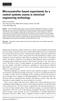 Microcontroller-based experiments for a control systems course in electrical engineering technology Albert Lozano-Nieto Penn State University, Wilkes-Barre Campus, Lehman, PA, USA E-mail: AXL17@psu.edu
Microcontroller-based experiments for a control systems course in electrical engineering technology Albert Lozano-Nieto Penn State University, Wilkes-Barre Campus, Lehman, PA, USA E-mail: AXL17@psu.edu
Constructing a precision SWR meter and antenna analyzer. Mike Brink HNF, Design Technologist.
 Constructing a precision SWR meter and antenna analyzer. Mike Brink HNF, Design Technologist. Abstract. I have been asked to put together a detailed article on a SWR meter. In this article I will deal
Constructing a precision SWR meter and antenna analyzer. Mike Brink HNF, Design Technologist. Abstract. I have been asked to put together a detailed article on a SWR meter. In this article I will deal
PCAN-ISA. CAN Interface for ISA. User Manual
 PCAN-ISA CAN Interface for ISA User Manual Products taken into account Product Name Model Item Number PCAN-ISA Single Channel One CAN channel IPEH-002074 PCAN-ISA Dual Channel Two CAN channels IPEH-002075
PCAN-ISA CAN Interface for ISA User Manual Products taken into account Product Name Model Item Number PCAN-ISA Single Channel One CAN channel IPEH-002074 PCAN-ISA Dual Channel Two CAN channels IPEH-002075
AC-115 Compact Networked Single Door Controller. Installation and User Manual
 AC-115 Compact Networked Single Controller Installation and User Manual December 2007 Table of Contents Table of Contents 1. Introduction...5 1.1 Key Features... 6 1.2 Technical Specifications... 7 2.
AC-115 Compact Networked Single Controller Installation and User Manual December 2007 Table of Contents Table of Contents 1. Introduction...5 1.1 Key Features... 6 1.2 Technical Specifications... 7 2.
Whale 3. User Manual and Installation Guide. DC Servo drive. Contents. 1. Safety, policy and warranty. 1.1. Safety notes. 1.2. Policy. 1.3. Warranty.
 Whale 3 DC Servo drive User Manual and Installation Guide Contents 1. Safety, policy and warranty. 1.1. Safety notes. 1.2. Policy. 1.3. Warranty. 2. Electric specifications. 2.1.Operation ranges. 3. Connections
Whale 3 DC Servo drive User Manual and Installation Guide Contents 1. Safety, policy and warranty. 1.1. Safety notes. 1.2. Policy. 1.3. Warranty. 2. Electric specifications. 2.1.Operation ranges. 3. Connections
Palaparthi.Jagadeesh Chand. Associate Professor in ECE Department, Nimra Institute of Science & Technology, Vijayawada, A.P.
 Patient Monitoring Using Embedded Palaparthi.Jagadeesh Chand Associate Professor in ECE Department, Nimra Institute of Science & Technology, Vijayawada, A.P Abstract The aim of this project is to inform
Patient Monitoring Using Embedded Palaparthi.Jagadeesh Chand Associate Professor in ECE Department, Nimra Institute of Science & Technology, Vijayawada, A.P Abstract The aim of this project is to inform
Pmod peripheral modules are powered by the host via the interface s power and ground pins.
 Digilent Pmod Interface Specification Revision: November 20, 2011 1300 NE Henley Court, Suite 3 Pullman, WA 99163 (509) 334 6306 Voice (509) 334 6300 Fax Introduction The Digilent Pmod interface is used
Digilent Pmod Interface Specification Revision: November 20, 2011 1300 NE Henley Court, Suite 3 Pullman, WA 99163 (509) 334 6306 Voice (509) 334 6300 Fax Introduction The Digilent Pmod interface is used
How to connect to a Class II router using a mobile-phone data cable specifically for Solwise & Safecom routers
 USB to router s serial port How to connect to a Class II router using a mobile-phone data cable specifically for Solwise & Safecom routers by Neo at RouterTech.Org Introduction Routers based on the AR7RD/AR7WRD
USB to router s serial port How to connect to a Class II router using a mobile-phone data cable specifically for Solwise & Safecom routers by Neo at RouterTech.Org Introduction Routers based on the AR7RD/AR7WRD
DS1104 R&D Controller Board
 DS1104 R&D Controller Board Cost-effective system for controller development Highlights Single-board system with real-time hardware and comprehensive I/O Cost-effective PCI hardware for use in PCs Application
DS1104 R&D Controller Board Cost-effective system for controller development Highlights Single-board system with real-time hardware and comprehensive I/O Cost-effective PCI hardware for use in PCs Application
Surveillance System Using Wireless Sensor Networks
 Surveillance System Using Wireless Sensor Networks Dan Nguyen, Leo Chang Computer Engineering, Santa Clara University Santa Clara, California, USA dantnguyen84@gmail.com chihshun@gmail.com Abstract The
Surveillance System Using Wireless Sensor Networks Dan Nguyen, Leo Chang Computer Engineering, Santa Clara University Santa Clara, California, USA dantnguyen84@gmail.com chihshun@gmail.com Abstract The
HYDRA HV OPERATION MANUAL. 2.0 Making Connections on your HYDRA speed control. Rosin core electrical solder
 HYDRA HV OPERATION MANUAL Starting Power Safe power on arming program helps prevent motor from accidentally turning on. Always use extreme care with high power systems. Auto shut down when signal is lost
HYDRA HV OPERATION MANUAL Starting Power Safe power on arming program helps prevent motor from accidentally turning on. Always use extreme care with high power systems. Auto shut down when signal is lost
Hand Gestures Remote Controlled Robotic Arm
 Advance in Electronic and Electric Engineering. ISSN 2231-1297, Volume 3, Number 5 (2013), pp. 601-606 Research India Publications http://www.ripublication.com/aeee.htm Hand Gestures Remote Controlled
Advance in Electronic and Electric Engineering. ISSN 2231-1297, Volume 3, Number 5 (2013), pp. 601-606 Research India Publications http://www.ripublication.com/aeee.htm Hand Gestures Remote Controlled
Solar Energy Conversion using MIAC. by Tharowat Mohamed Ali, May 2011
 Solar Energy Conversion using MIAC by Tharowat Mohamed Ali, May 2011 Abstract This work introduces an approach to the design of a boost converter for a photovoltaic (PV) system using the MIAC. The converter
Solar Energy Conversion using MIAC by Tharowat Mohamed Ali, May 2011 Abstract This work introduces an approach to the design of a boost converter for a photovoltaic (PV) system using the MIAC. The converter
NOQ_NQ-9121 Z-Wave Data Logger for Gas Meters Firmware Version : 2.55
 NOQ_NQ-9121 Z-Wave Data Logger for Gas Meters Firmware Version : 2.55 Quick Start S This device is a Z-Wave Sensor. Inclusion and Exclusion are confirmed by triple clicking the Z-Wave button on the device.
NOQ_NQ-9121 Z-Wave Data Logger for Gas Meters Firmware Version : 2.55 Quick Start S This device is a Z-Wave Sensor. Inclusion and Exclusion are confirmed by triple clicking the Z-Wave button on the device.
TURBO PROGRAMMER USB, MMC, SIM DEVELOPMENT KIT
 TURBO PROGRAMMER USB, MMC, SIM DEVELOPMENT KIT HARDWARE GUIDE This document is part of Turbo Programmer documentation. For Developer Documentation, Applications and Examples, see http:/// PRELIMINARY (C)
TURBO PROGRAMMER USB, MMC, SIM DEVELOPMENT KIT HARDWARE GUIDE This document is part of Turbo Programmer documentation. For Developer Documentation, Applications and Examples, see http:/// PRELIMINARY (C)
SKP16C62P Tutorial 1 Software Development Process using HEW. Renesas Technology America Inc.
 SKP16C62P Tutorial 1 Software Development Process using HEW Renesas Technology America Inc. 1 Overview The following tutorial is a brief introduction on how to develop and debug programs using HEW (Highperformance
SKP16C62P Tutorial 1 Software Development Process using HEW Renesas Technology America Inc. 1 Overview The following tutorial is a brief introduction on how to develop and debug programs using HEW (Highperformance
Model 5511 Filler Controller User s Manual Version 1.1 October 2011
 Thompson Scale Company WEIGHING SYSTEMS & PACKAGING MACHINERY CONTROLS 2758 Bingle Road Houston, Texas 77055 Phone: 713/932-9071 Fax: 713/932-9379 www.thompsonscale.com Model 5511 Filler Controller User
Thompson Scale Company WEIGHING SYSTEMS & PACKAGING MACHINERY CONTROLS 2758 Bingle Road Houston, Texas 77055 Phone: 713/932-9071 Fax: 713/932-9379 www.thompsonscale.com Model 5511 Filler Controller User
Android based Alcohol detection system using Bluetooth technology
 For more Project details visit: http://www.projectsof8051.com/android-based-alcohol-detection-system-usingbluetooth-technology/ Code 1435 Project Title Android based Alcohol detection system using Bluetooth
For more Project details visit: http://www.projectsof8051.com/android-based-alcohol-detection-system-usingbluetooth-technology/ Code 1435 Project Title Android based Alcohol detection system using Bluetooth
EDK 350 (868 MHz) EDK 350U (902 MHz) EnOcean Developer Kit
 EDK 350 (868 MHz) EDK 350U (902 MHz) EnOcean Developer Kit EDK 350 User Manual Important Notes This information describes the type of component and shall not be considered as assured characteristics. No
EDK 350 (868 MHz) EDK 350U (902 MHz) EnOcean Developer Kit EDK 350 User Manual Important Notes This information describes the type of component and shall not be considered as assured characteristics. No
APPLICATION NOTE. Atmel AVR443: Sensor-based Control of Three Phase Brushless DC Motor. Atmel AVR 8-bit Microcontrollers. Features.
 APPLICATION NOTE Features Atmel AVR443: Sensor-based Control of Three Phase Brushless DC Motor Less than 5µs response time on Hall sensor output change Theoretical maximum of 1600k RPM Over-current sensing
APPLICATION NOTE Features Atmel AVR443: Sensor-based Control of Three Phase Brushless DC Motor Less than 5µs response time on Hall sensor output change Theoretical maximum of 1600k RPM Over-current sensing
Series 7500 Torque Sensor
 Properties PTO (Power Take-Off) shaft with integrated torque and angle measurement Non-contact measurement system, high robustness Plug & Play solution, no additional electronics required Performance Measurement
Properties PTO (Power Take-Off) shaft with integrated torque and angle measurement Non-contact measurement system, high robustness Plug & Play solution, no additional electronics required Performance Measurement
A 5 Degree Feedback Control Robotic Arm (Haptic Arm)
 A 5 Degree Feedback Control Robotic Arm (Haptic Arm) 1 Prof. Sheetal Nirve, 2 Mr.Abhilash Patil, 3 Mr.Shailesh Patil, 4 Mr.Vishal Raut Abstract: Haptics is the science of applying touch sensation and control
A 5 Degree Feedback Control Robotic Arm (Haptic Arm) 1 Prof. Sheetal Nirve, 2 Mr.Abhilash Patil, 3 Mr.Shailesh Patil, 4 Mr.Vishal Raut Abstract: Haptics is the science of applying touch sensation and control
DS1307ZN. 64 x 8 Serial Real-Time Clock
 DS137 64 x 8 Serial Real-Time Clock www.maxim-ic.com FEATURES Real-time clock (RTC) counts seconds, minutes, hours, date of the month, month, day of the week, and year with leap-year compensation valid
DS137 64 x 8 Serial Real-Time Clock www.maxim-ic.com FEATURES Real-time clock (RTC) counts seconds, minutes, hours, date of the month, month, day of the week, and year with leap-year compensation valid
SYSTEM 4C. C R H Electronics Design
 SYSTEM 4C C R H Electronics Design SYSTEM 4C All in one modular 4 axis CNC drive board By C R Harding Specifications Main PCB & Input PCB Available with up to 4 Axis X, Y, Z, A outputs. Independent 25
SYSTEM 4C C R H Electronics Design SYSTEM 4C All in one modular 4 axis CNC drive board By C R Harding Specifications Main PCB & Input PCB Available with up to 4 Axis X, Y, Z, A outputs. Independent 25
Communicating with devices
 Introduction to I/O Where does the data for our CPU and memory come from or go to? Computers communicate with the outside world via I/O devices. Input devices supply computers with data to operate on.
Introduction to I/O Where does the data for our CPU and memory come from or go to? Computers communicate with the outside world via I/O devices. Input devices supply computers with data to operate on.
BUILDING INSTRUCTIONS
 etap2hw 38 mm I2C to LCD Interface BUILDING INSTRUCTIONS October 2013 P. Verbruggen Rev 1.01 15-Oct-13 Page 1 Table of Contents Chapter 1 General Information 1.1 ESD Precautions 1.2 Further Supplies 1.3
etap2hw 38 mm I2C to LCD Interface BUILDING INSTRUCTIONS October 2013 P. Verbruggen Rev 1.01 15-Oct-13 Page 1 Table of Contents Chapter 1 General Information 1.1 ESD Precautions 1.2 Further Supplies 1.3
Automation System TROVIS 6400 TROVIS 6493 Compact Controller
 Automation System TROVIS 6400 TROVIS 6493 Compact Controller For panel mounting (front frame 48 x 96 mm/1.89 x 3.78 inch) Application Digital controller to automate industrial and process plants for general
Automation System TROVIS 6400 TROVIS 6493 Compact Controller For panel mounting (front frame 48 x 96 mm/1.89 x 3.78 inch) Application Digital controller to automate industrial and process plants for general
DATA LOGGER AND REMOTE MONITORING SYSTEM FOR MULTIPLE PARAMETER MEASUREMENT APPLICATIONS. G.S. Nhivekar, R.R.Mudholker
 e -Journal of Science & Technology (e-jst) e-περιοδικό Επιστήμης & Τεχνολογίας 55 DATA LOGGER AND REMOTE MONITORING SYSTEM FOR MULTIPLE PARAMETER MEASUREMENT APPLICATIONS G.S. Nhivekar, R.R.Mudholker Department
e -Journal of Science & Technology (e-jst) e-περιοδικό Επιστήμης & Τεχνολογίας 55 DATA LOGGER AND REMOTE MONITORING SYSTEM FOR MULTIPLE PARAMETER MEASUREMENT APPLICATIONS G.S. Nhivekar, R.R.Mudholker Department
Design of an Insulin Pump. Purpose of an Insulin Pump:
 Design of an Insulin Pump Purpose of an Insulin Pump: Insulin is a hormone central to regulating carbohydrate and fat metabolism in the body. It is secreted regularly within the body and aids in converting
Design of an Insulin Pump Purpose of an Insulin Pump: Insulin is a hormone central to regulating carbohydrate and fat metabolism in the body. It is secreted regularly within the body and aids in converting
Quick Start Guide to computer control and robotics using LEGO MINDSTORMS for Schools
 Quick Start Guide to computer control and robotics using LEGO MINDSTORMS for Schools www.lego.com/education/mindstorms LEGO, the LEGO logo and MINDSTORMS are trademarks of the LEGO Group. 2004 The LEGO
Quick Start Guide to computer control and robotics using LEGO MINDSTORMS for Schools www.lego.com/education/mindstorms LEGO, the LEGO logo and MINDSTORMS are trademarks of the LEGO Group. 2004 The LEGO
