Preparing Data for Data Mining
|
|
|
- Barnaby Wilson
- 8 years ago
- Views:
Transcription
1 Chapter 2 Preparing Data for Data Mining 2.1 Introduction Data are the backbone of data mining and knowledge discovery; however, real-world business data usually are not available in data-mining-ready form. The biggest challenge for data miners, then, is preparing data suitable for modeling. Many businesses maintain central data storage and access facilities called data warehouses. Data warehousing is defined as a process of centralized data management and allows analysts to access, update, and maintain the data for analysis and reporting. Thus, data warehouse technology improves the efficiency of extracting and preparing data for data mining. Popular data warehouses use relational databases (e.g., Oracle, Informix, Sybase), and the PC data format (spreadsheets and MS Access). Roughly 70% of data mining operation time is spent on preparing the data obtained from different sources; therefore, considerable time and effort should be spent on preparing data tables to be suitable for data mining modeling. 2.2 Data Requirements in Data Mining Summarized data are not suitable for data mining because information about individual customers or products is not available. For example, to identify profitable customers, individual customer records that include
2 demographic information are necessary to profile or cluster customers based on their purchasing patterns. Similarly, to identify the characteristics of profitable customers in a predictive model, target (outcome or response) and input (predictor) variables should be included. Therefore, for solving specific business objectives, suitable data must be extracted from data warehouses or new data collected that meet the data mining requirements. 2.3 Ideal Structures of Data for Data Mining The rows (observations or cases) and columns (variables) format, similar to a spreadsheet worksheet file, is required for data mining. The rows usually contain information regarding individual customers or consumer products. The columns describe the attributes (variables) of individual cases. The variables can be continuous or categorical. Total sales per product, number of units purchased by each customer, and annual income per customer are some examples of continuous variables. Gender, race, and age group are considered categorical variables. Knowledge about the possible maximum and minimum values for the continuous variables can help to identify and exclude extreme outliers from the data. Similarly, knowledge about the possible levels for categorical variables can help to detect data entry errors and anomalies in the data. Constant values in continuous (e.g., zip code) or categorical (state code) fields should not be included in any predictive or descriptive data mining modeling because these values are unique for each case and do not help to discriminate or group individual cases. Similarly, unique information about customers, such as phone numbers and Social Security numbers, should also be excluded from predictive data mining; however, these unique value variables can be used as ID variables to identify individual cases and exclude extreme outliers. Also, it is best not to include highly correlated (correlation coefficient >0.95) continuous predictor variables in predictive data mining, as they can produce unstable predictive models that work only with the particular sample used. 2.4 Understanding the Measurement Scale of Variables The measurement scale of the target and input variables determines the type of modeling technique that is appropriate for a specific data mining project; therefore, understanding the nature of the measurement scale of variables used in modeling is an important data mining requirement. The variables can be generally classified into continuous or categorical.
3 Continuous variables are numeric variables that describe quantitative attributes of the cases and have a continuous scale of measurement. Means and standard deviations are commonly used to quantify the central tendency and dispersion. Total sales per customers and total manufacturing costs per products are examples of interval scales. An interval-scale target variable is a requirement for multiple regression and neural net modeling. Categorical variables can be further classified as: Nominal, a categorical variable with more than two levels. Mode is the preferred estimate for measuring the central tendency, and frequency analysis is the common form of descriptive technique. Different kinds of accounts in banking, telecommunication services, and insurance policies are some examples of nominal variables. Discriminant analysis and decision tree methods are suitable for modeling nominal target variables. Binary, a categorical variable with only two levels. Sale vs. no sale and good vs. bad credit are some examples of binary variables. Logistic regression is suitable for modeling binary target variables. Ordinal, a categorical or discrete rank variable with more than two levels. Ordinal logistic regression is suitable for modeling ordinal variables. 2.5 Entire Database vs. Representative Sample To find trends and patterns in business data, data miners can use the entire database or randomly selected samples from the entire database. Although using the entire database is currently feasible with today s highpowered computing environment, using randomly selected representative samples in model building is more attractive due to the following reasons: Using random samples allows the modeler to develop the model from training or calibration samples, validate the model with a holdout validation dataset, and test the model with another independent test sample. Mining a representative random sample is easier and more efficient and can produce accurate results similar to those produced when using the entire database. When samples are used, data exploration and visualization help to gain insights that lead to faster and more accurate models. Representative samples require a relatively shorter time to cleanse, explore, and develop and validate models. They are therefore more cost effective than using entire databases.
4 2.6 Sampling for Data Mining The sample used in modeling should represent the entire database because the main goal in data mining is to make predictions about the entire database. The size and other characteristics of the selected sample determine whether the sample used in modeling is a good representation of the entire database. The following types of sampling are commonly practiced in data mining: 1 Simple random sampling. This is the most common sampling method in data mining. Each observation or case in the database has an equal chance of being included in the sample. Cluster sampling. The database is divided into clusters at the first stage of sample selection and a few of those clusters are randomly selected based on random sampling. All the records from those randomly selected clusters are included in the study. Stratified random sampling. The database is divided into mutually exclusive strata or subpopulations; random samples are then taken from each stratum proportional to its size Sample Size The number of input variables, the functional form of the model (liner, nonlinear, models with interactions, etc.) and the size of the databases can influence the sample size requirement in data mining. By default, the SAS Enterprise Miner software takes a simple random sample of 2000 cases from the data table and divides it into TRAINING (40%), VALIDATION (30%), and TEST (30%) datasets. 2 If the number of cases is less than 2000, the entire database is used in the model building. Data analysts can use these sampling proportions as a guideline in determining sample sizes; however, depending on the data mining objectives and the nature of the database, data miners can modify sample size proportions. 2.7 SAS Applications Used in Data Preparation SAS software has many powerful features available for extracting data from different database management systems (DBMS). Some of the features are described in the following section. Readers are expected to have a basic knowledge in using SAS to perform the following operations. The Little SAS Book 3 can serve as an introductory SAS guide to become familiar with the SAS systems and SAS programming.
5 2.7.1 Converting Relational DBMS into SAS Datasets Instructions for Extracting SAS Data from Oracle Database Using the SAS SQL Pass-Through Facility If you have SAS/ACCESS software installed for your DBMS, you can extract DBMS data by using the PROC SQL (SAS/BASE) pass-through facility. The following SAS code can be modifi ed to create an SAS data SAS_data_name from the Oracle database tbl_name to extract all the variables by inputting the username, password, file path, oracle filename, and the SAS dataset name: PROC SQL; CONNECT TO oracle(user = <user> ORAPW = <password> PATH = mypath ); CREATE TABLE sas_data_name AS SELECT * FROM CONNECTION TO oracle (SELECT * FROM tbl_name); DISCONNECT FROM oracle; QUIT; Users can find additional SAS sample files in the SAS online site, which provides instructions and many examples to extract data using the SQL pass-through facility Instructions for Creating SAS Dataset from Oracle Database Using SAS/ACCESS and the LIBNAME Statement In SAS version 8.0, an Oracle database can be identifi ed directly by associating it with the LIBNAME statement if the SAS/ACCESS software is installed. The following SAS code illustrates the DATA step with LIBNAME that refers to the Oracle database: LIBNAME myoralib ORACLE USER = <user> PASSWORD = <password> PATH = mypath SCHEMA = hrdept PRESERVE_COL_NAMES = yes; PROC CONTENTS DATA = myoralib.orafilename; TITLE The list of variable names and characteristics in the Oracle data ; RUN;
6 2.7.2 Converting PC-Based Data Files MS Excel, Access, dbase, Lotus worksheets, and tab-delimited and commaseparated are some of the popular PC data files used in data mining. These file types can be easily converted to SAS datasets by using the PROC ACCESS or PROC IMPORT procedures in SAS. A graphical user interface (GUI)-based import wizard is also available in SAS to convert a single PC file type to an SAS dataset, but, before converting the PC file types, the following points should be considered: Be aware that the maximum number of rows and columns allowed in an Excel worksheet is 65, Check to see that the first row of the worksheet contains the names of the variables stored in the columns. Select names that are valid SAS variable names (one word, maximum length of 8 characters). Also, do not have any blank rows in the worksheet. Save only one data table per worksheet. Name the data table to sheet1 if you are importing an MS Access table. Be sure to close the Excel file before trying to convert it in SAS, as SAS cannot read a worksheet file that is currently open in Excel. Trying to do so will cause a sharing violation error. Assign a LIBNAME before importing the PC file into an SAS dataset to create a permanent SAS data file. For information on the LIB- NAME statement and making permanent SAS data files, refer to The Little SAS Book. 3 Make sure that each column in a worksheet contains either numeric or character variables. Do not mix numeric and character values in the same column. The results of most Excel formulas should import into SAS without a problem Instructions for Converting PC Data Formats to SAS Datasets Using the SAS Import Wizard The SAS import wizard available in the SAS/ACCESS module can be used to import or export Excel 4, 5, 7 (95), 98, and 2000 fi les, as well as Microsoft Access files in version 8.0. The GUIs in the import wizard guide users through menus and provide step-by-step instructions for transferring data between external data sources and SAS datasets. The types of files that can be imported depend on the operating system and the SAS/ACCESS engines installed. The steps involved in using the import wizard for importing a PC file follow:
7 1. Select the PC file type. The import wizard can be activated by using the pull-down menu, selecting FILE, and then clicking IMPORT. For a list of available data sources from which to choose, click the drop-down arrow (Figure 2.1). Select the file format in which your data are stored. To read an Excel file, click the black triangle and choose the type of Excel file (4.0, 5.0, 7.0 (95), 97, and 2000 spreadsheets). You can also select other PC file types, such as MS Access (97 and 2000 tables), dbase (5.0, IV, III+, and III files), Lotus (1 2 3 WK1, WK3, and WK4 files), or text files such as tabdelimited and comma-separated files. After selecting the file type, click the NEXT button to continue. 2. Select the PC file location. In the import wizard s Select file window, type the full path for the file or click BROWSE to find the file. Then click the NEXT button to go to the next screen. On the second screen, after the Excel file is chosen, the OPTIONS button becomes active. The OPTIONS button allows the user to choose which worksheet to read (if the file has multiple sheets), to specify whether or not the first row of the spreadsheet contains the variable names, and to choose the range of the worksheet to be r ead. Generally, these options can be ignored. Figure 2.1 Screen copy of SAS IMPORT (version 8.2) showing the valid file types that can be imported to SAS datasets.
8 3. Select the temporary or permanent SAS dataset name. The third screen prompts for the SAS data file name. Select the LIBRARY (the alias name for the folder) and member (SAS dataset name) for your SAS data file. For example, to create a temporary data file called fraud, choose WORK for the LIBRARY and fraud as the valid SAS dataset name for the member. When you are ready, click FINISH, and SAS will convert the specified Excel spreadsheet into an SAS data file. 4. Perform a final check. Check the LOG window for a message indicating that SAS has successfully converted the Excel file to an SAS dataset. Also, compare the number of observations and variables in the SAS dataset with the source Excel file to make sure that SAS did not import any empty rows or columns Converting PC Data Formats to SAS Datasets Using the EXCELSAS Macro The EXCELSAS macro application can be used as an alternative to the SAS import wizard to convert PC file types to SAS datasets. The SAS procedure PROC IMPORT is the main tool if the EXCELSAS macro is used with post-sas version 8.0. PROC IMPORT can import a wide variety of types and versions of PC files. However, if the EXCELSAS macro is used in SAS version 6.12, then PROC ACCESS will be selected as the main tool for importing only limited PC file formats. See Section for more details regarding the various PC data formats that can be imported using the EXCELSAS macro. The advantages for using the EXCELSAS macro over the import wizard include: Multiple PC files can be converted in a single operation. A sample printout of the first 10 observations is produced in the output file. The characteristics of the numeric and character variables and number of observations in the converted SAS data file are reported in the output file. Descriptive statistics of all the numeric variables and the frequency information of all character variables are reported in the output file. Options for saving the output tables in WORD, HTML, PDF, and TXT formats are available. Software requirements for using the EXCELSAS macro include: The SAS/CORE, SAS/BASE, and SAS/ACCESS interface to PC file formats must be licensed and installed at your site.
9 The EXCELSAS macro has been tested only in the Windows (Windows 98 and later) environment. However, to import DBF, CSV, and tab-delimited files in the Unix platform, the EXCELSAS macro could be used with minor modification in the macro-call file (see the steps below). An active Internet connection is required for downloading the EXCELSAS macro from the book website if the companion CD- ROM is not available. SAS version 8.0 or above is recommended for full utilization Steps Involved in Running the EXCELSAS Macro 1. Prepare the PC data file by following the recommendations given in Section If the companion CD-ROM is not available, first verify that the Internet connection is active. Open the Excelsas.sas macro-call file in the SAS PROGRAM EDITOR window. The Appendix provides instructions for downloading the macro-call and sample data files from the book website. If the companion CD-ROM is available, the Excelsas.sas macro-call file can be found in the mac-call folder on the CD-ROM. Open the Excelsas.sas macro-call file in the SAS PROGRAM EDITOR window. Click the RUN icon to submit the macro-call file Excelsas.sas to open the MACRO window called EXCELSAS. 3. Input the appropriate parameters in the macro-call window by following the instructions provided in the EXCELSAS macro help file (see Section ). After inputting all the required macro parameters, check whether the cursor is in the last input field (#6) and that the RESULTS VIEWER window is closed, then hit the ENTER key (not the RUN icon) to submit the macro. 4. Examine the LOG window for any macro execution errors only in the DISPLAY mode. If any errors in the LOG window are found, activate the PROGRAM EDITOR window, resubmit the Excelsas.sas macro-call file, check the macro input values, and correct any input errors. Otherwise, activate the PROGRAM EDITOR window, resubmit the Excelsas.sas macro-call file, and change the macro input (#6) value from DISPLAY to any other desirable format (see Section ). The PC file will be imported to a temporary (if macro input #4 is blank or WORK) or permanent (if a LIBNAME is specified in macro input option #4) SAS dataset. The output, including the first 10 observations of the imported SAS data, characteristics of numeric and character variables, simple statistics for numeric variables, and frequency information for the character variables, will be saved in the user-specified format in the userspecified folder as a single file.
10 Help File for SAS Macro EXCELSAS: Description of Macro Parameters 1. Macro-call parameter: Input PC file type (required parameter). Descriptions and explanation: Include the type of PC file being imported. Options/explanations: Pre-version 8.0 Excel (XLS) files; Excel 95, Excel5, Excel4 Lotus (WK4) files dbase (III and IV) files Version 8.0 and after Excel (XLS) files; all types of Excel Lotus (WK4) files dbase (III and IV) files Access (mdb) files; 97 and 2000 files Tab (TAB) tab-delimited files CSV (CSV) comma-delimited files 2. Macro-call parameter: Input folder name containing the PC file (required parameter). Descriptions and explanation: Input the location (path) of folder name containing the PC file. If the field is left blank, SAS will look in the default HOME folder. Options/explanations: Possible values a:\ A drive c:\excel\ folder named Excel in the C drive (be sure to include the back-slash at the end of folder name) 3. Macro-call parameter: Input PC file names (required statement). Descriptions and explanation: List the names of PC files (without the file extension) being imported. The same file name will be used for naming the imported SAS dataset. If multiple PC files are listed, all of the files can be imported in one operation. Options/examples: BASEBALL CRIME customer99 Use a short file name (eight characters or less in pre-8.0 versions). 4. Macro-call parameter: Optional LIBNAME. Descriptions and explanation: To save the imported PC file as a permanent SAS dataset, input the preassigned library (LIBNAME) name. The predefined LIBNAME will tell SAS in which folder to
11 save the permanent dataset. If this field is left blank, a temporary data file will be created. Option/example: SASUSER The permanent SAS dataset is saved in the library called SASUSER. 5. Macro-call parameter: Folder to save SAS output (optional). Descriptions and explanation: To save the SAS output files in a specific folder, input the full path of the folder. The SAS dataset name will be assigned to the output file. If this field is left blank, the output file will be saved in the default folder. Options/explanations: Possible values c:\output\ folder named OUTPUT s:\george\ folder named George in network drive S Be sure to include the back-slash at the end of the folder name. 6. Macro-call parameter: Display or save SAS output (required statement). Descriptions and explanation: Option for displaying all output files in the OUTPUT window or saving as a specific format in a folder specified in option #5. Options/explanations: Possible values DISPLAY: Output will be displayed in the OUTPUT window. System messages will be displayed in LOG window. WORD: Output will be saved in the user-specified folder and viewed in the results VIEWER window as a single RTF format (version 8.0 and later) or saved only as a text file in pre-8.0 versions. WEB: Output will be saved in the user-specified folder and viewed in the results VIEWER window as a single HTML file (version 8.0 and later) or saved only as a text file in pre-8.0 versions. PDF: Output will be saved in the user-specified folder and viewed in the results VIEWER window as a single PDF file (version 8.2 and later) or saved only as a text file in pre- 8.2 versions. TXT: Output will be saved as a TXT file in all SAS versions. No output will be displayed in the OUTPUT window. Note: All system messages will be deleted from the LOG window at the end of macro execution if DISPLAY is not selected as the macro input in option #6.
12 Importing an Excel File Called fraud to a Permanent SAS Dataset Called fraud Source file fraud.xls; MS Excel sheet 2000 Variables Daily retail sales, number of transactions, net sales, and manager on duty in a small convenience store Number of observations Open the Excel file fraud and make sure that all the specified data requirements reported in Section are satisfied. The screen copy of the Excel file with the required format is shown in Figure 2.2. Close the fraud worksheet file and exit from Excel. 2. Open the EXCELSAS macro-call window in SAS (see Figure 2.3); input the appropriate macro-input values by following the suggestions given in the help file in Section Submit the EXCELSAS macro to import the fraud Excel worksheet to a permanent SAS dataset called fraud. 3. A printout of the first 10 observations including all variables in the SAS dataset fraud is displayed (Table 2.1). Examine the printout to see whether SAS imported all the variables from the Excel worksheet correctly. 4. Examine the PROC CONTENTS display of all the variables in the SAS dataset called fraud. Table 2.2 shows the characteristics of all numeric variables, and Table 2.3 shows the character variables. 5. Examine the simple descriptive statistics for all the numeric variables (Table 2.4). Note that the variables YEAR, WEEK, and DAY are treated as numeric. Total number of observations in the dataset is 923. Confirm that three observations in VOIDS and TRANSAC and two observations in NETSALES are missing in the Excel file. Also, examine the minimum and the maximum numbers for all the numeric variables and verify that no unusual or extreme values are present. 6. Examine the frequency information (Tables 2.5 to 2.7) for all the character variables. Make sure that character variable levels are entered consistently. SAS systems consider uppercase and lowercase data values differently. For example, April, april, and APRIL are considered different data values. The frequency information for MGR (manager on duty) indicated that managers mgr_a and mgr_e were on duty relatively fewer times than the other three managers (Table 2.8). This information should be considered in modeling.
13 Figure 2.2 Screen copy of MS Excel 2000 worksheet fraud.xls opened in Office 2000; shows the required structure of the PC spreadsheet SAS Macro Applications: Random Sampling from the Entire Database Using the SAS Macro RANSPLIT The RANSPLIT macro can be used to obtain TRAINING, VALIDATION, and TEST samples from the entire database. The SAS data step and the RANUNI function are the main tools in the RANSPLIT macro. The advantages of using the RANSPLIT macro are:
14 Figure 2.3 Screen copy of EXCELTOSAS macro-call window showing the macrocall parameters required to import PC file types to SAS datasets. The distribution pattern among the TRAINING, VALIDATION, and TEST samples for user-specified numeric variables can be examined graphically by box plots to confirm that all three sample distributions are similar. A sample printout of the first 10 observations can be examined from the TRAINING sample. Options for saving the output tables and graphics in WORD, HTML, PDF, and TXT formats are available. Software requirements for using the RANSPLIT macro include: SAS/CORE, SAS/BASE, and SAS/GRAPH must be licensed and installed at the site. SAS version 8.0 and above is recommended for full utilization. An active Internet connection is required for downloading the RANSPLIT macro from the book website if the companion CD- ROM is not available.
15 Table 2.1 Macro EXCELSAS: PROC PRINT Output, First 10 Observations YEAR MONTH WEEK DAY DOFWEEK VOIDS NETSALES TRANSAC MGR 1998 January 1 2 Fri mgr_a 1998 January 1 3 Sat mgr_b 1998 January 2 4 Sun mgr_b 1998 January 2 5 Mon mgr_c 1998 January 2 6 Tue mgr_b 1998 January 2 7 Wed mgr_a 1998 January 2 8 Thu mgr_c 1998 January 2 9 Fri mgr_c 1998 January 2 10 Sat mgr_b 1998 January 3 11 Sun mgr_c Table 2.2 Macro EXCELAS: PROC CONTENTS Output, Numeric Variable Description Obs NAME TYPE LENGTH VARNUM LABEL NPOS NOBS ENGINE 1 DAY DAY V8 5 NETSALES NETSALES V8 6 TRANSAC TRANSAC V8 7 VOIDS VOIDS V8 8 WEEK WEEK V8 9 YEAR YEAR V8
16 Table 2.3 Macro EXCELSAS: PROC CONTENTS Output, Character Variable Descriptions Obs NAME TYPE LENGTH VARNUM LABEL FORMAT NPOS NOBS ENGINE 2 DOFWEEK DOFWEEK $ V8 3 MGR MGR $ V8 4 MONTH MONTH $ V8 Table 2.4 Macro EXCELSAS: PROC MEANS Output, Simple Statistics and Numeric Variables Variable Label N Mean Std Dev Minimum Maximum Year YEAR Week WEEK Day DAY Voids VOIDS Net sales NETSALES Transactions TRANSAC
17 Table 2.5 Macro EXCELSAS: PROC FREQ Output, Frequency and Character Variable MONTH MONTH Frequency April 89 August 88 December 57 February 83 January 83 July 87 June 88 March 92 May 88 November 53 October 58 September 57 Table 2.6 Macro EXCELSAS: PROC FREQ Output: Frequency and Character Variable DOFWEEK DOFWEEK Frequency Fri 133 Mon 133 Sat 130 Sun 137 Thu 128 Tue 129 Wed 133 Table 2.7 Macro EXCELSAS: PROC FREQ Output, Frequency and Character Variable MGR MGR Frequency mgr_a 38 mgr_b 204 mgr_c 258 mgr_d 408 mgr_e 15
18 Table 2.8 Macro RANSPLIT: PROC PRINT Output, First 10 Observations, Training Data Obs YEAR MONTH WEEK DAY DOFWEEK VOIDS NETSALES TRANSAC MGR May 4 17 Mon mgr_c December 2 7 Mon mgr_c July 3 15 Wed mgr_d July 3 10 Mon mgr_b November 2 11 Thu mgr_d January 2 7 Wed mgr_a August 2 8 Sun mgr_c February 4 25 Thu mgr_d February 2 8 Sun mgr_b August 5 27 Sun mgr_b
19 Steps Involved in Running the RANSPLIT Macro 1. Prepare the SAS dataset (permanent or temporary) and examine the variables. 2. If the companion CD-ROM is not available, first verify that the Internet connection is active. Open the Ransplit.sas macro-call file in the SAS PROGRAM EDITOR window. The Appendix provides instructions for downloading the macro-call and sample data files from the book website. If the companion CD-ROM is available, the Ransplit.sas macro-call file can be found in the mac-call folder on the CD-ROM. Open the Ransplit.sas macro-call file in the SAS PROGRAM EDITOR window. Click the RUN icon to submit the macro-call file Ransplit.sas to open the macro-call window called RANSPLIT (Figure 2.4). 3. Input the appropriate parameters in the macro-call window by following the instructions provided in the RANSPLIT macro help file (Section ). After inputting all the required macro parameters, be sure the cursor is in the last input field and that the RESULTS VIEWER window is closed, then hit the ENTER key (not the RUN icon) to submit the macro. Figure 2.4 Screen copy of RANSPLIT macro-call window showing the macrocall parameters required to split the database into TRANING, VALIDATION, and TEST samples.
20 4. Examine the LOG window (only in DISPLAY mode) for any macro execution errors. If any errors appear in the LOG window, activate the PROGRAM EDITOR window, resubmit the Ransplit.sas macrocall file, check the macro input values, and correct any input errors. 5. Save the output files. If no errors are found in the LOG window, activate the PROGRAM EDITOR window, resubmit the Ransplit.sas macro-call file, and change the macro input value from DISPLAY to any other desirable format (see Section ). If the sample size input for the validation sample is blank, a random sample with a user-specified sample size will be saved as TRAINING and the leftover observations in the database will be saved as VALIDATION datasets. If sample sizes are specified for both TRAINING and VALIDATION input, random samples with user-specified sample sizes will be saved as TRAINING and VALIDATION samples and the leftover observations will be saved as the TEST sample. The new SAS datasets will be saved as temporary (if macro input option #9 is blank or WORK) or permanent files (if a LIBNAME is specified in macro input option #9). The printout of the first 10 observations of the TRAINING SAS data and box plots illustrating distribution patterns among the TRAINING, VALIDATION, and TEST samples for user-specified numeric variables can be saved in a user-specified format in the user-specified folder Help File for SAS Macro RANSPLIT: Description of Macro Parameters 1. Macro-call parameter: Input the SAS data set (required parameter). Descriptions and explanation: Include the SAS dataset name, temporary or permanent (LIBNAME.sas_data_name) of the database you would like to draw samples from. Options/explanations: fraud (temporary SAS data called fraud ) gf.fraud (permanent SAS data called fraud saved in the predefined SAS library called GF ) 2. Macro-call parameters: Input numeric variable names (optional parameter). Descriptions and explanation: Input names of the numeric variables. Distribution aspects of the specified numeric variables are compared among different samples by box plots. Options/example: fraud net sales
21 3. Macro-call parameter: Input observation number in train data (required statement). Descriptions and explanation: Input the desired sample size number for the TRAINING data. Usually 40% of the database equivalent to 2000 observations is selected. Options/example: Macro-call parameter: Observation number in validation data (optional parameter). Descriptions and explanation: Input the desired sample size number for the VALIDATION data. Usually 30% of the database equivalent to roughly 1000 observations is selected for validation. The leftover observations in the database after the TRAINING and VALIDATION samples are selected will be included in the TEST sample. If this field is left blank, all of the leftover observations in the database after the TRAINING sample is selected will be included in the VALIDATION set. Options/example: Macro-call parameter: Folder to save SAS output (optional statement). Descriptions and explanation: To save the SAS output files in a specific folder, input the full path of the folder. If this field is left blank, the output file will be saved in the default folder. Options/explanations: Possible values c:\output\ folder named OUTPUT s:\george\ folder named George in network drive S Be sure to include the back-slash at the end of the folder name. 6. Macro-call parameter: Folder to save SAS graphics (optional). Descriptions and explanation: To save the SAS graphics files in EMF format suitable for including in PowerPoint presentations, specify the output format as TXT in version 8.0 or later. In pre- 8.0 versions, all graphic format files will be saved in a user-specified folder. If the graphics folder field is left blank, the graphics file will be saved in the default folder. Options/explanations: Possible values c:\output\ folder named OUTPUT 7. Macro-call parameter: Display or save SAS output (required statement).
22 Descriptions and explanation: Option for displaying all output files in the OUTPUT window or save as a specific format in a folder specified in option #5. Options/explanations: Possible values DISPLAY: Output will be displayed in the OUTPUT window. All SAS graphics will be displayed in the GRAPHICS window. System messages will be displayed in the LOG window. WORD: Output and all SAS graphics will be saved together in the user-specified folder and will be displayed in the VIEWER window as a single RTF format file (version 8.0 and later) or saved only as a text file, and all graphics files in CGM format will be saved separately in a user-specified folder (macro input option #6) in pre-8.0 version SAS. WEB: Output and graphics are saved in the user-specified folder and are viewed in the results VIEWER window as a single HTML file (version 8.1 and later) or saved only as a text file, and all graphics files in GIF format will be saved separately in a user-specified folder (macro input option #5) in pre-8.0 versions. PDF: Output and graphics are saved in the user-specified folder and are viewed in the results VIEWER window as a single PDF file (version 8.2 and later) or saved only as a text file, and all graphics files in the PNG format will be saved separately in a user-specified folder (macro input option #6) in pre-8.2 versions. TXT: Output will be saved as a TXT file in all SAS versions. No output will be displayed in the OUTPUT window. All graphic files will be saved in the EMF format in version 8.0 and later or CGM format in pre-8.0 versions in a userspecified folder (macro input option #6). Note: System messages are deleted from the LOG window if DISPLAY is not selected as the input. 8. Macro-call parameter: zth number of run (required statement). Descriptions and explanation: SAS output files will be saved by forming a file name from the original SAS dataset name and the counter number provided in macro input option #8. For example, if the original SAS dataset name is fraud and the counter number included is 1, the SAS output files will be saved as fraud1.* in the user-specified folder. By changing the counter numbers, users can avoid replacing the previous SAS output files with the new outputs. Options/explanations: Numbers 1 to 10 and any letters are valid.
23 9. Macro-call parameter: Optional LIBNAME for creating permanent SAS data. Descriptions and explanation: To save the TRAINING, VALIDA- TION, and TEST datasets as permanent SAS datasets and input the preassigned library (LIBNAME) name. The predefined LIBNAME will tell SAS in which folder to save the permanent datasets. If this field is left blank, temporary WORK data files will be created for all samples. Options/example: SASUSER The permanent SAS dataset is saved in the library called SASUSER Drawing TRAINING (400), VALIDATION (300), and TEST (All Leftover Observations) Samples from the Permanent SAS Dataset Called fraud Source file Permanent SAS data set fraud located in the library GF Variables Daily retail sales, number of transactions, net sales, and manager on duty in a small convenience store Number of observations Open the RANSPLIT macro-call window in SAS (see Figure 2.4), input the appropriate macro input values by following the suggestions given in the help file in Section Submit the RANSPLIT macro, and SAS will randomly split the entire database into three samples and save these TRAIN (400 observations), VALIDATION (300 observations), and TEST (leftover observations) as permanent SAS datasets in the LIBRARY called GF. 2. The output file shows a list of the first 10 observations from the train dataset (Table 2.8). This dataset will be used in calibrating or training the models. Examine the contents and characteristics of the variables in the SAS data set called fraud. 3. The distribution pattern among the TRAINING, VALIDATION, and TEST samples for one of the numeric variables NETSALES can be graphically examined by the box plot (Figure 2.5) created by the RANSPLIT SAS macro. A box plot shows the distribution pattern and the central tendency of the data. The line between the lowest adjacent limit and the bottom of the box represents one fourth of the data. One fourth of the data fall between the bottom of the
24 Netsales TRAIN VALID Group TEST Figure 2.5 A box plot illustrating the distribution pattern among the TRAINING, VALIDATION, and TEST samples for the continuous variable NETSALES generated by running the SAS macro RANSPLIT. box and the median, and another one fourth between the median and the top of the box. The line between the top of the box and the upper adjacent limit represents the final one fourth of the observations. For more information about interpreting the box plot, see Chapter 3. The box plot confirmed that the distribution showed a similar pattern for NETSALES among the TRAINING, VALIDA- TION, and TEST samples and confirmed that the random sampling was successful. 2.8 Summary Data mining and knowledge discovery are driven by massive amounts of data. Business databases are growing at exponential rates because of the multitude of data that exist. Today, organizations are accumulating vast and growing amounts of data in various formats and in different databases. Dynamic data access is critical for data navigation applications, and the ability to store large databases is critical to data mining. The data may exist in a variety of formats such as relational databases, mainframe systems, or
25 flat files; therefore, in data mining, it is common to work with data from several different sources. Roughly 70% of the time spent data mining is in preparing the data. The methods of extracting and preparing suitable data for data mining are covered in this chapter. Calibrating the prediction model using the TRAINING sample, validating the model using the VALIDATION sample, and fine-tuning the model using the TEST data are briefly addressed. The steps involved in applying the user-friendly SAS macro applications for importing PC worksheet files into SAS datasets and randomly splitting the entire database into TRAIN, VALIDATION, and TEST data are shown by using the example of a small business dataset called fraud. References 1. SAS Institute, Inc., Data Mining and the Case for Sampling: Solving Business Problems Using SAS Enterprise Miner Software, SAS Institute Best Practice paper, SAS Institute, Inc., Cary, NC ( gf/dm/sasdm.pdf). 2. SAS Institute, Inc., Data Mining Using Enterprise Miner Software: A Case Study Approach, 1st ed., SAS Institute, Cary, NC, Delwiche, L.D. and Slaughter, S.J., The Little SAS Book: A Primer, 2nd ed., SAS Institute, Cary, NC, SAS Institute, Inc., SAS Sample for Extracting Data Using SQL Pass-Through Facility, SAS Institute, Cary, NC (ftp://ftp.sas.com/techsup/download/ sample/samp_lib/orlsampusing_the_sql_passthru_facility_html). Suggested Reading An, A. and Watts, D., New SAS Procedures for Analysis of Sample Survey Data, SAS Institute, Inc., Cary, NC ( Michael, B.J.A. and Linoff, G., Mastering Data Mining: The Art and Science of Customer Relationship Management, John Wiley & Sons, New York, 2000, chap. 2. Paules, M., Canete, P., and Yeh, S., Automatically converting data set specifications in Excel to a SAS program used to assign data set attributes: an approach to global data mart building process, in Proc. SAS Users Group International (SUGI)25, SAS Institute, Cary, NC, 2000 ( SAS Institute, Inc., Getting Started with SQL Procedure Version 6, 1st ed., SAS Institute, Cary, NC, SAS Institute, Inc., The Quality Data Warehouse: Serving the Analytical Needs of the Manufacturing Enterprise, SAS Institute White Papers, SAS Institute, Cary, NC ( SAS_289.pdf).
9.1 SAS/ACCESS. Interface to SAP BW. User s Guide
 SAS/ACCESS 9.1 Interface to SAP BW User s Guide The correct bibliographic citation for this manual is as follows: SAS Institute Inc. 2004. SAS/ACCESS 9.1 Interface to SAP BW: User s Guide. Cary, NC: SAS
SAS/ACCESS 9.1 Interface to SAP BW User s Guide The correct bibliographic citation for this manual is as follows: SAS Institute Inc. 2004. SAS/ACCESS 9.1 Interface to SAP BW: User s Guide. Cary, NC: SAS
SPSS: Getting Started. For Windows
 For Windows Updated: August 2012 Table of Contents Section 1: Overview... 3 1.1 Introduction to SPSS Tutorials... 3 1.2 Introduction to SPSS... 3 1.3 Overview of SPSS for Windows... 3 Section 2: Entering
For Windows Updated: August 2012 Table of Contents Section 1: Overview... 3 1.1 Introduction to SPSS Tutorials... 3 1.2 Introduction to SPSS... 3 1.3 Overview of SPSS for Windows... 3 Section 2: Entering
IBM SPSS Direct Marketing 23
 IBM SPSS Direct Marketing 23 Note Before using this information and the product it supports, read the information in Notices on page 25. Product Information This edition applies to version 23, release
IBM SPSS Direct Marketing 23 Note Before using this information and the product it supports, read the information in Notices on page 25. Product Information This edition applies to version 23, release
IBM SPSS Direct Marketing 22
 IBM SPSS Direct Marketing 22 Note Before using this information and the product it supports, read the information in Notices on page 25. Product Information This edition applies to version 22, release
IBM SPSS Direct Marketing 22 Note Before using this information and the product it supports, read the information in Notices on page 25. Product Information This edition applies to version 22, release
Importing and Exporting With SPSS for Windows 17 TUT 117
 Information Systems Services Importing and Exporting With TUT 117 Version 2.0 (Nov 2009) Contents 1. Introduction... 3 1.1 Aim of this Document... 3 2. Importing Data from Other Sources... 3 2.1 Reading
Information Systems Services Importing and Exporting With TUT 117 Version 2.0 (Nov 2009) Contents 1. Introduction... 3 1.1 Aim of this Document... 3 2. Importing Data from Other Sources... 3 2.1 Reading
SAS/ACCESS 9.3 Interface to PC Files
 SAS/ACCESS 9.3 Interface to PC Files Reference SAS Documentation The correct bibliographic citation for this manual is as follows: SAS Institute Inc. 2011. SAS/ACCESS 9.3 Interface to Files: Reference.
SAS/ACCESS 9.3 Interface to PC Files Reference SAS Documentation The correct bibliographic citation for this manual is as follows: SAS Institute Inc. 2011. SAS/ACCESS 9.3 Interface to Files: Reference.
SAS Analyst for Windows Tutorial
 Updated: August 2012 Table of Contents Section 1: Introduction... 3 1.1 About this Document... 3 1.2 Introduction to Version 8 of SAS... 3 Section 2: An Overview of SAS V.8 for Windows... 3 2.1 Navigating
Updated: August 2012 Table of Contents Section 1: Introduction... 3 1.1 About this Document... 3 1.2 Introduction to Version 8 of SAS... 3 Section 2: An Overview of SAS V.8 for Windows... 3 2.1 Navigating
Introduction to Microsoft Access 2003
 Introduction to Microsoft Access 2003 Zhi Liu School of Information Fall/2006 Introduction and Objectives Microsoft Access 2003 is a powerful, yet easy to learn, relational database application for Microsoft
Introduction to Microsoft Access 2003 Zhi Liu School of Information Fall/2006 Introduction and Objectives Microsoft Access 2003 is a powerful, yet easy to learn, relational database application for Microsoft
Creating and Managing Online Surveys LEVEL 2
 Creating and Managing Online Surveys LEVEL 2 Accessing your online survey account 1. If you are logged into UNF s network, go to https://survey. You will automatically be logged in. 2. If you are not logged
Creating and Managing Online Surveys LEVEL 2 Accessing your online survey account 1. If you are logged into UNF s network, go to https://survey. You will automatically be logged in. 2. If you are not logged
Introduction to PASW Statistics 34152-001
 Introduction to PASW Statistics 34152-001 V18 02/2010 nm/jdr/mr For more information about SPSS Inc., an IBM Company software products, please visit our Web site at http://www.spss.com or contact: SPSS
Introduction to PASW Statistics 34152-001 V18 02/2010 nm/jdr/mr For more information about SPSS Inc., an IBM Company software products, please visit our Web site at http://www.spss.com or contact: SPSS
Improving Your Relationship with SAS Enterprise Guide
 Paper BI06-2013 Improving Your Relationship with SAS Enterprise Guide Jennifer Bjurstrom, SAS Institute Inc. ABSTRACT SAS Enterprise Guide has proven to be a very beneficial tool for both novice and experienced
Paper BI06-2013 Improving Your Relationship with SAS Enterprise Guide Jennifer Bjurstrom, SAS Institute Inc. ABSTRACT SAS Enterprise Guide has proven to be a very beneficial tool for both novice and experienced
IBM SPSS Statistics 20 Part 4: Chi-Square and ANOVA
 CALIFORNIA STATE UNIVERSITY, LOS ANGELES INFORMATION TECHNOLOGY SERVICES IBM SPSS Statistics 20 Part 4: Chi-Square and ANOVA Summer 2013, Version 2.0 Table of Contents Introduction...2 Downloading the
CALIFORNIA STATE UNIVERSITY, LOS ANGELES INFORMATION TECHNOLOGY SERVICES IBM SPSS Statistics 20 Part 4: Chi-Square and ANOVA Summer 2013, Version 2.0 Table of Contents Introduction...2 Downloading the
IBM SPSS Statistics 20 Part 1: Descriptive Statistics
 CALIFORNIA STATE UNIVERSITY, LOS ANGELES INFORMATION TECHNOLOGY SERVICES IBM SPSS Statistics 20 Part 1: Descriptive Statistics Summer 2013, Version 2.0 Table of Contents Introduction...2 Downloading the
CALIFORNIA STATE UNIVERSITY, LOS ANGELES INFORMATION TECHNOLOGY SERVICES IBM SPSS Statistics 20 Part 1: Descriptive Statistics Summer 2013, Version 2.0 Table of Contents Introduction...2 Downloading the
Introduction. Why Use ODBC? Setting Up an ODBC Data Source. Stat/Math - Getting Started Using ODBC with SAS and SPSS
 Introduction Page 1 of 15 The Open Database Connectivity (ODBC) standard is a common application programming interface for accessing data files. In other words, ODBC allows you to move data back and forth
Introduction Page 1 of 15 The Open Database Connectivity (ODBC) standard is a common application programming interface for accessing data files. In other words, ODBC allows you to move data back and forth
Novell ZENworks Asset Management 7.5
 Novell ZENworks Asset Management 7.5 w w w. n o v e l l. c o m October 2006 USING THE WEB CONSOLE Table Of Contents Getting Started with ZENworks Asset Management Web Console... 1 How to Get Started...
Novell ZENworks Asset Management 7.5 w w w. n o v e l l. c o m October 2006 USING THE WEB CONSOLE Table Of Contents Getting Started with ZENworks Asset Management Web Console... 1 How to Get Started...
Using Delphi Data with Excel and Access
 $FDGHPLF&RPSXWLQJ &RPSXWHU 7UDLQLQJ 6XSSRUW 6HUYLFHV 1HWZRUNLQJ6HUYLFHV :HEHU%XLOGLQJ Using Delphi Data with Excel and Access Using Delphi Data The raw data used to create the CSU financial, human resource,
$FDGHPLF&RPSXWLQJ &RPSXWHU 7UDLQLQJ 6XSSRUW 6HUYLFHV 1HWZRUNLQJ6HUYLFHV :HEHU%XLOGLQJ Using Delphi Data with Excel and Access Using Delphi Data The raw data used to create the CSU financial, human resource,
OnDemand for Academics
 SAS OnDemand for Academics User s Guide SAS Documentation The correct bibliographic citation for this manual is as follows: SAS Institute Inc. 2015. SAS OnDemand for Academics: User's Guide. Cary, NC:
SAS OnDemand for Academics User s Guide SAS Documentation The correct bibliographic citation for this manual is as follows: SAS Institute Inc. 2015. SAS OnDemand for Academics: User's Guide. Cary, NC:
TheEducationEdge. Export Guide
 TheEducationEdge Export Guide 102111 2011 Blackbaud, Inc. This publication, or any part thereof, may not be reproduced or transmitted in any form or by any means, electronic, or mechanical, including photocopying,
TheEducationEdge Export Guide 102111 2011 Blackbaud, Inc. This publication, or any part thereof, may not be reproduced or transmitted in any form or by any means, electronic, or mechanical, including photocopying,
SAS Add-In 2.1 for Microsoft Office: Getting Started with Data Analysis
 SAS Add-In 2.1 for Microsoft Office: Getting Started with Data Analysis The correct bibliographic citation for this manual is as follows: SAS Institute Inc. 2007. SAS Add-In 2.1 for Microsoft Office: Getting
SAS Add-In 2.1 for Microsoft Office: Getting Started with Data Analysis The correct bibliographic citation for this manual is as follows: SAS Institute Inc. 2007. SAS Add-In 2.1 for Microsoft Office: Getting
InfiniteInsight 6.5 sp4
 End User Documentation Document Version: 1.0 2013-11-19 CUSTOMER InfiniteInsight 6.5 sp4 Toolkit User Guide Table of Contents Table of Contents About this Document 3 Common Steps 4 Selecting a Data Set...
End User Documentation Document Version: 1.0 2013-11-19 CUSTOMER InfiniteInsight 6.5 sp4 Toolkit User Guide Table of Contents Table of Contents About this Document 3 Common Steps 4 Selecting a Data Set...
Legal Notes. Regarding Trademarks. 2012 KYOCERA Document Solutions Inc.
 Legal Notes Unauthorized reproduction of all or part of this guide is prohibited. The information in this guide is subject to change without notice. We cannot be held liable for any problems arising from
Legal Notes Unauthorized reproduction of all or part of this guide is prohibited. The information in this guide is subject to change without notice. We cannot be held liable for any problems arising from
4 Other useful features on the course web page. 5 Accessing SAS
 1 Using SAS outside of ITCs Statistical Methods and Computing, 22S:30/105 Instructor: Cowles Lab 1 Jan 31, 2014 You can access SAS from off campus by using the ITC Virtual Desktop Go to https://virtualdesktopuiowaedu
1 Using SAS outside of ITCs Statistical Methods and Computing, 22S:30/105 Instructor: Cowles Lab 1 Jan 31, 2014 You can access SAS from off campus by using the ITC Virtual Desktop Go to https://virtualdesktopuiowaedu
Define ODBC Database Library using Management Console
 Define ODBC Database Library using Management Console Introduction: Open database connectivity (ODBC) standards provide a common interface to a variety of databases, including AS/400, dbase, Microsoft
Define ODBC Database Library using Management Console Introduction: Open database connectivity (ODBC) standards provide a common interface to a variety of databases, including AS/400, dbase, Microsoft
Data exploration with Microsoft Excel: analysing more than one variable
 Data exploration with Microsoft Excel: analysing more than one variable Contents 1 Introduction... 1 2 Comparing different groups or different variables... 2 3 Exploring the association between categorical
Data exploration with Microsoft Excel: analysing more than one variable Contents 1 Introduction... 1 2 Comparing different groups or different variables... 2 3 Exploring the association between categorical
NETWORK PRINT MONITOR User Guide
 NETWORK PRINT MONITOR User Guide Legal Notes Unauthorized reproduction of all or part of this guide is prohibited. The information in this guide is subject to change without notice. We cannot be held liable
NETWORK PRINT MONITOR User Guide Legal Notes Unauthorized reproduction of all or part of this guide is prohibited. The information in this guide is subject to change without notice. We cannot be held liable
William E Benjamin Jr, Owl Computer Consultancy, LLC
 So, You ve Got Data Enterprise Wide (SAS, ACCESS, EXCEL, MySQL, Oracle, and Others); Well, Let SAS Enterprise Guide Software Point-n-Click Your Way to Using It. William E Benjamin Jr, Owl Computer Consultancy,
So, You ve Got Data Enterprise Wide (SAS, ACCESS, EXCEL, MySQL, Oracle, and Others); Well, Let SAS Enterprise Guide Software Point-n-Click Your Way to Using It. William E Benjamin Jr, Owl Computer Consultancy,
Instructions for Configuring a SAS Metadata Server for Use with JMP Clinical
 Instructions for Configuring a SAS Metadata Server for Use with JMP Clinical These instructions describe the process for configuring a SAS Metadata server to work with JMP Clinical. Before You Configure
Instructions for Configuring a SAS Metadata Server for Use with JMP Clinical These instructions describe the process for configuring a SAS Metadata server to work with JMP Clinical. Before You Configure
Directions for using SPSS
 Directions for using SPSS Table of Contents Connecting and Working with Files 1. Accessing SPSS... 2 2. Transferring Files to N:\drive or your computer... 3 3. Importing Data from Another File Format...
Directions for using SPSS Table of Contents Connecting and Working with Files 1. Accessing SPSS... 2 2. Transferring Files to N:\drive or your computer... 3 3. Importing Data from Another File Format...
Introduction to SAS Business Intelligence/Enterprise Guide Alex Dmitrienko, Ph.D., Eli Lilly and Company, Indianapolis, IN
 Paper TS600 Introduction to SAS Business Intelligence/Enterprise Guide Alex Dmitrienko, Ph.D., Eli Lilly and Company, Indianapolis, IN ABSTRACT This paper provides an overview of new SAS Business Intelligence
Paper TS600 Introduction to SAS Business Intelligence/Enterprise Guide Alex Dmitrienko, Ph.D., Eli Lilly and Company, Indianapolis, IN ABSTRACT This paper provides an overview of new SAS Business Intelligence
Transitioning from TurningPoint 5 to TurningPoint Cloud - LMS 1
 Transitioning from TurningPoint 5 to TurningPoint Cloud - LMS 1 A Turning Account is a unique identifier that is used to tie together all software accounts and response devices. A Turning Account is required
Transitioning from TurningPoint 5 to TurningPoint Cloud - LMS 1 A Turning Account is a unique identifier that is used to tie together all software accounts and response devices. A Turning Account is required
Chapter 24: Creating Reports and Extracting Data
 Chapter 24: Creating Reports and Extracting Data SEER*DMS includes an integrated reporting and extract module to create pre-defined system reports and extracts. Ad hoc listings and extracts can be generated
Chapter 24: Creating Reports and Extracting Data SEER*DMS includes an integrated reporting and extract module to create pre-defined system reports and extracts. Ad hoc listings and extracts can be generated
Software Application Tutorial
 Software Application Tutorial Copyright 2005, Software Application Training Unit, West Chester University. No Portion of this document may be reproduced without the written permission of the authors. For
Software Application Tutorial Copyright 2005, Software Application Training Unit, West Chester University. No Portion of this document may be reproduced without the written permission of the authors. For
APPLYING BENFORD'S LAW This PDF contains step-by-step instructions on how to apply Benford's law using Microsoft Excel, which is commonly used by
 APPLYING BENFORD'S LAW This PDF contains step-by-step instructions on how to apply Benford's law using Microsoft Excel, which is commonly used by internal auditors around the world in their day-to-day
APPLYING BENFORD'S LAW This PDF contains step-by-step instructions on how to apply Benford's law using Microsoft Excel, which is commonly used by internal auditors around the world in their day-to-day
SUGI 29 Systems Architecture. Paper 223-29
 Paper 223-29 SAS Add-In for Microsoft Office Leveraging SAS Throughout the Organization from Microsoft Office Jennifer Clegg, SAS Institute Inc., Cary, NC Stephen McDaniel, SAS Institute Inc., Cary, NC
Paper 223-29 SAS Add-In for Microsoft Office Leveraging SAS Throughout the Organization from Microsoft Office Jennifer Clegg, SAS Institute Inc., Cary, NC Stephen McDaniel, SAS Institute Inc., Cary, NC
Note: With v3.2, the DocuSign Fetch application was renamed DocuSign Retrieve.
 Quick Start Guide DocuSign Retrieve 3.2.2 Published April 2015 Overview DocuSign Retrieve is a windows-based tool that "retrieves" envelopes, documents, and data from DocuSign for use in external systems.
Quick Start Guide DocuSign Retrieve 3.2.2 Published April 2015 Overview DocuSign Retrieve is a windows-based tool that "retrieves" envelopes, documents, and data from DocuSign for use in external systems.
Installation Instructions for Version 8 (TS M1) of the SAS System for Microsoft Windows
 Installation Instructions for Version 8 (TS M1) of the SAS System for Microsoft Windows Table of Contents Chapter 1, Introduction...1 Terminology and Symbols Used in this Document...1 SASROOT Directory...1
Installation Instructions for Version 8 (TS M1) of the SAS System for Microsoft Windows Table of Contents Chapter 1, Introduction...1 Terminology and Symbols Used in this Document...1 SASROOT Directory...1
Release 2.1 of SAS Add-In for Microsoft Office Bringing Microsoft PowerPoint into the Mix ABSTRACT INTRODUCTION Data Access
 Release 2.1 of SAS Add-In for Microsoft Office Bringing Microsoft PowerPoint into the Mix Jennifer Clegg, SAS Institute Inc., Cary, NC Eric Hill, SAS Institute Inc., Cary, NC ABSTRACT Release 2.1 of SAS
Release 2.1 of SAS Add-In for Microsoft Office Bringing Microsoft PowerPoint into the Mix Jennifer Clegg, SAS Institute Inc., Cary, NC Eric Hill, SAS Institute Inc., Cary, NC ABSTRACT Release 2.1 of SAS
EXCEL IMPORT 18.1. user guide
 18.1 user guide No Magic, Inc. 2014 All material contained herein is considered proprietary information owned by No Magic, Inc. and is not to be shared, copied, or reproduced by any means. All information
18.1 user guide No Magic, Inc. 2014 All material contained herein is considered proprietary information owned by No Magic, Inc. and is not to be shared, copied, or reproduced by any means. All information
Chapter 2 The Data Table. Chapter Table of Contents
 Chapter 2 The Data Table Chapter Table of Contents Introduction... 21 Bringing in Data... 22 OpeningLocalFiles... 22 OpeningSASFiles... 27 UsingtheQueryWindow... 28 Modifying Tables... 31 Viewing and Editing
Chapter 2 The Data Table Chapter Table of Contents Introduction... 21 Bringing in Data... 22 OpeningLocalFiles... 22 OpeningSASFiles... 27 UsingtheQueryWindow... 28 Modifying Tables... 31 Viewing and Editing
Search help. More on Office.com: images templates
 Page 1 of 14 Access 2010 Home > Access 2010 Help and How-to > Getting started Search help More on Office.com: images templates Access 2010: database tasks Here are some basic database tasks that you can
Page 1 of 14 Access 2010 Home > Access 2010 Help and How-to > Getting started Search help More on Office.com: images templates Access 2010: database tasks Here are some basic database tasks that you can
Virtual Communities Operations Manual
 Virtual Communities Operations Manual The Chapter Virtual Communities (VC) have been developed to improve communication among chapter leaders and members, to facilitate networking and communication among
Virtual Communities Operations Manual The Chapter Virtual Communities (VC) have been developed to improve communication among chapter leaders and members, to facilitate networking and communication among
MODULE 2: SMARTLIST, REPORTS AND INQUIRIES
 MODULE 2: SMARTLIST, REPORTS AND INQUIRIES Module Overview SmartLists are used to access accounting data. Information, such as customer and vendor records can be accessed from key tables. The SmartList
MODULE 2: SMARTLIST, REPORTS AND INQUIRIES Module Overview SmartLists are used to access accounting data. Information, such as customer and vendor records can be accessed from key tables. The SmartList
This book serves as a guide for those interested in using IBM SPSS
 1 Overview This book serves as a guide for those interested in using IBM SPSS Statistics software to assist in statistical data analysis whether as a companion to a statistics or research methods course,
1 Overview This book serves as a guide for those interested in using IBM SPSS Statistics software to assist in statistical data analysis whether as a companion to a statistics or research methods course,
Oracle Data Miner (Extension of SQL Developer 4.0)
 An Oracle White Paper October 2013 Oracle Data Miner (Extension of SQL Developer 4.0) Generate a PL/SQL script for workflow deployment Denny Wong Oracle Data Mining Technologies 10 Van de Graff Drive Burlington,
An Oracle White Paper October 2013 Oracle Data Miner (Extension of SQL Developer 4.0) Generate a PL/SQL script for workflow deployment Denny Wong Oracle Data Mining Technologies 10 Van de Graff Drive Burlington,
GeoLytics. User Guide for Business Demographics & Historical Business Demographics
 GeoLytics User Guide for Business Demographics & Historical Business Demographics Contents A. Installation 1 B. Introduction 2 C. Five Steps to Producing Files and Maps 2 1. Name your File 2 2. Select
GeoLytics User Guide for Business Demographics & Historical Business Demographics Contents A. Installation 1 B. Introduction 2 C. Five Steps to Producing Files and Maps 2 1. Name your File 2 2. Select
An Introduction to SPSS. Workshop Session conducted by: Dr. Cyndi Garvan Grace-Anne Jackman
 An Introduction to SPSS Workshop Session conducted by: Dr. Cyndi Garvan Grace-Anne Jackman Topics to be Covered Starting and Entering SPSS Main Features of SPSS Entering and Saving Data in SPSS Importing
An Introduction to SPSS Workshop Session conducted by: Dr. Cyndi Garvan Grace-Anne Jackman Topics to be Covered Starting and Entering SPSS Main Features of SPSS Entering and Saving Data in SPSS Importing
MicroStrategy Desktop
 MicroStrategy Desktop Quick Start Guide MicroStrategy Desktop is designed to enable business professionals like you to explore data, simply and without needing direct support from IT. 1 Import data from
MicroStrategy Desktop Quick Start Guide MicroStrategy Desktop is designed to enable business professionals like you to explore data, simply and without needing direct support from IT. 1 Import data from
AccuPOS to MAS90/200 Integration Guide
 AccuPOS to MAS90/200 Integration Guide Part I - MAS90 Company Setup In order to use AccuPOS Point of Sale and have it integrate with MAS90/200 for inventory and accounting purposes, we ask that you setup
AccuPOS to MAS90/200 Integration Guide Part I - MAS90 Company Setup In order to use AccuPOS Point of Sale and have it integrate with MAS90/200 for inventory and accounting purposes, we ask that you setup
SPSS 12 Data Analysis Basics Linda E. Lucek, Ed.D. LindaL@niu.edu 815-753-9516
 SPSS 12 Data Analysis Basics Linda E. Lucek, Ed.D. LindaL@niu.edu 815-753-9516 Technical Advisory Group Customer Support Services Northern Illinois University 120 Swen Parson Hall DeKalb, IL 60115 SPSS
SPSS 12 Data Analysis Basics Linda E. Lucek, Ed.D. LindaL@niu.edu 815-753-9516 Technical Advisory Group Customer Support Services Northern Illinois University 120 Swen Parson Hall DeKalb, IL 60115 SPSS
Business Intelligence Tutorial
 IBM DB2 Universal Database Business Intelligence Tutorial Version 7 IBM DB2 Universal Database Business Intelligence Tutorial Version 7 Before using this information and the product it supports, be sure
IBM DB2 Universal Database Business Intelligence Tutorial Version 7 IBM DB2 Universal Database Business Intelligence Tutorial Version 7 Before using this information and the product it supports, be sure
Spreadsheets and Laboratory Data Analysis: Excel 2003 Version (Excel 2007 is only slightly different)
 Spreadsheets and Laboratory Data Analysis: Excel 2003 Version (Excel 2007 is only slightly different) Spreadsheets are computer programs that allow the user to enter and manipulate numbers. They are capable
Spreadsheets and Laboratory Data Analysis: Excel 2003 Version (Excel 2007 is only slightly different) Spreadsheets are computer programs that allow the user to enter and manipulate numbers. They are capable
While You Were Sleeping - Scheduling SAS Jobs to Run Automatically Faron Kincheloe, Baylor University, Waco, TX
 Paper 276-27 While You Were Sleeping - Scheduling SAS Jobs to Run Automatically Faron Kincheloe, Baylor University, Waco, TX ABSTRACT If you are tired of running the same jobs over and over again, this
Paper 276-27 While You Were Sleeping - Scheduling SAS Jobs to Run Automatically Faron Kincheloe, Baylor University, Waco, TX ABSTRACT If you are tired of running the same jobs over and over again, this
MARCH 2005. Conversion Software User Guide for Windows. Version 2.0
 MARCH 2005 CDS Conversion Software User Guide for Windows Version 2.0 Updated: 2/24/2006 Table of Contents CDS Conversion Software V2 for Windows User Guide... 1 System Requirements... 1 Introduction...
MARCH 2005 CDS Conversion Software User Guide for Windows Version 2.0 Updated: 2/24/2006 Table of Contents CDS Conversion Software V2 for Windows User Guide... 1 System Requirements... 1 Introduction...
ithenticate User Manual
 ithenticate User Manual Updated November 20, 2009 Contents Introduction 4 New Users 4 Logging In 4 Resetting Your Password 5 Changing Your Password or Username 6 The ithenticate Account Homepage 7 Main
ithenticate User Manual Updated November 20, 2009 Contents Introduction 4 New Users 4 Logging In 4 Resetting Your Password 5 Changing Your Password or Username 6 The ithenticate Account Homepage 7 Main
Paper FF-014. Tips for Moving to SAS Enterprise Guide on Unix Patricia Hettinger, Consultant, Oak Brook, IL
 Paper FF-014 Tips for Moving to SAS Enterprise Guide on Unix Patricia Hettinger, Consultant, Oak Brook, IL ABSTRACT Many companies are moving to SAS Enterprise Guide, often with just a Unix server. A surprising
Paper FF-014 Tips for Moving to SAS Enterprise Guide on Unix Patricia Hettinger, Consultant, Oak Brook, IL ABSTRACT Many companies are moving to SAS Enterprise Guide, often with just a Unix server. A surprising
FOR PREPARING THE CALL REPORT EXCEL DATA FILE AND ELECTRONIC SUBMISSION OF THE CRS AND E-DATA
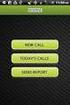 FOR PREPARING THE CALL REPORT EXCEL DATA FILE AND ELECTRONIC SUBMISSION OF THE CRS AND E-DATA NOTE: Please read all instructions carefully before preparing to input data on either of the Excel spreadsheet
FOR PREPARING THE CALL REPORT EXCEL DATA FILE AND ELECTRONIC SUBMISSION OF THE CRS AND E-DATA NOTE: Please read all instructions carefully before preparing to input data on either of the Excel spreadsheet
While You Were Sleeping - Scheduling SAS Jobs to Run Automatically Faron Kincheloe, Baylor University, Waco, TX
 CC04 While You Were Sleeping - Scheduling SAS Jobs to Run Automatically Faron Kincheloe, Baylor University, Waco, TX ABSTRACT If you are tired of running the same jobs over and over again, this paper is
CC04 While You Were Sleeping - Scheduling SAS Jobs to Run Automatically Faron Kincheloe, Baylor University, Waco, TX ABSTRACT If you are tired of running the same jobs over and over again, this paper is
MEDIAplus administration interface
 MEDIAplus administration interface 1. MEDIAplus administration interface... 5 2. Basics of MEDIAplus administration... 8 2.1. Domains and administrators... 8 2.2. Programmes, modules and topics... 10 2.3.
MEDIAplus administration interface 1. MEDIAplus administration interface... 5 2. Basics of MEDIAplus administration... 8 2.1. Domains and administrators... 8 2.2. Programmes, modules and topics... 10 2.3.
SAS 9.4 PC Files Server
 SAS 9.4 PC Files Server Installation and Configuration Guide SAS Documentation The correct bibliographic citation for this manual is as follows: SAS Institute Inc. 2014. SAS 9.4 PC Files Server: Installation
SAS 9.4 PC Files Server Installation and Configuration Guide SAS Documentation The correct bibliographic citation for this manual is as follows: SAS Institute Inc. 2014. SAS 9.4 PC Files Server: Installation
Oracle Data Miner (Extension of SQL Developer 4.0)
 An Oracle White Paper September 2013 Oracle Data Miner (Extension of SQL Developer 4.0) Integrate Oracle R Enterprise Mining Algorithms into a workflow using the SQL Query node Denny Wong Oracle Data Mining
An Oracle White Paper September 2013 Oracle Data Miner (Extension of SQL Developer 4.0) Integrate Oracle R Enterprise Mining Algorithms into a workflow using the SQL Query node Denny Wong Oracle Data Mining
This book serves as a guide for those interested in using IBM
 1 Overview This book serves as a guide for those interested in using IBM SPSS/PASW Statistics software to aid in statistical data analysis whether as a companion to a statistics or research methods course
1 Overview This book serves as a guide for those interested in using IBM SPSS/PASW Statistics software to aid in statistical data analysis whether as a companion to a statistics or research methods course
Create a New Database in Access 2010
 Create a New Database in Access 2010 Table of Contents OVERVIEW... 1 CREATING A DATABASE... 1 ADDING TO A DATABASE... 2 CREATE A DATABASE BY USING A TEMPLATE... 2 CREATE A DATABASE WITHOUT USING A TEMPLATE...
Create a New Database in Access 2010 Table of Contents OVERVIEW... 1 CREATING A DATABASE... 1 ADDING TO A DATABASE... 2 CREATE A DATABASE BY USING A TEMPLATE... 2 CREATE A DATABASE WITHOUT USING A TEMPLATE...
Software User's Guide
 BROTHER QL-500/550/650TD/1050/1050N Software User's Guide QL-500 QL-650TD QL-550 QL-1050/1050N 1 Contents Contents....................................................................................2................................................................................4
BROTHER QL-500/550/650TD/1050/1050N Software User's Guide QL-500 QL-650TD QL-550 QL-1050/1050N 1 Contents Contents....................................................................................2................................................................................4
User Guide. Analytics Desktop Document Number: 09619414
 User Guide Analytics Desktop Document Number: 09619414 CONTENTS Guide Overview Description of this guide... ix What s new in this guide...x 1. Getting Started with Analytics Desktop Introduction... 1
User Guide Analytics Desktop Document Number: 09619414 CONTENTS Guide Overview Description of this guide... ix What s new in this guide...x 1. Getting Started with Analytics Desktop Introduction... 1
Work with the MiniBase App
 Work with the MiniBase App Trademark Notice Blackboard, the Blackboard logos, and the unique trade dress of Blackboard are the trademarks, service marks, trade dress and logos of Blackboard, Inc. All other
Work with the MiniBase App Trademark Notice Blackboard, the Blackboard logos, and the unique trade dress of Blackboard are the trademarks, service marks, trade dress and logos of Blackboard, Inc. All other
Basics Series-4004 Database Manager and Import Version 9.0
 Basics Series-4004 Database Manager and Import Version 9.0 Information in this document is subject to change without notice and does not represent a commitment on the part of Technical Difference, Inc.
Basics Series-4004 Database Manager and Import Version 9.0 Information in this document is subject to change without notice and does not represent a commitment on the part of Technical Difference, Inc.
Tips and Tricks SAGE ACCPAC INTELLIGENCE
 Tips and Tricks SAGE ACCPAC INTELLIGENCE 1 Table of Contents Auto e-mailing reports... 4 Automatically Running Macros... 7 Creating new Macros from Excel... 8 Compact Metadata Functionality... 9 Copying,
Tips and Tricks SAGE ACCPAC INTELLIGENCE 1 Table of Contents Auto e-mailing reports... 4 Automatically Running Macros... 7 Creating new Macros from Excel... 8 Compact Metadata Functionality... 9 Copying,
Improving the Performance of Data Mining Models with Data Preparation Using SAS Enterprise Miner Ricardo Galante, SAS Institute Brasil, São Paulo, SP
 Improving the Performance of Data Mining Models with Data Preparation Using SAS Enterprise Miner Ricardo Galante, SAS Institute Brasil, São Paulo, SP ABSTRACT In data mining modelling, data preparation
Improving the Performance of Data Mining Models with Data Preparation Using SAS Enterprise Miner Ricardo Galante, SAS Institute Brasil, São Paulo, SP ABSTRACT In data mining modelling, data preparation
WHO STEPS Surveillance Support Materials. STEPS Epi Info Training Guide
 STEPS Epi Info Training Guide Department of Chronic Diseases and Health Promotion World Health Organization 20 Avenue Appia, 1211 Geneva 27, Switzerland For further information: www.who.int/chp/steps WHO
STEPS Epi Info Training Guide Department of Chronic Diseases and Health Promotion World Health Organization 20 Avenue Appia, 1211 Geneva 27, Switzerland For further information: www.who.int/chp/steps WHO
ithenticate User Manual
 ithenticate User Manual Version: 2.0.2 Updated March 16, 2012 Contents Introduction 4 New Users 4 Logging In 4 Resetting Your Password 5 Changing Your Password or Username 6 The ithenticate Account Homepage
ithenticate User Manual Version: 2.0.2 Updated March 16, 2012 Contents Introduction 4 New Users 4 Logging In 4 Resetting Your Password 5 Changing Your Password or Username 6 The ithenticate Account Homepage
Technical Paper. Defining an ODBC Library in SAS 9.2 Management Console Using Microsoft Windows NT Authentication
 Technical Paper Defining an ODBC Library in SAS 9.2 Management Console Using Microsoft Windows NT Authentication Release Information Content Version: 1.0 October 2015. Trademarks and Patents SAS Institute
Technical Paper Defining an ODBC Library in SAS 9.2 Management Console Using Microsoft Windows NT Authentication Release Information Content Version: 1.0 October 2015. Trademarks and Patents SAS Institute
Business Insight Report Authoring Getting Started Guide
 Business Insight Report Authoring Getting Started Guide Version: 6.6 Written by: Product Documentation, R&D Date: February 2011 ImageNow and CaptureNow are registered trademarks of Perceptive Software,
Business Insight Report Authoring Getting Started Guide Version: 6.6 Written by: Product Documentation, R&D Date: February 2011 ImageNow and CaptureNow are registered trademarks of Perceptive Software,
2 SQL in iseries Navigator
 2 SQL in iseries Navigator In V4R4, IBM added an SQL scripting tool to the standard features included within iseries Navigator and has continued enhancing it in subsequent releases. Because standard features
2 SQL in iseries Navigator In V4R4, IBM added an SQL scripting tool to the standard features included within iseries Navigator and has continued enhancing it in subsequent releases. Because standard features
ACCESS 2007. Importing and Exporting Data Files. Information Technology. MS Access 2007 Users Guide. IT Training & Development (818) 677-1700
 Information Technology MS Access 2007 Users Guide ACCESS 2007 Importing and Exporting Data Files IT Training & Development (818) 677-1700 training@csun.edu TABLE OF CONTENTS Introduction... 1 Import Excel
Information Technology MS Access 2007 Users Guide ACCESS 2007 Importing and Exporting Data Files IT Training & Development (818) 677-1700 training@csun.edu TABLE OF CONTENTS Introduction... 1 Import Excel
Data Integration with Talend Open Studio Robert A. Nisbet, Ph.D.
 Data Integration with Talend Open Studio Robert A. Nisbet, Ph.D. Most college courses in statistical analysis and data mining are focus on the mathematical techniques for analyzing data structures, rather
Data Integration with Talend Open Studio Robert A. Nisbet, Ph.D. Most college courses in statistical analysis and data mining are focus on the mathematical techniques for analyzing data structures, rather
Writing Packages: A New Way to Distribute and Use SAS/IML Programs
 Paper SAS4201-2016 Writing Packages: A New Way to Distribute and Use SAS/IML Programs Rick Wicklin, SAS Institute Inc. ABSTRACT SAS/IML 14.1 enables you to author, install, and call packages. A package
Paper SAS4201-2016 Writing Packages: A New Way to Distribute and Use SAS/IML Programs Rick Wicklin, SAS Institute Inc. ABSTRACT SAS/IML 14.1 enables you to author, install, and call packages. A package
Introduction to IBM SPSS Statistics
 CONTENTS Arizona State University College of Health Solutions College of Nursing and Health Innovation Introduction to IBM SPSS Statistics Edward A. Greenberg, PhD Director, Data Lab PAGE About This Document
CONTENTS Arizona State University College of Health Solutions College of Nursing and Health Innovation Introduction to IBM SPSS Statistics Edward A. Greenberg, PhD Director, Data Lab PAGE About This Document
Business Analytics Using SAS Enterprise Guide and SAS Enterprise Miner A Beginner s Guide
 Business Analytics Using SAS Enterprise Guide and SAS Enterprise Miner A Beginner s Guide Olivia Parr-Rud From Business Analytics Using SAS Enterprise Guide and SAS Enterprise Miner. Full book available
Business Analytics Using SAS Enterprise Guide and SAS Enterprise Miner A Beginner s Guide Olivia Parr-Rud From Business Analytics Using SAS Enterprise Guide and SAS Enterprise Miner. Full book available
From The Little SAS Book, Fifth Edition. Full book available for purchase here.
 From The Little SAS Book, Fifth Edition. Full book available for purchase here. Acknowledgments ix Introducing SAS Software About This Book xi What s New xiv x Chapter 1 Getting Started Using SAS Software
From The Little SAS Book, Fifth Edition. Full book available for purchase here. Acknowledgments ix Introducing SAS Software About This Book xi What s New xiv x Chapter 1 Getting Started Using SAS Software
SAS Rule-Based Codebook Generation for Exploratory Data Analysis Ross Bettinger, Senior Analytical Consultant, Seattle, WA
 SAS Rule-Based Codebook Generation for Exploratory Data Analysis Ross Bettinger, Senior Analytical Consultant, Seattle, WA ABSTRACT A codebook is a summary of a collection of data that reports significant
SAS Rule-Based Codebook Generation for Exploratory Data Analysis Ross Bettinger, Senior Analytical Consultant, Seattle, WA ABSTRACT A codebook is a summary of a collection of data that reports significant
A database is a collection of data organised in a manner that allows access, retrieval, and use of that data.
 Microsoft Access A database is a collection of data organised in a manner that allows access, retrieval, and use of that data. A Database Management System (DBMS) allows users to create a database; add,
Microsoft Access A database is a collection of data organised in a manner that allows access, retrieval, and use of that data. A Database Management System (DBMS) allows users to create a database; add,
Exploiting Key Answers from Your Data Warehouse Using SAS Enterprise Reporter Software
 Exploiting Key Answers from Your Data Warehouse Using SAS Enterprise Reporter Software Donna Torrence, SAS Institute Inc., Cary, North Carolina Juli Staub Perry, SAS Institute Inc., Cary, North Carolina
Exploiting Key Answers from Your Data Warehouse Using SAS Enterprise Reporter Software Donna Torrence, SAS Institute Inc., Cary, North Carolina Juli Staub Perry, SAS Institute Inc., Cary, North Carolina
Data Presentation. Paper 126-27. Using SAS Macros to Create Automated Excel Reports Containing Tables, Charts and Graphs
 Paper 126-27 Using SAS Macros to Create Automated Excel Reports Containing Tables, Charts and Graphs Tugluke Abdurazak Abt Associates Inc. 1110 Vermont Avenue N.W. Suite 610 Washington D.C. 20005-3522
Paper 126-27 Using SAS Macros to Create Automated Excel Reports Containing Tables, Charts and Graphs Tugluke Abdurazak Abt Associates Inc. 1110 Vermont Avenue N.W. Suite 610 Washington D.C. 20005-3522
Data exploration with Microsoft Excel: univariate analysis
 Data exploration with Microsoft Excel: univariate analysis Contents 1 Introduction... 1 2 Exploring a variable s frequency distribution... 2 3 Calculating measures of central tendency... 16 4 Calculating
Data exploration with Microsoft Excel: univariate analysis Contents 1 Introduction... 1 2 Exploring a variable s frequency distribution... 2 3 Calculating measures of central tendency... 16 4 Calculating
Can SAS Enterprise Guide do all of that, with no programming required? Yes, it can.
 SAS Enterprise Guide for Educational Researchers: Data Import to Publication without Programming AnnMaria De Mars, University of Southern California, Los Angeles, CA ABSTRACT In this workshop, participants
SAS Enterprise Guide for Educational Researchers: Data Import to Publication without Programming AnnMaria De Mars, University of Southern California, Los Angeles, CA ABSTRACT In this workshop, participants
Legal Notes. Regarding Trademarks. Model supported by the KX printer driver. 2010 KYOCERA MITA Corporation
 Legal Notes Unauthorized reproduction of all or part of this guide is prohibited. The information in this guide is subject to change for improvement without notice. We cannot be held liable for any problems
Legal Notes Unauthorized reproduction of all or part of this guide is prohibited. The information in this guide is subject to change for improvement without notice. We cannot be held liable for any problems
Working with the Ektron Content Management System
 Working with the Ektron Content Management System Table of Contents Creating Folders Creating Content 3 Entering Text 3 Adding Headings 4 Creating Bullets and numbered lists 4 External Hyperlinks and e
Working with the Ektron Content Management System Table of Contents Creating Folders Creating Content 3 Entering Text 3 Adding Headings 4 Creating Bullets and numbered lists 4 External Hyperlinks and e
Document Manager 2.0. User Guide
 Document Manager 2.0 User Guide Document Manager 2.0 Introduction Document Manager 2.0 is the Web to Print ordering application for OfficeMax ImPress. Many features and functionality are available to you
Document Manager 2.0 User Guide Document Manager 2.0 Introduction Document Manager 2.0 is the Web to Print ordering application for OfficeMax ImPress. Many features and functionality are available to you
FEDEX DESKTOP CUSTOMER TOOLS USER GUIDE
 FEDEX DESKTOP CUSTOMER TOOLS USER GUIDE Revision No. 2.1 Last Revised August 2, 2011 Copyright 2011, FedEx. All rights reserved. No portion of this document may be copied, displayed, reproduced or used
FEDEX DESKTOP CUSTOMER TOOLS USER GUIDE Revision No. 2.1 Last Revised August 2, 2011 Copyright 2011, FedEx. All rights reserved. No portion of this document may be copied, displayed, reproduced or used
The Power Loader GUI
 The Power Loader GUI (212) 405.1010 info@1010data.com Follow: @1010data www.1010data.com The Power Loader GUI Contents 2 Contents Pre-Load To-Do List... 3 Login to Power Loader... 4 Upload Data Files to
The Power Loader GUI (212) 405.1010 info@1010data.com Follow: @1010data www.1010data.com The Power Loader GUI Contents 2 Contents Pre-Load To-Do List... 3 Login to Power Loader... 4 Upload Data Files to
WIDA Assessment Management System (WIDA AMS) User Guide, Part 2
 WIDA Assessment Management System (WIDA AMS) User Guide, Part 2 Data Recognition Corporation (DRC) 13490 Bass Lake Road Maple Grove, MN 55311 Direct: 1-855-787-9615 https://wida-ams.us Revision Date: September
WIDA Assessment Management System (WIDA AMS) User Guide, Part 2 Data Recognition Corporation (DRC) 13490 Bass Lake Road Maple Grove, MN 55311 Direct: 1-855-787-9615 https://wida-ams.us Revision Date: September
Business Intelligence Tutorial: Introduction to the Data Warehouse Center
 IBM DB2 Universal Database Business Intelligence Tutorial: Introduction to the Data Warehouse Center Version 8 IBM DB2 Universal Database Business Intelligence Tutorial: Introduction to the Data Warehouse
IBM DB2 Universal Database Business Intelligence Tutorial: Introduction to the Data Warehouse Center Version 8 IBM DB2 Universal Database Business Intelligence Tutorial: Introduction to the Data Warehouse
Producing Listings and Reports Using SAS and Crystal Reports Krishna (Balakrishna) Dandamudi, PharmaNet - SPS, Kennett Square, PA
 Producing Listings and Reports Using SAS and Crystal Reports Krishna (Balakrishna) Dandamudi, PharmaNet - SPS, Kennett Square, PA ABSTRACT The SAS Institute has a long history of commitment to openness
Producing Listings and Reports Using SAS and Crystal Reports Krishna (Balakrishna) Dandamudi, PharmaNet - SPS, Kennett Square, PA ABSTRACT The SAS Institute has a long history of commitment to openness
Avaya Network Configuration Manager User Guide
 Avaya Network Configuration Manager User Guide May 2004 Avaya Network Configuration Manager User Guide Copyright Avaya Inc. 2004 ALL RIGHTS RESERVED The products, specifications, and other technical information
Avaya Network Configuration Manager User Guide May 2004 Avaya Network Configuration Manager User Guide Copyright Avaya Inc. 2004 ALL RIGHTS RESERVED The products, specifications, and other technical information
Personal Geodatabase 101
 Personal Geodatabase 101 There are a variety of file formats that can be used within the ArcGIS software. Two file formats, the shape file and the personal geodatabase were designed to hold geographic
Personal Geodatabase 101 There are a variety of file formats that can be used within the ArcGIS software. Two file formats, the shape file and the personal geodatabase were designed to hold geographic
Introduction to SAS on Windows
 https://udrive.oit.umass.edu/statdata/sas1.zip Introduction to SAS on Windows for SAS Versions 8 or 9 October 2009 I. Introduction...2 Availability and Cost...2 Hardware and Software Requirements...2 Documentation...2
https://udrive.oit.umass.edu/statdata/sas1.zip Introduction to SAS on Windows for SAS Versions 8 or 9 October 2009 I. Introduction...2 Availability and Cost...2 Hardware and Software Requirements...2 Documentation...2
IBM SPSS Direct Marketing 20
 IBM SPSS Direct Marketing 20 Note: Before using this information and the product it supports, read the general information under Notices on p. 105. This edition applies to IBM SPSS Statistics 20 and to
IBM SPSS Direct Marketing 20 Note: Before using this information and the product it supports, read the general information under Notices on p. 105. This edition applies to IBM SPSS Statistics 20 and to
Participant Guide RP301: Ad Hoc Business Intelligence Reporting
 RP301: Ad Hoc Business Intelligence Reporting State of Kansas As of April 28, 2010 Final TABLE OF CONTENTS Course Overview... 4 Course Objectives... 4 Agenda... 4 Lesson 1: Reviewing the Data Warehouse...
RP301: Ad Hoc Business Intelligence Reporting State of Kansas As of April 28, 2010 Final TABLE OF CONTENTS Course Overview... 4 Course Objectives... 4 Agenda... 4 Lesson 1: Reviewing the Data Warehouse...
