Industrial IT. Compact Control Builder AC 800M Version 5.0. Extended Control Software Binary and Analog Handling
|
|
|
- Rosemary Caldwell
- 8 years ago
- Views:
Transcription
1 Industrial IT Compact Control Builder AC 800M Version 5.0 Extended Control Software Binary and Analog Handling
2
3 Industrial IT Compact Control Builder AC 800M Version 5.0 Extended Control Software Binary and Analog Handling
4 NOTICE The information in this document is subject to change without notice and should not be construed as a commitment by ABB. ABB assumes no responsibility for any errors that may appear in this document. In no event shall ABB be liable for direct, indirect, special, incidental or consequential damages of any nature or kind arising from the use of this document, nor shall ABB be liable for incidental or consequential damages arising from use of any software or hardware described in this document. This document and parts thereof must not be reproduced or copied without written permission from ABB, and the contents thereof must not be imparted to a third party nor used for any unauthorized purpose. The software or hardware described in this document is furnished under a license and may be used, copied, or disclosed only in accordance with the terms of such license. This product meets the requirements specified in EMC Directive 89/336/EEC and in Low Voltage Directive 72/23/EEC. Copyright by ABB. All rights reserved. Release: June 2006 Document number: 3BSE041488R101 TRADEMARKS All rights to copyrights and trademarks reside with their respective owners.
5 TABLE OF CONTENTS About This Book General...13 Document Conventions...14 Warning, Caution, Information, and Tip Icons...14 Terminology...15 Section 1 - Introduction Extended Control Software...17 Libraries and Types...18 Section 2 - Libraries Introduction...19 Types and Libraries...20 Advantages When Using Libraries and Types...25 Type Solutions...25 Libraries...26 Building Complex Solutions With Types...27 Library Management...30 Tips and Recommendations...31 Reserved Names...33 Parameter Keywords...33 Library Command Summary BSE041488R101 5
6 Section 3 - Standard Libraries Introduction...37 Ready-Made Objects, Templates and Building Stones...37 Standard Library Types...39 Where to Find Information About Standard Library Types...39 Common Properties...40 Library Overview...42 Basic Library...42 Icon Library...42 Alarm and Event Library...42 Signal Library...43 Process Object Libraries...43 Group Start Library...44 Control Libraries...44 Communication Libraries...45 Batch Library...46 Hardware Overview...47 Basic Hardware...47 PROFIBUS...47 PROFIBUS Devices...47 Master Bus INSUM...48 DriveBus...48 S200 I/O System...49 Satt Rack I/O System...49 S800 I/O System...49 Serial Communication...50 Printer and Modem...50 FOUNDATION Fieldbus H Templates...51 Execution of Copied Complex Types BSE041488R101
7 Section 4 - Analog Process Control Introduction...61 Concept...62 Control Libraries Overview...62 Functions and Other Libraries Used for Analog Control...65 ControlConnection...65 Controller Types...74 Basic Controller Principles...77 Controller Algorithms...78 Hysteresis vs Dead Zone...83 Fuzzy Control...85 How to Use Fuzzy Controller Templates...89 Internal Data Flow of Fuzzy Controllers...90 Controller Modes...92 Design...93 General Design Issues...93 Control Strategies...96 Remarks on the Design of Control Loops...98 Controller Library Types...99 Industrial Controller Types Signal Handling Getting Started with ControlConnection What is ControlConnection? Dealing with Data Flow Directions Open the Gates to ControlConnection Creating a Control Module with ControlConnection (CC template) What next? BSE041488R101 7
8 Advanced Functions General Anti-Integrator Wind-Up Function Bumpless Transfer Deviation Alarms Feedforward Autotuning Adaptive Control Gain Scheduling Gain Scheduling versus Adaptation Additional Control Functions Input and Output Signal Handling Supervision Calculation Signal Handling Branch Objects Selector Objects Limiter Objects Conversion Miscellaneous Objects Basic Control Loop Examples Signal Selection Example Common Range Example Split Range Examples Level Detection Example Application Examples Simple Loop Examples Cascade Loop Examples Fuzzy Control Loop Examples BSE041488R101
9 Section 5 - Binary Process Control Introduction Concept Process Object Libraries Overview Process Object Template Concept (Core Objects) Core Object Functions and Parameters (UniCore and BiCore) Control Module Icons Interaction Windows Interaction Parameters Design Choose the Correct Type Use Standard Library Types Use Standard Library Types to Create Self-defined Types Group Start Interface Voting Interface Alarm Handling Generic Uni- and Bi-Directional Control Motor and Valve Control Examples Create a Library and Insert a Copy of a Type Add Functions to Self-defined Types Connect to a Control Panel in Panel Mode Advanced Functions Level Detection, Commands and Alarm Texts ABB Drives Control INSUM Control Section 6 - Synchronized Control Introduction Group Start Library Group Start Concept Group Start Objects BSE041488R101 9
10 Section 7 - Surveillance Introduction Signal and Vote Loop Concept Overview Example Standard Object Types that Support Voting Logic Vote Control Module Types Vote Structure Control Module Types Appendix A - Customized Online Help Online Help Files for User-defined Libraries and Applications Online Help Files for User-defined Libraries with Hardware and Non-standard hardware 318 Access Customized Online Help from Control Builder Context-Sensitive Linking Appendix B - Library Objects Overview System Basic Library Communication Libraries MMSCommLib ModemCommLib COMLICommLib ModBusCommLib MB300CommLib S3964RCommLib SattBusCommLib SerialCommLib INSUMCommLib FFH1CommLib Alarm and Event Library BSE041488R101
11 Control Libraries ControlBasicLib ControlSimpleLib ControlStandardLib ControlObjectLib ControlSolutionLib ControlExtendedLib ControlAdvancedLib ControlFuzzyLib Batch Library Process Object Libraries ProcessObjBasicLib ProcessObjExtendedLib ProcessObjDriveLib ProcessObjInsumLib Signal Library Group Start Library INDEX 3BSE041488R101 11
12 12 3BSE041488R101
13 About This Book General This manual describes how to create re-usable automation solutions using the ABB standard libraries that are supplied with Compact Control Builder. It is a continuation of the two manuals Basic Control Software, Introduction and Configuration, and Application Programming, Introduction and Design, which describes basic configuration and programming functions that are accessed through the Project Explorer interface. The libraries described in this manual conform to the IEC Programming Languages standard, except for control modules, which are not supported by this standard. This manual is organized in the following sections: Section 1, Introduction, a short introduction to the contents of the manual. Section 2, Libraries, which describes the concepts behind using libraries when developing automation solutions. Section 3, Standard Libraries, which contains a general description of the libraries delivered with the system, how to use them, and their common properties. Section 4, Analog Process Control, which describe how to create control loops and other analog control functions using the Control libraries. Section 5, Binary Process Control, which describes how to create binary control solutions using the Process Object and Signal Object libraries. Section 6, Synchronized Control, which describes how to create start and stop sequences for different automation solutions using the Group Start Library. Section 7, Surveillance, which describes the Signal and Vote Loop Concept. 3BSE041488R101 13
14 Document Conventions About This Book Document Conventions Microsoft Windows conventions are normally used for the standard presentation of material when entering text, key sequences, prompts, messages, menu items, screen elements, etc. Warning, Caution, Information, and Tip Icons This publication includes Warning, Caution, and Information where appropriate to point out safety related or other important information. It also includes Tip to point out useful hints to the reader. The corresponding symbols should be interpreted as follows: Electrical Warning icon indicates the presence of a hazard which could result in electrical shock. Warning icon indicates the presence of a hazard which could result in personal injury. Caution icon indicates important information or warning related to the concept discussed in the text. It might indicate the presence of a hazard which could result in corruption of software or damage to equipment/property. Information icon alerts the reader to pertinent facts and conditions. Tip icon indicates advice on, for example, how to design your project or how to use a certain function Although Warning hazards are related to personal injury, and Caution hazards are associated with equipment or property damage, it should be understood that operation of damaged equipment could, under certain operational conditions, result in degraded process performance leading to personal injury or death. Therefore, fully comply with all Warning and Caution notices. 14 3BSE041488R101
15 About This Book Terminology Terminology The following is a list of terms associated with Compact Control Builder. You should be familiar with these terms before reading this manual. The list contains terms and abbreviations that are unique to ABB, or have a usage or definition that is different from standard industry usage. Term/Acronym (M) Application Control Builder Control Module (Type) Industrial IT Interaction Window MMS OPC/DA Description (M) is used to refer to function block type and a control module type with similar functionality, for example, MotorBi(M). Applications contain program code to be compiled and downloaded for execution in a controller. Applications are displayed in Project Explorer. A programming tool with a compiler for control software. Control Builder is accessed through the Project Explorer interface. A program unit that supports object-oriented data flow programming. Control modules offer free-layout graphical programming, code sorting and static parameter connections. Control module instances are created from control module types. ABB s vision for enterprise automation. A graphical interface used by the programmer to interact with an object. Available for many library types. Manufacturing Message Specification, a standard for messages used in industrial communication. An application programming interface defined by the standardization group OPC Foundation. The standard defines how to access large amounts of real-time data between applications. The OPC standard interface is used between automation/control applications, field systems/devices and business/office application. 3BSE041488R101 15
16 Terminology About This Book Term/Acronym Process Object Project Explorer Type Description A process concept/equipment e.g. valve, motor, conveyor or tank. The Control Builder interface. Used to create, navigate and configure libraries, applications and hardware. A type solution that is defined in a library or locally, in an application. A type is used to create instances, which inherit the properties of the type. 16 3BSE041488R101
17 Section 1 Introduction Extended Control Software This manual describes Extended Control Software. The word extended comes from the fact that standard libraries that are not integrated with or based on AC 800M firmware can be seen as extensions to Compact Control Builder, and to AC 800M control software,, see Figure 1. Basic (closely integrated with firmware Extended (not dependent on firmware) IEC code A&E Comm. Batch Control Group Start Process Object AC 800M firmware Basic System Figure 1. Basic and extended control software - standard libraries (some support libraries have been left out). 3BSE041488R101 17
18 Libraries and Types Section 1 Introduction Functions and types belonging to the Basic part of the system are described in the manual Basic Control Software, Introduction and Configuration. This manual contains the following sections and supporting appendixces. Section 2, Libraries discusses what to consider when planning your own library structure, and how to use the standard libraries that are installed with Compact Control Builder. Section 3, Standard Libraries, contains an overview of the AC 800M standard libraries. It also explains the use of templates. Section 4, Analog Process Control, describes the types of the Control libraries, and how to build control loops using these. Section 5, Binary Process Control, describes the types of the Process Object libraries, and how to build process object control solutions using these. Section 6, Synchronized Control, gives a short introduction to the Group Start library. Section 7, Surveillance, describes the Signal and Vote Loop Concept. Appendix A, Customized Online Help, describes the requirements for creating help for your own libraries and applications. Appendix B, Library Objects Overview, gives an overview of all library objects. Libraries and Types A library is a collection of type solutions, which can be connected to applications and other libraries, so that they can create instances from those types. However, the Library>Hardware folder, in Project Explorer, contains libraries with hardware types, which can be connected to controllers only. Libraries and types are discussed in detail in Section 2, Libraries. Throughout this manual, there are two library categories: Standard libraries are installed with Compact Control Builder. User-defined libraries are libraries that you create with the purpose of storing your own type solutions, so that you can re-use them. 18 3BSE041488R101
19 Section 2 Libraries Introduction This section describes the library concept, as implemented in the Compact Control Builder. The description is split into the following parts: An introduction (this part), which introduces some important concepts and discusses things such as what a type is, what a library is, different kinds of types and their intended use, and when it is suitable to use type solutions and libraries. Advantages When Using Libraries and Types on page 25 is a summary of the advantages of using types and libraries as a basis for all your automation system development. Building Complex Solutions With Types on page 27 describes the three different basic ways of building automation solutions using types from the standard libraries. This part covers important concepts such as templates. Library Management on page 30 discusses how to plan your library structure and maintain your libraries over a longer period of time, including version handling. This part also discusses some risks and potential problems that you have to be aware of. Library Command Summary on page 34 lists useful actions and commands when working with libraries. 3BSE041488R101 19
20 Types and Libraries Section 2 Libraries Types and Libraries A library is a collection of types, which can be connected to applications and other libraries, so that they can create instances from those types. However a library in the Hardware folder contains a hardware type(s), which can be connected to controller(s) only, that is, it is controller (s) only that can create instances of hardware types. Before we discuss what a library is, it is necessary to define what a type is. For a detailed discussion of types and objects, see the manual Basic Control Software, Introduction and Configuration. Types Defined in Applications and Libraries A type is a solution to a typical automation problem, small as well as big. A type can be a simple counter, or a complete control loop. Types can be defined in an application, or in a library. Types may contain instances of other types. These instances are often referred to as formal instances. Note that you can use types from another library when building types, as long as you connect this library to your application and/or library. A type is used to create instances, in an object-oriented manner. Each instance points to the type it is based on, which means that when an instance is executed, it is really the code stored in the type that is executed, but variables and other data is instance-specific. The fact that it is the same code that executes in all instances is, as a matter of fact, the point of the whole type concept, for two reasons: Instances (often called objects) inherit the properties from their type. This allows re-use and makes your automation solution flexible, since the behavior of large numbers of instances can be changed by changing the type. This means that changes made to a type affect all instances. This is a very important concept! 20 3BSE041488R101
21 Section 2 Libraries Types and Libraries The memory consumption for each instance is smaller, compared to the memory needed to execute the type itself. For example, a MotorUni function block type consumes about 65 kb, while each additional instance only needs another 12 kb. There is good reason to consider the above when selecting when to use type solutions and which types to use. If you create types on a very high level, you might run into problems when you want to change something for a particular object, due to the fact that this change will affect other objects of the same type. This can partly be solved by including copies of certain types, which can then be changed without affecting the corresponding part of other types. However, the price for copying certain types is increased memory consumption, as well as an increased risk of problems when upgrading types and libraries. Hardware Types Hardware types represent the physical hardware units and communication protocols that can be added to AC 800M. It can be a CPU unit, a communication interface or an I/O unit (see Hardware Overview on page 47). Hardware types can be defined in libraries only. There are some advantages by organizing hardware types in libraries: It is easy to upgrade to newer system versions and to let a new version of a hardware type coexist with an older version (but in different versions of the library). New library versions can be delivered and inserted to the system. Only used hardware types, in controller configuration(s), allocate memory in the system. A hardware type contains a hardware definition file, that is, the source code of the hardware unit. Changing and replacing a type in a library may affect all instances of the hardware unit. For example, changing a hardware type of a I/O unit that is used in more than one positions in a controller, affects all positions there the I/O unit is used in the hardware tree (I/O connections and parameters may be incorrect). This means that changes made to a hardware type affect all instances. 3BSE041488R101 21
22 Types and Libraries Section 2 Libraries When replacing a hardware type, the user is requested to either replace or to check the affected hardware units in the hardware configuration editor (recommended). Libraries A library is a collection of types. Libraries are presented as objects in Project Explorer (Figure 2) Figure 2. Libraries in Project Explorer. For a library to show up in Project Explorer, it has to have been added to the Libraries folder of the project (see Figure 2). Right-click the Libraries/Hardware folder and select Insert Library. For a summary of useful library commands, see Library Management on page BSE041488R101
23 Section 2 Libraries Types and Libraries A library in Libraries folder may contains the following (see Figure 3): Data types, Function block types, Control module types, Project constants. Figure 3. Contents of a library in the Libraries folder. 3BSE041488R101 23
24 Types and Libraries Section 2 Libraries A library in the Hardware folder may contains (see Figure 4): Hardware types (*.hwd files) Device capability description files (for example*.gsd files) Figure 4. Contents of a library in the Hardware folder. If you want to use a type from a library, it has to be connected to the application, library or controller (libraries with hardware types) in which you want to use the type. Right-click the Connected Libraries folder for the application, library or controller in question, and select Connect Library. You can now select a library from the list. If the library does not show up in the list, it has to be added to the Libraries folder of the project, see above. 24 3BSE041488R101
25 Section 2 Libraries Advantages When Using Libraries and Types Advantages When Using Libraries and Types The advantage of using type solutions in your automation system is enhanced further if you organize your types in libraries. This is especially true if your organization is big and develops automation solutions for a number of plants and processes. The two following subsections provide a summary of the advantages of using types and libraries. Type Solutions Whenever an automation solution contains a large number of similar objects, which perform similar function, but in different locations or contexts, there is reason to consider using type solutions. This is one of the most important decisions you have to make before you start programming your automation solution: Which types do I need? Some things to consider are: Which parts of my plant are likely to change? Typically, something might be added to a production line, or another production line might be added. Which objects can be said to be variations on a theme, that is, can be seen as instances of a certain type solution? Typically, this would be objects such as motors, tanks, valves. Which objects does my process contain that correspond to types already contained in the standard libraries that are installed with Compact Control Builder? If you can identify such objects, you only have to configure them for use in your particular environment, most of the programming work is already done. In which situations could it happen that one object changes, while all other similar objects remain the same? Standard libraries might be upgraded, as well as your self-defined ones. Type and library upgrades might cause problems in running applications. 3BSE041488R101 25
26 Libraries Section 2 Libraries If you plan your types carefully, you will benefit from it in a number of ways: Re-usable solutions save development time, as well as memory. Well-tested type solutions will increase the reliability of your automation system. It is also easier to test a system that is based on type solutions. You can change the type in one place and it will have effect on all instances, instead of having to make the same change for many (maybe thousands of) identical objects. Libraries Once you have decided on which types to use in your automation solution, you should also consider how to organize them. Well-defined libraries give you the following advantages: All automation engineers within your organization will have access to the same type solutions. This will save development time and result in consistent automation systems. The knowledge of experienced programmers and specialists can be packaged and distributed to all automation engineers through libraries. A common standard can be implemented via the libraries, for example, a name standard. Complex solutions can be built with a high degree of control by using library hierarchies. A large number of applications can be updated by simply updating a library. Version control of standard libraries makes it possible to upgrade some applications, but leave others unchanged. 26 3BSE041488R101
27 Section 2 Libraries Building Complex Solutions With Types Building Complex Solutions With Types As mentioned in the introduction to this section, there are two basic ways to build automation solutions from the types in the standard libraries: Use ready-made types that only have to be configured and connected to the environment. Use template types that are modified to fit the process requirements. Using a template might also require adding functions by using other objects from the standard libraries or by writing code. See Templates on page 51. When you cannot find a ready-made type or a template that fits your needs, then you must build your own solution. A complex type or application-specific solution can be built using a number of types from the standard libraries as building stones, together with your own types. In some cases, the best thing might be to use a template and then add functions to it. A good example of a Complex solution where types from the standard libraries are used as building stones is a cascade control loop. The cascade loop in Figure 5 is a good example of a complex solution. A similar cascade loop can be found in the Control Solution library. Master AI Level Slave AO AI Figure 5. Cascade loop built from control modules. The cascade loop contains two control modules of type PidCC, one used as master, and one used as slave (Figure 5). The input consists of two AnalogInCC control modules and one Level6CC control module. The output consists of an AnalogOutCC control module. 3BSE041488R101 27
28 Building Complex Solutions With Types Section 2 Libraries Figure 6. Cascade loop in Compact Control Builder. The heart of all automation solution is the actual control of the process and/or equipment. These types you find in the Control, the Process Object and Supervision libraries. However, there are a number of supporting libraries, which can be used to create specific solutions for part of the system, or to add functions by using other function blocks or control modules: Signal Handling Signal handling types are found in the Basic and Signal libraries, but also inside the Control and Process object libraries. It might, for example, be necessary to add a selector if there are several input signals to choose from. Other examples of signal handling objects that might be added are limiters and filters, if input signals sometimes are outside the desired range or contain undesired components. Alarm and Event Handling The Alarm and Event library contains a number of types that can be used to add to alarm and event handling. These types can interact with existing alarms, or be added as a separate alarm function. Communication Objects from the Communication libraries can be added to establish communication with other applications, or even other controllers. 28 3BSE041488R101
29 Section 2 Libraries Building Complex Solutions With Types In addition to the types in the standard libraries, you can also define your own types, both on a higher level and low-level objects. Most low-level objects are already available to you as types, in the Basic library and via system firmware functions. Make sure that you check if there already is a type or function that fulfills your needs before starting to design your own types. An application can be based on a mix of types from standard libraries, self-defined types from your own libraries, and locally defined types. See Figure 7 for an example. Library A Type A1 Type A2 Type A3 User Library X Type X1 Type X2 X21 (based on B1) X22(based on B2) X23 (based on C2) Library B Library C Application Y (connected to Library A and User Library X) Type Y1 (locally defined in application) YObject1 (instance) (based on Type A3) YObject2 (instance) (based on Type A3) Library A YObject3 (instance) (based on Type Y1) YObject4 (instance) (based on Type X2) User Library X Figure 7. Building complex solutions based on standard libraries, self-defined libraries, and locally defined types. 3BSE041488R101 29
30 Library Management Section 2 Libraries Library Management When working with libraries, it is important to be aware of how libraries are version handled, how libraries are connected, and what happens if a certain library is changed. It is not possible to change library version of a library in the Libraries folder. However, library versions of libraries in the Hardware folder can be changed. See also the manual Library Objects Style Guide, Introduction and Design, (3BSE042835Rxxxx). The following important rules apply: Libraries may exist in different versions in the same project. Different versions of libraries with hardware types may coexist in a controller, but it is not possible to connect libraries with different versions to the same application. If you try to connect multiple versions of a library to an application, a warning dialog will be displayed, stating which library and which versions that cause the problem. Please note that multiple versions might occur through dependencies. Libraries in the Libraries folder may depend on each other in a number of layers. Do not interconnect libraries unless it is absolutely necessary. There is always a risk of upgrade problems if there are many dependencies between libraries. Circular dependencies of libraries in that are used in applications are not allowed. Compact Control Builder checks and will warn you if you try to connect a library that create circular dependencies. Standard libraries cannot be changed by the user. This applies to both the library itself and the types inside. 30 3BSE041488R101
31 Section 2 Libraries Tips and Recommendations Self-defined libraries have three possible development states: Open, Closed, Released. It is not possible to change a library with status Released. Make sure that a spare copy of the self-defined library is saved on local disc before changing to status Release. If a self-defined library has the status Open, it can be changed to Closed or Released. If a self-defined library has the status Closed, it can be changed to Open or Released. Tips and Recommendations The following list contains tips and recommendations intended to help you build an effective library structure and make good use of the standard libraries: All new libraries should have the suffix Lib, for example, TankLib. Libraries with hardware types should contain the suffix HwLib, for example, S800ModulebusHwLib. Libraries belonging to the same family should have a common prefix to their name, for example, TankBasicLib, TankExtendedLib. You can password protect your libraries, see Library Command Summary on page 34. All type names should follow the Control Builder naming standard and the IEC standard. For detailed information on naming conventions, see the manual Application Programming, Introduction and Design. Short names are more important for function blocks, since there is less space to show names in the Function Block Diagram (FBD) editor. When naming parameters, do not use very long names. This might have undesired effects in graphical displays. 3BSE041488R101 31
32 Tips and Recommendations Section 2 Libraries Use easy-to-understand and descriptive names. Avoid reserved names, such as IF, THEN, ELSE. See also Reserved Names on page 33. Make sure that descriptions for parameters provide the user with enough information. Also, see Parameter Keywords on page 33. Hide or protect objects that you do not want the user of your libraries to modify (or even see). For detailed information on hiding and protecting types, see the manual Basic Control Software, Introduction and Configuration. When creating data types, separate between two cases: If a data type is closely connected to a certain type, store it in the same library as the type. If a data type is used in many different types, and these types are stored in several libraries, there are two alternatives: a. Data types that are only used internally should be hidden and stored in a separate support library containing hidden types only. The name of the library should then include the word Support, for example, TankSupportLib. b. Data types that are used for parameters that are connected to other types and to the surrounding code should be stored in a common library containing visible types. The name of this library should then include the word Basic, for example, TankBasicLib. Simple function blocks and control modules that are used as formal instances 1 in several complex types, in several libraries, should be placed in a separate support library (this library then has to be connected to all libraries where these types are used). Document your libraries. Use the Project Documentation function, see Where to Find Information About Standard Library Types on page Formal instances are objects (instances of another type) that are located inside a type. Formal instances are executed when objects based on the type execute in applications. 32 3BSE041488R101
33 Section 2 Libraries Reserved Names Reserved Names In addition to names reserved for use in code (IF, etc. see online help or the manual Application Programming, Introduction and Design), the use of the following names is also reserved 1, and should be avoided for other purposes. Table 1. Reserved names. Name Template Core HSI Icon Info Description Use for templates only. Use for Core objects only. Use for graphics calculation objects only. Use for icons only. Use for interaction windows only. Parameter Keywords All parameters in control module types and all IN_OUT parameters in function block types are recommended to contain an indication of its use in the corresponding Description field. The use is indicated by keywords, see Table 2. They must contain at least one of the first four keywords. The keyword should be placed before the following descriptive text, see Figure 8. Table 2. Keywords for parameters Keyword IN OUT IN(OUT) OUT(IN) Description (start parameter description with keyword) The parameter is only read. The parameter is only written. The parameter is both read and written, but mostly read. The parameter is both read and written, but mostly written. 1. These names are intended for use in instance names, for example, an UniCore instance would be called Core. 3BSE041488R101 33
34 Library Command Summary Section 2 Libraries Table 2. Keywords for parameters (Continued) Keyword NODE EDIT Description (start parameter description with keyword) Used when the parameter has a graphical connection node (control modules only). The value of the parameter is used the first scan after transition from Edit to Run mode without initialization. Cannot be changed online. Figure 8. Keywords used in editor Description field. Library Command Summary The following table is intended as a quick guide to library management. For detailed information on how to work with libraries, see the Control Builder online help and to the manual Basic Control Software, Introduction and Configuration. Table 3. Library command summary. Action Command/Procedure Comment Connect library to project Connect library to application, library or controller In Project Explorer, right-click the Libraries/Hardware folder and select Insert Library In Project Explorer, right-click intended Connected Libraries folder and select Connect Library The library must have been inserted to the project. 34 3BSE041488R101
35 Section 2 Libraries Library Command Summary Table 3. Library command summary. Action Command/Procedure Comment Make spare copy of self-defined library (in Libraries folder) Save copy of selfdefined library (in Libraries folder) Change library state Set protection for library Disconnect library from library, application or controller Remove library In Project Explorer, right-click the library and select Make Spare Copy. In Project Explorer, right-click the library and select Save Copy As... In Project Explorer, right-click the library and select Properties > State, then set the new state In Project Explorer, right-click the library and select Properties > Protection, then enter a password In Project Explorer, go to the Connected Libraries folder, select the library and press Delete In Project Explorer, go to the Libraries folder, select the library and press Delete It is only possible to have one spare copy of each self-defined library. The self-defined library is saved in a file with a new name and a new directory with its source contents. If the state is Released, it is only possible changing to state Open. In this case the index revision number is increased with one. Make sure that a spare copy of the self-defined library (in Libraries folder) is saved on local disc before changing to status Release. If the library already is password protected, you must enter the old password before changing it. If there are objects that use types from this library, a warning dialog is shown If there are applications or libraries that depend on this library, a warning dialog is shown 3BSE041488R101 35
36 Library Command Summary Section 2 Libraries 36 3BSE041488R101
37 Section 3 Standard Libraries Introduction This section describes the standard AC 800M libraries, that is, the AC 800M libraries that are installed with Compact Control Builder.This part of the section, the Introduction, describes the different types in the standard libraries, including ready-made types, templates, and types intended to be used as building-stones in complex solutions. Library Overview on page 42 gives an overview of all standard libraries, with a short description of each. Hardware Overview on page 47 gives an overview of all libraries with hardware types. Templates on page 51 describes the template concept, and how to use template objects and libraries to create re-usable and flexible solutions. The library concept and how to build and manage a library structure for your organization is described in Section 2, Libraries. Ready-Made Objects, Templates and Building Stones Standard AC 800M libraries contain: Ready-made objects that simply have to be connected to your environment to work. Typical examples are the simple control loops in the Control libraries, and some of the motor and valve objects in the Process Object libraries. See Standard Library Types on page 39. 3BSE041488R101 37
38 Ready-Made Objects, Templates and Building Stones Section 3 Standard Libraries Objects that should be seen as templates. These template types are not protected and they can therefore be copied to your application, or to your own, self-defined library. They can then be modified to fit your specific requirements. In a template type, there are core functions that are protected. These core functions cannot be changed (with the exception of parameter connections), but you can add other functions, both by using other types from the standard libraries, and by adding code. Typical template objects are the objects in Control loop solution library. Other objects are Uni and Bi process objects in the Process Object Extended library, which can be used to build process control objects for any uni- or bi-directional object. See Group Start Library on page 44 and Control Libraries on page 44. Low-level objects that can be seen as building stones to be used for building more high-level, complex solutions. These objects can be used to add functions to an existing template, or to build a complex solution from scratch. Typical building stones are types for signal handling, which can be added to the output and input of, for example, control loops. See Building Complex Solutions With Types on page 27. If the standard libraries do not contain any type that fits one of your specific requirements, you have two options: You can build your own type, based on objects from the standard libraries. If the type is application-specific, you can define it directly in the application. However, if it is likely that you in the future will want to use it in other applications as well, then you should create a library and store your type solution in this library. Then, all you have to do to use the type in another application is connect the library to that particular application. Say that you discover that you want to use a type in another application, but you have defined it in an application only. Then you should simply create a library and copy the type to this library (you can, of course, also copy it to one of your existing libraries). Then you can connect the library to all applications where you want to use the type and make sure that all instances refer to the library type. You can then delete the original type definition from your application. 38 3BSE041488R101
39 Section 3 Standard Libraries Standard Library Types You can build your own type from scratch. This is not recommended, but might be necessary if you have a process with very specific requirements. In this case, it is strongly recommended that you store your types in a self-defined library. Standard Library Types When using ready-made types from the standard libraries, there are a number of things that you should know: When connecting parameters, the minimum requirement is that you connect the parameters that do not have default values. Information on individual parameters is given in the description field of the connection editor. For more complex types, there is often additional parameter information in the corresponding online help file. Select the type and press F1 to display online help for a certain type. There is information for most ready-made types, both in manuals and in online help, see below. Where to Find Information About Standard Library Types For details on concepts, design and configuration for a specific type, there are several sources: How to use types from the Alarm and Event library and the Communication libraries is described in the manual Basic Control Software, Introduction and Configuration. The Basic library and system firmware functions are also described in Basic Control Software, Introduction and Configuration. 3BSE041488R101 39
40 Common Properties Section 3 Standard Libraries Common Properties The other standard libraries are all described in this manual: For information on the Control libraries and the Signal library, see Section 4, Analog Process Control. For information on the Process Object libraries, see Section 5, Binary Process Control. For information on the Group Start Library, see Section 6, Synchronized Control. For information on the Signal and Vote Loop Concept, see Section 7, Surveillance All libraries have a corresponding help file. Each object has context-sensitive help, which is accessed by selecting a type and pressing F1. It is also possible to generate project documentation for a library. In project Explorer, select the library and select File > Documentation. This will provide you with an MS Word file, containing short descriptions of all objects in the library, including a list of all parameter descriptions. For more information on how to generate project documentation, see online help and the manual Basic Control Software, Introduction and Configuration. InteractionPar Most function block types and control module types having an interaction window also have a parameter, called InteractionPar. This parameter is a structured data type with components where some of them have the attribute coldretain. Things that can be done in interaction windows/faceplates can also be done via the InteractionPar parameter from the surrounding application code. However, if no such code is implemented you should not connect the InteractionPar parameter (in the connection editor), just leave the connection field empty. The reason is to ensure that the InteractionPar is only controlled by the faceplate. 40 3BSE041488R101
41 Section 3 Standard Libraries Common Properties Consider InteractionPar as an option for connecting a local variable that can, from the application code, reach any of the components inside the InteractionPar parameter. But remember, connecting the InteractionPar to your code, means that you also take over the responsibility of handling coldretain values etc. The main purpose of InteractionPar parameter is to manipulate values from graphics (interaction windows and faceplates) only, thus not from code. Calling the InteractionPar (in code) will override any inputs given by the operator. The InteractionPar should be controlled by graphics, and only in exceptional cases from code. ParError ParError is a function that performs diagnostic tests inside an object in run-time mode. It is only SIL marked objects that can contain ParError. You recognize if an object contains ParError, by the output parameter ParError. The function returns a Boolean output value if a user writes an 'out of range' value via the objects faceplate(s). For example, severity and class for alarms are wrong, or a high level input value is lower than the low level value in a level monitor module, etc. These are two common examples but basically it could test all kinds of input values. The general idea of ParError is to provide you with a possibility to anticipate certain actions and handle them from your code. One drastic action may be to call the Error handler function and perform a controller shut-down. However, ParError requires a lot of CPU load each time the diagnostics are executed. For that reason, all objects that contain ParError also have an input parameter EnableParError which is set to false by default. The input parameter guarantees that ParError will not be executing in non-sil applications unless you want to (change the input parameter EnableParError to true). 3BSE041488R101 41
42 Library Overview Section 3 Standard Libraries Library Overview Basic Library Icon Library This part describes each standard library briefly. For a list of all types in a library and a short description of each type, see the Appendix B, Library Objects Overview. In addition to the standard libraries, there are also firmware functions that can be used in your applications. You find these in the System folder in Project Explorer. For a complete list of the system functions, please refer to Control Builder online help. The Basic library (BasicLib) contains basic objects such as converters, counters, timers, pulse generators and edge detectors. This library is described in more detail in the manual Basic Control Software, Introduction and Configuration. The Basic library is automatically added to all control projects, via the control project template. The Icon Library (IconLib) contains icons that are used in Control Builder graphics in most other libraries. The Icon library is automatically added to all control projects, via the control project template. Alarm and Event Library The Alarm and Event library (AlarmEventLib) contains function block and control module types for setting up alarm and event handling for objects that do not have built-in handling of alarms and events. This library is described in more detail in the manual Basic Control Software, Introduction and Configuration. 42 3BSE041488R101
43 Section 3 Standard Libraries Signal Library Signal Library The Signal library (SignalLib) contains types for adding supervision, alarm handling and error handling to I/O signals. SignalLib also contains types to define different rules that make it possible to control the process to predetermined states (vote objects). Types from this library can be used together with both binary and analog control applications. Process Object Libraries The Process Object libraries contain function block types and control module types for controlling motors, valves, ABB Drives and Insum Devices. Most types in these libraries are templates, that is, you can copy them to your own libraries and applications and modify them to fit your particular process (see Templates on page 51). Only Core objects are protected. There are a number of Process Object libraries: Process Object Basic Library (ProcessObjBasicLib) The Process Object Basic library contains the basic Core types that form a basis for valve and motor control objects in other Process Object libraries. It also contains two simple types with reduced functionality and lower memory consumption. Process Object Extended Library (ProcessObjExtLib) The Process Object Extended library contains a number of function block and control module types for general-purpose uni- and bi-directional control, and a number of types for valve and motor control. The types in this library can be copied to your own libraries and be used as templates. Process Object Drive Library (ProcessObjDriveLib) The Process Object Drive library contains types for building ABB Drives control and supervision. Process Object INSUM Library (ProcessObjInsumLib) The Process Object INSUM library contains types for building INSUM control and supervision. 3BSE041488R101 43
44 Group Start Library Section 3 Standard Libraries Group Start Library The Group Start Library (GroupStartLib) contains control module types used to control and supervise the start and stop of process objects. Control Libraries The Control libraries contain types and ready-made solutions for analog control. See Section 4, Analog Process Control. There are a number of Control libraries: Control Simple Library (ControlSimpleLib) The Control Simple library contains a number of types that are intended to be used for building simple control loops. Control Basic Library (ControlBasicLib) The Control Basic library contains function block types that are ready-made PID loops. The only thing you have to do with those function blocks is to connect them to your I/O variables. Control Standard Library (ControlStandardLib) The Control Standard library contains control module types for building control loops, both stand-alone loops and cascade loops using master and slave configurations. They can be used together with types from other Control libraries, as well as together with objects from other libraries. Control Extended Library (ControlExtendedLib) The Control Extended library contains a number of control modules for arithmetics and signal handling. These types are intended to be used for building advanced control loops, together with objects from other Control libraries. Control Advanced Library (ControlAdvancedLib) The Control Advanced library contains control module types intended to be used to build continuous control loops with advanced PID functions and decouple filter functions. The types from this library supports adaptive control and can be used to build dead-time control loops. Control Object Library (ControlObjectLib) The ControlObjectLib provides function blocks and control modules to define templates for using the control connection data type. 44 3BSE041488R101
45 Section 3 Standard Libraries Communication Libraries Control Solution Library (ControlSolutionLib) The Control Solution library contains a number of ready-to-use control templates, for example handling cascade, feed-forward, mid-range etc. These templates are intended to be used directly in an application, as they are, but may also be copied to a self-defined library and modified, to comply an intended usage. Control Fuzzy Library (ControlFuzzyLib) The Control Fuzzy library contains types intended to be used for building fuzzy control solutions. It also contains a number of fuzzy control templates that you can copy to your own libraries, modify and use. Control Support Library (ControlSupportLib) The Control Support library is an internal library that stores types used by other Control libraries. When the Control Support library is needed, it is automatically connected, that is, you do not have to connect it by hand. For a description of how to build analog control solutions from the types in these libraries (and from other types), see Section 4, Analog Process Control. Communication Libraries The communication libraries contain function block types for reading and writing variables from one system to another. Typical communication function block types are named using the protocol name and function, for example, COMLIRead or INSUMConnect. Communication is described in more detail in the manual Basic Control Software, Introduction and Configuration. All supported protocols are described in the manual Communication, Protocols and Design (3BSE035982Rxxxx). 3BSE041488R101 45
46 Batch Library Section 3 Standard Libraries There are a number of Communication libraries: COMLI Communication Library (COMLICommLib), Foundation FIELDBUS H1 Communication Library (FFH1CommLib), INSUM Communication Library (INSUMCommLib), MB300 Communication Library (MB300CommLib), MMS Communication Library (MMSCommLib), ModBus Communication Library (ModBusCommLib), Modem Communication Library (ModemCommLib), Siemens S3964 Communication Library (S3964CommLib), SattBus Communication Library (SattBusCommLib), Serial Communication Library (SerialCommLib). Batch Library The Batch library (BatchLib) contains control module types for batch control and for control of other discontinuous processes. It can be used together with any batch system which communicates via OPC Data Access and which supports the S88 state model for procedural elements. The control module types in the Batch library are used for the interaction between the control application for an Equipment Procedure Element (for example, a phase or an operation) and the Batch Manager. This library is described in more detail in Control Builder online help (select the library in Project Explorer and press F1). The BatchAdvTemplatesLib contains functionality for Batch Handling using batch advanced control modules. Templates for these control module types are provided in this library. 46 3BSE041488R101
47 Section 3 Standard Libraries Hardware Overview Hardware Overview Basic Hardware This part describes each standard library with hardware types briefly. For a list of all hardware types in a library and a description of each type, see Control Builder online help. Hardware libraries that contain Profibus CI851 or Foundation Fieldbus CI852 are merely for updating reasons, hence they should not be used in new projects. The Basic Hardware Library (BasicHWLib) contains basic hardware types such as controller hardware (for example AC 800M), CPU units, Ethernet communication links, Com ports, ModuleBus etc. The Basic hardware library is automatically inserted to all control projects and automatically connected to the controller, via the control project template. PROFIBUS The PROFIBUS hardware libraries contain PROFIBUS DP communication interfaces for the AC 800M. The CI851 PROFIBUS hardware library (CI851PROFIBUSHWLib) contains the communication interface for PROFIBUS DP-V0 (CI851). The CI854 PROFIBUS hardware library (CI854PROFIBUSHwLib) contains the communication interface for PROFIBUS DP, with redundant PROFIBUS lines and DP-V1 communication. PROFIBUS Devices The PROFIBUS device libraries contain hardware types that can be used to configure ABB Drive hardware and ABB Process Panels. The ABB Drive NPBA CI851 hardware library (ABBDrvNpbaCI851HwLib) contains hardware types to be used when configuring ABB Drive NPBA-12, using PROFIBUS DP-V0 (CI851). The ABB Drive NPBA CI854 hardware library (ABBDrvNpbaCI854HwLib) contains hardware types to be used when configuring ABB Drive NPBA-12, using PROFIBUS DP (CI854). 3BSE041488R101 47
48 Master Bus 300 Section 3 Standard Libraries The ABB Drive RPBA CI851 hardware library (ABBDrvRpbaCI851HwLib) contains hardware types to be used when configuring ABB Drive RPBA-01, using PROFIBUS DP-V0 (CI851). The ABB Drive RPBA CI854 hardware library (ABBDrvRpbaCI854HwLib) contains hardware types to be used when configuring ABB Drive RPBA-01, using PROFIBUS DP (CI854). The ABB Process Panel CI851 hardware library (ABBProcPnlCI851HwLib) contains hardware types to be used when configuring ABB Process Panel, using PROFIBUS DP -V0 (CI851). The ABB Process Panel CI854 hardware library (ABBProcPnlCI854HwLib) contains hardware types to be used when configuring ABB Process Panel, using PROFIBUS DP (CI854). The ABB Panel 800 CI851 hardware library (ABBPnl800CI851HwLib) contains hardware types to be used when configuring ABB Panel 800, using PROFIBUS DP -V0 (CI851). The ABB Panel 800 CI854 hardware library (ABBPnl800CI851HwLib) contains hardware types to be used when configuring ABB Panel 800, using PROFIBUS DP (CI854). Master Bus 300 The CI855 Master Bus 300 hardware library (CI855MB300HwLib) contains the communication interface (CI855) for and other hardware types to be used when configuring Master Bus 300. INSUM DriveBus The CI857 INSUM hardware library (CI857InsumHwLib) contains the communication interface (CI857) and other hardware types to be used when configuring INSUM. The CI858 DriveBus hardware library (CI858DriveBusHwLib) contains the communication interface (CI858) and other hardware types to be used when configuring DriveBus. 48 3BSE041488R101
49 Section 3 Standard Libraries S200 I/O System S100 I/O System The CI856 S100 hardware library (CI856S100HwLib) contains the S100 communication interface (CI856), S100 Rack and S100 I/O units. S200 I/O System The S200 I/O libraries contain S200 adapter and S200 I/O units. S200 CI851 hardware library (S200CI851HwLib) contains S200 slave and I/O units for PROFIBUS DP-V0 (CI851). S200 CI854 hardware library (S200CI854HwLib) contains S200 slave and I/O units for PROFIBUS DP (CI854). Satt Rack I/O System CI865 Satt ControlNet hardware library (CI865SattIOHwLib) contain the communication interface (CI865), S200 adapters, S200 units for Satt ControlNet, Satt Rack IO and 200RACN. S800 I/O System The S800 I/O libraries contain S800 adapters and S800 I/O units. The S800 I/O Modulebus hardware library (S800ModulebusHwLib) contains the S800 I/O units for ModuleBus. The S800 CI830 CI851 hardware library (S800CI830CI851HwLib) contains the adapter (CI830) and S800 I/O units for PROFIBUS DP-V0 (CI851). The S800 CI830 CI854 hardware library (S800CI830CI854HwLib) contains the adapter (CI830) and S800 I/O units for PROFIBUS DP (CI854). The S800 CI840 CI854 hardware library (S800CI840CI854HwLib) contains the adapter (CI840) and S800 I/O units for PROFIBUS DP (CI854). The S800 CI801 CI854 hardware library (S800CI801CI854HwLib) contains the adapter (CI801) and S800 I/O units for PROFIBUS DP (CI854). 3BSE041488R101 49
50 Serial Communication Section 3 Standard Libraries S900 I/O System The S900 I/O libraries contain field communication interfaces, adapters and S900 I/O units. The S900 CI851 hardware library (S900CI851HwLib) contains PROFIBUS DP fieldbus communication interface, adapter and S900 I/O units for PROFIBUS DP-V0 (CI851). The S900 CI854 hardware library (S900CI854HwLib) contains PROFIBUS DP fieldbus communication interface, adapter and S900 I/O units for PROFIBUS DP (CI854). Serial Communication The Serial Communication libraries contain a hardware types for serial communication. The CI853 Serial Communication hardware library (CI853SerialComHWLib) contains the communication interface for RS-232C serial. The Serial hardware library (SerialHWLib) contain the serial communication protocol for SerialLib. The COMLI hardware library (COMLIHWLib) contain the serial communication protocol for COMLI. The ModBus hardware library (ModBusHWLib) contain the serial communication protocol for ModBus. The S3964 hardware library (S3964HWLib) contain the serial communication protocol for Siemens 3964R. Printer and Modem The Printer hardware library (PrinterHwLib) and Modem hardware library (ModemHwLib) contain the printer and modem protocol respectively. FOUNDATION Fieldbus H1 The CI852 FOUNDATION Fieldbus H1 hardware library (CI852FFh1HwLib) contain the communication interface for the FOUNDATION Fieldbus H1 bus (CI852) and FF Devices. 50 3BSE041488R101
51 Section 3 Standard Libraries Templates Templates A template is characterized by the fact that it is not protected. It is intended to be copied to one of your own libraries, and modified inside that library. For an example of how to copy a template object to one of your own libraries, see Create a Library and Insert a Copy of a Type on page 254. The moment you copy a type to your own library, the connection to the original template type is lost. This means that your copy does not reflect updates to the template. However, a template type often consists of a number of objects from the standard libraries. Some of those might be protected (or even hidden), while some of them can be modified to suit the requirements of a particular organization, plant, or process. This also means that sometimes standard libraries still have to be connected to your library, due to the fact that they contain sub-types used inside the template type you copied. See Figure 12 on page 54. For information on the execution of objects based on template types and copies of template types, see Execution of Copied Complex Types on page 55. To help you understand how this works, we will study a typical template type, the Uni function block from the Process Object Extended library. Based on the type GroupStartObjectConn in the Basic library Figure 9. Uni function block type, with sub types and formal instances. 3BSE041488R101 51
52 Templates Section 3 Standard Libraries The Uni function block type contains the following objects (formal instances): GSC (based on the type GroupStartObjectConn from the Basic library), Faceplate (based on the type FacePlateUni from the Process Object Extended library), InfoPar (based on the type InfoParUni, from the Process Object Basic library), InfoParGroupStart (based on the type InfoParUniGroupStart, from the Process Object Basic library), Pres (based on the type GroupStartIconUni), OEText (based on the type OETextUni from the Process Object Extended library) Core (based on the UniCore type from the Process Object Basic library), ObjectAE (based on the type ProcessObjectAE). This means that the Uni type depends on the Basic library, the Process Object Basic library, and Process Object Extended library. If we create our own library, TemplateLib, and copy the Uni function block type to this library, with the intention of modifying the Uni template into a uni-directional type that fits our process, it will look like Figure 10. The new function block type has been named TemplateUni Figure 10. Uni, copied into a self-defined library TemplateLib. No connections to other libraries (red triangles on a number of types). 52 3BSE041488R101
53 Section 3 Standard Libraries Templates The red error triangles on the type and sub types come from the fact that our new library, TemplateLib, is not connected to the libraries that contain some of the sub types. If we connect those libraries to our new library, everything will be ok.we have now created a copy of Uni, which we can modify to fit our specific requirements. For an example of how to add functions to a type, see Add Functions to Self-defined Types on page 259. Once we are done adding to and modifying our type, we can use it in an application, see Figure 11. All we need to do to be able to use our new type in the application is to connect TemplateLib to the application and create an instance (TestUni) from the TemplateUni type. Figure 11. TemplateUni used in an application. Note that there is no need to connect the libraries that are connected to TemplateLib (the reference from instances to types is there anyway). The only time this would be necessary is when a library contains a type that is used for a parameter connection to the surrounding code or to another object outside our type. 3BSE041488R101 53
54 Templates Section 3 Standard Libraries Note that all sub types (the formal instances) retain a relation to their corresponding types. For example, a change to the OETextUni type in the Process Object Basic library will also affect the TemplateUni type, since this type contains an instance of OETextUni. Library A Type A1 Type A2 Type A3 Copy A31 (based on B1) A32(based on B2) Library B Type A3 is copied to User Library X, where it becomes type X2 User Library X A33 (based on C2) Library C Type X1 Type X2 X31 (based on B1) X32(based on B2) X33 (based on C2) Library B Library C 1.User Library X will still depend on Library B and Library C, since X31 and X32 are instances of B1and B2, and X33 is an instance of C2. 2.User Library X will not depend upon Library A. Changes to A3 will not affect X2. Figure 12. Overview of the template concept. 54 3BSE041488R101
55 Section 3 Standard Libraries Execution of Copied Complex Types Execution of Copied Complex Types It is important to understand what happens when you copy and modify a type that contains instances of other types (formal instances). We start with a template type from one of the standard libraries, as shown in Figure 13. Code If Condition Then a:=a+1... Template type T1 A B C Formal instances T1A T1B T1C Types corresponding to the formal instances Figure 13. Template type with formal instances. Each formal instance has a corresponding type. These types are normally stored in the same library as the template object, or in a connected library (of the Basic or Support type). 3BSE041488R101 55
56 Execution of Copied Complex Types Section 3 Standard Libraries If Condition Then a:=a+1... Template type T1 A B C Call Call Call T1A T1B T1C Call Instance InstT1 Figure 14. Execution of an instance of a template type with formal instances. When an object (a formal instance) is created from this type and the formal instance is executed, what happens is the following, see Figure 14: 1. The object (InstT1) calls the type (T1). 2. When the type T1 is called, the code executes and calls are made to all types (T1A, T1B and T1C) corresponding to the formal instances (A, B and C). 3. Each type that is called (T1, T1A, T1B, T1C) executes, operating on data from the corresponding object (T1) and formal instances (T1A, T1B, T1C). 56 3BSE041488R101
57 Section 3 Standard Libraries Execution of Copied Complex Types Code A very interesting question is how this relation is affected by creating a copy of a Complex template type? Also, what happens if we modify a copied type and change it by adding code or by replacing one of the formal instances? First, we create a new type (MyT1) by copying the template type (T1), see Figure 15. If Condition Then a:=a+1... Template type T1 A B C Formal instances T1A T1B T1C Types corresponding to the formal instances Make a copy of T1 and name it MyT1 Code If Condition Then a:=a+1... Template type MyT1 A B C Formal instances T1A T1B T1C Types corresponding to the formal instances Figure 15. Copying a template type with formal instances. When an object based on MyT1 is executed, the call is to MyT1, and not to the type T1. However, each formal instance retains its connection to their corresponding type. The call to MyT1 will also generate calls to T1A, T1B and T1C, see Figure 16. 3BSE041488R101 57
58 Execution of Copied Complex Types Section 3 Standard Libraries If Condition Then a:=a+1... Type MyT1 A B C Call Call Call T1A T1B T1C Call Instance InstMyT1 Figure 16. Execution of an object based on a template type copy. The purpose of copying a template type is to modify this type to fit your specific requirements. Say, for example, that we need an object that works differently from one of the formal instances. We might, for example, want to replace a valve with a valve of a different type than the original one. If T1B is the original valve type, we simply replace it with the new valve type V2B, and connect the new type to the MyT1 type, see Figure BSE041488R101
59 Section 3 Standard Libraries Execution of Copied Complex Types Code If Condition Then a:=a+1... Type MyT1 A B C Formal instances T1A V2B T1C Types corresponding to the formal instances Figure 17. Copy of template type with formal instances, modified by replacing one of the formal instances (circled in the figure). It is of course also possible not only to replace formal instances, but also to modify your copied type by adding or removing formal instances, and by adding to the code or changing it. When an object based on this type is executed, what happens is the following, see Figure 18: 1. The object (InstMyT1) calls the type (MyT1). 2. When the type MyT1 is called, the code executes and calls are made to all types (T1A, V2B and T1C) corresponding to the formal instances (A, B and C). 3. Each type that is called (T1, T1A, V2B, T1C) executes, operating on data from the corresponding instance. 3BSE041488R101 59
60 Execution of Copied Complex Types Section 3 Standard Libraries If Condition Then a:=a+1... Type MyT1 A B C Call Call Call T1A V2B T1C Call Instance InstMyT1 Figure 18. Execution of an instance of a modified template type copy. It is very important to understand how this works. A brief summary: When a copy is made of a template type, the connection to the original template type is lost. However, all formal instances keep their connection to their corresponding types. Modifications to a copy do not affect the original type. Modifications to the template type do not affect the copy. Modifications to formal instances (that is, to their corresponding types), always affect both the original template types and its copies (as long as that particular formal instance is still used in the copy). 60 3BSE041488R101
61 Section 4 Analog Process Control Introduction This section describes how to use types from the Control libraries to create analog control solutions for your automation system. The section contains: A description of the concept behind the Control libraries, see Concept on page 62. Advice and instructions on how to implement analog control solutions using the types in the Control libraries, see Design on page 93. Examples on how to implement analog control solutions using the types in the Control libraries, see Getting Started with ControlConnection on page 107. Detailed information on individual library types for signal handling, see Advanced Functions on page 124. For a discussion on the difference between function blocks and control modules, and how to choose between the two, see the manual Basic Control Software, Introduction and Configuration. Throughout this section, the word controller refers to a type used in control loops, for example, a PID controller. 3BSE041488R101 61
62 Concept Section 4 Analog Process Control Concept The Control libraries contain a number of function blocks and control modules that are designed to help you construct complex signal systems and control loops with high functionality and flexibility. Some of them can be used as is, while some of them have to be combined to suit a specific application. The Control libraries contain the PID controllers and analog signal handling functions you need to handle analog signals and to construct control loops, both simple control loops, including cascade control loops, and very advanced ones. This section describes the concept behind the Control libraries, split on the following sub-sections. Control Libraries Overview on page 62 gives an overview of all Control libraries. Functions and Other Libraries Used for Analog Control on page 65 is a summary of AC 800M firmware functions and functions from other libraries that can be used in connection with analog control. Here, you will find references to other parts of the manual that describe individual function and objects. ControlConnection on page 65 describes the ControlConnection structured data type, which is used to simplify communication between different control objects and their environment. Control Libraries Overview The Control libraries for AC 800M are standard libraries that are installed with the Compact Control Builder. There are a number of Control libraries: Control Basic library, Control Simple library, Control Standard library, Control Extended library, Control Advanced library, Control Object library, Control Solution library, Control Fuzzy library. 62 3BSE041488R101
63 Section 4 Analog Process Control Control Libraries Overview For a short description of each of these libraries, see the following sub-sections. The Control libraries are also supported by a number of firmware functions that are included in AC 800M firmware and in other libraries. For information on those, see Functions and Other Libraries Used for Analog Control on page 65. Control Basic Library The Control Basic library contains function blocks for a number of ready-made complete control loops, simple as well as cascade, to be connected directly to I/O. Control Simple Library The Control Simple library contains function block types that can be used to build control loops using function blocks only. These have to be connected by the user, for forward and backward signal directions. Control Standard Library The Control Standard library has control module types for: a standard PID controller I/O signals signal conversion manual control branches, as well as supervision of levels, selections, and limitations. Control Extended Library The Control Extended library has control modules types for arithmetics and signal handling. Together with the Control Standard library control modules, it is possible to construct control loops with more control functions, for example, PID loops. 3BSE041488R101 63
64 Control Libraries Overview Section 4 Analog Process Control Control Advanced Library The Control Advanced library has a control module type for an advanced PID controller, containing all the functionality of the PID controllers in the other control libraries and decouple filter functions. In addition, the controller may be configured for continuous adaptation of controller parameters. It may also be configured as a predictive PI, that is a PPI controller, and it has a gain scheduler. There is also control modules for adding a stiction compensator function and decouple filter to an output signal. Control Object Library The ControlObjectLib provides function blocks and control modules to define templates for using the control connection data type. The library contains advanced multiple inputs/outputs with up to 4 inputs and outputs created as control module templates. These templates also provide manual override and bumpless transfer. Control Solution Library The Control Solution library (ControlSolutionLib) contains control module types for a number of ready-made complete control loop solutions. A control module solution provides a complete loop control solution with control, signal monitoring, alarm handling, cascade, feed-forward, mid-range, trending, operator graphics and also a possibility to add asset optimization functionality. Control Fuzzy Library The Control Fuzzy library contains control module types for definitions of fuzzy logic rules for process control, and for constructing multi-variable fuzzy controllers which are able to handle many inputs and outputs. The fuzzy controller also has the additional functions of a PID controller. 64 3BSE041488R101
65 Section 4 Analog Process Control Functions and Other Libraries Used for Analog Control Functions and Other Libraries Used for Analog Control Functions that can be used in connection with types from the Control libraries can be found in the Compact Control Builder (AC 800M firmware functions), as well as in the Basic library (counters, timers, latches) and in the Signal library. For more information on system functions and basic functions in other libraries, see the Basic Control Software, Introduction and Configuration and online help. This manual also discusses how to use types from the Alarm and Event library to set up additional alarm and event handling, and how to set up control network communication using types from the Communication libraries. Functions and library types that are not included in the Control libraries, but can be used for signal handling in connection with control loops, are described under Advanced Functions on page 124. ControlConnection ControlConnection is a data structure which contains all signals that are sent between the objects of a signal system or control loop. Some of the signals are sent in the forward direction of the loop and some are sent backwards, such as value, status and range. The complexity of the signal systems and control loops can then be reduced considerably for the signals between the objects. Introduction Data is generated by a source, computed in one or several objects, and finally forwarded to a consumer of data. This is the most common kind of data flow. If each object is to operate independently, and be able to connect with the other objects, a number of conditions must be fulfilled. Learn how to build your own control module types with ControlConnection in Getting Started with ControlConnection on page 107 and Creating a Control Module with ControlConnection (CC template) on page 114. Each object has to ask its succeeding object if it is ready to receive data and do whatever it is that the object does. The succeeding object must issue an acceptance when ready to receive data. 3BSE041488R101 65
66 ControlConnection Section 4 Analog Process Control This means that the question must be computed, before it is possible to give the answer. This is achieved by using code sorting. To interconnect objects of this type, you have to use the type of parameters that simply carry data, irrespective of their direction. These type of parameters cannot have values of their own. This is the basis for connections between the control modules in the control libraries, and the interconnecting data type called ControlConnection. Source Handler Handler Consumer Figure 19. The principle of the data flow between control modules. Signal Flow between Control Modules Simple and advanced control loops with various functions can be built from the control modules in the control libraries. A typical constellation is described in Figure 20. It consists of a number of input signal control modules, connected to calculation and controller modules, which are connected to an output signal control module. There are two ways of sending information between control modules; via a graphical connection and via a parameter connection. Graphical connection is described in Graphical Connection of Control Loops on page 69. AI SP PID PID AO AI Figure 20. Example of graphical connections between control modules making a control loop. 66 3BSE041488R101
67 Section 4 Analog Process Control ControlConnection When connected to each other, the control modules have the following characteristics. Information is transferred between the modules, forward as well as backward in the control loop, during the same cycle of execution. This is used, for example, to achieve bumpless transfer upon a change from Manual to Auto mode, and to prevent integrator wind-up in the entire control loop. Signal flow without delay, in both directions, is obtained through automatic sorting of code blocks in the control modules. If a signal is not valid, for example < 4 ma, it is possible to consider this in succeeding control modules. Examples of this are transfer to Manual mode or setting a predetermined value on the output.. The chain of control modules in a control loop and/or during analog handling must start with a control module handling input signals, and the chain going to the right must end with a control module handling output signals. A ControlConnection output from a control module must normally only be connected to one input in another succeeding control module. A ControlConnection output from a control module must not be connected as a feedback to a previous control module in the chain, unless, in exceptional cases, a State control module is connected in between. See Miscellaneous Objects on page BSE041488R101 67
68 ControlConnection Section 4 Analog Process Control When using non-graphical connections of ControlConnection parameters you must be careful not to connect one output to several inputs, except, for example, for a presentation signal of Level6Connection type, which must be parameter-connected from the Level6CC control module to several control modules. See section, Miscellaneous Objects on page 191. AI Branch AO Graphical connection AI MAX AO Figure 21. A chain of connected control modules for analog signal handling. In the chain of connected control modules, as seen in Figure 21, the main signal flow is from left to right, as illustrated by the bold arrows in Figure 22. The main signal flow may have divergent and convergent branches. Thin vertical arrows represent operator interactions. A B C D E F Figure 22. The main signal flow between the control modules. Information propagates during one scan, without any delay in the main signal flow. For example, the effect of an event in control module A is perceived in control module F in the same scan. The connected control modules are influenced by their surroundings, for example, the operator interface or the surrounding application program. The effect of such an influence propagates,without delay in the main signal flow, to outside of the control module in which the influence occurs. 68 3BSE041488R101
69 Section 4 Analog Process Control ControlConnection The effect of such an influence also propagates, without delay, in the opposite direction to the main signal flow, to outside of the control module in which the influence occurs. This is called backtracking (see Backtracking on page 72). This effect does not, however, influence the main signal flow until one scan later. For example, the effect of an influence, shown by the thin arrow on block E, propagates to F in the same scan. It also propagates to D, B and A in the same scan, but not to C. In B, calculations are carried out on the effect before it is forwarded to A. In the next scan, the effect is used in the calculation of the main flow. Graphical Connection of Control Loops To create a control loop the control modules are connected to form chains by means of graphical connections from left to right, which is also the direction of the main signal flow. Backtracking calculations are performed in all control modules in the control loop, when in Backtracking mode. The value may be transferred backward in the chain, if the chain before the backtracking-initiating control module has a member with an internal state able to collect the backtracked value. Information about the presence of such an internal state is given in the controlconnection. A control module has an internal state when its output is determined not only by the input signal, but also by its history. In control modules with an internal state, the output signal might be limited, for example, when a succeeding control module is in Backtracking mode or has reached a maximum or minimum value. Information on this situation is passed backwards in the control loop chain in the ControlConnection data structure. The preceding control module with an internal state then stops further increase or decrease of the signal value. 3BSE041488R101 69
70 ControlConnection Section 4 Analog Process Control Control module with an internal state Output increase omitted Control module in Backtracking mode or output maximum value reached Figure 23. Example of when a succeeding control module has reached a limit value; the preceding control module stops further integration (anti-windup). ControlConnection Data Type The control-loop-specific ControlConnection data type handles both forward and backward signal flow and contains information about, for example, the signal value, status, and unit, as well as the measuring range of the signal to prevent the signal from exceeding its limits (in any situation), see Figure 24. Value & Status Range & Unit Value Range & Unit Backtracking information Figure 24. A graphical connection of ControlConnection type with its main signal flow forward and a flow backward. The Value component in the forward structure represents the main signal flow of the loop. The Status component contains information about the quality of the loop. 70 3BSE041488R101
71 Section 4 Analog Process Control ControlConnection Ranges and Units A control module limits its output signal to within the output range. When using graphical connection between control modules, signal ranges and units are generally calculated automatically, and sent forward, as well as backward, through the ControlConnection structure data type. according to the following rules. 1. Ranges and units from inputs and outputs propagate forward and backward in the control module chain until they reach a control module whose output range and unit can not be automatically defined using the input range. Such control modules may be a controller, an integrator, or a filter. More information may then be supplied by manual setting of range and unit for this control module output. If range and unit values are not entered, the default values 0 100% are used. 2. If a control module receives overlapping ranges and units from the input and output directions, then the range and unit from the preceding control module are used. PID AI The AI and AO control modules start to transmit their ranges in the forward and the backward directions, respectively. Some control modules simply allow the ranges to pass through. Other control modules calculate and suggest a range. The range can also be set by the operator. Control modules with an internal state receive the same output as the signal sent backward from the succeeding control module, unless a range and unit are entered manually. The output range is visible in some control modules, such as PID controllers, and arithmetic modules etc., and may be changed. The range can be changed in the interaction window in Online or Test mode. 3BSE041488R101 71
72 ControlConnection Section 4 Analog Process Control Backtracking The behavior of a control module that has ControlConnection connections depends on which mode the succeeding control module in the chain is in. A control module in Backtracking mode when succeeding control modules indicate that they, for example, are in Manual mode. This means that integrator wind-up of a controller is prevented (see section, Anti-Integrator Wind-Up Function on page 126) and that bumpless transfer, for example, between Manual and Auto, is achieved (see Bumpless Transfer on page 127). In Control Builder, control modules are dimmed if backtracking is active. Enter Range Value and its Unit of Measure In control modules where it is possible to enter an output range value and its unit of measure in the interaction window, you can override the propagated or calculated default values of the range value and its unit of measure. Select and enter maximum and minimum values and their unit of measure of the output signal. Fraction In all interaction windows of control modules, which have a ControlConnection, you can set the fraction, which is a local variable in each control module for setting of the decimals shown in the interaction window(s). When an I/O signal from, for example a PT100 transmitter, has a wider physical range than desired you can enter a narrower range in the AnalogInCC control module. When signals go through a number of arithmetic calculation control modules the ranges can easily take large positive or negative values. Also, units of measure may become long compound words that are unabridged, for example in multiplications. Therefore, it is important to set the range to acceptable values. Also, check that the unit of measure is correct and simplify it by abridgement. Do this in the last calculation control module before the signal goes to a control module that does not send range value and its unit of measure backward such as the controller, derivative, integral or piecewise linear control module types. 72 3BSE041488R101
73 Section 4 Analog Process Control ControlConnection If a constant value, unchangeable in Online mode, is required in the calculations, use a RealToCC control module in which you set the maximum and minimum values equal to the in value given for the constant, in Offline mode. Limitation of Controller Output It may be necessary to limit the controller output to a narrower interval in Auto mode, for example, when you test new controller parameter settings. Limitation of the controller output then ensures that the process is not upset if the controller is poorly tuned. Do this limitation from the parameter interaction window and the limits are only active in Auto mode. When you deselect the limitation, the limits are returned to the normal endpoints of the range. Bumpless transfer is ensured whenever the limits are changed. ControlConnections between Applications The module MMSToCC together with CCToMMS module must be used when transferring signals of ControlConnection between applications. 3BSE041488R101 73
74 Controller Types Section 4 Analog Process Control Controller Types This section describes controller principles and main controller functions. Advanced built-in functions and objects for signal handling are described under Advanced Functions on page 124. A process may be of many types. The process may be rapid or slow, have dead time, involve non-linear process characteristics, have many different cases and/or conditions of operation, or depend on valve characteristics. The process may also involve viscous media, the process may be exothermic, or dependent on various calculations, etc. The process requirements may also be to achieve a certain production quality. Manual intervention must be carried out in a smooth, so-called bumpless way. In addition, there are information and communication demands on the operators and/or other systems regarding momentary values, alarms, data history in short and long perspectives, and the presentation of these in a clear way. To fulfill all the process demands, many functions must be carried out by the controller. The solution may involve anything from a single controller to several controllers with internal relationships, for which the system has complete control modules and function blocks. The core of the PID controllers in the control libraries is based on PID algorithms. The only exception is the fuzzy controller, which has a design of its own. Additional functions are added by setting parameters, or by combining a controller with other control modules. PID, PI, P, and PD Controllers The basic, classical PID, PI, P, and PD controllers of ideal type are based on the control algorithms described in the section Controller Algorithms on page 78. When discussing these controllers as a group, the term PID controller is used. Generally, with the aid of built-in functions, the system performs mode transfers and other changes in a bumpless way, see Bumpless Transfer on page 127. An antiintegrator (sometimes called reset) wind-up function is included, to prevent the output signal from drifting away, see Anti-Integrator Wind-Up Function on page 126. In addition to controller algorithms and built-in functions, the standard libraries contain additional functions and types for creating almost any other controller type. 74 3BSE041488R101
75 Section 4 Analog Process Control Controller Types PPI Controller If a process has long dead time in comparison with the process time constant, a predictive PI controller configuration, PPI (based on a simplified Otto Smith controller), can be used. The process dead-time delay is added, but the parameter values for P and I correspond to the same values as in a PI controller. Fuzzy Controller The fuzzy controller can handle one input and one output, as well as many inputs and many outputs. You may be able to use a fuzzy controller where PID control fails, or does not work well. A fuzzy controller has most of the functions of a PID controller, together with the possibility of defining fuzzy logic rules for process control. Functionality in PID Controllers A survey of the following eight PID Controllers is presented in Table PidLoop (Function block) 2. PidLoop3P (Function block) 3. PidCascadeLoop (Function block) 4. PidCascadeLoop3P (Function block) 5. PidCC (Control module) 6. PidAdvancedCC (Control module) 7. PidSimpleReal (Function block) 8. PidSimpleCC (Control module) Table 4. Functionality in the PID Controllers Included Function Belongs to ControlSimpleLib No No No No No No Yes Yes Belongs to ControlBasicLib Yes Yes Yes Yes No No No No Belongs to ControlStandardLib No No No No Yes No No No Belongs to ControlAdvancedLib No No No No No Yes No No 3BSE041488R101 75
76 Controller Types Section 4 Analog Process Control Table 4. Functionality in the PID Controllers (Continued) Included Function PID algorithm Yes Yes Yes Yes Yes Yes Yes Yes Tunable Beta-factor No No No No Yes Yes No No Backtracking Yes Yes Yes Yes Yes Yes Yes Yes Setpoint Backtracking Yes Yes Yes Yes Yes Yes Yes Yes Integrator wind-up prevention Yes Yes Yes Yes Yes Yes Yes Yes Bumpless transfer Yes Yes Yes Yes Yes Yes Yes Yes Tracking Yes Yes Yes Yes Yes Yes Yes Yes Internal setpoint ramping No No No No Yes Yes No No Offset Adjustment No No No No Yes Yes No No Deviation alarm limits Yes Yes Yes Yes Yes Yes No No Pv alarm limits No No No No Yes Yes No No Limitation of output Yes Yes Yes Yes Yes Yes No No Feedforward Yes Yes Yes Yes Yes Yes No No P-start Yes Yes Yes Yes Yes Yes No No Predictive PI control No No No No No Yes No No Autotuner relay Yes Yes Yes Yes Yes Yes No No Autotuner extension (step) No No No No No Yes No No Autotuner structure and design selection No No No No Yes Yes No No Oscillation detection No No No No No Yes No No Sluggish control detection No No No No No Yes No No Gain scheduler No No No No No Yes No No Adaptive control No No No No No Yes No No Compensation for redundant I/O deviation on process value Yes Yes Yes Yes No No No No 76 3BSE041488R101
77 Section 4 Analog Process Control Basic Controller Principles Basic Controller Principles Basically, a controller has three signals, the setpoint signal (Sp), the process value signal (Pv) and the output signal. The P controller, PI controller, and PID controller are different types of analog controllers. The basic controller configuration is the P controller, where P stands for proportional. Setpoint, Sp PID controller Output Process Process value, Pv Figure 25. A control loop with the function block of a PID controller. The most simple P controller may be described as follows. The controller compares the setpoint value with the process value and the difference is called the control deviation, ε. This is amplified by G (the amplification or gain factor) and an offset signal is added to obtain a working point. See figure below. The result is the output signal. P controller Setpoint Process value + - ε G * ε Adder + + Output G = Gain factor Offset ε= Setpoint Process value Output value = G * ε + Offset Figure 26. The basic P controller. 3BSE041488R101 77
78 Controller Algorithms Section 4 Analog Process Control Controller Algorithms In a PI controller, the offset is replaced by the Integral part (I part). In a PID controller the Derivative part (D part), acting on the filtered process value, is also added to the output. The PID controller algorithms used are of ideal type. The controller input from the process Pv and the setpoint Sp are regularly read by the controller. A read is also called a sample, and the time between two samples is called the sampling time. The required output signal value is calculated, for each sample, by comparing samples of the input and setpoint values. The sample time is equal to the task cycle time of the current task. The process value may be filtered before it enters the derivative part of a control algorithm, by a first-order, low-pass filter. See the algorithms below, and Figure 27 and Figure The P controller has the following algorithm: Out = G ( Sp Pv) + Offset 2. The PD controller has the following algorithm: d Out = G (( Sp Pv) + T d ( FilterOf ( Pv, Tfil ))) + Offset dt 3. The PI controller has the following algorithm: Out = G (( β Sp Pv) + 1 T i ( Sp Pv ) dt) 4. The PID controller has the following algorithm: Out G (( β Sp Pv) 1 T i ( Sp Pv ) d = + dt + T d FilterOf ( Pv, Tfil )) dt 5. The PPI controller has the following algorithm: Out = G (( β Sp Pv) + 1 T i ( Sp Pv) ( dt ) 1 T i ( O ut() t Out( t L) ) dt ) 78 3BSE041488R101
79 Section 4 Analog Process Control Controller Algorithms Abbreviations in the Algorithms Sp Pv G Gain OutRange PvRange Description Setpoint Process value G is defined as: G = Gain x (OutRange) / (PvRange) The gain you enter in the interaction window or by code via the InteractionPar parameter. Gain is normalized and dimensionless according to the above definition. Thus the gain can be influenced by the settings of the ranges for the process and the output values. The range (maximum minimum) of the Out value The range (maximum minimum) of the Pv process value β Setpoint weight: 0 or 1 T i T d T fil FilterOf (x,y) Out Integral time of the controller Derivative time of the controller Filter time of the low-pass filter for the derivative part The expression x is sent through a low-pass filter. The filter time is equal to y. Output from the controller Out(t-L) Output value delayed by the dead time, L. 3BSE041488R101 79
80 Controller Algorithms Section 4 Analog Process Control Pv Filter G T d d dt d G T d ( FilterOf( Pv, T dt fil )) β Sp Pv G G ( β Sp Pv) Σ Out Sp Pv G 1 T i d t G 1 T i ( Sp Pv ) dt Figure 27. The principle of an ideal PID controller. β Sp Pv G G ( β Sp Pv) Σ Out G 1 T i ( Sp Pv ) dt 1 T i ( O ut() t Out( t L))dt Sp Pv G Σ 1 T i d t Out(t - L) 1 Delay Out(t) Out(t) Figure 28. The principle of a PPI controller. Parameter values can be set or changed via the interaction window, or in the application. When the control deviation is within a dead zone, specified in the parameter window, the output is constant. 80 3BSE041488R101
81 Section 4 Analog Process Control Controller Algorithms Offset Adjustment The P and PD controller types do not have an integrator, but they have an offset instead. The offset is a tuning parameter of the controller and used to determine its working point. It is normally constant, but may be automatically adjusted if the offset adjustment function is enabled. If offset adjustment in enabled the offset is automatically adjusted in some modes and also when the controller parameters, for example the gain or integration time, are changed. The adjustment of the offset is always done in such a way that the output of the controller becomes continuous. Details on how the offset is adjusted are discussed in the section Bumpless Transfer on page 127. The offset adjustment function must be used with care! When offset is adjusted, the behavior of the controller changes. For example, the control deviation at a certain working point may change. This is, in many cases, not acceptable. Internal Setpoint Backtracking Internal setpoint backtracking adjusts the setpoint automatically, while in internal mode (provided that the function is enabled). The purpose is to make sure that the output of the controller is continuous at mode changes. In some cases, process value tracking is also achieved. See Bumpless Transfer when Enabling or Disabling the Limitation of the Output on page 130. The adjustment is done the same way as in external mode, when a control module with backtracking capability is connected to the setpoint. Reduced Effect of Setpoint Changes For controllers with an integrator (PI, PID, PPI), the setpoint influence on the proportional term is governed by a setpoint weight, the beta (β) factor, to make the output as smooth as possible. These controllers have two setpoint weight factors which are used when the setpoint is continuous or discontinuous, respectively. An abrupt, discontinuous change in the setpoint should not be allowed to have full effect on the output. The setpoint is considered to be discontinuous, for example, when the internal setpoint is selected and the operator enters a setpoint value manually, or when a preceding control module is in Manual mode. 3BSE041488R101 81
82 Controller Algorithms Section 4 Analog Process Control The switching between the two setpoint weight factors is automatic, depending on whether the setpoint signal is continuous or discontinuous. The setpoint weight is in the discontinuous case by default 0 (zero). Otherwise, at continuous setpoint signals, the setpoint weight factor is by default 1 (one). At normal usage, the controller provides the appropriate default value for the setpoint weight factors. However, in PidCC and PidAdvancedCC, these two parameters are editable. In some special cases, the user may tune the setpoint weight factor by editing these parameters to real values between the 0 and 1 limits. An example is when an externally calculated tuning is to be applied to the controller. Internal Setpoint Ramping Internal setpoint ramping smoothens setpoint changes for PidCC and PidAdvancedCC. When activating this function, a target setpoint can be entered. The ramping can be started and stopped, only if internal setpoint is selected. Once the ramping is started the setpoint will change smoothly to the targeted setpoint. The ramp increase and decrease rates can be set separately. The time to reach the target setpoint is displayed. When the target is reached, the ramping is deactivated and stopped. The ordinary internal setpoint field can be disabled to prevent discontinuous setpoint changes. The user can then only enter setpoints as target setpoints. If, in the meantime, the setpoint is switched to external setpoint, the ramping is stopped. The transfer to the external setpoint will be bumpless if the external setpoint is able to receive a backtracking value. The target setpoint is left unchanged. If the controller enters Backtracking mode, ramping is aborted, and backtracking starts instead. Limitation of Controller Output Generally, maximum and minimum values for the controller output signal are specified using the I/O connection editor. These values are the endpoints of the vertical axis in bar graph and trend curve windows for the signal. In Auto mode, the user can limit controller output to a narrower interval from the parameter window, as long as the limiting functions are enabled. An example of when it may be necessary to limit the output is when testing new controller settings. 82 3BSE041488R101
83 Section 4 Analog Process Control Hysteresis vs Dead Zone The controller output may then be limited, to ensure that the process is not badly disrupted if the controller is poorly tuned. The output range may also be changed in the controller parameter window. This is usually done when there is no I/O connection editor. Hysteresis vs Dead Zone The concepts hysteresis and dead zone are explained as follows. Hysteresis To avoid frequent activations at a level, a hysteresis value can be set in some control modules, for example, when a signal is close to an alarm limit. In Figure 29, activation is desired when a signal exceeds a high alarm level. The activated and the deactivated conditions are separated by the hysteresis below the high alarm level. Depending on the direction of the signal, the hysteresis is added to either the activated or deactivated condition. The alarm is first deactivated and the signal increases to the high alarm level. The alarm is then activated. It remains activated until the signal falls below the hysteresis and is then deactivated. The next time the signal exceeds the high alarm level, the alarm is activated. For a low alarm level, the situation is the reverse with the hysteresis above it. Figure 29. Activation is desired when a signal exceeds a high alarm level. 3BSE041488R101 83
84 Hysteresis vs Dead Zone Section 4 Analog Process Control Dead Zone To allow a signal a certain noise level without causing activation, a dead zone can be set around it in some control modules, for example, for a control deviation. A small fluctuation in the signal is then allowed. The signal is not active when it is within the dead zone. When the signal exceeds or falls below the dead zone limits the signal is active. Figure 30 showing a dead zone on both sides of a desired signal value. Figure 30. A dead zone on both sides of a desired signal value 84 3BSE041488R101
85 Section 4 Analog Process Control Fuzzy Control Fuzzy Control A fuzzy controller is based on fuzzy logic which is a generalization of the common Boolean logic. Figure 31. The fuzzy controller window. A fuzzy controller consists of a linear part and a fuzzy logic part. The linear part has many of the functions of the PID controller, for example: Computation of the control deviation ε = Setpoint Process value and its derivative (even the second derivative), Computation of the derivative of the process value, A low-pass filter for derivative of the process value and the control deviation, Internal and external setpoint, Handling of absolute and relative alarms, 3BSE041488R101 85
86 Fuzzy Control Section 4 Analog Process Control An integrator with anti-integrator wind-up function, Manual and automatic output, Tracking function for the output, A feedforward function. The fuzzy logic part of the controller contains the functions that define the rules for control of the process, for example: Computation of the degrees of membership of a number of signals to a number of fuzzy sets, Computation of fuzzy conditions, Computation of fuzzy rules, Computation of output membership functions for a number of controller outputs, Defuzzyfication of the output membership functions. The fuzzy controller works as follows: One or more process values, and possibly also external setpoints, are entered into the linear part of the controller. The process values may be low-pass filtered. If no setpoint is used, the first derivative of each process value is computed. The result is made available to the fuzzy logic part of the controller. If setpoints are used, the control deviations, ε = Setpoint Process Value, and their two first derivatives are computed for each process value. These two results are also made available to the fuzzy logic part of the controller. 86 3BSE041488R101
87 Section 4 Analog Process Control Fuzzy Control The fuzzy logic part of the controller receives one or more signals from the linear part. It may receive the control deviation, the process value or their derivatives from the linear part. Each of these signals is entered into a number of input membership functions. The output from an input membership function is a signal, which assumes values between 0 and 1. This value indicates the degree of membership of the signal from the linear part to this particular membership function. The outputs from the input membership functions are combined into fuzzy conditions using the fuzzy operators NOT and AND. The fuzzy operator NOT is defined as NOT X = 1 X. The fuzzy operator AND is defined as X AND Y = Min(X,Y). The result has a value between 0 and 1. The fuzzy conditions may then be combined into fuzzy rules using the fuzzy operators NOT and OR. The fuzzy operator OR is defined as X OR Y = Max(X,Y). The output from a fuzzy rule also has a value between 0 and 1 and is called the degree of satisfaction of the rule. Figure 32. A fuzzy rule. The degree of satisfaction of each fuzzy rule is then used to compute the current output membership function for the rule. There may be a number of output membership functions associated with each output from the controller. All output membership functions associated with the same output from the controller are combined into one output membership function. This is done by computing the envelope (the maximum value of all the functions at every point) of all the membership functions. 3BSE041488R101 87
88 Fuzzy Control Section 4 Analog Process Control The resulting output membership function for a certain controller output is used to compute the value of the output. This is called defuzzyfication and is done by computing the center of gravity of the output membership function. The defuzzyfied outputs from the fuzzy logic part of the controller are then entered into the linear part of the controller. Each output may then be integrated and is limited by an anti-integrator wind-up function. There are also functions for feedforward, output tracking and Manual mode. The fuzzy controller also has a simulation facility. The values of the control deviation, the process value and their derivatives may be simulated. Simulation can be used to evaluate the behavior of the fuzzy logic part of the controller. Relation to Other Libraries and Modules The fuzzy controller is designed to operate together with the control library modules in the same way as the PID controller does. The fuzzy controller has, to a large extent, the same parameter interface as the PID controller. It should be connected to the other control modules in exactly the same way as the PID controller, i.e. using ControlConnection data type connections. Figure 33. Typical configuration where a fuzzy controller is used as part of the control loop. A fuzzy controller operates as a master controller, the output of which is connected to the setpoint of a PidAdvancedCC. 88 3BSE041488R101
89 Section 4 Analog Process Control How to Use Fuzzy Controller Templates How to Use Fuzzy Controller Templates Introduction Your copy of a template can be modified in the following ways: the number of inputs, outputs, membership functions, conditions and rules can be changed, and these items can be grouped in different ways. The fuzzy control modules have one input and one output, but they can be configured for many inputs and many outputs. Select the fuzzy control module which best suits your needs. Step-by-Step Instructions for Using Templates 1. Copy a fuzzy controller template from the library. Select a template (for example FuzzyController1CC). 2. Paste the copied fuzzy controller in the Control Module Types in the applications folder. 3. Rename it, for example, Own_FuzzyController1. 4. Create a new empty control module called, for example, SM1 and take Own_FuzzyController1 into use by the Create/Control Module command. It is now possible to make changes to the fuzzy controller. You can change the number of inputs, outputs, membership functions, conditions or rules. These items can also be grouped in different ways. The steps presented above describe how the user is able to make a new control module type in an application, but if the modified fuzzy controller is needed in many projects it is recommended that the user creates a module type in a new library which can then be included in many projects. 3BSE041488R101 89
90 Internal Data Flow of Fuzzy Controllers Section 4 Analog Process Control Internal Data Flow of Fuzzy Controllers The sub-modules in the fuzzy controller templates are connected as shown in the illustration below. Figure 34. Sub-module connections in the fuzzy controller templates. 1. The connection between FuzzySpPvIn and InputMembership: The FuzzySpPvIn control module computes the control deviation EOut (Setpoint- Process value) and its first and second derivatives. These signals are inputs to the InputMembership control modules. If a setpoint is not desired for some of the inputs FuzzyPvIn control modules are used instead of FuzzySpPvIn control modules. 90 3BSE041488R101
91 Section 4 Analog Process Control Internal Data Flow of Fuzzy Controllers 2. The connection between InputMembership and FuzzyCondition: The control module defines an input membership function for the fuzzy logic part of the controller. The output, DegreeOfMembership, should normally be connected to all FuzzyCondition control modules. If the InputMembership control module is not connected to a certain FuzzyCondition control module then the membership function can, of course, not be used in the corresponding condition. 3. The connection between FuzzyCondition and FuzzyRule: The output parameter Condition of a number of FuzzyCondition control modules should be connected to the condition parameters of a number of FuzzyRule control modules. The fuzzy rules may then be defined from any of the connected fuzzy conditions. 4. The connection between FuzzyRule and OutputMembership: The output parameter DegreeOfSatisfaction should be connected to the corresponding parameter of an OutputMembership control module. 5. The connection between chained OutputMembership functions: The OutputMembership control modules are connected in a chain. The chain must always end with a Defuzzyfication control module. The control modules of the chain are connected via the parameters InputCurve and OutputCurve. 6. The connection between OutputMembership and Defuzzyfication: The Defuzzyfication control module should appear as the last link in a chain of OutputMembership control modules. The OutputMembership functions are connected to the chain via the parameter InputCurve. 7. The connection between Defuzzyfication and FuzzyOut: The parameter Output should be connected to the Input of the FuzzyOut control module. 8. The connection between FuzzyProgramControl and all the fuzzy logic part control modules: The Program control parameter should be connected to the corresponding parameter of all the InputMembership, FuzzyCondition, FuzzyRule and OutputMembership control modules. 3BSE041488R101 91
92 Controller Modes Section 4 Analog Process Control Controller Modes A controller has a number of different working modes. The controller may be switched from one mode to another with a minimum of disturbance in the process. The modes are listed in the table below with the lowest priority first. Controller Mode Priority Function Auto Lowest Auto is the normal automatic control mode. Backtracking Tracking Manual Tuning (1) Highest The controller output is connected to a control module chain in which at least one of the succeeding controllers is in Manual mode. In Auto mode, the controller output tracks a signal value from the application when the Track parameter is True, except in Manual mode, which has higher priority. Upon changing from Auto mode to Tracking mode, or vice versa, the output is changed bumplessly, since it follows a ramp, limited by the maximum increase and decrease output ramp speed settings, until it reaches the track value. The output signal can only be changed manually by a user in an interaction window, or via an application. The Autotuner is started and active. (1) Not available in PidSimpleCC and PidSimpleReal. 92 3BSE041488R101
93 Section 4 Analog Process Control Design Design Before using objects from the Control libraries, there are a number of choices that have to be made regarding which type of object to use for a specific purpose. The following information is designed to help you design reliable and effective analog control solutions: General Design Issues on page 93 describes things to consider and choices to be made before starting to create your analog control solutions. For a more general discussion of design issues, see the manual Application Programming, Introduction and Design. Control Strategies on page 96 discusses what control strategy (what type of control loop, etc.) to use for different types of processes. Controller Library Types on page 99 contains an introduction to all controller types in the Control libraries. Industrial Controller Types on page 104 discusses how to build common industrial controller applications, such as cascade controllers, using types from the Control libraries. Signal Handling on page 107 gives an overview of where to find signal handling information. General Design Issues Analog signal handling and building of control loop applications using objects such as system functions and function blocks will often result in high functionality and a high degree of flexibility. However, it requires a good deal of knowledge of control loop design and of the function of the participating objects, to construct and maintain signal systems and control loops. Function Blocks or Control Modules? An important choice is whether to use function blocks or control modules. For an extensive discussion of this topic, see the manual Basic Control Software, Introduction and Design. 3BSE041488R101 93
94 General Design Issues Section 4 Analog Process Control More specifically, you have to consider the following questions: 1. What is your general programming environment? What has already been done? What skills are required for present and future demands? 2. What kind of applications are you going to make, now and in the future? Is it a. signal handling b. advanced or simple control loop applications c. or a combination of these? Table 5. Guide for choosing between function blocks and control modules. Method for signal handling in control loop applications Function Blocks Control modules Suitable for calculations and when the signal information forwards is sufficient. Low memory consumption. Can be used when preceding and succeeding objects also are control modules. Suitable for control loops when the signal information forward is sufficient. Low memory consumption. Functions best when signal information forward and backward is required. 3. Which method is most suitable for designing a control loop? Basically, there are four methods of designing a control loop by means of the available libraries containing control functions, control function blocks, and control modules: A ready-made control loop in function blocks, System functions and function blocks, Function blocks containing control modules, Control modules. 94 3BSE041488R101
95 Section 4 Analog Process Control General Design Issues A good basic strategy would in many cases be: Start with system functions and function blocks. When you need more control functions in many small, isolated islands of program code, you can create function blocks that contain control modules solving the control functions. Such a local group of control modules is then executed in the function block, according to its isolated terms, and blocks out influences from other function blocks. If your control system grows, so that it has to be coordinated and the code must be co-sorted, then programming with control modules is recommended, for example, in the case of several distributed cascade controllers. Control Modules and ControlConnection In signal systems and control loops, a large amount of information is sent between different objects, both in the forward direction and backward. The main signal flow works well in normal operation. However, in exceptional situations,there may be a need to handle, for example, the following situations. Integrator wind-up, Bumpless transfer, Signal quality, Signal measure ranges. The complexity of such signal systems and control loops can be reduced considerably if the ControlConnection standard interface is used for signals between the objects, which then will have to be control modules. See ControlConnection on page 65. By means of control modules it is possible, in addition to a high functionality and flexibility, to achieve a simplicity of configuration, which makes the control loops easy to configure and maintain. The risk of making mistakes when configuring control loops is drastically reduced, which increases the reliability of the loop. 3BSE041488R101 95
96 Control Strategies Section 4 Analog Process Control Control Strategies When a process is to be controlled, one of the most important questions is to select a controller strategy. Control strategies can be classified into the following main groups: Processes with no or short dead time, see Processes with No or Short Dead Time on page 96. Processes with long dead time, see Processes with Long Dead Time on page 97. Processes that do not fit the above two descriptions, see Special Processes on page 97. Rules of Thumb and Limitations on page 98 gives advice when using several controllers. Processes with No or Short Dead Time A process with no or short dead time can be of a number of types, for which the strategy is slightly different: Process with Constant Process Dynamics For a process with constant process dynamics and short dead times, that can have constant parameters in the whole working range, which is one of the most common processes, the proper strategy is to select a PID controller. Simpler variants P, PI or PD may also be sufficient. The process engineer s trimming tool for PID controllers is the Autotuner, which suggests settings for the parameters of the controller. Process with Changing but Predictable Process Dynamics For a process with changing but predictable process dynamics and short dead time that requires different parameters in different parts of the working range, the proper strategy is to use a PID controller with gain scheduling. The Autotuner is used to tune the parameters in each working range. Process with Changing but Unpredictable Process Dynamics For a process with changing but unpredictable process dynamics which vary slowly the proper strategy is to use an adaptive PID controller with or without gain scheduling. The Autotuner is used to tune the initial parameters. See the section Adaptive Control on page BSE041488R101
97 Section 4 Analog Process Control Control Strategies Processes with Long Dead Time A process with long dead time can be of a number of types, for which the strategy is slightly different: Process with Constant Process Dynamics For a process with constant process dynamics with long dead times you may select a predictive PI controller, called a PPI controller. The PPI is started when configuring the PID controller and by selecting a maximum dead time. As a rule of thumb, a PPI controller is used when the dead time is longer than the dominating time constant in the process. When running a PPI controller it is still possible to run Autotuner and gain scheduling. Process with Changing but Predictable Process Dynamics For a process with changing but predictable process dynamics and long dead time, which requires different parameters in different parts of the working range, the proper strategy is to use a PPI controller with gain scheduling. Special Processes In special processes with several input and output signals which may not be possible to control, or when the strategies above, have proved unsuccessful, you may try a fuzzy controller. The fuzzy controller is based on fuzzy logic which is a generalization of the common Boolean logic by something between true and false. See the section Fuzzy Controllers on page BSE041488R101 97
98 Remarks on the Design of Control Loops Section 4 Analog Process Control Rules of Thumb and Limitations If you plan to use several controllers for a process, you should consider how the number of controllers influences the choice of processor for the control system. The following factors must be weighed against each other: The process time constant should not be less than 100 ms. When the time constant for a process is such that the controllers must execute faster than every 100 ms you should give execution times some extra thought, and ensure that the controller really has the time it requires, keeping in mind the associated program code. Remarks on the Design of Control Loops Configuration of Control Loops The recommended configuration strategy for creating a control loop is to connect the control modules in chains from the left to the right, which is the direction of the main signal flow. If sufficient space is not available in the Control Module Diagram window, the control module icons may be turned in other directions. Their interaction windows are not influenced. Control modules are preferably connected by means of graphical connections. This is done in Offline mode. Connection to Tasks The basic strategy for connections to tasks is to have all the control modules in a control loop running in the same task. If there is a need for faster action, particularly at the end of the control loop, these control modules can be connected to a quicker task, for example, in three-position control or for the slave controller in a cascade control loop. 98 3BSE041488R101
99 Section 4 Analog Process Control Controller Library Types Backtracking In a control loop with several PID functions, where backtracking occurs, try to locate control modules that have an internal state as late as possible in the control loop chain. Otherwise when backtracking, a control module with internal state influences any succeeding TapCC and TapRealCC control module in a faulty way. The latter control modules would then tap off values and set levels based on the backtracked value (which is collected by the control module with an internal state) instead of a value from the preceding control module as expected. Controller Library Types Table 6 shows all controller types in the Control libraries. Table 6. Controller types in the Control libraries. Controller Library As Control Module Type As Function Block Type Simple Simple Control PidSimpleReal Standard Control PidSimpleCC Standard Basic Control PidLoop PidLoop3P PidCascadeLoop PidCascadeLoop3P Standard Control PidCC Extended Control BiasCC RatioCC Advanced Advanced Control PidAdvancedCC Template (1) Control Solution SingleLoop CascadeLoop OverrideLoop FeedforwardLoop MidrangeLoop Template (1) Control Object Mimo22CC Mimo41CC Mimo44CC Fuzzy Fuzzy Control FuzzyController1CC, etc. (1) Control loop templates can be used directly in an application. 3BSE041488R101 99
100 Controller Library Types Section 4 Analog Process Control Getting Information on Individual Parameters If you want to study individual parameters for a controller type, refer to online help for the type in question. To display online help for a controller type, select it in Project Explorer and press F1. The corresponding online help topic will also contain an Editor button, which will open the corresponding editor, where you can see short descriptions for each parameter, as well as the corresponding data type. It is also possible to generate project documentation for a library or part of it, by using the built-in Project Documentation function. The Project Documentation is accessed from Project Explorer. Select a library or object and select File > Documentation. For more information on how to generate project documentation, see online help and the manual Basic Control Software, Introduction and Configuration. Simple Controllers The simple controller objects work according to Basic Controller Principles on page 77. Table 7. Simple controllers. Type Name Library Type Description PidSimpleReal Simple Control Function Block PidSimpleReal is a simple PID controller that supports backtracking, tracking and manual control. All transitions from limiting, tracking, and Manual mode are bumpless. Interaction graphics are also available, to support set-up and maintenance of the controller. PidSimpleCC Standard Control Control module PidSimpleCC is a low-functionality PID controller, which is less time and memory consuming than the full-functionality versions. Interaction graphics are also available, to support set-up and maintenance of the controller. The main inputs and the output are of ControlConnection type, which means that backtracking and limiting are managed automatically BSE041488R101
101 Section 4 Analog Process Control Controller Library Types Standard Controllers Standard controller types work according to Basic Controller Principles on page 77. Table 8. Standard controllers. Type Name Library Type Description PidCC Standard Control Control module PidCC is a full-function PID controller. PidLoop PidLoop3P PidCascadeLoop PidCascadeLoop3P Basic Control Function block PidLoop, PidLoop3P, PidCascadeLoop, and PidCascadeLoop3P are ready-made complete control loops that you can connect to I/O signals of RealIO type. The controllers in these control loops can be configured as P, PI, PD, or PID controllers, with the same functions as PidCC. However, these function block types cannot be connected to other function blocks or have any function block or control module inserted into the control loop. The PidCC control module type has the following main functions: Autotuner of relay type, see Autotuning on page 133. Feedforward, see Feedforward on page 132. Tracking, see Backtracking on page 72. Deviation alarm generation, see Deviation Alarms on page 131. Limitation of output, see Limitation of Controller Output on page 82. Anti-integrator wind-up, see Anti-Integrator Wind-Up Function on page 126. Bumpless transfer, Bumpless Transfer on page 127. Dead zone for the control deviation, Additional Control Functions on page 148. Setpoint ramping, see Internal Setpoint Ramping on page 82. Autotuner structure selection, see Autotuning on page 133. Automatic offset adjustment, see Offset Adjustment on page 81. 3BSE041488R
102 Controller Library Types Section 4 Analog Process Control To supervise the control deviation, relative alarms can be given by two control deviation alarm limits, one for positive and one for negative deviation. Information is given for each level in two forms; as alarms and as Boolean parameters. Code Input Extended Functions with Control Modules Controller Output Process Figure 35. A control loop with all functions defined by control modules from the control libraries. Controller Function Block Input Output Process Figure 36. A control loop defined by a function block. Advanced Controllers PidAdvancedCC works according to Basic Controller Principles on page 77. Table 9. Advanced controllers. Type Name Library Type Description PidAdvancedCC Advanced Control Control module PidAdvancedCC is the most advanced controller in the Control libraries, see list below BSE041488R101
103 Section 4 Analog Process Control Controller Library Types In addition to the main functions of PidCC, PidAdvancedCC has the following, more advanced functions: Configurable as a PPI (Predictive PI controller), see PPI Controller on page 75. Autotuning using relay and step response methods, see Autotuning on page 133. Gain scheduling, see Gain Scheduling on page 144. Adaptive control, Adaptive Control on page 140. Oscillation detection, see Additional Control Functions on page 148. Sluggish control detection, see Additional Control Functions on page 148. PidAdvancedCC generates an event each time a parameter is changed. This means that you must be careful so that you do not flood the alarm and event servers by connecting a parameter to a variable that changes very often. Fuzzy Controllers A fuzzy controller may handle the case of one input and one output, as well as many inputs and many outputs. It has most of the functions of a PID controller together with the possibility of defining fuzzy logic rules for process control. Table 10. Fuzzy controllers. Type Name Library Type Description FuzzyControllerX CC Fuzzy Control Control module For additional information, see online help for the Fuzzy Control library and Fuzzy Control on page 85. A fuzzy controller should not be used in cases where PID control works well. In these cases it is much easier to tune a PID controller. 3BSE041488R
104 Industrial Controller Types Section 4 Analog Process Control However, in cases where PID control fails or works poorly a fuzzy controller may be successful, for example when the process: is truly multi-variable, with many coupled inputs and outputs, has non-linearities that are difficult to handle with PID control and gain scheduling, is difficult to describe analytically, and operators control it manually, by experience. For a short introduction to fuzzy control, see Fuzzy Control on page 85. Industrial Controller Types Controllers regarded as common in industry can easily be constructed by means of the control modules in the Control libraries according to the typical examples below. Cascade Controller A cascade controller is constructed as a combination of control modules, using input and output modules, and two controller modules. Two controllers are connected in cascade; the output of one controller, called the master, is connected to the external setpoint of the other controller, called the slave. Master Slave Sp2 Out2=Sp1 Outer Inner Out1 Pv1 Pv2 Process 1 Process 2 controller Pv1 controller Pv2 Inner loop Outer loop Figure 37. Illustration of two controller modules connected in cascade. Two controllers connected in cascade must be tuned in the correct sequence. The inner loop should be faster than the outer loop. Ready-made function blocks are available for applications in which a fixed cascade loop is suitable BSE041488R101
105 Section 4 Analog Process Control Industrial Controller Types Three-Position Controller A three-position controller is constructed as a combination of control modules: a controller module, an analog input module and a three-position output module, which gives two digital output signals. Use a three-position controller when a digital output is required for an increasing, decreasing or no digital signal at all to be sent, for example, to an electrical actuator. See the section Three-Position Output on page 148. Pulse Controller A pulse controller is constructed as a combination of control modules: a controller module, an input module and an output module, which gives a digital output signal with a pulse width proportional to the analog controller output. Sp Pv PID controller Output Pulse width Digital Output Figure 38. Pulse control with the digital pulse width output proportional to the analog output. Ratio Controller A ratio controller can be constructed from a combination of control modules: input and output modules, controller modules, arithmetic modules and tap modules. The ratio between two different process values may be controlled by two or more controller modules, according to Figure 39. A RatioCC control module is then used for the ratio between the setpoints. Ratio controllers are often used for recipe handling. 3BSE041488R
106 Industrial Controller Types Section 4 Analog Process Control Sp1 Pv1 PID controller 1 Output Ratio X RatioCC Pv2 Sp2 PID controller 2 Output Figure 39. Example of ratio controllers where the setpoint from the first controller is multiplied by a factor to obtain the setpoint for the second controller. Split-Range Controller A split-range controller is constructed as a combination of the following control modules: input and output modules, a controller module and any of the branching modules. The output from a controller is then divided into two ranges which can be set independently, and may overlap each other. An example of the use of split-range control is when two control valves are used. The valves may be of different sizes working in the same direction. The lower range is connected to the smaller valve and when it is fully open, the upper range opens the larger valve. The valves may also work in opposite directions. For example, when a tank level is to be controlled. At lower levels, one valve opens, and at higher levels, the other valve opens. Sp Pv PID controller Output Splitrange Analog Output Analog Output Figure 40. Example of split-range control where the output range from the controller is divided into two branches with different ranges BSE041488R101
107 Section 4 Analog Process Control Signal Handling Signal Handling The Control libraries contain a number of function blocks and control modules for signal handling. There are also types for signal handling in the Basic and Signal libraries. For a list and description of available signal handling objects, see Advanced Functions on page 124. Control Builder online help also contains additional information on specific signal handling objects. Select the object in Project Explorer, and press F1 to display online help for a type. Getting Started with ControlConnection This section describes how to create a control module template that can connect to ControlConnection, thus talk to other objects with ControlConnection. After reading this subsection you will learn: The relationship between code-blocks and data flow directions. The concept of ControlConnection Gate modules. Step-by-step for creating a ControlConnection template. What is ControlConnection? ControlConnection is a structured data type for handling signals between control modules in both forward and backward directions. Or equally correct a very beautiful and effective structured data type from the outside, but difficult to connect inside an object! The difficulties lie in the structure itself, which means that other control modules must fulfil the relation and condition specification for (ControlConnection) signal traffic. For that reason you are going to be introduced to the ControlConnection Gate modules that will transform your local signals automatically to ControlConnection. 3BSE041488R
108 Dealing with Data Flow Directions Section 4 Analog Process Control At the end of this subsection you will also learn how to create a ControlConnection template (CC template) from scratch. The template will help you overcome the most common difficulties there is by having local code reading/writing signals to/from ControlConnection. For a more theoretical presentation of ControlConnection, see ControlConnection on page 65. Dealing with Data Flow Directions In order to process signals of ControlConnection your control module must be designed to handle data in both forward and backward directions. The best way to accomplish this is to assign one code block for each direction. Thus one code block Forward and one code block Backward. My created CC template CC Forward code block CC code block Backward Figure 41. A control module prepared with two code blocks for handling forward and backward directions. This guideline of having one code block for each direction, should apply to all control modules that are processing signals of Control Connection. However, there are some exceptions (as always), first object in the chain, the Source (AI object) and the last object the Sink (AO object) only needs one code block. You will learn more about this under Code Sorting Order Backwards on page BSE041488R101
109 Section 4 Analog Process Control Dealing with Data Flow Directions Code Sorting Order Forward After establishing the need for two code-blocks (Forward and Backward) in the control module, it is time to study how the code sorting order works for ControlConnection in general. Remember, it isn't just your two (Forward and Backward) blocks alone that should be sorted, but all the outer code blocks as well. However, the key is the ControlConnection's sort order mechanism which is very helpful. Provided that we have made all the necessary in/out arrangements, it will always execute forward directions before backward directions! You will learn all about In/Out parameter connections later in Creating a Control Module with ControlConnection (CC template) on page 114. This means that ControlConnection will always start from left with the first forward block in a chain of control modules (Figure 42). Hence do not worry about your forward code block sort order, as long as your module is positioned correctly in the control module chain it will be automatically sorted. Outer Objects My created CC template Forward Forward Forward code block Forward 4 Forwar 5 Figure 42. ControlConnection will always start with forward block (1), and then execute forward block (2), your forward block (3) and then (4), (5) etc. Always! Code Sorting Order Backwards Next step is to learn which object that will change the data flow direction, or start passing information backwards via the backward blocks. Just as before with the forward block's code sorting order, the same principle applies for the backward blocks, but now only backwards! There are two (predictable) things that can stop further forward executions. It is either a Sink object at the end of the chain (most common solution) or a code sorting variable in the backward block. 3BSE041488R
110 Dealing with Data Flow Directions Section 4 Analog Process Control Therefore, before building your ControlConnection module, consider if your control module should have a generic solution (continue to passing forward information through the chain) or if your module should be the end object. Do not worry if you find the code sort mechanism a bit confusing. It does not matter for building and working with CC templates. Generic Solution with a Sink Object A generic solution continues to passing the information to the next forward block, which means that it relies on a Sink object (AO) at the end of the chain. It is the Sink that will change the data flow direction to go backwards (Figure 43). My generic CC template Outer Object Forward 1 7 Backward Forward code block 2 6 Backward code block Forward 3 5 Backward Sink 4 Figure 43. My generic CC template object has a generic solution which simply passes information forward to the next forward object. As you can see in Figure 43 the Sink object contains both forward code and backward code in one code block. The backward direction sort order starts at the end of the Sink s common code block. The Sink is writing to the backward block, in this case No (5) in Figure 43. End Object Solution To build an end object means basically two things; 1. Your forward block will be executed last among all outer forward blocks in the chain of control modules. 2. Your backward block will be executed first among all outer backward blocks BSE041488R101
111 Section 4 Analog Process Control Dealing with Data Flow Directions Building an end object solution is done by start declaring a "dummy" variable (for example CodeSortVar). Then you let the variable CodeSortVar read (in the backward code block) a value that was previously written (for example OldValue1) in the corresponding forward code block. See Figure 44. My end CC template Outer Objects Forward 1 8 Backward Forward 2 7 Backward Forward 3 6 Backward Forward code block OldValue1 (a written variable) CodeSortVar := OldValue1 Backward code block 4 5 Figure 44. My end CC template object has an end solution. It stop passing information forward and begins passing information backwards to the next backward block. The end CC template object has created a dependency between the forward block and the backward block. Since the backward block is reading the variable (OldValue1) must the forward block be executed before the backward block. The variable OldValue1 was previously written in the forward block. You will be able to study more of this in the subsection Creating a Control Module with ControlConnection (CC template) on page 114. Next, you will learn about the Gate modules and how they transform local signals to ControlConnection. 3BSE041488R
112 Open the Gates to ControlConnection Section 4 Analog Process Control Open the Gates to ControlConnection The main difficulties of having own control modules talking ControlConnection is to fulfil the specification for ControlConnection. However, by using Gate modules you do not have to worry about that. As the name applies a Gate module check the signals that come in and out from your control module and capsulated your execute code safely between them. An IN Gate module will for example read an In signal of ControlConnection and pass it over to one of your local variables. An OUT Gate will transform the executed code value to a ControlConnection signal. In short, you use the Gate modules to fulfil the specification for Control Connection. My CC template Outer Object Forward 1 7 Backward In Gate Forward 2 6 Backward Out Gate Forward 3 5 Backward Sink 4 Figure 45. My CC template object is protected by the Gate modules on both sides to ensure a secure signal traffic with ControlConnection. There are no code-blocks illustrated in the Gate modules (see Figure 45) although they contain both forward and backward blocks. They are merely there in the background for syntax control reasons. Ownership of the Gate Variables When you are working with the Input Gate and the Output Gate you are going to deal with two variables for each Gate. These two variables will have different ownership, or write permission when reading and writing to your code blocks (see Figure 46) BSE041488R101
113 Section 4 Analog Process Control Open the Gates to ControlConnection CC template InForward F OutForward CC In In Gate Out Gate CC Out InBackward B OutBackward Figure 46. Gate Variables writing permission. These four local variables (InForward, InBackward, OutForward and OutBackward) are local variables that are connected to the Gate parameters Forward and Backward respectively. However, these local variables have different permissions. From Figure 46: InForward which is connected to the In Gate s Forward parameter, is own by the Gate, thus writing is not allowed in the forward code block. InBackward which is connected to the In Gate s Backward parameter, is own by your control module (CC template), thus writing is allowed in backward code block. OutForward which is connected to the Out Gate s Forward parameter, is own by your control module (CC template), thus writing is allowed in forward code block. OutBackward which is connected to the Out Gate s Backward parameter, is own by the Gate, thus writing is not allowed in the backward code block. There a four Gates provided for you in the standard library BasicLib, CCInputGate, CCOutputGate, CCInputGateExtended and CCOutputGateExtended. You can learn the differences between the Gates in Control Builder online help. 3BSE041488R
114 Creating a Control Module with ControlConnection (CC template)section 4 Analog Process Control Creating a Control Module with ControlConnection (CC template) This step-by-step example builds a control module that calculates the average value of the four latest forward values on a ControlConnection node. It only involves control module types; you cannot use function block types with ControlConnection. Not in this example or anywhere else. Although you can choose a single control module, it is strongly recommended that you create your CC template from a control module type. Remember that a control module type can be re-used in many applications, whereas a single control module cannot. This example assumes that you have experience of (at least) basic Control Builder skills, involving creating and connecting new objects based on types, etc. The instructions in this example are merely providing you with an idea of a working order. They do not always represent the exact order of events you will meet in Control Builder (instructions handling context menus, buttons, Save before close etc. have been intentionally neglected). Create a new CC template object From the Project Explorer: 1. Create a new Project with a AC 800M template and name it CCTemplate. 2. Create a New Library and name it CCTemplateLib. 3. Connect the BasicLib into your new CCTemplateLib. 4. Create a new control module type and name it CCTemplate BSE041488R101
115 Section 4 Analog Process ControlCreating a Control Module with ControlConnection (CC template) Declare parameters and variables Open the declaration editor for the CCTemplate object. 1. Declare an In and Out parameter of data type ControlConnection. 2. Next, declare your local variables according to Figure 47. 3BSE041488R
116 Creating a Control Module with ControlConnection (CC template)section 4 Analog Process Control Figure 47. Declared variables in the CCTemplate object. As you can see, the Gate variables InForward, InBackward, OutForward and OutBackward are of structured data types. It is these four local variables that will talk directly to the Gate modules. You will learn about their components when you are programming the forward and backward code blocks. The other four variables are used in the code blocks. You can also learn the naming convention for parameters and variables in the manual Library Objects Style Guide, Introduction and Design (3BSE042835Rxxxx). Connecting the Gate modules Next, create instances of the Gate modules in the CCTemplate. The Gate modules (CCInputGate and CCOutputGate) are located in the BasicLib. 1. Right-click CCTemplate and create an instance of CCInputGate. Name it CCInputGate. 2. Connect the Input Gate module according to Figure BSE041488R101
117 Section 4 Analog Process ControlCreating a Control Module with ControlConnection (CC template) Figure 48. CCInputGate connected to the CCTemplate module. 3. Right-click CCTemplate and create an instance of CCOutputGate. Name it CCOutputGate. 4. Connect the Output Gate module according to Figure 49. Figure 49. CCOutputGate connected to the CCTemplate module. After connecting the two Gate modules to the CCTemplate, the result in Project Explorer should look like Figure 50. 3BSE041488R
118 Creating a Control Module with ControlConnection (CC template)section 4 Analog Process Control Figure 50. The Gates to ControlConnection are connected to the CCTemplate module. Programming Forward and Backward Code 1. Open the Programming Editor for CCTemplate. 2. Re-name the code block Code to Forward. 3. Right-click the Forward tag and select Insert from context menu. A dialog will open. 4. Accept default Languages selection (ST) and name the new code block Backward. 5. Select the Forward tag and write the following programming code. Each variable of a structured data type (e.g. InForward) has a component menu attached. Open the menu by typing a dot (InForward.) directly after the variable in the code block and select the component BSE041488R101
119 Section 4 Analog Process ControlCreating a Control Module with ControlConnection (CC template) (* Handling FirstScan - Initializing old values *) IF FirstScan THEN OldValue1 := InForward.Value; OldValue2 := InForward.Value; OldValue3 := InForward.Value; FirstScan := false; END_IF; (* Forward the information to the Output Gate *) OutForward.BacktrackingPossible := InForward.BacktrackingPossible; OutForward.Continuous := InForward.Continuous; OutForward.Range := InForward.Range; OutForward.Status := InForward.Status; OutForward.Value := (InForward.Value + OldValue1 + OldValue2 + OldValue3)/4.0; (* Updates *) OldValue3 := OldValue2; OldValue2 := OldValue1; OldValue1 := InForward.Value; Figure 51. Programming code in the Forward code block. 3BSE041488R
120 Creating a Control Module with ControlConnection (CC template)section 4 Analog Process Control 6. Select the Backward tag and write the following programming code. (* Backward information to the Input Gate *) InBackward.Backtrack := OutBackward.Backtrack; InBackward.BacktrackValue := OutBackward.BacktrackValue; InBackward.LowerLimit := OutBackward.LowerLimit; InBackward.LowerLimitActive := OutBackward.LowerLimitActive; InBackward.Range := OutBackward.Range; InBackward.UpperLimit := OutBackward.UpperLimit; InBackward.UpperLimitActive := OutBackward.UpperLimitActive; Figure 52. Programming code in the Backward code block. If you need the End module functionality, then add the following to your code. Declare the CodeSortVar variable as a real with no attribute (empty field) in the declaration editorn. Figure 53. Code added for End module functionality BSE041488R101
121 Section 4 Analog Process ControlCreating a Control Module with ControlConnection (CC template) Adding Graphical Nodes After you are done with this subsection your CC Template will contain a name area, two connected graphical nodes in the CMD Editor (Figure 54). Graphical nodes Outward line in CMD Editor Figure 54. CCTemplate in the CMD Editor. From Project Explorer with the programming editors closed. 1. Right-click CCTemplate module and select CMD Editor in the context menu. 2. Select icon for Rectangle (Figure 55) and mouse-click a rectangle over the outward line (see the outward line in Figure 54). New Control Module Text Rectangle Graphical Node Figure 55. Icon menu in the CMD Editor. 3BSE041488R
122 Creating a Control Module with ControlConnection (CC template)section 4 Analog Process Control 3. Select icon for Text (Figure 55) and write CCTemplate (Figure 54). Before you can add a graphical node, first declare the corresponding parameters. In this case you have already declared your parameters (In and Out) in the CCTemplate parameter editor. Adding a graphical node is done with three (left) mouse-clicks. First click will add a node, second click will start a rectangle field (move the cursor), and third mouseclick will release the rectangle. After the third click, type in the parameter name. 4. Select icon for Graphical Node (Figure 55) and add two nodes on both sides of your Text area (see exact location in Figure 54). Type in parameter In and Out in the rectangle. 5. Close the CMD Editor when done. The CMD Editor should look like Figure 54. Create an Instance of CCTemplate in the Application Next, you will learn how to create an instance (control module) of your CCTemplate control module type in the application. 1. Connect your CCTemplateLib to the application. 2. Declare two global variables (InCC and OutCC of ControlConnection) in the Application according to Figure 56. Figure 56. Global variables for connecting the CCTemplate object in the application BSE041488R101
123 Section 4 Analog Process ControlCreating a Control Module with ControlConnection (CC template) 3. Open the CMD Editor in the Application and select the icon for New Control Module (see Figure 55). 4. In the dialog select CCTemplateLib and then select CCTemplate as your control module type. Name your Instance to CCTemplate. 5. OK. 6. Left mouse-click a box to a suitable size and release left mouse-click. A connection window will open. 7. Connect In and Out with InCC and OutCC, respectively. Save and Close. Done! 3BSE041488R
124 What next? Section 4 Analog Process Control What next? After completing the CC template example, you have hopefully learned how the Gate modules work and how to adapt the CC template to your own solutions on ControlConnection. However, if you need more functionalities the Control Object library contains three additional ControlConnection templates (MIMOXYCC) with more advanced functionalities. Advanced Functions This section describes a number of functions that are built into the types in the Control libraries. It also describes of a number of functions and library types from other standard libraries that can be used when building control loops. The description is split on the following functional areas: Anti-Integrator Wind-Up Function on page 126 describes the anti-integrator windup function that is built into the control types. Bumpless Transfer on page 127 describes the bumpless transfer function, which is used to smoothen controller output. Deviation Alarms on page 131 describes the alarm and event functions that are built into standard and advanced controller types. Feedforward on page 132 describes the feed-forward function, which is used to accelerate controller response by adding to or subtracting from controller output. Autotuning on page 133 describes how to use autotuning functions to improve controller settings. Adaptive Control on page 140 describes how to achieve adaptive control, for complex processes. Gain Scheduling on page 144 describes how to use gain scheduling to adapt settings to predictable variations in your process. Gain Scheduling versus Adaptation on page 146 discusses when to use gain scheduling, and when to use adaptation BSE041488R101
125 Section 4 Analog Process Control Advanced Functions Additional Control Functions on page 148 collects information on a number of special functions that are offered by the Control library types, such as threeposition output, stiction compensation, oscillation detection, reduction of friction influence, and detection of sluggish control. Input and Output Signal Handling on page 154 describes objects used for input and output signal handling. Supervision on page 162 describes objects used for supervision, that is, level detectors, supervision objects, and signal objects. Calculation on page 166 describes objects used for calculations of medians, mean, and majority, as well as other mathematical calculations. The Compact Control Builder in itself also contains a number of basic mathematical calculations, such as trigonometry, logarithms, exponentials, etc. Signal Handling on page 168 describes objects used to detect changes in signals, in order to be able to predict control actions, such as derivative objects, integrating objects, flow calculators. Branch Objects on page 176 describes objects used to split signals into several components. Selector Objects on page 180 describes objects used to select one out of several signals. Limiter Objects on page 185 describes objects used to limit signals. Conversion on page 188 describes objects used to convert signals from one data type to another. Miscellaneous Objects on page 191 describes some additional functions that might be useful in control loops, for example, an object that can be used to break up control loops. 3BSE041488R
126 General Section 4 Analog Process Control General All function blocks and control modules in the Control libraries have been designed to provide robust behavior over sampling time. As long as the (In) parameter Enable is true, the object will execute and the OUT value will ramp over a sampling time. However, if the object stops executing between a numbers of scans and then start executing again, it will have calculated and compensated for the non-ramping sampling time. This means that OUT will jump to the compensated value and start ramping from that point. Please note, OUT will not start ramping from where it was last stopped (Enable=false) at the previous execution. Anti-Integrator Wind-Up Function The anti-integrator wind-up function is an internal function in the controller modules that stops the integral part in certain situations. It is used, for example, in a cascade (master/slave) configuration, when the slave is in Manual mode, to prevent the master from integrating. Problems with integrator wind-up may occur when a controller containing an integrator is not able to bring the control deviation (Sp Pv) to zero fast enough, compared with the integral action of the controller. The controller output would probably reach one of its limits and remain there for a while, even after the control deviation has changed sign once,after the process value has passed the setpoint. The result would be a large overshoot and therefore a slow response. The reason for this unfavorable behavior is that the integrator winds up to a large (positive or negative) value when the control deviation has the same sign for a long time and the controller output reaches its limit. When the control deviation changes its sign, it may take a long time for the integrator to wind down enough for the controller output to leave its limit. To prevent this, integrator wind-up is limited by the anti-integrator wind-up function. A small wind-up is allowed to avoid the risk of small oscillations of the controller output, close to its limit. The size of the allowed integrator wind-up is determined by the size of the control deviation and the integration time of the controller. This is to initially achieve a fast response from a maximum (or minimum) value of the controller output. When the anti-integrator windup is active, this is indicated in the interaction window by means of an icon that also shows the direction of the windup BSE041488R101
127 Section 4 Analog Process Control Bumpless Transfer Bumpless Transfer Bumpless transfer means that the controller output is made as smooth as possible, even when conditions within the controller change abruptly. Examples of such changes are mode changes and parameter value changes. Bumpless transfer may be achieved in different ways. First of all, the integrator, if one exists, of the controller is adjusted so that the output becomes as smooth as possible. For controllers without integrator, the same effect is achieved (if offset adjustment is enabled) by adjusting the offset. If the controller has no integrator, but any of the control modules preceding the controller has an integrator, this integrator is adjusted instead. If none of these options are available, the output may be temporarily ramped to achieve smoothness. In some cases, discontinuities in the output may be accepted. The maximum increase and decrease ramping speed must be adapted to the process. If they are too slow, it might take a very long time before the ramp terminates. If they are too fast, the control actuator may be damaged. Bumpless Transfer during Mode Changes The result of changes from one mode to another is described in Table 11, where Auto has the lowest priority, and Tuning the highest. The numbers refer to the outcome described in the list below the table. Impossible changes are indicated with an X. There is, however, one exception. It is not possible to go to Tuning mode when Backtracking is requested (that is, the object would have been in Backtracking mode, were it not in Tracking or Manual mode). 3BSE041488R
128 Bumpless Transfer Section 4 Analog Process Control Table 11. Bumpless transfer during mode changes. From/To Auto Backtracking Tracking Manual Tuning Auto Backtracking X Tracking Manual Tuning The output is ramped, at the rate of change set by the parameters OutIncLim and OutDecLim, until the output tracking value (TrackValue) is reached. 2. The manual value attains the value of the output upon the change to Manual mode. 3. The mode change can behave in any of the following ways: a. If the controller has an integrator (PI, PID, PPI) and the Pstart parameter is disabled, or if offset adjustment is enabled for P and PD controllers, the controller starts controlling from the value of the output, before the mode change. In this case, Pv Tracking may occur. See Process Value Tracking on page 129. b. If the controller has an integrator (PI, PID, PPI) and the Pstart parameter is enabled, then the case is the same as above, but with the Pstart function added. At the instant of the mode change, Pstart internally adds a step (= G(Sp Pv)), to which the output is then ramped. c. If the controller has no integrator (P, PD), and offset adjustment is disabled, the following will occur: If external setpoint is used and the connected control module can backtrack, or if internal setpoint is used and internal setpoint backtracking is enabled, then the setpoint will be adjusted so that the output becomes continuous. Otherwise the output may be discontinuous. 4. The output of the controller becomes equal to the backtracking value. 5. Tuning starts from the current value of the output. 6. The output returns to the value before tuning started BSE041488R101
129 Section 4 Analog Process Control Bumpless Transfer Process Value Tracking Tracking of the process value, Pv Tracking, is an internal function in the controller that copies the process value Pv to the value sent back to an external setpoint Sp, or if enabled to the internal setpoint. Pv Tracking may occur for controllers with integrator or with offset adjustment enabled. It occurs when the controller is in Backtracking, Tracking or Manual mode. Output Change Rate Parameters Two controller parameters, OutIncLim and OutDecLim, determine the output change rate of the ramp used during the mode changes described above. They are also used for the ramp, which prevents the output from changing abruptly, when output limits are narrowed. These parameters do not limit the velocity change rate of the output in general, the change rate is only affected temporarily, in the cases described above. If you want a general limitation on the output velocity change rate, use the VelocityLimiterCC control module. Bumpless Transfer during Parameter Changes If the value of a controller parameter changes, for example the gain, the output will be continuous if the controller has an integrator, or if offset adjustment is enabled. Otherwise the output may be discontinuous. Bumpless Transfer during Internal and External Setpoint Changes Bumpless transfer between internal and external setpoints is achieved in the following ways. See first Reduced Effect of Setpoint Changes on page 81 and then Internal Setpoint Ramping on page Upon transfer to internal setpoint: The internal setpoint value is initially set equal to the current value of the setpoint. 2. Upon transfer to external setpoint: If the setpoint is connected to a preceding control module with an internal state, it will be continuous. The internal state is adjusted so that the setpoint becomes continuous. Otherwise the setpoint is in general not continuous. 3BSE041488R
130 Bumpless Transfer Section 4 Analog Process Control Bumpless Transfer when Enabling or Disabling the Limitation of the Output Bumpless transfer is obtained when the limitation of the controller output is enabled or disabled in the following way. If you narrow the limits, and the controller output is outside the new limits, the output follows a ramp until it reaches the new limit, using the set change rate. See the section Output Change Rate Parameters on page 129. When you expand the limits, controller output is continuous for a controller with an integrator. It may be discontinuous for a controller without an integrator. Bumpless Transfer when Forcing the I/O Signal to the Process When the output I/O enters Forced mode it will request the controller to go into Backtracking mode. The reaction of the controller depends on the priority of the modes for the controller, as described above. When the output I/O leaves Forced mode it will no longer require the controller to be in Backtracking mode. If two PidLoop function blocks are used to build a cascade loop, the bumpless transfer function does not work properly. Use the PidCascadeLoop function block instead. Bumpless Transfer at Switchover to Redundant I/O To get bumpless transfer of I/O signals of RealIO data type, at switchover from active to redundant I/O, a RedundantIn function block can be used. It is used in the standard control modules and function blocks using the RealIO data type as an input parameter. To achieve the bumpless transfer, RedundantIn ramps the RealIO signal by using a real input value for the change rate of the signal. All controller types that have an in signal of the type RealIO have a built-in function block of this type. The only exception is MotorBi, MotorUni, MotorBiM, and MotorUniM, where the RealI/O signal is used for surveillance only BSE041488R101
131 Section 4 Analog Process Control Deviation Alarms Deviation Alarms Deviation alarms are generated by the standard and the advanced controller objects, but not by the simple ones. The control deviation is defined as the difference between the process value and the setpoint value. An alarm condition state and a Boolean alarm condition parameter are set when the deviation is higher or lower than the positive or negative limits set. To prevent alarm flicker, a suitable time filter and degree of hysteresis are used. Before going to Auto mode, you can set a certain start delay time, to give the controller time to tune before alarms are activated. For information on the use of the inhibit and disable parameters for the alarm functions, see alarm and event information in the Basic Control Software, Introduction and Configuration manual. + Deviation Alarm Deviation alarm positive Deviation limit Hysteresis Deviation limit - Deviation Positive deviation alarm Start delay time Delay time Negative deviation alarm Start delay time Figure 57. Overview of the controller deviation alarm limits. 3BSE041488R
132 Feedforward Section 4 Analog Process Control Feedforward The feedforward signal is used to compensate for measurable disturbances, to achieve faster and smoother control of a process. Feedforward means that a signal is either added to or subtracted from the output signal of the controller. The feedforward signal may also be amplified or reduced. The feedforward process accelerates the controller response by anticipating changes and acting to neutralize any disturbance, before it occurs. Feedforward can also be used to suppress changes in the input signal that must not be allowed to influence the controller output. Feedforward is selected as a positive (+) or a negative ( ) value of FF Gain in the algorithm. Out PID = Out from PID algorithm + FF Gain * FF PID controller FF = Feedforward Sp Pv FF Gain PID Out algorithm from PID algorithm Limitations and antiwind-up Out PID Process Pv Figure 58. The feedforward principle in the controller BSE041488R101
133 Section 4 Analog Process Control Autotuning Autotuning Introduction Autotuning is a simple way to obtain suitable controller parameters. It is recommended to use the Autotuner function, otherwise, a great deal of time can be spent in manual tuning of many controllers in large process plants. Manual tuning time can be increased even more when retuning becomes necessary, due to changes in the process conditions. Several autotuning iterations do not improve the information from one tuning to the next iteration. However, it does increase the speed for next autotuning iteration. You are advised to repeat autotuning a couple of times to rule out possible disturbances that might have affected the first autotuning iteration. Furthermore, if a number of controllers affect the same process, it is necessary that all controllers have been correctly autotuned and holds accepted process values while autotuning a single controller. When the process is in steady state, start the Autotuner. It then identifies the dynamic parameters of the process automatically, and from these, the Autotuner calculates and suggests appropriate PID parameters. When autotuning is complete, the controller reverts to previous mode. It uses the old controller parameters, but suggests the new autotuned parameters, and you have the choice to apply them. The user may also select another controller structure and design than used for calculating the controller parameters from the autotuning results. Some users want a specific controller structure, for example, a PI controller, and that the result of an autotuning should comply with this selection. Then, the autotuner recalculates the controller parameters based on the autotuning results. Autotuning is based on a relay (ON/OFF) identification method, with feedback measurements, as illustrated in Figure 59. To obtain extended autotuning, it is also possible to complete process identification by means of an automatic subsequent setpoint step. Choose between the following three autotuning methods. 3BSE041488R
134 Autotuning Section 4 Analog Process Control 1. Relay only. This normally gives acceptable controller parameters, particularly if the time needed for autotuning is critical. 2. Setpoint step only. After you have performed autotuning with the relay method, you may, at a later time, perform setpoint step identification, when you want to compensate for dead time in the process. 3. Relay and setpoint step. This is the complete autotuning alternative. Perform autotuning when the process is in steady state only. Setpoint PID controller PID algorithm Output Process value Autotuner Parameter values Process Figure 59. The principle of autotuning in a PID controller with the Autotuner function BSE041488R101
135 Section 4 Analog Process Control Autotuning Autotuning with Relay Method When the system is in steady state, and the Autotuner has been started, the PID controller is temporarily disconnected. First, the Autotuner measures the noise of the process value. Secondly, the output is generated and changed by the relay, with a hysteresis function, to implement a disturbance in the process, of a small amplitude, according to the figure below. The effect of the relay function is an ON/OFF control which, by means of a square wave signal, generates a controlled and stable oscillation in the process value. The response is observed, and the amplitude of the oscillation is automatically controlled to a minimum value by adjustment of the relay amplitude. From the period and amplitude of the process value oscillation, suitable P, I and D parameters are calculated. The controller is then ready to operate and the PID algorithm is reintroduced into the control loop. Process value Autotuning oscillation Noise measurement Output Relay with hysteresis Start of Exponential increase autotuning Figure 60. After a few periods of oscillation the time period and the process value are determined. The PID parameters are then automatically calculated. 3BSE041488R
136 Autotuning Section 4 Analog Process Control Extended Autotuning with the Setpoint Step Method To improve the autotuning, a small setpoint step can be carried out automatically, or at your request, with the relay autotuned PID controller. Static gain, dead time and the time constant of the process are obtained from the setpoint step response, and the PID parameters can be adjusted. Autotuning Process Autotuning can be started with the controller in Manual or Auto mode. During the autotuning process, the Autotuner controls the output. The following two conditions must be fulfilled before starting autotuning. The process must be in steady state. It is not possible to start the Autotuner during a load disturbance or a setpoint change. It is also important that no major load disturbance occurs during the autotuning process. The control deviation (Sp Pv) must be less than 5% of the actual Pv range. When these conditions are fulfilled, you can start the Autotuner. If the process is not in a steady state, autotuning may fail. Autotuning is interrupted by a load disturbance. During the first part of the autotuning process, the output signal is kept constant and the noise level is measured, in order to calculate the necessary oscillation amplitude. Note that it is important to choose a shorter sampling time (task cycle time) for fast processes than for slow processes, otherwise, the period used for noise calculation will be unnecessarily long, autotuning will be less accurate, and the resulting control will be unnecessarily slow. If the process is not stationary, the Autotuner will interrupt and give a warning that the noise level is higher than the true level. When the noise level has been calculated, the Autotuner determines the relay hysteresis, no larger than necessary, but sufficiently above the noise level. Then, the output from the relay is introduced into the loop, but no larger than the maximum relay value set. This causes the process value to oscillate around the setpoint, and the relay output amplitude is adjusted to give the desired amplitude of the process value. It may be necessary to limit the amplitude of the first output signal increase, for example, in processes with significant dead times BSE041488R101
137 Section 4 Analog Process Control Autotuning The period and amplitude of the oscillation are determined for the process value. Slow processes can have oscillation periods between minutes and hours, while fast processes have oscillation periods of a few seconds. When the oscillation amplitude is stable, the PID parameters are calculated. If the autotuning method selected is relay only, autotuning is complete at this point. The new parameter values may be applied. If tuning fails, the controller continues to use the old parameters. After the relay method has been used, you may select setpoint step identification only, or relay and setpoint step identification. After the user has started a setpoint step, the process value will finally reach the new setpoint according to the figure below. When steady state is reached, the output signal is restored to its previous value. The process goes back to its initial state and autotuning is complete. The process gain, time constant and dead-time are calculated from the setpoint step response. With these process parameters identified, the Autotuner recalculates the PID parameters obtained from the relay method. When autotuning is complete, the new parameters are shown in the interaction window. If you want to accept the suggested PID parameters, apply them before closing the interaction window. Process value Setpoint step Steady state Pv Steady state Output Output restored Figure 61. After autotuning with the relay method, a setpoint step is performed and at steady state, the output is restored to the previous value. 3BSE041488R
138 Autotuning Section 4 Analog Process Control The Autotuner saves the values of the noise level and the relay amplitude from the previously performed autotuning. Autotuning may then be repeated more quickly. To start from the beginning, reset the Autotuner. PI or PID Controller During relay tuning, the Autotuner chooses a controller type, PID or PI, automatically. The normal Autotuner choice is a PID controller. In some cases, where processes contain integrators, for example, for level control, the Autotuner may decide to use a PI controller. PPI Controller If Setpoint step only, or a complete relay and Setpoint step autotuning is performed, the Autotuner compares the process dead time with the process time constant. If the dead time dominates (about twice the time constant) the Autotuner may suggest the PPI design. A PPI controller is never chosen if autotuning is configured for relay only. The Autotuner detects the process dead-time during the setpoint step method only. However, you may manually select the PPI type to handle processes with a known dead-time, which then has to be specified. Controller Response Speed The choice of controller speed influences the behavior of the control loop. In certain processes, high speed is necessary and overshoots are acceptable, whereas in other cases, a slower control sequence can be accepted. In the Autotuner, it is possible to select one of three controller response speeds: Slow, Normal, or Fast, and thus determine the method of operation. Upon speed changes, the controller PID parameters are updated immediately. Apply the new parameters to accept them BSE041488R101
139 Section 4 Analog Process Control Autotuning Pre-settings No prior information has to be supplied for successful autotuning, but some presettings can be made as follows. The maximum limit of the relay amplitude, expressed in engineering units, is initialized to 10% of the output range. The Autotuner automatically chooses a suitable relay amplitude, so that the parameter for maximum relay amplitude needs to be used only if too high output signal levels cause critical situations. The maximum limit of the setpoint step, expressed in engineering units, is initialized to 10% of the process value range. The Autotuner automatically chooses a suitable step amplitude, so that the parameter for maximum step amplitude needs to be used only if too high setpoint values cause critical situations. Warning time is selected, if you want a warning for excessive autotuning time. Resetting If you set the Reset parameter, the values of the noise level and the relay amplitude saved by the Autotuner from the previous autotuning are rejected. A new estimate of the noise level is then made. Reset is recommended when a condition of the process, such as dynamics or noise properties, has changed. It should also be used when earlier autotuning has failed. Direct or Reverse Direction The direction of the process gain is either direct or reverse. The default direction is reverse. This means that when the process value increases, the controller output decreases. If the direction you have set is not the same as that automatically detected by the Autotuner, a warning text will be displayed, telling you that the controller direction may be wrong. However, in cases where the process is of extreme non-minimum phase type, and the process starts to respond in the wrong direction to an output step, the Autotuner will also give a warning. 3BSE041488R
140 Adaptive Control Section 4 Analog Process Control Maximum Sampling Time When you have autotuned a controller, the Autotuner calculates a maximum sampling time and indicates it in the interaction window. This time is 1/8 of the process oscillation time. If the current sampling time (task cycle time) is longer than the calculated maximum sampling time, then you should decrease the current sampling time. If your sampling time is too long, the suggested maximum sampling time may be shorter than the current sampling time. This means that the current sampling time is too long in relation to the signal changes the Autotuner has detected. A suitable strategy for decreasing the sampling time is to halve the current sampling time, and autotune again, to see the new maximum sampling time given by the Autotuner. This method can be repeated until you reach the point where the current sampling time is shorter than or equal to the maximum sampling time. Adaptive Control There are many kinds of processes. Some are very simple to control, and some are far more complex, with changing dynamics. An example of a complex system is maintaining a constant value of the ph in a tank. A combination of an adaptive controller and gain scheduling gives good results in such applications. An adaptive controller is used to continuously update controller parameters. The variations in process dynamics must, however, be slow in comparison with the time constant of the process. An adaptive controller adapts the PID and feedforward gain parameters. The adaptation function is enabled by the operator. The operator must first perform an initial start-up autotuning. When the tuned parameters have been accepted, adaptive supervision is started by continuously monitoring the input and output signals to/from the process. Adaptation is then activated only when both signal values exhibit large enough variations. The activated adaptation function then calculates and implements new controller parameters BSE041488R101
141 Section 4 Analog Process Control Adaptive Control Enabled, ongoing adaptation is deactivated on the following occasions. 1. The operator disables adaptation. 2. The Autotuner is activated. When autotuning is complete, adaptation continues, either with the new initial tuning values, if they have been accepted, or the old ones, if no choice of tuning values was made by the operator. 3. Upon changes to Manual mode. 4. During backtracking. 5. Upon output tracking. 6. When the sampling time is too long. 7. For a feedback adaptive controller also: in the case of load disturbance, when there is no integrator (I) part, when a PPI controller is chosen. 3BSE041488R
142 Adaptive Control Section 4 Analog Process Control Feedback Adaptive Controller Feedback adaptation modifies the PID parameters of the controller. The feedback adaptive controller has the ability to continuously follow a specified point on a Nyquist curve, as the process dynamics change. The principle of the feedback adaptive controller is shown in the following figure. Feedback adaptive PID controller Specification Sp Controller design Estimator Pv BPF Out BPF BP f BP f Pv PID algorithm Limitations and antiwind-up Out Process Pv Figure 62. The principle of the feedback adaptive PID controller. After initial autotuning, feedback adaptive supervision is achieved by monitoring the band-pass-filtered PID controller Out BPF signal and the process value Pv BPF. The user specifies Slow, Normal, or Fast response. The adaptive controller then gives the resulting PID or PI parameters. Enabled, ongoing adaptation is deactivated when a load disturbance is detected in the Pv signal. The reason for this is that the process value (Pv) is not relevant in relation to the Out signal from the PID controller, and would give incorrect values for PID parameters. When the load disturbance has disappeared, adaptation supervision continues BSE041488R101
143 Section 4 Analog Process Control Adaptive Control Feedforward Adaptive Controller If it is possible to measure load disturbances in the process, you can use standard feedforward control. If the relation between the measured and the real load disturbance varies, you can use a feedforward adaptive controller as shown in the figure below, for example, when the flow characteristics of a pump are changed, due to fouling in the pipe system. Feedforward adaptation then modifies the feedforward gain, FF Gain, of the controller. Feedforward adaptive PID controller Sp Estimator FF Gain BP f BP f FF Load disturbance Pv PID algorithm Out from PID Out FF =FF Gain *FF Limitations and antiwind-up Out Process Pv Figure 63. The principle of the feedforward adaptive PID controller. Feedforward adaptive supervision is carried out by monitoring the process value, Pv, and the feedforward signal, FF, representing the load disturbance. This is done through the high-band-filters, BP f. The parameter estimator is also influenced by the PID controller Out from PID signal. Adaptation starts when both the filtered signals are large enough. The feedforward gain, FF Gain, which can be positive or negative, is continuously calculated as long as the feedforward adaptive function is active. The signal, Out FF = FF Gain *FF, is added to the PID controller output signal Out from PID to compensate for the load disturbance. 3BSE041488R
144 Gain Scheduling Section 4 Analog Process Control Gain Scheduling When your process has predictable non-linear dynamics, time variations, or demands on changes in operating conditions, you can use gain scheduling. To use the gain scheduling technique, you first have to choose a reference signal that correlates well with the changes in process dynamics. The reference signal can be: Pv the process value signal Out the output signal Sp the setpoint signal Ext an external signal The reference signal can be divided into up to five ranges, separated by adjustable limits. The gain scheduling function is a table, containing one set of all the parameters for the PID controller for each range. One set of parameters is active when the reference signal is within the current range. When the reference signal passes a value between two parameter set ranges, the next set of parameters takes over. Parameter Set Ranges As soon as you select gain scheduling in the interaction window, you are given two parameter sets to start with. If you want more parameter sets, you can insert a new one, above the one selected. The limit value is given between the ranges as half the previous range. It is possible to change the limit manually. You can delete a selected parameter set the same way. The range then includes the deleted range BSE041488R101
145 Section 4 Analog Process Control Gain Scheduling Tuning the Parameter Sets The Autotuner (see Autotuning on page 133) should be used to set controller parameters in each parameter range set. A parameter set is active when the reference signal is between its range limits. Autotuning can only be performed in an active parameter set range. When the reference signal is close to a limit, autotuning may give poor results. All tuning values, including adaptive controller values, are stored in the gain scheduling table. You may also set the controller parameters manually. A small hysteresis function is built in, to avoid frequent switching between two parameter sets when a noisy reference signal passes a limit. Example of Inserting and Tuning Parameter Sets The figures below show examples of inserting and tuning parameter sets. 1. Initially, we have a single parameter set (Set 1) that is Autotuned to T1. When gain scheduling is activated, a second set (Set 2) is added above Set 1, with the same Autotuned T1. You can then select Set 2 and Autotune this to T2. The limit is by default set to half the height of the set that is divided. You can change this before autotuning the new set. 100 Set 1 Set 2 Set 2 75 T1 T2 Reference signal T1 Set 1 T1 Set 1 T1 0 Procedure steps Figure 64. Example of the procedure for gain scheduling in two sets. 3BSE041488R
146 Gain Scheduling versus Adaptation Section 4 Analog Process Control 2. You can then split Set 2 in half. Set 3 is added above Set 2, with the same autotuned T2. You can then select Set 3 and autotune this to T3. The limit is by default set to half the height of the set that was divided. You can change this before autotuning the new set. 100 Reference signal Set 2 T2 Set 1 T1 Set 3 T2 Set 2 T2 Set 1 T1 Set 3 T3 Set 2 T2 Set 1 T1 Figure 65. Example of the procedure for gain scheduling in three sets. Gain Scheduling versus Adaptation 0 Procedure steps When configuring a controller, you can choose between constant controller parameters, gain scheduling, adaptation, or a combination of those, depending on the process dynamics, as follows, and according to Figure 66. Process with Constant Process Dynamics For a process with constant process dynamics, which is the most common, a controller with constant parameters can be chosen. The correct strategy is then to select a PID controller or a PPI controller if the dead time is long. The process engineer s trimming tool for PID and PPI controllers is the Autotuner, which suggests settings for the parameters of the controller. As a rule of thumb, a PPI controller is used when the dead time is longer than the dominant time constant in the process BSE041488R101
147 Section 4 Analog Process Control Gain Scheduling versus Adaptation Processes with Changing but Predictable Process Dynamics For a process with changing but predictable process dynamics, which requires different parameters in different parts of the working range, the proper strategy is to use a PID controller or a PPI controller with gain scheduling. See the section Gain Scheduling on page 144. Use the Autotuner to tune the parameters in each parameter set range. Processes with Changing and Unpredictable Process Dynamics For a process with changing but unpredictable process dynamics, which vary slowly, the proper strategy is to use an adaptive PID controller. See the section Adaptive Control on page 140. The Autotuner is used to tune the initial parameters. A PPI controller is able to run gain scheduling, but not adaptation. Processes with Changing and Partly Predictable Process Dynamics For a process with changing, unpredictable process dynamics, which vary slowly, and partly predictable process dynamics, the proper strategy is to use a combination of adaptation and gain scheduling. Varying Process dynamics Constant Unpredictable variations Use an adaptive controller Use a controller with varying parameters Partly predictable variations Predictable variations Use gain scheduling Use a controller with constant parameters Use an adaptive controller and gain scheduling Figure 66. Procedure used to decide which controller to use, adaptive control and/or gain scheduling. 3BSE041488R
148 Additional Control Functions Section 4 Analog Process Control Additional Control Functions Three-Position Output Three-position action from a controller with increasing, or decreasing, or no signal at all, for example, to an electrical motor actuator, is achieved by a function with two digital output signals, which are never active at the same time. This three-position output control module is an extension of a controller, when two digital outputs are required. A comparison is made between the controller s analog output signal and an analog signal from the control device or actuator, which gives the so-called position feedback signal. When the difference is greater than a set dead zone, either of the two digital output signals, Increase (increment output) or Decrease (decrement output) of BoolIO type, is activated in the following manner, see Table 12. Table 12. Three-position output. Comparison Increase Decrease Output=Position feedback False False Output>Position Feedback True False Output<Position Feedback False True A position feedback signal is not always available. It can, however, be estimated internally by the module, to represent the current position of the control device by the following calculation. The time during which the increasing or decreasing pulse has been active is divided by the total action time between the actuator end positions which you can declare, and then multiplied by the controller output range. The minimum output signal pulse length that you can set is the sampling time. The dead zone is the tolerated difference between the output signal from the controller and the position feedback signal. A difference within the dead zone will not affect any digital output. The minimum time for switching between the two output signals can be set in seconds, as short as the sampling time, or longer, depending on the actuator BSE041488R101
149 Section 4 Analog Process Control Additional Control Functions PID controller Three-position digital output Active Not active Active Not active Increase Decrease Position feedback signal from control device or internal estimate. Figure 67. The principle of the three-position digital output function. Stiction Compensator It is always important to know how a control loop will perform, because it influences the process output. Performance checks may be carried out in many ways. One method of detecting deficiencies in the process control is to detect oscillations. Oscillations above a certain amplitude and within a certain frequency range are probably caused by sticking control valves, due to too high static friction, called stiction. This phenomenon usually increases gradually during operation with fluids that are difficult to handle, for example, viscous fluids. Stiction then gives rise to oscillations of a particular character in the process control loop. There may also be other reasons for the oscillations, for example, badly tuned control loops or oscillating load disturbances. However, in this section, only methods of detecting and minimizing stiction problems will be dealt with. Methods implemented in the PID controllers and as an add-in control module, are described in the figure below and in the succeeding sections. If the process handles products which cause friction problems in a pneumatic control valve, an add-in function, called a stiction compensator, should be added to the analog output signal used in the control loop. This method of keeping pneumatic valves free from clogging and seizing involves activating them regularly by adding short pulses, to knock the valve. The stiction compensator function compensates for static friction and hysteresis which may increase gradually with time. 3BSE041488R
150 Additional Control Functions Section 4 Analog Process Control Advanced PID controller module Enable Stiction compensator Setpoint PID algorithm Output AO Process value Enable Automatic oscillation detector Output if oscillations are detected Figure 68. Principles for detecting and solving friction problems. Pneumatic process valve at risk of stiction Oscillation detection starts when the user has enabled the automatic oscillation detector in the PID controller module. If an oscillation is detected an output is set and a warning is given. If it is obvious that there is friction in the valve, the user should enable the stiction compensator function to keep the valve moving until it can be repaired or replaced. Oscillation Detection Automatic monitoring of control loop performance is built into the advanced PID controller module. When activated, this oscillation detector function detects oscillations in the process value around the setpoint, often caused by friction in a control valve. Oscillation is detected when the process value oscillates a certain number of times around the setpoint with an amplitude of about 1% or greater, and with a period of about the length of the process time constant. If you are uncertain about the cause of oscillation, you may undertake a diagnostic procedure according to the flow chart in Figure 69, which helps you to find and eliminate the source of oscillation BSE041488R101
151 Section 4 Analog Process Control Additional Control Functions Oscillation detection can be sent from the PID AdvancedCC object (parameter VoteOut) to receiving Voting objects (parameter Inx). You then configure the value of Inx parameter to be for example oscillation detection from the Vote object's parameter InxLevelConfig. See also Signal and Vote Loop Concept on page 305. Figure 69. Flow chart for oscillation diagnosis. Perform the following steps to determine what kind of oscillation has been detected: 1. Activate the oscillation detector function in the loop assessment settings of the advanced PID control module, to detect any oscillation in the process value around the setpoint. 2. If an oscillation is detected, a warning text is shown in the More parameters interaction window and an output signal from the PID control module is set to true. 3BSE041488R
152 Additional Control Functions Section 4 Analog Process Control 3. If you are uncertain of the reason for the oscillation you may undertake a stiction diagnostic procedure according to the succeeding steps. These guide you in finding and eliminating the oscillation. 4. Put the output signal to the pneumatic valve into forced mode. 5. If the oscillation stops, check the pneumatic valve for friction. If the valve is sticking, perform the required maintenance to retrieve the problem, or replace the valve. 6. If it is not suitable at the moment to carry out maintenance on the valve, wait for a later occasion. Meanwhile, you are advised to activate the stiction compensator to reduce the influence of static friction in a pneumatic valve. 7. If there is no friction, check the tuning of the controller. There may have been accidental changes in the process parameters. 8. If the oscillation persists, the process value may be influenced by a disturbance. Search for the source. It may be useful to use the feedforward function. Reduction of the Influence of Friction The stiction compensator function signal is superimposed on the analog output signal to the process, according to the figure below. A short pulse sequence is added to the controller output signal, inside the analog output control module. This signal is of equal amplitude and duration in the direction of the output signal s change rate. Thus, when the signal increases, the pulse is directed upwards (and vice versa). See Figure 70. In this way, it is possible to handle sticky valves. (Industrial tests show that the procedure reduces the control deviation during stick-slip motion significantly, compared with standard control without friction compensation.) The stiction compensator function may be varied and the following parameters can be set: pulse amplitude, pulse width, and the pulse period factor multiplied by the pulse width, giving the pulse period time. A stiction compensator pulse is only given when the output signal changes by an amount greater than a set hysteresis limit BSE041488R101
153 Section 4 Analog Process Control Additional Control Functions Output signal Pulse width Pulse amplitude Hysteresis Pulse period Time Figure 70. The stiction compensator signal is superimposed on the analog output signal. Sluggish Control Detection Sluggish control, which should be avoided, means that a controller responds too slowly to load disturbances or setpoint changes, as in the figure below. Desired optimal control Sluggish control Figure 71. Illustration of sluggish control. Sluggish control loops may occur with conservatively or poorly tuned controllers. This may cause losses in production and quality. A sluggish response to load changes or disturbances is therefore undesirable. Slow behavior with unnecessarily large and long deviations from the setpoint should be avoided. A well-tuned controller gives a fast response to load disturbances. The loop assessment function, which works according to the Idle index, can detect sluggish control.when you have completed the commission of a control loop and you have tuned it, you can supervise the loop for the detection of sluggish control. Sluggish control may occur after a certain operating time. 3BSE041488R
154 Input and Output Signal Handling Section 4 Analog Process Control Perform the following steps to detect sluggish control. 1. Activate the sluggish control detector function in the loop assessment settings of the advanced PID control module, to detect any sluggish control in the process. 2. If sluggish control is detected, a warning text is shown in the More parameters interaction window and an output signal from the PID control module is set to true. Perform a new autotuning sequence and ensure that faster control is achieved. Sluggish control can be sent from the PID AdvancedCC object (parameter VoteOut) to receiving Voting objects (parameter Inx). You then configure the value of Inx parameter to be for example sluggish control from the Vote object's parameter InxLevelConfig. See also Signal and Vote Loop Concept on page 305. Input and Output Signal Handling Signals start and end in I/O units with I/O channels of the RealIO data type. Between input and output I/O units, signals are handled in I/O function blocks of the RealIO data type, or directly in various function blocks, or in control modules of the ControlConnection data type. In open loop control, information mainly goes forward, for example, formula calculations, indications, comparisons, or presentations. I/O unit Input Code or presentation Output I/O unit Figure 72. Signal handling in open loop control. In closed-loop control, applications that contain one or several controllers, it is necessary for information to go both forward and backward. This places much higher demands on the solution of such applications BSE041488R101
155 Section 4 Analog Process Control Input and Output Signal Handling I/O unit Input PID control, code or presentation Output I/O unit Process Figure 73. Control loop application in closed-loop control. When combining and connecting various objects, you should be able to predict the resulting functions and behavior. It is often necessary to measure values for later calculations in the application and for presentation. Analog signals are then transferred from measurement transmitters in a process, to I/O units. The signal interface objects for input and output signals read values from, and write values to, the I/O systems, respectively. Further on in the loop, the signal is directed to application code, or to a presentation. The signal goes to an analog input interface which transforms it into a ControlConnection type signal for further direction, for example, to a PID controller, application code, or a presentation, see ControlConnection on page 65. Input Signal Handling Input objects receive a value from the I/O unit, which receives it from the process. I/O input units are represented in the hardware configuration section in the Project Explorer, where you can configure the measuring range and units of measurement. I/O unit Interface objects Input Code or presentation Figure 74. Handling of input signals 3BSE041488R
156 Input and Output Signal Handling Section 4 Analog Process Control Table 13. Standard library types for input signal handling. Type Name Library Type Description SignalInReal(M) SignalLib Function block and Control module (1) SignalSimpleInReal(M) SignalLib Function block and Control module (1) SignalInBool(M) SignalLib Function block and Control module (1) SignalInReal has an analog input, of RealIO data type, with several supervision functions, such as alarm and event levels, and interaction windows. SignalInReal has a first-order, low-pass filter built in. The input is intended to be connected to an analog input I/O variable. The signal output is of real data type (Function blocks) and ControlConnection (Control modules). SignalSimpleInReal is a version of SignalInReal (SignalSimpleInRealM is a version of SignalInRealM) that only handles one high and one low level. This simple type consumes less memory than SignalInReal. SignalInBool has a digital input, of BoolIO data type, with several supervision functions, such as alarm and event levels, and interaction windows. The signal input is intended to be connected to a digital input I/O variable. The signal output is of bool data type (Function blocks) and BoolConnection (Control modules) BSE041488R101
157 Section 4 Analog Process Control Input and Output Signal Handling Table 13. Standard library types for input signal handling (Continued). Type Name Library Type Description AnalogInCC Standard Control Control module AnalogInCC receives the measured analog input value from the I/O unit and converts the input signal of RealIO data type to the common ControlConnection data type. AnalogInCC has a built-in first-order, lowpass filter. The analog input signal may be supervised by a Level6CC control module type with alarm levels, see Supervision on page 162. The analog input signal may also be supervised in bar graphs or histograms and controlled manually. In a control loop application, AnalogInCC normally precedes a PidCC controller. (1) The control module type has a voting parameter that can be connected to a vote control module type. See Vote Control Module Types on page 315. Output Signal Handling The chain of objects in a control loop must end with one of the following objects for the output signals, see Table 14 and Table 15. Signals or values from the code can go directly to an I/O unit, or be handled in control modules before the output signal goes further to an output interface and then on to an I/O unit, and finally out to an actuator in the process. Interface objects Code Output I/O unit Figure 75. Handling of output signals 3BSE041488R
158 Input and Output Signal Handling Section 4 Analog Process Control. Table 14. Standard library types for analog output. Type Name Library Type Description SignalOutReal(M) SignalLib Function block and Control module (1) SignalSimpleOutReal(M) SignalLib Function block and Control module (1) SignalOutBool(M) SignalLib Function block and Control module (1) SignalOutReal has an analog output of RealIO data type, (Function blocks) and ControlConnection (Control modules) with alarm level functions and interaction windows. The signal output, of RealIO data type, is intended to be connected to an analog output I/O variable. SignalSimpleOutReal has analog output of RealIO (Function blocks) and ControlConnection (Control modules) SignalSimpleOutReal is a version of SignalOutReal that only handles one high and one low level. This simple type consumes less memory than SignalOutReal. SignalOutBool has a digital output of BoolIO data type, with several supervision functions, such as alarm and event levels, and interaction windows. The signal input is intended to be connected to a digital input I/O variable. The signal output is of bool data type BSE041488R101
159 Section 4 Analog Process Control Input and Output Signal Handling Table 14. Standard library types for analog output. Type Name Library Type Description AnalogOutCC Standard Control Control module AnalogOutCC writes, scales, or converts the following, from the ControlConnection signal type, to the RealIO signal type: - analog output signals to actuators via I/O units, - variables to the local system or a distributed system. The analog output may be supervised with a control module of the Level6CC, Level4CC, or Level2CC type, see Supervision on page 162. AnalogOutCC has an extension possibility for stiction compensation, see Stiction Compensator on page 149. The analog output may also be supervised in bar graphs or histograms and controlled manually in a interaction window. AnalogOutCC often succeeds a PID control module. (1) The control module type has a voting parameter that can be used for connections to a vote control module type. See Vote Control Module Types on page 315. Backtracking function in analog output objects A backtracking function can be activated in Local mode via the parameter FeedbackPos. A local value from (for example) a level indicator can be sent (via an analog input object) with ControlConnection back to the analog output object's backtracking function. This function will provide a bumpless transfer when the analog output object switches back from local mode to auto mode. This function is valid for SignalOutReal(M), SignalSimpleOutReal(M) and AnalogOutCC. 3BSE041488R
160 Input and Output Signal Handling Section 4 Analog Process Control Sometimes it might be desirable to convert controller output to a digital output signal, see Table 15. In some cases, PulseWidthCC or ThreePosCC can be used for signal handling. ThreePosCC or PulseWidthCC usually follow upon a PID control module. Table 15. Standard library types for digital output signals. Type Name Library Type Description ThreePosCC Standard Control Control module ThreePosCC should be used as the end of a three-position control loop. (This is described in more detail in section Additional Control Functions on page 148. One digital output is used to increase the output signal and another digital output is used to decrease the output signal. The digital outputs cannot be activated at the same time and when there is no need to change the output, neither of them is activated. PulseWidthCC Standard Control Control module PulseWidthCC converts the analog signal from the control loop into a digital output signal. The digital signal is periodic with a selectable pulse width proportional to the value of the analog signal. ThreePosReal Simple Control Function block ThreePosReal is a three-position converter from a real input to two Boolean outputs (increase/ decrease), similar to the ThreePosCC control module. The function block can be used with or without feedback from the actuator BSE041488R101
161 Section 4 Analog Process Control Input and Output Signal Handling Manual-Auto Control The ManualAutoCC control module lets you view the status of a signal of ControlConnection data type, at any location, but preferably before an output, and then change its value in Manual mode. Table 16. Standard library objects for Manual-Auto control. Type Name Library Type Description ManualAutoCC Standard Control Control module ManualAutoCC makes is possible to enter values manually into a control loop, for example, range, units of measurement or limits, and to supervise the control values graphically in bar graphs and trim curves. Normally, ManualAutoCC is configured in series on the ControlConnection line between two other control modules. If ManualAutoCC is located first in a control loop, it can be in Manual mode only, and when located last in a control loop, it can be in Auto mode only. After many different calculations, the unit of measurement of a signal may require simplification, which can be entered in a ManualAutoCC control module. 3BSE041488R
162 Supervision Section 4 Analog Process Control Supervision A level detector is a trip switch (low or high) for supervision of an analog signal. A low-level trip indicates when the input signal drops below any of several defined low detect levels, and a high trip correspondingly indicates when the supervised signal exceeds any of several defined high detect levels. Table 17. Standard library types for supervision. Type Name Library Type Description LevelHigh and LevelLow Basic Function block LevelHigh and LevelLow are trip switches for the supervision of an analog signal of real type at an optional number of levels. The input signal may be given a certain degree of hysteresis, which prevents the level detector output signal from repeatedly changing state when the supervised input signal varies near the detection level. SignalReal SignalRealCalcOutM (1) SignalRealCalcInM (1) SignalLib Function block SignalLib Control Module SignalLib Control Module SignalReal has an analog input and an output, both of real data type, with several supervision functions, such as alarm and event levels, and interaction windows. The input and output are intended to be connected to real variables in an application. SignalRealCalcOutM is a version of SignalReal that handles input connections from a vote control module. Input/Output is ControlConnection. SignalRealCalcInM is a version of SignalReal that handles connections to a vote control module. Input/Output is ControlConnection BSE041488R101
163 Section 4 Analog Process Control Supervision Table 17. Standard library types for supervision (Continued). Type Name Library Type Description SignalBool SignalBoolCalcOutM (1) SignalBoolCalcInM (1) SignalLib Function block SignalLib Control module SignalLib Control module SignalBool has a digital input and an output, both of bool data type, with several alarm and event functions when input value differs from normal value, and interaction windows. The input and output are intended to be connected to bool variables in an application. SignalBoolCalcOutM is a version of SignalBool that handles input connections from a vote control module. Input/output is of Boolconnection. SignalBoolCalcInM s a version of SignalBool that handles connections to a vote control module. Input/output is of Boolconnection. 3BSE041488R
164 Supervision Section 4 Analog Process Control Table 17. Standard library types for supervision (Continued). Type Name Library Type Description Level6CC (1) Control Standard Control module Level6CC is a supervisor object for level detection of a ControlConnection signal with six configurable alarm and event detection levels: H (High), HH, HHH, L (Low), LL, and LLL. Supervision may be absolute or relative to a reference signal. Level6CC also has hysteresis and filter time for alarm and event levels. The H and L levels are mainly used for logical circuits. The HH and LL levels are intended to be used as conditions for alarm generation. The HHH and LLL levels are intended to stop processes, but there are no limitations on their use. All levels may generate alarms. The presentation color of levels and graphs is defined by project constants. Each level has a logical color, and for each color, there is a color setting. See online help for more information. Three information types are given for each level: alarm condition state, a Boolean alarm condition parameter, a presentation signal of Level6Connection type. The latter, which is parameter connected only, may be used in control objects, in analog and digital interface control modules, and in ManualAutoCC, to show alarm levels in graph windows. Level6CC handles connections to vote control module. Level4CC (1) and Level2CC (1) Control Standard Control module (1) See also Vote Control Module Types on page 315. Level4CC and Level2CC are simplified versions of Level6CC, restricted to 4 and 2 levels, respectively. These types consume less memory and should be used when 4 or 2 level supervision is enough. Level4CC and Level2CC handles connections to vote control module BSE041488R101
165 Section 4 Analog Process Control Supervision Signal Quality and Status The supervision of signal quality and handling of signal errors from, for example, a transmitter, or from the I/O interface system, is important in many processes. Normally, the quality of a signal has its origin in the signal interface. The quality of a signal is defined as either GOOD, UNCERTAIN or BAD. A signal underflow or overflow gives an UNCERTAIN signal quality. A hardware error gives a BAD signal quality. Table 18. Standard library objects for signal quality supervision. Type Name Library Type Description SignalSupervisionCC Standard Control Control module SignalSupervisionCC supervises the ControlConnection signal quality and handles signal errors with configurable alarm and event settings. SignalSupervisionCC has three different modes. Through mode lets the signal pass without any action. Freeze mode may freeze the output. If the input signal is not of GOOD quality, the output is frozen and an alarm is given. Predetermined mode. If the input signal is not of GOOD quality, the output is set to a preset value and an alarm is given. The predetermined value is reached by ramping. 3BSE041488R
166 Calculation Section 4 Analog Process Control Calculation There are a large number of system functions and control modules for mathematical calculations of signals as well as mean, median and majority calculations. Table 19. Standard library objects for mathematical calculations. Type Name Library Type Description MedianReal and MedianDint Basic Function block MedianReal and MedianDint calculate the median value of an optional number of input values of real and dint types, respectively. MajorityReal Basic Function block MajorityReal calculates the mean value of a number of signals of the real type, within a selectable deviation value. MajorityReal can, for example, be used to exclude a divergent value in a redundant calculation or to measure a number of signals. AddCC Extended Control Control module AddCC executes the addition Out = In1 + In2. SubCC Extended Control Control module SubCC executes the subtraction Out = In1 - In2. MultCC Extended Control Control module MultCC executes the multiplication Out = In1 * In2. XRaisedToYCC Extended Control Control module XRaisedToYCC executes the xy function Out = In1 raised to the power of In2. SqrtCC Extended Control Control module SqrtCC executes the square root Out = Sqrt(In). DivCC Extended Control Control module DivCC executes the division Out = In1 / In BSE041488R101
167 Section 4 Analog Process Control Calculation Table 19. Standard library objects for mathematical calculations. Type Name Library Type Description Mean4Exclude BadCC Mean8Exclude BadCC Mean12Exclude BadCC Extended Control Control module Bad values collected by several transmitters can be excluded by using MeanXExcludeBadCC control modules to analyze the status and value of a signal. Which module type to use depends on the number of input signals. Bad signals are excluded, and the mean value is calculated for the remaining signals. If status is not GOOD or if a value is extreme, it is omitted. The mean value of the remaining inputs is then taken as the output value. When only one valid input value exists, this value is used as the output signal. If no input signal is accepted, the output is a value with status BAD. For example, this might be useful when a number of temperature transmitters are placed at the bottom of a boiler, and some have been covered with dust, and therefore return significantly higher or lower values than the others. MeanXExcludeBadCC may also be used for processing values to controllers. 3BSE041488R
168 Signal Handling Section 4 Analog Process Control Signal Handling Derivative Objects Derivative objects are normally used to detect changes in a signal, to predict a control activity. A derivative object may also act as a high-pass filter. Table 20. Derivative standard library objects. Type Name Library Type Description DerivativeReal Simple Control Function block DerivativeReal is a combined first-order, low-pass filter and a differentiator. The filter is used to smoothen the derivative action. The output may be forced to track an external signal. Transition from tracking is bumpless. The transition to the tracking value is dependent on the deviation from the current output value when tracking is enabled. DerivativeReal and DerivativeCC (below) have similar functionality. DerivativeCC Extended Control Control module DerivativeCC is a derivative control module with adjustable filter time. The input is filtered by a firstorder, low-pass filter which determines the time during which the derivative action is to decline. The sampling time must be considerably shorter than the filter time, at least 3 to 10 times. The filter output is then differentiated. During feedforward control, when the signal changes, there is a need for an amplification of short duration. The DerivativeCC filter can be used to smoothen the derivative action BSE041488R101
169 Section 4 Analog Process Control Signal Handling Integrator Objects Integrators accumulate the input signals and present the sum as an output. For instance, a flow may be integrated, in order to compute a volume. The input signal is integrated as long as the integrator is enabled. See Figure 76. Output signal In Set at a level Set to a preset value Enable= FALSE Figure 76. The integrator function sums the input signal (In) value over time. Table 21. Integrator standard library objects. Time Type Name Library Type Description IntegratorReal Simple Control Function block The IntegratorReal output can be limited, and may be forced to track an external signal. Transitions from tracking and limiting are bumpless. Further increase or decrease of the output can be inhibited. At reset, the integral part is set to zero. IntegratorCC Extended Control Control module IntegratorCC offers the same functions as the IntegratorReal function block type. It can also be reset to a selectable, predetermined output value. 3BSE041488R
170 Signal Handling Section 4 Analog Process Control Flow Calculation Flow measurements can be made by meters giving an analog signal directly proportional to the flow, or by differential pressure measurement across a measuring flange. Table 22. Standard library objects for flow calculation. Type Name Library Type Description FlowCC Extended Control Control module FlowCC calculates a flow directly proportional to the flow, or by differential pressure measurement across a measuring flange. FlowCC has compensation inputs for the surrounding temperature and pressure. Given the maximum flow, the flow can be calibrated for other operational cases with real measurements. FlowCC may be used as input to various calculations, or as a process value in a controller BSE041488R101
171 Section 4 Analog Process Control Signal Handling Signal Reshaping If a transmitter signal is non-linear, a piecewise linear signal object can be used to reshape and linearize it. Linearization is performed before the signal is connected to the controller or a calculator function. A piecewise linear signal object is also useful in cases of non-linear relations between values in one or two dimensions, for example, absolute and relative humidity, or pressure versus density for a liquid or for steam. Table 23. Standard library objects for flow signal reshaping. Type Name Library Type Description PiecewiseLinearReal Simple Control Function block PiecewiseLinearReal has a number of predefined input-output pairs. Values between these pairs are calculated by linear interpolation. PiecewiseLinearReal can be used to define a nonlinear function y=f(x). The maximum number of data points is 21, and there is an interaction window making data input easier. Intervals between different break points do not have to be equal. X values must be increasing. Below the first point, and above the last point, linear extrapolation to infinity is used. The pseudo inverse of the defined function can be calculated for a given input. PiecewiseLinear2DReal Simple Control Function block The PiecewiseLinear2DReal function block type takes two inputs, which means that a non-linear surface, z=f(x,y) can be specified. The restriction on the x, and the y values is that they must be increasing. A maximum of 21 x values and 11 y values can be specified, that is 231 data points. An interaction window can be used to edit the data. The functionality of PiecewiseLinear2DReal is the same as for the PiecewiseLinear2DCC control module below. 3BSE041488R
172 Signal Handling Section 4 Analog Process Control Table 23. Standard library objects for flow signal reshaping. Type Name Library Type Description PiecewiseLinearCC Extended Control Control module PiecewiseLinearCC has the same functions as the PiecewiseLinearReal (see above). If a transmitter signal is non-linear, PiecewiseLinearCC can be used to linearize it. Linearization is performed before the signal is connected to a controller. The controller can then be tuned for optimized function, independent of the non-linearity of the transmitter. If, in the future, the transmitter is replaced, the new one may have other characteristics. The new function, given in the transmitter manufacturer s technical information data sheet, may then be entered in this PiecewiseLinearCC control module and the control loop will work the same with the new transmitter. You can also connect PiecewiseLinearCC to a controller output to linearize a non-linear valve characteristic. PiecewiseLinearExtension Extended Control Control module PiecewiseLinearExtension modules are used as add-ons to PiecewiseLinearCC, in order to add multiples of 20 points, for large numbers of data. PiecewiseLinear2DCC Extended Control Control module PiecewiseLinear2DCC has the same functions as PiecewiseLinear2DReal (see above). The above control modules are suitable for changing signals according to nonlinear static functions. A setpoint curve may be generated by a PiecewiseLinearCC control module to a succeeding controller by having a preceding IntegratorCC control module BSE041488R101
173 Section 4 Analog Process Control Signal Handling The inverse of the f(in) function can be calculated with the InInverse and OutInverse parameters: The relation is OutInverse = f --1 (InInverse). The inverse calculation is performed on the specified data points, where OutInverse is in the interval x1 - xn, and xn is the last point used. All functions can of course not be inverted. In such cases a pseudo inverse is calculated using the curve between the maximum and minimum defined values of y. If the inverse is still not unique, the smallest value is chosen. This is illustrated in Figure 77, which shows the inverse calculation for two different InInverse values, y1 and y2. For y1 there are two possible inverse values. The rightmost is chosen, since the inverse is calculated from the curve between the maximum and minimum values. For y2, there are four possible inverse values, three of which are inside the inverse range. The leftmost of these is chosen. If InInverse is greater than the maximum defined value of y or less than the minimum defined value of y, the inverse calculation is based on using the maximum or minimum value respectively. Figure 77. Calculation of the inverse function f(x). 3BSE041488R
174 Signal Handling Section 4 Analog Process Control Filters First-order, low-pass filters can be used to, for example, reduce the amount of highfrequency noise in analog signals created by an analog transmitter or the control system environment. A filtering time can be set. Table 24. Standard library objects for filtering. Type Name Library Type Description FilterReal Simple Control Function block FilterReal is a single-pole low-pass filter. The transfer function is: G(s) = 1 / (1 + s*filtt) where FiltT is the filter time constant. Filter2Real Simple Control Function block Filter2PReal is a low-pass filter with one zero and two complex poles. Their outputs can be forced to track an external signal. The transition from tracking is bumpless. The transfer function is G(s) = (1+s*ZFiltT) / (1+ s*2*damping*pfiltt+s2*pfiltt2) where ZFiltT is the time constant for the derivation. Damping is the damping factor and PFiltT is 1/the resonance angular frequency. LeadLagReal Simple Control Function block LeadLagReal is used as a lead or a lag function, that is, a derivative or an integration limiter, respectively, determined by the relation between two input time constants. LeadLagReal, of real type, can be forced to track an external signal and the transition from tracking is bumpless. The transfer function is: G(s) = (1+s*LeadT)/(1+s*LagT) where LeadT is the time constant for the derivative lead and LagT is the time constant for the integration lag. FilterCC Extended Control Control module FilterCC is a first-order, low-pass filter for ControlConnection signals. The transfer function is the same as in FilterReal (see above) BSE041488R101
175 Section 4 Analog Process Control Signal Handling Table 24. Standard library objects for filtering. Type Name Library Type Description Filter2PCC Extended Control Control module Filter2PCC is a low-pass filter with one zero and two complex poles. The transfer function is the same as in Filter2PReal (see above). LeadLagRealCC Extended Control Control module LeadLagRealCC has the same functions and transfer function as LeadLagReal (see above). Low-pass filter control modules may be used to flatten a signal step with a high derivative component into a continuous signal, without steps. This filter function is also included in the analog input control module described in Input and Output Signal Handling on page 154. Delays Dead-time control and loop calculation are required in control systems with long transport lags, such as conveyor feed systems. Table 25. Standard library objects for signal delays. Type Name Library Type Description DelayCC Extended Control Control module DelayCC, in combination with other control loop control modules, delays a ControlConnection signal for a predetermined time. The delay time may also be a calculated variable, or a controller output. 3BSE041488R
176 Branch Objects Section 4 Analog Process Control Branch Objects There are a number of branch objects that split signals into two or several branches and manage different aspects of the splitting procedure. Also, many processes work with large differences in product flows. It may then be necessary to use two valves in parallel, one for small flows and one for large flows. In other processes, there might be a need to split a signal into two branches, one slow and one fast. To ensure that two process valves working in parallel, together give the required flow a signal range might need to be divided into two output signal ranges, each of which is an output part of the input signal. The Control libraries contain a number of types for these purposes. Table 26. Standard library signal branch objects. Type Name Library Type Description BranchCC Branch4CC Standard Control Control module BranchCC and Branch4CC split a signal of ControlConnection type into two or four branches, respectively, with output signals equal to the input signal, with the same backtracking functions. A signal of ControlConnection type can be duplicated for calculation with several other signals using these control modules. A measured signal value can be duplicated for use as an input signal to several controllers using these control modules. SplitRangeCC Standard Control Control module SplitRangeCC splits the output signal to the valves into two output signal ranges; one branch for each valve. You can scale the output signal ranges independently. A SplitRangeCC split range control module can be used in a controller output signal BSE041488R101
177 Section 4 Analog Process Control Branch Objects Table 26. Standard library signal branch objects. Type Name Library Type Description MidRangeCC Standard Control Control module MidRangeCC splits a ControlConnection signal into two branches, one slow and one fast branch. For example, if two valves act in parallel on the same flow, there is a need to split a signal into two branches. One valve may be bigger and slower and have a larger operating range. The other may be small and fast and used to control small perturbations in the flow. The fast branch reacts faster to changes in the signal and then works around an approximate middle setpoint for its operating range. Meanwhile, the slower branch takes control. CommonRangeCC Standard Control Control module CommonRangeCC splits a ControlConnection signal into two branches which, when added together, give the value of the input signal. CommonRangeCC is used to ensure that two valves in parallel, with a specified ratio between the outputs, give the required flow, when added. The input signal range is divided into two output signal ranges, each of which is an output part of the input signal, for example, in a 20/80% ratio. If one output signal is in Manual mode and is changed (for example, 20% is changed to 10%), the other output signal overrides its default value (80%) and sets its output to 90% in order to maintain the total output (100%). CommonRangeCC can also be used for quotient control. In such applications the input for the first output is connected to an output from a quotient controller. The input is connected to an output from a controller for the addition of the outputs. 3BSE041488R
178 Branch Objects Section 4 Analog Process Control Signal Tapping There are functions for tapping off signals in the same signal range. One function taps off signals of the ControlConnection type. Another can tap off signals of the real type from a signal of the ControlConnection type. A signal tap is a kind of listening control module on the main signal flow. The tapped signal is an exact copy of the input signal. Modules connected to the tap output must not, under any circumstances, influence the main signal flow. Table 27. Standard library objects for signal tapping. Type Name Library Type Description TapCC Standard Control Control module TapCC divides a ControlConnection signal into two branches, where one has backtracking capability, and the other does not. The latter is called the tapped signal. Use this control module type with care. TapRealCC Standard Control Control module TapRealCC extracts the value component, as an exact copy, from a ControlConnection signal to a real value. Use this control module type with care. Use TapRealCC to use extract the real value of a signal in, for example, calculations BSE041488R101
179 Section 4 Analog Process Control Branch Objects Demultiplexors A demultiplexor has one input and several outputs. It is possible to select the output that will forward the input value. Table 28. Standard library objects for demultiplexing. Type Name Library Type Description DeMuxReal DeMuxDint DeMuxBool Basic Function block DeMuxReal, DeMuxDint, and DeMuxBool are used as demultiplexors with one input and an optional number of outputs, for the real, dint, and bool data types, respectively. These function blocks are suitable in signal handling when a signal is forwarded to several users of the signal one at the same time. In control loops working with function blocks a signal may, for example, be distributed to several controllers one at a time. 3BSE041488R
180 Selector Objects Section 4 Analog Process Control Selector Objects In signal handling and in control loop applications it is often necessary to choose between two or more signals. This subsection describes a number of functions, function blocks and control modules for this purpose. Table 29. Standard functions and library objects for signal selection. Type Name Library Type Description sel mux (system function) Function sel selects one signal of two depending on whether a given expression is evaluated as True or False. mux works as a multiplexor, with several inputs and one output, of most data types, but inputs have to be of the same type. The user selects the input signal to be forwarded to the output. For signal handling, it is sufficient to use the sel or mux system functions, for example, to select a signal for indication. When choosing between signals from, for example, two controllers, consider that the non-selected signal branch is open, and no information is sent backwards. This may require some means to remedy controller output signal drifting, such as backtracking BSE041488R101
181 Section 4 Analog Process Control Selector Objects Table 29. Standard functions and library objects for signal selection (Continued). Type Name Library Type Description SelectorCC Selector4CC Standard Control Control module The SelectorCC and Selector4CC selector control modules select one of two or several inputs, of ControlConnection type, for example, setpoints. In SelectorCC you select which of two input signals is allowed through, by means of a Boolean signal. To select between four input signals a Selector4CC selector control module with four inputs is used. For more than four input signals, several Selector4CC control modules can be connected in a chain. The output of the first Selector4CC goes to the input of the second, and so on. By means of an integer signal going to and between the control modules it is possible to select which of the input signals to allow through. For signal handling only it is possible to use the SelectorCC and Selector4CC selector control modules. High demands on information in both directions are fulfilled. For example, backtracking of the notselected inputs is supported automatically. SelectGoodCC SelectGood4CC Standard Control Control module The SelectGoodCC and SelectGood4CC control modules can be used for selection of the first GOOD signal between either two or up to four inputs of ControlConnection type. If no GOOD signal exists, the output used is a copy of the first input. For signal handling only, it is possible to use the SelectorGoodCC and SelectorGood4CC selector control modules. High demands on information in both directions are fulfilled. For example, backtracking of the notselected inputs is supported automatically. An I/O signal is considered to be GOOD when there is no overflow, no underflow and no missing interface. 3BSE041488R
182 Selector Objects Section 4 Analog Process Control Table 29. Standard functions and library objects for signal selection (Continued). Type Name Library Type Description max min (system function) Function max and min select the signal with the maximum or the minimum value. max and min are extensible for several input signals of many types, but the compared signals have to be of the same type. MaxReal MaxDint MinReal MinDint Basic Function block MaxReal, MaxDint, MinReal, and MinDint select the input signal with the maximum or the minimum value among an optional number of inputs. The selected input is written to the output signal. The MaxReal, MaxDint, MinReal, and MinDint function blocks compare signals of real or dint type. The function blocks also have a dead zone functionality for the inputs and an output that specifies the chosen input. Observe that the output signal will be discontinuous if the dead zone differs from zero (0). For signal handling only it is sufficient to use the min or max system functions or the MaxReal, MaxDint, MinReal, or MinDint function blocks. When the signal selection involves controllers in a control loop, high demands on information through the signals are required, for example, when using function blocks to solve a selection of controller outputs for override control of a heat pump BSE041488R101
183 Section 4 Analog Process Control Selector Objects Table 29. Standard functions and library objects for signal selection (Continued). Type Name Library Type Description MaxCC Max4CC MinCC Min4CC Standard Control Control module MaxCC, Max4CC, MinCC, and Min4CC calculate and select the maximum and minimum value of 2, 3, or 4 input ControlConnection signals with a certain tolerance. The selected input is written to the output signal. For MinCC and Min4CC, the value of inputs that are not connected to the output is limited. If they deviate more than their tolerance, their value is limited to the output plus the tolerance. In this way, the output of preceding modules is limited to the output plus the tolerance. As long as an input is within its tolerance, no value is sent to preceding control modules. The same thing applies for MaxCC and Max4CC, but with the opposite functionality. MaxCC, Max4CC, MinCC, and Min4CC can be used for signal handling. The MinCC and Min4CC selector control modules select the minimum value of two and up to four connected input signals, respectively. MaxCC and Max4CC select the maximum value of two and up to four connected input signals, respectively. At least two inputs have to be connected but unconnected inputs are not considered in the selection. The inputs may have different measuring ranges. If the output is backtracked from succeeding control modules all connected inputs are backtracked to the same value. The user defines a tolerance for each input. An unselected input can deviate at most by that tolerance from the output. When an input is limited by the tolerance, that input value is sent to preceding control modules having an internal state. No value is sent backward as long as the input is within its tolerance from the output. Assume for a MinCC that input one is the minimum signal and is consequently sent to the output. 3BSE041488R
184 Selector Objects Section 4 Analog Process Control To avoid input two drifting away it is limited by its tolerance from the output. If input two exceeds the output plus the input two tolerance, input two is limited to that value. This means that outputs of preceding control modules with internal states do not exceed that limited input two value. Consequently, if the input two value is within its tolerance of the output signal, no value is sent to preceding control modules. The opposite is true if instead input two signal is the smallest. The same is valid for MaxCC. It selects the maximum of two input signals and sends it to the output. Accordingly, if the smaller input signal reaches its tolerance limit, the smaller input is assigned the output signal value minus its tolerance value. This means that outputs of preceding control modules with internal states do not fall below that limited input two value. In control modules with four inputs the discussion is exactly the same. The three unselected inputs are treated in the same way as described above. These control modules can be used if, for example, controllers are connected to the inputs. The unselected controller output signal will stay close (differing by the tolerance at most) to the selected controller output. It is then ready to be the active controller. See the example for maximum and minimum selectors. Do not set the tolerance values too low. Problems may occur if any of the input signals starts to oscillate or has a noise jamming overlay. If the tolerance parameters are set too narrow and a controller starts to oscillate, with an amplitude greater than the tolerance, problems may occur. The output signal from MaxCC and Max4CC can start to "integrate" up to 100% (MinCC and Min4CC lead to integration to 0) BSE041488R101
185 Section 4 Analog Process Control Limiter Objects Limiter Objects In many cases it is necessary to limit a signal value, or to limit the rate of change of a signal. Table 30. Standard library objects for limiting a signal. Type Name Library Type Description limit (system function) Function limit works as a delimiter between a set minimum and a set maximum signal value of several data types. If the input is smaller than or equal to the minimum value, the output is assigned the minimum value. If the input is greater than or equal to the maximum value, the output is assigned the maximum value. An input value between the minimum and a maximum values is not changed. VelocityLimiter Real Simple Control Function block VelocityLimiterReal is a ramp function that is used to limit the velocity of change for a signal of real type. The output can be forced to track an external signal and the transition from tracking is bumpless. 3BSE041488R
186 Limiter Objects Section 4 Analog Process Control Table 30. Standard library objects for limiting a signal (Continued). Type Name Library Type Description AccelerationLim Real Simple Control Function block AccelerationLimReal is a ramp function that is used to limit the velocity and acceleration of change for an input signal of real type. The maximum acceleration is given as the time allowed from steady state to maximum velocity of the output signal. It is also possible to configure AccelerationLimReal so that overshoots are minimized when the input is changed in discrete steps. The output may also be tracked and held at a certain value. For signal handling only it is sufficient to use the limit system functions or VelocityLimiterReal and AccelerationLimReal. When the limiter involves controllers in a control loop, high demands are placed on information through the signals BSE041488R101
187 Section 4 Analog Process Control Limiter Objects Table 30. Standard library objects for limiting a signal (Continued). Type Name Library Type Description LimiterCC LimiterHighCC LimiterLowCC Standard Control Control module LimiterCC keeps the signal between a high limit and a low limit. LimiterCC is, in the first place, used to set high and low limits on the output from controllers. The controller itself has changeable limits on its output, but in a loop with one or more control modules on the controller output, the limitation is often required at the end of a chain of control modules. LimiterHighCC and LimiterLowCC maintain the signal below a high limit and above a low limit, respectively. The Limiter types have no internal state and cannot allow backtracking from the output, unless a preceding control module has the feature. If a high or low limit is reached, information is sent backward to preceding control modules to prevent the input from being increased. An output also indicates that the limit has been reached. If a succeeding control module orders this control module into Backtracking mode, this order is also transferred to preceding control modules. VelocityLimiterCC Standard Control Control module VelocityLimiterCC is used to limit the change rate of an increasing or decreasing signal. This will slow down changes in the output signal. The maximum rate of change for increasing and decreasing signals can be set independently. The output follows the input signal but the rate of change is limited. If the input signal changes faster than the output is allowed to change, the change rate of the output will be constant until the output has reached the input value. 3BSE041488R
188 Conversion Section 4 Analog Process Control Table 30. Standard library objects for limiting a signal (Continued). Type Name Library Type Description Acceleration LimCC Standard Control Control module AccelerationLimCC is a ramp function that is used to limit the velocity and acceleration of change for an input signal of ControlConnection type. The maximum acceleration is given as the time allowed from steady state to maximum velocity of the output signal. It is also possible to configure AccelerationLimCC so that overshoots are minimized when the input is changed in discrete steps. The output may also be tracked and held at a certain value. Conversion The conversion function blocks in the Basic library convert signals of various data types to and from signals of other data types. The conversion control modules in the Standard Control library convert data types used in control loops to and from other data types for connections to application programs. These control modules are like an adaptor interface between an ordinary data type signal and a control loop signal of ControlConnection data type. The following conversion functions are available. See also online help for detailed information on individual objects (select the object in Project Explorer and press F1). Table 31. Conversion objects in standard libraries Conversion of Signal Data Type Function Block Type Control Module Type Explanation ControlConnection to real CCToReal Convert a ControlConnection signal to a real signal. ControlConnection to integer CCToInteger Convert a ControlConnection signal to an integer signal BSE041488R101
189 Section 4 Analog Process Control Conversion Table 31. (Continued)Conversion objects in standard libraries (Continued) Conversion of Signal Data Type real to ControlConnection Manual control of ControlConnection Function Block Type Control Module Type RealToCC ManualAutoCC Explanation Add a real signal to a ControlConnection signal. Use ManualAutoCC to manually control or to view the status of a ControlConnection signal, at any location. RealIO to integer RealIOToInteger Converts a scaled RealIO value to an integer value in the range Integer to RealIO IntegerToRealIO Converts an integer value in the range to a scaled RealIO value with a measuring range, units and decimals. Can be treated as a physical RealIO value in the application. Binary code to dint BcToDint Converts data from an optional number of binary coded Boolean inputs and a sign input into a dint. dint to Binary code DintToBc Converts data from dint to an optional number of Boolean outputs, using binary coded conversion, and a sign output. First of N to dint FirstOfNToDint Converts data from 1-of-N format with an optional number of Boolean inputs and a sign input, into a dint. 3BSE041488R
190 Conversion Section 4 Analog Process Control Table 31. (Continued)Conversion objects in standard libraries (Continued) Conversion of Signal Data Type Function Block Type Control Module Type Explanation dint to first of N DintToFirstOfN Converts data from dint to an optional number of Boolean outputs using 1-of-N conversion, and a sign output. NBCD to dint NBcdToDint Converts data from an optional number of Boolean inputs in groups of four, coded as BCD, and a sign input, into a dint. dint to NBCD DintToNBcd Converts from dint to an optional number of Boolean inputs in groups of four, coded as BCD, and a sign output. Gray code to dint GrayToDint Converts data from gray code with an optional number of Boolean inputs and a sign input, into a dint. There are more functions for similar conversions in the Basic library. See online help for complete information BSE041488R101
191 Section 4 Analog Process Control Miscellaneous Objects Miscellaneous Objects There are some additional types in the standard libraries that are useful when building control loops. Table 32. Standard library objects for demultiplexing. Type Name Library Type Description StateCC Extended Control Control module StateCC is used to break up control loops and create one scan delay. (For simple data types this problem is solved by means of variable:new and variable:old.) StateCC is needed since it is not possible to break code loops in a controller loop consisting of control modules only. StateCC delays the forward and backward components by one cycle scan. StateCC does not influence either the forward or the backward component of ControlConnection. StateCC is normally not used, because the system does not check that the code is executed in the correct order. However, if you are forced to break the automatic sorting of the input to output order and you have to make a connection of ControlConnection type backwards in the control loop, it is possible to use it. Do not use StateCC in any other case. Threshold Basic Function block Threshold can have an extensible number of inputs. Threshold determines when more than, or equal to, a given number of Boolean input values are True. 3BSE041488R
192 Basic Control Loop Examples Section 4 Analog Process Control Basic Control Loop Examples This sub section contains a number of examples that have been included to show how to implement analog process control using objects from the Control libraries, and to illustrate some important concepts and relations: Basic Control Loop Examples show two basic cascade loops, and an input selection function, all based on types from the Control libraries. The following two examples show cascade loops built from basic components in the Control libraries. Cascade Loop with Functions and Function Blocks Figure 78. Example of a cascade control loop consisting of function blocks, with signal ranges added BSE041488R101
193 Section 4 Analog Process Control Signal Selection Example Cascade Loop with Control Modules Figure 79. Example of a cascade control loop consisting of control modules. Signal Selection Example When signal selection involves controllers in a control loop, higher demands are placed on the signal information. Use the MaxCC, Max4CC, MinCC, and Min4CC control modules for selection. This example shows how to use the control module Max4CC to select between the input from several control loops. Information backward (backtracking), units of measurement and range, etc., transferred using structured signals of ControlConnection type, and in the control modules for these purposes. Information on which signal is selected is also given. If the output is backtracked from succeeding control modules, all connected inputs are backtracked to the same value. 3BSE041488R
194 Signal Selection Example Section 4 Analog Process Control Figure 80. Example of a Max4CC control module with inputs from controller outputs. In Figure 80, controller PID1 has no control deviation, its inputs are stable and the PID1 output signal is constant. The other three controllers have a control deviation causing the controller outputs to show a decreasing tendency. This situation will force each of the non-selected PID2, PID3, and PID4 outputs to a value, assigned for each input to Max4CC, close to the selected controller output determined by the PID1 output minus the tolerance value. The controller output signals will then remain close to the selected controller output, ready to be the selected one. For example, if you use control modules to solve a selection of controller outputs for override control of a heat pump, the solution with a minimum selector control module may be as shown in Figure BSE041488R101
195 Section 4 Analog Process Control Signal Selection Example Master controllers Minimum selector Slave controller Figure 81. Example using control modules for override control in a heat pump using a minimum selector control module. All the components of ControlConnection are transmitted unaffected between the selected master controller and the slave controller. The backward component, of the non-selected inputs to the minimum selector are computed from the forward components of the selected input in such a way that integrator wind-up is managed, even in noisy cases. The inputs to the minimum selector are computed from the backward components of the slave controller output in order to handle bumpless transfer when the slave controller goes from manual to automatic mode. In the forward direction, the range of measurement of the minimum selector output is computed as the union of the ranges of the minimum selector inputs. In the backward direction, the range of measurement of the output is transmitted to all the inputs. 3BSE041488R
196 Common Range Example Section 4 Analog Process Control Common Range Example A CommonRangeCC control module is used to ensure that two valves in parallel together give the required flow. The signal is divided into two output signals that each transmit part of the input signal. The two output signals also work together in the following way. If one is in Manual mode, the other output signal takes over and compensates its output signal so that the sum of the output signals becomes equal to the input signal. The ratio between the output signals may be selected from the interaction window, or, from an input of ControlConnection type. This allows the output signal's quotient to be controlled according to the example in the figure below. Split Range Examples Example 1 Figure 82 describes the conditions in a SplitRangeCC control module when the input value giving the maximum output 1 is greater than the input value giving minimum output 1, that is imax1 > imin1. The input value giving maximum output 2 is also greater than the input value giving minimum output 2, that is imax2 > imin BSE041488R101
197 Section 4 Analog Process Control Split Range Examples Figure 82. Split range Example 2 An example of a case in which the SplitRangeCC control module may be used is heating or cooling of a material flow. In the setup illustrated below in Figure 83, there are two valves, one for the cooling medium and one for the heating medium. If both valves are closed, there is no need to change the temperature. A low-level input signal means cooling and a high-level signal means heating. In the temperature control case, imin1 and imin2 may be equal so that heating takes over when cooling stops. 3BSE041488R
198 Split Range Examples Section 4 Analog Process Control Figure 83. In applications such as this, the input value giving the maximum value of output 1 is smaller than the input value giving the minimum value of output 1, that is imax1 < imin1. When the input value giving maximum output 2 is greater than the input value giving minimum output 2, that is imax2 > imin2, the conditions are as shown in Figure 84. However, imin1 and imin2 are not equal, as suggested above. The figure shows possible overlapping valve openings BSE041488R101
199 Section 4 Analog Process Control Level Detection Example Figure 84. Level Detection Example A level detection example with a Level4CC control module type is described in the following figure. The alarm conditions are shown at the various HH, H and L, LL levels, with their common hysteresis, of the In minus (-) the Reference signal. FilterTime is the common time-delay for the alarms. The two HHH and LLL levels are not shown. 3BSE041488R
200 Level Detection Example Section 4 Analog Process Control Figure 85. Level Detection example 200 3BSE041488R101
201 Section 4 Analog Process Control Application Examples Application Examples The examples in this section are installed with your Compact Control Builder. They are located in the ControlExamples folder which is installed in the Examples folder. For more information on how to open the examples, see the manual Basic Control Software, Introduction and Configuration. The control loop example applications all reside in the TankControl project, which is created when the ControlExamples file is imported. Each application is implemented in four ways, using: control modules function blocks control modules in a function block a control loop function block. The variables of each application are connected to simulated processes, with I/O units according to Figure 86 Control application Simulated process and I/O units I/O unit Input interf. PID or Fuzzy controller Output interf. I/O unit Process Figure 86. The principle for control applications, the simulated processes and I/O units. The first application example consists of basic, simple control loops. The second example is based on the simple example but expanded to include a cascade controller. The third application example has fuzzy controllers. See Figure 87. The processes used in the examples are simulated process models, all designed by means of control modules. The process object models, such as the tanks and valves, have their own interaction windows. The advanced user may then alter these objects and see the resulting behavior of the control loop. 3BSE041488R
202 Application Examples Section 4 Analog Process Control The simulated process object models with I/O units designed by means of control modules Control modules A code block with function blocks A code block with control modules in a function block A code block with a control loop function block Figure 87. The four methods of designing an application and the simulated process. The purpose of these control loop examples is to show the functions of the function blocks and control modules from the Control libraries, and their use. It is assumed that the user has basic knowledge about the system, Project Explorer and application graphics, as well as general knowledge about process control systems. The purpose is also to show the user how to use controller interaction windows, perform tuning and parameter settings, apply and view the result of disturbances, etc. The examples will increase your understanding of the process dynamics. Run the TankControl project and gradually find and explore the features on your own. If you want to construct a similar control system application yourself, start from these control examples. You may, in offline mode, also insert any of the application examples into your own project. Alternatively, you can copy some example objects, with their connections, to your own application, from an inserted application example BSE041488R101
203 Section 4 Analog Process Control Application Examples What You Can Do? Start the examples in offline mode, run them in test or online mode, and then perform the following operations: Open the interaction windows for the controllers from the Project Explorer. Change their internal or external setpoints. Go to manual mode and control the process manually. Tune the controllers with the Autotuner, or manually. Change other controller parameters. Change the I/O range or force an I/O signal. Open the interaction windows for the process objects from the application windows, and change their characteristics. Start the Examples This section describes the control examples in the Examples folder, which is installed with the Compact Control Builder. Carry out the following steps to startup the examples: Begin with the Simple Loop example, and then go to the Cascade Loop, followed by the Fuzzy Control Loop. If you want to run the project in a controller, you have to select the TankController controller and enter System Identity as the identity of the controller. In this example, an AC 800M controller with a PM860/TP830 CPU has been selected. You have to enter the same System Identity that you used for the controller as the IP address for Ethernet. You should then save the TankController controller. 3BSE041488R
204 Simple Loop Examples Section 4 Analog Process Control Simple Loop Examples These first Simple Loop examples contain a process model tank, as shown in the figure below, connected to a level PID controller in the Project Explorer. They are also the basis for the subsequent examples. The task is to keep the level in the upper tank constant. Figure 88. The Simple Loop application in online mode with its four methods of programming BSE041488R101
205 Section 4 Analog Process Control Simple Loop Examples Tank Process The example consists of two tanks. The upper tank has an inlet pipe. The flow in the inlet pipe is controlled by a control valve. The outlet from the upper tank is a free drain outlet to another lower tank, also with a free drain outlet. The tank process is created, in each of the four methods, with control modules from the TankLib library; one control module for each tank and one for the valve, which can be seen in the Project Explorer. In the application interaction window, you have a view of the process. The input and output of the simulation model are of real data type. Because the input and output control signals to and from the control loop are of RealIO type they are connected via control modules from the TankLib to simulate the I/O system. You can see these control module types, AnalogInIOSim and AnalogOutIOSim, in the lower left hand corners of the application window. In offline mode, you can view their connections. In test and online mode, you can view them in the interaction windows. Simple Loop with Control Modules In Test or Online mode in the Project Explorer in the Applications > SimpleLoop > Control Modules > CMLoop control module, open the interaction window of the PIDController control module for exploration. Simple Loop with Function Blocks In Test or Online mode in the Project Explorer in Applications > SimpleLoop > Programs > ControlLoops, open the interaction window of the PIDSimpleReal function block for exploration. Simple Loop with Control Modules in Function Blocks In Test or Online mode in the Project Explorer in Applications > SimpleLoop > Programs > ControlLoops, open the interaction window of the CMInFBLoop function block. CMInFBLoop contains the CMLoopInFB control module which contains similar control modules to CMLoop above. Open the interaction window of the PIDController control module for exploration. 3BSE041488R
206 Cascade Loop Examples Section 4 Analog Process Control Simple Loop with a Function Block Loop In Test or Online mode in the Project Explorer in Applications > SimpleLoop > Programs > ControlLoops, open the interaction window of the FBPidLoop function block, which is a ready-made complete control loop, for exploration. Cascade Loop Examples The Cascade Loop examples consist of two process model tanks, according to the figure below, connected to two level PID controllers in cascade in the Project Explorer. The examples are based on the Simple Loop example above. The task is to keep the level in the lower tank constant. Figure 89. The Cascade Loop application in online mode showing four methods of programming BSE041488R101
207 Section 4 Analog Process Control Cascade Loop Examples Tuning of Controllers Connected in Cascade A cascade controller consists of a combination of input and output signals and two function blocks or controller modules, connected in cascade. The output of one controller, called the master, is connected to the external setpoint of the other controller, called the slave. Two controllers connected in cascade, according to the following figure, must be tuned in the correct sequence. Master Slave Sp2 Out2=Sp1 Outer Inner Out1 Pv1 Pv2 Process 1 Process 2 controller Pv1 controller Pv2 Inner loop Outer loop Figure 90. Illustration of two PID function blocks or controller modules connected in cascade. The inner loop should be faster than the outer loop. It should also be possible to have high gain in the inner loop. Starting from scratch, perform the tuning of two controllers in cascade according to the following basic steps. 1. Put both controllers in Manual mode. 2. Begin with the inner controller and adjust the internal setpoint, Sp1, to the inner process value, Pv1. 3. Start the Autotuner of the inner controller, and accept the tuned PID parameters. See Autotuning on page Select the external setpoint for the inner controller and set it to Auto mode. 5. In the outer controller adjust the setpoint, Sp2, to the outer process value, Pv2. 6. Start the Autotuner of the outer controller and accept the tuned PID parameters. See Autotuning on page Switch the outer controller to Auto mode. 3BSE041488R
208 Cascade Loop Examples Section 4 Analog Process Control Cascade Loop with Control Modules In Test or Online mode in the Project Explorer in the Applications > CascadeLoop > Control Modules > CMLoop control module, open the interaction windows of the SlaveController and MasterController control modules for exploration. Cascade Loop with Function Blocks In Test or Online mode in the Project Explorer in Applications > CascadeLoop > Programs > ControlLoops, open the interaction windows of the PIDSimpleMaster and PIDSimpleSlave function blocks for exploration. Cascade Loop with Control Modules in Function Blocks In Test or Online mode in the Project Explorer in Applications > CascadeLoop > Programs > ControlLoops, open the interaction window of the CMInFBLoop function block. CMInFBLoop contains the CMLoopInFB control module, which contains similar control modules to CMLoop above. Open the interaction windows of the SlaveController and MasterController control modules for exploration. Cascade Loop with a Function Block Loop In Test or Online mode in the Project Explorer in Applications > CascadeLoop > Programs > ControlLoops, open the interaction window of the FBPidCascadeLoop function block, which is a ready-made complete control loop, for exploration BSE041488R101
209 Section 4 Analog Process Control Fuzzy Control Loop Examples Fuzzy Control Loop Examples The Fuzzy Control Loop examples contain a tank with a level controller. The task is to keep the level in the upper tank constant by means of a fuzzy controller according to the FuzzyControlLoop application, as follows. It is implemented in two ways: with control modules, with control modules in a function block. These two examples are identical to the Simple Loop examples, except that the PID controller in the control loop has been replaced by a fuzzy controller. It should, however, be emphasized that the tank control loop is not a good example of a loop where a fuzzy controller should be used. In this case, a PID controller works well and should be used instead of a fuzzy controller. Despite this, we will use the tank control application to demonstrate the fuzzy controller. The reason is that the loop is simple to control and well known to most control engineers. It also provides a means of to comparing the fuzzy controller to the PID controller. Figure 91. The Fuzzy Control Loop application in online mode showing two methods of programming. 3BSE041488R
210 Fuzzy Control Loop Examples Section 4 Analog Process Control Fuzzy Control Loop with Control Modules In Test or Online mode in the Project Explorer in the Applications > FuzzyControlLoop > Control Modules > CMLoop control module, open the interaction window of the FuzzyController control module for exploration. Start by putting the fuzzy controller in Auto mode and enter a setpoint value, for example, setpoint = 4. Fuzzy Control Loop with a Control Module in the Function Block In Test or Online mode in the Project Explorer in Applications > FuzzyControlLoop > Programs > ControlLoops, open the interaction window of the CMInFBLoop function block. CMInFBLoop contains the CMLoopInFB control module which contains similar control modules as CMLoop above. Open the interaction window of the FuzzyController control module for exploration BSE041488R101
211 Section 5 Binary Process Control Introduction This section describes how to use types from the Process Object libraries to create binary control solutions for your automation system. The section contains: A description of the Process Object concept that will help you understand the thinking behind the library types in the Process Object libraries, see Concept on page 212. Advice and instructions on how to implement binary control solutions using the types in the Process Object libraries, see Design on page 238. Examples on how to implement binary control solutions using the types in the Process Object libraries, see Examples on page 254. Detailed information on how to implement ABB Drives and INSUM control, see Advanced Functions on page 266. All other Uni and Bi types that are based on the UniCore and BiCore types exist in a function block and a control module version. Throughout this section, the notation UniSimple(M) etc. is used when referring to both the function block type and the control module type. For a discussion on the difference between function blocks and control modules, and how to choose between the two, see the Basic Control Software, Introduction and Configuration manual. 3BSE041488R
212 Concept Section 5 Binary Process Control Concept A process object is a representation of a real physical object, which can be in different states and can be controlled by commands. Throughout this section, process objects are usually motor or valve objects, but they can also represent other objects, such as a tank. With process objects, there is a need for scalability, down to single process objects. However, they must never be too specific or too complex, they must be so small and fit so smoothly that they do not interfere with the programmer s own valve or motor parameters, but at the same time, they must be intelligent enough to work directly by themselves, without any additional programming efforts. In order to satisfy this need, the Process Object libraries contain a number of types that are designed to be either: Used in the application as is, in which case you only have to connect it to the application, to interaction windows, etc., see Process Object Libraries Overview on page 213. Used as a template, when new valve object types or motor object types are to be created in your libraries and applications, see Process Object Template Concept (Core Objects) on page 216. When using process objects, as is or as templates, you will also need to know: How to use the basic parameters of the core objects to configure the different types in the Process Object library types, see Core Object Functions and Parameters (UniCore and BiCore) on page 220. Which graphics and icons that are used to represent control modules, Control Module Icons on page 236. How the interaction windows that can be used in Control Builder work, see Interaction Windows on page 236. How communication with graphics and code works, see Interaction Parameters on page BSE041488R101
213 Section 5 Binary Process Control Process Object Libraries Overview Process Object Libraries Overview The Process Object libraries provide function blocks and control modules to define valve and motor objects, as well as objects to control and supervise ABB Drives, standard INSUM (Integrated system for user optimized motor management) MCUs (Motor Control Units) and trip units for circuit breakers. The Process Object libraries are standard AC 800M libraries that are installed with the Compact Control Builder. A schematic overview of the relations between a function block or control module and the remote objects can be seen in Figure 92. 3BSE041488R
214 Process Object Libraries Overview Section 5 Binary Process Control Figure 92. Relations between a function block or control module and the remote objects 214 3BSE041488R101
215 Section 5 Binary Process Control Process Object Libraries Overview There are four different Process Object libraries: Process Object Basic library, Process Object Extended library, Process Object Drive library, Process Object INSUM library. For a complete list of all objects in the Process Object libraries, see Process Object Libraries on page 395. For information on parameters and detailed instructions on how to configure individual types, see Process Object libraries online help. Process Object Basic Library The Process Object Basic library contains template (core) objects for building your own process objects. They are intended to be embedded in application-specific types, see Process Object Template Concept (Core Objects) on page 216. This library also contains function block types for control of ABB Drives, objects for delaying commands in auto mode, and priority handling. Process Object Extended Library The Extended library is more comprehensive than the Basic library. It comprises ready-to-use valve and motor objects, alarm handling functionality and templates for user-designed valve and motor objects. It includes additional control modules for high-level graphical configuration, which are integrated with Compact Control Builder. The types in this library also have a group start interface, which can be used to connect them to a group start configuration. The ready-to-use valve and motor control module types in Process Extended library has a vote parameter (VotedCmd) that is used for connections to vote control module types (see Vote Control Module Types on page 315). 3BSE041488R
216 Process Object Template Concept (Core Objects) Section 5 Binary Process Control Process Object Drive Library The Process Object Drive library contains function block and control module types for controlling and supervising ABB Drives via ModuleBus, DriveBus, or PROFIBUS-DP. Drives process objects are based on UniCore. Communication is based on the DriveStatusRead and DriveCommandSend function blocks, which are included in all Drives process objects. Process Object INSUM Library The Process Object INSUM library contains object types and control module types to control and supervise standard INSUM (Integrated system for user optimized motor management) MCUs (Motor Control Units) and trip units for circuit breakers. INSUM process objects are based on UniCore. Communication is based on the INSUMWrite and INSUMRead function blocks, which are included in all INSUM process objects. INSUM devices are connected via an INSUM Gateway and a CI857 hardware unit to the AC800M. All objects include interaction windows for Compact Control Builder. The Process Object INSUM library also contains a number of predefined data types, used for communication to the interaction windows. Process Object Template Concept (Core Objects) When using types from the Process Object libraries, it is important to understand the template concept. When working with process objects, there is a need for a general function block base, a Core function that fits all valve and motor objects in all industrial control applications. Since all valve and motor objects need at least uni- or bi-directional control, objects with these properties make up the core of all types in the Process Object libraries. The smallest common denominator is: The UniCore function block type, for uni-directional process objects. The BiCore function block type, for bi-directional process objects BSE041488R101
217 Section 5 Binary Process Control Process Object Template Concept (Core Objects) The above core function blocks (BiCore and UniCore) are protected and form a basis for all object types. The core is not copied when a process object type is copied, instead it refers (points) to its type in the Process Object Basic library. This means that then using types that have a core object embedded, this core object is referenced whenever this Since types based on core objects reference the core objects, the Process Object Basic library must always be connected to your project when you have used standard types based on core objects or created your own types based on core objects. Figure 93 shows how core objects form the basis of other, application-specific objects. Note! Must always be included The user s own created library Figure 93. The core functionality in ProcessObjExtLib and in a user s self-defined library. 3BSE041488R
218 Process Object Template Concept (Core Objects) Section 5 Binary Process Control The Process Object Basic library must always be connected to your project when using self-defined types based on types from the Process Object libraries. This is necessary since this library contains data types used that are used in the Process Object Extended library. It is necessary even if parameters of those data types not are explicitly used, due to their DEFAULT declaration. Core objects can only be updated when the standard libraries are upgraded. If core objects are updated, the core functions of all types based on these core objects are updated as well. All types based on the core objects exist in two variations, as a function block type and a control module type. Core Object Properties All core objects (sub-objects) have protected code. The user can neither see nor access the code, modify it nor change it; instead the function blocks have parameters for providing a means of interaction in the code. The two basic function blocks, UniCore and BiCore, do not contain any Control Builder graphics. However, they have parameters for interaction with the graphics operator panel. UniCore or BiCore are used in all process objects and may be combined with some or several of the other above mentioned core objects. The process objects UniSimple(M) and BiSimple(M) are open for the user and may be used as templates and copied to a user library, where modifications may be performed in the code, the Control Builder graphics or used as object types and instantiate in the user application like other closed library objects. The code content of these objects is mostly calls to core objects and the direct code is minimized. Interaction with core objects uses a structured parameter named InteractionPar, containing the information that is written from the graphics. As this parameter also may be written from the user code, care have to be taken not to lock out the graphic interaction possibilities BSE041488R101
219 Section 5 Binary Process Control Process Object Template Concept (Core Objects) Commands to UniCore and BiCore objects are reset inside the core, and process objects shall only set them to activate operation. Examples on commands are switch to auto mode or manual mode, but also the manual operation commands like ManCmdx. Types Based on UniCore and BiCore There are a number of types that are based on UniCore and BiCore: The function block types Uni, Bi, ValveUni, MotorUni, and MotorBi. The control module types UniM, BiM, ValveUniM, MotorUniM, and MotorBiM. The Process Object Basic library contains two additional function block types and two control module types that are based on the core objects, but contain fewer functions than the Uni and Bi types: UniSimple(M) is based on Uni(M), but does not have any alarm handling. BiSimple(M) is based on Bi(M), but does not have any alarm handling. For information on how to configure simple objects, see Generic Uni- and Bi- Directional Control on page 245 and Process Object library online help. All these types can be used as is, or form the basis for your own types. Objects based on these types will still reference the UniCore or BiCore function block type. This means that they may be affected by upgrades to the Process Object standard libraries. To avoid upgrading problems, place a copy of the process object type in your own library and then make the changes. 3BSE041488R
220 Core Object Functions and Parameters (UniCore and BiCore) Section 5 Binary Process Control Core Object Functions and Parameters (UniCore and BiCore) In order to understand how to use the process objects in the Process Object libraries, it is necessary to know how the different parameters interact and how they should be used. This text is based on the UniCore core function block type, but most of the information applies to BiCore as well. At the end, there is a short section which discusses the most important differences between UniCore and BiCore, see Differences Between UniCore and BiCore on page 231. UniCore can be used to control a generic process object via a number of predefined outputs and feedback signals (inputs). Uni means that the process object can be either activated or deactivated. For a valve (or a motor) this would mean open (running in one direction, uni-directional) or being closed (stopped). UniCore has pulse output selection and feedback configuration, to allow configuration of the number of feedbacks and inversions. UniCore function block 220 3BSE041488R101
221 Section 5 Binary Process Control Core Object Functions and Parameters (UniCore and BiCore) UniCore parameters are divided into the following types: Operation Mode, Configuration of feedback signals, Object test. Interlocking Ilock, Priority commands, Inhibit. Feedback error Effective feedback Output IOLevel Operation Parameters The operation parameters of the UniCore object can be used to configure feedback signals, set feedback error time, and disable error handling. The PulseOut parameter governs whether outputs should be pulsed or level, depending on the hardware used for the process object in question. UniCore also calculates information to be presented in interaction windows. Modes An object is activated when the Enable parameter is set to true, signifying that the function block will be executed. When the parameter Enable is false, Out1, Out0, Out1Level, StatAct, StatDeact, and ObjErr will be set to false, regardless of the status of other signals. The object can be activated or deactivated in all modes. After deactivation, the object is switched into Manual mode. UniCore has seven different operation modes: Manual, Auto, Panel, Priority, Group Start, Local and Out of Service Mode. Manual mode and Auto mode are examples of output mode indication parameters (ManMode and AutoMode). 3BSE041488R
222 Core Object Functions and Parameters (UniCore and BiCore) Section 5 Binary Process Control Manual mode is set as the default start-up mode using the parameter ManModeInit. The initial value is set to true, meaning that Manual will be the default mode. The parameter ManModeInit is copied to the parameter ManMode at every cold start. The output parameter ObjMode also indicates the different modes: ObjMode = 0 -> Local mode ObjMode = 1 -> Priority mode ObjMode = 2 -> Panel mode ObjMode = 3 -> Manual mode ObjMode = 4 -> Auto mode ObjMode = 5 -> Group start mode ObjMode = 6 -> Out of service mode Figure 94 shows the different operation modes and their relationships. The longer from the middle the higher the priority BSE041488R101
223 Section 5 Binary Process Control Core Object Functions and Parameters (UniCore and BiCore) Figure 94. Core object modes and their relationship 3BSE041488R
224 Core Object Functions and Parameters (UniCore and BiCore) Section 5 Binary Process Control Manual Mode - A user operates the object from a workstation To change to Manual mode, trigger the SetMan parameter and the ManMode parameter will automatically be set to true. Output signals (Out1, Out0, Out1Level) will retain their status from the previous mode. In Manual mode, the status of the output signal is controlled by the parameters ManCmd1 and ManCmd0. These parameters have rising edge detection. All parameters mentioned above (SetMan, ManCmd0, ManCmd1) are normally connected to the interaction window via the application. Auto Mode - The program controls the object AutoCmd1 Auto mode is set by means of the parameter SetAuto. The status of the output signals (Out1, Out0, Out1Level) in Auto mode is controlled by the parameters AutoCmd1 and AutoCmd0. AutoCmd0 has higher priority than AutoCmd1. The AutoCmd1 and AutoCmd0 parameters are level detected, therefore these parameters affect the output signal, as long as they are active. The programmer is required to reset these parameters from the application program outside the function block. These parameters act on Out1Level according to Figure 95. * AutoCmd0 Out1Level * Reset after function block in application program. AutoCmd0 has priority. Figure 95. Status relations for Out1Level and the Auto commands BSE041488R101
225 Section 5 Binary Process Control Core Object Functions and Parameters (UniCore and BiCore) When returning to Auto mode from another mode, the status of the output signals will be returned from the previous mode, but adjusted directly by the signals AutoCmd1 or AutoCmd0, if one or both are set to true. Panel Mode - The object is controlled locally from a control panel, via the UniCore function block The function block has a set of signals for maneuvering the object from a control panel. Setting the PanMode parameter activates Panel mode. The PanMode parameter is level detected. This mode is active only as long as the PanMode parameter is true. If PanMode is changed to false, the system exits Panel mode immediately, and return to the previous mode. For examples of Panel mode, see Connect to a Control Panel in Panel Mode on page 262. Priority Mode The object is in Priority Mode when any of PriorityCmd0, PriorityCmd1, PriorityCmdMan0 and PriorityCmdMan1 are active. This is described in section Priority and Interlocking Parameters on page 228. Group Start Mode Changing mode to Group start mode is done via the structured parameter GroupStartIn of type GroupStartObject. In this mode the object is controlled via this parameter. The parameter GroupStartIlock prevents the possibility to transfer to Group start mode. In this mode output parameter GroupStartMode is active. Local Mode - The object is controlled locally from a local control panel, bypassing the UniCore function block Local mode is used when the object is controlled locally from a local control panel and the function block does not have any signals for controlling the object from the local control panel. All signals from the local control panel are physically connected directly to the object (motors, valves, etc.), see Figure 96. In this mode, the object statuses are updated using the feedback signals. Objects return to the previous mode when local mode is disabled. 3BSE041488R
226 Core Object Functions and Parameters (UniCore and BiCore) Section 5 Binary Process Control Local Control Panel Switch Motor Process object Start LocMode Stop Figure 96. Control steps in Local mode. Out Of Service Mode Out of Service mode is only available when the object is stopped. The operator controls the mode and the object cannot be maneuvered. It is possible to transfer to other modes. If the command signal SetOutOfService is true the mode sets. When this command has been executed the function block resets the command. The object must be in position 0 (stopped, closed) to enter the Out of Service mode BSE041488R101
227 Section 5 Binary Process Control Core Object Functions and Parameters (UniCore and BiCore) Feedback Signals The parameter FBConfig informs the function block of how feedback is configured, by transferring the combination of feedback signals of the object to the function block. Possible combinations of feedback signals are listed in Table 33. Table 33. Possible combinations of feedback signals FBConfig Feedback from activated position Feedback from deactivated position 0 FB1 FB0 1 FB1 (none) 2 FB1 inverted (none) 3 FB1 inverted FB0 inverted 4 (none) FB0 5 (none) FB0 inverted 6 (none) (none) The values of the feedback signals FB1 and FB0 are transferred to the StatAct and StatDeact output parameters respectively, in condition with Out1Level. If an object has no, or only a single, feedback signal, StatAct and StatDeact will still be set. The signals StatAct and StatDeact are set to zero if double feedback is used and both are true at the same time. Output Settings The output signals include Out1, Out0 and Out1Level. Out1 and Out0 can be configured as pulsed command or level-detected command, by means of the PulseOut parameter. The pulse is sustained by the parameters Out1 and Out0, until the corresponding feedback is detected or the maximum feedback error time is exceeded. Out1Level is intended to indicate the output state when the Out1 and Out0 parameters are pulsed. If there is no feedback from a position, the pulse duration is set to the object error time. Only one pulse is generated upon each status change. 3BSE041488R
228 Core Object Functions and Parameters (UniCore and BiCore) Section 5 Binary Process Control Object Test When the parameter Object Test is activated, the feedback error calculation is disabled and the Out1 and Out0 signals are set to false. The signals StatAct and StatDeact are set according to the status of Out1Level. When Object Test is deactivated, the status of the object reverts to that in the mode prior to Object Test and the Out0 signal is set to true. Priority and Interlocking Parameters Priority and interlocking parameters can be used to control the behavior of process objects in certain situations, for example, to stop an object from entering a certain state or forcing it to a certain state. This might be needed to ensure accurate operation with critical process values, such as high levels and temperatures, Motor Control Center interface, safety devices, etc. The main difference between interlocking and priority parameters lies in that interlocking parameters stop the object from entering a certain state, while priority parameters are used to force an object to a certain state. Ilock - Prevents the object from entering a certain state The Ilock1 and Ilock0 signals block commands in all modes to switch the object to the activated and deactivated state respectively. The Inhibit signal will suppress interlock signals, when true. Priority Command - Compels the object to enter a certain state The PriorityCmd1 and PriorityCmd0 signals force the output to the respective status with priority over other signals, except when the Inhibit signal is set to true. When these signals disappear, the status from Priority state is transferred to the current mode. Priority Manual Command - The commands PriorityCmdMan1 and PriorityCmdMan0 have the same functionality as the Priority Commands with the exception that the object switch into manual mode after the priority man command is completed BSE041488R101
229 Section 5 Binary Process Control Core Object Functions and Parameters (UniCore and BiCore) Inhibit - Suppress all Ilock and Priority(Man)Cmd signals When the Inhibit signal is set to true, the program will ignore all Ilock and PriorityCmd signals. This parameter can be used when there is an absolute need for running the object, although all Ilock and PriorityCmd signals are suppressed. When the Inhibit signal returns to false, the Ilock and PriorityCmd are re-activated. When Object Test is de-activated, the status of the object reverts to that in the mode prior to Object Test and the Out0 signal is set to true. Feedback and Output Parameters The feedback error (ObjErr) is supervised in all modes except when the parameter Enable is false and in Local mode, based on the values of the parameters Out1Level, FB1 and FB0. The parameter ExtErr provides the possibility of connecting other errors to the object. This parameter does not affect the object status. If required, it must be implemented outside the UniCore, for example, by connecting a variable to both parameters ExtErr and PriorityCmd0. The information required for the feedback error calculation is the feedback error time and the number of feedbacks: these two parameters have to be configured by the user (the parameters FBTime and FBConfig). FBTime has an initial value of 5 seconds. In the Extended Library an interaction parameter is connected to FBTime. This value can be altered online, in the interaction windows (Compact Control Builder). The interaction parameter has a cold retain attribute to retain the value following cold or warm restarts. ParError is set to True when a parameter takes an illegal value (goes outside the allowed range). This is also indicated by a red triangle in interaction windows. EnableParError is set to false by default. ParError will not be executing in non-sil application (by default). See also ParError on page 41. 3BSE041488R
230 Core Object Functions and Parameters (UniCore and BiCore) Section 5 Binary Process Control The object internal status is updated from the feedback signals after a warm restart: Effective Feedback The EffectiveFB1 and EffectiveFB0 parameters, of the in/out type, give the calculated result from FBConfig and the values of FB1 and FB0. Effective feedback signals are connected to the interaction window and are displayed under the Status tab. Output IOLevel The parameter Out1IOLevel, of the in/out type, is calculated from the actual values of the binary I/O (Out1IO, Out0IO), in relation to the selected pulse functionality. Out1IO Out0IO Out1IOLevel Figure 97. OutputIOLevel state diagram. The output signals are connected to and displayed in the interaction window. Interlock The parameter Interlock, of the in/out type, is the sum of parameters PriorityCmd and Ilock. The Interlock parameter provides information when any type of interlocking is active (for example, PriorityCmd or Ilock). The interlock signals are connected and displayed in the interaction window. Forced Actions The parameter Forced, of the in/out type, indicates the forced status of the Out0IO and Out1IO signals at FB0 or FB1. If one of these four I/O signals is blocked/forced, the parameter Forced, of the in/out type, will be true BSE041488R101
231 Section 5 Binary Process Control Core Object Functions and Parameters (UniCore and BiCore) Differences Between UniCore and BiCore The only difference between UniCore and BiCore is that BiCore is bidirectional. UniCore is designed for control of process objects with two states (such as stopped and running), while BiCore is designed for control of process objects that have three states (such as stop, start/forward and start/back, which correspond to 0, 1, and 2). Examples of bi-directional applications are two-speed motors and forward/backward motors. Compared to UniCore, Bi Core has the following extra parameters (all relating to the extra state, hence they all carry the number 2): In Manual mode, there are additional parameters ManCmd2, Out2 and Out2Level. In Auto mode, there are additional parameters AutoCmd2, Out2 and Out2Level. The influence of AutoCmd parameters on OutLevel parameters can be seen in Figure 98 on next page. In Panel mode, there is an additional PanCmd2 parameter. BiCore function block 3BSE041488R
232 Core Object Functions and Parameters (UniCore and BiCore) Section 5 Binary Process Control AutoCmd1 AutoCmd2 AutoCmd0 Out1Level Out2Level AutoCmd0 has priority. Figure 98. Status relations of OutLevel parameters and Auto commands (BiCore). There are additional parameters for feedback configuration: FB2, EffectiveFB2 and StatAct2, see Table 34. If an object has no, or only one or two, feedback signals, StatAct1, StatAct2 and StatDeact are still set. The signals StatAct1, StatAct2, and StatDeact are set to false, if FBConfig = 0, 1, 2 or 3, and more than one feedback is True at the same time. Table 34. Possible combinations of feedback signals (BiCore) FBConfig Position 1 Position 2 Deactivated position 0 FB1 FB2 FB0 1 FB1 FB2 (none) 2 FB1 inverted FB2 inverted (none) 3 FB1 inverted FB2 inverted FB0 inverted 4 (none) (none) (none) For implementation of a bi-directional motor, the BiCore function block has a parameter named ChangeOverTime (Time data type). The ChangeOverTime parameter is used for large motors in order to secure priority operation (switching forward/reverse). The parameter ChangeOverTime sets a delay time, before the direction can be changed (see Figure 99). The ChangeOverTime parameter has an initial value of 5 seconds BSE041488R101
233 Section 5 Binary Process Control Core Object Functions and Parameters (UniCore and BiCore) xxx = AutoCmd, ManCmd, PanCmd xxxcmd1 xxxcmd2 xxxcmd0 Out1 (not pulsed) Out2 (not pulsed) ChangeOverTime Figure 99. Change-over action state diagram ChangeOverTime ChangeOverTime is only applicable to Out1, Out2, and Out0. It is not applicable to Out1Level or Out2Level, as they present the actual command. It is possible to configure all Bi Process Objects to work in two-speed mode instead of bi-directional mode (switching forward/reverse). This is done by setting the ChangeOverTime parameter to zero. The Ilock1, Ilock2 and Ilock0 interlocking parameters block commands in all modes, so that the object cannot be forced to the activated or deactivated states, respectively. The Inhibit signal will suppress interlock signals when True. Figure 99 shows which changes between states that are blocked by interlocking parameters. 3BSE041488R
234 Core Object Functions and Parameters (UniCore and BiCore) Section 5 Binary Process Control State 1 (Start/Forward) (C) (D) State 2 (Start/Reverse) (B) (E) (A) State 0 (Stop) (F) Figure 100. Manual maneuvers interlocking signals. (A) - Condition for jump to state 0: State 0-maneuver and NOT Ilock0. (B) - Condition for jump to state 1: State 1-maneuver and NOT Ilock1. (C) - Condition for jump to state 2: State 2-maneuver and NOT Ilock2. (D) - Condition for jump to state 1: State 1-maneuver and NOT Ilock1. (E) - Condition for jump to state 2: State 2-maneuver and NOT Ilock2. (F) - Condition for jump to state 0: State 0-maneuver and NOT Ilock BSE041488R101
235 Section 5 Binary Process Control Core Object Functions and Parameters (UniCore and BiCore) PriorityCmd0 has the highest priority of the three priority commands and affects Out0. Similarly, PriorityCmd1 and PriorityCmd2 affect Out1 and Out2. Priority1 Priority2 Priority0 Inhibit Out1 Out2 Out0 Figure 101. State diagram showing Priority command priorities and output signals with the effect of Inhibit. The Inhibit signal overrules all priority commands. When the Inhibit signal is active, the object ignores the status of PriorityCmd (the Priority commands do not affect the output signals). The parameter Out2IOLevel, of the in/out type, is the result calculated from the actual values of the binary I/O (Out2IO, Out0IO) in relation to the selected pulse functionality. Out1IO Out2IO Out0IO Out1IOLevel Out2IOLevel Figure 102. OutputIOLevel state diagram. The output signals are connected to and displayed in the operator workplace. 3BSE041488R
236 Control Module Icons Section 5 Binary Process Control Control Module Icons In Control Builder, a control module is represented by an icon that shows the most important module characteristics dynamically. The interaction window can be opened by clicking this icon. Connections to a group start environment is made using normal parameter connections for the process objects. For control modules, it is also possible to make graphical connections. Figure 103 shows a control module icon in Control Builder. Indicate the Indication only The object name output status visible for Indicates object test Bi objects (second output Indicates any forced I/O Alarm state indication status) Priority mode indication Figure 103. Graphical representation and explanations of the control module icons When modifying a process object, changes may also have to be made to the graphics. When additions are made in Control Builder graphics, window positioning might have to be changed. To change the position of an interaction window, doubleclick the faceplate (for example FaceplateBi) in the control module types folder. Select Variables for x and y position and change their value. After a positioning change, change Initial Value to Value. The values are relative and can be set for both the x and y position. Interaction Windows Interaction windows are used for maintenance purposes. Through an interaction window, the service engineer or programmer may manipulate the process object. All types in the Process Object standard libraries have at least one pre-made interaction window. For example, the Bi process object has three Control Builder interaction windows, one for manual control, one for indications and one for Group Start (see Figure 104). The main interaction window is displayed first BSE041488R101
237 Section 5 Binary Process Control Interaction Parameters The extended interaction window is displayed by a click on the information icon in the main interaction window and the Group Start window is displayed by a click on the G-button. The window above and the button only exist if Group Start is connected Interaction Parameters Figure 104. Control Builder interaction windows for Bi(M). Interaction parameters are used to interact with the process object. Interaction parameters can be accessed from the code (this is not recommended, since it might shut out the operator interface) and from the graphical interface. Interaction parameters are identified by the syntax InteractionPar.ComponentName. For more information on interaction parameters, see Control Builder online help for the Process Object libraries. Interaction parameters for process objects are also described in connection with instructions on how to configure the objects, see Advanced Functions on page BSE041488R
238 Design Section 5 Binary Process Control Design The types in the Process Object libraries can be used in a number of ways. There are also a number of choices that have to be made regarding which type of object to use for which purpose. This sub section contains information designed to help you: Decide which type to use, see Choose the Correct Type on page 239. Configure standard types to be used in your application as is, see Use Standard Library Types on page 240. Create your own types based on core objects, see Use Standard Library Types to Create Self-defined Types on page 241. Connect process objects to a group start configuration, see Group Start Interface on page 241. Configure alarm handling, see Alarm Handling on page 243. Create uni-directional and bi-directional control solutions using the Uni(M) and Bi(M) template objects, see Generic Uni- and Bi-Directional Control on page 245. Configure motor control and valve control solutions using objects from the Process Object libraries, as templates or as is. See Motor and Valve Control on page BSE041488R101
239 Section 5 Binary Process Control Choose the Correct Type Choose the Correct Type In choosing a representation of a specific process object, you must decide on the following: Should I use a function block or a control module? See Function Blocks vs Control Modules on page 239. Which process object type should I use? See Type Selection Chart on page 239. Function Blocks vs Control Modules All process objects (except the core function blocks) are delivered in two versions, function blocks and control modules. Control modules have an suffix M in the type name. In simple applications (or small ones) that will not need to be modified at a later date, traditional function block solutions may be used. In more complex applications, control modules are preferred. One of the benefits of using control modules, is that they allow the user to insert many similar objects, as the code sorting routine ensures that variables are dealt within the correct order. The more objects to be inserted, the more you gain by using control modules. Function block parameters are copied at each call, while control module parameters are defined at compilation and set up once, prior to execution. Control modules have a performance advantage, especially when large structures (for example, structured data types) are used as parameters, of the in and/or out type, in function blocks, or when parameters are transferred through deep hierarchies. Type Selection Chart If the process object is intended to be applied to a bi-directional object (an object with three states) and it is a motor, choose the MotorBi(M) type. If it is a bidirectional object, but not a motor, choose the Bi(M) type or the BiSimple(M) type if you do not need alarm handling. 3BSE041488R
240 Use Standard Library Types Section 5 Binary Process Control If the process object is to be used for a uni-directional object, (an object with two states) several choices are possible. If it is not a motor or a valve, choose the Uni object type or the UniSimple(M) type if you do not need alarm handling. If it is a uni-directional motor object, choose MotorUni(M) and if it is a uni-directional valve object, choose ValveUni(M). Figure 105 contains a flow chart for selecting the correct type for your process objects. Bi/Uni Bi Uni Motor/Valve No Alarm No UniSimple Yes Uni Yes Motor No Alarm No BiSimple Motor No ValveUni Yes MotorBi Bi Yes Yes MotorUni Figure 105. Flowchart of possible process object type choices. Use Standard Library Types All process objects are delivered as template objects. This means that the code is open and readable for the user. However, process objects may be instantiated as they are, if no addition or change is needed. If you want to use one of the types in the Process Object libraries without any modification, simply connect the library to your application and create one or several instance(s) of it. The only thing you have to do is configure the instances by connecting them to faceplates and connecting their parameters to your application BSE041488R101
241 Section 5 Binary Process Control Use Standard Library Types to Create Self-defined Types For examples of how to do this, see Examples on page 254. For detailed information about parameters for the different types, see Level Detection, Commands and Alarm Texts on page 266. Use Standard Library Types to Create Self-defined Types It is possible to create your own types, based on the types in the Process Object libraries. However, to make it possible to modify and add to your self-defined types, you need to create copies of the Process Object library types you want to modify, and store them in a library that you have created for this purpose. For an example of how to create a new library and copy types to it from the Process Object libraries, see Create a Library and Insert a Copy of a Type on page 254. If you use a type from a Process Object library as a formal instance in one of your self-defined types, and this sub type is updated (for example, through an upgrade of your system), the changes are reflected in your self-defined type(s) as well. You can add functions to the copied object types that you store in self-defined libraries. For an example of how to do this, see Add Functions to Self-defined Types on page 259. For detailed information about parameters for the different process object types, see Level Detection, Commands and Alarm Texts on page 266. Group Start Interface All process objects in this library have the group start interface where connections may be done to the group start environment. The Group Start interface consists of the following parameters: GroupStartIn *, GroupStartMode, GroupStartILock. * One for each connection (Uni types have one connection and Bi types have two connections). 3BSE041488R
242 Voting Interface Section 5 Binary Process Control The parameter GroupStartIn is the structured parameter, that connects the process object to the group start environment and is in the control module cases implemented as a node to allow a graphical connection. The out parameter GroupStartMode indicates Group Start mode with a true value in the corresponding boolean parameter. When the parameter GroupStartILock is true, transfer to group start mode is inhibited. These parameters are optional and only implemented in the more complex motor objects. The purpose is to halt the start or stop sequence if any external signal requests it and all Txt-parameters are strings, telling the Group Start environment the reason of the halt. ContinueStartSeq * ContinueStartSeqTxt * ContinueStopSeq * ContinueStopSeqTxt * * One for each connection (Uni types have one connection and Bi types have two connections). For a description of the Group Start library, see Section 6, Synchronized Control. Voting Interface Several process objects support Voting; for more information about these objects and their corresponding Voting parameters, see Signal and Vote Loop Concept on page BSE041488R101
243 Section 5 Binary Process Control Alarm Handling Alarm Handling For more information on alarm and event handling, see the manual Basic Control Software, Introduction and Configuration, and online help for the Alarm and Event library. Some process objects contain an alarm and event handling function block. The alarm handling interface consists of the following parameters: AlarmDisabled ExtErr ObjErr AlState AlarmAck AEConfig AESeverity AEClass EnableSupOut When an error occurs, motor objects normally and automatically enter Priority mode and reset the start signals. It is possible to leave the motor running, by setting the interaction parameter KeepAtErr. For other template objects, this is the normal functionality. For the alarm to work properly, the Name parameter of each object has to be unique throughout the whole plant. The alarm function is based on the AlarmCond function block, with acknowledge rule (AckRule=1). This acknowledge rule includes six possible alarm states. For further information about alarm states, see online help on the AlarmCond function block. The alarm is activated by a feedback error. The AlarmCond function block incorporates an alarm Control Builder interaction window, displayed by a clicking the alarm icon in the Control Builder interaction window. See Figure BSE041488R
244 Alarm Handling Section 5 Binary Process Control Figure 106. An alarm Control Builder interaction window. If the object is in Disabled or in Local mode, or if the feedback error is disabled, the alarm function is disabled. An alarm can be acknowledged from the program via the parameter AlarmAck, from the alarm Control Builder interaction window. Error Texts Error text strings can be added by the OETextUni, OETextBi, and OETextValveUni function block that are included in their corresponding process object types. These function blocks generate a text message from the feedback and output signals of the AlarmCond function block. The text message is displayed in the Alarm Control Builder interaction window. The text is put together by adding the name of the object that created the alarm to information about status and feedback. If the error has been generated from an ExtErr parameter, an external error text is also displayed. For more information on the OEText function blocks, see Level Detection, Commands and Alarm Texts on page 266. More information about parameters is also found in online help for the Process Object libraries BSE041488R101
245 Section 5 Binary Process Control Generic Uni- and Bi-Directional Control Generic Uni- and Bi-Directional Control The Process Object Extended library contains two objects that are intended as generic template objects for uni- and bi-directional applications: Uni(M), see Uni(M) on page 246 Bi(M), see Bi(M) on page 247 There are two versions of each object, one function block type and one control module type (indicated by the letter M). There are also two objects in the Process Object Basic library that are simplified versions of the above two: UniSimple(M), see UniSimple(M) on page 248 BiSimple(M), see BiSimple(M) on page 248 As for the Uni(M) and Bi(M) objects, there are two versions, one function block type and one control module type. All the above objects are based on UniCore and BiCore. Before reading this section, you should always be familiar with the functions and parameters of the core objects, see Core Object Functions and Parameters (UniCore and BiCore) on page 220. All the above function block and control module types contain function blocks from the Process Object Basic and/or Process Object Extended libraries. For a description of those function blocks, see Level Detection, Commands and Alarm Texts on page BSE041488R
246 Generic Uni- and Bi-Directional Control Section 5 Binary Process Control Uni(M) Uni(M) object is a UniCore application. Uni(M) includes an alarm function, Control Builder interaction windows. Uni(M) is intended for uni-directional control and can be used as a template for developing your own uni-directional types, see Create a Library and Insert a Copy of a Type on page 254. For Uni(M), it is possible to control Panel mode of the object from both a workplace, and from a switch on a control panel. The interaction window has a button that can toggle Panel mode. There is also a parameter (PanMode) intended to be connected to an activation signal from the panel. If you connect PanMode to the panel, it is still possible to use the button in the interaction window to activate Panel mode. It is not possible to deactivate Panel mode from the interaction window if it has been activated from the control panel. For an example of a panel control configuration, see Connect to a Control Panel in Panel Mode on page BSE041488R101
247 Section 5 Binary Process Control Generic Uni- and Bi-Directional Control Bi(M) Bi(M) is an example of a BiCore application. Bi(M) includes an alarm function, Control Builder interaction windows. Bi(M) is intended for bi-directional control and can be used as a template for developing your own bi-directional types, see Create a Library and Insert a Copy of a Type on page 254. For Bi(M), it is possible to control Panel mode of the object from both a workplace, and from a switch on a control panel. The interaction window has a button that can toggle Panel mode. There is also a parameter (PanMode) intended to be connected to an activation signal from the panel. If you connect PanMode to a panel it is still possible to use the button in the interaction window to activate the Panel mode. It is not possible to deactivate Panel mode from the interaction window if it has been activated from the control panel. For an example of a panel control configuration, see Connect to a Control Panel in Panel Mode on page BSE041488R
248 Generic Uni- and Bi-Directional Control Section 5 Binary Process Control UniSimple(M) UniSimple(M) is a UniCore application. It includes Control Builder interaction windows. UniSimple(M) has the same functions as Uni(M), except for the fact that there is no alarm and event handling. BiSimple(M) BiSimple(M) is a BiCore application. It includes Control Builder interaction windows. BiSimple(M) has the same functions as Bi(M), except for the fact that there is no alarm and event handling BSE041488R101
249 Section 5 Binary Process Control Motor and Valve Control Motor and Valve Control The Process Object Extended library contains two motor control objects (each in a function block type and a control module type version), and one valve object (in a function block type and a control module version): MotorUni(M) for uni-directional motors, see MotorUni(M) on page 250. MotorBi(M) for bi-directional motors, see MotorBi(M) on page 252. ValveUni(M) for valves, see ValveUni(M) on page 253. For a description of how to configure ABB Drives and INSUM control, see Advanced Functions on page 266. All the above objects are based on UniCore and BiCore. Before reading this section, you should always be familiar with the functions and parameters of the core objects, see Core Object Functions and Parameters (UniCore and BiCore) on page 220. All the above function block and control module types contain function blocks from the Process Object Basic and/or Process Object Extended libraries. For a description of those function blocks, see Level Detection, Commands and Alarm Texts on page 266. These types can be used as is, or as templates. If you want to use them as templates, they have to be copied to your own library and then modified, see Create a Library and Insert a Copy of a Type on page 254. When using the motor and valve process objects as is, the only thing you have to do is to connect the parameters that do not have default values. 3BSE041488R
250 Motor and Valve Control Section 5 Binary Process Control MotorUni(M) MotorUni(M) is an example of a UniCore application. It includes an alarm function, Control Builder interaction windows. It is intended to be used to control a uni-directional motor object (stop and run). This section only discusses functions that have been added, compared to the functions of UniCore and Uni(M). You should also read Core Object Functions and Parameters (UniCore and BiCore) on page 220. Auto mode can be set from the program, interaction windows. Since Auto mode implies automatic operation, the program controls the object via AutoCmd1 and AutoCmd0. Each of these parameters is supplied with a value of FBTime, connected to the interaction window, via interaction parameter components. The value of FBTime can be changed from the corresponding graphical window. The interaction parameter components have the cold retain attribute to retain their values following a cold restart. FBTime for AutoCmd1 has the same setting as AutoCmd1 and AutoCmd0, because the same local variable is used. For MotorUni(M), it is possible to control Panel mode of the object from both a workplace, and from a switch on a control panel. The interaction window has a button that can toggle the Panel mode BSE041488R101
251 Section 5 Binary Process Control Motor and Valve Control There is a parameter (PanMode), which is intended to be connected to an activation signal from the panel. If you connect PanMode to the panel it is still possible to use the button in the interaction window to activate the Panel mode. It is, however, not possible to deactivate Panel mode from the interaction window if it has been activated from the control panel. Modification of the interlocking function is performed to extend some parameters, to apply user-defined text, and to implement the combination of PriorityCmd0 and an alarm function via ExtErr. Further improvement is possible, based on this example. MotorUni(M) object has four interlocking parameters: Ilock01, Ilock02, Ilock11, and Ilock12, that set the condition of Ilock0 or Ilock1 in the UniCore function block. The Ilock0 condition is set by Ilock01 or Ilock02. Similarly, the Ilock1 condition is set by Ilock11 or Ilock12. The PriorityCmd0 parameter is divided into three parameters: PriorityCmd01, PriorityCmd02, and PriorityCmd03. PriorityCmd02 and PriorityCmd03 have associated parameters: PriorityCmd02Txt, and PriorityCmd03Txt, to provide a descriptive text in the alarm list and the interaction window. The text is displayed in the Priority Interlock menu area. The extended PriorityCmd0 (-Cmd01, -Cmd02 and -Cmd03) has a hold function with an alarm. When the priority command is active, the feedback error is generated by an alarm and can only be released by alarm acknowledge or inhibit. The Inhibit signal for MotorUni(M) process objects works exactly the same as described earlier in Core Object Functions and Parameters (UniCore and BiCore) on page 220, with one exception: Inhibit releases a feedback error, activated by PriorityCmd0. 3BSE041488R
252 Motor and Valve Control Section 5 Binary Process Control MotorBi(M) MotorBi(M) is an example of a BiCore application, with an alarm function, interaction windows. This section only discusses functions that have been added, compared to the functions of BiCore and Bi(M).You should also read Core Object Functions and Parameters (UniCore and BiCore) on page 220. Auto mode can be set from the program, interaction windows. Since Auto mode is the automatic operation, the program controls the object via AutoCmd1, AutoCmd2 and AutoCmd0. AutoCmd1 and AutoCmd2 are supplied with an OnDelayTime interaction parameter, AutoCmd0 is supplied with an OffDelayTime interaction parameter, connected to the interaction window, via interaction parameter components. The value of OnDelayTime and OffDelayTime can be changed in the graphical window. Interaction parameter components have the cold retain attribute to retain their values at cold restart. OnDelay for AutoCmd1 and AutoCmd2 has the same setting as AutoCmd1, AutoCmd2 and AutoCmd0, since the same local variable is used. Just like for MotorUni(M), it is possible to control Panel mode of the object from both a workplace, and from a switch on a control panel. The interaction window has a button that can toggle the Panel mode BSE041488R101
253 Section 5 Binary Process Control Motor and Valve Control MotorBi(M) implements the BiCore change-over function. A parameter is provided for setting the change-over time, and it is connected to the corresponding parameter in BiCore. The interaction parameter component for the change-over time is also connected to the interaction window. This makes it possible to change the value in the corresponding graphical window. The interaction parameter components have the cold retain attribute to retain the values following a cold restart. Interlocking and priority commands work as for MotorUni(M), but with additional parameters for the second output and the extra state. Error texts are generated in the same way as for MotorUni(M). ValveUni(M) The ValveUni(M) process object is a simple example of the UniCore function block. ValveUni(M) includes an alarm function, Control Builder interaction windows. The ValveUni(M) object is incorporated with only one output I/O for open command. When using the ValveUni(M) as is, the only thing you have to do is to connect the parameters that do not have default values. 3BSE041488R
254 Examples Section 5 Binary Process Control Examples This sub section contains a number of examples that have been included to show how to implement process objects, how to create your own, application-specific types, and to illustrate some important concepts and relations: Create a Library and Insert a Copy of a Type on page 254 gives an example of how to create a library and copy Process Object library types into this library. Add Functions to Self-defined Types on page 259 gives an example of how functions can be added to a type. Connect to a Control Panel in Panel Mode on page 262 shows how to connect UniCore and BiCore to a control panel (Panel mode). Create a Library and Insert a Copy of a Type This example shows how to copy a type from the Process Object Extended library to a user-defined library. 1. In Project Explorer, right-click the Libraries folder and select New Library Type the name of the library to be created in the Name field, for example, MotorLib. Click OK. 3. In the Process Object Extended library, locate MotorBiM (in the Control Module Types folder). 4. Right-click the type and select Copy (Ctrl+C). 5. Right-click the Control Module Types folder in your newly created library (in this example MotorLib), depending on wether the copied object is a function block type or a control module type. Select Paste (Ctrl+V). The default name of the copied object is the name of the copied original object type followed by underscore and a number, for example, a copy of MotorBiM may get the name MotorBiM_1. To change the name of the object, proceed as follows: 6. Right-click the object and select Rename BSE041488R101
255 Section 5 Binary Process Control Create a Library and Insert a Copy of a Type 7. Type the desired name of the object, in the New name text field, in this example, MotorBiMod. Click the OK button. Process object types in the Process Object libraries contain a number of control modules, for example, the FaceplateMotorBi control module, which can be used as an interaction window for the MotorBi(M) process object type. The control modules refer (or point) to their types in ProcessObjExtLib. If these control module types are to be changed in your application, the updated control module types must also to be copied to your library. 8. Expand the folder of the copied process object type, and identify the control module types that refer to the control modules used in the process object type. For example, the control module type MotorLib.FacePlateMotorBi refers to control module FaceplateMotorBi used in the MotorBi(M) process object type. Figure 107. The control module type is copied to your own created library. 3BSE041488R
256 Create a Library and Insert a Copy of a Type Section 5 Binary Process Control 9. In the Control Module Types folder of the Process Object Extended library, select the control module type that is to be copied (for example, FaceplateMotorBi). 10. Right-click on the control module type and select Copy (Ctrl+C). 11. Right-click on the Control Module Types folder in your newly created library (in this example MotorLib). Select Paste (Ctrl+V). (See steps 6 and 7 if you wish to change the name of an object type.) 12. Select the control module type that is to be replaced, under the process object type, in your own created library (MotorLib), in this example, FaceplateMotorBiMod under MotorBiMod. See Figure Right-click and select Replace Type BSE041488R101
257 Section 5 Binary Process Control Create a Library and Insert a Copy of a Type Newly created library A copy of the MotorBi type, pasted into the MotorLib. Figure 108. Copying of object types to a new library, MotorLib. 3BSE041488R
258 Create a Library and Insert a Copy of a Type Section 5 Binary Process Control 14. In the Libraries/Application list, select your self-defined library and in the Control module type list, select the control module type that is to replace the original type. (It is possible to rename the control module in the Instance name field). Click the OK button. Figure 109. Replace Control Module Type dialog BSE041488R101
259 Section 5 Binary Process Control Add Functions to Self-defined Types Add Functions to Self-defined Types In the example below, a level detection for motor speed is added to the object type that was copied above, MotorBiMod. In this example, no functionality for alarm text handling has been added. 1. In the Function Block Types folder in MotorLib, right-click on the MotorBiMod type and select Editor (ENTER). 2. Place the cursor in the code pane and choose Edit>Find... (Ctrl+F) from the menu. Search for the text level detection. 3. Make a copy of the code concerning ***Compute the level detection on the associated analog input signal*** and paste it into the code pane. 4. According to Figure 110, declare the new function block (LevelDetectionSpeed), change the function block name in the code pane and declare the required variables. Connect the parameters by right-clicking on the function block in the code pane and selecting Edit>Parameter list (Ctrl+M). 5. Select Editor>Save and Close (Ctrl+U) to implement the changes made in the MotorBiMod object type. 3BSE041488R
260 Add Functions to Self-defined Types Section 5 Binary Process Control Figure 110. Level detection functionality added to the MotorBiMod function block type It is now possible to use the MotorBiMod function block type in a program, with the new added functionality. 6. In the Program folder under Applications, right-click on a program, for example Program2, and select Editor (ENTER). 7. Declare a function block of the type MotorBiMod (in this example called MotorBi). 8. Insert the function block in the code pane, connect the desired parameters and declare the required variables. (In this example the Function Block Diagram language is used) BSE041488R101
261 Section 5 Binary Process Control Add Functions to Self-defined Types Figure 111. MotorBi(M) function block with connections to variables. 9. Select Editor>Save and Close (Ctrl+U) to implement the changes. 3BSE041488R
262 Connect to a Control Panel in Panel Mode Section 5 Binary Process Control Connect to a Control Panel in Panel Mode Whether or not Panel mode is used, depends on how comprehensive the application is. The question is whether you prefer to initiate control (the parameter PanMode) of the object from a workplace, or from a switch on a control panel. When the Panel mode is active, the control panel takes control of the object and errors are calculated according to the status signals from the control panel. The output signal retains its status from the previous mode. The following examples show how to connect UniCore and BiCore to a control panel. UniCore Examples Figure 112 shows how to connect UniCore to a control panel in a small application. Control Panel Switch Start Stop Controller Process object PanMode PanCmd1 PanCmd0 Motor Figure 112. Control steps in Panel mode. This solution is recommended for small applications, where all three panel parameters are connected from a control panel. In large applications, the best solution is to connect the PanMode parameter, via variables, to interaction window. The PanCmd1 and PanCmd0 parameters are still connected to the physical Start/Stop buttons (see Figure 113). Changes in the Panel mode are therefore approved centrally, that is, a local operator must first obtain permission from the central control operator BSE041488R101
263 Section 5 Binary Process Control Connect to a Control Panel in Panel Mode Operator workplace Switch on screen Control Panel Start Controller Process object PanMode PanCmd1 PanCmd0 Motor Stop Figure 113. Control steps in Panel mode. This solution is recommended for large applications, where the PanMode parameter is connected to an operator workplace. The status of the object is controlled by the signals PanCmd1 and PanCmd0, which are level signals and function in the same way as AutoCmd signals, as illustrated in Figure 95. The PanCmd1 and PanCmd0 parameters should be connected to push buttons. It may be advisable to use an R_Trig function block (trigger, parameter and push button) between PanCmd1 and PanCmd0, in case the push button malfunctions. BiCore Examples A control panel is a natural choice for smaller applications. The PanMode parameter is connected to the switch on the control panel; PanCmd1, PanCmd2 and PanCmd0 are connected to the Start/Stop buttons (see Figure 114) 3BSE041488R
264 Connect to a Control Panel in Panel Mode Section 5 Binary Process Control Control Panel Switch Controller Process object PanMode Motor Forward Reverse Stop PanCmd1 PanCmd2 PanCmd0 Figure 114. The Panel mode control diagram. A general solution for smaller applications, where all four Panel parameters are connected from a control panel. The PanMode parameter is connected via variables to interaction window. The PanCmd1, PanCmd2 and PanCmd0 parameters are still connected to the physical Start/Stop buttons. Changes in the Panel mode are therefore approved centrally, that is, a local operator must first obtain permission from the central control operator (see Figure 115) BSE041488R101
265 Section 5 Binary Process Control Connect to a Control Panel in Panel Mode Operator Workplace Switch on screen Controller Process object PanMode Motor Control Panel Forward PanCmd1 PanCmd2 PanCmd0 Reverse Stop Figure 115. The Panel mode control diagram. A general solution for large applications, where the PanMode parameter is connected to an operator workplace. The status of the object is controlled by the signals PanCmd1, PanCmd2 and PanCmd0, which are level detected signals and function in the same way as AutoCmd signals, as illustrated in Figure 95. The PanCmd1, PanCmd2 and PanCmd0 parameters should be connected to push buttons. It may be advisable to use an R_Trig function block (trigger parameter and push button) between PanCmd1, PanCmd2 and PanCmd0, in case the push button malfunctions. 3BSE041488R
266 Advanced Functions Section 5 Binary Process Control Advanced Functions This sub section contains information about the more advanced functions of the process objects. It also contains reference information for those who need to use all functions offered by the Process Object libraries: Level Detection, Commands and Alarm Texts on page 266 contains information on the use of parameters for all types in the Process Object libraries. ABB Drives Control on page 269 explains how to configure process objects for controlling ABB Drives. INSUM Control on page 289 describes how to configure process objects for INSUM control. For detailed information on the use of individual parameters, beyond the contents of this manual, see online help and the Control Builder editor. To open the editor, right-click the type and select Editor. Level Detection, Commands and Alarm Texts In addition to the UniCore and BiCore core objects (see Process Object Template Concept (Core Objects) on page 216), the Process Object Basic and Process Object Extended libraries also use a number of function block types that can be used to enhance the functions of the process objects: The LevelDetection function block is be used to supervise a signal of type real. When the in signal Value has been above the value of Level during the set FilterTime, GTLevel is set to True BSE041488R101
267 Section 5 Binary Process Control Level Detection, Commands and Alarm Texts The UniDelayOfCmd and BiDelayOfCmd function block types are used to avoid false commands in Auto mode. The command signal is delayed, to avoid repeated starts and stops. If, for example, a level detector informs an object to start, a disturbance pulse should not be able to start the object. The object shall not start until the detector delivers a reliable, constant signal stating that the start level is reached. If the object is a motor, this behavior is very important, in order not to wear it out. The DriveStatusReceive and DriveCommandSend function block types are used for ABB Drives communication, see Examples on page 254. The PrioritySup function block type supervises the commands and sets the mode to Priority mode if any of the inputs are active. It also supervises the alarm status. Some are active and automatic priority to zero is performed, if KeepOutAtErr is false. It can be used, together with the OEText function blocks, to generate error messages. 3BSE041488R
268 Level Detection, Commands and Alarm Texts Section 5 Binary Process Control OETextUni, OETextBi, and OETextValveUni function block types are available in the Process Object Extended library. They can be used to generate error-text strings for the corresponding objects. The following situations are taken care of and the corresponding texts are built: 'Name' Unit error 'Name' Channel error 'Name' Too low value 'Name' Too high value 'Name' Underflow 'Name' Overflow 'Name' Out of service 'Name' OE External error; 'Name' OE 'PriorityCmd02Txt' 'Name' OE 'PriorityCmd03Txt' 'Name' OE 'MotorValueTxt' 'Name' OE Out1/Out0; FB1=1/0; FB0=1/0 The OEText functions block have open code and may be copied and changed in a user-defined library BSE041488R101
269 Section 5 Binary Process Control ABB Drives Control ABB Drives Control This section describes things you have to consider when you want to control ABB drives using process objects: ABB Drives Process Objects on page 270 introduces the ABB Drives Process objects that are found in the ABB Drives Process Object library. More information on the behavior, configuration and operation of the ABB Drives process objects can be found under Operation Modes on page 272, Drive States on page 274, Drive Speed References on page 275, Drive Torque Selector for ACStdDrive(M) on page 276, Drive Torque Selector for DCStdDrive(M) on page 277, Drive Torque Selector for EngDrive(M) on page 277, Priority and Interlocking on page 278, and Alarm and Event Handling on page 279. The function blocks DriveStatusReceive and DriveCommandSend are included in all ABB Drives process objects. For a description of those, see DriveStatusReceive and DriveCommandSend on page 281. ABB Drives Communication on page 284 shows how to configure communication between an AC 800M controller and ABB Drives, using the ABB Drives process objects. ABB Drives Interaction Windows on page 288 provides Drives-specific information on interaction windows. 3BSE041488R
270 ABB Drives Control Section 5 Binary Process Control ABB Drives Process Objects There are three ABB Drives process objects: ACStdDrive(M) Supports the control and supervision of ABB AC Standard Drives. It is based on UniCore for Process logic handling, and on DriveCommandSend and DriveStatusReceive for handling the ABB Drive interface/communication. Blocks for alarm handling are also included, for display of drive trips, drive alarms and object errors, such as communication and feedback errors from the device BSE041488R101
271 Section 5 Binary Process Control ABB Drives Control DCStdDrive(M) Supports the control and supervision of ABB DC Standard Drives. It is based on UniCore for process logic handling, and on DriveCommandSend and DriveStatusReceive for handling ABB Drive interface/communication. Blocks for alarm handling are also included, for display of drive trips, drive alarms and object errors, such as communication and feedback errors from the device. The function of DCStdDrive(M) and ACStdDrive(M) is very similar. 3BSE041488R
272 ABB Drives Control Section 5 Binary Process Control EngDrive(M) Supports the control and supervision of ABB Engineered Drives. EngDrive(M) is based on UniCore for process logic handling, and on DriveCommandSend and DriveStatusReceive for handling ABB Drives interface/communication. Blocks for alarm handling are also included, for display of drive trips, drive alarms and object errors, such as communication and feedback errors from the device. EngDrive(M) operation modes work the same way as for DCStandardDrive(M). Operation Modes The Enable parameter is by default set to true, meaning that the function block or control module is executed. When Enable is False, the function block or control module is disabled, including all internal instances. All output signals are inactivated or set to zero. ABB Drives process objects are based on UniCore, with the following operation modes. Manual Mode In Manual mode, the operator controls the drive from the operator station, or from interaction windows in Control Builder. Manual mode can be set via the interaction parameter. In Manual mode, the drive can only be started and stopped by setting the parameters InteractionPar.Manstart and InteractionPar.ManStop. The output parameter ManMode is true when the drive is in Manual mode. The speed reference is set with InteractionPar.ManSpdRefInput BSE041488R101
273 Section 5 Binary Process Control ABB Drives Control The default startup mode after a cold start is set via ManModeInit. The initial value is set to true, which means that manual mode will be the default mode. By writing 'false' in the actual parameter column, you can change to auto mode instead. The parameter ManModeInit is copied to parameter ManMode at every cold start. Manual mode is always active when the Enable signal state goes from False to True. Auto Mode Auto mode is set by setting InteractionPar.SetAuto or SetAuto to True. In Auto mode, the status of the drive (start or stop) is controlled via the parameters AutoStart and AutoStop. The output parameter AutoMode is True when an object is in Auto mode. The speed reference is set using the parameter AutoSP1. Panel Mode Panel mode is set by setting InteractionPar.SetPan or SetPan to True. In Panel mode, the drive is controlled via the parameters PanStart and PanStop. The speed reference is set using the parameter PanSP1. The output parameter PanMode is active when the object is in this mode. Sometimes a panel connection is not available in the system. The displays and control logic for PanMode must not be activated. This is prevented by setting the parameter InteractionPar.PanelExists to False. Priority Mode The drive is in Priority mode whenever a priority Start or Stop interlock is active. See Priority and Interlocking on page 278. Group Start Mode Group Start mode is set by setting the parameter InteractionPar.SetGroupStart. In Group Start mode, the object is controlled via the parameter GroupStartIn. The interlocking parameter GroupStartIlock prevents transfer to Group Start mode. In this mode, the output parameter GroupStartMode is active. The speed reference in this mode is AutoSP1. 3BSE041488R
274 ABB Drives Control Section 5 Binary Process Control Local Mode In Local mode, the drive is controlled directly from CDP312 on the drive, bypassing the controller. Local mode can only be set and reset at the Drive. In Local mode, all inputs from Auto mode and Manual mode, as well as all priority interlocks, are ignored. The object will return to the previous active mode when Local mode is disabled. The output parameter Remote is false when a drive is in Local mode. Out of Service Mode Out of Service mode is set by setting the parameter InteractionPar.SetOos. In Out Of Service Mode, the drive is stopped, and the operator controls the on the machine to which the drive belongs. To exit Out of Service mode, change the mode to Manual, Auto, Group Start or Panel. The output parameter OutOfService is active when the object is in this mode. Drive States The current state of a drive is available in the Status Word received from the drive (see DriveStatusReceive and DriveCommandSend on page 281). The drive can be in any one of the following states, the active state is set to true in the object output: ReadyToSwitchOn: The drive is ready to be switched On. ReadyToRun: The drive is energized and ready to run (EngDrive(M) only). Run: The drive is operating with a speed reference. Fault: The drive has tripped on an internal error. Alarm: The drive is reporting an internal warning, but it is not severe enough to stop the operation of the drive. AboveLimit: The actual frequency/speed is equal to or above supervision limit set by a parameter (for example, parameter in ACS800) BSE041488R101
275 Section 5 Binary Process Control ABB Drives Control Drive Speed References ABB Drives objects transmit one speed reference, called SpdRef, to the drive. There are the following input speed references: AutoSP1 in Auto mode & Group Start mode. PanSP1 in Panel mode. InteractionPar.ManSpdRefInput in Manual mode. This reference is set from the operator interface. PrioritySP1 in Priority mode. This value is set to half of InteractionPar.MaxSpeed, in case it is set to zero in the application. This ensures that the motor runs when PriorityStart is true. AutoSP1CC, a control connection is available in the control modules. This reference is used in AutoMode only, if this is not connected then AutoSP1 is used as speed reference. (this reference is valid for EngDrive(M) only.) The correct reference, depending on the active mode, is transmitted to the drive. The speed and torque set points in the object are set in engineering units selected by the system engineer. The string for unit of speed is entered in InteractionPar.SpeedUnit. The string for unit of torque is entered in InteractionPar.TorqueUnit. The object scales the speed signal to the drive units using InteractionPar.MaxSpeed and InteractionPar.EnableNegSpeed and torque signals using InteractionPar.MaxTorque and InteractionPar.EnableNegTorque. See DriveStatusReceive and DriveCommandSend on page 281. The speed set point in Manual mode is input from the operator station in the selected engineering units, for the convenience of the operator. InteractionPar.ManSpdRefInput is used for this. During a mode change, the drive maintains its previous state. It is the responsibility of the new state to ensure 'bumpless' transfer of the speed reference, when the drive is running. In Manual mode, the reference is always initialized with ActualSpeed. 3BSE041488R
276 ABB Drives Control Section 5 Binary Process Control Drive Torque Selector for ACStdDrive(M) ACS800 drives have parameters for Master/Follower applications. The master and follower drives are connected by a fiber optic channel. The Master drive controls the start/stop of the follower drive. The object can be used to generate the desired torque reference for the follower drive. The object and interaction window of the follower drive only display status and references. They do not control the drive in any manner, the master drive controls the follower drive. Six options are available for setting the source of torque reference. The drive controller selects different torque references based on the input parameter TorqueSelectorValue. 1 -> Speed Controlled 2 -> Torque Controlled 3 -> Min (minimum logic with speed error comparison) 4 -> Max (maximum logic with speed error comparison) 5 -> Window Control (Window control mode) 6 -> Zero Control The selection of torque reference is made using parameters WindowControl and TorqueSelectorValue. The parameters TrqSelectorOut, WindowCtrlSet and TrqSelectorErr are the outputs of the object. The default mode is Speed Control. In AutoMode, the drive can be run in different torque selector modes. In other modes like ManMode and PanMode, only speed control mode is possible BSE041488R101
277 Section 5 Binary Process Control ABB Drives Control Drive Torque Selector for DCStdDrive(M) The torque reference TrqRef is transmitted to the Drive. DCS500B drive has a torque reference chain. This can be used to provide desired torque reference for the torque regulation. Six options are available for setting the source of torque reference. The drive controller selects different torque references based on the input parameter TorqueSelectorValue. 0 -> Zero Control 1 -> Speed Controlled 2 -> Torque Controlled 3 -> Min (minimum logic with speed error comparison) 4 -> Max (maximum logic with speed error comparison) 5 -> Window Control (Window control mode) The selection of torque reference is made using parameters WindowControl and TorqueSelectorValue. The parameters TrqSelectorOut, WindowCtrlSet and TrqSelectorErr are the outputs of the object. The default mode is Speed Control. In Auto mode, the drive can be run in different torque selector modes. In other modes like Manual mode and Panel mode, only speed control mode is possible. Drive Torque Selector for EngDrive(M) An Engineered Drive has a torque reference chain. This can be made use to provide desired torque reference for the torque regulation. Six options are available for setting the source of torque reference. The drive controller selects different torque references based on the input parameter TorqueSelectorValue. 1 -> Zero Control 2 -> Speed Controlled 3 -> Torque Controlled 4 -> Min (minimum logic with speed error comparison) 5 -> Max (maximum logic with speed error comparison) 6 -> Window Control (Window control mode) 3BSE041488R
278 ABB Drives Control Section 5 Binary Process Control The selection of torque reference is made using parameters WindowControl and TorqueSelectorValue. The parameters TrqSelectorOut, WindowCtrlSet and TrqSelectorErr are the outputs of the object. The default mode is Speed Control. In Auto mode, the drive can be run in different torque selector modes. In other modes like Manual mode and Panel mode, only speed control mode is possible. Priority and Interlocking Interlocking is used to stop process objects from entering a certain state. Priority parameters are used to force an object to a certain state. The following interlocking and priority functions are available for ABB Drives process objects: Priority Start (On) Interlocks The parameter PriorityStart forces the drive to start. The process interlock can only be overridden by the priority Stop commands and the Inhibit parameter. The speed reference when PriorityStart is active during PriorityMode is set to PrioritySP1. The parameter PriorityStartMan forces the drive to start and sets it to Manual mode. Priority Stop (Off) Interlocks There are three different parameters, which can be used for priority Stop (Off) interlocks, forcing the drive to stop (stop and switch off), PriorityStop1, PriorityStop2 and PriorityStop3 (PriorityOff1, PriorityOff2 and PriorityOff3). The priority Stop (Off) can only be overridden by the Inhibit parameter. The parameter PriorityStopMan (PriorityStopMan) forces the drive to stop and sets it to Manual mode BSE041488R101
279 Section 5 Binary Process Control ABB Drives Control Start/Stop Interlocks The IlockStop and IlockStart are Start/Stop interlocks that prevent the drive from being manually forced to certain states. IlockStop blocks the drive from being stopped in ManMode and IlockStart blocks a manual start signal. IlockStart does not stop a drive that is already running. The Inhibit parameter overrides these Interlocks also. Inhibit The Inhibit parameter overrides all active interlocks when set to True. Alarm and Event Handling The following alarms are generated for ABB Drives objects: Warnings Warnings are alarms from a drive that do not trip the motor. These need to be acknowledged by operator and are time stamped in the controller. Faults Faults are alarms from the drive which trip the motor. These need to be acknowledged by the operator and are time stamped in the controller. Object Errors Object errors can be any of the following, or a combination: Communication error from the drive. Feedback error from the drive. PriorityStop2 or PriorityStop3 interlock active. EmergencyStop and EmergencyStop with ramp, issued to the drive. Details of the particular internal error that has occurred can be found in the description field in the alarm list. Alarms are acknowledged via the input parameter, AlarmsAck. The operator acknowledges it in the alarm list. All alarms can be disabled by InteractionPar.DisableAlarms. 3BSE041488R
280 ABB Drives Control Section 5 Binary Process Control Both a feedback error from the drive and drive having tripped will force the object to go to state Stop (Run is false). EngDrive(M) will switch off, that is, ReadyToSwitchOn is False. That means that whenever the drive returns to normal mode, a start command will never be active until the command has been reactivated. The following parameters are associated with alarm handling: AEConfigX (where X is any of the alarms above), sets the behavior when there is an active alarm. AESeverityX (where X is any of the alarms above), sets the severity of the alarm. ALStateX (where X is any of the alarms above), displays the state of the alarm. AEClass, the class which all alarms belong to. Warnings, active output when there is a Warning alarm active. Trips, active output when there is a Trip alarm active. ObjErr, active output when there is an ObjectError alarm active. For more information on alarm and event parameters and alarm and event handling, see alarm and event information in the manual Basic Control Software, Introduction and Configuration, and online help for the object in question BSE041488R101
281 Section 5 Binary Process Control ABB Drives Control DriveStatusReceive and DriveCommandSend The function blocks DriveStatusReceive and DriveCommandSend are included in the drive control types ACStdDrive(M), DCStdDrive(M), and EngDrive(M). DriveStatusReceive are used to retrieve the status from a drive, after which the program or operator makes a decision based on this information. A command can then be issued to the drive using DriveCommandSend. ABB Drives process object types can also be used to build custom ABB Drives control solutions. In this case, you should consider the following: 3BSE041488R
282 ABB Drives Control Section 5 Binary Process Control Execution Order The execution order is always DriveStatusReceive, UniCore, DriveCommandSend. In this way, communication delays are avoided. The start parameter (Start) is a level signal with a hold function. Status and Control Word The Command, RawSP1, RawSP2, Status, RawPV1 and RawPV2 parameters are to be connected to the drive, independent of the media through which data is transferred. The drive communicates with the controller though drive data sets and the parameters are to be connected to the drive according totable 35. The drive data set number may differ between different types of ABB Drives, see ABB Drives documentation for the drive in question. Table 35. Drive data sets and parameters. Drive Data Set 1 Drive Data Set 2 Data Words Data Words Command RawSP1 RawSP2 Status RawPV1 RawPV2 Emergency Stop There are two command parameters that can cause an emergency stop, Off2 and Off3. If the application demands an emergency stop through one of these parameters, the drive stops according to local emergency settings on the drive. The priority for emergency stops is controlled by the drive. The priority of emergency stop is higher than that of the stop and start commands. The Off2 and Off3 parameters do not have any effect on the drive, if it is not in its remote state (locally controlled drive) BSE041488R101
283 Section 5 Binary Process Control ABB Drives Control Controlling the Drive There are two sets of commands that start/stop a Drive: On/Off: In a DC Drive, On/Off switches on/off the main contactor/circuit breaker and also energizes/deenergizes the field, motor fan and drive module cooling fan. In an AC engineered Drive, the incoming DC converter bridge is switched on, and the DC bus energized. Start/Stop: Start/Stop releases/blocks the pulses to the output power bridge. On the start command, the drive controllers release torque and speed references and start the motor. For an AC Standard Drive, a start/stop command is sufficient. The same command can be connected to Switch On and Start, Switch Off and Stop. When both start (Switch On) and stop (Switch Off) orders are given though the input parameters, the stop (Switch Off) order has the higher priority. In order to prepare a drive for start/switch on, the following must be fulfilled: The drive must be configured to receive commands from the Fieldbus. Communication must be running (Drive<->Controller). No activated emergency stop (Off2, Off3). After drive fault, the Drive must be reset before continuing operation. Scaling of Drive Values It is possible to scale all reference and set point values according to local settings in the drive unit. These variables are used in the Function Blocks DriveStatusReceive and DriveCommandSend. DriveMaxMin1 is the maximum numerical value of the first process variable, for example speed reference and actual values in a Drive. This value for speed is +/ for ACS800. DriveMaxMin2 is the maximum numerical value of the second process variable, for example torque reference and actual values in a Drive. This value is +/ for ACS800. Pv1MaxMin is the maximum value of the first process variable (for example speed) in engineering value. If a processing line has the speed of 1500 m/s, this value is set to The value 1500 is then scaled using DriveMaxMin1. 3BSE041488R
284 ABB Drives Control Section 5 Binary Process Control Pv2MaxMin is the maximum value of he second process variable (for example torque) value in engineering value. Scaling is similar to Pv1MaxMin. If the application requires only unipolar values (for example no negative references), then both Pv1MaxMin and Pv2MaxMin have to be limited externally. SP1MaxMin and SP2MaxMin are the corresponding set point values for speed and torque in the DrivesCommandSend. ABB Drives Communication ACStdDrive(M), DCStdDrive(M), and EngDrive(M) all contain the DriveStatusReceive and DriveCommandSend function blocks. For more information on those function blocks, see DriveStatusReceive and DriveCommandSend on page BSE041488R101
285 Section 5 Binary Process Control ABB Drives Control Figure 116 and Figure 117 shows communication between an AC 800M Controller and an ABB Standard Drive. Figure 116. Overview of the connections between an ABB Standard Drive and an AC 800M Controller, part A-B 3BSE041488R
286 ABB Drives Control Section 5 Binary Process Control Figure 117. Overview of the connections between ABB Drive and AC 800M Controller, part C-A (black arrow = fixed connection) 286 3BSE041488R101
287 Section 5 Binary Process Control ABB Drives Control To configure communication: a. Establish the communication channels (part A in Figure 116 and Figure 117). The communication protocols between AC800M and ABB Drives may be: - ModuleBus, - PROFIBUS DP-V0, - PROFIBUS DP-V1, - DriveBus. The setting must be done either in AC 800M, or in the ABB Drive, so that they use the same protocol and define the same communication channels. For AC 800M, the setting is defined in the Hardware Editor of the applied communication interface. Refer to online help and the manual Communication, Protocols and Design for further information. The Hardware Editor for different protocols might use different names for the same communication channel. For ABB Drive configuration, refer to ABB Drives documentation. b. Define the data to be sent and received in AC 800M Controller (part B in Figure 116). In AC 800M, this is done by making variable connections between the ACStdDrive function block and the Hardware Editor of the applied communication interface, using variable connections. The most important thing is that the required process data on the Drive side must be connected on the same communication channel used by the corresponding data in ACStdDrive function block. For example, in Figure 116, Actual Speed in ACStdDrive function block must be connected to DS4 ch 2, so that the parameter can get the correct information. 3BSE041488R
288 ABB Drives Control Section 5 Binary Process Control c. Define the data to be sent and received in the ABB Standard Drive (part C in Figure 117). For example, define the connection between parameter index (ActSpeed) with parameter index (DS4 word 2) in ABB Standard Drive. How to connect those parameter indexes in the Drive is described in ABB Drives documentation. A black arrow in Figure 116 indicates a fixed connection that is not configurable. The same method is also used to establish communication with EngDrive(M). The differences are only the number of communication channels and the data to be sent and received. ABB Drives Interaction Windows The Drives control types in the Process Object Drives library have four interaction Windows, the main for manual control and some supervision, one for configuring the object, one to display Process interlock and Priority signal status and one for Group Start mode. The main window is displayed first, the others can be displayed by clicking the corresponding Icons on the main window. For information on icons used in interaction windows, see Appendix C, Process Graphics Icons. DCStdDrive(M) has two additional parameters that can be set in Control Builder using interaction parameters. The parameters are: DriveSpeedScale: Maximum speed of Motor in Drive Units (for example for DCS500B). DriveTorqueScale: Nominal Torque in Drive Units (for example 4000 for DCS500B). All ABB Drives internally scale speed to +/ and torque to +/ This unit is different for DCS500B. However, future DC Drives can be expected to follow ABB Drives scaling BSE041488R101
289 Section 5 Binary Process Control INSUM Control INSUM Control This section describes control INSUM devices using the process objects InsumBreaker(M), MCUBasic(M), and MCUExtended(M): INSUM Process Object Types on page 290 contains a short description of each of the INSUM process objects in the INSUM Process Object library. Additional information on the behavior, configuration and operation of the INSUM process objects can be found under Operation Modes on page 293, Circuit Breaker and MCU States on page 295, MCU Types on page 296, Motor Starter Types on page 296, Priority and Interlocking on page 297, Priority and Interlocking on page 297, Alarm and Event Handling on page 298, Supervision on page 300, and Control Builder Interaction Windows on page BSE041488R
290 INSUM Control Section 5 Binary Process Control INSUM Process Object Types There are three INSUM process object types: INSUMBreaker(M) Used to control and supervise an INSUM trip unit for circuit breakers. INSUMBreaker(M) is based on UniCore for process logic and INSUMRead and INSUMWrite blocks for communication with the device. Blocks for alarm handling are also included, for the display of trips, warnings and other errors, such as communication errors and feedback errors from the device BSE041488R101
291 Section 5 Binary Process Control INSUM Control MCUBasic(M) Used for control and supervise an INSUM MCU. It supports the control of two starter types, NR-DOL and REV- DOL and two MCU types, MCU1 and MCU2. MCUBasic(M) is based on BiCore for process logic and INSUMRead, and on INSUMWrite blocks for the communication with the device. Blocks for alarm handling are also included, for the display of trips, warnings and other errors, that is, communication errors and feedback errors from the device. 3BSE041488R
292 INSUM Control Section 5 Binary Process Control MCUExtended(M) Used to control and supervise an INSUM MCU. It supports the control of four starter types, NR-DOL, REV-DOL, NR- SD and NR-2N. McuExtended(M) is developed for the control of an MCU2 and has options of reading/writing to general purpose I/Os. It is based on BiCore for process logic, and includes INSUMRead and INSUMWrite blocks for communication with the device. Blocks for alarm handling are also included, for the display of trips, warnings and other errors, such as communication errors and feedback errors from the device BSE041488R101
293 Section 5 Binary Process Control INSUM Control Operation Modes The Enable parameter is by default set to True, meaning that the object is executed. When Enable is False, the object is disabled, including all internal types. All output parameters are inactivated or set to 0. All three INSUM process objects have the same modes (with the exception of Soft Local mode, which is not valid for circuit breakers). There are only minor differences, which are pointed out below. Manual Mode The input parameter ManModeInit sets the default startup mode after a cold start. If this parameter is True, control will be manual (Manual mode), otherwise it will be automatic (Auto mode). When an object returns from being disabled, it is always in Manual mode. Manual mode is activated via InterationPar.SetMan. In Manual mode, the parameter ManMode is True. Open and Close commands to circuit breakers in manual mode are sent via the InteractionPar variables InteractionPar.ManOpen and InteractionPar.ManClose. Manual control of MCUs is possible via the parameters InteractionPar.ManStartRun1, InteractionPar.ManStartRun2 and InteractionPar.ManStop. In Manual mode, the operator can switch to Auto, Soft Local (McuBasic(M) and MCUExtended(M) only), Out of Service, and Group Start mode. The operator is also able to reset trips from a circuit breaker or MCU (InteractionPar.Reset) and activate TOL bypass for MCUs (set InteractionPar.TOLBypassActive to True). Auto Mode Auto mode is activated via the parameter SetAuto or the interaction parameter InteractionPar.SetAuto. In Auto mode, the status of a circuit breaker (open or closed) is controlled by the parameters AutoOpen and AutoClose, while the status of an MCU is controlled by the parameters AutoStartRun1, AutoStartRun2, and AutoStartStop. 3BSE041488R
294 INSUM Control Section 5 Binary Process Control In Auto mode, active trips can be reset and it is possible to override the parameters in InteractionPar. The output parameter AutoMode is True as long as the object is in Auto mode. Priority Mode Priority mode is active when any of the process interlock or priority interlock parameters described in Priority and Interlocking on page 278 are True. Priority mode can be overridden by the Inhibit parameter, by manual commands, or by setting the circuit breaker or MCU in Local mode. Group Start Mode Group Start mode is activated via the InteractionPar.SetGroupStart parameter. In Group Start mode, the object is controlled by the parameter GroupStartIn (circuit breakers), or by the parameters GroupStartIn1 and GroupStartIn2 (MCUs). The parameter GroupStartIlock prevents changes to Group Start mode. In Group Start mode, the output parameter GroupStartMode is True. For more information about the Group Start library, see Section 6, Synchronized Control. Local Mode Local mode means that the circuit breaker or MCU is not controlled from the process object, but via direct input, bypassing the controller. Local mode can only be set or reset directly at the circuit breaker or MCU. In this mode, all input from Auto mode and Manual mode is ignored. When local mode is disabled, the object will return to its previous mode. The output parameter LocMode is True when in Local mode. Priority mode and priority manual commands cannot be executed in this mode. External Mode If you activate External mode it will provide other objects like the MMI all rights reserved of sending commands to a MCU. Thus, preventing a user (via faceplates) to interfere with an action given from the MMI. Although, an Insum object in External mode cannot send commands to a MCU, it can still read the MCU status. External mode is activated via the InteractionPar.SetExternal and is indicated in the parameter External mode BSE041488R101
295 Section 5 Binary Process Control INSUM Control Soft Local Mode (MCU control only) Soft Local mode works as Local mode, but with the difference that Soft Local mode is activated from a remote point of control, for example, an interaction window. Remote control is also reset directly from the interaction window. When an MCU is in Soft Local mode, an indication is shown on the interaction window (the same indication as for Local mode, but the difference is that the push button for setting the MCU to remote control is active). Out of Service Mode Out of service mode is entered using the command InteractionPar.SetOutOfService. It is only possible to enter this mode when the status of a circuit breaker is Open (when the status of an MCU is Stopped). In this mode, it is not possible to maneuver the circuit breaker or MCU, but it is possible to change modes and exit Out of service mode. The output parameter OutOfServiceMode is active when in this mode. Circuit Breaker and MCU States The current state of a circuit breaker, Open or Closed, is shown by the output parameters Open and Closed, respectively. More detailed information is displayed at the interaction window. The current state of the MCU is shown by the output parameters Runs1, Runs2 and Stopped. Runs1 and Runs2 basically mean that the MCU is in any of its running states, and Stopped that the MCU is stopped. Changing states for an MCU is handled via its associated commands. More detailed information is displayed in the interaction window. MCUExtended(M) has two additional states: Star and Delta. The Star and Delta output parameters have different meaning depending on the motor starter type used, see Motor Starter Types on page BSE041488R
296 INSUM Control Section 5 Binary Process Control MCU Types As McuBasic(M) supports the use of both MCU1 and MCU2, the configuration in the object must indicate which one is being used (via InteractionPar.MCU) as some functionality provided by McuBasic only is available for MCU2 types. This is not necessary for McuExtended(M), since this type is intended for use with MCU2 only. McuBasic(M) supports the object is made via InteractionPar.StarterType (0 = NR- DOL, 1=REV-DOL). As NR-DOL is a starter type that only activates two states (Runs1 and Stopped), all commands and input parameters associated with output parameter Runs2 do not have any function for this starter type, that is, if the InteractionPar.StarterType is set to 0, activating AutoStartRun2 will not affect the object in any way. Motor Starter Types Table 36 shows supported motor starter types. Table 36. Supported motor starter types. X=supported, -=not supported. NR-DOL REV-DOL NR-SD NR-2N MCUBasic(M) X X - - MCUExtended(M) X X X X The motor starter type is selected via InteractionPar.StarterType (0 = NR-DOL, 1=REV-DOL, 2=NR-SD and 3=NR-2N): NR-DOL only activates two states (Runs1 and Stopped). Parameters associated with Runs2 do not have any effect for this motor starter type. For NR-SD, all commands and input parameters associated with Runs2 have no function (as for NR-DOL). For this starter type, output Star means that the starter is star connected and, accordingly, output Delta means that the starter is delta connected. For NR-2N, the commands and input parameters associated with Runs2, that is, AutoStartRun2, PriorityStartRun2, GroupStartIn2 etc., puts the starter in its high-speed state. However, Runs2 itself has no function for this configuration BSE041488R101
297 Section 5 Binary Process Control INSUM Control Instead, an active output Runs1 indicates that the MCU is in its running state and the speed is indicated via the outputs Star and Delta, where Star is the lowspeed and Delta the high-speed indication. Priority and Interlocking Interlocking is used to stop process objects from entering a certain state. Priority parameters are used to force an object to a certain state. The following interlocking and priority functions are available for INSUM process objects: Process Interlocks Setting the parameter PriorityClose to True forces a circuit breaker to close. For MCUs, the parameters PriorityStartRun1 and PriorityStartRun2 forces the MCU to go to state Runs1 and Runs2, respectively. Process interlocks can only be overridden by Priority interlocks, the Inhibit parameter and by manual commands. Priority Interlocks For circuit breakers, the parameters PriorityOpen1, PriorityOpen2 and PriorityOpen3 can be used to force the circuit breaker to open. For MCUs, the parameters PriorityStop1, PriorityStop2 and PriorityStop3 can be used to force the MCU to stop. PriorityOpen2, PriorityOpen3, PriorityStop2 and PriorityStop3 all generate an alarm (ObjectError) when activated. Priority Interlocks can only be overridden by the Inhibit parameter and manual commands. Priority Manual Commands For circuit breakers, PriorityCloseMan and PriorityOpenMan force the circuit breaker into the corresponding state (Closed or Open), and sets the process object in Manual mode. For MCUs, PriorityStartRun1Man, PriorityStartRun2Man and PriorityStopMan force the MCU into the corresponding state and then sets the process object in Manual mode. PriorityCloseMan and PriorityStopMan also generate an alarm. Priority manual commands have no function when a circuit breaker or MCU is in Local mode or Priority mode. 3BSE041488R
298 INSUM Control Section 5 Binary Process Control If priority manual commands are executed while in Priority mode, an MCU will change to the corresponding state, but the change to Manual mode will not take place until Priority mode is left (that is, all Priority commands are inactivated or a possible feedback error is acknowledged). Open/Close and Start/Stop Interlocks For circuit breakers, IlockClose and IlockOpen are prevent circuit breakers from being transferred to certain states manually. IlockClose blocks the circuit breaker from manual closure and IlockOpen blocks manual open signals. IlockClose does not open an already closed circuit breaker. For MCUs, IlockStartRun1, IlockStartRun2 and IlockStop prevent the MCU from being transferred to certain states manually. IlockStartRun1 blocks the MCU from manual start to Run1 state, IlockStartRun2 blocks manual start to Run2 state, and IlockStop blocks a manual stop command. IlockStartRun1 and IlockStartRun2 do not stop MCUs that are already in a running state. Inhibit Setting the Inhibit parameter to True overrides all active interlocks. Ilock parameters prevent both manual control and control in Auto mode. Alarm and Event Handling The following alarms can be generated for INSUM objects: Warnings Alarms from a circuit breaker or MCU can be warnings, for example, alarms that do not trip the breaker or MCU. Warnings are acknowledged by the operator in the operator workplace alarm list, or by activating the parameter WarningsAck at the object. This alarm is time-stamped in the controller. Trips Trips are alarms that indicate that a circuit breaker or motor has tripped. If the parameter ExtErrTimeStamp is True, trips might also be a warning with an external time stamp from the breaker or MCU. Which type of alarm a trip is can be seen in the description field in the operator workplace alarm list, where all warning and trip details are displayed. A trip is acknowledged by the operator in the alarm list, or by activating the parameter TripsAck at the object BSE041488R101
299 Section 5 Binary Process Control INSUM Control Object Errors Object errors can be any of the following, or a combination: Communication read error in an INSUMRead function block. Communication write error in an INSUMWrite function block. Feedback error from the circuit breaker or MCU. Any of PriorityOpen2 or PriorityOpen3 is True. PriorityCloseMan or PriorityStopMan generates an alarm More information about which ObjectError has occurred is displayed in the description field in the alarm list. As with other alarms, ObjectError can be acknowledged from the alarm list or from the object (via ObjErrAck). Both a feedback error from the device and the circuit breaker having tripped will force the breaker/mcu to go to state Open/Stopped and the object will go to Priority mode. That means that whenever the circuit breaker or MCU returns to normal mode, a start command will not become active until the command has been re-activated. Whether alarms should be time-stamped in the circuit breaker or MCU, or not, is controlled by the parameter ExtErrTimeStamp. If ExtErrTimeStamp is True, the inputs CIPos and GWPos must be set in order to get the alarms from the correct circuit breaker or MCU. Setting this parameter disables the Warning alarm, since both warnings and trips will be included in the alarm Trip, as described above. It is possible to acknowledge alarms from Control Builder interaction windows. To open an interaction window, click on the relevant alarm triangle icon in the interaction window. The following parameters are associated with alarm handling: AEConfigX (where X is any of the alarms above), sets the behavior when there is an active alarm, AESeverityX (where X is any of the alarms above), sets the severity of the alarm, ALStateX (where X is any of the alarms above), displays the state of the alarm, AEClass, sets the class to which an alarm belongs, Warnings, active output when there is a Warning alarm active, Trips, active output when there is a Trip alarm active, 3BSE041488R
300 INSUM Control Section 5 Binary Process Control ObjErr, active output when there is an ObjectError alarm active. For more information on alarm and event parameters and alarm and event handling, see alarm and event information in the manual Basic Control Software, Introduction and Configuration, and online help for the object in question. All alarms can be disabled by activating the configuration parameter InteractionPar.DisableAlarms. Supervision The following NVs are read to the object from InsumBreaker(M): NV NodeStatus, NV CurrentReport, NV AlarmReport. NodeStatus and AlarmReport are read every execution cycle, while CurrentReport is read with a cyclic interval that is set by the parameter InteractionPar.ProcessDataScanTime. The following MCU NVs are read to the object from McuBasic(M): NV CurrentReport NV CalcProcValue NV TimeToReset NV TimeToTrip NV CumRunT NV OpCount1 NV OpCount2 NV OpCount3 NV AlarmReport NV MotorStateExt NV ActualCA1 MotorStateExt, AlarmReport and ActualCA1 are read every execution cycle, while the others are updated with a cyclic time interval set by the parameter InteractionPar.ProcessDataScanTime BSE041488R101
301 Section 5 Binary Process Control INSUM Control The following MCU NVs are read to the McuExtended(M) object: NV CurrentReport NV VoltageReport (optional) NV PowerReport NV CalcProcValue NV TimeToReset NV TimeToTrip NV CumRunT NV OpCount1 NV OpCount2 NV OpCount3 NV GpIn1 NV GpIn2 NV GpOut1Fb NV GpOut2Fb NV AlarmReport NV MotorStateExt NV ActualCA1 MotorStateExt, AlarmReport, ActualCA1, GpIn1, GpIn2, GpOut1Fb and GpOut2Fb are read every execution cycle, while the others are updated with a cyclic time interval set by the InteractionPar.ProcessDataScanTime parameter. Control Builder Interaction Windows All three types in the Process Object INSUM library has four interaction windows: a main window for manual control and some supervision, one for extended supervision, one for configuring the object, and one for group start. The main interaction window is displayed first, and the others are displayed by clicking the corresponding icons at the top of the main INSUM Control window. For information on icons used in interaction windows, see Appendix C, Process Graphics Icons. 3BSE041488R
302 INSUM Control Section 5 Binary Process Control 302 3BSE041488R101
303 Section 6 Synchronized Control Introduction Group Start library can be used to build procedures for starting and stopping processes. The library is intended to be used together with objects from the Process Object Basic and Process Object Extended libraries. The Group Start library is based on a control module philosophy. The stop sequence is always the reverse of the start sequence. This makes the Group Start library suitable for creating start and stop procedures for machines. Group Start support several initial head control modules. Group Start Library The group start library contains objects to control and supervise a sequential startup of process objects as well as other units that may be seen as process objects. The GroupStartLib standard library organizes the control modules needed to build Group start applications. One exception is the GroupStartObjConn control module which is placed in BasicLib in order to avoid unnecessary dependencies between the process object libraries and the GroupStartLib. Group Start Concept It is easy to use the Group Start functionality in the Control Builder. Configuring complex configurations to handle start and stop objects in group start is made with control modules connected by graphical connections. The user gets an overview of the connected object and object status and control are centralized to the head of the Group Start. Information is given about the present starting object as well as the next object to be started. Group Starts may be build in a hierarchal way that complete group starts may be looked upon as objects. The hierarchy may be made in several levels and may be connected in any object position. 3BSE041488R
304 Group Start Objects Section 6 Synchronized Control Group Start Objects The connected objects may be standard process objects from the ProcessObj libraries, but may also be of some other kind like complete control loops that can have an on/off situation associated. In a control loop the on/off switch may consist of for example a set point change from one value to another. In the following you can find the objects for GroupStartLib and a short description of each object: GroupStartHead GroupStartHead supervises the entire group, keeps track of the alarms generated in the group and detects the connected objects not ready for start in group start mode. GroupStartStep GroupStartStep is used to define a step in a Group Start sequence GroupStartAnd GroupStartAnd can be used when two or more Group Start groups need to be synchronized before a Group Start object/sub-group is started. GroupStartOr GroupStartOr can be used when a Group Start object/sub-group is started from two or more Group Start groups. GroupStartObjectTemplate GroupStartObjectTemplate is used to connect a generic process object to the group start, using the structured data type ProcObjConnection. GroupStartTestObject GroupStartTestObject can be used during design / commissioning to test the Group Start before all process objects are in place. GroupStartStandby4, 8, 12 These modules shall be used for standby purposes and to be able to activate a desired number of objects all working together in the process. IfoParGroupStartObjectTemplate This control module type contains the graphics of the interaction window of the GroupStartObjectTemplate type 304 3BSE041488R101
305 Section 7 Surveillance Introduction This section presents a short description about the signal and vote loop concept in the SignalLib. Signal and Vote Loop Concept Vote control module types may be connected to objects with vote logic (control module types with a voting parameter). The vote control module types are used to define different rules that make it possible to control the process to predetermined states. This means that the process can behave differently, depending on valid rule, for example shutdown the process. Overview The SignalLib library consists of control modules for signal input, voting and output signals and the ProcessObjLib libraries consist of control modules for process control. The ControlLib libraries consist of control modules for control loops and calculation. A typical usage for vote control modules are applications that are divided into signal loops, where voting with signal status diagnostics and communication to external applications is an essential and integrated part of the application. Each loop contains input signal control modules, vote control modules and output control modules. The output signals in the vote control modules are latched and can be reset from the process output signal control module or from any connected vote control module in the loop. The latched command signals are sent via MMS to a separate (non-sil) application in addition to a local alarm/event. 3BSE041488R
306 Overview Section 7 Surveillance Figure 118 shows the principal voting data flow for a SIF (Safety Instrumented Functions) loop and Figure 120 shows some combination possibilities between SIF loop logic and common programmer calculation code, using the input signals from signal objects real as well as boolean types. The vote control modules have a possibility to combine the action together with a command number inside the structured component VotedConnection. Then, the receiving object as e.g. a process object like a motor or a valve may decode this command into different actions inside the process object like PriorityCmd0 or/and perhaps ILock1. PriorityCmd0 or/and ILock1 are defined by an input parameter (xxxconfig) for each possible action where xxx is representing the specific action, for example PriorityCmd0Config. This gives the possibility for different Vote control modules to take different (or equal) actions in the process object. The selections in xxxconfig are displayed in the faceplate of the process object and the signal output control modules. The voted commands are numbered from 1 to 32 to define a corresponding bit in the xxxconfig word BSE041488R101
307 Section 7 Surveillance Overview Out Command number The Command number is a parameter integer value defining a bit in a word to be compared with the xxxconfig pararmeters. Command number 1-4 may change if <>0 Ex: Command number=4 The lowest command number of the activated inputs are sent on the output PriorityCmd0Config PriorityCmd1Config ILock1Config Process Object defines actions The number of xxxconfig are dependent on the process object type and may vary. The xxxconfig values are defined by an dword value that may be entered as a parameter 2#1000 Figure 118. Configuration example of vote logic. (SIR=Signal In Real, and SIB=Signal In Bool) The output from a vote control module may also be connected to other objects defined in Table 38, for example, an output signal object that defines the action of the output signal when the voted signal is activated. The coding method of the xxxconfig parameters is based upon which state the process is to enter when the command is received. To enter a specific process state, the process object has to give one or several commands. The different commands may be individual for different output control modules types, as listed in Table 38. 3BSE041488R
308 Overview Section 7 Surveillance The square color changes when the bit pattern match the received command number.. Red color is used when both Cmd and LatchedCmd are true. Gren color is used when Cmd component has return to false state. White squares indicate the value of the received command number. Black squares indicate the configured behavour of hte different actions. Figure 119. Example of Voted commands indications in a faceplate of a process object (MotorUniM). The process object in the example has three different command types that are affecting the process object in three different ways: PriorityManCmd 0 and 1 PriorityCmd 0, and 1 Lock0 and 1 The corresponding config parameters contains a bit pattern that is compared to the command bit position and if they match the command is given to the process object. These commands are or-ed with the corresponding parameters and finally the process object priorities what actually shall be performed. If for example the PriorityCmdMan0 command is given from the voting logic and the input parameter PriorityCmdMan1 also is true, the PriorityCmdMan0 will be the result. The xxxconfig parameters together with the command bit pattern is displayed in the faceplate BSE041488R101
309 Section 7 Surveillance Example Example Figure 120. Configuration example of vote logic. As a result of the upper vote control module in the control module diagram above, the process is to shut down completely, and as a result of the second vote control module the process is to be placed in a stand by mode. 3BSE041488R
310 Example Section 7 Surveillance Solution Start to define the behavior of the different process objects or connected outputs at shutdown and standby, according to following: Behavior Shutdown Standby Action The upper process object shall run (use PriorityCmd) The middle process object shall prevent the automation program to transfer the object into the stopped position (use ILock0) The lower process object shall stop and when the vote condition has been released be placed in manual mode (use PriorityManCmd0) The upper process object shall run (Use PriorityCmd1) The middle process object shall not be affected. The lower process object shall prevent the automation program to transfer the object into the started position (Use ILock1) This gives the following settings on the objects: Object Setting Upper vote OutCommandNumber: 1 Lower vote OutCommandNumber: 2 Upper process object Middle process object Lower process object PriorityCmd0Config: 2#1 PriorityCmd0Config: 2#10 ILock0Config: 2#1 PriorityManCmd0Config: 2#1 ILock1Config: 2# BSE041488R101
311 Section 7 Surveillance Standard Object Types that Support Voting Logic Standard Object Types that Support Voting Logic There are two types of objects that support Voting logic: Objects determining specified situations like too high values, sending it to the voting objects (sending objects). Objects receives voted commands and are responding to them (receiving objects). Sending Objects Sending objects send the detected information into a node of VoteConnection. The table below displays sending objects and also describes the possible detected situations related to the InxLevelConfig parameter of the voting objects. Values of InxLevelConfig outside the described range or on objects where the value is marked with a x gives ParError in ParError detecting objects. Table 37. Sending VoteConnection standard objects InxLevelConfig in Voting object = -3 = -2 = -1 = 0 = 1 = 2 = 3 Object Real Value Out (1) SignalInBoolM x x x x DiffNormal x x x SignalBoolCalcInM x x x x DiffNormal x x x SignalInRealM Yes LLL LL L x H HH HHH SignalSimpleInRealM Yes x x L x H x x SignalRealCalcInM Yes LLL LL L x H HH HHH PidCC Yes x x DevNeg x DevPos x x PidAdvancedCC Yes x x DevNeg x DevPos Oscillation detected Sluggish control detected 3BSE041488R
312 Standard Object Types that Support Voting Logic Section 7 Surveillance Table 37. Sending VoteConnection standard objects (Continued) InxLevelConfig in Voting object = -3 = -2 = -1 = 0 = 1 = 2 = 3 Object Real Value Out (1) Level2CC Yes x x L x H x x Level4CC Yes x LL L x H HH x Level6CC Yes LLL LL L x H HH HHH BiM x x x Object error UniM x x x Object error ValveUniM x x x Object error MotorBiM x x x Object error MotorUniM x x x Object error InsumBreakerM x Trip Warn ing McuBasicM x Trip Warn ing McuExtendedM x Trip Warn ing ACStdDriveM x Trip Warn ing Object error Object error Object error Object error Off On Pos 1 On Pos 2 Off On x x Closed Opened x x Stopped Runs Pos1 Runs Pos2 Stopped Runs x x Opened Closed x x Stopped Stopped Runs Pos1 Runs Pos1 Runs Pos2 Runs Pos2 Stopped Runs Stopped Runs x x x x 312 3BSE041488R101
313 Section 7 Surveillance Standard Object Types that Support Voting Logic Table 37. Sending VoteConnection standard objects (Continued) InxLevelConfig in Voting object = -3 = -2 = -1 = 0 = 1 = 2 = 3 Object Real Value Out (1) DCStdDriveM x Trip Warn ing Object error Stopped Runs Current Off Current On EngDriveM x Trip Warn ing Object error Stopped Runs Current Off Current On (1) Sends a real value to be used in the statistic calculation of the vote object (highest, lowest, median and average value). Object Receiving Objects The sending objects receive the voted information and reacts on it, dependent of the nature and possibilities of the individual object. The table below displays the sending objects and also describes the possible different behavior. Table 38. Receiving VotedConnection standard objects Voting Action SignalBoolCalcOutM Freeze Predetermined Value SignalOutBoolM Freeze Predetermined Value SignalRealCalcOutM Freeze Predetermined Value SignalOutRealM Freeze Predetermined Value SignalSimpleOutRealM Freeze Predetermined Value PidCC ->Auto mode -> External setpoint -> Tracking mode 3BSE041488R
314 Standard Object Types that Support Voting Logic Section 7 Surveillance Object PidAdvancedCC ->Auto mode -> External setpoint -> Tracking mode SelectorCC Selector4CC ManualAutoCC Select predefined input channel Select predefined input channel also in chained configuration -> Auto mode SignalSupervisionCC Freeze Predetermined Value BiM PriorityMan 0, 1, 2 Priority 0, 1, 2 Interlock 0, 1, 2 UniM PriorityMan 0, 1 Priority 0, 1, Interlock 0.1 ValveUniM PriorityMan 0, 1 PriorityMan 0, 1 Interlock 0, 1 MotorBiM PriorityMan 0, 1, 2 PriorityMan 0, 1, 2 Interlock 0, 1, 2 MotorUniM PriorityMan 0, 1 PriorityMan 0, 1 Interlock 0, 1 InsumBreakerM PriorityMan 0, 1 PriorityMan 0, 1 Interlock 0, 1 McuBasicM PriorityMan 0, 1, 2 PriorityMan 0, 1, 2 Interlock 0, 1, 2 McuExtendedM PriorityMan 0, 1, 2 PriorityMan 0, 1, 2 Interlock 0, 1, 2 ACStdDriveM PriorityMan 0, 1 PriorityMan 0, 1 Interlock 0, 1 DCStdDriveM PriorityMan 0, 1 PriorityMan 0, 1 Interlock 0, 1 EngDriveM PriorityMan 0, 1 PriorityMan 0, 1 Interlock 0, 1 Mimo22CC Table 38. Receiving VotedConnection standard objects (Continued) Selects a specified equation Voting Action 314 3BSE041488R101
315 Section 7 Surveillance Vote Control Module Types Table 38. Receiving VotedConnection standard objects (Continued) Object Mimo41CC Mimo44CC Selects a specified equation Selects a specified equation Voting Action Vote Control Module Types Type Name Library Description Vote1oo1Q SignalLib Performs voting of one input signal, where the signal quality is considered together with the activation signal from the input module, for example from SignalInRealM. The vote output is set if the input signal if either activated or have bad quality. VoteXoo3Q SignalLib Performs voting of up to three input signals, where the signal quality is considered together with the activation signal from the input modules, for example from SignalInRealM. The vote output is set if X (X parameter) number of input signals are either activated or have bad quality. 3BSE041488R
316 Vote Structure Control Module Types Section 7 Surveillance Type Name Library Description VoteXoo2D SignalLib Performs voting of up to two input signals, where the signal quality is diagnosed together with the activation signal from the input modules, for example from SignalInRealM. If X parameter =1; the vote output is set if any input signal is activated and quality is good, or if all connected signals have bad quality. If X parameter =2; the vote output is set if both input signals are activated and quality is good, or if one input signal is activated and quality is good and the other input signal have bad quality, or if all connected signals have bad quality. VoteXoo8 SignalLib Performs voting of up to eight input signals from input modules, for example from SignalInRealM. The vote output is set if X (X parameter) number of input signals are activated. The signal quality is not considered. Vote Structure Control Module Types Type Name Library Description VotedAnd4 SignalLib Makes an AND function between four signal of VotedConnection from a vote control module. VotedOr4 SignalLib Makes an OR function between four signals of VotedConnection from vote control modules. VoteBranch4 SignalLib Branches a signal of VoteConnection, for example an output from a signal object control module, into four signals of the same data type. VotedBranch4 SignalLib Branches a signal of VotedConnection, from a vote control module, into four signals of the same data type 316 3BSE041488R101
317 Appendix A Customized Online Help In this section you will find requirements on customized help for self-defined libraries, applications and components of externally added applications, as well as for non-standard hardware. Customized help can be produced using any online help authoring tool. How to add customized help for user-defined libraries with hardware and nonstandard hardware types, differ from how to add customized help for user-defined libraries (with data types, function block types and control module types) and applications. Online Help Files for User-defined Libraries and Applications The following requirements must be fulfilled on customized online help for userdefined libraries (with data types, function block types and control module types) and applications. 1. Any online help authoring tool that produces Microsoft HTML Help 1.3 can be used when producing the external help files. 2. Your help files should be placed in the UserHelp folder, which is located in the standard help file folder of the Control Builder product, ABB Industrial IT\...Help\UserHelp. (For example, c:\program files\abb Industrial IT\Engineer IT\Compact Control Builder 5.0\Help\UserHelp). 3. The help file should be of the Microsoft HTML help file type, and should have the same name as the library or application (for example, MyLib.chm). 3BSE041488R
318 Online Help Files for User-defined Libraries with Hardware and Non-standard hardware Appendix A 4. Context-sensitive help (F1 help) must always use A keywords that are based on the Project Explorer object name.the name of the library or application in Project Explorer is used by Control Builder, when calling the online help file. See External Help Files via F1 on page 320., Only Microsoft HTML Help files (*.chm) of version 1.3 are supported. Online Help Files for User-defined Libraries with Hardware and Non-standard hardware The following requirements must be fulfilled on customized online help for userdefined libraries (with hardware types) and non-standard hardware. 1. Any online help authoring tool that produces Microsoft HTML Help or WinHelp can be used when producing the external help files. 2. The help file can be of HTML (*.chm) or WinHelp (*.hlp) type. 3. The external help file should be added to the library with hardware or to the hardware type in Project Explorer. How to add a help file to a library with nonstandard hardware (with, for example, I/O units) and a specific hardware type in a library, see Basic Control Software, Introduction and Configuration (3BSE035980Rxxxx). Context-sensitive help (F1) works with any help file name of the added help file, as long as it is a HTML or WinHelp help file. F1 on a hardware type without any added help file calls the help file added (if any) to the user-defined library (with the hardware type). Access Customized Online Help from Control Builder There are three ways to access online help from Control Builder. You can use the menu option Help..., you can select an item in Project Explorer and press F1, or you could click the Help button on the tool bar, or in a dialog BSE041488R101
319 Appendix A Customized Online Help Access Customized Online Help from Control Builder Help Menu The Show Help About dialog provides access to help files that have been added by the user (if such files exist in the UserHelp folder). Use this dialog box to access external, inserted help files. The dialog box is opened from the Project Explorer: Help > Show Help About..., as illustrated in Figure 121. Figure 121. Help menu in the Project Explorer window. All externally added *.chm files residing in the predefined help file folder,...help\userhelp, are listed in the Show Help About dialog box. See Figure 122. Figure 122. The Show Help About dialog box 3BSE041488R
Industrial IT. Basic Control Software Introduction and Configuration. Compact Control Builder AC 800M. Version 5.0
 Industrial IT Compact Control Builder AC 800M Version 5.0 Basic Control Software Introduction and Configuration Industrial IT Compact Control Builder AC 800M Version 5.0 Basic Control Software Introduction
Industrial IT Compact Control Builder AC 800M Version 5.0 Basic Control Software Introduction and Configuration Industrial IT Compact Control Builder AC 800M Version 5.0 Basic Control Software Introduction
System 800xA Control AC 800M Getting Started
 System 800xA Control AC 800M Getting Started System Version 5.1 Power and productivity for a better world TM System 800xA Control AC 800M Getting Started System Version 5.1 NOTICE This document contains
System 800xA Control AC 800M Getting Started System Version 5.1 Power and productivity for a better world TM System 800xA Control AC 800M Getting Started System Version 5.1 NOTICE This document contains
AC 800M Library Object Style Guide
 AC 800M Library Object Style Guide System Version 6.0 Power and productivity for a better world TM AC 800M Library Object Style Guide System Version 6.0 NOTICE This document contains information about
AC 800M Library Object Style Guide System Version 6.0 Power and productivity for a better world TM AC 800M Library Object Style Guide System Version 6.0 NOTICE This document contains information about
Compact Product Suite Compact Control Builder AC 800M Configuration
 Compact Product Suite Compact Control Builder AC 800M Configuration Version 6.0 Power and productivity for a better world TM Compact Product Suite Compact Control Builder AC 800M Configuration Version
Compact Product Suite Compact Control Builder AC 800M Configuration Version 6.0 Power and productivity for a better world TM Compact Product Suite Compact Control Builder AC 800M Configuration Version
Snapshot Reports for 800xA User Guide
 Snapshot Reports for 800xA User Guide System Version 5.1 Power and productivity for a better world TM Snapshot Reports for 800xA User Guide System Version 5.1 NOTICE This document contains information
Snapshot Reports for 800xA User Guide System Version 5.1 Power and productivity for a better world TM Snapshot Reports for 800xA User Guide System Version 5.1 NOTICE This document contains information
Compact 800 Engineering. Compact Control Builder AC 800M 5.1. Planning
 Compact 800 Engineering Compact Control Builder AC 800M 5.1 Planning Compact 800 Engineering Compact Control Builder AC 800M 5.1 Planning NOTICE The information in this document is subject to change without
Compact 800 Engineering Compact Control Builder AC 800M 5.1 Planning Compact 800 Engineering Compact Control Builder AC 800M 5.1 Planning NOTICE The information in this document is subject to change without
Field Information Manager Product guide. Field Information Manager version 1.1
 Field Information Manager Product guide Field Information Manager version 1.1 Field Information Manager Product guide Field Information Manager version 1.1 NOTICE TRADEMARKS This document contains information
Field Information Manager Product guide Field Information Manager version 1.1 Field Information Manager Product guide Field Information Manager version 1.1 NOTICE TRADEMARKS This document contains information
Industrial IT Compact Control Builder AC 800M Version 5.0. Application Programming Introduction and Design
 Industrial IT Compact Control Builder AC 800M Version 5.0 Application Programming Introduction and Design Industrial IT Compact Control Builder AC 800M Version 5.0 Application Programming Introduction
Industrial IT Compact Control Builder AC 800M Version 5.0 Application Programming Introduction and Design Industrial IT Compact Control Builder AC 800M Version 5.0 Application Programming Introduction
System 800xA Control AC 800M Planning
 System 800xA Control AC 800M Planning System Version 5.1 Feature Pack Power and productivity for a better world TM System 800xA Control AC 800M Planning System Version 5.1 Feature Pack NOTICE This document
System 800xA Control AC 800M Planning System Version 5.1 Feature Pack Power and productivity for a better world TM System 800xA Control AC 800M Planning System Version 5.1 Feature Pack NOTICE This document
Industrial IT. Compact Control Builder AC 800M Version 5.0 SP2. Getting Started Introduction and Installation
 Industrial IT Compact Control Builder AC 800M Version 5.0 SP2 Getting Started Introduction and Installation Industrial IT Compact Control Builder AC 800M Version 5.0 SP2 Getting Started Introduction and
Industrial IT Compact Control Builder AC 800M Version 5.0 SP2 Getting Started Introduction and Installation Industrial IT Compact Control Builder AC 800M Version 5.0 SP2 Getting Started Introduction and
Compact Control Builder AC 800M
 Compact Control Builder AC 800M Getting Started Version 5.1.1 Power and productivity for a better world TM Compact Control Builder AC 800M Getting Started Version 5.1.1 NOTICE This document contains information
Compact Control Builder AC 800M Getting Started Version 5.1.1 Power and productivity for a better world TM Compact Control Builder AC 800M Getting Started Version 5.1.1 NOTICE This document contains information
System 800xA PLC Connect Configuration
 System 800xA PLC Connect Configuration System Version 5.1 Power and productivity for a better world TM System 800xA PLC Connect Configuration System Version 5.1 NOTICE This document contains information
System 800xA PLC Connect Configuration System Version 5.1 Power and productivity for a better world TM System 800xA PLC Connect Configuration System Version 5.1 NOTICE This document contains information
System System 800xA PC, Network, and Software Monitoring Configuration
 System System 800xA PC, Network, and Software Monitoring Configuration System Version 5.1 Power and productivity for a better world TM System 800xA PC, Network, and Software Monitoring Configuration System
System System 800xA PC, Network, and Software Monitoring Configuration System Version 5.1 Power and productivity for a better world TM System 800xA PC, Network, and Software Monitoring Configuration System
System 800xA Control AC 800M Getting Started
 System 800xA Control AC 800M Getting Started System Version 5.1 Feature Pack Power and productivity for a better world TM System 800xA Control AC 800M Getting Started System Version 5.1 Feature Pack NOTICE
System 800xA Control AC 800M Getting Started System Version 5.1 Feature Pack Power and productivity for a better world TM System 800xA Control AC 800M Getting Started System Version 5.1 Feature Pack NOTICE
Industrial IT. Compact Control Builder AC 800M Version 5.0. Getting Started Introduction and Installation
 Industrial IT Compact Control Builder AC 800M Version 5.0 Getting Started Introduction and Installation Industrial IT Compact Control Builder AC 800M Version 5.0 Getting Started Introduction and Installation
Industrial IT Compact Control Builder AC 800M Version 5.0 Getting Started Introduction and Installation Industrial IT Compact Control Builder AC 800M Version 5.0 Getting Started Introduction and Installation
Lifecycle Service Tool. Operator's manual
 REF 542plus 1MRS756725 Issued: 23.12.2008 Version: A/23.12.2008 REF 542plus Contents Copyrights... 5 1. Introduction...7 1.1. This manual... 7 1.2. Use of symbols... 7 1.3. Intended audience... 7 1.4.
REF 542plus 1MRS756725 Issued: 23.12.2008 Version: A/23.12.2008 REF 542plus Contents Copyrights... 5 1. Introduction...7 1.1. This manual... 7 1.2. Use of symbols... 7 1.3. Intended audience... 7 1.4.
System 800xA 800xA 3.1 to 5.0 SP2 Upgrade
 System 800xA 800xA 3.1 to 5.0 SP2 Upgrade System Version 6.0 Power and productivity for a better world TM System 800xA 800xA 3.1 to 5.0 SP2 Upgrade System Version 6.0 NOTICE This document contains information
System 800xA 800xA 3.1 to 5.0 SP2 Upgrade System Version 6.0 Power and productivity for a better world TM System 800xA 800xA 3.1 to 5.0 SP2 Upgrade System Version 6.0 NOTICE This document contains information
System 800xA Information Management Enterprise Historian Migration
 System 800xA Information Management Enterprise Historian Migration System Version 6.0 Power and productivity for a better world TM System 800xA Information Management Enterprise Historian Migration System
System 800xA Information Management Enterprise Historian Migration System Version 6.0 Power and productivity for a better world TM System 800xA Information Management Enterprise Historian Migration System
System 800xA Tools. System Version 5.1. Power and productivity for a better world TM
 System 800xA Tools System Version 5.1 Power and productivity for a better world TM System 800xA Tools System Version 5.1 NOTICE This document contains information about one or more ABB products and may
System 800xA Tools System Version 5.1 Power and productivity for a better world TM System 800xA Tools System Version 5.1 NOTICE This document contains information about one or more ABB products and may
System 800xA Multisystem Integration
 System 800xA Multisystem Integration System Version 5.1 Power and productivity for a better world T System 800xA Multisystem Integration System Version 5.1 NOTICE This document contains information about
System 800xA Multisystem Integration System Version 5.1 Power and productivity for a better world T System 800xA Multisystem Integration System Version 5.1 NOTICE This document contains information about
System 800xA PC, Network, and Software Monitoring Configuration
 System 800xA PC, Network, and Software Monitoring Configuration System Version 6.0 Power and productivity for a better world System 800xA PC, Network, and Software Monitoring Configuration System Version
System 800xA PC, Network, and Software Monitoring Configuration System Version 6.0 Power and productivity for a better world System 800xA PC, Network, and Software Monitoring Configuration System Version
System 800xA Tools. System Version 6.0. Power and productivity for a better world TM
 System 800xA Tools System Version 6.0 Power and productivity for a better world TM System 800xA Tools System Version 6.0 NOTICE This document contains information about one or more ABB products and may
System 800xA Tools System Version 6.0 Power and productivity for a better world TM System 800xA Tools System Version 6.0 NOTICE This document contains information about one or more ABB products and may
System 800xA Information Management
 System 800xA Information Management Getting Started System Version 6.0 Power and productivity for a better world TM System 800xA Information Management Getting Started System Version 6.0 NOTICE This document
System 800xA Information Management Getting Started System Version 6.0 Power and productivity for a better world TM System 800xA Information Management Getting Started System Version 6.0 NOTICE This document
VideONet Connect for 800xA User Manual
 VideONet Connect for 800xA User Manual System Version 6.0 Power and productivity for a better world TM VideONet Connect for 800xA User Manual System Version 6.0 NOTICE This document contains information
VideONet Connect for 800xA User Manual System Version 6.0 Power and productivity for a better world TM VideONet Connect for 800xA User Manual System Version 6.0 NOTICE This document contains information
System 800xA 800xA 4.1 to 5.0 SP2 Upgrade
 System 800xA 800xA 4.1 to 5.0 SP2 Upgrade System Version 6.0 Power and productivity for a better world TM System 800xA 800xA 4.1 to 5.0 SP2 Upgrade System Version 6.0 NOTICE This document contains information
System 800xA 800xA 4.1 to 5.0 SP2 Upgrade System Version 6.0 Power and productivity for a better world TM System 800xA 800xA 4.1 to 5.0 SP2 Upgrade System Version 6.0 NOTICE This document contains information
Remote Access Platform. Architecture and Security Overview
 Remote Access Platform Architecture and Security Overview NOTICE This document contains information about one or more ABB products and may include a description of or a reference to one or more standards
Remote Access Platform Architecture and Security Overview NOTICE This document contains information about one or more ABB products and may include a description of or a reference to one or more standards
System 800xA PC, Network, and Software Monitoring Configuration
 System 800xA PC, Network, and Software Monitoring Configuration System Version 6.0 Power and productivity for a better world TM System 800xA PC, Network, and Software Monitoring Configuration System Version
System 800xA PC, Network, and Software Monitoring Configuration System Version 6.0 Power and productivity for a better world TM System 800xA PC, Network, and Software Monitoring Configuration System Version
CAP 501. User s Guide
 CAP 501 1MRS751900-MUM CAP 501 Issued: 02.12.2003 Version: K/07.02.2006 Contents 1. About this manual...7 1.1. Copyrights...7 1.2. Trademarks...7 1.3. Guarantee...7 1.4. General...7 1.5. Use of symbols...8
CAP 501 1MRS751900-MUM CAP 501 Issued: 02.12.2003 Version: K/07.02.2006 Contents 1. About this manual...7 1.1. Copyrights...7 1.2. Trademarks...7 1.3. Guarantee...7 1.4. General...7 1.5. Use of symbols...8
System 800xA PC, Network, and Software Monitoring Operation
 System 800xA PC, Network, and Software Monitoring Operation System Version 5.1 Power and productivity for a better world TM System 800xA PC, Network, and Software Monitoring Operation System Version 5.1
System 800xA PC, Network, and Software Monitoring Operation System Version 5.1 Power and productivity for a better world TM System 800xA PC, Network, and Software Monitoring Operation System Version 5.1
Creating the program. TIA Portal. SIMATIC Creating the program. Loading the block library. Deleting program block Main [OB1] Copying program blocks
![Creating the program. TIA Portal. SIMATIC Creating the program. Loading the block library. Deleting program block Main [OB1] Copying program blocks Creating the program. TIA Portal. SIMATIC Creating the program. Loading the block library. Deleting program block Main [OB1] Copying program blocks](/thumbs/37/17675850.jpg) Loading the block library 1 Deleting program block Main [OB1] 2 TIA Portal SIMATIC Getting Started Copying program blocks 3 Cyclic interrupt OB 4 Copying tag tables 5 Compiling a project 6 Load project
Loading the block library 1 Deleting program block Main [OB1] 2 TIA Portal SIMATIC Getting Started Copying program blocks 3 Cyclic interrupt OB 4 Copying tag tables 5 Compiling a project 6 Load project
System 800xA Administration and Security
 System 800xA Administration and Security System Version 5.1 Power and productivity for a better world TM System 800xA Administration and Security System Version 5.1 NOTICE This document contains information
System 800xA Administration and Security System Version 5.1 Power and productivity for a better world TM System 800xA Administration and Security System Version 5.1 NOTICE This document contains information
System 800xA Engineering Application Change Management
 System 800xA Engineering Application Change Management System Version 6.0 Power and productivity for a better world System 800xA Engineering Application Change Management System Version 6.0 NOTICE This
System 800xA Engineering Application Change Management System Version 6.0 Power and productivity for a better world System 800xA Engineering Application Change Management System Version 6.0 NOTICE This
Grid Automation Products. SAM600 Process Bus I/O System Cyber Security Deployment Guideline
 Grid Automation Products SAM600 Process Bus I/O System Cyber Security Deployment Guideline Document ID: 1MRK 511 430-UEN Issued: April 2016 Revision: - Product version: 1.1 Copyright 2016 ABB. All rights
Grid Automation Products SAM600 Process Bus I/O System Cyber Security Deployment Guideline Document ID: 1MRK 511 430-UEN Issued: April 2016 Revision: - Product version: 1.1 Copyright 2016 ABB. All rights
AC 800M. EtherNet/IP DeviceNet Linking Device LD 800DN. Power and productivity for a better world TM SP1134
 AC 800M EtherNet/IP DeviceNet Linking Device LD 800DN SP1134 Power and productivity for a better world TM AC 800M EtherNet/IP DeviceNet Linking Device LD 800DN NOTICE This document contains information
AC 800M EtherNet/IP DeviceNet Linking Device LD 800DN SP1134 Power and productivity for a better world TM AC 800M EtherNet/IP DeviceNet Linking Device LD 800DN NOTICE This document contains information
Applications & Tools. Configuration of Messages and Alarms in WinCC (TIA Portal) WinCC (TIA Portal) Application description December 2012
 Cover Configuration of Messages and Alarms in WinCC (TIA Portal) WinCC (TIA Portal) Application description December 2012 Applications & Tools Answers for industry. Siemens Industry Online Support This
Cover Configuration of Messages and Alarms in WinCC (TIA Portal) WinCC (TIA Portal) Application description December 2012 Applications & Tools Answers for industry. Siemens Industry Online Support This
D800002X122 March 2006. Getting Started With Your DeltaV Digital Automation System
 D800002X122 March 2006 Getting Started With Your DeltaV Digital Automation System TM 1996-2006 Fisher-Rosemount Systems, Inc. All rights reserved. Unauthorized duplication, in whole or in part, is prohibited.
D800002X122 March 2006 Getting Started With Your DeltaV Digital Automation System TM 1996-2006 Fisher-Rosemount Systems, Inc. All rights reserved. Unauthorized duplication, in whole or in part, is prohibited.
System 800xA. Automated Installation. Power and productivity for a better world TM. System Version 5.1
 System 800xA Automated Installation System Version 5.1 Power and productivity for a better world TM System 800xA Automated Installation System Version 5.1 NOTICE This document contains information about
System 800xA Automated Installation System Version 5.1 Power and productivity for a better world TM System 800xA Automated Installation System Version 5.1 NOTICE This document contains information about
Technical Training Module ( 30 Days)
 Annexure - I Technical Training Module ( 30 Days) Section 1 : Programmable Logic Controller (PLC) 1. Introduction to Programmable Logic Controller - A Brief History, Need and advantages of PLC, PLC configuration,
Annexure - I Technical Training Module ( 30 Days) Section 1 : Programmable Logic Controller (PLC) 1. Introduction to Programmable Logic Controller - A Brief History, Need and advantages of PLC, PLC configuration,
System 800xA. Released User Documents. Power and productivity for a better world TM. System Version 5.1
 Released User Documents System Version 5.1 Power and productivity for a better world TM NOTIC This document contains information about one or more ABB products and may include a description of or a reference
Released User Documents System Version 5.1 Power and productivity for a better world TM NOTIC This document contains information about one or more ABB products and may include a description of or a reference
Automating with STEP7 in LAD and FBD
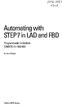 bisk Automating with STEP7 in LAD and FBD Programmable Controllers SIMATIC S7-300/400 by Hans Berger Publicis MCD Verlag Contents Indroduction 19 1 SIMATIC S7-300/400 Programmable Controller... 20 1.1
bisk Automating with STEP7 in LAD and FBD Programmable Controllers SIMATIC S7-300/400 by Hans Berger Publicis MCD Verlag Contents Indroduction 19 1 SIMATIC S7-300/400 Programmable Controller... 20 1.1
System 800xA. Upgrade. Power and productivity for a better world TM. System Version 5.1
 System 800xA Upgrade System Version 5.1 Power and productivity for a better world TM System 800xA Upgrade System Version 5.1 NOTICE This document contains information about one or more ABB products and
System 800xA Upgrade System Version 5.1 Power and productivity for a better world TM System 800xA Upgrade System Version 5.1 NOTICE This document contains information about one or more ABB products and
PowerLogic ION Enterprise 6.0
 70002-0298-00 06/2009 PowerLogic ION Enterprise 6.0 Power management software User guide Notices This section describes the symbols used in this guide. Danger This alerts you to things that may cause
70002-0298-00 06/2009 PowerLogic ION Enterprise 6.0 Power management software User guide Notices This section describes the symbols used in this guide. Danger This alerts you to things that may cause
SIMATIC. WinCC V7.0. Getting started. Getting started. Welcome 2. Icons 3. Creating a project 4. Configure communication 5
 SIMATIC WinCC V7.0 SIMATIC WinCC V7.0 Printout of the Online Help 1 Welcome 2 Icons 3 Creating a project 4 Configure communication 5 Configuring the Process Screens 6 Archiving and displaying values 7
SIMATIC WinCC V7.0 SIMATIC WinCC V7.0 Printout of the Online Help 1 Welcome 2 Icons 3 Creating a project 4 Configure communication 5 Configuring the Process Screens 6 Archiving and displaying values 7
Logix5000 Controllers Import/Export Project Components
 Programming Manual Logix5000 Controllers Import/Export Project Components Catalog Numbers 1768-L43, 1768-L45 Important user information Read this document and the documents listed in the additional resources
Programming Manual Logix5000 Controllers Import/Export Project Components Catalog Numbers 1768-L43, 1768-L45 Important user information Read this document and the documents listed in the additional resources
Automating witfi STEP7 in LAD and FBD
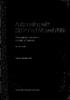 Automating witfi STEP7 in LAD and FBD Programmable Controllers SIMATIC S7-300/400 by Hans Berger 2nd revised edition, 2001 Publicis MCD Corporate Publishing Contents Contents Indroduction 19 1 SIMATIC
Automating witfi STEP7 in LAD and FBD Programmable Controllers SIMATIC S7-300/400 by Hans Berger 2nd revised edition, 2001 Publicis MCD Corporate Publishing Contents Contents Indroduction 19 1 SIMATIC
SIMATIC NET. CP 243-2 AS-Interface Master B C. Preface Contents. Technical Description and Installation Instructions Interface to the User Program
 Preface Contents SIMATIC NET CP 243-2 AS-Interface Master Manual Technical Description and Installation Instructions Interface to the User Program 2 in the S7-200 CPU Access to the Data of the AS-i Slaves
Preface Contents SIMATIC NET CP 243-2 AS-Interface Master Manual Technical Description and Installation Instructions Interface to the User Program 2 in the S7-200 CPU Access to the Data of the AS-i Slaves
GE Healthcare Life Sciences UNICORN 5.31. Administration and Technical Manual
 GE Healthcare Life Sciences UNICORN 5.31 Administration and Technical Manual Table of Contents Table of Contents 1 Network setup... 1.1 Network terms and concepts... 1.2 Network environment... 1.3 UNICORN
GE Healthcare Life Sciences UNICORN 5.31 Administration and Technical Manual Table of Contents Table of Contents 1 Network setup... 1.1 Network terms and concepts... 1.2 Network environment... 1.3 UNICORN
System 800xA. Post Installation. Power and productivity for a better world TM. System Version 5.1
 System 800xA Post Installation System Version 5.1 Power and productivity for a better world TM System 800xA Post Installation System Version 5.1 NOTICE This document contains information about one or
System 800xA Post Installation System Version 5.1 Power and productivity for a better world TM System 800xA Post Installation System Version 5.1 NOTICE This document contains information about one or
System 800xA Asset Optimization
 System 800xA Asset Optimization Configuration System Version 6.0 Power and productivity for a better world TM System 800xA Asset Optimization Configuration System Version 6.0 NOTICE This document contains
System 800xA Asset Optimization Configuration System Version 6.0 Power and productivity for a better world TM System 800xA Asset Optimization Configuration System Version 6.0 NOTICE This document contains
System 800xA Device Management PROFIBUS and HART Configuration
 System 800xA Device Management PROFIBUS and HART Configuration System Version 6.0 Power and productivity for a better world TM System 800xA Device Management PROFIBUS and HART Configuration System Version
System 800xA Device Management PROFIBUS and HART Configuration System Version 6.0 Power and productivity for a better world TM System 800xA Device Management PROFIBUS and HART Configuration System Version
User Guidance. CimTrak Integrity & Compliance Suite 2.0.6.19
 CimTrak Integrity & Compliance Suite 2.0.6.19 Master Repository Management Console File System Agent Network Device Agent Command Line Utility Ping Utility Proxy Utility FTP Repository Interface User Guidance
CimTrak Integrity & Compliance Suite 2.0.6.19 Master Repository Management Console File System Agent Network Device Agent Command Line Utility Ping Utility Proxy Utility FTP Repository Interface User Guidance
Motor control and protection unit MCUSetup user guide
 Motor control and protection unit MCUSetup user guide Table of contents The information in this document is subject to change without notice and should not be construed as a commitment by ABB. ABB assumes
Motor control and protection unit MCUSetup user guide Table of contents The information in this document is subject to change without notice and should not be construed as a commitment by ABB. ABB assumes
Protection and Control IED Manager PCM600 Getting Started Guide
 Protection and Control IED Manager PCM600 Document ID: 1MRS757866 Issued: 2013-04-11 Revision: A Product version: 2.5 or later Copyright 2013 ABB. All rights reserved Copyright This document and parts
Protection and Control IED Manager PCM600 Document ID: 1MRS757866 Issued: 2013-04-11 Revision: A Product version: 2.5 or later Copyright 2013 ABB. All rights reserved Copyright This document and parts
Visual Basic. murach's TRAINING & REFERENCE
 TRAINING & REFERENCE murach's Visual Basic 2008 Anne Boehm lbm Mike Murach & Associates, Inc. H 1-800-221-5528 (559) 440-9071 Fax: (559) 440-0963 murachbooks@murach.com www.murach.com Contents Introduction
TRAINING & REFERENCE murach's Visual Basic 2008 Anne Boehm lbm Mike Murach & Associates, Inc. H 1-800-221-5528 (559) 440-9071 Fax: (559) 440-0963 murachbooks@murach.com www.murach.com Contents Introduction
System 800xA Operations Operator Workplace Support for Mobile Devices
 System 800xA Operations Operator Workplace Support for Mobile Devices System Version 6.0 Power and productivity for a better world TM System 800xA Operations Operator Workplace Support for Mobile Devices
System 800xA Operations Operator Workplace Support for Mobile Devices System Version 6.0 Power and productivity for a better world TM System 800xA Operations Operator Workplace Support for Mobile Devices
IndustrialIT System 800xA AC 870P/Melody Engineering
 IndustrialIT System 800xA AC 870P/Melody Engineering Overview Features and Benefits Scalable System Architecture: The system architecture can range from a single station to complex client/server architecture.
IndustrialIT System 800xA AC 870P/Melody Engineering Overview Features and Benefits Scalable System Architecture: The system architecture can range from a single station to complex client/server architecture.
SIMATIC S7-300. Getting Started for First Time Users. Order No.: 6ZB5310-0NC02-0BA0 04/2007 A5E01094750-01
 SIMATIC S7-300 Getting Started for First Time Users Order No.: 6ZB5310-0NC02-0BA0 04/2007 A5E01094750-01 Safety Guidelines This manual contains notices you have to observe in order to ensure your personal
SIMATIC S7-300 Getting Started for First Time Users Order No.: 6ZB5310-0NC02-0BA0 04/2007 A5E01094750-01 Safety Guidelines This manual contains notices you have to observe in order to ensure your personal
VRC 7900/8900 Avalanche Enabler User s Manual
 VRC 7900/8900 Avalanche Enabler User s Manual WLE-VRC-20030702-02 Revised 7/2/03 ii Copyright 2003 by Wavelink Corporation All rights reserved. Wavelink Corporation 6985 South Union Park Avenue, Suite
VRC 7900/8900 Avalanche Enabler User s Manual WLE-VRC-20030702-02 Revised 7/2/03 ii Copyright 2003 by Wavelink Corporation All rights reserved. Wavelink Corporation 6985 South Union Park Avenue, Suite
PROFINET IO Diagnostics 1
 PROFINET IO is a very cost effective and reliable technology. However, extensive installations can have thousands of PROFINET IO devices operating on many networks. The reliable operation of these networks
PROFINET IO is a very cost effective and reliable technology. However, extensive installations can have thousands of PROFINET IO devices operating on many networks. The reliable operation of these networks
Logix5000 Controllers Import/Export Project Components Programming Manual. Programming Manual
 Logix5000 Controllers Import/Export Project Components Programming Manual Programming Manual Important User Information Solid state equipment has operational characteristics differing from those of electromechanical
Logix5000 Controllers Import/Export Project Components Programming Manual Programming Manual Important User Information Solid state equipment has operational characteristics differing from those of electromechanical
System 800xA. Operations Safety Operator Warnings. Power and productivity for a better world TM. System Version 5.1 Feature Pack
 System 800xA Operations Safety Operator Warnings System Version 5.1 Feature Pack Power and productivity for a better world TM System 800xA Operations Safety Operator Warnings System Version 5.1 Feature
System 800xA Operations Safety Operator Warnings System Version 5.1 Feature Pack Power and productivity for a better world TM System 800xA Operations Safety Operator Warnings System Version 5.1 Feature
SCADAPack E ISaGRAF 3 User Manual
 SCADAPack E ISaGRAF 3 User Manual 2 SCADAPack E ISaGRAF 3 User Manual Table of Contents Part I ISaGRAF 3 User Manual 3 1 Technical... Support 3 2 Safety... Information 4 3 Preface... 6 4 Overview... 8
SCADAPack E ISaGRAF 3 User Manual 2 SCADAPack E ISaGRAF 3 User Manual Table of Contents Part I ISaGRAF 3 User Manual 3 1 Technical... Support 3 2 Safety... Information 4 3 Preface... 6 4 Overview... 8
ServerView Inventory Manager
 User Guide - English FUJITSU Software ServerView Suite ServerView Inventory Manager ServerView Operations Manager V6.21 Edition October 2013 Comments Suggestions Corrections The User Documentation Department
User Guide - English FUJITSU Software ServerView Suite ServerView Inventory Manager ServerView Operations Manager V6.21 Edition October 2013 Comments Suggestions Corrections The User Documentation Department
Job Scheduler User Guide IGSS Version 11.0
 Job Scheduler User Guide IGSS Version 11.0 The information provided in this documentation contains general descriptions and/or technical characteristics of the performance of the products contained therein.
Job Scheduler User Guide IGSS Version 11.0 The information provided in this documentation contains general descriptions and/or technical characteristics of the performance of the products contained therein.
Visualization SIMATIC. Visualization. Present sample project. HMI configuration. Insert HMI device from libraries 3. Configuring HMI connection 4
 Present sample project 1 HMI configuration 2 SIMATIC Getting Started Insert HMI device from libraries 3 Configuring HMI connection 4 Configuring system diagnostics 5 Simulating an HMI device 6 05/2014
Present sample project 1 HMI configuration 2 SIMATIC Getting Started Insert HMI device from libraries 3 Configuring HMI connection 4 Configuring system diagnostics 5 Simulating an HMI device 6 05/2014
IndustrialIT System 800xA Engineering
 IndustrialIT System 800xA Engineering Overview Features and Benefits Integrated Engineering Environment: Supports the engineering of the entire extended automation system from field devices to plant management
IndustrialIT System 800xA Engineering Overview Features and Benefits Integrated Engineering Environment: Supports the engineering of the entire extended automation system from field devices to plant management
SIMATIC HMI. WinCC flexible 2008 Getting Started - First-Time Users Getting Started. Printout of the Online Help 06/2008 A5E00279548-04
 SIMATIC HMI WinCC flexible 2008 Getting Started - First-Time Users Getting Started Printout of the Online Help 06/2008 A5E00279548-04 Safety Guidelines This manual contains notices you have to observe
SIMATIC HMI WinCC flexible 2008 Getting Started - First-Time Users Getting Started Printout of the Online Help 06/2008 A5E00279548-04 Safety Guidelines This manual contains notices you have to observe
Attention: The installation of the ABB Automation Builder software requires administrator rights.
 ***************************************************************** Welcome to ABB Automation Builder 1.0.2 ***************************************************************** This README file contains important
***************************************************************** Welcome to ABB Automation Builder 1.0.2 ***************************************************************** This README file contains important
PowerLogic ION Enterprise 5.6
 PowerLogic ION Enterprise 5.6 Power Management Software User Guide April 2007 Notices This section describes the symbols used in this guide. Danger This alerts you to things that may cause serious injury
PowerLogic ION Enterprise 5.6 Power Management Software User Guide April 2007 Notices This section describes the symbols used in this guide. Danger This alerts you to things that may cause serious injury
Industrial IT System 800xA Satt Products and Systems
 Industrial IT System 800xA Satt Products and Systems Overview Features and Benefits Reducing Time to Decision and Action: System 800xA Process Portal delivers the exact information, filters out noise to
Industrial IT System 800xA Satt Products and Systems Overview Features and Benefits Reducing Time to Decision and Action: System 800xA Process Portal delivers the exact information, filters out noise to
Validity 1. Improvements in STEP 7 2. Improvements in WinCC 3. Simatic. Readme. Readme
 Validity 1 Improvements in STEP 7 2 Simatic Improvements in WinCC 3 2012 Legal information Warning notice system This manual contains notices you have to observe in order to ensure your personal safety,
Validity 1 Improvements in STEP 7 2 Simatic Improvements in WinCC 3 2012 Legal information Warning notice system This manual contains notices you have to observe in order to ensure your personal safety,
FactoryTalk Gateway Getting Results Guide
 Performance and Visibility FactoryTalk Gateway Getting Results Guide Getting Results Guide Table of contents Chapter 1 Introduction Intended audience... 7 Where to find additional information... 7 Help...
Performance and Visibility FactoryTalk Gateway Getting Results Guide Getting Results Guide Table of contents Chapter 1 Introduction Intended audience... 7 Where to find additional information... 7 Help...
Symphony Plus S+ Engineering: Composer Harmony
 Symphony Plus S+ Engineering: Composer Harmony Symphony Plus S+ Engineering: Composer Harmony Symphony TM Plus includes a comprehensive suite of engineering tools. S+ Engineering s Composer tools provide
Symphony Plus S+ Engineering: Composer Harmony Symphony Plus S+ Engineering: Composer Harmony Symphony TM Plus includes a comprehensive suite of engineering tools. S+ Engineering s Composer tools provide
Business Portal for Microsoft Dynamics GP. Project Time and Expense Administrator s Guide Release 10.0
 Business Portal for Microsoft Dynamics GP Project Time and Expense Administrator s Guide Release 10.0 Copyright Copyright 2007 Microsoft Corporation. All rights reserved. Complying with all applicable
Business Portal for Microsoft Dynamics GP Project Time and Expense Administrator s Guide Release 10.0 Copyright Copyright 2007 Microsoft Corporation. All rights reserved. Complying with all applicable
Logix5000 Controllers Nonvolatile Memory Card
 Programming Manual Logix5000 Controllers Nonvolatile Memory Card Catalog Numbers 1756 ControlLogix, 1756 GuardLogix, 1768 CompactLogix, 1768 Compact GuardLogix, 1769 CompactLogix, 1789 SoftLogix, PowerFlex
Programming Manual Logix5000 Controllers Nonvolatile Memory Card Catalog Numbers 1756 ControlLogix, 1756 GuardLogix, 1768 CompactLogix, 1768 Compact GuardLogix, 1769 CompactLogix, 1789 SoftLogix, PowerFlex
AC 800M IEC 61850 Configuration for CI868
 AC 800M IEC 61850 Configuration for CI868 System Version 6.0 Power and productivity for a better world AC 800M IEC 61850 Configuration for CI868 System Version 6.0 NOTICE This document contains information
AC 800M IEC 61850 Configuration for CI868 System Version 6.0 Power and productivity for a better world AC 800M IEC 61850 Configuration for CI868 System Version 6.0 NOTICE This document contains information
Industrial IT Ó Melody Composer
 Overview Industrial IT Ó Melody Composer Features and Benefits Support of concurrent engineering for Control Systems Operation on Windows NT and Windows 2000 Multiple client/server architecture Off-Line
Overview Industrial IT Ó Melody Composer Features and Benefits Support of concurrent engineering for Control Systems Operation on Windows NT and Windows 2000 Multiple client/server architecture Off-Line
L5354 ControlNet Communications Interface
 L5354 ControlNet Communications Interface Technical Manual HA470733 Issue 2 Copyright SSD Drives Inc 2005 All rights strictly reserved. No part of this document may be stored in a retrieval system, or
L5354 ControlNet Communications Interface Technical Manual HA470733 Issue 2 Copyright SSD Drives Inc 2005 All rights strictly reserved. No part of this document may be stored in a retrieval system, or
Chapter 25 Backup and Restore
 System 800xA Training Chapter 25 Backup and Restore TABLE OF CONTENTS Chapter 25 Backup and Restore... 1 25.1 General Information... 2 25.1.1 Objectives... 2 25.1.2 Legend... 2 25.1.3 Reference Documentation...
System 800xA Training Chapter 25 Backup and Restore TABLE OF CONTENTS Chapter 25 Backup and Restore... 1 25.1 General Information... 2 25.1.1 Objectives... 2 25.1.2 Legend... 2 25.1.3 Reference Documentation...
Ultimus and Microsoft Active Directory
 Ultimus and Microsoft Active Directory May 2004 Ultimus, Incorporated 15200 Weston Parkway, Suite 106 Cary, North Carolina 27513 Phone: (919) 678-0900 Fax: (919) 678-0901 E-mail: documents@ultimus.com
Ultimus and Microsoft Active Directory May 2004 Ultimus, Incorporated 15200 Weston Parkway, Suite 106 Cary, North Carolina 27513 Phone: (919) 678-0900 Fax: (919) 678-0901 E-mail: documents@ultimus.com
Daily Operations TRACER SUMMIT
 Daily Operations TRACER SUMMIT Version 17 BMTX-SVU01B-EN Daily Operations Tracer Summit Version 17 Tracer Summit Version 17 BMTX-SVU01B-EN June 2006 BMTX-SVU01B-EN Tracer Summit Daily Operations This
Daily Operations TRACER SUMMIT Version 17 BMTX-SVU01B-EN Daily Operations Tracer Summit Version 17 Tracer Summit Version 17 BMTX-SVU01B-EN June 2006 BMTX-SVU01B-EN Tracer Summit Daily Operations This
Security Explorer 9.5. User Guide
 2014 Dell Inc. ALL RIGHTS RESERVED. This guide contains proprietary information protected by copyright. The software described in this guide is furnished under a software license or nondisclosure agreement.
2014 Dell Inc. ALL RIGHTS RESERVED. This guide contains proprietary information protected by copyright. The software described in this guide is furnished under a software license or nondisclosure agreement.
Change Management for Rational DOORS User s Guide
 Change Management for Rational DOORS User s Guide Before using this information, read the general information under Appendix: Notices on page 58. This edition applies to Change Management for Rational
Change Management for Rational DOORS User s Guide Before using this information, read the general information under Appendix: Notices on page 58. This edition applies to Change Management for Rational
Citrix EdgeSight for Load Testing User s Guide. Citrix EdgeSight for Load Testing 3.8
 Citrix EdgeSight for Load Testing User s Guide Citrix EdgeSight for Load Testing 3.8 Copyright Use of the product documented in this guide is subject to your prior acceptance of the End User License Agreement.
Citrix EdgeSight for Load Testing User s Guide Citrix EdgeSight for Load Testing 3.8 Copyright Use of the product documented in this guide is subject to your prior acceptance of the End User License Agreement.
WinCC. Configuration Manual. Manual Volume 2
 WinCC Configuration Manual Manual Volume 2 This manual is part of the documentation package with the order number: 6AV6392-1CA05-0AB0 Release: September 1999 WinCC, SIMATIC, SINEC, STEP are trademarks
WinCC Configuration Manual Manual Volume 2 This manual is part of the documentation package with the order number: 6AV6392-1CA05-0AB0 Release: September 1999 WinCC, SIMATIC, SINEC, STEP are trademarks
Candle Plant process automation based on ABB 800xA Distributed Control Systems
 Candle Plant process automation based on ABB 800xA Distributed Control Systems Yousef Iskandarani and Karina Nohammer Department of Engineering University of Agder Jon Lilletuns vei 9, 4879 Grimstad Norway
Candle Plant process automation based on ABB 800xA Distributed Control Systems Yousef Iskandarani and Karina Nohammer Department of Engineering University of Agder Jon Lilletuns vei 9, 4879 Grimstad Norway
Creating Carbon Menus. (Legacy)
 Creating Carbon Menus (Legacy) Contents Carbon Menus Concepts 4 Components of a Carbon Menu 4 Carbon Menu Tasks 6 Creating a Menu Using Nibs 6 The Nib File 7 The Menus Palette 11 Creating a Simple Menu
Creating Carbon Menus (Legacy) Contents Carbon Menus Concepts 4 Components of a Carbon Menu 4 Carbon Menu Tasks 6 Creating a Menu Using Nibs 6 The Nib File 7 The Menus Palette 11 Creating a Simple Menu
Device Support in PowerLogic ION Enterprise 5.6 Service Pack 2
 70072-0189-00 TECHNICAL 08/2008 Device Support in PowerLogic ION Enterprise 5.6 Service Pack 2 This document outlines support in ION Enterprise 5.6 Service Pack 2 for PowerLogic CM3000 series/cm4000 series,
70072-0189-00 TECHNICAL 08/2008 Device Support in PowerLogic ION Enterprise 5.6 Service Pack 2 This document outlines support in ION Enterprise 5.6 Service Pack 2 for PowerLogic CM3000 series/cm4000 series,
Omnicast Migration Guide 5.2. Click here for the most recent version of this document.
 Omnicast Migration Guide 5.2 Click here for the most recent version of this document. Copyright notice 2015 Genetec Inc. All rights reserved. Genetec Inc. distributes this document with software that includes
Omnicast Migration Guide 5.2 Click here for the most recent version of this document. Copyright notice 2015 Genetec Inc. All rights reserved. Genetec Inc. distributes this document with software that includes
Teamstudio USER GUIDE
 Teamstudio Software Engineering Tools for IBM Lotus Notes and Domino USER GUIDE Edition 30 Copyright Notice This User Guide documents the entire Teamstudio product suite, including: Teamstudio Analyzer
Teamstudio Software Engineering Tools for IBM Lotus Notes and Domino USER GUIDE Edition 30 Copyright Notice This User Guide documents the entire Teamstudio product suite, including: Teamstudio Analyzer
Honeywell Process Solutions. Experion LX. Backup and Restore. Guide. EXDOC-X111-en-110A R110 February 2014. Release 110. Honeywell
 Honeywell Process Solutions Experion LX Backup and Restore Guide EXDOC-X111-en-110A R110 February 2014 Release 110 Honeywell Notices and Trademarks Copyright 2014 by Honeywell International Sárl. Release
Honeywell Process Solutions Experion LX Backup and Restore Guide EXDOC-X111-en-110A R110 February 2014 Release 110 Honeywell Notices and Trademarks Copyright 2014 by Honeywell International Sárl. Release
Citrix EdgeSight for Load Testing User s Guide. Citrx EdgeSight for Load Testing 2.7
 Citrix EdgeSight for Load Testing User s Guide Citrx EdgeSight for Load Testing 2.7 Copyright Use of the product documented in this guide is subject to your prior acceptance of the End User License Agreement.
Citrix EdgeSight for Load Testing User s Guide Citrx EdgeSight for Load Testing 2.7 Copyright Use of the product documented in this guide is subject to your prior acceptance of the End User License Agreement.
Compuprint 4247 Serial Matrix Printers
 Compuprint 4247 Serial Matrix Printers Remote Printer Management Utility for Serial Matrix Printers MAN10300-00.00 First edition (October 2011) This edition applies to the Compuprint 4247 printers and
Compuprint 4247 Serial Matrix Printers Remote Printer Management Utility for Serial Matrix Printers MAN10300-00.00 First edition (October 2011) This edition applies to the Compuprint 4247 printers and
Industrial IT. 800xA - Asset Optimization System Version 4.1. Configuration
 Industrial IT 800xA - Asset Optimization System Version 4.1 Configuration Industrial IT 800xA - Asset Optimization System Version 4.1 Configuration NOTICE The information in this document is subject to
Industrial IT 800xA - Asset Optimization System Version 4.1 Configuration Industrial IT 800xA - Asset Optimization System Version 4.1 Configuration NOTICE The information in this document is subject to
Microsoft Dynamics GP. Field Service - Preventive Maintenance
 Microsoft Dynamics GP Field Service - Preventive Maintenance Copyright Copyright 2010 Microsoft Corporation. All rights reserved. Complying with all applicable copyright laws is the responsibility of the
Microsoft Dynamics GP Field Service - Preventive Maintenance Copyright Copyright 2010 Microsoft Corporation. All rights reserved. Complying with all applicable copyright laws is the responsibility of the
Programming Manual Catalog Numbers 1756 ControlLogix, 1769 CompactLogix, 1789 SoftLogix, 1794 FlexLogix, PowerFlex 700S with DriveLogix
 Logix5000 Controllers Sequential Function Charts Programming Manual Catalog Numbers 1756 ControlLogix, 1769 CompactLogix, 1789 SoftLogix, 1794 FlexLogix, PowerFlex 700S with DriveLogix Important User Information
Logix5000 Controllers Sequential Function Charts Programming Manual Catalog Numbers 1756 ControlLogix, 1769 CompactLogix, 1789 SoftLogix, 1794 FlexLogix, PowerFlex 700S with DriveLogix Important User Information
System 800xA. Installation. Power and productivity for a better world TM. System Version 5.1
 System 800xA Installation System Version 5.1 Power and productivity for a better world TM System 800xA Installation System Version 5.1 NOTICE This document contains information about one or more ABB products
System 800xA Installation System Version 5.1 Power and productivity for a better world TM System 800xA Installation System Version 5.1 NOTICE This document contains information about one or more ABB products
Device configurator DRC200
 Operating manual 42/49-27 EN Engineer IT Device configurator DRC200 R&C Process Data Management Software Impressum Device configurator DRC200 Operating manual Document No. 42/49-27 EN Date of issue: 11.02
Operating manual 42/49-27 EN Engineer IT Device configurator DRC200 R&C Process Data Management Software Impressum Device configurator DRC200 Operating manual Document No. 42/49-27 EN Date of issue: 11.02
WinPM.Net 6.0. User Guide
 WinPM.Net 6.0 User Guide WinPM.Net 6.0 User Guide Safety information Safety information Important information Read these instructions carefully and look at the equipment to become familiar with the device
WinPM.Net 6.0 User Guide WinPM.Net 6.0 User Guide Safety information Safety information Important information Read these instructions carefully and look at the equipment to become familiar with the device
Server Manual. For Administrators of Cameleon Version 4
 Server Manual For Administrators of Cameleon Version 4 Cameleon Version 4 Server Manual For Administrators of Cameleon Version 4 R4-07OCT04 Copyright 2004 360 Surveillance Inc. Camera Cameleon is a trademark
Server Manual For Administrators of Cameleon Version 4 Cameleon Version 4 Server Manual For Administrators of Cameleon Version 4 R4-07OCT04 Copyright 2004 360 Surveillance Inc. Camera Cameleon is a trademark
