3 Dynatel Advanced Modular System 965AMS
|
|
|
- Sharon York
- 8 years ago
- Views:
Transcription
1 3 Dynatel Advanced Modular System 965AMS Version User s Guide Future-Proof Testing Platform November D
2
3 Contents Introduction...5 Getting Started...5 Welcome Screen...7 Help...7 High Voltage...8 System Setup...9 Country...9 Language...10 Module...11 Network Setup...11 Units...12 User Info...14 Clock Settings...15 Set Beep Volume...18 Power Down Timeout...19 Custom Cable...20 Voltage Termination...24 Measurement Functions...26 Volts-DC or AC...27 Loop Current...29 Ohms Measurements...32 Toolbox...38 Internet Explorer...44 Opens...48 Tone...53 RFL (Resistance Fault Locate)...58 DSL (Digital Subscriber Line)...99 TDR POTS Auto Test Talk Set Care & Maintenance
4 System Modes AC Charger DC Charger Level of Charge System Reset Battery Pack Battery Holder Test Leads Self-Test Board Specifications Electrical Specifications General Specifications Contact 3M
5 3M Dynatel Advanced Modular System 965AMS Introduction Getting Started Introduction 1. Press the red key to power up the unit or to power down the unit. 2. Press the key to change the contrast. Use the or keys to adjust the contrast on the screen. 3. F1 through F5 are the soft keys. Their function is displayed in the box above the key. Example: To use the AC Volts, press F5. 4. At the beginning of each chapter there will be a wiring diagram showing the test lead hook-up. The screen will also show the test lead hook-up. RED GRN BLK YEL BLU Ring (B) 1 Ground Tip (A) 1 Ring (B) 2 Tip (A) 2 5
6 Introduction Getting Started 5. Some screens require you to choose from a list of possible choices. 3M Dynatel Advanced Modular System 965AMS Use the up and down arrow keys to make your choice. 6. Other screens may allow you to enter information such as telephone numbers. You can position the cursor by using the Left and Right arrow keys. 7. This symbol indicates you should use the blue keys to enter numeric values or numbers. 6
7 3M Dynatel Advanced Modular System 965AMS Getting Started Introduction 8. Use the (escape) key to quit the current screen without making any changes. Use multiple escapes to return to the Welcome screen. 9. The battery symbol in the upper right-hand corner of the display gives an indication of the approximate battery capacity. Each bar represents one-quarter of the full capacity. 10. The unit is powered by a rechargeable NiMH battery pack. The unit will also work with the AA battery pack. Six AA batteries are required. Dispose of the batteries per your company procedures. See Care & Maintenance for more information on using the rechargeable battery pack. Welcome Screen This is the screen that you see when you first turn on the tester. It shows the model name, serial number, software version, and selected country. Help Press the key at any time in any screen to get help with the current function. Press OK or to return to the previous screen. 7
8 Introduction High Voltage This screen indicates a high voltage (120 VAC/VDC or greater) has been detected between the test leads when not in the Voltage Mode. The tester has opened an internal relay to protect itself from damage. Use standard safety practices for disconnecting the test leads since high voltage may be present. Press OK to restart the 965AMS tester. 3M Dynatel Advanced Modular System 965AMS 8
9 3M Dynatel Advanced Modular System 965AMS System Setup Start with the Welcome Screen. Press Setup to review the global settings or to make changes. System Setup Country 1. Use the Country setup to configure the tester for a specific country. Selecting a new country will configure the tester with the setups for language, units, clock format, wire gauges, and cable types for that particular country. Press Change to make changes or to review the current settings. 9
10 System Setup Country 2. Use the up and down arrow keys to highlight a country. You will be warned about changing country-specific default values and asked to confirm or cancel your selection. Press OK to continue or press to quit without making changes. 3M Dynatel Advanced Modular System 965AMS Language 1. Use the Language setup to change only the language in the tester. Countryspecific default values are not affected. Use the up and down arrow keys to highlight a new language. Press OK to continue or press to quit without making changes. 10
11 3M Dynatel Advanced Modular System 965AMS Module 1. Use the Module setup to select the type of module that is installed in your tester. The module type is listed on the label on the module. Use the up and down arrow keys to highlight Module. Press Change to make changes or to review the current settings. System Setup Network Setup 1. Use Network Setup to change network options used to connect to computers or ADSL circuits. Use the up and down arrow keys to highlight Network Setup. Press Change to make changes or to review the current settings. 11
12 System Setup Units 1. Use the Units menu to change the Units of Measure. Use the up and down arrow keys to highlight Units. Press Change to continue or press to quit without making changes. 3M Dynatel Advanced Modular System 965AMS 12
13 3M Dynatel Advanced Modular System 965AMS Units 2. Use the up and down arrow keys to select the units you want to change. Press Change Selection to change the units of measure. An X in a box indicates your choice. Distance: Feet or Meters: This affects all distances displayed in the 965AMS tester. System Setup Degrees: Fahrenheit or Centigrade: This affects all temperatures used in the 965AMS tester. Filter: C-Message or CCITT: This affects the filter used in the POTS Noise function. Use the C-Message filter in the US and Canada. Use the CCITT (also called Psophometric ) filter in all other countries. The 965AMS tester features a dbrnp filter for noise tests in New Zealand. To set the default noise filter to dbrnp, set Filter option to CCITT. This filter is used only in units sold in New Zealand; for all other countries, the CCITT option uses a dbrnop filter. Noise test results will be displayed as dbrnp. TDR: Vp (Velocity Propagation) or m/µs (meters per microsecond): This affects the TDR velocity of propagation. Use Vp in the US and Canada. Use m/µs in other countries. Press OK to accept any changes and return. Use the key to return to the Welcome Screen without making changes. 13
14 System Setup User Info 1. Select User Info to add your Tech ID and job number to be added to saved test results. Use the up and down arrow keys to highlight User Info. Press Change to make changes or to review the current settings. 3M Dynatel Advanced Modular System 965AMS 2. Use the blue keys to enter your ID, name, etc. Press Select Job ID to highlight the Job Num field. Use the blue keys to enter a job number or ID. Press OK to continue or press to quit without making changes. 14
15 3M Dynatel Advanced Modular System 965AMS Clock Settings 1. Use the Clock Settings menu to select the clock format and to set the correct time. Use the up and down arrow keys to highlight Units. Press OK to continue or press to quit without making changes. System Setup 2. Use the blue keys to enter the correct date. 15
16 System Setup Clock Settings 3M Dynatel Advanced Modular System 965AMS 3. Press Select, then enter the correct time using the blue keys. 4. Press Select to enter the date format. Choose month, day, year or day, month, year. 16
17 3M Dynatel Advanced Modular System 965AMS Clock Settings System Setup 5. Press Select to choose the 12-hour or 24-hour format. Use the up and down arrow keys to select the format. If you choose the 12-hour format, press a.m. or p.m.. Note: Press OK at any time that you have completed your updates. 17
18 System Setup 3M Dynatel Advanced Modular System 965AMS Set Beep Volume 1. Use this menu to change the Set Beep Volume. Use the up and down arrow keys to highlight Set Beep Volume. Press Change to continue or press to quit without making changes. 2. Use the up and down arrow keys to change the beep volume. Press OK to save this volume setting. 18
19 3M Dynatel Advanced Modular System 965AMS Power Down Timeout 1. Use this menu to change the Power Down Timeout. Use the up and down arrow keys to highlight Power Down Timeout. Press Change to continue or press to quit without making changes. System Setup 2. Use the up and down arrow keys to select the timeout you want to use. Press OK to save your choice. 19
20 System Setup Custom Cable 3M Dynatel Advanced Modular System 965AMS Use Custom Cable 1 or Custom Cable 2 to create a special cable you are using on a regular basis that has capacitance values that are different from existing cables. You can also access this function in the Opens Setup menu. 1. Press the blue key to enter the Opens measurement function. 2. Press Setup to enter the Setup menu. 3. Use the up and down arrow keys to select Custom 1 or Custom 2. Press Edit Custom. 20
21 3M Dynatel Advanced Modular System 965AMS Custom Cable 4. Use the blue keys to enter the capacitance to ground. Press Select Mutual. System Setup 5. Use the blue keys to enter the mutual capacitance. Press Select Ohms. 21
22 System Setup Custom Cable 6. Use the blue keys to enter ohms per thousand feet. Press Select Velocity. 3M Dynatel Advanced Modular System 965AMS 7. Use the blue keys to enter the velocity propagation. If you do not know this value, use Press Select Cable. 22
23 3M Dynatel Advanced Modular System 965AMS Custom Cable 8. Use the up and down arrow keys to select Custom 1 or Custom 2. Press OK to save the custom cable. System Setup 23
24 System Setup Voltage Termination 1. The Voltage Termination option allows you to select the input impedance of the 965AMS digital voltmeter (in supported countries only). The input impedance of the internal 965AMS voltmeter is normally 1Mohm. However, some legacy systems use voltage measurement systems with input impedances of 100Kohms. This option is provided to maintain measurement compatibility with those systems. If 100Kohm termination is selected, the 965AMS tester will display 100K on the voltage measurement. Use this menu to change the Voltage Termination. Use the up and down arrow keys to highlight Voltage Termination. Press Change to continue or press to quit without making changes. 3M Dynatel Advanced Modular System 965AMS 24
25 3M Dynatel Advanced Modular System 965AMS Voltage Termination 2. Use the up and down arrow keys to select the Voltage Termination you want to use. Press OK to save your choice. System Setup 25
26 Measurement Functions 3M Dynatel Advanced Modular System 965AMS Measurement Functions The 12 measurement functions include: DC and AC voltage measurements milliamps and ground resistance measurements Ohms measurement and Soak Test Self-Calibrate, Stored Results and Ohms-to-Distance Calculator Opens distance measurement Send Tones Resistance Fault Locate: Distance measurement to a resistive fault DSL Loss and Noise plus the Spectrum Analyzer and Resistance Balance Time Domain Reflectrometer (TDR) POTS Loss, Noise, Longitudenal Balance, Load Coil Counter and Caller ID Automatic testing of circuits using Expert Pair Tests # Talk Set 26
27 3M Dynatel Advanced Modular System 965AMS Measurement Functions Volts-DC or AC The Volts function measures the DC voltage or AC voltage between Tip, Ring and Ground. Volts-DC or AC>Hook-Up RED GRN BLK Ring (B) Ground (Earth) Tip (A) Volts-DC or AC>Operation 1. Press the blue key to start the voltage measurement function. 2. This screen displays the T-R voltage in the larger active measurement box. 3. Press Tip Gnd to display the T-G voltage. The T-R measurement will be saved on the screen in a smaller box until a new measurement updates the screen. 27
28 Measurement Functions Volts-DC or AC>Operation 3M Dynatel Advanced Modular System 965AMS 4. Press Ring Gnd to display the R-G voltage. The T-G measurement will be saved on the screen in a smaller box until a new measurement updates the screen. 5. All measurements are erased when you exit this function. Volts-DC or AC>AC Volts 1. Press AC Volts to measure AC volts. AC Normal Range Active Line: 1. R-G and T-G should have the same AC voltage. If they are not equal the pair will probably have noise. 2. T-R should be 0 volts Note: Maximum voltage = 300 volts DC, 250 volts AC 28
29 3M Dynatel Advanced Modular System 965AMS Measurement Functions Loop Current Loop Current measures the loop current in an active line. Loop Current>Hook-Up RED Ring (A) BLK Tip (B) Loop Current>Operation 1. Press the blue key to start this test. 2. This is a continuous measurement until you disconnect the test leads or choose another function. Normal Measurements OK Marginal Not OK Current >23mA 20-23mA <20mA 29
30 Measurement Functions Loop Current>Operation 3M Dynatel Advanced Modular System 965AMS 3. Over Current Warning The tester has detected a current greater than 110 ma. Over current can damage the test set. Use standard safety practices for disconnecting the test leads and eliminating the source of the over current. Disconnect all test leads then press Retest to continue. Loop Current>Ground Resistance The Ground Resistance function compares the customer protector ground resistance to an active central office pair. Note: The Ground Resistance function only works with central offices with the Tip connected to ground. Loop Current>Ground Resistance>Hook-Up RED GRN BLK Ring (B) Ground (Earth) Tip (A) 30
31 3M Dynatel Advanced Modular System 965AMS Loop Current>Ground Resistance>Operation Measurement Functions 1. Press the blue key to start this test. Press Gnd Resistance to access the Ground Resistance function. 2. Press Test to start the test. The results will be displayed in the box in the center of the screen. 3. This is not a continuous test. Press Test to see an updated result. Normal Measurements 0 Ω to 25 Ω 31
32 Measurement Functions Ohms Measurements 3M Dynatel Advanced Modular System 965AMS The Ohms Measurement function measures the insulation resistance between the Tip, Ring and Ground. This function can also measure the resistance of the Tip and Ring loop or individual wires. Ohms Measurements>Hook-Up RED GRN BLK Ring (B) Ground (Earth) Tip (A) Ohms Measurements>Operation 1. Press the blue key to start the ohms measurement function. 2. This screen displays the T-R resistance in the larger active measurement box. 32
33 3M Dynatel Advanced Modular System 965AMS Ohms Measurements>Operation Measurement Functions 3. Press Tip Gnd to display the Tip-Ground resistance. The T R measurement will be saved on the screen in a smaller box until a new measurement updates the screen. 4. Press Ring Gnd to display the Ring-Ground resistance. The T G measurement will be saved on the screen in a smaller box until a new measurement updates the screen. 5. All measurements are erased when you exit this function. Normal Range: POTS Insulation Resistance OK Marginal Not OK Insulation Resistance >3.3 MΩ 80 kω to 3.3 MΩ <80 kω 33
34 Measurement Functions Ohms Measurements>Voltage Compensation The Voltage Compensation feature compensates for crossed battery on the line. Use compensated for most measurements. Press V Comp to turn voltage compensation off and on. The screen displays Compensated or Not Compensated. Ohms Measurements>Soak Test The Soak Test function can determine if the source of a resistive fault is caused by moisture, corrosion or pure resistance by applying a current to the circuit and measuring a change in resistance. Press Soak Test to access the Soak Test menu. NOTE: The Soak Test function will not work properly if there is voltage on the line. Voltage Compensation does not apply to the Soak Test. 3M Dynatel Advanced Modular System 965AMS 34
35 3M Dynatel Advanced Modular System 965AMS Ohms Measurements>Soak Test Measurement Functions 1. Take an initial resistance measurement by pressing the Snap Shot key. 2. You will compare this to other active measurements to determine the source of the fault. 3. One of the properties of moisture in a circuit is that the current from the tester can dry out the moisture. The display will first show a lower resistance, then after one or two minutes the resistance will increase to a higher reading. Initial Reading This indicates the fault is caused by moisture. Note: This is not an acceptable procedure to dry a fault. Reading After 1 or 2 Minutes 35
36 Measurement Functions Ohms Measurements>Soak Test 4. A property of corrosion is that a current flowing through the corrosion will cause the corrosion to become a better conductor. The display will show a lower resistance reading if corrosion is the cause. 3M Dynatel Advanced Modular System 965AMS Initial Reading Reading After 1 or 2 Minutes 36
37 3M Dynatel Advanced Modular System 965AMS Ohms Measurements>Soak Test Measurement Functions 5. If the resistance value does not change, the fault is a pure resistive fault. 6. Use Go To Positive Voltage and Go To Negative Voltage to reverse the voltage polarity. Use the lowest resistance reading of the two numbers for your measurements. 37
38 Measurement Functions Toolbox 3M Dynatel Advanced Modular System 965AMS Use the Toolbox to: (1) view saved test results, (2) perform a self calibrate, (3) use the Ohms to Distance calculator, (4) use Internet Explorer and (5) Upload results to the 965AMS Results Manager. Toolbox>Stored Results The Stored Results function allows you to review the results of previously saved tests. Toolbox>Stored Results>Operation 1. Press the blue key to enter the Toolbox function. Use the up and down arrow keys to select the Stored Results function. Press OK to save your choice. 38
39 3M Dynatel Advanced Modular System 965AMS Toolbox>Stored Results>Operation Measurement Functions 2. If one or more test results have been stored, the ID number for each will be displayed. The ID number is like a file folder and each test result is like a file. The name of the file is the time and date stamp that is generated by the tester. Press View to see the list of files. 3. This screen shows the contents of the file. Press Delete Result to delete one file or press Delete Folder to delete all files in the folder. 39
40 Measurement Functions Toolbox>Self-Calibrate 3M Dynatel Advanced Modular System 965AMS The Self-Calibrate function will verify that all of the internal circuits and test leads are operating properly. Use self-calibrate: After the first full battery charge before you put the tester in service for the first time. Anytime the working temperature changes by more than 35 F (20 C). Calibrate the 965AMS tester at the same temperature at which it will be used. After changing the batteries, or anytime the battery pack completely discharges. Toolbox>Self-Calibrate>Hook-Up RED GRN BLK YEL BLU All five leads are shorted together. 40
41 3M Dynatel Advanced Modular System 965AMS Toolbox>Self-Calibrate>Operation Measurement Functions 1. Press the blue key to enter the Toolbox function. 2. Use the up and down arrow keys to select the Self- Calibrate function. Press OK to save your choice. 3. The calibration may take up to 1 minute to complete. 41
42 Measurement Functions Toolbox>Ohms-to-Distance Calculator 3M Dynatel Advanced Modular System 965AMS Use this function to convert from Ohms to Distance or Distance to Ohms based on temperature and wire gauge. Toolbox>Ohms-to-Distance Calculator>Operation 1. Press the blue key to enter the Toolbox function. 2. Use the up and down arrow keys to select the Ohms-to- Distance Calculator. Press OK to save your choice. 3. Use the blue keys to enter the Ohms value. Press Select to save and highlight the wire gauge selection. 42
43 3M Dynatel Advanced Modular System 965AMS Toolbox>Ohms-to-Distance Calculator>Operation 4. Use the up and down arrow keys to select the wire gauge. Press Select to save and highlight the temperature field. Measurement Functions 5. Use the blue keys to enter the temperature. 43
44 Measurement Functions Toolbox>Ohms-to-Distance Calculator>Operation 6. Press Convert to find the distance. 3M Dynatel Advanced Modular System 965AMS 7. Select Distance to Ohms if you want to convert a distance to an Ohms value. Internet Explorer 1. Internet Explorer is available on the VDSL2 module. 2. Use the up and down arrow keys to select Internet Explorer. Press OK to save your choice. 44
45 3M Dynatel Advanced Modular System 965AMS Toolbox>965AMS Results Manager Measurement Functions The 965AMS tester uses the 965AMS Results Manager to upload and convert files from the tester. The following files are supported by the 965AMS Results Manager: Single Trace TDR Active POTS Autotests Vacant POTS Autotests Wideband Autotests xdsl Link Metrics xdsl Bin Graphs Note: Only results listed above will be converted using the 965AMS Results Manager. Toolbox>965AMS Results Manager>Software Installation Visit to find the latest 965AMS Results Manager. You will need to install the following software before using the Results Manager: 1. The following Microsoft software: a. DotNetFX 2.0 or higher b. Activesync 4.2 or higher Note: Visit and search for each file download. 2. The following 3M software will be needed. a. 3M_Usb_Driver b. 965AMS Results Manager Note: Visit to download the files. 45
46 Measurement Functions Toolbox>965AMS Results Manager>Connections 3M Dynatel Advanced Modular System 965AMS 1. Turn on the 965AMS tester and allow the unit to boot up. 2. Connect the 965AMS tester to power. 3. Connect the 965AMS tester to the PC via the USB to 15-pin cable. Note: If the Welcome to Found New Hardware Wizard window appears then select No, not this time when asked about connecting to Windows Update. 4. Select No when prompted to Set Up a Partnership. 46
47 3M Dynatel Advanced Modular System 965AMS Toolbox>965AMS Results Manager>Copying Files Measurement Functions To copy files that are saved in a 3M Dynatel 965AMS: 1. Click on the file labelled 965AMS_Results_Manager.exe. 2. Press the Copy All XML_Results Files From 965AMS to PC. 3. You can also delete all the files on the PC. Note: Wait until you have verified that you are finished with the files before deleting. 4. After you have selected a directory to save the files you will see a progress bar and a notification of completion when finished. Toolbox>965AMS Results Manager>Converting Upgraded Files To convert your saved files to HTML: 1. Start the 965AMS Results Manager. 2. Click on the tab labeled Files on PC. 3. Press the Convert XML Results Files on PC to HTML for viewing. 47
48 Measurement Functions 3M Dynatel Advanced Modular System 965AMS Opens Opens measures the distance to an open circuit. This could be a broken wire, a cut pair or the end of the circuit. Opens>Hook Up RED GRN BLK Ring (B) Ground (Earth) Tip (A) Opens>Operation 1. Press the blue key to enter the Opens measurement function. 2. Press Setup to enter the Setup menu. 48
49 3M Dynatel Advanced Modular System 965AMS Opens>Operation Measurement Functions 3. Use the up and down arrow keys to choose the type of cable that best describes your cable. Press OK to save your choice. 4. This screen displays the T-R distance in the larger active measurement box. Press Tip Gnd to display the T-G distance. 5. The T-R measurement will be saved on the screen in a smaller box until a new measurement updates the screen. Press Ring Gnd to display the R-G distance. 49
50 Measurement Functions Opens>Operation 3M Dynatel Advanced Modular System 965AMS 6. The T-G measurement will be saved on the screen in a smaller box until a new measurement updates the screen. 7. All measurements are erased when you exit this function. Normal Range: A good pair should have the T-G and R-G within about 2% of each other. If they are not within 2%, the shortest distance will be the location of the fault and the other distances will not provide accurate distances. Typically this will be an open ground bond or a broken Tip or Ring. Note: Opens is more accurate if other cable pairs are active. If other pairs are not active, short at least 30% of the inactive pairs to the cable shield. 50
51 3M Dynatel Advanced Modular System 965AMS Opens>Calibrate Cable Measurement Functions Use this function to measure the capacitance of a known good pair within a cable of known length. This value can be used as a Calibrated Cable (or reference ) to find the distance to an open on the same or similar cable. 1. Press Setup. 2. Press Calibrate Cable. 51
52 Measurement Functions Opens>Calibrate Cable 3M Dynatel Advanced Modular System 965AMS 3. Use the blue keys to enter the known distance. Press Measure. 4. The screen will display the measured capacitance per distance for the reference pair. 52
53 3M Dynatel Advanced Modular System 965AMS Tone Use Tone to send a tone on a pair. Measurement Functions Tone>Set-Up RED GRN BLK Ring (B) Ground (Earth) Tip (A) Tone>Operation 1. Press the blue key to enter the Tone function. 2. Use the up and down arrow keys to highlight the frequency that you want to use. 53
54 Measurement Functions Tone>Operation 3M Dynatel Advanced Modular System 965AMS 3. Press Send Tone to send the tone. 4. Press Stop Tone to stop the tone. 54
55 3M Dynatel Advanced Modular System 965AMS Tone>Edit The Frequency Of A Tone Measurement Functions There are 10 frequencies that can be stored in memory. If you need a different frequency you can edit any of the displayed frequencies and change to a new frequency. 1. Use the up and down arrow keys to select one of the frequencies to change. 2. Press Setup to adjust the highlighted selection with the following frequency range: ID Hz and 1,000 Hz Precision Hz and 19,999 Hz Wideband (965AMS Pro tester 2) - 20 khz and 2200 khz. (965AMS Pro 30 tester) - 20 khz and 30 MHz. 3. For this example we will replace 196 khz with 138 khz. Use the up and down arrow keys to select Wideband Tone. 55
56 Measurement Functions Tone>Edit The Frequency Of A Tone 4. Use the blue keys to enter the frequency in khz. 5. Press OK. 3M Dynatel Advanced Modular System 965AMS Tone>Applications The Tone function can be used for three applications: ID Tone, Precision Tone and Wideband Tone. Tone>Applications>ID Tone 1. Use the ID Tone for pair identification and tone coiling. 2. The ID tone is always an interrupted tone. 3. The frequency is adjustable between 200 Hz and 1,000 Hz. 4. The 965AMS tester automatically goes off-hook when an ID tone is sent. 5. The volume control on the 965AMS tester controls the volume you hear, but the output to the far end is set at a fixed level. 56
57 3M Dynatel Advanced Modular System 965AMS Tone>Applications>Precision Tone 1. Use the Precision Tone to send a tone. Measurement Functions 2. Use another 965AMS tester to receive the tone. Press the blue key, then select Loss. 3. The output frequency of the Precision tone is adjustable between 200Hz and 19,999Hz. 4. The output level range is 20dBm to +1dBm. 5. The most common frequencies for POTS lines are 404Hz, 1004Hz and 2804Hz. 6. The impedance is fixed at 600Ω. 7. Press Send Tone to send the Precision tone. 8. Press Stop Tone to stop the Precision tone. Tone>Application>Wideband Tone 1. Use the Wideband Tone to send a tone to the other end of a wideband circuit to measure the signal loss. 2. Use another 965AMS tester to receive the tone. 3. Press the blue key, then select DSL Loss. 4. The output frequency of the Wideband tone is adjustable between 20kHz and 2200kHz. 5. The output level is fixed at 0dBm. 6. The impedance can be set to 100Ω or 135Ω. 7. Press Send Tone to send the wideband tone. 8. Press Stop Tone to stop the wideband tone. 57
58 Measurement Functions RFL (Resistance Fault Locate) Use RFL 3M Dynatel Advanced Modular System 965AMS to find the distance to a short or ground. Important Note: You must first use the Auto test Ohmmeter, to determine the type of fault., or the 1. There are two types of hook-ups, Separate Pair and Single Pair. Separate Pair is more accurate, but it requires hooking up more wires. The Good wires can be any gauge and any length. As an example, the Good wires can be jumper wire. Separate Pair is recommended for applications where you have a short or ground in an aerial cable or a direct buried cable and you want to find the fault the first measurement. 2. Single Pair requires that the Good wire is the same gauge and length as the faulted wire. Single Pair is appropriate for situations where you are looking for the fault to be in the nearest pedestal. 3. RFL has the ability to find the distance to a short or ground using a single section of cable or a section with multiple gauges. Select Single- or Multi-section for your situation. RFL>Hook-Up There are ten possible scenarios for connecting a 965AMS tester to use the RFL function: Tip-Ground Separate Pair GRN BLK YEL BLU Ground (Earth) Tip (A) 1/Fault Ring (B) 2/Good Tip (A) 2/Good Fault Strap 58
59 3M Dynatel Advanced Modular System 965AMS Measurement Functions RFL>Hook-Up Ring-Ground Separate Pair RED GRN YEL BLU Ring (B) 1/Fault Ground (Earth) Ring (B) 2/Good Tip (A) 2/Good Fault Strap Short Separate Pair RED Ring (B) 1/Fault Fault BLK YEL BLU Tip (A) 1/Fault Ring (B) 2/Good Tip (A) 2/Good Strap Tip-Cross Separate Pair GRN BLK YEL BLU Ground (Earth) Tip (A) 1/Fault Ring (B) 2/Good Tip (A) 2/Good Fault Strap 59
60 Measurement Functions RFL>Hook-Up 3M Dynatel Advanced Modular System 965AMS Ring-Cross Separate Pair RED GRN YEL BLU Ring (B) 1/Fault Ground (Earth) Ring (B) 2/Good Tip (A) 2/Good Fault Strap Tip-Ground Single Pair RED Ring (B)/Good GRN BLK Ground/Earth Tip (A)/Fault Fault Strap Ring-Ground Single Pair RED GRN BLK Ring (B)/Fault Ground (Earth) Tip (A)/Good Fault Strap 60
61 3M Dynatel Advanced Modular System 965AMS RFL>Hook-Up Measurement Functions Short Single Pair RED Ring (B)/Fault Fault BLK Tip (A)/Fault Strap BLU Good Tip-Cross Single Pair RED Ring (B)1/Good GRN BLK Ground/Earth Tip (A)1/Fault Fault Strap Ring-Cross Single Pair RED GRN BLK Ring (B)1 Ground/Earth Tip (A)1 Fault Strap RFL>Separate-Pair, Single-Section Operation 1. Use the Auto test, or the Ohmmeter, to determine the type of fault. 61
62 Measurement Functions RFL>Separate-Pair, Single-Section Operation 2. Press the blue key to enter the RFL function. Press Select until the Fault section is highlighted. Use the up and down arrow keys to select the type of fault that you have. The options include: Tip Cross, Ring Cross, Wet Pulp, T-G, R-G, Short This example will show a Ring-Ground fault. Press Select to move to the Pair section. 3. Use the up and down arrow keys to select Separate Pair. Press Select to move to the Multiple-Single section. 3M Dynatel Advanced Modular System 965AMS 62
63 3M Dynatel Advanced Modular System 965AMS RFL>Separate-Pair, Single-Section Operation 4. Use the up and down arrow keys to select Single Section. 5. Press Setup to choose the measurement parameters. Measurement Functions 6. The first parameter is the gauge. Use the Up and Down arrow keys to highlight the gauge of your cable. Press Select to choose the cable length. 63
64 Measurement Functions RFL>Separate-Pair, Single-Section Operation Special Requirement: Enter the cable temperature or the length, but not both. Only one parameter can be entered. There must be one unknown to solve the calculation. For this example, we will use the cable temperature as the known value and the length will not be entered. 7. Press Unknown Length to enter an unknown length and highlight the Temperature section. 8. Enter the temperature using the blue keys. Press OK to return to the main RFL screen. 3M Dynatel Advanced Modular System 965AMS 64
65 3M Dynatel Advanced Modular System 965AMS RFL>Separate-Pair, Single-Section Operation 9. Press Test to review the settings. Measurement Functions 10. This screen shows the test lead hook-ups and the settings you have selected. Press Start to begin the test. 11. If the hook-up is not correct, you will see an error message on the wiring diagram at the point of the error. 65
66 Measurement Functions RFL>Separate-Pair, Single-Section Operation 12. During the measurement process, a bar graph of the null voltage for DTS and then for DTF will be visible on the screen. 3M Dynatel Advanced Modular System 965AMS 13. The results of the measurements are displayed on the screen. DTS is the distance to the strap. DTF is the distance to the fault. DSTF is the distance from the strap to the fault. This screen also displays the value of the fault. In some situations it may be more helpful to use the resistance values instead of the distance values. Press Convert to ohms to use the resistance values. 66
67 3M Dynatel Advanced Modular System 965AMS RFL>Separate-Pair, Single-Section Operation 14. Press Convert to distance to convert the resistance back to distance. Measurement Functions RFL>Separate-Pair, Multi-Section Operation 1. Use the Auto test, or the Ohmmeter, to determine the type of fault. 2. Press the blue key to enter the RFL function. Press Select until the Fault section is highlighted. Use the up and down arrow keys to select the type of fault that you have. The options include: Tip Cross, Ring Cross, Wet Pulp, T-G, R-G, Short This example will show a Ring-Ground fault. Press Select to move to the Pair section. 67
68 Measurement Functions RFL>Separate-Pair, Multi-Section Operation 3. Use the up and down arrow keys to select Separate Pair. Press Select to move to the Multiple-Single section. 3M Dynatel Advanced Modular System 965AMS 4. Use the up and down arrow keys to select Multiple sections of cable that have more than one gauge. 5. Press Setup to define the sections. 68
69 3M Dynatel Advanced Modular System 965AMS RFL>Separate-Pair, Multi-Section Operation 6. Use the up and down arrow keys to select a section. Press Edit Section to choose the measurement parameters. Measurement Functions 7. The first parameter is the gauge. Use the Up and Down arrow keys to highlight the gauge of your cable. Press Select to highlight the section length section. 69
70 Measurement Functions RFL>Separate-Pair, Multi-Section Operation 8. Use the blue keys to enter the section length. Press Select to move to the Temp section. 3M Dynatel Advanced Modular System 965AMS 9. Use the blue keys to enter the cable temperature. Press OK to return to the Multiple Gauge screen. 70
71 3M Dynatel Advanced Modular System 965AMS RFL>Separate-Pair, Multi-Section Operation 10. Use the up and down arrow keys to select the next section. Press Edit Section to choose the measurement parameters. Measurement Functions 11. You can add a load coil to the calculations. Press Load Coil to add the H88 load coil to the section. You can add as many load coils as you need, but each one must be in a different section on the screen. 12. Press OK to store the load coil and return to the Multiple Gauge screen. 71
72 Measurement Functions RFL>Separate-Pair, Multi-Section Operation 13. Use the up and down arrow keys to select the next section. Press Edit Section to choose the measurement parameters. 3M Dynatel Advanced Modular System 965AMS 14. Use the Up and Down arrow keys to highlight the gauge of your cable. Press Select to highlight the section length section. 72
73 3M Dynatel Advanced Modular System 965AMS RFL>Separate-Pair, Multi-Section Operation Special Requirement: Enter the cable temperature or the length, but not both. Only one parameter can be entered. There must be one unknown to solve the calculation. For this example, we will use the cable temperature as the known value and the length will not be entered. 15. Press Unknown Length to enter an unknown length and move to the Temp section. 16. Use the blue keys to enter the cable temperature. Press OK to return to the Multiple Gauge screen. Measurement Functions 73
74 Measurement Functions RFL>Separate-Pair, Multi-Section Operation 17. Press OK again to return to the main RFL screen. 3M Dynatel Advanced Modular System 965AMS 18. Press Test to review the settings. 19. This screen shows the test lead hook-ups and the settings you have selected. Press Start to begin the test. 74
75 3M Dynatel Advanced Modular System 965AMS RFL>Separate-Pair, Multi-Section Operation 20. If the hook-up is not correct, you will see an error message on the wiring diagram at the point of the error. Measurement Functions 21. During the measurement process, a bar graph of the null voltage for DTS and then for DTF will be visible on the screen. 75
76 Measurement Functions RFL>Separate-Pair, Multi-Section Operation 22. The results of the measurements are displayed on the screen. DTS is the distance to the strap. DTF is the distance to the fault. DSTF is the distance from the strap to the fault. This screen also displays the value of the fault. In some situations it may be more helpful to use the resistance values instead of the distance values. Press Convert to ohms to use the resistance values. 23. Press Convert to distance to convert the resistance back to distance. 3M Dynatel Advanced Modular System 965AMS 76
77 3M Dynatel Advanced Modular System 965AMS RFL>Single-Pair, Single-Section Operation Measurement Functions 1. Use the Auto test, or the Ohmmeter, to determine the type of fault. 2. Press the blue key to enter the RFL function. Press Select until the Fault section is highlighted. Use the up and down arrow keys to select the type of fault that you have. The options include: Tip Cross, Ring Cross, Wet Pulp, T-G, R-G, Short This example will show a Ring-Ground fault. Press Select to move to the Pair section. 77
78 Measurement Functions RFL>Single-Pair, Single-Section Operation 3. Use the up and down arrow keys to select Single Pair. Press Select to move to the Multiple-Single section. 3M Dynatel Advanced Modular System 965AMS 4. Use the up and down arrow keys to select Single Section. 5. Press Setup to choose the measurement parameters. 78
79 3M Dynatel Advanced Modular System 965AMS RFL>Single-Pair, Single-Section Operation 6. The first parameter is the gauge. Use the Up and Down arrow keys to highlight the gauge of your cable. Press Select to choose the cable length. Measurement Functions Special Requirement: Enter the cable temperature or the length, but not both. Only one parameter can be entered. There must be one unknown to solve the calculation. For this example, we will use the cable temperature as the known value and the length will not be entered. 7. Press Unknown Length to enter an unknown length and move to the Temp section. 79
80 Measurement Functions RFL>Single-Pair, Single-Section Operation 8. Enter the temperature using the blue keys. Press OK to return to the main RFL screen. 3M Dynatel Advanced Modular System 965AMS 9. Press Test to review the settings. 80
81 3M Dynatel Advanced Modular System 965AMS RFL>Single-Pair, Single-Section Operation 10. This screen shows the test lead hook-ups and the settings you have selected. Press Start to begin the test. Measurement Functions 11. If the hook-up is not correct, you will see an error message on the wiring diagram at the point of the error. 12. During the measurement process, a bar graph of the null voltage for DTS and then for DTF will be visible on the screen. 81
82 Measurement Functions RFL>Single-Pair, Single-Section Operation 13. The results of the measurements are displayed on the screen. DTS is the distance to the strap. DTF is the distance to the fault. DSTF is the distance from the strap to the fault. This screen also displays the value of the fault. In some situations it may be more helpful to use the resistance values instead of the distance values. Press Convert to ohms to use the resistance values. 14. Press Convert to distance to convert the resistance back to distance. 3M Dynatel Advanced Modular System 965AMS 82
83 3M Dynatel Advanced Modular System 965AMS RFL>Single Pair, Multi-Section Operation Measurement Functions 1. Use the Auto test, or the Ohmmeter, to determine the type of fault. 2. Press the blue key to enter the RFL function. Press Select until the up and down arrow keys are in the Fault section. Use the up and down arrow keys to select the type of fault that you have. The options include: Tip Cross, Ring Cross, Wet Pulp, T-G, R-G, Short This example will show a Ring-Ground fault. Press Select to move to the Pair section. 83
84 Measurement Functions RFL>Single Pair, Multi-Section Operation 3. Use the up and down arrow keys to select Single Pair. Press Select to move to the Multiple-Single section. 3M Dynatel Advanced Modular System 965AMS 4. Use the up and down arrow keys to select Multiple sections of cable that have more that one gauge. 5. Press Setup to choose the measurement parameters. 84
85 3M Dynatel Advanced Modular System 965AMS RFL>Single Pair, Multi-Section Operation 6. Use the up and down arrow keys to select a section. Press Edit Section to choose the measurement parameters. Measurement Functions 7. The first parameter is the gauge. Use the Up and Down arrow keys to highlight the gauge of your cable. Press Select to highlight the section length section. 85
86 Measurement Functions RFL>Single Pair, Multi-Section Operation 8. Use the blue keys to enter the section length. Press Select to move to the Temp section. 3M Dynatel Advanced Modular System 965AMS 9. Use the blue keys to enter the cable temperature. Press OK to return to the Multiple Gauge screen. 86
87 3M Dynatel Advanced Modular System 965AMS RFL>Single Pair, Multi-Section Operation 10. Use the up and down arrow keys to select the next section. Press Edit Section to choose the measurement parameters. Measurement Functions 11. You can add a load coil to the calculations. Press Load Coil to add the load coil to the section. You can add as many load coils as you need, but each one must be in a different section on the screen. 12. Press OK to store the load coil and return to the Multiple Gauge screen. 87
88 Measurement Functions RFL>Single Pair, Multi-Section Operation 13. Use the up and down arrow keys to select the next section. Press Edit Section to choose the measurement parameters. 3M Dynatel Advanced Modular System 965AMS 14. Use the Up and Down arrow keys to highlight the gauge of your cable. Press Select to highlight the section length section. 88
89 3M Dynatel Advanced Modular System 965AMS RFL>Single Pair, Multi-Section Operation Special Requirement: Enter the cable temperature or the length, but not both. Only one parameter can be entered. There must be one unknown to solve the calculation. For this example, we will use the cable temperature as the known value and the length will not be entered. 15. Press Unknown Length to enter an unknown length and move to the Temp section. 16. Use the blue keys to enter the cable temperature. Press OK to return to the Multiple Gauge screen. Measurement Functions 89
90 Measurement Functions RFL>Single Pair, Multi-Section Operation 17. Press OK again to return to the main RFL screen. 3M Dynatel Advanced Modular System 965AMS 18. Press Test to review the settings. 19. This screen shows the test lead hook-ups and the settings you have selected. Press Start to begin the test. 90
91 3M Dynatel Advanced Modular System 965AMS RFL>Single Pair, Multi-Section Operation 20. If the hook-up is not correct, you will see an error message on the wiring diagram at the point of the error. Measurement Functions 21. During the measurement process, a bar graph of the null voltage for DTS and then for DTF will be visible on the screen. 91
92 Measurement Functions RFL>Single Pair, Multi-Section Operation 22. The results of the measurements are displayed on the screen. DTS is the distance to the strap. DTF is the distance to the fault. DSTF is the distance from the strap to the fault. This screen also displays the value of the fault. In some situations it may be more helpful to use the resistance values instead of the distance values. Press Convert to ohms to use the resistance values. 23. Press Convert to distance to convert the resistance back to distance. 3M Dynatel Advanced Modular System 965AMS 92
93 3M Dynatel Advanced Modular System 965AMS RFL>Wet Pulp Measurement Functions Use this function to find the approximate distance to a resistance fault when both wires in a pair are faulted at the same place and a separate good pair or a single common conductor is not available. RFL>Wet Pulp>Hook-Up RED GRN BLK Wire With Lower Resistance Value Common/Ground Wire With Higher Resistance Value 1. The resistance faults must be common to the reference (Green) conductor. Use the ohmmeter function to measure the resistance on each side of the pair to the reference conductor. 2. The lower value fault should be connected to the Red test lead. 3. The higher value fault should be connected to the Black test lead. 4. The Green test lead should be connected to the reference conductor, usually the shield or ground. 93
94 Measurement Functions 3M Dynatel Advanced Modular System 965AMS RFL>Wet Pulp> Requirements Note: All of the following conditions must be met or this function does not apply: 1. One fault must be at least twice the ohms value of the other fault. For example, a 5 kω fault has twice the value of a 10 kω fault. 2. The sum of both faults must be at least 100 times the loop resistance of the pair. For example, if the loop resistance is 50 Ω, the sum of the faults must be 5 kω or greater. You may continue with the test, but the results may have a reduced accuracy. 3. The 965AMS checks to see if the resistance of the loop is less than 7 kω. If the resistance is greater than 7 kω, the distance to strap may be too long or the strap is not connected, RFL>Wet Pulp>Operation 1. Press the blue key to enter the RFL function. Use the up and down keys to select Wet Pulp. Press Setup to select the gauge of the pair. 94
95 3M Dynatel Advanced Modular System 965AMS Measurement Functions RFL>Wet Pulp>Operation 2. Use the up and down arrow keys to select the gauge of the pair. Press Select or Unknown Temp. to highlight the temperature field. 3. Use the blue keypad to enter the cable temperature. Press OK to continue. 95
96 Measurement Functions RFL>Wet Pulp>Operation 3M Dynatel Advanced Modular System 965AMS 4. The Wet Pulp test first makes a measurement with the far-end open. Press Start to start the test. 5. Strap the pair at the far end, then press Continue. Note: The Opens Ratio value displayed on the screen is the ratio of R1/(R2+R1) times 100. This value is used by some companies as part of the measurement. It is not needed to calculate the distance to the fault. 6. The test results are shown in ohms. Press Dist. to convert the ohms to the distance to the fault. 96
97 3M Dynatel Advanced Modular System 965AMS RFL>Wet Pulp>Operation Measurement Functions 7. DTS Distance to the strap (far end). DTF Distance to the fault. DSTF Distance from the strap to the fault. Press Avg. Result to view a summary of test results. 8. Use the results of this test to find the distance or run the test multiple times and the tester will average the distances. RFL>Wet Pulp>Error Screens 1. Swap the Red and Black test leads. 97
98 Measurement Functions RFL>Wet Pulp>Error Screens 3M Dynatel Advanced Modular System 965AMS 2. The strap at the far-end is open. There should be a solid short at the far-end. 3. The tester checks to see that the sum of the faults is more than 100 times the loop resistance. You may press Continue with the test, but the results may have a reduced accuracy. 98
99 3M Dynatel Advanced Modular System 965AMS Measurement Functions DSL (Digital Subscriber Line) The DSL functions include: DSL Loss, DSL Noise, DSL Spectrum Analyzer, Resistive Balance, and DSL Impulse Noise. DSL>DSL Loss Use DSL Loss function to measure the amount of loss in a circuit at a specific frequency. This is typically accomplished by sending tone with another 965AMS tester, a 3M Dynatel Far End Device (FED), or test equipment that is capable of sending wideband tone from 20 khz to 30 MHz. DSL>DSL Loss>Hook-Up RED Ring (A) BLK Tip (B) 99
100 Measurement Functions DSL>DSL Loss>Operation 3M Dynatel Advanced Modular System 965AMS 1. Press the blue DSL key to enter the DSL function. Use the up and down arrow keys to select DSL Loss. Use a tone source at the far end that is capable of sending a known output level such as a 965AMS tester. Use 0dBm as the output level or follow your method of test. 2. Press DSL Setup to select the type of service. 3. Use the up and down arrow keys to select the type of service that you are measuring. 4. Press OK when finished. 100
101 3M Dynatel Advanced Modular System 965AMS DSL>DSL Loss>Operation Measurement Functions 5. Press OK to make the measurement. 6. The results of the measurement will be displayed as a dbm level at a specific frequency. 101
102 Measurement Functions DSL>DSL Loss>Application Notes 3M Dynatel Advanced Modular System 965AMS DSL Loss measures the signal lost from a tone transmitter (965AMS tester, 3M Dynatel Far End Device (FED) or other capable device) to the measuring 965AMS. High loss is an indication of: 1. A loop that is too long for the potential service. 2. Bridge tap. To get a complete picture of loss, it is recommended that you use a FED device that will generate a sweep of frequency for the service type. The sweep will indicate either a good circuit, high loss or dips in the reading can be an indication of bridge tap. The image below is a sweep that was performed with a 965AMS tester, a 3M Dynatel Far End Device FED II and the selected service was ADSL2. Look at the before and after for these two readings. When the bridge tap is removed then the slope no longer displays frequency dips. With 500 feet of bridge tap With bridge tap removed 102
103 3M Dynatel Advanced Modular System 965AMS DSL>DSL Noise Measurement Functions Use DSL Noise function to measure the Longitudinal or Metallic Noise on a DSL line. DSL>DSL Noise>Hook-Up RED GRN BLK Ring (B) Ground (Earth) Tip (A) DSL>DSL Noise>Operation 1. Press the blue DSL key to enter the DSL function. Use the up and down arrow keys to select DSL Noise. 2. Press DSL Setup to select the type of service. 103
104 Measurement Functions DSL>DSL Noise>Operation 3M Dynatel Advanced Modular System 965AMS 3. Use the up and down arrow keys to select the type of service that you are measuring. 4. Press OK when finished. 5. Press OK to start the measurement for DSL noise. 104
Dynatel Advanced Modular System 965AMS 30-Megahertz Spectrum Analyzer
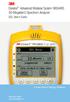 3 Dynatel Advanced Modular System 965AMS 30-Megahertz Spectrum Analyzer DSL User s Guide Future-Proof Testing Platform February 2009 78-8140-2658-5-A 2 3M Dynatel Advanced Modular System 965AMS 30-MHz
3 Dynatel Advanced Modular System 965AMS 30-Megahertz Spectrum Analyzer DSL User s Guide Future-Proof Testing Platform February 2009 78-8140-2658-5-A 2 3M Dynatel Advanced Modular System 965AMS 30-MHz
UltraFED IIB. 30 MHz Far-End Device
 COMMUNICATIONS TEST AND MEASUREMENT SOLUTIONS UltraFED IIB 30 MHz Far-End Device Key Benefits Faster and more accurate than a single-ended test Eliminate driving to change line conditions Remotely set
COMMUNICATIONS TEST AND MEASUREMENT SOLUTIONS UltraFED IIB 30 MHz Far-End Device Key Benefits Faster and more accurate than a single-ended test Eliminate driving to change line conditions Remotely set
SVPRIBOR ALFA DSL. Users Manual
 SVPRIBOR ALFA DSL Users Manual TABLE OF CONTENTS THE GENERAL INORMATION... 3 EXPLOITATION CONDITIONS... 3 CHARACTERISTICS... 3 PACKING LIST... 4 SOKCETS PANNEL... 5 CONTROL... 6 TURNING ON THE DEVICE...
SVPRIBOR ALFA DSL Users Manual TABLE OF CONTENTS THE GENERAL INORMATION... 3 EXPLOITATION CONDITIONS... 3 CHARACTERISTICS... 3 PACKING LIST... 4 SOKCETS PANNEL... 5 CONTROL... 6 TURNING ON THE DEVICE...
Copper Testing for ADSL/2/2+ Qualification and troubleshooting of the local loop
 White Paper Copper Testing for ADSL/2/2+ Qualification and troubleshooting of the local loop Summary Today s widespread growth in deployment of higher speed DSL service, such as ADSL/2/2+, enables telecom
White Paper Copper Testing for ADSL/2/2+ Qualification and troubleshooting of the local loop Summary Today s widespread growth in deployment of higher speed DSL service, such as ADSL/2/2+, enables telecom
Dynatel 2273 Advanced Cable and Fault Locator
 Dynatel 2273 Advanced Cable and Fault Locator Operators Manual September 1999 78-8097-6517-1-B TABLE OF CONTENTS Introduction... 2 Installing or Replacing the Batteries... 2 Initial Receiver Configuration...
Dynatel 2273 Advanced Cable and Fault Locator Operators Manual September 1999 78-8097-6517-1-B TABLE OF CONTENTS Introduction... 2 Installing or Replacing the Batteries... 2 Initial Receiver Configuration...
Advanced Systems Tester 900AST
 Advanced Systems Tester 900AST Clear skies ahead with the 900AST TESTER The internal wiring in aircraft is under constant bombardment from age, vibration and moisture especially in airplanes that work
Advanced Systems Tester 900AST Clear skies ahead with the 900AST TESTER The internal wiring in aircraft is under constant bombardment from age, vibration and moisture especially in airplanes that work
Dynatel. 965DSP Subscriber Loop Analyzer
 3 Dynatel 965DSP Subscriber Loop Analyzer 1 Complete testing of POTS and ISDN subscriber loops The 3M Dynatel 965DSP Subscriber Loop Analyzer is a microprocessor-controlled integrated test set that provides
3 Dynatel 965DSP Subscriber Loop Analyzer 1 Complete testing of POTS and ISDN subscriber loops The 3M Dynatel 965DSP Subscriber Loop Analyzer is a microprocessor-controlled integrated test set that provides
NX Series Inverters. HVAC Pocket Programming Guide
 NX Series Inverters HVAC Pocket Programming Guide HVAC Pocket Programming Guide HVAC Pocket Programming Guide / Contents This guide provides a single reference document for the user of NXL HVAC (product
NX Series Inverters HVAC Pocket Programming Guide HVAC Pocket Programming Guide HVAC Pocket Programming Guide / Contents This guide provides a single reference document for the user of NXL HVAC (product
DAS202Tools v1.0.0 for DAS202 Operating Manual
 DAS202Tools v1.0.0 for DAS202 Operating Manual DAT102Tools 1.0.0 Manual Table of context 2 Table of Contents 1 General Information... 3 2 PC... Configuration Requirements 3 3 Software Installation... 3
DAS202Tools v1.0.0 for DAS202 Operating Manual DAT102Tools 1.0.0 Manual Table of context 2 Table of Contents 1 General Information... 3 2 PC... Configuration Requirements 3 3 Software Installation... 3
Printed in China. Issue 4 AT&T 12/11. Message Guard is a registered trademark of Advanced American Telephones.
 www.telephones.att.com 2011 Advanced American Telephones. All Rights Reserved. AT&T and the AT&T logo are trademarks of AT&T Intellectual Property licensed to Advanced American Telephones, San Antonio,
www.telephones.att.com 2011 Advanced American Telephones. All Rights Reserved. AT&T and the AT&T logo are trademarks of AT&T Intellectual Property licensed to Advanced American Telephones, San Antonio,
Hydras 3 LT Quick Start
 Catalog Number 6234218 Hydras 3 LT Quick Start SOFTWARE MANUAL December 2005, Edition 2 Hach Company, 2005. All rights reserved. Printed in the U.S.A. Catalog Number 6234218 Hydras 3 LT SOFTWARE MANUAL
Catalog Number 6234218 Hydras 3 LT Quick Start SOFTWARE MANUAL December 2005, Edition 2 Hach Company, 2005. All rights reserved. Printed in the U.S.A. Catalog Number 6234218 Hydras 3 LT SOFTWARE MANUAL
DORMA MODEL PS-406BB POWER SUPPLY INSTALLATION INSTRUCTIONS
 Features: INSTALLATION Install in accordance with NFPA 70. DORMA MODEL PS-406BB POWER SUPPLY INSTALLATION INSTRUCTIONS Up to 1.95 Amps Load Capacity Class 2 Rated Outputs Overload, Over Voltage, and Short
Features: INSTALLATION Install in accordance with NFPA 70. DORMA MODEL PS-406BB POWER SUPPLY INSTALLATION INSTRUCTIONS Up to 1.95 Amps Load Capacity Class 2 Rated Outputs Overload, Over Voltage, and Short
Cable and Pipe Locating Techniques
 Cable and Pipe Locating Techniques for use with 3M Dynatel Cable and Pipe Locators August 1998 80-6108-6216-3-C 1 2 Table of Contents Section 1 The Basics of Cable Locating 1. Introduction... 7 2. Applying
Cable and Pipe Locating Techniques for use with 3M Dynatel Cable and Pipe Locators August 1998 80-6108-6216-3-C 1 2 Table of Contents Section 1 The Basics of Cable Locating 1. Introduction... 7 2. Applying
PHONE MANAGER INDEX. page
 PHONE MANAGER INDEX page 1 HARDWARE... 4 1.1 Requirements... 4 1.2 Indicators... 4 1.3 Hardware Configuration... 5 1.4 Hardware Installation... 5 2 SOFTWARE... 7 2.1 Software Installation... 7 2.2 Use
PHONE MANAGER INDEX page 1 HARDWARE... 4 1.1 Requirements... 4 1.2 Indicators... 4 1.3 Hardware Configuration... 5 1.4 Hardware Installation... 5 2 SOFTWARE... 7 2.1 Software Installation... 7 2.2 Use
-Helping to make your life betterwww.person-to-person.net
 Household Telephone Management System Built on Interceptor ID Technology Owner/Operation Manual Telephone Management System- Model P2P101 Call Receiver - Model P2P301 (Receiver may be sold separately)
Household Telephone Management System Built on Interceptor ID Technology Owner/Operation Manual Telephone Management System- Model P2P101 Call Receiver - Model P2P301 (Receiver may be sold separately)
WEA-Base. User manual for load cell transmitters. UK WEA-Base User manual for load cell transmitters Version 3.2 UK
 WEA-Base User manual for load cell transmitters 1 Contents 1. Technical data... 3 2. Assembly... 4 2.1 Power supply... 4 2.2 Load cells... 4 2.3 RS-485... 4 2.4 Relays... 5 2.5 Digital input... 5 2.6 Analogue
WEA-Base User manual for load cell transmitters 1 Contents 1. Technical data... 3 2. Assembly... 4 2.1 Power supply... 4 2.2 Load cells... 4 2.3 RS-485... 4 2.4 Relays... 5 2.5 Digital input... 5 2.6 Analogue
RigExpert AA-30 Antenna Analyzer (0.1 to 30 MHz) AA-54 Antenna Analyzer (0.1 to 54 MHz) User s manual
 RigExpert AA-30 Antenna Analyzer (0.1 to 30 MHz) AA-54 Antenna Analyzer (0.1 to 54 MHz) User s manual Table of contents 1. Description... 3 2. Specifications... 4 3. Precautions... 5 4. Operation... 6
RigExpert AA-30 Antenna Analyzer (0.1 to 30 MHz) AA-54 Antenna Analyzer (0.1 to 54 MHz) User s manual Table of contents 1. Description... 3 2. Specifications... 4 3. Precautions... 5 4. Operation... 6
MODEL 2202IQ (1991-MSRP $549.00)
 F O R T H E L O V E O F M U S I C F O R T H E L O V E O F M U S I C MODEL 2202IQ (1991-MSRP $549.00) OWNER'S MANUAL AND INSTALLATION GUIDE INTRODUCTION Congratulations on your decision to purchase a LINEAR
F O R T H E L O V E O F M U S I C F O R T H E L O V E O F M U S I C MODEL 2202IQ (1991-MSRP $549.00) OWNER'S MANUAL AND INSTALLATION GUIDE INTRODUCTION Congratulations on your decision to purchase a LINEAR
Firmware version: 1.10 Issue: 7 AUTODIALER GD30.2. Instruction Manual
 Firmware version: 1.10 Issue: 7 AUTODIALER GD30.2 Instruction Manual Firmware version: 2.0.1 Issue: 0.6 Version of the GPRS transmitters configurator: 1.3.6.3 Date of issue: 07.03.2012 TABLE OF CONTENTS
Firmware version: 1.10 Issue: 7 AUTODIALER GD30.2 Instruction Manual Firmware version: 2.0.1 Issue: 0.6 Version of the GPRS transmitters configurator: 1.3.6.3 Date of issue: 07.03.2012 TABLE OF CONTENTS
LEN s.r.l. Via S. Andrea di Rovereto 33 c.s. 16043 CHIAVARI (GE) Tel. +39 0185 318444 - Fax +39 0185 472835 mailto: len@len.it url: http//www.len.
 MA511 General Index 1 INTRODUCTION... 3 1.1 HARDWARE FEATURES:... 4 2 INTERFACE... 5 2.1 KEYBOARD... 6 2.2 POWER ON... 7 2.3 POWER OFF... 7 2.4 DETECTOR CONNECTION... 7 2.5 DETECTOR SUBSTITUTION...7 3
MA511 General Index 1 INTRODUCTION... 3 1.1 HARDWARE FEATURES:... 4 2 INTERFACE... 5 2.1 KEYBOARD... 6 2.2 POWER ON... 7 2.3 POWER OFF... 7 2.4 DETECTOR CONNECTION... 7 2.5 DETECTOR SUBSTITUTION...7 3
User Manual. Thermo Scientific Orion
 User Manual Thermo Scientific Orion Orion Star Com Software Program 68X637901 Revision A April 2013 Contents Chapter 1... 4 Introduction... 4 Star Com Functions... 5 Chapter 2... 6 Software Installation
User Manual Thermo Scientific Orion Orion Star Com Software Program 68X637901 Revision A April 2013 Contents Chapter 1... 4 Introduction... 4 Star Com Functions... 5 Chapter 2... 6 Software Installation
Quick Start Guide RRL Radio Telemetry
 Quick Start Guide RRL Radio Telemetry Antenna External Power Connection LED Activity Light RS232 Connection Serial Number Levelogger Connections RRL Station High Quality Groundwater and Surface Water Monitoring
Quick Start Guide RRL Radio Telemetry Antenna External Power Connection LED Activity Light RS232 Connection Serial Number Levelogger Connections RRL Station High Quality Groundwater and Surface Water Monitoring
Personal VoIP Gateway SKG-300 User Manual
 Personal VoIP Gateway SKG-300 User Manual 1 Copyright Copyright (C) 2005 PLANET Technology Corp. All rights reserved. The products and programs described in this User s Manual are licensed products of
Personal VoIP Gateway SKG-300 User Manual 1 Copyright Copyright (C) 2005 PLANET Technology Corp. All rights reserved. The products and programs described in this User s Manual are licensed products of
Parts List. Navigation
 Parts List quantity description 1 LCD-200 Display 1 LCD-200 Display cable 1 CD-ROM 2 dual lock or velcro 1 1GB SD card (optional) 1 CAN termination plug Navigation Main Menu Begin Log/Stop Log page 4 Log
Parts List quantity description 1 LCD-200 Display 1 LCD-200 Display cable 1 CD-ROM 2 dual lock or velcro 1 1GB SD card (optional) 1 CAN termination plug Navigation Main Menu Begin Log/Stop Log page 4 Log
FX-BTCVT Bluetooth Commissioning Converter Commissioning Guide
 FX-BTCVT Bluetooth Commissioning Converter Commissioning Guide FX-BTCVT-1 (Bluetooth Commissioning Converter) Code No. LIT-12011665 Issued December 5, 2014 Refer to the QuickLIT website for the most up-to-date
FX-BTCVT Bluetooth Commissioning Converter Commissioning Guide FX-BTCVT-1 (Bluetooth Commissioning Converter) Code No. LIT-12011665 Issued December 5, 2014 Refer to the QuickLIT website for the most up-to-date
QUICK START GUIDE. SG2 Client - Programming Software SG2 Series Programmable Logic Relay
 QUICK START GUIDE SG2 Client - Programming Software SG2 Series Programmable Logic Relay SG2 Client Programming Software T he SG2 Client software is the program editor for the SG2 Series Programmable Logic
QUICK START GUIDE SG2 Client - Programming Software SG2 Series Programmable Logic Relay SG2 Client Programming Software T he SG2 Client software is the program editor for the SG2 Series Programmable Logic
WeatherLink for Alarm Output. Introduction. Hardware Installation and Requirements. Addendum
 WeatherLink for Alarm Output Addendum Introduction This Streaming Data Logger is designed to provide an electrical interface between a Vantage Pro2, Vantage Vue, or Vantage Pro weather station console
WeatherLink for Alarm Output Addendum Introduction This Streaming Data Logger is designed to provide an electrical interface between a Vantage Pro2, Vantage Vue, or Vantage Pro weather station console
User's Guide. Integrating Sound Level Datalogger. Model 407780. Introduction
 User's Guide 99 Washington Street Melrose, MA 02176 Phone 781-665-1400 Toll Free 1-800-517-8431 Visit us at www.testequipmentdepot.com Back to the Extech 407780 Product Page Integrating Sound Level Datalogger
User's Guide 99 Washington Street Melrose, MA 02176 Phone 781-665-1400 Toll Free 1-800-517-8431 Visit us at www.testequipmentdepot.com Back to the Extech 407780 Product Page Integrating Sound Level Datalogger
Keep it Simple Timing
 Keep it Simple Timing Support... 1 Introduction... 2 Turn On and Go... 3 Start Clock for Orienteering... 3 Pre Start Clock for Orienteering... 3 Real Time / Finish Clock... 3 Timer Clock... 4 Configuring
Keep it Simple Timing Support... 1 Introduction... 2 Turn On and Go... 3 Start Clock for Orienteering... 3 Pre Start Clock for Orienteering... 3 Real Time / Finish Clock... 3 Timer Clock... 4 Configuring
Transmitter Interface Program
 Transmitter Interface Program Operational Manual Version 3.0.4 1 Overview The transmitter interface software allows you to adjust configuration settings of your Max solid state transmitters. The following
Transmitter Interface Program Operational Manual Version 3.0.4 1 Overview The transmitter interface software allows you to adjust configuration settings of your Max solid state transmitters. The following
Live Network Monitor Test Job Aid
 Application This information is not intended to replace technical training, Workshop Manual (WSM) or Wiring Diagram information or procedures. 2006-2015 Ford, Mercury and Lincoln vehicles that utilize
Application This information is not intended to replace technical training, Workshop Manual (WSM) or Wiring Diagram information or procedures. 2006-2015 Ford, Mercury and Lincoln vehicles that utilize
UPS Monitoring and Management Software
 UPS Monitoring and Management Software LEN.MAN.SOF.141 Rev.1.00/2008 User s Guide: Easy-Mon X 1. Configuration Before Easy-Mon X software can display the electrical data of LEONICS UPS, user has to configure
UPS Monitoring and Management Software LEN.MAN.SOF.141 Rev.1.00/2008 User s Guide: Easy-Mon X 1. Configuration Before Easy-Mon X software can display the electrical data of LEONICS UPS, user has to configure
Model No. KX-TGP500. Model No. KX-TGP550
 Panasonic Telephone Systems KX-TGP500/KX-TGP550 KX-TGP500, KXTGP500, TGP500, KX-TGP550, KXTGP550, TGP550 www.voicesonic.com Phone 877-289-2829 User Guide SIP Cordless Phone Model No. KX-TGP500 Model No.
Panasonic Telephone Systems KX-TGP500/KX-TGP550 KX-TGP500, KXTGP500, TGP500, KX-TGP550, KXTGP550, TGP550 www.voicesonic.com Phone 877-289-2829 User Guide SIP Cordless Phone Model No. KX-TGP500 Model No.
Performance Verification of GigaSPEED X10D Installations with Fluke Networks DTX 1800 CableAnalyzer
 SYSTIMAX Solutions Performance Verification of GigaSPEED X10D Installations with Fluke Networks DTX 1800 CableAnalyzer Issue 2 Draft 1 June 2010 Contents Overview 3 GigaSPEED X10D Guaranteed Channel Performance
SYSTIMAX Solutions Performance Verification of GigaSPEED X10D Installations with Fluke Networks DTX 1800 CableAnalyzer Issue 2 Draft 1 June 2010 Contents Overview 3 GigaSPEED X10D Guaranteed Channel Performance
PCM2000 Configuration Guide
 2000 Configuration Guide 2012 Bogen Communications, Inc. All rights reserved. Specifications subject to change without notice. 54501901C 1209 2 Contents SECTION I APPLICATION CONFIGURATIONS...431 Configuration
2000 Configuration Guide 2012 Bogen Communications, Inc. All rights reserved. Specifications subject to change without notice. 54501901C 1209 2 Contents SECTION I APPLICATION CONFIGURATIONS...431 Configuration
Memcom Emergency Telephone
 Memcom Emergency Telephone Installation Guide Ref No. 450 900 (GB) Version 2 + + Simple wiring for quick installation + + Integrated LCD display shows you what you have programmed + + All code based programming
Memcom Emergency Telephone Installation Guide Ref No. 450 900 (GB) Version 2 + + Simple wiring for quick installation + + Integrated LCD display shows you what you have programmed + + All code based programming
Back Office Recorder 4iP Installation Guide Intelligent Recording Limited
 Back Office Recorder 4iP Installation Guide Intelligent Recording Limited Downloads Available at www.usbcallrecord.com UK Office +44 (0) 1909 512148 US Office +1 949.587.1226 Copyright Intelligent Recording
Back Office Recorder 4iP Installation Guide Intelligent Recording Limited Downloads Available at www.usbcallrecord.com UK Office +44 (0) 1909 512148 US Office +1 949.587.1226 Copyright Intelligent Recording
How To Use A 1232 On A 1236 On A Computer Or A Cell Phone
 12-36-1000 Autodialler and Relay Telephone Interface 1.0 INTRODUCTION 12-36-1000 I/O Telephone Interface with AutoDialer The 12-36-1000 is a autodialer and telephone interface that can be used autonomously
12-36-1000 Autodialler and Relay Telephone Interface 1.0 INTRODUCTION 12-36-1000 I/O Telephone Interface with AutoDialer The 12-36-1000 is a autodialer and telephone interface that can be used autonomously
Model No. KX-TGP500. Model No. KX-TGP550
 User Guide SIP Cordless Phone Model No. KX-TGP500 Model No. KX-TGP550 Model shown is KX-TGP500. Model shown is KX-TGP550. Thank you for purchasing a Panasonic product. You can configure some of the features
User Guide SIP Cordless Phone Model No. KX-TGP500 Model No. KX-TGP550 Model shown is KX-TGP500. Model shown is KX-TGP550. Thank you for purchasing a Panasonic product. You can configure some of the features
5006 Centrex AuxBox. Call Recording for Meridian Digital Centrex Telephones. Hardware & Installation Guide
 Call Recording for Meridian Digital Centrex Telephones Hardware & Installation Guide Algo Communication Products Ltd. Customer Support and Sales Tel: 1.877.884.2546 Fax: 604.437.5726 Email: sales@algosolutions.com
Call Recording for Meridian Digital Centrex Telephones Hardware & Installation Guide Algo Communication Products Ltd. Customer Support and Sales Tel: 1.877.884.2546 Fax: 604.437.5726 Email: sales@algosolutions.com
User Guide HUAWEI UML397. Welcome to HUAWEI
 User Guide HUAWEI UML397 Welcome to HUAWEI 1 Huawei UML397 4G LTE Wireless Modem User Manual CHAPTER 1 BEFORE USING YOUR UML397 WIRELESS MODEM ABOUT THIS USER MANUAL...4 WHAT S INSIDE THE PRODUCT PACKAGE...4
User Guide HUAWEI UML397 Welcome to HUAWEI 1 Huawei UML397 4G LTE Wireless Modem User Manual CHAPTER 1 BEFORE USING YOUR UML397 WIRELESS MODEM ABOUT THIS USER MANUAL...4 WHAT S INSIDE THE PRODUCT PACKAGE...4
Business/Home GSM Alarm System. Installation and User Manual
 Business/Home GSM Alarm System Installation and User Manual Brief Introduction: GSM 900/1800/1900 bands, can be used in most parts of the world Full duplex communication with the host Monitor the scene
Business/Home GSM Alarm System Installation and User Manual Brief Introduction: GSM 900/1800/1900 bands, can be used in most parts of the world Full duplex communication with the host Monitor the scene
How To Sell A Talan
 The TALAN represents state-of-the-art capability to rapidly and reliably detect and locate illicit tampering and security vulnerabilities on both digital and analog telephone systems. Marketing Characteristics
The TALAN represents state-of-the-art capability to rapidly and reliably detect and locate illicit tampering and security vulnerabilities on both digital and analog telephone systems. Marketing Characteristics
5000V Graphical Megohmmeter Model 5070
 5000V Graphical Megohmmeter Model 5070 The Model 5070, the latest design in 5000V Megohmmeters, is the most innovative product in its class on the market today. The features and functions incorporated
5000V Graphical Megohmmeter Model 5070 The Model 5070, the latest design in 5000V Megohmmeters, is the most innovative product in its class on the market today. The features and functions incorporated
Configuring the 930A for Common PBX Metallic Signaling Interfaces
 Product: 930A Communications Test Set APPLICATION NOTE # Configuring the 930A for Common PBX Metallic Signaling Interfaces TABLE OF CONTENTS Introduction...1 Primer...1 LOOP START...2 General...2 Trunk
Product: 930A Communications Test Set APPLICATION NOTE # Configuring the 930A for Common PBX Metallic Signaling Interfaces TABLE OF CONTENTS Introduction...1 Primer...1 LOOP START...2 General...2 Trunk
Multi-Function Ground
 Multi-Function Ground Resistance SOIL RESISTIVITY TEster Model 6470-B Now measure ground resistance, soil resistivity and bonding resistance with one instrument! 2- and 4-Wire Bond Resistance/Continuity
Multi-Function Ground Resistance SOIL RESISTIVITY TEster Model 6470-B Now measure ground resistance, soil resistivity and bonding resistance with one instrument! 2- and 4-Wire Bond Resistance/Continuity
Car Alarm Tracker Manual-20150814
 CCTR-922 Car Alarm Tracker Manual-20150814 Welcome to use this GSM car alarm with tracker function CCTR-922. this product use 2G GSM network (LBS locate) to locate the car, it has many new and unique functions,
CCTR-922 Car Alarm Tracker Manual-20150814 Welcome to use this GSM car alarm with tracker function CCTR-922. this product use 2G GSM network (LBS locate) to locate the car, it has many new and unique functions,
User Manual Software for DSL Digital Speed Switch
 User Manual Software for DSL Digital Speed Switch Software version from 1.0.1 Baumer Hübner GmbH Max-Dohrn-Str. 2+4 D-10589 Berlin Phone +49 (0)30 690 03-0 Fax +49 (0)30 690 03-104 info@baumerhuebner.com
User Manual Software for DSL Digital Speed Switch Software version from 1.0.1 Baumer Hübner GmbH Max-Dohrn-Str. 2+4 D-10589 Berlin Phone +49 (0)30 690 03-0 Fax +49 (0)30 690 03-104 info@baumerhuebner.com
Lab 3: Introduction to Data Acquisition Cards
 Lab 3: Introduction to Data Acquisition Cards INTRODUCTION: In this lab, you will be building a VI to display the input measured on a channel. However, within your own VI you will use LabVIEW supplied
Lab 3: Introduction to Data Acquisition Cards INTRODUCTION: In this lab, you will be building a VI to display the input measured on a channel. However, within your own VI you will use LabVIEW supplied
SYMBOL MC9060 HAND HELD TERMINAL USER MANUAL
 SYMBOL MC9060 HAND HELD TERMINAL USER MANUAL CORPORATE VERSION FEBRUARY 2007 TABLE OF CONTENTS Welcome... 3 Getting Started... 3 Equipment Setup... 3 Battery Installation... 4 About the Stylus... 5 Aligning
SYMBOL MC9060 HAND HELD TERMINAL USER MANUAL CORPORATE VERSION FEBRUARY 2007 TABLE OF CONTENTS Welcome... 3 Getting Started... 3 Equipment Setup... 3 Battery Installation... 4 About the Stylus... 5 Aligning
Agilent FieldFox RF Vector Network Analyzer N9923A Quick Reference Guide
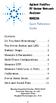 Contents Agilent FieldFox RF Vector Network Analyzer N9923A Quick Reference Guide Do You Have Everything?... 2 The Power Button and LED... 2 Battery Usage... 3 Measure S-Parameters... 4 Multi-Trace Configurations...
Contents Agilent FieldFox RF Vector Network Analyzer N9923A Quick Reference Guide Do You Have Everything?... 2 The Power Button and LED... 2 Battery Usage... 3 Measure S-Parameters... 4 Multi-Trace Configurations...
PK5500 v1.1 Installation Instructions
 PK5500 v1.1 Installation Instructions 1 2 3 4 5 6 7 8 9 * 0 # WARNING: Please refer to the System Installation Manual for information on limitations regarding product use and function and information on
PK5500 v1.1 Installation Instructions 1 2 3 4 5 6 7 8 9 * 0 # WARNING: Please refer to the System Installation Manual for information on limitations regarding product use and function and information on
Installing the IF-NMEASC & SC30 Windows XP Drivers & Software
 Installing the IF-NMEASC & SC30 Windows XP Drivers & Software The following document will outline the installation and use of the IF-NMEASC and SC-30 USB drivers and SC-30Tool software in three parts:
Installing the IF-NMEASC & SC30 Windows XP Drivers & Software The following document will outline the installation and use of the IF-NMEASC and SC-30 USB drivers and SC-30Tool software in three parts:
PowerLab 6. User s Guide. For firmware ver. Starting at 1.05
 PowerLab 6 User s Guide For firmware ver. Starting at 1.05 2011, 2013, 2014 FMA,Inc. Updated: 09/02/2014 Contents Contents... 2 About PowerLab 6... 5 Using PowerLab 6... 7 Quick reference... 7 Set Smart
PowerLab 6 User s Guide For firmware ver. Starting at 1.05 2011, 2013, 2014 FMA,Inc. Updated: 09/02/2014 Contents Contents... 2 About PowerLab 6... 5 Using PowerLab 6... 7 Quick reference... 7 Set Smart
M O D U L E - 7 E Model CS-Caliprompter Operator s Manual
 O P E R A T I O N S A N D P R O C E D U R E S F O R C S - C A L I P R O M P T E R A N D A C C E S S O R I E S Model CS-Caliprompter Visual screen display allows easy step-by-step operation On-site programming
O P E R A T I O N S A N D P R O C E D U R E S F O R C S - C A L I P R O M P T E R A N D A C C E S S O R I E S Model CS-Caliprompter Visual screen display allows easy step-by-step operation On-site programming
DPH-50U VoIP USB Phone Adapter Quick User Guide
 DPH-50U VoIP USB Phone Adapter Quick User Guide Version 1.0 TABLE OF CONTENTS 1. INTRODUCTION...3 2. PACKAGE CONTENTS...4 3. REQUIREMENTS...5 4. DPH-50U INSTALLATION...6 5. ENABLING DPH-50U...16 6. DPH-50U
DPH-50U VoIP USB Phone Adapter Quick User Guide Version 1.0 TABLE OF CONTENTS 1. INTRODUCTION...3 2. PACKAGE CONTENTS...4 3. REQUIREMENTS...5 4. DPH-50U INSTALLATION...6 5. ENABLING DPH-50U...16 6. DPH-50U
Features of Your Cisco Unified IP Phone
 Cisco Unified IP Phone 8961, page 1 Cisco Unified IP Phone 9951, page 9 Cisco Unified IP Phone 9971, page 18 General Phone Information, page 27 Cisco Unified IP Phone 8961 The following sections describe
Cisco Unified IP Phone 8961, page 1 Cisco Unified IP Phone 9951, page 9 Cisco Unified IP Phone 9971, page 18 General Phone Information, page 27 Cisco Unified IP Phone 8961 The following sections describe
QUICK START GUIDE FOR DEMONSTRATION CIRCUIT 956 24-BIT DIFFERENTIAL ADC WITH I2C LTC2485 DESCRIPTION
 LTC2485 DESCRIPTION Demonstration circuit 956 features the LTC2485, a 24-Bit high performance Σ analog-to-digital converter (ADC). The LTC2485 features 2ppm linearity, 0.5µV offset, and 600nV RMS noise.
LTC2485 DESCRIPTION Demonstration circuit 956 features the LTC2485, a 24-Bit high performance Σ analog-to-digital converter (ADC). The LTC2485 features 2ppm linearity, 0.5µV offset, and 600nV RMS noise.
User s Information Guide R1A
 HSC505-R Home Security Controller - User Manual Release R1a Pi HSC505 and Pi HSC505R Home Security Controller User s Information Guide R1A Page 1 QD Dynamics (Pty) Ltd reserves the right to make changes
HSC505-R Home Security Controller - User Manual Release R1a Pi HSC505 and Pi HSC505R Home Security Controller User s Information Guide R1A Page 1 QD Dynamics (Pty) Ltd reserves the right to make changes
Polycom SoundPoint 650 Quick Guide
 Polycom SoundPoint 650 Quick Guide ISC Networking & Telecommunications University of Pennsylvania October 2009, v.2 Contents Icons and Indicator Lights Telephone Icons 4 Envelope/Message Waiting Icon.4
Polycom SoundPoint 650 Quick Guide ISC Networking & Telecommunications University of Pennsylvania October 2009, v.2 Contents Icons and Indicator Lights Telephone Icons 4 Envelope/Message Waiting Icon.4
SAFEPATH 4 Telephone Zone Controller
 SAFEPATH 4 Telephone Zone Controller SP4-TZC P/N 109921 SP4-TZC-P P/N 105590 Installation, Testing, Operation and Maintenance Manual 273 Branchport Avenue, Long Branch, NJ 07740-6899 Ph: (800) 631-2148
SAFEPATH 4 Telephone Zone Controller SP4-TZC P/N 109921 SP4-TZC-P P/N 105590 Installation, Testing, Operation and Maintenance Manual 273 Branchport Avenue, Long Branch, NJ 07740-6899 Ph: (800) 631-2148
GSM Autodialer Professional GJD700 Speech & Text Autodialer
 Text Edit message GSM Autodialer Professional GJD700 Speech & Text Autodialer Introduction The GSM Autodialer Professional works in conjunction with standard alarm systems and makes use of your preferred
Text Edit message GSM Autodialer Professional GJD700 Speech & Text Autodialer Introduction The GSM Autodialer Professional works in conjunction with standard alarm systems and makes use of your preferred
Cable Analysis and Fault Detection using the Bode 100
 Cable Analysis and Fault Detection using the Bode 100 By Stephan Synkule 2014 by OMICRON Lab V1.3 Visit www.omicron-lab.com for more information. Contact support@omicron-lab.com for technical support.
Cable Analysis and Fault Detection using the Bode 100 By Stephan Synkule 2014 by OMICRON Lab V1.3 Visit www.omicron-lab.com for more information. Contact support@omicron-lab.com for technical support.
What are the Requirements for an Accurate DSL Line Simulator? Paradyne International, France
 Title: Source: Author: Contact: What are the Requirements for an Accurate DSL Line Simulator? Paradyne International, France Jack Douglass Jack Douglass Paradyne Networks, Inc. Voice: 949-233-3558 Email:
Title: Source: Author: Contact: What are the Requirements for an Accurate DSL Line Simulator? Paradyne International, France Jack Douglass Jack Douglass Paradyne Networks, Inc. Voice: 949-233-3558 Email:
Release Notes. R&S ZVH4/ZVH8 Cable and Antenna Analyzer
 Release Notes Revision: 01 R&S ZVH4/ZVH8 Cable and Antenna Analyzer Firmware Release V1.50 These Release Notes describe the following models and options of the R&S Cable and Antenna Analyzer: R&S Cable
Release Notes Revision: 01 R&S ZVH4/ZVH8 Cable and Antenna Analyzer Firmware Release V1.50 These Release Notes describe the following models and options of the R&S Cable and Antenna Analyzer: R&S Cable
Application Note - Connecting an Electricity Meter to SolarEdge Devices (Europe and APAC)
 February 2015 February 2015 Application Note - Connecting an Electricity Meter to SolarEdge Devices (Europe and APAC) This document describes how to connect an electricity meter to a SolarEdge device (inverters,
February 2015 February 2015 Application Note - Connecting an Electricity Meter to SolarEdge Devices (Europe and APAC) This document describes how to connect an electricity meter to a SolarEdge device (inverters,
System Requirements. Hiro H50113
 1 Hiro H50113 System Requirements Hiro H50113 Computer with Pentium 200 MMX or higher processor. Windows 2000, Windows XP Home / Professional, XP Professional x64 Edition, Vista 32 / 64 Families, Windows
1 Hiro H50113 System Requirements Hiro H50113 Computer with Pentium 200 MMX or higher processor. Windows 2000, Windows XP Home / Professional, XP Professional x64 Edition, Vista 32 / 64 Families, Windows
Software User Guide UG-461
 Software User Guide UG-461 One Technology Way P.O. Box 9106 Norwood, MA 02062-9106, U.S.A. Tel: 781.329.4700 Fax: 781.461.3113 www.analog.com ezlinx icoupler Isolated Interface Development Environment
Software User Guide UG-461 One Technology Way P.O. Box 9106 Norwood, MA 02062-9106, U.S.A. Tel: 781.329.4700 Fax: 781.461.3113 www.analog.com ezlinx icoupler Isolated Interface Development Environment
ELECRAFT KX3 EXTENDED VFO TEMPERATURE COMPENSATION PROCEDURE Copyright 2012 Elecraft LLC Rev. A8, October 27, 2012
 ELECRAFT KX3 EXTENDED VFO TEMPERATURE COMPENSATION PROCEDURE Copyright 2012 Elecraft LLC Rev. A8, October 27, 2012 Introduction The KX3 standard VFO temperature compensation is entirely adequate for most
ELECRAFT KX3 EXTENDED VFO TEMPERATURE COMPENSATION PROCEDURE Copyright 2012 Elecraft LLC Rev. A8, October 27, 2012 Introduction The KX3 standard VFO temperature compensation is entirely adequate for most
Chord Limited. Mojo Dac Headphone Amplifier OPERATING INSTRUCTIONS
 Chord Limited Mojo Dac Headphone Amplifier OPERATING INSTRUCTIONS -!1 - Cleaning and care instructions: Mojo requires no special care other than common sense. Spray window cleaner (clear type) may be used
Chord Limited Mojo Dac Headphone Amplifier OPERATING INSTRUCTIONS -!1 - Cleaning and care instructions: Mojo requires no special care other than common sense. Spray window cleaner (clear type) may be used
ISDN 970 Telephone USER MANUAL. Copyright 1999 Lucent Technologies Inc. All rights reserved. Printed in Mexico. Issue L3 847937794
 ISDN 970 Telephone USER MANUAL Copyright 1999 Lucent Technologies Inc. All rights reserved. Printed in Mexico. Issue L3 847937794 Table of Contents ABOUT ISDN... 3 ISDN TERMS... 3 A GUIDE TO THIS MANUAL...
ISDN 970 Telephone USER MANUAL Copyright 1999 Lucent Technologies Inc. All rights reserved. Printed in Mexico. Issue L3 847937794 Table of Contents ABOUT ISDN... 3 ISDN TERMS... 3 A GUIDE TO THIS MANUAL...
Instruction Manual. 2in1 LAN Tester & Multimeter. Model: LA-1011
 Instruction Manual 2in1 LAN Tester & Multimeter Model: LA-1011 1 Contents Introduction... Features... Safety Precautions.. Meter Description... Electrical Specification... Operation.. AutoRanging Multimeter.
Instruction Manual 2in1 LAN Tester & Multimeter Model: LA-1011 1 Contents Introduction... Features... Safety Precautions.. Meter Description... Electrical Specification... Operation.. AutoRanging Multimeter.
PAT400 Series. Portable Appliance Testers. User Manual
 M PAT400 Series Portable Appliance Testers User Manual Thank you for purchasing the Megger PAT400 portable appliance tester. For your own safety and to get the maximum benefit from your instrument, please
M PAT400 Series Portable Appliance Testers User Manual Thank you for purchasing the Megger PAT400 portable appliance tester. For your own safety and to get the maximum benefit from your instrument, please
Capacitive Touch Lab. Renesas Capacitive Touch Lab R8C/36T-A Family
 Renesas Capacitive Touch Lab R8C/36T-A Family Description: This lab will cover the Renesas Touch Solution for embedded capacitive touch systems. This lab will demonstrate how to setup and run a simple
Renesas Capacitive Touch Lab R8C/36T-A Family Description: This lab will cover the Renesas Touch Solution for embedded capacitive touch systems. This lab will demonstrate how to setup and run a simple
H203D 中文 GB Version 1
 H203D 中 GB文 Version 1 Contents Installing batteries... 4 Using the AC adapter (not supplied)... 5 Setting the clock... 6-7 Updating your radio - DAB... 8 Selecting a station - DAB... 9 Secondary services
H203D 中 GB文 Version 1 Contents Installing batteries... 4 Using the AC adapter (not supplied)... 5 Setting the clock... 6-7 Updating your radio - DAB... 8 Selecting a station - DAB... 9 Secondary services
Service Information CALIBRATION PROCEDURE AND TROUBLESHOOTING FOR LINEAR GOVERNOR CONTROLLERS NOTE
 Service Information Calibration & Adjustments CALIBRATION PROCEDURE AND TROUBLESHOOTING FOR LINEAR GOVERNOR CONTROLLERS Part Number DYN1-10752-000-0-12/24 DYN1-10752-001-0-12/24* DYN1-10753-000-0-12/24
Service Information Calibration & Adjustments CALIBRATION PROCEDURE AND TROUBLESHOOTING FOR LINEAR GOVERNOR CONTROLLERS Part Number DYN1-10752-000-0-12/24 DYN1-10752-001-0-12/24* DYN1-10753-000-0-12/24
GSM Desktop phone DPH101. User manual v1.00
 GSM Desktop phone DPH101 User manual v1.00 LEGAL NOTICE Copyright 2011 TELTONIKA Ltd. All rights reserved. Reproduction, transfer, distribution or storage of part or all of the contents in this document
GSM Desktop phone DPH101 User manual v1.00 LEGAL NOTICE Copyright 2011 TELTONIKA Ltd. All rights reserved. Reproduction, transfer, distribution or storage of part or all of the contents in this document
BillQuick Agent 2010 Getting Started Guide
 Time Billing and Project Management Software Built With Your Industry Knowledge BillQuick Agent 2010 Getting Started Guide BQE Software, Inc. 2601 Airport Drive Suite 380 Torrance CA 90505 Support: (310)
Time Billing and Project Management Software Built With Your Industry Knowledge BillQuick Agent 2010 Getting Started Guide BQE Software, Inc. 2601 Airport Drive Suite 380 Torrance CA 90505 Support: (310)
UT202A Operating Manual. Contents
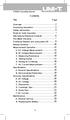 Title Contents Page Overview Unpacking Inspection Safety Information Rules for Safe Operation International Electrical Symbols The Meter Structure Functional Buttons and auto power off Display Symbols
Title Contents Page Overview Unpacking Inspection Safety Information Rules for Safe Operation International Electrical Symbols The Meter Structure Functional Buttons and auto power off Display Symbols
LocoNet, the Digitrax Difference
 LocoNet, the Digitrax Difference LocoNet is Digitrax's method of communication between LocoNet compatible devices on a model railroad layout. LocoNet Compatible devices are designed to work together on
LocoNet, the Digitrax Difference LocoNet is Digitrax's method of communication between LocoNet compatible devices on a model railroad layout. LocoNet Compatible devices are designed to work together on
PS 29M DUAL CHANNEL BELTPACK IN METAL CASE
 PS 29M DUAL CHANNEL BELTPACK IN METAL CASE USER MANUAL October 2013 This product is designed and manufactured by: ASL Intercom BV Zonnebaan 42 3542 EG Utrecht The Netherlands Phone: +31 (0)30 2411901 Fax:
PS 29M DUAL CHANNEL BELTPACK IN METAL CASE USER MANUAL October 2013 This product is designed and manufactured by: ASL Intercom BV Zonnebaan 42 3542 EG Utrecht The Netherlands Phone: +31 (0)30 2411901 Fax:
Configure Inverter output for two utility settings, (1)120V/60Hz, (2)220V/50Hz
 HV Solar Inverter System GUI Overview January 2012 TMS320C2000 Systems Applications Collateral The HV Solar Inverter System GUI provides a simple interface to evaluate some of the functionalities of the
HV Solar Inverter System GUI Overview January 2012 TMS320C2000 Systems Applications Collateral The HV Solar Inverter System GUI provides a simple interface to evaluate some of the functionalities of the
Kit 106. 50 Watt Audio Amplifier
 Kit 106 50 Watt Audio Amplifier T his kit is based on an amazing IC amplifier module from ST Electronics, the TDA7294 It is intended for use as a high quality audio class AB amplifier in hi-fi applications
Kit 106 50 Watt Audio Amplifier T his kit is based on an amazing IC amplifier module from ST Electronics, the TDA7294 It is intended for use as a high quality audio class AB amplifier in hi-fi applications
WAMLocal. Wireless Asset Monitoring - Local Food Safety Software. Software Installation and User Guide BA/WAM-L-F
 Wireless Asset Monitoring - Local Food Safety Software BA/WAM-L-F Software Installation and User Guide System Overview The BAPI Wireless Asset Monitoring Local (WAM Local) Software receives temperature
Wireless Asset Monitoring - Local Food Safety Software BA/WAM-L-F Software Installation and User Guide System Overview The BAPI Wireless Asset Monitoring Local (WAM Local) Software receives temperature
Loc-1Tx/Loc-5Tx/Loc-10Tx Data Sheet V3.3
 Typical Applications Typical Applications Construction Transmitter Assembly Pipe & cable locator transmitter Transmitting active signals for the location of buried pipes and cables High impact ABS Weight
Typical Applications Typical Applications Construction Transmitter Assembly Pipe & cable locator transmitter Transmitting active signals for the location of buried pipes and cables High impact ABS Weight
How to use the OMEGALOG software with the OM-SQ2010/SQ2020/SQ2040 Data Loggers.
 How to use the OMEGALOG software with the OM-SQ2010/SQ2020/SQ2040 Data Loggers. OMEGALOG Help Page 2 Connecting Your Data Logger Page 2 Logger Set-up Page 3 Download Data Page 8 Export Data Page 11 Downloading
How to use the OMEGALOG software with the OM-SQ2010/SQ2020/SQ2040 Data Loggers. OMEGALOG Help Page 2 Connecting Your Data Logger Page 2 Logger Set-up Page 3 Download Data Page 8 Export Data Page 11 Downloading
POS-X Stock Manager User s Guide
 POS-X Stock Manager User s Guide Version 1.3 Copyright 2005 POS-X Inc. All rights reserved. POS-X.com 1-800-790-8657 1 POS-X Stock Manager User s Guide Stock Manager Version 1.1.67 POS-X Inc. Telephone:
POS-X Stock Manager User s Guide Version 1.3 Copyright 2005 POS-X Inc. All rights reserved. POS-X.com 1-800-790-8657 1 POS-X Stock Manager User s Guide Stock Manager Version 1.1.67 POS-X Inc. Telephone:
How To Use Freedomvoice On A Cell Phone Or Landline Phone On A Pc Or Mac Or Ipad Or Ipa Or Ipo Or Ipod Or Ipode Or Ipro Or Ipor Or Ipore Or Ipoe Or Ipob Or
 Virtual Phone System User Guide v5.4 169 Saxony Road, Suite 212 Encinitas, CA 92024 Phone & Fax: (800) 477-1477 Welcome! Thank you for choosing FreedomVoice. This User Guide is designed to help you understand
Virtual Phone System User Guide v5.4 169 Saxony Road, Suite 212 Encinitas, CA 92024 Phone & Fax: (800) 477-1477 Welcome! Thank you for choosing FreedomVoice. This User Guide is designed to help you understand
INSTRUCTION MANUAL. NC-500 NETcat Pro Wiring Tester
 INSTRUCTION MANUAL English...1 16 Français...17 32 Español...33 48 Deutsch...49 64 NC-500 NETcat Pro Wiring Tester Read and understand all of the instructions and safety information in this manual before
INSTRUCTION MANUAL English...1 16 Français...17 32 Español...33 48 Deutsch...49 64 NC-500 NETcat Pro Wiring Tester Read and understand all of the instructions and safety information in this manual before
SLC 5/05 Processors Firmware/Operating System ControlFLASH Upgrade
 Installation Instructions SLC 5/05 Processors Firmware/Operating System ControlFLASH Upgrade Catalog Numbers 1747-DU501 Topic Page System Requirements 3 Install ControlFLASH 3 Prior to Running ControlFLASH
Installation Instructions SLC 5/05 Processors Firmware/Operating System ControlFLASH Upgrade Catalog Numbers 1747-DU501 Topic Page System Requirements 3 Install ControlFLASH 3 Prior to Running ControlFLASH
1. Make sure that no client accounts are open. 2. Click on Setup, then click Modem. The Modem Setup window will appear.
 SECURITY SYSTEM MANAGEMENT SOFTWARE FOR WINDOWS WINLOAD MODEM SETUP The modem setup is a very important step in the connection process. If the modem setup is not properly completed communication between
SECURITY SYSTEM MANAGEMENT SOFTWARE FOR WINDOWS WINLOAD MODEM SETUP The modem setup is a very important step in the connection process. If the modem setup is not properly completed communication between
Troubleshooting Guide, Freedom and Fleet Power Inverter/Chargers
 Technical Note Freedom/Fleet Power 512-0084-01-01 Rev 1 Troubleshooting Guide, Freedom and Fleet Power Inverter/Chargers Overview This document is a guide for troubleshooting inverters, battery chargers,
Technical Note Freedom/Fleet Power 512-0084-01-01 Rev 1 Troubleshooting Guide, Freedom and Fleet Power Inverter/Chargers Overview This document is a guide for troubleshooting inverters, battery chargers,
User Guide for Cisco Unified IP Phones 7961G and 7941G
 User Guide for Cisco Unified IP Phones 7961G and 7941G Common Phone Tasks Softkey Definitions View online help on the phone Press. Place a call Redial a number Switch to the handset during a call Switch
User Guide for Cisco Unified IP Phones 7961G and 7941G Common Phone Tasks Softkey Definitions View online help on the phone Press. Place a call Redial a number Switch to the handset during a call Switch
Mobile Data Power Model: MDP-25
 Mobile Data Power Model: MDP-25 Topic Section Features... 2 Operational Features Summary... 2 Back-up Battery Power Internal Charger Voltage Spike Protection RF Noise Filtering Warning of Imminent Loss
Mobile Data Power Model: MDP-25 Topic Section Features... 2 Operational Features Summary... 2 Back-up Battery Power Internal Charger Voltage Spike Protection RF Noise Filtering Warning of Imminent Loss
NOKIA 32 SUPPORT GUIDE FOR INSTALLING NOKIA 32
 NIA 32 SUPPORT GUIDE FOR INSTALLING NIA 32 CONTENTS 1. INTRODUCTION...1 2. INSTALLATION...1 2.1 INSTALLATION ENVIRONMENT...1 2.2 CONNECTING NIA 32 TERMINAL AND PBX / TELEPHONE SET...1 2.3 CONNECTING NIA
NIA 32 SUPPORT GUIDE FOR INSTALLING NIA 32 CONTENTS 1. INTRODUCTION...1 2. INSTALLATION...1 2.1 INSTALLATION ENVIRONMENT...1 2.2 CONNECTING NIA 32 TERMINAL AND PBX / TELEPHONE SET...1 2.3 CONNECTING NIA
Diagnostic Test Equipment
 3 Diagnostic Test Equipment Dynatel Subscriber Loop Test Products 900 Series 278-292 www.3m.com/telecom www.3mtelecommunications.com 285 Dynatel Subscriber Loop Test Products 900 Series Rugged and portable
3 Diagnostic Test Equipment Dynatel Subscriber Loop Test Products 900 Series 278-292 www.3m.com/telecom www.3mtelecommunications.com 285 Dynatel Subscriber Loop Test Products 900 Series Rugged and portable
Dual Network USB A.T.A. Model: SKYA-ATP User Manual Table of Contents
 Dual Network USB A.T.A. Model: SKYA-ATP User Manual Table of Contents 1. Introduction.. 3 1.1 Package Contents...3 1.2 Product Specification...4 1.3 Main Features...4 1.4 Minimum System Requirements...6
Dual Network USB A.T.A. Model: SKYA-ATP User Manual Table of Contents 1. Introduction.. 3 1.1 Package Contents...3 1.2 Product Specification...4 1.3 Main Features...4 1.4 Minimum System Requirements...6
6/14/02 Chapter 14: Use of Electrical Test Equipment 1/20
 USE OF ELECTRICAL TEST EQUIPMENT Test equipment is necessary for determining proper set-up, adjustment, operation, and maintenance of electrical systems and control panels. The following is a general procedure
USE OF ELECTRICAL TEST EQUIPMENT Test equipment is necessary for determining proper set-up, adjustment, operation, and maintenance of electrical systems and control panels. The following is a general procedure
PagePac PAGEPAL V-5335700
 PagePac Issue 3 by PAGEPAL V-5335700 INTRODUCTION The PagePal unit interfaces most telephone systems (PBX, KTS, Centrex) to virtually any public address audio system. In addition, PagePal furnishes inputs
PagePac Issue 3 by PAGEPAL V-5335700 INTRODUCTION The PagePal unit interfaces most telephone systems (PBX, KTS, Centrex) to virtually any public address audio system. In addition, PagePal furnishes inputs
162 CB CABLE TRACER. Filter Probe & Tone Generator INSTRUCTION MANUAL
 162 CB CABLE TRACER Filter Probe & Tone Generator INSTRUCTION MANUAL INDEX PAGE 1. INTRODUCTION... 1 2. FILTER PROBE... 1-3 3. TONE GENERATOR... 3-6 4. SPECIFICATION... 7-8 5. MAINTENANCE... 8 1. INTRODUCTION
162 CB CABLE TRACER Filter Probe & Tone Generator INSTRUCTION MANUAL INDEX PAGE 1. INTRODUCTION... 1 2. FILTER PROBE... 1-3 3. TONE GENERATOR... 3-6 4. SPECIFICATION... 7-8 5. MAINTENANCE... 8 1. INTRODUCTION
