D 1000LF. Operation Manual. Ultrasonic Flaw Detector. Version 5.01 July 2012 SW Version:
|
|
|
- Bryce Brooks
- 8 years ago
- Views:
Transcription
1 D 1000LF Ultrasonic Flaw Detector Operation Manual Version 5.01 July 2012 SW Version:
2 Version 5.01 July 2012 / SW Version: D 1000 LF Operation Manual DRC s.r.l All Rights Reserved This manual may not be copied in whole or in any portion by any means without the express written consent of DRC s.r.l.. The material in this manual is for informational purposes and is subject to change without notice. In no event will DRC s.r.l. be liable for direct, indirect, special, incidental or consequential damages resulting from any defect in this documentation, even if advised of the possibility of such damages. Drawings and pictures in this manual contain confidential information and are supplied by DRC s.r.l., the owner of such information. In accepting a drawing, the user agrees that it is for the user s sole use. It will not be reproduced or distributed to others and that the drawings or the information contained herein will not be used in any manner detrimental to DRC s.r.l.. DRC Srl /102
3 Version 5.01 July 2012 / SW Version: D 1000 LF Operation Manual STATEMENT OF INSPECTION AND WARRANTY This statement covers new instruments, electro/mechanical devices, probes, transducers and supplies manufactured and sold by DRC (hereinafter referred to as DRC) to an end user in consideration of the purchase price paid. INSPECTION Upon receipt of the instrument, it should be examined immediately for any evidence of hidden or external damage. Damage should be promptly reported to the carrier making delivery, as the carrier is normally liable for such damage. All documentation, waybills and packing materials should be retained in order to establish claims. Please, advise DRC at the nearest Service Center after notifying the carrier of shipping damage so that we may assist in damage claims and supply replacement equipment, if necessary. LIMITED WARRANTY DRC warrants its instruments to be free from defects in materials and workmanship for a period of 24 months from the date of shipment, under conditions of normal use and service. Batteries and other expendable items are excluded from this warranty. Specifically excluded from this warranty is equipment that becomes defective due to: a) normal wear, b) damage resulting from accident, misuse, abuse or negligence, and c) attempts to modify, repair or perform internal adjustments by parties other than authorized DRC service personnel. DRC reserves the right to charge on a time and material basis for repairs that are necessitated by a, b and c above. Seals may be applied in critical locations on the equipment to protect the integrity of factory calibration and QA acceptance. The tamper-proof design of these seals renders them fragile, so care should be taken not to break or remove these, as this will void the warranty. If any of above items should prove defective within the warranty period, DRC will, at its option, repair or replace them without charge, FOB the nearest DRC Service Center. Our policy is to accept only prepaid shipments to our authorized service centers. DRC makes no other warranty of any kind whatsoever and are no implied warranties of merchantability or fitness for a particular purpose. DRC shall not be liable for any failure of the equipment or equipment operators to discover defects in components being tested with such equipment or for any consequential damages arising from the purchase or use of the equipment. In no event shall damages for breach of warranty exceed the purchase price paid to DRC hereunder. DRC reserves the right to modify or change the specifications of its products without notice and without incurring any responsibility for modifying previously manufactured products. CALIBRATION INTERVALS As the manufacturer, DRC recommends that our electronic equipment be calibrated at the end of its one year warranty period and every 12 months thereafter. DRC Srl /102
4 Version 5.01 July 2012 / SW Version: D 1000 LF Operation Manual! WARNING: According to EN standard, the ultrasonic flaw detector D1000 meets requirements for class A only! User shall undertake necessary measurements, if reception interferences occurs. Power supply adapter SYS shall be used for Li-Ion battery charging only 3,6 V DC 16 Ah. Do not use this power supply adapter during testing. DRC Srl /102
5 Version 5.01 July 2012 / SW Version: D 1000 LF Operation Manual Contents 1. D 1000 Introduction General Description Unpacking Operating Environment Power Requirements Language Setting Default Settings Top Panel Connectors Specifications Connectors and Communication Ports Keyboard Description Power Button...15 Esc 3.2 Escape Key Execution Keys Display Freeze Display Brightness Save Setup / Picture (Diskette Key) Save Setup Save Picture (Screenshot) Load Setup / Picture Load Setup Load Picture Quick Save Picture(Screenshot) Zoom...21? 3.10 Help / Special Mode Menu Lock...23 DRC Srl /102
6 Version 5.01 July 2012 / SW Version: D 1000 LF Operation Manual 4. Menu Description Basic Menu GATE >--< GATE --< GATE ^ TR MODE Transmitter/Receiver Mode PROBE DELAY DISPLAY DELAY GAIN STEP G FILTER VOLTAGE VELOCITY RANGE HW_SET Menu BANDWIDTH AVERAGING DETECTOR TR MODE P.WIDTH ATT DAMP PRF SPIKE/BURST P.FREQ DAC Menu GATE >--< GATE --< GATE ^ TR MODE [BW-K1 / BW / DSR / SDH (grey)] PROBE DELAY GAIN STEP G DEL #xx ADD TR.CORR / TRIGGER LINE / AUX LINE # DAC TYPE GATES Menu GATE >--< GATE --< GATE ^ GATE GATE # GAIN STEP G REJECT THICKNESS VELOCITY DRC Srl /102
7 Version 5.01 July 2012 / SW Version: D 1000 LF Operation Manual 4.5 BSCAN Menu GATE >--< GATE --< GATE ^ TR MODE PROBE DELAY GAIN BSCAN MAX BSCAN MIN THICKNESS VELOCITY BSCAN Modes THICKNESS Thickness Measuring Using GATE 1 only (GATE 2 OFF): Automatic thickness measuring mode with GATE 2 set to THICKNESS AUTO 1P-1P: Thickness measuring mode with GATE 2 set to THICKNESS 1P-1P: R-G-B Palette TOFD (BW) Time Of Flight Diffraction Initializing TOFD Mode Basic Settings For TOFD Technique BSCAN data records SETTING Menu GATE >--< GATE --< CURVED SURF DIAMETER PROBE DELAY GAIN ANGLE X-VALUE THICKNESS VELOCITY DISPLAY Sub-Menu (SETTING) LANGUAGE UNITS FILL GRID BSCAN MODE IRC IRC RES IRC RATE PROBE BEAM ENVELOPE CURVES Sub-Menu (SETTING) DGS TCG REF TYPE REF SIZE ERS DISP ATT COMP DAC INTERP DAC MODE AWS MODE API 5UE DRC Srl /102
8 Version 5.01 July 2012 / SW Version: D 1000 LF Operation Manual 4.9 PROBE Sub-Menu (SETTING) XTAL FREQ XTAL SHAPE Diam eff / WIDTH eff LENGTH eff/ Near Field PROBE DELAY GAIN ANGLE X-VALUE DELAY LEN DELAY VEL Functions of Gates GATE Available Modes of GATE Standard Functions of GATE Functions of GATE 1 with Angle Probes Functions of GATE 1 with DAC Curve Other Functions of GATE GATE Available Modes of GATE THICKNESS AUTO 1P-1P THICKNESS 1P-1P THICKNESS F-F THICKNESS P-P GATE Available Modes of GATE Function of GATE GATE Available Modes of GATE Function of GATE Functions of Analog Output Analog Output of Thickness Measurement Applications Automatic Thickness Measurement Automatic Calibration of Probe Delay and Sound Velocity Distance-Amplitude Correction Function (DAC) General DAC Interpolation Modes (DAC INTERP.) DAC Modes (DAC MODE) Setting of The Reference (Basic) DAC Curve (DAC TYPE 1) Setting of Auxiliary DAC Curves (DAC TYPE 2 to DAC TYPE 5) JIS-DAC TCG Modes (Time Corrected Gain) DRC Srl /102
9 Version 5.01 July 2012 / SW Version: D 1000 LF Operation Manual 7.4 DGS Function (Distance Gain Size) AWS Mode Evaluation of d value acc. to AWS Code API 5UE Mode Evaluation of Indications acc. to API 5UE Curved Surface Metric Some Basic Settings for Use of EMAT Probes D1000 Synchronization With Another Instrument Phased Array (PA) Mode Initializing PA Mode PROBE Sub-Menu (SETTING) In Pa Mode PA WEDGE WEDGE FRONT Z-OFFSET (ZERO OFFSET) WEDGE VEL PA Mode (Chan ALL) PA MODE Chan SEL TX & RX Mode PA MODE Chan N..M RX ALL TX Weld Geometry Display In PA Mode Weld Geometry Selection Weld Geometry Design Weld Geometry Programming Management of Configuration Files (Setups) USB Functions Save Setups To USB Memory Stick Load Setups From USB Memory Stick Save Pictures (Screenshots) And Data To USB Memory Stick Load Records From USB Memory Stick Firmware Update Management of User Help Index DRC Srl /102
10 1. D 1000 Introduction 1.1 General Description The D1000 has a large number of standard features, high contrast, high resolution translucent color LCD display ( pixels) and the capability to store and recall dozens instrument set-up programs, thousands A-scans, including distance amplitude correction (DAC) and a low noise receiver with selectable RF and detected displays. Figure 1. D 1000 Front Panel The expanded top panel has seven connectors including two LEMOs for probes connection (plus one wide connector for PA probe D1000-PA only) and five special connectors for synchronization, alarm and analog outputs, encoder (IRC) connection, USB and power connector. Notwithstanding of its of its digital signal processing, the D1000 retains the high repetition rate capability and superior waveform display.
11 1.2 Unpacking All cartons should be opened and inspected upon receipt. The cartons and contents should be inspected for any signs of damage that may have occurred during shipment. If damage is noted, contact the carrier and retain the damaged shipping materials until an inspection can be performed by a representative of the carrier. With the exception of external accessories, all D1000 options are installed before the unit is shipped. Check the contents of the carton or cartons against the purchase order to ensure that all accessories ordered have been received. 1.3 Operating Environment The D1000 is designed as a portable instrument, and as such requires no special site preparation before operation. When operated, the instrument should be firmly supported on its tilt handle to prevent damage due to a fall. The unit should be protected as much as possible from water or chemical splashes, rapid temperature changes, or areas near large electrical equipment that may interfere with the operation of the internal circuitry. 1.4 Power Requirements The battery charger (power unit) is provided with the D 1000, which allows the instrument to be operated from the Li-Ion battery or from AC line power in the range of Volts at a line frequency of 50 to 60 Hz. 1.5 Language Setting Set the operation interface language either: by depressing the? key and then select desired language by depressing yellow execution key just under LANG X ; or by depressing yellow execution key just under SETTING (colour will change to green SETTING ) then DISPLAY DISPLAY and control keys next to the LANGUAGE on the screen. 1.6 Default Settings The default settings of the instrument may be restored any time simply by depressing? key, then SETUPS DEFAULT and confirm YES. All special functions will be set OFF and the instrument will operate in the BASIC mode. Then select the TR MODE (see TR MODE Transmitter/Receiver Mode), unlock the HW_SET (see 4.1. Basic Menu) and check initial settings. DRC Srl /102
12 1.7 Top Panel Connectors Seven external connectors are provided on the D1000 top panel (refer to Figures 2a, 2b). Dual element probe Pulser (OUT) Receiver (IN) Single element probe Figure 2a. D 1000-SF Top Panel Two standard LEMO connectors are used for probes connection. PA probe Pulser (OUT) Receiver (IN) Dual element probe Single element probe Figure 2b. D 1000-PA Top Panel DRC Srl /102
13 2. Specifications Pulser Type Pulse Amplitude Pulse Width Pulse Repetition Rate Pulser Excitation Modes Receiver Bandwidth Frequency Filters Damping Gain Control Range Gain Control Steps Display Reject Square wave Selectable from 75 to 275 Volts in 5 V steps 15 to 5000 ns 10 Hz to 20 khz Spike (1 pulse) or Burst (1 to 10 pulses) SINGLE (Pulse Echo), DUAL (Dual or Through Transmit), EMAT 0.5 to 30 MHz (at -3 db) Broadband, Narrowband, or Custom Selectable Low and High Pass Filters 1.0 MHz, 2.0 MHz, 2.25 MHz, 4.0 MHz, 5.0 MHz, 10.0 MHz Selection values: 42, 51, 180 or 1000 Ohms 0 to db Selectable 0.1, 0.5, 1.0 and 6.0 db RF, Half-wave+, Half-wave-, Full-wave 0 to 80 % full screen height in 1 % steps Time Base Gates Test Range Probe Delay Range µs to µs 1.9 mm to mm at 200 Hz PRF in steel (for c L = 5990 m/s), max mm at 10 Hz PRF Display Delay Range µs to µs (-25 mm to mm at c L = 5990 m/s) Material Velocity 1 to m/s Angle Beam Control Fixed settings of 0, 30, 45, 60, 70, 80, or variable from 0 to 90 in 0.1 increments Four independent gates controllable over entire sweep range - Floating gate, - Interface gate, - Measuring gate relative, absolute, amplitude, time - Back-wall echo attenuator Threshold Trigger Logic Gate Synchronization Analog Output Variable 2.0 to 97.8 % of full screen Positive or Negative Initial Pulse or selected interface DRC Srl /102
14 2.1 Connectors and Communication Ports Note: We strongly recommend to use original cables from DRC for all connectors. T Transmitter (Pulser). R Receiver. ANALOG OUT (for details see 6. Functions of Analog Output): MUX - TTLout: - synchronization pulses output with positive logic; can be used for generator synchronization during calibration, or for synchronization of two D1000 instruments; - AOUT2: - voltage 0-BSCAN_MAX as measured thickness with Gate2: working, voltage mapping is made by BSCAN MAX value; - logic info about echo presence within Gate1, when Gate1 is set to to ON+A/TTL; - amplitude of echo in Gate1, when Gate1 is set to ON+AUX and Gate2 is OFF; - AOUT1: - voltage 0-2.7V as relative info about position of echo flank in Gate1 or in Gate4 with EchoStart+AUX; - TxD: - transmitted data from D1000 (pin 2 on CANON9F); - RxD: - received data (pin 3 on CANON9F); - GND: - ground (pin 5 on CANON9F). for future options. MULTI primarily for Encoder (IRC) connection, servers as SYNC input. USB General POWER Dimensions Display Weight mm Operating Temperature -10 C to 50 C Storage Temperature -40 C to 70 C Power Battery Color TFT mm ( pixels) colors 0.74 Kg without battery kg battery for 8 hours operation VAC, 50 to 60 Hz, 50 VA max. for battery charging and operation Built-in rechargeable Li-Ion battery pack, 3.6 V, 16 Ah GND R x D GND +5V C TTLout T x D B AOUT2 AOUT1 A DRC Srl /102
15 3. Keyboard Description Control Keys for Values Changing Display Status and Calculation Window Escape Key Power ON/OFF Immediate Execution Keys Display Freeze ON/OFF Save Setup / Picture Quick Save Picture Help Display Brightness Load Setup / Picture Zoom Lock 3.1 Power Button The POWER button switches instrument power ON and OFF. Immediately after power is turned ON, an initialization routine is started. During the start-up routine, the instrument s microprocessor measures and corrects circuit offsets. Also, the microprocessor verifies that all circuits are operating properly. After the Check and then press Lock for pulser enable.. message had been displayed, make sure that the appropriate probe (transducer) is connected properly and depress the key in order to activate pulser. NOTE: Long depressing the button will switch OFF the instrument, without saving last settings conditions. DRC Srl /102
16 Esc 3.2 Escape Key Esc Within the Basic MENU, after key had been depressed, the instrument may be switched OFF with or without saving the actual settings. SAVE & EXIT & OFF message will be displayed at the display bottom. Depress the appropriate yellow Execution Key: - YES the instrument will be switched OFF with saving last settings conditions; - CANCEL return to the previous operation mode. Esc Within any other menu, key will turn back into the Basic MENU see Execution Keys These keys provide execution of the menu item displayed just above them. NOTE: Hereinafter, should be any execution key depressed, it will be referenced as menu item just above the required execution key. 3.4 Display Freeze The actual waveform may be frozen by short depressing key (the red indicator *FROZEN* is displayed in the Status Window). Then the complete display content may be saved to the memory. Depress shortly to defrost the screen. key Depressing key for time longer than 1 sec switches the instrument to peak freezing mode maximum (peak) echo amplitudes will be collected in this mode (the red indicator *PEAKS* is displayed in the Status Window). Next short depressing of key allows to freeze and save actual picture (the red indicator *FROZEN PEAKS* is displayed in the Status Window). Depress defrost the screen. key shortly to DRC Srl /102
17 3.5 Display Brightness The intensity of display illumination may be adjusted as follows: short depressing long depressing key brightness UP; key brightness DOWN. Default display brightness value is 50 %. This setting is not saved in the last status. If any key had not been depressed during 2 minutes, then display brightness decreases automatically, in order to save battery. This power saving mode is indicated by text *for PWS OFF in the status window. First depressing of any key within power saving mode will only restore the initial brightness, but will have no other effect no action. Only next depressing of any key will take effect. In order to deactivate the power saving mode, depress the deactivates the power saving mode until the instrument switched OFF. key. This When the battery voltage decreased under the critical level (approx. 5 % of estimated capacity), the brightness will go down indefinitely, to avoid sudden shut-down of the instrument, e.g. caused by settings with higher energy consumption. DRC Srl /102
18 3.6 Save Setup / Picture (Diskette Key) Save Setup The complete settings of the instrument may be saved to the memory. There are 10 setup groups GROUP 0 to GROUP 9; each setup group contains 9 setup subgroups (e.g. GROUP_0 contains SET_01x to SET_09x, GROUP 1 contains SET_11x to SET_19x, etc.); each setup subgroup contains 6 setup positions (e.g. SET_01x contains setups SET_011 to SET_016, SET_02x contains SET_021 to SET_026, etc.); setup subgroups SET_09x to SET_99x are protected and reserved for factory default settings. In order to save actual setup: select (if needed) the setup group GROUP 0 to GROUP 9 see 9. Management of Configuration Files (Setups); depress the Key STORE SETUP? menu will be displayed; select the setup subgroup first (e.g. SET_01x to SET_08x for GROUP 0 ) by depressing the appropriate key (Execution Key) the setup subgroup number changes by 1 after each depressing; select the setup position number (e.g. SET_011 to SET_016 for SET_01x ) by depressing the appropriate key (Execution Key); occupied setup positions are highlighted with green background (with probe name and setup name just above the setup position number, if these names had been saved) and may be rewritten NAME? menu will be displayed; save actual setup by depressing - KEEP key actual settings will be saved with actual description if any exists, or - NONAME key with no description, or - EDIT key editing probe name and setup name of new or already existing setup appropriate display will be activated in alphabetic mode: - left key toggles alphabetic/numeric/symbol modes ( ABCD.. / / +-#;.. ); - second key from the left is for SPACE; - SELECT key is intended for toggling between the PROBE NAME: and SETUP NAME:; - OK key save setup and return to the basic mode; - Esc key return to the basic mode without saving; - <-DEL key delete one character before the cursor. NOTES: The actual setup number (setup position) is displayed above the SET_XXx, if t had been saved previously. Depressing yellow keys below the STORE SETUP? will trigger ERASE SETUP?, enabling erase any of 6 setups. DRC Srl /102
19 3.6.2 Save Picture (Screenshot) In order to save the picture displayed on the screen, depress the key actual picture displayed on the screen will be frozen (screenshot the red indicator *FROZEN* is displayed in the Status Window) and PIC_XX key (with green background) will be displayed in the menu instead of SET_XX key; select the picture group ( PIC_01 to PIC_09 ) by depressing the appropriate key the picture group number changes by 1 after each depressing; depress the key NAME? menu will be displayed; select normal or inverted grey scale picture INV B/W or INV B/W ; save actual picture (screenshot) by depressing - KEEP key actual picture will be saved and named automatically the name is displayed in the field with green background, or - EDIT key edit picture name in the PictureGroupNumber_PictureNumber format appropriate display will be activated in alphabetic mode: - left key toggles alphabetic/numeric/symbol modes ( ABCD.. / / +-#;.. ); - second key from the left is for SPACE; - ERASE key erase actual picture name next to the picture group number; - PREFIX key enables to add a prefix with automatic timestamp to the file name; the last PREFIX value is maintained in the memory for the next picture until switching the instrument OFF, i.e. for next pictures simply depress KEEP, then pictures, data and setups will be saved as Pxx_PREFIX_timestamp.* ; - OK key save picture and return to the basic mode; - Esc key return to the basic mode without saving; - <-DEL key delete one character before the cursor. Notes: Number of saved pictures is virtually unlimited thousands of pictures may be saved into each picture group. All saved pictures are automatically named by the group number and timestamp (YYMMDDhhmmss), or may be renamed. The complete display content ( frozen picture) will be saved in.png format to the chosen picture group. At the same time all actual setup parameters will be saved (*.stp file), with A-scan in digital form (*.dat file 1024 max. values for FW waveform and 2048 max.-min. pairs for RF waveform for research purposes or for import to Excel). If BSCAN had been activated, then last measured data will be saved as well (*.txt file). Last condition INV B/W / INV B/W is remembered only until switching the instrument OFF. The default condition is without inversion. For quick save picture the key may be used as well see 3.8. DRC Srl /102
20 3.7 Load Setup / Picture Load Setup The complete settings of the instrument may be loaded from the memory: depress the key RECALL SETUP? menu will be displayed with available setups within the actual setup group; depress the? key, if you need to select the setup group GROUP 0 to GROUP 9 (see 9. Management of Configuration Files (Setups)), and/or select the setup subgroup ( SET_01x to SET_09x ) by depressing the appropriate key (Execution Key) the setup subgroup number changes by 1 after each depressing; use <<.. or..>> key to select the desired setup within actual setup subgroup (e.g. SET_011 to SET_016 for SET_01x, SET_021 to SET_026 for SET_02x); select the desired setup by the appropriate key (Execution Key) settings will be loaded with Check and then press Lock for pulser enable.. message, the same as at initial switching ON; the actual setup number (setup position) is displayed above the SET_XXx Load Picture In order to load and view pictures, which had been previously saved to the memory, depress the key PIC_XX key (with green background) will be displayed in the menu instead of SET_XX key; select the picture group ( PIC_01 to PIC_09 ) by depressing the appropriate key (Execution Key) the picture group number changes by 1 after each depressing; depress the key the last picture from the list within actual group (in alphabetical order) will be displayed on the screen with special menu: NOTE: If the EXPORT function had not been set to EXPORT OFF (see 3.10) during saving picture, then all settings in text format may be displayed by depressing the key. Next depressing of key will return to the screenshot display. - <<.. key go to the previous picture within the actual group; - RECALL recall settings which were actual during saving the picture; - DELETE delete picture(s) from memory: YES Immediately delete actually displayed picture, ALL P##_* delete all pictures in the actual group P##, ALL Pxx_* delete all pictures in ALL groups; - # / # picture number within actual group; - P##_FILE_NAME.png actual picture file name; - PXX->USB send a picture or group of pictures to the USB port (USB flash memory stick shall be connected before depressing this key) - D1000->USB? menu will be displayed with options for actual picture Picture_Name, actual group P0X_*.* or all groups P01..P09 ; -..>> key go to the next picture within the actual group. DRC Srl /102
21 3.8 Quick Save Picture(Screenshot) key enables quick save picture (frozen or live see 3.4). A picture with appropriate data will be saved to the preset group. The picture file name (as well as appropriate data files) is generated automatically and always includes a prefix (if any had been specified in advance) and timestamp, i.e. Pxx_PREFIX_timestamp.* see Save Picture (Screenshot). 3.9 Zoom key provides zoomed display of the actually chosen gate area (GATE 1 to GATE 4, depending on gate number, which had been activated last (highlighted) in the GATES menu see 4.4. GATES Menu). Active ZOOM function is indicated by the red *ZOOM indicator below the A-Scan window. Next depressing of key will return to the initial time base range. With activated PA (Phased Array) Mode (only for D1000-PA version), the key switches from the S-scan (Sector scan) display to the W-scan (Wide scan) display see 8.2. DRC Srl /102
22 3.10 Help / Special Mode Menu? key activates/deactivates special mode display. This special mode enables: specific settings of the instrument, e.g.: - MULTI MODE (IRC A & C, IRC A,B & C, SYNC, FUNC_1): - IRC A & C for encoder without directional resolution, - IRC A,B & C for encoder with directional resolution, - SYNC for time synchronization (cable may be ordered as option from DRC company) for details see 7.9. D1000 Synchronization With Another Instrument, - FUNC_1 for special function. - Phased Array (OFF / 16x1.0mm / 16x3.5mm / 32x1.0mm) PA probe elements number and size (optional, only D 1000-PA) see 8. Phased Array (PA) : - SPI SPEED (HIGH / LOW) only for backward compatibility, - PA WEDGE (OFF / 36.0 ) angle of used wedge for PA probe, - PA MODE (Chan ALL / Chan 1-16 RX, All TX / Chan SEL TX-RX) Phased Array operation modes selection, - APERTURE (1-15) virtual transducer width, - PA ACG (OFF / Default) Angle Corrected Gain, - SPOT WELD (disabled / enabled) Spot Weld testing mode (optional) - AUTOGAIN (ON / OFF) automatic gain correction; when ON, the AG RANGE (AutoGain Range) may be set within the range of ±60 db in 3 db steps; general information about the instrument: model No., serial No., firmware version etc.;? ->USB SERVICE.. download the firmware (see Firmware Update); DATE date and time setting; HELP_PIC user defined help pictures see Management of User Help. SETUPS management of configuration files (setups) see 9. Management of Configuration Files (Setups); LANG X select the interface language; EXPORT (OFF / csv / csv+html_1 / csv+html_2) setting the data format for export parameters settings with pictures (screenshots); USB->Pxx download pictures from USB flash memory stick (pictures must be in the D1000\pictures\ folder); CAMERA activating functions of digital camera connected to the USB port optional. DRC Srl /102
23 3.11 Lock After the instrument power ON or Transmitter Mode change, the pulser is OFF, in order to prevent accidental probe damage with built-in preamplifier. Make sure that the probe is connected properly, then enable the pulser by short depressing of the key. Long depressing (longer than 3 sec) the key will lock/unlock the instrument *LOCKED* indication will appear in the lower right corner. Instrument settings cannot be changed in the *LOCKED* mode, as all side keys (for parameters settings) are inactive. Only keys of context items (which don t affect operation) in the bottom row of the display are active: Some function keys remain active also: (Freeze), (Save for pictures only see Save Picture (Screenshot)), (Load for setups and pictures see Load Setup and Load Picture), (Quick Save Picture see 3.8. Quick Save Picture(Screenshot))? (Help for help pictures only) and (Lock for unlock the instrument). NOTE: Short depressing the key will switch OFF/ON high voltage and pulser. It is recommended to switch the pulser OFF during probe exchange as well as for battery saving during interruptions. DRC Srl /102
24 4. Menu Description Note: The active menu item is always highlighted with green background of the menu item text. 4.1 Basic Menu Basic MENU items on the screen sides may be switched OFF/ON by depressing the MENU button see figures: Main hidden items on the screen sides remain active even with menu switched OFF GATE parameters (start, end and vertical position for active gates only), PROBE DELAY, DISPLAY DELAY, GAIN, RANGE. Hidden item will appear on the screen after first depressing of corresponding key, without value change; second depressing changes its value; item will disappear after 2 sec. Functions of Immediate Execution Keys (yellow buttons just below the screen) are as follows: HW_SET Switch ON/OFF the HW_SET menu. In order to activate HW_SET key, depress the ENHANC. key for 3 seconds. DAC Switch ON/OFF the DAC / DAC+TCG / TCG menu see 4.3. SET_01x Select a setup subgroup for saving/loading setups (SET_01x to SET_09x) see 3.6, 3.7. GATES Switch ON/OFF the GATES menu see 4.4. BSCAN Switch ON/OFF the B-SCAN mode see 4.5. MENU Switch ON/OFF the menu items within the screen (next to the control keys on the left and right sides). Note: Access to hidden menu items on the screen is still possible. Simply depress any appropriate control key on the left or right side the corresponding item will appear on its place for 2 seconds. DRC Srl /102
25 SETTING Switch ON/OFF the SETTING menu see 4.6. RF FW Select the waveform display. Green background means activated mode: FW full wave rectified; *FW full wave rectified with envelope (red *ENV* indicator is displayed just below the time base scale); RF rad-frequency (alternating); *RF radio-frequency with envelope (red *ENV* indicator is displayed just below the time base scale). Note: If DETECTOR in HW_SET menu is set to NEG HW (POS HW), then HW- ( HW+ ) is displayed instead of FW. Basic Menu Items on the Screen Left Side: GATE >--< Adjustment of the gate start position (without changing its width) actual gate number (activated in the GATES menu see 4.4) is indicated in parentheses next to the gate start position value this item is displayed by the corresponding gate colour. DRC Srl /102
26 4.1.2 GATE --< Adjustment of the gate end position (changes its width) actual gate number (activated in the GATES menu see 4.4) is indicated in parentheses next to the gate end position value GATE ^ Adjustment of the gate vertical position actual gate number (activated in the GATES menu see 4.4) is indicated in parentheses next to the gate vertical position value TR MODE Transmitter/Receiver Mode Switches the Transmitter/Receiver modes as follows: - within ENHANCED mode ( HW_SET with yellow background), both left and right buttons next to TR MODE switch to the BASIC mode (the message BACK TO BASIC MODE? YES CANCEL will appear); - within BASIC mode ( ENHANC. with grey background instead HW_SET ), the following Transmitter/Receiver modes are available: - SINGLE for pulse-echo technique with single element probe, - DUAL for through-transmission technique (two separate probes) or pulseecho technique with dual element probe (TR probe), - EMAT for pulse-echo technique using EMAT probe (Electromagnetic Acoustic Transducer); NOTE: After switching to the BASIC mode, the parameters in the HW_SET menu (see 4.2) will be set to default values as follows: - BANDWIDTH full, - ATT auto, - DAMP OFF, - PRF 200 Hz auto, - Pulser SPIKE 1. - within ENHANCED mode ( HW_SET with green background), following Transmitter/Receiver modes are available: - SINGLE for pulse-echo technique with single element probe, - DUAL for through-transmission technique (two separate probes) or pulseecho technique with dual element probe (TR probe), - DUAL+ExtAmp for through-transmission technique (two separate probes) or pulse-echo technique with dual element probe (TR probe), where receiving probe (element) is equipped with built-in preamplifier, - EMAT for pulse-echo technique using EMAT probe (Electromagnetic Acoustic Transducer). DRC Srl /102
27 Info about actual transmitter/receiver mode is displayed just beneath the TR MODE. In order to activate the pulser after TR MODE had been changed, depress the key. Notes: The HW_SET menu is available only in ENHANCED mode. In order to switch from BASIC mode to ENHANCED mode, depress the ENHANC. button for 3 sec PROBE DELAY Adjustment of probe delay line value (e.g. for dual element or angle probe) within the range from µs to µs. The maximum value is limited by PRF (in the HW_SET menu see 4.2.8) the sum of values PROBE DELAY+RANGE shall not be greater than length of one period determined by PRF. With this parameter, the autoprf does not work, therefore, the PRF value shall be decreased first, if high PROBE DELAY value is needed DISPLAY DELAY Adjustment of time base (sweep) delay value two bottom keys on the left side within the range from µs to µs (-25 mm to mm at c = 5990 m/s). The maximum value is limited by PRF (in the HW_SET menu see 4.2.8) the sum of values DISPLAY DELAY+RANGE shall not be greater than length of one period determined by PRF. With this parameter, the autoprf does not work, therefore, the PRF value shall be decreased first, if high DISPLAY DELAY value is needed. Basic Menu Items on the Screen Right Side: GAIN Adjustment of the input gain value 0.0 db to db. See also NOTES in STEP G Selection of the gain change step value: db; db; db; db. DRC Srl /102
28 4.1.9 FILTER Selection of frequency band filters (these frequency values are valid for SF instrument only): - OFF, MHz, MHz, MHz, MHz, MHz, MHz VOLTAGE Adjustment of the pulser voltage value 75 to 275 Volts VELOCITY Adjustment of the sound velocity value in the tested material 1 m/s to m/s. For convenient setting, there are predefined sound velocities in most frequently used materials. During setting the velocity value, value stops at predefined velocities. The table containing predefined sound velocities is defined in the D1000\lang\help\matvel_def.txt file, which can be easily edited and loaded for USB device as other HELP files see Management of User Help. This file can be displayed during browsing. If this file not found, the table is filled with default values (as in older SW versions) RANGE Adjustment of the time base (sweep) range 1.9 mm to mm for longitudinal wave in steel (c L = 5990 m/s) (at PRF of 10 Hz) two bottom keys on the right side. The maximum RANGE value is automatically limited depending on the PRF (Pulse Repetition Frequency) value set in HW_SET menu see 4.2. In order to allow higher RANGE value, the PRF value shall be lowered accordingly see PRF. There are automatic PRF modes available for 200, 100, 50, 20 Hz (indicated by AUTO next to the PRF value), i.e. maximum possible PRF value is decreased automatically, when the RANGE value is increased and vice versa, if the RANGE value is shortened, then the PRF value increases up to the preset value. For the RANGE values < 35.0 mm, the waveform is expanded digitally this is indicated with asterisk symbol (*RANGE: ##.#mm). DRC Srl /102
29 4.2 HW_SET Menu BANDWIDTH Switches the bandwidth range: MHz, MHz, MHz, MHz, MHz, MHz, MHz, MHz, MHz, MHz, MHz, MHz. Note: Bandwidth is a combination of analog pass band and FIR filters AVERAGING Switches the averaging function of digital signal processing the resulting displayed signal amplitude is equal to the average amplitude of 2, 4, 8, 16, 32 or 64 consecutive signals. Note: Averaging function is applied to limited A-Scan range (intended mainly for EMAT). At the RANGE over approx. 250 mm (for longitudinal wave in steel), the rest of the signal is not averaged this is indicated by changing the RANGE indicator colour to red DETECTOR Switches the detector modes: - FULL W (rectified full-wave); - NEG HW (rectified negative half-wave); - POS HW (rectified positive half-wave) TR MODE Switches the Transmitter/Receiver modes for details see 4.1.4: - SINGLE (for single element probe); - DUAL (for dual element probe T/R); - DUAL+ExtAmp (for special dual element probe with built-in preamplifier); - EMAT (for special EMAT probe with Electro-Magnetic Acoustic Transducer) P.WIDTH Adjustment of the pulse width, in relation to the pulse frequency (P.FREQ). DRC Srl /102
30 4.2.6 ATT Selection of the pre-attenuator: - AUTO; - 0 db; db; db. NOTES: With pre-attenuator set to AUTO, some discontinuity of the GAIN may occur at 20 db and 40 db, therefore, linearity is not guaranteed. The same GAIN value with different ATT values may show different noise level. The best signal-to-noise ratio will be achieved with ATT set to AUTO, i.e. the best combination of gain and attenuator Selection ATT value other than AUTO will change available GAIN range as follows: - AUTO GAIN range db; - 0 db GAIN range 0 71 db; db GAIN range db; db GAIN range db DAMP Adjustment of the receiver damping (impedance): - 42 Ohms; - 51 Ohms; Ohms; Ohms PRF Adjustment of the Pulse Repetition Frequency in steps: 10, 20, 50, 100, 200, 500, 1000, 2000, 2500, 4000, 5000, 6000, 7000, 8000, 9000, 10000, 11000, 12000, 13000, 14000, 15000, 16000, 17000, 18000, 19000, Hz. Maximum PRF is limited depending on the actual time base RANGE. Therefore, if the next higher PRF value is too high for the actual RANGE value, then >--<<?? appears instead of the PRF value. Nevertheless, if the right side button had been depressed once more, then the PRF increases to the next higher value, and at the same time, the RANGE value automatically decreases accordingly. DRC Srl /102
31 There are automatic PRF modes available for 200, 100, 50, 20 Hz (indicated by AUTO next to the PRF value), i.e. maximum possible PRF value is decreased automatically, when the RANGE value is increased and vice versa, if the RANGE value is shortened, then the PRF value increases up to the preset value SPIKE/BURST Selection of the pulser mode: SPIKE low energy, single pulse; BURST high energy, single pulse or series of pulses, max P.FREQ Adjustment of the pulse main frequency: 0.10 to MHz. DRC Srl /102
32 4.3 DAC Menu NOTE: Examples of use distance amplitude correction function are described below in 7.3. Distance- Amplitude Correction Function (DAC). NOTES: Distance-amplitude correction functions cannot be switched ON with RF display mode, and vice versa RF mode cannot be switched on with active Distance-Amplitude Correction functions. With DGS set ON (see SETTING CURVES DGS, 7.4), DGS key will be displayed instead of DAC key. With AWS MODE set ON (see SETTING CURVES AWS MODE in 7.5), AWS key will be displayed instead of DAC key. DAC+TCG and TCG modes may be activated only after reference DAC curve had been established see DAC+TCG and TCG modes may be activated only with TCG ENABLE see 4.8. CURVES Sub-Menu (SETTING) and The DAC key activates amplitude correction functions as follows (see 7.3.7): - depressed once, the DAC button (green background) indicates active Distance- Amplitude-Correction mode; - depressed twice, the DAC+TCG button (green background) indicates active Distance-Amplitude-Correction + Time-Corrected-Gain mode; - depressed triple, the TCG button (green background) indicates active Time- Corrected-Gain mode. DRC Srl /102
33 DAC Menu Items on the Screen Left Side: GATE >--< Adjustment of the gate start position (without changing its width) actual gate number (activated in the GATES menu see 4.4) is indicated in parentheses next to the gate start position value this item is displayed by the corresponding gate colour GATE --< Adjustment of the gate end position (changes its width) actual gate number (activated in the GATES menu see 4.4) is indicated in parentheses next to the gate end position value GATE ^ Adjustment of the gate vertical position actual gate number (activated in the GATES menu see 4.4) is indicated in parentheses next to the gate vertical position value TR MODE [BW-K1 / BW / DSR / SDH (grey)] TR MODE is active with TCG function only see for details. With active DAC or DAC+TCG function, this item indicates the reference reflector type (BW-K1 / BW / DSR / SDH) and size used for DAC calculations see 4.8. CURVES Sub-Menu (SETTING) PROBE DELAY Adjustment of probe delay line value (e.g. for dual element or angle probe) see for details. DRC Srl /102
34 DAC Menu Items on the Screen Right Side: GAIN Adjustment of the input gain value 0.0 db to db. See also NOTES in STEP G Changes the gain step value 0.1 db, 0.5 db, 1.0 db and 6.0 db steps DEL #xx ADD Delete/ADD the DAC curve point (reference echo within the GATE 1, which is indicated by pink cross ). Note: DAC curve points may added/deleted only within the basic DAC mode i.e. DAC TYPE shall be DAC 1 or JIS-DAC and TR.CORR 0/0 db TR.CORR / TRIGGER LINE / AUX LINE # This item is displayed depending on the DAC TYPE switched ON see below. - TR.CORR adjustment of transfer correction value (transfer attenuation) in db is available with DAC TYPE/DAC 1. - TRIGGER LINE only in combination with JIS-DAC6 (see ) switching the active line for alarm triggering with active Gate 1. - AUX LINE OFFSET is available with DAC 2 to DAC 5 see below DAC TYPE - JIS-DAC6 6 DAC curves acc. to JIS standard -12, -6, 0, 6, 12, 18 db see JIS-DAC; - DAC1 main DAC curve (created using reference reflectors) see Setting of The Reference (Basic) DAC Curve (DAC TYPE 1); - DAC2 to DAC5 auxiliary DAC curves, derived from the main DAC curve; different offsets (in db) may be adjusted for DAC curves #2 to #5 using AUX LINE # menu item, which appears after any auxiliary DAC curve had been chosen see Setting of Auxiliary DAC Curves (DAC TYPE 2 to DAC TYPE 5). DRC Srl /102
35 4.4 GATES Menu Active gates are indicated in the status window (in the upper left corner) with rectangles filled with appropriate colours: GATE 1 dark blue, GATE 2 light blue, GATE 3 yellow, GATE 4 pink. For more details see 5. Functions of Gates. GATES Menu Items on the Screen Left Side: GATE >--< Adjustment of the gate start position (without changing its width) actual gate number is indicated in parentheses next to the gate start position value this item is displayed by the corresponding gate colour GATE --< Adjustment of the gate end position (changes its width) actual gate number is indicated in parentheses next to the gate end position value GATE ^ Adjustment of the gate vertical position actual gate number is indicated in parentheses next to the gate vertical position value GATE Switches the actual gate number makes it accessible for adjustments. Actual gate number is displayed with appropriate gate colour. DRC Srl /102
36 4.4.5 GATE # Switches actual gate ON/OFF and its modes as follows: GATE 1 see 5.1 for details: ON 1 (positive logic) without any alarm; ON (positive logic) with acoustic alarm; ON+AUX 1ax (positive logic) alarm and analog position of echo flank on ANALOG OUT. ON+A/TTL 1ax (positive logic) alarm and analog position of echo flank within GATE1 on AOUT1 analog output and 5V/0V AOUT2 analog output for echo flank present/absent. GATE 2 measures always against Gate 1 see 5.2 for details options are: OFF inactive not displayed; THICKNESS AUTO 1P-1P A-P 1 st peak to 1 st peak see for details; THICKNESS 1P-1P P-P 1 st peak to 1 st peak see for details; THICKNESS F-F F-F flank to flank see for details; THICKNESS P-P M-M peak to peak see for details. GATE 3 measures position and peak echo amplitude see 5.3 for details options are: OFF inactive not displayed; ON 3 (positive logic) without any alarm; ON (positive logic) with acoustic alarm; ON (negative logic) with acoustic alarm; AUTOFREEZE AF automatic freezing of actual picture (screenshot). GATE 4 is intended for special functions see 5.4 for details, OFF inactive not displayed; ON 4 (positive logic) without any alarm; ON (positive logic) with acoustic alarm; ON (negative logic) with acoustic alarm; ECHOSTART ES time base start is synchronized with first (interface) echo within GATE 4; ES+AUX Ea analog relative position of echo flank (within GATE4) on ANALOG OUT; API 5UE 4fx special function for evaluation of surface indications acc. to API 5UE see 7.6. DRC Srl /102
37 GATES Menu Items on the Screen Right Side: GAIN Adjustment of the input gain value 0.0 db to db. See also NOTES in STEP G Changes the gain step value 0.1 db, 0.5 db, 1.0 db and 6.0 db steps REJECT Adjustment of the reject level all signals below this level will be neither displayed nor evaluated THICKNESS - Adjustment of minimum thickness value for automated thickness measurement using Gate 2 this value must be lower than any really expected thickness to be measured. - Adjustment of nominal thickness line in the B-scan thickness measuring mode VELOCITY Adjustment of the sound velocity value in the tested material 1 m/s to m/s. For details see VELOCITY. DRC Srl /102
38 4.5 BSCAN Menu Activates the B-Scan mode. - The diagram is always drawn from initial position from the right to the left. Total 380 last values are displayed. - Measured values (saved to the file and sent via serial line) have co-ordinates recalculated to 0.1 mm or 0.01 in. - When DGS/DAC is switched ON, BSCAN shows position of the echo over the reference curve. BSCAN Menu Items on the Screen Left Side: GATE >--< Adjustment of the gate start position (without changing its width) actual gate number (activated in GATES menu see 4.4) is indicated in parentheses next to the gate start position value this item is displayed by the corresponding gate colour GATE --< Adjustment of the gate end position (changes its width) actual gate number (activated in GATES menu see 4.4) is indicated in parentheses next to the gate end position value GATE ^ Adjustment of the gate vertical position actual gate number (activated in GATES menu see 4.4) is indicated in parentheses next to the gate vertical position value TR MODE Switches the transmitter/receiver modes see for details PROBE DELAY Adjustment of probe delay line value (e.g. for dual element or angle probe) within the range from µs to µs. DRC Srl /102
39 BSCAN Menu Items on the Screen Right Side: GAIN Adjustment of the input gain value 0.0 db to db. See also NOTES in BSCAN MAX Adjustment of maximum limit thickness value BSCAN MIN Adjustment of minimum limit thickness value THICKNESS - Adjustment of minimum thickness value for automated thickness measurement using Gate 2 this value must be lower than any really expected thickness to be measured. - Adjustment of nominal thickness line in the B-scan thickness measuring mode VELOCITY Adjustment of the sound velocity value in the tested material 1 m/s to m/s. For details see VELOCITY. DRC Srl /102
40 4.5.2 BSCAN Modes BSCAN modes may be changed in the DISPLAY sub-menu see 4.7. DISPLAY Sub-Menu (SETTING). There are three BSCAN modes: - THICKNESS for thickness measurement graphic presentation simultaneously with A-scan for details see THICKNESS Thickness Measuring; - R-G-B palette for colour palette presentation of measured signal amplitudes (without A-scan presentation) for details see R-G-B Palette. - TOFD (BW) grey scale palette presentation of measured signal amplitudes with A-scan presentation in the bottom part of the screen used for TOFD (Time Of Flight Diffraction) technique for details see TOFD (BW) Time Of Flight Diffraction. NOTE: For better visibility in any mode, menu descriptions may be hidden by depressing the MENU key. If an incremental encoder (IRC) had been connected to the instrument, then BSCAN deployment depends on incoming pulses rate IRC_RATE. IRC_RATE value (in SETTING DISPLAY sub-menu see in 4.7. DISPLAY Sub-Menu (SETTING)) determines number of pulses per one scan line in the graph. Negative IRC_RATE value enables reverse co-ordinates to match probe movement direction with BSCAN orientation on the screen. DRC Srl /102
41 4.5.3 THICKNESS Thickness Measuring IMPORTANT: ANGLE and DAC functions shall be OFF for proper thickness measurement!!! In order to use B-Scan for thickness measuring, the following conditions need to be fulfilled see also 7.1. Automatic Thickness Measurement: Using GATE 1 only (GATE 2 OFF): 1. Set GATE 1 over first back wall echo (may be longer only first echo within GATE 1 will be measured). 2. Activate BSCAN menu, - BSCAN MAX value shall be set to the top thickness limit of the graph (mm or inch); - BSCAN MIN value shall be set to the bottom thickness limit of the graph (mm or inch); - THICKNESS value should be set to the nominal thickness value (mm or inch). DRC Srl /102
42 Automatic thickness measuring mode with GATE 2 set to THICKNESS AUTO 1P-1P: 1. Set GATE 1 over at least two consecutive back wall echoes. 2. Switch GATE 2 mode to THICKNESS AUTO 1P-1P (from 1 st peak within GATE 1 to 1 st peak within GATE 2). 3. Proper minimum THICKNESS shall be set in GATES menu. 4. Activate BSCAN menu, - BSCAN MAX value shall be set to the top thickness limit of the graph (mm or inch); - BSCAN MIN value shall be set to the bottom thickness limit of the graph (mm or inch) Thickness measuring mode with GATE 2 set to THICKNESS 1P-1P: 1. Set GATE 1 over first back wall echo. 2. Switch GATE 2 mode to THICKNESS 1P-1P (from 1 st peak within GATE 1 to 1 st peak within GATE 2). 3. Set GATE 2 over second back wall echo. 4. Activate BSCAN menu, - BSCAN MAX value shall be set to the top thickness limit of the graph (mm or inch); - BSCAN MIN value shall be set to the bottom thickness limit of the graph (mm or inch) R-G-B Palette After R-G-B option had been chosen in the SETTING DISPLAY sub-menu (see in 4.7. DISPLAY Sub-Menu (SETTING)), depressing the BSCAN key displays rolling colour graphic presentation of echo amplitudes with colours corresponding to the colour palette shown at the right border of the display. DRC Srl /102
43 4.5.5 TOFD (BW) Time Of Flight Diffraction Initializing TOFD Mode The instrument shall be set to the TR MODE DUAL see TR MODE Transmitter/Receiver Mode. A-scan display shall be switched to RF mode see 4.1. Basic Menu. In order to switch ON the TOFD (Time Of Flight Diffraction mode, switch the BSCAN MODE to TOFD (BW) in the SETTING > DISPLAY menu see BSCAN Modes. After depressing the TOFD execution key, measured signal amplitudes will be shown as a grey scale palette B-scan, with A-scan presentation in the bottom part of the screen Basic Settings For TOFD Technique 1) Set the TOFD (BW) go to SETTING > DISPLAY > BSCAN MODE. 2) For use with encoder (IRC), depress the key and set MULTI MODE = IRC A,B & C, then go to SETTING > DISPLAY > IRC ON. Set the IRC RES according to the encoder. 3) Switch the A-scan display to the RF signal, ten switch on TOFD (internally i tis a B-scan with BW palette, where Gate1 position has no effect on the grey scale mapping).? probe movement initial pulse 4) Set the actual distance between indexes of both probes TOFD DIST 2S=xxx mm. 5) Set the materiál thickness and probe angle for the bottom reflection at chosen probe distance DRC Srl /102
44 6) In order to enable correct basic measurings, set the correct VELOCITY for used ultrasonic wave. 7) Set PROBE DELAY to the probe/material interface, as for conventional angle probe, then S, P, D should correspond to the bottom reflection (P is the distance from the probe index point to the weld axis, D is material thickness). 8) Set the time base range to make visible lateral echo (it runs the shortest path under surface) and bottom reflection echo for used wave (probably longitudinal). Area, where will be displayed diffraction of longitudinal wave, will defined this way. 9) If there is any discontinuity in the weld axis, then another echo appears between two echoes, Gate1 start point should be set to the lateral echo (which is constant for given distance between probes), and the end point should be set to the evaluated echo. Approximate reflector depth D=xx will be calculated based on the time difference between lateral and discontinuity echoes and the distance between probes 2S; the D value is displayed blue next to the gate, S is only for information regarding the distance from probes to the weld axis. NOTE: The half distance between probes should be set in the AUTOCALIBRATION mode (see 7.2. Automatic Calibration of Probe Delay and Sound Velocity) as S1, thus S2, which is double, is full distance between probes. DRC Srl /102
45 4.5.6 BSCAN data records Each time after BSCAN had been activated, measured thickness values are recorded to the memory in a temporary file. In order to save actually measured data, depress the Display Freeze key and save the picture see Data of the last measured scan will be saved to the file with the same name, as actual picture (Pnn.dddddd, but with.txt extension). The data file length is limited to 500 kb. Each line of the data file (.txt) contains measured value in mm (2 decimal positions) or inches (3 decimal positions), depending on actual settings: XXX.XX <cr><lf> If incremental encoder (IRC) had been connected, then each line of the data file (.txt) contains actual co-ordinate as well: NNNN; XXX.XX <cr><lf> The data file format enables simple import to MS Excel etc. Dot (not comma) is used as a decimal separator. For saving data to USB memory stick see Save Pictures (Screenshots) And Data To USB Memory Stick. DRC Srl /102
46 4.6 SETTING Menu After depressing this button, the instrument checks some specific settings and, if necessary, adjusts settings to make possible automatic calibration. This menu is used for automatic calibration of PROBE DELAY and VELOCITY values for specific probe (angle beam or dual element) connected to the instrument. ))) DISPLAY SET_01x CURVES PROBE A.CALIB Switches alarm ON/OFF and adjusts the alarm volume, as well as key beep volume. Switches ON ( DISPLAY ) / OFF ( DISPLAY ) the display settings see 4.7. DISPLAY Sub-Menu (SETTING): Switches a memory group for saving/loading set-ups (SET_01x to SET_09x) see also 3.6, 3.7. Submenu for setting of evaluation curves parameters see 4.8. CURVES Sub-Menu (SETTING). Submenu for settings of specific parameters of transducers see 4.9. PROBE Sub-Menu (SETTING). Switches ON/OFF the AUTOCALIBRATION mode see 7.2. Automatic Calibration of Probe Delay and Sound Velocity. Settings of sound paths S1 and S2 for automatic calibration of PROBE DELAY and VELOCITY values. Options are as follows: - S1 SET setting of S1 sound path (just after activation of A.CALIB menu, depress AUTOCALIB left/yellow twice); - S2 SET setting of S2 sound path (just after activation of A.CALIB menu, depress AUTOCALIB left/yellow once); - S1.S2 SET setting of S1 and S2 sound paths simultaneously, provided that S2 = 2 * S1 (is displayed just after activation of A.CALIB menu); - S1 MEASURE measuring of the echo position with the sound path S1; - S2 MEASURE measuring of the echo position with the sound path S2; - CALC calculation of PROBE DELAY and VELOCITY values. DRC Srl /102
47 SETTING Menu Items on the Screen Right Side: GATE >--< Adjustment of the gate horizontal position (without changing its width) actual gate number is indicated in parentheses GATE --< Adjustment of the gate end position (changes its width) actual gate number is indicated in parentheses CURVED SURF. Activation of the Curved Surface Metric function for correct localization of indications using angle probes depth D and surface distance P from the probe end for details see 7.7. Curved Surface Metric. Options are as follows: - OFF common mode curved surface metric is not applied; - INSIDE (depress the left/yellow button) calculations applied for testing from the inside (concave) surface; - OUTSIDE (depress the right/grey button) calculations applied for testing from the outside (convex) surface DIAMETER Adjustment of actual surface curvature diameter of the test surface, when INSIDE or OUTSIDE option is active PROBE DELAY Adjustment of probe delay line value (e.g. for dual element or angle probe) within the range from µs to µs. DRC Srl /102
48 SETTING Menu Items on the Screen Right Side: GAIN Adjustment of the input gain value 0.0 db to db. See also NOTES in ANGLE Adjustment of the angle value for angle beam probe OFF, 1.0 to X-VALUE Adjustment of the x-point of the angle probe 0.0 mm to mm (this button is active only if the ANGLE is different from zero) THICKNESS Adjustment of thickness value (distance D to the opposite reflecting surface) for proper calculations of S (sound path) and P (projection distance) values with angle beam probe VELOCITY Adjustment of the sound velocity value in the tested material 1 m/s to m/s. For details see VELOCITY. DRC Srl /102
49 4.7 DISPLAY Sub-Menu (SETTING) This sub-menu allows to set some basic functions of the display. DISPLAY Sub-Menu Items on the Screen Left Side: LANGUAGE Setting of interface language using appropriate left or right button: - 0 = English, - 1 = Japan, - 2 = Czech, - 3 = Russian, - 4 = Turkish, - 5 = Chinese, - 6 = German. NOTES: A number of available languages depends on the localization made by regional dealer. The number and order of languages depends on custom setting and is determined in the lang_cfg.txt file in the /D1000/lang folder. See also Firmware Update UNITS Setting of measuring units for time base and all calculated values mm / inches / microseconds (µs). Available settings are as follows: - mm & µs push once the left (yellow) button; - mm initial (default) setting; - inch push once the right (grey) button; - inch & µs push twice right (grey) button. NOTES: With the µs option activated, the following data will be calculated and displayed in microseconds: S-axis (sound path), positions of all gates, positions of measured echoes, distance between echoes (measured thickness), attenuation correction in db/µs. All other values remain unchanged, e.g. for angle probe, P (projection distance) and D (depth) in mm (inches), thickness diagram and the BSCAN mapping min/max. When A.CALIB had been activated, the microsecond units will be automatically switched off. The time base settings in µs a saved in setups separately, as well as units mm/inch; setups saved with older SW versions (using Velocity 2000 m/s) will be loaded with units set to µs automatically. DRC Srl /102
50 4.7.3 FILL Setting of the envelope background colour: - OFF; - ON [1] filled envelope (with transparent light-green background); - ON [2] filled envelope (with yellow background) GRID Setting of vertical grid display: - OFF; - DYNAMIC positions of vertical lines change depending on the time base range; - FIXED there are 10 fixed vertical lines through the full screen width BSCAN MODE Setting of the appropriate mode for BSCAN function switches THICKNESS / R-G-B palette / TOFD (BW) for detailed description see 4.5. BSCAN Menu. DRC Srl /102
51 DISPLAY Sub-Menu Items on the Screen Right Side: IRC Switching ON / OFF the incremental sensor (encoder) function. With IRC ON and encoder connected to the MULTI connector (see 1.7 and 2.1), a diagnostic squares will appear, showing actual state of A/B and C inputs as well as IRC=xx status for simple calibration: - run with encoder some length (e.g. 1 m), - read the IRC value, i.e. number of pulses, - set the IRC RES value (in increments/meter) as IRC_value / length. NOTE: The appropriate encoder (IRC) type shall be set in the Help menu? see 3.10 MULTI MODE as follows: - IRC A & C for encoder without direction resolution; - IRC A,B & C for encoder with direction resolution. Input C is used for encoder resetting (to zero), if the encored is equipped with additional switch IRC RES Setting the incremental sensor resolution per unit of length IRC RATE Setting the incremental sensor divider rate 1 to 10 (or negative) enabling the BSCAN display scale and direction setting PROBE BEAM Switching ON / OFF the probe beam divergence shape on the screen, depending on the probe parameters set in the PROBE sub-menu see 4.9. PROBE Sub-Menu (SETTING) ENVELOPE Switching ON / OFF the envelope. Applying the envelope to the processed signal (the red indicator *ENV* appears below the A-Scan window). NOTE: This function is the same as that one set in the Basic menu by cyclic depressing RF/FW* key see 4.1. Basic Menu. DRC Srl /102
52 4.8 CURVES Sub-Menu (SETTING) This sub-menu allows settings of different curves modes and parameters. CURVES Sub-Menu Items on the Screen Left Side: DGS Switching ON / OFF the DGS function see 7.4. DGS Function TCG Switching ENABLE / DISABLE the TCG (Time Corrected Gain) mode see TCG Modes (Time Corrected Gain) REF TYPE Setting the reflector type in the reference (calibration) block: - BW-K1 - back wall reflector R100 on the K1 (V1) standard block acc. to EN 12223, - BW - back wall reflector, - DSR - disc shape reflector, - SDH - side drilled hole REF SIZE Setting the reference reflector size for DSR and SDH only. If the reference reflector size (set in this item) is greater than the probe equivalent diameter D eff (see 4.9. PROBE Sub-Menu (SETTING), then the number white colour changes to the red ERS DISP Switching ENABLE / DISABLE the Equivalent Reflector Size (ERS) Display in the Status window with active DAC (see 7.3. Distance-Amplitude Correction Function (DAC)) or DAC+TCG (see TCG Modes (Time Corrected Gain)) function. The equivalent reflector size is displayed as DSR= XX.X or SDH= XX.X [mm], depending on the reflector type set in the REF TYPE see above. DRC Srl /102
53 CURVES Sub-Menu Items on the Screen Right Side: ATT COMP Attenuation compensation setting of ultrasound attenuation in the material to be inspected (OFF to db/m in 0.1 db/m steps). Attenuation compensation is indicated by red * Att-C * in the right bottom corner of the Status window. NOTE: This function works always, independently on other modes (DAC/DAG etc.), and is applied as continuous change of analog gain directly to the input signal. Its real range is limited by actual settings of Attenuator and Gain. It enables testing with long time-base in materials having with attenuation, which otherwise would not possible due to the dynamic range DAC INTERP. Setting of DAC curve interpolation mode see also 7.3. Distance-Amplitude Correction Function (DAC): - LINEAR - adjacent DAC curve points are connected by straight lines; - LOG/LINEAR - adjacent DAC curve points are connected by curve with constant slope in db/m; - LOG/LOG - adjacent DAC curve points are connected by curve with slope corresponding to db/depth ratio (when two points are related to the same reflector size in different depths) DAC MODE There are two DAC modes available: - FIXED - the DAC curve will not change its position, when the GAIN value changes; - NORMAL - the DAC curve moves accordingly to the GAIN value change, i.e. trigger level is constant AWS MODE Switching ON / OFF the AWS mode see 7.5. AWS Mode Evaluation of d value acc. to AWS Code API 5UE Switching ON / OFF the API 5UE mode see 7.6. API 5UE Mode Evaluation of Indications acc. to API 5UE. DRC Srl /102
54 4.9 PROBE Sub-Menu (SETTING) This sub-menu allows setting of basic probe parameters to enable basic calculations of main variables, e.g. near field N, probe equivalent diameter D eff, etc. All probe parameters are saved with the instrument settings (Setups) see Save Setup. PROBE Sub-Menu Items on the Screen Left Side: XTAL FREQ Probe crystal main frequency value. The wave length value, calculated for actual frequency and material velocity, is displayed below the frequency value as λm= X.XX mm XTAL SHAPE Setting the probe crystal shape: - Disc, - Rectangle, - Unknown Diam eff / WIDTH eff Setting the probe crystal effective diameter (for Disc or Unknown shape) or effective width (for Rectangle shape) LENGTH eff/ Near Field Setting the probe crystal effective length (for Rectangle shape) or near field value (for Unknown shape). γ-6db=x.x is the beam divergence angle at -6 db drop PROBE DELAY Adjustment of probe delay line value (e.g. for dual element or angle probe) within the range from µs to µs. The instrument calculates the probe delay value based on DELAY LEN and DELAY VEL values and shows the calculated value just below the PROBE DELAY value in gray as DLY: X.XX µs. This calculated value becomes a stopper for manual setting of the PROBE DELAY. DRC Srl /102
55 PROBE Sub-Menu Items on the Screen Right Side: GAIN Adjustment of the input gain value 0.0 db to db. See also NOTES in ANGLE Adjustment of the angle value for angle beam probe OFF, 1.0 to X-VALUE Adjustment of the x-point of the angle probe 0.0 mm to mm (this button is active only if the ANGLE is different from zero) DELAY LEN Setting of the delay line length, e.g. for dual element or angle probe DELAY VEL Setting of the ultrasound velocity in the delay line material. DRC Srl /102
56 5. Functions of Gates Default conditions are: - GATE 2, 3, 4 OFF; - GATE 1 ON; - ANGLE OFF; - DAC OFF. 5.1 GATE Available Modes of GATE 1 - ON 1 (positive logic) without any alarm; - ON (positive logic) with acoustic alarm; - ON+AUX 1ax (positive logic) alarm and analog position of echo flank and amplitude within GATE1 on AOUT1 analog output; - ON+A/TTL 1ax (positive logic) alarm and analog position of echo flank within GATE1 on AOUT1 analog output and 5V/0V AOUT2 analog output for echo flank present/absent Standard Functions of GATE 1 The following values are displayed in the Status window: - (1) 0-P=XXmm position of the maximum echo peak (marked with blue cross ) within the GATE 1; - (2) 1.P=XXmm position and height of first echo peak (marked with white (1) (2) (3) (4) (5) cross) over the GATE 1; - (3) maximum echo peak (marked with blue cross ) amplitude against the GATE 1 [db] (not active in RF display mode); - (4) maximum echo peak (marked with blue cross ) absolute height within the GATE 1 [% FSH]; - (5) 0-F position of the echo flank (leftmost edge) within the GATE 1; DRC Srl /102
57 5.1.3 Functions of GATE 1 with Angle Probes When the ANGLE function is ON and X-VALUE had been set in the Settings menu, some values are displayed using corrected metrics: - (1) S=XXmm non-corrected sound path position of maximum echo peak (marked with blue cross ) within the (1) GATE 1. The skip-leg position of the echo peak is indicated next to the value by \ / symbol. The position of (2) (3) (4) (5) (6) echo peak on the skip diagram is indicated by small grey square, which changes to red, when echo crosses the gate level; - (2) 1.P=XXmm position and height of first echo peak (marked with white cross) over the GATE 1; - (3) D=XXmm calculated depth of the indication (maximum echo peak within the GATE 1, marked with blue cross ); - (4) maximum echo peak (marked with blue cross ) relative amplitude against the GATE 1 [db] (not active in RF display mode); - (5) maximum echo peak (marked with blue cross ) absolute height within the GATE 1 [% FSH]; - (6) P projection distance from the probe X-point to the maximum echo peak (marked with blue cross ) within the GATE 1. DRC Srl /102
58 5.1.4 Functions of GATE 1 with DAC Curve When any DAC function is ON, all amplitudes are measured against the basic DAC curve (DAC1), instead the GATE1 vertical position of the gate has no effect. In the Status window, the following values are displayed: a) with ANGLE function OFF: (see also or 4.9.7) - (1) DAC db maximum echo peak (marked with red cross ) relative amplitude against the DAC curve [db] within the Gate 1; (1) (2) (3) - (2) AP maximum echo peak (marked with red cross ) absolute height within the GATE 1 [% FSH]; - (3) 0-P position of the maximum echo peak (marked with red cross ) within the Gate 1. b) with ANGLE function ON: (see also or 4.9.7) - (1) S=XXmm non-corrected sound path position of maximum echo peak (marked with red cross ) within the GATE 1. The skip-leg position of the (1) (2) (3) (4) (5) echo peak is indicated next to the value by \ / symbol. The position of echo peak on the skip diagram is indicated by small grey square, which changes to red, when echo crosses the gate level; - (2) D=XXmm calculated depth of the indication (maximum echo peak within the GATE 1, marked with red cross ); - (3) DAC db maximum echo peak (marked with red cross ) relative amplitude against the DAC curve [db] within the Gate 1; - (4) AP maximum echo peak (marked with red cross ) absolute height within the GATE 1 [% FSH]; - (5) P projection distance from the probe X-point to the maximum echo peak (marked with red cross ) within the GATE 1. DRC Srl /102
59 5.1.5 Other Functions of GATE 1 - Acoustic alarm may be switched ON, when the echo reaches or exceeds the GATE 1 level or, with DAC switched ON, when the echo reaches or exceeds the DAC level within the GATE 1 (GATE 1 level has no effect, when DAC is ON). - ON+AUX: analog output may be switched ON. There is a signal on the AOUT1 output (LEMO Analog Out), with voltage corresponding to relative echo position within GATE 1 (see also 6. Functions of Analog Output): minu = GATE1_BEGIN; maxu = GATE1_END. - When GATE1 is set to ON+AUX and GATE2 is ON, there is a thickness value on the AOUT2 output. - When GATE1 is set to ON+AUX and GATE2 is OFF, there is an echo amplitude within the GATE1 on the AOUT2 output. - ON+A/TTL: sends echo position to AOUT1 ouptut and a TTL logic signal about echo presence within GATE1 on AOUT2 output (see also 6. Functions of Analog Output). Note: If there is no echo within GATE 1, then maxu is on the output. DRC Srl /102
60 5.2 GATE 2 IMPORTANT: ANGLE and DAC functions shall be OFF for proper thickness measurement!!! Available Modes of GATE 2 GATE 2 measures always against GATE 1, options are: - OFF inactive not displayed;, - THICKNESS AUTO 1P-1P 1 st peak to 1 st peak see for details; - THICKNESS 1P-1P 1 st peak to 1 st peak see for details; - THICKNESS F-F flank to flank see for details; - THICKNESS P-P peak to peak see for details THICKNESS AUTO 1P-1P - GATE 2 in this mode cannot be moved its positioning is automatic. - Measuring gate is GATE 1. The position of first echo peak within GATE 1 (which exceeds GATE 1 level) is taken as the reference. - Minimum THICKNESS shall be set in the right side of the GATES menu. This THICKNESS value (T>x.xx) is added to position value of first echo found within GATE 1 and determines a zone to search a second echo. This zone is indicated on the screen as GATE 2 with variable width, if at least first echo has been found within GATE 1. - A first echo peak is now searched within GATE 2. Its position is indicated with cyan cross. The relative position against the reference is the resulting thickness, which is displayed in the Status window with dark blue colour. - With proper GATE 1 position, width and minimum thickness setting, you can get automatic thickness gauge, operating within wide range, which doesn t require any operator s intervention. - If measured values are very unstable and their variation exceeds certain limit, then minimum measured value will be displayed, because highly probably there is some unwanted echo within the gate, which interferes with measuring. DRC Srl /102
61 5.2.3 THICKNESS 1P-1P - GATE 1 shall be positioned across first echo, GATE 2 shall be positioned across second echo at discretion. - When both gates are overpassed, thickness is determined by the difference between positions of first peaks of first echoes within gates. - Measured echo shall be whole within the gate, i.e. gate shall not start inside the signal. Otherwise next whole echo (half wave) will be used THICKNESS F-F - GATE 1 shall be positioned across first echo, GATE 2 shall be positioned across second echo at discretion. - When both gates are overpassed, thickness is determined by the difference between positions of flanks of first echoes within gates. - Measured echo shall be whole within the gate, i.e. gate shall not start inside the signal. Otherwise next whole echo (half wave) will be used THICKNESS P-P - GATE 1 shall be positioned across first echo, GATE 2 shall be positioned across second echo at discretion. - When both gates are overpassed, thickness is determined by the difference between positions of peaks of first echoes within gates. - Measured echo shall be whole within the gate, i.e. gate shall not start inside the signal. Otherwise next whole echo (half wave) will be used. DRC Srl /102
RapidScan3D Ultrasonic Instrumentation Quick Start Guide
 RapidScan3D Ultrasonic Instrumentation Quick Start Guide Part Number: 147363 Setting up the RapidScan3D System Terminology used in this document includes: instrument the black Peli-case and its contents;
RapidScan3D Ultrasonic Instrumentation Quick Start Guide Part Number: 147363 Setting up the RapidScan3D System Terminology used in this document includes: instrument the black Peli-case and its contents;
Firmware version: 1.10 Issue: 7 AUTODIALER GD30.2. Instruction Manual
 Firmware version: 1.10 Issue: 7 AUTODIALER GD30.2 Instruction Manual Firmware version: 2.0.1 Issue: 0.6 Version of the GPRS transmitters configurator: 1.3.6.3 Date of issue: 07.03.2012 TABLE OF CONTENTS
Firmware version: 1.10 Issue: 7 AUTODIALER GD30.2 Instruction Manual Firmware version: 2.0.1 Issue: 0.6 Version of the GPRS transmitters configurator: 1.3.6.3 Date of issue: 07.03.2012 TABLE OF CONTENTS
RIGOL Data Sheet. DS1000E, DS1000D Series Digital Oscilloscopes DS1102E, DS1052E, DS1102D, DS1052D. Product Overview. Applications. Easy to Use Design
 RIGOL Data Sheet DS1000E, DS1000D Series Digital Oscilloscopes DS1102E, DS1052E, DS1102D, DS1052D Product Overview DS1000E, DS1000D series are kinds of economical digital oscilloscope with high-performance.
RIGOL Data Sheet DS1000E, DS1000D Series Digital Oscilloscopes DS1102E, DS1052E, DS1102D, DS1052D Product Overview DS1000E, DS1000D series are kinds of economical digital oscilloscope with high-performance.
Technical Datasheet Scalar Network Analyzer Model 8003-10 MHz to 40 GHz
 Technical Datasheet Scalar Network Analyzer Model 8003-10 MHz to 40 GHz The Giga-tronics Model 8003 Precision Scalar Network Analyzer combines a 90 db wide dynamic range with the accuracy and linearity
Technical Datasheet Scalar Network Analyzer Model 8003-10 MHz to 40 GHz The Giga-tronics Model 8003 Precision Scalar Network Analyzer combines a 90 db wide dynamic range with the accuracy and linearity
LEN s.r.l. Via S. Andrea di Rovereto 33 c.s. 16043 CHIAVARI (GE) Tel. +39 0185 318444 - Fax +39 0185 472835 mailto: len@len.it url: http//www.len.
 MA511 General Index 1 INTRODUCTION... 3 1.1 HARDWARE FEATURES:... 4 2 INTERFACE... 5 2.1 KEYBOARD... 6 2.2 POWER ON... 7 2.3 POWER OFF... 7 2.4 DETECTOR CONNECTION... 7 2.5 DETECTOR SUBSTITUTION...7 3
MA511 General Index 1 INTRODUCTION... 3 1.1 HARDWARE FEATURES:... 4 2 INTERFACE... 5 2.1 KEYBOARD... 6 2.2 POWER ON... 7 2.3 POWER OFF... 7 2.4 DETECTOR CONNECTION... 7 2.5 DETECTOR SUBSTITUTION...7 3
Microwave Meter. Instruction Manual
 Microwave Meter 840046 Instruction Manual Microwave Meter 840046 Copyright 2009 by Sper Scientific ALL RIGHTS RESERVED Printed in the USA The contents of this manual may not be reproduced or transmitted
Microwave Meter 840046 Instruction Manual Microwave Meter 840046 Copyright 2009 by Sper Scientific ALL RIGHTS RESERVED Printed in the USA The contents of this manual may not be reproduced or transmitted
Instruction Manual Service Program ULTRA-PROG-IR
 Instruction Manual Service Program ULTRA-PROG-IR Parameterizing Software for Ultrasonic Sensors with Infrared Interface Contents 1 Installation of the Software ULTRA-PROG-IR... 4 1.1 System Requirements...
Instruction Manual Service Program ULTRA-PROG-IR Parameterizing Software for Ultrasonic Sensors with Infrared Interface Contents 1 Installation of the Software ULTRA-PROG-IR... 4 1.1 System Requirements...
FREQUENCY RESPONSE ANALYZERS
 FREQUENCY RESPONSE ANALYZERS Dynamic Response Analyzers Servo analyzers When you need to stabilize feedback loops to measure hardware characteristics to measure system response BAFCO, INC. 717 Mearns Road
FREQUENCY RESPONSE ANALYZERS Dynamic Response Analyzers Servo analyzers When you need to stabilize feedback loops to measure hardware characteristics to measure system response BAFCO, INC. 717 Mearns Road
User's Guide. Integrating Sound Level Datalogger. Model 407780. Introduction
 User's Guide 99 Washington Street Melrose, MA 02176 Phone 781-665-1400 Toll Free 1-800-517-8431 Visit us at www.testequipmentdepot.com Back to the Extech 407780 Product Page Integrating Sound Level Datalogger
User's Guide 99 Washington Street Melrose, MA 02176 Phone 781-665-1400 Toll Free 1-800-517-8431 Visit us at www.testequipmentdepot.com Back to the Extech 407780 Product Page Integrating Sound Level Datalogger
EE7016 EchoStream Survey Kit
 EE7016 EchoStream Survey Kit Installation and Operation Manual - 06152B 1 Quick Start By following this procedure you can quickly configure the supplied equipment to perform a site survey. Review the main
EE7016 EchoStream Survey Kit Installation and Operation Manual - 06152B 1 Quick Start By following this procedure you can quickly configure the supplied equipment to perform a site survey. Review the main
OPERATING INSTRUCTIONS Model ST-888 DTMF ANI/ENI Display Decoder
 P R O D U C T G R O U P OPERATING INSTRUCTIONS Model ST-888 DTMF ANI/ENI Display Decoder Manual # 600-0901 November 30, 1999 Rev. D - 99068 DESCRIPTION The ST-888 Mobilecall Display Decoder is a desktop
P R O D U C T G R O U P OPERATING INSTRUCTIONS Model ST-888 DTMF ANI/ENI Display Decoder Manual # 600-0901 November 30, 1999 Rev. D - 99068 DESCRIPTION The ST-888 Mobilecall Display Decoder is a desktop
Table of Contents. System Requirement of MP3 Player:... 4. Connection and Downloading... 7. Downloading DRM10 Files... 8.
 Table of Contents Instructions... 1 Precautions... 2 System requirements... 4 System Requirement of MP3 Player:... 4 Introduction... 5 Features... 5 Charging the Battery... 6 Connection and Downloading...
Table of Contents Instructions... 1 Precautions... 2 System requirements... 4 System Requirement of MP3 Player:... 4 Introduction... 5 Features... 5 Charging the Battery... 6 Connection and Downloading...
Ultrasonic Wave Propagation Review
 Ultrasonic Wave Propagation Review Presented by: Sami El-Ali 1 1. Introduction Ultrasonic refers to any study or application of sound waves that are higher frequency than the human audible range. Ultrasonic
Ultrasonic Wave Propagation Review Presented by: Sami El-Ali 1 1. Introduction Ultrasonic refers to any study or application of sound waves that are higher frequency than the human audible range. Ultrasonic
Daker DK 1, 2, 3 kva. Manuel d installation Installation manual. Part. LE05334AC-07/13-01 GF
 Daker DK 1, 2, 3 kva Manuel d installation Installation manual Part. LE05334AC-07/13-01 GF Daker DK 1, 2, 3 kva Index 1 Introduction 24 2 Conditions of use 24 3 LCD Panel 25 4 Installation 28 5 UPS communicator
Daker DK 1, 2, 3 kva Manuel d installation Installation manual Part. LE05334AC-07/13-01 GF Daker DK 1, 2, 3 kva Index 1 Introduction 24 2 Conditions of use 24 3 LCD Panel 25 4 Installation 28 5 UPS communicator
Advantium 2 Plus Alarm
 ADI 9510-B Advantium 2 Plus Alarm INSTALLATION AND OPERATING INSTRUCTIONS Carefully Read These Instructions Before Operating Carefully Read These Controls Corporation of America 1501 Harpers Road Virginia
ADI 9510-B Advantium 2 Plus Alarm INSTALLATION AND OPERATING INSTRUCTIONS Carefully Read These Instructions Before Operating Carefully Read These Controls Corporation of America 1501 Harpers Road Virginia
Automation System TROVIS 6400 TROVIS 6493 Compact Controller
 Automation System TROVIS 6400 TROVIS 6493 Compact Controller For panel mounting (front frame 48 x 96 mm/1.89 x 3.78 inch) Application Digital controller to automate industrial and process plants for general
Automation System TROVIS 6400 TROVIS 6493 Compact Controller For panel mounting (front frame 48 x 96 mm/1.89 x 3.78 inch) Application Digital controller to automate industrial and process plants for general
INSTRUCTION MANUAL for UNIBLITZ MODEL DM412 SHUTTER DRIVE MODULE
 INSTRUCTION MANUAL for UNIBLITZ MODEL DM412 SHUTTER DRIVE MODULE VINCENT ASSOCIATES 803 LINDEN AVE. ROCHESTER, NEW YORK 14625 SERVICE/ORDERS (800) 828-6972 In NY State (585) 385-5930 Fax (585) 385-6004
INSTRUCTION MANUAL for UNIBLITZ MODEL DM412 SHUTTER DRIVE MODULE VINCENT ASSOCIATES 803 LINDEN AVE. ROCHESTER, NEW YORK 14625 SERVICE/ORDERS (800) 828-6972 In NY State (585) 385-5930 Fax (585) 385-6004
LSM-480 USER MANUAL. A.D.J. SUPPLY EUROPE B.V. Junostraat 2 6468 EW Kerkrade The Netherlands www.americanaudio.eu
 LSM-480 USER MANUAL A.D.J. SUPPLY EUROPE B.V. Junostraat 2 6468 EW Kerkrade The Netherlands www.americanaudio.eu 1 2 Table of Contents Table of Contents... 3 1.0 Introduction...4 2.0 Features...5 3.0 Front
LSM-480 USER MANUAL A.D.J. SUPPLY EUROPE B.V. Junostraat 2 6468 EW Kerkrade The Netherlands www.americanaudio.eu 1 2 Table of Contents Table of Contents... 3 1.0 Introduction...4 2.0 Features...5 3.0 Front
Technical data. General specifications. Indicators/operating means. 30 Hz Multiplex operation 30 Hz / n, n = number of sensors, n 5
 Model Number Single head system Features Parameterization interface for the application-specific adjustment of the sensor setting via the service program ULTRA 000 programmable switch outputs Hysteresis
Model Number Single head system Features Parameterization interface for the application-specific adjustment of the sensor setting via the service program ULTRA 000 programmable switch outputs Hysteresis
MPC 4. Machinery Protection Card Type MPC 4 FEATURES. Continuous on-line Machinery Protection Card
 Machinery Protection Card Type FEATURES Continuous on-line Machinery Protection Card Real-time measurement and monitoring using state-of-the-art DSP techniques Fully VME-compatible slave interface Fully
Machinery Protection Card Type FEATURES Continuous on-line Machinery Protection Card Real-time measurement and monitoring using state-of-the-art DSP techniques Fully VME-compatible slave interface Fully
Dash 18X / Dash 18 Data Acquisition Recorder
 75 Dash 18X / Dash 18 Data Acquisition Recorder QUICK START GUIDE Supports Recorder System Software Version 3.1 1. INTRODUCTION 2. GETTING STARTED 3. HARDWARE OVERVIEW 4. MENUS & BUTTONS 5. USING THE DASH
75 Dash 18X / Dash 18 Data Acquisition Recorder QUICK START GUIDE Supports Recorder System Software Version 3.1 1. INTRODUCTION 2. GETTING STARTED 3. HARDWARE OVERVIEW 4. MENUS & BUTTONS 5. USING THE DASH
NEW PRODUCT ANNOUCEMENT
 URRllEN TECHNOLOGY NEW PRODUCT ANNOUCEMENT ADS1000CL+ / CML DSO Series 25MHz ~ 200MHz We are glad to introduce to our global customers our new series of Digital Storage Oscilloscope under ADS1000 CL+ &
URRllEN TECHNOLOGY NEW PRODUCT ANNOUCEMENT ADS1000CL+ / CML DSO Series 25MHz ~ 200MHz We are glad to introduce to our global customers our new series of Digital Storage Oscilloscope under ADS1000 CL+ &
Manual Analysis Software AFD 1201
 AFD 1200 - AcoustiTube Manual Analysis Software AFD 1201 Measurement of Transmission loss acc. to Song and Bolton 1 Table of Contents Introduction - Analysis Software AFD 1201... 3 AFD 1200 - AcoustiTube
AFD 1200 - AcoustiTube Manual Analysis Software AFD 1201 Measurement of Transmission loss acc. to Song and Bolton 1 Table of Contents Introduction - Analysis Software AFD 1201... 3 AFD 1200 - AcoustiTube
US-Key New generation of High performances Ultrasonic device
 US-Key New generation of High performances Ultrasonic device US-Key connected to a laptop computer US-Key Ultrasound device single channel Features USB2 High Speed connection Ultralow noise preamplifier
US-Key New generation of High performances Ultrasonic device US-Key connected to a laptop computer US-Key Ultrasound device single channel Features USB2 High Speed connection Ultralow noise preamplifier
Frequency selective monitoring and logging of environmental electromagnetic fields
 FREQUENCY SELECTIVE EMF AREA MONITOR AMS-8060 Frequency selective monitoring and logging of environmental electromagnetic fields Up to 20 fully programmable frequency bands Real built-in spectrum analyser
FREQUENCY SELECTIVE EMF AREA MONITOR AMS-8060 Frequency selective monitoring and logging of environmental electromagnetic fields Up to 20 fully programmable frequency bands Real built-in spectrum analyser
RIGOL Data Sheet. DS1000E, DS1000D Series Digital Oscilloscopes DS1102E, DS1052E, DS1102D, DS1052D. Product Overview. Applications. Easy to Use Design
 RIGOL Data Sheet DS1000E, DS1000D Series Digital Oscilloscopes DS1102E, DS1052E, DS1102D, DS1052D Product Overview DS1000E, DS1000D series are kinds of economical digital oscilloscope with high-performance.
RIGOL Data Sheet DS1000E, DS1000D Series Digital Oscilloscopes DS1102E, DS1052E, DS1102D, DS1052D Product Overview DS1000E, DS1000D series are kinds of economical digital oscilloscope with high-performance.
NortechCommander Software Operating Manual MAN-00004 R6
 NortechCommander Software Operating Manual MAN-00004 R6 If the equipment described herein bears the symbol, the said equipment complies with the applicable European Union Directive and Standards mentioned
NortechCommander Software Operating Manual MAN-00004 R6 If the equipment described herein bears the symbol, the said equipment complies with the applicable European Union Directive and Standards mentioned
Dash 8Xe / Dash 8X Data Acquisition Recorder
 75 Dash 8Xe / Dash 8X Data Acquisition Recorder QUICK START GUIDE Supports Recorder System Software Version 2.0 1. INTRODUCTION 2. GETTING STARTED 3. HARDWARE OVERVIEW 4. MENUS & BUTTONS 5. USING THE DASH
75 Dash 8Xe / Dash 8X Data Acquisition Recorder QUICK START GUIDE Supports Recorder System Software Version 2.0 1. INTRODUCTION 2. GETTING STARTED 3. HARDWARE OVERVIEW 4. MENUS & BUTTONS 5. USING THE DASH
BroadBand PowerShield. User Manual
 BroadBand PowerShield User Manual 990-0375G 12/2006 Chapter 1 General Information The PowerShield provides a power source for broadband telephony and other DC applications. Safety This Safety Guide contains
BroadBand PowerShield User Manual 990-0375G 12/2006 Chapter 1 General Information The PowerShield provides a power source for broadband telephony and other DC applications. Safety This Safety Guide contains
Description of OPCARD 01/100. Single Channel PCI-bus Ultrasonic PR Card Ultrasonic card with integrated pulser and receiver
 Przedsiębiorstwo Badawczo-Produkcyjne OPTEL Sp. z o.o. ul. Morelowskiego 30 PL-52-429 Wrocław tel.: +48 (071) 329 68 53 fax.: +48 (071) 329 68 52 e-mail: optel@optel.pl http://www.optel.pl Wrocław, 24.05.2008
Przedsiębiorstwo Badawczo-Produkcyjne OPTEL Sp. z o.o. ul. Morelowskiego 30 PL-52-429 Wrocław tel.: +48 (071) 329 68 53 fax.: +48 (071) 329 68 52 e-mail: optel@optel.pl http://www.optel.pl Wrocław, 24.05.2008
SVPRIBOR ALFA DSL. Users Manual
 SVPRIBOR ALFA DSL Users Manual TABLE OF CONTENTS THE GENERAL INORMATION... 3 EXPLOITATION CONDITIONS... 3 CHARACTERISTICS... 3 PACKING LIST... 4 SOKCETS PANNEL... 5 CONTROL... 6 TURNING ON THE DEVICE...
SVPRIBOR ALFA DSL Users Manual TABLE OF CONTENTS THE GENERAL INORMATION... 3 EXPLOITATION CONDITIONS... 3 CHARACTERISTICS... 3 PACKING LIST... 4 SOKCETS PANNEL... 5 CONTROL... 6 TURNING ON THE DEVICE...
User Manual. CFG253 3 MHz Function Generator 070-8362-04
 User Manual CFG253 3 MHz Function Generator 070-8362-04 Copyright Tektronix, Inc. 1993. All rights reserved. Tektronix products are covered by U.S. and foreign patents, issued and pending. Information
User Manual CFG253 3 MHz Function Generator 070-8362-04 Copyright Tektronix, Inc. 1993. All rights reserved. Tektronix products are covered by U.S. and foreign patents, issued and pending. Information
GETTING TO KNOW YOUR TELSTRA PRE-PAID 3G WI-FI
 GETTING TO KNOW YOUR TELSTRA PRE-PAID 3G WI-FI LET S GET THIS SHOW ON THE ROAD You must be excited about your brand new Telstra Pre-Paid 3G Wi-Fi. This guide will help you get connected as quickly and
GETTING TO KNOW YOUR TELSTRA PRE-PAID 3G WI-FI LET S GET THIS SHOW ON THE ROAD You must be excited about your brand new Telstra Pre-Paid 3G Wi-Fi. This guide will help you get connected as quickly and
VARIO PROX CARD READER INSTALLATION MANUAL
 VARIO PROX CARD READER INSTALLATION MANUAL TABLE OF CONTENTS 1.0 INTRODUCTION...2 1.1 Legend...3 1.2 Terminology...4 2.0 MOUNTING...5 3.0 WIEGAND CONNECTION...6 4.0 AUX BUTTON INPUT...7 5.0 INSTALLER PROGRAMMING...8
VARIO PROX CARD READER INSTALLATION MANUAL TABLE OF CONTENTS 1.0 INTRODUCTION...2 1.1 Legend...3 1.2 Terminology...4 2.0 MOUNTING...5 3.0 WIEGAND CONNECTION...6 4.0 AUX BUTTON INPUT...7 5.0 INSTALLER PROGRAMMING...8
User Manual. Humidity-Temperature Chart Recorder. Model RH520
 User Manual Humidity-Temperature Chart Recorder Model RH520 Introduction Congratulations on your purchase of the Extech RH520 Temperature + Humidity Chart Recorder. The RH520 measures and displays Temperature,
User Manual Humidity-Temperature Chart Recorder Model RH520 Introduction Congratulations on your purchase of the Extech RH520 Temperature + Humidity Chart Recorder. The RH520 measures and displays Temperature,
[F/T] [5] [KHz] [AMP] [3] [V] 4 ) To set DC offset to -2.5V press the following keys [OFS] [+/-] [2] [.] [5] [V]
![[F/T] [5] [KHz] [AMP] [3] [V] 4 ) To set DC offset to -2.5V press the following keys [OFS] [+/-] [2] [.] [5] [V] [F/T] [5] [KHz] [AMP] [3] [V] 4 ) To set DC offset to -2.5V press the following keys [OFS] [+/-] [2] [.] [5] [V]](/thumbs/40/20623504.jpg) FG085 minidds Function Generator Manual of Operation Applicable Models: 08501, 08501K, 08502K, 08503, 08503K Applicable Firmware Version: 1 ) 113-08501-100 or later (for U5) 2 ) 113-08502-030 or later
FG085 minidds Function Generator Manual of Operation Applicable Models: 08501, 08501K, 08502K, 08503, 08503K Applicable Firmware Version: 1 ) 113-08501-100 or later (for U5) 2 ) 113-08502-030 or later
Transmitter Interface Program
 Transmitter Interface Program Operational Manual Version 3.0.4 1 Overview The transmitter interface software allows you to adjust configuration settings of your Max solid state transmitters. The following
Transmitter Interface Program Operational Manual Version 3.0.4 1 Overview The transmitter interface software allows you to adjust configuration settings of your Max solid state transmitters. The following
PS 155 WIRELESS INTERCOM USER MANUAL
 PS 155 INTERFACE TO SIMPLEX WIRELESS INTERCOM USER MANUAL Issue 2011 ASL Intercom BV DESIGNED AND MANUFACTURED BY: ASL INTERCOM BV ZONNEBAAN 42 3542 EG UTRECHT THE NETHERLANDS PHONE: +31 (0)30 2411901
PS 155 INTERFACE TO SIMPLEX WIRELESS INTERCOM USER MANUAL Issue 2011 ASL Intercom BV DESIGNED AND MANUFACTURED BY: ASL INTERCOM BV ZONNEBAAN 42 3542 EG UTRECHT THE NETHERLANDS PHONE: +31 (0)30 2411901
Lab 1: The Digital Oscilloscope
 PHYSICS 220 Physical Electronics Lab 1: The Digital Oscilloscope Object: To become familiar with the oscilloscope, a ubiquitous instrument for observing and measuring electronic signals. Apparatus: Tektronix
PHYSICS 220 Physical Electronics Lab 1: The Digital Oscilloscope Object: To become familiar with the oscilloscope, a ubiquitous instrument for observing and measuring electronic signals. Apparatus: Tektronix
SOUND LEVEL METER 94405
 SOUND LEVEL METER 94405 INSTRUCTION MANUAL REC FAST A/C 1. SAFETY INFORMATION Read the following safety information carefully before attempting to operate or service the meter. Use the meter only as specified
SOUND LEVEL METER 94405 INSTRUCTION MANUAL REC FAST A/C 1. SAFETY INFORMATION Read the following safety information carefully before attempting to operate or service the meter. Use the meter only as specified
GETTING TO KNOW YOUR PRE-PAID TELSTRA WI-FI 4G
 GETTING TO KNOW YOUR PRE-PAID TELSTRA WI-FI 4G LET S GET THIS SHOW ON THE ROAD You must be excited about your brand new Pre-Paid Telstra Wi-Fi 4G. This guide will help you get connected as quickly and
GETTING TO KNOW YOUR PRE-PAID TELSTRA WI-FI 4G LET S GET THIS SHOW ON THE ROAD You must be excited about your brand new Pre-Paid Telstra Wi-Fi 4G. This guide will help you get connected as quickly and
Agilent FieldFox RF Vector Network Analyzer N9923A Quick Reference Guide
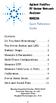 Contents Agilent FieldFox RF Vector Network Analyzer N9923A Quick Reference Guide Do You Have Everything?... 2 The Power Button and LED... 2 Battery Usage... 3 Measure S-Parameters... 4 Multi-Trace Configurations...
Contents Agilent FieldFox RF Vector Network Analyzer N9923A Quick Reference Guide Do You Have Everything?... 2 The Power Button and LED... 2 Battery Usage... 3 Measure S-Parameters... 4 Multi-Trace Configurations...
LST-3800. In-Dash Digital Sonar Gauge. Installation & Operation Instructions
 Pub. 988-0064-351 LST-3800 In-Dash Digital Sonar Gauge Installation & Operation Instructions The LST-3800 is a depth and temperature gauge that comes with a 200 khz transducer, features deep and shallow
Pub. 988-0064-351 LST-3800 In-Dash Digital Sonar Gauge Installation & Operation Instructions The LST-3800 is a depth and temperature gauge that comes with a 200 khz transducer, features deep and shallow
APSYN420A/B Specification 1.24. 0.65-20.0 GHz Low Phase Noise Synthesizer
 APSYN420A/B Specification 1.24 0.65-20.0 GHz Low Phase Noise Synthesizer 1 Introduction The APSYN420 is a wideband low phase-noise synthesizer operating from 0.65 to 20 GHz. The nominal output power is
APSYN420A/B Specification 1.24 0.65-20.0 GHz Low Phase Noise Synthesizer 1 Introduction The APSYN420 is a wideband low phase-noise synthesizer operating from 0.65 to 20 GHz. The nominal output power is
ITC-BTTN Cellular Bluetooth Gateway. Owner s Manual 1
 ITC-BTTN Cellular Bluetooth Gateway Owner s Manual 1 2 Table of Contents Introduction...3 Package Contents...3 XLink Connections Diagram...4 Setup...5 Pairing your Bluetooth Cell Phone to the XLink...6
ITC-BTTN Cellular Bluetooth Gateway Owner s Manual 1 2 Table of Contents Introduction...3 Package Contents...3 XLink Connections Diagram...4 Setup...5 Pairing your Bluetooth Cell Phone to the XLink...6
PPM Users Manual Signature Software 01-12-00
 PPM Users Manual Signature Software 0-2-00 PPM User Manual /8/02 Software Versions: 0.0.27 Contents. Introduction 2 2. Parameters 3 2. Overload Limit...4 2.2 Relative Upper Limit...4 2.3 Relative Lower
PPM Users Manual Signature Software 0-2-00 PPM User Manual /8/02 Software Versions: 0.0.27 Contents. Introduction 2 2. Parameters 3 2. Overload Limit...4 2.2 Relative Upper Limit...4 2.3 Relative Lower
VZ-M7 HDMI Field Monitor 7 Class HD LCD
 VZ-M7 HDMI Field Monitor 7 Class HD LCD The VZ-M7 HDMI monitor provides sharp, accurate images for improved framing and focus assist on any camera equipped with an HDMI output. Utilizing top-quality Grade
VZ-M7 HDMI Field Monitor 7 Class HD LCD The VZ-M7 HDMI monitor provides sharp, accurate images for improved framing and focus assist on any camera equipped with an HDMI output. Utilizing top-quality Grade
MANUAL FOR RX700 LR and NR
 MANUAL FOR RX700 LR and NR 2013, November 11 Revision/ updates Date, updates, and person Revision 1.2 03-12-2013, By Patrick M Affected pages, ETC ALL Content Revision/ updates... 1 Preface... 2 Technical
MANUAL FOR RX700 LR and NR 2013, November 11 Revision/ updates Date, updates, and person Revision 1.2 03-12-2013, By Patrick M Affected pages, ETC ALL Content Revision/ updates... 1 Preface... 2 Technical
RI-215A Operator s Manual. Part Number: 71-0045RK Revision 0 Released: 10/3/05
 RI-215A Operator s Manual Part Number: 71-0045RK Revision 0 Released: 10/3/05 Warranty RKI Instruments, Inc., warrants gas alarm equipment sold by us to be free from defects in materials and workmanship,
RI-215A Operator s Manual Part Number: 71-0045RK Revision 0 Released: 10/3/05 Warranty RKI Instruments, Inc., warrants gas alarm equipment sold by us to be free from defects in materials and workmanship,
Mirror Mount Video Monitor/Recorder with Front and Rear View Night Cameras PLCMDVR5
 Mirror Mount Video Monitor/Recorder with Front and Rear View Night Cameras PLCMDVR5 www.pyleaudio.com Instruction Manual Installation and Connection: 1. Please disconnect your car battery. 2. In the contents
Mirror Mount Video Monitor/Recorder with Front and Rear View Night Cameras PLCMDVR5 www.pyleaudio.com Instruction Manual Installation and Connection: 1. Please disconnect your car battery. 2. In the contents
LED red (-): Measuring value < lower tolerance threshold LED red (+): Measuring value > upper tolerance threshold. Page 1/6
 L-LAS Series L-LAS-LT-165-CL - Line laser 1 mw, laser class 2 - Visible laser line (red light 670 nm), typ. 2 mm x 3 mm - Reference distance approx. 165 mm - Measuring range typ. 65... 265 mm - Resolution
L-LAS Series L-LAS-LT-165-CL - Line laser 1 mw, laser class 2 - Visible laser line (red light 670 nm), typ. 2 mm x 3 mm - Reference distance approx. 165 mm - Measuring range typ. 65... 265 mm - Resolution
Impedance 50 (75 connectors via adapters)
 VECTOR NETWORK ANALYZER PLANAR TR1300/1 DATA SHEET Frequency range: 300 khz to 1.3 GHz Measured parameters: S11, S21 Dynamic range of transmission measurement magnitude: 130 db Measurement time per point:
VECTOR NETWORK ANALYZER PLANAR TR1300/1 DATA SHEET Frequency range: 300 khz to 1.3 GHz Measured parameters: S11, S21 Dynamic range of transmission measurement magnitude: 130 db Measurement time per point:
TABLE OF CONTENTS INTRODUCTION 2 PACKAGE CONTENTS. 3 TECHNICAL REQUIREMENTS... 3 PRODUCT SUPPORT... 3 SPECIFICATIONS 4 INSTALLATION GUIDE...
 MANUAL TABLE OF CONTENTS INTRODUCTION 2 PACKAGE CONTENTS. 3 TECHNICAL REQUIREMENTS... 3 PRODUCT SUPPORT... 3 SPECIFICATIONS 4 INSTALLATION GUIDE... 5 DEVICE LAYOUT 6 SOFTWARE GUIDE 7 LEGAL INFORMATION...
MANUAL TABLE OF CONTENTS INTRODUCTION 2 PACKAGE CONTENTS. 3 TECHNICAL REQUIREMENTS... 3 PRODUCT SUPPORT... 3 SPECIFICATIONS 4 INSTALLATION GUIDE... 5 DEVICE LAYOUT 6 SOFTWARE GUIDE 7 LEGAL INFORMATION...
Release Notes. R&S ZVH4/ZVH8 Cable and Antenna Analyzer
 Release Notes Revision: 01 R&S ZVH4/ZVH8 Cable and Antenna Analyzer Firmware Release V1.50 These Release Notes describe the following models and options of the R&S Cable and Antenna Analyzer: R&S Cable
Release Notes Revision: 01 R&S ZVH4/ZVH8 Cable and Antenna Analyzer Firmware Release V1.50 These Release Notes describe the following models and options of the R&S Cable and Antenna Analyzer: R&S Cable
125 8880 telstra.com/ppmbb visit a telstra store or partner GETTING TO KNOW YOUR
 FOR MORE INFORMATIoN: 125 8880 telstra.com/ppmbb visit a telstra store or partner GETTING TO KNOW YOUR Telstra PRE-paid 4G wi-fi LET S GET THIS SHOW ON THE ROad WHAT S INSIDE Your Telstra Pre-Paid 4G Wi-Fi
FOR MORE INFORMATIoN: 125 8880 telstra.com/ppmbb visit a telstra store or partner GETTING TO KNOW YOUR Telstra PRE-paid 4G wi-fi LET S GET THIS SHOW ON THE ROad WHAT S INSIDE Your Telstra Pre-Paid 4G Wi-Fi
Automatic AES Change-Over
 Automatic AES Change-Over Thank you for choosing a GHIELMETTI product. We are convinced that your choice will prove to be a wise and worthy decision for many years to come. Your GHIELMETTI product has
Automatic AES Change-Over Thank you for choosing a GHIELMETTI product. We are convinced that your choice will prove to be a wise and worthy decision for many years to come. Your GHIELMETTI product has
Raptor RXi Ultra-fast scanning Countersurveillance Receiver
 data sheet RAPTOR RXi DATA SHEET A MATTER A MATTER OF OF NATIONAL SECURITY Raptor RXi Ultra-fast scanning Countersurveillance Receiver Features + Scans 26GHz in less than 4 seconds at 3kHz resolution (approx.
data sheet RAPTOR RXi DATA SHEET A MATTER A MATTER OF OF NATIONAL SECURITY Raptor RXi Ultra-fast scanning Countersurveillance Receiver Features + Scans 26GHz in less than 4 seconds at 3kHz resolution (approx.
WEA-Base. User manual for load cell transmitters. UK WEA-Base User manual for load cell transmitters Version 3.2 UK
 WEA-Base User manual for load cell transmitters 1 Contents 1. Technical data... 3 2. Assembly... 4 2.1 Power supply... 4 2.2 Load cells... 4 2.3 RS-485... 4 2.4 Relays... 5 2.5 Digital input... 5 2.6 Analogue
WEA-Base User manual for load cell transmitters 1 Contents 1. Technical data... 3 2. Assembly... 4 2.1 Power supply... 4 2.2 Load cells... 4 2.3 RS-485... 4 2.4 Relays... 5 2.5 Digital input... 5 2.6 Analogue
Installation and Operation Manual Back-UPS BX800CI-AS/BX1100CI-AS
 + Installation and Operation Manual Back-UPS BX800CI-AS/BX1100CI-AS Inventory Safety and General Information bu001c This unit is intended for indoor use only. Do not operate this unit in direct sunlight,
+ Installation and Operation Manual Back-UPS BX800CI-AS/BX1100CI-AS Inventory Safety and General Information bu001c This unit is intended for indoor use only. Do not operate this unit in direct sunlight,
POS-X Stock Manager User s Guide
 POS-X Stock Manager User s Guide Version 1.3 Copyright 2005 POS-X Inc. All rights reserved. POS-X.com 1-800-790-8657 1 POS-X Stock Manager User s Guide Stock Manager Version 1.1.67 POS-X Inc. Telephone:
POS-X Stock Manager User s Guide Version 1.3 Copyright 2005 POS-X Inc. All rights reserved. POS-X.com 1-800-790-8657 1 POS-X Stock Manager User s Guide Stock Manager Version 1.1.67 POS-X Inc. Telephone:
e-4 AWT07MLED 7 Q TFT LCD MONITOR (LED Backlighted) USER MANUAL
 Thank you for purchasing our product. Please read this User s Manual before using the product. Change without Notice AWT07MLED 7 Q TFT LCD MONITOR (LED Backlighted) USER MANUAL e-4 SAFETY PRECAUTIONS Federal
Thank you for purchasing our product. Please read this User s Manual before using the product. Change without Notice AWT07MLED 7 Q TFT LCD MONITOR (LED Backlighted) USER MANUAL e-4 SAFETY PRECAUTIONS Federal
Dolphin 70e Black. Quick Start Guide. with Windows Embedded Handheld 6.5. 70E-WEH-QS Rev B 6/13
 Dolphin 70e Black with Windows Embedded Handheld 6.5 Quick Start Guide 70E-WEH-QS Rev B 6/13 Out of the Box Verify that your carton contains the following items: Dolphin 70e Black mobile computer (terminal)
Dolphin 70e Black with Windows Embedded Handheld 6.5 Quick Start Guide 70E-WEH-QS Rev B 6/13 Out of the Box Verify that your carton contains the following items: Dolphin 70e Black mobile computer (terminal)
Flarm LED indicator. Version 1.1
 Flarm LED indicator Version 1.1 LXNAV d.o.o. Kidričeva 24a, 3000 Celje, Slovenia tel +386 592 33 400 fax +386 599 33 522 info@lxnav.com www.lxnav.com 1 Important Notices 3 1.1 Limited Warranty 3 2 Packing
Flarm LED indicator Version 1.1 LXNAV d.o.o. Kidričeva 24a, 3000 Celje, Slovenia tel +386 592 33 400 fax +386 599 33 522 info@lxnav.com www.lxnav.com 1 Important Notices 3 1.1 Limited Warranty 3 2 Packing
INSTALLATION INSTRUCTIONS BOOST CONTROLLER. Pro Control Input (Optional) Tach. Signal. Speed. Gray. Signal. Green Blue. Orange.
 2650-1706-00 INSTALLATION INSTRUCTIONS BOOST CONTROLLER WARNING! The installation of the Auto Meter Boost Controller is recommended only for experienced technicians. This product may damage your engine
2650-1706-00 INSTALLATION INSTRUCTIONS BOOST CONTROLLER WARNING! The installation of the Auto Meter Boost Controller is recommended only for experienced technicians. This product may damage your engine
Product Information S N O. Portable VIP protection CCTV & Alarm System 2
 Product Information S N O Portable VIP protection CCTV & Alarm System 2 G O V E R N M E N T A L S E C U R I T Y S O L U T I VIP KIT Rapid Deployment VIP Protection Kit The VIP KIT has been designed to
Product Information S N O Portable VIP protection CCTV & Alarm System 2 G O V E R N M E N T A L S E C U R I T Y S O L U T I VIP KIT Rapid Deployment VIP Protection Kit The VIP KIT has been designed to
RFS-805. Digital Modulator AV to COFDM. User Manual
 RFS-805 Digital Modulator AV to COFDM User Manual 1. Purpose of use RFS-805 is a digital modulator designed for a processing audio and video signals into COFDM (DVB-T) multiplex. 2. Installation The connections
RFS-805 Digital Modulator AV to COFDM User Manual 1. Purpose of use RFS-805 is a digital modulator designed for a processing audio and video signals into COFDM (DVB-T) multiplex. 2. Installation The connections
US-SPI New generation of High performances Ultrasonic device
 US-SPI New generation of High performances Ultrasonic device Lecoeur Electronique - 19, Rue de Courtenay - 45220 CHUELLES - Tel. : +33 ( 0)2 38 94 28 30 - Fax : +33 (0)2 38 94 29 67 US-SPI Ultrasound device
US-SPI New generation of High performances Ultrasonic device Lecoeur Electronique - 19, Rue de Courtenay - 45220 CHUELLES - Tel. : +33 ( 0)2 38 94 28 30 - Fax : +33 (0)2 38 94 29 67 US-SPI Ultrasound device
USER MANUAL. Kramer Electronics, Ltd. Models:
 Kramer Electronics, Ltd. USER MANUAL Models: VP-200N, 1:2 High Resolution XGA DA VP-300N, 1:3 High Resolution XGA DA VP-400N, 1:4 High Resolution XGA DA Contents Contents 1 Introduction 1 2 Getting Started
Kramer Electronics, Ltd. USER MANUAL Models: VP-200N, 1:2 High Resolution XGA DA VP-300N, 1:3 High Resolution XGA DA VP-400N, 1:4 High Resolution XGA DA Contents Contents 1 Introduction 1 2 Getting Started
Temperature & Humidity SMS Alert Controller
 Temperature & Humidity SMS Alert Controller Version 7 [Windows XP/Vista/7] GSMS THR / GSMS THP Revision 110507 [Version 2.2.14A] ~ 1 ~ SMS Alarm Messenger Version 7 [Windows XP/Vista/7] SMS Pro series
Temperature & Humidity SMS Alert Controller Version 7 [Windows XP/Vista/7] GSMS THR / GSMS THP Revision 110507 [Version 2.2.14A] ~ 1 ~ SMS Alarm Messenger Version 7 [Windows XP/Vista/7] SMS Pro series
Product Specification instalert Rapid Messenger Variable Message Sign
 instalert 2 units to cover any application instalert 18 (ia18): 18 x 28 full matrix instalert 24: (ia24): 24 x 60 full matrix Size, Weight without battery ia18: 30 x 20 x 2.74, 29 lbs ia24: Folds to fits
instalert 2 units to cover any application instalert 18 (ia18): 18 x 28 full matrix instalert 24: (ia24): 24 x 60 full matrix Size, Weight without battery ia18: 30 x 20 x 2.74, 29 lbs ia24: Folds to fits
Master Time Clock MTC-200 MTC-400 MTC-600. Users Manual
 Master Time Clock MTC-200 MTC-400 MTC-600 Users Manual Toll Free (888)713-0373 Phone (972)987-4408 FAX (877)720-9291 www.midwest-time.com sales@midwest-time.com TABLE OF CONTENTS TOPIC PAGE GENERAL DESCRIPTION
Master Time Clock MTC-200 MTC-400 MTC-600 Users Manual Toll Free (888)713-0373 Phone (972)987-4408 FAX (877)720-9291 www.midwest-time.com sales@midwest-time.com TABLE OF CONTENTS TOPIC PAGE GENERAL DESCRIPTION
VM-4 USB Desktop Audio Device Installation Guide
 VM-4 USB Desktop Audio Device Installation Guide THE POSSIBILITIES ARE ENDLESS. 9 Austin Drive, Marlborough, CT 06447 (860) 295-8100 www.essentialtel.com sales@essentialtel.com Table of Contents Introduction...3
VM-4 USB Desktop Audio Device Installation Guide THE POSSIBILITIES ARE ENDLESS. 9 Austin Drive, Marlborough, CT 06447 (860) 295-8100 www.essentialtel.com sales@essentialtel.com Table of Contents Introduction...3
MATRIX TECHNICAL NOTES
 200 WOOD AVENUE, MIDDLESEX, NJ 08846 PHONE (732) 469-9510 FAX (732) 469-0418 MATRIX TECHNICAL NOTES MTN-107 TEST SETUP FOR THE MEASUREMENT OF X-MOD, CTB, AND CSO USING A MEAN SQUARE CIRCUIT AS A DETECTOR
200 WOOD AVENUE, MIDDLESEX, NJ 08846 PHONE (732) 469-9510 FAX (732) 469-0418 MATRIX TECHNICAL NOTES MTN-107 TEST SETUP FOR THE MEASUREMENT OF X-MOD, CTB, AND CSO USING A MEAN SQUARE CIRCUIT AS A DETECTOR
School of Electrical and Information Engineering. The Remote Laboratory System. Electrical and Information Engineering Project 2006.
 School of Electrical and Information Engineering The Remote Laboratory System Electrical and Information Engineering Project 2006 By Ben Loud Project Number: Supervisors: 2006A Jan Machotka Zorica Nedic
School of Electrical and Information Engineering The Remote Laboratory System Electrical and Information Engineering Project 2006 By Ben Loud Project Number: Supervisors: 2006A Jan Machotka Zorica Nedic
Ultrasonic Distance Meter. Operation Manual
 XPROTEC Ultrasonic Distance Meter Operation Manual About XProTec Pro-Installer Tools The XProTec line from XFTP is a comprehensive lineup of professionalgrade technical tools. These full-featured, field-proven,
XPROTEC Ultrasonic Distance Meter Operation Manual About XProTec Pro-Installer Tools The XProTec line from XFTP is a comprehensive lineup of professionalgrade technical tools. These full-featured, field-proven,
Agilent U2000 Series USB Power Sensors
 Agilent U2000 Series USB Power Sensors GSM Timeslot Burst Power Measurement Product Note Table of Content Introduction 2 Measuring GSM Timeslot 4 Signal Overview of Agilent U2000 5 Series USB Power Sensors
Agilent U2000 Series USB Power Sensors GSM Timeslot Burst Power Measurement Product Note Table of Content Introduction 2 Measuring GSM Timeslot 4 Signal Overview of Agilent U2000 5 Series USB Power Sensors
VM-8 USB Desktop Audio Device Installation Guide
 VM-8 USB Desktop Audio Device Installation Guide THE POSSIBILITIES ARE ENDLESS. 9 Austin Drive, Marlborough, CT 06447 (860) 295-8100 www.essentialtel.com sales@essentialtel.com Table of Contents Introduction...3
VM-8 USB Desktop Audio Device Installation Guide THE POSSIBILITIES ARE ENDLESS. 9 Austin Drive, Marlborough, CT 06447 (860) 295-8100 www.essentialtel.com sales@essentialtel.com Table of Contents Introduction...3
VHF COMMUNICATION TRANSCEIVER
 ATR-500 VHF COMMUNICATION TRANSCEIVER ON OFF OPERATION MANUAL Manual Number 01.125.010.08 REVISION 1.3, Jan 20. 2005 from S/N 00301 04 Contents 1 SECTION 1 GENERAL INFORMATION...3 1.1 INTRODUCTION...3
ATR-500 VHF COMMUNICATION TRANSCEIVER ON OFF OPERATION MANUAL Manual Number 01.125.010.08 REVISION 1.3, Jan 20. 2005 from S/N 00301 04 Contents 1 SECTION 1 GENERAL INFORMATION...3 1.1 INTRODUCTION...3
Automotive Sensor Simulator. Automotive sensor simulator. Operating manual. AutoSim
 Automotive sensor simulator Operating manual AutoSim Contents Introduction.. page 3 Technical specifications.... page 4 Typical application of AutoSim simulator..... page 4 Device appearance... page 5
Automotive sensor simulator Operating manual AutoSim Contents Introduction.. page 3 Technical specifications.... page 4 Typical application of AutoSim simulator..... page 4 Device appearance... page 5
Table of Contents Function Keys of Your RF Remote Control Quick Setup Guide Advanced Features Setup Troubleshooting
 Congratulations on your purchase of the AT&T U-verse TV Point Anywhere RF Remote Control. This product has been designed to provide many unique and convenient features to enhance your AT&T U-verse experience.
Congratulations on your purchase of the AT&T U-verse TV Point Anywhere RF Remote Control. This product has been designed to provide many unique and convenient features to enhance your AT&T U-verse experience.
DDX 7000 & 8003. Digital Partial Discharge Detectors FEATURES APPLICATIONS
 DDX 7000 & 8003 Digital Partial Discharge Detectors The HAEFELY HIPOTRONICS DDX Digital Partial Discharge Detector offers the high accuracy and flexibility of digital technology, plus the real-time display
DDX 7000 & 8003 Digital Partial Discharge Detectors The HAEFELY HIPOTRONICS DDX Digital Partial Discharge Detector offers the high accuracy and flexibility of digital technology, plus the real-time display
e-ask electronic Access Security Keyless-entry
 e-ask electronic Access Security Keyless-entry e-fob Keyless-entry entry System Full-Function Function Installation Manual FCC ID: TV2EFOB1 (UM20 ~ 22793-02) Table of Contents Introduction... 1 e-fob Operation
e-ask electronic Access Security Keyless-entry e-fob Keyless-entry entry System Full-Function Function Installation Manual FCC ID: TV2EFOB1 (UM20 ~ 22793-02) Table of Contents Introduction... 1 e-fob Operation
www.burntec.com User's Guide Integrating Sound Level Datalogger Model 407780
 User's Guide Integrating Sound Level Datalogger Model 407780 Introduction Congratulations on your purchase of the Extech 407780 Integrating Sound Level Meter. The 407780 with programmable integrating time
User's Guide Integrating Sound Level Datalogger Model 407780 Introduction Congratulations on your purchase of the Extech 407780 Integrating Sound Level Meter. The 407780 with programmable integrating time
Continuous, remote monitoring and logging of electromagnetic fields
 MULTI-BAND EMF AREA MONITOR AMB-8057 Continuous, remote monitoring and logging of electromagnetic fields Discrimination of GSM and UMTS contributions to total emf values Magnetic fields monitoring from
MULTI-BAND EMF AREA MONITOR AMB-8057 Continuous, remote monitoring and logging of electromagnetic fields Discrimination of GSM and UMTS contributions to total emf values Magnetic fields monitoring from
O C M III. Open Channel Flow Monitor
 O C M III Open Channel Flow Monitor Part 1. General 1.1 Scope A. This section describes the requirements for an ultrasonic flow transmitter with sensor and temperature compensation probe. B. Under this
O C M III Open Channel Flow Monitor Part 1. General 1.1 Scope A. This section describes the requirements for an ultrasonic flow transmitter with sensor and temperature compensation probe. B. Under this
CT-001, CT-001-Solar Owner s Manual
 Automatic Chicken Coop Door Safe, Happy Hens CT-001, CT-001-Solar Owner s Manual CT-001, CT-001-Solar Rev. 2.7 Copyright 2014-2015 Coop Tender www.cooptender.com Table of Contents Product Description...
Automatic Chicken Coop Door Safe, Happy Hens CT-001, CT-001-Solar Owner s Manual CT-001, CT-001-Solar Rev. 2.7 Copyright 2014-2015 Coop Tender www.cooptender.com Table of Contents Product Description...
Operation and Installation Manual
 Operation and Installation Manual RCM-10 Remote Control Monitor and RSM-10 Remote Status Monitor for the CNA-100 & CNA-200 Automations Revision 1.1 9/98 WARRANTY INFORMATION The RCM-10 Remote Control
Operation and Installation Manual RCM-10 Remote Control Monitor and RSM-10 Remote Status Monitor for the CNA-100 & CNA-200 Automations Revision 1.1 9/98 WARRANTY INFORMATION The RCM-10 Remote Control
CORROSION PRODUCTS DIVISION GYPSY II. MSES consultants, inc. Users Manual. GPS Synchronized Current Interrupter. Model No. CI-200
 GYPSY II GPS Synchronized Current Interrupter Model No. CI-200 Users Manual DESIGNED AND MANUFACTURED BY MSES consultants, inc. CORROSION PRODUCTS DIVISION CLARKSBURG, WEST VIRGINIA GYPSY II GPS SYNCHRONIZED
GYPSY II GPS Synchronized Current Interrupter Model No. CI-200 Users Manual DESIGNED AND MANUFACTURED BY MSES consultants, inc. CORROSION PRODUCTS DIVISION CLARKSBURG, WEST VIRGINIA GYPSY II GPS SYNCHRONIZED
SPC-1. Single Point Controller. Operation Manual
 SPC-1 Single Point Controller Operation Manual NOTICE: PPM Technology Limited shall not be liable for errors that may appear herein or for incidental or consequential damages in connection with or arising
SPC-1 Single Point Controller Operation Manual NOTICE: PPM Technology Limited shall not be liable for errors that may appear herein or for incidental or consequential damages in connection with or arising
VIDEO DOOR PHONE SYSTEM
 ENGLISH VIDEO DOOR PHONE SYSTEM USER MANUAL Manual covers IH-692 Master and IH-692 Slave Monitors PRECAUTIONS BEFORE INSTALLATION Connect this unit ONLY to other compatible units. Do not connect it to
ENGLISH VIDEO DOOR PHONE SYSTEM USER MANUAL Manual covers IH-692 Master and IH-692 Slave Monitors PRECAUTIONS BEFORE INSTALLATION Connect this unit ONLY to other compatible units. Do not connect it to
Dual Laser InfraRed (IR) Thermometer
 User Manual Dual Laser InfraRed (IR) Thermometer MODEL 42570 Introduction Congratulations on your purchase of the Model 42570 IR Thermometer. This Infrared thermometer measures and displays non-contact
User Manual Dual Laser InfraRed (IR) Thermometer MODEL 42570 Introduction Congratulations on your purchase of the Model 42570 IR Thermometer. This Infrared thermometer measures and displays non-contact
USER S MANUAL Kodiak Series Wireless Trail Camera
 USER S MANUAL Kodiak Series Wireless Trail Camera Contents 1. Introduction... 0 1.1 Functionality Introduction... Error! Bookmark not defined. 1.2 Applications... 0 1.3 Power Supply... 1 1.4 Attention...
USER S MANUAL Kodiak Series Wireless Trail Camera Contents 1. Introduction... 0 1.1 Functionality Introduction... Error! Bookmark not defined. 1.2 Applications... 0 1.3 Power Supply... 1 1.4 Attention...
TOA 900 SERIES II MIXER POWER AMPLIFIER
 Operating Instructions TOA 900 SERIES II MIXER POWER AMPLIFIER A-903MK2 A-906MK2 A-912MK2 TO REDUCE THE RISK OF ELECTRICAL SHOCK, DO NOT REMOVE COVER. NO USER SERVICEABLE PARTS INSIDE. REFER SERVICING
Operating Instructions TOA 900 SERIES II MIXER POWER AMPLIFIER A-903MK2 A-906MK2 A-912MK2 TO REDUCE THE RISK OF ELECTRICAL SHOCK, DO NOT REMOVE COVER. NO USER SERVICEABLE PARTS INSIDE. REFER SERVICING
How To Use A High Definition Oscilloscope
 PRELIMINARY High Definition Oscilloscopes HDO4000 and HDO6000 Key Features 12-bit ADC resolution, up to 15-bit with enhanced resolution 200 MHz, 350 MHz, 500 MHz, 1 GHz bandwidths Long Memory up to 250
PRELIMINARY High Definition Oscilloscopes HDO4000 and HDO6000 Key Features 12-bit ADC resolution, up to 15-bit with enhanced resolution 200 MHz, 350 MHz, 500 MHz, 1 GHz bandwidths Long Memory up to 250
USER MANUAL MODEL 72-7480
 PATTERN GENERATOR Introduction Through the use of portable HDMI pattern generator MODEL 72-7480, you are able to use 48 timings and 34 patterns, and operate it continuously for 6~8 hours after the battery
PATTERN GENERATOR Introduction Through the use of portable HDMI pattern generator MODEL 72-7480, you are able to use 48 timings and 34 patterns, and operate it continuously for 6~8 hours after the battery
Model SRMD Setra Remote Monitoring Display
 Model SRMD Setra Remote Monitoring Display 1.0 GENERAL INFORMATION Thank you for purchasing the Setra Remote Monitoring Display (SRMD). The SRMD is a digital panel meter with a bright 1 LED display for
Model SRMD Setra Remote Monitoring Display 1.0 GENERAL INFORMATION Thank you for purchasing the Setra Remote Monitoring Display (SRMD). The SRMD is a digital panel meter with a bright 1 LED display for
Scanning Acoustic Microscopy Training
 Scanning Acoustic Microscopy Training This presentation and images are copyrighted by Sonix, Inc. They may not be copied, reproduced, modified, published, uploaded, posted, transmitted, or distributed
Scanning Acoustic Microscopy Training This presentation and images are copyrighted by Sonix, Inc. They may not be copied, reproduced, modified, published, uploaded, posted, transmitted, or distributed
The Analyst RS422/RS232 Tester. With. VTR, Monitor, and Data Logging Option (LOG2) User Manual
 12843 Foothill Blvd., Suite D Sylmar, CA 91342 818 898 3380 voice 818 898 3360 fax www.dnfcontrolscom The Analyst RS422/RS232 Tester With VTR, Monitor, and Data Logging Option (LOG2) User Manual Manual
12843 Foothill Blvd., Suite D Sylmar, CA 91342 818 898 3380 voice 818 898 3360 fax www.dnfcontrolscom The Analyst RS422/RS232 Tester With VTR, Monitor, and Data Logging Option (LOG2) User Manual Manual
22X DSP COLOR ZOOM CAMERA AUTO FOCUS ZOOM CAMERA
 Instruction Manual 22X DSP COLOR ZOOM CAMERA AUTO FOCUS ZOOM CAMERA OPERATION / INSTALLATION MANUAL Thank you for using this product. Please read this manual carefully before use, Please keep this instruction
Instruction Manual 22X DSP COLOR ZOOM CAMERA AUTO FOCUS ZOOM CAMERA OPERATION / INSTALLATION MANUAL Thank you for using this product. Please read this manual carefully before use, Please keep this instruction
Powerware Relay-Serial Card User s Guide
 Powerware Relay-Serial Card User s Guide Special Symbols The following are examples of symbols used on the UPS and accessories to alert you to important information: This symbol indicates that you should
Powerware Relay-Serial Card User s Guide Special Symbols The following are examples of symbols used on the UPS and accessories to alert you to important information: This symbol indicates that you should
