START YOUR INVENTORY WITH SCANFRE
|
|
|
- Wesley Miller
- 8 years ago
- Views:
Transcription
1 START YOUR INVENTORY WITH SCANFRE April 2014 LANDPARK SCANFREE «Quickly estimate your data processing systems before considering their evolution. Landpark Scanfree, solution for your IT asset tracking needs...» Landpark Scanfree Inventory with agents How to install agents Settings of the IP console Inventory without agents Import inventory results
2 How to acquire your Scanfree Professional edition You must now to purchase Scanfree Professional Edition licenses. For this, we indicate the following: 1/ Go to Scanfree website: You can also send us your order by contacting 2/ Choose the number of inventory licenses and simultaneous access to order: I want to order 100 inventory licenses Your Shopping Cart is ready and you can order I can also order multi-users licenses and Snmp, Active Directory-OpenLDAP and IDA by contacting ebh@cerus.net
3 3/ Please fill in your details or confirm your account if you are already registered My details 4/ Your purchase is ready and you can order I can finally pay for my order I choose my payment method 5/ Choose your method of payment card I receive my order by with my license number 6/ An is sent with your download links
4 START YOUR INVENTORY WITH LANDPARK SCANFREE Importing your inventory results into Scanfree can be done in one of the two following ways: 1/ Landpark Network IP: installation of an agent on client computers, with Network IP Install to deploy agents first throughout the network. 2/ Use Landpark DoInventory: this executable allows you to launch inventory operations on client computers via a connection script, without having to install the client/server modules. 1. Landpark Network IP (with agents) Landpark Network IP : you can launch 3 Network IP modules. These modules must be launched in the following order (you may launch Network IP Install first). 1/ Landpark Network IP Server (launched automatically after installation and startup). When running, the following icon appears in the taskbar, 2/ Landpark Network IP Client (launched automatically after startup). When running and connected to the server, the following icon appears in the taskbar, 3/ Landpark Network IP Console (launched manually). To set up IP Console, enter the server's IP address, enter a TCP port, specify a folder where the inventory files are to be copied, and click Connect. You should now see a list of connected clients, including: A row that represents the console itself, A row for each client computer on which you will be able to launch inventory operations.
5 To install the services, you must open a command prompt and type the following command: C:\Program Files\Cerus\Landpark\IP Clients\ParamClient.exe This application generates a paramclient.ini file which must be copied to the folders where the 2 services are to be installed. To install the services you must run the executable file from a command prompt with the /install option: Example C:\Program Files\Cerus\Landpark\IP Server\LpIpServiceServer.exe /install To uninstall the service, you must run the same command with the /uninstall option: Example C:\Program Files\Cerus\Landpark\IP Server\LpIpServiceServer.exe /uninstall Notes : 1/ The client icon appears only if it managed to connect to the server. 2/ If the icon does not show, the address of the server to which it tried to connect is probably incorrect. In this case, you can: Stop the client process by pressing CTRL-ALT-DEL, or by looking up the LpIpClient process in order to shut it down, Open C:\program files \ cerus \ landpark \ IP clients \ paramclient.ini, Type Server s IP address on the first line, do not modify the second line Save your changes and restart the client from the Menu. 3/ The IP address allows the client and the console to connect to a server process running on the same computer. If you want to launch a client or the console on another workstation you must specify the server's IP address. 4/ The client icon will not show if you choose to hide it by using the menu Client, Client Options, Secure Clients, hide Network IP Console icon. 5/ You can install as many clients as you wish: you may in fact deploy them on any number of workstations using a connection script.
6 1. Landpark IP Install (to install agents) 1. Prerequisites: Windows 2000, Windows 2003 Server, Windows XP, Windows Vista.NET Framework 2.0 Getting started 1/ Run the Search action in order to scan IP Adresses through your network. 2/ Install the agents on selected PC s. 3/ Run the Execute command. Important : If «not installed» is displayed in the last column, the software was unable to obtain any information from the listed computers. This type of message indicates a possible network security issue. File menu The file menu allows you to run the commands described below. The export option saves the existing settings to a BAT file for later reuse. Tools menu Possible actions are Search and Execute.
7 Runs the currently-selected command. Initiates a network scan and refreshes your computer list detecting IP client state for use during subsequent deployments. Because this feature takes time to execute (example : 2 minutes for 15 computers), it is recommended to run this command when network traffic is low. A gauge appears during the operation and disappears upon completion. Since the software needs to run a number of queries on every detected computer, the time required for such an operation depends on the time needed to execute all the queries. The application s settings panel lets you choose the folder where the deployment files are to be found, by using the «Browse» button. The deployment files are «LpServiceIpClient.exe» and «ParamClient.ini». Those files are located in the «IP clients» folder, which by default, points to: «C:\Program Files\Cerus\Landpark\IP Clients». Note : the previous folder must be shared. The «Administrator Account settings» section is crucial for proper client deployment. A domain administrator account should be used for deployment operations. The non-modifiable script placeholder allows you to view the script generated by Network IP.
8 Landpark IP Server Landpark Network IP Server provides centralized access to inventory clients and manage inventories. It can be installed on any computer throughout the network, as long as its IP address is visible to all other network stations. If the IP Server is installed as an application, the icon Windows taskbar to indicate that it is running. appears next to the clock in the If the IP server is installed as a Microsoft service, and no icon is displayed to stop the server IP you must go to the Windows Service Manager and stop the service Landpark Network IP Server. The Landpark IP Network Client establishes a connection between the station that is installed and the IP Network Server Landpark. If Client IP is installed as an application, the icon taskbar to indicate it is running. appears next to the clock in the Windows Landpark IP Client If Client IP is installed as a Service Microsoft, no icon is displayed. To stop the Client IP, go into the Windows Service Manager and stop the IP Network Customer Service Landpark. Landpark Network IP uses TCP / IP to function. The various modules Landpark Network IP are using ports: If in the Console IP you have enabled security for customers, asking to enter a password before stopping the client will request the entry of the password 2138 TCP 2140 UDP to exchange information Landpark IP Console Administration console that allows you to configure and control inventories
9 Landpark IP Console Landpark Network IP Server is the Landpark Network IP Console application used to set and request inventories. IP Console is not a priority in the treatment of connection at the Server IP. Refreshing screen may be not synchro if it takes a lot of inventories at the same time. The data displayed in the IP Console is saved at the time of stopping the Server IP into the Server.ini file in the IP Server directory. The File menu allows you to manage the connection Connect the IP Console to the IP Server: connection may take a few seconds the time that the Console IP address is known to the Server IP Disconnect the Console IP to the IP Server: disconnection may take a few seconds, the time that the IP Console indicates to the IP Server it stops
10 Hardware inventory: inventory of equipment carried on this PC (HDD motherboard, etc.) Network Inventory: networks information (network protocol, IP addresses, etc.) Software Inventory: Inventory software detected on the pc compared to the software database Filtered files: To back up files list with a particular extension (10 extensions)
11 Setting Console Allows you to enter the IP address of the server on which the application should connect. Once the address is entered: Click to close the window and connect to the IP Console Server IP Click to close the window without connecting IP Console Clients menu allows you to manage and configure the application inventory and behavior of IP Client
12 Setting engine inventory You can enter up to 10 questions to be asked to the user The answer to these questions is stored locally on the PC in the file Userdata.nfo A Windows will open on the client during the inventory and he will ask the following questions
13 Setting engine inventory Registry keys values: used to go up 10 registry keys in text format. These data will be displayed in Landpark Each key is the full path of the value to rise (Path + value)
14 Use the computer's network name: default is the netbios name of the machine which is used as an identifier Landpark Use the first field of personal data: you can ask the engine inventory to use as an identifier the value entered in answer to personal data Use the first registry key: you can ask the engine inventory to use as an identifier the value of the first registry key Use the serial number as the first key or second key for example Adding the domain name if the box is checked Hide the input of personal data: application to the engine not to display the input of personal data. Be aware that you can select this option from the start, because if the engine can not find locally on the computer, the file Userdata.nfo, it does not account for this application is the window displays. Hide the main window of the inventory engine: when the console performs an inventory, it displays a window showing the progress of the inventory. This option does not display this window. Prohibit the cancellation: is used to prevent the cancellation of an inventory, if you left the windows visible inventory, and force the user to fill in the fields or personal data. Copy the resulting file locally: when you start an inventory, it can request that the result is copied locally at the C: \ root Create a LOG file: to ask the inventory to generate a log file showing the inventory. This allows us if necessary, to understand why an inventory is not performed correctly.
15 Landpark IP Network allows you to planify your inventory in an automated way When planning an inventory, the planning date is the date from which the inventory will be asked Note: If the PCis not on the date scheduled, it will be the next connection When multiple rows are selected, their planning is applied to all To schedule an inventory at a fixed date: Double-click on the date or you want to inventory. Optionally click the buttons or to navigate into the calendar Click to validate the planning Schedule information from which the inventory will be required
16 Inventory planning To schedule an inventory on a regular basis every N days of the week: Select at regular intervals Select from the combo list the day you want to inventory Select the time at which the inventory should start To schedule an inventory on a regular basis every N days: Select at regular intervals Enter the number of days between two inventories Select the time at which the inventory should start To schedule an inventory on a regular basis all N of the month: Select at regular intervals Enter the day you want to inventory Select the time at which the inventory should start
17 Options By checking the option you switch to safe mode to prevent the PC user to stop the inventory You can hide the icon in the taskbar Select the hide client icons Request a password to shutdown client processes Check request a password to shutdown Note: Password never communicated to the Client IP It is the IP Client that request validation of the password entered on the computer
18 Group management In the IP Console, it is possible to combine PCs to give you the opportunity to plan and identify a group of stations in a single action Create a group allows you to add a group from the list To rename a group allows you to edit the text in the selected group To delete a group: you can delete the selected group To inventory: demand inventory of all my clients associated to this group To select: selects all clients associated to this group To planify: applies the same schedule to all clients of the selected group By default there is a not assigned client group where you store all clients who are not assigned to any group. To assign one or more clients to a group, simply select one or more clients and move them to the selected group Schedule a group of clients
19 2. Landpark DoInventory (without agents) Landpark DoInventory (different from IP deployment): Instead of installing remote agents on client workstations using connection scripts, Landpark DoInventory allows you to run similar inventory operations without having to install the client/server modules. DoInventory works in two different modes: 1/ By sending the files that are necessary for inventories to client workstations, provided these files are not already present on client workstations, or if they were modified on the server. High bandwidth usage can thus be avoided by transferring a minimum amount of data. This option makes it possible to benefit from more scheduling options (however, a local file on the client workstation is required to memorize the latest inventory date). 2/ By carrying out the inventory directly using the files that are already present on the server without copying them to the client workstation. The executable files required by the inventory are transferred over the network for every inventory operation. Note however that users won't be able to enter customized information (cf documentation on inventory settings). As a consequence, result files will display every computer's network name. DoInventory is an executable that allows you to launch remote inventories on client workstations via a connection script, without having to install the client and server modules. The inventory operation can for instance be launched upon login or scheduled to run every n days. The inventory engine is automatically selected according to the client operating system. A log file is also created on the server in order to list the inventories that have been effectively carried out and the errors that may have occurred.
20 Tools Start to import inventory results Setting is divided into 3 parts : 1 - Import settings The import setting tab allows you to set data that you wish to import into the database. By default, the wizard is designed to import all data in the database. By selecting importable information, you can tell the software what data you wish to import. When importing, especially when updated data the wizard is designed to not overwrite data that you have manually edit before into the database. Nevertheless, it may be necessary to reimport completel data of a PC regardless of changes you would have made. By checking the Overwrite manually-entered data you ask the software to overwrite data during import. 2 - Wizard settings Skip printer assignment step: If you decided to import printer drivers, you can start this wizard connect the driver to a physical printer. Which will allow you to consult this printer from the PC form into the "Connection" tab. Skip server identification step: during inventory nothing differentiates a workstation from a server The wizard allows you to specify, among new PCs imported items, which are server type. Skip inventory history step: At the end of the Inventory, the wizard displays a page containing the information about PCs where one or more data has changed. This option disables this page. Save error messages to "LogImport.txt": This option forces the wizard to save any import errors in a log file to not disrupt the sequence import. This can help start importing a large number of inventory results without being interrupted by an error on a single post.
21 3 - Filtering files settings This option allows you to filter software folders when importing inventory files. Checking a folder ensures that it is included during the import phase. No filtering Include selected folders Exclude selected folders
22 The results files are by default stored in the directory ".. \ Results" of your installation directory. If you are using Landpark NetworkIP consol to manage your inventory and if this consol is installed on another PC than Landpark Manager you must tell the wizard the import directory ".. \ Results" located on the same PC that hosts NetworkIP consol. Make a selection on Pcs to import or to update. Knowing that by default the wizard automatically checks the PCs to import or to update, based on the last date of the inventory stored into the database Locate PCs to import for the first time During the inventory, the inventory engines identifies both printer drivers as "local" and "network". This step allows you to make the connection between the network printers pilot (left list) and the physical printer (right list) by clicking the button.
23 Inventory does not distinguish between workstations and servers, this is for you to tell the wizard among new imported PCs (left list) which are the servers (list of right). Select them and use the button to pass one or more PCs to the right side. Import the technical differences between the two inventories in order to update the database
24 The company Founded in 1992, our company has acquired recognized expertise in PC software. The company has since consolidated its technological proficiency with a practical approach by constantly analyzing the actual needs of its clients. Since 1998, the company has consistently increased its presence in the world of IT asset management and has been a major international actor by successfully deploying its solutions in blue-chip corporations and administrations. The company has always been keen on selecting the right technology for a successful development strategy. Thousands of customers have already installed one of our products. The technology Our Landpark product range allows significant increases in productivity and a better implementation of IT asset management best practises thanks to the technical insight of our engineers. To contact us Do not hesitate to call us for more information on our products Landpark Actibureaux rue Ronsard TOURS, FRANCE Tel: 00 (33) Fax: 00 (33) Visit our web site: Today, our company has become a major publisher with a large number of innovative solutions. Our company dedicates a significant amount of its turnover to R&D. Capitalizing on its customers experience, its developers are constantly at the forefront of cutting-edge technology. Landpark, comprehensive IT Asset Tracking and ITIL Help Desk solutions
LANDPARK NETWORK IP Landpark, comprehensive IT Asset Tracking and ITIL Help Desk solutions October 2016
 LANDPARK NETWORK IP Landpark, comprehensive IT Asset Tracking and ITIL Help Desk solutions October 2016 LANDPARK NETWORK IP ALLOWS YOU TO EASILY INVENTORY YOUR PC THROUGH THE NETWORK Landpark NetworkIP
LANDPARK NETWORK IP Landpark, comprehensive IT Asset Tracking and ITIL Help Desk solutions October 2016 LANDPARK NETWORK IP ALLOWS YOU TO EASILY INVENTORY YOUR PC THROUGH THE NETWORK Landpark NetworkIP
Scanfree Professional Edition 1/ Deliver timely and accurate reports Reports can be exported to EXCEL, WORD, XML, HTML, PDF
 Scanfree Professional Edition 1/ Deliver timely and accurate reports Reports can be exported to EXCEL, WORD, XML, HTML, PDF From any list in Scanfree Professional Edition, select columns and export to
Scanfree Professional Edition 1/ Deliver timely and accurate reports Reports can be exported to EXCEL, WORD, XML, HTML, PDF From any list in Scanfree Professional Edition, select columns and export to
User Manual. Onsight Management Suite Version 5.1. Another Innovation by Librestream
 User Manual Onsight Management Suite Version 5.1 Another Innovation by Librestream Doc #: 400075-06 May 2012 Information in this document is subject to change without notice. Reproduction in any manner
User Manual Onsight Management Suite Version 5.1 Another Innovation by Librestream Doc #: 400075-06 May 2012 Information in this document is subject to change without notice. Reproduction in any manner
BENEFITS OF LANDPARK MANAGER
 BENEFITS OF LANDPARK MANAGER Organize your asset management with organizations / locations treeviews, along with appropriate rights management Locations treeview Organizations treeviews Appropriate rights
BENEFITS OF LANDPARK MANAGER Organize your asset management with organizations / locations treeviews, along with appropriate rights management Locations treeview Organizations treeviews Appropriate rights
User Guide. Version 3.2. Copyright 2002-2009 Snow Software AB. All rights reserved.
 Version 3.2 User Guide Copyright 2002-2009 Snow Software AB. All rights reserved. This manual and computer program is protected by copyright law and international treaties. Unauthorized reproduction or
Version 3.2 User Guide Copyright 2002-2009 Snow Software AB. All rights reserved. This manual and computer program is protected by copyright law and international treaties. Unauthorized reproduction or
Novell ZENworks Asset Management
 Novell ZENworks Asset Management Administrative Best Practices and Troubleshooting www.novell.com APRIL 19, 2005 2 GETTING THE MOST OUT OF NOVELL ZENWORKS ASSET MANAGEMENT The award-winning asset tracking
Novell ZENworks Asset Management Administrative Best Practices and Troubleshooting www.novell.com APRIL 19, 2005 2 GETTING THE MOST OUT OF NOVELL ZENWORKS ASSET MANAGEMENT The award-winning asset tracking
WhatsUp Gold v16.3 Installation and Configuration Guide
 WhatsUp Gold v16.3 Installation and Configuration Guide Contents Installing and Configuring WhatsUp Gold using WhatsUp Setup Installation Overview... 1 Overview... 1 Security considerations... 2 Standard
WhatsUp Gold v16.3 Installation and Configuration Guide Contents Installing and Configuring WhatsUp Gold using WhatsUp Setup Installation Overview... 1 Overview... 1 Security considerations... 2 Standard
Installation Notes for Outpost Network Security (ONS) version 3.2
 Outpost Network Security Installation Notes version 3.2 Page 1 Installation Notes for Outpost Network Security (ONS) version 3.2 Contents Installation Notes for Outpost Network Security (ONS) version 3.2...
Outpost Network Security Installation Notes version 3.2 Page 1 Installation Notes for Outpost Network Security (ONS) version 3.2 Contents Installation Notes for Outpost Network Security (ONS) version 3.2...
NETASQ SSO Agent Installation and deployment
 NETASQ SSO Agent Installation and deployment Document version: 1.3 Reference: naentno_sso_agent Page 1 / 20 Copyright NETASQ 2013 General information 3 Principle 3 Requirements 3 Active Directory user
NETASQ SSO Agent Installation and deployment Document version: 1.3 Reference: naentno_sso_agent Page 1 / 20 Copyright NETASQ 2013 General information 3 Principle 3 Requirements 3 Active Directory user
ACTIVE DIRECTORY DEPLOYMENT
 ACTIVE DIRECTORY DEPLOYMENT CASAS Technical Support 800.255.1036 2009 Comprehensive Adult Student Assessment Systems. All rights reserved. Version 031809 CONTENTS 1. INTRODUCTION... 1 1.1 LAN PREREQUISITES...
ACTIVE DIRECTORY DEPLOYMENT CASAS Technical Support 800.255.1036 2009 Comprehensive Adult Student Assessment Systems. All rights reserved. Version 031809 CONTENTS 1. INTRODUCTION... 1 1.1 LAN PREREQUISITES...
Pearl Echo Installation Checklist
 Pearl Echo Installation Checklist Use this checklist to enter critical installation and setup information that will be required to install Pearl Echo in your network. For detailed deployment instructions
Pearl Echo Installation Checklist Use this checklist to enter critical installation and setup information that will be required to install Pearl Echo in your network. For detailed deployment instructions
TREEVIEW AND MOVE HISTORY WITH LANDPARK MANAGER
 TREEVIEW AND MOVE HISTORY WITH LANDPARK MANAGER April 2014 Location whose identifier is an item attached to one or more users Organization whose identifier is a user attached to one or more items Settings
TREEVIEW AND MOVE HISTORY WITH LANDPARK MANAGER April 2014 Location whose identifier is an item attached to one or more users Organization whose identifier is a user attached to one or more items Settings
Tutorial. Inventory Methods
 Tutorial Inventory Methods 2011 DeskCenter Solutions AG Table of Contents 1. Introduction...3 2. Manual inventory...3 3. Inventory with DeskCenter Management Service...4 3.1 Configuring Management Service...4
Tutorial Inventory Methods 2011 DeskCenter Solutions AG Table of Contents 1. Introduction...3 2. Manual inventory...3 3. Inventory with DeskCenter Management Service...4 3.1 Configuring Management Service...4
How To Backup Your Computer With A Remote Drive Client On A Pc Or Macbook Or Macintosh (For Macintosh) On A Macbook (For Pc Or Ipa) On An Uniden (For Ipa Or Mac Macbook) On
 Remote Drive PC Client software User Guide -Page 1 of 27- PRIVACY, SECURITY AND PROPRIETARY RIGHTS NOTICE: The Remote Drive PC Client software is third party software that you can use to upload your files
Remote Drive PC Client software User Guide -Page 1 of 27- PRIVACY, SECURITY AND PROPRIETARY RIGHTS NOTICE: The Remote Drive PC Client software is third party software that you can use to upload your files
for Networks Installation Guide for the application on the server July 2014 (GUIDE 2) Lucid Rapid Version 6.05-N and later
 for Networks Installation Guide for the application on the server July 2014 (GUIDE 2) Lucid Rapid Version 6.05-N and later Copyright 2014, Lucid Innovations Limited. All Rights Reserved Lucid Research
for Networks Installation Guide for the application on the server July 2014 (GUIDE 2) Lucid Rapid Version 6.05-N and later Copyright 2014, Lucid Innovations Limited. All Rights Reserved Lucid Research
Table of Contents. Introduction...9. Installation...17. Program Tour...31. The Program Components...10 Main Program Features...11
 2011 AdRem Software, Inc. This document is written by AdRem Software and represents the views and opinions of AdRem Software regarding its content, as of the date the document was issued. The information
2011 AdRem Software, Inc. This document is written by AdRem Software and represents the views and opinions of AdRem Software regarding its content, as of the date the document was issued. The information
CODESOFT Installation Scenarios
 CODESOFT Installation Scenarios NOTES: CODESOFT is a separate install from existing versions of CODESOFT. You will need to make note of your current settings (default directories, etc.) so you can duplicate
CODESOFT Installation Scenarios NOTES: CODESOFT is a separate install from existing versions of CODESOFT. You will need to make note of your current settings (default directories, etc.) so you can duplicate
Net Protector Admin Console
 Net Protector Admin Console USER MANUAL www.indiaantivirus.com -1. Introduction Admin Console is a Centralized Anti-Virus Control and Management. It helps the administrators of small and large office networks
Net Protector Admin Console USER MANUAL www.indiaantivirus.com -1. Introduction Admin Console is a Centralized Anti-Virus Control and Management. It helps the administrators of small and large office networks
WhatsUp Gold v16.1 Installation and Configuration Guide
 WhatsUp Gold v16.1 Installation and Configuration Guide Contents Installing and Configuring Ipswitch WhatsUp Gold v16.1 using WhatsUp Setup Installing WhatsUp Gold using WhatsUp Setup... 1 Security guidelines
WhatsUp Gold v16.1 Installation and Configuration Guide Contents Installing and Configuring Ipswitch WhatsUp Gold v16.1 using WhatsUp Setup Installing WhatsUp Gold using WhatsUp Setup... 1 Security guidelines
Snow Inventory. Installing and Evaluating
 Snow Inventory Installing and Evaluating Snow Software AB 2002 Table of Contents Introduction...3 1. Evaluate Requirements...3 2. Download Software...3 3. Obtain License Key...4 4. Install Snow Inventory
Snow Inventory Installing and Evaluating Snow Software AB 2002 Table of Contents Introduction...3 1. Evaluate Requirements...3 2. Download Software...3 3. Obtain License Key...4 4. Install Snow Inventory
Installing S500 Power Monitor Software and LabVIEW Run-time Engine
 EigenLight S500 Power Monitor Software Manual Software Installation... 1 Installing S500 Power Monitor Software and LabVIEW Run-time Engine... 1 Install Drivers for Windows XP... 4 Install VISA run-time...
EigenLight S500 Power Monitor Software Manual Software Installation... 1 Installing S500 Power Monitor Software and LabVIEW Run-time Engine... 1 Install Drivers for Windows XP... 4 Install VISA run-time...
for Networks Installation Guide for the application on the server August 2014 (GUIDE 2) Lucid Exact Version 1.7-N and later
 for Networks Installation Guide for the application on the server August 2014 (GUIDE 2) Lucid Exact Version 1.7-N and later Copyright 2014, Lucid Innovations Limited. All Rights Reserved Lucid Research
for Networks Installation Guide for the application on the server August 2014 (GUIDE 2) Lucid Exact Version 1.7-N and later Copyright 2014, Lucid Innovations Limited. All Rights Reserved Lucid Research
STATISTICA VERSION 9 STATISTICA ENTERPRISE INSTALLATION INSTRUCTIONS FOR USE WITH TERMINAL SERVER
 Notes: STATISTICA VERSION 9 STATISTICA ENTERPRISE INSTALLATION INSTRUCTIONS FOR USE WITH TERMINAL SERVER 1. These instructions focus on installation on Windows Terminal Server (WTS), but are applicable
Notes: STATISTICA VERSION 9 STATISTICA ENTERPRISE INSTALLATION INSTRUCTIONS FOR USE WITH TERMINAL SERVER 1. These instructions focus on installation on Windows Terminal Server (WTS), but are applicable
Spector 360 Deployment Guide. Version 7
 Spector 360 Deployment Guide Version 7 December 11, 2009 Table of Contents Deployment Guide...1 Spector 360 DeploymentGuide... 1 Installing Spector 360... 3 Installing Spector 360 Servers (Details)...
Spector 360 Deployment Guide Version 7 December 11, 2009 Table of Contents Deployment Guide...1 Spector 360 DeploymentGuide... 1 Installing Spector 360... 3 Installing Spector 360 Servers (Details)...
Partner. Sage Pastel. Accounting. Installation Guide
 Sage Pastel Accounting Partner Installation Guide Sage Pastel: +27 11 304 3000 Sage Pastel Intl: +27 11 304 3400 www.pastel.co.za www.sagepastel.com info@pastel.co.za info@sagepastel.com Sage Pastel Accounting
Sage Pastel Accounting Partner Installation Guide Sage Pastel: +27 11 304 3000 Sage Pastel Intl: +27 11 304 3400 www.pastel.co.za www.sagepastel.com info@pastel.co.za info@sagepastel.com Sage Pastel Accounting
Table of Contents. CHAPTER 1 About This Guide... 9. CHAPTER 2 Introduction... 11. CHAPTER 3 Database Backup and Restoration... 15
 Table of Contents CHAPTER 1 About This Guide......................... 9 The Installation Guides....................................... 10 CHAPTER 2 Introduction............................ 11 Required
Table of Contents CHAPTER 1 About This Guide......................... 9 The Installation Guides....................................... 10 CHAPTER 2 Introduction............................ 11 Required
Citrix Access Gateway Plug-in for Windows User Guide
 Citrix Access Gateway Plug-in for Windows User Guide Access Gateway 9.2, Enterprise Edition Copyright and Trademark Notice Use of the product documented in this guide is subject to your prior acceptance
Citrix Access Gateway Plug-in for Windows User Guide Access Gateway 9.2, Enterprise Edition Copyright and Trademark Notice Use of the product documented in this guide is subject to your prior acceptance
Desktop Surveillance Help
 Desktop Surveillance Help Table of Contents About... 9 What s New... 10 System Requirements... 11 Updating from Desktop Surveillance 2.6 to Desktop Surveillance 3.2... 13 Program Structure... 14 Getting
Desktop Surveillance Help Table of Contents About... 9 What s New... 10 System Requirements... 11 Updating from Desktop Surveillance 2.6 to Desktop Surveillance 3.2... 13 Program Structure... 14 Getting
TECHNICAL SUPPORT GUIDE
 TECHNICAL SUPPORT GUIDE INTRODUCTION This document has been developed to provide a guideline for assisting our clients and their technicians with a standard Console Gateway Live configuration. IS THIS
TECHNICAL SUPPORT GUIDE INTRODUCTION This document has been developed to provide a guideline for assisting our clients and their technicians with a standard Console Gateway Live configuration. IS THIS
HP A-IMC Firewall Manager
 HP A-IMC Firewall Manager Configuration Guide Part number: 5998-2267 Document version: 6PW101-20110805 Legal and notice information Copyright 2011 Hewlett-Packard Development Company, L.P. No part of this
HP A-IMC Firewall Manager Configuration Guide Part number: 5998-2267 Document version: 6PW101-20110805 Legal and notice information Copyright 2011 Hewlett-Packard Development Company, L.P. No part of this
WhatsUp Gold v16.2 Installation and Configuration Guide
 WhatsUp Gold v16.2 Installation and Configuration Guide Contents Installing and Configuring Ipswitch WhatsUp Gold v16.2 using WhatsUp Setup Installing WhatsUp Gold using WhatsUp Setup... 1 Security guidelines
WhatsUp Gold v16.2 Installation and Configuration Guide Contents Installing and Configuring Ipswitch WhatsUp Gold v16.2 using WhatsUp Setup Installing WhatsUp Gold using WhatsUp Setup... 1 Security guidelines
HOW TO SILENTLY INSTALL CLOUD LINK REMOTELY WITHOUT SUPERVISION
 HOW TO SILENTLY INSTALL CLOUD LINK REMOTELY WITHOUT SUPERVISION Version 1.1 / Last updated November 2012 INTRODUCTION The Cloud Link for Windows client software is packaged as an MSI (Microsoft Installer)
HOW TO SILENTLY INSTALL CLOUD LINK REMOTELY WITHOUT SUPERVISION Version 1.1 / Last updated November 2012 INTRODUCTION The Cloud Link for Windows client software is packaged as an MSI (Microsoft Installer)
Installation Guide. Installing MYOB AccountRight in a Remote Desktop Services Environment
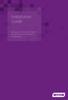 Installation Guide Installing MYOB AccountRight in a Remote Desktop Services Environment Table of Contents 1 Contents Page No. Contents Page No. Overview 2 1.0 Installing AccountRight on a Remote Desktop
Installation Guide Installing MYOB AccountRight in a Remote Desktop Services Environment Table of Contents 1 Contents Page No. Contents Page No. Overview 2 1.0 Installing AccountRight on a Remote Desktop
Backup Server DOC-OEMSPP-S/6-BUS-EN-21062011
 Backup Server DOC-OEMSPP-S/6-BUS-EN-21062011 The information contained in this guide is not of a contractual nature and may be subject to change without prior notice. The software described in this guide
Backup Server DOC-OEMSPP-S/6-BUS-EN-21062011 The information contained in this guide is not of a contractual nature and may be subject to change without prior notice. The software described in this guide
Ekran System Help File
 Ekran System Help File Table of Contents About... 9 What s New... 10 System Requirements... 11 Updating Ekran to version 4.1... 13 Program Structure... 14 Getting Started... 15 Deployment Process... 15
Ekran System Help File Table of Contents About... 9 What s New... 10 System Requirements... 11 Updating Ekran to version 4.1... 13 Program Structure... 14 Getting Started... 15 Deployment Process... 15
Legal Notes. Regarding Trademarks. 2012 KYOCERA Document Solutions Inc.
 Legal Notes Unauthorized reproduction of all or part of this guide is prohibited. The information in this guide is subject to change without notice. We cannot be held liable for any problems arising from
Legal Notes Unauthorized reproduction of all or part of this guide is prohibited. The information in this guide is subject to change without notice. We cannot be held liable for any problems arising from
LifeCyclePlus Version 1
 LifeCyclePlus Version 1 Last updated: 2014-04-25 Information in this document is subject to change without notice. Companies, names and data used in examples herein are fictitious unless otherwise noted.
LifeCyclePlus Version 1 Last updated: 2014-04-25 Information in this document is subject to change without notice. Companies, names and data used in examples herein are fictitious unless otherwise noted.
Intelligent Power Protector User manual extension for Microsoft Virtual architectures: Hyper-V 6.0 Manager Hyper-V Server (R1&R2)
 Intelligent Power Protector User manual extension for Microsoft Virtual architectures: Hyper-V 6.0 Manager Hyper-V Server (R1&R2) Hyper-V Manager Hyper-V Server R1, R2 Intelligent Power Protector Main
Intelligent Power Protector User manual extension for Microsoft Virtual architectures: Hyper-V 6.0 Manager Hyper-V Server (R1&R2) Hyper-V Manager Hyper-V Server R1, R2 Intelligent Power Protector Main
Installation Instruction STATISTICA Enterprise Server
 Installation Instruction STATISTICA Enterprise Server Notes: ❶ The installation of STATISTICA Enterprise Server entails two parts: a) a server installation, and b) workstation installations on each of
Installation Instruction STATISTICA Enterprise Server Notes: ❶ The installation of STATISTICA Enterprise Server entails two parts: a) a server installation, and b) workstation installations on each of
Aventail Connect Client with Smart Tunneling
 Aventail Connect Client with Smart Tunneling User s Guide Windows v8.7.0 1996-2006 Aventail Corporation. All rights reserved. Aventail, Aventail Cache Control, Aventail Connect, Aventail Connect Mobile,
Aventail Connect Client with Smart Tunneling User s Guide Windows v8.7.0 1996-2006 Aventail Corporation. All rights reserved. Aventail, Aventail Cache Control, Aventail Connect, Aventail Connect Mobile,
HP IMC Firewall Manager
 HP IMC Firewall Manager Configuration Guide Part number: 5998-2267 Document version: 6PW102-20120420 Legal and notice information Copyright 2012 Hewlett-Packard Development Company, L.P. No part of this
HP IMC Firewall Manager Configuration Guide Part number: 5998-2267 Document version: 6PW102-20120420 Legal and notice information Copyright 2012 Hewlett-Packard Development Company, L.P. No part of this
Using Logon Agent for Transparent User Identification
 Using Logon Agent for Transparent User Identification Websense Logon Agent (also called Authentication Server) identifies users in real time, as they log on to domains. Logon Agent works with the Websense
Using Logon Agent for Transparent User Identification Websense Logon Agent (also called Authentication Server) identifies users in real time, as they log on to domains. Logon Agent works with the Websense
Portions of this product were created using LEADTOOLS 1991-2009 LEAD Technologies, Inc. ALL RIGHTS RESERVED.
 Installation Guide Lenel OnGuard 2009 Installation Guide, product version 6.3. This guide is item number DOC-110, revision 1.038, May 2009 Copyright 1992-2009 Lenel Systems International, Inc. Information
Installation Guide Lenel OnGuard 2009 Installation Guide, product version 6.3. This guide is item number DOC-110, revision 1.038, May 2009 Copyright 1992-2009 Lenel Systems International, Inc. Information
Installation Instruction STATISTICA Enterprise Small Business
 Installation Instruction STATISTICA Enterprise Small Business Notes: ❶ The installation of STATISTICA Enterprise Small Business entails two parts: a) a server installation, and b) workstation installations
Installation Instruction STATISTICA Enterprise Small Business Notes: ❶ The installation of STATISTICA Enterprise Small Business entails two parts: a) a server installation, and b) workstation installations
Moxa Device Manager 2.3 User s Manual
 User s Manual Third Edition, March 2011 www.moxa.com/product 2011 Moxa Inc. All rights reserved. User s Manual The software described in this manual is furnished under a license agreement and may be used
User s Manual Third Edition, March 2011 www.moxa.com/product 2011 Moxa Inc. All rights reserved. User s Manual The software described in this manual is furnished under a license agreement and may be used
Freshservice Discovery Probe User Guide
 Freshservice Discovery Probe User Guide 1. What is Freshservice Discovery Probe? 1.1 What details does Probe fetch? 1.2 How does Probe fetch the information? 2. What are the minimum system requirements
Freshservice Discovery Probe User Guide 1. What is Freshservice Discovery Probe? 1.1 What details does Probe fetch? 1.2 How does Probe fetch the information? 2. What are the minimum system requirements
Outpost Network Security
 Administrator Guide Reference Outpost Network Security Office Firewall Software from Agnitum Abstract This document provides information on deploying Outpost Network Security in a corporate network. It
Administrator Guide Reference Outpost Network Security Office Firewall Software from Agnitum Abstract This document provides information on deploying Outpost Network Security in a corporate network. It
Deploying Windows Streaming Media Servers NLB Cluster and metasan
 Deploying Windows Streaming Media Servers NLB Cluster and metasan Introduction...................................................... 2 Objectives.......................................................
Deploying Windows Streaming Media Servers NLB Cluster and metasan Introduction...................................................... 2 Objectives.......................................................
Kaseya 2. User Guide. Version R8. English
 Kaseya 2 Discovery User Guide Version R8 English September 19, 2014 Agreement The purchase and use of all Software and Services is subject to the Agreement as defined in Kaseya s Click-Accept EULATOS as
Kaseya 2 Discovery User Guide Version R8 English September 19, 2014 Agreement The purchase and use of all Software and Services is subject to the Agreement as defined in Kaseya s Click-Accept EULATOS as
ilaw Installation Procedure
 ilaw Installation Procedure This guide will provide a reference for a full installation of ilaw Case Management Software. Contents ilaw Overview How ilaw works Installing ilaw Server on a PC Installing
ilaw Installation Procedure This guide will provide a reference for a full installation of ilaw Case Management Software. Contents ilaw Overview How ilaw works Installing ilaw Server on a PC Installing
Bosch ReadykeyPRO Unlimited Installation Guide, product version 6.5. This guide is item number DOC-110-2-029, revision 2.029, May 2012.
 Bosch ReadykeyPRO Unlimited Installation Guide, product version 6.5. This guide is item number DOC-110-2-029, revision 2.029, May 2012. Copyright 1995-2012 Lenel Systems International, Inc. Information
Bosch ReadykeyPRO Unlimited Installation Guide, product version 6.5. This guide is item number DOC-110-2-029, revision 2.029, May 2012. Copyright 1995-2012 Lenel Systems International, Inc. Information
Upgrading Client Security and Policy Manager in 4 easy steps
 Page 1 of 13 F-Secure White Paper Upgrading Client Security and Policy Manager in 4 easy steps Purpose This white paper describes how to easily upgrade your existing environment running Client Security
Page 1 of 13 F-Secure White Paper Upgrading Client Security and Policy Manager in 4 easy steps Purpose This white paper describes how to easily upgrade your existing environment running Client Security
STATISTICA VERSION 12 STATISTICA ENTERPRISE SMALL BUSINESS INSTALLATION INSTRUCTIONS
 STATISTICA VERSION 12 STATISTICA ENTERPRISE SMALL BUSINESS INSTALLATION INSTRUCTIONS Notes 1. The installation of STATISTICA Enterprise Small Business entails two parts: a) a server installation, and b)
STATISTICA VERSION 12 STATISTICA ENTERPRISE SMALL BUSINESS INSTALLATION INSTRUCTIONS Notes 1. The installation of STATISTICA Enterprise Small Business entails two parts: a) a server installation, and b)
How To Create An Easybelle History Database On A Microsoft Powerbook 2.5.2 (Windows)
 Introduction EASYLABEL 6 has several new features for saving the history of label formats. This history can include information about when label formats were edited and printed. In order to save this history,
Introduction EASYLABEL 6 has several new features for saving the history of label formats. This history can include information about when label formats were edited and printed. In order to save this history,
Installation and Connection Guide to the simulation environment GLOBAL VISION
 Installation and Connection Guide to the simulation environment GLOBAL VISION Hardware and Software Requirements The following hardware specification is recommended for client machines: 2 GHz Pentium class
Installation and Connection Guide to the simulation environment GLOBAL VISION Hardware and Software Requirements The following hardware specification is recommended for client machines: 2 GHz Pentium class
Contents. Platform Compatibility. Directory Connector SonicWALL Directory Services Connector 3.1.7
 Directory Connector SonicWALL Directory Services Connector 3.1.7 Contents Platform Compatibility... 1 New Features... 2 Known Issues... 3 Resolved Issues... 4 Overview... 7 About SonicWALL Single Sign-On
Directory Connector SonicWALL Directory Services Connector 3.1.7 Contents Platform Compatibility... 1 New Features... 2 Known Issues... 3 Resolved Issues... 4 Overview... 7 About SonicWALL Single Sign-On
Virtual CD v10. Network Management Server Manual. H+H Software GmbH
 Virtual CD v10 Network Management Server Manual H+H Software GmbH Table of Contents Table of Contents Introduction 1 Legal Notices... 2 What Virtual CD NMS can do for you... 3 New Features in Virtual
Virtual CD v10 Network Management Server Manual H+H Software GmbH Table of Contents Table of Contents Introduction 1 Legal Notices... 2 What Virtual CD NMS can do for you... 3 New Features in Virtual
Introduction. This white paper provides technical information on how to approach these steps with Symantec Antivirus Corporate edition.
 Introduction The process of updating virus definitions on workstations protected by Deep Freeze Enterprise involves three fundamental steps: 1. Rebooting the workstations into a Thawed state so the updates
Introduction The process of updating virus definitions on workstations protected by Deep Freeze Enterprise involves three fundamental steps: 1. Rebooting the workstations into a Thawed state so the updates
DriveLock Quick Start Guide
 Be secure in less than 4 hours CenterTools Software GmbH 2012 Copyright Information in this document, including URL and other Internet Web site references, is subject to change without notice. Unless otherwise
Be secure in less than 4 hours CenterTools Software GmbH 2012 Copyright Information in this document, including URL and other Internet Web site references, is subject to change without notice. Unless otherwise
SysPatrol - Server Security Monitor
 SysPatrol Server Security Monitor User Manual Version 2.2 Sep 2013 www.flexense.com www.syspatrol.com 1 Product Overview SysPatrol is a server security monitoring solution allowing one to monitor one or
SysPatrol Server Security Monitor User Manual Version 2.2 Sep 2013 www.flexense.com www.syspatrol.com 1 Product Overview SysPatrol is a server security monitoring solution allowing one to monitor one or
How To Use Senior Systems Cloud Services
 Senior Systems Cloud Services In this guide... Senior Systems Cloud Services 1 Cloud Services User Guide 2 Working In Your Cloud Environment 3 Cloud Profile Management Tool 6 How To Save Files 8 How To
Senior Systems Cloud Services In this guide... Senior Systems Cloud Services 1 Cloud Services User Guide 2 Working In Your Cloud Environment 3 Cloud Profile Management Tool 6 How To Save Files 8 How To
Canon WFT-E1 (A) Wireless File Transmitter. Network Support Guide
 1 Canon WFT-E1 (A) Wireless File Transmitter Network Support Guide Windows XP - Infrastructure Wireless Mode Connection 2 Setting up the WFT-E1A on Windows XP Home or Professional Infrastructure Wireless
1 Canon WFT-E1 (A) Wireless File Transmitter Network Support Guide Windows XP - Infrastructure Wireless Mode Connection 2 Setting up the WFT-E1A on Windows XP Home or Professional Infrastructure Wireless
Dell SupportAssist Version 2.0 for Dell OpenManage Essentials Quick Start Guide
 Dell SupportAssist Version 2.0 for Dell OpenManage Essentials Quick Start Guide Notes, Cautions, and Warnings NOTE: A NOTE indicates important information that helps you make better use of your computer.
Dell SupportAssist Version 2.0 for Dell OpenManage Essentials Quick Start Guide Notes, Cautions, and Warnings NOTE: A NOTE indicates important information that helps you make better use of your computer.
CNW Re-Tooling Exercises
 CNW Re-Tooling Exercises I Exercise 1: VPN... 1 Scenario... 1 Detail Steps to perform exercise:... 1 Exercise 2: Install and Configure a Certificate to Web Server... 4 Scenario... 4 Detail Steps to perform
CNW Re-Tooling Exercises I Exercise 1: VPN... 1 Scenario... 1 Detail Steps to perform exercise:... 1 Exercise 2: Install and Configure a Certificate to Web Server... 4 Scenario... 4 Detail Steps to perform
How To Install And Run Cesview Iii 1.3.3 (For New Users)
 Cesview IIi 1.3 Installation and Automation Guide Contents: New ser Quick Guide Cesview IIi asic Installation o Additional Server Installation Notes o Additional rowser Only (Client) Installation Notes
Cesview IIi 1.3 Installation and Automation Guide Contents: New ser Quick Guide Cesview IIi asic Installation o Additional Server Installation Notes o Additional rowser Only (Client) Installation Notes
Dell UPS Local Node Manager USER'S GUIDE EXTENSION FOR MICROSOFT VIRTUAL ARCHITECTURES Dellups.com
 CHAPTER: Introduction Microsoft virtual architecture: Hyper-V 6.0 Manager Hyper-V Server (R1 & R2) Hyper-V Manager Hyper-V Server R1, Dell UPS Local Node Manager R2 Main Operating System: 2008Enterprise
CHAPTER: Introduction Microsoft virtual architecture: Hyper-V 6.0 Manager Hyper-V Server (R1 & R2) Hyper-V Manager Hyper-V Server R1, Dell UPS Local Node Manager R2 Main Operating System: 2008Enterprise
safend a w a v e s y s t e m s c o m p a n y
 safend a w a v e s y s t e m s c o m p a n y SAFEND Data Protection Suite Installation Guide Version 3.4.5 Important Notice This guide is delivered subject to the following conditions and restrictions:
safend a w a v e s y s t e m s c o m p a n y SAFEND Data Protection Suite Installation Guide Version 3.4.5 Important Notice This guide is delivered subject to the following conditions and restrictions:
QIAsymphony Management Console User Manual
 April 2012 QIAsymphony Management Console User Manual For use with software version 4.0 Sample & Assay Technologies Trademarks QIAGEN, QIAsymphony, Rotor-Gene (QIAGEN Group). InstallShield (Informer Technologies,
April 2012 QIAsymphony Management Console User Manual For use with software version 4.0 Sample & Assay Technologies Trademarks QIAGEN, QIAsymphony, Rotor-Gene (QIAGEN Group). InstallShield (Informer Technologies,
File Management Utility User Guide
 File Management Utility User Guide Legal Notes Unauthorized reproduction of all or part of this guide is prohibited. The information in this guide is subject to change without notice. We cannot be held
File Management Utility User Guide Legal Notes Unauthorized reproduction of all or part of this guide is prohibited. The information in this guide is subject to change without notice. We cannot be held
BackupAssist v6 quickstart guide
 Using the new features in BackupAssist v6... 2 VSS application backup (Exchange, SQL, SharePoint)... 2 Backing up VSS applications... 2 Restoring VSS applications... 3 System State backup and restore...
Using the new features in BackupAssist v6... 2 VSS application backup (Exchange, SQL, SharePoint)... 2 Backing up VSS applications... 2 Restoring VSS applications... 3 System State backup and restore...
NAS 253 Introduction to Backup Plan
 NAS 253 Introduction to Backup Plan Create backup jobs using Backup Plan in Windows A S U S T O R C O L L E G E COURSE OBJECTIVES Upon completion of this course you should be able to: 1. Create backup
NAS 253 Introduction to Backup Plan Create backup jobs using Backup Plan in Windows A S U S T O R C O L L E G E COURSE OBJECTIVES Upon completion of this course you should be able to: 1. Create backup
InventoryControl for use with QuoteWerks Quick Start Guide
 InventoryControl for use with QuoteWerks Quick Start Guide Copyright 2013 Wasp Barcode Technologies 1400 10 th St. Plano, TX 75074 All Rights Reserved STATEMENTS IN THIS DOCUMENT REGARDING THIRD PARTY
InventoryControl for use with QuoteWerks Quick Start Guide Copyright 2013 Wasp Barcode Technologies 1400 10 th St. Plano, TX 75074 All Rights Reserved STATEMENTS IN THIS DOCUMENT REGARDING THIRD PARTY
Getting Started with Vision 6
 Getting Started with Vision 6 Version 6.9 Notice Copyright 1981-2009 Netop Business Solutions A/S. All Rights Reserved. Portions used under license from third parties. Please send any comments to: Netop
Getting Started with Vision 6 Version 6.9 Notice Copyright 1981-2009 Netop Business Solutions A/S. All Rights Reserved. Portions used under license from third parties. Please send any comments to: Netop
ShadowControl ShadowStream
 ShadowControl ShadowStream Revision 1.3 4/12/2012 Table of Contents Introduction... 3 Download ShadowStream Server... 3 Installation... 4 Configuration... 5 Creating Users... 6 Testing the User Rights...
ShadowControl ShadowStream Revision 1.3 4/12/2012 Table of Contents Introduction... 3 Download ShadowStream Server... 3 Installation... 4 Configuration... 5 Creating Users... 6 Testing the User Rights...
ManageEngine IT360. Professional Edition Installation Guide. [ims-eval@manageengine.com]
![ManageEngine IT360. Professional Edition Installation Guide. [ims-eval@manageengine.com] ManageEngine IT360. Professional Edition Installation Guide. [ims-eval@manageengine.com]](/thumbs/20/454087.jpg) ManageEngine IT360 (Division of ZOHO Corporation) ) www.manageengine.com/it360 ManageEngine IT360 Professional Edition Installation Guide [ims-eval@manageengine.com] [This document is a guideline for installing
ManageEngine IT360 (Division of ZOHO Corporation) ) www.manageengine.com/it360 ManageEngine IT360 Professional Edition Installation Guide [ims-eval@manageengine.com] [This document is a guideline for installing
Installation Instructions Release Version 15.0 January 30 th, 2011
 Release Version 15.0 January 30 th, 2011 ARGUS Software: ARGUS Valuation - DCF The contents of this document are considered proprietary by ARGUS Software, the information enclosed and any portion thereof
Release Version 15.0 January 30 th, 2011 ARGUS Software: ARGUS Valuation - DCF The contents of this document are considered proprietary by ARGUS Software, the information enclosed and any portion thereof
User Guide. CTERA Agent. August 2011 Version 3.0
 User Guide CTERA Agent August 2011 Version 3.0 Copyright 2009-2011 CTERA Networks Ltd. All rights reserved. No part of this document may be reproduced in any form or by any means without written permission
User Guide CTERA Agent August 2011 Version 3.0 Copyright 2009-2011 CTERA Networks Ltd. All rights reserved. No part of this document may be reproduced in any form or by any means without written permission
Issue Tracking Anywhere Installation Guide
 TM Issue Tracking Anywhere Installation Guide The leading developer of version control and issue tracking software Table of Contents Introduction...3 Installation Guide...3 Installation Prerequisites...3
TM Issue Tracking Anywhere Installation Guide The leading developer of version control and issue tracking software Table of Contents Introduction...3 Installation Guide...3 Installation Prerequisites...3
ILTA HANDS ON Securing Windows 7
 Securing Windows 7 8/23/2011 Table of Contents About this lab... 3 About the Laboratory Environment... 4 Lab 1: Restricting Users... 5 Exercise 1. Verify the default rights of users... 5 Exercise 2. Adding
Securing Windows 7 8/23/2011 Table of Contents About this lab... 3 About the Laboratory Environment... 4 Lab 1: Restricting Users... 5 Exercise 1. Verify the default rights of users... 5 Exercise 2. Adding
NETWORK PRINT MONITOR User Guide
 NETWORK PRINT MONITOR User Guide Legal Notes Unauthorized reproduction of all or part of this guide is prohibited. The information in this guide is subject to change without notice. We cannot be held liable
NETWORK PRINT MONITOR User Guide Legal Notes Unauthorized reproduction of all or part of this guide is prohibited. The information in this guide is subject to change without notice. We cannot be held liable
PREFACE http://www.okiprintingsolutions.com 07108001 iss.01 -
 Network Guide PREFACE Every effort has been made to ensure that the information in this document is complete, accurate, and up-to-date. The manufacturer assumes no responsibility for the results of errors
Network Guide PREFACE Every effort has been made to ensure that the information in this document is complete, accurate, and up-to-date. The manufacturer assumes no responsibility for the results of errors
SysAidTM Deployment Tool Guide
 SysAidTM Deployment Tool Guide Document Updated: 10 November 2009 Introduction You want SysAid to see your assets, providing information on their hardware, software, history, and more. The most simple
SysAidTM Deployment Tool Guide Document Updated: 10 November 2009 Introduction You want SysAid to see your assets, providing information on their hardware, software, history, and more. The most simple
TANDBERG MANAGEMENT SUITE 10.0
 TANDBERG MANAGEMENT SUITE 10.0 Installation Manual Getting Started D12786 Rev.16 This document is not to be reproduced in whole or in part without permission in writing from: Contents INTRODUCTION 3 REQUIREMENTS
TANDBERG MANAGEMENT SUITE 10.0 Installation Manual Getting Started D12786 Rev.16 This document is not to be reproduced in whole or in part without permission in writing from: Contents INTRODUCTION 3 REQUIREMENTS
Networking Best Practices Guide. Version 6.5
 Networking Best Practices Guide Version 6.5 Summer 2010 Copyright: 2010, CCH, a Wolters Kluwer business. All rights reserved. Material in this publication may not be reproduced or transmitted in any form
Networking Best Practices Guide Version 6.5 Summer 2010 Copyright: 2010, CCH, a Wolters Kluwer business. All rights reserved. Material in this publication may not be reproduced or transmitted in any form
Installation Guide: Delta Module Manager Launcher
 Installation Guide: Delta Module Manager Launcher Overview... 2 Delta Module Manager Launcher... 2 Pre-Installation Considerations... 3 Hardware Requirements... 3 Software Requirements... 3 Virtualisation...
Installation Guide: Delta Module Manager Launcher Overview... 2 Delta Module Manager Launcher... 2 Pre-Installation Considerations... 3 Hardware Requirements... 3 Software Requirements... 3 Virtualisation...
Magaya Software Installation Guide
 Magaya Software Installation Guide MAGAYA SOFTWARE INSTALLATION GUIDE INTRODUCTION Introduction This installation guide explains the system requirements for installing any Magaya software, the steps to
Magaya Software Installation Guide MAGAYA SOFTWARE INSTALLATION GUIDE INTRODUCTION Introduction This installation guide explains the system requirements for installing any Magaya software, the steps to
1. Set Daylight Savings Time... 3. 2. Create Migrator Account... 3. 3. Assign Migrator Account to Administrator group... 4
 1. Set Daylight Savings Time... 3 a. Have client log into Novell/Local Machine with Administrator Account...3 b. Access Adjust Date/Time...3 c. Make sure the time zone is set to Central Time...3 2. Create
1. Set Daylight Savings Time... 3 a. Have client log into Novell/Local Machine with Administrator Account...3 b. Access Adjust Date/Time...3 c. Make sure the time zone is set to Central Time...3 2. Create
Creating client-server setup with multiple clients
 Creating client-server setup with multiple clients Coffalyser.Net uses a SQL client server database model to store all project/experiment- related data. The client-server model has one main application
Creating client-server setup with multiple clients Coffalyser.Net uses a SQL client server database model to store all project/experiment- related data. The client-server model has one main application
for Networks Installation Guide for the application on a server September 2015 (GUIDE 2) Memory Booster version 1.3-N and later
 for Networks Installation Guide for the application on a server September 2015 (GUIDE 2) Memory Booster version 1.3-N and later Copyright 2015, Lucid Innovations Limited. All Rights Reserved Lucid Research
for Networks Installation Guide for the application on a server September 2015 (GUIDE 2) Memory Booster version 1.3-N and later Copyright 2015, Lucid Innovations Limited. All Rights Reserved Lucid Research
Network DK2 DESkey Installation Guide
 VenturiOne Getting Started Network DK2 DESkey Installation Guide PD-056-306 DESkey Network Server Manual Applied Cytometry CONTENTS 1 DK2 Network Server Overview... 2 2 DK2 Network Server Installation...
VenturiOne Getting Started Network DK2 DESkey Installation Guide PD-056-306 DESkey Network Server Manual Applied Cytometry CONTENTS 1 DK2 Network Server Overview... 2 2 DK2 Network Server Installation...
Changing Your Cameleon Server IP
 1.1 Overview Technical Note Cameleon requires that you have a static IP address defined for the server PC the Cameleon server application runs on. Even if the server PC has a static IP address, you may
1.1 Overview Technical Note Cameleon requires that you have a static IP address defined for the server PC the Cameleon server application runs on. Even if the server PC has a static IP address, you may
026-1010 Rev 7 06-OCT-2011. Site Manager Installation Guide
 026-1010 Rev 7 06-OCT-2011 Site Manager Installation Guide Retail Solutions 3240 Town Point Drive NW, Suite 100 Kennesaw, GA 30144, USA Phone: 770-425-2724 Fax: 770-425-9319 Table of Contents 1 SERVER
026-1010 Rev 7 06-OCT-2011 Site Manager Installation Guide Retail Solutions 3240 Town Point Drive NW, Suite 100 Kennesaw, GA 30144, USA Phone: 770-425-2724 Fax: 770-425-9319 Table of Contents 1 SERVER
UNICORN 6.4. Administration and Technical Manual
 UNICORN 6.4 Administration and Technical Manual Page intentionally left blank Table of Contents Table of Contents 1 Introduction... 1.1 Administrator functions overview... 1.2 Network terms and concepts...
UNICORN 6.4 Administration and Technical Manual Page intentionally left blank Table of Contents Table of Contents 1 Introduction... 1.1 Administrator functions overview... 1.2 Network terms and concepts...
Milestone Systems Software Manager 1.5. Administrator's Manual
 Milestone Systems Software Manager 1.5 Contents INTRODUCTION... 4 PREREQUISITES... 5 SUPPORTED OPERATING SYSTEMS... 5 PREREQUISITES FOR ALL REMOTE SERVERS... 5 IMPORTANT INFORMATION... 5 VERSION SPECIFIC
Milestone Systems Software Manager 1.5 Contents INTRODUCTION... 4 PREREQUISITES... 5 SUPPORTED OPERATING SYSTEMS... 5 PREREQUISITES FOR ALL REMOTE SERVERS... 5 IMPORTANT INFORMATION... 5 VERSION SPECIFIC
TASKE Call Center Management Tools
 TASKE Call Center Management Tools Version 7 Integrating and Configuring Blue Pumpkin PrimeTime and PrimeTime Skills TASKE Technology Inc. Copyright 2000, TASKE Technology Inc. All rights reserved. Printed
TASKE Call Center Management Tools Version 7 Integrating and Configuring Blue Pumpkin PrimeTime and PrimeTime Skills TASKE Technology Inc. Copyright 2000, TASKE Technology Inc. All rights reserved. Printed
Network/Floating License Installation Instructions
 Network/Floating License Installation Instructions Installation steps: On the Windows PC that will act as License Manager (SERVER): 1. Install HASP Run-time environment, SERVER 2. Plug in the red USB hardware
Network/Floating License Installation Instructions Installation steps: On the Windows PC that will act as License Manager (SERVER): 1. Install HASP Run-time environment, SERVER 2. Plug in the red USB hardware
Out n About! for Outlook Electronic In/Out Status Board. Administrators Guide. Version 3.x
 Out n About! for Outlook Electronic In/Out Status Board Administrators Guide Version 3.x Contents Introduction... 1 Welcome... 1 Administration... 1 System Design... 1 Installation... 3 System Requirements...
Out n About! for Outlook Electronic In/Out Status Board Administrators Guide Version 3.x Contents Introduction... 1 Welcome... 1 Administration... 1 System Design... 1 Installation... 3 System Requirements...
CentreWare for Microsoft Operations Manager. User Guide
 CentreWare for Microsoft Operations Manager User Guide Copyright 2006 by Xerox Corporation. All rights reserved. Copyright protection claimed includes all forms and matters of copyright material and information
CentreWare for Microsoft Operations Manager User Guide Copyright 2006 by Xerox Corporation. All rights reserved. Copyright protection claimed includes all forms and matters of copyright material and information
ILTA 2013 - HAND 6B. Upgrading and Deploying. Windows Server 2012. In the Legal Environment
 ILTA 2013 - HAND 6B Upgrading and Deploying Windows Server 2012 In the Legal Environment Table of Contents Purpose of This Lab... 3 Lab Environment... 3 Presenter... 3 Exercise 1 Add Roles and Features...
ILTA 2013 - HAND 6B Upgrading and Deploying Windows Server 2012 In the Legal Environment Table of Contents Purpose of This Lab... 3 Lab Environment... 3 Presenter... 3 Exercise 1 Add Roles and Features...
GE Healthcare Life Sciences UNICORN 5.31. Administration and Technical Manual
 GE Healthcare Life Sciences UNICORN 5.31 Administration and Technical Manual Table of Contents Table of Contents 1 Network setup... 1.1 Network terms and concepts... 1.2 Network environment... 1.3 UNICORN
GE Healthcare Life Sciences UNICORN 5.31 Administration and Technical Manual Table of Contents Table of Contents 1 Network setup... 1.1 Network terms and concepts... 1.2 Network environment... 1.3 UNICORN
