User Manual. ver. 1.3EN
|
|
|
- Walter Manning
- 8 years ago
- Views:
Transcription
1 User Manual ver. 1.EN
2 2 Table of Contents Thanks for purchasing COWON. We always strive for your complete satisfaction of our product. This manual contains user guide, cautions and other useful information about your COWON player. Please read this manual thoroughly before using, to take full advantage of features in your COWON player. Legal Notice COWON is a registered trademark of COWON SYSTEMS, INC. This product is intended for personal use only and may not be used for any commercial purpose without the written consent of COWN SYSTEMS, INC. Information in this document is copyrighted by COWON SYSTEMS, INC. and no part of this manual may be reproduced or distributed without the written permission of COWN SYSTEMS, INC. The software described in this document including JetShell and jetaudio are copyrighted by COWON SYSTEMS, INC. JetShell and jetaudio may only be used in accordance with the terms of license agreement and cannot be used for any other purposes. The media conversion feature in JetShell and jetaudio may only be used for personal use only. Use of this feature for any other purposes may be considered a violation of the international copyright law. COWON SYSTEMS, INC. complies with the laws and regulations related to records, videos and games. Complying with all other laws and regulations regarding consumer use of such media is the responsibility of the users. Information in this manual including contents of product features and specifications is subject to change without notice as updates may be made. This product has been produced under the license of BBE Sound, Inc. (USP2, 102 and ). BBE and the BBE symbol are the registered trademarks of BBE Sound, Inc. Precautions and Safety Tips 1)Before Using D2 1. Package Contents 2. Identifying the Parts. Charging the D2. Installing Windows Driver. Connecting to PC and Transferring Files. Upgrading Firmware 2)Using D2 1. Button Control 2. Basic Operation. Music Mode. Video Mode. Picture and Text Mode. FM Radio Mode. Record Mode. Settings Mode )Additional Information 1. Specification 2. Setting to Factory Default. File Conversion Using jetaudio VX Troubleshooting JetShell On-line registration and support Users are strongly encouraged to complete customer registration at After filling out our customer registration form using the CD-Key and serial numbers, you can receive various benefits offered only to official members. 1:1 online support, news updates for new products or special events, and other services are available for our registered customers. Each CD-key is unique and will not be re-issued in case of loss. Further information regarding the product can be found on the web: Users will be able to find the latest information for other COWON products and download the latest updates for firmware and software. Frequently Asked Questions and Answers can be found on the website. All rights reserved by COWON SYSTEMS, Inc. 200
3 Safety Tips Do not use this product for any purpose other than described in this document Use caution opening the contents of the package to avoid injuries Refrain from using earphones if it might affect your awareness of your surroundings. For example, it can be dangerous to use earphones while driving a motorized vehicle, cycling, running, walking, or even during exercises. Avoid any exposure to extreme moisture. Damage from moisture constitutes user s negligence and will not be covered by manufacturer s warranty. Disassembling or modifying the device will void any warranty. Make sure the USB connection is made correctly to avoid any damage to the device or the PC. Avoid extreme bending or pressuring the connection. Avoid any excessive force or impact. If there is an unusual odor such as burning smell or excessive heating during use, stop using the device immediately and contact us through Do not use the player with wet hands as it may cause damage and malfunctions. Do not listen to the player at excessively high volume for long period of time. Avoid using the device at excessively high volume (>db) for any extended period as it may cause damage to your auditory functions. Avoid using the player at a location where static electricity is frequent Before any repair service, you should back up all data from the player. COWON SYSTEMS, INC. shall not be liable for any loss of data or files during the repair. Only use the AC adapter and USB cable provided by COWON SYSTEMS, INC. During lightning or thunderstorms, disconnect the player from the PC or AC adapter to avoid a risk of power surge or fire hazard. Store the player away from direct sunlight, excessive heat, fire and extreme cold environments. Excessive temperature can damage the exterior, interior circuits or the display. When using the player as a portable storage device, important data should be backed up as frequently possible. COWON SYSTEMS, INC. shall not be responsible for any unexpected data loss. Price of the player may fluctuate depending on the market condition, COWON SYSTEMS, INC. shall not compensate for any loss caused by price fluctuation. Avoid viewing the display in very dark environment for extended period as it may cause excessive strains on your eyes. To prevent any vision damages that may be caused by such strains, please use the device in properly lit locations. 1.Package Contents Before Using D2 Simple stylus pen Earphone AC Adapter Installation CD(JetShell, JetAudio, User Guide), Quick Guide USB Cable Line-in Cable (Optional) TV out Cable (Optional) Line-in Cable Converter (Optional) SD Card (Optional)
4 Before Using D2 Before Using D2 2. Identifying the Parts Power/HOLD VOL- MENU VOL+. Charging the battery To charge the internal battery of, connect D2 to a PC through a USB or connect it to an AC power outlet using an adapter. MIC 1. Connecting to PC via USB : It takes about hours for a fullcharge Earphone Jack USB Connection Jack Reset EXTport Display Simple stylus ring 2. Connecting to power outlet : It takes about. hours for a full-charge SD/SDHC/MMC Slot Simple stylus stand angle SD/SDHC/MMC Slot Inserting Memory: Press the SD/SDHC/MMC memory cards all the way in 0 Removing Memory: Press the memory card slightly in and let it come out. - Battery status can be checked on the LCD display - Using both USB and power adapter simultaneously may damage D2 - If you are using D2 for the first time or after using it for an extended period time, allow it to charge for sufficient amount of period. - It might be slow to power up depending on the battery s charge status. - For your safety, please use only the JetAudio AC power adapter. - JetAudio AC Power adapter can be used for either 100V or 220V. - During the charge via an AC power adapter, D2 can be used by pressing button - USB charging does not work if the unit is connected to a USB Hub. It must be connected directly to a USB port on a computer.
5 Before Using D2. Windows Driver Setup If you are using Windows or SE, you will need to install a separate driver when the player is connected to the computer. Under windows XP, D2 is automatically recognized. Installing Windows Driver 1. Connect D2 with a computer via USB cable Before Using D2. Select Win folder in the installation CD and then click Next button. Drivers are also available for download from Once the drivers are recognized, click Next. 2. Add New Hardware Wizard will appear as shown. Click Next.. Continue to click Next. Click Search for the best driver for your device (Recommended), and then click Next. Click the Finish button to complete the driver installation. The newly added drive can be seen in Device Manager or Explorer.. Click Specify a location and click Browse button.
6 10 Before Using D2 11. Connecting to a computer and Saving Files If you are using Windows or SE, you will need to install a separate driver when the player is connected to the computer. Under windows XP, D2 is automatically recognized. 1. Button Control It turns on and off the power It turns on and off the LCD It switches on Hold 1. Connect the player to a computer using a USB cable provided. 2. Once it is connected correctly, the following will appear on the LCD screen.. The newly added drive can be confirmed in Device Manager or Explorer.. Start Windows Explorer or JetShell Pro.. Copy multimedia files (music, picture, encoded video files) from your computer to either COWON drive or SD/SDHC/MMC Card. Once the file transfer is completed, Click on icon listed on Windows tray using left button on your mouse. To disconnect D2 from the computer, click on the following message when it pops up.. When the Safe to Remove Hardware window appears, disconnect the USB from the computer and D2. 2. Basic Control It controls the Volume It moves the cursor left or right on LCD It indicates the selected mode on screen It indicates the selected mode on screen even during charging the unit with an AC adapter - The D2 can recognize up to 00 folders and about,000 files. - If the COWON drive does not show up under Computer or Windows Explorer, Disconnect and re-connect the USB cable and repeat the previous procedure again [For windows ) - If remove the USB connection within the windows software while the USB cable is connected to a PC, the player is being charged through the USB. - USB charging does not work if the unit is connected to a USB Hub. It must be connected directly to a USB port on a computer. - If using Windows, SE, the Safe to Remove Hardware window may no t appear. If this happens, Exit JetShell (or confirm that the file transfer status window has been closed), and then disconnect the USB cable from the PC. - If a following message appears, please ignore the message. D2 has a touchscreen feature and you can control it directly by touching the screen. To select a desired operation mode, touch it from the mode selection window. Under each operation mode, touching the screen lightly will trigger a control screen to appear. After a pre-set period time or if is touched, the control screen disappears. Pressing button or touching on screen returns it to the mode-selection screen.. Firmware Firmware is a program embedded in the hardware. By upgrading the firmware, features of the product can be enhanced and bugs and glitches be fixed. Performance and menus may change when the firmware is upgraded without notice. Some beta versions of firmware may have bugs that will be fixed in the next version. Current firmware version can be verified at Menu - Settings - Information. When upgrading firmware, always backup data stored in the memory to prevent any unexpected data loss Actual firmware upgrade method may vary sometimes. For more information, visit our home page (www. COWON.com).
7 12 1. Music Mode. Video Mode Move cursor upwards 12 Move cursor upwards Expand selected folder Execute/run selected file move to upper level folder Expand selected folder Execute/run selected file move to upper level folder Move cursor downwards TV-OUT Move cursor downwards 1 2 Selects the previous music track or rewinds the current track. Plays a music file or pauses it. If a file contains an ID tag with an image, it will display the image on the screen. Selects the next music track or fast-forwards the current track. Close the settings screen Inserts bookmarks during the playback. Once a bookmark is inserted at a specific point during a playback of music, it is possible to start playback at that particular point. Maximum of 2 files can be added to bookmark. Adds the currently playing music file to a DPL (Dynamic Play List) Maximum of 2 files can be added to DPL (Dynamic Play List) Displays Bookmark list Used to find and play back bookmarked music files Displays Play List Used to find and play music files in the DPL Displays File Browser Mode 10 Sets the boundaries for playback All : Plays all music files regardless of folder 1 : Plays the currently selected music track Folder : Plays music files located within the current folder 11 Sets the random play mode 12 Sets the repeat play mode 1 Selects JetEffect settings 1 Sets the sectional repeat. It can play back in repeat mode a minimum 1 second-length section of a track. 1 2 TV OUT cable (Optional) Selects the previous video file or rewinds the current video file. Plays a video file or pauses it. A video file may not play properly if it has not been converted using jetaudio VX software. Selects the next video file or fast-forwards the current video file. Closes the settings screen Inserts bookmarks during the playback. Once a bookmark is inserted at a specific point during a playback of music, it is possible to start playback at that particular point. Maximum of 2 files can be added to bookmark. Displays Bookmark list Used to find and play back bookmarked video files Displays File Browser Mode Sets the boundaries for playback All : Plays all music files regardless of folder 1 : Plays the currently selected music track Folder : Plays music files located within the current folder Sets the random play mode 10 Sets the repeat play mode 11 Selects JetEffect settings 12 Turns on the TV OUT (* This can be used only for playback purpose) When TV OUT is selected, volume level is fixed and headphone cannot be used. TV OUT can be cancelled by pressing
8 1 1. Picture and Text Mode. Record Mode Open images and text files by touching the screen Images should be placed in PICTURE folder, text files in TEXT folder Please refer to the list of supported file types for images and texts. Closes the settings screen Applies the currently selected image as the background on screen Displays the image files in the selected folder in slideshow Moves the cursor up. Opens the currently selected folder or file Moves up in a folder level. Moves the cursor down. Line-In record Rec via external microphone. FM Radio Mode 1 2 Line-in Cable Converter (Optional) Checks status of stereo or mono signals Displays the country for radio signals, which can be changed under Settings mode. Press it briefly to change the tuning frequency at 0.1MHz intervals. Press it and hold it to searches and jumps to the next tuning frequency with good signals. In preset mode, it changes to either previous preset channel or the next preset channel. Closes the settings screen Selects the Preset mode. In this mode, only the preset channels can be accessed. Automatically searches the FM frequencies with good signals and enters them into the preset channels Sets stereo or mono setting Displays the preset search mode. You can add the currently tuned frequency to the preset channel or delete a preset channel. Sets the quality of the recording radio signals. Higher bps provides better sound quality but requires larger file size. 10 Records the currently selected channel - D2 does not have a dedicated antenna. Instead the headphone wire is used to enhance radio signal strengths like an antenna. Stretching out the headphone wire will improve signal reception quality. During Radio recording, be sure to use the headphone to optimize sound quality. 1 2 Line-in Cable, Line-in Cable Converter (Optional) Plays back recorded files Starts recording Closes the setting screen Records voice Records through a Line-In connection Selects the sound quality of the recording. Higher bps provides better sound quality but requires larger file size. Sets the volume level during recording. Sets use of external microphone. Only stereo pin microphone should be used. (This setting can be selected on in Voice Record mode) Sets the duration for silent intervals before it creates a new file for recording. It automatically detects the silent intervals in incoming sound and creates a new file when the silent interval exceeds the specified duration. (*This setting can be selected only in Line-In Record mode)
9 1. Settings Mode 1. JetEffect 1. Equalizer settings or manually set Band Equalizers(EQ). Preset EQ settings include Normal, Rock, Jazz, Classic, Pop, and Vocal. Each preset EQ can be edited to match user s preference. 2. BBE BBE is the sound effect that provides clear music.. MachBass MachBass is the base booster that enhances super low-end bass.. D Surround D Surround provides three dimensional sound effects.. Stereo Enhance Stereo Enhance enhances stereo effect for fuller sound quality. MP Enhance MP Enhance: Sound effect that compensate for missing sound segments. Pan Pan adjusts the left and right volume balance.. Play Speed Controls the speed of music playback. - Excessive JetEffect settings may strain sound and generate noise. - For further information regarding JetEffect, refer to BBE MP at our website: 2. Play Mode 1. Boundary This function sets the various ranges of files and folders. All: Plays all tracks in all folders Single: Plays only one track. Folder: Plays files in the current folder 2. Repeat Within the range specified in the boundary, repeat playback can be set.. Shuffle Within the range specified in Boundary, random playback can be set. If enabled, files within the range are randomly played.. Display 1. Language Sets the language in 2. Title Sets how the player displays file names on the screen. Choose ID tag to display tag information (artist, title) while playback.. Play time Sets how it displays time information of current file. Play time shows elapsed playback time and Remaining shows the remaining playback time.. Scrollspeed Sets the scrolling speed for text displayed on the screen. Larger the number, faster the scrolling speed.. Wallpaper Sets the wallpaper for Music mode. If None is selected, wallpaper is not displayed. If Defaults is selected, default wallpaper will be displayed. If Custom is selected, the image set as Wallpaper in Picture mode will appear as the wallpaper.. Lyrics can display lyrics of music files that contain lyric information. When enabled, lyrics of the music file being played is displayed on the screen. Music files without lyrics will not display lyrics even if this feature enabled. For more information regarding using lyrics, please refer the COWON s homepage ( com) under FAQ-How to use LDB Manager.. LCD Auto off Sets how long the screen stays on before it turns off. If there is no operation for a specified period of time, the screen will automatically turn off.. Brightness Sets the screen brightness.. Set Font Color Sets the default font color for display 10. TV-Out Methods Sets the signal out to TV 11.. IRE Sets the brightness of the signals to TV The. IRE is a U.S. analog signal brightness standard and is used in US, Korea, and other countries. (Most countries use 0 IRE) Sets this if the TV is made for use in Korea or in U.S. 1
10 1 1. Timer. Recording 1. Time Setup Sets the current time. Sets the correct time setting for alarm and scheduled recording. 2. Wakeup mode Automatically turns on the player at the specified wakeup time. Music Alarm plays music and for FM Alarm settings, the last station to be listened to will run in Radio mode. For FM recording, it records the last radio frequency from the preset time during the specified time. NOTE: FM Scheduled Recording uses more power than other features. Always make sure that the player is fully charged before using this feature.. Wakeup Time Sets the time to automatically turn the player on. Once sets the alarm for one time use, Daily sets the alarm for daily use. Duration is the period of time during which the alarm will stay on.. Sleep Automatically turns off the power after a specified time. After the preset time has passed, the player will automatically turn off even if a file is being played at the time.. Auto Off When the player is stopped and no action is taken after a specified time has elapsed, this feature will automatically turn off the player. This function does not operate during playback.. General 1. Skip length Sets the length of playback time skipped when the buttons are pressed shortly. 2. Scan speed Sets the speed of Fast Forward/Rewind when the buttons are pressed and held. The faster the speed, the quicker scanning is possible.. Resume Saves the location of the music file played at the last power off. If enabled, when the player is turned on, it automatically plays from the last position where it was turned off.. Fade in Gradually increases volume when resuming playback after stop or pause. Sets how long it takes to increase the volume.. Load Default Sets all the settings to default values except for the language. User defined button User can define a desired function for Pressing and holding button 1. LineIn bps Sets the audio quality of the file being recorded through Line-In. The higher Kbps, the better the recording quality is, but file size also becomes larger. 2. Voice bps Sets the audio quality of the file recorded with the built-in microphone. Files recording through the microphone are set to Mono by default. The higher Kbps, the better the recording quality is, but file size also becomes larger.. FM bps Sets the quality of the file being recorded during FM Radio listening. Also sets the quality of scheduled FM recording file. The higher Kbps, the better the recording quality is, but file size also becomes larger.. Mic volume Adjusts the volume level of audio recorded through the built-in microphone.. Line volume Adjusts the volume level of audio recorded through the Line-In.. Auto Sync Recognizes input sound through the Line-In and generates a new file automatically. If there is no sound input during a specified time period, a new file is created when recording is resumed.. External MIC Sets whether an external microphone is being used. External microphone does not need separate power. Line-in Cable Converter (sold separately) can be used. FM Radio 1. Stereo Select from Stereo and Mono when listening to FM Radio. Radio broadcasts that only support Mono will not support the Stereo feature. 2. Auto scan Automatically scans for FM frequency channels and sets to preset channels.. Region Selects the country in which you are listening to FM radio.. Information Version : version of the firmware installed Total Space : Total capacity of the flash memory Free Space : Un-used amount of flash memory
11 20 Additional Information Additional Information Specification 2. Setting to Factory Default Values Specification Music MP : MPEG 1/2/2. Layer, ~20kbps, ~khz, mono/stereo WMA : ~2kbps, ~khz, mono/stereo OGG : ~Q10, ~.1kHz, mono/stereo FLAC : Compression Level 0 ~, ~.1kHz, mono/stereo WAV : ~khz, 1bit, mono/stereo can be returned to its original factory settings. Resetting will erase all the currently set values for settings and will return them to the values pre-set at the factory. 1. Turn on the power 2. At the Mode Selection screen, follow the steps shown below. JetEffects(BBE, MachBass, D Surround, Stereo Enhance, MP Enhance) Video AVI : MPEG ~ 2Mbps, 20x20, 0fps, MP audio WMV : WMV ~ kbps, 20x20, 0fps, WMA audio Supported File Types Record TV OUT (TV OUT cable sold separately) 2 ~ 2kbps Recording and Playback Voice, Line-In, External Mic Picture JPG No limit on file size Text TXT file Viewer Supports Max. 2MB Max. numbers 00 folders /,000 files Radio FM RADIO : Mhz ~ 10Mhz,.Mhz ~ 10Mhz 2~2 kbps Recording Display 2. inches 1.M color TFT-LCD QVGA (20x20) Touchscreen Internal Memory 2GB, GB. Next time a power is turned on, the language selection screen will appear. External Memory 1 Memory Slot for SD/SDHC Card or MMC Card PC Interface File Transfer Speed USB 2.0 High Speed Max. Mbps (Upload Max. 0Mbps) - If the product does not function properly, before setting it to its factory default values, please press RESET button at the bottom of D2. If problem persists, then set it to the factory default values. Battery Internal Lithium Polymer battery Battery Life Movie : Max. 10 hours of continuous play Audio: Max. 2 hours of continuous play Charging Time Power adapter: ~. hrs, USB: ~ hrs Buttons buttons (MENU, VOL-, VOL+), POWER & HOLD Switch SNR db (A-Weighted) Tunable Frequencies 20Hz~20KHz Sound Output 1 Ohm Earphone : mw + mw Dimensions X. X 1. mm (LxHxD) Weight 1g (Including the battery) - The battery life is as tested under COWON s standard testing settings and can vary for individual uses.
12 22 Additional Information. Converting Video Files Using JetAudio VX 1. Install and then run JetAudio VX. 2. Click Convert Video on the top to convert the video file.. From the Convert Video window, click Add File to select the files to convert.. Check the selected video files in the list.. After checking the target folder location to save the converted files and other settings, click on Start to start the video conversion process. - Movie files that have not been converted by jetaudio VX will not play in. - Make sure that the movie files play properly on the PC. - Not all video files can be converted. Files already damaged before conversion may not work on even if the conversion process is successful. - Conversion time may vary depending on PC performance, source file size and codec types. - Preview allows checking the converted video before starting conversion. - To convert a file with subtitles or to change settings on subtitles, click on Convert Options. - SMI files for subtitles must have the same file name as its video file. I am still confused even after reading the manual. Our website provides support for users of COWON products with FAQ (Frequently Asked Questions) and beginner s guide for our products. Users are strongly encouraged to check out our website for further information regarding product usages and software upgrades and patches. For individual inquiries, please contact us on-line as we will try to help you as best we can. I cannot turn on the player. Charge the battery fully in case the battery charge has been drained. If the battery is weak it may take a few seconds to power on. If the player does not respond at all, first disconnect all USB and power cables, and then press the RESET button located at the bottom of the player. RESET button simply powers off the player and does not affect the player in any other way. Buttons do not respond. Check if the power switch is set to HOLD Troubleshooting The player is on but there is no sound. Check if the volume is set to 0 Check if the player has any music file stored in its disk. Damaged music files may not play or play improperly. Check the connection of the earphones to the D2. Loose or blocked connection can cause inadequate contact between earphone jack and the D2. The battery life is shorter when I use external memory D2 requires more power to read and play back/record files from an external memory card, So, battery life will be shorter when using external memory compared to using the internal memory. Album image is not displayed in Music Mode In order display album image, the image has to be stored in the ID tag of the music file. You can edit the ID tags using jetaudio. Video won t play. All video files must be converted using jetaudio VX. Any other video files are not supported by D2. FM Radio does not work. D2 does not have a separate antenna. Instead it uses earphone wire to receive FM Radio signals. Stretching the wires may enhance the reception quality. FM radio reception may be poor at locations where FM radio transmissions are shielded. If FM radio does not work where reception should be possible, please contact our service center (Note that reception quality of D2 may differ from other FM radio receivers.) DMB does not work This model does not include DMB module. Built-in DMB module is available in DMB model. There is too much noise in my recordings. uses ultra-small embedded microphone, so it may be more susceptible to noise during recordings. 2
13 2 Troubleshooting JetShell 2 Characters on the display are corrupted. Reset the language using Settings-Display-Language menu and set display format to File name using Settings-Display-Title menu. If the problem continues, reset the player following the procedures outlined in the manual. Some special fonts may not display perfectly. Computer cannot recognize the player when connected. If D2 doesn t power on when connected PC, press RESET button next to the USB jack on the bottom of the player. D2 may require additional driver installation for Windows users. Connection to an external USB Hub may not be stable due to its low power. D2 should be connected directly to a PC s USB port. Player is not recognized by JetShell and No iaudio found message appears. Check to see if the player is recognized in Windows Explorer when it is properly connected to PC. D2 must be recognized in the Windows for it to work with JetShell. Additional driver installation is required for Windows and SE users. Within JetShell, set Settings-Device to match your model. Memory capacity of the player is different or smaller than specified. The memory capacity indicated by Windows Explorer may be different from that indicated by the memory manufacturer. D2 uses some area in the drive for system operation. Therefore, the actual available capacity is somewhat reduced after excluding system area. What is JetShell? JetShell is the manager program providing the following features: Downloading/Uploading files from/to. File management similar to Windows Explorer Playing MP, MP2, WAV, WMA, ASF, Audio CD, and Playlist (mu) Copying (ripping) MP files from Audio CD Converting between WAV/MP/WMA Changing bitrate of MP files Convenient file transfer using Download List A wide selection of spectrums, equalizers, and sound effects Editing ID tags Downloading logo Formatting the flash memory Running Environment for JetShell Pentium 200 Mhz or higher 2 MB or more memory 20 MB or more hard disk space 2 Color or higher display Windows /ME/2000/XP (NT is not supported) USB Port 1.1 or higher CD-ROM drive Sound Card, Speaker or Headphone Connecting and Installing JetShell does not play properly when memory is full. For D2 to function properly, it requires at least MB of space for saving settings and other system files. 1. When you insert installation CD in the CD-ROM drive, the installation program starts automatically. It may not start automatically depending on the settings of Windows. In this case, run x:\setup.exe or x:\jetshell\setup.exe. (where x is the letter of your CD-ROM drive) 2. When the installation finishes, Start -> Program -> COWON -> program group is created.. You are now ready to connect to PC (Don t run JetShell at this time). Connect the USB ports of to your PC using the provided USB cable. (We recommend to connect to the PC directly, not using USB hub). As soon as the cabe is connected, the message Found New Hardware appears and the USB driver for is installed automatically. The driver installation message may not appear on the screen depending on the status of Windows. To make sure that the installation was completed normally, check for the device iaudio in My Computer as shown below, or Control Panel -> System -> Hardware -> Device Manager.. Now you can transfer files by using JetShell or Window Explorer.
14 2 JetShell JetShell 2 Introducing JetShell File Management Section The Whole View Play and MP Management Section File Management Section File Management Window The File Management Section of JetShell looks just like Windows Explorer. The left window shows folders, disks, and CD-ROM drives in a tree structure, and the right window shows the files in current folder. Flash Memory Management Section Flash Memory Management Section When JetShell is running, it controls the iaudio. Make sure to exit JetShell before performing the following tasks: Installing 's USB driver Formatting in Windows Explorer Upgrading 's firmware Player Section Download List Management Section Double click an MP, MP2, WAV, WMA, ASF, Audio CD track, or Playlist (mu) file in the "File Management Window", or drag and drop files on the "Player Window" shown above. You can also select multiple files and then press the Play button. On the black screen in the middle, various information of current file is displayed, and two types of spectrum screens appear. You can start and stop playing the file with the buttons at the right, and adjust the volume with the + and - buttons. To skip instantly to a specific position of the track being played, click on the position bar. The bottom part of JetShell consists of "Flash Memory Management Window" and "Download List Window". When is working normally, the red lamp is turned on with the message "CO- WON D2 is working" as shown in the figure. The files in displayed in the middle window. The "Memory used" bar shown at the bottom right indicates the used memory size of the total flash memory of. If this bar is almost full, it means that there is almost no free space available in. Button Function Explanation Up Properties Refresh Delete New folder Cut Copy Paste Transfer to Flash Memory Transfer to PC Move to the upper folder. Display the properties of the selected file. Refresh the contents of flash memory. Delete the selected file or folder. Create a new folder. Cut the selected file or folder. Copy the selected file or folder. Paste the cut or copied file. Transfer the selected files or folder from PC to. Transfer the selected files or folder from to PC.
15 2 JetShell JetShell 2 JetShell displays visually cool spectrums. When you click on the spectrum display area, the screen changes as follows.. The following window shows the file downloading process. Never disconnect the USB cable while downloading. Make sure that the LCD status is READY before disconnecting USB cable. You can also enjoy various equalizers and sound effects.. Another method is to put the files in the "Download List Window" first, and transfer them later. This is useful when you wish to download files in different folders. Various Equalizers. You can also download the files existing outside of JetShell by dragging and dropping them onto the "Flash Memory Window". Various Sound Effects Downloading Music files to If you want to download secure WMA files (WMA files from online music store) to, please refer to Downloading secure WMA files to. JetShell does not support downloading secure WMA files. You can use Windows Explorer or other file management programs to download music files to. 1. Downloading music files to is very simple. Select files to download from the "File Management Window" and click down arrow. 2. Or you can also drag and drop the selected files from the "File Management Window" to the "Flash Memory Management Window".
16 0 JetShell JetShell 1 Converting Audio CD Tracks to MP Files and Downloading Them to With JetShell, you can easily convert your Audio CD into MP files and download them to. Other Features 1. Editing ID Tag You can edit the ID tag of a MP file by selecting [Tools] [Edit MP ID Tag] from the JetShell menu. 1. Before getting started, you must choose the quality of the MP files to create. Click [Setup] [MP Encoder Option] to set the desired bitrate of the MP files. (The files compressed in a high bitrate have a higher sound quality and a bigger file size.) 2. Downloading Logo File You can download a logo file to change the logo screen that appears when powers on. Select [Download Logo File] from the menu. When the "Open" window appears, select the desired logo file and click Open. Then the logo file is downloaded and applied. 2. From the File Management section, select the CD-ROM drive in which the Audio CD is inserted. Select the audio tracks from the right window and click or [File] [Convert CD to MP] from the menu.. Specify the path to save the MP files in. Choose a folder in to directly download MP files onto.
17
Table of Contents. System Requirement of MP3 Player:... 4. Connection and Downloading... 7. Downloading DRM10 Files... 8.
 Table of Contents Instructions... 1 Precautions... 2 System requirements... 4 System Requirement of MP3 Player:... 4 Introduction... 5 Features... 5 Charging the Battery... 6 Connection and Downloading...
Table of Contents Instructions... 1 Precautions... 2 System requirements... 4 System Requirement of MP3 Player:... 4 Introduction... 5 Features... 5 Charging the Battery... 6 Connection and Downloading...
Eclipse 180 User s Manual
 Eclipse 180 User s Manual Congratulations on purchasing your Eclipse Personal Media Player! To get the most out of your purchase, please take the time to carefully read through this manual. Foreword If
Eclipse 180 User s Manual Congratulations on purchasing your Eclipse Personal Media Player! To get the most out of your purchase, please take the time to carefully read through this manual. Foreword If
Fit Clip Plus Portable Media Player
 Fit Clip Plus Portable Media Player User Guide BL 8GB Thank you for purchasing a Fit Clip Plus Portable Media Player! To get the most out of your Fit Clip Plus, please read this entire user guide carefully.
Fit Clip Plus Portable Media Player User Guide BL 8GB Thank you for purchasing a Fit Clip Plus Portable Media Player! To get the most out of your Fit Clip Plus, please read this entire user guide carefully.
MP3/WMA Player + Digital Voice Recorder + USB Flash Drive
 Kanguru Micro MP3 PRO USB2.0 User s Manual MP3/WMA Player + Digital Voice Recorder + USB Flash Drive Copyright 2004, All Rights Reserved. This manual applies to 1.1 or later versions of the Kanguru Micro
Kanguru Micro MP3 PRO USB2.0 User s Manual MP3/WMA Player + Digital Voice Recorder + USB Flash Drive Copyright 2004, All Rights Reserved. This manual applies to 1.1 or later versions of the Kanguru Micro
Controls. LCD Display. Tuning Up Time Set and Station Scan
 PR-D8 GB Revision 3 1 1 2 4 5 7 9 10 12 14 16 18 20 22 24 25 26 27 29 31 33 35 36 37 38 Controls Stereo Built-in Microphone (Left Channel) LCD Display Stereo Built-in Microphone (Right channel) Power/Auto
PR-D8 GB Revision 3 1 1 2 4 5 7 9 10 12 14 16 18 20 22 24 25 26 27 29 31 33 35 36 37 38 Controls Stereo Built-in Microphone (Left Channel) LCD Display Stereo Built-in Microphone (Right channel) Power/Auto
Kanguru Micro MP3 PRO USB2.0 User s Manual
 Kanguru Micro MP3 PRO USB2.0 User s Manual MP3/WMA Player + Digital Voice Recorder FM Tuner + USB Flash Drive Copyright 2005, All Rights Reserved. This manual applies to 1.1 or later versions of the Kanguru
Kanguru Micro MP3 PRO USB2.0 User s Manual MP3/WMA Player + Digital Voice Recorder FM Tuner + USB Flash Drive Copyright 2005, All Rights Reserved. This manual applies to 1.1 or later versions of the Kanguru
Contents. 5. Navigating the Software Menus 25 The Basics 25 Diagrams of Top Level Sub Menus 27. 6. Tips and Troubleshooting 34
 Contents 1. Quick Start 1 Features 1 What You Need to Begin 2 Installing the Battery 2 The Basic Controls 3 Play Music 5 Listen to the FM Radio 7 Voice recording 8 Headphone/Earphone 9 2. Playing Music
Contents 1. Quick Start 1 Features 1 What You Need to Begin 2 Installing the Battery 2 The Basic Controls 3 Play Music 5 Listen to the FM Radio 7 Voice recording 8 Headphone/Earphone 9 2. Playing Music
Portable MP3 Player User's Guide
 MP3-128 LCD MP3-256 LCD MP3-512 LCD Portable MP3 Player User's Guide Safety Introduction Installing the MP3 Player Transfer data to and from the MP3 Player Listening to your WMA/MP3 music MP3 Player Controls
MP3-128 LCD MP3-256 LCD MP3-512 LCD Portable MP3 Player User's Guide Safety Introduction Installing the MP3 Player Transfer data to and from the MP3 Player Listening to your WMA/MP3 music MP3 Player Controls
MA715 MP3/MP4 Digital Audio/Video Player Instruction Manual
 MA715 MP3/MP4 Digital Audio/Video Player Instruction Manual 1. WELCOME Thank you for purchasing our Digital Media Player. This uniquely designed device combines an MP3 Player, Video Player and removable
MA715 MP3/MP4 Digital Audio/Video Player Instruction Manual 1. WELCOME Thank you for purchasing our Digital Media Player. This uniquely designed device combines an MP3 Player, Video Player and removable
2GB MP3 Player USER GUIDE
 DO NOT FORMAT UNIT under FAT. 2GB MP3 Player USER GUIDE Jazwares, Inc. 2010 CONTENTS Please read the instructions along with the MP3 Player carefully before you use it, so that you can operate it conveniently.
DO NOT FORMAT UNIT under FAT. 2GB MP3 Player USER GUIDE Jazwares, Inc. 2010 CONTENTS Please read the instructions along with the MP3 Player carefully before you use it, so that you can operate it conveniently.
Controls (front) 1. Loudspeaker 2. Light button 3. Band button 4. Auto tune button 5. Alarm button 6. LCD display
 GB Contents Controls... 2-4 Mains operation... 5 Operating your radio... 6 Selecting a station DAB... 7 Display modes DAB... 8 Finding new stations - DAB... 9 Secondary services DAB... 9 Manual tuning
GB Contents Controls... 2-4 Mains operation... 5 Operating your radio... 6 Selecting a station DAB... 7 Display modes DAB... 8 Finding new stations - DAB... 9 Secondary services DAB... 9 Manual tuning
V-TOUCH PRO MANUAL. 905L Series
 V-TOUCH PRO MANUAL 905L Series TABLE OF CONTENTS Table Of Contents Buttons Basic Features Caution Turning On/Off the Player Charging the Player Inserting the MicroSD Card Removing the McroSD Card Connecting
V-TOUCH PRO MANUAL 905L Series TABLE OF CONTENTS Table Of Contents Buttons Basic Features Caution Turning On/Off the Player Charging the Player Inserting the MicroSD Card Removing the McroSD Card Connecting
MVS - Mini Video Speaker
 MVS - Mini Video Speaker Mini Clock Radio Night Vision Hidden Camera User Manual Spy Tec www.spytecinc.com GETTING STARTED Components Features Powering Up the Device Micro SD Memory Card for Data Storage
MVS - Mini Video Speaker Mini Clock Radio Night Vision Hidden Camera User Manual Spy Tec www.spytecinc.com GETTING STARTED Components Features Powering Up the Device Micro SD Memory Card for Data Storage
CMP30. User Manual. www.audac.eu
 CMP30 User Manual www.audac.eu 2 Index Introduction 4 Precautions 5 Safety requirements 5 Caution servicing 5 EC Declaration of Conformity 5 Waste of Electrical and Electronic Equipment (WEEE) 6 Caution
CMP30 User Manual www.audac.eu 2 Index Introduction 4 Precautions 5 Safety requirements 5 Caution servicing 5 EC Declaration of Conformity 5 Waste of Electrical and Electronic Equipment (WEEE) 6 Caution
DCT-16 USB HD Audio Converter
 DCT-16 USB HD Audio Converter Operation Manual DISCLAIMERS The information in this manual has been carefully checked and is believed to be accurate. Cypress Technology assumes no responsibility for any
DCT-16 USB HD Audio Converter Operation Manual DISCLAIMERS The information in this manual has been carefully checked and is believed to be accurate. Cypress Technology assumes no responsibility for any
BlazeVideo HDTV Player v6.0r User s Manual. Table of Contents
 BlazeVideo HDTV Player v6.0r User s Manual Table of Contents Ⅰ. Overview... 2 1.1 Introduction... 2 1.2 Features... 2 1.3 System Requirements... 2 Ⅱ. Appearance & Menus... 4 Ⅲ. Operation Guide... 7 3.1
BlazeVideo HDTV Player v6.0r User s Manual Table of Contents Ⅰ. Overview... 2 1.1 Introduction... 2 1.2 Features... 2 1.3 System Requirements... 2 Ⅱ. Appearance & Menus... 4 Ⅲ. Operation Guide... 7 3.1
DR-1 Portable Digital Recorder OWNER'S MANUAL
 » D01019610A DR-1 Portable Digital Recorder OWNER'S MANUAL Contents 1 Introduction... 3 Main functions... 3 Supplied accessories... 3 Recycling the rechargeable battery... 3 Notes about this manual...
» D01019610A DR-1 Portable Digital Recorder OWNER'S MANUAL Contents 1 Introduction... 3 Main functions... 3 Supplied accessories... 3 Recycling the rechargeable battery... 3 Notes about this manual...
DSB-100 Portable Premium Bluetooth Speaker Owner s Manual
 . DSB-100 Portable Premium Bluetooth Speaker Owner s Manual You can print more than one page of a PDF onto a single sheet of paper. 1 Index Preparation Unpacking 3 Overview 4 Sound Quality 4 Design 4 Operation
. DSB-100 Portable Premium Bluetooth Speaker Owner s Manual You can print more than one page of a PDF onto a single sheet of paper. 1 Index Preparation Unpacking 3 Overview 4 Sound Quality 4 Design 4 Operation
3-IN-1 DIGITAL MUSIC PLAYER
 3-IN-1 DIGITAL MUSIC PLAYER 1 Gateway digital music player 3-IN-1 DIGITAL MUSIC PLAYER Contents Preparing to Use Features 6 Package content 6 Product overview 7 LCD Panel 7 Button function table 8 Using
3-IN-1 DIGITAL MUSIC PLAYER 1 Gateway digital music player 3-IN-1 DIGITAL MUSIC PLAYER Contents Preparing to Use Features 6 Package content 6 Product overview 7 LCD Panel 7 Button function table 8 Using
Compaq ipaq Personal Mini-CD Player PM-1. User Guide
 Compaq ipaq Personal Mini-CD Player PM-1 User Guide Notice 2001 Compaq Computer Corporation COMPAQ and the Compaq logo registered in U.S. Patent and Trademark Office. ipaq is a trademark of Compaq Information
Compaq ipaq Personal Mini-CD Player PM-1 User Guide Notice 2001 Compaq Computer Corporation COMPAQ and the Compaq logo registered in U.S. Patent and Trademark Office. ipaq is a trademark of Compaq Information
ENLTV-FM3. PCI TV Tuner Adapter with FM Radio. User s Guide
 ENLTV-FM3 PCI TV Tuner Adapter with FM Radio User s Guide User s Notice No part of this manual, including the products and software described in it, may be reproduced, transmitted, transcribed, stored
ENLTV-FM3 PCI TV Tuner Adapter with FM Radio User s Guide User s Notice No part of this manual, including the products and software described in it, may be reproduced, transmitted, transcribed, stored
Reminder: Thank you for selecting our product. In order to ensure correct operation, please read this manual carefully.
 Reminder: Thank you for selecting our product. In order to ensure correct operation, please read this manual carefully. 1. Instruction (1) We try to ensure the correctness and completeness of this manual,
Reminder: Thank you for selecting our product. In order to ensure correct operation, please read this manual carefully. 1. Instruction (1) We try to ensure the correctness and completeness of this manual,
Wrist Audio Player Link Soft for Macintosh. User s Guide
 Wrist Audio Player Link Soft for Macintosh User s Guide Trademarks Macintosh and Mac OS are registered trademarks of Apple Computer Inc. All other product, service and company names mentioned herein may
Wrist Audio Player Link Soft for Macintosh User s Guide Trademarks Macintosh and Mac OS are registered trademarks of Apple Computer Inc. All other product, service and company names mentioned herein may
THE NEW GENERATION IN TECHNOLOGY. NI-3103A Alarm Clock w/fm Radio ipod & iphone Docking. Operating Instructions
 THE NEW GENERATION IN TECHNOLOGY NI-3103A Alarm Clock w/fm Radio ipod & iphone Docking Operating Instructions Table of Contents Important Safeguards... 3 Parts... 6 Controls... 6 To Set Up... 7 ipod/iphone
THE NEW GENERATION IN TECHNOLOGY NI-3103A Alarm Clock w/fm Radio ipod & iphone Docking Operating Instructions Table of Contents Important Safeguards... 3 Parts... 6 Controls... 6 To Set Up... 7 ipod/iphone
M707Z M808Z M1010Z Digital Photo Frame Owner s Manual
 M707Z M808Z M1010Z Digital Photo Frame Owner s Manual Thank you for purchasing a Micca product. Should you need any assistance, please contact our technical support before returning the product to the
M707Z M808Z M1010Z Digital Photo Frame Owner s Manual Thank you for purchasing a Micca product. Should you need any assistance, please contact our technical support before returning the product to the
H203D 中文 GB Version 1
 H203D 中 GB文 Version 1 Contents Installing batteries... 4 Using the AC adapter (not supplied)... 5 Setting the clock... 6-7 Updating your radio - DAB... 8 Selecting a station - DAB... 9 Secondary services
H203D 中 GB文 Version 1 Contents Installing batteries... 4 Using the AC adapter (not supplied)... 5 Setting the clock... 6-7 Updating your radio - DAB... 8 Selecting a station - DAB... 9 Secondary services
Tiny Audio C3. English TINY AUDIO C3. Please read carefully before using this product
 English TINY AUDIO C3 Please read carefully before using this product 1 Safety Instructions: 1. Do not use this radio near water. 2. Clean with dry cloth. 3. Do not block any ventilation openings. 4. Do
English TINY AUDIO C3 Please read carefully before using this product 1 Safety Instructions: 1. Do not use this radio near water. 2. Clean with dry cloth. 3. Do not block any ventilation openings. 4. Do
USER S MANUAL Xemio-767 BT MP3 / MP4 player with Bluetooth
 USER S MANUAL Xemio-767 BT MP3 / MP4 player with Bluetooth For more information: www.lenco.com 1 Cautions Do not place naked flames, such as lighted candles on or near the product. Do not place objects
USER S MANUAL Xemio-767 BT MP3 / MP4 player with Bluetooth For more information: www.lenco.com 1 Cautions Do not place naked flames, such as lighted candles on or near the product. Do not place objects
Quick Connection and Setup Guide
 3-300-262-13(1) Read this first Quick Connection and Setup Guide Quick start guide to main features GB HDD Network Audio System NAS-SC55PKE 2008 Sony Corporation Printed in Malaysia Table of Contents Checking
3-300-262-13(1) Read this first Quick Connection and Setup Guide Quick start guide to main features GB HDD Network Audio System NAS-SC55PKE 2008 Sony Corporation Printed in Malaysia Table of Contents Checking
2006 Sony Corporation Printed in Malaysia 2-678-175-13 (1) Quick Start Guide NW-E002F / E003F / E005F / E002 / E003 / E005
 2006 Sony Corporation Printed in Malaysia 2-678-175-13 (1) Quick Start Guide NW-E002F / E003F / E005F / E002 / E003 / E005 Table of Contents Owner s Record The model and serial numbers are located on the
2006 Sony Corporation Printed in Malaysia 2-678-175-13 (1) Quick Start Guide NW-E002F / E003F / E005F / E002 / E003 / E005 Table of Contents Owner s Record The model and serial numbers are located on the
MANUAL PC1000R INFO@APART-AUDIO.COM
 MANUAL PC1000R INFO@APART-AUDIO.COM Features The APart PC1000R is a professional multisource CD/USB/SD card music player, equipped with balanced and unbalanced analog outputs, coaxial and optical digital
MANUAL PC1000R INFO@APART-AUDIO.COM Features The APart PC1000R is a professional multisource CD/USB/SD card music player, equipped with balanced and unbalanced analog outputs, coaxial and optical digital
MP3/WMA/REC/USB. 2 Operation instructions. The box: 1. Mp3 player 1pc 2. Stereo earphone. 1pc 3. Manual.. 1pc
 MP3/WMA/REC/USB Before connecting, operating or adjusting this product please read these instructions completely. Please save this manual. The player characteristics Supports MP3 and WMA music format Supports
MP3/WMA/REC/USB Before connecting, operating or adjusting this product please read these instructions completely. Please save this manual. The player characteristics Supports MP3 and WMA music format Supports
CLD2BL. User s Manual. Thank you for your purchase. Please read this manual carefully before using your player
 CLD2BL User s Manual Thank you for your purchase. Please read this manual carefully before using your player Note Congratulations on purchasing your MP3 player! To get the most out of your purchase, please
CLD2BL User s Manual Thank you for your purchase. Please read this manual carefully before using your player Note Congratulations on purchasing your MP3 player! To get the most out of your purchase, please
VN-722PC VN-721PC DIGITAL VOICE RECORDER USER MANUAL. Getting started. Recording. Playback. Menu. Use with a PC. Other information
 DIGITAL VOICE RECORDER VN-722PC VN-721PC Getting started Recording Playback Menu Use with a PC Other information 1 2 3 4 5 6 USER MANUAL Register your product on www.olympus-consumer.com/ register and
DIGITAL VOICE RECORDER VN-722PC VN-721PC Getting started Recording Playback Menu Use with a PC Other information 1 2 3 4 5 6 USER MANUAL Register your product on www.olympus-consumer.com/ register and
MobileLite Wireless G2 5-in-1 Mobile Companion User Manual
 MobileLite Wireless G2 5-in-1 Mobile Companion User Manual Document No. 480-MLWG2-021315.A00 Kingston MobileLite Wireless Page 1 of 21 Table of Contents Introduction... 3 What s Included:... 3 Getting
MobileLite Wireless G2 5-in-1 Mobile Companion User Manual Document No. 480-MLWG2-021315.A00 Kingston MobileLite Wireless Page 1 of 21 Table of Contents Introduction... 3 What s Included:... 3 Getting
HANTZ + PARTNER The Upgrade Company! www.hantz.com
 Quick Start Guide X3000 HD Network Media Player X3000 HD NETWORK MEDIA PLAYER POWER HANTZ + PARTNER The Upgrade Company! www.hantz.com A Get to know your HELIOS X3000 Thank you for purchasing the HELIOS
Quick Start Guide X3000 HD Network Media Player X3000 HD NETWORK MEDIA PLAYER POWER HANTZ + PARTNER The Upgrade Company! www.hantz.com A Get to know your HELIOS X3000 Thank you for purchasing the HELIOS
UK - USER MANUAL. Contents
 1 UK - USER MANUAL Contents Internet Radio Quickstart Guide 7 What you need before you can use your Internet radio 7 Controls 8 Connections 9 Steps for connecting your radio to your wireless network 10
1 UK - USER MANUAL Contents Internet Radio Quickstart Guide 7 What you need before you can use your Internet radio 7 Controls 8 Connections 9 Steps for connecting your radio to your wireless network 10
EBook-EB720 USER MANUAL
 EBook-EB720 USER MANUAL Please read carefully before use TABLE OF CONTENTS Important Safety Instructions and Precautions... 4 What s in the Box... 5 Product Connections and Use... 5 GETTING TO KNOW YOUR
EBook-EB720 USER MANUAL Please read carefully before use TABLE OF CONTENTS Important Safety Instructions and Precautions... 4 What s in the Box... 5 Product Connections and Use... 5 GETTING TO KNOW YOUR
INSTRUCTIONS Please read all instructions carefully before using
 Car Multimedia System XM-2DTSB79 AUX IR MIC RESET USB INSTRUCTIONS Please read all instructions carefully before using Touch calibration If touch calibration error occurs, you can adjust the touch coordinate
Car Multimedia System XM-2DTSB79 AUX IR MIC RESET USB INSTRUCTIONS Please read all instructions carefully before using Touch calibration If touch calibration error occurs, you can adjust the touch coordinate
1.5 Video MP3 Player / FM Radio and micro SD Card Slot
 FM SCAN RADIO V10M10_IM_EN_12272006 1.5 Video MP3 Player / FM Radio and micro SD Card Slot Instruction Manual JX-MP222 / 224 Please read this manual carefully before operating and save it for future reference.
FM SCAN RADIO V10M10_IM_EN_12272006 1.5 Video MP3 Player / FM Radio and micro SD Card Slot Instruction Manual JX-MP222 / 224 Please read this manual carefully before operating and save it for future reference.
Using These Manuals. How to Use the. Software User Guide. Display examples: 1. Understanding How to Use Your Camera.
 Software User Guide For the safe use of your camera, be sure to read the Safety Precautions thoroughly before use. Types of software installed on your computer varies depending on the method of installation
Software User Guide For the safe use of your camera, be sure to read the Safety Precautions thoroughly before use. Types of software installed on your computer varies depending on the method of installation
1. Product Description
 1. Product Description Avantree Jogger Pro (AS6P) is a lightweight Bluetooth stereo headphone with integral microphone. It is great for use during active pursuits, such as jogging and exercising. It has
1. Product Description Avantree Jogger Pro (AS6P) is a lightweight Bluetooth stereo headphone with integral microphone. It is great for use during active pursuits, such as jogging and exercising. It has
User s Manual. Digital Music Player TS8GMP330W/P/K
 User s Manual Digital Music Player TS8GMP330W/P/K Table of Contents Introduction... 5 Package Contents... 5 Features... 7 System Requirements... 7 Safety Precautions... 8 General Use...8 Backing up Data...8
User s Manual Digital Music Player TS8GMP330W/P/K Table of Contents Introduction... 5 Package Contents... 5 Features... 7 System Requirements... 7 Safety Precautions... 8 General Use...8 Backing up Data...8
Table of Contents. 16 Technical Support System Requirements. Included in the Box General Controls Playback Features Care Charging
 Instruction Manual Table of Contents 01 02 02 03 04 Included in the Box General Controls Playback Features Care Charging 05 06 07 08 09 10 10 10 Uploading Songs Supported Audio Files Manual Drag and Drop
Instruction Manual Table of Contents 01 02 02 03 04 Included in the Box General Controls Playback Features Care Charging 05 06 07 08 09 10 10 10 Uploading Songs Supported Audio Files Manual Drag and Drop
PART 1. Using USB Mixer with a Computer
 PART 1. Using USB Mixer with a Computer Universal Serial Bus Mixers The USB mixer is equipped with either one or two USB ports that allow you to play and record audio directly from your computer! Just
PART 1. Using USB Mixer with a Computer Universal Serial Bus Mixers The USB mixer is equipped with either one or two USB ports that allow you to play and record audio directly from your computer! Just
user manual It is important to read this user manual prior to using your new product for the first time.
 user manual Thank you for purchasing an Acoustic Research product. We pride ourselves on the quality and reliability of all our electronic products. For service or repairing, please contact the authorized
user manual Thank you for purchasing an Acoustic Research product. We pride ourselves on the quality and reliability of all our electronic products. For service or repairing, please contact the authorized
Tablet PC User Manual
 Tablet PC User Manual Please read all instructions carefully before use to get the most out of your Time2Touch Tablet PC. The design and features are subject to change without notice. Contents Important
Tablet PC User Manual Please read all instructions carefully before use to get the most out of your Time2Touch Tablet PC. The design and features are subject to change without notice. Contents Important
Mini Video Speaker. Model: MVS01. User s Manual
 Mini Video Speaker Model: MVS01 User s Manual Thank you for purchasing our MVS series mini video speakers! This product with vogue small appearance and simple operation has so many multi-practical functions,
Mini Video Speaker Model: MVS01 User s Manual Thank you for purchasing our MVS series mini video speakers! This product with vogue small appearance and simple operation has so many multi-practical functions,
User Manual. Listen to your favourite songs on the radio on the road & in a car
 Technaxx FMT500 Transmitter User Manual The Declaration of Conformity is under the Internet link: www.technaxx.de/ (in bottom bar Konformitätserklärung ); Before using the device, read the user manual
Technaxx FMT500 Transmitter User Manual The Declaration of Conformity is under the Internet link: www.technaxx.de/ (in bottom bar Konformitätserklärung ); Before using the device, read the user manual
itunes Basics Website: http://etc.usf.edu/te/
 Website: http://etc.usf.edu/te/ itunes is the digital media management program included in ilife. With itunes you can easily import songs from your favorite CDs or purchase them from the itunes Store.
Website: http://etc.usf.edu/te/ itunes is the digital media management program included in ilife. With itunes you can easily import songs from your favorite CDs or purchase them from the itunes Store.
Quick Operation Guide DAB, DAB + und DMB USB Digital Receiver Albrecht DR 403
 Quick Operation Guide DAB, DAB + und DMB USB Digital Receiver Albrecht DR 403. 1 Note Thank you for purchasing the DAB/ DMB receiver. This Quick Guide is to guide you to the software installation of the
Quick Operation Guide DAB, DAB + und DMB USB Digital Receiver Albrecht DR 403. 1 Note Thank you for purchasing the DAB/ DMB receiver. This Quick Guide is to guide you to the software installation of the
MP3 Digital On-Hold Audio Systems
 TELEPHONE MAN OF AMERICA Earning Your Business Every Step of the Way! Specializing in Telecom Equipment of all Brands, Carrier Services, Technician Services, Maintenance Agreements & Purchasing Excess
TELEPHONE MAN OF AMERICA Earning Your Business Every Step of the Way! Specializing in Telecom Equipment of all Brands, Carrier Services, Technician Services, Maintenance Agreements & Purchasing Excess
Features Reference. About Unified Communication System. Before Using This Machine. Starting a Meeting. What You Can Do During the Meeting
 Features Reference About Unified Communication System Before Using This Machine Starting a Meeting What You Can Do During the Meeting Leaving a Meeting Managing Address Book Changing Network Configuration
Features Reference About Unified Communication System Before Using This Machine Starting a Meeting What You Can Do During the Meeting Leaving a Meeting Managing Address Book Changing Network Configuration
User Guide USB 2.0 LAPTOP DOCKING STATION WITH VIDEO N2953
 USB 2.0 LAPTOP DOCKING STATION WITH VIDEO 410-1864-001B / ACP51US 1 YEAR LIMITED WARRANTY: We pride ourselves on the quality of our products. For complete warranty details and a list of our worldwide offices,
USB 2.0 LAPTOP DOCKING STATION WITH VIDEO 410-1864-001B / ACP51US 1 YEAR LIMITED WARRANTY: We pride ourselves on the quality of our products. For complete warranty details and a list of our worldwide offices,
PR-D9W. GB Version 1
 PR-D9W Version 1 Table of contents Important safety instructions... 2-3 Introduction... 4 Controls... 5-8 Using your weather alert radio for the first time... 9 Operating your radio Search tuning AM/FM...
PR-D9W Version 1 Table of contents Important safety instructions... 2-3 Introduction... 4 Controls... 5-8 Using your weather alert radio for the first time... 9 Operating your radio Search tuning AM/FM...
SD Call Recorder and Desktop Software Reference Guide Version 2.0
 SD Call Recorder and Desktop Software Reference Guide Version 2.0 May 2011 Downloads Available at www.usbcallrecord.com UK Office +44 (0) 1909-512148 US Office +1(0) 949.587.1226 This guide is Copyright
SD Call Recorder and Desktop Software Reference Guide Version 2.0 May 2011 Downloads Available at www.usbcallrecord.com UK Office +44 (0) 1909-512148 US Office +1(0) 949.587.1226 This guide is Copyright
Digital Radio/DAB+/FM RDS digital clock radio with dual alarm Operating instruction
 381SE1D-A Digital Radio/DAB+/FM RDS digital clock radio with dual alarm Operating instruction GB Contents Controls... 2-3 Using the clock radio for the first time... 4 Operating your clock radio... 5 Selecting
381SE1D-A Digital Radio/DAB+/FM RDS digital clock radio with dual alarm Operating instruction GB Contents Controls... 2-3 Using the clock radio for the first time... 4 Operating your clock radio... 5 Selecting
Portable Bluetooth Speaker. Quick Start Guide. Model: BTS201
 Portable Bluetooth Speaker Quick Start Guide Model: BTS201 Disclaimer All the information, design and specifications contained in this manual were correct at the time of publication. However, as the product
Portable Bluetooth Speaker Quick Start Guide Model: BTS201 Disclaimer All the information, design and specifications contained in this manual were correct at the time of publication. However, as the product
EnVivo 4 GB Aluminum MP3 Player
 User Manual EnVivo 4 GB Aluminum MP3 Player With Clipper, Display & Voice Recording Electrical and electronic equipment (EEE) contains materials, parts and substances, which can be dangerous to the environment
User Manual EnVivo 4 GB Aluminum MP3 Player With Clipper, Display & Voice Recording Electrical and electronic equipment (EEE) contains materials, parts and substances, which can be dangerous to the environment
User s Guide ver. 1.3 EN
 User s Guide ver. 1.3 EN + COPYRIGHT NOTICE Thank you for purchasing a COWON product. We do our utmost to deliver DIGITAL PRIDE to our customers. This manual contains information on how to use the product
User s Guide ver. 1.3 EN + COPYRIGHT NOTICE Thank you for purchasing a COWON product. We do our utmost to deliver DIGITAL PRIDE to our customers. This manual contains information on how to use the product
User Manual 9.7 Tablet Android 4.0
 User Manual 9.7 Tablet Android 4.0 1 Welcome...3 Important Notices...3 Keys and Functions...4 I. Getting Started...5 1.1 Turn on/off...5 1.1.1 Turn on...5 1.1.2 Turn off...5 1.2 Lock/unlock the screen
User Manual 9.7 Tablet Android 4.0 1 Welcome...3 Important Notices...3 Keys and Functions...4 I. Getting Started...5 1.1 Turn on/off...5 1.1.1 Turn on...5 1.1.2 Turn off...5 1.2 Lock/unlock the screen
30 Lumens LED mini Projector with Windows CE Support WIFI WORD EXCEL PPT PDF File View
 30 Lumens LED mini Projector with Windows CE Support WIFI WORD EXCEL PPT PDF File View User Manual - 1 - Contents Intended Use Statement......3 Safety Information...3 Introduction...3 Package Contents...3
30 Lumens LED mini Projector with Windows CE Support WIFI WORD EXCEL PPT PDF File View User Manual - 1 - Contents Intended Use Statement......3 Safety Information...3 Introduction...3 Package Contents...3
Transcription Module Easy Start Guide
 Transcription Module Easy Start Guide 1. Open the Transcription Module a. Double-Click on the Transcription Module icon on your desktop. b. Start Menu\Programs\Olympus DSS Player Pro\Transcription Module.
Transcription Module Easy Start Guide 1. Open the Transcription Module a. Double-Click on the Transcription Module icon on your desktop. b. Start Menu\Programs\Olympus DSS Player Pro\Transcription Module.
USING A MEMORY CARD USING A MEMORY CARD
 USING A MEMORY CARD USING A MEMORY CARD You can expand the storage capabilities of your camera by using a commercially available memory card (SD memory card or MultiMediaCard). You can also copy files
USING A MEMORY CARD USING A MEMORY CARD You can expand the storage capabilities of your camera by using a commercially available memory card (SD memory card or MultiMediaCard). You can also copy files
Aquabeat 2 Waterproof MP3 Player User s manual
 Aquabeat 2 Waterproof MP3 Player User s manual 1. General Control ------------------------------------------------------------------------------------------- 2-1.1 Turning the player on/off ---------------------------------------------------------------------
Aquabeat 2 Waterproof MP3 Player User s manual 1. General Control ------------------------------------------------------------------------------------------- 2-1.1 Turning the player on/off ---------------------------------------------------------------------
VideoMate V200/V200F Analog Standalone TV Box Start Up Guide
 VideoMate V200/V200F Analog Standalone TV Box Start Up Guide Compro Technology, Inc. www.comprousa.com 1 Table of Contents About This Guide... 3 VideoMate V200/V200F TV Box Contents... 4 Install V200/V200F
VideoMate V200/V200F Analog Standalone TV Box Start Up Guide Compro Technology, Inc. www.comprousa.com 1 Table of Contents About This Guide... 3 VideoMate V200/V200F TV Box Contents... 4 Install V200/V200F
WS-833 WS-832 WS-831 DIGITAL VOICE RECORDER USER MANUAL. Getting started. Recording. Playback. FM radio. Menu. Use with a PC.
 DIGITAL VOICE RECORDER WS-833 WS-832 WS-831 Getting started Recording Playback FM radio Menu Use with a PC Other information 1 2 3 4 5 6 7 USER MANUAL Thank you for purchasing an Olympus digital voice
DIGITAL VOICE RECORDER WS-833 WS-832 WS-831 Getting started Recording Playback FM radio Menu Use with a PC Other information 1 2 3 4 5 6 7 USER MANUAL Thank you for purchasing an Olympus digital voice
Movie Cube N150H. User s Manual
 Movie Cube N150H User s Manual (v1.0) TABLE OF CONTENTS 1. Main Features... 4 1.1 Front panel... 4 1.2 Back panel... 4 2. Remote Control... 5 3. Welcome Page... 6 4. Installation Guide... 6 5. Program...
Movie Cube N150H User s Manual (v1.0) TABLE OF CONTENTS 1. Main Features... 4 1.1 Front panel... 4 1.2 Back panel... 4 2. Remote Control... 5 3. Welcome Page... 6 4. Installation Guide... 6 5. Program...
Caplio Utility for Windows
 Caplio Utility for Windows Operation Manual English To ensure correct use of the product, read this manual carefully before use. Keep the manual handy for future use. Introduction Thank you for purchasing
Caplio Utility for Windows Operation Manual English To ensure correct use of the product, read this manual carefully before use. Keep the manual handy for future use. Introduction Thank you for purchasing
ATS-505. GB Version 1
 ATS-505 GB Version 1 Control Locations Power/Sleep Power On/off/Alarm off/sleep function Display Switch between radio frequency and time while radio is power on Mode Mode set up (please see below mode
ATS-505 GB Version 1 Control Locations Power/Sleep Power On/off/Alarm off/sleep function Display Switch between radio frequency and time while radio is power on Mode Mode set up (please see below mode
Point of View ProTab 3XXL IPS - Android 4.0 Tablet PC. Contents... 1 General notices for use... 2 Disclaimer... 2 Box Contents...
 Point of View ProTab 3XXL IPS - Android 4.0 Tablet PC English Contents Contents... 1 General notices for use... 2 Disclaimer... 2 Box Contents... 2 1.0 Product basics... 3 1.1 Buttons and connections...
Point of View ProTab 3XXL IPS - Android 4.0 Tablet PC English Contents Contents... 1 General notices for use... 2 Disclaimer... 2 Box Contents... 2 1.0 Product basics... 3 1.1 Buttons and connections...
Getting Started. Table of Contents. Quick User Guide - English
 Getting Started This Quick User Guide helps you get started with the IRIScan TM Anywhere Wifi. Please read this guide before operating this scanner and its software. All information is subject to change
Getting Started This Quick User Guide helps you get started with the IRIScan TM Anywhere Wifi. Please read this guide before operating this scanner and its software. All information is subject to change
Leaf River Outdoor Products Vibrashine, Inc. P.O. Box 557 Taylorsville, MS 39168 (601) 785-9854 FAX (601) 785-9874 www.vibrashine.
 MULTI-CARD PICTURE VIEWER Model PV-2.5 Leaf River Outdoor Products Vibrashine, Inc. P.O. Box 557 Taylorsville, MS 39168 (601) 785-9854 FAX (601) 785-9874 www.vibrashine.com 2 THANKS and WELCOME What does
MULTI-CARD PICTURE VIEWER Model PV-2.5 Leaf River Outdoor Products Vibrashine, Inc. P.O. Box 557 Taylorsville, MS 39168 (601) 785-9854 FAX (601) 785-9874 www.vibrashine.com 2 THANKS and WELCOME What does
ebook Reader PRO Instructional Manual AEBK01F / AEBK01WF
 ebook Reader PRO Instructional Manual AEBK01F / AEBK01WF mnl M10138 / M10119 Copyright 2009 Aluratek, Inc. All Rights Reserved. aluratek.com Table of Contents Chapter 1: Introduction 1.1 Overview 1.2 Features
ebook Reader PRO Instructional Manual AEBK01F / AEBK01WF mnl M10138 / M10119 Copyright 2009 Aluratek, Inc. All Rights Reserved. aluratek.com Table of Contents Chapter 1: Introduction 1.1 Overview 1.2 Features
MOTO. Quick Start Guide
 MOTO 9h Quick Start Guide welcome Technology promised to make things easier... but then it gave you more to do phone calls, e-mails, music, photos, videos, the Internet, and more. It s time to take back
MOTO 9h Quick Start Guide welcome Technology promised to make things easier... but then it gave you more to do phone calls, e-mails, music, photos, videos, the Internet, and more. It s time to take back
Operation Manual for Users
 Operation Manual for Users Model No.: FLTAMFMRCD!!!!!!!!!! ATTENTION!!!!!!!!!! THE RESET BUTTON MUST BE PRESSED TO ENSURE PROPER OPERATION. SEE INSTRUCTION MANUAL Table of Contents Table of Contents ---------------------------------------------------------------------------------------------
Operation Manual for Users Model No.: FLTAMFMRCD!!!!!!!!!! ATTENTION!!!!!!!!!! THE RESET BUTTON MUST BE PRESSED TO ENSURE PROPER OPERATION. SEE INSTRUCTION MANUAL Table of Contents Table of Contents ---------------------------------------------------------------------------------------------
EasyMP Network Projection Operation Guide
 EasyMP Network Projection Operation Guide Contents 2 About EasyMP Network Projection Functions of EasyMP Network Projection....................... 5 Various Screen Transfer Functions.......................................
EasyMP Network Projection Operation Guide Contents 2 About EasyMP Network Projection Functions of EasyMP Network Projection....................... 5 Various Screen Transfer Functions.......................................
KX-NT700. Operating Instructions for Conferencing Phone Manager. IP Conferencing Phone. Model No.
 Operating Instructions for Conferencing Phone Manager IP Conferencing Phone Model No. KX-NT700 Thank you for purchasing this Panasonic product. Please read this document carefully before using this product
Operating Instructions for Conferencing Phone Manager IP Conferencing Phone Model No. KX-NT700 Thank you for purchasing this Panasonic product. Please read this document carefully before using this product
Using AORUS Notebook for the First Time
 V2.0 Congratulations on your purchase of the AORUS Notebook! This Manual will help you to get started with setting up your notebook. For more detailed information, please visit our website at http://www.aorus.com.
V2.0 Congratulations on your purchase of the AORUS Notebook! This Manual will help you to get started with setting up your notebook. For more detailed information, please visit our website at http://www.aorus.com.
SonicStage Ver.1.5 for Sony Network Walkman
 3-248-530-12 (1) SonicStage Ver.1.5 for Sony Network Walkman Operating Instructions This manual describes how to install the SonicStage software and explains its basic operations for use with the Network
3-248-530-12 (1) SonicStage Ver.1.5 for Sony Network Walkman Operating Instructions This manual describes how to install the SonicStage software and explains its basic operations for use with the Network
1-877-768-8483 (Toll Free) Monday - Thursday: 9AM - 5PM (EST) Friday: 9AM - 3PM (EST) or via e-mail at cs@southerntelecom.com
 mp3 0 0 2 0 3 : 1 5 My Music POP Manufactured by Southern Telecom Inc. Brooklyn, NY 11232 Slick is a registered trademark of Southern Telecom Inc. Brooklyn, NY USA 2009 Southern Telecom Inc. All rights
mp3 0 0 2 0 3 : 1 5 My Music POP Manufactured by Southern Telecom Inc. Brooklyn, NY 11232 Slick is a registered trademark of Southern Telecom Inc. Brooklyn, NY USA 2009 Southern Telecom Inc. All rights
To prevent possible hearing damage, do not listen to high volume levels for long periods.
 To prevent possible hearing damage, do not listen to high volume levels for long periods. Fully understand user manual before use. Ensure your player is at low volume levels or power off when not in use.
To prevent possible hearing damage, do not listen to high volume levels for long periods. Fully understand user manual before use. Ensure your player is at low volume levels or power off when not in use.
DAB2+ Dear Customer, Congratulations with your new Argon DAB2+
 Dear Customer, Quality has always been our driving force and founding Argon Audio is a natural extension of this philosophy. We have 20 years' experience in creating and specifying high quality products,
Dear Customer, Quality has always been our driving force and founding Argon Audio is a natural extension of this philosophy. We have 20 years' experience in creating and specifying high quality products,
Chapter 1 Downloading Images to Your Computer (Windows)
 Software User Guide For the safe use of your camera, be sure to read the Safety Precautions thoroughly before use. Types of software installed on your computer varies depending on the method of installation
Software User Guide For the safe use of your camera, be sure to read the Safety Precautions thoroughly before use. Types of software installed on your computer varies depending on the method of installation
AVR 158. Audio/video receiver. Quick-Start Guide ENGLISH
 158 Audio/video receiver ENGLISH Quick-Start Guide 158 Introduction, Speaker Placement and Connection Introduction Thank you for choosing a harman kardon product! This quick-start guide contains all the
158 Audio/video receiver ENGLISH Quick-Start Guide 158 Introduction, Speaker Placement and Connection Introduction Thank you for choosing a harman kardon product! This quick-start guide contains all the
AV-E702T e-book Reader with Touch Screen User s Manual V1.1.15
 AV-E702T e-book Reader with Touch Screen User s Manual V1.1.15 Introduction Thank you for purchasing this EBook Reader. This manual contains important safety information and operation instructions, so
AV-E702T e-book Reader with Touch Screen User s Manual V1.1.15 Introduction Thank you for purchasing this EBook Reader. This manual contains important safety information and operation instructions, so
User s Guide. Creative Prodikeys DM
 User s Guide Creative Prodikeys DM Information in this document is subject to change without notice and does not represent a commitment on the part of Creative Technology Ltd. No part of this manual may
User s Guide Creative Prodikeys DM Information in this document is subject to change without notice and does not represent a commitment on the part of Creative Technology Ltd. No part of this manual may
Marantz PMD660 Digital Recorder Guide
 Marantz PMD660 Digital Recorder Guide August 2005 Set Up Inserting a Compact Flash Card The PMD660 records onto CF or Compact Flash Cards. To insert a CF card: 1. Open the CF Card Door on the front side
Marantz PMD660 Digital Recorder Guide August 2005 Set Up Inserting a Compact Flash Card The PMD660 records onto CF or Compact Flash Cards. To insert a CF card: 1. Open the CF Card Door on the front side
Hi, let s get started. Sound Rise Wireless Speaker & Alarm Clock
 Hi, let s get started. Sound Rise Wireless Speaker & Alarm Clock Welcome to your new Sound Rise! We created Sound Rise for music lovers like you. Start the day with your favorite tunes, rock out while
Hi, let s get started. Sound Rise Wireless Speaker & Alarm Clock Welcome to your new Sound Rise! We created Sound Rise for music lovers like you. Start the day with your favorite tunes, rock out while
Register your product and get support at www.philips.com/welcome LFH0645 LFH0648. EN User manual
 Register your product and get support at www.philips.com/welcome LFH0645 LFH0648 EN User manual Table of contents 1 Welcome 3 Product highlights 3 2 Important 4 Safety 4 Hearing safety 4 Disposal of your
Register your product and get support at www.philips.com/welcome LFH0645 LFH0648 EN User manual Table of contents 1 Welcome 3 Product highlights 3 2 Important 4 Safety 4 Hearing safety 4 Disposal of your
Getting Started. rp5800, rp5700 and rp3000 Models
 Getting Started rp5800, rp5700 and rp3000 Models Copyright 2011 Hewlett-Packard Development Company, L.P. The information contained herein is subject to change without notice. Microsoft, Windows, and Windows
Getting Started rp5800, rp5700 and rp3000 Models Copyright 2011 Hewlett-Packard Development Company, L.P. The information contained herein is subject to change without notice. Microsoft, Windows, and Windows
Business Audio System: Music & Messaging MP3 Player. by Grace Digital Audio. User Guide. Model No. GDI-USBM10
 Business Audio System: Music & Messaging MP3 Player by Grace Digital Audio User Guide Model No. GDI-USBM10 User Guide Contents Introduction 2 Safety & General Use Information 2 Features 3 Set Up & Operation
Business Audio System: Music & Messaging MP3 Player by Grace Digital Audio User Guide Model No. GDI-USBM10 User Guide Contents Introduction 2 Safety & General Use Information 2 Features 3 Set Up & Operation
WISEreader N526. E-Book Reader. User Manual
 WISEreader N526 E-Book Reader User Manual Content QUICK GUIDE... 3 DEVICE BUTTONS...4 USING SKILL...7 BASIC OPERATION... 9 MAIN MENU...9 READING INTERFACE...9 RECENT READING...10 BOOK CASE...11 PICTURE
WISEreader N526 E-Book Reader User Manual Content QUICK GUIDE... 3 DEVICE BUTTONS...4 USING SKILL...7 BASIC OPERATION... 9 MAIN MENU...9 READING INTERFACE...9 RECENT READING...10 BOOK CASE...11 PICTURE
LG External HDD Hard Disk Drive XG1
 LG External HDD Hard Disk Drive XG1 - Thank you for purchasing this product. - This user manual contains instructions on how to use the product properly. - Please read this manual carefully. - Be sure
LG External HDD Hard Disk Drive XG1 - Thank you for purchasing this product. - This user manual contains instructions on how to use the product properly. - Please read this manual carefully. - Be sure
Welcome to the Pocki-MP3 User Guide. Function Indicator Symbols
 Welcome to the Pocki-MP3 User Guide Congratulation on your purchase of product. Please read through these operating instruction. After you finish, please put them away in a safe place for further reference.
Welcome to the Pocki-MP3 User Guide Congratulation on your purchase of product. Please read through these operating instruction. After you finish, please put them away in a safe place for further reference.
Parrot Zikmu by Starck. User guide
 Parrot Zikmu by Starck User guide Contents Getting started... 4 Installation... 4 Installation... 4 Maintenance and precautions... 5 Commands... 5 Turning the speakers on / off... 5 Selecting an audio
Parrot Zikmu by Starck User guide Contents Getting started... 4 Installation... 4 Installation... 4 Maintenance and precautions... 5 Commands... 5 Turning the speakers on / off... 5 Selecting an audio
FMT600BT Transmitter
 Technaxx FMT600BT Transmitter User Manual Transfer of music and calls directly from your Bluetooth device to your car radio This device complies with the requirements of the standards referred to the Directive
Technaxx FMT600BT Transmitter User Manual Transfer of music and calls directly from your Bluetooth device to your car radio This device complies with the requirements of the standards referred to the Directive
Operation Guide NWZ-A845 / A846. Contents. Table of. Home. Menu Index. Click! You can directly jump. Transferring Music
 Click! You can directly jump Transferring Music Transferring Videos/Photos/Podcasts Troubleshooting Operation Guide NWZ-A845 / A846 2009 Sony Corporation 4-164-613-11(1) Note Depending on the country/region
Click! You can directly jump Transferring Music Transferring Videos/Photos/Podcasts Troubleshooting Operation Guide NWZ-A845 / A846 2009 Sony Corporation 4-164-613-11(1) Note Depending on the country/region
Manager Express Release 3.0 Software User Manual Jan 2012
 Manager Express Release 3.0 Software User Manual Jan 2012 0 Contents 1. Overview... 1 1.1. What s new... 1 1.2. Conventions... 1 1.3. Content management Overview... 2 2. Installation... 2 2.1. Minimum
Manager Express Release 3.0 Software User Manual Jan 2012 0 Contents 1. Overview... 1 1.1. What s new... 1 1.2. Conventions... 1 1.3. Content management Overview... 2 2. Installation... 2 2.1. Minimum
PC Free Operation Guide
 PC Free Operation Guide Contents 2 PC Free Summary What You Can Do Using PC Free................................ 4 PC Free Examples....................................................... 4 Specifications
PC Free Operation Guide Contents 2 PC Free Summary What You Can Do Using PC Free................................ 4 PC Free Examples....................................................... 4 Specifications
