'========================================================================== ==== Scans a range of A/D Input Channels
|
|
|
- Juniper Collin Gibson
- 8 years ago
- Views:
Transcription
1 ========================================================================== ==== File: Library Call Demonstrated: background mode Purpose: continuously array. Demonstration: channels. Other Library Calls: Special Requirements: channels. ULAI06.VB Mccdaq.MccBoard.AInScan(), continuous Scans a range of A/D Input Channels in the background and stores the data in an Continuously collects data on eight Mccdaq.MccBoard.GetStatus() Mccdaq.MccBoard.StopBackground() Mccdaq.MccBoard.ErrHandling() Board 1 must have an A/D converter. Analog signals on up to eight input ========================================================================== ==== Option Strict Off Option Explicit On Imports Microsoft.Office.Interop Friend Class frmstatusdisplay Inherits System.Windows.Forms.Form Const NumPoints As Integer = 64 Number of data points to collect Create a new MccBoard object for Board 1 Private DaqBoard As MccDaq.MccBoard = New MccDaq.MccBoard(1) Dim ADData(NumPoints) As UInt16 input values Dim MemHandle As Integer Dim ChanTags(NumPoints) As UInt16 dimension an array to hold the define a variable to contain the handle for memory allocated by Windows through MccDaq.MccService.WinBufAlloc() Dim HighChan As Integer Public lbladdata As System.Windows.Forms.Label() Public lblvolt As System.Windows.Forms.Label() Private Sub cmdstartbgnd_click(byval eventsender As System.Object, ByVal eventargs As System.EventArgs) Handles cmdstartbgnd.click Dim CurIndex As Integer Dim CurCount As Integer Dim Status As Short Dim ULStat As MccDaq.ErrorInfo Dim Range As MccDaq.Range Dim Options As MccDaq.ScanOptions Dim Rate As Integer Dim Count As Integer Dim LowChan As Short
2 cmdstartbgnd.enabled = False cmdstartbgnd.visible = False cmdstopconvert.enabled = True cmdstopconvert.visible = True cmdquit.enabled = False Collect the values by calling MccDaq.MccBoard.AInScan Parameters: LowChan :the first channel of the scan HighChan :the last channel of the scan Count :the total number of A/D samples to collect Rate :sample rate Range :the range for the board MemHandle :Handle for Windows buffer to store data in Options :data collection options LowChan = 0 first channel to acquire HighChan = 5 If HighChan > 5 Then HighChan = 5 Count = NumPoints total number of data points to collect Rate = 200 per channel sampling rate ((samples per second) per channel) Options = MccDaq.ScanOptions.Background Or MccDaq.ScanOptions.Continuous collect data in background continuously Range = MccDaq.Range.Bip10Volts set the range exists If MemHandle = 0 Then Stop check that a handle to a memory buffer ULStat = DaqBoard.AInScan(LowChan, HighChan, Count, Rate, Range, MemHandle, Options) If ULStat.Value <> MccDaq.ErrorInfo.ErrorCode.NoErrors Then Stop ULStat = DaqBoard.GetStatus(Status, CurCount, CurIndex, MccDaq.FunctionType.AiFunction) If ULStat.Value <> MccDaq.ErrorInfo.ErrorCode.NoErrors Then Stop tmrcheckstatus.enabled = True Private Sub tmrcheckstatus_tick(byval eventsender As System.Object, ByVal eventargs As System.EventArgs) Handles tmrcheckstatus.tick Dim i As Integer Dim FirstPoint As Integer Dim ULStat As MccDaq.ErrorInfo Dim CurIndex As Integer Dim CurCount As Integer Dim Status As Short tmrcheckstatus.stop() Check the status of the background data collection Parameters: Status :current status of the background data collection CurCount :current number of samples collected
3 the CurIndex :index to the data buffer pointing to the start of most recently collected scan FunctionType: A/D operation (MccDaq.FunctionType.AiFunction) ULStat = DaqBoard.GetStatus(Status, CurCount, CurIndex, MccDaq.FunctionType.AiFunction) If ULStat.Value <> MccDaq.ErrorInfo.ErrorCode.NoErrors Then Stop Check the background operation. transfer the data from the memory buffer set up by Windows to an array for use by Visual Basic The background operation must be explicitly stopped ULStat = DaqBoard.GetStatus(Status, CurCount, CurIndex, MccDaq.FunctionType.AiFunction) If ULStat.Value <> MccDaq.ErrorInfo.ErrorCode.NoErrors Then Stop tmrcheckstatus.start() If CurIndex > HighChan Then If MemHandle = 0 Then Stop FirstPoint = CurIndex start of latest channel scan in MemHandle buffer ULStat = MccDaq.MccService.WinBufToArray(MemHandle, ADData(0), FirstPoint, 8) If ULStat.Value <> MccDaq.ErrorInfo.ErrorCode.NoErrors Then Stop values converted be stored Use MccDaq.MccBoard.AConvertData() to convert the 16-bit in ADData() to 12-bit values Parameters: NumPoints :the number of data values to convert ADData :the array holding the 16-bit data values to be ChanTags :the array in which the channel information will ULStat = DaqBoard.AConvertData(NumPoints, ADData(0), ChanTags(0)) If ULStat.Value <> MccDaq.ErrorInfo.ErrorCode.NoErrors Then Stop For i = 0 To HighChan tmrcheckstatus.stop() lbladdata(i).text = ADData(i).ToString("D") lblvolt(i).text = (Integer.Parse(ADData(i).ToString) / ).ToString tmrcheckstatus.start() Next i End If Private Sub cmdstopconvert_click(byval eventsender As System.Object, ByVal eventargs As System.EventArgs) Handles cmdstopconvert.click Dim CurIndex As Integer Dim CurCount As Integer Dim Status As Short Dim ULStat As MccDaq.ErrorInfo ULStat = DaqBoard.StopBackground(MccDaq.FunctionType.AiFunction)
4 If ULStat.Value <> MccDaq.ErrorInfo.ErrorCode.NoErrors Then Stop cmdstartbgnd.enabled = True : cmdstartbgnd.visible = True cmdstopconvert.enabled = False : cmdstopconvert.visible = False cmdquit.enabled = True tmrcheckstatus.enabled = False ULStat = DaqBoard.GetStatus(Status, CurCount, CurIndex, MccDaq.FunctionType.AiFunction) If ULStat.Value <> MccDaq.ErrorInfo.ErrorCode.NoErrors Then Stop Private Sub cmdquit_click(byval eventsender As System.Object, ByVal eventargs As System.EventArgs) Handles cmdquit.click Dim ULStat As MccDaq.ErrorInfo ULStat = MccDaq.MccService.WinBufFree(MemHandle) Free up memory for use by other programs If ULStat.Value <> MccDaq.ErrorInfo.ErrorCode.NoErrors Then Stop End #Region "Windows Form Designer generated code " Public Sub New() MyBase.New() This call is required by the Windows Form Designer. InitializeComponent() InitUL() Form overrides dispose to clean up the component list. Protected Overloads Overrides Sub Dispose(ByVal Disposing As Boolean) If Disposing Then If Not components Is Nothing Then components.dispose() End If End If MyBase.Dispose(Disposing) Required by the Windows Form Designer Private components As System.ComponentModel.IContainer Public ToolTip1 As System.Windows.Forms.ToolTip Public WithEvents cmdquit As System.Windows.Forms.Button Public WithEvents tmrcheckstatus As System.Windows.Forms.Timer Public WithEvents cmdstartbgnd As System.Windows.Forms.Button Public WithEvents cmdstopconvert As System.Windows.Forms.Button Public WithEvents _lbladdata_3 As System.Windows.Forms.Label Public WithEvents lblchan3 As System.Windows.Forms.Label Public WithEvents _lbladdata_2 As System.Windows.Forms.Label Public WithEvents lblchan2 As System.Windows.Forms.Label Public WithEvents _lbladdata_1 As System.Windows.Forms.Label Public WithEvents lblchan1 As System.Windows.Forms.Label Public WithEvents _lbladdata_4 As System.Windows.Forms.Label Public WithEvents lblchan4 As System.Windows.Forms.Label Public WithEvents _lbladdata_0 As System.Windows.Forms.Label Public WithEvents lblchan0 As System.Windows.Forms.Label Public WithEvents _lblvolt_3 As System.Windows.Forms.Label Public WithEvents _lblvolt_2 As System.Windows.Forms.Label Public WithEvents _lblvolt_1 As System.Windows.Forms.Label
5 Public WithEvents _lblvolt_4 As System.Windows.Forms.Label Public WithEvents _lblvolt_0 As System.Windows.Forms.Label Friend WithEvents Label1 As System.Windows.Forms.Label Friend WithEvents Label2 As System.Windows.Forms.Label Public WithEvents Label3 As System.Windows.Forms.Label Public WithEvents Label4 As System.Windows.Forms.Label Friend WithEvents ComboBox1 As System.Windows.Forms.ComboBox Friend WithEvents ComboBox2 As System.Windows.Forms.ComboBox NOTE: The following procedure is required by the Windows Form Designer It can be modified using the Windows Form Designer. Do not modify it using the code editor. Public WithEvents Herbegin As System.Windows.Forms.Button Public WithEvents Volgende As System.Windows.Forms.Button Public WithEvents Vorige As System.Windows.Forms.Button Public WithEvents Inlezen As System.Windows.Forms.Button Friend WithEvents OpenFileDialog1 As System.Windows.Forms.OpenFileDialog Friend WithEvents TextBox1 As System.Windows.Forms.TextBox Friend WithEvents MainMenu1 As System.Windows.Forms.MainMenu Friend WithEvents MenuItem1 As System.Windows.Forms.MenuItem Friend WithEvents MenuItem2 As System.Windows.Forms.MenuItem Friend WithEvents MenuItem3 As System.Windows.Forms.MenuItem Friend WithEvents MenuItem4 As System.Windows.Forms.MenuItem Friend WithEvents MenuItem6 As System.Windows.Forms.MenuItem Public WithEvents _lbladdata_5 As System.Windows.Forms.Label Public WithEvents Label5 As System.Windows.Forms.Label Public WithEvents _lblvolt_5 As System.Windows.Forms.Label <System.Diagnostics.DebuggerStepThrough()> Private Sub InitializeComponent() Me.components = New System.ComponentModel.Container Me.ToolTip1 = New System.Windows.Forms.ToolTip(Me.components) Me.cmdQuit = New System.Windows.Forms.Button Me.tmrCheckStatus = New System.Windows.Forms.Timer(Me.components) Me.cmdStartBgnd = New System.Windows.Forms.Button Me.cmdStopConvert = New System.Windows.Forms.Button Me._lblADData_3 = New System.Windows.Forms.Label Me.lblChan3 = New System.Windows.Forms.Label Me._lblADData_2 = New System.Windows.Forms.Label Me.lblChan2 = New System.Windows.Forms.Label Me._lblADData_1 = New System.Windows.Forms.Label Me.lblChan1 = New System.Windows.Forms.Label Me._lblADData_4 = New System.Windows.Forms.Label Me.lblChan4 = New System.Windows.Forms.Label Me._lblADData_0 = New System.Windows.Forms.Label Me.lblChan0 = New System.Windows.Forms.Label Me._lblVolt_3 = New System.Windows.Forms.Label Me._lblVolt_2 = New System.Windows.Forms.Label Me._lblVolt_1 = New System.Windows.Forms.Label Me._lblVolt_4 = New System.Windows.Forms.Label Me._lblVolt_0 = New System.Windows.Forms.Label Me.Label1 = New System.Windows.Forms.Label Me.Label2 = New System.Windows.Forms.Label Me.Herbegin = New System.Windows.Forms.Button Me.Label3 = New System.Windows.Forms.Label Me.Label4 = New System.Windows.Forms.Label Me.ComboBox1 = New System.Windows.Forms.ComboBox Me.ComboBox2 = New System.Windows.Forms.ComboBox Me.Volgende = New System.Windows.Forms.Button Me.Vorige = New System.Windows.Forms.Button
6 Me.Inlezen = New System.Windows.Forms.Button Me.OpenFileDialog1 = New System.Windows.Forms.OpenFileDialog Me.TextBox1 = New System.Windows.Forms.TextBox Me.MainMenu1 = New System.Windows.Forms.MainMenu Me.MenuItem1 = New System.Windows.Forms.MenuItem Me.MenuItem3 = New System.Windows.Forms.MenuItem Me.MenuItem4 = New System.Windows.Forms.MenuItem Me.MenuItem6 = New System.Windows.Forms.MenuItem Me.MenuItem2 = New System.Windows.Forms.MenuItem Me._lblADData_5 = New System.Windows.Forms.Label Me.Label5 = New System.Windows.Forms.Label Me._lblVolt_5 = New System.Windows.Forms.Label Me.SuspendLayout() cmdquit Me.cmdQuit.BackColor = System.Drawing.SystemColors.Control Me.cmdQuit.Cursor = System.Windows.Forms.Cursors.Default Me.cmdQuit.Font = New System.Drawing.Font("Arial", 8.0!, Me.cmdQuit.ForeColor = System.Drawing.SystemColors.ControlText Me.cmdQuit.Location = New System.Drawing.Point(16, 152) Me.cmdQuit.Name = "cmdquit" Me.cmdQuit.RightToLeft = System.Windows.Forms.RightToLeft.No Me.cmdQuit.Size = New System.Drawing.Size(72, 26) Me.cmdQuit.TabIndex = 19 Me.cmdQuit.Text = "Afsluiten" tmrcheckstatus Me.tmrCheckStatus.Interval = 200 cmdstartbgnd Me.cmdStartBgnd.BackColor = System.Drawing.SystemColors.Control Me.cmdStartBgnd.Cursor = System.Windows.Forms.Cursors.Default Me.cmdStartBgnd.Font = New System.Drawing.Font("Arial", 8.0!, Me.cmdStartBgnd.ForeColor = System.Drawing.SystemColors.ControlText Me.cmdStartBgnd.Location = New System.Drawing.Point(16, 88) Me.cmdStartBgnd.Name = "cmdstartbgnd" Me.cmdStartBgnd.RightToLeft = System.Windows.Forms.RightToLeft.No Me.cmdStartBgnd.Size = New System.Drawing.Size(72, 27) Me.cmdStartBgnd.TabIndex = 18 Me.cmdStartBgnd.Text = "Start" cmdstopconvert Me.cmdStopConvert.BackColor = System.Drawing.SystemColors.Control Me.cmdStopConvert.Cursor = System.Windows.Forms.Cursors.Default Me.cmdStopConvert.Enabled = False Me.cmdStopConvert.Font = New System.Drawing.Font("Arial", 8.0!, Me.cmdStopConvert.ForeColor = System.Drawing.SystemColors.ControlText Me.cmdStopConvert.Location = New System.Drawing.Point(16, 88) Me.cmdStopConvert.Name = "cmdstopconvert" Me.cmdStopConvert.RightToLeft = System.Windows.Forms.RightToLeft.No
7 Me.cmdStopConvert.Size = New System.Drawing.Size(69, 27) Me.cmdStopConvert.TabIndex = 17 Me.cmdStopConvert.Text = "Stop" Me.cmdStopConvert.Visible = False _lbladdata_3 Me._lblADData_3.BackColor = System.Drawing.SystemColors.Window Me._lblADData_3.Cursor = System.Windows.Forms.Cursors.Default Me._lblADData_3.Font = New System.Drawing.Font("Arial", 8.0!, Me._lblADData_3.ForeColor = System.Drawing.Color.Blue Me._lblADData_3.Location = New System.Drawing.Point(280, 168) Me._lblADData_3.Name = "_lbladdata_3" Me._lblADData_3.RightToLeft = System.Windows.Forms.RightToLeft.No Me._lblADData_3.Size = New System.Drawing.Size(65, 17) Me._lblADData_3.TabIndex = 12 Me._lblADData_3.Visible = False lblchan3 Me.lblChan3.BackColor = System.Drawing.SystemColors.Window Me.lblChan3.BorderStyle = Me.lblChan3.Cursor = System.Windows.Forms.Cursors.Default Me.lblChan3.Font = New System.Drawing.Font("Arial", 8.0!, Me.lblChan3.ForeColor = System.Drawing.SystemColors.WindowText Me.lblChan3.Location = New System.Drawing.Point(240, 168) Me.lblChan3.Name = "lblchan3" Me.lblChan3.RightToLeft = System.Windows.Forms.RightToLeft.No Me.lblChan3.Size = New System.Drawing.Size(32, 16) Me.lblChan3.TabIndex = 4 Me.lblChan3.Text = "Ta" Me.lblChan3.TextAlign = System.Drawing.ContentAlignment.MiddleCenter _lbladdata_2 Me._lblADData_2.BackColor = System.Drawing.SystemColors.Window Me._lblADData_2.Cursor = System.Windows.Forms.Cursors.Default Me._lblADData_2.Font = New System.Drawing.Font("Arial", 8.0!, Me._lblADData_2.ForeColor = System.Drawing.Color.Blue Me._lblADData_2.Location = New System.Drawing.Point(280, 144) Me._lblADData_2.Name = "_lbladdata_2" Me._lblADData_2.RightToLeft = System.Windows.Forms.RightToLeft.No Me._lblADData_2.Size = New System.Drawing.Size(65, 17) Me._lblADData_2.TabIndex = 11 Me._lblADData_2.Visible = False lblchan2 Me.lblChan2.BackColor = System.Drawing.SystemColors.Window Me.lblChan2.BorderStyle = Me.lblChan2.Cursor = System.Windows.Forms.Cursors.Default
8 Me.lblChan2.Font = New System.Drawing.Font("Arial", 8.0!, Me.lblChan2.ForeColor = System.Drawing.SystemColors.WindowText Me.lblChan2.Location = New System.Drawing.Point(240, 144) Me.lblChan2.Name = "lblchan2" Me.lblChan2.RightToLeft = System.Windows.Forms.RightToLeft.No Me.lblChan2.Size = New System.Drawing.Size(32, 16) Me.lblChan2.TabIndex = 3 Me.lblChan2.Text = "n" Me.lblChan2.TextAlign = System.Drawing.ContentAlignment.MiddleCenter _lbladdata_1 Me._lblADData_1.BackColor = System.Drawing.SystemColors.Window Me._lblADData_1.Cursor = System.Windows.Forms.Cursors.Default Me._lblADData_1.Font = New System.Drawing.Font("Arial", 8.0!, Me._lblADData_1.ForeColor = System.Drawing.Color.Blue Me._lblADData_1.Location = New System.Drawing.Point(280, 120) Me._lblADData_1.Name = "_lbladdata_1" Me._lblADData_1.RightToLeft = System.Windows.Forms.RightToLeft.No Me._lblADData_1.Size = New System.Drawing.Size(65, 17) Me._lblADData_1.TabIndex = 10 Me._lblADData_1.Visible = False lblchan1 Me.lblChan1.BackColor = System.Drawing.SystemColors.Window Me.lblChan1.BorderStyle = Me.lblChan1.Cursor = System.Windows.Forms.Cursors.Default Me.lblChan1.Font = New System.Drawing.Font("Arial", 8.0!, Me.lblChan1.ForeColor = System.Drawing.SystemColors.WindowText Me.lblChan1.Location = New System.Drawing.Point(240, 120) Me.lblChan1.Name = "lblchan1" Me.lblChan1.RightToLeft = System.Windows.Forms.RightToLeft.No Me.lblChan1.Size = New System.Drawing.Size(32, 17) Me.lblChan1.TabIndex = 2 Me.lblChan1.Text = "dps" Me.lblChan1.TextAlign = System.Drawing.ContentAlignment.MiddleCenter _lbladdata_4 Me._lblADData_4.BackColor = System.Drawing.SystemColors.Window Me._lblADData_4.Cursor = System.Windows.Forms.Cursors.Default Me._lblADData_4.Font = New System.Drawing.Font("Arial", 8.0!, Me._lblADData_4.ForeColor = System.Drawing.Color.Blue Me._lblADData_4.Location = New System.Drawing.Point(280, 192) Me._lblADData_4.Name = "_lbladdata_4" Me._lblADData_4.RightToLeft = System.Windows.Forms.RightToLeft.No Me._lblADData_4.Size = New System.Drawing.Size(65, 17) Me._lblADData_4.TabIndex = 13 Me._lblADData_4.Visible = False
9 lblchan4 Me.lblChan4.BackColor = System.Drawing.SystemColors.Window Me.lblChan4.BorderStyle = Me.lblChan4.Cursor = System.Windows.Forms.Cursors.Default Me.lblChan4.Font = New System.Drawing.Font("Arial", 8.0!, Me.lblChan4.ForeColor = System.Drawing.SystemColors.WindowText Me.lblChan4.Location = New System.Drawing.Point(240, 192) Me.lblChan4.Name = "lblchan4" Me.lblChan4.RightToLeft = System.Windows.Forms.RightToLeft.No Me.lblChan4.Size = New System.Drawing.Size(32, 17) Me.lblChan4.TabIndex = 5 Me.lblChan4.Text = "Pe" Me.lblChan4.TextAlign = System.Drawing.ContentAlignment.MiddleCenter _lbladdata_0 Me._lblADData_0.BackColor = System.Drawing.SystemColors.Window Me._lblADData_0.Cursor = System.Windows.Forms.Cursors.Default Me._lblADData_0.Font = New System.Drawing.Font("Arial", 8.25!, Me._lblADData_0.ForeColor = System.Drawing.Color.Blue Me._lblADData_0.Location = New System.Drawing.Point(280, 96) Me._lblADData_0.Name = "_lbladdata_0" Me._lblADData_0.RightToLeft = System.Windows.Forms.RightToLeft.No Me._lblADData_0.Size = New System.Drawing.Size(65, 17) Me._lblADData_0.TabIndex = 9 lblchan0 Me.lblChan0.BackColor = System.Drawing.SystemColors.Window Me.lblChan0.BorderStyle = Me.lblChan0.Cursor = System.Windows.Forms.Cursors.Default Me.lblChan0.Font = New System.Drawing.Font("Arial", 8.0!, Me.lblChan0.ForeColor = System.Drawing.SystemColors.WindowText Me.lblChan0.Location = New System.Drawing.Point(240, 96) Me.lblChan0.Name = "lblchan0" Me.lblChan0.RightToLeft = System.Windows.Forms.RightToLeft.No Me.lblChan0.Size = New System.Drawing.Size(32, 17) Me.lblChan0.TabIndex = 1 Me.lblChan0.Text = "dpo" Me.lblChan0.TextAlign = System.Drawing.ContentAlignment.MiddleCenter _lblvolt_3 Me._lblVolt_3.BackColor = System.Drawing.SystemColors.Window Me._lblVolt_3.BorderStyle = Me._lblVolt_3.Cursor = System.Windows.Forms.Cursors.Default
10 Me._lblVolt_3.Font = New System.Drawing.Font("Arial", 8.0!, Me._lblVolt_3.ForeColor = System.Drawing.Color.Blue Me._lblVolt_3.Location = New System.Drawing.Point(280, 168) Me._lblVolt_3.Name = "_lblvolt_3" Me._lblVolt_3.RightToLeft = System.Windows.Forms.RightToLeft.No Me._lblVolt_3.Size = New System.Drawing.Size(56, 17) Me._lblVolt_3.TabIndex = 33 _lblvolt_2 Me._lblVolt_2.BackColor = System.Drawing.SystemColors.Window Me._lblVolt_2.BorderStyle = Me._lblVolt_2.Cursor = System.Windows.Forms.Cursors.Default Me._lblVolt_2.Font = New System.Drawing.Font("Arial", 8.0!, Me._lblVolt_2.ForeColor = System.Drawing.Color.Blue Me._lblVolt_2.Location = New System.Drawing.Point(280, 144) Me._lblVolt_2.Name = "_lblvolt_2" Me._lblVolt_2.RightToLeft = System.Windows.Forms.RightToLeft.No Me._lblVolt_2.Size = New System.Drawing.Size(56, 17) Me._lblVolt_2.TabIndex = 32 _lblvolt_1 Me._lblVolt_1.BackColor = System.Drawing.SystemColors.Window Me._lblVolt_1.BorderStyle = Me._lblVolt_1.Cursor = System.Windows.Forms.Cursors.Default Me._lblVolt_1.Font = New System.Drawing.Font("Arial", 8.0!, Me._lblVolt_1.ForeColor = System.Drawing.Color.Blue Me._lblVolt_1.Location = New System.Drawing.Point(280, 120) Me._lblVolt_1.Name = "_lblvolt_1" Me._lblVolt_1.RightToLeft = System.Windows.Forms.RightToLeft.No Me._lblVolt_1.Size = New System.Drawing.Size(56, 17) Me._lblVolt_1.TabIndex = 31 _lblvolt_4 Me._lblVolt_4.BackColor = System.Drawing.SystemColors.Window Me._lblVolt_4.BorderStyle = Me._lblVolt_4.Cursor = System.Windows.Forms.Cursors.Default Me._lblVolt_4.Font = New System.Drawing.Font("Arial", 8.0!, Me._lblVolt_4.ForeColor = System.Drawing.Color.Blue Me._lblVolt_4.Location = New System.Drawing.Point(280, 192) Me._lblVolt_4.Name = "_lblvolt_4" Me._lblVolt_4.RightToLeft = System.Windows.Forms.RightToLeft.No Me._lblVolt_4.Size = New System.Drawing.Size(56, 17) Me._lblVolt_4.TabIndex = 34 _lblvolt_0 Me._lblVolt_0.BackColor = System.Drawing.SystemColors.Window
11 Me._lblVolt_0.BorderStyle = Me._lblVolt_0.Cursor = System.Windows.Forms.Cursors.Default Me._lblVolt_0.Font = New System.Drawing.Font("Arial", 8.25!, Me._lblVolt_0.ForeColor = System.Drawing.Color.Blue Me._lblVolt_0.Location = New System.Drawing.Point(280, 96) Me._lblVolt_0.Name = "_lblvolt_0" Me._lblVolt_0.Size = New System.Drawing.Size(56, 17) Me._lblVolt_0.TabIndex = 30 Label1 Me.Label1.Font = New System.Drawing.Font("Arial", 12.0!, System.Drawing.FontStyle.Bold, System.Drawing.GraphicsUnit.Point, CType(0, Byte)) Me.Label1.Location = New System.Drawing.Point(8, 8) Me.Label1.Name = "Label1" Me.Label1.Size = New System.Drawing.Size(336, 24) Me.Label1.TabIndex = 35 Me.Label1.Text = "Meten" Label2 Me.Label2.Font = New System.Drawing.Font("Arial", 8.25!, Me.Label2.ForeColor = System.Drawing.Color.Black Me.Label2.Location = New System.Drawing.Point(8, 40) Me.Label2.Name = "Label2" Me.Label2.Size = New System.Drawing.Size(336, 40) Me.Label2.TabIndex = 36 Me.Label2.Text = "Via dit dialoogvenster zullen we de stappen doorlopen die nodig zijn de gemeten w" & _ "aarden in te lezen in het tabblad Data in excel." Herbegin Me.Herbegin.BackColor = System.Drawing.SystemColors.Control Me.Herbegin.Cursor = System.Windows.Forms.Cursors.Default Me.Herbegin.Font = New System.Drawing.Font("Arial", 8.0!, Me.Herbegin.ForeColor = System.Drawing.SystemColors.ControlText Me.Herbegin.Location = New System.Drawing.Point(16, 120) Me.Herbegin.Name = "Herbegin" Me.Herbegin.RightToLeft = System.Windows.Forms.RightToLeft.No Me.Herbegin.Size = New System.Drawing.Size(72, 27) Me.Herbegin.TabIndex = 37 Me.Herbegin.Text = "Herbegin" Label3 Me.Label3.BackColor = System.Drawing.SystemColors.Window Me.Label3.Cursor = System.Windows.Forms.Cursors.Default Me.Label3.Font = New System.Drawing.Font("Arial", 8.0!, Me.Label3.ForeColor = System.Drawing.SystemColors.WindowText Me.Label3.Location = New System.Drawing.Point(112, 88)
12 Me.Label3.Name = "Label3" Me.Label3.RightToLeft = System.Windows.Forms.RightToLeft.No Me.Label3.Size = New System.Drawing.Size(56, 17) Me.Label3.TabIndex = 38 Me.Label3.Text = "% Pin" Me.Label3.TextAlign = System.Drawing.ContentAlignment.MiddleCenter Label4 Me.Label4.BackColor = System.Drawing.SystemColors.Window Me.Label4.Cursor = System.Windows.Forms.Cursors.Default Me.Label4.Font = New System.Drawing.Font("Arial", 8.0!, Me.Label4.ForeColor = System.Drawing.SystemColors.WindowText Me.Label4.Location = New System.Drawing.Point(112, 120) Me.Label4.Name = "Label4" Me.Label4.RightToLeft = System.Windows.Forms.RightToLeft.No Me.Label4.Size = New System.Drawing.Size(56, 17) Me.Label4.TabIndex = 39 Me.Label4.Text = "Uitgang %" Me.Label4.TextAlign = System.Drawing.ContentAlignment.MiddleCenter ComboBox1 Me.ComboBox1.Items.AddRange(New Object() {"0", "10", "20", "30", "40", "50", "60", "70", "80", "90", "100"}) Me.ComboBox1.Location = New System.Drawing.Point(176, 88) Me.ComboBox1.Name = "ComboBox1" Me.ComboBox1.Size = New System.Drawing.Size(48, 22) Me.ComboBox1.TabIndex = 40 Me.ComboBox1.Text = "0" ComboBox2 Me.ComboBox2.Items.AddRange(New Object() {"0", "25", "50", "75", "100"}) Me.ComboBox2.Location = New System.Drawing.Point(176, 120) Me.ComboBox2.Name = "ComboBox2" Me.ComboBox2.Size = New System.Drawing.Size(48, 22) Me.ComboBox2.TabIndex = 41 Me.ComboBox2.Text = "0" Volgende Me.Volgende.BackColor = System.Drawing.SystemColors.Control Me.Volgende.Cursor = System.Windows.Forms.Cursors.Default Me.Volgende.Font = New System.Drawing.Font("Arial", 8.0!, Me.Volgende.ForeColor = System.Drawing.SystemColors.ControlText Me.Volgende.Location = New System.Drawing.Point(168, 152) Me.Volgende.Name = "Volgende" Me.Volgende.Size = New System.Drawing.Size(64, 27) Me.Volgende.TabIndex = 42 Me.Volgende.Text = "Volgende" Vorige Me.Vorige.BackColor = System.Drawing.SystemColors.Control Me.Vorige.Cursor = System.Windows.Forms.Cursors.Default
13 Me.Vorige.Font = New System.Drawing.Font("Arial", 8.0!, Me.Vorige.ForeColor = System.Drawing.SystemColors.ControlText Me.Vorige.Location = New System.Drawing.Point(104, 152) Me.Vorige.Name = "Vorige" Me.Vorige.RightToLeft = System.Windows.Forms.RightToLeft.No Me.Vorige.Size = New System.Drawing.Size(64, 27) Me.Vorige.TabIndex = 43 Me.Vorige.Text = "Vorige" Inlezen Me.Inlezen.BackColor = System.Drawing.SystemColors.Control Me.Inlezen.Cursor = System.Windows.Forms.Cursors.Default Me.Inlezen.Font = New System.Drawing.Font("Arial", 8.0!, Me.Inlezen.ForeColor = System.Drawing.SystemColors.ControlText Me.Inlezen.Location = New System.Drawing.Point(136, 184) Me.Inlezen.Name = "Inlezen" Me.Inlezen.RightToLeft = System.Windows.Forms.RightToLeft.No Me.Inlezen.Size = New System.Drawing.Size(64, 27) Me.Inlezen.TabIndex = 44 Me.Inlezen.Text = "Inlezen" TextBox1 Me.TextBox1.Font = New System.Drawing.Font("Arial", 8.25!, Me.TextBox1.Location = New System.Drawing.Point(0, 256) Me.TextBox1.Name = "TextBox1" Me.TextBox1.Size = New System.Drawing.Size(352, 20) Me.TextBox1.TabIndex = 46 Me.TextBox1.Text = "C:\Documents and Settings\Student\Mijn Documenten\Ventilatorproef\Ventilatorproef" & _ ".xls" Me.TextBox1.TextAlign = System.Windows.Forms.HorizontalAlignment.Right MainMenu1 Me.MainMenu1.MenuItems.AddRange(New System.Windows.Forms.MenuItem() {Me.MenuItem1, Me.MenuItem4, Me.MenuItem2}) MenuItem1 Me.MenuItem1.Index = 0 Me.MenuItem1.MenuItems.AddRange(New System.Windows.Forms.MenuItem() {Me.MenuItem3}) Me.MenuItem1.Text = "File" MenuItem3 Me.MenuItem3.Index = 0 Me.MenuItem3.Text = "Exit" MenuItem4 Me.MenuItem4.Index = 1
14 Me.MenuItem4.MenuItems.AddRange(New System.Windows.Forms.MenuItem() {Me.MenuItem6}) Me.MenuItem4.Text = "Instellingen" MenuItem6 Me.MenuItem6.Index = 0 Me.MenuItem6.Text = "Inlezen in" MenuItem2 Me.MenuItem2.Index = 2 Me.MenuItem2.Text = "Help" _lbladdata_5 Me._lblADData_5.BackColor = System.Drawing.SystemColors.Window Me._lblADData_5.Cursor = System.Windows.Forms.Cursors.Default Me._lblADData_5.Font = New System.Drawing.Font("Arial", 8.0!, Me._lblADData_5.ForeColor = System.Drawing.Color.Blue Me._lblADData_5.Location = New System.Drawing.Point(280, 224) Me._lblADData_5.Name = "_lbladdata_5" Me._lblADData_5.RightToLeft = System.Windows.Forms.RightToLeft.No Me._lblADData_5.Size = New System.Drawing.Size(65, 17) Me._lblADData_5.TabIndex = 48 Me._lblADData_5.Visible = False Label5 Me.Label5.BackColor = System.Drawing.SystemColors.Window Me.Label5.BorderStyle = Me.Label5.Cursor = System.Windows.Forms.Cursors.Default Me.Label5.Font = New System.Drawing.Font("Arial", 8.0!, Me.Label5.ForeColor = System.Drawing.SystemColors.WindowText Me.Label5.Location = New System.Drawing.Point(136, 224) Me.Label5.Name = "Label5" Me.Label5.RightToLeft = System.Windows.Forms.RightToLeft.No Me.Label5.Size = New System.Drawing.Size(136, 17) Me.Label5.TabIndex = 49 Me.Label5.Text = "Spanningsbron (controle)" Me.Label5.TextAlign = System.Drawing.ContentAlignment.MiddleCenter _lblvolt_5 Me._lblVolt_5.BackColor = System.Drawing.SystemColors.Window Me._lblVolt_5.BorderStyle = Me._lblVolt_5.Cursor = System.Windows.Forms.Cursors.Default Me._lblVolt_5.Font = New System.Drawing.Font("Arial", 8.0!, Me._lblVolt_5.ForeColor = System.Drawing.Color.Blue Me._lblVolt_5.Location = New System.Drawing.Point(280, 224) Me._lblVolt_5.Name = "_lblvolt_5" Me._lblVolt_5.RightToLeft = System.Windows.Forms.RightToLeft.No Me._lblVolt_5.Size = New System.Drawing.Size(56, 17)
15 Me._lblVolt_5.TabIndex = 50 frmstatusdisplay Me.AutoScaleBaseSize = New System.Drawing.Size(6, 13) Me.BackColor = System.Drawing.SystemColors.Window Me.ClientSize = New System.Drawing.Size(344, 249) Me.Controls.Add(Me._lblVolt_5) Me.Controls.Add(Me.Label5) Me.Controls.Add(Me._lblADData_5) Me.Controls.Add(Me.TextBox1) Me.Controls.Add(Me.Inlezen) Me.Controls.Add(Me.Vorige) Me.Controls.Add(Me.Volgende) Me.Controls.Add(Me.ComboBox2) Me.Controls.Add(Me.ComboBox1) Me.Controls.Add(Me.Label4) Me.Controls.Add(Me.Label3) Me.Controls.Add(Me.Herbegin) Me.Controls.Add(Me.Label2) Me.Controls.Add(Me.Label1) Me.Controls.Add(Me._lblVolt_3) Me.Controls.Add(Me._lblVolt_2) Me.Controls.Add(Me._lblVolt_1) Me.Controls.Add(Me._lblVolt_4) Me.Controls.Add(Me._lblVolt_0) Me.Controls.Add(Me.cmdQuit) Me.Controls.Add(Me.cmdStartBgnd) Me.Controls.Add(Me.cmdStopConvert) Me.Controls.Add(Me._lblADData_3) Me.Controls.Add(Me.lblChan3) Me.Controls.Add(Me._lblADData_2) Me.Controls.Add(Me.lblChan2) Me.Controls.Add(Me._lblADData_1) Me.Controls.Add(Me.lblChan1) Me.Controls.Add(Me._lblADData_4) Me.Controls.Add(Me.lblChan4) Me.Controls.Add(Me._lblADData_0) Me.Controls.Add(Me.lblChan0) Me.Font = New System.Drawing.Font("Arial", 8.25!, System.Drawing.FontStyle.Bold, System.Drawing.GraphicsUnit.Point, CType(0, Byte)) Me.ForeColor = System.Drawing.Color.Blue Me.Location = New System.Drawing.Point(168, 104) Me.Menu = Me.MainMenu1 Me.Name = "frmstatusdisplay" Me.StartPosition = System.Windows.Forms.FormStartPosition.Manual Me.Text = "MiniLAB 1008" Me.ResumeLayout(False) #End Region #Region "Universal Library Initialization - Expand this region to change error handling, etc." Private Sub InitUL() Dim ULStat As MccDaq.ErrorInfo
16 Note: Any change to label names requires a change to the corresponding array element below lbladdata = (New System.Windows.Forms.Label() {Me._lblADData_0, Me._lblADData_1, Me._lblADData_2, Me._lblADData_3, Me._lblADData_4, Me._lblADData_5}) lblvolt = (New System.Windows.Forms.Label() {Me._lblVolt_0, Me._lblVolt_1, Me._lblVolt_2, Me._lblVolt_3, Me._lblVolt_4, Me._lblVolt_5}) declare revision level of Universal Library ULStat = MccDaq.MccService.DeclareRevision(MccDaq.MccService.CurrentRevNum) Initiate error handling activating error handling will trap errors like bad channel numbers and non-configured conditions. Parameters: MccDaq.ErrorReporting.PrintAll :all warnings and errors encountered will be printed MccDaq.ErrorHandling.StopAll :if any error is encountered, the program will stop ULStat = MccDaq.MccService.ErrHandling(MccDaq.ErrorReporting.PrintAll, MccDaq.ErrorHandling.StopAll) If ULStat.Value <> MccDaq.ErrorInfo.ErrorCode.NoErrors Then Stop End If MemHandle = MccDaq.MccService.WinBufAlloc(NumPoints) set aside memory to hold data If MemHandle = 0 Then Stop #End Region Private Sub frmstatusdisplay_load(byval sender As System.Object, ByVal e As System.EventArgs) Handles MyBase.Load ************************************************************************** ******* Vanaf hier enkel code voor communicatie met excel Private Sub Herbegin_Click(ByVal sender As System.Object, ByVal e As System.EventArgs) Handles Herbegin.Click ComboBox1.Text = 0 ComboBox2.Text = 0 Aantal_Inlezen = 0 Private Sub Volgende_Click(ByVal sender As System.Object, ByVal e As System.EventArgs) Handles Volgende.Click Dim PinV As Integer Dim UitgangV As Integer PinV = ComboBox1.Text UitgangV = ComboBox2.Text Select Case PinV Case 0 To 90
17 PinV = ComboBox1.Text + 10 ComboBox1.Text = PinV Case Else PinV = 0 ComboBox1.Text = 0 Select Case UitgangV Case 0 To 75 UitgangV = ComboBox2.Text + 25 ComboBox2.Text = UitgangV Case Else UitgangV = 0 ComboBox2.Text = 0 Private Sub Vorige_Click(ByVal sender As System.Object, ByVal e As System.EventArgs) Handles Vorige.Click Dim PinV As Integer Dim UitgangV As Integer PinV = ComboBox1.Text UitgangV = ComboBox2.Text Select Case PinV Case 1 To 100 PinV = ComboBox1.Text - 10 ComboBox1.Text = PinV Case Else PinV = 100 ComboBox1.Text = 100 Select Case UitgangV Case 1 To 100 UitgangV = ComboBox2.Text - 25 ComboBox2.Text = UitgangV Case 0 UitgangV = 100 ComboBox2.Text = 100 Dim objapp As Excel.Application Dim objbook As Excel._Workbook Public Aantal_Inlezen As Integer Private Sub Inlezen_Click(ByVal sender As System.Object, ByVal e As System.EventArgs) Handles Inlezen.Click Dim objbooks As Excel.Workbooks Dim objsheets As Excel.Sheets Dim objsheet As Excel._Worksheet Dim range As Excel.Range If Aantal_Inlezen = 0 Then Create a new instance of Excel and start a new workbook. objapp = New Excel.Application objbooks = objapp.workbooks Conterolee of bestand bestaat If System.IO.File.Exists(TextBox1.Text) = True Then als het bestaat openen objbook = objbooks.open(textbox1.text) Else anders openfiledialog openen
18 OpenFileDialog1.Title = "Selecteer bestand om data naartoe te lezen" OpenFileDialog1.InitialDirectory = "c:\documents and Settings\Student\Mijn Documenten" OpenFileDialog1.Filter = "Excel xls *.xls" OpenFileDialog1.Multiselect = False OpenFileDialog1.CheckFileExists = True OpenFileDialog1.ValidateNames = True OpenFileDialog1.AddExtension = True OpenFileDialog1.ShowDialog() TextBox1.Text = OpenFileDialog1.FileName MessageBox.Show("De waarden worden nu opgeslagen in " & OpenFileDialog1.FileName) End If End If objsheets = objbook.worksheets objsheet = objsheets(2) Kies juiste rij i.f.v. % Pin en Uitgang % Dim Rij As String Select Case ComboBox2.Text Case 0 Select Case ComboBox1.Text Case 0 Rij = "P8" Case 10 Rij = "P9" Case 20 Rij = "P10" Case 30 Rij = "P11" Case 40 Rij = "P12" Case 50 Rij = "P13" Case 60 Rij = "P14" Case 70 Rij = "P15" Case 80 Rij = "P16" Case 90 Rij = "P17" Case 100 Rij = "P18" Case 25 Select Case ComboBox1.Text Case 0 Rij = "P25" Case 10 Rij = "P26" Case 20 Rij = "P27" Case 30 Rij = "P28" Case 40 Rij = "P29" Case 50 Rij = "P30" Case 60
19 Rij = "P31" Case 70 Rij = "P32" Case 80 Rij = "P33" Case 90 Rij = "P34" Case 100 Rij = "P35" Case 50 Select Case ComboBox1.Text Case 0 Rij = "P42" Case 10 Rij = "P43" Case 20 Rij = "P44" Case 30 Rij = "P45" Case 40 Rij = "P46" Case 50 Rij = "P47" Case 60 Rij = "P48" Case 70 Rij = "P49" Case 80 Rij = "P50" Case 90 Rij = "P51" Case 100 Rij = "P52" Case 75 Select Case ComboBox1.Text Case 0 Rij = "P59" Case 10 Rij = "P60" Case 20 Rij = "P61" Case 30 Rij = "P62" Case 40 Rij = "P63" Case 50 Rij = "P64" Case 60 Rij = "P65" Case 70 Rij = "P66" Case 80 Rij = "P67" Case 90 Rij = "P68" Case 100 Rij = "P69" Case 100
20 Select Case ComboBox1.Text Case 0 Rij = "P76" Case 10 Rij = "P77" Case 20 Rij = "P78" Case 30 Rij = "P79" Case 40 Rij = "P80" Case 50 Rij = "P81" Case 60 Rij = "P82" Case 70 Rij = "P83" Case 80 Rij = "P84" Case 90 Rij = "P85" Case 100 Rij = "P86" Get the range where the starting cell has the address m_sstartingcell and its dimensions are m_inumrows x m_inumcols. range = objsheet.range(rij, Reflection.Missing.Value) range = range.resize(1, 5) Create an array. Dim saret(1, 5) As Double Fill the array. Dim irow As Long Dim icol As Long For irow = 0 To 0 For icol = 0 To 4 Select Case icol Case 0 saret(irow, icol) = _lblvolt_0.text Case 1 saret(irow, icol) = _lblvolt_1.text Case 2 saret(irow, icol) = _lblvolt_2.text Case 3 saret(irow, icol) = _lblvolt_3.text Case 4 saret(irow, icol) = _lblvolt_4.text Next icol Next irow Set the range value to the array. range.value = saret Return control of Excel to the user. If Aantal_Inlezen = 0 Then objapp.visible = True Aantal_Inlezen = Aantal_Inlezen + 1 End If
21 objapp.usercontrol = True Clean up a little. range = Nothing objsheet = Nothing objsheets = Nothing objbooks = Nothing ********************************************** Menu File => Exit Private Sub MenuItem3_Click(ByVal sender As System.Object, ByVal e As System.EventArgs) Handles MenuItem3.Click Dim ULStat As MccDaq.ErrorInfo ULStat = MccDaq.MccService.WinBufFree(MemHandle) Free up memory for use by other programs If ULStat.Value <> MccDaq.ErrorInfo.ErrorCode.NoErrors Then Stop End objapp.visible = True Istellingen => Inlezen in Private Sub MenuItem6_Click(ByVal sender As System.Object, ByVal e As System.EventArgs) Handles MenuItem6.Click OpenFileDialog1.Title = "Selecteer bestand om data naartoe te lezen" OpenFileDialog1.InitialDirectory = "c:\documents and Settings\Student\Mijn Documenten" OpenFileDialog1.Filter = "Excel xls *.xls" OpenFileDialog1.Multiselect = False OpenFileDialog1.CheckFileExists = True OpenFileDialog1.ValidateNames = True OpenFileDialog1.AddExtension = True OpenFileDialog1.ShowDialog() TextBox1.Text = OpenFileDialog1.FileName MessageBox.Show("De waarden worden nu opgeslagen in " & OpenFileDialog1.FileName) End Class
ON-FARM IRRIGATION TRACKING SOFTWARE FOR THE IMPERIAL VALLEY
 ON-FARM IRRIGATION TRACKING SOFTWARE FOR THE IMPERIAL VALLEY by Taylor Andrew Brady BioResource and Agricultural Engineering BioResource and Agricultural Engineering Department California Polytechnic State
ON-FARM IRRIGATION TRACKING SOFTWARE FOR THE IMPERIAL VALLEY by Taylor Andrew Brady BioResource and Agricultural Engineering BioResource and Agricultural Engineering Department California Polytechnic State
Systems Programming & Scripting
 Systems Programming & Scripting Lecture 6: C# GUI Development Systems Prog. & Script. - Heriot Watt Univ 1 Blank Form Systems Prog. & Script. - Heriot Watt Univ 2 First Form Code using System; using System.Drawing;
Systems Programming & Scripting Lecture 6: C# GUI Development Systems Prog. & Script. - Heriot Watt Univ 1 Blank Form Systems Prog. & Script. - Heriot Watt Univ 2 First Form Code using System; using System.Drawing;
Form Tasarımı - 5. Veri Tabanı Veri tabanı ismi; m Tablo ismi; mt
 Form Tasarımı - 5 Veri Tabanı Veri tabanı ismi; m Tablo ismi; mt Kodlar Imports System.Data Imports System.Data.OleDb Imports System.Xml Imports System.IO Public Class Form5 Dim yeni As OleDbConnection
Form Tasarımı - 5 Veri Tabanı Veri tabanı ismi; m Tablo ismi; mt Kodlar Imports System.Data Imports System.Data.OleDb Imports System.Xml Imports System.IO Public Class Form5 Dim yeni As OleDbConnection
ClientAce WPF Project Example
 Technical Note ClientAce WPF Project Example 1. Introduction Traditional Windows forms are being replaced by Windows Presentation Foundation 1 (WPF) forms. WPF forms are fundamentally different and designed
Technical Note ClientAce WPF Project Example 1. Introduction Traditional Windows forms are being replaced by Windows Presentation Foundation 1 (WPF) forms. WPF forms are fundamentally different and designed
Introduction to Computer and Information Science CIS 110, Fall 2015
 Introduction to Computer and Information Science CIS 110, Fall 2015 Project 10 For this project, use Visual Basic to create a temperature conversion program. The following instructions provide all of the
Introduction to Computer and Information Science CIS 110, Fall 2015 Project 10 For this project, use Visual Basic to create a temperature conversion program. The following instructions provide all of the
Visual Web Development
 Terry Marris November 2007 Visual Web Development 17 Classes We see how to create our own classes. 17.1 The Concept My friend is: ann small - 1.52 metres female pretty and generous Attributes are derived
Terry Marris November 2007 Visual Web Development 17 Classes We see how to create our own classes. 17.1 The Concept My friend is: ann small - 1.52 metres female pretty and generous Attributes are derived
The Developer s Guide to. Asprise OCR SDK 4.0. Prepared by: LAB Asprise! Nov 2007. ALL RIGHTS RESERVED, ASPRISE 2007 www.asprise.
 The Developer s Guide to Asprise OCR SDK 4.0 Prepared by: LAB Asprise! Nov 2007 ALL RIGHTS RESERVED, ASPRISE 2007 www.asprise.com 0BTable of Contents 1 1BIntroduction... 1 1.1 17BAbout OCR... 1 1.2 18BAbout
The Developer s Guide to Asprise OCR SDK 4.0 Prepared by: LAB Asprise! Nov 2007 ALL RIGHTS RESERVED, ASPRISE 2007 www.asprise.com 0BTable of Contents 1 1BIntroduction... 1 1.1 17BAbout OCR... 1 1.2 18BAbout
bbc Developing Applications Using Interapplication Communication Adobe Acrobat SDK November 2006 Version 8.0
 bbc Developing Applications Using Interapplication Communication Adobe Acrobat SDK November 2006 Version 8.0 2006 Adobe Systems Incorporated. All rights reserved. Adobe Acrobat SDK 8.0 Developing Applications
bbc Developing Applications Using Interapplication Communication Adobe Acrobat SDK November 2006 Version 8.0 2006 Adobe Systems Incorporated. All rights reserved. Adobe Acrobat SDK 8.0 Developing Applications
Praktikum im Bereich Praktische Informatik Entwicklung eines Ray-Tracing Systems. computer graphics & visualization
 Praktikum im Bereich Praktische Informatik Entwicklung eines Ray-Tracing Systems Organizational Weekly Assignments + Preliminary discussion: Tuesdays 15:30-17:00 in room MI 02.13.010 Assignment deadline
Praktikum im Bereich Praktische Informatik Entwicklung eines Ray-Tracing Systems Organizational Weekly Assignments + Preliminary discussion: Tuesdays 15:30-17:00 in room MI 02.13.010 Assignment deadline
How To: Create a Crystal Report from ADO.NET Dataset using Visual Basic.NET
 How To: Create a Crystal Report from ADO.NET Dataset using Visual Basic.NET See also: http://support.businessobjects.com/communitycs/technicalpapers/rtm_reporting offadonetdatasets.pdf http://www.businessobjects.com/products/dev_zone/net_walkthroughs.asp
How To: Create a Crystal Report from ADO.NET Dataset using Visual Basic.NET See also: http://support.businessobjects.com/communitycs/technicalpapers/rtm_reporting offadonetdatasets.pdf http://www.businessobjects.com/products/dev_zone/net_walkthroughs.asp
INGESTING NWIS DATA USING VB.NET AND VISUAL STUDIO 2008
 INGESTING NWIS DATA USING VB.NET AND VISUAL STUDIO 2008 January, 2010 by: Tim Whiteaker Center for Research in Water Resources The University of Texas at Austin Distribution This tutorial and example files
INGESTING NWIS DATA USING VB.NET AND VISUAL STUDIO 2008 January, 2010 by: Tim Whiteaker Center for Research in Water Resources The University of Texas at Austin Distribution This tutorial and example files
I A Form és a párbeszédablakok I.1. MessageBox osztály MessageBox.Show(szöveg[,cím[,gombok[,ikon[,defaultbutton]]]]);
![I A Form és a párbeszédablakok I.1. MessageBox osztály MessageBox.Show(szöveg[,cím[,gombok[,ikon[,defaultbutton]]]]); I A Form és a párbeszédablakok I.1. MessageBox osztály MessageBox.Show(szöveg[,cím[,gombok[,ikon[,defaultbutton]]]]);](/thumbs/33/16179792.jpg) I A Form és a párbeszédablakok I.1. MessageBox osztály MessageBox.Show(szöveg[,cím[,gombok[,ikon[,defaultbutton]]]]); szöveg, cím gomb ikon defaultbutton String - MessageBoxButtons.OK - MessageBoxIcon.Asterix.Error.OKCancel.Question
I A Form és a párbeszédablakok I.1. MessageBox osztály MessageBox.Show(szöveg[,cím[,gombok[,ikon[,defaultbutton]]]]); szöveg, cím gomb ikon defaultbutton String - MessageBoxButtons.OK - MessageBoxIcon.Asterix.Error.OKCancel.Question
Visual Basic Programming. An Introduction
 Visual Basic Programming An Introduction Why Visual Basic? Programming for the Windows User Interface is extremely complicated. Other Graphical User Interfaces (GUI) are no better. Visual Basic provides
Visual Basic Programming An Introduction Why Visual Basic? Programming for the Windows User Interface is extremely complicated. Other Graphical User Interfaces (GUI) are no better. Visual Basic provides
DEVELOPMENT OF A SECURE FILE TRANSFER PROTOCOL FOR AN ENTERPRISE AND CAMPUS NETWORK
 ADVANCES IN SCIENTIFIC AND TECHNOLOGICAL RESEARCH (ASTR) VOL. 1(2), pp. 74-87, MAY 2014 REF NUMBER: ONLINE: http://www.projournals.org/astr -------------------------------------------------------------------------------------------------------------------------------
ADVANCES IN SCIENTIFIC AND TECHNOLOGICAL RESEARCH (ASTR) VOL. 1(2), pp. 74-87, MAY 2014 REF NUMBER: ONLINE: http://www.projournals.org/astr -------------------------------------------------------------------------------------------------------------------------------
Module 6: Validating User Input
 Module 6: Validating User Input Contents Overview 1 Multimedia: Validating User Input 2 Lesson: Restricting User Input 4 Lesson: Validating Field Data 17 Lesson: Validating Form Data 29 Review 36 Lab 6.1:
Module 6: Validating User Input Contents Overview 1 Multimedia: Validating User Input 2 Lesson: Restricting User Input 4 Lesson: Validating Field Data 17 Lesson: Validating Form Data 29 Review 36 Lab 6.1:
Hands-On Lab. Client Workflow. Lab version: 1.0.0 Last updated: 2/23/2011
 Hands-On Lab Client Workflow Lab version: 1.0.0 Last updated: 2/23/2011 CONTENTS OVERVIEW... 3 EXERCISE 1: DEFINING A PROCESS IN VISIO 2010... 4 Task 1 Define the Timesheet Approval process... 4 Task 2
Hands-On Lab Client Workflow Lab version: 1.0.0 Last updated: 2/23/2011 CONTENTS OVERVIEW... 3 EXERCISE 1: DEFINING A PROCESS IN VISIO 2010... 4 Task 1 Define the Timesheet Approval process... 4 Task 2
TRANSITION FROM TEACHING VB6 TO VB.NET
 TRANSITION FROM TEACHING VB6 TO VB.NET Azad Ali, Butler County Community College azad.ali@bc3.edu David Wood, Robert Morris University wood@rmu.edu ABSTRACT The upgrade of Microsoft Visual Basic from version
TRANSITION FROM TEACHING VB6 TO VB.NET Azad Ali, Butler County Community College azad.ali@bc3.edu David Wood, Robert Morris University wood@rmu.edu ABSTRACT The upgrade of Microsoft Visual Basic from version
Ambientes de Desenvolvimento Avançados
 Ambientes de Desenvolvimento Avançados http://www.dei.isep.ipp.pt/~jtavares/adav/adav.htm Aula 17 Engenharia Informática 2006/2007 José António Tavares jrt@isep.ipp.pt 1.NET Web Services: Construção de
Ambientes de Desenvolvimento Avançados http://www.dei.isep.ipp.pt/~jtavares/adav/adav.htm Aula 17 Engenharia Informática 2006/2007 José António Tavares jrt@isep.ipp.pt 1.NET Web Services: Construção de
Replacing ActiveX Controls with Windows Forms Controls
 C1961587x.fm Page 403 Friday, November 16, 2001 9:02 AM Replacing ActiveX Controls with Windows Forms Controls If you ve been using Microsoft Visual Basic long enough since before Visual Basic 4, to be
C1961587x.fm Page 403 Friday, November 16, 2001 9:02 AM Replacing ActiveX Controls with Windows Forms Controls If you ve been using Microsoft Visual Basic long enough since before Visual Basic 4, to be
Changing the Display Frequency During Scanning Within an ImageControls 3 Application
 Changing the Display Frequency During Scanning Within an ImageControls 3 Date November 2008 Applies To Kofax ImageControls 2x, 3x Summary This application note contains example code for changing he display
Changing the Display Frequency During Scanning Within an ImageControls 3 Date November 2008 Applies To Kofax ImageControls 2x, 3x Summary This application note contains example code for changing he display
The VB development environment
 2 The VB development environment This chapter explains: l how to create a VB project; l how to manipulate controls and their properties at design-time; l how to run a program; l how to handle a button-click
2 The VB development environment This chapter explains: l how to create a VB project; l how to manipulate controls and their properties at design-time; l how to run a program; l how to handle a button-click
Hi, processing. Code of the vb.net version. Imports System.Data Imports System.Data.SqlClient
 Hi, I m looking for someone with knowledge in ASP.net or (PHP?). I represent a nonprofit organization that named Ateljee (http://www.uwkringwinkel.be). We have a small application we use for registration
Hi, I m looking for someone with knowledge in ASP.net or (PHP?). I represent a nonprofit organization that named Ateljee (http://www.uwkringwinkel.be). We have a small application we use for registration
Windows Forms. Objectives. Windows Forms
 Windows Forms Windows Forms Objectives Create Windows applications using the command line compiler. Create Windows applications using Visual Studio.NET. Explore Windows controls and Windows Forms. Set
Windows Forms Windows Forms Objectives Create Windows applications using the command line compiler. Create Windows applications using Visual Studio.NET. Explore Windows controls and Windows Forms. Set
CRM Setup Factory Installer V 3.0 Developers Guide
 CRM Setup Factory Installer V 3.0 Developers Guide Who Should Read This Guide This guide is for ACCPAC CRM solution providers and developers. We assume that you have experience using: Microsoft Visual
CRM Setup Factory Installer V 3.0 Developers Guide Who Should Read This Guide This guide is for ACCPAC CRM solution providers and developers. We assume that you have experience using: Microsoft Visual
a) What is the major difference between a program that runs under a virtual machine vs. one that does not?
 CS109 Midterm Exam, Total = 100 Points Name: Please write neatly and show as much of your work as possible for partial credit. Scan through all problems first, and attack the easiest problems first. Use
CS109 Midterm Exam, Total = 100 Points Name: Please write neatly and show as much of your work as possible for partial credit. Scan through all problems first, and attack the easiest problems first. Use
VB.NET INTERVIEW QUESTIONS
 VB.NET INTERVIEW QUESTIONS http://www.tutorialspoint.com/vb.net/vb.net_interview_questions.htm Copyright tutorialspoint.com Dear readers, these VB.NET Interview Questions have been designed specially to
VB.NET INTERVIEW QUESTIONS http://www.tutorialspoint.com/vb.net/vb.net_interview_questions.htm Copyright tutorialspoint.com Dear readers, these VB.NET Interview Questions have been designed specially to
1998-2002 by NetMedia, Inc. All rights reserved. Basic Express, BasicX, BX-01, BX-24 and BX-35 are trademarks of NetMedia, Inc. 2.
 Version 2.0 1998-2002 by NetMedia, Inc. All rights reserved. Basic Express, BasicX, BX-01, BX-24 and BX-35 are trademarks of NetMedia, Inc. 2.00H 2 Contents 1. Downloader...4 2. Editor and compiler...8
Version 2.0 1998-2002 by NetMedia, Inc. All rights reserved. Basic Express, BasicX, BX-01, BX-24 and BX-35 are trademarks of NetMedia, Inc. 2.00H 2 Contents 1. Downloader...4 2. Editor and compiler...8
JOURNAL OF OBJECT TECHNOLOGY
 JOURNAL OF OBJECT TECHNOLOGY Online at http://www.jot.fm. Published by ETH Zurich, Chair of Software Engineering JOT, 2005 Vol. 4, No. 9, November-December 2005 Game programming The Why, What and How with
JOURNAL OF OBJECT TECHNOLOGY Online at http://www.jot.fm. Published by ETH Zurich, Chair of Software Engineering JOT, 2005 Vol. 4, No. 9, November-December 2005 Game programming The Why, What and How with
Tracing and Debugging in ASP.NET
 Tracing and Debugging in ASP.NET Tracing and Debugging in ASP.NET Objectives Learn how to set up traces in Visual Studio.NET. Configure tracing and debugging in Visual Studio.NET. Step through code written
Tracing and Debugging in ASP.NET Tracing and Debugging in ASP.NET Objectives Learn how to set up traces in Visual Studio.NET. Configure tracing and debugging in Visual Studio.NET. Step through code written
Smartphone Development Tutorial
 Smartphone Development Tutorial CS 160, March 7, 2006 Creating a simple application in Visual Studio 2005 and running it using the emulator 1. In Visual Studio 2005, create a project for the Smartphone
Smartphone Development Tutorial CS 160, March 7, 2006 Creating a simple application in Visual Studio 2005 and running it using the emulator 1. In Visual Studio 2005, create a project for the Smartphone
VB.NET Programming Fundamentals
 Chapter 3 Objectives Programming Fundamentals In this chapter, you will: Learn about the programming language Write a module definition Use variables and data types Compute with Write decision-making statements
Chapter 3 Objectives Programming Fundamentals In this chapter, you will: Learn about the programming language Write a module definition Use variables and data types Compute with Write decision-making statements
Using the ihistorian Excel Add-In
 Using the ihistorian Excel Add-In Proprietary Notice The manual and software contain confidential information which represents trade secrets of GE Fanuc International, Inc. and/or its suppliers, and may
Using the ihistorian Excel Add-In Proprietary Notice The manual and software contain confidential information which represents trade secrets of GE Fanuc International, Inc. and/or its suppliers, and may
Many applications consist of one or more classes, each containing one or more methods. If you become part of a development team in industry, you may
 Chapter 1 Many applications consist of one or more classes, each containing one or more methods. If you become part of a development team in industry, you may work on applications that contain hundreds,
Chapter 1 Many applications consist of one or more classes, each containing one or more methods. If you become part of a development team in industry, you may work on applications that contain hundreds,
und http://www.it-pruefungen.ch ch/
 -Echte und Originale Prüfungsfragen und Antworten aus Testcenter -Machen Sie sich fit für Ihre berufliche Zukunft! http://www.it-pruefungen.ch ch/ Prüfungsnummer : 70-567 Prüfungsname : Transition your
-Echte und Originale Prüfungsfragen und Antworten aus Testcenter -Machen Sie sich fit für Ihre berufliche Zukunft! http://www.it-pruefungen.ch ch/ Prüfungsnummer : 70-567 Prüfungsname : Transition your
Visual Basic 2010 Essentials
 Visual Basic 2010 Essentials Visual Basic 2010 Essentials First Edition 2010 Payload Media. This ebook is provided for personal use only. Unauthorized use, reproduction and/or distribution strictly prohibited.
Visual Basic 2010 Essentials Visual Basic 2010 Essentials First Edition 2010 Payload Media. This ebook is provided for personal use only. Unauthorized use, reproduction and/or distribution strictly prohibited.
The FTS Interactive Trader lets you create program trading strategies, as follows:
 Program Trading The FTS Interactive Trader lets you create program trading strategies, as follows: You create the strategy in Excel by writing a VBA macro function The strategy can depend on your position
Program Trading The FTS Interactive Trader lets you create program trading strategies, as follows: You create the strategy in Excel by writing a VBA macro function The strategy can depend on your position
Creating Datalogging Applications in Microsoft Excel
 Creating Datalogging Applications in Microsoft Excel Application Note 1557 Table of contents Introduction 2 Steps for creating a scanning program 2 Using Excel for datalogging 4 Running the application
Creating Datalogging Applications in Microsoft Excel Application Note 1557 Table of contents Introduction 2 Steps for creating a scanning program 2 Using Excel for datalogging 4 Running the application
EViews Database Extension Interface
 EViews Database Extension Interface September 23, 2014 Table of Contents Introduction... 2 Examples... 4 File Based Database... 4 XML Folder Based Database... 17 SQL Server Database... 39 Distributing
EViews Database Extension Interface September 23, 2014 Table of Contents Introduction... 2 Examples... 4 File Based Database... 4 XML Folder Based Database... 17 SQL Server Database... 39 Distributing
MAPINFO GRID ENGINE. MapBasic scripts. MIGRID.DLL functions. using. Jacques Paris
 MAPINFO GRID ENGINE MapBasic scripts using MIGRID.DLL functions Jacques Paris September 2001 This document contains 4 MapBasic code listings showing how to use calls to the MiGrid library. These examples
MAPINFO GRID ENGINE MapBasic scripts using MIGRID.DLL functions Jacques Paris September 2001 This document contains 4 MapBasic code listings showing how to use calls to the MiGrid library. These examples
Deleting A Record... 26 Updating the Database... 27 Binding Data Tables to Controls... 27 Binding the Data Table to the Data Grid View...
 1 Table of Contents Chapter 9...4 Database and ADO.NET...4 9.1 Introduction to Database...4 Table Definitions...4 DDL and DML...5 Indexes, the Primary Key, and the Foreign Key...5 Index Uniqueness...5
1 Table of Contents Chapter 9...4 Database and ADO.NET...4 9.1 Introduction to Database...4 Table Definitions...4 DDL and DML...5 Indexes, the Primary Key, and the Foreign Key...5 Index Uniqueness...5
UniFinger Engine SDK Manual (sample) Version 3.0.0
 UniFinger Engine SDK Manual (sample) Version 3.0.0 Copyright (C) 2007 Suprema Inc. Table of Contents Table of Contents... 1 Chapter 1. Introduction... 2 Modules... 3 Products... 3 Licensing... 3 Supported
UniFinger Engine SDK Manual (sample) Version 3.0.0 Copyright (C) 2007 Suprema Inc. Table of Contents Table of Contents... 1 Chapter 1. Introduction... 2 Modules... 3 Products... 3 Licensing... 3 Supported
How To Control Asp.Net Html And Html On A Pc Or Mac Or Mac (For Mac) On A Web Browser On A Mac Or Pc Or Pc (For Pc Or Ipad) On Pc Or Microsoft Mac Or Ipa (
 Vakgroep ICT Webprogrammatie ASP.NET BASICS 2012 Rogier van der Linde HTML Controls en Web Controls HTML controls dienen voor de snelle omzetting van bestaande HTML pagina s, Web controls zijn veel flexibeler.
Vakgroep ICT Webprogrammatie ASP.NET BASICS 2012 Rogier van der Linde HTML Controls en Web Controls HTML controls dienen voor de snelle omzetting van bestaande HTML pagina s, Web controls zijn veel flexibeler.
TECHNOLOGY Computer Programming II Grade: 9-12 Standard 2: Technology and Society Interaction
 Standard 2: Technology and Society Interaction Technology and Ethics Analyze legal technology issues and formulate solutions and strategies that foster responsible technology usage. 1. Practice responsible
Standard 2: Technology and Society Interaction Technology and Ethics Analyze legal technology issues and formulate solutions and strategies that foster responsible technology usage. 1. Practice responsible
Hands-On Lab. Building a Data-Driven Master/Detail Business Form using Visual Studio 2010. Lab version: 1.0.0. Last updated: 12/10/2010.
 Hands-On Lab Building a Data-Driven Master/Detail Business Form using Visual Studio 2010 Lab version: 1.0.0 Last updated: 12/10/2010 Page 1 CONTENTS OVERVIEW... 3 EXERCISE 1: CREATING THE APPLICATION S
Hands-On Lab Building a Data-Driven Master/Detail Business Form using Visual Studio 2010 Lab version: 1.0.0 Last updated: 12/10/2010 Page 1 CONTENTS OVERVIEW... 3 EXERCISE 1: CREATING THE APPLICATION S
National Database System (NDS-32) Macro Programming Standards For Microsoft Word Annex - 8
 National Database System () Macro Programming Standards For Microsoft Word Annex - 8 02/28/2000 /10:23 AM ver.1.0.0 Doc. Id: RNMSWS softcopy : word page : 1/6 Objectives A well-defined system needs to
National Database System () Macro Programming Standards For Microsoft Word Annex - 8 02/28/2000 /10:23 AM ver.1.0.0 Doc. Id: RNMSWS softcopy : word page : 1/6 Objectives A well-defined system needs to
Log/Process/Hashing. Details. Activities. Processes
 Lab 9: Details Aim: Log/Process/Hashing To provide a foundation on how event logs are generated and to determine running processes, and to view and update logs. It also includes methods on using the hashing
Lab 9: Details Aim: Log/Process/Hashing To provide a foundation on how event logs are generated and to determine running processes, and to view and update logs. It also includes methods on using the hashing
BACKING UP A DATABASE
 BACKING UP A DATABASE April 2011 Level: By : Feri Djuandi Beginner Intermediate Expert Platform : MS SQL Server 2008, Visual C# 2010 Pre requisites: Suggested to read the first part of this document series
BACKING UP A DATABASE April 2011 Level: By : Feri Djuandi Beginner Intermediate Expert Platform : MS SQL Server 2008, Visual C# 2010 Pre requisites: Suggested to read the first part of this document series
Sequential-Access ve Random-Access dosya işlemleri için örnek programlar
 Sequential-Access ve Random-Access dosya işlemleri için örnek programlar using System; Class Library projesi içinde OgrenciKayit ve OgrenciKayitRandom sınıfları namespace OgrenciLibrary Sıralı erişimli
Sequential-Access ve Random-Access dosya işlemleri için örnek programlar using System; Class Library projesi içinde OgrenciKayit ve OgrenciKayitRandom sınıfları namespace OgrenciLibrary Sıralı erişimli
CRYSTAL REPORTS IN VISUAL STUDIO.NET 2003
 CRYSTAL REPORTS IN VISUAL STUDIO.NET 2003 By Srunokshi Kaniyur Prema Neelakantan This tutorial gives an introduction to creating Crystal reports in Visual Studio.Net 2003 and few of the features available
CRYSTAL REPORTS IN VISUAL STUDIO.NET 2003 By Srunokshi Kaniyur Prema Neelakantan This tutorial gives an introduction to creating Crystal reports in Visual Studio.Net 2003 and few of the features available
ASP.NET Dynamic Data
 30 ASP.NET Dynamic Data WHAT S IN THIS CHAPTER? Building an ASP.NET Dynamic Data application Using dynamic data routes Handling your application s display ASP.NET offers a feature that enables you to dynamically
30 ASP.NET Dynamic Data WHAT S IN THIS CHAPTER? Building an ASP.NET Dynamic Data application Using dynamic data routes Handling your application s display ASP.NET offers a feature that enables you to dynamically
VB.NET - DATABASE ACCESS
 VB.NET - DATABASE ACCESS http://www.tutorialspoint.com/vb.net/vb.net_database_access.htm Copyright tutorialspoint.com Applications communicate with a database, firstly, to retrieve the data stored there
VB.NET - DATABASE ACCESS http://www.tutorialspoint.com/vb.net/vb.net_database_access.htm Copyright tutorialspoint.com Applications communicate with a database, firstly, to retrieve the data stored there
LabVIEW Day 1 Basics. Vern Lindberg. 1 The Look of LabVIEW
 LabVIEW Day 1 Basics Vern Lindberg LabVIEW first shipped in 1986, with very basic objects in place. As it has grown (currently to Version 10.0) higher level objects such as Express VIs have entered, additional
LabVIEW Day 1 Basics Vern Lindberg LabVIEW first shipped in 1986, with very basic objects in place. As it has grown (currently to Version 10.0) higher level objects such as Express VIs have entered, additional
How to develop your own app
 How to develop your own app It s important that everything on the hardware side and also on the software side of our Android-to-serial converter should be as simple as possible. We have the advantage that
How to develop your own app It s important that everything on the hardware side and also on the software side of our Android-to-serial converter should be as simple as possible. We have the advantage that
Localizing your.net Application Venkat Subramaniam venkats@agiledeveloper.com http://www.agiledeveloper.com/download.aspx
 Localizing your.net Application Venkat Subramaniam venkats@agiledeveloper.com http://www.agiledeveloper.com/download.aspx Abstract Localization or Internationalization (I18N as it is sometimes called)
Localizing your.net Application Venkat Subramaniam venkats@agiledeveloper.com http://www.agiledeveloper.com/download.aspx Abstract Localization or Internationalization (I18N as it is sometimes called)
USB CASH DRAWER INTERFACE. Introduction
 USB CASH DRAWER INTERFACE Introduction USB is an interface communication standard that was designed to allow multiple devices to connect to a single port on a supporting host device. Multiple devices are
USB CASH DRAWER INTERFACE Introduction USB is an interface communication standard that was designed to allow multiple devices to connect to a single port on a supporting host device. Multiple devices are
C Coding Style Guide. Technotes, HowTo Series. 1 About the C# Coding Style Guide. 2 File Organization. Version 0.3. Contents
 Technotes, HowTo Series C Coding Style Guide Version 0.3 by Mike Krüger, mike@icsharpcode.net Contents 1 About the C# Coding Style Guide. 1 2 File Organization 1 3 Indentation 2 4 Comments. 3 5 Declarations.
Technotes, HowTo Series C Coding Style Guide Version 0.3 by Mike Krüger, mike@icsharpcode.net Contents 1 About the C# Coding Style Guide. 1 2 File Organization 1 3 Indentation 2 4 Comments. 3 5 Declarations.
Introduction. Why (GIS) Programming? Streamline routine/repetitive procedures Implement new algorithms Customize user applications
 Introduction Why (GIS) Programming? Streamline routine/repetitive procedures Implement new algorithms Customize user applications 1 Computer Software Architecture Application macros and scripting - AML,
Introduction Why (GIS) Programming? Streamline routine/repetitive procedures Implement new algorithms Customize user applications 1 Computer Software Architecture Application macros and scripting - AML,
EcgSoft. Software Developer s Guide to RestEcg. Innovative ECG Software. www.ecg-soft.com - e-mail: info@ecg-soft.com
 EcgSoft Software Developer s Guide to RestEcg Innovative ECG Software www.ecg-soft.com - e-mail: info@ecg-soft.com Open Interface This page is intentionally left blank Copyright EcgSoft, October 2012 Page
EcgSoft Software Developer s Guide to RestEcg Innovative ECG Software www.ecg-soft.com - e-mail: info@ecg-soft.com Open Interface This page is intentionally left blank Copyright EcgSoft, October 2012 Page
Creating Reports Using Crystal Reports
 Creating Reports Using Crystal Reports Creating Reports Using Crystal Reports Objectives Learn how to create reports for Visual Studio.NET applications. Use the Crystal Reports designer to lay out report
Creating Reports Using Crystal Reports Creating Reports Using Crystal Reports Objectives Learn how to create reports for Visual Studio.NET applications. Use the Crystal Reports designer to lay out report
STUDENTS ATTENDANCE MANAGEMENT SYSTEM MINI PROJECT REPORT. Submitted by. KALAISANKARAN B Roll No: 11MCA020
 STUDENTS ATTENDANCE MANAGEMENT SYSTEM MINI PROJECT REPORT Submitted by KALAISANKARAN B Roll No: 11MCA020 in partial fulfillment of the requirements For the award of the degree of MASTER OF COMPUTER APPLICATIONS
STUDENTS ATTENDANCE MANAGEMENT SYSTEM MINI PROJECT REPORT Submitted by KALAISANKARAN B Roll No: 11MCA020 in partial fulfillment of the requirements For the award of the degree of MASTER OF COMPUTER APPLICATIONS
One Dimension Array: Declaring a fixed-array, if array-name is the name of an array
 Arrays in Visual Basic 6 An array is a collection of simple variables of the same type to which the computer can efficiently assign a list of values. Array variables have the same kinds of names as simple
Arrays in Visual Basic 6 An array is a collection of simple variables of the same type to which the computer can efficiently assign a list of values. Array variables have the same kinds of names as simple
PULSE Automation programming in Visual Basic. From BK training lectures arranged by Jiří Tůma & Radovan Zadražil
 PULSE Automation programming in Visual Basic From BK training lectures arranged by Jiří Tůma & Radovan Zadražil OLE Automation, general principles Bruno S. Larsen PULSE Software Development Agenda Overview
PULSE Automation programming in Visual Basic From BK training lectures arranged by Jiří Tůma & Radovan Zadražil OLE Automation, general principles Bruno S. Larsen PULSE Software Development Agenda Overview
Getting Started with STATISTICA Enterprise Programming
 Getting Started with STATISTICA Enterprise Programming 2300 East 14th Street Tulsa, OK 74104 Phone: (918) 749 1119 Fax: (918) 749 2217 E mail: mailto:developerdocumentation@statsoft.com Web: www.statsoft.com
Getting Started with STATISTICA Enterprise Programming 2300 East 14th Street Tulsa, OK 74104 Phone: (918) 749 1119 Fax: (918) 749 2217 E mail: mailto:developerdocumentation@statsoft.com Web: www.statsoft.com
CONTROL OF MED INPUT/OUTPUT MODULES FROM OTHER LANGUAGES
 CONTROL OF MED INPUT/OUTPUT MODULES FROM OTHER LANGUAGES USERS MANUAL SOF-732-3 Users Manual DOC-149 Rev. 1.1 Copyright 2007 All Rights Reserved MED Associates Inc. P.O. Box 319 St. Albans, Vermont 05478
CONTROL OF MED INPUT/OUTPUT MODULES FROM OTHER LANGUAGES USERS MANUAL SOF-732-3 Users Manual DOC-149 Rev. 1.1 Copyright 2007 All Rights Reserved MED Associates Inc. P.O. Box 319 St. Albans, Vermont 05478
Tutorial 1: M/M/n Service System Simulation Tutorial 2: M/M/n Simulation using Excel input file Tutorial 3: A Production/Inventory System Simulation
 SharpSim Tutorials Tutorial 1: M/M/n Service System Simulation Tutorial 2: M/M/n Simulation using Excel input file Tutorial 3: A Production/Inventory System Simulation Ali Emre Varol, Arda Ceylan, Murat
SharpSim Tutorials Tutorial 1: M/M/n Service System Simulation Tutorial 2: M/M/n Simulation using Excel input file Tutorial 3: A Production/Inventory System Simulation Ali Emre Varol, Arda Ceylan, Murat
FANESE Faculdade de Administração e Negócios de Sergipe. Tópicos Avançados em Desenvolvimento WEB. Prof.: Fabio Coriolano.
 FANESE Faculdade de Administração e Negócios de Sergipe Tópicos Avançados em Desenvolvimento WEB Prof.: Fabio Coriolano Aracaju/SE 2011 FANESE Faculdade de Administração e Negócios de Sergipe Sistemas
FANESE Faculdade de Administração e Negócios de Sergipe Tópicos Avançados em Desenvolvimento WEB Prof.: Fabio Coriolano Aracaju/SE 2011 FANESE Faculdade de Administração e Negócios de Sergipe Sistemas
Introduction to Custom GIS Application Development for Windows. By: Brian Marchionni
 Introduction to Custom GIS Application Development for Windows By: Brian Marchionni MapWindow GIS Introduction to Custom GIS Application Development for Windows Copyright 2008 Brian Marchionni All Rights
Introduction to Custom GIS Application Development for Windows By: Brian Marchionni MapWindow GIS Introduction to Custom GIS Application Development for Windows Copyright 2008 Brian Marchionni All Rights
Wage Calculator Application
 T U T O R I A L 7 Objectives In this tutorial, you will learn to: Understand basic problemsolving techniques. Understand control structures. Understand and create pseudocode. Use the If Then and If Then
T U T O R I A L 7 Objectives In this tutorial, you will learn to: Understand basic problemsolving techniques. Understand control structures. Understand and create pseudocode. Use the If Then and If Then
OpenOffice.org 3.2 BASIC Guide
 OpenOffice.org 3.2 BASIC Guide Copyright The contents of this document are subject to the Public Documentation License. You may only use this document if you comply with the terms of the license. See:
OpenOffice.org 3.2 BASIC Guide Copyright The contents of this document are subject to the Public Documentation License. You may only use this document if you comply with the terms of the license. See:
ARM Thumb Microcontrollers. Application Note. Software ISO 7816 I/O Line Implementation. Features. Introduction
 Software ISO 7816 I/O Line Implementation Features ISO 7816-3 compliant (direct convention) Byte reception and transmission with parity check Retransmission on error detection Automatic reception at the
Software ISO 7816 I/O Line Implementation Features ISO 7816-3 compliant (direct convention) Byte reception and transmission with parity check Retransmission on error detection Automatic reception at the
A Comparison of SAS versus Microsoft Excel and Access s Inbuilt VBA Functionality Jozef Tarrant, Amadeus Software Ltd., Oxford, UK
 ABSTRACT There are a great variety of business situations where it is necessary to automatically export data from a large number of similar Microsoft Excel spreadsheets (perhaps reports, forms etc.) into
ABSTRACT There are a great variety of business situations where it is necessary to automatically export data from a large number of similar Microsoft Excel spreadsheets (perhaps reports, forms etc.) into
Excel & Visual Basic for Applications (VBA)
 Excel & Visual Basic for Applications (VBA) Object-oriented programming (OOP) Procedures: Subs and Functions, layout VBA: data types, variables, assignment 1 Traits of Engineers Florman s Engineering View
Excel & Visual Basic for Applications (VBA) Object-oriented programming (OOP) Procedures: Subs and Functions, layout VBA: data types, variables, assignment 1 Traits of Engineers Florman s Engineering View
DATA 301 Introduction to Data Analytics Microsoft Excel VBA. Dr. Ramon Lawrence University of British Columbia Okanagan
 DATA 301 Introduction to Data Analytics Microsoft Excel VBA Dr. Ramon Lawrence University of British Columbia Okanagan ramon.lawrence@ubc.ca DATA 301: Data Analytics (2) Why Microsoft Excel Visual Basic
DATA 301 Introduction to Data Analytics Microsoft Excel VBA Dr. Ramon Lawrence University of British Columbia Okanagan ramon.lawrence@ubc.ca DATA 301: Data Analytics (2) Why Microsoft Excel Visual Basic
HOUR 3 Creating Our First ASP.NET Web Page
 HOUR 3 Creating Our First ASP.NET Web Page In the last two hours, we ve spent quite a bit of time talking in very highlevel terms about ASP.NET Web pages and the ASP.NET programming model. We ve looked
HOUR 3 Creating Our First ASP.NET Web Page In the last two hours, we ve spent quite a bit of time talking in very highlevel terms about ASP.NET Web pages and the ASP.NET programming model. We ve looked
{ oledbdataadapter1.updatecommand.commandtext = "update personel set ad='" + textbox2.text + "' where id=" + textbox1.text; oledbconnection1.
 private void Form1_Load(object sender, EventArgs e) oledbdataadapter1.fill(dataset11); private void button1_click(object sender, EventArgs e) oledbdataadapter1.update(dataset11); private void Form1_Load(object
private void Form1_Load(object sender, EventArgs e) oledbdataadapter1.fill(dataset11); private void button1_click(object sender, EventArgs e) oledbdataadapter1.update(dataset11); private void Form1_Load(object
TUTORIAL FOR INITIALIZING BLUETOOTH COMMUNICATION BETWEEN ANDROID AND ARDUINO
 TUTORIAL FOR INITIALIZING BLUETOOTH COMMUNICATION BETWEEN ANDROID AND ARDUINO some pre requirements by :-Lohit Jain *First of all download arduino software from www.arduino.cc *download software serial
TUTORIAL FOR INITIALIZING BLUETOOTH COMMUNICATION BETWEEN ANDROID AND ARDUINO some pre requirements by :-Lohit Jain *First of all download arduino software from www.arduino.cc *download software serial
Schema Classes. Polyhedra Ltd
 Schema Classes Polyhedra Ltd Copyright notice This document is copyright 1994-2006 by Polyhedra Ltd. All Rights Reserved. This document contains information proprietary to Polyhedra Ltd. It is supplied
Schema Classes Polyhedra Ltd Copyright notice This document is copyright 1994-2006 by Polyhedra Ltd. All Rights Reserved. This document contains information proprietary to Polyhedra Ltd. It is supplied
Skyline Interactive Tool Support
 Skyline Interactive Tool Support Skyline supports external tools that extend Skyline functionality without directly integrating into the large and complex Skyline source code base. External Tools provide
Skyline Interactive Tool Support Skyline supports external tools that extend Skyline functionality without directly integrating into the large and complex Skyline source code base. External Tools provide
PRI-(BASIC2) Preliminary Reference Information Mod date 3. Jun. 2015
 PRI-(BASIC2) Table of content Introduction...2 New Comment...2 Long variable...2 Function definition...3 Function declaration...3 Function return value...3 Keyword return inside functions...4 Function
PRI-(BASIC2) Table of content Introduction...2 New Comment...2 Long variable...2 Function definition...3 Function declaration...3 Function return value...3 Keyword return inside functions...4 Function
Kepware Technologies ClientAce: Creating a Simple Windows Form Application
 Kepware Technlgies ClientAce: Creating a Simple Windws Frm July, 2013 Ref. 1.03 Kepware Technlgies Table f Cntents 1. Overview... 1 1.1 Requirements... 1 2. Creating a Windws Frm... 1 2.1 Adding Cntrls
Kepware Technlgies ClientAce: Creating a Simple Windws Frm July, 2013 Ref. 1.03 Kepware Technlgies Table f Cntents 1. Overview... 1 1.1 Requirements... 1 2. Creating a Windws Frm... 1 2.1 Adding Cntrls
What is new in syslog-ng Premium Edition 4 F1
 What is new in syslog-ng Premium Edition 4 F1 August 26, 2011 Copyright 1996-2011 BalaBit IT Security Ltd. Table of Contents 1. Preface... 3 2. New module architecture... 4 3. Multithreading, scaling,
What is new in syslog-ng Premium Edition 4 F1 August 26, 2011 Copyright 1996-2011 BalaBit IT Security Ltd. Table of Contents 1. Preface... 3 2. New module architecture... 4 3. Multithreading, scaling,
C# Datenbank-Programmierung
 C# Datenbank-Programmierung Usings... 2 Verbindung herstellen SQL und Acces... 2 Verbindung schliessen SQL und Acces... 3 File open Dialog... 3 Lehar einfügen... 3 Lehar löschen... 4 Radio Button SQL &
C# Datenbank-Programmierung Usings... 2 Verbindung herstellen SQL und Acces... 2 Verbindung schliessen SQL und Acces... 3 File open Dialog... 3 Lehar einfügen... 3 Lehar löschen... 4 Radio Button SQL &
University of Hull Department of Computer Science. Wrestling with Python Week 01 Playing with Python
 Introduction Welcome to our Python sessions. University of Hull Department of Computer Science Wrestling with Python Week 01 Playing with Python Vsn. 1.0 Rob Miles 2013 Please follow the instructions carefully.
Introduction Welcome to our Python sessions. University of Hull Department of Computer Science Wrestling with Python Week 01 Playing with Python Vsn. 1.0 Rob Miles 2013 Please follow the instructions carefully.
ONLINE BACKUP S e r v i c e s USER MANUAL. Eljes Online Backup Management Console 3.8
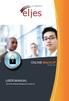 ONLINE BACKUP S e r v i c e s USER MANUAL Eljes Online Backup Management Console 3.8 1 November 2008 Version 1.0 Disclaimer This document is compiled with the greatest possible care. However, errors might
ONLINE BACKUP S e r v i c e s USER MANUAL Eljes Online Backup Management Console 3.8 1 November 2008 Version 1.0 Disclaimer This document is compiled with the greatest possible care. However, errors might
Xml Inst2 Page - Complete Education
 Imports System.Xml Inst2Page.aspx Partial Class Inst2Form Inherits System.Web.UI.Page Protected Sub InitVent(ByRef XMLDoc As XmlDocument) For Each elem As String In Std.ventType Type1.Items.Add(elem) Dim
Imports System.Xml Inst2Page.aspx Partial Class Inst2Form Inherits System.Web.UI.Page Protected Sub InitVent(ByRef XMLDoc As XmlDocument) For Each elem As String In Std.ventType Type1.Items.Add(elem) Dim
The FTS Real Time System lets you create algorithmic trading strategies, as follows:
 Algorithmic Trading The FTS Real Time System lets you create algorithmic trading strategies, as follows: You create the strategy in Excel by writing a VBA macro function The strategy can depend on your
Algorithmic Trading The FTS Real Time System lets you create algorithmic trading strategies, as follows: You create the strategy in Excel by writing a VBA macro function The strategy can depend on your
How to install Konica Minolta printer drivers Mac OS X
 How to install Konica Minolta printer drivers Mac OS X Auteur: Dave Rozenblad/Patrick Wever Versie: 2.1 Datum: 30-1-2014 Reference Card - Install a printer driver on a Mac Konica-Minolta multifunctional
How to install Konica Minolta printer drivers Mac OS X Auteur: Dave Rozenblad/Patrick Wever Versie: 2.1 Datum: 30-1-2014 Reference Card - Install a printer driver on a Mac Konica-Minolta multifunctional
A CAD (Classroom Assessment Design) of a Computer Programming Course
 US-China Education Review B 1 (2012) 41-49 Earlier title: US-China Education Review, ISSN 1548-6613 D DAVID PUBLISHING A CAD (Classroom Assessment Design) of a Computer Programming Course Nazir S. Hawi
US-China Education Review B 1 (2012) 41-49 Earlier title: US-China Education Review, ISSN 1548-6613 D DAVID PUBLISHING A CAD (Classroom Assessment Design) of a Computer Programming Course Nazir S. Hawi
SQL Server Array Library 2010-11 László Dobos, Alexander S. Szalay
 SQL Server Array Library 2010-11 László Dobos, Alexander S. Szalay The Johns Hopkins University, Department of Physics and Astronomy Eötvös University, Department of Physics of Complex Systems http://voservices.net/sqlarray,
SQL Server Array Library 2010-11 László Dobos, Alexander S. Szalay The Johns Hopkins University, Department of Physics and Astronomy Eötvös University, Department of Physics of Complex Systems http://voservices.net/sqlarray,
Visual Basic. murach's TRAINING & REFERENCE
 TRAINING & REFERENCE murach's Visual Basic 2008 Anne Boehm lbm Mike Murach & Associates, Inc. H 1-800-221-5528 (559) 440-9071 Fax: (559) 440-0963 murachbooks@murach.com www.murach.com Contents Introduction
TRAINING & REFERENCE murach's Visual Basic 2008 Anne Boehm lbm Mike Murach & Associates, Inc. H 1-800-221-5528 (559) 440-9071 Fax: (559) 440-0963 murachbooks@murach.com www.murach.com Contents Introduction
A Microsoft Access Based System, Using SAS as a Background Number Cruncher David Kiasi, Applications Alternatives, Upper Marlboro, MD
 AD006 A Microsoft Access Based System, Using SAS as a Background Number Cruncher David Kiasi, Applications Alternatives, Upper Marlboro, MD ABSTRACT In Access based systems, using Visual Basic for Applications
AD006 A Microsoft Access Based System, Using SAS as a Background Number Cruncher David Kiasi, Applications Alternatives, Upper Marlboro, MD ABSTRACT In Access based systems, using Visual Basic for Applications
AN10860_1. Contact information. NXP Semiconductors. LPC313x NAND flash data and bad block management
 Rev. 01 11 August 2009 Application note Document information Info Keywords Abstract Content LPC3130 LPC3131 LPC313x LPC313X LPC3153 LPC3154 LPC3141 LPC3142 LPC31XX LPC31xx Linux kernel Apex boot loader
Rev. 01 11 August 2009 Application note Document information Info Keywords Abstract Content LPC3130 LPC3131 LPC313x LPC313X LPC3153 LPC3154 LPC3141 LPC3142 LPC31XX LPC31xx Linux kernel Apex boot loader
1. La classe Connexion class Connexion {
 1. La classe Connexion class Connexion public static string chaine; IDbConnection cnx; IDbCommand cmd; IDataReader dr; private string chainesqlserver = "Data Source=localhost;Initial catalog=reservations;
1. La classe Connexion class Connexion public static string chaine; IDbConnection cnx; IDbCommand cmd; IDataReader dr; private string chainesqlserver = "Data Source=localhost;Initial catalog=reservations;
Summit Public Schools Summit, New Jersey Grade Level / Content Area: Mathematics Length of Course: 1 Academic Year Curriculum: AP Computer Science A
 Summit Public Schools Summit, New Jersey Grade Level / Content Area: Mathematics Length of Course: 1 Academic Year Curriculum: AP Computer Science A Developed By Brian Weinfeld Course Description: AP Computer
Summit Public Schools Summit, New Jersey Grade Level / Content Area: Mathematics Length of Course: 1 Academic Year Curriculum: AP Computer Science A Developed By Brian Weinfeld Course Description: AP Computer
Field Properties Quick Reference
 Field Properties Quick Reference Data types The following table provides a list of the available data types in Microsoft Office Access 2007, along with usage guidelines and storage capacities for each
Field Properties Quick Reference Data types The following table provides a list of the available data types in Microsoft Office Access 2007, along with usage guidelines and storage capacities for each
如 何 在 C#.2005 中 使 用 ICPDAS I/O Card 的 DLL 檔 案
 如 何 在 C#.2005 中 使 用 ICPDAS I/O Card 的 DLL 檔 案 本 文 件 說 明 如 何 在 C#.Net 程 式 中 引 入 ICPDAS I/O Card 的 DLL 檔 案 [ 下 載 安 裝 DLL 驅 動 程 式 與 VC 範 例 程 式 ] 多 年 來, ICPDAS 完 整 的 提 供 了 全 系 列 PCI 與 ISA BUS I/O Card 在 Windows
如 何 在 C#.2005 中 使 用 ICPDAS I/O Card 的 DLL 檔 案 本 文 件 說 明 如 何 在 C#.Net 程 式 中 引 入 ICPDAS I/O Card 的 DLL 檔 案 [ 下 載 安 裝 DLL 驅 動 程 式 與 VC 範 例 程 式 ] 多 年 來, ICPDAS 完 整 的 提 供 了 全 系 列 PCI 與 ISA BUS I/O Card 在 Windows
ASP.NET and Web Forms
 ch14.fm Page 587 Wednesday, May 22, 2002 1:38 PM F O U R T E E N ASP.NET and Web Forms 14 An important part of.net is its use in creating Web applications through a technology known as ASP.NET. Far more
ch14.fm Page 587 Wednesday, May 22, 2002 1:38 PM F O U R T E E N ASP.NET and Web Forms 14 An important part of.net is its use in creating Web applications through a technology known as ASP.NET. Far more
Moving from C++ to VBA
 Introduction College of Engineering and Computer Science Mechanical Engineering Department Mechanical Engineering 309 Numerical Analysis of Engineering Systems Fall 2014 Number: 15237 Instructor: Larry
Introduction College of Engineering and Computer Science Mechanical Engineering Department Mechanical Engineering 309 Numerical Analysis of Engineering Systems Fall 2014 Number: 15237 Instructor: Larry
Binary storage of graphs and related data
 EÖTVÖS LORÁND UNIVERSITY Faculty of Informatics Department of Algorithms and their Applications Binary storage of graphs and related data BSc thesis Author: Frantisek Csajka full-time student Informatics
EÖTVÖS LORÁND UNIVERSITY Faculty of Informatics Department of Algorithms and their Applications Binary storage of graphs and related data BSc thesis Author: Frantisek Csajka full-time student Informatics
Work with Arduino Hardware
 1 Work with Arduino Hardware Install Support for Arduino Hardware on page 1-2 Open Block Libraries for Arduino Hardware on page 1-9 Run Model on Arduino Hardware on page 1-12 Tune and Monitor Models Running
1 Work with Arduino Hardware Install Support for Arduino Hardware on page 1-2 Open Block Libraries for Arduino Hardware on page 1-9 Run Model on Arduino Hardware on page 1-12 Tune and Monitor Models Running
