System Center Configuration Manager 2007
|
|
|
- Margery Banks
- 8 years ago
- Views:
Transcription
1 System Center Configuration Manager 2007 Software Distribution Guide Friday, 26 February 2010 Version Baseline Prepared by Microsoft
2 Copyright This document and/or software ( this Content ) has been created in partnership with the National Health Service (NHS) in England. Intellectual Property Rights to this Content are jointly owned by Microsoft and the NHS in England, although both Microsoft and the NHS are entitled to independently exercise their rights of ownership. Microsoft acknowledges the contribution of the NHS in England through their Common User Interface programme to this Content. Readers are referred to for further information on the NHS CUI Programme. All trademarks are the property of their respective companies. Microsoft and Windows are either registered trademarks or trademarks of Microsoft Corporation in the United States and/or other countries. Microsoft Corporation All rights reserved. Disclaimer At the time of writing this document, Web sites are referenced using active hyperlinks to the correct Web page. Due to the dynamic nature of Web sites, in time, these links may become invalid. Microsoft is not responsible for the content of external Internet sites. Page ii
3 TABLE OF CONTENTS 1 Executive Summary Introduction Value Proposition Knowledge Prerequisites Skills and Knowledge Training and Assessment Infrastructure Prerequisites Audience Assumptions Using This Document Document Structure Plan Understanding Configuration Manager Object Security Planning Distribution Targeting Hardware and Software Inventory Discovering Active Directory Objects Planning Maintenance Windows Configuring Collections for Software Distribution Distributing Software to Computers Distributing Software to Users Distributing Software to User Groups Planning Where to Store Application Source Files Develop Configuring Configuration Manager Packages Creating Packages Using the Create Package From Definition Wizard Creating Packages Without Using the Create Package From Definition Wizard Creating Configuration Manager Programs Securing Configuration Manager Packages Copying Configuration Manager Packages to Distribution Points Stabilise Testing the Deployment on Pilot Computers Defining Collections for Pilot Computers Creating Configuration Manager Advertisements Checking the Status of the Deployment Validating Successful Deployment Page iii
4 7 Deploy Deploying an Application to Production Computers Defining Collections for Production Computers Advertising Packages to the Production Environment Operate Monitoring a Deployment Using Configuration Manager Reporting Using the Configuration Manager Status System Managing Changes to Packages Removing Packages Software Distribution Security Enforce Role Separation Ensure Appropriate User Interaction Secure Software at the Package Access Level Set Permissions at Package Creation Secure the Package Source Files Client Cache Considerations APPENDIX A Skills and Training Resources PART I Training Resources PART II Supplemental Training Resources APPENDIX B Document Information PART I Terms and Abbreviations PART II References Page iv
5 1 EXECUTIVE SUMMARY The software distribution feature of System Center Configuration Manager 2007 R2 (Configuration Manager) provides the capability to distribute and install software to any client machines within a healthcare organisation. Combined with the reporting and software inventory features, it represents a complete solution to software distribution and management of the Windows client and server estates in a healthcare organisation. The System Center Configuration Manager 2007 Software Distribution Guide provides information and guidance to help healthcare IT Administrators to quickly and reliably use the software distribution feature of System Center Configuration Manager. This guide can be used to aid healthcare organisations who have already deployed Configuration Manager, or can be used in conjunction with the System Center Configuration Manager 2007 Deployment Guide 1 to deploy Configuration Manager within the healthcare organisation. 1 System Center Configuration Manager 2007 Deployment Guide {R1}: Page 1
6 2 INTRODUCTION 2.1 Value Proposition This document provides guidance on implementing and using the software distribution feature of Configuration Manager. The guidance will help a healthcare IT Administrator to: Understand which software distribution strategies are available and how to configure them Create collections for software distribution targeting Create software distribution packages to target computers, users or user groups This document provides the information required to quickly become familiar with the software distribution feature and understand the appropriate decisions that need to be made in order to deploy and use the solution. It also provides step-by-step guidance showing how to create the objects required within Configuration Manager to perform the software distribution. This guidance has been created to reduce the amount of time the healthcare IT Professional needs to implement and use software distribution using an existing Configuration Manager infrastructure. This infrastructure may have been created using the guidance in System Center Configuration Manager Deployment Guide {R1} or may have been separately installed and configured. 2.2 Knowledge Prerequisites To effectively implement the recommendations made throughout this document, a number of knowledge-based and environmental infrastructure prerequisites should be in place. This section outlines the knowledge and skills required to use the System Center Configuration Manager 2007 Software Distribution guidance, while section 2.3 details the necessary infrastructure prerequisites. Section details the prerequisite skills and knowledge, and section details the information and suggested training resources or skill assessment Skills and Knowledge The technical knowledge and minimum skills required to use the System Center Configuration Manager 2007 Software Distribution guidance are discussed in the following sections: Configuration Manager Software Distribution The Configuration Manager software distribution feature automates the distribution of programs to Configuration Manager clients. Using software distribution eliminates the inefficient and costly process of a healthcare IT Professional visiting every location where the software is required, and manually installing it. The automated process of software distribution eliminates the need to travel to the client location and helps prevent errors such as entering incorrect values in prompts, running incorrect programs, or entering incorrect arguments. By using software distribution, Configuration Manager clients can successfully run programs and install software without the user needing to know how to run these programs or which setup options are best for them. Software distribution allows the healthcare organisation to centrally define and control how and when programs run on client computers. The healthcare IT Administrator can choose how little, or how much, users manage. Central management of the software distribution in the healthcare organisation allows healthcare IT Administrators to monitor the distribution process from beginning to end. Configuration Manager generates detailed status messages that allow the monitoring of individual Configuration Manager clients. This also allows the healthcare IT Administrator to provide assistance to those clients that are having difficulties running a program. Sections to describe the key components that relate to software distribution. Page 2
7 Collections The healthcare IT Administrator can make software products available to as many computers or users as required. The Configuration Manager clients that need to receive the program must be members of a collection (referred to as the target collection). The target collection can contain a single client, all the clients that are assigned to a specific site, or any subset of clients. When the program is distributed to the target collection, all the clients that are members of that collection receive the program. This allows the healthcare organisation to distribute programs to specific computers, users or user groups, and any group of client computers that share a common set of hardware or software attributes. Collections, in which membership rules are based on queries, are dynamic. After the initial membership list is created, if the collection has been configured with an update schedule, clients are automatically added to, or removed from the collection, as appropriate. Configuration Manager client computers that initially did not meet the collection's criteria, but meet the criteria at a later time, automatically become members of the collection. Configuration Manager clients that initially meet the collection's criteria, but then no longer meet the criteria, are automatically removed from the collection (this does not result in any software that was deployed using the collection being uninstalled). In a dynamic environment, Configuration Manager keeps collections current, thus ensuring that only the appropriate Configuration Manager clients receive distributed programs. The following scenario illustrates the benefits of this behaviour: 1. A program is distributed to the All Windows Vista Systems collection. 2. Only Configuration Manager client computers running Windows Vista receive the program. 3. A few Configuration Manager client computers running Microsoft Windows XP upgrade to Windows Vista. 4. The newly-upgraded Configuration Manager clients automatically become members of the All Windows Vista Systems collection. 5. The program that was distributed to the All Windows Vista Systems collection automatically becomes available to the newly-upgraded Configuration Manager clients (along with any other programs that are available to the All Windows Vista Systems collection) Programs The purpose of using the software distribution feature is to automate the process of making a program available to target clients. A program can be a file name (Configuration Manager uses file association to run such programs) or anything else that can run from a command prompt, such as a batch file or a Windows Installer command line. Programs have a wide range of configurable options such as security context, supported platforms, and environment requirements. A program's command line can be anything from setup programs to simple batch command lines. Programs often need to download files to the client when they run, for example, installation programs must download installation files. The files that a program requires when it runs are called package source files. Sometimes, more than one program can be associated with the same set of source files. For example, there can be several variations of a setup program that install the same software by using the same source files. However, each setup program runs differently and provides different setup options, such as running without user intervention, or performing an upgrade rather than a full installation. To provide clients with all these setup options, several programs need to be defined for the same set of source files. Page 3
8 A copy of the source files must be distributed to one or more servers that are accessible to clients, so that when the program runs on client computers, it can access the files that it requires. The Distribution Point (DP) is a Configuration Manager site system that performs that role. Some programs are not associated with source files. In this case, either the programs use files that are already stored on the client computers, or access to the required files is coordinated outside of the Configuration Manager software distribution. For example, the command line Defrag.exe c: might not be associated with source files. In this case, when the program runs on client computers, a local copy of Defrag.exe runs Packages Programs, source files, and source file paths are the main components that make up a software distribution package. A Configuration Manager package is the basic unit of software distribution. Packages vary widely, depending on their purpose. A package might have source files associated with it. A package also typically has at least one program, and can have as many programs as needed Advertisements Another object that is associated with software distribution is the advertisement. Advertisements are the objects that make programs available to clients. The advertisement links the program and package to a collection. A program must be advertised before clients can run it. A variation of an advertisement is an assignment, which is a mandatory advertisement that must run on the client. Advertised programs appear at the Configuration Manager client both in the Configuration Manager user interface and in Programs and Features (Windows Vista and Windows 7) or Add or Remove Programs (Windows XP and Windows 2000) in Control Panel Understanding Windows Installer Source Location Manager Windows Installer Source Location Manager allows Configuration Manager clients to dynamically update Windows Installer network locations. It does this on a per-product basis, and only updates source network locations for those Windows Installer products currently installed on the computer. It will support both per-machine and per-user installations. There are three main methods by which the Windows Installer locations are updated: Execution of a Configuration Manager program that contains Windows Installer information An administrator-defined recurring schedule Configuration Manager client roaming to a location supported by a different management point Maintaining a valid network source path for an installed Windows Installer product is valuable when the user needs to make an addition to their installed components, when a product repair is triggered, or when the original files are required as part of the patching process. If Configuration Manager is aware of the product source locations, when a client roams away from its home site, the Configuration Manager client will update Windows Installer with the local path to the source files. If Windows Installer then requires access to the source files for the application as part of any addition or maintenance, it will contact the local DP rather than connecting to the location from where the application was originally installed. This can prevent Windows Installer from connecting to installation shares across a Wide Area Connection (WAN) connection Software Distribution Security Configuration Manager software distribution is a powerful feature that can be used as a major point of attack if not secured properly. When installing packages, Configuration Manager can use elevated rights in either the user or the system context, even if the user does not have administrative rights. This allows an attacker to effectively run any attacks that require elevated rights. Page 4
9 Security guidance specific to the software distribution feature of Configuration Manager has been included, where appropriate, throughout this guidance, and is repeated in section 8.4 to provide the healthcare IT Administrator with a single reference point, where all software distribution security considerations can be reviewed How Software Distribution Works To distribute software to Configuration Manager clients, a software distribution package and program need to be created and then advertised to the relevant clients. Advertising the program makes a program available to a specified target collection. The advertisement contains the name of the program, the name of the target collection, and the scheduling configuration (such as when to run the program or when the program will expire). However, the site's Configuration Manager clients will not be able to receive advertised programs until the software distribution client agent is enabled on the site's Configuration Manager clients. This primarily allows Configuration Manager clients to receive and run programs that are advertised. When the feature is enabled, packages, programs, and advertisements can be created to deliver the programs that Configuration Manager clients need. Figure 1 shows a high-level overview of the software distribution process in Configuration Manager: Figure 1: Software Distribution Overview Page 5
10 Table 1 shows the steps involved in the software distribution process: Step Description 1. The Configuration Manager site server copies the package source files to the Distribution Points (DPs) according to the package configuration. Note If a package has no source files, this step does not take place. 2. For each advertisement, details of the collection, package and program are made available on the Management Point (MP). 3. The Configuration Manager site server forwards any package, program and advertisement data to any child sites; this includes the package source files if a DP has been specified for that site or any of its child sites. 4. The Configuration Manager client will periodically request new policies from the MP. The policies contain information on which software is required to be installed, including any scheduling data along with any other Configuration Manager client-side settings. 5. When software is scheduled to be installed, the Configuration Manager client makes a content location request to the Management Point and waits for a response. The content location request tells the Configuration Manager client which DP to connect to in order to install the software, and if those locations are considered to have fast or slow connections to the DP based on configured boundaries. 6. If the package has package source files, the source files are either executed from the DP or downloaded to the Configuration Manager client cache and executed locally. 7. The Configuration Manager Branch Distribution Point downloads the contents of the package to its local cache, which is made available to other local clients. 8. The Configuration Manager client executes the program using the package source files made available by the Configuration Manager Branch Distribution Point. Table 1: Software Distribution Overview Steps Training and Assessment Guidelines on the basic skill sets that are required in order to make best use of the System Center Configuration Manager 2007 Software Distribution guidance are detailed in APPENDIX A. These represent the training courses and other resources available. All courses mentioned are optional and can be provided by a variety of certified training partners. 2.3 Infrastructure Prerequisites The following are prerequisites for using a Configuration Manager 2007 infrastructure for software distribution. An existing System Center Configuration Manager 2007 R2 infrastructure with SP2 or above Windows 7, Windows Vista, Windows XP Professional (SP2 or SP3), or Windows 2000 Professional SP4 required for all desktop clients Microsoft Windows 2000 Server SP4, Windows Server 2003 or Windows Server 2008 (including R2) required for all server clients Configuration Manager client deployed to clients Configuration Manager Software Updates feature enabled for Configuration Manager clients Page 6
11 2.4 Audience The guidance contained in this document is targeted at a variety of roles within the healthcare IT organisations. Table 2 provides a reading guide for this document, illustrating the roles and the sections of the document that are likely to be of most interest. The structure of the sections referred to is described in section 3.1. Role Document Usage Executive Summary Plan Develop Stabilise Deploy Operate IT Manager Review of the entire document to understand the justification and drivers, and to develop an understanding of the implementation requirements IT Architect Review the relevant areas within the document against local architecture strategy and implementation plans IT Professional/ Administrator Detailed review and implementation of the guidance to meet local requirements Table 2: Document Audience 2.5 Assumptions The guidance provided in this document assumes that the healthcare organisation has already deployed, or is planning to deploy, a Configuration Manager infrastructure in mixed security mode. Page 7
12 3 USING THIS DOCUMENT This document is intended for use by healthcare organisations and IT Administrators who wish to use Configuration Manager to perform software distributions. The document should be used to assist with the planning and implementation of the Software distribution features of Configuration Manager, and as a reference guide for the most common tasks involved with its use. 3.1 Document Structure This document contains five sections that deal with the project lifecycle, as illustrated in Figure 2 and the list below: Plan Develop Stabilise Deploy Operate Each section is based on the Microsoft IT Project Lifecycle as defined in the Microsoft Solutions Framework (MSF) Process Model and the Microsoft Operations Framework (MOF). The IT Project Lifecycle is described in more detail in the MSF Process Model White Paper 2 and Microsoft Operations Framework The MSF Process Model and MOF describe a high-level sequence of activities for building, deploying and managing IT solutions. Rather than prescribing a specific series of procedures, they are flexible enough to accommodate a broad range of IT projects. 2 MSF Process Model White Paper: 3 Microsoft Operations Framework 4.0: Page 8
13 The sections of this document are shown in Figure 2: Figure 2: MSF Process Model Phases and Document Structure Page 9
14 4 PLAN The Plan phase is where the bulk of the implementation planning is completed. During this phase the areas for further analysis are identified and a design process commences. Figure 3 acts as a high-level checklist, illustrating the sequence of events that the IT Manager and IT Architect need to determine when planning to use Configuration Manager software distribution within a healthcare organisation: Figure 3: Sequence for Planning for Software Distribution 4.1 Understanding Configuration Manager Object Security Almost all objects within Configuration Manager are controlled by Configuration Manager object security. Configuration Manager object security allows the healthcare IT Administrator to control which users have access to various objects within the Configuration Manager Console. This is especially important when using Configuration Manager software distribution because it allows the administrator to grant access for certain Configuration Manager administrative users to information, such as hardware or software inventory, for a specific collection of machines. However, it does not necessarily grant the ability to distribute software to those machines. Objects in Configuration Manager are made of classes and instances. A class is the type of object, for example, a collection. An instance is a specific occurrence of a class, for example, the All Page 10
15 Systems collection. These security permissions can either be accessed from the Security tab on the Properties dialog box of each object, or through the Security Rights node in the Configuration Manager Console. For more information on Configuration Manager Object Security, see the TechNet articles entitled Overview of Configuration Manager Object Security and WMI 4 and Classes and Instances for Object Security in Configuration Manager Planning Distribution Targeting Configuration Manager uses collections to target distributions to Configuration Manager clients. Collections can be made up by using direct membership or dynamic queries, built from any of the available information in the Configuration Manager database. This includes hardware attributes, such as free disk space or processor speed, software attributes, such as file version information, and information from Active Directory, such as Organizational Unit (OU), Site or security group membership. When deciding how to deploy software, the healthcare IT Administrator should first decide how the computers or users are to be targeted. Depending on the requirements for targeting, one or more discovery methods will need to be enabled. Important The healthcare IT Administrator should review the information provided in this section in order to fully understand the distribution options available. In addition, section 7.1 contains information on how to decide which method should be used when deploying an application into a production environment. Prior to an application being deployed into production, it should be fully tested in a test or pilot environment Hardware and Software Inventory Hardware inventory data can be used to create collections where members have a common hardware characteristic. Software can then be distributed to these collections. For example, this could allow software to be distributed to those Configuration Manager clients that meet the minimum hardware requirements for that software. The software inventory feature is useful for software distribution. Software inventory data can be used to create collections that are based on file or product data. Software can then be distributed to these collections. For example, this could allow an antivirus program to be distributed only to those Configuration Manager clients that do not have this program installed. More information on collecting hardware and software inventory can be found in the System Center Configuration Manager 2007 Deployment Guide {R1} Discovering Active Directory Objects Active Directory discovery is the process that finds Active Directory computers, users, user groups and containers by polling the nearest Active Directory domain controller. Within Configuration Manager, there are several discovery methods available. The discovery methods that will be used within this guidance are: Active Directory User Discovery Active Directory System Discovery Active Directory System Group Discovery 4 Microsoft TechNet: Overview of Configuration Manager Object Security and WMI {R2}: 5 Microsoft TechNet: Classes and Instances for Object Security in Configuration Manager {R3}: Page 11
16 Active Directory Security Group Discovery Plan to specify the containers to be polled, such as specific domains, sites, OUs, or user groups. Also, plan to specify the polling schedule. Configuration Manager polls Active Directory when it is using one of the Active Directory discovery methods. The Configuration Manager resources that are obtained from Active Directory do not necessarily reflect the current Active Directory resources; objects might have been added, removed, or changed in Active Directory since the most recent poll. Configuration Manager must have read access to the containers configured for the Active Directory discovery methods, by using the site server computer account, depending on the security mode that Configuration Manager is running in. When the site server computer account is used by these discovery methods, in domains other than the site server domain, the account must have domain user credentials on those domains. As a minimum, the account must be a member of the Domain Users group or the local Users group on the domains. Table 3 lists and compares the Active Directory discovery methods used in this guidance: Discovery Method Usage Advantages Disadvantages Active Directory User Discovery. Enable when the targeting of specific users is required. Can also be used to target users based on group membership. If a user is targeted using a collection based on their group membership, the user can receive the new advertisement without logging off and on. When a user s group membership changes, a number of steps have to be completed by Configuration Manager before the collection is updated to reflect this information. This can lead to a large latency. Active Directory System Discovery. Used mainly for Configuration Manager client installation; once Configuration Manager clients have been installed, Heartbeat Discovery will maintain the system s discovery record. See the System Center Configuration Manager 2007 Deployment Guide {R1} for information on Configuration Manager client installation and discovery. This discovery method is mainly used for Configuration Manager client installation and is included here for completeness. Therefore, advantages are not relevant. This discovery method is mainly used for Configuration Manager client installation and is included here for completeness. Therefore, disadvantages are not relevant. Active Directory System Group Discovery. Enable when the targeting of machines using OU membership or group membership is required. Can assist with targeting systems that are based on geographic location according to Active Directory OU or site membership. Similar to the Active Directory User Discovery method, this information requires Active Directory to be polled and a collection to be updated, so it can take time to deploy packages. Active Directory Security Group Discovery. Enable if targeting of users based on group membership is required. This requires little intervention from Configuration Manager administrators and reduces the latency involved in polling the Active Directory. Package installation requires users to log off and back on, once group membership changes. Table 3: Active Directory Discovery Methods and Comparisons Active Directory User Discovery Use the Active Directory User Discovery method to discover the following: User name Unique user name (includes domain name) Page 12
17 Active Directory domain Active Directory container name User groups (except empty groups) Use this discovery method to discover accounts that are required to be categorised into Configuration Manager collections. For example, if there is a need to distribute software to collections of users, use this discovery method to determine which users are in the Active Directory domains. If the healthcare organisation has users that require a specific software package, those user accounts can be discovered, and a collection can be created containing those accounts. Software packages can then be advertised to that collection exclusively, so that only the appropriate users receive it. Polling performed by Active Directory User Discovery can generate significant network traffic, although it generates less traffic per resource than Active Directory System Discovery. Plan to schedule the discovery to occur at times when this network traffic does not adversely affect network use. Also, because Configuration Manager polls Active Directory, the Configuration Manager resources that are obtained from Active Directory do not necessarily reflect the current Active Directory resources. Users might have been added, removed, or changed in Active Directory, since the most recent poll. Table 4 shows the Active Directory User Discovery method targets: Target Directory Location Target Site to Run Discovery Recommended Setting Configure so that only required objects are returned, by targeting the closest level to the user objects, for example, the OU or container that contains the users required. More than one query can be added, if required. Table 4: Active Directory User Discovery Targeting Active Directory Security Group Discovery must only be enabled on the lowest level Primary sites in the hierarchy. Disabled. This should be disabled unless specifically required. Table 5 shows the steps involved in enabling the Active Directory User Discovery method: Step Description Screenshot 1. Open the Configuration Manager Console and navigate to the Discovery Methods node. In the right pane, right-click on the Active Directory User Discovery component and select Properties Page 13
18 Step Description Screenshot 2. Select Enable Active Directory User Discovery. Click the button to add a search location. 3. Select Local domain as the location and accept the other default settings. Click OK. Page 14
19 Step Description Screenshot 4. Select the container that contains the users that Configuration Manager will discover. Note It is good practice to be as specific as possible when specifying the container. It is possible to specify more than one location, and, by default, any sub-containers are also searched. Click OK. 5. Repeat steps 2 to 4 for each container to be searched. Page 15
20 Step Description Screenshot 6. Click the Polling Schedule tab. Select Run discovery as soon as possible. Click Schedule to specify an ongoing schedule for the discovery process. Click OK. Tip Additional attributes can be discovered from Active Directory using the Active Directory attribute tab. Table 5: Configuring Active Directory User Discovery The progress of the discovery process can be monitored by looking at the log file <Configuration Manager installation folder>\logs\adusrdis.log. Once the discovery records have been processed by Configuration Manager, they will be shown in the Configuration Manager Console within the All Users collection, and any other collection that is appropriate for the type of resource. To view the discovery information that has been gathered for a computer, either double-click the computer from within the Configuration Manager Console, or right-click on the computer in the Console and select Properties. Note Collections will only update their contents according to the update schedule specified for the collection. Therefore, it may be necessary to right-click on the collection and select Update Collection Membership to populate the collection members Active Directory System Discovery Use the Active Directory System Discovery method to discover the following: Computer name Active Directory container name IP address Assigned Active Directory site Do not plan to use Active Directory System Discovery to discover the client operating system. There are other discovery methods, such as Network Discovery, that will do this. Page 16
21 Caution Polling performed by Active Directory System Discovery can generate significant network traffic (approximately 5 KB per client computer). For this reason, plan to schedule the discovery to occur at a time when this network traffic does not adversely affect network use. Active Directory System Discovery is used mainly for Configuration Manager client installation. Once the Configuration Manager client is installed, all information provided by Active Directory System Discovery is provided directly by Heartbeat Discovery. Because Configuration Manager polls Active Directory, instead of being notified of Active Directory changes, the Configuration Manager resources obtained from Active Directory do not necessarily reflect the current Active Directory resources. Computers might have been added, removed, or changed in Active Directory since the most recent poll. Table 6 shows the Active Directory System Discovery method targets: Target Directory Location Target Site to Run Discovery Recommended Setting Configure so that only required objects are returned, by targeting the closest level to the computer objects, for example, the OU or container that contains the computers required. More than one query can be added if required. Active Directory System Discovery must only be enabled on the lowest level Primary sites in the hierarchy. Enabled. This should be enabled, and scheduled according to the frequency with which new systems are added to the domain. Table 6: Active Directory System Discovery Targeting Discovering Custom Active Directory Attributes The set of Active Directory attributes that Configuration Manager discovers during an Active Directory System Discovery can be extended to include additional attributes. Table 7 below lists the default attributes that are discovered. Note An attribute has to be associated with the computer class in Active Directory in order to be available for this discovery method. Type Default (non-configurable) Attribute ADsPath canonicalname dnshostname Domain memberof Name objectclass objectguid objectsid operatingsystem primarygroupid Page 17
22 Type Attribute samaccountname Table 7: Custom Attributes for Active Directory System Discovery Table 8 shows the steps involved in enabling the Active Directory System Discovery method: Step Description Screenshot 1. Open the Configuration Manager Console and navigate to the Discovery Methods node. In the right pane, right-click on the Active Directory System Discovery component and select Properties. 2. Select Enable Active Directory System Discovery. Click the button to add a search location. Page 18
23 Step Description Screenshot 3. Select Local domain as the location and accept the other default settings. Click OK. 4. Select the container that contains the computers that Configuration Manager will discover. Note It is good practice to be as specific as possible when specifying the container. It is possible to specify more than one location and, by default, any sub-containers are also searched. Click OK. Page 19
24 Step Description Screenshot 5. Repeat steps 2 to 4 for each container to be searched. 6. Click the Polling Schedule tab. Select Run discovery as soon as possible. Click Schedule to specify an ongoing schedule for the discovery process. Click OK. Tip Additional attributes can be discovered from Active Directory using the Active Directory attribute tab. Table 8: Configuring Active Directory System Discovery The progress of the discovery process can be monitored by looking at the log file <Configuration Manager installation folder>\logs\adsysdis.log. Once the discovery records have been processed by Configuration Manager, they will be shown in the Configuration Manager Console within the All System collection, and any other collection that is appropriate for the type of resource. Only very basic information is gathered as part of the discovery process and, as such, machines may not appear within the appropriate collections until the Configuration Manager client is installed and the inventory information has been processed by the Configuration Manager site server. Page 20
25 To view the discovery information that has been gathered for a computer, either double-click the computer from within the Configuration Manager Console or right-click on the computer in the Console and select Properties Active Directory System Group Discovery Use the Active Directory System Group Discovery method to discover the following: Organizational units Global groups Universal groups Nested groups Non-security groups (Distribution Groups) Active Directory System Group Discovery can be run only on primary sites. It polls Active Directory for all system resources in the Configuration Manager database, including those discovered at child sites, and including secondary sites. Because Active Directory System Group Discovery does not contact the computers directly, the computers do not have to be turned on to be discovered. Polling performed by Active Directory System Group Discovery can generate significant network traffic; schedule the discovery to occur at times when this network traffic does not adversely affect network use. Table 9 shows the Active Directory System Group Discovery method targets: Target Directory Location Target Site to Run Discovery Recommended Setting Configure the container(s) that contain the computers that have already been discovered by the Active Directory System Discovery method. More than one query can be added, if required. Active Directory System Group Discovery must be enabled on all Primary Sites that have any Configuration Manager clients assigned. Only enabled if targeting of systems based on OU or security group is required. Table 9: Active Directory System Group Discovery Targeting Table 10 shows the steps involved in enabling the Active Directory System Group Discovery method: Step Description Screenshot 1. Open the Configuration Manager Console and navigate to the Discovery Methods node. In the right pane, right-click on the Active Directory System Group Discovery component and select Properties. Page 21
26 Step Description Screenshot 2. Select Enable Active Directory System Group Discovery. Click the button to add a search location. 3. Select Local domain as the location and accept the other default settings. Click OK. Page 22
27 Step Description Screenshot 4. Select the container that contains the computers that Configuration Manager will discover. Note Ensure that the container(s) that contain the computers that have already been discovered by the Active Directory System Discovery method are specified. Click OK. 5. Repeat steps 2 to 4 for each container to be searched. Page 23
28 Step Description Screenshot 6. Click the Polling Schedule tab. Select Run discovery as soon as possible. Click Schedule to specify an ongoing schedule for the discovery process. Click OK. Table 10: Configuring Active Directory System Group Discovery To monitor the progress of the discovery, or to verify that the discovery process ran successfully, review the log file <Configuration Manager installation folder>\logs\adsysgrp.log. Also, look at the individual records from the administrator console to verify that the additional discovery information has been appended. To view the discovery details, either double-click a resource from within the All Systems collection in the Configuration Manager Console, or right-click on the computer in the Console and select Properties Active Directory Security Group Discovery This discovery method allows the healthcare IT Administrator to create discovery information for: Local groups Global Groups Universal Groups Nested Groups Use Active Directory Security Group Discovery to discover user groups that need to be categorised into Configuration Manager collections. For example, if there is a need to distribute software to users in a specific security group, the security group can be added to a collection. Software packages can then be advertised to only that collection, so that only the appropriate users receive it. Polling performed by Active Directory Security Group Discovery can generate significant network traffic; therefore discovery should be scheduled to occur at times when this network traffic does not adversely affect network use. Table 11 shows the Active Directory Security Group Discovery method targets: Page 24
29 Target Directory Location Target Site to Run Discovery Recommended Setting Configure so that only required objects are returned, by targeting the closest level to the user group objects, for example, the OU or container that contains the user groups required. More than one query can be added, if required. Active Directory Security Group Discovery must only be enabled on the lowest level Primary sites in the hierarchy. Enable only if there is a requirement to target software based on user group membership. Table 11: Active Directory Security Group Discovery Targeting Table 12 shows the steps involved in enabling the Active Directory Security Group Discovery method: Step Description Screenshot 1. Open the Configuration Manager Console and navigate to the Discovery Methods node. In the right pane, right-click on the Active Directory Security Group Discovery component and select Properties. 2. Select Enable Active Directory Security Group Discovery. Click the button to add a search location. Page 25
30 Step Description Screenshot 3. Select Local domain as the location and accept the other default settings. Click OK. 4. Select the container that contains the user groups that Configuration Manager will discover. Click OK. Page 26
31 Step Description Screenshot 5. Repeat steps 2 to 4 for each container to be searched. 6. Click the Polling Schedule tab. Select Run discovery as soon as possible. Click Schedule to specify an ongoing schedule for the discovery process. Click OK. Table 12: Configuring Active Directory Security Group Discovery The progress of the discovery process can be monitored by looking at the log file <Configuration Manager installation folder>\logs\adsgdis.log. Once the discovery records have been processed by Configuration Manager, they will be shown in the Configuration Manager Console within the All User Groups collection, and any other collection that is appropriate for the type of resource. To view the discovery information that has been gathered for a computer, either double-click the computer from within the Configuration Manager Console or right-click on the computer in the Console and select Properties. Page 27
32 4.3 Planning Maintenance Windows Maintenance windows allow the healthcare IT Administrator to define specific times that a Configuration Manager client will perform tasks, such as software distribution and software updates. This can be particularly useful when dealing with critical clinical machines, such as operating theatre equipment and servers. Maintenance windows are configured on a collection, and the settings will apply to all machines within that collection. If a machine is a member of multiple collections that all have maintenance window settings configured, the client will adhere to all maintenance windows. It is important to make sure that a machine is not a member of a number of collections that will enforce too strict a maintenance window policy, as this may prevent any software updates or software distributions from occurring. If this is suspected, the healthcare IT Administrator can use the Maintenance Windows Available to a Particular Client report. Section shows the process for configuring maintenance windows for a collection. 4.4 Configuring Collections for Software Distribution Distributing Software to Computers When distributing software to computers, there are two different approaches that can be taken, based on requirements. The first approach uses direct membership collections, which involves manually adding all relevant machines into the collection to receive software. This approach is useful when there are no unique system attributes, such as allowing for a dynamic query or for targeting small numbers of computers quickly and easily. See section for the steps to take to configure a direct membership collection. The second approach is to use dynamic query collections, which are based on hardware or software inventory data. Using this approach, the healthcare IT Administrator can target software to machines based on common attributes that the machines share. For example, a collection to target an update for Microsoft Office could be based on a dynamic query collection containing all machines running an older version than the one being advertised. See section for the steps to take to configure a dynamic query collection. Caution For Configuration Manager clients with Windows Terminal Services enabled (Remote Administration mode or Application Server mode), software distribution icons and messages are limited to the console session. On Configuration Manager clients that are remotely controlled using Remote Assistance, Remote Desktop, or Configuration Manager Remote Control, software distribution icons function correctly. It should be noted that software distribution functionality to site systems that have Windows Terminal Services enabled is limited Direct Membership Collections for Systems Table 13 shows the process for creating and configuring a direct membership collection for systems: Page 28
33 Step Description Screenshot 1. Open the Configuration Manager Console and navigate to the Computer Management > Collections node. Right-click the Collections node and select New Collection. 2. In Name, enter an appropriate name for the collection, and if required, enter a Comment and then click Next. Note It is good practice to decide on a collection naming strategy so that collections can be easily identified by their purpose. 3. For Direct Membership collections, ensure that the Update this collection on a schedule check box is clear. Click the button to add a new direct membership rule. Page 29
34 Step Description Screenshot 4. Click Next. 5. Select System Resource from the Resource class drop-down list. Select Netbios Name from the Attribute name drop-down list. Select Exclude resources marked as obsolete to ensure the client being added is active. In Value, enter the name of the system to be added to the collection. Tip The wildcard % can be entered in the Value text box to return all systems, or it can be used for partial matching. Click Next. 6. In Search in this collection, enter the name of a collection of which the system is already a member, or click Browse to locate a collection. All Systems will contain all computers that have been discovered by Configuration Manager. Tip Leaving Search in this collection blank will search all collections, providing the administrator has Read access to all collections. Click Next. Page 30
35 Step Description Screenshot 7. Select the system from the list displayed and click Next. Note If the wildcard % was used previously, all matching results will be returned. 8. Click Finish. 9. Repeat steps 4 to 8 for each new system required to become a member of the collection. Click Next. Page 31
36 Step Description Screenshot 10. Click Next. 11. If additional users or groups need to be able to administer this collection, click in the Instance security rights section to modify the rights and add the required users or groups. Click Next. 12. Click Close. Table 13: Configuring a Direct Membership Collection for Systems Page 32
37 Dynamic Query Collections Based on Hardware or Software Inventory Table 14 below shows the steps involved in creating an example dynamic query membership collection. In this example, the collection membership is based on a machine running Windows XP SP2. This example is used to demonstrate the flexibility in building collections by dynamic query, because all hardware and software inventory information is available to form the dynamic query. Table 14 shows the process for creating a dynamic query membership collection: Step Description Screenshot 1. Open the Configuration Manager Console and navigate to the Computer Management > Collections node. Right-click the Collections node and select New Collection. 2. In Name, enter the name for the collection, and if required, enter a Comment. Click Next. Note It is good practice to decide on a collection naming strategy so that collections can be easily identified by their purpose. 3. For dynamic query collections, ensure that the Update this collection on a schedule check box is selected. Click Schedule to modify the default setting of 1 day, if required. Click the rule. button to add a new dynamic query Page 33
38 Step Description Screenshot 4. In Name, enter a name for the query rule. For this example, ensure that Resource Class is set to System Resource. Leave Collection limiting set to Not collection limited. Note Limiting collections allows the query to be further limited to a group of systems. This allows for more granular control over collection membership. Click Edit Query Statement. 5. Click the Criteria tab. Click the button to add a new criterion. Page 34
39 Step Description Screenshot 6. Click Select. 7. Select Operating System from the Attribute class drop-down list. Select <No Alias> from the Alias as drop-down list. Select Build Number from the Attribute dropdown list. Click OK. Page 35
40 Step Description Screenshot 8. Select Simple value from the Criterion Type drop-down list and select is equal to from the Operator drop-down list. In Value, enter 2600 (this is the build number for Windows XP). Tip Click Values to show all possible values for the attribute. Click OK. 9. This query will now gather all systems that are running any version of Windows XP. Click the button to add a new criterion. Page 36
41 Step Description Screenshot 10. Click Select. 11. Select Operating System from the Attribute class drop-down list. Select <No Alias> from the Alias as drop-down list. Select CSD Version from the Attribute dropdown list. Click OK. Page 37
42 Step Description Screenshot 12. Select is equal to from the Operator drop-down list. Select Service Pack 2from the Value drop-down list. Tip Click Values to show all possible values for the attribute. Click OK. 13. Click OK three times to return to the New Collection Wizard and click Next. 14. Click Next. Page 38
43 Step Description Screenshot 15. If additional users or groups need to be able to administer this collection, click in the Instance security rights section to modify the rights and add the required users or groups. Click Next. 16. Click Close. Table 14: Configuring a Dynamic Query Collection for Systems Based on Inventory Page 39
44 Configuring Maintenance Windows for a Collection Maintenance windows allow the healthcare IT Administrator to schedule times that Configuration Manager clients will be allowed to install software updates and software distribution packages. See section 4.3 for more information on maintenance windows. Table 15 shows the process for configuring maintenance windows: Step Description Screenshot 1. Open the Configuration Manager Console, right-click on the collection for which the maintenance window will be configured, and select Modify Collection Settings. 2. On the Maintenance Windows tab, click the New maintenance window button. Page 40
45 Step Description Screenshot 3. Enter a Name for the maintenance window. Specify a schedule using the settings in Time and Recurrence pattern. The maintenance window can be configured for a one-off event or on a recurring schedule. Click OK. 4. Click OK. Note The maintenance window can be turned on and off by selecting and clearing the check box. Multiple maintenance windows can be configured on a single collection, if required. Table 15: Configuring Maintenance Windows Page 41
46 4.4.2 Distributing Software to Users Similar to distributing software to computers, there are two different methods available when creating collections to target software at users. The first method is a direct membership collection, which can be used to group together users who have no other common identifying attributes; and the second is a dynamic query collection, which can be used to group users together by common attributes, such as OU, or even name. Warning Healthcare IT Administrators should fully understand any software licensing agreements prior to distributing software. This is especially true when distributing software to users or user groups, because a user can potentially log in to several computers, resulting in the software being installed several times within a healthcare organisation Direct Membership Collections for Users Table 16 below shows the steps involved in creating a Direct Membership Collection containing users: Step Description Screenshot 1. Open the Configuration Manager Console and navigate to the Computer Management > Collections node. Right-click on the Collections node and select New Collection. 2. In Name, enter the name for the collection and, if required, enter a Comment, and then click Next. Note It is good practice to decide on a collection naming strategy so that collections can be easily identified by their purpose. Page 42
47 Step Description Screenshot 3. For Direct Membership collections, ensure that the Update this collection on a schedule check box is clear. Click the button to add a new direct membership rule. 4. Click Next. 5. Select User Resource from the Resource class drop-down list. Select User Name from the Attribute name drop-down list. In Value, enter the name of the user to be added to the collection. Tip The wildcard % can be entered in the Value field to return all systems, or can be used for partial matching. Click Next. Page 43
48 Step Description Screenshot 6. In Search in this collection, enter the name of a collection of which the user is already a member, or click Browse. All Users will contain all users that have been discovered by Configuration Manager. Tip Leaving Search in this collection blank will search all collections providing the administrator has Read access to all collections. Click Next. 7. Select the user from the list displayed and click Next. Note If the wildcard % was used previously, all matching results will be returned. 8. Click Finish. Page 44
49 Step Description Screenshot 9. Repeat steps 4 to 8 for each new system required to become a member of the collection. Click Next. 10. Click Next. 11. If additional users or groups need to be able to administer this collection, click in the Instance security rights section to modify the rights and add the required users or groups. Click Next. Page 45
50 Step Description Screenshot 12. Click Close. Table 16: Configuring a Direct Membership Collection for Users Dynamic Query Collection Based on User Attributes Table 17 below shows the steps involved in creating a Dynamic Query Membership Collection. In the example shown, the collection membership is based on any user that is in the specified OU. Step Description Screenshot 1. Open the Configuration Manager Console and navigate to the Computer Management > Collections node. Right-click on the Collections node and select New Collection. 2. In Name, enter the name for the collection, and if required, enter a Comment, and then click Next. Note It is good practice to decide on a collection naming strategy so that collections can be easily identified by their purpose. Page 46
51 Step Description Screenshot 3. For dynamic query collections, ensure that the Update this collection on a schedule check box is selected. Click Schedule to modify the default setting of 1 day, if required. Click the rule. button to add a new dynamic query 4. In Name, enter a name for the query rule. For this example, ensure that Resource Class is set to User Resource. Leave Collection limiting set to Not collection limited. Note Limiting collections allows the query to be further limited to a group of users. This allows for more granular control over collection membership Click Edit Query Statement. Page 47
52 Step Description Screenshot 5. Click the Criteria tab. Click the button to add new criteria. 6. Click Select. Page 48
53 Step Description Screenshot 7. Select User Resource from the Attribute class drop-down list. Select <No Alias> from the Alias as drop-down list. Select User OU Name from the Attribute drop-down list. Click OK. 8. Select is equal to from the Operator drop-down list. In Value, enter the full name of the OU whose members will be targeted, in the format Domain/OU Name. Tip Click Values to show all possible values for the attribute. Click OK. 9. Click OK twice to return to the New Collection Wizard and click Next. Page 49
54 Step Description Screenshot 10. Click Next. 11. If additional users or groups need to be able to administer this collection, click in the Instance security rights section to modify the rights and add the required users or groups. Click Next. 12. Click Close. Table 17: Configuring a Dynamic Query Membership Collection for Users Page 50
55 4.4.3 Distributing Software to User Groups Using the mechanism of targeting software at user groups can have the advantage of removing some of the system administration from the Configuration Manager administrator, allowing them to delegate this authority to junior administrators. By configuring Configuration Manager to target software at user groups, the collections, packages and advertisements only need to be configured once. All further tasks can then be carried out by adding users to security groups using the Active Directory User and Computers Microsoft Management Console (MMC) snap-in. When targeting software at users or computers, based on Active Directory security group membership, there are two different options that can be used. Each of these options has its own advantages and disadvantages, as shown in Table 18 below. Warning Healthcare IT Administrators should fully understand any software licensing agreements that are in place prior to distributing software. This is especially true when distributing software to users or user groups, because a user can potentially log in to many computers, resulting in the software being installed many times within a healthcare organisation. Software Targeting Option Advantage Disadvantage Usage Option 1: Using Group Attributes to Create Collections This option allows the healthcare IT Administrator to target software at users or computers based on their security group membership, without the need for the user to log off and on. Depending on schedules for discovery and collection evaluation, this option can take a long time to deliver software. When a new user is added to an existing security group, a full discovery and collection update cycle is required. This option should be used if security group membership is the only targeting method available, and the package should not require a user to log off and on before installation. Option 2: Using Security Group in Direct Member Collection This option allows the healthcare IT Administrator to target software without any latency. When a new user is added to an existing security group, Configuration Manager does not need to discover it or update the collection, because it already knows about the group. The group s membership is enumerated by the Configuration Manager client. Requires users to log off and on. This option cannot be used when distributing software to computers based on security group membership. This option should be used to deliver packages to users by security group membership when the user can be prompted to log off and back on. Table 18: Comparison of Software Targeting Options Based on Security Group Membership Page 51
56 Option 1 Using Group Attributes to Create Collections Figure 4: Timeline for Using Group Attributes to Build a Dynamic Collection Table 19 describes the timeline for using group attributes to build a dynamic collection in more detail: Step (Figure 4) Description 1. The administrator builds the collection based on the user group attribute. 2. Configuration Manager queries Active Directory to discover the security group membership of all computers and users, according to the configuration of the Active Directory User Discovery and Active Directory System Group Discovery components. See section and section for more detailed information on this. 3. The collection evaluator component of Configuration Manager reruns the collection query, and populates the collection with any new members that now have the relevant security group attribute associated with the user/computer record. 4. The Configuration Manager Client will contact the Management Point every 60 minutes by default, to retrieve any new policies. This frequency can be configured to suit the healthcare organisation s specific requirements. Once the Configuration Manager client has received the new policy, the package will be installed. Table 19: Timeline for Using Group Attributes to Build a Dynamic Collection Description Using this software targeting mechanism, the total time it takes for the package to be deployed, once the user is added to the new security group, can vary. This timing depends on the schedules that are configured for each step of the process, and on the current status of Configuration Manager within these schedules. The worst-case deployment time can be calculated by adding together the schedules for Active Directory User/System Group Discovery, the collection update, and Configuration Manager client policy retrieval. The example shown in Figure 4 would have a worst-case deployment time of 2 days and 1 hour. Page 52
57 Table 20 shows the process for configuring collections based on security group attributes: Step Description Screenshot 1. Open the Configuration Manager Console and navigate to the Computer Management > Collections node. Right-click on the Collections node and select New Collection. 2. In Name, enter the name for the collection, and if required, enter a Comment, and then click Next. Note It is good practice to decide on a collection naming strategy so that collections can be easily identified by their purpose. 3. For dynamic query collections, ensure that the Update this collection on a schedule check box is selected. Click Schedule to modify the default setting of 1 day, if required. Click the rule. button to add a new dynamic query Page 53
58 Step Description Screenshot 4. In Name, enter a name for the query rule. For this example, ensure that the Resource Class is set to User Resource. Leave Collection limiting set to Not collection limited. Note Limiting collections allows the query to be further limited to a group of systems. This allows for more granular control over collection membership. Click Edit Query Statement. 5. Click the Criteria tab. Click the New Criteria button. Page 54
59 Step Description Screenshot 6. Click Select. 7. Select User Resource from the Attribute class drop-down list. Select <No Alias> from the Alias drop-down list. Select User Group Name from the Attribute drop-down list. Click OK. Page 55
60 Step Description Screenshot 8. Select is equal to from the Operator drop-down list. Select the name of the Security Group from the Value drop-down list. (This should include the domain name, in format Domain\Group Name.) Tip Click Values to show all possible values for the attribute. Click OK. 9. Click OK to return to the New Collection Wizard. 10. Click Next. Page 56
61 Step Description Screenshot 11. If additional users or groups need to be able to administer this collection, click in the Instance security rights section to modify the rights and add the required users or groups. Click Next. 12. Click Close. Table 20: Configuring Collections Based on Security Group Attributes Page 57
62 Option 2 Using Security Group in Direct Member Collection Figure 5: Using Security Group Discovery Data Record (DDR) in Direct Member Collection Table 21 describes the process for using security groups to build a direct member collection in more detail. Step (Figure 5) Description 1. Configuration Manager queries Active Directory to discover the security groups according to the configuration of the Active Directory Security Group Discovery component. See section for more detailed information on this. This only needs to occur when new security groups are added to Active Directory for use with Configuration Manager software distribution. 2. The administrator builds the collection, based on a Direct Membership rule for the User Group Record. 3. The user logs off and logs back on to the client machine, which allows the Configuration Manager client to enumerate the logged-on user s security token. 4. When the user logs back on, the Configuration Manager Client queries the Management Point for the new policy and the package is installed. Table 21: Using Security Group DDR in Direct Member Collection Page 58
63 Using this software targeting mechanism, the total time it takes for the package to be deployed, once the user is added to the new security group, will be controlled by the user. The administrator can discover the security group and configure the collection before the user is added to the security group, which helps save time. Once the user has been added to the security group, they can log off and log back on to the machine and they will receive the new package immediately. Table 22 below shows the steps involved in creating a direct membership collection containing a security group: Step Description Screenshot 1. Open the Configuration Manager Console and navigate to the Computer Management > Collections node. Right-click on the Collections node and select New Collection. 2. In Name, enter the name for the collection, and if required, enter a Comment, and then click Next. Note It is good practice to decide on a collection naming strategy so that collections can be easily identified by their purpose. 3. For Direct Membership collections, ensure that the Update this collection on a schedule check box is clear. Click the button to add a new direct membership rule. Page 59
64 Step Description Screenshot 4. Click Next. 5. Select User Group Resource from the Resource class drop-down list. Select Name from the Attribute name drop-down list. In Value, enter the name of the user group to be added to the collection, in the format Domain\User Group Name. Tip The wildcard % can be entered in the Value field to return all systems, or can be used for partial matching. 6. In Search in this collection, enter the name of a collection of which the system is already a member, or click Browse to locate a collection. All User Groups will contain all user groups that have been discovered by Configuration Manager. Tip Leaving Search in this collection blank will search all collections providing the administrator has Read access to all collections. Click Next. Page 60
65 Step Description Screenshot 7. Select the system from the list displayed. Note If the wildcard % was used previously, all matching results will be returned. Click Next. 8. Click Finish. 9. Repeat steps 4 to 8 for each new user group required to become a member of the collection. Click Next. Page 61
66 Step Description Screenshot 10. Click Next. 11. If additional users or groups need to be able to administer this collection, click in the Instance security rights section to modify the rights and add the required users or groups. Click Next. 12. Click Close. Table 22: Configuring Collections Based on Direct Membership of Security Group Page 62
67 4.5 Planning Where to Store Application Source Files Application source files are pointers to the folders that contain the installation files for the various packages. For example, one such folder could be the folder that contains the Windows Vista SP1 installation files. Important It is important to ensure that application source files are always available so that Configuration Manager is able to update and refresh DPs. The placement of these source files will depend on the available hardware within the healthcare organisation. The System Center Configuration Manager 2007 Deployment Guide {R1} contains guidance on the recommended levels of hardware for Configuration Manager servers. It is current best practice to store the source files for packages on a separate disk to the Configuration Manager files, or to store them on a different server, if available. The folders should be secured so that only administrators and the Configuration Manager site server can access them. Page 63
68 5 DEVELOP During the Develop phase the solution components are built based on the planning completed during the earlier phases. Further refinement of these components will continue into the stabilisation phase Figure 6 acts as a high-level checklist, illustrating the sequence of events that an IT Professional needs to perform when building application packages for software distribution within a healthcare organisation: Figure 6: Sequence for Building Application Packages for Use with Configuration Manager Software Distribution Page 64
69 5.1 Configuring Configuration Manager Packages Programs, source files, and source file paths are the main components that make up a software distribution package. A Configuration Manager package is the basic unit of software distribution. Packages vary widely, depending on their purpose. As an example, a package might have source files associated with it. A package also typically has at least one program, and can have as many programs as needed. Programs have a wide range of configurable options, such as security context, supported platforms, and environment requirements. The program's command line can be anything from setup programs to simple batch command lines. The Configuration Manager Package Properties dialog box contains the options that are available when configuring Configuration Manager packages. The various package properties are arranged by tabs, as shown below in Figure 7 and Figure 8, and detailed in Table 23 and Table 24. Figure 7: Configuration Manager Package Properties Dialog Box (Part 1) Tab Number Description Recommended Setting General 1. Fields used to enter name and other package information. N/A Data Source 2. This package contains source files specifies whether or not the package contains source files. When enabled, additional options on the Data Source tab become active. The Source directory field specifies the path to the source files; this can be a directory path for the site server or a network location. Used compressed copy of the source directory and Always obtain files from the source directory specify if Configuration Manager should take a compressed copy of the source folder. Selecting the Use a compressed copy of the source directory option requires additional disk space on the site server. 3. Update distribution points on a schedule allows Configuration Manager to check for updated files in the package source directory and deploy the changes to DPs automatically. 4. The Persist content in the client cache setting will override the default cache behaviour of the Configuration Manager client and always keep the package files in the client cache, even after the program has been run. This can be useful if a package will be run recurrently but will reduce the available size of the client cache for other distributions Enabled if package contains source files. Specify path to source files. Always obtain files from source directory Only specify if the package source will change. Do not specify for static source files. Not enabled unless specifically required. Page 65
70 Tab Number Description Recommended Setting Data Access The Enable binary differential replication setting allows Configuration Manager to only transfer the differences when replicating large package files. This setting can reduce the overall bandwidth required, if large package files are updated. 5. Settings that allow the administrator to specify a directory other than the default SMSPKG folder on the DP. This can allow Configuration Manager to integrate into existing folder naming standards, if required. 6. Package update settings allow the administrator to configure Configuration Manager to disconnect users from DPs after a configured time period. Enabled. Access the distribution folder through common ConfigMgr package share Leave check box clear. Table 23: Configuration Manager Package Properties Settings (Part 1) Figure 8: Configuration Manager Package Properties Dialog Box (Part 2) Tab Number Description Recommended Setting Distribution Settings 1. The Sending Priority setting allows the Configuration Manager administrator to specify how quickly the package moves through the Configuration Manager hierarchy, according to rules configured on Configuration Manager Senders. The Preferred sender setting specifies which Configuration Manager sender this package uses. This can be modified for use with the Configuration Manager courier sender, and so on. Medium. No Preference. Page 66
71 Tab Number Description Recommended Setting 2. The Automatically download content when packages are assigned to branch distribution points setting specifies that the package will be immediately downloaded to branch DPs that have the package assigned. Enabled. The Make this package available on protected distribution points when requested by clients inside the protected boundaries setting, when selected with Automatically download content when packages are assigned to branch distribution points, will trigger Configuration Manager to distribute the package to the protected branch DP of a client that requests the content, even if the DP is not specifically assigned the package. This only occurs if the branch DP is protected. The Administrator manually copies this package to branch distribution point setting allows the healthcare IT Administrator to control the distribution of files to branch DPs that are connected using slow links. The source files can be manually copied outside of peak hours, or copied to a DVD or USB drive, and sent to the location where the branch DP resides. Enabled if all clients need to receive packages. Useful if the environment contains a large number of protected branch DPs, because the package will not need to be specifically assigned to every DP. Only used if very low bandwidth connections exist. 3. The Allow this package to be transferred via multicast (WinPE only) can be used when deploying Windows PE as part of an operating system deployment, and can reduce the network bandwidth required. This setting only applies when running command-line actions that are part of a task sequence during the Windows PE phase of an operating system deployment and will not affect normal software distribution packages. Disabled unless specifically required during Operating System Deployment. Reporting 4. Specify if additional error reporting is required. Use package properties for status MIF matching Security 5. The Class security rights settings configure Configuration Manager object security for this Package Class, or for the specific package instance. Specify the required instance security rights. See section 4.1 for more information on Configuration Manager object security. Table 24: Configuration Manager Package Properties Settings (Part 2) When creating packages in Configuration Manager, the healthcare IT Administrator has the option to either use the Create Package from Definition Wizard or to create the package manually. Many software providers will include a package definition (.sms) file with the software, which can be used to automatically create programs and packages for the application. Any Windows Installer (.msi) file can be imported using the Create Package from Definition Wizard. When imported, six default programs will be created that reflect all the available default runtime options of a Windows Installer program, as follows: Per-system attended Per-system unattended Per-system uninstall Per-user attended Per-user unattended Per-user uninstall Page 67
72 5.1.1 Creating Packages Using the Create Package From Definition Wizard Table 25 below shows the steps required to create a package using the Create Package from Definition Wizard. A package definition file can be an.sms file provided by an application vendor, or an.msi file: Step Description Screenshot 1. Open the Configuration Manager Console and navigate to the Packages node. Right-click on the Packages node and select New > Package From Definition. 2. Click Next. 3. Click Browse to browse to the directory that contains the.sms or.msi file. In this example, the msi from the System Center Configuration Manager Toolkit 6 is being used. Click Next. 6 Microsoft Downloads: System Center Configuration Manager 2007 Toolkit {R4}: c7ad5f&DisplayLang=en Page 68
73 Step Description Screenshot 4. Click Always obtain files from a source directory. 5. In Source directory,, enter the location of the source files for the package. In this example, the source directory contains the Ccmtools.msi file. Click Next. 6. Click Finish. Page 69
74 Step Description Screenshot 7. The package and required programs have been automatically configured. The healthcare IT Administrator can now secure any packages that have been created with this method, using the guidance in section 5.3. Table 25: Creating Packages Using the Create Package from Definition Wizard Creating Packages Without Using the Create Package From Definition Wizard Table 26 shows the steps required to create a package manually, without using the Create Package from Definition Wizard: Step Description Screenshot 1. Open the Configuration Manager Console and navigate to the Packages node. Right-click on the Packages node and select New > Package. Tip Package Folders or Search Folders can be created to make it easier to find and organise packages within the Configuration Manager Console. To create a new folder, select New > Folder or Search Folder. 2. In Name,, enter the name of the package, then enter any additional details required and click Next. Page 70
75 Step Description Screenshot 3. Select This package contains source files. Click Set and add the source directory that contains the package source files. If the package does not contain any source files, this step can be missed. Note If the package source files are likely to change regularly, Configuration Manager can be configured to update the DPs according to a schedule. One-time changes can be handled manually by following steps in section 8.2. Click Finish. 4. Click Next. 5. Click Close. Table 26: Creating Packages Without Using the Create Package from Definition Wizard Page 71
76 5.2 Creating Configuration Manager Programs The purpose of using the software distribution feature is to automatically make a program available to target Configuration Manager clients. A program can be a file name (Configuration Manager uses file association to run such programs), or anything else that can run from a command prompt, such as a batch file or a Windows Installer command line. The Configuration Manager Program Properties dialog box contains the options that are available when configuring a Configuration Manager program. The various package properties are arranged by tabs, as shown below in Figure 9 and Figure 10, and as detailed in Table 27 and Table 28. Figure 9: Configuration Manager Program Properties Dialog Box (Part 1) Tab Number Description Recommended Setting General 1. Command Line is a required field and should contain the full command line to execute the program. It should also contain any command-line switches required for execution. This would normally exactly match any command line used to install the application, while interactively logged on to the computer. 2. The Start in field is optional, and is used to specify the executable path for the program, if the.exe or.msi file is not in the root folder. 3. Contains settings for run-time behaviour. Options include: Run: Hidden, Maximised or Minimised After Running: No action required, Program restarts computer, Configuration Manager restarts computer or Configuration Manager logs user off Category: Optional Specify the full command line. Specify if required. Specify as required. Requirements 4. The Estimated disk space and Maximum allowed run time (minutes) settings allow the administrator to provide estimated disk usage and run-time information to the user. The Configuration Manager Advanced Client will terminate any running program once the Maximum allowed run time setting is reached. If None is specified, the run time will expire after 72 hours. Specify the amount of disk space required, and leave Maximum allowed run time as default. 5. The This program can be run on any platform and This program can run only on specified program settings allow the administrator to specify the target operating systems on which the package will be executed. Only specify if the package should only be run on specific operating system versions. Page 72
77 Tab Number Description Recommended Setting Environment 6. The Program can run settings specify the circumstances under which the program can run. Options include: Only when a user is logged on: Can run either with logged-on user rights or with administrative rights. Whether or not a user is logged on: Can only run with administrative rights because there may be no logged-on user. Only when no user is logged on: Can only run with administrative rights because there may be no logged-on user. Specify as required. It is current best practice to use the lowest possible privilege so if a program is able to run under the logged-on users context, configure it as such. 7. The Run mode settings specify as which security context the program should be executed; these options will change according to how the drop-down list (in Number 6) is configured. The Allow users to interact with this program check box sets the program to be visible to the user. Programs set to run with administrative rights that do not have this option set, must not require any user interaction, otherwise they will fail. Allowing users to interact with programs that are running under administrative context should only be enabled if user interaction is required. Always try to make administrative installations non-interactive, as there is potential for users to elevate privileges if they are able to interact with a program running in administrative context. 8. If a program requires a drive to be mapped, or requires a specific drive letter to operate properly, these options are defined here. The Drive mode setting allows the administrator to configure this behaviour for this program. This usually only applies to old custom-written applications, and should be left as default unless a specific requirement has been identified. Table 27: Configuration Manager Program Properties Settings (Part 1) Figure 10: Configuration Manager Program Properties Dialog Box (Part 2) Tab Number Description Recommended Setting Advanced 1. The Run another program first setting allows the administrator to configure another program to run first. This will force the Configuration Manager client to install packages in a specific order. For example, Microsoft Office 2007 is always installed prior to Microsoft Office 2007 Service Pack 2. Only specify if a specific package installation order is required. Page 73
78 Tab Number Description Recommended Setting 2. The When this program is assigned to a computer setting allows the program to execute either once for the computer, or for every new user that logs on to the computer. 3. The Suppress program notifications setting stops any program notification icons being presented to the user. Run once for the computer, unless the package is for specific user components of an application that need to be separately installed for each user. Use with software update packages or other packages where the user should be informed. Use caution if the package will restart the computer after the installation. 4. If the Disable this program on computers where it is advertised option is selected, all advertisements that contain this program are temporarily disabled. The program is removed from the list available for Configuration Manager clients to run, and will not be run through assignment until it is re-enabled. 5. The Allow this program to be installed from the Install Software task sequence without being advertised setting must be selected if the program is part of a package that will be deployed during an operating system deployment task sequence execution. Even if the program has been previously advertised, this option must be checked or the task sequence action will fail. Only use when required. Possible uses for enabling this setting include if an issue has been identified with the program, so that no further Configuration Manager clients can run the advertisement until the issue has been resolved. Selected if the program will be installed as part of an operating system deployment task sequence. Windows Installer 6. The Windows Installer product code and Windows Installer file fields allow the administrator to import the product code of a Windows Installer application. This allows the Configuration Manager clients to take advantage of the Windows Installer Source Location Manager feature of Configuration Manager. See section for more information on this feature. Specify for any Windows Installer (.msi) application. MOM Maintenance Mode 7. The Disable Operations Manager alerts while the program runs and Generate Operations Manager alert if this program fails settings allow for integration with some features of Microsoft Operations Manager. If the program is being deployed to servers that are monitored by Microsoft Operations Manager 2005 or Microsoft System Center Operations Manager 2007, this will prevent unnecessary alerts being raised. Leave unselected unless required. Table 28: Configuration Manager Program Properties Settings (Part 2) Page 74
79 Table 29 below shows the steps required to create a new program: Step Description Screenshot 1. Open the Configuration Manager Console and navigate to the package to which a program is to be added. Right-click the Programs node and select New > Program. 2. In Name,, enter a name for the program. Complete the remaining dialog box settings as follows: Comment: : This field is optional. Command Line: : This should be the full command line to execute the package including any options (for example, /s for silent install). Start in: Leave as blank. Run: Select Normal. After Running: : No Action required. Category: : Categories can be added, and will appear on the client in Add or Remove Programs in Control Panel (Windows 2000/XP) or Programs and features (Windows Vista/Windows 7), when the Configuration Manager client receives the advertisement. 3. In Requirements,, accept the default settings unless the program has specific operating systems dependencies and the program may be deployed to clients on operating systems that are not supported. Click Next. Page 75
80 Step Description Screenshot 4. In Program can run, select Only when a user is logged on for programs that require user interaction and can be executed by the user s context. If the program will require additional rights to install, Run with administrative rights needs to be selected. If user input is also required, Allow users to interact with the program must also be selected. This should be used with caution if the installation program runs command lines or batch files, because these processes will have elevated permissions. Click Next. 5. Click Next. 6. Click Import to import the product code for any.msi applications. Note This is not required for the example program, but should be configured for any program that executes a Windows Installer package. Click Next. Page 76
81 Step Description Screenshot 7. Click Next. 8. Click Close. Table 29: Creating Programs 5.3 Securing Configuration Manager Packages Configuration Manager package access accounts allow for specific permissions to be applied to the Distribution Point folders that contain the Configuration Manager packages. By default, Configuration Manager will grant full control permissions to members of the Administrators local group on the Distribution Point, and read permissions to members of the Users group. It is current best practice to make these permissions the most restrictive possible, without preventing access to required users. Table 30 shows the steps involved in adding a user or a group to the Access Accounts list. Ensure that these permissions are set correctly at the time of package creation because if the access accounts are modified after the package has been deployed, the package will need to be refreshed. This can have a significant impact on network utilisation. Section 8.2 details the steps involved in updating the package, if this is required. Page 77
82 Table 30 below shows the steps required to create new package access accounts for a package: Step Description Screenshot 1. Open the Configuration Manager Console and navigate to the package to which an access account is to be added. Right-click the Access Accounts node and select New > Windows User Access Account. 2. In Permissions,, select the required level of access. Click Set. 3. In User name,, enter the name of the user or user group. Under Account type, specify whether it is a user or a group. Click OK twice to add the user or the group to the Access Accounts list. Table 30: Securing Configuration Manager Packages Page 78
83 5.4 Copying Configuration Manager Packages to Distribution Points If a Configuration Manager Package contains source files, it cannot be run by Configuration Manager clients until the package source files are copied to the relevant DP. Typically, it is best to copy the package to all available DPs, to allow access for any Configuration Manager clients that are roaming away from their usual home site to packages they may require. This may be especially relevant when programs are configured to use the Source Location Manager feature, because this feature makes the installation source for the installed Windows Installer applications available if the client needs to repair or update the application. Important Copying packages ages to DPs can have a significant impact on the network. The healthcare IT Administrator should always ensure that this task is performed at times when this network traffic does not adversely affect network use. Special consideration should be given when deploying packages to Configuration Manager sites or DPs that are connected using a slow network link. Table 31 shows the steps required to copy packages to DPs: Step Description Screenshot 1. Open the Configuration Manager Console and navigate to the package to which the Distribution Point is to be added. Right-click the Distribution Points node and select New Distribution Point. 2. Click Next. Page 79
84 Step Description Screenshot 3. Select the required Distribution points from the list. Click Next. 4. Click Close. Table 31: Copying Configuration Manager Packages to Distribution Points Note If changes are required to the package source or settings, the package must be updated on all relevant DP s. See section 8.2 for information on managing changes to packages. Page 80
85 6 STABILISE The Stabilise phase involves testing the solution components whose features are complete, resolving and prioritising any issues that are found. Testing during this phase emphasises usage and operation of the solution components under realistic environmental conditions. During this phase, testing and acceptance of the Configuration Manager infrastructure and its associated network components will take place. The aim is to minimise the impact on normal business operations by testing the design assumptions and verifying the deployment process in a pilot program. It is important that this phase of testing and verifying should begin during the Build phase and continue through the Deploy and Operate phases. Figure 11 acts as a high-level checklist, illustrating the areas of the Configuration Manager processes for software distribution that an IT Professional is responsible for stabilising: Testing the Deployment on Pilot Computers Defining Collections for Pilot Computers Creating Configuration Manager Advertisements Checking the Status of the Deployment Validating Successful Deployment Figure 11: Sequence for Stabilising Software Distribution 6.1 Testing the Deployment on Pilot Computers Defining Collections for Pilot Computers Before advertising software to any machines, it is current best practice to deploy the software to a collection of pilot computers. The pilot collection should consist of computers that are representative of the computers that will receive the advertisement in the production environment. Usually this would be a direct membership collection defining one or more computers or users in the IT department. This allows the administrator to ensure that the program operates as expected, so that users are not adversely affected when the software is deployed into production. Depending on the scale of the deployment, it is recommended that the deployment is staged as follows: 1. Deploy the advertisement to a limited pilot collection to ensure that the installation behaviour is correct and that the application installs successfully. 2. Deploy to a larger group of trusted users. This can consist of members of the IT staff, or preferably, users within the production environment who have given agreement for this to take place. This allows the administrator to identify any potential issues that may occur when the advertisement is targeted at the production environment. 3. Finally deploy the application to the production target collection. Page 81
86 6.1.2 Creating Configuration Manager Advertisements Advertisements are the objects that make programs available to Configuration Manager clients. The advertisement links the program and the package to a collection. A program must be advertised before Configuration Manager clients can run it. The Advertisement Properties dialog box contains the options that are available when configuring Configuration Manager advertisements. The various advertisement properties are arranged by tabs, as shown below in Figure 12 and Figure 13, and as detailed in Table 32 and Table 33. Figure 12: Advertisement Properties Dialog Box (Part 1) Tab Number Description Recommended Setting General 1. The Package and Program drop-down lists allow the administrator to select from all available packages, then all programs for the selected package. The Collection field allows the administrator to select the required collection. Target collections can be specified, either by typing the name directly into the Collection box or by selecting the required collection using the Browse button. 2. When creating collections, they can be configured as child collections to other collections. For example, the administrator can configure a top-level collection for Windows 7, and then configure numerous subcollections for each geographic location in the healthcare organisation. The Include members of subcollections setting specifies that the advertisement will apply to the target collection and all sub-collections. Schedule 3. Advertisements can be preconfigured before they are required to be run on Configuration Manager clients. The Advertisement start time setting allows the administrator to set advertisements that will not apply to the Configuration Manager clients until required. Select the required package, program and collection. Enable if required. Leave as default, unless required. Page 82
87 Tab Number Description Recommended Setting 4. The Advertisement expires setting can be configured if a program is only relevant for a defined period of time. The advertisement can then be scheduled to expire at a specified date and time. 5. The Mandatory Assignments field allows administrators to create, modify or delete mandatory assignments. To ensure users cannot choose not to run the advertised program, define one or more mandatory assignments. 6. The Enable Wake on LAN check box triggers the site server to send a wake up packet to the client machine before the advertised program is scheduled to run. 7. The Ignore maintenance windows when running program and Allow system restart outside maintenance windows settings allow the healthcare IT Administrator to override any maintenance window configuration, and force the advertisement to run, even if the computer is part of a collection that has maintenance windows configured and the advert is scheduled to run outside of that window. 8. The Priority setting specifies the advertisement s priority when sent to child sites. This is based on rules defined when configuring Configuration Manager. Leave as default. Define as required. Leave as default, unless required. Enable only when required, and with caution. Medium. Table 32: Advertisement Properties Settings (Part 1) Figure 13: Advertisement Property Settings (Part 2) Page 83
System Center Configuration Manager
 System Center Configuration Manager Software Update Management Guide Friday, 26 February 2010 Version 1.0.0.0 Baseline Prepared by Microsoft Copyright This document and/or software ( this Content ) has
System Center Configuration Manager Software Update Management Guide Friday, 26 February 2010 Version 1.0.0.0 Baseline Prepared by Microsoft Copyright This document and/or software ( this Content ) has
Administration Guide. . All right reserved. For more information about Specops Deploy and other Specops products, visit www.specopssoft.
 . All right reserved. For more information about Specops Deploy and other Specops products, visit www.specopssoft.com Copyright and Trademarks Specops Deploy is a trademark owned by Specops Software. All
. All right reserved. For more information about Specops Deploy and other Specops products, visit www.specopssoft.com Copyright and Trademarks Specops Deploy is a trademark owned by Specops Software. All
LEARNING SOLUTIONS website milner.com/learning email training@milner.com phone 800 875 5042
 Course 6451B: Planning, Deploying and Managing Microsoft System Center Configuration Manager 2007 Length: 3 Days Published: June 29, 2012 Language(s): English Audience(s): IT Professionals Level: 300 Technology:
Course 6451B: Planning, Deploying and Managing Microsoft System Center Configuration Manager 2007 Length: 3 Days Published: June 29, 2012 Language(s): English Audience(s): IT Professionals Level: 300 Technology:
Silect Software s MP Author
 Silect MP Author for Microsoft System Center Operations Manager Silect Software s MP Author User Guide September 2, 2015 Disclaimer The information in this document is furnished for informational use only,
Silect MP Author for Microsoft System Center Operations Manager Silect Software s MP Author User Guide September 2, 2015 Disclaimer The information in this document is furnished for informational use only,
User Document. Adobe Acrobat 7.0 for Microsoft Windows Group Policy Objects and Active Directory
 Adobe Acrobat 7.0 for Microsoft Windows Group Policy Objects and Active Directory Copyright 2005 Adobe Systems Incorporated. All rights reserved. NOTICE: All information contained herein is the property
Adobe Acrobat 7.0 for Microsoft Windows Group Policy Objects and Active Directory Copyright 2005 Adobe Systems Incorporated. All rights reserved. NOTICE: All information contained herein is the property
WhatsUp Gold v16.3 Installation and Configuration Guide
 WhatsUp Gold v16.3 Installation and Configuration Guide Contents Installing and Configuring WhatsUp Gold using WhatsUp Setup Installation Overview... 1 Overview... 1 Security considerations... 2 Standard
WhatsUp Gold v16.3 Installation and Configuration Guide Contents Installing and Configuring WhatsUp Gold using WhatsUp Setup Installation Overview... 1 Overview... 1 Security considerations... 2 Standard
4cast Client Specification and Installation
 4cast Client Specification and Installation Version 2015.00 10 November 2014 Innovative Solutions for Education Management www.drakelane.co.uk System requirements The client requires Administrative rights
4cast Client Specification and Installation Version 2015.00 10 November 2014 Innovative Solutions for Education Management www.drakelane.co.uk System requirements The client requires Administrative rights
NETWRIX ACCOUNT LOCKOUT EXAMINER
 NETWRIX ACCOUNT LOCKOUT EXAMINER ADMINISTRATOR S GUIDE Product Version: 4.1 July 2014. Legal Notice The information in this publication is furnished for information use only, and does not constitute a
NETWRIX ACCOUNT LOCKOUT EXAMINER ADMINISTRATOR S GUIDE Product Version: 4.1 July 2014. Legal Notice The information in this publication is furnished for information use only, and does not constitute a
Deploying System Center 2012 R2 Configuration Manager
 Deploying System Center 2012 R2 Configuration Manager This document is for informational purposes only. MICROSOFT MAKES NO WARRANTIES, EXPRESS, IMPLIED, OR STATUTORY, AS TO THE INFORMATION IN THIS DOCUMENT.
Deploying System Center 2012 R2 Configuration Manager This document is for informational purposes only. MICROSOFT MAKES NO WARRANTIES, EXPRESS, IMPLIED, OR STATUTORY, AS TO THE INFORMATION IN THIS DOCUMENT.
ALTIRIS Software Delivery Solution for Windows 6.1 SP3 Product Guide
 ALTIRIS Software Delivery Solution for Windows 6.1 SP3 Product Guide Notice Altiris Software Delivery Solution for Windows 6.1 SP3 Product Guide 2007 Altiris, Inc. All rights reserved. Document Date: February
ALTIRIS Software Delivery Solution for Windows 6.1 SP3 Product Guide Notice Altiris Software Delivery Solution for Windows 6.1 SP3 Product Guide 2007 Altiris, Inc. All rights reserved. Document Date: February
Portions of this product were created using LEADTOOLS 1991-2009 LEAD Technologies, Inc. ALL RIGHTS RESERVED.
 Installation Guide Lenel OnGuard 2009 Installation Guide, product version 6.3. This guide is item number DOC-110, revision 1.038, May 2009 Copyright 1992-2009 Lenel Systems International, Inc. Information
Installation Guide Lenel OnGuard 2009 Installation Guide, product version 6.3. This guide is item number DOC-110, revision 1.038, May 2009 Copyright 1992-2009 Lenel Systems International, Inc. Information
Healthcare Desktop Management
 Healthcare Desktop Management Planning Timeline Comparison Prepared by Microsoft First published 22 March 2007 Prepared by Microsoft Copyright This document and/or software ( this Content ) has been created
Healthcare Desktop Management Planning Timeline Comparison Prepared by Microsoft First published 22 March 2007 Prepared by Microsoft Copyright This document and/or software ( this Content ) has been created
WhatsUp Gold v16.2 Installation and Configuration Guide
 WhatsUp Gold v16.2 Installation and Configuration Guide Contents Installing and Configuring Ipswitch WhatsUp Gold v16.2 using WhatsUp Setup Installing WhatsUp Gold using WhatsUp Setup... 1 Security guidelines
WhatsUp Gold v16.2 Installation and Configuration Guide Contents Installing and Configuring Ipswitch WhatsUp Gold v16.2 using WhatsUp Setup Installing WhatsUp Gold using WhatsUp Setup... 1 Security guidelines
WhatsUp Gold v16.1 Installation and Configuration Guide
 WhatsUp Gold v16.1 Installation and Configuration Guide Contents Installing and Configuring Ipswitch WhatsUp Gold v16.1 using WhatsUp Setup Installing WhatsUp Gold using WhatsUp Setup... 1 Security guidelines
WhatsUp Gold v16.1 Installation and Configuration Guide Contents Installing and Configuring Ipswitch WhatsUp Gold v16.1 using WhatsUp Setup Installing WhatsUp Gold using WhatsUp Setup... 1 Security guidelines
Deep Freeze and Microsoft System Center Configuration Manager 2012 Integration
 1 Deep Freeze and Microsoft System Center Configuration Manager 2012 Integration Technical Paper Last modified: May 2015 Web: www.faronics.com Email: sales@faronics.com Phone: 800-943-6422 or 604-637-3333
1 Deep Freeze and Microsoft System Center Configuration Manager 2012 Integration Technical Paper Last modified: May 2015 Web: www.faronics.com Email: sales@faronics.com Phone: 800-943-6422 or 604-637-3333
TECHNICAL DOCUMENTATION SPECOPS DEPLOY / APP 4.7 DOCUMENTATION
 TECHNICAL DOCUMENTATION SPECOPS DEPLOY / APP 4.7 DOCUMENTATION Contents 1. Getting Started... 4 1.1 Specops Deploy Supported Configurations... 4 2. Specops Deploy and Active Directory...5 3. Specops Deploy
TECHNICAL DOCUMENTATION SPECOPS DEPLOY / APP 4.7 DOCUMENTATION Contents 1. Getting Started... 4 1.1 Specops Deploy Supported Configurations... 4 2. Specops Deploy and Active Directory...5 3. Specops Deploy
INSTALL AND CONFIGURATION GUIDE. Atlas 5.1 for Microsoft Dynamics AX
 INSTALL AND CONFIGURATION GUIDE Atlas 5.1 for Microsoft Dynamics AX COPYRIGHT NOTICE Copyright 2012, Globe Software Pty Ltd, All rights reserved. Trademarks Dynamics AX, IntelliMorph, and X++ have been
INSTALL AND CONFIGURATION GUIDE Atlas 5.1 for Microsoft Dynamics AX COPYRIGHT NOTICE Copyright 2012, Globe Software Pty Ltd, All rights reserved. Trademarks Dynamics AX, IntelliMorph, and X++ have been
Snow Active Directory Discovery
 Product Snow Active Directory Discovery Version 1.0 Release date 2014-04-29 Document date 2014-04-29 Snow Active Directory Discovery Installation & Configuration Guide Page 2 of 9 This document describes
Product Snow Active Directory Discovery Version 1.0 Release date 2014-04-29 Document date 2014-04-29 Snow Active Directory Discovery Installation & Configuration Guide Page 2 of 9 This document describes
DESLock+ Basic Setup Guide Version 1.20, rev: June 9th 2014
 DESLock+ Basic Setup Guide Version 1.20, rev: June 9th 2014 Contents Overview... 2 System requirements:... 2 Before installing... 3 Download and installation... 3 Configure DESLock+ Enterprise Server...
DESLock+ Basic Setup Guide Version 1.20, rev: June 9th 2014 Contents Overview... 2 System requirements:... 2 Before installing... 3 Download and installation... 3 Configure DESLock+ Enterprise Server...
Dell SupportAssist Version 2.0 for Dell OpenManage Essentials Quick Start Guide
 Dell SupportAssist Version 2.0 for Dell OpenManage Essentials Quick Start Guide Notes, Cautions, and Warnings NOTE: A NOTE indicates important information that helps you make better use of your computer.
Dell SupportAssist Version 2.0 for Dell OpenManage Essentials Quick Start Guide Notes, Cautions, and Warnings NOTE: A NOTE indicates important information that helps you make better use of your computer.
Test Note Phone Manager Deployment Windows Group Policy Sever 2003 and XP SPII Clients
 Test Note Phone Manager Deployment Windows Group Policy Sever 2003 and XP SPII Clients Note: I have only tested these procedures on Server 2003 SP1 (DC) and XP SPII client, in a controlled lab environment,
Test Note Phone Manager Deployment Windows Group Policy Sever 2003 and XP SPII Clients Note: I have only tested these procedures on Server 2003 SP1 (DC) and XP SPII client, in a controlled lab environment,
NETWRIX WINDOWS SERVER CHANGE REPORTER
 NETWRIX WINDOWS SERVER CHANGE REPORTER INSTALLATION AND CONFIGURATION GUIDE Product Version: 4.0 March 2013. Legal Notice The information in this publication is furnished for information use only, and
NETWRIX WINDOWS SERVER CHANGE REPORTER INSTALLATION AND CONFIGURATION GUIDE Product Version: 4.0 March 2013. Legal Notice The information in this publication is furnished for information use only, and
Welcome to the QuickStart Guide
 QuickStart Guide Welcome to the QuickStart Guide This QuickStart Guide provides the information you need to install and start using Express Software Manager. For more comprehensive help on using Express
QuickStart Guide Welcome to the QuickStart Guide This QuickStart Guide provides the information you need to install and start using Express Software Manager. For more comprehensive help on using Express
Adobe Acrobat 9 Deployment on Microsoft Windows Group Policy and the Active Directory service
 Adobe Acrobat 9 Deployment on Microsoft Windows Group Policy and the Active Directory service white paper TABLE OF CONTENTS 1. Document overview......... 1 2. References............. 1 3. Product overview..........
Adobe Acrobat 9 Deployment on Microsoft Windows Group Policy and the Active Directory service white paper TABLE OF CONTENTS 1. Document overview......... 1 2. References............. 1 3. Product overview..........
PowerMapper/SortSite Desktop Deployment Guide v2.11. 1. Introduction
 PowerMapper/SortSite Desktop Deployment Guide v2.11 1. Introduction... 1 2. Architecture... 2 3. Independent Certification... 2 4. Setup.exe Command Line... 2 5. Registry Settings... 3 6. Deployment using
PowerMapper/SortSite Desktop Deployment Guide v2.11 1. Introduction... 1 2. Architecture... 2 3. Independent Certification... 2 4. Setup.exe Command Line... 2 5. Registry Settings... 3 6. Deployment using
Portions of this product were created using LEADTOOLS 1991-2010 LEAD Technologies, Inc. ALL RIGHTS RESERVED.
 Installation Guide Lenel OnGuard 2010 Installation Guide, product version 6.4. This guide is item number DOC-110, revision 1.045, May 2010 Copyright 1995-2010 Lenel Systems International, Inc. Information
Installation Guide Lenel OnGuard 2010 Installation Guide, product version 6.4. This guide is item number DOC-110, revision 1.045, May 2010 Copyright 1995-2010 Lenel Systems International, Inc. Information
Exchange Server Backup and Restore
 WHITEPAPER BackupAssist Version 6 www.backupassist.com Cortex I.T. 2001-2007 2 Contents 1. Introduction... 3 1.1 Overview... 3 1.2 Requirements... 3 1.3 Requirements for remote backup of Exchange 2007...
WHITEPAPER BackupAssist Version 6 www.backupassist.com Cortex I.T. 2001-2007 2 Contents 1. Introduction... 3 1.1 Overview... 3 1.2 Requirements... 3 1.3 Requirements for remote backup of Exchange 2007...
NETWRIX EVENT LOG MANAGER
 NETWRIX EVENT LOG MANAGER QUICK-START GUIDE FOR THE ENTERPRISE EDITION Product Version: 4.0 July/2012. Legal Notice The information in this publication is furnished for information use only, and does not
NETWRIX EVENT LOG MANAGER QUICK-START GUIDE FOR THE ENTERPRISE EDITION Product Version: 4.0 July/2012. Legal Notice The information in this publication is furnished for information use only, and does not
Exclaimer Mail Archiver User Manual
 User Manual www.exclaimer.com Contents GETTING STARTED... 8 Mail Archiver Overview... 9 Exchange Journaling... 9 Archive Stores... 9 Archiving Policies... 10 Search... 10 Managing Archived Messages...
User Manual www.exclaimer.com Contents GETTING STARTED... 8 Mail Archiver Overview... 9 Exchange Journaling... 9 Archive Stores... 9 Archiving Policies... 10 Search... 10 Managing Archived Messages...
Installation and Deployment
 Installation and Deployment Help Documentation This document was auto-created from web content and is subject to change at any time. Copyright (c) 2016 SmarterTools Inc. Installation and Deployment SmarterStats
Installation and Deployment Help Documentation This document was auto-created from web content and is subject to change at any time. Copyright (c) 2016 SmarterTools Inc. Installation and Deployment SmarterStats
Juris Installation / Upgrade Guide
 Juris Installation / Upgrade Guide Version 2.7 2015 LexisNexis. All rights reserved. Copyright and Trademark LexisNexis, Lexis, and the Knowledge Burst logo are registered trademarks of Reed Elsevier Properties
Juris Installation / Upgrade Guide Version 2.7 2015 LexisNexis. All rights reserved. Copyright and Trademark LexisNexis, Lexis, and the Knowledge Burst logo are registered trademarks of Reed Elsevier Properties
Pearl Echo Installation Checklist
 Pearl Echo Installation Checklist Use this checklist to enter critical installation and setup information that will be required to install Pearl Echo in your network. For detailed deployment instructions
Pearl Echo Installation Checklist Use this checklist to enter critical installation and setup information that will be required to install Pearl Echo in your network. For detailed deployment instructions
Table of Contents. CHAPTER 1 About This Guide... 9. CHAPTER 2 Introduction... 11. CHAPTER 3 Database Backup and Restoration... 15
 Table of Contents CHAPTER 1 About This Guide......................... 9 The Installation Guides....................................... 10 CHAPTER 2 Introduction............................ 11 Required
Table of Contents CHAPTER 1 About This Guide......................... 9 The Installation Guides....................................... 10 CHAPTER 2 Introduction............................ 11 Required
LT Auditor+ 2013. Windows Assessment SP1 Installation & Configuration Guide
 LT Auditor+ 2013 Windows Assessment SP1 Installation & Configuration Guide Table of Contents CHAPTER 1- OVERVIEW... 3 CHAPTER 2 - INSTALL LT AUDITOR+ WINDOWS ASSESSMENT SP1 COMPONENTS... 4 System Requirements...
LT Auditor+ 2013 Windows Assessment SP1 Installation & Configuration Guide Table of Contents CHAPTER 1- OVERVIEW... 3 CHAPTER 2 - INSTALL LT AUDITOR+ WINDOWS ASSESSMENT SP1 COMPONENTS... 4 System Requirements...
XMap 7 Administration Guide. Last updated on 12/13/2009
 XMap 7 Administration Guide Last updated on 12/13/2009 Contact DeLorme Professional Sales for support: 1-800-293-2389 Page 2 Table of Contents XMAP 7 ADMINISTRATION GUIDE... 1 INTRODUCTION... 5 DEPLOYING
XMap 7 Administration Guide Last updated on 12/13/2009 Contact DeLorme Professional Sales for support: 1-800-293-2389 Page 2 Table of Contents XMAP 7 ADMINISTRATION GUIDE... 1 INTRODUCTION... 5 DEPLOYING
Deploying Remote Desktop Connection Broker with High Availability Step-by-Step Guide
 Deploying Remote Desktop Connection Broker with High Availability Step-by-Step Guide Microsoft Corporation Published: May 2010 Abstract This guide describes the steps for configuring Remote Desktop Connection
Deploying Remote Desktop Connection Broker with High Availability Step-by-Step Guide Microsoft Corporation Published: May 2010 Abstract This guide describes the steps for configuring Remote Desktop Connection
Ultimus and Microsoft Active Directory
 Ultimus and Microsoft Active Directory May 2004 Ultimus, Incorporated 15200 Weston Parkway, Suite 106 Cary, North Carolina 27513 Phone: (919) 678-0900 Fax: (919) 678-0901 E-mail: documents@ultimus.com
Ultimus and Microsoft Active Directory May 2004 Ultimus, Incorporated 15200 Weston Parkway, Suite 106 Cary, North Carolina 27513 Phone: (919) 678-0900 Fax: (919) 678-0901 E-mail: documents@ultimus.com
EventTracker: Support to Non English Systems
 EventTracker: Support to Non English Systems Publication Date: April 25, 2012 EventTracker 8815 Centre Park Drive Columbia MD 21045 www.eventtracker.com Introduction This document has been prepared to
EventTracker: Support to Non English Systems Publication Date: April 25, 2012 EventTracker 8815 Centre Park Drive Columbia MD 21045 www.eventtracker.com Introduction This document has been prepared to
Bosch ReadykeyPRO Unlimited Installation Guide, product version 6.5. This guide is item number DOC-110-2-029, revision 2.029, May 2012.
 Bosch ReadykeyPRO Unlimited Installation Guide, product version 6.5. This guide is item number DOC-110-2-029, revision 2.029, May 2012. Copyright 1995-2012 Lenel Systems International, Inc. Information
Bosch ReadykeyPRO Unlimited Installation Guide, product version 6.5. This guide is item number DOC-110-2-029, revision 2.029, May 2012. Copyright 1995-2012 Lenel Systems International, Inc. Information
Installation Guide. . All right reserved. For more information about Specops Inventory and other Specops products, visit www.specopssoft.
 . All right reserved. For more information about Specops Inventory and other Specops products, visit www.specopssoft.com Copyright and Trademarks Specops Inventory is a trademark owned by Specops Software.
. All right reserved. For more information about Specops Inventory and other Specops products, visit www.specopssoft.com Copyright and Trademarks Specops Inventory is a trademark owned by Specops Software.
DriveLock Quick Start Guide
 Be secure in less than 4 hours CenterTools Software GmbH 2012 Copyright Information in this document, including URL and other Internet Web site references, is subject to change without notice. Unless otherwise
Be secure in less than 4 hours CenterTools Software GmbH 2012 Copyright Information in this document, including URL and other Internet Web site references, is subject to change without notice. Unless otherwise
Installing and Configuring vcloud Connector
 Installing and Configuring vcloud Connector vcloud Connector 2.7.0 This document supports the version of each product listed and supports all subsequent versions until the document is replaced by a new
Installing and Configuring vcloud Connector vcloud Connector 2.7.0 This document supports the version of each product listed and supports all subsequent versions until the document is replaced by a new
Installing GFI Network Server Monitor
 Installing GFI Network Server Monitor System Requirements Machines running GFI Network Server Monitor require: Windows 2000 (SP1 or higher), 2003 or XP Pro operating systems. Windows scripting host 5.5
Installing GFI Network Server Monitor System Requirements Machines running GFI Network Server Monitor require: Windows 2000 (SP1 or higher), 2003 or XP Pro operating systems. Windows scripting host 5.5
How To Install The Snow Active Directory Discovery Service On Windows 7.5.1 (Windows) (Windows 7) (Powerbook) (For Windows) (Amd64) (Apple) (Macintosh) (Netbook) And (Windows
 USER GUIDE Product Snow Active Directory Discovery Version 1.0 Release date 2014-04-29 Document date 2015-02-09 CONTENT ABOUT THIS DOCUMENT... 3 SNOW ACTIVE DIRECTORY DISCOVERY... 3 PREREQUISITES... 4
USER GUIDE Product Snow Active Directory Discovery Version 1.0 Release date 2014-04-29 Document date 2015-02-09 CONTENT ABOUT THIS DOCUMENT... 3 SNOW ACTIVE DIRECTORY DISCOVERY... 3 PREREQUISITES... 4
Administration guide. Host software WinCCU Installation. Complete gas volume and energy data management
 Administration guide Host software WinCCU Installation Complete gas volume and energy data management Contents 1 Introduction... 1 Safety first... 1 Warning... 1 Typographic conventions... 1 Product versioning...
Administration guide Host software WinCCU Installation Complete gas volume and energy data management Contents 1 Introduction... 1 Safety first... 1 Warning... 1 Typographic conventions... 1 Product versioning...
SMS Inventory Tool for HP ProLiant and Integrity Update User Guide
 SMS Inventory Tool for HP ProLiant and Integrity Update User Guide Part Number 391346-003 December 2007 (Third Edition) Copyright 2006, 2007 Hewlett-Packard Development Company, L.P. The information contained
SMS Inventory Tool for HP ProLiant and Integrity Update User Guide Part Number 391346-003 December 2007 (Third Edition) Copyright 2006, 2007 Hewlett-Packard Development Company, L.P. The information contained
Xcalibur Global Version 1.2 Installation Guide Document Version 3.0
 Xcalibur Global Version 1.2 Installation Guide Document Version 3.0 December 2010 COPYRIGHT NOTICE TRADEMARKS 2010 Chip PC Inc., Chip PC (Israel) Ltd., Chip PC (UK) Ltd., Chip PC GmbH All rights reserved.
Xcalibur Global Version 1.2 Installation Guide Document Version 3.0 December 2010 COPYRIGHT NOTICE TRADEMARKS 2010 Chip PC Inc., Chip PC (Israel) Ltd., Chip PC (UK) Ltd., Chip PC GmbH All rights reserved.
INSTALLING MICROSOFT SQL SERVER AND CONFIGURING REPORTING SERVICES
 INSTALLING MICROSOFT SQL SERVER AND CONFIGURING REPORTING SERVICES TECHNICAL ARTICLE November 2012. Legal Notice The information in this publication is furnished for information use only, and does not
INSTALLING MICROSOFT SQL SERVER AND CONFIGURING REPORTING SERVICES TECHNICAL ARTICLE November 2012. Legal Notice The information in this publication is furnished for information use only, and does not
Administrator s Guide
 Attachment Save for Exchange Administrator s Guide document version 1.8 MAPILab, December 2015 Table of contents Intro... 3 1. Product Overview... 4 2. Product Architecture and Basic Concepts... 4 3. System
Attachment Save for Exchange Administrator s Guide document version 1.8 MAPILab, December 2015 Table of contents Intro... 3 1. Product Overview... 4 2. Product Architecture and Basic Concepts... 4 3. System
For Active Directory Installation Guide
 For Active Directory Installation Guide Version 2.5.2 April 2010 Copyright 2010 Legal Notices makes no representations or warranties with respect to the contents or use of this documentation, and specifically
For Active Directory Installation Guide Version 2.5.2 April 2010 Copyright 2010 Legal Notices makes no representations or warranties with respect to the contents or use of this documentation, and specifically
Windows XP Service Pack 2 Windows Firewall Group Policy Setup for Executive Software Products
 Windows XP Service Pack 2 Windows Firewall Group Policy Setup for Executive Software Products 1.0 Overview By default, Windows XP Service Pack 2 (SP2) enables Windows Firewall, previously known as Internet
Windows XP Service Pack 2 Windows Firewall Group Policy Setup for Executive Software Products 1.0 Overview By default, Windows XP Service Pack 2 (SP2) enables Windows Firewall, previously known as Internet
safend a w a v e s y s t e m s c o m p a n y
 safend a w a v e s y s t e m s c o m p a n y SAFEND Data Protection Suite Installation Guide Version 3.4.5 Important Notice This guide is delivered subject to the following conditions and restrictions:
safend a w a v e s y s t e m s c o m p a n y SAFEND Data Protection Suite Installation Guide Version 3.4.5 Important Notice This guide is delivered subject to the following conditions and restrictions:
Pro-Watch Software Suite Installation Guide. 2013 Honeywell Release 4.1
 Pro-Watch Software Suite Release 4.1 Installation Guide Document 7-901073V2 Pro-Watch Software Suite Installation Guide 2013 Honeywell Release 4.1 Copyright 2013 Honeywell. All rights reserved. Pro-Watch
Pro-Watch Software Suite Release 4.1 Installation Guide Document 7-901073V2 Pro-Watch Software Suite Installation Guide 2013 Honeywell Release 4.1 Copyright 2013 Honeywell. All rights reserved. Pro-Watch
XenClient Enterprise Synchronizer Installation Guide
 XenClient Enterprise Synchronizer Installation Guide Version 5.1.0 March 26, 2014 Table of Contents About this Guide...3 Hardware, Software and Browser Requirements...3 BIOS Settings...4 Adding Hyper-V
XenClient Enterprise Synchronizer Installation Guide Version 5.1.0 March 26, 2014 Table of Contents About this Guide...3 Hardware, Software and Browser Requirements...3 BIOS Settings...4 Adding Hyper-V
Installation Guide. . All right reserved. For more information about Specops Deploy and other Specops products, visit www.specopssoft.
 . All right reserved. For more information about Specops Deploy and other Specops products, visit www.specopssoft.com Copyright and Trademarks Specops Deploy is a trademark owned by Specops Software. All
. All right reserved. For more information about Specops Deploy and other Specops products, visit www.specopssoft.com Copyright and Trademarks Specops Deploy is a trademark owned by Specops Software. All
Archive Attender Version 3.5
 Archive Attender Version 3.5 Getting Started Guide Sherpa Software (800) 255-5155 www.sherpasoftware.com Page 1 Under the copyright laws, neither the documentation nor the software can be copied, photocopied,
Archive Attender Version 3.5 Getting Started Guide Sherpa Software (800) 255-5155 www.sherpasoftware.com Page 1 Under the copyright laws, neither the documentation nor the software can be copied, photocopied,
Virtual CD v10. Network Management Server Manual. H+H Software GmbH
 Virtual CD v10 Network Management Server Manual H+H Software GmbH Table of Contents Table of Contents Introduction 1 Legal Notices... 2 What Virtual CD NMS can do for you... 3 New Features in Virtual
Virtual CD v10 Network Management Server Manual H+H Software GmbH Table of Contents Table of Contents Introduction 1 Legal Notices... 2 What Virtual CD NMS can do for you... 3 New Features in Virtual
CONFIGURING MICROSOFT SQL SERVER REPORTING SERVICES
 CONFIGURING MICROSOFT SQL SERVER REPORTING SERVICES TECHNICAL ARTICLE November/2011. Legal Notice The information in this publication is furnished for information use only, and does not constitute a commitment
CONFIGURING MICROSOFT SQL SERVER REPORTING SERVICES TECHNICAL ARTICLE November/2011. Legal Notice The information in this publication is furnished for information use only, and does not constitute a commitment
Synchronizer Installation
 Synchronizer Installation Synchronizer Installation Synchronizer Installation This document provides instructions for installing Synchronizer. Synchronizer performs all the administrative tasks for XenClient
Synchronizer Installation Synchronizer Installation Synchronizer Installation This document provides instructions for installing Synchronizer. Synchronizer performs all the administrative tasks for XenClient
Using Group Policies to Install AutoCAD. CMMU 5405 Nate Bartley 9/22/2005
 Using Group Policies to Install AutoCAD CMMU 5405 Nate Bartley 9/22/2005 Before we get started This manual provides a step-by-step process for creating a Group Policy that will install AutoCAD to a Windows
Using Group Policies to Install AutoCAD CMMU 5405 Nate Bartley 9/22/2005 Before we get started This manual provides a step-by-step process for creating a Group Policy that will install AutoCAD to a Windows
Tool Tip. SyAM Management Utilities and Non-Admin Domain Users
 SyAM Management Utilities and Non-Admin Domain Users Some features of SyAM Management Utilities, including Client Deployment and Third Party Software Deployment, require authentication credentials with
SyAM Management Utilities and Non-Admin Domain Users Some features of SyAM Management Utilities, including Client Deployment and Third Party Software Deployment, require authentication credentials with
Secret Server Installation Windows 8 / 8.1 and Windows Server 2012 / R2
 Secret Server Installation Windows 8 / 8.1 and Windows Server 2012 / R2 Table of Contents Table of Contents... 1 I. Introduction... 3 A. ASP.NET Website... 3 B. SQL Server Database... 3 C. Administrative
Secret Server Installation Windows 8 / 8.1 and Windows Server 2012 / R2 Table of Contents Table of Contents... 1 I. Introduction... 3 A. ASP.NET Website... 3 B. SQL Server Database... 3 C. Administrative
HELP DOCUMENTATION E-SSOM DEPLOYMENT GUIDE
 HELP DOCUMENTATION E-SSOM DEPLOYMENT GUIDE Copyright 1998-2013 Tools4ever B.V. All rights reserved. No part of the contents of this user guide may be reproduced or transmitted in any form or by any means
HELP DOCUMENTATION E-SSOM DEPLOYMENT GUIDE Copyright 1998-2013 Tools4ever B.V. All rights reserved. No part of the contents of this user guide may be reproduced or transmitted in any form or by any means
HOTPin Integration Guide: DirectAccess
 1 HOTPin Integration Guide: DirectAccess Disclaimer Disclaimer of Warranties and Limitation of Liabilities All information contained in this document is provided 'as is'; Celestix assumes no responsibility
1 HOTPin Integration Guide: DirectAccess Disclaimer Disclaimer of Warranties and Limitation of Liabilities All information contained in this document is provided 'as is'; Celestix assumes no responsibility
Symantec AntiVirus Corporate Edition Patch Update
 Symantec AntiVirus Corporate Edition Patch Update Symantec AntiVirus Corporate Edition Update Documentation version 10.0.1.1007 Copyright 2005 Symantec Corporation. All rights reserved. Symantec, the Symantec
Symantec AntiVirus Corporate Edition Patch Update Symantec AntiVirus Corporate Edition Update Documentation version 10.0.1.1007 Copyright 2005 Symantec Corporation. All rights reserved. Symantec, the Symantec
Idera SQL Diagnostic Manager Management Pack Guide for System Center Operations Manager. Install Guide. Idera Inc., Published: April 2013
 Idera SQL Diagnostic Manager Management Pack Guide for System Center Operations Manager Install Guide Idera Inc., Published: April 2013 Contents Introduction to the Idera SQL Diagnostic Manager Management
Idera SQL Diagnostic Manager Management Pack Guide for System Center Operations Manager Install Guide Idera Inc., Published: April 2013 Contents Introduction to the Idera SQL Diagnostic Manager Management
Netwrix Auditor for Windows Server
 Netwrix Auditor for Windows Server Quick-Start Guide Version: 7.0 7/7/2015 Legal Notice The information in this publication is furnished for information use only, and does not constitute a commitment from
Netwrix Auditor for Windows Server Quick-Start Guide Version: 7.0 7/7/2015 Legal Notice The information in this publication is furnished for information use only, and does not constitute a commitment from
Sophos for Microsoft SharePoint startup guide
 Sophos for Microsoft SharePoint startup guide Product version: 2.0 Document date: March 2011 Contents 1 About this guide...3 2 About Sophos for Microsoft SharePoint...3 3 System requirements...3 4 Planning
Sophos for Microsoft SharePoint startup guide Product version: 2.0 Document date: March 2011 Contents 1 About this guide...3 2 About Sophos for Microsoft SharePoint...3 3 System requirements...3 4 Planning
Core Protection for Virtual Machines 1
 Core Protection for Virtual Machines 1 Comprehensive Threat Protection for Virtual Environments. Installation Guide e Endpoint Security Trend Micro Incorporated reserves the right to make changes to this
Core Protection for Virtual Machines 1 Comprehensive Threat Protection for Virtual Environments. Installation Guide e Endpoint Security Trend Micro Incorporated reserves the right to make changes to this
XEROX, The Document Company, the stylized X, and the identifying product names and numbers herein are trademarks of XEROX CORPORATION.
 Version 9.0 Scan to PC Desktop v9.0 Network Installation Guide Document version 4.0 This document provides instructions for installing the software associated with Scan to PC Desktop in a network environment.
Version 9.0 Scan to PC Desktop v9.0 Network Installation Guide Document version 4.0 This document provides instructions for installing the software associated with Scan to PC Desktop in a network environment.
Administrator s Guide
 MAPILab Disclaimers for Exchange Administrator s Guide document version 1.8 MAPILab, December 2015 Table of contents Intro... 3 1. Product Overview... 4 2. Product Architecture and Basic Concepts... 4
MAPILab Disclaimers for Exchange Administrator s Guide document version 1.8 MAPILab, December 2015 Table of contents Intro... 3 1. Product Overview... 4 2. Product Architecture and Basic Concepts... 4
Using DC Agent for Transparent User Identification
 Using DC Agent for Transparent User Identification Using DC Agent Web Security Solutions v7.7, 7.8 If your organization uses Microsoft Windows Active Directory, you can use Websense DC Agent to identify
Using DC Agent for Transparent User Identification Using DC Agent Web Security Solutions v7.7, 7.8 If your organization uses Microsoft Windows Active Directory, you can use Websense DC Agent to identify
About This Guide... 4. Signature Manager Outlook Edition Overview... 5
 Contents About This Guide... 4 Signature Manager Outlook Edition Overview... 5 How does it work?... 5 But That's Not All...... 6 And There's More...... 6 Licensing... 7 Licensing Information... 7 System
Contents About This Guide... 4 Signature Manager Outlook Edition Overview... 5 How does it work?... 5 But That's Not All...... 6 And There's More...... 6 Licensing... 7 Licensing Information... 7 System
Installation & Configuration Guide
 Installation & Configuration Guide Bluebeam Studio Enterprise ( Software ) 2014 Bluebeam Software, Inc. All Rights Reserved. Patents Pending in the U.S. and/or other countries. Bluebeam and Revu are trademarks
Installation & Configuration Guide Bluebeam Studio Enterprise ( Software ) 2014 Bluebeam Software, Inc. All Rights Reserved. Patents Pending in the U.S. and/or other countries. Bluebeam and Revu are trademarks
Metalogix SharePoint Backup. Advanced Installation Guide. Publication Date: August 24, 2015
 Metalogix SharePoint Backup Publication Date: August 24, 2015 All Rights Reserved. This software is protected by copyright law and international treaties. Unauthorized reproduction or distribution of this
Metalogix SharePoint Backup Publication Date: August 24, 2015 All Rights Reserved. This software is protected by copyright law and international treaties. Unauthorized reproduction or distribution of this
Intelligent Power Protector User manual extension for Microsoft Virtual architectures: Hyper-V 6.0 Manager Hyper-V Server (R1&R2)
 Intelligent Power Protector User manual extension for Microsoft Virtual architectures: Hyper-V 6.0 Manager Hyper-V Server (R1&R2) Hyper-V Manager Hyper-V Server R1, R2 Intelligent Power Protector Main
Intelligent Power Protector User manual extension for Microsoft Virtual architectures: Hyper-V 6.0 Manager Hyper-V Server (R1&R2) Hyper-V Manager Hyper-V Server R1, R2 Intelligent Power Protector Main
Sophos Enterprise Console server to server migration guide. Product version: 5.1 Document date: June 2012
 Sophos Enterprise Console server to server migration guide Product : 5.1 Document date: June 2012 Contents 1 About this guide...3 2 Terminology...4 3 Assumptions...5 4 Prerequisite...6 5 What are the key
Sophos Enterprise Console server to server migration guide Product : 5.1 Document date: June 2012 Contents 1 About this guide...3 2 Terminology...4 3 Assumptions...5 4 Prerequisite...6 5 What are the key
Installation Guide. Installing MYOB AccountRight in a Remote Desktop Services Environment
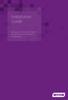 Installation Guide Installing MYOB AccountRight in a Remote Desktop Services Environment Table of Contents 1 Contents Page No. Contents Page No. Overview 2 1.0 Installing AccountRight on a Remote Desktop
Installation Guide Installing MYOB AccountRight in a Remote Desktop Services Environment Table of Contents 1 Contents Page No. Contents Page No. Overview 2 1.0 Installing AccountRight on a Remote Desktop
Installation Guide - Client. Rev 1.5.0
 Installation Guide - Client Rev 1.5.0 15 th September 2006 Introduction IntraNomic requires components to be installed on each PC that will use IntraNomic. These IntraNomic Client Controls provide advanced
Installation Guide - Client Rev 1.5.0 15 th September 2006 Introduction IntraNomic requires components to be installed on each PC that will use IntraNomic. These IntraNomic Client Controls provide advanced
User Manual. Onsight Management Suite Version 5.1. Another Innovation by Librestream
 User Manual Onsight Management Suite Version 5.1 Another Innovation by Librestream Doc #: 400075-06 May 2012 Information in this document is subject to change without notice. Reproduction in any manner
User Manual Onsight Management Suite Version 5.1 Another Innovation by Librestream Doc #: 400075-06 May 2012 Information in this document is subject to change without notice. Reproduction in any manner
Installing and Configuring vcenter Multi-Hypervisor Manager
 Installing and Configuring vcenter Multi-Hypervisor Manager vcenter Server 5.1 vcenter Multi-Hypervisor Manager 1.1 This document supports the version of each product listed and supports all subsequent
Installing and Configuring vcenter Multi-Hypervisor Manager vcenter Server 5.1 vcenter Multi-Hypervisor Manager 1.1 This document supports the version of each product listed and supports all subsequent
Using HP Systems Insight Manager to achieve high availability for Microsoft Team Foundation Server
 Using HP Systems Insight Manager to achieve high availability for Microsoft Team Foundation Server Executive summary... 2 Audience... 2 Architecture... 3 Prerequisite... 4 Deploying AT servers... 5 Configuring
Using HP Systems Insight Manager to achieve high availability for Microsoft Team Foundation Server Executive summary... 2 Audience... 2 Architecture... 3 Prerequisite... 4 Deploying AT servers... 5 Configuring
Installing and Configuring vcloud Connector
 Installing and Configuring vcloud Connector vcloud Connector 2.0.0 This document supports the version of each product listed and supports all subsequent versions until the document is replaced by a new
Installing and Configuring vcloud Connector vcloud Connector 2.0.0 This document supports the version of each product listed and supports all subsequent versions until the document is replaced by a new
Sharpdesk V3.5. Push Installation Guide for system administrator Version 3.5.01
 Sharpdesk V3.5 Push Installation Guide for system administrator Version 3.5.01 Copyright 2000-2015 by SHARP CORPORATION. All rights reserved. Reproduction, adaptation or translation without prior written
Sharpdesk V3.5 Push Installation Guide for system administrator Version 3.5.01 Copyright 2000-2015 by SHARP CORPORATION. All rights reserved. Reproduction, adaptation or translation without prior written
NETWRIX FILE SERVER CHANGE REPORTER
 NETWRIX FILE SERVER CHANGE REPORTER ADMINISTRATOR S GUIDE Product Version: 3.3 April/2012. Legal Notice The information in this publication is furnished for information use only, and does not constitute
NETWRIX FILE SERVER CHANGE REPORTER ADMINISTRATOR S GUIDE Product Version: 3.3 April/2012. Legal Notice The information in this publication is furnished for information use only, and does not constitute
Product Manual. Administration and Configuration Manual
 Product Manual Administration and Configuration Manual http://www.gfi.com info@gfi.com The information and content in this document is provided for informational purposes only and is provided "as is" with
Product Manual Administration and Configuration Manual http://www.gfi.com info@gfi.com The information and content in this document is provided for informational purposes only and is provided "as is" with
Distributing EmailSMS v2.0
 Distributing EmailSMS v2.0 1) Requirements Windows 2000/XP and Outlook 2000, 2002 or 2003, Microsoft.NET Framework v 2).NET Framework V 1 Rollout Microsoft.NET Framework v1 needed to run EmailSMS v2.0.
Distributing EmailSMS v2.0 1) Requirements Windows 2000/XP and Outlook 2000, 2002 or 2003, Microsoft.NET Framework v 2).NET Framework V 1 Rollout Microsoft.NET Framework v1 needed to run EmailSMS v2.0.
Installation and Deployment
 Installation and Deployment Help Documentation This document was auto-created from web content and is subject to change at any time. Copyright (c) 2016 SmarterTools Inc. Installation and Deployment Browser
Installation and Deployment Help Documentation This document was auto-created from web content and is subject to change at any time. Copyright (c) 2016 SmarterTools Inc. Installation and Deployment Browser
Administering Group Policy with Group Policy Management Console
 Administering Group Policy with Group Policy Management Console By Jim Lundy Microsoft Corporation Published: April 2003 Abstract In conjunction with Windows Server 2003, Microsoft has released a new Group
Administering Group Policy with Group Policy Management Console By Jim Lundy Microsoft Corporation Published: April 2003 Abstract In conjunction with Windows Server 2003, Microsoft has released a new Group
Installing GFI Network Server Monitor
 Installing GFI Network Server Monitor System requirements Computers running GFI Network Server Monitor require: Windows 2000 (SP4 or higher), 2003 or XP Pro operating systems. Windows scripting host 5.5
Installing GFI Network Server Monitor System requirements Computers running GFI Network Server Monitor require: Windows 2000 (SP4 or higher), 2003 or XP Pro operating systems. Windows scripting host 5.5
NETWRIX CHANGE NOTIFIER
 NETWRIX CHANGE NOTIFIER FOR SQL SERVER QUICK-START GUIDE Product Version: 2.6.194 February 2014. Legal Notice The information in this publication is furnished for information use only, and does not constitute
NETWRIX CHANGE NOTIFIER FOR SQL SERVER QUICK-START GUIDE Product Version: 2.6.194 February 2014. Legal Notice The information in this publication is furnished for information use only, and does not constitute
Sophos Anti-Virus for NetApp Storage Systems user guide. Product version: 3.0
 Sophos Anti-Virus for NetApp Storage Systems user guide Product version: 3.0 Document date: May 2014 Contents 1 About this guide...3 2 About Sophos Anti-Virus for NetApp Storage Systems...4 3 System requirements...5
Sophos Anti-Virus for NetApp Storage Systems user guide Product version: 3.0 Document date: May 2014 Contents 1 About this guide...3 2 About Sophos Anti-Virus for NetApp Storage Systems...4 3 System requirements...5
Installation & Upgrade Guide. Hand-Held Configuration Devices Mobility DHH820-DMS. Mobility DHH820-DMS Device Management System Software
 Installation & Upgrade Guide Hand-Held Configuration Devices Mobility DHH820-DMS Mobility DHH820-DMS Device Management System Software WARNING notices as used in this manual apply to hazards or unsafe
Installation & Upgrade Guide Hand-Held Configuration Devices Mobility DHH820-DMS Mobility DHH820-DMS Device Management System Software WARNING notices as used in this manual apply to hazards or unsafe
Check Point FDE integration with Digipass Key devices
 INTEGRATION GUIDE Check Point FDE integration with Digipass Key devices 1 VASCO Data Security Disclaimer Disclaimer of Warranties and Limitation of Liabilities All information contained in this document
INTEGRATION GUIDE Check Point FDE integration with Digipass Key devices 1 VASCO Data Security Disclaimer Disclaimer of Warranties and Limitation of Liabilities All information contained in this document
PC-Duo Web Console Installation Guide
 PC-Duo Web Console Installation Guide Release 12.1 August 2012 Vector Networks, Inc. 541 Tenth Street, Unit 123 Atlanta, GA 30318 (800) 330-5035 http://www.vector-networks.com Copyright 2012 Vector Networks
PC-Duo Web Console Installation Guide Release 12.1 August 2012 Vector Networks, Inc. 541 Tenth Street, Unit 123 Atlanta, GA 30318 (800) 330-5035 http://www.vector-networks.com Copyright 2012 Vector Networks
Team Foundation Server 2010, Visual Studio Ultimate 2010, Team Build 2010, & Lab Management Beta 2 Installation Guide
 Page 1 of 243 Team Foundation Server 2010, Visual Studio Ultimate 2010, Team Build 2010, & Lab Management Beta 2 Installation Guide (This is an alpha version of Benjamin Day Consulting, Inc. s installation
Page 1 of 243 Team Foundation Server 2010, Visual Studio Ultimate 2010, Team Build 2010, & Lab Management Beta 2 Installation Guide (This is an alpha version of Benjamin Day Consulting, Inc. s installation
New Boundary Technologies, Inc. 1300 Godward Street N.E. Suite 3100 Minneapolis, MN 55413
 Trademarks & Patents Prism Suite Quick Start Guide published June, 2011 This publication could include technical inaccuracies or typographical errors. Changes are periodically made to the information herein;
Trademarks & Patents Prism Suite Quick Start Guide published June, 2011 This publication could include technical inaccuracies or typographical errors. Changes are periodically made to the information herein;
Table of Contents. Introduction...9. Installation...17. Program Tour...31. The Program Components...10 Main Program Features...11
 2011 AdRem Software, Inc. This document is written by AdRem Software and represents the views and opinions of AdRem Software regarding its content, as of the date the document was issued. The information
2011 AdRem Software, Inc. This document is written by AdRem Software and represents the views and opinions of AdRem Software regarding its content, as of the date the document was issued. The information
Oracle Enterprise Manager
 Oracle Enterprise Manager System Monitoring Plug-in Installation Guide for Microsoft Active Directory Release 12.1.0.1.0 E28548-04 February 2014 Microsoft Active Directory, which is included with Microsoft
Oracle Enterprise Manager System Monitoring Plug-in Installation Guide for Microsoft Active Directory Release 12.1.0.1.0 E28548-04 February 2014 Microsoft Active Directory, which is included with Microsoft
Snow Inventory. Installing and Evaluating
 Snow Inventory Installing and Evaluating Snow Software AB 2002 Table of Contents Introduction...3 1. Evaluate Requirements...3 2. Download Software...3 3. Obtain License Key...4 4. Install Snow Inventory
Snow Inventory Installing and Evaluating Snow Software AB 2002 Table of Contents Introduction...3 1. Evaluate Requirements...3 2. Download Software...3 3. Obtain License Key...4 4. Install Snow Inventory
