User Guide. XBR-2300 Luxul Xen Enterprise Dual-WAN Router. luxul.com. Simply Connected. Use the XBR-2300 to:
|
|
|
- Horace Earl Burns
- 8 years ago
- Views:
Transcription
1 Simply Connected User Guide XBR-2300 Luxul Xen Enterprise Dual-WAN Router Use the XBR-2300 to: Provide Core Functionality to Your Luxul Network Protect Your Network with Advanced Firewall and Security Features Enable VPN Access Optimize Network Applications with QoS luxul.com
2 ENTERPRISE DUAL-WAN ROUTER MODEL NUMBER: XBR-2300 USER GUIDE 2011 Luxul. All Rights Reserved. No part of this publication may be modified or adapted in any way, for any purposes without permission in writing from Luxul. The material in this manual is subject to change without notice. Luxul reserves the right to make changes to any product to improve reliability, function, or design. No license is granted, either expressly or by implication or otherwise under any Luxul intellectual property rights. An implied license only exists for equipment, circuits and subsystems contained in this or any Luxul product. DOCUMENT CONVENTIONS The following graphical alerts are used in this document to indicate notable situations: NOTE: Tips, hints, or special requirements that you should take note of. CAUTION: Care is required. Disregarding a caution can result in data loss or equipment malfunction. WARNING!: Indicates a condition or procedure that could result in personal injury or equipment damage. CONTENTS 1: PRODUCT OVERVIEW Product Introduction Product Features Product Specifications Package Contents 6 2 Copyright 2011 Luxul. All rights reserved. Trademarks & Registered Trademarks are property of respective holders.
3 2: HARDWARE DESCRIPTION Front Panel LED Indicators Rear Panel 8 3. PREPARING FOR INSTALLATION System Requirements Before Connecting to the Network 9 4: XBR-2300 INSTALLATION Installing the XBR-2300 in a Rack Desktop Setup Connecting Devices Default IP Address Connecting a Client Device Verifying Connectivity 11 5: CONFIGURATION Login Status Network Internet Access Security Advanced Settings VPN Monitor System Tools Logout 50 6: REGULATORY COMPLIANCE 50 7: CONTACT LUXUL 51 APPENDIX 1: COMMON COMMANDS 52 luxul.com 357 South 670 West Suite 160 Lindon, UT p: f:
4 1: PRODUCT OVERVIEW User Guide 1.1 Product Introduction The Luxul XBR-2300 Enterprise Dual-WAN Router is a feature rich network device designed to enhance the performance, security and reliability of a home or commercial network. It enables simple monitoring, management and control of network usage to boost efficiency, reduce network bandwidth and minimize security risks. With XenSmart web-based management tools and dual-wan ports; along with advanced security, VPN, and bandwidth control features, the XBR-2300 provides the ideal foundation upon which to build your Luxul network. 1.2 Product Features Complies with IEEE802.3, IEEE802.3u and IEEE802.3x Two 10/100M auto-negotiating WAN interfaces Three 10/100M auto-negotiating LAN interfaces Support for Dual-WAN Access, Automatic Load Balancing, Automatic Failover and IP Groups Protocol Support for TCP/IP, UDP, VPN, DHCP, NAT, SMTP, DNS, FTP Implements IP-MAC binding to prevent ARP attacks, ARP cheats and unauthorized access Special application access control over port, MAC and URL to manage network security and access Flexible bandwidth management and single-device limitation settings to provide bandwidth stability and optimal utilization of network resources 384MHz processor and powerful NAT forwarding features support up to 256 concurrent data streams and processes Support for Port Forwarding, DMZ hosts and ALG applications VPN server supports PPTP VPN clients PPTP VPN server function gives up to 8 groups of users simultaneous access to internet while providing a secure connection Supports website address classification and filters to facilitate management of domain names Supports Dynamic Domain Name System or DDNS Provides system security logs and flow statistics XenSmart Web Management 4 Copyright 2011 Luxul. All rights reserved. Trademarks & Registered Trademarks are property of respective holders.
5 XenConnect Plug and Play Compatibility Built-in DHCP server with static address distribution ARP attack prevention to provide network security and stability Internal firewall for management of user network access, domain name filters and MAC address filters 1U steel chassis 1.3 Product Specifications Supported Protocols and Standards Features Firewall and Security Quality of Service (QoS) Virtual Private Network (VPN) Support IEEE Base-T Ethernet IEEE 802.3u 100Base-TX Fast Ethernet IEEE NWay Auto-negotiation IEEE 802.3x Flow Control TCP/IP PPPoE DHCP DNS ICMP NAT HTTP ARP Number of Ports: 2 10/100BASE-T WAN; 3 10/100BASE-T LAN Auto Uplink (MDI/MDI-X) detection and configuration Load Balancing and Failover between WAN ports Quality of Service (QoS): for priority queuing and processing Built in DHCP server: Auto IP address configuration Dynamic DNS Port forwarding Syslog: Supports up to 3 Syslog and SNTP servers Virtual server: Specify protocol, port range and remote IP range UPnP: Enables discovery and control of network devices and services Stateful Packet Inspection (SPI) Network Address Translation (NAT) Block user s access of internet Block user s access of specific websites URL blocking by address or keywords IP/Port/MAC address/url filtering Port based bandwidth control PPTP VPN server Support for 8 consecutive remote users luxul.com 357 South 670 West Suite 160 Lindon, UT p: f:
6 Management Features Interface Options Certifications Led Remote Management through Web Based GUI System logging and status Account reporting and statistics Web based firmware and configuration updates RJ-45: w 10 Base-T: Cat.5 UTP /STP w 100 Base-TX: Cat.5 UTP /STP Cable Recognition for Straight-through or Crossover Cables FCC Class B, CE, RoHS Per unit: Power Per port: Link/Activity Power 5 Watts Maximum Consumption Power Supply Internal Switched Power, AC V, 50-60Hz input Operating 32 F to 104 F Temperature (0 C to 40 C) Operating 10% to 95% Humidity (Relative Humidity Non-condensing) Dimensions W: 11.6 x D: 7 x H: 1.7 (W: 294mm x D: 178.8mm x H: 44mm) Weight Item: 4.5 lbs (2.1Kg) Packaging: 6 lbs (2.7Kg) 1.4 Package Contents The following items should be included in the box: User Guide XBR-2300 Enterprise Dual-WAN Router Power Cord Two L-shaped rack mounting brackets and screws Four rubber pads Quick Installation Guide CD-ROM with User Documentation If any of the listed items are missing or damaged, please contact the reseller from whom you purchased for return/replacement. 6 Copyright 2011 Luxul. All rights reserved. Trademarks & Registered Trademarks are property of respective holders.
7 2: HARDWARE DESCRIPTION 2.1 Front Panel XBR-2300 LAN Enterprise Dual-WAN Router WAN LAN SYS POWER 100M WAN RESET XBR-2300 Front Panel View Factory Reset Button: Used to restore factory default settings. w To reset to factory defaults, press and hold the reset button until the SYS LED turns off, approx. 10 seconds. A factory reset may take approximately a minute to complete. A successful Factory Reset is indicated by all of the Port LEDs flashing once. When the SYS LED turns on the unit is ready. NOTE: To hard reset the router use the power switch. Turn the router off, wait 5 seconds and turn the unit back on. CAUTION: Resetting the XBR-2300 to factory defaults will remove all custom settings. 2.2 LED Indicators Indicator Description Function POWER Power LED ON indicates the XBR-2300 has power. SYSTEM System Status LED Flashing indicates the XBR-2300 is functioning correctly. ON indicates the XBR-2300 is booting. Off indicates the system is not functioning correctly. luxul.com 357 South 670 West Suite 160 Lindon, UT p: f:
8 Indicator Description Function WAN/LAN WAN and LAN Status LED ON indicates the WAN/LAN port is connected correctly. User Guide Flashing indicates data packets are being transferred. 100Mbps WAN and LAN Speed LED On indicates the corresponding port is in 100Mbps working mode. Off indicates the corresponding port is in 10Mbps working mode WAN: 2 WAN RJ-45 Ethernet Ports for connecting up to two independent internet feeds LAN: 3 LAN RJ-45 Ethernet Ports for connecting to the local network. 2.3 Rear Panel NOTE: It is recommended that a Luxul switch be used in conjunction with the XBR-2300 to increase number of local ports available V~ 0.1A 50/60Hz XBR-2300 Rear Panel View Power Input: Please use the included power cable 3. PREPARING FOR INSTALLATION 3.1 System Requirements Ethernet Cables to connect the XBR-2300 to Ethernet enabled devices Computer supporting TCP/IP and equipped with a Web browser. Supported Web browser versions include Microsoft IE 6.0 and up, Safari 1.0 and up or Mozilla Firefox 1.0 and up. The Web browser is used to configure the XBR Copyright 2011 Luxul. All rights reserved. Trademarks & Registered Trademarks are property of respective holders.
9 Power must be AC V~ 0.1A 50/60Hz. 3.2 Before Connecting to the Network The XBR-2300 can be rack-mounted or used as a desktop switch. Before connecting to the network, please be aware of the following requirements: Install the XBR-2300 in a stable/safe place to avoid any possible damage Make sure there is adequate space around the XBR-2300 for adequate ventilation and proper heat dissipation. It is recommended to have at least 4-6 inches around all sides. Do not place heavy articles on the XBR Power outlets should be within 5 feet of the XBR Verify the ground connection of the outlet is functioning properly. Check the power cord to confirm a secure connection. Avoid placement in direct sunlight. When installing the XBR-2300 on a flat surface, attach the rubber feet to the bottom of the device to avoid scratching the surface. 4: XBR-2300 INSTALLATION 4.1 Installing the XBR-2300 in a Rack The XBR-2300 can easily be installed in a standard 19 rack. The XBR-2300 includes two mounting ears for installing and stabilizing the switch. For attaching the mounting ears and installing the switch within a rack, please refer to the following illustration: Rack-Mounting the XBR-2300 Using the included screws, attach the mounting ears to each side of the switch,. Mount the switch in the rack with the LEDs facing outwards. Be sure the switch is level and properly secured within the rack. luxul.com 357 South 670 West Suite 160 Lindon, UT p: f:
10 4.2 Desktop Setup For use as a desktop device, position and apply the included rubber feet to the bottom of the XBR Attaching the Rubber Feet to the XBR Connecting Devices Before installing the XBR-2300, test the Internet connection to validate that it is functioning properly. When Internet access has been confirmed, follow the steps below for Router installation. 1. Establish LAN Connection: Connect one of the XBR-2300 LAN port to a switch, access point, or computer 2. Establish WAN Connection: Connect the Internet cable to one of the XBR-2300 WAN ports 3. Connect AC Power: Connect the included AC power cable to the XBR-2300 first and then to the AC outlet. 4.4 Default IP Address The XBR-2300 default IP address is This address can be changed. However, for hassle free installation of other XenConnect plug and play Luxul devices, it is recommended that the default IP value be maintained. 4.5 Connecting a Client Device Connect the client device to one of the XBR-2300 LAN ports or to a switch that is connected to a XBR-2300 LAN port. The DHCP server on the XBR-2300 is configured by default. If your client device is set to obtain an address automatically, no further configuration is required. 10 Copyright 2011 Luxul. All rights reserved. Trademarks & Registered Trademarks are property of respective holders.
11 4.6 Verifying Connectivity After automatic configuration of the TCP/IP parameters, the ping command can be used to check connectivity between the XBR-2300 and the client device. Windows Devices: 1. Select Start >> Run input cmd in the Run line then press enter. 2. At the newly opened command interface enter the following command: ping and press enter. If connected properly, the system should report back a result as follows: packets sent=4, packets received=4, packets lost=0. This means the device is connected with a valid IP address. 5: CONFIGURATION This section introduces the configuration of the XBR-2300 Enterprise Dual-WAN Router functions via the XenSmart Web-based management interface. 5.1 Login 5.6 Advanced Settings 5.2 Status 5.3 Network 5.4 Internet Access 5.5 Security 5.7 VPN 5.8 Monitor 5.9 System Tools 5.10 Logout 5.1 Login Parameter: Default Value Default IP address: Default user name: admin Default password: admin Login to the router with the following steps: 1. Plug an Ethernet cable into any of the three LAN ports of the router 2. Plug the other end into the Ethernet port of your computer 3. Power on the router 4. Check to see that the IP address of the computer is within this network segment: xxx ( xxx ranges 100~254). For example, Open the Web browser, and enter The router login window appears, as shown below. luxul.com 357 South 670 West Suite 160 Lindon, UT p: f:
12 6. Enter the user name and password (default user name and default password are both set as admin ), and then click OK to login to the switch configuration window. 5.2 Status WAN1 WAN1 displays the current WAN1 Connection Status, Connection Mode, WAN IP, Subnet Mask, Gateway, DNS Server, Alternate DNS Server, WAN MAC Address, and WAN Port Traffic, and Connection Time. Connection Status: Displays the WAN connection status w Disconnected: The WAN port has no connection to the Internet w Connecting: The WAN port is obtaining an IP address (Dynamic settings only) w Connected: The XBR-2300 is connected to the Internet w Network cable is not connected: No Cable Connected Connection Mode: Displays currently configured access mode WAN IP: IP address obtained from ISP (Dynamic only) or the Static address assigned by the ISP Subnet Mask: The subnet mask obtained from ISP (Dynamic only) or the Static Subnet Mask assigned by the ISP Gateway: The gateway obtained from ISP (Dynamic only) or the Static Gateway assigned by the ISP DNS: The DNS server obtained from ISP (Dynamic only) or the Static DNS server assigned by the ISP 12 Copyright 2011 Luxul. All rights reserved. Trademarks & Registered Trademarks are property of respective holders.
13 Alternate DNS: Alternate DNS server obtained from ISP (Dynamic only) or the Static Alternate DNS server assigned by the ISP WAN MAC Address: Displays the WAN MAC Address WAN Port Traffic: Indicates the current bandwidth being used (units are KB/s) WAN2 WAN2 Status displays the current WAN2 Connection Status, Connection Mode, WAN IP, Subnet Mask, Gateway, DNS Server, Alternate DNS Server, WAN MAC Address, WAN Traffic and Connection Time. Connection Status: Displays the WAN connection status w Disconnected: The WAN port has no connection to the Internet w Connecting: The WAN port is obtaining an IP address (Dynamic settings only) w Connected: The XBR-2300 is connected to the Internet w Network cable is not connected: No Cable Connected Connection Mode: Displays currently configured access mode WAN IP: IP address obtained from ISP (Dynamic only) or the Static address assigned by the ISP Subnet Mask: The subnet mask obtained from ISP (Dynamic only) or the Static Subnet Mask assigned by the ISP Gateway: The gateway obtained from ISP (Dynamic only) or the Static Gateway assigned by the ISP DNS: The DNS server obtained from ISP (Dynamic only) or the Static DNS server assigned by the ISP Alternate DNS: Alternate DNS server obtained from ISP (Dynamic only) or the Static Alternate DNS server assigned by the ISP luxul.com 357 South 670 West Suite 160 Lindon, UT p: f:
14 WAN MAC Address: Displays the WAN MAC Address User Guide WAN Port Traffic: Indicates the current bandwidth being used (units are KB/s) LAN Displays the XBR-2300 s IP Address, Subnet Mask, LAN MAC Address, DHCP Server status and NAT/NAT Entries. IP Address: Displays the IP address assigned to the XBR This address will be the Gateway of all other devices on the network. Subnet Mask: Displays the subnet mask assigned to the XBR-2300 LAN MAC Address: Displays the LAN MAC address assigned to the XBR-2300 DHCP Server: Displays the status of the DHCP server (Enabled or Disabled) NAT/NAT Entry: Displays the status of NAT (Enabled or Disabled) and the current number of NAT entries in use System Displays the status of the XBR-2300s CPU Usage, Memory Usage, Uptime, System time, number of Connected Clients, Firmware Version, Bootcore Version and Hardware Version. 14 Copyright 2011 Luxul. All rights reserved. Trademarks & Registered Trademarks are property of respective holders.
15 CPU Usage: Displays the percentage of CPU cycles currently occupied Memory Usage: Displays the current Memory usage Uptime: Displays the current total up time since last reboot System Time: Displays the current system time Connected Clients: Displays the current number of connected devices configured by the DHCP server on the XBR-2300 Firmware Version: Displays the XBR-2300 software version Bootcore Version: Displays the XBR-2300 bootcore version Hardware Version: Displays the XBR-2300 hardware version 5.3 Network LAN Settings WAN Settings Dual-WAN Policy DHCP Server Connected Clients Static Leases DMZ Access Control Ethernet MAC Address LAN Settings LAN Settings designate the IP Address and Subnet mask for the internal network. MAC Address: Displays the XBR-2300 LAN MAC address IP Address: Displays the LAN IP address. The factory default IP address is Subnet Mask: Displays the LAN Subnet Mask luxul.com 357 South 670 West Suite 160 Lindon, UT p: f:
16 NOTE: 1. If the default IP address has been changed, the new IP address must be entered into the XenSmart management interface. The default gateway value of all devices connected to the LAN must be set to the new IP address in order to have Internet access. 2. If your client device is set to use DHCP, the address must be re-requested. This can be done by simply unplugging and re-plugging the Ethernet cable WAN Settings This interface displays the status of the WAN connections, as well as the port parameters. To change the WAN interface settings, select Edit next to the WAN interface you would like to change. This opens up the interface shown below. Each WAN interface supports three connection modes: Static IP, Dynamic IP and PPPoE dial-up. Static IP: w IP Address: Enter the Static WAN IP Address. If unknown, contact your ISP. 16 Copyright 2011 Luxul. All rights reserved. Trademarks & Registered Trademarks are property of respective holders.
17 w w w w w Subnet Mask: Enter the Static WAN Subnet Mask. If unknown, contact your ISP. Default Gateway: Enter the Static Gateway that corresponds with IP and is provided by your ISP. If unknown, contact your ISP. Preferred DNS Server/ Alternate DNS server: Enter the DNS server IP address provided by your ISP. If unknown, contact your ISP. Upstream/Downstream Bandwidth (Optional): Enter the static upstream/downstream bandwidth for WAN port1. If unsure of Bandwidths, contact your ISP. MTU Setting: MTU (Maximum Transmission Unit) System default is 1450 bytes. NOTE: Typically there is no need to change this. Improper MTU configuration may lead to poor network performance. Dynamic IP: If the access mode is Dynamic IP, the XBR-2300 will obtain an IP address automatically from your ISP. w w Upstream/Downstream Bandwidth (Optional): Set the static upstream/ downstream bandwidth for WAN port1. If you are not sure of the Bandwidths, contact your local ISP. MTU: MTU (Maximum Transmission Unit). System default is 1450 bytes. NOTE: Typically there is no need to change this. Improper MTU configuration may lead to poor network performance. PPPoE: If the access mode is PPPoE, the XBR-2300 will obtain an IP address via DSL virtual dial-up. luxul.com 357 South 670 West Suite 160 Lindon, UT p: f:
18 w w w w User Guide PPPoE Account: Enter the PPPoE account name. If not sure of your Account Name, please contact your local ISP. PPPOE Password: PPPoE password provided by your ISP. If not sure of your Password, please contact your local ISP. Upstream/Downstream Bandwidth (Optional): Enter the PPPoE upstream/ downstream bandwidth for WAN1. If not sure of your Bandwidths, please contact your ISP. MTU: MTU (Maximum Transmission Unit) System default is 1450 bytes. NOTE: Typically there is no need to change this. Improper MTU configuration may lead to poor network performance. PPTP: If the connection is PPTP, your ISP should provide information to set the following parameters. PPTP can be Dynamic or Static: w PPTP Server IP Address: IP Address of the ISPs PPTP server. If you are not sure of the PPTP Server IP, contact your ISP. w User Name: Enter your PPTP user name. If not sure of your User Name, contact your ISP. w PPTP Password: PPTP Password provided by your ISP. If not sure of your Password, contact your ISP. w Address Mode: There are two modes available: Dynamic IP: With Dynamic, the IP Address, Subnet Mask and Default Gateway will be automatically configured for you. Static IP: With Static IP, your ISP will need to provide you with your IP Address, Subnet Mask and Default Gateway. If not sure of your IP Address, Subnet Mask and Default Gateway, contact your ISP. NOTE: When the IP Mode is set to Dynamic, no configuration is needed for the next three settings, IP Address, Subnet Mask and Default Gateway. w w w w w IP Address: The IP Address assigned by your ISP. Subnet Mask: The Subnet Mask assigned by your ISP. Default Gateway: The Default Gateway assigned by your ISP. Upstream/Downstream Bandwidth: The PPTP upstream/downstream bandwidth for WAN1. If not sure of your Bandwidths, contact your ISP. MTU: MTU (Maximum Transmission Unit). System default is 1450 bytes. NOTE: Typically there is no need to change this. Improper MTU configuration may lead to poor network performance. 18 Copyright 2011 Luxul. All rights reserved. Trademarks & Registered Trademarks are property of respective holders.
19 w MPPE: Enables support for Microsoft s MPPE stateful encryption. NOTE: If you experience moderate to high packet loss, do not enable this function. L2TP: If the ISP connection is L2TP, you will need to input the following parameters provided by your ISP. L2TP can be Dynamic or Static: w L2TP Server IP Address: IP Address of your ISPs L2TP server. If not sure of your PPTP Server IP, contact your ISP. w User Name: Enter your L2TP User Name. If not sure of your User Name, contact your ISP. w L2TP Password: L2TP password provided by your ISP. If not sure of your Password, contact your ISP. w Address Mode: There are two modes available: Dynamic IP: With Dynamic, the IP Address, Subnet Mask and Default Gateway will be automatically configured for you. Static IP: With Static IP, your ISP will need to provide you with your IP Address, Subnet Mask and Default Gateway. If not sure of your IP Address, Subnet Mask and Default Gateway, contact your ISP. NOTE: When the IP Mode is set to Dynamic, no configuration is needed for the next three settings, IP Address, Subnet Mask and Default Gateway. w w w w w IP Address: The IP Address assigned by your ISP. Subnet Mask: The Subnet Mask assigned by your ISP. Default Gateway: The Default Gateway assigned by your ISP. Upstream/Downstream Bandwidth: The PPTP upstream/downstream bandwidth for WAN1. If not sure of your Bandwidths, contact your ISP. MTU: MTU (Maximum Transmission Unit). System default is 1450 bytes. NOTE: Typically there is no need to change this. Improper MTU configuration may lead to poor network performance. NOTE: The configuration methods for the WAN2 interface are the same as for WAN Dual-WAN Policy This function allows you to choose the Dual-WAN Policy that best meets your needs. Your XBR-2300 has three Active Policies: Automatic Load Balancing, for luxul.com 357 South 670 West Suite 160 Lindon, UT p: f:
20 allowing each client access to the maximum available data rate; Automatic Failover, for redundant links; and IP Groups, for controlling how much bandwidth is given to each client. Automatic Load Balancing: The system searches for the WAN port with the lowest usage and automatically distributes load accordingly. This load balancing mode automatically manages flow distribution and bandwidth overlap. NOTE: The system default mode is Automatic Load Balancing. Automatic Failover: Users can choose a WAN port (WAN1 or WAN2), as the primary connection, while making the other port a backup connection. The XBR-2300 will automatically switch to the backup connection when the primary connection has an interruption in service. This change over is subject to a short delay of approximately 40 seconds on primary connection failure. IP Group: This mode allows for the control of bandwidth provided to groups of client devices. When using this mode, specific IP address ranges are placed in groups and assigned to a particular port (WAN1 or WAN2). The source address, destination address, and destination port are all specified. All data packets included in the defined range are then processed by the selected WAN interface. All data packets that are not included in the defined range are forwarded to the other WAN interface. Example: To designate that LAN Source IP addresses with a range of to pass through WAN2 and with a Destination IP Address range of to , via ports: , you need to fill in the corresponding source IP Addresses, Destination IP Addresses, Destination Ports, and Designate a WAN port. To activate this setting, check Enabled and click Add to the corresponding list. See below for details: 20 Copyright 2011 Luxul. All rights reserved. Trademarks & Registered Trademarks are property of respective holders.
21 NOTE: 1. All packets which not included in the configured range will be handled by WAN2. 2. If rules are configured more than once or have overlapping parameters, only the most recently configured rules will be valid DHCP Server Settings include IP Address, Subnet Mask, Gateway and DNS Server. With DHCP Server, IP addresses are assigned automatically by the XBR Simply enable the DHCP Server to automatically configure the IP Address of all new devices on the LAN. DHCP Server: Select this option if you want DHCP to automatically assign and configure device IP Addresses. Starting IP Address: The first IP Address allowed to be assigned by the DHCP Server. Ending IP Address: The last IP Address allowed to be assigned by the DHCP Server. Lease Time: The amount of time the device is guaranteed its current address. Set to 8 hours (480 minutes) by default. Primary DNS Server: First DNS Server distributed to client device during the DHCP operation. Secondary DNS Server: Second DNS Server distributed to client device during the DHCP operation. NOTE: The only addresses available for DHCP are the addresses between the Starting and Ending IP Pool ( by default). If you need to have more addresses available on the network, please add to the pool ( are available in all Luxul networks). luxul.com 357 South 670 West Suite 160 Lindon, UT p: f:
22 NOTE: In order to properly utilize the DHCP Server option, the TCP/IP network connection of the device must be set to Obtain an IP address automatically Connected Clients The DHCP client list displays the Host Device Name, IP Address, MAC Address and Lease Time. Host Name: The name of the device IP Address: The IP address assigned to the device MAC Address: The MAC address of the device Lease Time: The amount of time remaining in the DHCP Lease Static Leases The DHCP Server function of the XBR-2300 supports static IP address assignment. This would be used when you need a device on the network to receive the same DHCP IP address each time it comes online. Example: The MAC address of a computer hosting your movie collection is 00:15:58:c0:d4:3f. If you want that computer to receive the IP Address every time it comes online, you would assign this Static DHCP IP Address to that device. To do so, first enter the desired IP Address and MAC Address of the device. Then, click Add and Save. The finished configuration should appear as shown in the image below. 22 Copyright 2011 Luxul. All rights reserved. Trademarks & Registered Trademarks are property of respective holders.
23 IP Address: Reserved DHCP IP Address (Static address) MAC Address: The MAC address of the device to receive the Static address Add: Adds the configured options to the Static Leases List Edit: Modifies the current configuration Delete: Deletes the current configuration DMZ In some special cases, a device on the network is required to be fully exposed to the Internet. In such cases, the device needs to be configured as a DMZ host. WAN1 DMZ Host IP Address: Enter the IP address of the device you want to be the DMZ host mapped to WAN1 WAN2 DMZ Host IP Address: Enter the IP address of the device you wish to be the DMZ host mapped to WAN2 Save: Saves the current configuration NOTE: Must Save each time a change is made CAUTION: Firewall settings for all devices set as a DMZ Host will be disabled!!! Access Control Access Control determines which devices on your WAN and LAN will be allowed to open the XenSmart Web based management portal for the XBR LAN Access Control luxul.com 357 South 670 West Suite 160 Lindon, UT p: f:
Load Balancing Router. User s Guide
 Load Balancing Router User s Guide TABLE OF CONTENTS 1: INTRODUCTION... 1 Internet Features... 1 Other Features... 3 Package Contents... 4 Physical Details... 4 2: BASIC SETUP... 8 Overview... 8 Procedure...
Load Balancing Router User s Guide TABLE OF CONTENTS 1: INTRODUCTION... 1 Internet Features... 1 Other Features... 3 Package Contents... 4 Physical Details... 4 2: BASIC SETUP... 8 Overview... 8 Procedure...
Load Balance Router R258V
 Load Balance Router R258V Specification Hardware Interface WAN - 5 * 10/100M bps Ethernet LAN - 8 * 10/100M bps Switch Reset Switch LED Indicator Power - Push to load factory default value or back to latest
Load Balance Router R258V Specification Hardware Interface WAN - 5 * 10/100M bps Ethernet LAN - 8 * 10/100M bps Switch Reset Switch LED Indicator Power - Push to load factory default value or back to latest
Load Balancer LB-2. User s Guide
 Load Balancer LB-2 User s Guide TABLE OF CONTENTS 1: INTRODUCTION...1 Internet Features...1 Other Features...3 Package Contents...4 Physical Details...4 2: BASIC SETUP...8 Overview...8 Procedure...8 3:
Load Balancer LB-2 User s Guide TABLE OF CONTENTS 1: INTRODUCTION...1 Internet Features...1 Other Features...3 Package Contents...4 Physical Details...4 2: BASIC SETUP...8 Overview...8 Procedure...8 3:
Multifunctional Broadband Router User Guide. Copyright Statement
 Copyright Statement is the registered trademark of Shenzhen Tenda Technology Co., Ltd. Other trademark or trade name mentioned herein are the trademark or registered trademark of above company. Copyright
Copyright Statement is the registered trademark of Shenzhen Tenda Technology Co., Ltd. Other trademark or trade name mentioned herein are the trademark or registered trademark of above company. Copyright
TL-R460 Cable/DSL Router
 Cable/DSL Router Rev: 2.0.0 1910010471 COPYRIGHT & TRADEMARKS Specifications are subject to change without notice. is a registered trademark of TP-LINK TECHNOLOGIES CO., LTD. Other brands and product names
Cable/DSL Router Rev: 2.0.0 1910010471 COPYRIGHT & TRADEMARKS Specifications are subject to change without notice. is a registered trademark of TP-LINK TECHNOLOGIES CO., LTD. Other brands and product names
BR-6624. Load Balancing Router. Manual
 BR-6624 Load Balancing Router Manual TABLE OF CONTENTS 1: INTRODUCTION...1 Internet Features...1 Other Features...3 Package Contents...4 Physical Details...4 2: BASIC SETUP...8 Overview...8 Procedure...8
BR-6624 Load Balancing Router Manual TABLE OF CONTENTS 1: INTRODUCTION...1 Internet Features...1 Other Features...3 Package Contents...4 Physical Details...4 2: BASIC SETUP...8 Overview...8 Procedure...8
Gigabit Content Security Router
 Gigabit Content Security Router As becomes essential for business, the crucial solution to prevent your connection from failure is to have more than one connection. PLANET is the Gigabit Content Security
Gigabit Content Security Router As becomes essential for business, the crucial solution to prevent your connection from failure is to have more than one connection. PLANET is the Gigabit Content Security
High Speed. Internet BroadBand Router. User Guide
 High Speed Internet BroadBand Router User Guide FCC Warning This equipment has been tested and found to comply with the regulations for a Class B digital device, pursuant to Part 15 of the FCC Rules. These
High Speed Internet BroadBand Router User Guide FCC Warning This equipment has been tested and found to comply with the regulations for a Class B digital device, pursuant to Part 15 of the FCC Rules. These
High Speed. Internet BroadBand Router. User Guide
 High Speed Internet BroadBand Router User Guide FCC Warning This equipment has been tested and found to comply with the regulations for a Class B digital device, pursuant to Part 15 of the FCC Rules.
High Speed Internet BroadBand Router User Guide FCC Warning This equipment has been tested and found to comply with the regulations for a Class B digital device, pursuant to Part 15 of the FCC Rules.
Broadband Router User s Manual
 Broadband Router User s Manual Table of Contents Chapter 1 Introduction...4 1.1 The Broadband Router......4 1.2 Physical Features of Broadband Router...4 1.3 Non-Physical Features of Broadband Router..
Broadband Router User s Manual Table of Contents Chapter 1 Introduction...4 1.1 The Broadband Router......4 1.2 Physical Features of Broadband Router...4 1.3 Non-Physical Features of Broadband Router..
Gigabit Multi-Homing VPN Security Router
 As Internet becomes essential for business, the crucial solution to prevent your Internet connection from failure is to have more than one connection. PLANET is a ideal to help the SMBs increase the broadband
As Internet becomes essential for business, the crucial solution to prevent your Internet connection from failure is to have more than one connection. PLANET is a ideal to help the SMBs increase the broadband
TL-R402M Cable/DSL Router
 Cable/DSL Router Rev: 3.0.2 1910010053 COPYRIGHT & TRADEMARKS Specifications are subject to change without notice. is a registered trademark of TP-LINK TECHNOLOGIES CO., LTD. Other brands and product names
Cable/DSL Router Rev: 3.0.2 1910010053 COPYRIGHT & TRADEMARKS Specifications are subject to change without notice. is a registered trademark of TP-LINK TECHNOLOGIES CO., LTD. Other brands and product names
TL-R860 Cable/DSL Router
 TL-R860 Cable/DSL Router Rev: 1.0.2 1910010010 COPYRIGHT & TRADEMARKS Specifications are subject to change without notice. is a registered trademark of TP-LINK TECHNOLOGIES CO., LTD. Other brands and product
TL-R860 Cable/DSL Router Rev: 1.0.2 1910010010 COPYRIGHT & TRADEMARKS Specifications are subject to change without notice. is a registered trademark of TP-LINK TECHNOLOGIES CO., LTD. Other brands and product
Chapter 2 Connecting the FVX538 to the Internet
 Chapter 2 Connecting the FVX538 to the Internet Typically, six steps are required to complete the basic connection of your firewall. Setting up VPN tunnels are covered in Chapter 5, Virtual Private Networking.
Chapter 2 Connecting the FVX538 to the Internet Typically, six steps are required to complete the basic connection of your firewall. Setting up VPN tunnels are covered in Chapter 5, Virtual Private Networking.
TL-R860 Cable/DSL Router
 TL-R860 Cable/DSL Router Rev: 1.0.2 1910010010 COPYRIGHT & TRADEMARKS Specifications are subject to change without notice. is a registered trademark of TP-LINK TECHNOLOGIES CO., LTD. Other brands and product
TL-R860 Cable/DSL Router Rev: 1.0.2 1910010010 COPYRIGHT & TRADEMARKS Specifications are subject to change without notice. is a registered trademark of TP-LINK TECHNOLOGIES CO., LTD. Other brands and product
your Gateway Windows network installationguide 802.11b wireless series Router model WBR-100 Configuring Installing
 your Gateway Windows network installationguide 802.11b wireless series Router model WBR-100 Installing Configuring Contents 1 Introduction...................................................... 1 Features...........................................................
your Gateway Windows network installationguide 802.11b wireless series Router model WBR-100 Installing Configuring Contents 1 Introduction...................................................... 1 Features...........................................................
TL-R480T+ Load Balance Broadband Router
 TL-R480T+ Load Balance Broadband Router Rev: 5.0.0 1910010619 COPYRIGHT & TRADEMARKS Specifications are subject to change without notice. is a registered trademark of TP-LINK TECHNOLOGIES CO., LTD. Other
TL-R480T+ Load Balance Broadband Router Rev: 5.0.0 1910010619 COPYRIGHT & TRADEMARKS Specifications are subject to change without notice. is a registered trademark of TP-LINK TECHNOLOGIES CO., LTD. Other
Multi-Homing Security Gateway
 Multi-Homing Security Gateway MH-5000 Quick Installation Guide 1 Before You Begin It s best to use a computer with an Ethernet adapter for configuring the MH-5000. The default IP address for the MH-5000
Multi-Homing Security Gateway MH-5000 Quick Installation Guide 1 Before You Begin It s best to use a computer with an Ethernet adapter for configuring the MH-5000. The default IP address for the MH-5000
FBR-4000. Multi-WAN VPN Router. User Manual
 FBR-4000 Multi-WAN VPN Router User Manual V1.0 TABLE OF CONTENTS 1: INTRODUCTION... 1 INTERNET FEATURES... 1 OTHER FEATURES... 3 PACKAGE CONTENTS... 4 PHYSICAL DETAILS... 4 Front Panel... 4 Rear Panel...
FBR-4000 Multi-WAN VPN Router User Manual V1.0 TABLE OF CONTENTS 1: INTRODUCTION... 1 INTERNET FEATURES... 1 OTHER FEATURES... 3 PACKAGE CONTENTS... 4 PHYSICAL DETAILS... 4 Front Panel... 4 Rear Panel...
TL-R600VPN. SafeStream TM Gigabit Broadband VPN Router. Rev: 1.0.0 1910010557
 SafeStream TM Gigabit Broadband VPN Router Rev: 1.0.0 1910010557 COPYRIGHT & TRADEMARKS Specifications are subject to change without notice. is a registered trademark of TP-LINK TECHNOLOGIES CO., LTD.
SafeStream TM Gigabit Broadband VPN Router Rev: 1.0.0 1910010557 COPYRIGHT & TRADEMARKS Specifications are subject to change without notice. is a registered trademark of TP-LINK TECHNOLOGIES CO., LTD.
TW100-BRF114 Firewall Router. User's Guide. Cable/DSL Internet Access. 4-Port Switching Hub
 TW100-BRF114 Firewall Router Cable/DSL Internet Access 4-Port Switching Hub User's Guide Table of Contents CHAPTER 1 INTRODUCTION...1 TW100-BRF114 Features...1 Package Contents...3 Physical Details...
TW100-BRF114 Firewall Router Cable/DSL Internet Access 4-Port Switching Hub User's Guide Table of Contents CHAPTER 1 INTRODUCTION...1 TW100-BRF114 Features...1 Package Contents...3 Physical Details...
Broadband Router ESG-103. User s Guide
 Broadband Router ESG-103 User s Guide FCC Warning This equipment has been tested and found to comply with the limits for Class A & Class B digital device, pursuant to Part 15 of the FCC rules. These limits
Broadband Router ESG-103 User s Guide FCC Warning This equipment has been tested and found to comply with the limits for Class A & Class B digital device, pursuant to Part 15 of the FCC rules. These limits
Broadband Router ALL1294B
 Broadband Router ALL1294B Broadband Internet Access 4-Port Switching Hub User's Guide Table of Contents CHAPTER 1 INTRODUCTION... 1 Broadband Router Features... 1 Package Contents... 3 Physical Details...
Broadband Router ALL1294B Broadband Internet Access 4-Port Switching Hub User's Guide Table of Contents CHAPTER 1 INTRODUCTION... 1 Broadband Router Features... 1 Package Contents... 3 Physical Details...
Barracuda Link Balancer Administrator s Guide
 Barracuda Link Balancer Administrator s Guide Version 1.0 Barracuda Networks Inc. 3175 S. Winchester Blvd. Campbell, CA 95008 http://www.barracuda.com Copyright Notice Copyright 2008, Barracuda Networks
Barracuda Link Balancer Administrator s Guide Version 1.0 Barracuda Networks Inc. 3175 S. Winchester Blvd. Campbell, CA 95008 http://www.barracuda.com Copyright Notice Copyright 2008, Barracuda Networks
Quick Start Guide. RV 120W Wireless-N VPN Firewall. Cisco Small Business
 Quick Start Guide Cisco Small Business RV 120W Wireless-N VPN Firewall Package Contents Wireless-N VPN Firewall Ethernet Cable Power Adapter Quick Start Guide Documentation and Software on CD-ROM Welcome
Quick Start Guide Cisco Small Business RV 120W Wireless-N VPN Firewall Package Contents Wireless-N VPN Firewall Ethernet Cable Power Adapter Quick Start Guide Documentation and Software on CD-ROM Welcome
Gigabit SSL VPN Security Router
 As Internet becomes essential for business, the crucial solution to prevent your Internet connection from failure is to have more than one connection. PLANET is the ideal to help the SMBs increase the
As Internet becomes essential for business, the crucial solution to prevent your Internet connection from failure is to have more than one connection. PLANET is the ideal to help the SMBs increase the
LevelOne. User Manual. FBR-1430 VPN Broadband Router, 1W 4L V1.0
 LevelOne FBR-1430 VPN Broadband Router, 1W 4L User Manual V1.0 Table of Contents CHAPTER 1 INTRODUCTION... 1 VPN BROADBAND ROUTER FEATURES... 1 Internet Access Features... 1 Advanced Internet Functions...
LevelOne FBR-1430 VPN Broadband Router, 1W 4L User Manual V1.0 Table of Contents CHAPTER 1 INTRODUCTION... 1 VPN BROADBAND ROUTER FEATURES... 1 Internet Access Features... 1 Advanced Internet Functions...
Barracuda Link Balancer
 Barracuda Networks Technical Documentation Barracuda Link Balancer Administrator s Guide Version 2.2 RECLAIM YOUR NETWORK Copyright Notice Copyright 2004-2011, Barracuda Networks www.barracuda.com v2.2-110503-01-0503
Barracuda Networks Technical Documentation Barracuda Link Balancer Administrator s Guide Version 2.2 RECLAIM YOUR NETWORK Copyright Notice Copyright 2004-2011, Barracuda Networks www.barracuda.com v2.2-110503-01-0503
A Division of Cisco Systems, Inc. Broadband Router. with 2 Phone Ports. Voice Installation and Troubleshooting Guide RTP300. Model No.
 A Division of Cisco Systems, Inc. Broadband Router with 2 Phone Ports Voice Installation and Troubleshooting Guide Model No. RTP300 Copyright and Trademarks Specifications are subject to change without
A Division of Cisco Systems, Inc. Broadband Router with 2 Phone Ports Voice Installation and Troubleshooting Guide Model No. RTP300 Copyright and Trademarks Specifications are subject to change without
TW100-BRV204 VPN Firewall Router
 TW100-BRV204 VPN Firewall Router Cable/DSL Internet Access 4-Port Switching Hub User's Guide Table of Contents CHAPTER 1 INTRODUCTION... 1 TW100-BRV204 Features... 1 Package Contents... 3 Physical Details...
TW100-BRV204 VPN Firewall Router Cable/DSL Internet Access 4-Port Switching Hub User's Guide Table of Contents CHAPTER 1 INTRODUCTION... 1 TW100-BRV204 Features... 1 Package Contents... 3 Physical Details...
TL-R480T SMB Broadband Router
 SMB Broadband Router Rev: 1.1.2 1910010056 COPYRIGHT & TRADEMARKS Specifications are subject to change without notice. is a registered trademark of TP-LINK TECHNOLOGIES CO., LTD. Other brands and product
SMB Broadband Router Rev: 1.1.2 1910010056 COPYRIGHT & TRADEMARKS Specifications are subject to change without notice. is a registered trademark of TP-LINK TECHNOLOGIES CO., LTD. Other brands and product
Cisco RV082 Dual WAN VPN Router Cisco Small Business Routers
 Cisco RV082 Dual WAN VPN Router Cisco Small Business Routers Secure Remote Access at the Heart of the Small Business Network Highlights Dual WAN connections for load balancing and connection redundancy
Cisco RV082 Dual WAN VPN Router Cisco Small Business Routers Secure Remote Access at the Heart of the Small Business Network Highlights Dual WAN connections for load balancing and connection redundancy
NR50. Niveo Professional Multi WAN load balancing VPN router
 NR50 Niveo Professional Multi WAN load balancing VPN router NR50 Multi WAN load balancing VPN router The Niveo Professional NR50 Multi- WAN Load balancing router is developed for managing bandwidths and
NR50 Niveo Professional Multi WAN load balancing VPN router NR50 Multi WAN load balancing VPN router The Niveo Professional NR50 Multi- WAN Load balancing router is developed for managing bandwidths and
Internet Telephony PBX system IPX-1980
 Internet Telephony PBX system IPX-1980 Quick Installation Guide Table of Contents 1. Package Contents... 3 2. Hardware Installation... 4 2.1 Safety Instruction... 4 2.2 Front panel... 4 2.3 LED & Button
Internet Telephony PBX system IPX-1980 Quick Installation Guide Table of Contents 1. Package Contents... 3 2. Hardware Installation... 4 2.1 Safety Instruction... 4 2.2 Front panel... 4 2.3 LED & Button
Broadband Phone Gateway BPG510 Technical Users Guide
 Broadband Phone Gateway BPG510 Technical Users Guide (Firmware version 0.14.1 and later) Revision 1.0 2006, 8x8 Inc. Table of Contents About your Broadband Phone Gateway (BPG510)... 4 Opening the BPG510's
Broadband Phone Gateway BPG510 Technical Users Guide (Firmware version 0.14.1 and later) Revision 1.0 2006, 8x8 Inc. Table of Contents About your Broadband Phone Gateway (BPG510)... 4 Opening the BPG510's
Wireless Router Setup Manual
 Wireless Router Setup Manual NETGEAR, Inc. 4500 Great America Parkway Santa Clara, CA 95054 USA 208-10082-02 2006-04 2006 by NETGEAR, Inc. All rights reserved. Trademarks NETGEAR is a trademark of Netgear,
Wireless Router Setup Manual NETGEAR, Inc. 4500 Great America Parkway Santa Clara, CA 95054 USA 208-10082-02 2006-04 2006 by NETGEAR, Inc. All rights reserved. Trademarks NETGEAR is a trademark of Netgear,
UTT Technologies offers an effective solution to protect the network against 80 percent of internal attacks:
 HiPER 840 4-WAN Broadband Gateway/Router Overview HiPER 840 4-WAN Broadband Gateway/Router is a purpose-built solution designed for small-sized Internet cafés, broadband communities and schools which require
HiPER 840 4-WAN Broadband Gateway/Router Overview HiPER 840 4-WAN Broadband Gateway/Router is a purpose-built solution designed for small-sized Internet cafés, broadband communities and schools which require
WL830RT4 Wireless G Broadband Router
 WL830RT4 Wireless G Broadband Router User Manual VERSION 1.0 Contents About the Manual... 6 About the Router... 7 Specifications...8 Requirements...9 Device Design...9 Front Panel...9 Rear Panel...10 Getting
WL830RT4 Wireless G Broadband Router User Manual VERSION 1.0 Contents About the Manual... 6 About the Router... 7 Specifications...8 Requirements...9 Device Design...9 Front Panel...9 Rear Panel...10 Getting
TL-R488T Load Balance Broadband Router
 Load Balance Broadband Router Rev: 1.1.2 COPYRIGHT & TRADEMARKS Specifications are subject to change without notice. is a registered trademark of TP-LINK TECHNOLOGIES CO., LTD. Other brands and product
Load Balance Broadband Router Rev: 1.1.2 COPYRIGHT & TRADEMARKS Specifications are subject to change without notice. is a registered trademark of TP-LINK TECHNOLOGIES CO., LTD. Other brands and product
4-Port Cable/DSL Gateway Router
 4-Port Cable/DSL Gateway Router Share your broadband Internet connection and files User Manual F5D5231-4 TABLE OF CONTENTS Introduction....................................... 1 Overview.........................................
4-Port Cable/DSL Gateway Router Share your broadband Internet connection and files User Manual F5D5231-4 TABLE OF CONTENTS Introduction....................................... 1 Overview.........................................
Gigabit Content Security Router CS-5800
 Gigabit Content Security Router CS-5800 Quick Installation Guide Table of Contents 1. Package Contents... 3 2. Hardware Installation... 4 2.1 Safety Instruction... 4 2.2 Front panel... 4 2.3 LED & Button
Gigabit Content Security Router CS-5800 Quick Installation Guide Table of Contents 1. Package Contents... 3 2. Hardware Installation... 4 2.1 Safety Instruction... 4 2.2 Front panel... 4 2.3 LED & Button
TL-R480T+ Load Balance Broadband Router
 Load Balance Broadband Router Rev: 4.1.0 1910010610 COPYRIGHT & TRADEMARKS Specifications are subject to change without notice. is a registered trademark of TP-LINK TECHNOLOGIES CO., LTD. Other brands
Load Balance Broadband Router Rev: 4.1.0 1910010610 COPYRIGHT & TRADEMARKS Specifications are subject to change without notice. is a registered trademark of TP-LINK TECHNOLOGIES CO., LTD. Other brands
DSL Modem. User Manual. Solutions for the Digital Life. Model #: GT701D. Ver 1.0
 DSL Modem Model #: GT701D User Manual Ver 1.0 Solutions for the Digital Life Table of Contents 1 Introduction 1 Minimum System Requirements 1 Features 2 Getting to Know the Modem 3 2 Performing a Quick
DSL Modem Model #: GT701D User Manual Ver 1.0 Solutions for the Digital Life Table of Contents 1 Introduction 1 Minimum System Requirements 1 Features 2 Getting to Know the Modem 3 2 Performing a Quick
Chapter 4 Managing Your Network
 Chapter 4 Managing Your Network This chapter describes how to perform network management tasks with your ADSL2+ Modem Wireless Router. Backing Up, Restoring, or Erasing Your Settings The configuration
Chapter 4 Managing Your Network This chapter describes how to perform network management tasks with your ADSL2+ Modem Wireless Router. Backing Up, Restoring, or Erasing Your Settings The configuration
TL-R470T+ Load Balance Broadband Router
 Load Balance Broadband Router Rev: 1.1.0 1910010609 COPYRIGHT & TRADEMARKS Specifications are subject to change without notice. is a registered trademark of TP-LINK TECHNOLOGIES CO., LTD. Other brands
Load Balance Broadband Router Rev: 1.1.0 1910010609 COPYRIGHT & TRADEMARKS Specifications are subject to change without notice. is a registered trademark of TP-LINK TECHNOLOGIES CO., LTD. Other brands
UIP1868P User Interface Guide
 UIP1868P User Interface Guide (Firmware version 0.13.4 and later) V1.1 Monday, July 8, 2005 Table of Contents Opening the UIP1868P's Configuration Utility... 3 Connecting to Your Broadband Modem... 4 Setting
UIP1868P User Interface Guide (Firmware version 0.13.4 and later) V1.1 Monday, July 8, 2005 Table of Contents Opening the UIP1868P's Configuration Utility... 3 Connecting to Your Broadband Modem... 4 Setting
TL-ER5120 Gigabit Load Balance Broadband Router
 TL-ER5120 Gigabit Load Balance Broadband Router Rev: 1.0.0 1910010517 COPYRIGHT & TRADEMARKS Specifications are subject to change without notice. is a registered trademark of TP-LINK TECHNOLOGIES CO.,
TL-ER5120 Gigabit Load Balance Broadband Router Rev: 1.0.0 1910010517 COPYRIGHT & TRADEMARKS Specifications are subject to change without notice. is a registered trademark of TP-LINK TECHNOLOGIES CO.,
ADSL MODEM. User Manual V1.0
 ADSL MODEM User Manual V1.0 CONTENTS 1.OVERVIEW... 3 1.1 ABOUT ADSL... 3 1.2 ABOUT ADSL2/2+... 3 1.3 FEATURES... 3 2 SPECIFICATION... 4 2.1 INTERFACE INTRODUCTION... 4 2.1.1 INDICATOR AND INTERFACE...
ADSL MODEM User Manual V1.0 CONTENTS 1.OVERVIEW... 3 1.1 ABOUT ADSL... 3 1.2 ABOUT ADSL2/2+... 3 1.3 FEATURES... 3 2 SPECIFICATION... 4 2.1 INTERFACE INTRODUCTION... 4 2.1.1 INDICATOR AND INTERFACE...
Wireless Cable Gateway CG3100Dv3
 Wireless Cable Gateway CG3100Dv3 User Manual 350 East Plumeria Drive San Jose, CA 95134 USA October 2011 202-10942-01 v1.0 2011 NETGEAR, Inc. All rights reserved No part of this publication may be reproduced,
Wireless Cable Gateway CG3100Dv3 User Manual 350 East Plumeria Drive San Jose, CA 95134 USA October 2011 202-10942-01 v1.0 2011 NETGEAR, Inc. All rights reserved No part of this publication may be reproduced,
Firewall Defaults and Some Basic Rules
 Firewall Defaults and Some Basic Rules ProSecure UTM Quick Start Guide This quick start guide provides the firewall defaults and explains how to configure some basic firewall rules for the ProSecure Unified
Firewall Defaults and Some Basic Rules ProSecure UTM Quick Start Guide This quick start guide provides the firewall defaults and explains how to configure some basic firewall rules for the ProSecure Unified
Firewall Defaults, Public Server Rule, and Secondary WAN IP Address
 Firewall Defaults, Public Server Rule, and Secondary WAN IP Address This quick start guide provides the firewall defaults and explains how to configure some basic firewall rules for the ProSafe Wireless-N
Firewall Defaults, Public Server Rule, and Secondary WAN IP Address This quick start guide provides the firewall defaults and explains how to configure some basic firewall rules for the ProSafe Wireless-N
High Speed Internet DSL Modem GT701C. User s Manual
 High Speed Internet DSL Modem GT701C User s Manual Table of Contents 1 Introduction 1 Minimum System Requirements 1 Features 2 Getting to Know the Modem 3 2 Performing a Quick Setup 7 Accessing Quick Setup
High Speed Internet DSL Modem GT701C User s Manual Table of Contents 1 Introduction 1 Minimum System Requirements 1 Features 2 Getting to Know the Modem 3 2 Performing a Quick Setup 7 Accessing Quick Setup
Multi-Homing SOHO Gateway User s Manual. May, 2003
 Multi-Homing SOHO Gateway User s Manual May, 2003 Table of Contents 1. INTRODUCTIONS...4 1.1 ABOUT SOHO GATEWAY...4 1.2. FEATURES...5 1.3 PACKAGE...5 2. SOHO GATEWAY OUTLINE...6 3. LED INDICATORS...7 4.
Multi-Homing SOHO Gateway User s Manual May, 2003 Table of Contents 1. INTRODUCTIONS...4 1.1 ABOUT SOHO GATEWAY...4 1.2. FEATURES...5 1.3 PACKAGE...5 2. SOHO GATEWAY OUTLINE...6 3. LED INDICATORS...7 4.
Chapter 6 Using Network Monitoring Tools
 Chapter 6 Using Network Monitoring Tools This chapter describes how to use the maintenance features of your RangeMax Wireless-N Gigabit Router WNR3500. You can access these features by selecting the items
Chapter 6 Using Network Monitoring Tools This chapter describes how to use the maintenance features of your RangeMax Wireless-N Gigabit Router WNR3500. You can access these features by selecting the items
Cable/DSL Gateway Router plus 4-port Switch
 Cable/DSL Gateway Router plus 4-port Switch User Guide Version 1.0 1 The information in this guide may change without notice. The manufacturer assumes no responsibility for any errors which may appear
Cable/DSL Gateway Router plus 4-port Switch User Guide Version 1.0 1 The information in this guide may change without notice. The manufacturer assumes no responsibility for any errors which may appear
DSL-2600U. User Manual V 1.0
 DSL-2600U User Manual V 1.0 CONTENTS 1. OVERVIEW...3 1.1 ABOUT ADSL...3 1.2 ABOUT ADSL2/2+...3 1.3 FEATURES...3 2 SPECIFICATION...4 2.1 INDICATOR AND INTERFACE...4 2.2 HARDWARE CONNECTION...4 2.3 LED STATUS
DSL-2600U User Manual V 1.0 CONTENTS 1. OVERVIEW...3 1.1 ABOUT ADSL...3 1.2 ABOUT ADSL2/2+...3 1.3 FEATURES...3 2 SPECIFICATION...4 2.1 INDICATOR AND INTERFACE...4 2.2 HARDWARE CONNECTION...4 2.3 LED STATUS
BR-6104K / BR-6104KP Fast Ethernet Broadband Router User s Manual
 BR-6104K / BR-6104KP Fast Ethernet Broadband Router User s Manual 1 Introduction... 4 Features... 4 Minimum Requirements... 4 Package Content... 4 Note... 4 Get to know the Broadband Router... 4 Back Panel...
BR-6104K / BR-6104KP Fast Ethernet Broadband Router User s Manual 1 Introduction... 4 Features... 4 Minimum Requirements... 4 Package Content... 4 Note... 4 Get to know the Broadband Router... 4 Back Panel...
Chapter 6 Using Network Monitoring Tools
 Chapter 6 Using Network Monitoring Tools This chapter describes how to use the maintenance features of your Wireless-G Router Model WGR614v9. You can access these features by selecting the items under
Chapter 6 Using Network Monitoring Tools This chapter describes how to use the maintenance features of your Wireless-G Router Model WGR614v9. You can access these features by selecting the items under
XRT-401C XRT-402C XRT-204C
 XRT-401C XRT-402C XRT-204C Copyright Copyright (C) 2003 PLANET Technology Corp. All rights reserved. The products and programs described in this User s Manual are licensed products of PLANET Technology,
XRT-401C XRT-402C XRT-204C Copyright Copyright (C) 2003 PLANET Technology Corp. All rights reserved. The products and programs described in this User s Manual are licensed products of PLANET Technology,
LotWan Appliance User Guide USER GUIDE
 LotWan Appliance User Guide USER GUIDE Copyright Information Copyright 2014, Beijing AppEx Networks Corporation The description, illustrations, pictures, methods and other information contain in this document
LotWan Appliance User Guide USER GUIDE Copyright Information Copyright 2014, Beijing AppEx Networks Corporation The description, illustrations, pictures, methods and other information contain in this document
COPYRIGHT & TRADEMARKS FCC STATEMENT EC DECLARATION OF CONFORMITY (EUROPE) SAFETY NOTICES
 COPYRIGHT & TRADEMARKS Specifications are subject to change without notice. is a registered trademark of TP-LINK Technologies Co., Ltd. Other brands and product names are trademarks or registered trademarks
COPYRIGHT & TRADEMARKS Specifications are subject to change without notice. is a registered trademark of TP-LINK Technologies Co., Ltd. Other brands and product names are trademarks or registered trademarks
How to Configure a DIR-120 Broadband Router
 CONTENTS About This User s Guide...iv Before You Start...iv Installation Notes...v Installation Information...vi INTRODUCTION... 1 Router Description and Operation...1 Front Panel...3 Rear Panel...4 CONNECTING
CONTENTS About This User s Guide...iv Before You Start...iv Installation Notes...v Installation Information...vi INTRODUCTION... 1 Router Description and Operation...1 Front Panel...3 Rear Panel...4 CONNECTING
3.1 RS-232/422/485 Pinout:PORT1-4(RJ-45) RJ-45 RS-232 RS-422 RS-485 PIN1 TXD PIN2 RXD PIN3 GND PIN4 PIN5 T+ 485+ PIN6 T- 485- PIN7 R+ PIN8 R-
 MODEL ATC-2004 TCP/IP TO RS-232/422/485 CONVERTER User s Manual 1.1 Introduction The ATC-2004 is a 4 Port RS232/RS485 to TCP/IP converter integrated with a robust system and network management features
MODEL ATC-2004 TCP/IP TO RS-232/422/485 CONVERTER User s Manual 1.1 Introduction The ATC-2004 is a 4 Port RS232/RS485 to TCP/IP converter integrated with a robust system and network management features
ENHWI-N3. 802.11n Wireless Router
 ENHWI-N3 802.11n Wireless Router Product Description Encore s ENHWI-N3 802.11n Wireless Router s 1T1R Wireless single chip can deliver up to 3x faster speed than of 802.11g devices. ENHWI-N3 supports home
ENHWI-N3 802.11n Wireless Router Product Description Encore s ENHWI-N3 802.11n Wireless Router s 1T1R Wireless single chip can deliver up to 3x faster speed than of 802.11g devices. ENHWI-N3 supports home
Chapter 8 Router and Network Management
 Chapter 8 Router and Network Management This chapter describes how to use the network management features of your ProSafe Dual WAN Gigabit Firewall with SSL & IPsec VPN. These features can be found by
Chapter 8 Router and Network Management This chapter describes how to use the network management features of your ProSafe Dual WAN Gigabit Firewall with SSL & IPsec VPN. These features can be found by
Multi-Homing Gateway. User s Manual
 Multi-Homing Gateway User s Manual Contents System 5 Admin Setting Date/Time Multiple Subnet Hack Alert Route Table DHCP DNS Proxy Dynamic DNS Language Permitted IPs Logout Software Update 8 12 21 22 33
Multi-Homing Gateway User s Manual Contents System 5 Admin Setting Date/Time Multiple Subnet Hack Alert Route Table DHCP DNS Proxy Dynamic DNS Language Permitted IPs Logout Software Update 8 12 21 22 33
3.5 EXTERNAL NETWORK HDD. User s Manual
 3.5 EXTERNAL NETWORK HDD User s Manual Table of Content Before You Use Key Features H/W Installation Illustration of Product LED Definition NETWORK HDD Assembly Setup the Network HDD Home Disk Utility
3.5 EXTERNAL NETWORK HDD User s Manual Table of Content Before You Use Key Features H/W Installation Illustration of Product LED Definition NETWORK HDD Assembly Setup the Network HDD Home Disk Utility
How To Check If Your Router Is Working Properly
 Chapter 6 Using Network Monitoring Tools This chapter describes how to use the maintenance features of your RangeMax Dual Band Wireless-N Router WNDR3300. You can access these features by selecting the
Chapter 6 Using Network Monitoring Tools This chapter describes how to use the maintenance features of your RangeMax Dual Band Wireless-N Router WNDR3300. You can access these features by selecting the
How To Check If Your Router Is Working Properly On A Nr854T Router (Wnr854) On A Pc Or Mac) On Your Computer Or Ipad (Netbook) On An Ipad Or Ipa (Networking
 Chapter 7 Using Network Monitoring Tools This chapter describes how to use the maintenance features of your RangeMax NEXT Wireless Router WNR854T. These features can be found by clicking on the Maintenance
Chapter 7 Using Network Monitoring Tools This chapter describes how to use the maintenance features of your RangeMax NEXT Wireless Router WNR854T. These features can be found by clicking on the Maintenance
Building Networks For People. DIR-100 Ethernet Broadband Router User Manual
 Building Networks For People DIR-100 Ethernet Broadband Router User Manual CONTENTS About This User s Guide... iii Before You Start... iii Installation Notes... iv Installation Information... v INTRODUCTION...1
Building Networks For People DIR-100 Ethernet Broadband Router User Manual CONTENTS About This User s Guide... iii Before You Start... iii Installation Notes... iv Installation Information... v INTRODUCTION...1
MN-700 Base Station Configuration Guide
 MN-700 Base Station Configuration Guide Contents pen the Base Station Management Tool...3 Log ff the Base Station Management Tool...3 Navigate the Base Station Management Tool...4 Current Base Station
MN-700 Base Station Configuration Guide Contents pen the Base Station Management Tool...3 Log ff the Base Station Management Tool...3 Navigate the Base Station Management Tool...4 Current Base Station
Wireless Broadband Router. Manual
 Wireless Broadband Router Manual 1 Introduction... 4 Features... 4 Minimum Requirements... 4 Package Content... 4 Note... 4 Get to know the Broadband Router... 5 Back Panel... 5 Front Panel... 6 Setup
Wireless Broadband Router Manual 1 Introduction... 4 Features... 4 Minimum Requirements... 4 Package Content... 4 Note... 4 Get to know the Broadband Router... 5 Back Panel... 5 Front Panel... 6 Setup
Firewall VPN Router. Quick Installation Guide M73-APO09-380
 Firewall VPN Router Quick Installation Guide M73-APO09-380 Firewall VPN Router Overview The Firewall VPN Router provides three 10/100Mbit Ethernet network interface ports which are the Internal/LAN, External/WAN,
Firewall VPN Router Quick Installation Guide M73-APO09-380 Firewall VPN Router Overview The Firewall VPN Router provides three 10/100Mbit Ethernet network interface ports which are the Internal/LAN, External/WAN,
Wireless N300 Home Router
 Copyright Statement is the registered trademark of Shenzhen Tenda Technology Co., Ltd. All the products and product names mentioned herein are the trademarks or registered trademarks of their respective
Copyright Statement is the registered trademark of Shenzhen Tenda Technology Co., Ltd. All the products and product names mentioned herein are the trademarks or registered trademarks of their respective
Gigabit Multi-Homing VPN Security Router
 Gigabit Multi-Homing VPN Security Router Physical Port 1~2 x 10/100/1000 Base-T RJ-45, configurable with LAN 1 (Mirror Port) 3~4 x 10/100/1000 Base-T RJ-45, configurable with WAN 4 (WAN 4 / LAN2 / DMZ)
Gigabit Multi-Homing VPN Security Router Physical Port 1~2 x 10/100/1000 Base-T RJ-45, configurable with LAN 1 (Mirror Port) 3~4 x 10/100/1000 Base-T RJ-45, configurable with WAN 4 (WAN 4 / LAN2 / DMZ)
BROADBAND FIREWALL ROUTER WITH 1-USB + 1-PARALLEL PRINT SERVER PORT
 BROADBAND FIREWALL ROUTER WITH 1-USB + 1-PARALLEL PRINT SERVER PORT USER S MANUAL V1.0 Trademarks Windows 95/98/Me and Windows NT/2000/XP are registered trademarks of Microsoft Corporation. All other brands
BROADBAND FIREWALL ROUTER WITH 1-USB + 1-PARALLEL PRINT SERVER PORT USER S MANUAL V1.0 Trademarks Windows 95/98/Me and Windows NT/2000/XP are registered trademarks of Microsoft Corporation. All other brands
Chapter 4 Customizing Your Network Settings
 . Chapter 4 Customizing Your Network Settings This chapter describes how to configure advanced networking features of the Wireless-G Router Model WGR614v9, including LAN, WAN, and routing settings. It
. Chapter 4 Customizing Your Network Settings This chapter describes how to configure advanced networking features of the Wireless-G Router Model WGR614v9, including LAN, WAN, and routing settings. It
SIP Proxy Server. Administrator Installation and Configuration Guide. V2.31b. 09SIPXM.SY2.31b.EN3
 SIP Proxy Server Administrator Installation and Configuration Guide V2.31b 09SIPXM.SY2.31b.EN3 DSG, DSG logo, InterPBX, InterServer, Blaze Series, VG5000, VG7000, IP590, IP580, IP500, IP510, InterConsole,
SIP Proxy Server Administrator Installation and Configuration Guide V2.31b 09SIPXM.SY2.31b.EN3 DSG, DSG logo, InterPBX, InterServer, Blaze Series, VG5000, VG7000, IP590, IP580, IP500, IP510, InterConsole,
User Manual DIR-632. Multifunction Wireless Router Supporting WiMAX, 3G GSM/CDMA with Built-in 8-port Switch
 DIR-632 Multifunction Wireless Router Supporting WiMAX, 3G GSM/CDMA with Built-in 8-port Switch October 2011 Contents Chapter 1. Introduction...5 Contents and Audience...5 Conventions...5 Document Structure...5
DIR-632 Multifunction Wireless Router Supporting WiMAX, 3G GSM/CDMA with Built-in 8-port Switch October 2011 Contents Chapter 1. Introduction...5 Contents and Audience...5 Conventions...5 Document Structure...5
Smart Tips. Enabling WAN Load Balancing. Key Features. Network Diagram. Overview. Featured Products. WAN Failover. Enabling WAN Load Balancing Page 1
 Smart Tips Enabling WAN Load Balancing Overview Many small businesses today use broadband links such as DSL or Cable, favoring them over the traditional link such as T1/E1 or leased lines because of the
Smart Tips Enabling WAN Load Balancing Overview Many small businesses today use broadband links such as DSL or Cable, favoring them over the traditional link such as T1/E1 or leased lines because of the
Chapter 1 Introduction
 Chapter 1 Introduction The ProSafe Dual WAN Gigabit Firewall with SSL & IPsec VPN connects your local area network (LAN) to the Internet through one or two external broadband access devices such as cable
Chapter 1 Introduction The ProSafe Dual WAN Gigabit Firewall with SSL & IPsec VPN connects your local area network (LAN) to the Internet through one or two external broadband access devices such as cable
Building Networks For People. DIR-100 Triple Play Router User Manual
 Building Networks For People DIR-100 Triple Play Router User Manual CONTENTS Before You Start...iii Packing List...iii Installation Notes...iv Installation Information...v INTRODUCTION...1 Router Description
Building Networks For People DIR-100 Triple Play Router User Manual CONTENTS Before You Start...iii Packing List...iii Installation Notes...iv Installation Information...v INTRODUCTION...1 Router Description
Wireless Cable Gateway CG3300CMR
 Wireless Cable Gateway CG3300CMR User Manual 350 East Plumeria Drive San Jose, CA 95134 USA September 2012 202-11068-02 v1.0 2012 NETGEAR, Inc. All rights reserved. No part of this publication may be reproduced,
Wireless Cable Gateway CG3300CMR User Manual 350 East Plumeria Drive San Jose, CA 95134 USA September 2012 202-11068-02 v1.0 2012 NETGEAR, Inc. All rights reserved. No part of this publication may be reproduced,
Vigor 3300 Series. User s Guide
 Vigor 3300 Series Multi-WAN Security Router User s Guide Version: 3.0 Date: 1/4/2009 ii Copyright Information Copyright Declarations Trademarks Copyright 2009 All rights reserved. This publication contains
Vigor 3300 Series Multi-WAN Security Router User s Guide Version: 3.0 Date: 1/4/2009 ii Copyright Information Copyright Declarations Trademarks Copyright 2009 All rights reserved. This publication contains
Quick Start Guide. WRV210 Wireless-G VPN Router with RangeBooster. Cisco Small Business
 Quick Start Guide Cisco Small Business WRV210 Wireless-G VPN Router with RangeBooster Package Contents WRV210 Router Ethernet Cable Power Adapter Product CD-ROM Quick Start Guide Welcome Thank you for
Quick Start Guide Cisco Small Business WRV210 Wireless-G VPN Router with RangeBooster Package Contents WRV210 Router Ethernet Cable Power Adapter Product CD-ROM Quick Start Guide Welcome Thank you for
USER GUIDE BUSINESS SERIES. 10/100 4-Port VPN Router. Model: RV042
 USER GUIDE BUSINESS SERIES 10/100 4-Port VPN Router Model: RV042 About This Guide About This Guide Icon Descriptions While reading through the User Guide you may see various icons that call attention to
USER GUIDE BUSINESS SERIES 10/100 4-Port VPN Router Model: RV042 About This Guide About This Guide Icon Descriptions While reading through the User Guide you may see various icons that call attention to
SSL-VPN 200 Getting Started Guide
 Secure Remote Access Solutions APPLIANCES SonicWALL SSL-VPN Series SSL-VPN 200 Getting Started Guide SonicWALL SSL-VPN 200 Appliance Getting Started Guide Thank you for your purchase of the SonicWALL SSL-VPN
Secure Remote Access Solutions APPLIANCES SonicWALL SSL-VPN Series SSL-VPN 200 Getting Started Guide SonicWALL SSL-VPN 200 Appliance Getting Started Guide Thank you for your purchase of the SonicWALL SSL-VPN
Wireless DSL Gateway GT704WG. User s Manual
 Wireless DSL Gateway GT704WG User s Manual Table of Contents 1 Introduction 1 Minimum System Requirements 1 Features 2 Getting to Know the Gateway 3 2 Performing a Quick Setup 7 Accessing Quick Setup Screens
Wireless DSL Gateway GT704WG User s Manual Table of Contents 1 Introduction 1 Minimum System Requirements 1 Features 2 Getting to Know the Gateway 3 2 Performing a Quick Setup 7 Accessing Quick Setup Screens
USER GUIDE BUSINESS SERIES. 10/100 8-Port VPN Router. Model: RV082
 USER GUIDE BUSINESS SERIES 10/100 8-Port VPN Router Model: RV082 About This Guide About This Guide Icon Descriptions While reading through the User Guide you may see various icons that call attention to
USER GUIDE BUSINESS SERIES 10/100 8-Port VPN Router Model: RV082 About This Guide About This Guide Icon Descriptions While reading through the User Guide you may see various icons that call attention to
CPEi 800/825 Series. User Manual. * Please see the Introduction Section
 CPEi 800/825 Series User Manual * Please see the Introduction Section Contents Introduction...iii Chapter 1: CPEi 800/825 User Guide Overview... 1-1 Powerful Features in a Single Unit... 1-2 Front of the
CPEi 800/825 Series User Manual * Please see the Introduction Section Contents Introduction...iii Chapter 1: CPEi 800/825 User Guide Overview... 1-1 Powerful Features in a Single Unit... 1-2 Front of the
Nokia Siemens Networks. CPEi-lte 7212. User Manual
 Nokia Siemens Networks CPEi-lte 7212 User Manual Contents Chapter 1: CPEi-lte 7212 User Guide Overview... 1-1 Powerful Features in a Single Unit... 1-2 Front of the CPEi-lte 7212... 1-2 Back of the CPEi-lte
Nokia Siemens Networks CPEi-lte 7212 User Manual Contents Chapter 1: CPEi-lte 7212 User Guide Overview... 1-1 Powerful Features in a Single Unit... 1-2 Front of the CPEi-lte 7212... 1-2 Back of the CPEi-lte
Chapter 4 Customizing Your Network Settings
 Chapter 4 Customizing Your Network Settings This chapter describes how to configure advanced networking features of the RangeMax Dual Band Wireless-N Router WNDR3300, including LAN, WAN, and routing settings.
Chapter 4 Customizing Your Network Settings This chapter describes how to configure advanced networking features of the RangeMax Dual Band Wireless-N Router WNDR3300, including LAN, WAN, and routing settings.
Chapter 4 Firewall Protection and Content Filtering
 Chapter 4 Firewall Protection and Content Filtering This chapter describes how to use the content filtering features of the ProSafe Dual WAN Gigabit Firewall with SSL & IPsec VPN to protect your network.
Chapter 4 Firewall Protection and Content Filtering This chapter describes how to use the content filtering features of the ProSafe Dual WAN Gigabit Firewall with SSL & IPsec VPN to protect your network.
Copyright Statement. Technical Support Website: http://www.foscam..us Email: support@foscam.us Toll Free:1-800-930-0949
 Copyright Statement is the registered trademark of Foscam Digital Technologies LLC. All the products and product names mentioned herein are the trademarks or registered trademarks of their respective holders.
Copyright Statement is the registered trademark of Foscam Digital Technologies LLC. All the products and product names mentioned herein are the trademarks or registered trademarks of their respective holders.
www.01electronica.com.ar 300M
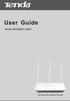 www.01electronica.com.ar 300M www.01electronica.com.ar 300M Copyright Statement is the registered trademark of Shenzhen Tenda Technology Co., Ltd. All the products and product names mentioned herein are
www.01electronica.com.ar 300M www.01electronica.com.ar 300M Copyright Statement is the registered trademark of Shenzhen Tenda Technology Co., Ltd. All the products and product names mentioned herein are
Quick Start Guide. RV0xx Series Routers
 Quick Start Guide RV0xx Series Routers RV042 Dual WAN VPN Router RV042G Gigabit Dual WAN VPN Router RV082 Dual WAN VPN Router RV016 Multi-WAN VPN Router Package Contents VPN Router Power Adapter (Cisco
Quick Start Guide RV0xx Series Routers RV042 Dual WAN VPN Router RV042G Gigabit Dual WAN VPN Router RV082 Dual WAN VPN Router RV016 Multi-WAN VPN Router Package Contents VPN Router Power Adapter (Cisco
Broadband Bandwidth Controller
 User s Manual Broadband Bandwidth Controller Model No.: SP883B World Wide Web: www.micronet.com.tw Table of Content -------------------------------------------------------------------------------------------------------------------------
User s Manual Broadband Bandwidth Controller Model No.: SP883B World Wide Web: www.micronet.com.tw Table of Content -------------------------------------------------------------------------------------------------------------------------
A Division of Cisco Systems, Inc. 10/100 16-Port VPN Router. User Guide WIRED RV016. Model No.
 A Division of Cisco Systems, Inc. 10/100 16-Port VPN Router WIRED User Guide Model No. RV016 Copyright and Trademarks Linksys is a registered trademark or trademark of Cisco Systems, Inc. and/or its affiliates
A Division of Cisco Systems, Inc. 10/100 16-Port VPN Router WIRED User Guide Model No. RV016 Copyright and Trademarks Linksys is a registered trademark or trademark of Cisco Systems, Inc. and/or its affiliates
WiFi Cable Modem Router C3700
 User Manual Note: This document is for certification purposes only. Images are for position only and might differ from the actual product. October 2013 350 East Plumeria Drive San Jose, CA 95134 USA Support
User Manual Note: This document is for certification purposes only. Images are for position only and might differ from the actual product. October 2013 350 East Plumeria Drive San Jose, CA 95134 USA Support
Proscend 120. VDSL2 Router. User Manual. Version 0.01
 Proscend 120 VDSL2 Router User Manual Version 0.01 Tables of Contents 1 INTRODUCTION... 3 1.1 FEATURES... 3 1.2 SPECIFICATION... 4 1.3 DEVICE REQUIREMENTS... 5 2 GETTING TO KNOW THE DEVICE... 6 2.1 PARTS
Proscend 120 VDSL2 Router User Manual Version 0.01 Tables of Contents 1 INTRODUCTION... 3 1.1 FEATURES... 3 1.2 SPECIFICATION... 4 1.3 DEVICE REQUIREMENTS... 5 2 GETTING TO KNOW THE DEVICE... 6 2.1 PARTS
