OPERATION FIC SOC (USOC) JACK T1 CSU Interface 04DU9-1SN 6.0N RJ48C 04DU9-1ZN
|
|
|
- Ambrose Conley
- 8 years ago
- Views:
Transcription
1 1. IMPORTANT STUFF The Rhino TM channel bank comes ready to go. This section describes important information you need to know with regard to the warranty and safety information. 1.a. Warranty The Rhino TM Channel Bank is covered by a 5 year limited factory warranty. This warranty is very simple and straightforward. For a complete description of the 5 year limited factory warranty refer to the warranty certificate which came with the unit. If you would like another copy of the warranty certificate contact Rhino Equipment Corp. 1.b. Standards This equipment complies with Part 68 of the FCC Rules. The FCC Part 68 Label is located on the side of the enclosure. This label contains the FCC Registration Number for this equipment. If requested, this information must be provided to your telephone company. Connection to the telephone network should be made by using standard modular telephone jacks, type RJ48C. The plug and/or jacks used must comply with FCC Part 68 Rules. OPERATION FIC SOC (USOC) JACK T1 CSU Interface 04DU9-1SN 6.0N RJ48C 04DU9-1ZN If this telephone equipment causes harm to the telephone network, the telephone company will notify you in advance that temporary discontinuance of service may be required. But if advance notice isn t practical, the telephone company will notify the customer as soon as possible. Also, you will be advised of your right to file a complaint with the FCC if you believe it is necessary. The telephone company may make changes in it s facilities, equipment, operations or procedures that could affect the proper functioning of your equipment. If they do, you will be notified in advance in order for you to make necessary modifications to maintain uninterrupted service. If trouble is experienced with this unit, please contact customer service at the address and phone listed below. DO NOT DISASSEMBLE THIS EQUIPMENT. It does not contain any user serviceable components. 1
2 Contact: Rhino Equipment Corp Attn: CUSTOMER SERVICE DEPT. 159 S. Lincoln, Suite 221 Spokane, WA Ph , Fax c. Surge Protection It is recommended that a surge protector or un-interuptible power supply (UPS) be installed between the Rhino TM Channel Bank and the AC outlet to which it is connected. This will help minimize damage as a result of lightning strikes and other AC line surges. Failure to use a UPS could affect the 5 year limited warranty. 2
3 2. INSTALLATION 2.a. Unpacking the Rhino TM Channel Bank The unit comes in a very sturdy shipping box. The package contains the Rhino TM channel bank, 110V ac power cable, T1 and Analog cables and accessories. Check the materials in the box against the following packing list. Inspect the unit for any signs of physical damage. Report any damages to the shipper. Keep all packaging material in the event that you need to move or ship the unit in the future. Warranty returns must be shipped back to Rhino Equipment Corp in the original shipping box and included insert. Packing List Description Quantity Rhino TM channel bank 1 Wall-Mount brackets (already attached to the unit) V right angle ac input power cable 1 T1 Network Cable, RJ48C to RJ48C 2 Rhino TM Channel Bank Warranty Card 1 Rhino TM Channel Bank Warranty Certificate 1 Rhino TM Channel Bank User's Manual on CD 1 25 Pair Analog connector cable (female to female) 1 2.b. Site Selection The installation site should provide enough space for adequate ventilation and cable placement. You need to allow 3-4 inches of space on the sides, above and below to insure there is adequate air flow. Provide enough space from the black side panel for access to the LCD screen and the red programming buttons. The selected installation site should provide a stable operating environment. The area around the installation site should be clean and free from extremes of temperature, humidity, shock, and vibration. The operating temperature should be kept below 100 degrees F. The Rhino TM channel bank is designed to be used on T1 (DS1) service only. Connecting it to any other type of telecommunications service or services will void the warranty and could cause damage to the network of the provider of the non-approved service or services. 3
4 All wiring done external to the Rhino TM channel bank should follow the guidelines as set forth by the National Electrical Code. 2.c. Physical Installation The Rhino TM Channel Bank is intended to be installed on the wall as a wall mounted unit or in a standard 19 inch rack mount environment or standard 23 rack mount environment. Failure to install the unit in one of these configurations will effect the warranty on the unit. The L brackets that came with the unit can be easily moved to reconfigure the unit to meet the installation environment you have chosen. If the Rhino TM Channel Bank is mounted to the wall be sure to use appropriate screws and/or fasteners suitable for mounting heavy objects. The Rhino TM channel bank weighs just under 20 pounds. Masonry mollies, #8 or larger wood screws or expansion bolts should be used. Do not attempt to install the unit on a wall which may not support the weight of the unit. 2.d. Power Connection It is recommended that the unit be plugged into a UPS, which is then plugged into a standard 110V AC plug (in the wall). The unit is grounded on the third prong of modern grounded a.c. building wiring. This is sometimes called "Green Wire" ground. This is the safety grounding point used by the Rhino TM Channel Bank 110Vac Power Supply. As long as the unit is plugged into a properly wired 3 prong outlet the unit will be properly grounded. Failure to use a UPS could allow lightning to damage the unit and this is NOT covered by the warranty. 4
5 3. T1 INSTALLATION 3.a. Connecting the T1 T1 Cable Installation The Rhino TM Channel Bank T1 (DS1) interface is an industry-standard RJ48C 8 pin connector with its connections described below. The T1 is usually connected to the telecommunications carrier demarcation point. This is the point at which the carrier terminates their T1 at the customer's premise. Use the included T1 cable to connect the unit to the demarcation point. In some cases additional cable must be run from the carrier s demarcation point to the customer s suite or nearby phone room. T1 Line Interface on RJ48C - 8 pin Modular T1 jack Pin Number Signal To/From What? 1 Receive Ring Coming From T1 (Network) 2 Receive Tip Coming From T1 (Network) 3 Not connected 4 Transmit Ring Going To T1 (Network) 5 Transmit Tip Going To T1 (Network) 6 Not connected 7 Not connected 8 Not connected The maximum cable length for a T1 Network (DS1-1) connection is suggested as follows. Reliable T1 cabling distances depend on which type of cable is used. It is strongly recommended that only shielded cable be used as part of any T1 installation. For best results use: shielded 22 AWG T1 cable (ABAM 600). ABAM 600 T1 Cable T1 Network (CSU) can go as far as 6,000 feet ABAM 600 Cable Specifications: Nominal Impedance: 100 ohms +/- 5% at 772 khz. Insertion Loss: Better than 7 db per 1,000 feet at MHz. Better than 5 db per 1,000 feet at 772 khz. Far-End Crosstalk: Better than 85 db per 1,000 feet at Mhz. Better than 90 db per 1,000 feet at 772 khz. Near-End Crosstalk: Better than 80 db per 1,000 feet at Mhz. Better than 85 db per 1,000 feet at 772 khz. 5
6 Shields: Transmit and receive pairs are individually shielded with aluminum/polyester tape. If you used unshielded cable you could experience problems. When this type of cable is used, transmit and receive pairs are usually run in separate cables to avoid crosstalk which often occurs in unshielded cables. Failure to use separate cable bundles for transmit and receive can result in the CSU LINE port clocking onto itself (due to crosstalk) with as little as 10 feet of unterminated (unshielded) telephone cable attached. The CSU can thus show a normal framed status when the far end of the telephone wiring is actually disconnected. Again, this is due to crosstalk between pairs in the same cable bundle. This is true of any CSU installation using any kind of unshielded twisted pair cable. Rhino TM Included T1 Cable Rhino TM to Network - 10 feet Connectors RJ48C to RJ48C 3.b. Connecting the 24 Analog Channels 25 Pair Analog Cable The Rhino TM Channel Bank has a 25-Pair Female Telephony Connector. This connector is on the back of the unit. To connect to it, use a 25 pair cable with a Standard "D" Style 50 Pin Telephone Wiring Connector with RJ-21X wiring jack (punch down block with 25 pair modular female connector in the side.) For your convenience a cable of this type comes with the Rhino TM Channel Bank. Pin Location Function 26 Tip Channel 1 1 Ring Channel 1 27 Tip Channel 2 2 Ring Channel 2 * * * * * * 49 Tip Channel Ring Channel 24 Note: The Rhino TM channel bank utilizes only 24 pair of the available 25 pair in the analog cable assembly. 6
7 3.c. LCD Screen and What It Means The Rhino TM Channel Bank is equipped with an LCD screen which is used to display the signaling bits (the A and B bits). These bits are displayed in real-time (within a few milliseconds) and they are displayed all the time. The format of the display of these bits is as follows: XXXXXXXXXXXXXXXXXXXXXXXX XXXXXXXXXXXXXXXXXXXXXXXX where X can be 1, 0, A, B or R. The top row of digits displays what the Rhino TM Channel Bank is receiving from the network. The bottom row of digits displays what the Rhino TM Channel Bank is transmitting out to the network. Channel one is to the far left and channel twenty-four is to the far right. A 1 means both the A and B bits are 1. A 0 means both the A and B bits are 0. An A means the A bit is 1 and the B bit is 0. A B means the B bit is 1 and the A bit is 0. R means the channel bank is applying ring voltage to the analog channel. 3.d. Programming the Rhino Channel Bank Programming the Rhino Channel Bank is done with the four red buttons just below the LCD screen. The buttons are locked in order to safeguard an accidental change in the configuration. In order to unlock the programming buttons you will need to press them in the following sequence: (counting from the left). As you push each one you will see an asterisk (*) appear above each button. If you make a mistake wait for a short time while the password feature resets itself and you can then try again. The main screen will look like the following as the system initials itself. Once the Rhino Channel Bank has initialized itself if the T1 is not connected (or T1 carrier is not found) the following screen will appear: 7
8 If, however, the T1 is connected and T1 carrier is recognized by the unit you will see the following screen: Once you press the four programming buttons in the correct order as described above you will see the following screen: Now you are ready to configure the Rhino Channel Bank. 8
9 4. RHINO TM CHANNEL BANK CONFIGURATION All configurations are set easily using the 4 red buttons which are located just below the LCD screen. The programming screen is password protected so that unintentional changes are not accidentally made. The password is to press the buttons in the following order: (counting with the far left button as #1 and to the far right as #4). Once you are past the password into the programming screen from there it is very intuitive. (For a tutorial simply run the tutorial program that came on the same CD that this document came on.) 4.a. AUTO T1 Configuration The AUTO T1 Configuration of the RhinoTM Channel Bank makes it the easiest channel bank on the market to set up and configure. Simply plug in the unit and it will self configure according to what the T1 has been set up for. If the T1 is not yet turned up by the carrier simply go into Config and then select AUTO T1. The unit will reconfigure itself. To Auto Configure select the red button under the word Configure. You will then see the following screen: The press the red button under the word AutoT1. Then press the fourth red button to confirm you wish to run the Auto T1 config tool. It s that easy!! (If the T1 is set up for Immediate or Wink start you might need to run AutoT1 more than once to make sure it properly sees the correct configuration. Immediate Start and Wink Start look almost identical from a signaling bit standpoint.) 9
10 4.b. Configuring the T1 To configure the T1 manually is very easy. Simply press the red button under the word T1 and you will get the following screen: From here the first red button (the one on the left) will move the cursor to the Next Field (Nxt Fld). Once the cursor is located at the field you want to setup pressing the second red button will Change the Value of that field (Chg Val). By using the first and second red buttons you can navigate between each field and scroll through each available setting. The following is a description of each field (although this is very intuitive and you might not need to read this section it is here for those not familiar with T1 configurations). Slot: This references the channels on the T1. There are 24 of them. You can configure ALL of them or you can step through each one and configure each channel separately. (Keep in mind you are configuring T1 channels NOT analog channels in this screen). Proto: This references the start protocol you want to use. Available options are Wink, Immediate, Loop, Ground, DID1, DID2, DID3. If you are setting up DID service you will need to call for tech support so that you can make sure all the timing parameters are set up correctly. Different carriers approach DID protocols differently. The Rhino Channel Bank is flexible enough to handle virtually any DID protocol. Sometimes getting the timing right in some instances can be tricky. Here is a description of the other start protocols: Immediate Start Immediate Start is the oldest of the start protocols. It is also the simplest to understand. The transmit from the network is connected to the receive of the channel bank. The transmit of the channel bank is connected to the receive of the network. Immediate Start begins by having one end of the circuit (in our 10
11 example the network), on the same channel, seize the channel by going off hook. This off-hook condition results in the network transmitting AB=11. The channel bank recognizes the seizure and begins ringing the near end channel. When the phone is answered the channel bank transmits back to the network AB=11. Wink Start Wink Start is a very common start protocol because of it s inherent confirming characteristic. Like Immediate Start the network seizes the line by sending AB=11. The channel bank then winks back at the network by sending a momentary AB=11. This confirms to the network that the seizure was recognized. The channel bank rings the phone corresponding to the seized channel. When the phone is answered the channel bank sends the network AB=11 indicating the call was answered. Likewise, when a near end phone goes off-hook the channel bank seizes the channel on the T1 by sending AB=11. The network responds by winking with a momentary AB=11. The network sends AB=11 after the call has been answered at the far end. Loop Start Loop Start works similar to wink start except the A and B bits are used a bit differently (no pun intended). One of the bits is used to signify ringing and the other bit is used to signify on-hook or offhook. Ground Start Ground Start works similar to loop start with one exception. The network A bit is used differently to indicate a call is starting or a call is ending. Frame: This is the framing on the T1. It can be D4 (which is SF) or it can be ESF. Gain: In most cases you won t need to change this setting. Clock: This is where you set where the T1 timing is derived. SLAVE means the Rhino Channel Bank will gets it s timing from the T1. MASTER means the Rhino Channel Bank will supply master timing to the device at the other end of the T1. Coding: This can be AMI or B8ZS. In most D4 (SF) installations this will be set to AMI and in almost all ESF installations this will be B8ZS. Buildout: This is how far the Rhino Channel Bank is away from the carrier s 11
12 demarc point (in feet). If you are within 133 feet of the demarc then you won t need to change this setting. Once your changes have been made you MUST save them by pressing the third red button. If you do NOT save them the changes will NOT go into effect. To exit this area without saving OR after saving press the fourth red button to go back to the previous screen. 12
13 4.c. Configure the Analog Channels To configure the Analog channels press the red button under the word Channel. You will then see the following screen: Similar to T1 Config - from here the first red button (the one on the left) will move the cursor to the Next Field (Nxt Fld). Once the cursor is located at the field you want to setup pressing the second red button will Change the Value of that field (Chg Val). By using the first and second red buttons you can navigate between each field and scroll through each available setting. The following is a description of each field (although this is very intuitive and you might not need to read this section it is here for those not familiar with analog channel configurations). Channel: This references the analog channels on the analog side of the Rhino Channel Bank. There are 24 of them. You can configure ALL of them or you can step through each one and configure each channel separately. (Keep in mind you are analog channels NOT T1 channels in this screen). Function: This references whether you want to use the channel for analog voice or for data. If you select data you have nothing more to set in this screen as that is programmed in a different screen. If you select ANLOG then continue setting up the channel. PwrDn: This is short for Power Down. This tells the channel to actually remove voltage from the line when the channel goes on-hook (hangs up). Many telecom devices do not disconnect the call unless power is removed from the line. Here you can set 1, 2, 3 or 4 seconds as the duration of time that power is removed before re-powering the channel. I-Loop: This is how much current is used to drive the analog channel. In most cases you won t need to change this setting. But if your installation requires more or less line current for the analog channel you can set the value here. Tx Rx: This is where you set the transmit and receive gain for the analog channel. In most cases you will not need to change this setting. Ring: With the Rhino Channel Bank you can custom configure the ring cadence for every channel. There are two values for this setting. Each value is in
14 millisecond increments. Therefore an ON time of 20 is really 20X100 which is 2,000 ms which is 2 seconds ON. A value of 40 OFF is 4 seconds OFF. This is the default ring cadence. Some PBXs require a different type of ring cadence and here is where you would set that. Once your changes have been made you MUST save them by pressing the third red button. If you do NOT save them the changes will NOT go into effect. To exit this area without saving OR after saving press the fourth red button to go back to the previous screen. 14
15 4.d. System Configuration Settings and Status Selecting System from the Main Menu screen will bring up the following screen: Timers: Selecting Timers will bring up the following screen: Here you will see the amount of current up time as well as the amount of down time that the Rhino Channel Bank has experienced since the last Auto T1 configuration or manual configuration. The Last Error and Reset Flag provide additional trouble shooting information that Rhino technical support may ask for when assisting with a trouble shooting situation. Console: Selecting Console will bring up the following screen: This screen gives the status of the console port whether it is active or not (showing YES or NO). Baud: This is where you set the baud rate for the serial connection between your laptop computer and the Rhino Channel Bank. To change this setting use the Nxt Fld and Chg Val buttons the same as described in prior sections of this manual. Err Log: This shows the status of the Error Log. This is normally set to OFF. If you are working with Rhino technical support you may be asked to turn this ON to gather the necessary information needed to help correct trouble shoot the situation. 15
16 Data: Selecting Data will bring up the following screen: Format: Since there is only one field in this screen there is no Nxt Fld button. Use the ChgVal button to set the data port to the data protocol required. Standard V.35 and RS232 are available as well as others that Rhino will add as technology develops. REMEMBER to Save your settings before setting Back. 16
17 4.f. Alarms and Tests The Alarms and Tests will not be used much by you. When you select Alarms you will get the following screen: This information is low level bit information available at the chip level inside the Rhino Channel Bank. It is used only for Rhino technical support. You may be asked for one of the code words A-F as they contain low level information useful in rare instances where this information might be needed. When you select Tests you will get the following screen: Use the Nxt Fld and Chg Val buttons as described in prior sections to navigate between the fields and to change values as needed. TAIS: You can manually turn ON and OFF the Blue Alarm condition. This transmits an unframed all 1s condition on the T1. A carrier technical support person may ask for this as part of testing the T1 installation. NOTE: The T1 is NOT operational for voice or data if TAIS is left ON!!! Loop: This gives you the ability to turn on two different loop back conditions. NONE means that there are no loop back conditions present. The following describes the loop back conditions you can select: Local Loop back: This is used for testing purposes. When this is selected the LIU loopbacks the analog side of the Rhino TM Channel Bank. FOR NORMAL OPERATION THIS SWITCH SHOULD BE LEFT OFF. Remote Loop back: This is also used for testing purposes.when this is selected it will cause the T1 signal received from the T1 line 17
18 (network) to be transmitted back onto the T1 line. The T1 signal is sent back to the network exactly as it is received. Since this loop back occurs before the signal gets to the internal framing circuitry the Rhino TM Channel Bank makes no changes to this signal before it is transmitted. When this is NOT selected (normal operation) the unit will detect a remotely generated loop back code. The carrier may need to remotely loop back the T1 for testing purposes. The carrier can also cancel the remote loop back. To manually cancel the remote loop back - momentarily select Remote Loop Back and then turn it off. FOR NORMAL OPERATION THIS SHOULD BE OFF. 18
19 5. The LEDs and what they Mean 5.a. What Are The Pretty Lights For? The Rhino TM Channel Bank has eight status lights on the front of the unit in the center of the black face plate. These lights display status and configuration information about the T1 line and the Rhino TM Channel Bank. There are four conditions that an LED can be in: OFF, ON, SLOW FLASH, FAST FLASH. When power is applied the lights will do a dance indicating that the unit is going through it s self test and initialization. Once the dance is complete each light will come alive as it s representation is assessed. After the dance and initialization the top right corner of the LCD screen will show the framing and start protocol. Additional information is available via the LEDs as described below. 5.b. Power LED This LED is green when the power is on. Power is applied by plugging the unit into 110V AC. (A UPS is required by the warranty). 5.c. LOS (Loss of Signal) Indicator The first LED in the row of seven. T1 Carrier (GREEN) Normally (when T1 carrier is detected) - solid ON Error Modes: TAIS is being sent - slow flash No T1 cable is detected- fast flash LOS (Loss of signal)- slow flash OOF (Out of Frame and T1 carrier detected) - ON Receiving All 1's (TAIS) - ON BPV (Bipolar Violations) - ON YA (Yellow Alarm) - ON Remote Loopback (from carrier) - ON 19
20 5.d. T1 Network Framing Indicator The second LED in the row of seven. This LED is green in color when the Rhino TM Channel Bank has achieved multi-frame synchronization. Framing (GREEN) Normally (if synchronization is achieved) - solid ON Error Conditions TAIS is being sent - slow flash No T1 cable is detected - fast flash OOF (Out of Frame) - slow flash Receiving All 1's (TAIS) - slow flash BPV (Bipolar violations) - fast flash YA (Yellow Alarm) - ON Remote Loopback (from carrier) - ON 5.e. Signaling Indicator The third LED in the row of seven. This LED reports when all timeslots are configured with the same start protocol (signaling). Signaling (GREEN) Normal - solid ON if all slots are same signaling, OFF if at least one is different. Error Conditions: TAIS is being sent- slow flash LOS (Loss of Signal) - fast flash OOF (Out of Frame) - fast flash Remote Loopback (from carrier) - fast flash 5.f. Network Alarm Status Indicator the fourth LED in the row of seven. This LED indicates the presence of an alarm condition. If this LED is OFF there is no alarm condition on the T1. If this LED is red in color there is an incoming alarm condition on the T1 line. Alarm Status (RED) Normal - solid OFF Error Modes No T1 cable detected - fast flash LOS (Loss of Signal) - ON OOF (Out of Frame) - ON Receiving All 1's (TAIS) - ON 20
21 BPV (Bipolar violations) - ON YA (Yellow Alarm) - ON Remote Loopback (from carrier) - fast flash 5.g. Loop Back Indicator the fifth LED in the row of seven. Loop Back (RED) Normal - solid OFF Error Conditions: Receiving All 1's (TAIS) - slow flash 5.h. Console Indicator the sixth LED in the row of seven. This LED indicates if the console port is active or not. Console (YELLOW) Normal - ON if computer is connected via GUI, OFF if not. Error Conditions: YA (Yellow Alarm) - slow flash 5.i. Heartbeat Indicator the seventh LED in the row of seven. This LED indicates if the unit is operating or not. Active (YELLOW) Blinks once per second to depict that the unit is operational. 21
RHINO Channel Bank. Users Manual Models:
 RHINO Channel Bank Users Manual Models: CB24-FXS: T1, 24 FXS analog channels, 110, 220VAC, -48VDC CB24-FXO: T1, 24 FXO analog channels, 110, 220VAC, -48VDC CB24-MOD: T1, 4-24 FXS/FXO analog channels, 110,
RHINO Channel Bank Users Manual Models: CB24-FXS: T1, 24 FXS analog channels, 110, 220VAC, -48VDC CB24-FXO: T1, 24 FXO analog channels, 110, 220VAC, -48VDC CB24-MOD: T1, 4-24 FXS/FXO analog channels, 110,
ADA COMPLIANT BOX STYLE TELEPHONE INSTALLATION, PROGRAMMING AND OPERATING INSTRUCTIONS FOR MODEL PBX
 ADA COMPLIANT BOX STYLE TELEPHONE INSTALLATION, PROGRAMMING AND OPERATING INSTRUCTIONS FOR MODEL PBX INSTALLATION INSTRUCTIONS Step 1. Determine the position for the Hands-free phone in the elevator phone
ADA COMPLIANT BOX STYLE TELEPHONE INSTALLATION, PROGRAMMING AND OPERATING INSTRUCTIONS FOR MODEL PBX INSTALLATION INSTRUCTIONS Step 1. Determine the position for the Hands-free phone in the elevator phone
TNE1500-P and TNE1500-S Single Line T1 Network Extender Provider and Subscriber
 Installation Instructions TNE1500-P and TNE1500-S Single Line T1 Network Extender Provider and Subscriber CAUTION Net to Net Techlogies strongly recommends the use of proper electrostatic discharge (ESD)
Installation Instructions TNE1500-P and TNE1500-S Single Line T1 Network Extender Provider and Subscriber CAUTION Net to Net Techlogies strongly recommends the use of proper electrostatic discharge (ESD)
F2400 FOM II Series Fiber Optic Modem Technical Manual
 F2400 FOM II Series Fiber Optic Modem Technical Manual T1 Revision B Copyright April 2003 VERSITRON, Inc. 83 Albe Drive / Suite C Newark, DE 19702 www.versitron.com A030430283T PROPRIETARY DATA All data
F2400 FOM II Series Fiber Optic Modem Technical Manual T1 Revision B Copyright April 2003 VERSITRON, Inc. 83 Albe Drive / Suite C Newark, DE 19702 www.versitron.com A030430283T PROPRIETARY DATA All data
Chapter 4 T1 Interface Card
 Chapter 4 T1 Interface Card GENERAL This chapter describes DTE interface options that may be required if application requirements change. It also describes software configuration for the T1 interface card.
Chapter 4 T1 Interface Card GENERAL This chapter describes DTE interface options that may be required if application requirements change. It also describes software configuration for the T1 interface card.
24-Port Channelized E1/T1 Line Card Overview
 CHAPTER -Port Channelized E/T Line Card Overview This chapter describes the Cisco series -port channelized E/T line card (referred to as the -port channelized E/T line card), and contains the following
CHAPTER -Port Channelized E/T Line Card Overview This chapter describes the Cisco series -port channelized E/T line card (referred to as the -port channelized E/T line card), and contains the following
IP DSLAM IDL-2402. Quick Installation Guide
 IP DSLAM IDL-2402 Quick Installation Guide Table of Contents Package Contents... 3 Overview... 4 Setup the IDL series IP DSLAM... 5 Safety Instruction... 5 Hardware Installation... 6 WEB Configuration...
IP DSLAM IDL-2402 Quick Installation Guide Table of Contents Package Contents... 3 Overview... 4 Setup the IDL series IP DSLAM... 5 Safety Instruction... 5 Hardware Installation... 6 WEB Configuration...
BLACK BOX. T1/E1 Link Extenders OCTOBER 2007 MT195A-T1 MT196A-E1
 BLACK BOX NETWORK SERVICES OCTOBER 2007 MT195A-T1 MT196A-E1 T1/E1 Link Extenders Important This is a Class A device and is intended for use in a light industrial environment. It is not intended nor approved
BLACK BOX NETWORK SERVICES OCTOBER 2007 MT195A-T1 MT196A-E1 T1/E1 Link Extenders Important This is a Class A device and is intended for use in a light industrial environment. It is not intended nor approved
TAM1500-12 12-Port T1 Access Multiplexer
 TAM1500-12 12-Port T1 Access Multiplexer Interface Module User Guide CAUTION Net to Net Technologies strongly recommends the use of proper electrostatic discharge (ESD) precautions when handling this equipment.
TAM1500-12 12-Port T1 Access Multiplexer Interface Module User Guide CAUTION Net to Net Technologies strongly recommends the use of proper electrostatic discharge (ESD) precautions when handling this equipment.
Administrative Council for Terminal Attachments (ACTA) Customer Information
 Administrative Council for Terminal Attachments (ACTA) Customer Information Revision: July 2003 Background: The Administrative Council for Terminal Attachments ( ACTA ) has revised its Customer Information
Administrative Council for Terminal Attachments (ACTA) Customer Information Revision: July 2003 Background: The Administrative Council for Terminal Attachments ( ACTA ) has revised its Customer Information
T-Extender E-Extender
 T-Extender E-Extender TABLE OF CONTENTS SECTION - DESCRIPTION... SECTION - SPECIFICATIONS...3 SECTION 3 - INSTALLATION... SECTION - FRONT PANEL INDICATORS...7 SECTION - INTERFACE SIGNALS AND CABLES...8
T-Extender E-Extender TABLE OF CONTENTS SECTION - DESCRIPTION... SECTION - SPECIFICATIONS...3 SECTION 3 - INSTALLATION... SECTION - FRONT PANEL INDICATORS...7 SECTION - INTERFACE SIGNALS AND CABLES...8
Model 70A00-1. GSM Cellular Communications Center
 Home Automation, Inc. Model 70A00-1 GSM Cellular Communications Center Operation Manual Document Number 70I00-1 Rev A August, 2009 Contents Description... 1 Use with security systems...1 Everyday use...2
Home Automation, Inc. Model 70A00-1 GSM Cellular Communications Center Operation Manual Document Number 70I00-1 Rev A August, 2009 Contents Description... 1 Use with security systems...1 Everyday use...2
5-port / 8-port 10/100BaseTX Industrial Ethernet Switch User Manual
 5-port / 8-port 10/100BaseTX Industrial Ethernet Switch User Manual Content Overview... 1 Introduction... 1 Features... 3 Packing List... 4 Safety Precaution... 4 Hardware Description... 5 Front Panel...
5-port / 8-port 10/100BaseTX Industrial Ethernet Switch User Manual Content Overview... 1 Introduction... 1 Features... 3 Packing List... 4 Safety Precaution... 4 Hardware Description... 5 Front Panel...
Ethernet Radio Configuration Guide
 Ethernet Radio Configuration Guide for Gateway, Endpoint, and Repeater Radio Units April 20, 2015 Customer Service 1-866-294-5847 Baseline Inc. www.baselinesystems.com Phone 208-323-1634 FAX 208-323-1834
Ethernet Radio Configuration Guide for Gateway, Endpoint, and Repeater Radio Units April 20, 2015 Customer Service 1-866-294-5847 Baseline Inc. www.baselinesystems.com Phone 208-323-1634 FAX 208-323-1834
UIM-2T1 T1 Loop Bonding Uplink Interface Module
 Installation Instructions UIM-2T1 T1 Loop Bonding Uplink Interface Module CAUTION Net to Net Technologies strongly recommends the use of proper electrostatic discharge (ESD) precautions when handling this
Installation Instructions UIM-2T1 T1 Loop Bonding Uplink Interface Module CAUTION Net to Net Technologies strongly recommends the use of proper electrostatic discharge (ESD) precautions when handling this
Product Documentation on the World Wide Web
 Hotwire M/SDSL Standalone Termination Units Models 7974-A2, 7975-A2, and 7976-A2 Installation Instructions Document Number 7900-A2-GN11-00 August 2000 Product Documentation on the World Wide Web We provide
Hotwire M/SDSL Standalone Termination Units Models 7974-A2, 7975-A2, and 7976-A2 Installation Instructions Document Number 7900-A2-GN11-00 August 2000 Product Documentation on the World Wide Web We provide
Sage 925VST Application Note Testing Through WiFi and VoIP Phones
 SAGE INSTRUMENTS, 240 AIRPORT BLVD., FREEDOM, CA 95019-2614 Ph (831) 761-1000 Fax (831) 761-2452 www.sageinst.com Sage 925VST Application Note Testing Through WiFi and VoIP Phones Introduction This document
SAGE INSTRUMENTS, 240 AIRPORT BLVD., FREEDOM, CA 95019-2614 Ph (831) 761-1000 Fax (831) 761-2452 www.sageinst.com Sage 925VST Application Note Testing Through WiFi and VoIP Phones Introduction This document
Product Overview. Features CHAPTER
 CHAPTER 1 This chapter describes the Cisco IAD1101 integrated access device chassis, and the line interface modules supported by the Cisco IAD1101. This chapter includes the following sections: Features
CHAPTER 1 This chapter describes the Cisco IAD1101 integrated access device chassis, and the line interface modules supported by the Cisco IAD1101. This chapter includes the following sections: Features
P-2024. Quick Start Guide. VoIP Analog Telephone Adaptor DEFAULT LOGIN. IP Address http://192.168.5.1 Password 1234. Version 3.60 7/2007 Edition 1
 P-2024 VoIP Analog Telephone Adaptor Quick Start Guide Version 3.60 7/2007 Edition 1 DEFAULT LOGIN IP Address http://192.168.5.1 Password 1234 Copyright 2007. All rights reserved. Overview Use your P-2024
P-2024 VoIP Analog Telephone Adaptor Quick Start Guide Version 3.60 7/2007 Edition 1 DEFAULT LOGIN IP Address http://192.168.5.1 Password 1234 Copyright 2007. All rights reserved. Overview Use your P-2024
Programming and Using the Courier V.Everything Modem for Remote Operation of DDF6000
 Programming and Using the Courier V.Everything Modem for Remote Operation of DDF6000 1.0 Introduction A Technical Application Note from Doppler System July 5, 1999 Version 3.x of the DDF6000, running version
Programming and Using the Courier V.Everything Modem for Remote Operation of DDF6000 1.0 Introduction A Technical Application Note from Doppler System July 5, 1999 Version 3.x of the DDF6000, running version
HP UPS R1500 Generation 3
 HP UPS R1500 Generation 3 Installation Instructions Part Number 650952-001 NOTE: The rating label on the device provides the class (A or B) of the equipment. Class B devices have a Federal Communications
HP UPS R1500 Generation 3 Installation Instructions Part Number 650952-001 NOTE: The rating label on the device provides the class (A or B) of the equipment. Class B devices have a Federal Communications
FUTURE CALL PICTURE CARE PHONE MODEL: FC-1007 USER MANUAL
 FUTURE CALL PICTURE CARE PHONE MODEL: FC-1007 USER MANUAL Please follow instructions for repairing if any otherwise do not alter or repair any parts of device except specified. IMPORTANT SAFETY INSTRUCTIONS
FUTURE CALL PICTURE CARE PHONE MODEL: FC-1007 USER MANUAL Please follow instructions for repairing if any otherwise do not alter or repair any parts of device except specified. IMPORTANT SAFETY INSTRUCTIONS
DataSMART 554 & 558 T1/FT1 Plug-in DSU/CSUs Page 1 of 8. T1/FT1 Single-port Plug-in DSU/CSUs
 554 & 558 T1/FT1 Plug-in DSU/CSUs Page 1 of 8 = PDF Leased Line Economical T1 Internet Access Central Site T1 Management T1/FT1 Single-port Plug-in DSU/CSUs Key Features Specifications Ordering Information
554 & 558 T1/FT1 Plug-in DSU/CSUs Page 1 of 8 = PDF Leased Line Economical T1 Internet Access Central Site T1 Management T1/FT1 Single-port Plug-in DSU/CSUs Key Features Specifications Ordering Information
USER INSTRUCTIONS DESCRIPTION:
 ISA Information Security Associates, LLC. Information Security Associates, LLC TD 2 TapZap TM TELEPHONE SECURITY DEVICE OPERATOR S MANUAL Rev: January 8, 2008 ENTIRE CONTENTS COPYRIGHT 2007 INFORMATION
ISA Information Security Associates, LLC. Information Security Associates, LLC TD 2 TapZap TM TELEPHONE SECURITY DEVICE OPERATOR S MANUAL Rev: January 8, 2008 ENTIRE CONTENTS COPYRIGHT 2007 INFORMATION
Technical Manual. For use with Caller ID signaling types: Belcore 202, British Telecom, & ETSI
 Technical Manual For use with Caller ID signaling types: Belcore 202, British Telecom, & ETSI Caller ID.com WHOZZ CALLING? POS 2 Caller ID Monitoring Unit Technical Manual For use with Caller ID signaling
Technical Manual For use with Caller ID signaling types: Belcore 202, British Telecom, & ETSI Caller ID.com WHOZZ CALLING? POS 2 Caller ID Monitoring Unit Technical Manual For use with Caller ID signaling
LevelOne IFE-0500 4-Port PoE + 1-Port TP Industrial Fast Ethernet Switch User Manual
 LevelOne IFE-0500 4-Port PoE + 1-Port TP Industrial Fast Ethernet Switch User Manual Ver. 1.0.0-0711 1 FCC Warning This Equipment has been tested and found to comply with the limits for a Class-A digital
LevelOne IFE-0500 4-Port PoE + 1-Port TP Industrial Fast Ethernet Switch User Manual Ver. 1.0.0-0711 1 FCC Warning This Equipment has been tested and found to comply with the limits for a Class-A digital
Configuring the 930A for Common PBX Metallic Signaling Interfaces
 Product: 930A Communications Test Set APPLICATION NOTE # Configuring the 930A for Common PBX Metallic Signaling Interfaces TABLE OF CONTENTS Introduction...1 Primer...1 LOOP START...2 General...2 Trunk
Product: 930A Communications Test Set APPLICATION NOTE # Configuring the 930A for Common PBX Metallic Signaling Interfaces TABLE OF CONTENTS Introduction...1 Primer...1 LOOP START...2 General...2 Trunk
innkeeper PBX Desktop Digital Hybrid User Guide JK Audio
 innkeeper PBX Desktop Digital Hybrid User Guide JK Audio Introduction Innkeeper PBX will allow you to send and receive audio through your multi-line PBX, ISDN or analog telephone. While this may seem like
innkeeper PBX Desktop Digital Hybrid User Guide JK Audio Introduction Innkeeper PBX will allow you to send and receive audio through your multi-line PBX, ISDN or analog telephone. While this may seem like
innkeeper PBX Desktop Digital Hybrid User Guide JK Audio Warranty
 Warranty Innkeeper PBX is covered by a 2-year warranty to be free from defective workmanship and materials. In the event that the innkeeper PBX needs repair, you must call us to get an authorization, and
Warranty Innkeeper PBX is covered by a 2-year warranty to be free from defective workmanship and materials. In the event that the innkeeper PBX needs repair, you must call us to get an authorization, and
466-1936 Rev E October 2004 ZZZ*(6HFXULW\FRP. Part No: 60-883-95R. CareGard. User Guide
 ) *(6HFXULW\ 466-1936 Rev E October 2004 ZZZ*(6HFXULW\FRP Part No: 60-883-95R CareGard User Guide FCC Notices FCC Part 15 Information to the User Changes or modifications not expressly approved by GE Security
) *(6HFXULW\ 466-1936 Rev E October 2004 ZZZ*(6HFXULW\FRP Part No: 60-883-95R CareGard User Guide FCC Notices FCC Part 15 Information to the User Changes or modifications not expressly approved by GE Security
Adit 3200 QUICK START GUIDE
 Adit 3200 QUICK START GUIDE Part Number: 002-0246-0010 Product Release: 1.6 September 2007 Copyright 2007 Carrier Access Corporation. All rights reserved. The information presented in this manual is subject
Adit 3200 QUICK START GUIDE Part Number: 002-0246-0010 Product Release: 1.6 September 2007 Copyright 2007 Carrier Access Corporation. All rights reserved. The information presented in this manual is subject
Loop-V4300 MINI DACS E1/ T1 CONVERTER
 MINI DACS Loop-V4300 MINI DACS / CONVERTER Description Loop-V4300 Mini DACS / converter provides both DS0 and n x 64 Kbps cross-connect between any and ports and to format conversion functions. to conversion
MINI DACS Loop-V4300 MINI DACS / CONVERTER Description Loop-V4300 Mini DACS / converter provides both DS0 and n x 64 Kbps cross-connect between any and ports and to format conversion functions. to conversion
NT1 Type 400. NT1 Type 400 Standalone 1212016L1 NT1 Type 400 Circuit Pack 1212010 USER MANUAL
 NT1 Type 400 NT1 Type 400 Standalone 1212016L1 NT1 Type 400 Circuit Pack 1212010 USER MANUAL 61212016L1-1B January 1999 This device complies with Part 15 of the FCC rules. Operation is subject to the following
NT1 Type 400 NT1 Type 400 Standalone 1212016L1 NT1 Type 400 Circuit Pack 1212010 USER MANUAL 61212016L1-1B January 1999 This device complies with Part 15 of the FCC rules. Operation is subject to the following
USER GUIDE. Studio Hotline Multi-line System Phone Flasher and Door/Alert Indicator Input Module and Indicator. DM Engineering. Version 1.
 USER GUIDE Studio Hotline Multi-line System Phone Flasher and Door/Alert Indicator Input Module and Indicator Version 1.3 DM Engineering 2174 Chandler St. Camarillo, CA 91345-4611 805-987-7881 800-249-0487
USER GUIDE Studio Hotline Multi-line System Phone Flasher and Door/Alert Indicator Input Module and Indicator Version 1.3 DM Engineering 2174 Chandler St. Camarillo, CA 91345-4611 805-987-7881 800-249-0487
TELULAR SX4E PHONECELL WITH THE 8210 SPEECH MODEM APPLICATION NOTE
 TELULAR SX4E PHONECELL WITH THE 8210 SPEECH MODEM APPLICATION NOTE September 2004 Prepared by: Integrated Systems Division The Sutron Corporation 21300 Ridgetop Circle Sterling, VA 20166 Copyright 2004
TELULAR SX4E PHONECELL WITH THE 8210 SPEECH MODEM APPLICATION NOTE September 2004 Prepared by: Integrated Systems Division The Sutron Corporation 21300 Ridgetop Circle Sterling, VA 20166 Copyright 2004
T1 Networking Made Easy
 T1 Networking Made Easy 1 THE T1 CARRIER 3 WHAT DOES A T1 LOOK LIKE? 3 T1 BANDWIDTH 3 T1 PHYSICAL CHARACTERISTICS 4 T1 FRAMING 5 LINE CODE 6 T1 NETWORKING 6 TELCOS 6 PSTN ACCESS WITH A T1 8 SUMMARY OF
T1 Networking Made Easy 1 THE T1 CARRIER 3 WHAT DOES A T1 LOOK LIKE? 3 T1 BANDWIDTH 3 T1 PHYSICAL CHARACTERISTICS 4 T1 FRAMING 5 LINE CODE 6 T1 NETWORKING 6 TELCOS 6 PSTN ACCESS WITH A T1 8 SUMMARY OF
OM2260VW2 USER MANUAL VERIZON WIRELESS HOME PHONE CONNECT
 OM2260VW2 USER MANUAL VERIZON WIRELESS HOME PHONE CONNECT Welcome to Verizon Wireless Thank you for choosing Verizon Wireless Home Phone Connect. You re now connected to the power of America s most reliable
OM2260VW2 USER MANUAL VERIZON WIRELESS HOME PHONE CONNECT Welcome to Verizon Wireless Thank you for choosing Verizon Wireless Home Phone Connect. You re now connected to the power of America s most reliable
LOXONE 12 Channel Amplifier
 LOXONE 12 Channel Amplifier Item no.: 200110 Thank you for purchasing the Loxone Twelve Channel Amplifier. The versatility of the Amplifier makes it the perfect choice for almost every type of custom multi-room
LOXONE 12 Channel Amplifier Item no.: 200110 Thank you for purchasing the Loxone Twelve Channel Amplifier. The versatility of the Amplifier makes it the perfect choice for almost every type of custom multi-room
Life Is Calling. Meet Your New CaptionCall Phone. Spoken Words into Captions. Free Service Means No Cost to You. 2 CaptionCall
 setup guide Life Is Calling Meet Your New CaptionCall Phone We d like to introduce you to CaptionCall. Your new CaptionCall phone looks and works pretty much like an ordinary telephone, but with one big
setup guide Life Is Calling Meet Your New CaptionCall Phone We d like to introduce you to CaptionCall. Your new CaptionCall phone looks and works pretty much like an ordinary telephone, but with one big
FAQs. XAP Frequently Asked Questions. Software/Configuration
 XAP Frequently Asked Questions ~ Software/Configuration ~ Echo Cancellation ~ Audio Performance ~ Expansion Bus ~ Firmware ~ Installation ~ Presets ~ Telephone Hybrid Software/Configuration What is the
XAP Frequently Asked Questions ~ Software/Configuration ~ Echo Cancellation ~ Audio Performance ~ Expansion Bus ~ Firmware ~ Installation ~ Presets ~ Telephone Hybrid Software/Configuration What is the
BIX Cross-Connect System Distribution Connectors, Multiplying Connectors and Modular Jack Connectors
 C O M M E R C I A L N E T W O R K I N G C O P P E R 15.13 Distribution Connectors, Multiplying Connectors and Modular Jack Connectors A0393146 QCBIX1A4 Connector BIX Distribution Connector The BIX Distribution
C O M M E R C I A L N E T W O R K I N G C O P P E R 15.13 Distribution Connectors, Multiplying Connectors and Modular Jack Connectors A0393146 QCBIX1A4 Connector BIX Distribution Connector The BIX Distribution
TNE1500-P and TNE1500-S T1 Network Extenders Installation Instructions
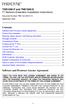 TNE1500-P and TNE1500-S T1 Network Extenders Installation Instructions Document Number TNE1-A2-GN10-10 September 2005 Contents Software and Firmware License Agreement... 1 Product Documentation... 3 Warranty,
TNE1500-P and TNE1500-S T1 Network Extenders Installation Instructions Document Number TNE1-A2-GN10-10 September 2005 Contents Software and Firmware License Agreement... 1 Product Documentation... 3 Warranty,
ADSL Modem Installation Guide. Model # 36R515 Part # 030-300108 Rev. D Revision Date 12/2000. ADSL Modem Installation Guide
 ADSL Modem Installation Guide Model # 36R515 Part # 030-300108 Rev. D Revision Date 12/2000 ADSL Modem Installation Guide Installation Instructions Westell ADSL Modem 1. Package Inspection and Contents...2
ADSL Modem Installation Guide Model # 36R515 Part # 030-300108 Rev. D Revision Date 12/2000 ADSL Modem Installation Guide Installation Instructions Westell ADSL Modem 1. Package Inspection and Contents...2
2-Pair HDSL1 Adtran Fiber Optic Link System
 ISSUE 2 June 01, 2004 Data Sheet #37 2-Pair HDSL1 Adtran Fiber Optic Link System Contents 1. General. 1 2. Application... 2 3. Housings.. 2 4. Installation 3 5. Provisioning. 5 6. LED Indicators. 6 7.
ISSUE 2 June 01, 2004 Data Sheet #37 2-Pair HDSL1 Adtran Fiber Optic Link System Contents 1. General. 1 2. Application... 2 3. Housings.. 2 4. Installation 3 5. Provisioning. 5 6. LED Indicators. 6 7.
Secure Ethernet Gateway SEG-1 and SEG-M for IEI Access Systems Installation Manual
 Secure Ethernet Gateway SEG-1 and SEG-M for IEI Access Systems Installation Manual Section 1: Introduction SECURITY WARNING: New SEG's shipped after April 2008 will have Telnet setup option enabled by
Secure Ethernet Gateway SEG-1 and SEG-M for IEI Access Systems Installation Manual Section 1: Introduction SECURITY WARNING: New SEG's shipped after April 2008 will have Telnet setup option enabled by
VIDEO DOOR PHONE SYSTEM
 ENGLISH VIDEO DOOR PHONE SYSTEM USER MANUAL Manual covers IH-692 Master and IH-692 Slave Monitors PRECAUTIONS BEFORE INSTALLATION Connect this unit ONLY to other compatible units. Do not connect it to
ENGLISH VIDEO DOOR PHONE SYSTEM USER MANUAL Manual covers IH-692 Master and IH-692 Slave Monitors PRECAUTIONS BEFORE INSTALLATION Connect this unit ONLY to other compatible units. Do not connect it to
Installation & Operation Manual for EC-8 Phone Line Consolidator
 Installation & Operation Manual for EC-8 Phone Line Consolidator For Use With Talk-A-Phone Hands-Free Emergency Phones Section Page Getting Started 2 Hardware Installation 3 Software Programming 5 Operation
Installation & Operation Manual for EC-8 Phone Line Consolidator For Use With Talk-A-Phone Hands-Free Emergency Phones Section Page Getting Started 2 Hardware Installation 3 Software Programming 5 Operation
ReadyNet Easy Jack 2 Voice/Data and Data Only Owner s Manual PX-211d and PX-211v
 ReadyNet Easy Jack 2 Voice/Data and Data Only Owner s Manual PX-211d and PX-211v Phonex Broadband Corporation dba ReadyNet 6952 High Tech Drive Midvale, Utah 84047 801.566.0100 Phone 801.566.0880 Fax www.readynetsolutions.com
ReadyNet Easy Jack 2 Voice/Data and Data Only Owner s Manual PX-211d and PX-211v Phonex Broadband Corporation dba ReadyNet 6952 High Tech Drive Midvale, Utah 84047 801.566.0100 Phone 801.566.0880 Fax www.readynetsolutions.com
FTW 175 VERIZON Wireless Monitoring System Reference Manual Part Number 7911751VERIZON
 FTW 175 VERIZON Wireless Monitoring System Reference Manual Part Number 7911751VERIZON SERIAL NUMBER Flash Technology, 332 Nichol Mill Lane, Franklin, TN 37067 (615) 261-2000 Front Matter Abstract This
FTW 175 VERIZON Wireless Monitoring System Reference Manual Part Number 7911751VERIZON SERIAL NUMBER Flash Technology, 332 Nichol Mill Lane, Franklin, TN 37067 (615) 261-2000 Front Matter Abstract This
T3 Mux M13 Multiplexer
 T3 Mux M13 Multiplexer User Manual [Type the abstract of the document here. The abstract is typically a short summary of the contents of the document. Type the abstract of the document here. The abstract
T3 Mux M13 Multiplexer User Manual [Type the abstract of the document here. The abstract is typically a short summary of the contents of the document. Type the abstract of the document here. The abstract
ECR Shelf System Installation Guide Centralized Rack Mount Call Recording
 Hardware & Installation Guide Algo Communication Products Ltd. Customer Support and Sales Tel: 1.877.884.2546 Fax: 604.437.5726 Email: sales@algosolutions.com support@algosolutions.com www.algosolutions.com
Hardware & Installation Guide Algo Communication Products Ltd. Customer Support and Sales Tel: 1.877.884.2546 Fax: 604.437.5726 Email: sales@algosolutions.com support@algosolutions.com www.algosolutions.com
Unpacking the Product. Rack Installation. Then, use the screws provided with the equipment rack to mount the firewall in the rack.
 About This Guide This guide contains step-by-step instructions for setting up the D-Link DFL-260E/860E Firewall. Please note that the model you have purchased may appear slightly different from those shown
About This Guide This guide contains step-by-step instructions for setting up the D-Link DFL-260E/860E Firewall. Please note that the model you have purchased may appear slightly different from those shown
Setting Up the Cisco Unified IP Phone
 CHAPTER 3 This chapter includes the following topics, which help you install the Cisco Unified IP Phone on an IP telephony network: Before You Begin, page 3-1 Understanding the Cisco Unified IP Phone 7962G
CHAPTER 3 This chapter includes the following topics, which help you install the Cisco Unified IP Phone on an IP telephony network: Before You Begin, page 3-1 Understanding the Cisco Unified IP Phone 7962G
AT&T. PARTNER Plus Door Phone. Installation and Operation Manual
 AT&T PARTNER Plus Door Phone Installation and Operation Manual Copyright 1990 AT&T All Rights Reserved Printed in U.S.A. CIC# 999-500-317 OII722050-051 Issue 1 October 1990 PARTNER Plus Door Phone is a
AT&T PARTNER Plus Door Phone Installation and Operation Manual Copyright 1990 AT&T All Rights Reserved Printed in U.S.A. CIC# 999-500-317 OII722050-051 Issue 1 October 1990 PARTNER Plus Door Phone is a
OPERATING INSTRUCTIONS Model ST-888 DTMF ANI/ENI Display Decoder
 P R O D U C T G R O U P OPERATING INSTRUCTIONS Model ST-888 DTMF ANI/ENI Display Decoder Manual # 600-0901 November 30, 1999 Rev. D - 99068 DESCRIPTION The ST-888 Mobilecall Display Decoder is a desktop
P R O D U C T G R O U P OPERATING INSTRUCTIONS Model ST-888 DTMF ANI/ENI Display Decoder Manual # 600-0901 November 30, 1999 Rev. D - 99068 DESCRIPTION The ST-888 Mobilecall Display Decoder is a desktop
Welcome to life on. Get started with this easy Self-Installation Guide.
 Welcome to life on Get started with this easy Self-Installation Guide. Welcome to a network that s light years ahead. Welcome to life on FiOS. Congratulations on choosing Verizon FiOS! You re just a few
Welcome to life on Get started with this easy Self-Installation Guide. Welcome to a network that s light years ahead. Welcome to life on FiOS. Congratulations on choosing Verizon FiOS! You re just a few
How To Use A U.S. Cell Phone At Home
 U.S. Cellular Home Phone 1 Contents Getting to Know Your Device...5 Appearance... 5 LED Indicators... 6 Device Installation...7 Before You Begin... 7 Installing the Battery... 7 Installing the Power Adapter...
U.S. Cellular Home Phone 1 Contents Getting to Know Your Device...5 Appearance... 5 LED Indicators... 6 Device Installation...7 Before You Begin... 7 Installing the Battery... 7 Installing the Power Adapter...
Universal Host. Desktop Digital Hybrid. User Guide. JK Audio
 Universal Host Desktop Digital Hybrid User Guide JK Audio Introduction Universal Host will allow you to send and receive audio through your multi-line PBX, ISDN, VoIP or analog telephone. While this may
Universal Host Desktop Digital Hybrid User Guide JK Audio Introduction Universal Host will allow you to send and receive audio through your multi-line PBX, ISDN, VoIP or analog telephone. While this may
TCB-2 Auto Answer Coupler Product Manual
 TCB-2 Auto Answer Coupler Product Manual About Comrex Comrex has been building reliable, high quality broadcast equipment since 1961. Our products are used daily in every part of the world by networks,
TCB-2 Auto Answer Coupler Product Manual About Comrex Comrex has been building reliable, high quality broadcast equipment since 1961. Our products are used daily in every part of the world by networks,
USER MANUAL. MODEL 1194 Single Mode Fiber Modem With Four Fixed E1/T1 Interfaces. An ISO-9001 Certified Company
 USER MANUAL MODEL 1194 Single Mode Fiber Modem With Four Fixed E1/T1 Interfaces C E R T I F I E D An ISO-9001 Certified Company Part# 07M1194-A Doc# 017151UA Released 06/04/01 SALES OFFICE (301) 975-1000
USER MANUAL MODEL 1194 Single Mode Fiber Modem With Four Fixed E1/T1 Interfaces C E R T I F I E D An ISO-9001 Certified Company Part# 07M1194-A Doc# 017151UA Released 06/04/01 SALES OFFICE (301) 975-1000
NEC 2400 IMS --- T1 PRI
 UCC / Avaya one-x Speech Server Configuration Note 3610 Version F (05/08) UCC / Avaya one-x Speech NEC 2400 IMS --- T1 PRI T1 PRI/ISDN TRUNKS Central Office Digital Trunks UCC SPEECH ACCESS SERVER AVAYA
UCC / Avaya one-x Speech Server Configuration Note 3610 Version F (05/08) UCC / Avaya one-x Speech NEC 2400 IMS --- T1 PRI T1 PRI/ISDN TRUNKS Central Office Digital Trunks UCC SPEECH ACCESS SERVER AVAYA
8 Channel Status Input Panel model SIP-8
 Description The Sine Systems model SIP-8 Status Input Panel is to be used with the RFC-1/B Remote Facilities Controller. It consists of a long PC board mounted on a 1.75 inch (1U) rack panel. The SIP-8
Description The Sine Systems model SIP-8 Status Input Panel is to be used with the RFC-1/B Remote Facilities Controller. It consists of a long PC board mounted on a 1.75 inch (1U) rack panel. The SIP-8
Loop-IP6700 TDMoEthernet
 Loop- Description Loop- is designed to transport /T1/DTE/E3/DS3 signal with timing plus Ethernet traffic over IP network, electrical or optical. This is a cost effective way of migrating to IP network
Loop- Description Loop- is designed to transport /T1/DTE/E3/DS3 signal with timing plus Ethernet traffic over IP network, electrical or optical. This is a cost effective way of migrating to IP network
PCS300 Universal IP Reporting Module V1.0
 PCS300 Universal IP Reporting Module V1.0 Reference and Installation Manual Patents: One or more of the following US patents may apply: 7046142, 6215399, 6111256, 6104319, 5920259, 5886632, 5721542, 5287111,
PCS300 Universal IP Reporting Module V1.0 Reference and Installation Manual Patents: One or more of the following US patents may apply: 7046142, 6215399, 6111256, 6104319, 5920259, 5886632, 5721542, 5287111,
Application Note: Extending a TSP s Analog Capabilities Using an Access Bank I
 22116 23 rd Drive SE Bothell, WA 98021-4413, USA Toll free 800-426-3926 425-487-1515 Fax 425-487-2288 E-mail info@teltone.com www.teltone.com Application Note: Extending a s Analog Capabilities Using an
22116 23 rd Drive SE Bothell, WA 98021-4413, USA Toll free 800-426-3926 425-487-1515 Fax 425-487-2288 E-mail info@teltone.com www.teltone.com Application Note: Extending a s Analog Capabilities Using an
INSTALLATION GUIDE. Card Reader & Controller with KIM Swipe Reader for Solitaire 850 / 950 / 850L Learnlok PK2930
 INSTALLATION GUIDE Card Reader & Controller with KIM Swipe Reader for Solitaire 850 / 950 / 850L Learnlok PK2930 Card Reader and Controller Model 3.5 with KIM Swipe Reader Table of Contents 1. Features..................................
INSTALLATION GUIDE Card Reader & Controller with KIM Swipe Reader for Solitaire 850 / 950 / 850L Learnlok PK2930 Card Reader and Controller Model 3.5 with KIM Swipe Reader Table of Contents 1. Features..................................
Dialog Telephone Interface Module Installation Sheet
 Dialog Telephone Interface Module Installation Sheet Description The Dialog Telephone Module (DTIM), model number 60-879- 95R, is a battery operated communication link between the security system control
Dialog Telephone Interface Module Installation Sheet Description The Dialog Telephone Module (DTIM), model number 60-879- 95R, is a battery operated communication link between the security system control
FlexPoint T1/E1 Copper to Fiber Line Driver
 BLACK BOX NETWORK SERVICES MT660A-MM MT661A-SM MT660A-MM-E MT661A-SM-E FlexPoint T1/E1 Copper to Fiber Line Driver CUSTOMER Order toll-free in the U.S.: Call 877-877-BBOX SUPPORT (outside U.S. call 724-746-5500)
BLACK BOX NETWORK SERVICES MT660A-MM MT661A-SM MT660A-MM-E MT661A-SM-E FlexPoint T1/E1 Copper to Fiber Line Driver CUSTOMER Order toll-free in the U.S.: Call 877-877-BBOX SUPPORT (outside U.S. call 724-746-5500)
LDG DTS-4/4R Desktop Coaxial Switch / Remote
 LDG DTS-4/4R Desktop Coaxial Switch / Remote LDG Electronics 1445 Parran Road, PO Box 48 St. Leonard MD 20685-2903 USA Phone: 410-586-2177 Fax: 410-586-8475 ldg@ldgelectronics.com www.ldgelectronics.com
LDG DTS-4/4R Desktop Coaxial Switch / Remote LDG Electronics 1445 Parran Road, PO Box 48 St. Leonard MD 20685-2903 USA Phone: 410-586-2177 Fax: 410-586-8475 ldg@ldgelectronics.com www.ldgelectronics.com
User Guide for Cisco Unified IP Phones 7961G and 7941G
 User Guide for Cisco Unified IP Phones 7961G and 7941G Common Phone Tasks Softkey Definitions View online help on the phone Press. Place a call Redial a number Switch to the handset during a call Switch
User Guide for Cisco Unified IP Phones 7961G and 7941G Common Phone Tasks Softkey Definitions View online help on the phone Press. Place a call Redial a number Switch to the handset during a call Switch
* DISCLAIMER: Contents. How to Use This Guide: COMMERCIAL INSTALL GUIDE 2
 COMMERCIAL INSTALL GUIDE 2 Contents How to Use This Guide: The first section of this guide is designed to assist you with the installation of your DECK Monitoring hardware. The revenue grade meter and
COMMERCIAL INSTALL GUIDE 2 Contents How to Use This Guide: The first section of this guide is designed to assist you with the installation of your DECK Monitoring hardware. The revenue grade meter and
IMMS-CCC. IMMS-CCC Hardwire Central Interface. Installation Instructions
 IMMS-CCC IMMS-CCC Hardwire Central Interface Installation Instructions TABLE OF CONTENTS... Choose a Location... 1 Connections... 2 Operations... 3 Software Configuration... 4 Troubleshooting... 5 Loopback
IMMS-CCC IMMS-CCC Hardwire Central Interface Installation Instructions TABLE OF CONTENTS... Choose a Location... 1 Connections... 2 Operations... 3 Software Configuration... 4 Troubleshooting... 5 Loopback
innkeeper PBX Desktop Digital Hybrid User Guide JK Audio Warranty
 Warranty Innkeeper PBX is covered by a 2-year warranty to be free from defective workmanship and materials. In the event that the innkeeper PBX needs repair, you must call us to get an authorization, and
Warranty Innkeeper PBX is covered by a 2-year warranty to be free from defective workmanship and materials. In the event that the innkeeper PBX needs repair, you must call us to get an authorization, and
IPG/7700 Hardware Manual SYSTECH. Document number 80-001099-7 Revision A
 IPG/7700 Hardware Manual SYSTECH C O R P O R A T I O N Document number 80-001099-7 Revision A Created 2010, and Protected Under the U.S. Copyright Act of 1976. Copyright 2010, SYSTECH Corporation All Rights
IPG/7700 Hardware Manual SYSTECH C O R P O R A T I O N Document number 80-001099-7 Revision A Created 2010, and Protected Under the U.S. Copyright Act of 1976. Copyright 2010, SYSTECH Corporation All Rights
1. Installation Requirements
 1. Installation Requirements 1.1. Package Contents Analog Telephone Adapter (CRA-210) Standard Telephone Cable (RJ11) Ethernet Cable (RJ45) Power Adapter 1.2. You will also need the following: 1.2.1. A
1. Installation Requirements 1.1. Package Contents Analog Telephone Adapter (CRA-210) Standard Telephone Cable (RJ11) Ethernet Cable (RJ45) Power Adapter 1.2. You will also need the following: 1.2.1. A
VOIP-2CH. Telephone Clocking Adapter. Installation Guide
 VOIP-2CH Telephone Clocking Adapter Installation Guide FCC Statement This equipment has been tested and found to comply with the limits for a Class B digital device in accordance with the specifications
VOIP-2CH Telephone Clocking Adapter Installation Guide FCC Statement This equipment has been tested and found to comply with the limits for a Class B digital device in accordance with the specifications
DVG-2101SP VoIP Telephone Adapter
 This product can be set up using any current web browser, i.e., Internet Explorer 6 or Netscape Navigator 6.2.3. DVG-2101SP VoIP Telephone Adapter Before You Begin 1. If you purchased this VoIP Telephone
This product can be set up using any current web browser, i.e., Internet Explorer 6 or Netscape Navigator 6.2.3. DVG-2101SP VoIP Telephone Adapter Before You Begin 1. If you purchased this VoIP Telephone
DTA INSTALLATION PROCESS & USER GUIDE FOR CHARTER BUSINESS CUSTOMERS
 DTA INSTALLATION PROCESS & USER GUIDE FOR CHARTER BUSINESS CUSTOMERS This guide is intended for owners or managers and front desk personnel. This guide is not intended for guests. Customer Care 1-800-314-7195
DTA INSTALLATION PROCESS & USER GUIDE FOR CHARTER BUSINESS CUSTOMERS This guide is intended for owners or managers and front desk personnel. This guide is not intended for guests. Customer Care 1-800-314-7195
This Document Contains:
 Instructional Documents Video Conference >> PolyCom >> VSX 7000 Extension Computing Technology Unit This Document Contains: A Device Description An Installation Guide Instructions for Use Best Practices
Instructional Documents Video Conference >> PolyCom >> VSX 7000 Extension Computing Technology Unit This Document Contains: A Device Description An Installation Guide Instructions for Use Best Practices
Breathe. Relax. Here Are the Most Commonly Asked Questions and Concerns About Setting Up and Programming the SurroundBar 3000.
 Breathe. Relax. Here Are the Most Commonly Asked Questions and Concerns About Setting Up and Programming the SurroundBar 3000. Our Customer Service Department has compiled the most commonly asked questions
Breathe. Relax. Here Are the Most Commonly Asked Questions and Concerns About Setting Up and Programming the SurroundBar 3000. Our Customer Service Department has compiled the most commonly asked questions
OnQ 2x10 KSU/PBX Telephone System P/N 364565-01. User s Guide P/N 1307724 Rev. A
 OnQ 2x10 KSU/PBX Telephone System P/N 364565-01 User s Guide P/N 1307724 Rev. A For information regarding any of the products discussed in this user s guide, contact your local OnQ product installer or
OnQ 2x10 KSU/PBX Telephone System P/N 364565-01 User s Guide P/N 1307724 Rev. A For information regarding any of the products discussed in this user s guide, contact your local OnQ product installer or
CelluLine CGW-TS GSM Cellular Gateway. Installation and Programming Manual
 CelluLine CGW-TS GSM Cellular Gateway Installation and Programming Manual CelluLine CGW-TS GSM Cellular Gateway Installation and Programming Manual CGWTS-M001A Version 1, Release 1, December 2004 NOTICE
CelluLine CGW-TS GSM Cellular Gateway Installation and Programming Manual CelluLine CGW-TS GSM Cellular Gateway Installation and Programming Manual CGWTS-M001A Version 1, Release 1, December 2004 NOTICE
PagePac Door Phone Controller V-5324001 Installation and Operation Manual
 PagePac by ISSUE 1 PagePac Door Phone Controller V-5324001 Installation and Operation Manual 947177 Contents 1 Introduction 1-1 Using This Manual 1-2 The PagePac Door Phone Controller 1-3 Features 1-3
PagePac by ISSUE 1 PagePac Door Phone Controller V-5324001 Installation and Operation Manual 947177 Contents 1 Introduction 1-1 Using This Manual 1-2 The PagePac Door Phone Controller 1-3 Features 1-3
Evolution Digital HD Set-Top Box Important Safety Instructions
 Evolution Digital HD Set-Top Box Important Safety Instructions 1. Read these instructions. 2. Keep these instructions. 3. Heed all warnings. 4. Follow all instructions. 5. Do not use this apparatus near
Evolution Digital HD Set-Top Box Important Safety Instructions 1. Read these instructions. 2. Keep these instructions. 3. Heed all warnings. 4. Follow all instructions. 5. Do not use this apparatus near
CAUTION RISK OF ELECTRIC SHOCK NO NOT OPEN
 Evolution Digital HD Set-Top Box Important Safety Instructions 1. Read these instructions. 2. Keep these instructions. 3. Heed all warnings. 4. Follow all instructions. 5. Do not use this apparatus near
Evolution Digital HD Set-Top Box Important Safety Instructions 1. Read these instructions. 2. Keep these instructions. 3. Heed all warnings. 4. Follow all instructions. 5. Do not use this apparatus near
e-4 AWT07MLED 7 Q TFT LCD MONITOR (LED Backlighted) USER MANUAL
 Thank you for purchasing our product. Please read this User s Manual before using the product. Change without Notice AWT07MLED 7 Q TFT LCD MONITOR (LED Backlighted) USER MANUAL e-4 SAFETY PRECAUTIONS Federal
Thank you for purchasing our product. Please read this User s Manual before using the product. Change without Notice AWT07MLED 7 Q TFT LCD MONITOR (LED Backlighted) USER MANUAL e-4 SAFETY PRECAUTIONS Federal
ITC-BTTN Cellular Bluetooth Gateway. Owner s Manual 1
 ITC-BTTN Cellular Bluetooth Gateway Owner s Manual 1 2 Table of Contents Introduction...3 Package Contents...3 XLink Connections Diagram...4 Setup...5 Pairing your Bluetooth Cell Phone to the XLink...6
ITC-BTTN Cellular Bluetooth Gateway Owner s Manual 1 2 Table of Contents Introduction...3 Package Contents...3 XLink Connections Diagram...4 Setup...5 Pairing your Bluetooth Cell Phone to the XLink...6
United Security Products Model AVD-45b Automatic Voice Dialer Installation and Instruction Manual
 United Security Products Model AVD-45b Automatic Voice Dialer Installation and Instruction Manual Patents Pending INTRODUCTION Thank you for purchasing United Security Products Model AVD-45b, the single
United Security Products Model AVD-45b Automatic Voice Dialer Installation and Instruction Manual Patents Pending INTRODUCTION Thank you for purchasing United Security Products Model AVD-45b, the single
User Guide VERIZON WIRELESS HOME PHONE CONNECT
 User Guide VERIZON WIRELESS HOME PHONE CONNECT label Welcome to Verizon Wireless Thank you for choosing Verizon Wireless Home Phone Connect. You re now connected to America s most reliable wireless network.
User Guide VERIZON WIRELESS HOME PHONE CONNECT label Welcome to Verizon Wireless Thank you for choosing Verizon Wireless Home Phone Connect. You re now connected to America s most reliable wireless network.
PBXport. Rackmount PBX Digital Hybrid. User Guide. JK Audio
 PBXport Rackmount PBX Digital Hybrid User Guide JK Audio Introduction PBXport will allow you to send and receive audio through your multiline PBX, ISDN or analog telephone. While this may seem like a simple
PBXport Rackmount PBX Digital Hybrid User Guide JK Audio Introduction PBXport will allow you to send and receive audio through your multiline PBX, ISDN or analog telephone. While this may seem like a simple
VPP T1250 Emergency Telephones Installation & Operation Manual
 VPP T1250 Emergency Telephones Installation & Operation Manual T1250B T1250S T1250E Janus is a brand of Avire Avire Inc 415 Oser Avenue, Suite Q, Hauppauge, New York 11788 Phone: 631 864 3699 Toll Free:
VPP T1250 Emergency Telephones Installation & Operation Manual T1250B T1250S T1250E Janus is a brand of Avire Avire Inc 415 Oser Avenue, Suite Q, Hauppauge, New York 11788 Phone: 631 864 3699 Toll Free:
Application Note - Connecting an Electricity Meter to SolarEdge Devices (Europe and APAC)
 February 2015 February 2015 Application Note - Connecting an Electricity Meter to SolarEdge Devices (Europe and APAC) This document describes how to connect an electricity meter to a SolarEdge device (inverters,
February 2015 February 2015 Application Note - Connecting an Electricity Meter to SolarEdge Devices (Europe and APAC) This document describes how to connect an electricity meter to a SolarEdge device (inverters,
Personal Assistance System Owner's Guide
 Owner's Guide PSC07 READ THIS FIRST This equipment generates and uses radio frequency energy, and if not installed and used properly, that is, in strict accordance with the manufacturers instructions,
Owner's Guide PSC07 READ THIS FIRST This equipment generates and uses radio frequency energy, and if not installed and used properly, that is, in strict accordance with the manufacturers instructions,
APPLICATION NOTE # Using Sage SMOS for VoIP Testing, IP Phone to IP Phone TABLE OF CONTENTS
 Product: 930A L3 Communications Test Set 935AT Communications Test Set APPLICATION NOTE # Using Sage SMOS for VoIP Testing, IP Phone to IP Phone TABLE OF CONTENTS Introduction... 2 Configuring 935AT #1
Product: 930A L3 Communications Test Set 935AT Communications Test Set APPLICATION NOTE # Using Sage SMOS for VoIP Testing, IP Phone to IP Phone TABLE OF CONTENTS Introduction... 2 Configuring 935AT #1
Digital Phone Installation & User Guide
 Digital Phone Installation & User Guide Telephone #1 Voicemail PIN Telephone #2 Voicemail PIN skybeam high speed internet digital phone We would like you to verify that the 911 address we have for you
Digital Phone Installation & User Guide Telephone #1 Voicemail PIN Telephone #2 Voicemail PIN skybeam high speed internet digital phone We would like you to verify that the 911 address we have for you
MODELS 8007 Gorilla Cycle Alarm 8017 Gorilla Cycle Alarm with 2-way pager system 1018 2-way pager system
 MODELS 8007 Gorilla Cycle Alarm 8017 Gorilla Cycle Alarm with 2-way pager system 1018 2-way pager system Remote Control Motorcycle Alarm System Installation & Operation Instructions Sistema de Alarma de
MODELS 8007 Gorilla Cycle Alarm 8017 Gorilla Cycle Alarm with 2-way pager system 1018 2-way pager system Remote Control Motorcycle Alarm System Installation & Operation Instructions Sistema de Alarma de
CABLE MODEM QUICK START
 CABLE MODEM QUICK START This Quick Start describes how to connect your Zoom cable modem to a cable modem service. This lets your cable modem provide Internet access to a computer or other device connected
CABLE MODEM QUICK START This Quick Start describes how to connect your Zoom cable modem to a cable modem service. This lets your cable modem provide Internet access to a computer or other device connected
Innkeeper PBX. Desktop Digital Hybrid. User Guide. JK Audio
 Innkeeper PBX Desktop Digital Hybrid User Guide JK Audio Introduction Innkeeper PBX will allow you to send and receive audio through your multi-line PBX, ISDN or analog telephone. While this may seem like
Innkeeper PBX Desktop Digital Hybrid User Guide JK Audio Introduction Innkeeper PBX will allow you to send and receive audio through your multi-line PBX, ISDN or analog telephone. While this may seem like
