The demo guide contains
|
|
|
- Eugenia Watkins
- 8 years ago
- Views:
Transcription
1 The demo guide contains 1. Demo configuration, units are available in the Agilent demstock 2. Remote Demo, a remote setup is available in Böblingen. Booking is possible via a demo outlook calendar. Please contact your regional MDM 3. Demo itself, how to start and do a demo using matlab scirpts 4. Troubleshooting
2 1.) Demo Configuration Hardware: - M9505A - 5 slot AXIe chassis with - M9536A - embedded PC (or standalone control PC) - M8190A #B02-2 channel AWG with 14 bit, 8 Gsample and 2 GSa memory per channel - Spectrum Analyzer (PSA, MXA or PXA) and/or - Oscilloscope (80k, 90k, 90kX models) - optionally: E8267A-#016 if you want to show I/Q up-conversion - optionally: Marki M2-0020LK (or similar) mixer to demonstrate regular up-conversion - Balun (is part of the M8190A demo kit) - bring your own: SMA cables, SMA to BNC adapters (scope), SMA-to-N adapter (for spectrum analyzer) Software (should all be pre-installed on M9536A embedded PC): - M8190A firmware, on the M8190 home page under software/driver - Soft-Frontpanel for AWG, download see link above - MATLAB with example scripts. Script download see link above. Matlab trial download: &id= VSA software for scope calibration A VSA Software can be downloaded from the Agilent web &id= Login Information (when using embedded PC M9536A with Agilent demo unit) Login: demouser Password: demo!123
3 Hardware Setup standard demo configuration: Labtop or Desktop PC or Embedded Controler (5-slot Demo system) 2-slot chassis w/ 1 AWG module or 5-slot chassis w/ 2 AWG modules max PCIe LAN Remote LAN connection LAN-switch (optional) The standard demo configuration that allows you to nicely demonstrate the signal performance of the M8190A in a variety of applications (except I/Q) is this. Ch1+ Ch1- M8190A Balun Spectrum A. Ch2+ Ch2-50 Ω 3 GHz filter Oscilloscope The balun in the path to the spectrum analyzer helps to suppress the 2 nd harmonics and allows you to generate a very clean multi-tone NPR signal with as much dynamic range as possible. The balun also acts as a low-pass filter (~5 GHz). The cables from the M8190A to the balun should be a matched pair. The 3 GHz filter in the path to the oscilloscope is optional, but it makes the signal look better in the timedomain. For demonstrating I/Q baseband signals, a slightly different setup is needed. This configuration is also suggested if no spectrum analyzer is available. M8190A Ch1+ Ch1- Spectrum A. Ch2+ Ch2-50 Ω Ch1 Ch3 Oscilloscope
4 In this configuration it is important to have a matched cable pair for the scope connection. The spectrum analyzer connection is optional. If it is not connected, the Ch1- output should be terminated with 50 Ohms. For I/Q up-conversion, yet another setup is required: Ch1+ Ch1- M8190A E8267D Spectrum A. Splitter Opt.016 Oscilloscope Ch2+ Ch2- Two matched cable pairs are required for this setup. Setup The MATLAB scripts that are used for the demo need to remotely control the spectrum analyzer and oscilloscope. One possibility to enable remote control is to connect LAN cables between the spectrum analyzer resp. scope to the RJ45 connectors on the front panel of the M9536A embedded PC or the LAN connector on the ESM interface board. Obviously, the IP addresses on the scope and spectrum analyzer need to be set up to be in the desired subnet. To verify the connection, try to ping the scope and spectrum analyzer from the embedded PC. Also, you will have to add the scope to the Agilent I/O Expert configuration so that it will be recognized by the VSA software. In addition to connecting additional instruments to these LAN ports, one of them can also be used to connect a laptop computer and run a Remote Desktop session from the laptop. This eliminates the need to bring a monitor, keyboard and mouse for the embedded PC. As an alternative to Remote Desktop, you can run the MATLAB scripts on your laptop computer.
5 2.) Remote Demo: How to make a remote connection to the BBN demosetup: Step 1: Connect to the control PC via Remote Desktop Connection. Therefore double click the AWG Demo.rdp file below. For further use of this connection Copy & Paste the AWG Demo.RDP to your desktop. Step 2: A login window appears. Enter the following credentials: Account: Password: CZC110BXPK\Instrument M8190A4u Password: M8190A4u Step 3: Start your demo.
6 3.) M8190A demo: How to start the demo In the upper left corner you will find the connection shortcuts to connect to the Scope, PSG, Spectrum Analyzer and the AWG demo board. - Make sure the M8190A firmware is running on the embedded PC. (Start Agilent M8190A M8190). The firmware window can be minimized. [In case you are using your own PC, please see the instructions in the Agilent Arbitrary Waveform Generator M8190A-B02 M8190A ] - Start MATLAB (should be an icon on the desktop) The MATLAB startup-script will automatically launch the MATLAB example main window:
7 - If it does not start automatically, locate the script iqmain.m, right mouse click and run. (iqmain.m is located in c:\program Files(x86)\Agilent\M8190A\Examples\MATLAB\iqtools) From the iqtools main window, you can launch the Instrument configuration window as well as various waveform creation scripts. In the instrument connection window you need to configure the connection to the spectrum analyzer (if you have one connected). The left hand side (AWG connection) should already be set correctly (Instrument model: M8190A, Connection Type: visa, VISA Address: TCPIP0::localhost::hislip0::INSTR). If you are running the MATLAB tools from your laptop, replace localhost by the IP address of the M9536A embedded PC. Multi-tone signal with flatness calibration As a first demonstration signal, you can click on the Multi-Tone Signal & Flatness Correction button, which opens the Multi-tone window: The default settings in this window will create a 100-tone multi-tone signal with random phase distribution in the range 20 MHz to 2 GHz. If you would like to look at how this signal looks in theory, press the Display button to see the time-domain and frequency domain representation of the calculated waveform.
8 Now press the Download button in the Multi-Tone window. Now it is time to look at the waveform that has been generated Connect to the Spectrum analyzer and look at the generated signal. Best experience is by using the Remote Desktop connection (shortcut on desktop), but it s also possible to use VNC or LXI for connecting) As a starting point choose a preset with SA setup from the preset in the iqtone_gui, or you probably need to manually adjust the settings of the spectrum analyzer to see the desired spectrum.
9 Without flatness correction, you ll notice the typical sin(x)/x roll-off of the output signal. To compensate for this non-flatness, change the selection box Calibrate using to Spectrum Analyzer and press the Calibrate button. (Make sure that the Apply Correction checkbox is OFF before you perform your initial correction). If your connection to the spectrum analyzer is configured correctly, you will see the center frequency on the spectrum analyzer toggle through the tone frequencies. After it has completed the sweep, you will briefly see a plot with the measured frequency response. The equalization will take approx. 20 seconds for 100 tones. You can use more tones to increase accuracy, but this will also increase the execution time. Once the measurement is complete, the predistorted waveform is automatically downloaded. (Notice the checkbox Apply correction is now checked)
10 The spectrum analyzer should now look like this: The equalization data that has just been measured is automatically stored in a file and can be used for other waveforms as well. You can go back and forth between the corrected and un-corrected waveform by checking or un-checking the Apply Correction checkbox in each of the MATLAB script windows and downloading the waveform again. Flatness correction of I/Q baseband or up-converted signals The flatness correction as described above corrects the frequency response of a single AWG output channel. You can use the same correction mechanism to correct the frequency of an up-converted IF signal. Simply specify the LO frequency in the field Fc (calibration only) and connect the up-converted signal to the spectrum analyzer. The script will take the frequency shift into account and perform the flatness calibration accordingly. The flatness correction also works for I/Q up-converted signal. In this case, you should set your multitone signal that spans from the negative to positive frequencies. Make sure that you use an asymmetric set of frequencies so that images don t fall on top of tones. A good example is the Multi-tone preset +/- 1 GHz, asymm., 101 tones. NPR measurement signals You can change the multi-tone setup to create an NPR (noise-power-ratio) waveform by adding a notch to your multi-tone signal. Simply check the Notch checkbox in the Multi-tone window and set the desired parameters and download the waveform again. For a 100-tone signal up to 2 GHz with the balun on the output, you can expect the notch depth to be around 60 db.
11 CW and 2-tone signals You can also use this utility to generate CW or two-tone signals. Just set the number of tones to 1 or 2 and specify the desired frequencies. Note, that you can use MATLAB expressions all of the fields. To generate for example a two-tone signal with 10 MHz distance between the tones, you can set the start frequency to 100e6-5e6 and the stop frequency to 100e6 + 5e6. Noise signals In order to generate band-limited pseudo-random noise you have to set the # of tones parameter to zero and the start and stop frequency to the lower and upper band limit for your noise signal. For noise, you have to specify the number of samples manually. If you choose a large number of samples, the quality (i.e. the random-ness ) of the noise signal increases, but it also increases the calculation time. A good starting point is about 1 million samples. Similar to the multi-tone signal, you can add a notch to the noise signal. Just turn on the Notch checkbox and specify the notch center, width and depth. You can even specify multiple notches (with the same or different width and depth) by entering a MATLAB expression into the notch center (width/depth) field that evaluates to a vector. E.g. the expression [100e6 200e6 500e6] will generate notches at 100, 200 and 500 MHz. To generate equally spaced notches, you can use expressions such as linspace(100e6, 900e6, 9), which will generate 9 notches equally spaced between 100 and 900 MHz. Flatness correction using the oscilloscope and VSA software If you don t have a spectrum analyzer connected or if you intend to analyze your final signal on the oscilloscope, you can alternatively perform the flatness calibration using the oscilloscope and the VSA software. To perform the flatness calibration using the scope, make sure that the VSA software automatically connects to the oscilloscope. NOTE: If you have launched the VSA software manually, please exit the application now. The MATLAB script only works correctly if VSA is started by the MATLAB script. Now change the Calibrate using popupmenu in the Multi-Tone window to VSA Software and press Calibrate. After about 30 to 40 seconds, the VSA software should come up. The MATLAB script will automatically configure the VSA software to match the multi-tone signal. Once the dialog box Please check input range and press OK to start calibration. appears, verify that you have a correct signal display and press OK. If not, press Cancel and configure VSA to show a correct signal.
12 Creating a digitally modulated signal In the iqtools main window, click on Digital Modulations (single & multi carrier). This brings up another window that lets you specify the parameters for a digital modulation signal. The parameter Carrier Offset determines if an I/Q baseband signal (Carrier Offset = 0) or an IF/RF signal is generated (Carrier Offset > 0). If you take the default parameters, a 1 GSym/s QAM16 signal will be generated at a 2 GHz IF frequency. If desired, you can use the Display button to look at the theoretical time-domain and frequency domain signal. After you click Download, the spectrum analyzer screen should look similar to the following: In order to look at the demodulated signal, you need to capture the signal using the scope and demodulate it using the VSA software. If you previously launched the VSA software manually, please exit the application now. The MATLAB script only works correctly if VSA is started by the MATLAB script. However, if the VSA software was previously started by one of the MATLAB scripts, the same instance will be re-used. Amplitude and Phase corrections for Digital modulation waveforms When generating a digitally modulated signal with the Digital modulations utility, you can significantly improve the EVM (Error Vector Magnitude) by performing an amplitude and phase calibration in conjunction with the VSA software. The VSA software has to be installed on the same PC that runs the MATLAB scripts. The connection to the oscilloscope that captures the signal has to be established before using the calibration function in the MATLAB script. The calibration routine uses the equalizer that is built into the VSA software to determine the channel frequency response. The MATLAB script uses the
13 complex frequency response of the equalizer to calculate a pre-distorted waveform. Unlike the flatness correction using multi-tone, this method corrects magnitude and phase of the signal. To launch the VSA software from the MATLAB script, press the Calibrate (VSA) button in the Digital Modulations window. The Calibrate function will configure the VSA software with the modulation parameters you have selected in your Digital Modulation window and turn on the built-in equalizer to determine the frequency response of the channel. (Even if you don t need the magnitude/phase calibration, this is a convenient way to set up the VSA software with the desired parameters.) Once the dialog box Please check input range and press OK to start calibration. appears, verify that you have a correct signal display, check the Input Range of the signal and press OK. If you don t want to perform the calibration, simply press Cancel at this point. After you press OK, the MATLAB script will read back the frequency response from the VSA software and use it to download a predistorted signal into the AWG and turn off the equalizer. For a 1 GHz wide QAM16 signal you can expect an EVM less than 1% using this method. Note: If you are working with the I/Q baseband setup, it is important that you adjust the relative amplitude, offset and skew of the two channels before generating the digital modulation signal. Currently, this adjustment has to be done manually. We are working on an automated calibration procedure.
14 Creating a LFM chirp radar pulse signal To create a radar pulse, select Radar Pulses with Frequency Chirps In the iqmain window. This brings up another window that lets you specify the parameters for the pulse. To start with, use the default parameters and check the Apply correction checkbox to use the flatness correction that has been established with the multi-tone signal in the multi-tone demo. Then click Download in the iqpulse window. The spectrum analyzer should show the following: Just like in the previous example, the VSA software can be used to display this wideband chirp. Recall the setup called chirp2ghz2ghz.set or RadarChirp_2GHz_2e-6sec. With that, you should see a screen similar to this one on the scope. Feel free to change the parameters and experiment with the setup.
15 Generating Serial Data signals The Serial Data Generation button in the main window opens a script that allows you to generate distorted serial data patterns. The maximum data rate you can achieve is about ¼ of the sample rate. This is due to the fact that the signal must be oversampled about 4 times to generate the distortions with reasonable accuracy. Another limitation is typically the analog bandwidth of the AWG. The tool allows you to generate 2-level random and clock patterns as well as multi-level and user-defined patterns. You can set the data rate, the transition time, sinusoidal jitter, random jitter, ISI and noise. Similar to the other tools, you can use the Display button to visualize the generated waveform in MATLAB. (Note that the jitter analysis tool currently does not work for multilevel signals). On the oscilloscope, it is best to use the Jitter Analysis or Serial Data Analysis functions to visualize the generated waveform. In order to generate a clean timedomain signal, it is strongly recommended to use an external reconstruction filter on the AWG output with a cutoff frequency below fs/2.
16 4.) Troubleshooting Logins and Passwords Remote Demo PC Login: CZC110BXPK\Instrument, passwd: M8190A4u Spectrum Analyzer: Click on Spectrum Analyzer button, login: Instrument, passwd: measure4u Scope: Click on VNC scope button Errors on remote demo PC In case you get the following error message e.g. when trying to download a waveform to the M8190A AWG, check connection to M8190A, or start/restart M8190A firmware. Front panel of M8190A The steady green Access LED indicates that a PCIExpress link has been established with the AWG module. If the green light is OFF after the embedded PC has booted, the communication to the AWG module is not working. Try re-booting the system. Whenever you download a waveform or send a command to the M8190A, the green access light should briefly blink and go back to steady ON. The red Fail LED has following functionality It is on for about 30 seconds after powering the AXIe chassis
17 During normal operation of the module the LED is OFF unless there is an error condition such as a self test error. In this case the red LED is on. Rebooting of the entire setup helps sometimes. Connection to remote demo PC In case you have problems connecting to the remote demo PCs. There are two possibilities to connect the hardware: - Directly connect to the AWG, Scope and Spectrum Analyzer via VNC. - Connect to the computer xy, start remote desktop connections to the instruments and start a webex session on the computer. This setup has two advantages: o The remote desktop connection on the Spectrum analyzer is faster compared to VNC o You can start a webex session on the computer, and even give your customers control over the instruments via webex. Equipment Control remote demo setup VNC or remote desktop DSO GHz Scope embedded PC M9536A: or Remote Demo PC: CZC110BXPK or N9020A MXA Spectrum Analyzer Instrument measure4u AWG M8190A
N6171A MATLAB Data Analysis Software for Agilent Instruments
 N6171A MATLAB Data Analysis Software for Agilent Instruments Technical Overview MATLAB is available directly from Agilent or its authorized sales partners with your instrument purchase Use MATLAB to create
N6171A MATLAB Data Analysis Software for Agilent Instruments Technical Overview MATLAB is available directly from Agilent or its authorized sales partners with your instrument purchase Use MATLAB to create
R&S AFQ100A, R&S AFQ100B I/Q Modulation Generator Supplement
 I/Q Modulation Generator Supplement The following description relates to the Operating Manuals, version 03 of R&S AFQ100A, and version 01 of R&S AFQ100B. It encloses the following topics: LXI features,
I/Q Modulation Generator Supplement The following description relates to the Operating Manuals, version 03 of R&S AFQ100A, and version 01 of R&S AFQ100B. It encloses the following topics: LXI features,
RF Measurements Using a Modular Digitizer
 RF Measurements Using a Modular Digitizer Modern modular digitizers, like the Spectrum M4i series PCIe digitizers, offer greater bandwidth and higher resolution at any given bandwidth than ever before.
RF Measurements Using a Modular Digitizer Modern modular digitizers, like the Spectrum M4i series PCIe digitizers, offer greater bandwidth and higher resolution at any given bandwidth than ever before.
Agilent PN 89400-13 Extending Vector Signal Analysis to 26.5 GHz with 20 MHz Information Bandwidth
 Agilent PN 89400-13 Extending Vector Signal Analysis to 26.5 GHz with 20 MHz Information Bandwidth Product Note The Agilent Technologies 89400 series vector signal analyzers provide unmatched signal analysis
Agilent PN 89400-13 Extending Vector Signal Analysis to 26.5 GHz with 20 MHz Information Bandwidth Product Note The Agilent Technologies 89400 series vector signal analyzers provide unmatched signal analysis
Impedance 50 (75 connectors via adapters)
 VECTOR NETWORK ANALYZER PLANAR TR1300/1 DATA SHEET Frequency range: 300 khz to 1.3 GHz Measured parameters: S11, S21 Dynamic range of transmission measurement magnitude: 130 db Measurement time per point:
VECTOR NETWORK ANALYZER PLANAR TR1300/1 DATA SHEET Frequency range: 300 khz to 1.3 GHz Measured parameters: S11, S21 Dynamic range of transmission measurement magnitude: 130 db Measurement time per point:
R&S AFQ100A, R&S AFQ100B I/Q Modulation Generator Supplement
 I/Q Modulation Generator Supplement The following description relates to the Operating Manuals, version 03 of R&S AFQ100A, and version 01 of R&S AFQ100B. It encloses the following topics: LXI features,
I/Q Modulation Generator Supplement The following description relates to the Operating Manuals, version 03 of R&S AFQ100A, and version 01 of R&S AFQ100B. It encloses the following topics: LXI features,
Calibration Guide. Agilent Technologies ESG Vector Signal Generator
 Calibration Guide Agilent Technologies ESG Vector Signal Generator This guide applies to signal generator models and associated serial number prefixes listed below. Depending on your firmware revision,
Calibration Guide Agilent Technologies ESG Vector Signal Generator This guide applies to signal generator models and associated serial number prefixes listed below. Depending on your firmware revision,
Jeff Thomas Tom Holmes Terri Hightower. Learn RF Spectrum Analysis Basics
 Jeff Thomas Tom Holmes Terri Hightower Learn RF Spectrum Analysis Basics Agenda Overview: Spectrum analysis and its measurements Theory of Operation: Spectrum analyzer hardware Frequency Specifications
Jeff Thomas Tom Holmes Terri Hightower Learn RF Spectrum Analysis Basics Agenda Overview: Spectrum analysis and its measurements Theory of Operation: Spectrum analyzer hardware Frequency Specifications
OPERATION MANUAL. MV-410RGB Layout Editor. Version 2.1- higher
 OPERATION MANUAL MV-410RGB Layout Editor Version 2.1- higher Table of Contents 1. Setup... 1 1-1. Overview... 1 1-2. System Requirements... 1 1-3. Operation Flow... 1 1-4. Installing MV-410RGB Layout
OPERATION MANUAL MV-410RGB Layout Editor Version 2.1- higher Table of Contents 1. Setup... 1 1-1. Overview... 1 1-2. System Requirements... 1 1-3. Operation Flow... 1 1-4. Installing MV-410RGB Layout
Installation Guide. Keysight 89600 Software
 Installation Guide Keysight 89600 Software Notices Copyright Notice Keysight Technologies 2000-2015 No part of this manual may be reproduced in any form or by any means (including electronic storage and
Installation Guide Keysight 89600 Software Notices Copyright Notice Keysight Technologies 2000-2015 No part of this manual may be reproduced in any form or by any means (including electronic storage and
Field Calibration Software
 SIGNAL HOUND Field Calibration Software User s Manual Version 1.1.0 7/8/2016 This information is being released into the public domain in accordance with the Export Administration Regulations 15 CFR 734
SIGNAL HOUND Field Calibration Software User s Manual Version 1.1.0 7/8/2016 This information is being released into the public domain in accordance with the Export Administration Regulations 15 CFR 734
Department of Electrical and Computer Engineering Ben-Gurion University of the Negev. LAB 1 - Introduction to USRP
 Department of Electrical and Computer Engineering Ben-Gurion University of the Negev LAB 1 - Introduction to USRP - 1-1 Introduction In this lab you will use software reconfigurable RF hardware from National
Department of Electrical and Computer Engineering Ben-Gurion University of the Negev LAB 1 - Introduction to USRP - 1-1 Introduction In this lab you will use software reconfigurable RF hardware from National
Agilent Creating Multi-tone Signals With the N7509A Waveform Generation Toolbox. Application Note
 Agilent Creating Multi-tone Signals With the N7509A Waveform Generation Toolbox Application Note Introduction Of all the signal engines in the N7509A, the most complex is the multi-tone engine. This application
Agilent Creating Multi-tone Signals With the N7509A Waveform Generation Toolbox Application Note Introduction Of all the signal engines in the N7509A, the most complex is the multi-tone engine. This application
Agilent 89600 Software. Software Installation Guide
 Agilent 89600 Software Software Installation Guide Notices Agilent Technologies, Inc. 2000-2012 No part of this manual may be reproduced in any form or by any means (including electronic storage and retrieval
Agilent 89600 Software Software Installation Guide Notices Agilent Technologies, Inc. 2000-2012 No part of this manual may be reproduced in any form or by any means (including electronic storage and retrieval
0HDVXULQJWKHHOHFWULFDOSHUIRUPDQFH FKDUDFWHULVWLFVRI5),)DQGPLFURZDYHVLJQDO SURFHVVLQJFRPSRQHQWV
 0HDVXULQJWKHHOHFWULFDOSHUIRUPDQFH FKDUDFWHULVWLFVRI5),)DQGPLFURZDYHVLJQDO SURFHVVLQJFRPSRQHQWV The treatment given here is introductory, and will assist the reader who wishes to consult the standard texts
0HDVXULQJWKHHOHFWULFDOSHUIRUPDQFH FKDUDFWHULVWLFVRI5),)DQGPLFURZDYHVLJQDO SURFHVVLQJFRPSRQHQWV The treatment given here is introductory, and will assist the reader who wishes to consult the standard texts
Agilent BenchVue Software (34840B) Data capture simplified. Click, capture, done. Data Sheet
 Agilent BenchVue Software (34840B) Data capture simplified. Click, capture, done. Data Sheet Use BenchVue software to: Visualize multiple measurements simultaneously Easily capture data, screen shots and
Agilent BenchVue Software (34840B) Data capture simplified. Click, capture, done. Data Sheet Use BenchVue software to: Visualize multiple measurements simultaneously Easily capture data, screen shots and
Agilent 89600 Software. Software Installation Guide
 Agilent 89600 Software Software Installation Guide Notices Agilent Technologies, Inc. 2000-2014 No part of this manual may be reproduced in any form or by any means (including electronic storage and retrieval
Agilent 89600 Software Software Installation Guide Notices Agilent Technologies, Inc. 2000-2014 No part of this manual may be reproduced in any form or by any means (including electronic storage and retrieval
Remote Monitoring and Control of the R&S FSV with a Web Browser
 Rohde & Schwarz Products: R&S FSV3, R&S FSV7, R&S FSV13, R&S FSV30 Remote Monitoring and Control of the R&S FSV with a Web Browser Application Note This application note describes remote operation or monitoring
Rohde & Schwarz Products: R&S FSV3, R&S FSV7, R&S FSV13, R&S FSV30 Remote Monitoring and Control of the R&S FSV with a Web Browser Application Note This application note describes remote operation or monitoring
How To Use A Sound Card With A Subsonic Sound Card
 !"## $#!%!"# &"#' ( "#' )*! #+ #,# "##!$ -+./0 1" 1! 2"# # -&1!"#" (2345-&1 #$6.7 -&89$## ' 6! #* #!"#" +" 1##6$ "#+# #-& :1# # $ #$#;1)+#1#+
!"## $#!%!"# &"#' ( "#' )*! #+ #,# "##!$ -+./0 1" 1! 2"# # -&1!"#" (2345-&1 #$6.7 -&89$## ' 6! #* #!"#" +" 1##6$ "#+# #-& :1# # $ #$#;1)+#1#+
1. Installing The Monitoring Software
 SD7000 Digital Microphone Monitor Software manual Table of Contents 1. Installing The Monitor Software 1.1 Setting Up Receivers For Monitoring 1.2 Running The Application 1.3 Shutdown 2. The Detail Monitoring
SD7000 Digital Microphone Monitor Software manual Table of Contents 1. Installing The Monitor Software 1.1 Setting Up Receivers For Monitoring 1.2 Running The Application 1.3 Shutdown 2. The Detail Monitoring
Welcome to life on. Get started with this easy Self-Installation Guide.
 Welcome to life on Get started with this easy Self-Installation Guide. Welcome to a network that s light years ahead. Welcome to life on FiOS. Congratulations on choosing Verizon FiOS! You re just a few
Welcome to life on Get started with this easy Self-Installation Guide. Welcome to a network that s light years ahead. Welcome to life on FiOS. Congratulations on choosing Verizon FiOS! You re just a few
Remote Monitoring and Control of the R&S FSL with a Web Browser
 Rohde & Schwarz Products: R&S FSL3, R&S FSL6, R&S FSL18 Remote Monitoring and Control of the R&S FSL with a Web Browser Application Note This application notes describes remote operation or monitoring
Rohde & Schwarz Products: R&S FSL3, R&S FSL6, R&S FSL18 Remote Monitoring and Control of the R&S FSL with a Web Browser Application Note This application notes describes remote operation or monitoring
Cyberex BCM-SFCM Configurator/Monitor User's Manual
 BRANCH/SUBFEED CIRCUIT MANAGEMENT Cyberex BCM-SFCM Configurator/Monitor User's Manual Updated: 04/01/13 Thomas & Betts Power Solutions 5900 Eastport Boulevard Richmond, VA 23231-4453 Tel: 800-238-5000
BRANCH/SUBFEED CIRCUIT MANAGEMENT Cyberex BCM-SFCM Configurator/Monitor User's Manual Updated: 04/01/13 Thomas & Betts Power Solutions 5900 Eastport Boulevard Richmond, VA 23231-4453 Tel: 800-238-5000
R&S AFQ100A, R&S AFQ100B I/Q Modulation Generator Supplement
 I/Q Modulation Generator Supplement The following description relates to the Operating Manuals, version 03 of R&S AFQ100A, and version 01 of R&S AFQ100B. It encloses the following topics: LXI features,
I/Q Modulation Generator Supplement The following description relates to the Operating Manuals, version 03 of R&S AFQ100A, and version 01 of R&S AFQ100B. It encloses the following topics: LXI features,
DUKANE Intelligent Assembly Solutions
 PC Configuration Requirements: Configuration Requirements for ipc Operation The hardware and operating system of the PC must comply with a list of minimum requirements for proper operation with the ipc
PC Configuration Requirements: Configuration Requirements for ipc Operation The hardware and operating system of the PC must comply with a list of minimum requirements for proper operation with the ipc
Building a Simulink model for real-time analysis V1.15.00. Copyright g.tec medical engineering GmbH
 g.tec medical engineering GmbH Sierningstrasse 14, A-4521 Schiedlberg Austria - Europe Tel.: (43)-7251-22240-0 Fax: (43)-7251-22240-39 office@gtec.at, http://www.gtec.at Building a Simulink model for real-time
g.tec medical engineering GmbH Sierningstrasse 14, A-4521 Schiedlberg Austria - Europe Tel.: (43)-7251-22240-0 Fax: (43)-7251-22240-39 office@gtec.at, http://www.gtec.at Building a Simulink model for real-time
Agilent E3830 Series Wide-bandwidth Signal Analyzer Custom Systems 100 MHz Bandwidth Microwave Vector Signal Analysis
 Agilent E3830 Series Wide-bandwidth Signal Analyzer Custom Systems 100 MHz Bandwidth Microwave Vector Signal Analysis The measurement challenge 2 Many advanced microwave applications involve complex wideband
Agilent E3830 Series Wide-bandwidth Signal Analyzer Custom Systems 100 MHz Bandwidth Microwave Vector Signal Analysis The measurement challenge 2 Many advanced microwave applications involve complex wideband
AXIS Camera Station Quick Installation Guide
 AXIS Camera Station Quick Installation Guide Copyright Axis Communications AB April 2005 Rev. 3.5 Part Number 23997 1 Table of Contents Regulatory Information.................................. 3 AXIS Camera
AXIS Camera Station Quick Installation Guide Copyright Axis Communications AB April 2005 Rev. 3.5 Part Number 23997 1 Table of Contents Regulatory Information.................................. 3 AXIS Camera
DAS202Tools v1.0.0 for DAS202 Operating Manual
 DAS202Tools v1.0.0 for DAS202 Operating Manual DAT102Tools 1.0.0 Manual Table of context 2 Table of Contents 1 General Information... 3 2 PC... Configuration Requirements 3 3 Software Installation... 3
DAS202Tools v1.0.0 for DAS202 Operating Manual DAT102Tools 1.0.0 Manual Table of context 2 Table of Contents 1 General Information... 3 2 PC... Configuration Requirements 3 3 Software Installation... 3
Transmitter Interface Program
 Transmitter Interface Program Operational Manual Version 3.0.4 1 Overview The transmitter interface software allows you to adjust configuration settings of your Max solid state transmitters. The following
Transmitter Interface Program Operational Manual Version 3.0.4 1 Overview The transmitter interface software allows you to adjust configuration settings of your Max solid state transmitters. The following
User Guide 980 HDMI Protocol Analyzer
 User Guide 980 HDMI Protocol Analyzer Gen 3 System Rev: C6 Page 1 February 7, 2013 Table of Contents 1 About the 980 HDMI Protocol Analyzer 5 1.1 What makes the 980 HDMI Protocol Analyzer Unique? 5 1.2
User Guide 980 HDMI Protocol Analyzer Gen 3 System Rev: C6 Page 1 February 7, 2013 Table of Contents 1 About the 980 HDMI Protocol Analyzer 5 1.1 What makes the 980 HDMI Protocol Analyzer Unique? 5 1.2
DSA800 Series Spectrum Analyzer
 DSA800 Series Spectrum Analyzer Configuration Guide This guide is used to help users to configure DSA800 series spectrum analyzer according to their requirements. You can get an overall understanding of
DSA800 Series Spectrum Analyzer Configuration Guide This guide is used to help users to configure DSA800 series spectrum analyzer according to their requirements. You can get an overall understanding of
How To Control The Jbl Professional Dsc280 System Controller On A Pc Or Mac Or Ipad (For Pc Or Ipa) With A Dsc 280 (For Mac Or Mac) With An Dsc28 (For Ipa Or Ip
 Controlling the JBL Professional DSC280 System Controller Using SIA-Smaart Pro SIA Software Company, Inc. an EAW Company The SIA-Smaart Pro Real-Time module can control crossover and delay functions on
Controlling the JBL Professional DSC280 System Controller Using SIA-Smaart Pro SIA Software Company, Inc. an EAW Company The SIA-Smaart Pro Real-Time module can control crossover and delay functions on
TouchKit Software User manual for Windows 7 Version: 5.10.5
 TouchKit Software User manual for Windows 7 Version: 5.10.5 TouchKit V5.10.5 0 CONTENT CHAPTER 1. INSTALLING TOUCHKIT 2 CHAPTER 2. USING TOUCHKIT UTILITY...9 2.1 General...9 2.2 Tool...11 2.3 Setting...14
TouchKit Software User manual for Windows 7 Version: 5.10.5 TouchKit V5.10.5 0 CONTENT CHAPTER 1. INSTALLING TOUCHKIT 2 CHAPTER 2. USING TOUCHKIT UTILITY...9 2.1 General...9 2.2 Tool...11 2.3 Setting...14
Web Remote Control SA Software Installation and Setup
 Web Remote Control SA Software Installation and Setup Table of Contents Web Remote Control SA Software Installation and Setup... 1 Table of Contents... 1 Introduction... 2 Terms, Names of Components...
Web Remote Control SA Software Installation and Setup Table of Contents Web Remote Control SA Software Installation and Setup... 1 Table of Contents... 1 Introduction... 2 Terms, Names of Components...
Agilent N2717A Service Software Performance Verification and Adjustment Software for the Agilent ESA Spectrum Analyzers Product Overview
 Agilent N2717A Service Software Performance Verification and Adjustment Software for the Agilent ESA Spectrum Analyzers Product Overview Reduce your cost of ownership by minimizing time to calibrate and
Agilent N2717A Service Software Performance Verification and Adjustment Software for the Agilent ESA Spectrum Analyzers Product Overview Reduce your cost of ownership by minimizing time to calibrate and
LSR4300 Control Center Software
 LSR4300 Control Center Software User Guide Updated for version 2.0 software Table Of Contents Introduction...3 System Requirements...4 Installation...4 Launching The Software...5 Reference...7 Main Screen...7
LSR4300 Control Center Software User Guide Updated for version 2.0 software Table Of Contents Introduction...3 System Requirements...4 Installation...4 Launching The Software...5 Reference...7 Main Screen...7
Lab 5 Getting started with analog-digital conversion
 Lab 5 Getting started with analog-digital conversion Achievements in this experiment Practical knowledge of coding of an analog signal into a train of digital codewords in binary format using pulse code
Lab 5 Getting started with analog-digital conversion Achievements in this experiment Practical knowledge of coding of an analog signal into a train of digital codewords in binary format using pulse code
Installation and Operation Guide
 www.aja.com Quick Start Guide Introduction This Quick Start Guide provides a basic overview of KUMO configuration. It is not meant as a substitute for the detailed information found in the KUMO Manual,
www.aja.com Quick Start Guide Introduction This Quick Start Guide provides a basic overview of KUMO configuration. It is not meant as a substitute for the detailed information found in the KUMO Manual,
Ethernet Radio Configuration Guide
 Ethernet Radio Configuration Guide for Gateway, Endpoint, and Repeater Radio Units April 20, 2015 Customer Service 1-866-294-5847 Baseline Inc. www.baselinesystems.com Phone 208-323-1634 FAX 208-323-1834
Ethernet Radio Configuration Guide for Gateway, Endpoint, and Repeater Radio Units April 20, 2015 Customer Service 1-866-294-5847 Baseline Inc. www.baselinesystems.com Phone 208-323-1634 FAX 208-323-1834
SA-9600 Surface Area Software Manual
 SA-9600 Surface Area Software Manual Version 4.0 Introduction The operation and data Presentation of the SA-9600 Surface Area analyzer is performed using a Microsoft Windows based software package. The
SA-9600 Surface Area Software Manual Version 4.0 Introduction The operation and data Presentation of the SA-9600 Surface Area analyzer is performed using a Microsoft Windows based software package. The
Time-Correlated Multi-domain RF Analysis with the MSO70000 Series Oscilloscope and SignalVu Software
 Time-Correlated Multi-domain RF Analysis with the MSO70000 Series Oscilloscope and SignalVu Software Technical Brief Introduction The MSO70000 Series Mixed Oscilloscope, when coupled with SignalVu Spectrum
Time-Correlated Multi-domain RF Analysis with the MSO70000 Series Oscilloscope and SignalVu Software Technical Brief Introduction The MSO70000 Series Mixed Oscilloscope, when coupled with SignalVu Spectrum
GSM/EDGE Output RF Spectrum on the V93000 Joe Kelly and Max Seminario, Verigy
 GSM/EDGE Output RF Spectrum on the V93000 Joe Kelly and Max Seminario, Verigy Introduction A key transmitter measurement for GSM and EDGE is the Output RF Spectrum, or ORFS. The basis of this measurement
GSM/EDGE Output RF Spectrum on the V93000 Joe Kelly and Max Seminario, Verigy Introduction A key transmitter measurement for GSM and EDGE is the Output RF Spectrum, or ORFS. The basis of this measurement
Tektronix RSA306 USB Spectrum Analyzer
 Tektronix RSA306 USB Spectrum Analyzer Simple Demos The Demo of the RSA306 is easy. Even you do not have signal generators, devices under test, or demo boards, using the whip antenna provided in box, you
Tektronix RSA306 USB Spectrum Analyzer Simple Demos The Demo of the RSA306 is easy. Even you do not have signal generators, devices under test, or demo boards, using the whip antenna provided in box, you
CM500 High Speed Cable Modem User Manual
 User Manual February 2015 202-11472-04 350 East Plumeria Drive San Jose, CA 95134 USA Support Thank you for selecting NETGEAR products. After installing your device, locate the serial number on the label
User Manual February 2015 202-11472-04 350 East Plumeria Drive San Jose, CA 95134 USA Support Thank you for selecting NETGEAR products. After installing your device, locate the serial number on the label
Revision 1.10 April 7, 2015 Method of Implementation (MOI) for 100BASE-TX Ethernet Cable Tests Using Keysight E5071C ENA Option TDR
 Revision 1.10 April 7, 2015 Method of Implementation (MOI) for 100BASE-TX Ethernet Cable Tests Using Keysight E5071C ENA Option TDR 1 Table of Contents 1. Revision History... 3 2. Purpose... 3 3. References...
Revision 1.10 April 7, 2015 Method of Implementation (MOI) for 100BASE-TX Ethernet Cable Tests Using Keysight E5071C ENA Option TDR 1 Table of Contents 1. Revision History... 3 2. Purpose... 3 3. References...
Agilent GSM/EDGE Base Station Test with the E4406A VSA and ESG-D Series RF Signal Generators Product Overview
 Agilent GSM/EDGE Base Station Test with the E4406A VSA and ESG-D Series RF Signal Generators Product Overview The flexible GSM/EDGE base station test solution with a 3G future... Designed for manufacturing
Agilent GSM/EDGE Base Station Test with the E4406A VSA and ESG-D Series RF Signal Generators Product Overview The flexible GSM/EDGE base station test solution with a 3G future... Designed for manufacturing
AD9741/3/5/6/7 Evaluation Board Quick Start Guide
 AD9741/3/5/6/7 Evaluation Board Quick Start Guide One Technology Way P.O. Box 9106 Norwood, MA 02062-9106, U.S.A. Tel: 781.329.4700 Fax: 781.461.3113 www.analog.com Getting Started with the AD9741/3/5/6/7
AD9741/3/5/6/7 Evaluation Board Quick Start Guide One Technology Way P.O. Box 9106 Norwood, MA 02062-9106, U.S.A. Tel: 781.329.4700 Fax: 781.461.3113 www.analog.com Getting Started with the AD9741/3/5/6/7
Setting up Remote Desktop
 Setting up Remote Desktop Terminology: Host PC the computer you want to access remotely; the destination Client PC the computer you are actually using to access another PC; the source IP Address the numerical
Setting up Remote Desktop Terminology: Host PC the computer you want to access remotely; the destination Client PC the computer you are actually using to access another PC; the source IP Address the numerical
Technical Overview with Self-Guided Demonstration
 Agilent PSA Series Spectrum Analyzers External Source Control Measurement Personality, Option 215 Technical Overview with Self-Guided Demonstration Expand your PSA Series from spectrum analysis to scaler
Agilent PSA Series Spectrum Analyzers External Source Control Measurement Personality, Option 215 Technical Overview with Self-Guided Demonstration Expand your PSA Series from spectrum analysis to scaler
Successfully negotiating the PCI EXPRESS 2.0 Super Highway Towards Full Compliance
 Successfully negotiating the PCI EXPRESS 2.0 Super Highway Towards Full Compliance Page 1 Agenda Introduction PCIe 2.0 changes from 1.0a/1.1 Spec 5GT/s Challenges Error Correction Techniques Test tool
Successfully negotiating the PCI EXPRESS 2.0 Super Highway Towards Full Compliance Page 1 Agenda Introduction PCIe 2.0 changes from 1.0a/1.1 Spec 5GT/s Challenges Error Correction Techniques Test tool
EE 186 LAB 2 FALL 2004. Network Analyzer Fundamentals and Two Tone Linearity
 Network Analyzer Fundamentals and Two Tone Linearity Name: Name: Name: Objective: To become familiar with the basic operation of a network analyzer To use the network analyzer to characterize the in-band
Network Analyzer Fundamentals and Two Tone Linearity Name: Name: Name: Objective: To become familiar with the basic operation of a network analyzer To use the network analyzer to characterize the in-band
The irnetbox Manager User Guide
 The irnetbox Manager User Guide Chris Dodge RedRat Ltd April 2014 For irnetbox Manager 3.05 1 Contents 1. Introduction...3 2. Initial Network Configuration...3 3. Finding irnetboxes...3 3.1 Device Information
The irnetbox Manager User Guide Chris Dodge RedRat Ltd April 2014 For irnetbox Manager 3.05 1 Contents 1. Introduction...3 2. Initial Network Configuration...3 3. Finding irnetboxes...3 3.1 Device Information
This document is intended to make you familiar with the ServersCheck Monitoring Appliance
 ServersCheck Monitoring Appliance Quick Overview This document is intended to make you familiar with the ServersCheck Monitoring Appliance Although it is possible, we highly recommend not to install other
ServersCheck Monitoring Appliance Quick Overview This document is intended to make you familiar with the ServersCheck Monitoring Appliance Although it is possible, we highly recommend not to install other
LockView 4.2 CompX Database & Network Configuration & Installation Manual
 LockView 4.2 CompX Database & Network Configuration & Installation Manual Table of Contents CompX Database & Network Configuration & Installation Manual Introduction... 4 Installation Requirements... 5
LockView 4.2 CompX Database & Network Configuration & Installation Manual Table of Contents CompX Database & Network Configuration & Installation Manual Introduction... 4 Installation Requirements... 5
FlexSim LAN License Server
 FlexSim LAN License Server Installation Instructions Rev. 20150318 Table of Contents Introduction... 2 Using lmtools... 2 1. Download the installation files... 3 2. Install the license server... 4 3. Connecting
FlexSim LAN License Server Installation Instructions Rev. 20150318 Table of Contents Introduction... 2 Using lmtools... 2 1. Download the installation files... 3 2. Install the license server... 4 3. Connecting
Remote Monitoring and Control of the R&S RTO with a Web Browser Application Note
 Remote Monitoring and Control of the R&S RTO with a Web Browser Application Note Products: R&S RTO1012 R&S RTO1014 R&S RTO1022 R&S RTO1024 This application note describes remote operation or monitoring
Remote Monitoring and Control of the R&S RTO with a Web Browser Application Note Products: R&S RTO1012 R&S RTO1014 R&S RTO1022 R&S RTO1024 This application note describes remote operation or monitoring
Dash 18X / Dash 18 Data Acquisition Recorder
 75 Dash 18X / Dash 18 Data Acquisition Recorder QUICK START GUIDE Supports Recorder System Software Version 3.1 1. INTRODUCTION 2. GETTING STARTED 3. HARDWARE OVERVIEW 4. MENUS & BUTTONS 5. USING THE DASH
75 Dash 18X / Dash 18 Data Acquisition Recorder QUICK START GUIDE Supports Recorder System Software Version 3.1 1. INTRODUCTION 2. GETTING STARTED 3. HARDWARE OVERVIEW 4. MENUS & BUTTONS 5. USING THE DASH
PCM Encoding and Decoding:
 PCM Encoding and Decoding: Aim: Introduction to PCM encoding and decoding. Introduction: PCM Encoding: The input to the PCM ENCODER module is an analog message. This must be constrained to a defined bandwidth
PCM Encoding and Decoding: Aim: Introduction to PCM encoding and decoding. Introduction: PCM Encoding: The input to the PCM ENCODER module is an analog message. This must be constrained to a defined bandwidth
LAN / WAN Connection Of Instruments with Serial Interface By Using a Terminal Server
 Products: EFA with EFA Scan, DVRM and DVMD with Realtime Monitor or Stream Explorer DVMD-B1 LAN / WAN Connection Of Instruments with Serial Interface By Using a Terminal Server Remote control of test and
Products: EFA with EFA Scan, DVRM and DVMD with Realtime Monitor or Stream Explorer DVMD-B1 LAN / WAN Connection Of Instruments with Serial Interface By Using a Terminal Server Remote control of test and
Using MagicQ with the Capture visualiser
 Introduction MagicQ and Capture Using MagicQ with the Capture visualiser This document is intended to enable you to get MagicQ PC and MagicQ consoles working with the Capture visualiser. When you are using
Introduction MagicQ and Capture Using MagicQ with the Capture visualiser This document is intended to enable you to get MagicQ PC and MagicQ consoles working with the Capture visualiser. When you are using
ACU-1000 Manual Addendum Replacement of CPM-2 with CPM-4
 ACU-1000 Manual Addendum Replacement of CPM-2 with CPM-4 1 PURPOSE:... 1 2 CPM-4/CPM-2 COMPATIBILITY... 2 2.1 NETWORK CABLES... 2 2.2 FACTORY DEFAULT SETTINGS... 2 2.3 CHANGING THE RS-232 SERIAL PORT BAUD
ACU-1000 Manual Addendum Replacement of CPM-2 with CPM-4 1 PURPOSE:... 1 2 CPM-4/CPM-2 COMPATIBILITY... 2 2.1 NETWORK CABLES... 2 2.2 FACTORY DEFAULT SETTINGS... 2 2.3 CHANGING THE RS-232 SERIAL PORT BAUD
LockView 4.3.1 CompX Database & Network Configuration & Installation Manual
 LockView 4.3.1 CompX Database & Network Configuration & Installation Manual Table of Contents CompX Database & Network Configuration & Installation Manual Introduction... 4 Installation Requirements...
LockView 4.3.1 CompX Database & Network Configuration & Installation Manual Table of Contents CompX Database & Network Configuration & Installation Manual Introduction... 4 Installation Requirements...
MANUAL FOR RX700 LR and NR
 MANUAL FOR RX700 LR and NR 2013, November 11 Revision/ updates Date, updates, and person Revision 1.2 03-12-2013, By Patrick M Affected pages, ETC ALL Content Revision/ updates... 1 Preface... 2 Technical
MANUAL FOR RX700 LR and NR 2013, November 11 Revision/ updates Date, updates, and person Revision 1.2 03-12-2013, By Patrick M Affected pages, ETC ALL Content Revision/ updates... 1 Preface... 2 Technical
GE Healthcare Life Sciences UNICORN 5.31. Administration and Technical Manual
 GE Healthcare Life Sciences UNICORN 5.31 Administration and Technical Manual Table of Contents Table of Contents 1 Network setup... 1.1 Network terms and concepts... 1.2 Network environment... 1.3 UNICORN
GE Healthcare Life Sciences UNICORN 5.31 Administration and Technical Manual Table of Contents Table of Contents 1 Network setup... 1.1 Network terms and concepts... 1.2 Network environment... 1.3 UNICORN
Troubleshooting Sprint Mobile Broadband USB Modem by Novatel Wireless TM (Ovation TM U727)
 Troubleshooting Sprint Mobile Broadband USB Modem by Novatel Wireless TM (Ovation TM U727) If you are unable to resolve your issue using the Troubleshooting steps below, please contact Sprint Customer
Troubleshooting Sprint Mobile Broadband USB Modem by Novatel Wireless TM (Ovation TM U727) If you are unable to resolve your issue using the Troubleshooting steps below, please contact Sprint Customer
Installation Guide. N5101A Baseband Studio PCI Card. Overview
 Installation Guide N5101A Baseband Studio PCI Card Overview This guide provides instructions on how to install the N5101A Baseband Studio PCI card in a PC. The PCI card is installed in a PC and is used
Installation Guide N5101A Baseband Studio PCI Card Overview This guide provides instructions on how to install the N5101A Baseband Studio PCI card in a PC. The PCI card is installed in a PC and is used
TECHNICAL BULLETIN. Configuring Wireless Settings in an i-stat 1 Wireless Analyzer
 i-stat TECHNICAL BULLETIN Configuring Wireless Settings in an i-stat 1 Wireless Analyzer Before configuring wireless settings, please enable the wireless functionality by referring to the Technical Bulletin
i-stat TECHNICAL BULLETIN Configuring Wireless Settings in an i-stat 1 Wireless Analyzer Before configuring wireless settings, please enable the wireless functionality by referring to the Technical Bulletin
ACP ThinManager Tech Notes Troubleshooting Guide
 ACP ThinManager Tech Notes Troubleshooting Guide Use the F1 button on any page of a ThinManager wizard to launch Help for that page. Visit www.thinmanager.com/technotes/ to download the manual, manual
ACP ThinManager Tech Notes Troubleshooting Guide Use the F1 button on any page of a ThinManager wizard to launch Help for that page. Visit www.thinmanager.com/technotes/ to download the manual, manual
User s Manual. Management Software for ATS
 ATS Monitor User s Manual Management Software for ATS Table of Contents 1. ATS Monitor Overview... 2 2. ATS Monitor Install and Uninstall... 2 2.1. System Requirement... 2 2.2. Software Install... 2 2.3.
ATS Monitor User s Manual Management Software for ATS Table of Contents 1. ATS Monitor Overview... 2 2. ATS Monitor Install and Uninstall... 2 2.1. System Requirement... 2 2.2. Software Install... 2 2.3.
Getting Started with Vision 6
 Getting Started with Vision 6 Version 6.9 Notice Copyright 1981-2009 Netop Business Solutions A/S. All Rights Reserved. Portions used under license from third parties. Please send any comments to: Netop
Getting Started with Vision 6 Version 6.9 Notice Copyright 1981-2009 Netop Business Solutions A/S. All Rights Reserved. Portions used under license from third parties. Please send any comments to: Netop
Allworx Installation Course
 VPN Hello and welcome. In the VPN section we will cover the steps for enabling the VPN feature on the Allworx server and how to set up a VPN connection to the Allworx System from your PC. Page 1 VPN The
VPN Hello and welcome. In the VPN section we will cover the steps for enabling the VPN feature on the Allworx server and how to set up a VPN connection to the Allworx System from your PC. Page 1 VPN The
Service Bulletin [2014 02]
![Service Bulletin [2014 02] Service Bulletin [2014 02]](/thumbs/27/10792456.jpg) How do you know if you have a PanelView Plus or a Panelview Plus 6? The quickest way is to look at the type of memory slot the unit has on the back. If it accepts and SD Card, it s a PanelView Plus 6.
How do you know if you have a PanelView Plus or a Panelview Plus 6? The quickest way is to look at the type of memory slot the unit has on the back. If it accepts and SD Card, it s a PanelView Plus 6.
ELAD FDM-SW1 USER MANUAL. Ver. 1.0
 ELAD FDM-SW1 USER MANUAL Ver. 1.0 Index 1 FDM-SW1 Overview... 4 2 Graphical User Interface (GUI)... 5 2.1 Display Window... 6 2.1.1 Filter Spectrum... 6 2.1.2 Click Options... 7 2.1.3 Graphics Settings...
ELAD FDM-SW1 USER MANUAL Ver. 1.0 Index 1 FDM-SW1 Overview... 4 2 Graphical User Interface (GUI)... 5 2.1 Display Window... 6 2.1.1 Filter Spectrum... 6 2.1.2 Click Options... 7 2.1.3 Graphics Settings...
Making Spectrum Measurements with Rohde & Schwarz Network Analyzers
 Making Spectrum Measurements with Rohde & Schwarz Network Analyzers Application Note Products: R&S ZVA R&S ZVB R&S ZVT R&S ZNB This application note describes how to configure a Rohde & Schwarz Network
Making Spectrum Measurements with Rohde & Schwarz Network Analyzers Application Note Products: R&S ZVA R&S ZVB R&S ZVT R&S ZNB This application note describes how to configure a Rohde & Schwarz Network
Table of Contents. Chapter1. Introduction...1. 1.1 Before Installation... 1 1.2 System Requirements... 1
 Table of Contents Chapter1. Introduction...1 1.1 Before Installation... 1 1.2 System Requirements... 1 Chapter2. IVS-110 1-Channel Internet Video Server...2 2.1 Package Content... 2 2.2 Physical Installation...
Table of Contents Chapter1. Introduction...1 1.1 Before Installation... 1 1.2 System Requirements... 1 Chapter2. IVS-110 1-Channel Internet Video Server...2 2.1 Package Content... 2 2.2 Physical Installation...
Understanding the Effect of Uncorrelated Phase Noise on Multi-channel RF Vector Signal Generators and Analysers
 Understanding the Effect of Uncorrelated Phase Noise on Multi-channel RF Vector Signal Generators and Analysers David A. Hall, Product Marketing Manager Andy Hinde, RF Systems Engineer Introduction With
Understanding the Effect of Uncorrelated Phase Noise on Multi-channel RF Vector Signal Generators and Analysers David A. Hall, Product Marketing Manager Andy Hinde, RF Systems Engineer Introduction With
T3 Mux M13 Multiplexer
 T3 Mux M13 Multiplexer User Manual [Type the abstract of the document here. The abstract is typically a short summary of the contents of the document. Type the abstract of the document here. The abstract
T3 Mux M13 Multiplexer User Manual [Type the abstract of the document here. The abstract is typically a short summary of the contents of the document. Type the abstract of the document here. The abstract
Lab 3: Introduction to Data Acquisition Cards
 Lab 3: Introduction to Data Acquisition Cards INTRODUCTION: In this lab, you will be building a VI to display the input measured on a channel. However, within your own VI you will use LabVIEW supplied
Lab 3: Introduction to Data Acquisition Cards INTRODUCTION: In this lab, you will be building a VI to display the input measured on a channel. However, within your own VI you will use LabVIEW supplied
Quick Start Using DASYLab with your Measurement Computing USB device
 Quick Start Using DASYLab with your Measurement Computing USB device Thank you for purchasing a USB data acquisition device from Measurement Computing Corporation (MCC). This Quick Start document contains
Quick Start Using DASYLab with your Measurement Computing USB device Thank you for purchasing a USB data acquisition device from Measurement Computing Corporation (MCC). This Quick Start document contains
Spectrum and Power Measurements Using the E6474A Wireless Network Optimization Platform
 Application Note Spectrum and Power Measurements Using the E6474A Wireless Network Optimization Platform By: Richard Komar Introduction With the rapid development of wireless technologies, it has become
Application Note Spectrum and Power Measurements Using the E6474A Wireless Network Optimization Platform By: Richard Komar Introduction With the rapid development of wireless technologies, it has become
Agilent FieldFox RF Vector Network Analyzer N9923A Quick Reference Guide
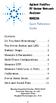 Contents Agilent FieldFox RF Vector Network Analyzer N9923A Quick Reference Guide Do You Have Everything?... 2 The Power Button and LED... 2 Battery Usage... 3 Measure S-Parameters... 4 Multi-Trace Configurations...
Contents Agilent FieldFox RF Vector Network Analyzer N9923A Quick Reference Guide Do You Have Everything?... 2 The Power Button and LED... 2 Battery Usage... 3 Measure S-Parameters... 4 Multi-Trace Configurations...
To add Citrix XenApp Client Setup for home PC/Office using the 32bit Windows client.
 I. PURPOSE To add Citrix XenApp Client Setup for home PC/Office using the 32bit Windows client. II. POLICY: Network Request form must be sent from MIS staff to HCN Hardware Support requesting Citrix XenApp
I. PURPOSE To add Citrix XenApp Client Setup for home PC/Office using the 32bit Windows client. II. POLICY: Network Request form must be sent from MIS staff to HCN Hardware Support requesting Citrix XenApp
Keysight M9485A PXIe Multiport Vector Network Analyzer. Configuration Guide
 Keysight M9485A PXIe Multiport Vector Network Analyzer Configuration Guide 02 Keysight M9485A PXIe Multiport Vector Network Analyzer - Configuration Guide Ordering Guide The following steps will guide
Keysight M9485A PXIe Multiport Vector Network Analyzer Configuration Guide 02 Keysight M9485A PXIe Multiport Vector Network Analyzer - Configuration Guide Ordering Guide The following steps will guide
R&S FSW signal and spectrum analyzer: best in class now up to 50 GHz
 R&S FSW signal and spectrum analyzer: best in class now up to 50 GHz The new R&S FSW 43 and R&S FSW 50 signal and spectrum analyzers make the outstanding features of the R&S FSW family available now also
R&S FSW signal and spectrum analyzer: best in class now up to 50 GHz The new R&S FSW 43 and R&S FSW 50 signal and spectrum analyzers make the outstanding features of the R&S FSW family available now also
Application Note. Equipment Needed
 Application Note Setting up a Quick Local Area Network for CRemote General Nuclear Industry Application Introduction to the fundamentals of CRemote and a standalone LAN for CANBERRA Contamination Monitors
Application Note Setting up a Quick Local Area Network for CRemote General Nuclear Industry Application Introduction to the fundamentals of CRemote and a standalone LAN for CANBERRA Contamination Monitors
QUICK INSTALLATION. MSX-E1516 Ethernet digital I/O system 02.04-08/2014
 QUICK INSTALLATION MSX-E1516 Ethernet digital I/O system 02.04-08/2014 Addi-data GmbH Airpark Business Center Airport Boulevard B210 77836 Rheinmünster Germany Tel: +49 7229 1847-0 Fax: +49 7229 1847-200
QUICK INSTALLATION MSX-E1516 Ethernet digital I/O system 02.04-08/2014 Addi-data GmbH Airpark Business Center Airport Boulevard B210 77836 Rheinmünster Germany Tel: +49 7229 1847-0 Fax: +49 7229 1847-200
User Manual Gigabit Ethernet Vision Quick Start Guide
 User Manual Gigabit Ethernet Vision Quick Start Guide MAN051 11/2011 V10 All information provided in this manual is believed to be accurate and reliable No responsibility is assumed by Photonfocus AG
User Manual Gigabit Ethernet Vision Quick Start Guide MAN051 11/2011 V10 All information provided in this manual is believed to be accurate and reliable No responsibility is assumed by Photonfocus AG
HIGH RELIABILITY POWER SUPPLY TESTING
 HIGH RELIABILITY POWER SUPPLY TESTING Dale Cigoy Keithley Instruments, Inc. The reliability of a power supply must match or exceed the rest of the system in which it is installed. Generally, this requires
HIGH RELIABILITY POWER SUPPLY TESTING Dale Cigoy Keithley Instruments, Inc. The reliability of a power supply must match or exceed the rest of the system in which it is installed. Generally, this requires
1. Make sure that no client accounts are open. 2. Click on Setup, then click Modem. The Modem Setup window will appear.
 SECURITY SYSTEM MANAGEMENT SOFTWARE FOR WINDOWS WINLOAD MODEM SETUP The modem setup is a very important step in the connection process. If the modem setup is not properly completed communication between
SECURITY SYSTEM MANAGEMENT SOFTWARE FOR WINDOWS WINLOAD MODEM SETUP The modem setup is a very important step in the connection process. If the modem setup is not properly completed communication between
InventoryControl for use with QuoteWerks Quick Start Guide
 InventoryControl for use with QuoteWerks Quick Start Guide Copyright 2013 Wasp Barcode Technologies 1400 10 th St. Plano, TX 75074 All Rights Reserved STATEMENTS IN THIS DOCUMENT REGARDING THIRD PARTY
InventoryControl for use with QuoteWerks Quick Start Guide Copyright 2013 Wasp Barcode Technologies 1400 10 th St. Plano, TX 75074 All Rights Reserved STATEMENTS IN THIS DOCUMENT REGARDING THIRD PARTY
Keysight Technologies N1918A Power Analysis Manager and U2000 Series USB Power Sensors. Demo Guide
 Keysight Technologies N1918A Power Analysis Manager and U2000 Series USB Power Sensors Demo Guide Introduction This demonstration guide helps you to get familiar with the basic setup and coniguration requirements
Keysight Technologies N1918A Power Analysis Manager and U2000 Series USB Power Sensors Demo Guide Introduction This demonstration guide helps you to get familiar with the basic setup and coniguration requirements
Agents Hands-On Exercises. Agent Hands On Exercise
 Agent Hands On Exercise 2 Chapter 2 Agents Hands-On Exercises Background Information You have just been hired as the lead IT Administrator at the Florida International University (FIU) to manage the computers
Agent Hands On Exercise 2 Chapter 2 Agents Hands-On Exercises Background Information You have just been hired as the lead IT Administrator at the Florida International University (FIU) to manage the computers
Evaluating Oscilloscope Bandwidths for Your Application
 Evaluating Oscilloscope Bandwidths for Your Application Application Note Table of Contents Introduction....1 Defining Oscilloscope Bandwidth.....2 Required Bandwidth for Digital Applications...4 Digital
Evaluating Oscilloscope Bandwidths for Your Application Application Note Table of Contents Introduction....1 Defining Oscilloscope Bandwidth.....2 Required Bandwidth for Digital Applications...4 Digital
CRM Connector Installation & Integration USER GUIDE
 CRM Connector Installation & Integration USER GUIDE TABLE OF CONTENTS Table Of Contents Installation... 4 System Tray Icon.... 5 Salesforce.com Integration.... 6 Salesforce Security Token.... 6 Configuration....
CRM Connector Installation & Integration USER GUIDE TABLE OF CONTENTS Table Of Contents Installation... 4 System Tray Icon.... 5 Salesforce.com Integration.... 6 Salesforce Security Token.... 6 Configuration....
Connecting the DG-102S VoIP Gateway to your network
 Contents of Package: DG-102S VoIP Station Gateway Power adapter CD-ROM, including User s Manual Quick Install Guide Requirements: RS-232 Console Cable Two RJ-45 CAT-5 Straight-Through Cables For more information
Contents of Package: DG-102S VoIP Station Gateway Power adapter CD-ROM, including User s Manual Quick Install Guide Requirements: RS-232 Console Cable Two RJ-45 CAT-5 Straight-Through Cables For more information
CM400 High Speed Cable Modem User Manual
 User Manual July 2015 202-11412-02 350 East Plumeria Drive San Jose, CA 95134 USA Support Thank you for selecting NETGEAR products. After installing your device, locate the serial number on the label of
User Manual July 2015 202-11412-02 350 East Plumeria Drive San Jose, CA 95134 USA Support Thank you for selecting NETGEAR products. After installing your device, locate the serial number on the label of
Getting Started with IntelleView POS Administrator Software
 Getting Started with IntelleView POS Administrator Software Administrator s Guide for Software Version 1.2 About this Guide This administrator s guide explains how to start using your IntelleView POS (IntelleView)
Getting Started with IntelleView POS Administrator Software Administrator s Guide for Software Version 1.2 About this Guide This administrator s guide explains how to start using your IntelleView POS (IntelleView)
CPEi 800/825 Series. User Manual. * Please see the Introduction Section
 CPEi 800/825 Series User Manual * Please see the Introduction Section Contents Introduction...iii Chapter 1: CPEi 800/825 User Guide Overview... 1-1 Powerful Features in a Single Unit... 1-2 Front of the
CPEi 800/825 Series User Manual * Please see the Introduction Section Contents Introduction...iii Chapter 1: CPEi 800/825 User Guide Overview... 1-1 Powerful Features in a Single Unit... 1-2 Front of the
VMS A1 Client Software. User Manual (V2.0)
 VMS A1 Client Software User Manual (V2.0) Contents Chapter 1 Overview...4 1.1 Description...4 1.2 Running Environment...4 1.3 Function Modules...5 Chapter 2 Live View...7 2.1 User Registration and Login...7
VMS A1 Client Software User Manual (V2.0) Contents Chapter 1 Overview...4 1.1 Description...4 1.2 Running Environment...4 1.3 Function Modules...5 Chapter 2 Live View...7 2.1 User Registration and Login...7
