Notes Client Tips & Tricks
|
|
|
- Damon Hill
- 8 years ago
- Views:
Transcription
1 Southern California October 4 & 5, 2011 Notes Client Tips & Tricks Chuck Smith - IBM
2 Client specific topics A look at the desktop Preferences Business card retrieval order Notes Client Workspace features Search Feature Contacts features Mail client features Calendaring and Scheduling Additional Items of interest General Information The 8.x Product
3 Notes Desktop (Mail In-Box)
4 Workspace features Navigator The navigator displays the views and folders that are available in the currently opened application. For example, in your Calendar, you can choose from several views, such as One Day or One Week. In your Mail application, you can you can create folders to organize your messages. Menus The menu bar displays menu choices that apply to an application or document. There is a standard set of menus, plus optional menus that change depending on the application. There is also a set of advanced menus that you can enable (View > Advanced Menus). Context menus appear when you right-click an object (a message, for example) or area. Toolbars Toolbars are made up of buttons. You can set Toolbar Preferences to specify which toolbars display, and you can add or remove buttons from each toolbar. Action bar Each window tab optionally includes an action bar, specific to the application or document open in the window tab. Action bars may include icons and text, or be comprised of text only. Items on the action bar are also available from the Action menu. Icons Icons display throughout Lotus Notes. To see a description of an icon, move the mouse pointer over the icon. View pane The contents of what you select in the navigator display in the view pane. Window tab Each tab displays a page. As you work, you can open multiple tabbed pages. If the row of tabs exceeds the width of your screen, left and right scroll icons display that you can use to access tabs that are out of view. Alternatively, you can set a Windows and Themes user preference to group documents in a single tab. Status bar The status bar displays action buttons and messages about current status and activity.
5 Workspace features (continued) Open list Click Open for a list that includes your Lotus Notes applications, bookmarks, folders, IBM Lotus Symphony documents, and your workspace. Right-click Open and click Dock the Open List to display icons down the left side of the window. Preview pane The preview pane displays a preview of a selected message or calendar entry. You can display the preview pane vertically, beside the view pane (the default), or horizontally, underneath the view pane. You can also hide the preview pane. Home Page The home page (previously called the Welcome page) is the first item that appears if you do not have a view set to open when you first launch Lotus Notes. The default home page gives you a central location from which to access your Mail, Calendar, Contacts, To Do list, Notebook, and IBM Lotus Symphony. Switcher menu You access the switcher menu by clicking the small menu icon located in the corner of your navigator. Use this menu to switch to another application, for example, to switch from Mail to To Do. Sidebar The sidebar gives you easy access to Sametime Contacts, Calendar, a Feed Reader, and Activities, depending on how your administrator has set up your Lotus Notes account. You can collapse the sidebar to a thin bar showing icons only (the default), or hide it.
6 Workspace features (continued) Search Search appears at the top right of the toolbar. You can use search for a Notes style search or a Web style search. You set a user preference to enable Yahoo! Search or Google Web Search. Workspace The workspace, the legacy user interface for Lotus Notes, displays pages containing application icons. The workspace is still available and accessible via the Open list. Views Views display specific sets of documents within an application. For example, your Mail application has an All Documents view that displays every document contained in Mail, and a Sent view that displays only documents that you have sent. Bookmarks Bookmarks are links that point to Lotus Notes or Internet elements, such as applications, views, documents, Web pages, and news groups. Getting Help Help is available throughout Lotus Notes on all the areas you are using. In addition, context-sensitive Help, specific to the task you're performing, is also available when you press F1. Notes Minder Notes Minder is a feature that checks your mail and monitors your Calendar alarms when Lotus Notes is not running. When Notes Minder is active, it displays an icon in your Windows taskbar.
7 Preferences You can customize IBM Lotus Notes so that it runs and displays just the way you want it to using Notes preferences. Preferences are organized by category, including the following main areas: Basic settings that determine the look and feel of your Notes client Mail, Calendar and To Do, and Contacts Replication Roaming Sametime Connect Symphony presentation, spreadsheet, and document editors (if you install this feature) Activities (if you install this feature) Widgets and Live Text (if you are provisioned to use this feature) Feeds (if you are provisioned to use this feature) Composite Applications Editor (if you install this feature) Web browser output display WebSphere home portal account (if your organization uses WebSphere) On Windows and Linux platforms, click File > Preferences. On Macintosh OS X, click Lotus Notes > Preferences. Some preference changes that you make will not take effect until the next time you start Lotus Notes. Notes displays a warning message when you modify a preferences that requires restart.
8 Business card retrieval order Business cards display data provided by Notes, Connections and Sametime In 8.5.2, prioritize the source for the data that is displayed in the business card. Edit plugin_customization.ini Where higher letters have higher priority com.ibm.rcp.bizcard/change.priority.for.notescontacts=g com.ibm.rcp.bizcard/change.priority.for.profiles=e com.ibm.rcp.bizcard/change.priority.for.com.ibm.lconn.client.bizcard.livename=c In disable one of the sources for data displayed in the business card. com.ibm.rcp.bizcard/disable.content.for.<provider_name>=true where<provider_name> is one of the following values: Lotus Connections: profiles Lotus Notes: NotesContacts Lotus Sametime: com.ibm.lconn.client.bizcard.livename
9 Notes Client UI features Connections Features You can open Lotus Connections features directly from the Notes open list Open the web client version of Lotus connections from sidebar New status toolbar at top of panel in the sidebar (options used to be available in the footer of the panel) Activities preference change Can specify Display name for server displayed in status toolbar on sidebar panel Ways to invite someone to join your Connections network: Business card (right click for option) Right click name in a Notes view (i.e. Inbox,contacts) Right click name in Sametime contacts sidebar panel Now you can perform Connections tasks from Tools menu Tools-->Lotus connections Add to bookmarks Add to Activity Show activities related to this document
10 Notes Client UI features, cont. Choose not to see pop-up help that displays on hover-over File > Preferences, click Basic Client Configuration, and then de-select "Enable Icon Popup Help in View".
11 Search feature Improved Search syntax allows for web-style queries of application content. New centralized search interface for queries and results (Domain Search, Find People, Find Application, Web/Intranet Searches available as search scopes). Help has a new Search capability that searches across all "books" in the help system, such as Lotus Notes Help and Activities Help. If installed, Desktop Search can be launched by right-clicking Live names, and is also available in the Search scope dropdown menu.
12 Client hang data The Notes Client can hang for various reasons, and with the new Hang Data Collection feature introduced in the Notes release you can collect and send hang diagnostic information to the administrator at your organization. Your administrator can then send this information to IBM Support so that IBM Support can have improved knowledge of your hang issues, and analyze them to find out the underlying causes of your hang and delay issues.
13 Contacts The former Notes and Domino Personal Address Book is now called Contacts; functionality that was previously included in your Personal Address Book is now included in your Contacts. New features available with Contacts include: Ability to include a photograph of the contact in the contact record. Improvements to the Contact, Group, and Preview forms, and to the Preferences UI. For more information, see Creating a new contact entry,creating a group entry, and Setting preferences in Contacts. Ability to view contacts By Company Deleted contact records are held in Trash for a specified period of time before they are permanently deleted. Ability to delegate access to Contacts to another user. Recent Contacts view that shows users with whom you have recently interacted, such as correspondence or chats. Includes the ability to show contact entries as Business Cards.
14 Contacts features Make a contact or group private New or existing contact in Contacts view Preference, so people in the Cc and Bcc fields of s will NOT be added to your Recent Contacts Remove someone from recent contacts Right click name in type-ahead or in Recent Contacts view
15 Contacts features, cont. Send someone a group or location Select group or location within Group view or Location view recipient gets an with an Import button that lets them import the group or location into their contacts Improvements to Recent contacts records Renaming no longer produces duplicate DPABRemoveRule ini variable to block certain addresses is improved Blocks future additions to Recent contacts and now clean up existing records in recent contacts which match the pattern set in the ini
16 Mail features You can now sort messages by type, such as to do, calendar entry, or (unread, information) File > Preferences, click Mail, and then select the check box next to Always show details in received messages If a folder was open when you closed Notes, it will be open the next time you open Notes. If it was closed when you closed Notes, it will be closed. You can set the following Notes.ini to have the preview pane collapsed by default in your Inbox and calendar: ShowPreviewCollapsedInitially=1 File > Preferences, select Mail, and then select the check box next to Send me a Return Receipt when recipients read mail I send. File > Preferences, click Mail, and then select Automatically close original when replying/forwarding on the Basics tab. When addressing an , groups will appear in the type-ahead list with a group icon next to them. When composing an , format text to be the style you want to use as your default. Select that text, and then click Text > Set Current Font as Mail Default. You can forward a message from the Trash folder, without having to restore it first. When you are working in an archive, the title will say Archive and then the name of the archive. Sort inbox by surname: Click File > Preferences, and then click Mail. On the Basics tab, under Display names in mail in this format select Last, First. When you add a signature, you can choose to make it rich text, plain text, or an html or image file. Now you can save s as.eml file. With the open, click File > Save As. The "HTML Size" MIME setting is no longer configurable; it retains a fixed value of "12". addresses an issue where rich text font size could increase or decrease after repeated replying or forwarding.
17 Mail Features (continued) Quota indicator display in mail navigator (for users who have mail quotas). An improved Mail form, with easier-to-access menu bar choices, requiring fewer "clicks" to perform desired actions. Simplified Mail preferences. Updated and additional Letterhead choices. User settings to display additional information when composing or opening mail (From, Sent By, Send Options). Improved Out of Office dialog box with new features, such as specifying hours. Improved choices for "Reply to All," "Include History," and "Include Attachments." When replying to a mail thread, the thread layout is displayed. Within the Inbox, you can see all related messages in a thread. Two different options: one that collapses all messages under the most recent response; another that provides the 'thread' on-demand from the Inbox. The ability to right-click operations for an entire mail thread, such as deleting a thread or moving a thread to a folder. For more information, see Viewing conversations. Message Recall capability.
18 Calendaring and Scheduling Unaccepted calendar entries display as "ghosted" entries in the Calendar view for new meeting and reschedule notices. This feature is turned off by default; users must enable this feature in the Calendar Preferences. Entries with short durations, for example 1 minute, display in time slot views with a duration of 15 minutes, to allow the user to see more information about the appointment. This feature is turned on by default. Calendar form UI improvements. Users can locate free time for a subset of their Invitee list. Canceled meetings can be displayed automatically in the calendar or removed outright. This feature is turned off by default; users must enable this feature in the Calendar Preferences. All Day events now display in the full day rather then just in the top area. Scheduling an IBM Lotus Sametime Unyte online meeting from a Notes meeting invitation. Calendar preference for saving and reusing conference call information in meeting invitations. Regional calendar preferences, such as displaying a secondary calendar and an additional time zone.
19 Widget enhancements You can set a preference in a widget's XML to define whether a new sidebar panel is opened for each widget action or whether the same sidebar panel is reopened and overwritten for each action initiated by that widget. <webcontextconfiguration version="1.1"> <palleteitem singletonsidebar="true" introduces the ability to control whether a widget's thumbnail is visible in the My Widgets sidebar panel As an administrator or power user you can add a hidethumbnail=true or hidethumbnail=false parameter to the palleteitem element in the widget's XML. End users can hide any visible widget thumbnail using a new "Hide" user interface option. End users can un-hide all hidden widget thumbnails using a new "Show All" user interface option. For administrators and power users who wish to prevent users from displaying a hidden widget thumbnail in their My Widgets sidebar panel, you can add the following statement to the user's plugin_customization.ini file: com.ibm.rcp.toolbox/allowusershowhidewidgets=false enables users to install a widget that is supplied to them as a.zip file either drag and drop the.zip file into their My Widgets sidebar panel or use the Import menu option from the My Widgets sidebar panel. new widget configuration wizard is available for creating a widget using the active composite application as the current context. In Notes, open a composite application and click the "Configure a widget from the current context" toolbar option to open the "Create a new widget for this application" wizard either create a widget that simply opens the composite application in a new tab, or one that is wired to act on Live Text or selected text in a particular manner. You can set a default double-click action to open widgets in the sidebar, a new window, a float window, or a tab Set it in the plugin_customization.ini: Example: com.ibm.rcp.toolbox/doubleclickaction=sidebar
20 Additional items of interest You can create your own personal Web logs (blogs) from within Notes, using the Blog (dominoblog.ntf) template. You add content to the blog using either Notes or a Web browser. If you attempt to save a document in an application on a server and the server is not available, the document is saved to another available server, and a message displays giving you this information. Ability to view a collaboration history to see the most recent interactions you have had with another user, such as correspondence, saved chat transcripts, or shared documents. Composite applications make it convenient for a user to access a collections of components (applications) that address a business need for a particular group of users. Enhancements have been made to the Feeds user interface to improve usability and simplify feeds-based authentication. Enhancements have been made in controlling user access to Eclipse update sites and NSF-based update sites.
21 General Information A new Widgets and Live Text feature, enabling you to create and share your own widgets, use widgets that were created and installed for you, and see and act on Live Text in any Notes document. Better control on feature install and update from Eclipse or NSF-based update sites. Users who have been provisioned to use the Eclipse update manager (File > Application > Install and File > Preferences > Install/Update menu sequences) can benefit from update site controls that their administrator has configured for them. You can right-click a document and select Open in New Window to open a Lotus Notes document that is open in a window tab, in a list in any Lotus Notes view, or bookmarked in the Open list. This option is available whether or not you have set a Window Management preference (File > Preferences > Windows and Themes to open each document in its own window. Note that you cannot open a view in its own window, only specific documents. In your Contacts, you can delete entries in the Recent Contacts view, and you can promote a contact from Recent Contacts to My Contacts (the list of contacts in your personal address book).
22 General Information The Blog (dominoblog.ntf) template has been updated to be more consistent with the new look and feel of Lotus Notes that was introduced in 8.0. Improvements to the blog template include simplified forms for creating posts and comments, easier attachment handling, and an emphasis on using tags instead of categories. In addition, blog administrators have control over which users can access configuration views. The Web Administrator client rich text editor has been updated to the Dojo rich text editor. All existing users automatically get the updated rich text editor, however, the layout of the editor does not update automatically so that any custom enhancements are not lost. To refresh the Webbased Administrator rich text editor to the new look and feel, click Advanced > HTML Templates > Web Client Templates, and then click Reset Web Templates. Better single log-on integration. Finding and working with Location documents is easier. Help has a new user interface that lets you keep the Help pane open as you work. Sidebar provides easy access and mini views of Sametime Instant Contacts, Feed Reader, Calendar, Activities, and My Widgets.
Microsoft Outlook 2010. Reference Guide for Lotus Notes Users
 Microsoft Outlook 2010 Reference Guide for Lotus Notes Users ContentsWelcome to Office Outlook 2010... 2 Mail... 3 Viewing Messages... 4 Working with Messages... 7 Responding to Messages... 11 Organizing
Microsoft Outlook 2010 Reference Guide for Lotus Notes Users ContentsWelcome to Office Outlook 2010... 2 Mail... 3 Viewing Messages... 4 Working with Messages... 7 Responding to Messages... 11 Organizing
Lotus Notes Client Version 8.5 Reference Guide
 Lotus Notes Client Version 8.5 Reference Guide rev. 11/19/2009 1 Lotus Notes Client Version 8.5 Reference Guide Accessing the Lotus Notes Client From your desktop, double click the Lotus Notes icon. Logging
Lotus Notes Client Version 8.5 Reference Guide rev. 11/19/2009 1 Lotus Notes Client Version 8.5 Reference Guide Accessing the Lotus Notes Client From your desktop, double click the Lotus Notes icon. Logging
[LOTUS NOTES 8.5 GUIDE]
![[LOTUS NOTES 8.5 GUIDE] [LOTUS NOTES 8.5 GUIDE]](/thumbs/27/11913404.jpg) Information Technology Services Mount Royal University [LOTUS NOTES 8.5 GUIDE] Table of Contents Starting Notes and logging in... 1 The Workspace... 2 The Right Sidebar... 5 Preferences... 6 Sending new
Information Technology Services Mount Royal University [LOTUS NOTES 8.5 GUIDE] Table of Contents Starting Notes and logging in... 1 The Workspace... 2 The Right Sidebar... 5 Preferences... 6 Sending new
Module One: Getting Started... 6. Opening Outlook... 6. Setting Up Outlook for the First Time... 7. Understanding the Interface...
 2 CONTENTS Module One: Getting Started... 6 Opening Outlook... 6 Setting Up Outlook for the First Time... 7 Understanding the Interface...12 Using Backstage View...14 Viewing Your Inbox...15 Closing Outlook...17
2 CONTENTS Module One: Getting Started... 6 Opening Outlook... 6 Setting Up Outlook for the First Time... 7 Understanding the Interface...12 Using Backstage View...14 Viewing Your Inbox...15 Closing Outlook...17
Outlook 2010. Mail, Calendar, Contacts, Notes & Tasks. User Guide
 User Guide Outlook 2010 Mail, Calendar, Contacts, Notes & Tasks IT Training (818) 677-1700 training@csun.edu www.csun.edu/it/training CSUN IT Training YouTube Channel http://www.youtube.com/user/csuninfotech
User Guide Outlook 2010 Mail, Calendar, Contacts, Notes & Tasks IT Training (818) 677-1700 training@csun.edu www.csun.edu/it/training CSUN IT Training YouTube Channel http://www.youtube.com/user/csuninfotech
MICROSOFT OUTLOOK 2010
 MICROSOFT OUTLOOK 2010 George W. Rumsey Computer Resource Center 1525 East 53rd, Suite 906 Chicago, IL 60615 (773) 955-4455 www.computer-resource.com gwrumsey@att.net What Is Outlook?... 1 Folders... 2
MICROSOFT OUTLOOK 2010 George W. Rumsey Computer Resource Center 1525 East 53rd, Suite 906 Chicago, IL 60615 (773) 955-4455 www.computer-resource.com gwrumsey@att.net What Is Outlook?... 1 Folders... 2
OWA User Guide. Table of Contents
 OWA User Guide Table of Contents 1. Basic Functionality of Outlook Web Access... 2 How to Login to Outlook Web Access (OWA)... 2 Change Password... 3 Mail... 3 Composing Mail... 5 Attachments - Web Ready
OWA User Guide Table of Contents 1. Basic Functionality of Outlook Web Access... 2 How to Login to Outlook Web Access (OWA)... 2 Change Password... 3 Mail... 3 Composing Mail... 5 Attachments - Web Ready
Using Outlook WebAccess
 Using Outlook WebAccess Outlook Toolbars - Terminology Update all folders New Move/Copy Reply Forward Check for New Messages Help Show/Hide Folders Delete Reply to All Show/Hide Reading Pain Search Address
Using Outlook WebAccess Outlook Toolbars - Terminology Update all folders New Move/Copy Reply Forward Check for New Messages Help Show/Hide Folders Delete Reply to All Show/Hide Reading Pain Search Address
Outlook Email. User Guide IS TRAINING CENTER. 833 Chestnut St, Suite 600. Philadelphia, PA 19107 215-503-7500
 Outlook Email User Guide IS TRAINING CENTER 833 Chestnut St, Suite 600 Philadelphia, PA 19107 215-503-7500 This page intentionally left blank. TABLE OF CONTENTS Getting Started... 3 Opening Outlook...
Outlook Email User Guide IS TRAINING CENTER 833 Chestnut St, Suite 600 Philadelphia, PA 19107 215-503-7500 This page intentionally left blank. TABLE OF CONTENTS Getting Started... 3 Opening Outlook...
EMAIL QUICK START GUIDE
 IT Services Microsoft Outlook 2010 EMAIL QUICK START GUIDE Contents What is Outlook?...2 Quick Guide to Email...2 Create a new e-mail message...2 Forward or reply to an e-mail message...2 Creating new
IT Services Microsoft Outlook 2010 EMAIL QUICK START GUIDE Contents What is Outlook?...2 Quick Guide to Email...2 Create a new e-mail message...2 Forward or reply to an e-mail message...2 Creating new
Outlook. Getting Started Outlook vs. Outlook Express Setting up a profile Outlook Today screen Navigation Pane
 Outlook Getting Started Outlook vs. Outlook Express Setting up a profile Outlook Today screen Navigation Pane Composing & Sending Email Reading & Sending Mail Messages Set message options Organizing Items
Outlook Getting Started Outlook vs. Outlook Express Setting up a profile Outlook Today screen Navigation Pane Composing & Sending Email Reading & Sending Mail Messages Set message options Organizing Items
Outlook 2011 Window. [Day], [Work Week], [Full [Home]. Schedule and plan: Click the [New
![Outlook 2011 Window. [Day], [Work Week], [Full [Home]. Schedule and plan: Click the [New Outlook 2011 Window. [Day], [Work Week], [Full [Home]. Schedule and plan: Click the [New](/thumbs/27/11891778.jpg) MS Outlook 2011 Quick Reference for Macintosh The Ribbon consists a series of tabs giving access to buttons, menus, and dialog boxes in various groups to facilitate locating the tools required for a particular
MS Outlook 2011 Quick Reference for Macintosh The Ribbon consists a series of tabs giving access to buttons, menus, and dialog boxes in various groups to facilitate locating the tools required for a particular
Outlook 2007 - Exchange
 Information Technology MS Office Outlook 2007 Users Guide Outlook 2007 - Exchange Mail, Calendar, Contacts, Notes & Tasks Folders IT Training & Development 677-1700 training@csun.edu TABLE OF CONTENTS
Information Technology MS Office Outlook 2007 Users Guide Outlook 2007 - Exchange Mail, Calendar, Contacts, Notes & Tasks Folders IT Training & Development 677-1700 training@csun.edu TABLE OF CONTENTS
Outlook 2010 Desk Reference Guide
 Outlook 2010 Desk Reference Guide Version 1.0 Developed by OR/WA IRM Please remember to print back-to-back. July 12, 2011 Microsoft Outlook 2010 This document has been developed by OR/WA IRM staff to provide
Outlook 2010 Desk Reference Guide Version 1.0 Developed by OR/WA IRM Please remember to print back-to-back. July 12, 2011 Microsoft Outlook 2010 This document has been developed by OR/WA IRM staff to provide
Outlook 2010 Essentials
 Outlook 2010 Essentials Training Manual SD35 Langley Page 1 TABLE OF CONTENTS Module One: Opening and Logging in to Outlook...1 Opening Outlook... 1 Understanding the Interface... 2 Using Backstage View...
Outlook 2010 Essentials Training Manual SD35 Langley Page 1 TABLE OF CONTENTS Module One: Opening and Logging in to Outlook...1 Opening Outlook... 1 Understanding the Interface... 2 Using Backstage View...
Web Mail Guide... Error! Bookmark not defined. 1 Introduction to Web Mail... 4. 2 Your Web Mail Home Page... 5. 3 Using the Inbox...
 Powered by Table of Contents Web Mail Guide... Error! Bookmark not defined. 1 Introduction to Web Mail... 4 1.1 Requirements... 4 1.2 Recommendations for using Web Mail... 4 1.3 Accessing your Web Mail...
Powered by Table of Contents Web Mail Guide... Error! Bookmark not defined. 1 Introduction to Web Mail... 4 1.1 Requirements... 4 1.2 Recommendations for using Web Mail... 4 1.3 Accessing your Web Mail...
Outlook 2010 Email Computer Training Solutions Student Guide Version Revision Date Course Length
 Outlook 2010 Email Computer Training Solutions Version 0.3 Revision Date Course Length 2013-Mar-05 3.5 hours Table of Contents Quick Reference... 3 Outlook 2010 Main Window... 3 Icons in the Guide...
Outlook 2010 Email Computer Training Solutions Version 0.3 Revision Date Course Length 2013-Mar-05 3.5 hours Table of Contents Quick Reference... 3 Outlook 2010 Main Window... 3 Icons in the Guide...
Using Outlook Web App
 Using Outlook Web App About Outlook Web App Using a web browser and the Internet, Outlook Web App (OWA) provides access to your Exchange mailbox from anywhere in the world at any time. Outlook Web App
Using Outlook Web App About Outlook Web App Using a web browser and the Internet, Outlook Web App (OWA) provides access to your Exchange mailbox from anywhere in the world at any time. Outlook Web App
OUTLOOK WEB APP (OWA): MAIL
 Office 365 Navigation Pane: Navigating in Office 365 Click the App Launcher and then choose the application (i.e. Outlook, Calendar, People, etc.). To modify your personal account settings, click the Logon
Office 365 Navigation Pane: Navigating in Office 365 Click the App Launcher and then choose the application (i.e. Outlook, Calendar, People, etc.). To modify your personal account settings, click the Logon
New Features in Outlook Web Access
 New Features in Feature and functionality Logon Screen Navigation Description User logon screen for Navigation in resembles navigation in Microsoft Office Outlook 2007. Drag-and-Drop Move items by dragging
New Features in Feature and functionality Logon Screen Navigation Description User logon screen for Navigation in resembles navigation in Microsoft Office Outlook 2007. Drag-and-Drop Move items by dragging
Outlook basics. Identify user interface elements that you can use to accomplish basic tasks.
 Outlook basics Outlook is a powerful tool for managing your e-mail, contacts, calendars, and tasks. To use it most effectively, you first have to understand the basics. This tutorial introduces some of
Outlook basics Outlook is a powerful tool for managing your e-mail, contacts, calendars, and tasks. To use it most effectively, you first have to understand the basics. This tutorial introduces some of
Webmail Instruction Guide
 Webmail Instruction Guide This document is setup to guide your through the use of the many features of our Webmail system. You may either visit www.safeaccess.com or webmail.safeaccess.com to login with
Webmail Instruction Guide This document is setup to guide your through the use of the many features of our Webmail system. You may either visit www.safeaccess.com or webmail.safeaccess.com to login with
Microsoft Office 365 Outlook Web App (OWA)
 CALIFORNIA STATE UNIVERSITY, LOS ANGELES INFORMATION TECHNOLOGY SERVICES Microsoft Office 365 Outlook Web App (OWA) Winter 2015, Version 2.0 Table of Contents Introduction...3 Logging In...3 Navigation
CALIFORNIA STATE UNIVERSITY, LOS ANGELES INFORMATION TECHNOLOGY SERVICES Microsoft Office 365 Outlook Web App (OWA) Winter 2015, Version 2.0 Table of Contents Introduction...3 Logging In...3 Navigation
Microsoft Outlook 2010
 Microsoft Outlook 2010 Prepared by Computing Services at the Eastman School of Music July 2010 Contents Microsoft Office Interface... 4 File Ribbon Tab... 5 Microsoft Office Quick Access Toolbar... 6 Appearance
Microsoft Outlook 2010 Prepared by Computing Services at the Eastman School of Music July 2010 Contents Microsoft Office Interface... 4 File Ribbon Tab... 5 Microsoft Office Quick Access Toolbar... 6 Appearance
MS OUTLOOK 2007 E-MAIL
 MS OUTLOOK 2007 E-MAIL CREATE, SEND, READ, AND RESPOND TO E-MAIL MESSAGES An e-mail address consists of a user ID and a host name, separated by the @ symbol (userid@host name). You can SEND AND RECEIVE
MS OUTLOOK 2007 E-MAIL CREATE, SEND, READ, AND RESPOND TO E-MAIL MESSAGES An e-mail address consists of a user ID and a host name, separated by the @ symbol (userid@host name). You can SEND AND RECEIVE
Microsoft Office 365 Outlook Web App (OWA)
 CALIFORNIA STATE UNIVERSITY, LOS ANGELES INFORMATION TECHNOLOGY SERVICES Microsoft Office 365 Outlook Web App (OWA) Spring 2013, Version 1.0 Table of Contents Introduction...3 Signing In...3 Navigation
CALIFORNIA STATE UNIVERSITY, LOS ANGELES INFORMATION TECHNOLOGY SERVICES Microsoft Office 365 Outlook Web App (OWA) Spring 2013, Version 1.0 Table of Contents Introduction...3 Signing In...3 Navigation
Microsoft Outlook Web App Quick Reference Card
 Microsoft Outlook Web App Quick Reference Card Accessing Outlook Web App You can access your mailbox through any browser that supports HTML 3.2 and ECMA. To access your mailbox, enter your OWA web address/url
Microsoft Outlook Web App Quick Reference Card Accessing Outlook Web App You can access your mailbox through any browser that supports HTML 3.2 and ECMA. To access your mailbox, enter your OWA web address/url
Outlook Web Access -User Guides-
 Nilai University College (Nilai Education Sdn. Bhd) Outlook Web Access -User Guides- Prepared By IT Department (Infrastructure Team) VERSION: 1.0 All rights reserved. This document is a proprietary product
Nilai University College (Nilai Education Sdn. Bhd) Outlook Web Access -User Guides- Prepared By IT Department (Infrastructure Team) VERSION: 1.0 All rights reserved. This document is a proprietary product
Outlook Web App OWA. Let s take a look at the new features and functionality available on OWA. Feature & Functionality Description User experience
 Outlook Web App OWA Let s take a look at the new features and functionality available on OWA. Feature & Functionality Description User experience Logon Screen User logon screen for Outlook Web App (OWA)
Outlook Web App OWA Let s take a look at the new features and functionality available on OWA. Feature & Functionality Description User experience Logon Screen User logon screen for Outlook Web App (OWA)
Using Webmail. Technical Manual: User Guide. Document Updated: 1/07. The Webmail Window. Displaying and Hiding the Full Header.
 Using Webmail Technical Manual: User Guide The Webmail Window To save an attachment: 1. Click once on the attachment name. Or, if there are multiple attachments, click the Save icon to save all attachments
Using Webmail Technical Manual: User Guide The Webmail Window To save an attachment: 1. Click once on the attachment name. Or, if there are multiple attachments, click the Save icon to save all attachments
Receiving Email: Managing Email Messages. How do I get new email messages?
 Receiving Email: Managing Email Messages Using Zimbra, there are several ways to manage the email messages you receive: How do I get new email messages? How do I see the number of email messages in my
Receiving Email: Managing Email Messages Using Zimbra, there are several ways to manage the email messages you receive: How do I get new email messages? How do I see the number of email messages in my
Kerio Connect. Kerio Connect Client. Kerio Technologies
 Kerio Connect Kerio Connect Client Kerio Technologies 2015 Kerio Technologies s.r.o. Contents Kerio Connect Client.......................................................... 10 Kerio Connect Client.....................................................
Kerio Connect Kerio Connect Client Kerio Technologies 2015 Kerio Technologies s.r.o. Contents Kerio Connect Client.......................................................... 10 Kerio Connect Client.....................................................
Microsoft Outlook 2013 Part 1: Introduction to Outlook
 CALIFORNIA STATE UNIVERSITY, LOS ANGELES INFORMATION TECHNOLOGY SERVICES Microsoft Outlook 2013 Part 1: Introduction to Outlook Fall 2014, Version 1.0 Table of Contents Introduction...3 Starting Outlook...3
CALIFORNIA STATE UNIVERSITY, LOS ANGELES INFORMATION TECHNOLOGY SERVICES Microsoft Outlook 2013 Part 1: Introduction to Outlook Fall 2014, Version 1.0 Table of Contents Introduction...3 Starting Outlook...3
Microsoft Office System Tip Sheet
 The 2007 Microsoft Office System The 2007 Microsoft Office system is a complete set of desktop and server software that can help streamline the way you and your people do business. This latest release
The 2007 Microsoft Office System The 2007 Microsoft Office system is a complete set of desktop and server software that can help streamline the way you and your people do business. This latest release
Microsoft Outlook 2010 Part 1: Introduction to Outlook
 CALIFORNIA STATE UNIVERSITY, LOS ANGELES INFORMATION TECHNOLOGY SERVICES Microsoft Outlook 2010 Part 1: Introduction to Outlook Spring 2015, Version 1.4 Table of Contents Introduction...3 Starting Outlook...3
CALIFORNIA STATE UNIVERSITY, LOS ANGELES INFORMATION TECHNOLOGY SERVICES Microsoft Outlook 2010 Part 1: Introduction to Outlook Spring 2015, Version 1.4 Table of Contents Introduction...3 Starting Outlook...3
Core Essentials. Outlook 2010. Module 1. Diocese of St. Petersburg Office of Training Training@dosp.org
 Core Essentials Outlook 2010 Module 1 Diocese of St. Petersburg Office of Training Training@dosp.org TABLE OF CONTENTS Topic One: Getting Started... 1 Workshop Objectives... 2 Topic Two: Opening and Closing
Core Essentials Outlook 2010 Module 1 Diocese of St. Petersburg Office of Training Training@dosp.org TABLE OF CONTENTS Topic One: Getting Started... 1 Workshop Objectives... 2 Topic Two: Opening and Closing
Bare Bones Guide to Using Outlook 2010 for Email
 Bare Bones Guide to Using Outlook 2010 for Email July 10, 2013 Alternative Format Statement This publication is available in alternative media upon request. Statement of Non-Discrimination The Pennsylvania
Bare Bones Guide to Using Outlook 2010 for Email July 10, 2013 Alternative Format Statement This publication is available in alternative media upon request. Statement of Non-Discrimination The Pennsylvania
WHAT S NEW IN OUTLOOK 2010 & HOW TO CUSTOMIZE IT
 WHAT S NEW IN OUTLOOK 2010 & HOW TO CUSTOMIZE IT THE RIBBON... 2 CONTEXTUAL TABS... 4 THE FILE TAB... 4 DIALOG BOXES... 5 MINIMIZING THE RIBBON... 5 CUSTOMIZING THE RIBBON... 6 CUSTOMIZING THE QUICK ACCESS
WHAT S NEW IN OUTLOOK 2010 & HOW TO CUSTOMIZE IT THE RIBBON... 2 CONTEXTUAL TABS... 4 THE FILE TAB... 4 DIALOG BOXES... 5 MINIMIZING THE RIBBON... 5 CUSTOMIZING THE RIBBON... 6 CUSTOMIZING THE QUICK ACCESS
Basics of Microsoft Outlook/Email. Microsoft Outlook
 Basics of Microsoft Outlook/Email Microsoft Outlook Workshop Outline for Improve Your Outlook Microsoft Outlook Contents Starting the application... 3 The Outlook 2010 window... 3 Expanding and minimizing
Basics of Microsoft Outlook/Email Microsoft Outlook Workshop Outline for Improve Your Outlook Microsoft Outlook Contents Starting the application... 3 The Outlook 2010 window... 3 Expanding and minimizing
Microsoft Outlook 2013 -And- Outlook Web App (OWA) Using Office 365
 1 C H A P T E R Microsoft Outlook 2013 -And- Outlook Web App (OWA) Using Office 365 1 MICROSOFT OUTLOOK 2013 AND OUTLOOK WEB ACCESS (OWA) Table of Contents Chapter 1: Signing Into the Microsoft Email System...
1 C H A P T E R Microsoft Outlook 2013 -And- Outlook Web App (OWA) Using Office 365 1 MICROSOFT OUTLOOK 2013 AND OUTLOOK WEB ACCESS (OWA) Table of Contents Chapter 1: Signing Into the Microsoft Email System...
Microsoft Outlook 2011 The Essentials
 Microsoft Outlook 2011 The Essentials Training User Guide Sue Pejic Training Coordinator Information Technology Services Email : spejic@swin.edu.au Mobile : 0419 891 113 Table of Contents Overview Outlook
Microsoft Outlook 2011 The Essentials Training User Guide Sue Pejic Training Coordinator Information Technology Services Email : spejic@swin.edu.au Mobile : 0419 891 113 Table of Contents Overview Outlook
ZIMBRA LAYOUT. Keyboard Shortcuts Hitting G and the beginning letter of any of the tabs will instantly take you to that tab
 TABS ZIMBRA LAYOUT Overview Pane TABS Mail Inbox, compose new Address Book contacts (university contacts do not show up in book; however, they will show up in search) Calendar appointments (can be shared)
TABS ZIMBRA LAYOUT Overview Pane TABS Mail Inbox, compose new Address Book contacts (university contacts do not show up in book; however, they will show up in search) Calendar appointments (can be shared)
Microsoft Outlook 2010 Part 1: Introduction to Outlook
 CALIFORNIA STATE UNIVERSITY, LOS ANGELES INFORMATION TECHNOLOGY SERVICES Microsoft Outlook 2010 Part 1: Introduction to Outlook Spring 2012, Version 1.0 Table of Contents Introduction...3 Starting the
CALIFORNIA STATE UNIVERSITY, LOS ANGELES INFORMATION TECHNOLOGY SERVICES Microsoft Outlook 2010 Part 1: Introduction to Outlook Spring 2012, Version 1.0 Table of Contents Introduction...3 Starting the
Outlook Web Access (OWA) User Guide
 Outlook Web Access (OWA) User Guide September 2010 TABLE OF CONTENTS TABLE OF CONTENTS... 2 1.0 INTRODUCTION... 4 1.1 OUTLOOK WEB ACCESS SECURITY CONSIDERATIONS... 4 2.0 GETTING STARTED... 5 2.1 LOGGING
Outlook Web Access (OWA) User Guide September 2010 TABLE OF CONTENTS TABLE OF CONTENTS... 2 1.0 INTRODUCTION... 4 1.1 OUTLOOK WEB ACCESS SECURITY CONSIDERATIONS... 4 2.0 GETTING STARTED... 5 2.1 LOGGING
OWA - Outlook Web App
 OWA - Outlook Web App Olathe Public Schools 0 Page MS Outlook Web App OPS Technology Department Last Revised: May 1, 2011 Table of Contents MS Outlook Web App... 1 How to Access the MS Outlook Web App...
OWA - Outlook Web App Olathe Public Schools 0 Page MS Outlook Web App OPS Technology Department Last Revised: May 1, 2011 Table of Contents MS Outlook Web App... 1 How to Access the MS Outlook Web App...
Access your email account by clicking the Email link on the navigation bar. The first page you see is the Message List.
 Email Quick Start The Email tool allows you to send email easily. You can also organize received mail using folders and email addresses using the Address Book. Sections Accessing your email Checking emails
Email Quick Start The Email tool allows you to send email easily. You can also organize received mail using folders and email addresses using the Address Book. Sections Accessing your email Checking emails
Changes to Skillnet Group Emails. Outlook and Outlook Express Users
 Changes to Skillnet Group Emails Skillnet Group emails are moving from the current provider to our own exchange mail server. This will mean that you will have a much improved web-mail system and almost
Changes to Skillnet Group Emails Skillnet Group emails are moving from the current provider to our own exchange mail server. This will mean that you will have a much improved web-mail system and almost
Amazon WorkMail. User Guide Version 1.0
 Amazon WorkMail User Guide Amazon WorkMail: User Guide Copyright 2016 Amazon Web Services, Inc. and/or its affiliates. All rights reserved. Amazon's trademarks and trade dress may not be used in connection
Amazon WorkMail User Guide Amazon WorkMail: User Guide Copyright 2016 Amazon Web Services, Inc. and/or its affiliates. All rights reserved. Amazon's trademarks and trade dress may not be used in connection
Outlook Web App User Guide
 Outlook Web App Table of Contents QUICK REFERENCE... 2 OUTLOOK WEB APP URL... 2 Imagine! Help Desk...... 2 OUTLOOK WEB APP MAIN WINDOW... 2 KEY NEW FEATURES... 3 GETTING STARTED WITH OUTLOOK... 4 LOGGING
Outlook Web App Table of Contents QUICK REFERENCE... 2 OUTLOOK WEB APP URL... 2 Imagine! Help Desk...... 2 OUTLOOK WEB APP MAIN WINDOW... 2 KEY NEW FEATURES... 3 GETTING STARTED WITH OUTLOOK... 4 LOGGING
The online email environment
 The online email environment These are the options for the selected application. Navigation Pane is comprised of a folders list and oneclick access to your Inbox, Calendar, Contacts, and Tasks folders
The online email environment These are the options for the selected application. Navigation Pane is comprised of a folders list and oneclick access to your Inbox, Calendar, Contacts, and Tasks folders
Department of Information Technology. Microsoft Outlook 2013. Outlook 101 Basic Functions
 Department of Information Technology Microsoft Outlook 2013 Outlook 101 Basic Functions August 2013 Outlook 101_Basic Functions070713.doc Outlook 101: Basic Functions Page 2 Table of Contents Table of
Department of Information Technology Microsoft Outlook 2013 Outlook 101 Basic Functions August 2013 Outlook 101_Basic Functions070713.doc Outlook 101: Basic Functions Page 2 Table of Contents Table of
VAST EMAIL. How to Register and Login to Your Vast Email Account. Selecting email address and password
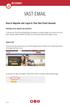 VAST EMAIL How to Register and Login to Your Vast Email Account Selecting email address and password To choose your Vast Internet email address and password, as well as register your account from your
VAST EMAIL How to Register and Login to Your Vast Email Account Selecting email address and password To choose your Vast Internet email address and password, as well as register your account from your
Google Docs Basics Website: http://etc.usf.edu/te/
 Website: http://etc.usf.edu/te/ Google Docs is a free web-based office suite that allows you to store documents online so you can access them from any computer with an internet connection. With Google
Website: http://etc.usf.edu/te/ Google Docs is a free web-based office suite that allows you to store documents online so you can access them from any computer with an internet connection. With Google
Catholic Archdiocese of Atlanta Outlook 2003 Training
 Catholic Archdiocese of Atlanta Outlook 2003 Training Information Technology Department of the Archdiocese of Atlanta Table of Contents BARRACUDA SPAM FILTER... 3 WHAT IS THE SPAM FILTER MS OUTLOOK PLUG-IN?...
Catholic Archdiocese of Atlanta Outlook 2003 Training Information Technology Department of the Archdiocese of Atlanta Table of Contents BARRACUDA SPAM FILTER... 3 WHAT IS THE SPAM FILTER MS OUTLOOK PLUG-IN?...
Business Insight Report Authoring Getting Started Guide
 Business Insight Report Authoring Getting Started Guide Version: 6.6 Written by: Product Documentation, R&D Date: February 2011 ImageNow and CaptureNow are registered trademarks of Perceptive Software,
Business Insight Report Authoring Getting Started Guide Version: 6.6 Written by: Product Documentation, R&D Date: February 2011 ImageNow and CaptureNow are registered trademarks of Perceptive Software,
Baylor Secure Messaging. For Non-Baylor Users
 Baylor Secure Messaging For Non-Baylor Users TABLE OF CONTENTS SECTION ONE: GETTING STARTED...4 Receiving a Secure Message for the First Time...4 Password Configuration...5 Logging into Baylor Secure Messaging...7
Baylor Secure Messaging For Non-Baylor Users TABLE OF CONTENTS SECTION ONE: GETTING STARTED...4 Receiving a Secure Message for the First Time...4 Password Configuration...5 Logging into Baylor Secure Messaging...7
MICROSOFT OFFICE OUTLOOK 2007 - LEVEL 1
 MICROSOFT OFFICE 2007 MICROSOFT OFFICE OUTLOOK 2007 - LEVEL 1 Exploring Outlook Getting Help Sending and Receiving Messages Using Outlook Messaging Features Working with Components and Office Organizing
MICROSOFT OFFICE 2007 MICROSOFT OFFICE OUTLOOK 2007 - LEVEL 1 Exploring Outlook Getting Help Sending and Receiving Messages Using Outlook Messaging Features Working with Components and Office Organizing
Microsoft Outlook 2010 The Essentials
 2010 The Essentials Training User Guide Sue Pejic Training Coordinator Information Technology Services Email : spejic@swin.edu.au Mobile : 0419 891 113 Table of Contents What is Outlook?... 4 The Ribbon...
2010 The Essentials Training User Guide Sue Pejic Training Coordinator Information Technology Services Email : spejic@swin.edu.au Mobile : 0419 891 113 Table of Contents What is Outlook?... 4 The Ribbon...
The LSUHSC N.O. Email Archive
 The LSUHSC N.O. Email Archive Introduction The LSUHSC N.O. email archive permanently retains a copy of all email items sent and received by LSUHSC N.O. Academic email users. Email items will be accessible
The LSUHSC N.O. Email Archive Introduction The LSUHSC N.O. email archive permanently retains a copy of all email items sent and received by LSUHSC N.O. Academic email users. Email items will be accessible
Using UGAMail Server... 4
 Using UGAMail Server... 4 Accessing Your Account:... 4 Outlook:... 4 Outlook Web App:... 5 Using Your Account with Outlook:... 6 Messaging:... 7 Creating/Sending E-mail:... 7 Re-sending a Message... 9
Using UGAMail Server... 4 Accessing Your Account:... 4 Outlook:... 4 Outlook Web App:... 5 Using Your Account with Outlook:... 6 Messaging:... 7 Creating/Sending E-mail:... 7 Re-sending a Message... 9
Microsoft Office System Tip Sheet
 Experience the 2007 Microsoft Office System The 2007 Microsoft Office system includes programs, servers, services, and solutions designed to work together to help you succeed. New features in the 2007
Experience the 2007 Microsoft Office System The 2007 Microsoft Office system includes programs, servers, services, and solutions designed to work together to help you succeed. New features in the 2007
Email -- Reading and Printing Email
 Email -- Reading and Printing Email Checking for New Email By default, webmail checks for new email automatically. If you want to manually check for new email, click the Check Email button. Or, click the
Email -- Reading and Printing Email Checking for New Email By default, webmail checks for new email automatically. If you want to manually check for new email, click the Check Email button. Or, click the
Student Office 365 Outlook Web App OWA Quick Guide. Getting you up to speed quickly.
 Student Office 365 Outlook Web App OWA Quick Guide Getting you up to speed quickly. Information Services 9-5-2014 Contents Logging into the CWU Student Outlook Web App... 3 Getting Started with Office
Student Office 365 Outlook Web App OWA Quick Guide Getting you up to speed quickly. Information Services 9-5-2014 Contents Logging into the CWU Student Outlook Web App... 3 Getting Started with Office
How do I start a new email message?
 Composing Email There are several preferences you can set for composing email. How do I start a new email message? How do I address an email message? How do I find an email address? How do I write an email
Composing Email There are several preferences you can set for composing email. How do I start a new email message? How do I address an email message? How do I find an email address? How do I write an email
Microsoft Outlook 2007 Calendar Features
 Microsoft Outlook 2007 Calendar Features Participant Guide HR Training and Development For technical assistance, please call 257-1300 Copyright 2007 Microsoft Outlook 2007 Calendar Objectives After completing
Microsoft Outlook 2007 Calendar Features Participant Guide HR Training and Development For technical assistance, please call 257-1300 Copyright 2007 Microsoft Outlook 2007 Calendar Objectives After completing
OUTLOOK 2003 COURSE LEARNING OUTCOMES. Students will be able to:
 OUTLOOK 2003 COURSE LEARNING OUTCOMES Students will be able to: 1. Send, receive, and reply to mail 2. Set up tasks and priorities 3. Manage files and folders 4. Use Global and Personal Address Books 5.
OUTLOOK 2003 COURSE LEARNING OUTCOMES Students will be able to: 1. Send, receive, and reply to mail 2. Set up tasks and priorities 3. Manage files and folders 4. Use Global and Personal Address Books 5.
GroupWise Web Access 8.0
 GroupWise Web Access 8.0 How to check your email via the Internet For More Information, please contact: Administrative Office of the Courts Technology Help Desk (615) 532 9503 or (800) 448-7980 Table of
GroupWise Web Access 8.0 How to check your email via the Internet For More Information, please contact: Administrative Office of the Courts Technology Help Desk (615) 532 9503 or (800) 448-7980 Table of
Email Basics. a. Click the arrow to the right of the Options button, and then click Bcc.
 Email Basics Add CC or BCC You can display the Bcc box in all new messages that you compose. In a new message, do one of the following: 1. If Microsoft Word is your e-mail editor a. Click the arrow to
Email Basics Add CC or BCC You can display the Bcc box in all new messages that you compose. In a new message, do one of the following: 1. If Microsoft Word is your e-mail editor a. Click the arrow to
FirstClass 12 Web Client
 FirstClass Training FirstClass Participant Training Guide Education & Training FirstClass 12 Web Client V12.002 FirstClass Web Client Client Guide Copyright 1Counter Chapter Copyright 2013 by OpenText
FirstClass Training FirstClass Participant Training Guide Education & Training FirstClass 12 Web Client V12.002 FirstClass Web Client Client Guide Copyright 1Counter Chapter Copyright 2013 by OpenText
Outlook Web Access User Guide
 Outlook Web Access User Guide Page 1 of 37 Table of Contents Logging in to Outlook Web Access (OWA) 3 Inbox 4 Reading emails 5 The Toolbar 6 Sending a New Email 7 The Toolbar 8 Managing your Inbox 9 Calendar
Outlook Web Access User Guide Page 1 of 37 Table of Contents Logging in to Outlook Web Access (OWA) 3 Inbox 4 Reading emails 5 The Toolbar 6 Sending a New Email 7 The Toolbar 8 Managing your Inbox 9 Calendar
Life after Microsoft Outlook Version 3
 Version 3 Welcome to DCU Apps Email Now that you've switched from Microsoft Outlook to DCU Apps, here are some tips on beginning to use DCU Apps Email as your new mail program. What's different, at a glance...
Version 3 Welcome to DCU Apps Email Now that you've switched from Microsoft Outlook to DCU Apps, here are some tips on beginning to use DCU Apps Email as your new mail program. What's different, at a glance...
Stores copies of items you sent to others, by default. Stores items created offline that you want to send the next time you are online
 Outlook Folders: All new messages are stored in Inbox unless rules are created. Stores copies of items you sent to others, by default Stores temporarily deleted items until you permanently delete or retrieve
Outlook Folders: All new messages are stored in Inbox unless rules are created. Stores copies of items you sent to others, by default Stores temporarily deleted items until you permanently delete or retrieve
USER GUIDE. Unit 2: Synergy. Chapter 2: Using Schoolwires Synergy
 USER GUIDE Unit 2: Synergy Chapter 2: Using Schoolwires Synergy Schoolwires Synergy & Assist Version 2.0 TABLE OF CONTENTS Introductions... 1 Audience... 1 Objectives... 1 Before You Begin... 1 Getting
USER GUIDE Unit 2: Synergy Chapter 2: Using Schoolwires Synergy Schoolwires Synergy & Assist Version 2.0 TABLE OF CONTENTS Introductions... 1 Audience... 1 Objectives... 1 Before You Begin... 1 Getting
For detailed information on these options and more, please read the appropriately titled topic in this help document.
 Introduction to Webmail Webmail allows you to perform a variety of e-mail related tasks, such as viewing, composing, and sending e-mail messages. Individuals who have used e-mail clients and word processors
Introduction to Webmail Webmail allows you to perform a variety of e-mail related tasks, such as viewing, composing, and sending e-mail messages. Individuals who have used e-mail clients and word processors
USER GUIDE CALIFORNIA DIRECT. AXESSON 100 ENTERPRISE WAY, SUITE C-110 SCOTTS VALLEY, CA 95066 (831) 600-3750 cadirect@axesson.com
 USER GUIDE CALIFORNIA DIRECT Brought to you by AXESSON 100 ENTERPRISE WAY, SUITE C-110 SCOTTS VALLEY, CA 95066 (831) 600-3750 cadirect@axesson.com www.axesson.com www.californidirect.org cadirect@axesson.com
USER GUIDE CALIFORNIA DIRECT Brought to you by AXESSON 100 ENTERPRISE WAY, SUITE C-110 SCOTTS VALLEY, CA 95066 (831) 600-3750 cadirect@axesson.com www.axesson.com www.californidirect.org cadirect@axesson.com
Life after Microsoft Outlook
 Welcome to Gmail What's different, at a glance... Now that you've switched from Microsoft Outlook to Google Apps, here are some tips on beginning to use Gmail as your new mail program. In Microsoft Outlook,
Welcome to Gmail What's different, at a glance... Now that you've switched from Microsoft Outlook to Google Apps, here are some tips on beginning to use Gmail as your new mail program. In Microsoft Outlook,
Connecting to LUA s webmail
 Connecting to LUA s webmail Effective immediately, the Company has enhanced employee remote access to email (Outlook). By utilizing almost any browser you will have access to your Company e-mail as well
Connecting to LUA s webmail Effective immediately, the Company has enhanced employee remote access to email (Outlook). By utilizing almost any browser you will have access to your Company e-mail as well
Email User Manual. [Outlook Web App 2013]
![Email User Manual. [Outlook Web App 2013] Email User Manual. [Outlook Web App 2013]](/thumbs/30/14055838.jpg) [Outlook Web App 2013] Central Information Systems Division March 2014 Table of Contents 1. To Login... 4 2. To Logout... 5 3. Change Password... 5 4. Email Messaging... 6 4.1 Create a New Mail... 6 4.2
[Outlook Web App 2013] Central Information Systems Division March 2014 Table of Contents 1. To Login... 4 2. To Logout... 5 3. Change Password... 5 4. Email Messaging... 6 4.1 Create a New Mail... 6 4.2
MeritMail User Guide ZCS 8.0
 MeritMail User Guide ZCS 8.0 August 2012 Table of Contents 1 Setting Up Your Account................................... 11 Using Advanced and Standard Versions....................... 11 Signing In and
MeritMail User Guide ZCS 8.0 August 2012 Table of Contents 1 Setting Up Your Account................................... 11 Using Advanced and Standard Versions....................... 11 Signing In and
Table of Contents. 1. Introduction to the Outlook Mail Client
 M icrosoft Outlook is the Microsoft s flagship messaging tool for email, calendaring and information sharing for Microsoft Exchange Server and is the supported client at. This manual will provide an introduction
M icrosoft Outlook is the Microsoft s flagship messaging tool for email, calendaring and information sharing for Microsoft Exchange Server and is the supported client at. This manual will provide an introduction
Email - Outlook Web App
 ITS Computing Guide IT Services www.its.salford.ac.uk Email - Outlook Web App Web access to an email account provides the following benefits: Access your email from a computer with an internet connection,
ITS Computing Guide IT Services www.its.salford.ac.uk Email - Outlook Web App Web access to an email account provides the following benefits: Access your email from a computer with an internet connection,
What's different, at a glance...
 Welcome to DCU Apps Email Now that you've switched from Mozilla Thunderbird to DCU Apps, here are some tips on beginning to use DCU Apps Email as your new mail program. What's different, at a glance...
Welcome to DCU Apps Email Now that you've switched from Mozilla Thunderbird to DCU Apps, here are some tips on beginning to use DCU Apps Email as your new mail program. What's different, at a glance...
Where do I find? Global Outlook options and features
 Where do I find? Changed Outlook version and can now no longer find your favorite feature? Feel like test driving Outlook 2010? Or have you heard of a feature but don't know where to find it in Outlook?
Where do I find? Changed Outlook version and can now no longer find your favorite feature? Feel like test driving Outlook 2010? Or have you heard of a feature but don't know where to find it in Outlook?
Welcome to NETVIGATOR Email
 About NETVIGATOR Email Welcome to NETVIGATOR Email NETVIGATOR Email service is a full-featured messaging and collaboration application offering reliable, high-performance email, contact lists, calendaring,
About NETVIGATOR Email Welcome to NETVIGATOR Email NETVIGATOR Email service is a full-featured messaging and collaboration application offering reliable, high-performance email, contact lists, calendaring,
Microsoft Outlook Introduction
 Microsoft Outlook Introduction Division of Information Technology February 2016 Contents Document Management History... 3 Introduction... 4 Getting Started... 4 Using MS Outlook... 4 What MS Outlook looks
Microsoft Outlook Introduction Division of Information Technology February 2016 Contents Document Management History... 3 Introduction... 4 Getting Started... 4 Using MS Outlook... 4 What MS Outlook looks
Outlook 2007 Email and Calendaring
 Outlook 2007 Email and Calendaring The Outlook Calendar Environment... 2 The Different Calendar Views... 3 Creating Appointments/Events/Meetings in Your Calendar... 4 Creating an Appointment the Speedy
Outlook 2007 Email and Calendaring The Outlook Calendar Environment... 2 The Different Calendar Views... 3 Creating Appointments/Events/Meetings in Your Calendar... 4 Creating an Appointment the Speedy
Office Outlook web access Reference Guide
 U TO R E XC H A N G E : C a l e n d a r i n g a n d e m a i l u p g r a d e w i t h M i c r o s o f t E xc h a n g e Office Outlook web access Reference Guide To log in, go to owa.utoronto.ca. You will
U TO R E XC H A N G E : C a l e n d a r i n g a n d e m a i l u p g r a d e w i t h M i c r o s o f t E xc h a n g e Office Outlook web access Reference Guide To log in, go to owa.utoronto.ca. You will
Outlook Web Access E-mail
 Outlook Web Access E-mail A. Accessing the mailbox via the Internet 1. Open your browser Firebox or Internet Explorer 2. In the URL address location box, key mail.asbury.edu for students and mail2.asbury.edu
Outlook Web Access E-mail A. Accessing the mailbox via the Internet 1. Open your browser Firebox or Internet Explorer 2. In the URL address location box, key mail.asbury.edu for students and mail2.asbury.edu
- Training. Getting Started with Outlook 2003. Information Technology Services - Training The University of Texas at Austin
 - Training Getting Started with Outlook 2003 Information Technology Services - Training The University of Texas at Austin http://www.utexas.edu/its/training 2007 Information Technology Services The University
- Training Getting Started with Outlook 2003 Information Technology Services - Training The University of Texas at Austin http://www.utexas.edu/its/training 2007 Information Technology Services The University
Training Manual. Version 6
 Training Manual TABLE OF CONTENTS A. E-MAIL... 4 A.1 INBOX... 8 A.1.1 Create New Message... 8 A.1.1.1 Add Attachments to an E-mail Message... 11 A.1.1.2 Insert Picture into an E-mail Message... 12 A.1.1.3
Training Manual TABLE OF CONTENTS A. E-MAIL... 4 A.1 INBOX... 8 A.1.1 Create New Message... 8 A.1.1.1 Add Attachments to an E-mail Message... 11 A.1.1.2 Insert Picture into an E-mail Message... 12 A.1.1.3
Using Webmail. Document Updated: 9/08. Technical Manual: User Guide. The Webmail Window. Displaying and Hiding the Full Header.
 Using Webmail Technical Manual: User Guide Webmail is supported in the following browsers: Windows Internet Explorer 6, Internet Explorer 7, Firefox 2, and Firefox 3 Mac OSX Safari 2, Safari 3, Firefox
Using Webmail Technical Manual: User Guide Webmail is supported in the following browsers: Windows Internet Explorer 6, Internet Explorer 7, Firefox 2, and Firefox 3 Mac OSX Safari 2, Safari 3, Firefox
Mail tips. Set a reminder to reply to a message. Right-click the message you want to set the reminder for, point
 Mail tips Set a reminder to reply to a message Right-click the message you want to set the reminder for, point to Follow Up, and then click Add Reminder. In the Due By list, click the date when you have
Mail tips Set a reminder to reply to a message Right-click the message you want to set the reminder for, point to Follow Up, and then click Add Reminder. In the Due By list, click the date when you have
Using the GroupWise Client
 Spring 2006 (Our appreciation to Jennifer Sherouse for her assistance in editing and improving this document) Page 1 of 15 What is the GroupWise Client The GroupWise client is a program that installs on
Spring 2006 (Our appreciation to Jennifer Sherouse for her assistance in editing and improving this document) Page 1 of 15 What is the GroupWise Client The GroupWise client is a program that installs on
CITS. Windows & Macintosh Zimbra Calendar 5.0. Computing and Information Technology Services. Revised 8/21/2008
 Windows & Macintosh Zimbra Calendar 5.0 CITS Computing and Information Technology Services Sunday Monday Tuesday Wednesday Thursday Friday Saturday 1 2 3 4 5 6 7 8 9 10 11 12 13 14 15 16 17 18 19 20 21
Windows & Macintosh Zimbra Calendar 5.0 CITS Computing and Information Technology Services Sunday Monday Tuesday Wednesday Thursday Friday Saturday 1 2 3 4 5 6 7 8 9 10 11 12 13 14 15 16 17 18 19 20 21
Outlook 2013 ~ e Mail Quick Tips
 The Ribbon: Home tab New Email to send a new mail New Items to send a new mail, a new appointment, a new meeting, a new contact, a new task, a new Lync Meeting Ignore to ignore a request Clean Up to clean
The Ribbon: Home tab New Email to send a new mail New Items to send a new mail, a new appointment, a new meeting, a new contact, a new task, a new Lync Meeting Ignore to ignore a request Clean Up to clean
Microsoft Outlook 2003 Basic Guide
 Microsoft Outlook 2003 Basic Guide Table of Contents Introduction... 2 Getting Help... 2 Exploring Outlook... 3 Drop-Down Menus... 3 Navigation Pane... 4 Folder Pane... 7 Reading Pane... 7 Toolbars...
Microsoft Outlook 2003 Basic Guide Table of Contents Introduction... 2 Getting Help... 2 Exploring Outlook... 3 Drop-Down Menus... 3 Navigation Pane... 4 Folder Pane... 7 Reading Pane... 7 Toolbars...
Outlook Web Access Tipsheets
 You can use a Web browser to access your Outlook mailbox from any computer with an Internet connection. You can use Outlook Web Access with Microsoft Internet Explorer, Mozilla Firefox and many other browsers.
You can use a Web browser to access your Outlook mailbox from any computer with an Internet connection. You can use Outlook Web Access with Microsoft Internet Explorer, Mozilla Firefox and many other browsers.
OUTLOOK 2013 - GETTING STARTED
 OUTLOOK 2013 - GETTING STARTED Information Technology September 1, 2014 1 GETTING STARTED IN OUTLOOK 2013 Backstage View Ribbon Navigation Pane View Pane Navigation Bar Reading Pane 2 Backstage View contains
OUTLOOK 2013 - GETTING STARTED Information Technology September 1, 2014 1 GETTING STARTED IN OUTLOOK 2013 Backstage View Ribbon Navigation Pane View Pane Navigation Bar Reading Pane 2 Backstage View contains
Using Outlook 2010 for Email
 Using Outlook 2010 for Email Workbook Edition 1 June 2013 Document Reference: 3774 Contents Using Outlook 2010 for Email 1. Introduction Microsoft Outlook... 1 Outlook Basics... 1 2. The Ribbon Mail, Contacts
Using Outlook 2010 for Email Workbook Edition 1 June 2013 Document Reference: 3774 Contents Using Outlook 2010 for Email 1. Introduction Microsoft Outlook... 1 Outlook Basics... 1 2. The Ribbon Mail, Contacts
MailEnable Web Mail End User Manual V 2.x
 MailEnable Web Mail End User Manual V 2.x MailEnable Messaging Services for Microsoft Windows NT/2000/2003 MailEnable Pty. Ltd. 486 Neerim Road Murrumbeena VIC 3163 Australia t: +61 3 9569 0772 f: +61
MailEnable Web Mail End User Manual V 2.x MailEnable Messaging Services for Microsoft Windows NT/2000/2003 MailEnable Pty. Ltd. 486 Neerim Road Murrumbeena VIC 3163 Australia t: +61 3 9569 0772 f: +61
