Monitoring Mail Servers
|
|
|
- Lionel Hoover
- 8 years ago
- Views:
Transcription
1 Monitoring Mail Servers eg Enterprise v5.6
2 Restricted Rights Legend The information contained in this document is confidential and subject to change without notice. No part of this document may be reproduced or disclosed to others without the prior permission of eg Innovations Inc. eg Innovations Inc. makes no warranty of any kind with regard to the software and documentation, including, but not limited to, the implied warranties of merchantability and fitness for a particular purpose. Trademarks Microsoft Windows, Windows NT, Windows 2003, and Windows 2000 are either registered trademarks or trademarks of Microsoft Corporation in United States and/or other countries. The names of actual companies and products mentioned herein may be the trademarks of their respective owners. Copyright 2013 eg Innovations Inc. All rights reserved.
3 Table of Contents INTRODUCTION... 1 MONITORING GENERIC MAIL SERVERS THE MAIL SERVICE LAYER Mail Test... 3 MONITORING EXCHANGE 2000/2003 SERVERS THE EPOXY LAYER Exchange Epoxy Test THE EXCHANGE AD LAYER Exchange AD Processes Test Exchange Cache Test Exchange Categorizer Queue Test THE MAIL SERVICE LAYER Exchange Connectors Test Mail Test Exchange Mail Transfer Test Exchange Mail Retrieval Test Exchange PC Status Test Exchange MTA Status Test Exchange MTA Connections Test Exchange Queueing Test Exchange Traffic Test Exchange Mail Service Test Virus Scans Test Exchange Clients Test THE EXCHANGE STORE LAYER Disconnected Mailboxes Test Exchange Database Test Exchange Mailbox Store Test Exchange Public Store Test Store VM Status Test Exchange MailBox Test Exchange Store Groups Test Exchange Mailbox Status Test MONITORING MS EXCHANGE SERVER THE EXCHANGE 5.5 SERVICE LAYER MsXCache Test MsXDBTest MsXMailRetrieval Test MsXMailService Test MsXStore Test MsXMail Test MONITORING LOTUS DOMINO MAIL SERVERS THE DOMINO DATABASE LAYER Lotus Notes Database Test Mailbox Size Test Domino Database Test THE DOMINO SERVER LAYER Lotus Notes MTA Test Lotus Domino Test Lotus Notes Network Test Lotus Notes Server Test Domino Memory Test THE DOMINO SERVICE LAYER Lotus Notes Mail Test Lotus Notes LDAP Test... 97
4 5.3.3 Lotus Notes Calendar Test NRPC Test Domino NRPC Test Domino Mail Stats Test Domino Network Test MONITORING QMAIL SERVERS THE QMAIL SERVICE LAYER Qmail Service Test THE QMAIL QUEUE LAYER Qmail Queues Test THE QMAIL SEND LAYER Qmail Delivery Test Qmail Messages Test Qmail Snd Concur Test MONITORING THE EXCHANGE MESSAGING SERVICE THE MESSENGER SERVICE LAYER Exchange Messenger Test EXTERNALLY MONITORING MAIL SERVERS EXTERNALLY MONITORING THE EXCHANGE SERVER MONITORING THE EXCHANGE CLUSTER SERVICE THE MAIL SERVICE LAYER MONITORING THE IRONPORT ASYNCOS MAIL SERVER THE OPERATING SYSTEM LAYER Asyncos CPU Status Test Asyncos Fan Status Test Asyncos Disk I/O Status Test Asyncos Memory Details Test Asyncos Power Status Test Asyncos Raid Status Test Asyncos Temperature Status Test THE NETWORK LAYER THE ASYNCOS SERVICE LAYER Asyncos DNS Details Test Asyncos Queue Details Test Asyncos Mail Threads Test CONCLUSION
5 Table of Figures Figure 2.1: Layer model for a generic mail server... 2 Figure 2.2: Tests mapping to the Mail Service layer... 3 Figure 3.1: Architecture of a Microsoft Exchange server... 8 Figure 3.2: Layer model of an Exchange 2000/2003 server... 9 Figure 3.3: Tests mapping to the Epoxy layer Figure 3.4: The s associated with the Exchange AD layer Figure 3.5: Tests mapping to the Mail Service layer Figure 3.6: The Active Directory Users and Computers console Figure 3.7: Properties of the chosen user account Figure 3.8: The s associated with the Exchange Store layer Figure 4.1: Layers of MS Exchange Server Figure 4.2: Tests mapping to the Xchange55_Service layer Figure 4.3: The Exchange Administrator window Figure 5.1: Layer model for a Lotus Domino mail server Figure 5.2: Tests mapping to the Domino Database layer Figure 5.3: Tests mapping to the Domino Server layer Figure 5.4: Tests mapping to the Domino Service layer Figure 6.1: The layer model of a Qmail server Figure 6.2: The s associated with the QMail Service layer Figure 6.3: The associated with the QmailQueueTest Figure 6.4: The s associated with the QMail Send layer Figure 7.1: Layer model of the Exchange Messaging service Figure 7.2: The associated with the Messenger Service layer Figure 8.1: Layer model of the External Mail server Figure 9.1: Layer model of the Exchange Server Figure 10.1: Layer model of the Exchange Cluster service Figure 10.2: Tests mapping to the Mail Service layer Figure 11.1: Layer model of the IronPort AsyncOS Mail server Figure 11.2: The s mapped to the Operating System layer Figure 11.3: The mapped to this layer Figure 11.4: The s mapped to the Asyncos Service layer
6 I n t r o d u c t i o n Chapter 1 Introduction Web servers may be the most important and ubiquitous servers on the Internet, but mail servers rank a close second. is generally considered the most important service provided by the Internet, which makes servers that move and store mail a crucial piece of software. Naturally, these components also need constant monitoring. eg Enterprise provides varied models for monitoring the health of a wide variety of mail servers. These models execute s on the mail servers at pre-configured intervals, and report plenty of useful performance metrics which reveal the availability of the mail server, time taken by the server to send/receive mails, the health of critical internal components and services offered by the mail server, the effectiveness of the protocols employed while mailing, etc. This document discusses the monitoring models that eg Enterprise prescribes for monitoring each popular mail server. 1
7 M o n i t o r i n g G e n e r i c M a i l S e r v e r s Chapter 2 Monitoring Generic Mail Servers The Mail server model that eg Enterprise offers out-of-the-box, is typically meant for situations where administrators only want to know whether the mail server is available or not, how quickly is it able to send/receive mails, and alongside determine the overall health of the mail server host. To assess these performance parameters, users can manage any mail server, regardless of type (Exchange, Domino, etc.), as a generic Mail server using the eg administrative interface. The layer model that the eg Enterprise suite uses for monitoring generic mail servers is shown in Figure 2.1. The Operating System, Network, Tcp, and Application Processes layers have already been discussed in the Monitoring Unix and Windows Servers document. This chapter therefore will deal with the Mail Service layer only. Figure 2.1: Layer model for a generic mail server 2.1 The Mail Service Layer This layer handles the connectivity of the mail server to different hosts in the environment using the Mail that is shown in Figure
8 M o n i t o r i n g G e n e r i c M a i l S e r v e r s Figure 2.2: Tests mapping to the Mail Service layer This monitors the availability of the mail server from an external perspective. To do this, the Mail Test sends a mail periodically from one user account to another and measures whether the mail was sent successfully and what the delivery time was. This uses SMTP protocol for sending and POP3 or IMAP protocols for receiving mails. Purpose Target of the Agent deploying the This measures the status of a mail server. A mail server An external agent 3
9 M o n i t o r i n g G e n e r i c M a i l S e r v e r s Configurable parameters for the 1. TESTPERIOD - Indicates how often this needs to be executed. 2. HOST - Indicates the IP address of the mail server 3. - The port number of the mail server s routing engine 4. SENDPORT - The SMTP port of the mail server. The default SMTP port is SENDUSER - Denotes the user name with which the sends mails. 6. SENDPASSWORD - The password associated with the above user name. The SENDUSER and SENDPASSWORD can be none if the target mail server does not need authentication to send mails. 7. Confirm the by retyping it here. 8. FROMID - Takes the id from which the generates mails. 9. TOID - Takes the id to which the sends mails. It is advisable that a separate account be created for the MailTest. 10. PROTOCOL - The protocol to be used for receiving the mails (could be POP3 or IMAP). 11. RECEIVEHOST - Indicates the IP address at which the receives mails. Typically, this would be the IP address of a POP3 or IMAP server. 12. RECEIVEPORT - Indicates the port number of the host, which receives the mails. The default port for POP3 is 110 and that of IMAP is RECEIVEUSER - Indicates the user name with which the receives mails. 14. RECEIVEPASSWORD - Indicates the password corresponding to the above user. 15. Confirm the by retyping it here. Here are example settings of the Mail Test parameters: SENDUSER = none SENDPASSWORD = none FROMID = mail@.com TOID = mail@.com PROTOCOL = POP3 RECEIVEHOST = mail..com (the POP3 server's host) RECEIVEPORT = 110 RECEIVEUSER = mail RECEIVEPASSWORD = mail's password Outputs of the s made by the It is advisable that you create a separate user account on your mail server for this to use. One set of results for every mail server monitored Unit Interpretation 4
10 M o n i t o r i n g G e n e r i c M a i l S e r v e r s Ability to send mail: Indicates the availability of the mail server to which the attempts to connect to send mail Percent A value of 0 indicates that the was not successful in sending a mail. Possible reasons for this could include the mail server being down, the network connection to the server not being available, etc. Abiity to receive mail: Indicates the availability of the POP3/IMAP server to which the attempts to connect to receive mail messages Percent A value of 0 indicates that the was not successful in receiving a mail message from the POP3/IMAP server. Possible reasons for this could include the POP3/IMAP server being down, the user login being invalid, a failure of the authentication system that the POP3/IMAP server uses for authenticating user requests, etc. Outstanding messages: Indicates the number of messages that have been sent but have not been received A large value is usually associated with a very high value of the Roundtrip_time measurement. This is usually attributable to excessive load on the SMTP mail server. Delivery delays may also happen if the server is not able to send mail out (e.g., due to DNS failures, due to large number of failed messages which are being retried often, etc.). Roundtrip time: The average delay between the transmission of one message and its reception by a user. Mins This is a key measure of the quality of the mail service. An increase in Roundtrip_time may be indicative of a problem with the SMTP mail service. Possible reasons could include spamming, queuing failures, disk space being full, etc. Note: The accuracy of the Roundtrip time measurement is dependent on the frequency at which the Mail is executed. For example, assume that Mail is executed once every 5 minutes. Since the Mail only checks for message receptions every time it executes, the Roundtrip time may be reported as 5mins even if the message has actually been delivered to the user within a minute of its transmission. 5
11 M o n i t o r i n g G e n e r i c M a i l S e r v e r s Note: Apart from Processes, a TCP Port Status also executes on the Application Processes layer of the Mail server. For more details about the TCP Port Status, refer to the Monitoring Generic Servers document. 6
12 M o n i t o r i n g E x c h a n g e / S e r v e r s Chapter 3 Monitoring Exchange 2000/2003 Servers Microsoft's Exchange 2000/2003 server is an enterprise messaging system that is tightly integrated with the Windows 2000/2003 operating system. Figure 3.1 shows how the Exchange 2000/2003 Server interacts with the Internet Information Server and Active Directory within a domain. This figure also depicts how an Exchange 2000/2003 Server belonging to one domain communicates with another Exchange 2000/2003 server on another domain. The Simple Mail Transport Protocol (SMTP) is the primary protocol used by the Exchange server for sending s and connecting to another Exchange server that are available in other domains. An user connecting to the Exchange server uses SMTP to send and Post Office Protocol (POP3) or Internet Messaging Access Protocol version 4.0 (IMAP4) to receive s from the mailbox. SMTP, POP3, and IMAP4 are all implemented using virtual servers in the IIS server. Alternatively, clients also use MAPI which is based on remote procedure calls to communicate with the Exchange server. Since IIS and Exchange servers run in separate address spaces, an RPC based communication layer is necessary to forward the requests to the corresponding mail protocol engines which are residing on the Exchange server. This layer is called the Exchange InterProcess Communication Layer (EXIPC). The Exchange 2000/2003 Server internally uses two queues namely, the local queue and the remote queue. The local queue is meant for sending s to users belonging to the same domain. The remote queue is used for sending s to users of other domains. The Exchange server stores all the s in a repository called the Exchange Database. The server uses NTFS to connect to the Exchange Database. The user address and credentials are stored in the Active Directory. The Exchange server uses a cache (called the DSAccess cache) to avoid frequent accesses to the Active Directory service. 7
13 M o n i t o r i n g E x c h a n g e / S e r v e r s Domain A Domain B Figure 3.1: Architecture of a Microsoft Exchange server The Exchange server uses Network News Transport Protocol (NNTP) to communicate with Newsgroup servers. NNTP is also implemented using a virtual server in the IIS server. Since the Exchange server relies on Windows 2000/2003 Active Directory, Internet Information Services and Domain Name System, the Exchange server administrators need to be more proactive than reactive to ensure that critical messaging services remain available to the customers and endusers. One of the most common complaints that Exchange administrators receive from users is that of slow mail performance. The key challenge for an administrator here is to determine where and why a slow-down is occurring (e.g., is there a problem is receiving data from clients over a network? is the slow-down in the Exchange server's processing? or is the problem due to slow disk read/writes at the operating system level?), and what can be done to solve this problem. The eg monitor for Exchange makes monitoring and managing Exchange server performance easy and efficient. Using either an agent-based on an agentless approach, administrators can monitor various aspects of the Exchange server's performance including the instantaneous occupancy of the different Exchange server queues, the access patterns of users, and the interaction of the Exchange server with the Active Directory. eg Enterprise's unique layer model representation (see Figure 3.2) provides an intuitive and elegant way to correlate the application performance with network, CPU, memory, and disk performance, thereby allowing administrators to quickly interpret where the performance bottlenecks may be. 8
14 M o n i t o r i n g E x c h a n g e / S e r v e r s Figure 3.2: Layer model of an Exchange 2000/2003 server Data collected by the eg agents is stored in a relational database, so historical analysis and diagnosis can be performed to determine how the server can be reconfigured for optimal performance. The key performance-related questions that the data so collected helps answer, are listed in the table below. Service Monitoring Are client requests reaching the Exchange server, and is the response time acceptable? Are any of the Exchange server queues indicating a malfunctioning/slow-down of the server? Are RPC requests from MAPI clients being queued for processing at the Exchange server, or any change in the server's processing rate of RPC requests? Is there any queue buildup at the Epoxy layer between the Exchange store and Microsoft IIS? Are many retries being attempted for mail delivery? Is there a significant slowdown in local mail delivery time? What is the delivery time of mail to remote locations? Are there any critical errors related to Exchange in the Windowsevent logs? Is the exchange database configured correctly? Are there enough log buffers, and is the cache hit ratio within acceptable limits? Process Monitoring Are the critical Exchange processes working? Is any process consuming excessive CPU or memory? Is there any unusual activity on the server (e.g., backup jobs, antivirus software) that can be impacting the Exchange server's performance? Mail Traffic Monitoring What is the workload on the server in terms of RPC requests from MAPI clients like Outlook? Is there any unusual increase in mail traffic activity? What are the peak times and how many users are connected at 9
15 M o n i t o r i n g E x c h a n g e / S e r v e r s that time? Network Monitoring Are there network congestion/collision issues that could be slowing performance as seen by end users? Is there excessive queueing of requests on any of the network interfaces of the system hosting the Exchange server? Memory Monitoring Does the system hosting the Exchange server have sufficient free memory? Are there excessive page faults occurring that could be impacting performance? Disk Monitoring Is there a disk bottleneck on the system hosting the Exchange server? Are there requests queued on any of the disks on the system hosting the Exchange server? Are disk read/writes to any of the disks on the system very slow? Is the load on the disks balanced well or is one of the disks handling a much higher load than the others? CPU Monitoring Is the system CPU on the Exchange server very heavily used? Which process(es) are taking up CPU? Is there a specific time period daily when system usage tends to peak? Active Monitoring Directory Is the Exchange server able to communicate with the Active Directory server? Is the length of the categorizer queue which handles requests to the global catalogs unusually high? The sections to come describe each layer of Figure The Epoxy Layer Epoxy (ExIPC) is a shared memory mechanism that enables the Internet Information Services (inetinfo.exe) and the Microsoft Exchange Information Store (store.exe) processes to quickly shuttle data back and forth. This allows for bi-directional inter-process communication between inetinfo.exe (which accepts requests for internet protocols such as WebDav, IMAP4, NNTP, POP3, and SMTP) and the store.exe process. This memory is also used by DSAccess, the Exchange component that caches the Active Directory Information. The Epoxy layer reports statistics pertaining to Epoxy. If there are performance issues in either the Store.exe or Inetinfo.exe processes, it is common for a queue to build up in the Epoxy as one process performs faster than the other. The Store_out_queue contains messages sent from the Store.exe process to the Inetinfo.exe process. The Client_out_queue contains messages from the Inetinfo.exe process to the Store.exe process. By monitoring these queues, an exchange administrator can determine which queues are building up and degrading performance. 10
16 M o n i t o r i n g E x c h a n g e / S e r v e r s Figure 3.3: Tests mapping to the Epoxy layer The ExchangeEpoxy reports statistics pertaining to the Epoxy on an Exchange 2000/2003. Purpose Target of the Agent deploying the Configurable parameters for the Reports statistics pertaining to the Epoxy (ExIPC) An Exchange server 2000/2003 An internal agent 1. - How often should the be executed 2. - The IP address of the machine where the Exchange server is installed. 3. The port number through which the Exchange server communicates. The default is If the value chosen is YES, then the Exchange server under consideration is a passive server in an Exchange cluster. No alerts will be generated if the server is not running. Measures will be reported as Not applicable by the agent if the server is not up. Outputs of the One set of results for every Epoxy being monitored s made by the Client out queue length: The number of messages sent by the Inetinfo.exe process that are in the queue. Unit Interpretation This queue size should be below 10 at all times. If the queue size exceeds 10, it is indicative of a bottleneck in the Inetinfo.exe process. 11
17 M o n i t o r i n g E x c h a n g e / S e r v e r s Exchange store out queue length: The number of messages sent by the Store.exe process that are in the queue. This queue size should be below 10 at all times. If the queue size exceeds 10, it is indicative of a bottleneck in the Store.exe process. Disk performance issues on the Exchange store may prevent the Store.exe process from effectively handling incoming requests. 3.2 The Exchange AD Layer An Exchange server depends on the global catalog domain controllers. Any adverse performance of the Active Directory servers can impact the Exchange server s performance. The Exchange AD layer monitors the Exchange server s interactions with the Active Directory server. The s associated with this layer are shown below. Figure 3.4: The s associated with the Exchange AD layer This reports whether there is a slow-down in communicating with the global catalogs. Purpose Target of the Agent deploying the Reports whether there is a slow-down in communicating with the global catalogs An Exchange server 2000/2003 An internal agent 12
18 M o n i t o r i n g E x c h a n g e / S e r v e r s Configurable parameters for the 1. - How often should the be executed 2. - The IP address of the machine where the Exchange server is installed. 3. The port number through which the Exchange server communicates. The default is If the value chosen is YES, then the Exchange server under consideration is a passive server in an Exchange cluster. No alerts will be generated if the server is not running. Measures will be reported as Not applicable by the agent if the server is not up. Outputs of the One set of results for every Exchange server process s made by the LDAP read time: The time that an LDAP read request from the Exchange server takes to be fulfilled. Unit Interpretation Secs The average value should be less than 50 milliseconds. Spikes (Maximum) should not be higher than 100milliseconds. LDAP search time: The time that an LDAP search request takes to be fulfilled. Secs The Average value should be less than 50 milliseconds. Spikes (Maximum) should not be higher than 100 milliseconds. This measures the performance of the Exchange Server Directory Service Access (DSAccess) cache. The DSAccess cache is a shared memory cache that is used by several components such as the information store, message categorizer (a component in that handles distribution lists), message transfer agent (MTA, used in non-smtp delivery) or any other component or service that requires directory service information. This cache improves the performance of messaging operations like sending s and provides access to both configuration information and recipient data from the Active Directory to Exchange server. The idea of DSAccess cache is used to reduce the number of queries going directly to the Active Directory. This caching implementation helps to reduce the cost overhead associated with the direct access to the Active Directory. To attain the maximum performance, the cache memory can be increased by tuning the registry key MaxMemory available under the tree HKEY_LOCAL_MACHINE\System\CurrentControlSet\Services\MSExchangeDSAccess. Purpose Target of the Agent deploying the This monitors the performance of Exchange Server DSAccess cache. An Exchange server 2000/2003 An internal agent 13
19 M o n i t o r i n g E x c h a n g e / S e r v e r s Configurable parameters for the 1. - How often should the be executed 2. - The IP address of the machine where the Exchange Server is installed. 3. The port number through which the Exchange Server communicates. 4. If the value chosen is YES, then the Exchange server under consideration is a passive server in an Exchange cluster. No alerts will be generated if the server is not running. Measures will be reported as Not applicable by the agent if the server is not up. Outputs of the One set of results for every Exchange server being monitored s made by the Cache hit ratio: This measure indicates the rate at which the events are being generated in the DSAccess cache. (An event is generated whenever an object has been located in the DSAccess cache or whenever new objects have been added in the cache.) Unit Percent Interpretation A zero value for this measure may indicate that the Exchange server is not performing any activity on the Active directory or no operations are happening on the Exchange server itself. A non-zero value indicates that the directory service has found the required objects in the DSAccess cache thereby reducing the access to the Active Directory. A non-zero value for this measure also may indicate that the required objects are not found in the DSAccess cache thereby resulting in the addition of newer objects from the Active Directory. A high value for this measure ensures better performance of the Exchange server. This indicates how well SMTP is processing LDAP lookups against the global catalog servers. The Exchange Categorizer queue length should be around zero unless the server is expanding distribution lists. While expanding distribution lists, this counter can occasionally go up higher. This is an excellent measure of how healthy the global catalogs are. If there are slow global catalogs, this queue length will increase. Purpose Target of the Agent deploying the Indicates how well SMTP is processing LDAP lookups against the Global catalog servers An Exchange server 2000/2003 An internal agent 14
20 M o n i t o r i n g E x c h a n g e / S e r v e r s Configurable parameters for the 1. - How often should the be executed 2. - The IP address of the machine where the Exchange Server is installed. 3. The port number through which the Exchange Server communicates. 4. If the value chosen is YES, then the Exchange server under consideration is a passive server in an Exchange cluster. No alerts will be generated if the server is not running. Measures will be reported as Not applicable by the agent if the server is not up. Outputs of the One set of results for every Exchange server being monitored s made by the Categorizer length: queue Unit Interpretation The value should be below 10 most of the time. This value indicates how well SMTP is processing LDAP lookups against the Global catalog servers. 3.3 The Mail Service Layer This layer handles the connectivity of the Exchange server to different hosts in the environment. Figure 3.5: Tests mapping to the Mail Service layer This layer also monitors the traffic on the protocols that have been described below. The Internet Messaging Access Protocol version 4.0 (IMAP4) works like POP3. This protocol enables clients to access and manipulate messages stored within their mailboxes. Unlike POP3, IMAP4 allows a user to access multiple folders, search through a mailbox, and maintain read and unread message flags. In addition, a user can download an entire message or a portion of a message, such as an attachment. The traffic statistics pertaining to the use of POP3 and IMAP4 protocols via an 15
21 M o n i t o r i n g E x c h a n g e / S e r v e r s Exchange server are monitored using eg Enterprise's XchgMailRetrieval (see Figure 3.5). SMTP is the primary protocol that is used by mail clients to send messages to a mail server. Moreover, SMTP is also the main mechanism used by mail servers to exchange s between themselves. eg Enterprise's XchgMailTransfer (not shown in Figure 3.5) is used to monitor SMTP protocol usage statistics for an Exchange server. A connector is a software module that allows integration of third party applications (e.g., fax applications, integration with MS MQ, connection to an external POP3 service, etc.) into an Exchange mail server environment. Monitoring the status of each of the connectors registered with the Exchange server is important, so as failure of a connector can impact services being offered to users of the Exchange server. This monitors the status of the different exchange connectors registered with an Exchange server. This is disabled by default. To enable the, go to the ENABLE / DISABLE TESTS page using the menu sequence : Agents -> Tests -> Enable/Disable, pick Exchange as the Component type, set Performance as the Test type, choose this from the DISABLED TESTS list, and click on the >> button to move the to the ENABLED TESTS list. Finally, click the Update button. Purpose Target of the Agent deploying the Configurable parameters for the Outputs of the Monitors the status of the different exchange connectors registered with an Exchange server An Exchange server 2000/2003 An internal agent 1. - How often should the be executed 2. - The IP address of the machine where the Exchange Server is installed. 3. The port number through which the Exchange Server communicates. One set of results for every Exchange connector being monitored s made by the Exchange status: connector Indicates the current status of this connector. Unit Percent Interpretation When the value is 100, it means that the connector is up and if it is 0 then it means that the connector is down. Mail has already been discussed elaborately in the previous chapter. This is to be used if the Exchange server is configured to support SMTP and POP3/IMAP access. In the case of Exchange 2000/2003 servers, the Mail takes an additional parameter. If the value chosen against this parameter is YES, then the Exchange server under consideration is a passive server in an Exchange cluster. No alerts will be generated if the server is not running. Measures will be reported as Not applicable by the agent if the server is not up. This Parameter is applicable to Exchange 2000/2003 servers only, though it appears in the Mail configuration pages of MS Exchange 5.5 and Lotus Domino servers. 16
22 M o n i t o r i n g E x c h a n g e / S e r v e r s Exchange Servers use SMTP as the default transport for messages across servers and to the Internet. All mail that is not being sent from senders and recipients homed on the same server goes through SMTP. The following steps trace the path of a message: 1. The message is submitted using MAPI or SMTP 2. The message is then categorized, which means the Exchange server consults the Active Directory for information regarding its recipients. 3. The message is routed, which means the Exchange server decides if the message should be delivered locally (the recipient is homed on this server) or to which server should this message be sent (to the Internet, another server, other domains, and so on). 4. SMTP either delivers the mail locally or queues it for remote transfer The local and remote queues are key indicators of bottlenecks on the Exchange server. The Exchang Transfer Test monitors both these queues. This is disabled by default. To enable the, go to the ENABLE / DISABLE TESTS page using the menu sequence : Agents -> Tests -> Enable/Disable, pick Exchange as the Component type, Performance as the Test type, choose the from the DISABLED TESTS list, and click on the >> button to move the to the ENABLED TESTS list. Finally, click the Update button.. Purpose Target of the Agent deploying the Configurable parameters for the This monitors the both the local and remote queues of an Exchange server, and also reports statistics pertaining to the SMTP protocol. An Exchange server An internal agent 1. - How often should the be executed 2. - The IP address of the machine where the Exchange server is installed. 3. The port number through which the Exchange server communicates. 4. If the value chosen is YES, then the Exchange server under consideration is a passive server in an Exchange cluster. No alerts will be generated if the server is not running. Measures will be reported as Not applicable by the agent if the server is not up. Outputs of the One set of results for every Exchange server being monitored. s made by the Unit Interpretation 17
23 M o n i t o r i n g E x c h a n g e / S e r v e r s Local queue size: This measure indicates the number of messages in the SMTP queue for local delivery. This measure is close to zero under normal operating conditions. The maximum value should be less than Also, the queue should remain steady near its average, with small variance. If this measure increases steadily over a period, there is probably a problem with the information store to which the user is trying to deliver. In the majority of cases, a buildup of messages in the Local Delivery queue indicates a performance issue or outages on the server, because the server is no longer able to deliver the incoming mail in a timely manner. This hold up can come from a slowness in consulting Active Directory or in handing messages off for local delivery or SMTP. It can also come from databases being dismounted. Remote queue size: This measure indicates the number of messages SMTP queue for remote delivery. This measure is close to zero under normal operating conditions. The maximum value should be less than Also, the queue should remain steady near its average, with a small variance. The value of this measure may increase if mails are sent to different external domains. A rise in this measure means that value is not being sent to other servers. This failure to send mail can be explained by outages or performance issues with the network or remote servers. Those outages or performance issues are causing the network or remote servers from receiving the mail efficiently. Current connections: SMTP This measure shows the total number of current inbound connections. A zero value for this measure either indicates that no SMTP clients are accessing the Exchange server or some network problems exist that is blocking the user requests. A substantial high value for this measure indicates that the SMTP server is overloaded. This problem can be solved by limiting the number of connections to the SMTP virtual server in the Exchange System Manager. 18
24 M o n i t o r i n g E x c h a n g e / S e r v e r s Bad mails: This measure indicates the number of bad mails generated from the time this was last executed. A non-zero value for this measure indicates that the mails are not delivered to the destination. This situation may arise due to one of the following reasons: Data received: This measure shows the rate at which the Exchange server receives data. Data sent: This measure shows the rate at which the Exchange server sends data. Avg message delivery retries: Messages that could not be delivered by the Exchange server are sent to the retry queue. This measure indicates the number of messages entering the retry queue as a fraction of the overall message delivery. Avg retry messages sent: This measure shows the average number of retries per outbound message sent as a fraction of the overall messages that is being sent from the Exchange server. KB/Sec KB/Sec 1. No recipients might have been mentioned for the mail 2. A network failure 3. A general failure in the Exchange server An above normal value for this measure over a period may indicate that the SMTP server is overloaded. Limiting the number of simultaneous connections to the SMTP virtual server in the Exchange System Manager can solve this problem. A high value over a period is indicative of an excessive use of the SMTP server. Limiting the number of simultaneous connections to the SMTP virtual server in the Exchange System Manager can solve this problem. This measure is a good indicator of the general message delivery problems in the target environment. This measure should be close to zero. If a large number of messages are being retried, this measure will approach to 1. This measure should be close to zero under normal operating conditions. If a large proportion of the sent messages are entering the retry queue, this measure will approach to 1. 19
25 M o n i t o r i n g E x c h a n g e / S e r v e r s This monitors the usage of POP3 and IMAP protocols via an Exchange server. Purpose Target of the Agent deploying the Configurable parameters for the This monitors the usage of POP3 and IMAP protocols via an Exchange server An Exchange server 2000/2003 An internal agent 1. - How often should the be executed 2. - The IP address of the machine where the Exchange server is installed. 3. The port number through which the Exchange server communicates. 4. If the value chosen is YES, then the Exchange server under consideration is a passive server in an Exchange cluster. No alerts will be generated if the server is not running. Measures will be reported as Not applicable by the agent if the server is not up. Outputs of the One set of results for every Exchange server being monitored s made by the Current connections: POP3 This measure shows the number of current POP3 connections to the server. Unit Interpretation A high value for this measure indicates that a large number of POP3 clients are connected to the Exchange server. This measure helps the administrator in planning or upgrading the following parameters: 1. The server s memory requirements 2. Control of unnecessary traffic on the mail server 3. The server s processing capabilities Current connections: IMAP This measure shows the number of current IMAP connections to the server. A high value for this measure indicates that a large number of IMAP clients are connected to the Exchange server. This measure helps the administrator in planning or upgrading the following parameters: 1. The server s memory requirements 2. Control of unnecessary traffic on the mail server 3. The server s processing capabilities 20
26 M o n i t o r i n g E x c h a n g e / S e r v e r s POP3 failures: authentication This measure shows the number of POP3 authentication failures since the last measurement. A high value for this measure indicates that either the Exchange server is down or invalid/erroneous user credentials are being used during authentication resulting in a failure. IMAP failures: authentication This measure shows the number of IMAP authentication failures since the last measurement. A high value for this measure indicates that either the Exchange server is down or invalid/erroneous user credentials are being used during authentication resulting in a failure. When using Outlook clients in MAPI mode, clients actions in Outlook translate to remote procedure calls (RPCs) between the clients and the server. If the client is running in online mode, these RPC calls occur synchronously. Any delay by the server in fulfilling these synchronous requests directly affects user experience and the responsiveness of Outlook. Conversely, if the client is running in cached mode, the majority of these requests will be handled asynchronously. Asynchronous processing means that the performance of the RPC mechanism does not affect the overall user experience. The ExchangeRpcStatus monitors the performance of RPC mechanisms between the clients and the Exchange server. Purpose Target of the Agent deploying the Configurable parameters for the Monitors the performance of RPC mechanisms between the clients and the Exchange server An Exchange server 2000/2003 An internal agent 1. - How often should the be executed 2. - The IP address of the machine where the Exchange server is installed. 3. The port number through which the Exchange server communicates. 4. If the value chosen is YES, then the Exchange server under consideration is a passive server in an Exchange cluster. No alerts will be generated if the server is not running. Measures will be reported as Not applicable by the agent if the server is not up. Outputs of the One set of results for every Exchange server being monitored s made by the Unit Interpretation 21
27 M o n i t o r i n g E x c h a n g e / S e r v e r s RPC operations: Indicates the rate of RPC operations handled by the Exchange information store during the last measurement period. Operations/ Sec Generally, spikes in RPC requests that do not increase RPC operations/sec indicate that there are bottlenecks preventing the store from fulfilling the requests in a timely manner. It is relatively simple to identify where the bottlenecks are occurring with regards to RPC requests and RPC operations/sec. If the client experiences delays, but the RPC requests are zero and the RPC operations/sec are low, the performance problem is happening before Exchange processes the requests (that is, before the Microsoft Exchange Information Store service actually gets the incoming requests). All other combinations point to a problem either while Exchange processes the requests or after Exchange processes those requests. Current RPC requests: Indicates the number of MAPI RPC requests presently being serviced by the Microsoft Exchange Information Store service. The Exchange server is configured with a pre-set maximum number of RPC requests that can be handled simultaneously (default is 100). If this value is exceeded, client requests to the server will be rejected. This measure should be below 30 most of the time. RPC traffic: Packets/Sec Indicates the number of MAPI RPC packets being handled by the Exchange Information Store during the last measurement period. RPC latency: Indicates the RPC latency in milliseconds, averaged for the past 1024 packets. Secs This value should be below 50ms at all times. A slowdown in RPC packet processing can adversely impact the user experience. The Exchange MTA (Message Transfer Agent) is a core component of Exchange Server 2000/2003 and is responsible for all non-smtp message transfer. This includes message transfer to external X.400 messaging systems and Exchange servers connected through X.400 connectors. Message transfer to non-exchange messaging systems, such as Lotus Notes and Domino or Microsoft Exchange Connector for Novell GroupWise, is controlled by the Exchange MTA through MAPI-based connectors, such as 22
28 M o n i t o r i n g E x c h a n g e / S e r v e r s Microsoft Exchange Connector for Lotus Notes or Microsoft Exchange Connector for Novell GroupWise. Exchange MTA is also responsible for remote procedure call (RPC)-based communication with Exchange Server 5.5. A healthy MTA is key to the error-free transmission of messages across MTAs. Any deterioration in the processing ability of the MTA could therefore result in slower delivery or even non-delivery of critical messages, longer outstanding message queues, and consequently, an inefficient mail server. The ExchangeMtaStatus monitors the status of an Exchange server's MTA and proactively alerts administrators of abnormalities (if any) in MTA-related operations, so that issues can be resolved quickly and the MTA can resume functioning normally in no time. Purpose Target of the Agent deploying the Configurable parameters for the Monitors the status of an Exchange server's MTA An Exchange server 2000/2003 An internal agent 1. - How often should the be executed 2. - The IP address of the machine where the Exchange server is installed. 3. The port number through which the Exchange server communicates. 4. If the value chosen is YES, then the Exchange server under consideration is a passive server in an Exchange cluster. No alerts will be generated if the server is not running. Measures will be reported as Not applicable by the agent if the server is not up. Outputs of the One set of results for every Exchange server being monitored s made by the Mta associations: Unit Interpretation Indicates the number of open associations that this MTA currently has to other MTAs. Messages/sec by an MTA: handled Indicates the rate at which messages are processed by this MTA during the last measurement period. Messages/S ec A consistent dip in this value is a cause for concern, and warrants further investigation. Message data rate to MTA: Indicates the rate at which message data is processed by this MTA during the last measurement period. KB/Sec This measure again is a good indicator of the processing ability of the MTA. A high value is hence desired. 23
29 M o n i t o r i n g E x c h a n g e / S e r v e r s Free elements: Indicates the number of free buffer elements currently in the MTA pool. Free headers in the MTA: Indicates the number of free buffer headers currently in the MTA pool. Threads in use in MTA: Indicates the number of threads currently in use by the MTA. Work queue length in MTA: Indicates the number of outstanding messages currently in the work queue. XAPI gateways: Indicates the number of XAPI gateways connected to the MTA using the XAPI interface. XAPI clients: Indicates the number of XAPI clients connected to the MTA using the XAPI interface. A single client can have multiple XAPI client sessions. XAPI receive rate Indicates the rate at which data is received over a XAPI connection. XAPI transmit rate: Indicates the rate at which data is transmitted over a XAPI connection. KB/Sec KB/Sec This number can be used to determine whether additional processors might be beneficial. This value represents the number of messages not yet processed to completion by the MTA. A steady increase in this value implies that messages are not being processed as fast as they should be. This is a clear indicator of a bottleneck at the MTA or a malfunctioning connector component. To communicate with the Exchange store, the MTA uses an internal API named XAPI, which is a wrapper around MAPI. XAPI gateways handle the message transfer in and out of the message queues in the Exchange store. A single gateway can have multiple XAPI gateway sessions. The XAPI_receive_rate and XAPI_transmit_rate measures serve as effective indicators of the health of the XAPI interface. 24
30 M o n i t o r i n g E x c h a n g e / S e r v e r s TCP data receive rate in MTA: Indicates the rate at which data is received over a TCP/IP connection. TCP data transmit rate from MTA: Indicates the rate at which data is transmitted over a TCP/IP connection. X25 receive rate: Indicates the rate at which data is received over an X.25 connection. X25 transmit rate: The rate at which data is transmitted over an X.25 connection. KB/Sec KB/Sec KB/Sec KB/Sec The Exchange MTA uses a number of thread pools to handle communication tasks between the various layers of the Open Systems Interconnection (OSI) stack. These thread pools include reliable transfer service (RTS) threads, kernel threads, RPC threads, transport threads, and TCP/IP or X.25 threads. However, the TCP/IP protocol does not fit exactly into the OSI stack. This is because the TCP/IP protocol, although a layered protocol stack, is not OSI- compliant (although most elements of TCP/IP can be mapped to OSI). To support X.400 communication over TCP/IP according to the OSI standard, the Exchange MTA implements a Transport Protocol Class 0 (TP0) interface on top of TCP/IP. The values of these measures indicate the rate at which data is exchanged over the TCP/IP protocol. The X.25 protocol is an OSI-compliant protocol designed specifically for wide area network (WAN) connections on packet-switching networks (such as a public X.400 provider). It is the network protocol that operates on top of HDLC so that the local system can communicate with the next node in the X.25 network. The values of these measures reveal the effectiveness of the X.25 protocol. This tracks the connections to and from message transfer agents of Exchange servers. The statistics reported by this can indicate the connection over which maximum message traffic is flowing. Purpose Tracks the connections to and from message transfer agents of Exchange servers. Target of the Agent deploying the Configurable parameters for the An Exchange server 2000/2003 An internal agent 1. - How often should the be executed 2. - The IP address of the machine where the Exchange server is installed. 3. The port number through which the Exchange server communicates. 25
31 M o n i t o r i n g E x c h a n g e / S e r v e r s Outputs of the One set of results for every MTA connection being monitored s made by the Inbound associations: Unit Interpretation Indicates the current number of inbound (remote initiated) associations with the entity. Outbound associations: Indicates the current number of outbound (locally initiated) associations with the entity. Messages queued in MTA: Indicates the number of outstanding messages currently queued for transfer to the entity. A consistently increasing value could indicate that fewer messages are being processed by the MTA. This could necessitate further scrutiny. Data in MTA queue: KB Indicates the total volume of message content currently stored in an entity's queue. Recipients in MTA queue: Indicates the total number of recipients specified in all messages currently stored in the entity's queue. Data receive rate over MTA connection: KB/Sec These values indicate the level of activity on an MTA connection. Indicates the rate at which message data is received from the connected entity during the last measurement period. 26
32 M o n i t o r i n g E x c h a n g e / S e r v e r s Data transmit rate over MTA connection: KB/Sec Indicates the rate at which message data is sent from the connected entity during the last measurement period. Data received: Indicates the amount of message data received from the connected entity during the last measurement period. Data transmitted: Indicates the amount of message data transmitted to the connected entity during the last measurement period. Message receive rate over MTA connection: Indicates the rate at which messages are received from the connected entity during the last measurement period. Message transmit rate over MTA connection: Indicates the rate at which messages are sent to the connected entity during the last measurement period. Messages inbound: Indicates the number of messages received from the connected entity during the last measurement period. Messages outbound: Indicates the number of messages sent by the connected entity during the last measurement period. KB KB Messages/S ec Messages/S ec The values of these measures indicate the load handled by an MTA connection. The values of these measures indicate how quickly messages are processed by the MTA connection. These values indicate the message traffic on an MTA connection. 27
33 M o n i t o r i n g E x c h a n g e / S e r v e r s This monitors the different SMTP and X.400 queues on an Exchange server. Purpose Target of the Agent deploying the Configurable parameters for the This monitors the different SMTP and X.400 queues on an Exchange server. An Exchange server 2000/2003 An internal agent 1. - How often should the be executed 2. - The IP address of the machine where the Exchange server is installed. 3. The port number through which the Exchange server communicates Refers to the frequency with which detailed diagnosis measures are to be generated for this. The default is 1:1. This indicates that, by default, detailed measures will be generated every time this runs, and also every time the detects a problem. You can modify this frequency, if you so desire. Also, if you intend to disable the detailed diagnosis capability for this, you can do so by specifying none against. Outputs of the One set of results for the Exchange server being monitored s made by the Messages in queue: Indicates the number of messages currently in the queue. Unit Interpretation An unusually high number of messages in the queue is indicative of any problem with the corresponding queue or its end points. Data in queue: KB Indicates the amount of message data currently in the queue. When monitoring an Exchange server, it is critical to understand the workload on the server. For example, how much mail traffic is the server handling? How many of these mails are intended for local (i.e., internal) recipients, and how many are intended for external recipients? Further, this information when provided over time can be used to determine what days or hours are the busiest periods. The ExchangeTraffic addresses these requirements. To enable this, the message tracking log setting of the Exchange server needs to be turned on. This is disabled by default. Purpose Measures the mail traffic that can be handled by the server Target of the An Exchange server 2000/
34 M o n i t o r i n g E x c h a n g e / S e r v e r s Agent deploying the Configurable parameters for the Outputs of the An internal agent 1. - How often should the be executed 2. - The IP address of the machine where the Exchange server is installed. 3. The port number through which the Exchange server communicates. One set of results for the Exchange server being monitored s made by the Mails sent: Indicates the number of mails sent by the Exchange mail server during the last measurement period. Unit Interpretation Using the values reported for the 'Internal' and 'External' descriptors, you can determine the traffic generated by internal and external (i.e from the local domain to domains not included in the DOMAINNAME list) mails. The 'total' descriptor is the sum of internal and external mail traffic. A sudden increase in mail activity may require investigation - e.g. to determine whether any user is spamming other users/mailboxes. Mails received: Indicates the number of mails received by the Exchange mail server in the last measurement period. If there is an unusual increase in the incoming mail traffic, you can use the values reported for the 'Internal' and 'External' descriptors, to identify the rootcause of the spike - is it due to internal (i.e., within the domains indicated by the DOMAINNAME list) mails or external (i.e from the local domain to domains not included in the DOMAINNAME list) mails? Once again, the 'total' descriptor is the sum of internal and external mail traffic. Mail data sent: Indicates the mail traffic (in MB) sent by the Exchange server to internal and external users in the last measurement period. Mail data received: MB Both these measures indicate the workload and amount of data handled by the Exchange mail server. An abnormal data size might require deeper investigation to figure out whether any unusually large attachments were sent/received. MB Indicates the mail traffic (in MB) received by the Exchange server from internal and external users in the last measurement period. 29
35 M o n i t o r i n g E x c h a n g e / S e r v e r s This monitors the availability and performance of a Microsoft Exchange mail server from an external perspective. The mimics the mail client activity by using the MAPI (Messaging Application Programming Interface) for sending and receiving mails. This is disabled by default. To enable the, go to the ENABLE / DISABLE TESTS page using the menu sequence : Agents -> Tests -> Enable/Disable, pick Exchange as the Component type, Performance as the Test type, choose the from the DISABLED TESTS list, and click on the >> button to move the to the ENABLED TESTS list. Finally, click the Update button. Note: This uses only a Microsoft Outlook 2003 mail client for sending/receiving mails from the server; therefore, you can, if you so desire, configure a separate Outlook Mail client on the Exchange server for use by this. Note that the XChgMailTest will not work with Microsoft Outlook Client 2000/2002. The eg external agent that is executing the XchgMail, should be installed on a Windows 2000 server/client in the same domain as the Exchange 2000/2003 server. The Microsoft Outlook client used by the should have been installed with the Collaboration Data Objects option enabled; to know how to modify your Outlook installation to enable this option, refer to the Configuring and Monitoring Mail Servers document. The administrator configuring the should ensure that the mailbox being used in the, exists on the Exchange 2000/2003 server. The egurkhaagent service should run using the account information of the user whose mailbox has been configured for the XchgMail. MAPI should be configured in the Exchange 2000/2003 server. The Exchange client should exist in the system on which this is executed. Purpose Target of the Agent deploying the Monitors the availability and performance of a Microsoft Exchange mail server from an external perspective An Exchange server An external agent 30
36 M o n i t o r i n g E x c h a n g e / S e r v e r s Configurable parameters for the 1. - How often should the be executed 2. - The IP address of the machine where the Exchange server is installed. 3. The port number through which the Exchange server communicates. 4. If the value chosen is YES, then the Exchange server under consideration is a passive server in an Exchange cluster. No alerts will be generated if the server is not running. Measures will be reported as Not applicable by the agent if the server is not up Specify the ID on the Exchange server that is to be used by this for sending/receiving mails. To know the ID that corresponds to a user mailbox, refer to the procedure discussed in Page The IP address of the Exchange server being monitored; by default, the IP address of t he HOST is displayed here The port number at which the SMTPSERVER listens; by default, it is 25. Outputs of the 8. The profile that the ID in the XCHGMAILBOXNAME text box is configured to use. To know the existing profiles, open the Control Panel on the Microsoft Outlook client that houses the that has been configured for this, and double-click on the Mail option within. The Mail Setup dialog box will open. Click on the Show Profiles button therein to view the existing list of profiles. One set of results for every Exchange server being monitored s made by the Unit Interpretation Can mails be sent?: Indicates the availability of the mail server for receiving the mails sent by the. Percent A value of 0 indicates that the was not successful in sending a mail. Possible reasons for this could include the mail server being down, the network connection to the server not being available, or the configuration information being incorrect. Sent messages: Indicates the number of messages sent to the mail server. A value of 1 indicates that the mail server may be down or the configuration information may be incorrect. Avg time to send messages: Indicates time taken to send a mail from to the mail server Secs A high value of this measure could indicate high network traffic or that the mail server is busy. 31
37 M o n i t o r i n g E x c h a n g e / S e r v e r s Can mails be received?: Indicates the availability of the exchange server for sending mails to the mail client Received messages: Indicates the number of messages received by the mail client from the mail server Mail received time: Indicates the time taken by the mail client to receive a mail from the mail server Avg roundtrip time: The average of the round trip time (the time lapse between transmission and reception of a message by the server) of all the messages received by the mail server during the last measurement period Max roundtrip time: The high water mark of the round trip time (the time lapse between transmission and reception of a message by the server) of all messages received by the mail server during the last measurement period Percent Secs Mins Mins The value of 0 indicates that the was not successful in receiving a mail message from the Exchange server. Possible reasons could be incorrect configuration information. The value of 0 indicates that the was not successful in receiving mail messages from the Exchange server. The possible reasons could be: The sent messages could be in the message queue of the mail server but not routed to the mail box Configuration information may be incorrect Network failure The mail service may not be running in the user account A high value in this measure indicates that the mail server is busy or the network traffic is high. This is a key measure of quality of the mail service. An increase in the value of this measure may be indicative of a problem with the mail service. Possible reasons could include queuing failures, disk space being full, etc. If the value of the Received messages measure is 1, then the value of the Max roundtrip time measure will be the same as the Avg roundtrip time. To know the ID to be specified against, do the following: 1. On the Exchange server, follow the menu sequence, Programs -> Administrative Tools (or Control Panel -> Administrative Tools) -> Active Directory Users and Computers. 32
38 M o n i t o r i n g E x c h a n g e / S e r v e r s 2. Figure 3.6 will then appear. In the tree structure in the left pane of Figure 3.6, expand the node that corresponds to the Site on the Exchange server, and then, click on the Users folder within. Site List of user accounts Figure 3.6: The Active Directory Users and Computers console 3. From the list of user accounts displayed in the right pane, select the account that you intend using for the and double-click on it. 4. Figure 3.7 will then appear displaying the properties of the chosen mailbox. For configuring the parameter of this, specify the address displayed in Figure
39 M o n i t o r i n g E x c h a n g e / S e r v e r s Figure 3.7: Properties of the chosen user account Messages received on an Exchange server and the attachments they contain are often scanned by anti-virus software prior to acceptance and delivery. This monitors the performance of the mail scanning and virus processing sub system. Information about bottlenecks in the Virus scanning subsystem, or situations when excessive viruses are being delivered via mail messages or attachments can be detected by this. Purpose Target of the Agent deploying the Configurable parameters for the Monitors the performance of the mail scanning and virus processing sub system. An Exchange server 2000/2003 An internal agent 1. - How often should the be executed 2. The host for which the is to be configured The variable name of the port for which the is to be configured. 4. If the value chosen is YES, then the Exchange server under consideration is a passive server in an Exchange cluster. No alerts will be generated if the server is not running. Measures will be reported as Not applicable by the agent if the server is not up. Outputs of the One set of results for the Exchange server being monitored s made by the Unit Interpretation 34
40 M o n i t o r i n g E x c h a n g e / S e r v e r s Virus scan queue length: The number of requests that are currently queued for virus scanning. Files cleaned by virus check: The percentage of all files scanned during the last measurement period that required to be cleaned. Files quarantined by virus check: The percentage of all files scanned during the last measurement period that required to be quarantined. Messages cleaned by virus check: The percentage of messages scanned during the last measurement period that required to be cleaned. Messages quarantined: The percentage of all messages scanned during the last measurement period that required to be quarantined File clean rate: The rate at which separate files were cleaned by virus scanner during the last measurement period Percent Percent Percent Percent Files/Sec An excessive value for this metric could result in slowdown of mail delivery. 35
41 M o n i t o r i n g E x c h a n g e / S e r v e r s File scan rate: The rate at which separate files are processed by virus scanner during the last measurement period. File quarantine rate: The rate at which separate files were marked to be quarantined by virus scanner during the last measurement period. Message clean rate: The rate at which toplevel messages were cleaned by virus scanner during the last measurement period. Message process rate: The rate at which toplevel messages were processed by virus scanner during the last measurement period. Files/Sec Files/Sec Msgs/Sec Msgs/Sec A very low scan rate could result in over-crowded scan queues, which would eventually slowdown mail delivery. Ideally, messages should be quickly processed by the virus scanner. Any dip in this rate is a cause for concern, as it would lengthen scan queues and ultimately delay mail delivery. Message rate: quarantine Msgs/Sec The rate at which toplevel messages were put into quarantine by virus scanner during the last measurement period. Monitoring the RPC activity to an Exchange server and the responsiveness of the server to RPC requests can provide an indication of user satisfaction levels with the performance of the Exchange server. Foreground RPCs happen during interactions of Outlook clients with the Exchange server, and any slow down or failure of these RPCs will be directly visible to users of the Exchange server. Background RPCs are caused by behind-the-scene activities internal to the Exchange server. The Exchange Clients Test monitors the performance of RPC activities on the Exchange server. Since RPC related metrics are available only from Exchange Server 2003 onwards, this is only relevant for Exchange 2003 or higher versions. Purpose Monitors the performance of RPC activities on the Exchange server. Target of the An Exchange server 2003/
42 M o n i t o r i n g E x c h a n g e / S e r v e r s Agent deploying the Configurable parameters for the An internal agent or remote agent 1. - How often should the be executed 2. The host for which the is to be configured The variable name of the port for which the is to be configured. Outputs of the One set of results for the Exchange server being monitored s made by the RPC attempts: The rate at which RPC calls were attempted to the Exchange server during the last measurement period. Unit Atttempts/sec Interpretation This metric provides an indicator of the RPC workload on the server. RPC failures: Failures/Sec Typically, this value should be low This metric is the rate of failed RPCs to the Exchange server during the last measurement period. RPC successes: The rate of successful RPC requests handled by the Exchange server during the last measurement period. Successes/Se c Foreground failures: RPC Failures/sec Typically, this value should be low. This metric is the clientreported rate of failed foreground RPCs during the last measurement period. 37
43 M o n i t o r i n g E x c h a n g e / S e r v e r s Foreground successes: RPC Successes/Se c Shows the clientreported rate of successful foreground RPCs handled by the Exchange server during the last measurement period. RPC success ratio: This metric is the ratio of the foreground RPC successes to the total number of foreground RPCs attempted during the last measurement period, expressed as a percentage. RPCs with latency > 2secs: % This metric is one measure of client satisfaction levels with the Exchange server. The closer this value is to 100, the better the client satisfaction level. Rpcs/sec Shows the clientreported rate of successful RPCs during the last measurement period with latencies > 2 seconds. RPCs with latency > 5secs: Rpcs/sec Shows the clientreported rate of successful RPCs during the last measurement period with latencies > 5 seconds. RPCs with latency > 10secs: Rpcs/sec Shows the clientreported rate of successful RPCs during the last measurement period with latencies > 10 seconds 38
44 M o n i t o r i n g E x c h a n g e / S e r v e r s Fast RPC ratio: This metric indicates whether client RPCs are happening fast or not. % This metric is another key measure of client performance. This metric is computed as the ratio of successful client RPCs with latency less than 2 seconds to the total number of successful RPCs, expressed as a percentage. Hence, the value of this metric indicates the percentage of client RPCs that are taking more than 2 seconds. A value closer to 100 indicates better RPC performance. 3.4 The Exchange Store Layer The s associated with the Exchange Store layer report statistics revealing the health of the mailbox stores and the Exchange database, and alerts administrators to mailbox disconnects. Figure 3.8: The s associated with the Exchange Store layer On an Exchange server, when a mailbox enabled user or a mailbox is deleted, the mailbox will be moved to a disconnected state and is left in the mail store for a retention period (this is a configuration setting - usually about 30 days). While the mailbox is in a disconnected state, administrators have the option to reconnect to the mailbox and restore the user/mailbox at any time during the retention period. Once the retention period is reached, the mailbox is removed permanently from the mail store. Exchange administrators need to monitor the disconnected mailboxes on their servers for two reasons. First, by checking what mailboxes are in the disconnected state, administrators can identify if any 39
45 M o n i t o r i n g E x c h a n g e / S e r v e r s mailbox or user has been inadvertently deleted. Secondly, by tracking the time for a disconnected mailbox to be purged by the system, administrators can determine when the storage space reserved for the disconnected mailbox will be released. The DisconnectedMailBox automatically discovers and monitors the disconnected mailboxes on an Exchange server. This works only on Exchange 2003 or higher. The measures reported by this are given below. Purpose Target of the Agent deploying the Configurable parameters for the Automatically discovers and monitors the disconnected mailboxes on an Exchange 2003 server An Exchange 2003 Server only An internal agent 1. - How often should the be executed 2. - The IP address of the machine where the Exchange Server is installed. 3. The port number through which the Exchange Server communicates Enter the name of the Exchange server to be monitored The DD FREQUENCY refers to the frequency with which detailed diagnosis measures are to be generated. The default is 1:1. This indicates that, by default, detailed measures will be generated every time this runs, and also every time the detects a problem. Typically, detailed diagnosis frequencies are set globally, using the DIAGNOSIS CONFIGURATION page that appears when the Configure -> Diagnosis menu sequence is followed. This global setting can be overridden at the -level using the DD FREQUENCY parameter. To disable the detailed diagnosis capability for a, you can set this parameter to 0: To make diagnosis more efficient and accurate, the eg Enterprise suite embeds an optional detailed diagnostic capability. With this capability, the eg agents can be configured to run detailed, more elaborate s as and when specific problems are detected. To enable the detailed diagnosis capability of this for a particular server, choose the On option. To disable the capability, click on the Off option. The option to selectively enable/disable the detailed diagnosis capability will be available only if the following conditions are fulfilled: The eg manager license should allow the detailed diagnosis capability Outputs of the Both the normal and abnormal frequencies configured for the detailed diagnosis measures should not be 0. One set of results for every mailbox on the Exchange 2003 server being monitored s made by the Unit Interpretation 40
46 M o n i t o r i n g E x c h a n g e / S e r v e r s Is mailbox disconnected?: Indicates whether the mailbox is disconnected or not. Messages in disconnected mailbox: The total number of messages that are in the disconnected mailbox Boolean When the value is 1, it means that this mailbox is disconnected. Disconnected size: mailbox MB Indicates the total size of the disconnected mailbox. Time to purge disconnected mailbox: Indicates the time left before a disconnected mailbox is to be removed permanently from the mail store. Hours Administrators can configure alerts to be generated before a disconnected mailbox is to be removed from the Exchange server, so that they can cross verify whether the deletion is valid. The detailed diagnosis of this measure, if enabled, displays the date and time at which the disconnected mailbox was marked for permanent deletion (the Mailbox_deletion_date), and the date and time at which the mailbox is likely to be permanently removed from the Exchange server (the Mailbox_purge_date). This knowledge enables administrators to configure alerts that are to be generated before a disconnected mailbox is to be removed from the Exchange server, so that they can cross verify whether the deletion is valid. This measures the performance of the Exchange server database. The Exchange server database comprises of files with.edb and.stm extensions. A database is a collection of mailboxes. A pair of.edb and.stm files makes a mailbox. When an Internet mail message enters into the Exchange server, the body of the message is saved in the.stm file, and the header information (From, To, Cc, Time Sent, and so on) is converted to Rich Text Format (RTF), and then stored in the.edb file. The transaction log file maintains the state and integrity of.edb and.stm files. Purpose Target of the This monitors the performance of Exchange server database. An Exchange server 2000/
47 M o n i t o r i n g E x c h a n g e / S e r v e r s Agent deploying the Configurable parameters for the An internal agent 1. - How often should the be executed 2. - The IP address of the machine where the Exchange server is installed. 3. The port number through which the Exchange server communicates. 4. If the value chosen is YES, then the Exchange server under consideration is a passive server in an Exchange cluster. No alerts will be generated if the server is not running. Measures will be reported as Not applicable by the agent if the server is not up. Outputs of the One set of results for every Exchange server being monitored s made by the Database cache hit ratio: This measure shows the percentage of database requests that were fulfilled by the database buffer pool without incurring disk input/output activity. Unit Percent Interpretation A significantly low value indicates that the Exchange server is not having enough free memory. Increasing the memory available to the server may solve this problem. Database tables cache hit ratio: This measure shows the percentage of database tables opened using the cached schema information. Percent A significantly low value indicates that the Exchange server is not having enough free memory. Increasing the memory available to the server may solve this problem. Log record waits: This measure shows the number of log records that cannot be added to the log buffers because the log buffers are full. Records/Sec This measure should be as close to zero as possible. Abnormal values of this metric indicate that the size of the log buffer is insufficient. The average value should be below 10 per second. Spikes (maximum values) should not be higher than 100 per second. Log thread waits: This measure shows the number of threads waiting for their data to be written to the log buffer so that the update of the database can be completed. This measure should be as low as possible. A high value for this measure may indicate that the transaction log buffer might be a bottleneck. 42
48 M o n i t o r i n g E x c h a n g e / S e r v e r s The Information store is responsible for data storage and management. It is the interface between the clients and the server running Exchange Server. There are two components of the Information Store, namely: Mailboxes Public Folders The XchgMailboxStore reports statistics pertaining to the Mailbox component of the Information store. Purpose Target of the Agent deploying the Configurable parameters for the Measures the performance of the mailbox component of the Exchange Information Store An Exchange server 2000/2003 An internal agent 1. - How often should the be executed 2. - The IP address of the machine where the Exchange server is installed. 3. The port number through which the Exchange server communicates. 4. If the value chosen is YES, then the Exchange server under consideration is a passive server in an Exchange cluster. No alerts will be generated if the server is not running. Measures will be reported as Not applicable by the agent if the server is not up. Outputs of the One set of results for every Information store being monitored s made by the Unit Interpretation 43
49 M o n i t o r i n g E x c h a n g e / S e r v e r s Active client logons: The number of logons that have been active on the information store within the last ten minutes time interval. When a MAPI client (outlook) connects, the first request to the server will establish a session. Once the session is established, the client will make a request to logon to the current session. Sometimes, the number of Active client logons can be larger than the number of mailboxes on the server. This may be caused by any of the following: A client frequently keeps more than one logon per session. Thus, each user that is reading mails may have 2 (or more) active logons. Additionally, it includes users from other databases or other servers who are logged on to other users' mailboxes (such as in the case of checking calendar tasks, if the users have shared their calendars) If the users are logging on and logging off frequently. In short, Active client logons are incremented with each logon, and removed every 10 minutes if they are inactive. If clients are logging on multiple times in a 10 minute period, the active client logons number can be higher than "Client logons". Client logons: The number of distinct users logging into their information store. This measure is a good indicator of user activity in the Exchange Server. This information can be used by the administrator for planning the capacity of the mail server. Mail messages in send queue: The number of messages in the send queue of an information store. Mail receive queue length: This measure shows the number of messages in the receiving queue of the information store. This measure is usually zero under normal conditions. This measure can be non-zero in the case of very busy systems (2000 users and more). This measure is usually zero under normal conditions. A non-zero value for this measure indicates that the SMTP service is choking up memory. 44
50 M o n i t o r i n g E x c h a n g e / S e r v e r s Mails opened: This measure indicates the rate at which the requests to open the messages are being submitted to the information store. Mails sent: This measure indicates the rate at which messages are sent by the information store. Msgs/Sec Msgs/Min This measure shows the overall picture of user activity. An abnormally high value for this measure may indicate that the Exchange 2000 Server is overloaded. Avg mail delivery time: This measure indicates the average time between the submission of a message to the information store and the submission to other storage providers for the last 10 messages. Avg local mail delivery time: This measure indicates the average time between the submission of a message to the information store and the delivery to all local recipients (recipients on the same server) for the last 10 messages. Secs A non-zero value for this measure indicates a change in user workload. An abnormally high value for this measure indicates inability to deliver to one or more destinations. One of the possible reasons for this can be a network failure. Secs A non-zero value for this measure indicates a change in the user workload. An abnormally high value for this measure may indicate that the server is overloaded. This reports statistics pertaining to the public folders of the Information store. Purpose Target of the Agent deploying the Measures the performance of the mailbox component of the Exchange Information Store An Exchange server 2000/2003 An internal agent 45
51 M o n i t o r i n g E x c h a n g e / S e r v e r s Configurable parameters for the 1. - How often should the be executed 2. - The IP address of the machine where the Exchange server is installed. 3. The port number through which the Exchange server communicates. 4. If the value chosen is YES, then the Exchange server under consideration is a passive server in an Exchange cluster. No alerts will be generated if the server is not running. Measures will be reported as Not applicable by the agent if the server is not up. Outputs of the One set of results for every Information store being monitored s made by the Active client logons: Unit Interpretation The number of active client logons into the Information store. Client logons: The number of clients logging into their Information store. This measure is a good indicator of user activity in the Exchange Server. This information can be used by the administrator for planning the capacity of the mail server. Mail send queue size: The number of messages currently in the send queue of an information. Mail received queue size: This measure shows the number of messages currently in the receiving queue of the information store. This measure is usually zero under normal conditions. This measure can be non-zero in the case of very busy systems (2000 users and more). This measure is usually zero under normal conditions. A non-zero value for this measure indicates that the SMTP service is choking up memory. Mails opened: This measure indicates the rate at which the requests to open the messages are being submitted to the information store. Msgs/Sec This measure shows the overall picture of user activity. An abnormally high value for this measure may indicate that the Exchange 2000 Server is overloaded. 46
52 M o n i t o r i n g E x c h a n g e / S e r v e r s Avg mail delivery time: This measure indicates the average time between the submission of a message to the information store and the submission to other storage providers for the last 10 messages. Avg local mail delivery time: This measure indicates the average time between the submission of a message to the information store and the delivery to all local recipients (recipients on the same server) for the last 10 messages. Secs A non-zero value for this measure indicates a change in user workload. An abnormally high value for this measure indicates inability to deliver to one or more destinations. One of the possible reasons for this can be a network failure. Secs A non-zero value for this measure indicates a change in the user workload. An abnormally high value for this measure may indicate that the server is overloaded. Each store.exe process of a server has limited amount of memory called the Store Virtual memory that it can address. The StoreVMStatus reports statistics related to the usage of the Exchange store's virtual memory. Purpose Target of the Agent deploying the Configurable parameters for the This monitors the performance of Exchange server database. An Exchange server 2000/2003 An internal agent 1. - How often should the be executed 2. - The IP address of the machine where the Exchange server is installed. 3. The port number through which the Exchange server communicates. 4. If the value chosen is YES, then the Exchange server under consideration is a passive server in an Exchange cluster. No alerts will be generated if the server is not running. Measures will be reported as Not applicable by the agent if the server is not up. Outputs of the One set of results for every Exchange server being monitored s made by the Unit Interpretation 47
53 M o n i t o r i n g E x c h a n g e / S e r v e r s Largest block size: It is the largest free block of virtual memory. 16MB free blocks in virtual memory: The total number of free virtual memory blocks that are greater than or equal to 16MB. Free blocks in virtual memory: The total number of free virtual memory blocks regardless of size. Large memory blocks in virtual memory: The sum of all the free virtual memory blocks that are greater than or equal to 16MB MB At no point should this value go below 32 MB. As you scale a server to accommodate more users and more usage, the server may run low on virtual memory. When a server is low on virtual memory, overall performance degrades as the low situation forces the store.exe process to use the page file and begin paging rapidly. At no point should this value go below 1. At no point should this value go below 1. MB At no point should this value go below 50 MB. This automatically discovers all the mailboxes on a monitored Exchange 2000/2003 server, and reports the usage of each mailbox. Mailbox monitoring enables Exchange administrators to be proactively alerted when the mailbox usage grows close to the mailbox quota. In the long run, such a practice could deter mailbox users from storing unnecessary mails, thus automatically making room for important ones. This is disabled by default. To enable the, go to the ENABLE / DISABLE TESTS page using the menu sequence : Agents -> Tests -> Enable/Disable, pick Exchange as the Component type, Performance as the Test type, choose the from the DISABLED TESTS list, and click on the >> button to move the to the ENABLED TESTS list. Finally, click the Update button. Note: In order to enable this to run, the eg agent executing the should be configured to run using the Exchange administrator account. 48
54 M o n i t o r i n g E x c h a n g e / S e r v e r s Purpose Target of the Agent deploying the Configurable parameters for the Automatically discovers all the mailboxes on a monitored Exchange 2000/2003 server, and reports the usage of each mailbox An Exchange server 2000/2003 An internal agent 1. - How often should the be executed 2. - The IP address of the machine where the Exchange server is installed. 3. The port number through which the Exchange server communicates By default, a "*" is displayed here, indicating that the automatically discovers all the mailboxes configured for all the users on the Exchange server The name of the Exchange server instance on which mailbox monitoring is to be performed. Outputs of the One set of results for every mailbox configured on the specified s made by the Exchange mailbox size: Measuremen t Unit MB Interpretation Indicates the current size of this mailbox. Quota size: MB Indicates the maximum size upto which the mailbox can grow. Exchange usage: mailbox Indicates the percentage of mailbox space that has been utilized currently. Percent This is computed as Mailbox_size/Quota_size*100. If the value of this measure is very high, it indicates that the mailbox is being over-utilized. If the situation is left unchecked, then soon the mail server will bounce off all new mails that are being delivered to the mailbox. You might want to clear unwanted mails from your mailbox to prevent such an occurrence. 49
55 M o n i t o r i n g E x c h a n g e / S e r v e r s A Storage Group will contain one or more Mailbox and Public Folder stores, depending on the version and the needs of the organization. Mailbox stores contain the user and system mailboxes and the Public Folder Store contains the Public Folders and their contents. A default Exchange installation will create a Storage Group that contains a Mailbox Store and a Public Folder Store. Each Mailbox Store is made up of a database set that contains two files: Priv1.edb is a rich-text database file that contains the messages, text attachments and headers for the users messages Priv1.stm is a streaming file that contains multi-media data that is formatted as MIME data. Similarly, each Public Folder Store is made up of a database set that also contains two files: Pub1.edb is a rich-text database file that contains the messages, text attachments and headers for files stored in the Public Folder tree. Pub1.stm is a streaming file that contains multi-media data that is formatted as MIME data For every EDB file there will be an associated STM file. The ExchangeStoreGroups periodically observes the fluctuations in the store group size and the size of the mailbox and public folder stores within. Using the statistics reported by this, administrators can effectively analyze and accurately predict growth trends and its implications on server performance; based on these inferences, administrators can even initiate, if required, measures to reconfigure the store group so as to prepare it for handling any additional load that is anticipated. This is disabled by default. To enable the, go to the ENABLE / DISABLE TESTS page using the menu sequence : Agents -> Tests -> Enable/Disable, pick Exchange as the Component type, Performance as the Test type, choose the from the DISABLED TESTS list, and click on the >> button to move the to the ENABLED TESTS list. Finally, click the Update button. Purpose Target of the Agent deploying the Periodically observes the fluctuations in the store group size and the size of the mailbox and public folder stores within An Exchange server 2000/2003 An internal agent 50
56 M o n i t o r i n g E x c h a n g e / S e r v e r s Configurable parameters for the 1. - How often should the be executed 2. - The IP address of the machine where the Exchange server is installed. 3. The port number through which the Exchange server communicates The name of the Exchange server instance on which the store group(s) to be monitored exists To make diagnosis more efficient and accurate, the eg Enterprise suite embeds an optional detailed diagnostic capability. With this capability, the eg agents can be configured to run detailed, more elaborate s as and when specific problems are detected. To enable the detailed diagnosis capability of this for a particular server, choose the On option. To disable the capability, click on the Off option. The option to selectively enable/disable the detailed diagnosis capability will be available only if the following conditions are fulfilled: The eg manager license should allow the detailed diagnosis capability Outputs of the Both the normal and abnormal frequencies configured for the detailed diagnosis measures should not be 0. One set of results for every store group configured on the specified s made by the Exchange mailbox store size: Indicates the current size of the mailbox stores within this store group. Measuremen t Unit MB Interpretation If the database size appears to be growing continuously, you might want to consider splitting one large database into multiple smaller databases so as to ease management. The detailed diagnosis of the Exchange mailbox store size measure, if enabled, reveals the size of the EDB and STM files within each mailbox store of the monitored store group. A look at this break-up is recommended when the value of this measure shows sudden/steady increase; with the help of this detailed diagnosis information, you can quickly determine the root-cause of the anomaly - is it the EDB file or the STM file? 51
57 M o n i t o r i n g E x c h a n g e / S e r v e r s Exchange public folder store size: Indicates the current size of the public folder stores within this store group. Exchange total storage group size: Indicates the total size of this store group. MB MB If the database size appears to be growing continuously, you might want to consider splitting one large database into multiple smaller databases so as to ease management. The detailed diagnosis of the Exchange public folder store size measure, if enabled, reveals the size of the EDB and STM files within each public folder store of the monitored store group. A look at this break-up is recommended when the value of this measure shows sudden/steady increase; with the help of this detailed diagnosis information, you can quickly determine the root-cause of the anomaly - is it the EDB file or the STM file? This, in effect, is a sum of the Exchange mailbox store size and Exchange public folder store size measures. If you find the value of this measure increasing consistently, you might want to create additional storage groups so that the load is balanced across the groups. On an Exchange 2003 server for instance, up to 4 store groups can be created. Alternatively, you might also want to consider splitting one large database into multiple smaller databases so as to ease management. Mounting a database puts it online, thereby making its data available to users. If a mailbox database is not mounted, then users will be denied access to the mailbox data. It is therefore important that the mount status of the mailbox databases is monitored periodically. The Exchange Mailbox Status reports the mount status of every mailbox database in an Exchange server. Purpose Target of the Agent deploying the Reports the mount status of every mailbox database in an Exchange server An Exchange server 2000/2003 An internal agent 52
58 M o n i t o r i n g E x c h a n g e / S e r v e r s Configurable parameters for the 1. - How often should the be executed 2. - The IP address of the machine configured with the Mailbox server role. 3. The port number through which the Mailbox server communicates. The default is Specify the full path to the Exchange management shell. By default, this will be none. Outputs of the One set of results for every Mailbox database being monitored s made by the Unit Interpretation 53
59 M o n i t o r i n g E x c h a n g e / S e r v e r s Mount status of mailbox: Indicates the mount status of this mailbox database. If the value of this measure is Mounted, it indicates that the database is mounted. The value Dismounted, on the other hand, implies that the database is not mounted. The numeric values that correspond to the mount status discussed above are listed in the table below: State Value Mounted 100 Dismounted 0 Note: By default, this measure reports the value Mounted or Dismounted to indicate the mount status of a mailbox. The graph of this measure however, represents the mount status using the numeric equivalents 0 or 100. An unmounted database can render critical data inaccessible to users. Commonly, mounting issues may occur owing to one/more of the following reasons: To mount a database, typically, the user should belong to the local Administrators group for the target server and should be assigned the Exchange Server Administrator role. If the user account used for mounting does not have these privileges, then the database will not mount. You can mount a database only if the Microsoft Exchange Information Store service is running. If this service is not running, then you would be unable to mount the database. 54
60 M o n i t o r i n g E x c h a n g e / S e r v e r s An Exchange mailbox database might not be able to mount if it reaches the 16-GB limit If a file-level antivirus software deletes or modifies the transaction log files, then the database might not mount. Hardware issues can prevent a database from mounting. If Exchange runs out of hard drive space, then the databases might not mount. If hard disk NTFS file system permissions have been modified, then the databases might not mount. Note: Apart from Processes, a TcpPortStatus also executes on the Application Processes layer of the Exchange server. For more details about the TCP Port Status, refer to the Monitoring Generic Servers document. 55
61 M o n i t o r i n g M S E x c h a n g e S e r v e r 5. 5 Chapter 4 Monitoring MS Exchange Server 5.5 Microsoft Exchange Server 5.5 is a client-server messaging system. Exchange Server 5.5 offers a transparent connection to existing networks and mail servers. It provides users with an innovative electronic mail system, online forms etc. Microsoft Exchange Server 5.5 is the primary mail server for the Windows NT Server operating system. The OS allows the server to take advantage of the platform s reliability, scalability and multitasking capabilities. For example, Windows NT Server multitasking capability allows Microsoft Exchange Server to simultaneously update directory information, transfer information to a client, and route information to other servers and foreign systems. The server-side components perform actions that the client-side components request, such as looking up names in the directory, sending messages, and storing information in private and public folders. These components often reside on a dedicated computer where Microsoft Exchange Server is installed. The server-side components are: Directory Information store Message transfer agent (MTA) System attendant This means that, for the client-server interaction to function smoothly, each of these components should operate without a glitch. Issues with the internal health of these components can affect the responsiveness of the mail server, causing user dissatisfaction. By constantly monitoring the internal operations of the mail servers, such problems can be averted. Like the Exchange server model, eg Enterprise suite offers a specialized Exchange 5.5 monitoring model (see Figure 4.1) for the MS Exchange Server 5.5. The s associated with this model continuously checks whether the core components of the MS Exchange server 5.5 are operating to peak capacity or no, and promptly alert administrators to potential performance issues. 56
62 M o n i t o r i n g M S E x c h a n g e S e r v e r 5. 5 Figure 4.1: Layers of MS Exchange Server 5.5 The Network, Tcp, Application Processes, and Windows Service layers have already been discussed in the Monitoring Unix and Windows Servers document. The Mail Service layer too has been dealt with elaborately in the Monitoring Generic Mail Servers chapter of this document. The sections to come therefore, will elaborate on the Exchange 5.5 Service layer only. 4.1 The Exchange 5.5 Service Layer This layer monitors the various components that are responsible for enabling the Exchange service, such as the Exchange server database, Exchange server cache. More details about the Exchange Server 5.5 activities are available in the following sections. The s that map to this layer are depicted by Figure 4.2 below: Figure 4.2: Tests mapping to the Xchange55_Service layer This monitors the performance of Exchange Server Directory, the server-side core component. The Microsoft Exchange Server directory contains objects that are the principal means for applications to find and access services, mailboxes, recipients, public folders, and other addressable objects within the messaging system. The directory consists of two components: Directory database Directory service agent. 57
63 M o n i t o r i n g M S E x c h a n g e S e r v e r 5. 5 The directory database stores directory information like recipients, distribution lists, servers, and messaging infrastructure. The directory service agent manipulates the information in the directory database and handles directory requests from applications and services. Purpose Target of the Agent deploying the Configurable parameters for the Outputs of the This monitors the performance of Exchange Server 5.5 Directory Cache. An MS Exchange Server 5.5 An internal agent 1. How often should the be executed 2. - The IP address of the machine where the Exchange Server 5.5 is installed. 3. The port number through which the Exchange Server 5.5 communicates. The default port number is 25. One set of results for every Exchange Server 5.5 being monitored s made by the Cache hit ratio: This measure indicates the percentage of database requests that were fulfilled by the Exchange directory cache without causing a Input/Output operation. Unit Percent Interpretation A zero value for this measure may indicate that the Exchange Server 5.5 is not performing any activity on the Exchange directory or no operations are happening on the Exchange Server 5.5 itself. A non-zero value indicates that the directory service has found the required objects in the directory cache thereby reducing the access. A high value for this measure ensures better performance of the Exchange Server 5.5. This monitors the performance of Exchange Server Database. The information store is key to database management in Exchange Server. This server-side component is responsible for storing data, such as messages in user mailboxes and information in public folders. The information store is actually two separate databases. The private information store database, called Priv.eb and Public information store, called Pub.ebd. The private information store manages data in user mailboxes. The public information store manages data in public folders. Microsoft Exchange Server relies on an embedded database engine that lays out the structure of the disk for Exchange Server and manages memory. The Exchange database engine caches the disk in memory by swapping 4 KB chunks of data, called pages, in and out of memory. The engine updates the pages in memory and takes care of writing new or updated pages back to the disk. The database engine commits a transaction only when it can guarantee that the data is durable and protected from 58
64 M o n i t o r i n g M S E x c h a n g e S e r v e r 5. 5 crashes or other failures. The database engine will only successfully commit data when it is sure it has flushed that data from memory to the transaction log file on disk. Purpose Target of the Agent deploying the Configurable parameters for the Outputs of the This monitors the performance of Exchange Server 5.5 Database. An Exchange Server 5.5 An internal agent 1. How often should the be executed 2. - The IP address of the machine where the Exchange Server 5.5 is installed. 3. The port number through which the Exchange Server 5.5 communicates. The default port number is 25. One set of results for every Exchange Server 5.5 being monitored s made by the Database cache hit ratio: This measure shows the percentage of database requests that were fulfilled by the information store cache without incurring disk input/output activity. Unit Percent Interpretation A significantly low value indicates that the Exchange Server 5.5 is not having enough free memory. Increasing the memory may solve this problem. Database tables cache hit ratio: This measure shows the percentage of database tables opened using the cached schema information. Percent A significantly low value indicates that the Exchange Server 5.5 is not having enough free memory. Increasing the memory may solve this problem. Log record waiting rate: This measure shows the number of log records that cannot be added to the log buffers because the log buffers are full. Recrds/Sec This measure should be as close to zero as possible. If it is not, it might indicate that the size of the log buffer might be a bottleneck. Increasing the memory may solve this problem. Log threads waiting: This measure shows the number of threads waiting for their data to be written to the log buffer so that the update of the database can be completed. This measure should be as low as possible. A high value for this measure may indicate that the log buffer might be a bottleneck. Increasing the memory may solve this problem. 59
65 M o n i t o r i n g M S E x c h a n g e S e r v e r 5. 5 This monitors the performance of Post Office Protocol version 3 (POP3) and Internet Messaging Access Protocol (IMAP). POP3 is an Internet protocol that allows a POP3 client to download from the messaging server like Exchange Server 5.5. This protocol works well for computers that are unable to maintain a continuous connection to a messaging server. Microsoft Exchange Server implements this protocol as a process of the information store. Internet Messaging Access Protocol (IMAP) works like POP3. This protocol enables clients to access and manipulate messages stored within their mailboxes. Unlike POP3, IMAP4 allows a user to access multiple folders, search through a mailbox, and maintain read and unread message flags. In addition, a user can download an entire message or a portion of a message, such as an attachment. Like POP3, IMAP4 also runs as a process of the information store. Purpose This monitors the usage of POP3 and IMAP protocols via an Exchange Server 5.5 Target of the Agent deploying the Configurable parameters for the Outputs of the An Exchange Server 5.5 An internal agent 1. How often should the be executed 2. The IP address of the machine where the Exchange Server 5.5 is installed. 3. The port number through which the Exchange Server 5.5 communicates. The default port number is 25. One set of results for every Exchange Server 5.5 being monitored s made by the Current connections: POP3 This measure shows the number of current POP3 connections to the server. Unit Interpretation A high value for this measure indicates that a large number of POP3 clients are connected to the Exchange Server 5.5. This measure helps the administrator in planning or upgrading the following parameters: Server s memory requirements Control of unnecessary traffic on the mail server Server s processing capabilities 60
66 M o n i t o r i n g M S E x c h a n g e S e r v e r 5. 5 Current connections: IMAP This measure shows the number of current IMAP connections to the server. A high value for this measure indicates that a large number of IMAP clients are connected to the Exchange Server 5.5. This measure helps the administrator in planning or upgrading the following parameters: Server s memory requirements Control of unnecessary traffic on the mail server Server s processing capabilities Current POP3 waits: This measure shows the number of outstanding requests from POP3 clients. Current IMAP waits: This measure shows the number of outstanding requests from IMAP clients. A high value for this measure indicates that either Exchange Server 5.5 is down or Exchange Server is overloaded with jobs. A high value for this measure indicates that either the Exchange Server 5.5 is down or Exchange Server is overloaded with jobs. The MsXMailService reports general statistics pertaining to the MS Exchange Server 5.5. Purpose Reports general statistics pertaining to the MS Exchange Server 5.5 Target of the Agent deploying the Configurable parameters for the Outputs of the An Exchange Server 5.5 An internal agent 1. How often should the be executed 2. - The IP address of the machine where the Exchange Server 5.5 is installed. 3. The port number through which the Exchange Server 5.5 communicates. The default port number is 25. One set of results for every Exchange Server 5.5 being monitored s made by the Unit Interpretation 61
67 M o n i t o r i n g M S E x c h a n g e S e r v e r 5. 5 Inbound queue size: The number of messages received from the Internet destined for this MS Exchange Server Outbound queue size: The number of messages from this MS Exchange Server, that are queued to be delivered to the Internet MTS in queue: The number of messages awaiting final delivery in this MS Exchange Server MTS out queue: The number of messages waiting to be converted to Internet Mail format Incoming connections: The number of current SMTP connections to the Internet Mail Service (IMS) established by other SMTP hosts Outgoing connections: The number of current SMTP connections the Internet Mail Service has established to other SMTP hosts Failed connections: The current number of SMTP connection attempts made by the InternetMail Service to other hosts, that have failed Rejected connections: The current number of SMTP connections from other hosts that the Internet Mail Service has rejected This metric checks the inbound side of the MS Exchange server. A consistently high queue size could indicate that the server is not able to cope with the incoming traffic. Typically, the outbound queue length should be short. A lot of failures can occur if the Exchange server is not able to connect to remote server(s) over the Internet There may be many reasons why an Exchange server can reject connections from other hosts. eg., based on access control specifications, if the remote host's DNS name cannot be resolved. 62
68 M o n i t o r i n g M S E x c h a n g e S e r v e r 5. 5 Incoming messages: The current number of Internet messages delivered into MS Exchange Server Outgoing messages: The current number of outbound messages delivered to their destinations This monitors the performance of Exchange Server information store, a server-side component. The information store makes it possible for users to send mail and use public folders. The information store performs the following tasks: Stores public folders in the public information store. Stores user s messages in the private information store. Maintains storage. Delivers messages addressed to users on the same server as the sender. Forwards messages addressed to recipients on other servers and systems to the message transfer agent (MTA) to deliver. Purpose This monitors the performance of the information store in Exchange Server 5.5. Target of the Agent deploying the Configurable parameters for the Outputs of the An Exchange Server 5.5 An internal agent 1. How often should the be executed 2. - The IP address of the machine where the Exchange Server 5.5 is installed. 3. The port number through which the Exchange Server 5.5 communicates. The default port number is 25. One set of results for every Exchange Server 5.5 being monitored s made by the Unit Interpretation 63
69 M o n i t o r i n g M S E x c h a n g e S e r v e r 5. 5 Current users: This measure shows the actual number of users (not connections) currently using the information store. This measure is a good indicator of user activity in the Exchange 5.5 Server. This information can be used by the administrator for planning the capacity of the mail server. Mail send queue size: This measure indicates the number of messages in the send queue of an information store. This measure is usually zero under normal conditions. This measure can be non-zero in the case of very busy systems (2000 users and more). Mail receive queue size: This measure shows the number of messages in the receiving queue of the information store. This measure is usually zero under normal conditions. A non-zero value for this measure indicates that the SMTP service is choking up memory. Mail sent rate: This measure indicates the rate at which messages are being sent to other storage providers via the Message Transfer Agent (MTA). Msgs/Min A high value over a period for this measure indicates the one of the following: Microsoft Exchange MTA service is down Microsoft Exchange MTA service is choking up memory The Exchange Server 5.5 is overloaded. MTA is a component of Microsoft Exchange Server that sends and distributes information between Microsoft Exchange Server systems or between Microsoft Exchange Server and a foreign system. Each MTA is associated with one information store. Mail opens: This measure indicates the rate at which the requests, to open the messages are being submitted to the private information store. Msgs/Sec This measure shows the overall picture of user activity. An abnormally high value for this measure may indicate that the Exchange Server 5.5 is overloaded. Folder opens: This measure indicates the rate at which requests, to open the folders are being submitted to the public information store. Reqs/Sec This measure is another good indicator of user activity on the mail folders. 64
70 M o n i t o r i n g M S E x c h a n g e S e r v e r 5. 5 Avg mail delivery time: This measure indicates the average time between the submission of a message to the information store and the submission to the MTA for the last 10 messages. Avg mail local delivery time: This measure indicates the average time between the submission of a message to the information store and the delivery to all local recipients (recipients on the same server) for the last 10 messages. Secs Secs A non-zero value for this measure indicates a change in user workload. An abnormally high value for this measure indicates inability to deliver to one or more destinations. One of the possible reasons for this can be a network failure. A non-zero value for this measure indicates a change in the user workload. An abnormally high value for this measure may indicate that the server is overloaded. This monitors the availability and performance of a Microsoft Exchange mail server from an external perspective. The mimics the mail client activity by using the MAPI (Messaging Application Programming Interface) for sending and receiving mails. Note that Microsoft Mail account needs to be configured in the Exchange server in order to run this. This is disabled by default. To enable the, go to the ENABLE / DISABLE TESTS page using the menu sequence : Agents -> Tests -> Enable/Disable, pick Exchange as the Component type, Performance as the Test type, choose the from the DISABLED TESTS list, and click on the >> button to move the to the ENABLED TESTS list. Finally, click the Update button. Note: The eg external agent that is executing the MsXMail, should be installed on a Windows NT server/client in the same domain as the Exchange 5.5 server. The administrator configuring the should ensure that the mailbox being used in the, exists on the Exchange 5.5 server. The egurkhaagent service should run using the account information of the user whose mailbox has been configured for the MsXMail. Purpose Target of the Monitors the availability and performance of a Microsoft Exchange mail server from an external perspective An MS Exchange 5.5 Server 65
71 M o n i t o r i n g M S E x c h a n g e S e r v e r 5. 5 Agent deploying the Configurable parameters for the An internal agent 1. - How often should the be executed 2. - The IP address of the machine where the Exchange 5.5 Server is installed. 3. The port number through which the Exchange 5.5 Server communicates. The default port number is Specify the user name or the user ID of a user mail box available on the Exchange server that is to be used for this The name of the site in the Exchange server to which the mailbox belongs 6. - The name of the organization in the Exchange server to which the specified site belongs Outputs of the One set of results for every Exchange 5.5 Server being monitored s made by the Ability to send mails: Indicates the availability of the mail server for receiving the mails sent by the Unit Percent Interpretation A value of 0 indicates that the was not successful in sending a mail. Possible reasons for this could include the mail server being down, the network connection to the server not being available, or the configuration information being incorrect. Sent messages: Indicates the number of messages sent to the mail server. A value of 1 indicates that the mail server may be down or the configuration information may be incorrect. Time to send mails: Indicates time taken to send a mail from to the mail server Secs A high value of this measure could indicate high network traffic or that the mail server is busy. Ability to receive mails: Indicates the availability of the exchange server for sending mails to the mail client Percent The value of 0 indicates that the was not successful in receiving a mail message from the Exchange server. Possible reasons could be incorrect configuration information. 66
72 M o n i t o r i n g M S E x c h a n g e S e r v e r 5. 5 Received messages: Indicates the number of messages received by the mail client from the mail server Mail received time: Indicates the time taken by the mail client to receive a mail from the mail server Avg roundtrip time: The average of the round trip time (the time lapse between transmission and reception of a message by the server) of all the messages received by the mail server during the last measurement period Max roundtrip time: The high water mark of the round trip time (the time lapse between transmission and reception of a message by the server) of all messages received by the mail server during the last measurement period Secs Mins Mins The value of 0 indicates that the was not successful in receiving mail messages from the Exchange server. The possible reasons could be: The sent messages could be in the message queue of the mail server but not routed to the mail box Configuration information may be incorrect Network failure The mail service may not be running in the user account A high value in this measure indicates that the mail server is busy or the network traffic is high. This is a key measure of quality of the mail service. An increase in this value may be indicative of a problem with the mail service. Possible reasons could include queuing failures, disk space being full, etc. If the value of the Received messages measure is 1, then the value of the Max roundtrip time measure will be the same as the Avg roundtrip time. To know the site and organization on which the mailbox configured for the exists, use the Microsoft Exchange Administrator console. This console can be opened using the menu sequence: Start -> Programs -> Microsoft Exchange -> Microsoft Exchange Administrator. A sample Administrator Window has been given below. 67
73 M o n i t o r i n g M S E x c h a n g e S e r v e r 5. 5 A B C Figure 4.3: The Exchange Administrator window A B C The icon marked A represents an organization in the Exchange server. The text following the icon is the name of the organization. In our illustration, this is Ferguson & Bardell. An organization is the root or starting point of Microsoft Exchange server directory objects. The icon marked B represents a site. The text following this icon is the name of the site. In our illustration, the site name is NAmerica-W. A site is nothing but a group of one or more Exchange server computers connected to the same local area network (LAN). An organization can consist of multiple sites. The icon marked C represents a mail box within an Exchange server. The text following the icon is the name of the mailbox. In our illustration, Administrator is the name of a mailbox under the NAmerica-W site. A mailbox is a private repository for and other information. To view the complete list of mail boxes within a site, click on the Recipients sub-node under that site in the left pane of the Administrator window. Note: Apart from Processes, a TcpPortStatus also executes on the Application Processes layer of the Exchange Server 5.5. For more details about the TCP Port Status, refer to the Monitoring Generic Servers document. 68
Configuring and Monitoring Mail Servers
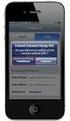 Configuring and Monitoring Mail Servers eg Enterprise v5.6 Restricted Rights Legend The information contained in this document is confidential and subject to change without notice. No part of this document
Configuring and Monitoring Mail Servers eg Enterprise v5.6 Restricted Rights Legend The information contained in this document is confidential and subject to change without notice. No part of this document
Monitoring Traffic manager
 Monitoring Traffic manager eg Enterprise v6 Restricted Rights Legend The information contained in this document is confidential and subject to change without notice. No part of this document may be reproduced
Monitoring Traffic manager eg Enterprise v6 Restricted Rights Legend The information contained in this document is confidential and subject to change without notice. No part of this document may be reproduced
Monitoring Microsoft Exchange to Improve Performance and Availability
 Focus on Value Monitoring Microsoft Exchange to Improve Performance and Availability With increasing growth in email traffic, the number and size of attachments, spam, and other factors, organizations
Focus on Value Monitoring Microsoft Exchange to Improve Performance and Availability With increasing growth in email traffic, the number and size of attachments, spam, and other factors, organizations
Monitoring Exchange 2007 and 2010 Environments
 Monitoring Exchange 2007 and 2010 Environments eg Enterprise v5.6 Restricted Rights Legend The information contained in this document is confidential and subject to change without notice. No part of this
Monitoring Exchange 2007 and 2010 Environments eg Enterprise v5.6 Restricted Rights Legend The information contained in this document is confidential and subject to change without notice. No part of this
Monitoring Microsoft Exchange 2013
 Monitoring Microsoft Exchange 2013 eg Enterprise v6 Restricted Rights Legend The information contained in this document is confidential and subject to change without notice. No part of this document may
Monitoring Microsoft Exchange 2013 eg Enterprise v6 Restricted Rights Legend The information contained in this document is confidential and subject to change without notice. No part of this document may
Monitoring QNAP NAS system
 Monitoring QNAP NAS system eg Enterprise v6 Restricted Rights Legend The information contained in this document is confidential and subject to change without notice. No part of this document may be reproduced
Monitoring QNAP NAS system eg Enterprise v6 Restricted Rights Legend The information contained in this document is confidential and subject to change without notice. No part of this document may be reproduced
Monitoring the Citrix Provisioning Server. eg Enterprise v6.0
 Monitoring the Citrix Provisioning Server eg Enterprise v6.0 Restricted Rights Legend The information contained in this document is confidential and subject to change without notice. No part of this document
Monitoring the Citrix Provisioning Server eg Enterprise v6.0 Restricted Rights Legend The information contained in this document is confidential and subject to change without notice. No part of this document
Monitoring the NTP Server. eg Enterprise v6.0
 Monitoring the NTP Server eg Enterprise v6.0 Restricted Rights Legend The information contained in this document is confidential and subject to change without notice. No part of this document may be reproduced
Monitoring the NTP Server eg Enterprise v6.0 Restricted Rights Legend The information contained in this document is confidential and subject to change without notice. No part of this document may be reproduced
Monitoring the Microsoft Windows Server System with PATROL - a Best Practices Guide
 Monitoring the Microsoft Windows Server System with PATROL - a Best Practices Guide Contents Introduction...1 Establishing a Baseline...1 The Operating System...1 CPU...2 Memory...4 Network...7 Disk...8
Monitoring the Microsoft Windows Server System with PATROL - a Best Practices Guide Contents Introduction...1 Establishing a Baseline...1 The Operating System...1 CPU...2 Memory...4 Network...7 Disk...8
Monitoring Forefront TMG
 Monitoring Forefront TMG eg Enterprise v6 Restricted Rights Legend The information contained in this document is confidential and subject to change without notice. No part of this document may be reproduced
Monitoring Forefront TMG eg Enterprise v6 Restricted Rights Legend The information contained in this document is confidential and subject to change without notice. No part of this document may be reproduced
Monitoring IBM HMC Server. eg Enterprise v6
 Monitoring IBM HMC Server eg Enterprise v6 Restricted Rights Legend The information contained in this document is confidential and subject to change without notice. No part of this document may be reproduced
Monitoring IBM HMC Server eg Enterprise v6 Restricted Rights Legend The information contained in this document is confidential and subject to change without notice. No part of this document may be reproduced
Monitoring Coyote Point Equalizers
 Monitoring Coyote Point Equalizers eg Enterprise v6 Restricted Rights Legend The information contained in this document is confidential and subject to change without notice. No part of this document may
Monitoring Coyote Point Equalizers eg Enterprise v6 Restricted Rights Legend The information contained in this document is confidential and subject to change without notice. No part of this document may
Monitoring the BlackBerry Enterprise Server
 Monitoring the BlackBerry Enterprise Server eg Enterprise v6.0 Restricted Rights Legend The information contained in this document is confidential and subject to change without notice. No part of this
Monitoring the BlackBerry Enterprise Server eg Enterprise v6.0 Restricted Rights Legend The information contained in this document is confidential and subject to change without notice. No part of this
Configuring and Monitoring Database Servers
 Configuring and Monitoring Database Servers eg Enterprise v5.6 Restricted Rights Legend The information contained in this document is confidential and subject to change without notice. No part of this
Configuring and Monitoring Database Servers eg Enterprise v5.6 Restricted Rights Legend The information contained in this document is confidential and subject to change without notice. No part of this
Monitoring XenApp Server v7 (and above)
 Monitoring XenApp Server v7 (and above) eg Enterprise v6.0 Restricted Rights Legend The information contained in this document is confidential and subject to change without notice. No part of this document
Monitoring XenApp Server v7 (and above) eg Enterprise v6.0 Restricted Rights Legend The information contained in this document is confidential and subject to change without notice. No part of this document
Microsoft Dynamics NAV
 Microsoft Dynamics NAV eg Enterprise v6 Restricted Rights Legend The information contained in this document is confidential and subject to change without notice. No part of this document may be reproduced
Microsoft Dynamics NAV eg Enterprise v6 Restricted Rights Legend The information contained in this document is confidential and subject to change without notice. No part of this document may be reproduced
Monitoring DoubleTake Availability
 Monitoring DoubleTake Availability eg Enterprise v6 Restricted Rights Legend The information contained in this document is confidential and subject to change without notice. No part of this document may
Monitoring DoubleTake Availability eg Enterprise v6 Restricted Rights Legend The information contained in this document is confidential and subject to change without notice. No part of this document may
Monitoring App V eg Enterprise v6
 Monitoring App V eg Enterprise v6 Restricted Rights Legend The information contained in this document is confidential and subject to change without notice. No part of this document may be reproduced or
Monitoring App V eg Enterprise v6 Restricted Rights Legend The information contained in this document is confidential and subject to change without notice. No part of this document may be reproduced or
Monitoring Sonic Firewall
 Monitoring Sonic Firewall eg Enterprise v6.0 Restricted Rights Legend The information contained in this document is confidential and subject to change without notice. No part of this document may be reproduced
Monitoring Sonic Firewall eg Enterprise v6.0 Restricted Rights Legend The information contained in this document is confidential and subject to change without notice. No part of this document may be reproduced
Monitoring Nginx Server
 Monitoring Nginx Server eg Enterprise v6 Restricted Rights Legend The information contained in this document is confidential and subject to change without notice. No part of this document may be reproduced
Monitoring Nginx Server eg Enterprise v6 Restricted Rights Legend The information contained in this document is confidential and subject to change without notice. No part of this document may be reproduced
Monitoring Microsoft Applications. eg Enterprise v6
 Monitoring Microsoft Applications eg Enterprise v6 Restricted Rights Legend The information contained in this document is confidential and subject to change without notice. No part of this document may
Monitoring Microsoft Applications eg Enterprise v6 Restricted Rights Legend The information contained in this document is confidential and subject to change without notice. No part of this document may
Monitoring SAP Business Objects
 Monitoring SAP Business Objects eg Enterprise v6.0 Restricted Rights Legend The information contained in this document is confidential and subject to change without notice. No part of this document may
Monitoring SAP Business Objects eg Enterprise v6.0 Restricted Rights Legend The information contained in this document is confidential and subject to change without notice. No part of this document may
Monitoring Agent for Microsoft Exchange Server 6.3.1 Fix Pack 9. Reference IBM
 Monitoring Agent for Microsoft Exchange Server 6.3.1 Fix Pack 9 Reference IBM Monitoring Agent for Microsoft Exchange Server 6.3.1 Fix Pack 9 Reference IBM Note Before using this information and the product
Monitoring Agent for Microsoft Exchange Server 6.3.1 Fix Pack 9 Reference IBM Monitoring Agent for Microsoft Exchange Server 6.3.1 Fix Pack 9 Reference IBM Note Before using this information and the product
redcoal EmailSMS for MS Outlook and Lotus Notes
 redcoal EmailSMS for MS Outlook and Lotus Notes Technical Support: support@redcoal.com Or visit http://www.redcoal.com/ All Documents prepared or furnished by redcoal Pty Ltd remains the property of redcoal
redcoal EmailSMS for MS Outlook and Lotus Notes Technical Support: support@redcoal.com Or visit http://www.redcoal.com/ All Documents prepared or furnished by redcoal Pty Ltd remains the property of redcoal
Email Integration for Open Text Fax Appliance and Open Text Fax Appliance, Premier Edition
 Email Integration for Open Text Fax Appliance and Open Text Fax Appliance, Premier Edition Open Text Fax and Document Distribution Group October 2009 2 White Paper Contents Introduction...3 Who Should
Email Integration for Open Text Fax Appliance and Open Text Fax Appliance, Premier Edition Open Text Fax and Document Distribution Group October 2009 2 White Paper Contents Introduction...3 Who Should
IBM Tivoli Composite Application Manager for Microsoft Applications: Microsoft Exchange Server Agent Version 6.3.1 Fix Pack 2.
 IBM Tivoli Composite Application Manager for Microsoft Applications: Microsoft Exchange Server Agent Version 6.3.1 Fix Pack 2 Reference IBM Tivoli Composite Application Manager for Microsoft Applications:
IBM Tivoli Composite Application Manager for Microsoft Applications: Microsoft Exchange Server Agent Version 6.3.1 Fix Pack 2 Reference IBM Tivoli Composite Application Manager for Microsoft Applications:
Configuring and Monitoring the Client Desktop Component
 Configuring and Monitoring the Client Desktop Component eg Enterprise v5.6 Restricted Rights Legend The information contained in this document is confidential and subject to change without notice. No part
Configuring and Monitoring the Client Desktop Component eg Enterprise v5.6 Restricted Rights Legend The information contained in this document is confidential and subject to change without notice. No part
MailEnable Scalability White Paper Version 1.2
 MailEnable Scalability White Paper Version 1.2 Table of Contents 1 Overview...2 2 Core architecture...3 2.1 Configuration repository...3 2.2 Storage repository...3 2.3 Connectors...3 2.3.1 SMTP Connector...3
MailEnable Scalability White Paper Version 1.2 Table of Contents 1 Overview...2 2 Core architecture...3 2.1 Configuration repository...3 2.2 Storage repository...3 2.3 Connectors...3 2.3.1 SMTP Connector...3
Monitoring DNS, LDAP, and FTP Servers
 Monitoring DNS, LDAP, and FTP Servers eg Enterprise v6.0 Restricted Rights Legend The information contained in this document is confidential and subject to change without notice. No part of this document
Monitoring DNS, LDAP, and FTP Servers eg Enterprise v6.0 Restricted Rights Legend The information contained in this document is confidential and subject to change without notice. No part of this document
Resonate Central Dispatch
 Resonate Central Dispatch Microsoft Exchange 2010 Resonate, Inc. Tel. + 1.408.545.5535 Fax + 1.408.545.5502 www.resonate.com Copyright 2013 Resonate, Inc. All rights reserved. Resonate Incorporated and
Resonate Central Dispatch Microsoft Exchange 2010 Resonate, Inc. Tel. + 1.408.545.5535 Fax + 1.408.545.5502 www.resonate.com Copyright 2013 Resonate, Inc. All rights reserved. Resonate Incorporated and
Monitoring MSDynamix CRM 2011
 Monitoring MSDynamix CRM 2011 eg Enterprise v6 Restricted Rights Legend The information contained in this document is confidential and subject to change without notice. No part of this document may be
Monitoring MSDynamix CRM 2011 eg Enterprise v6 Restricted Rights Legend The information contained in this document is confidential and subject to change without notice. No part of this document may be
Lesson Plans Configuring Exchange Server 2007
 Lesson Plans Configuring Exchange Server 2007 (Exam 70-236) Version 2.1 Table of Contents Course Overview... 2 Section 1.1: Server-based Messaging... 4 Section 1.2: Exchange Versions... 5 Section 1.3:
Lesson Plans Configuring Exchange Server 2007 (Exam 70-236) Version 2.1 Table of Contents Course Overview... 2 Section 1.1: Server-based Messaging... 4 Section 1.2: Exchange Versions... 5 Section 1.3:
Monitoring the Hitachi Storage Devices
 Monitoring the Hitachi Storage Devices eg Enterprise Version 6.0 Restricted Rights Legend The information contained in this document is confidential and subject to change without notice. No part of this
Monitoring the Hitachi Storage Devices eg Enterprise Version 6.0 Restricted Rights Legend The information contained in this document is confidential and subject to change without notice. No part of this
GFI Product Manual. Getting Started Guide
 GFI Product Manual Getting Started Guide http://www.gfi.com info@gfi.com The information and content in this document is provided for informational purposes only and is provided "as is" with no warranty
GFI Product Manual Getting Started Guide http://www.gfi.com info@gfi.com The information and content in this document is provided for informational purposes only and is provided "as is" with no warranty
Monitoring Siebel Enterprise
 Monitoring Siebel Enterprise eg Enterprise v6 Restricted Rights Legend The information contained in this document is confidential and subject to change without notice. No part of this document may be reproduced
Monitoring Siebel Enterprise eg Enterprise v6 Restricted Rights Legend The information contained in this document is confidential and subject to change without notice. No part of this document may be reproduced
GFI Product Guide. GFI MailArchiver Archive Assistant
 GFI Product Guide GFI MailArchiver Archive Assistant The information and content in this document is provided for informational purposes only and is provided "as is" with no warranty of any kind, either
GFI Product Guide GFI MailArchiver Archive Assistant The information and content in this document is provided for informational purposes only and is provided "as is" with no warranty of any kind, either
Des Moines Area Community College
 Des Moines Area Community College Course Information EFFECTIVE Aug. 2006 Acronym/Number NET 653 Historical Ref. MCSE 340 Title Microsoft Exchange Server Credit breakout 4 3 2 0 0 (credit lecture lab practicum
Des Moines Area Community College Course Information EFFECTIVE Aug. 2006 Acronym/Number NET 653 Historical Ref. MCSE 340 Title Microsoft Exchange Server Credit breakout 4 3 2 0 0 (credit lecture lab practicum
5nine Security for Hyper-V Datacenter Edition. Version 3.0 Plugin for Microsoft System Center 2012 Virtual Machine Manager
 5nine Security for Hyper-V Datacenter Edition Version 3.0 Plugin for Microsoft System Center 2012 Virtual Machine Manager November 2013 11 Table of Contents Summary... 5 System requirements... 5 Permissions...
5nine Security for Hyper-V Datacenter Edition Version 3.0 Plugin for Microsoft System Center 2012 Virtual Machine Manager November 2013 11 Table of Contents Summary... 5 System requirements... 5 Permissions...
How To Configure A Microsoft Virtual Server 2005 2005 On A Microsoul.Com (Windows) 2005 (Windows 2005) (Windows Vvirtual) (Powerpoint) (Msof) (Evil) (Microsoul) (Amd
 Configuring and Monitoring Virtual Server 2005 eg Enterprise v5.6 Restricted Rights Legend The information contained in this document is confidential and subject to change without notice. No part of this
Configuring and Monitoring Virtual Server 2005 eg Enterprise v5.6 Restricted Rights Legend The information contained in this document is confidential and subject to change without notice. No part of this
VPOP3 Your email post office Getting Started Guide
 VPOP3 Your email post office Getting Started Guide VPOP3 Getting Started Guide, version 2.1 1 Copyright Statement This manual is proprietary information of Paul Smith Computer Services and is not to be
VPOP3 Your email post office Getting Started Guide VPOP3 Getting Started Guide, version 2.1 1 Copyright Statement This manual is proprietary information of Paul Smith Computer Services and is not to be
CA Nimsoft Monitor Snap
 CA Nimsoft Monitor Snap Configuration Guide for IIS Server Monitoring iis v1.5 series Legal Notices This online help system (the "System") is for your informational purposes only and is subject to change
CA Nimsoft Monitor Snap Configuration Guide for IIS Server Monitoring iis v1.5 series Legal Notices This online help system (the "System") is for your informational purposes only and is subject to change
Monitoring the Oracle VM Server
 Monitoring the Oracle VM Server eg Enterprise v6.0 Restricted Rights Legend The information contained in this document is confidential and subject to change without notice. No part of this document may
Monitoring the Oracle VM Server eg Enterprise v6.0 Restricted Rights Legend The information contained in this document is confidential and subject to change without notice. No part of this document may
Monitoring the VMware View. eg Enterprise v6.x
 Monitoring the VMware View eg Enterprise v6.x Restricted Rights Legend The information contained in this document is confidential and subject to change without notice. No part of this document may be reproduced
Monitoring the VMware View eg Enterprise v6.x Restricted Rights Legend The information contained in this document is confidential and subject to change without notice. No part of this document may be reproduced
GFI Product Manual. Administration and Configuration Manual
 GFI Product Manual Administration and Configuration Manual http://www.gfi.com info@gfi.com The information and content in this document is provided for informational purposes only and is provided "as is"
GFI Product Manual Administration and Configuration Manual http://www.gfi.com info@gfi.com The information and content in this document is provided for informational purposes only and is provided "as is"
Centerity Service Pack for Microsoft Exchange 2013 Keep your e-mail services up and running!
 Centerity Service Pack for Microsoft Exchange 2013 Keep your e-mail services up and running! Key Features Client & server monitoring. Tens of monitored KPI s for in-depth inspection. Wide range of usage
Centerity Service Pack for Microsoft Exchange 2013 Keep your e-mail services up and running! Key Features Client & server monitoring. Tens of monitored KPI s for in-depth inspection. Wide range of usage
PrinterOn Enterprise Administration Support Guide
 PrinterOn Enterprise Administration Support Guide Version 2.5 Doc Rev: 1.1 Table of Contents 1. Overview...4 2. Hardware and Operating System Requirements...5 2.1. Hardware Requirements...5 2.2. Software
PrinterOn Enterprise Administration Support Guide Version 2.5 Doc Rev: 1.1 Table of Contents 1. Overview...4 2. Hardware and Operating System Requirements...5 2.1. Hardware Requirements...5 2.2. Software
Monitoring Quality Virtual Desktop
 Monitoring Quality Virtual Desktop eg Enterprise v6.0 Restricted Rights Legend The information contained in this document is confidential and subject to change without notice. No part of this document
Monitoring Quality Virtual Desktop eg Enterprise v6.0 Restricted Rights Legend The information contained in this document is confidential and subject to change without notice. No part of this document
Configuring and Monitoring HP EVA StorageWorks Array
 Configuring and Monitoring HP EVA StorageWorks Array eg Enterprise v5.6 Restricted Rights Legend The information contained in this document is confidential and subject to change without notice. No part
Configuring and Monitoring HP EVA StorageWorks Array eg Enterprise v5.6 Restricted Rights Legend The information contained in this document is confidential and subject to change without notice. No part
Implementing MDaemon as an Email Security Gateway to Exchange Server
 Implementing MDaemon as an Email Security Gateway to Exchange Server Introduction MDaemon is widely deployed as a very effective antispam/antivirus gateway to Exchange. For optimum performance, we recommend
Implementing MDaemon as an Email Security Gateway to Exchange Server Introduction MDaemon is widely deployed as a very effective antispam/antivirus gateway to Exchange. For optimum performance, we recommend
GFI FAXmaker 14.3 for Exchange/Lotus/SMTP. Manual. By GFI Software Ltd
 GFI FAXmaker 14.3 for Exchange/Lotus/SMTP Manual By GFI Software Ltd http://www.gfi.com Email: info@gfi.com Information in this document is subject to change without notice. Companies, names, and data
GFI FAXmaker 14.3 for Exchange/Lotus/SMTP Manual By GFI Software Ltd http://www.gfi.com Email: info@gfi.com Information in this document is subject to change without notice. Companies, names, and data
Monitoring the Oracle VDI Broker. eg Enterprise v6
 Monitoring the Oracle VDI Broker eg Enterprise v6 Restricted Rights Legend The information contained in this document is confidential and subject to change without notice. No part of this document may
Monitoring the Oracle VDI Broker eg Enterprise v6 Restricted Rights Legend The information contained in this document is confidential and subject to change without notice. No part of this document may
Monitoring Unix and Windows Servers
 Monitoring Unix and Windows Servers eg Enterprise 6.0 Restricted Rights Legend The information contained in this document is confidential and subject to change without notice. No part of this document
Monitoring Unix and Windows Servers eg Enterprise 6.0 Restricted Rights Legend The information contained in this document is confidential and subject to change without notice. No part of this document
Using email over FleetBroadband
 Using email over FleetBroadband Version 01 20 October 2007 inmarsat.com/fleetbroadband Whilst the information has been prepared by Inmarsat in good faith, and all reasonable efforts have been made to ensure
Using email over FleetBroadband Version 01 20 October 2007 inmarsat.com/fleetbroadband Whilst the information has been prepared by Inmarsat in good faith, and all reasonable efforts have been made to ensure
GRAVITYZONE HERE. Deployment Guide VLE Environment
 GRAVITYZONE HERE Deployment Guide VLE Environment LEGAL NOTICE All rights reserved. No part of this document may be reproduced or transmitted in any form or by any means, electronic or mechanical, including
GRAVITYZONE HERE Deployment Guide VLE Environment LEGAL NOTICE All rights reserved. No part of this document may be reproduced or transmitted in any form or by any means, electronic or mechanical, including
Configuring and Monitoring SiteMinder Policy Servers
 Configuring and Monitoring SiteMinder Policy Servers eg Enterprise v5.6 Restricted Rights Legend The information contained in this document is confidential and subject to change without notice. No part
Configuring and Monitoring SiteMinder Policy Servers eg Enterprise v5.6 Restricted Rights Legend The information contained in this document is confidential and subject to change without notice. No part
Installing GFI MailEssentials
 Installing GFI MailEssentials Introduction to installing GFI MailEssentials This chapter explains the procedure on how to install and configure GFI MailEssentials. GFI MailEssentials can be installed in
Installing GFI MailEssentials Introduction to installing GFI MailEssentials This chapter explains the procedure on how to install and configure GFI MailEssentials. GFI MailEssentials can be installed in
Installing Policy Patrol on a separate machine
 Policy Patrol 3.0 technical documentation July 23, 2004 Installing Policy Patrol on a separate machine If you have Microsoft Exchange Server 2000 or 2003 it is recommended to install Policy Patrol on the
Policy Patrol 3.0 technical documentation July 23, 2004 Installing Policy Patrol on a separate machine If you have Microsoft Exchange Server 2000 or 2003 it is recommended to install Policy Patrol on the
GFI Product Manual. GFI MailArchiver Outlook Addon
 GFI Product Manual GFI MailArchiver Outlook Addon The information and content in this document is provided for informational purposes only and is provided "as is" with no warranty of any kind, either express
GFI Product Manual GFI MailArchiver Outlook Addon The information and content in this document is provided for informational purposes only and is provided "as is" with no warranty of any kind, either express
How To Use Gfi Mailarchiver On A Pc Or Macbook With Gfi Email From A Windows 7.5 (Windows 7) On A Microsoft Mail Server On A Gfi Server On An Ipod Or Gfi.Org (
 GFI MailArchiver for Exchange 4 Manual By GFI Software http://www.gfi.com Email: info@gfi.com Information in this document is subject to change without notice. Companies, names, and data used in examples
GFI MailArchiver for Exchange 4 Manual By GFI Software http://www.gfi.com Email: info@gfi.com Information in this document is subject to change without notice. Companies, names, and data used in examples
ecopy ShareScan v4.3 Pre-Installation Checklist
 ecopy ShareScan v4.3 Pre-Installation Checklist This document is used to gather data about your environment in order to ensure a smooth product implementation. The Network Communication section describes
ecopy ShareScan v4.3 Pre-Installation Checklist This document is used to gather data about your environment in order to ensure a smooth product implementation. The Network Communication section describes
Monitoring Network Elements
 Monitoring Network Elements eg Enterprise v6.0 Restricted Rights Legend The information contained in this document is confidential and subject to change without notice. No part of this document may be
Monitoring Network Elements eg Enterprise v6.0 Restricted Rights Legend The information contained in this document is confidential and subject to change without notice. No part of this document may be
Installing GFI MailSecurity
 Installing GFI MailSecurity Introduction This chapter explains how to install and configure GFI MailSecurity. You can install GFI MailSecurity directly on your mail server or you can choose to install
Installing GFI MailSecurity Introduction This chapter explains how to install and configure GFI MailSecurity. You can install GFI MailSecurity directly on your mail server or you can choose to install
Basic Messaging Services for Windows NT and Windows 2000
 Basic Messaging Services for Windows NT and Windows 2000 SYSTEM OVERVIEW MANUAL Version 1-0-1b www.mailenable.com TABLE OF CONTENTS 1 INTRODUCTION...3 2 SYSTEM OVERVIEW...4 3 CONNECTORS...6 3.1 SMTP Connector...7
Basic Messaging Services for Windows NT and Windows 2000 SYSTEM OVERVIEW MANUAL Version 1-0-1b www.mailenable.com TABLE OF CONTENTS 1 INTRODUCTION...3 2 SYSTEM OVERVIEW...4 3 CONNECTORS...6 3.1 SMTP Connector...7
MICROSOFT EXCHANGE 2010 4 MAIN CHALLENGES IT MANAGER HAVE TO FACE GSX SOLUTIONS
 White paper September 2011 GSX SOLUTIONS MICROSOFT EXCHANGE 2010 4 MAIN CHALLENGES IT MANAGER HAVE TO FACE Project: Exchange 2010 Monitoring an reporting Targeted Product: GSX Monitor [ A d r e s s e d
White paper September 2011 GSX SOLUTIONS MICROSOFT EXCHANGE 2010 4 MAIN CHALLENGES IT MANAGER HAVE TO FACE Project: Exchange 2010 Monitoring an reporting Targeted Product: GSX Monitor [ A d r e s s e d
Understanding IBM Lotus Domino server clustering
 Understanding IBM Lotus Domino server clustering Reetu Sharma Software Engineer, IBM Software Group Pune, India Ranjit Rai Software Engineer IBM Software Group Pune, India August 2009 Copyright International
Understanding IBM Lotus Domino server clustering Reetu Sharma Software Engineer, IBM Software Group Pune, India Ranjit Rai Software Engineer IBM Software Group Pune, India August 2009 Copyright International
Installing GFI MailEssentials
 Installing GFI MailEssentials Introduction to installing GFI MailEssentials This chapter shows you how to install and configure GFI MailEssentials. GFI MailEssentials can be installed in two ways: Installation
Installing GFI MailEssentials Introduction to installing GFI MailEssentials This chapter shows you how to install and configure GFI MailEssentials. GFI MailEssentials can be installed in two ways: Installation
Installing GFI FAXmaker
 Installing GFI FAXmaker System Requirements Before you install GFI FAXmaker, please ensure that the following requirements are met. GFI FAXmaker FAX Server: A Windows 2000, 2003, 2008 server or Windows
Installing GFI FAXmaker System Requirements Before you install GFI FAXmaker, please ensure that the following requirements are met. GFI FAXmaker FAX Server: A Windows 2000, 2003, 2008 server or Windows
Copyright 2011 Sophos Ltd. Copyright strictly reserved. These materials are not to be reproduced, either in whole or in part, without permissions.
 PureMessage for Microsoft Exchange protects Microsoft Exchange servers and Windows gateways against email borne threats such as from spam, phishing, viruses, spyware. In addition, it controls information
PureMessage for Microsoft Exchange protects Microsoft Exchange servers and Windows gateways against email borne threats such as from spam, phishing, viruses, spyware. In addition, it controls information
BrightStor ARCserve Backup for Windows
 BrightStor ARCserve Backup for Windows Agent for Microsoft SQL Server r11.5 D01173-2E This documentation and related computer software program (hereinafter referred to as the "Documentation") is for the
BrightStor ARCserve Backup for Windows Agent for Microsoft SQL Server r11.5 D01173-2E This documentation and related computer software program (hereinafter referred to as the "Documentation") is for the
How To Check If Your Mailbox Is Running Properly
 CA Nimsoft Monitor Probe Guide for Exchange Server Monitor exchange_monitor v5.0 series Legal Notices Copyright 2013, CA. All rights reserved. Warranty The material contained in this document is provided
CA Nimsoft Monitor Probe Guide for Exchange Server Monitor exchange_monitor v5.0 series Legal Notices Copyright 2013, CA. All rights reserved. Warranty The material contained in this document is provided
Kaseya Server Instal ation User Guide June 6, 2008
 Kaseya Server Installation User Guide June 6, 2008 About Kaseya Kaseya is a global provider of IT automation software for IT Solution Providers and Public and Private Sector IT organizations. Kaseya's
Kaseya Server Installation User Guide June 6, 2008 About Kaseya Kaseya is a global provider of IT automation software for IT Solution Providers and Public and Private Sector IT organizations. Kaseya's
Configuring and Monitoring Citrix Branch Repeater
 Configuring and Monitoring Citrix Branch Repeater eg Enterprise v5.6 Restricted Rights Legend The information contained in this document is confidential and subject to change without notice. No part of
Configuring and Monitoring Citrix Branch Repeater eg Enterprise v5.6 Restricted Rights Legend The information contained in this document is confidential and subject to change without notice. No part of
WINDOWS SERVER MONITORING
 WINDOWS SERVER Server uptime, all of the time CNS Windows Server Monitoring provides organizations with the ability to monitor the health and availability of their Windows server infrastructure. Through
WINDOWS SERVER Server uptime, all of the time CNS Windows Server Monitoring provides organizations with the ability to monitor the health and availability of their Windows server infrastructure. Through
Endpoint Security Console. Version 3.0 User Guide
 Version 3.0 Table of Contents Summary... 2 System Requirements... 3 Installation... 4 Configuring Endpoint Security Console as a Networked Service...5 Adding Computers, Groups, and Users...7 Using Endpoint
Version 3.0 Table of Contents Summary... 2 System Requirements... 3 Installation... 4 Configuring Endpoint Security Console as a Networked Service...5 Adding Computers, Groups, and Users...7 Using Endpoint
Monitoring Event Logs
 Monitoring Event Logs eg Enterprise v6.0 Restricted Rights Legend The information contained in this document is confidential and subject to change without notice. No part of this document may be reproduced
Monitoring Event Logs eg Enterprise v6.0 Restricted Rights Legend The information contained in this document is confidential and subject to change without notice. No part of this document may be reproduced
CA Unified Infrastructure Management
 CA Unified Infrastructure Management Probe Guide for IIS Server Monitoring iis v1.7 series Copyright Notice This online help system (the "System") is for your informational purposes only and is subject
CA Unified Infrastructure Management Probe Guide for IIS Server Monitoring iis v1.7 series Copyright Notice This online help system (the "System") is for your informational purposes only and is subject
GFI Product Guide. Archive Assistant
 GFI Product Guide Archive Assistant The information and content in this document is provided for informational purposes only and is provided "as is" with no warranty of any kind, either express or implied,
GFI Product Guide Archive Assistant The information and content in this document is provided for informational purposes only and is provided "as is" with no warranty of any kind, either express or implied,
Customer Tips. Basic E-mail Configuration and Troubleshooting. for the user. Overview. Basic Configuration. Xerox Multifunction Devices.
 Xerox Multifunction Devices Customer Tips November 24, 2003 This document applies to these Xerox products: x WC Pro 32/40 Color x WC Pro 65/75/90 x WC Pro 35/45/55 WC M35/M45/M55 x DC 555/545/535 x DC
Xerox Multifunction Devices Customer Tips November 24, 2003 This document applies to these Xerox products: x WC Pro 32/40 Color x WC Pro 65/75/90 x WC Pro 35/45/55 WC M35/M45/M55 x DC 555/545/535 x DC
Configuring and Monitoring SNMP Generic Servers. eg Enterprise v5.6
 Configuring and Monitoring SNMP Generic Servers eg Enterprise v5.6 Restricted Rights Legend The information contained in this document is confidential and subject to change without notice. No part of this
Configuring and Monitoring SNMP Generic Servers eg Enterprise v5.6 Restricted Rights Legend The information contained in this document is confidential and subject to change without notice. No part of this
Outlook Connector Installation & Configuration groupwaresolution.net Hosted MS Exchange Alternative On Linux
 Outlook Connector Installation & Configuration groupwaresolution.net Hosted MS Exchange Alternative On Linux Page 1 of 5 DOWNLOAD Please download the connector installer msi file and save it to your computer.
Outlook Connector Installation & Configuration groupwaresolution.net Hosted MS Exchange Alternative On Linux Page 1 of 5 DOWNLOAD Please download the connector installer msi file and save it to your computer.
Optimize VDI with Server-Side Storage Acceleration
 WHITE PAPER Optimize VDI with Server-Side Storage Acceleration Eliminate Storage Bottlenecks for Fast, Reliable Virtual Desktop Performance 1 Virtual Desktop Infrastructures (VDI) give users easy access
WHITE PAPER Optimize VDI with Server-Side Storage Acceleration Eliminate Storage Bottlenecks for Fast, Reliable Virtual Desktop Performance 1 Virtual Desktop Infrastructures (VDI) give users easy access
PineApp Archive-Secure Quick Installation Guide:
 PineApp Archive-Secure Quick Installation Guide: The following guide provides setup instructions for Archive-SeCure s quick implementation for your network environment. For further detailing and other
PineApp Archive-Secure Quick Installation Guide: The following guide provides setup instructions for Archive-SeCure s quick implementation for your network environment. For further detailing and other
Getting Started Guide. Review system requirements and follow the easy steps in this guide to successfully deploy and test GFI FaxMaker.
 Getting Started Guide Review system requirements and follow the easy steps in this guide to successfully deploy and test GFI FaxMaker. The information and content in this document is provided for informational
Getting Started Guide Review system requirements and follow the easy steps in this guide to successfully deploy and test GFI FaxMaker. The information and content in this document is provided for informational
Optus EmailSMS for MS Outlook and Lotus Notes
 Optus EmailSMS for MS Outlook and Lotus Notes Service Description, August 2005. OVERVIEW This document provides an overview of the Optus EmailSMS service delivered jointly by Optus and redcoal. It highlights
Optus EmailSMS for MS Outlook and Lotus Notes Service Description, August 2005. OVERVIEW This document provides an overview of the Optus EmailSMS service delivered jointly by Optus and redcoal. It highlights
Monitoring Veeam Backup Server. eg Enterprise v6
 Monitoring Veeam Backup Server eg Enterprise v6 Restricted Rights Legend The information contained in this document is confidential and subject to change without notice. No part of this document may be
Monitoring Veeam Backup Server eg Enterprise v6 Restricted Rights Legend The information contained in this document is confidential and subject to change without notice. No part of this document may be
CA Nimsoft Monitor. Probe Guide for IIS Server Monitoring. iis v1.5 series
 CA Nimsoft Monitor Probe Guide for IIS Server Monitoring iis v1.5 series Legal Notices Copyright 2013, CA. All rights reserved. Warranty The material contained in this document is provided "as is," and
CA Nimsoft Monitor Probe Guide for IIS Server Monitoring iis v1.5 series Legal Notices Copyright 2013, CA. All rights reserved. Warranty The material contained in this document is provided "as is," and
Managing, Monitoring, and Troubleshooting the Exchange Organization...
 6 Managing, Monitoring, and Troubleshooting the Exchange Organization............................................... Terms you ll need to understand: Back-end server Child folder Default public folder
6 Managing, Monitoring, and Troubleshooting the Exchange Organization............................................... Terms you ll need to understand: Back-end server Child folder Default public folder
eg Enterprise v5.2 Clariion SAN storage system eg Enterprise v5.6
 EMC Configuring Clariion and SAN and Monitoring Monitoring storage an system EMC an eg Enterprise v5.2 Clariion SAN storage system eg Enterprise v5.6 Restricted Rights Legend The information contained
EMC Configuring Clariion and SAN and Monitoring Monitoring storage an system EMC an eg Enterprise v5.2 Clariion SAN storage system eg Enterprise v5.6 Restricted Rights Legend The information contained
5nine Cloud Monitor for Hyper-V
 5nine Cloud Monitor for Hyper-V Getting Started Guide Table of Contents System Requirements... 2 Installation... 3 Getting Started... 8 Settings... 9 Authentication... 9 5nine Cloud Monitor for Hyper-V
5nine Cloud Monitor for Hyper-V Getting Started Guide Table of Contents System Requirements... 2 Installation... 3 Getting Started... 8 Settings... 9 Authentication... 9 5nine Cloud Monitor for Hyper-V
Nimsoft Monitor. dns_response Guide. v1.6 series
 Nimsoft Monitor dns_response Guide v1.6 series CA Nimsoft Monitor Copyright Notice This online help system (the "System") is for your informational purposes only and is subject to change or withdrawal
Nimsoft Monitor dns_response Guide v1.6 series CA Nimsoft Monitor Copyright Notice This online help system (the "System") is for your informational purposes only and is subject to change or withdrawal
F-Secure Messaging Security Gateway. Deployment Guide
 F-Secure Messaging Security Gateway Deployment Guide TOC F-Secure Messaging Security Gateway Contents Chapter 1: Deploying F-Secure Messaging Security Gateway...3 1.1 The typical product deployment model...4
F-Secure Messaging Security Gateway Deployment Guide TOC F-Secure Messaging Security Gateway Contents Chapter 1: Deploying F-Secure Messaging Security Gateway...3 1.1 The typical product deployment model...4
Configuring Security for SMTP Traffic
 4 Configuring Security for SMTP Traffic Securing SMTP traffic Creating a security profile for SMTP traffic Configuring a local traffic SMTP profile Assigning an SMTP security profile to a local traffic
4 Configuring Security for SMTP Traffic Securing SMTP traffic Creating a security profile for SMTP traffic Configuring a local traffic SMTP profile Assigning an SMTP security profile to a local traffic
Symantec Endpoint Protection 11.0 Architecture, Sizing, and Performance Recommendations
 Symantec Endpoint Protection 11.0 Architecture, Sizing, and Performance Recommendations Technical Product Management Team Endpoint Security Copyright 2007 All Rights Reserved Revision 6 Introduction This
Symantec Endpoint Protection 11.0 Architecture, Sizing, and Performance Recommendations Technical Product Management Team Endpoint Security Copyright 2007 All Rights Reserved Revision 6 Introduction This
Nokia for Business. Nokia and Nokia Connecting People are registered trademarks of Nokia Corporation
 Nokia for Business Nokia and Nokia Connecting People are registered trademarks of Nokia Corporation Nokia E50 Legal Notice Copyright Nokia 2006. All rights reserved. Reproduction, transfer, distribution
Nokia for Business Nokia and Nokia Connecting People are registered trademarks of Nokia Corporation Nokia E50 Legal Notice Copyright Nokia 2006. All rights reserved. Reproduction, transfer, distribution
Monitoring the XenDesktop Broker
 Monitoring the XenDesktop Broker eg Enterprise v5.6 Restricted Rights Legend The information contained in this document is confidential and subject to change without notice. No part of this document may
Monitoring the XenDesktop Broker eg Enterprise v5.6 Restricted Rights Legend The information contained in this document is confidential and subject to change without notice. No part of this document may
Monitoring the HP Blade Servers
 Monitoring the HP Blade Servers eg Enterprise v6 Restricted Rights Legend The information contained in this document is confidential and subject to change without notice. No part of this document may be
Monitoring the HP Blade Servers eg Enterprise v6 Restricted Rights Legend The information contained in this document is confidential and subject to change without notice. No part of this document may be
White Paper. The Ten Features Your Web Application Monitoring Software Must Have. Executive Summary
 White Paper The Ten Features Your Web Application Monitoring Software Must Have Executive Summary It s hard to find an important business application that doesn t have a web-based version available and
White Paper The Ten Features Your Web Application Monitoring Software Must Have Executive Summary It s hard to find an important business application that doesn t have a web-based version available and
EView/400i Management Pack for Systems Center Operations Manager (SCOM)
 EView/400i Management Pack for Systems Center Operations Manager (SCOM) Concepts Guide Version 6.3 November 2012 Legal Notices Warranty EView Technology makes no warranty of any kind with regard to this
EView/400i Management Pack for Systems Center Operations Manager (SCOM) Concepts Guide Version 6.3 November 2012 Legal Notices Warranty EView Technology makes no warranty of any kind with regard to this
TANDBERG MANAGEMENT SUITE 10.0
 TANDBERG MANAGEMENT SUITE 10.0 Installation Manual Getting Started D12786 Rev.16 This document is not to be reproduced in whole or in part without permission in writing from: Contents INTRODUCTION 3 REQUIREMENTS
TANDBERG MANAGEMENT SUITE 10.0 Installation Manual Getting Started D12786 Rev.16 This document is not to be reproduced in whole or in part without permission in writing from: Contents INTRODUCTION 3 REQUIREMENTS
CA Nimsoft Monitor Snap
 CA Nimsoft Monitor Snap Configuration Guide for Email Gateway emailgtw v2.7 series Legal Notices Copyright 2013, CA. All rights reserved. Warranty The material contained in this document is provided "as
CA Nimsoft Monitor Snap Configuration Guide for Email Gateway emailgtw v2.7 series Legal Notices Copyright 2013, CA. All rights reserved. Warranty The material contained in this document is provided "as
