ENGLISH USER GUIDE MBM (1.0)
|
|
|
- Maximilian Hubbard
- 8 years ago
- Views:
Transcription
1 ENGLISH USER GUIDE MBM (1.0)
2 User Guide ENGLISH Some content and illustrations may differ from your device depending on the region, service provider, software version, or OS version, and are subject to change without prior notice. Always use genuine LG accessories. The supplied items are designed only for this device and may not be compatible with other devices. Available accessories may vary depending on your region, country or service provider. This device is not suitable for people who have a visual impairment due to the touchscreen keyboard. Copyright 2015 LG Electronics, Inc. All rights reserved. LG and the LG logo are registered trademarks of LG Group and its related entities. All other trademarks are the property of their respective owners. Google, Google Maps, Gmail, YouTube, Hangouts and Play Store are trademarks of Google, Inc.
3 SERVICE ACTIVATION If you are a new T-Mobile customer and your service has not been activated, simply call Customer Care at from your landline phone and a T-Mobile Activations representative will assist you. You will need the following information when activating service: Service Agreement and agent code on your Agreement. Your name, home address, home phone, and billing address. NOTE: For business and government accounts, please provide the name of your company or government agency, address, and tax ID. Your Social Security number, current driver s license number, and date of birth for credit check purposes. Your choice of T-Mobile rate plan and services (see for the latest plan information). SIM serial number and IMEI number (located on the box bar code label). By activating service, you acknowledge that you have read, understand, and agree to be bound by each of T-Mobile s Terms and Conditions and your Service Agreement. 2 SERVICE ACTIVATION
4 About this user guide Please read this user guide carefully before you use your phone and keep it handy for future reference. Should your phone fails to operate correctly, refer to the FAQ section. Some features and service may vary by area, phone, carrier, plan and version of phone software. Screen displays and illustrations on this user manual may differ from those you see on the actual phone. Designs and specifications of the phone and other accessories are subject to change without any notice. SERVICE ACTIVATION 3
5 Table of contents SERVICE ACTIVATION...2 About this user guide...3 Important notice...8 Getting to know your phone...12 Phone layout...12 Installing the SIM or USIM card...14 Charging the phone...16 Unlocking the screen...17 Smart Lock...17 Your Home screen...18 Touch screen tips...18 Home screen...19 Customizing the Home screen...20 Returning to recently-used applications.21 Notifi cations panel...22 On-screen keyboard...25 Special Features...26 Gesture shot...26 Gesture View...27 Glance View...28 KnockON...28 Knock Code...29 Dual window...30 QuickMemo QSlide...32 QuickRemote Google account setup...34 Connecting to Networks and Devices...35 Wi-Fi...35 Bluetooth...36 Wi-Fi Direct...37 Transferring data between a PC and your device...38 Calls...39 Making a call...39 Calling your contacts...39 Answering and rejecting a call...39 Making a second call...40 Viewing your call logs...40 Call settings...40 Contacts...41 Searching for a contact...41 Adding a new contact...41 Favorites contacts...42 Creating a group...42 Messaging...43 Sending a message...43 Conversation view...44 Changing message settings Managing accounts...45 Working with account folders...45 Table of contents
6 Composing and sending Camera and Video...47 Camera options on the viewfi nder...47 Using the advanced settings...48 Taking a photo...49 Once you have taken a photo...50 Recording a video...50 After recording a video...51 Gallery...53 Multimedia...57 Music...57 Utilities...59 Clock...59 Calculator...60 Calendar...61 Voice Recorder...61 Voice Search...62 Downloads...62 Browsing the Web...63 Chrome...63 Settings...64 Networks...64 Sound & notifi cation...67 Display...69 General...71 Phone software update...78 Phone software update...78 About this user guide...80 About this user guide...80 Trademarks...81 DivX HD...81 Dolby Digital Plus...81 Troubleshooting...82 FAQ...86 Safety...92 Consumer Information About Radio Frequency Emissions...94 Consumer Information on SAR...98 FCC Hearing-Aid Compatibility (HAC) Regulations for Wireless Devices Caution: Avoid potential hearing loss TIA Safety Information Safety Information FDA Consumer Update Driving Driver Safety Tips Limited Warranty Statement Table of contents 5
7 Violation of the instructions may cause serious injury or death. WARNING: This product contains chemicals known to the State of California to cause cancer and birth defects or other reproductive harm. Wash hands after handling. Never use an unapproved battery since this could damage the phone and/or battery and could cause the battery to explode. Never place your phone in a microwave oven as it will cause the battery to explode. Do not dispose of your battery near fire or with hazardous or flammable materials. When riding in a car, do not leave your phone or set up the hands-free kit near the air bag. If wireless equipment is improperly installed and the air bag is deployed, you may be seriously injured. Do not use the phone in areas where its use is prohibited. (For example: aircraft) Do not expose the battery charger or adapter to direct sunlight or use it in places with high humidity, such as a bathroom. Do not use harsh chemicals (such as alcohol, benzene, thinners, etc.) or detergents to clean your phone. This could cause a fire. Do not drop, strike, or shake your phone severely. It may harm the internal circuit boards of the phone. Do not use your phone in high explosive areas as the phone may generate sparks. Do not damage the power cord by bending, twisting, pulling, or heating. Do not use the plug if it is loose as it may cause electric shock or fire. Do not place any heavy items on the power cord. Do not allow the power cord to be crimped as it may cause electric shock or fire. Do not handle the phone with wet hands while it is being charged. It may cause an electric shock or seriously damage your phone. 6 SERVICE ACTIVATION
8 Do not disassemble the phone. Do not place or answer calls while charging the phone as it may shortcircuit the phone and/or cause electric shock or fire. Make sure that no sharp-edged items, such as animal s teeth or nails, come into contact with the battery. This could cause a fire. Store the battery out of reach of children. Be careful that children do not swallow any parts (such as earphone, connection parts of the phone, etc.) This could cause asphyxiation or suffocation resulting in serious injury or death. Unplug the power cord and charger during lightning storms to avoid electric shock or fire. Only use the batteries and chargers provided by LG. The warranty will not be applied to products provided by other suppliers. Only authorized personnel should service the phone and its accessories. Faulty installation or service may result in accidents and consequently invalidate the warranty. An emergency call can be made only within a service area. For an emergency call, make sure that you are within a service area and that the phone is turned on. Your phone is an electronic device that generates heat during normal operation. Extremely prolonged, direct skin contact in the absence of adequate ventilation may result in discomfort or minor burns. Therefore, use care when handling your phone during or immediately after operation. Use and store your phone in temperatures between 0 C/32 F and 45 C/113 F, if possible. Exposing your phone to extremely low or high temperatures may result in damage, malfunction, or even explosion. SERVICE ACTIVATION 7
9 Important notice Please read this before you start using your phone! Please check to see whether any problems you encountered with your phone are described in this section before taking the phone in for service or calling a service representative. 1. Phone memory When there is less than 10MB of space available in your phone memory, your phone cannot receive new messages. You must check your phone memory and delete some data, such as applications or messages, to make more memory available. To uninstall applications: 1 Tap > > > General tab > Apps. 2 Once all applications appear, scroll to and select the application you want to uninstall. 3 Tap Uninstall, then tap OK to confi rm. 8 Important notice
10 2. Optimizing battery life Extend your battery's power by turning off features that you do not need to run constantly in the background. You can monitor how applications and system resources consume battery power. Extending your phone's battery life: Turn off radio communications when you are not using. If you are not using Wi-Fi, Bluetooth or Location services (including GPS), turn them off. Reduce screen brightness and set a shorter screen timeout. Turn off automatic syncing for Gmail, Calendar, Contacts and other applications. NOTE: Some applications you download may consume battery power. While using downloaded applications, check the battery charge level. 3. Before installing an open source application and OS WARNING If you install and use an OS other than the one provided by the manufacturer it may cause your phone to malfunction. In addition, your phone will no longer be covered by the warranty. WARNING To protect your phone and personal data, only download applications from trusted sources, such as Play Store. If there are improperly installed applications on your phone, the phone may not work normally or a serious error may occur. You must uninstall those applications and all associated data and settings from the phone. Important notice 9
11 4. Using the Hard Reset (Factory Reset) If your phone needs to be restored to its original settings and condition, use a Hard Reset (Factory Reset). 1 Turn the power off. 2 Press and hold the Power/Lock Key + Volume Down Key at the same time. 3 Release only the Power/Lock Key when the boot logo is displayed, then immediately press and hold it again. 4 Release all of the keys when the Factory data reset screen is displayed. 5 Press the Volume Down Key to scroll to Yes, then press the Power/Lock Key to continue. 6 Press the Volume Down Key to scroll to Yes once more, then press the Power/ Lock Key to confi rm. 7 Your phone performs a factory reset. WARNING If you perform a Hard Reset, all user applications, user data and DRM licenses will be deleted. Please remember to backup any important data before performing a Hard Reset. 10 Important notice
12 5. Opening and switching applications Multitasking is easy with Android; you can keep more than one application running at the same time. There is no need to quit an application before opening another. Use and switch between several open applications. Android manages each application, stopping and starting them as needed to make sure that idle applications don't consume resources unnecessarily. To stop applications: 1 Tap. App previews of recently used applications will be displayed. 2 Tap the application you want to access. This does not stop the previous app from running in the background. Make sure to tap to back out of a window after using it. To close an app from the recent apps list, swipe the app preview to the left or right. To clear all apps, tap Clear all. 6. If the screen freezes If the screen freezes or the phone does not respond when you try to operate it, remove the battery and reinsert it. Then power the phone back on. Important notice 11
13 Getting to know your phone Phone layout Infrared LED Microphone Notification LED Earpiece Front Camera Lens Proximity Sensor Microphone Headset Jack Charger/USB Port NOTE: Proximity sensor When receiving and making calls, the proximity sensor automatically turns the backlight off and locks the touch screen by sensing when the phone is near your ear. This extends battery life and prevents you from unintentionally activating the touch screen during calls. WARNING Placing a heavy object on the phone or sitting on it can damage the display and touch screen functions. Do not cover the proximity sensor with screen protectors or any other type of protective film. This could cause the sensor to malfunction. 12 Getting to know your phone
14 Laser Detection Auto-Focus Power/Lock Key Rear Camera Lens Flash Volume Keys NFC Touch Point Speaker Power/Lock Key Volume Keys Press and hold to access the menu to turn your phone off, restart it, or turn airplane mode on and off. Press once quickly to wake or lock the screen. While screen is off Press Volume Up Key twice to launch QuickMemo+. Press Volume Down Key twice to launch the camera. On the Home screen Control ringer volume. During a call Control your earpiece volume. When playing audio/video Control volume continuously. Getting to know your phone 13
15 WARNING Be careful not to damage the NFC touch point on the phone, as this is part of the NFC antenna. NOTE: Laser Detection Auto-Focus Sensor Detects the distance between the rear camera and nearby objects using laser technology. This feature helps the camera to focus quickly and accurately at short or long distances. Installing the SIM or USIM card Before you can start exploring your new phone, you need to set it up. 1 To remove the back cover, hold the phone fi rmly in one hand. With your other hand, lift off the back cover with your thumbnail as shown in the fi gure below. 14 Getting to know your phone
16 2 Slide the SIM card into the lower slot for the SIM card as shown in the fi gure. Make sure the gold contact area on the card is facing downward. NOTE: Only microsim cards work with this device. 3 Insert the battery. 4 To replace the cover onto the device, align the cover over the back of the phone and press it down until it clicks into place. Getting to know your phone 15
17 Charging the phone Charge the battery before using it for first time. Use the charger to charge the battery. WARNING Use only LG-approved chargers, batteries and cables. If you use unapproved chargers, batteries or cables, it may cause a battery charging delay or display a pop-up message regarding slow charging. It can also cause the battery to explode or damage the device, which are not covered by the warranty. The Charger/USB Port is located at the bottom of the phone. Insert the charger and plug it into a power outlet. 16 Getting to know your phone
18 NOTE: Do not open the back cover while your phone is charging. Unlocking the screen By default, your screen will lock after a period of inactivity, then turn off. Unlocking the screen 1 Press the Power/Lock Key or double-tap on the screen. 2 Swipe the screen in any direction to unlock it. Smart Lock You can use Smart Lock to make unlocking your phone easier. You can configure it to keep your phone unlocked when you have a trusted Bluetooth device connected to it, when it's in a familiar location, like your home or work, or when it recognizes your face. Setting up Smart Lock Before you activate Smart Lock, you need to set up a screen lock (Knock Code, pattern, PIN, or password). 1 Tap > >. 2 Tap Display tab > Lock screen > Smart Lock. 3 Enter your current screen lock (if necessary). 4 Tap one of the options and add trusted devices, locations or facial recognition. Getting to know your phone 17
19 Your Home screen Touch screen tips Here are some tips on how to navigate on your phone. Tap or touch A single finger tap selects items, links, shortcuts and letters on the on-screen keyboard. Touch and hold Touch and hold an item on the screen by tapping it and not lifting your finger until an action occurs. Drag Touch and hold an item for a moment and then, without lifting your finger, move your finger on the screen until you reach the target position. You can drag items on the Home screen to reposition them. Swipe or slide To swipe or slide, quickly move your finger across the surface of the screen, without pausing when you first tap it (so you don t drag an item instead). Double-tap Double-tap to zoom on a webpage or a map (if the feature is supported by the application). Pinch-to-Zoom Use your index finger and thumb in a pinching or spreading motion to zoom in or out when using the browser or maps, or when browsing pictures (if the feature is supported by the application). Rotate the screen From many applications and menus, the screen orientation adjusts to the device's physical orientation. NOTE: Do not press too hard; the tap screen is sensitive enough to pick up a light, yet firm tap. Use the tip of your finger to tap the option you want. Be careful not to tap any other buttons. 18 Your Home screen
20 Home screen The Home screen is the starting point for many and functions. It allows you to add items like app shortcuts and Google widgets to give you instant access to information and applications. This is the default canvas and accessible from any menu by tapping. Status Bar Widget Application Icons Home Screen Location Indicator Quick Button Area Home Touch Buttons Shows the phone's status information, including the time, signal strength, battery status, and notification icons. Widgets are self-contained applications that can be accessed through the Apps screen or on the Home screen. Unlike a shortcut, the Widget can function as an on-screen application. Tap an icon (application, folder, etc.) to open and use it. Indicates which Home screen canvas you are currently viewing. Provides one-touch access to the function in any Home screen canvas. Your Home screen 19
21 Back Button Home Button Recent Apps Button Returns to the previous screen. Also closes pop-up items, such as menus, dialog boxes and the on-screen keyboard. Return to the Home screen from any screen. Touch and hold to access the Google Now shortcut. Displays recently used applications. If you touch and hold this key, it opens a menu of available options. Extended Home screen The operating system provides multiple Home screen canvases to provide more space for adding icons, widgets and more. Slide your finger left or right across the Home screen to access additional canvases. Customizing the Home screen You can customize your Home screen by adding apps and widgets and changing wallpapers. Adding items on your Home screen 1 Touch and hold the empty part of the Home screen. 2 Choose the Apps or Widgets tab and tap the desired item. 3 Drag it to the desired location and lift your fi nger. TIP! To add an application icon to the Home screen from the Apps screen, touch and hold the application you want to add. 20 Your Home screen
22 Removing an item from the Home screen While on the Home screen, touch and hold the icon you want to remove, then drag it to and release it. Adding an app as a Quick Button From the Apps screen or on the Home screen, touch and hold an application icon and drag it to the Quick Button area. Then release it in the desired location. Up to 6 apps can be added. Removing an app from the Quick Button area Touch and hold the desired Quick Button, drag it to, and release it. NOTE: The Apps Button cannot be removed. Customizing app icons on the Home screen 1 Touch and hold an application icon until it is unlocked from its current position, then release it. The editing icon will appear in the upper right corner of the application. 2 Tap the application icon again and select the desired icon design and size. 3 Tap OK to save the change. Returning to recently-used applications 1 Tap. App previews of recently used applications will be displayed. 2 Tap an app preview to open the application. Or tap to return to the previous screen. Your Home screen 21
23 Notifications panel Notifications alert you to the arrival of new messages, calendar events and alarms, as well as ongoing events, such as when you are using turn-by-turn navigation. When a notification arrives, its icon appears at the top of the screen. Icons for pending notifications appear on the left, and system icons, such as Wi-Fi and battery strength are shown on the right. NOTE: The available options may vary depending on the region or service provider. Pending notifications System notifications 22 Your Home screen
24 Opening the Notifications panel Swipe down from the Status Bar to open the Notifications panel. To close the Notifications panel, swipe the screen upwards or tap. Quick Settings Area Notifications Clear Tap each Quick Setting key to toggle it on/off. Touch and hold the desired key to directly access the function's settings menu. To see more Quick Setting keys, swipe left or right. Tap to remove, add, or rearrange Quick Setting keys. The current notifications are listed, each with a brief description. Tap a notification to open the corresponding application that manages it. Tap to clear all of the notifications. Your Home screen 23
25 Indicator icons on the Status Bar Indicator icons appear on the Status bar at the top of the screen to report missed calls, new messages, calendar events, device status and more. The icons displayed at the top of the screen provide information about the status of the device. The icons listed in the table below are some of the most common ones. Icon Description Icon Description No SIM card inserted No network signal available Airplane mode is on Connected to a Wi-Fi network Wired headset (with mic) connected Call in progress Missed call Bluetooth is on A media file is currently playing Silent mode is enabled Vibrate mode is on Battery fully charged Battery is charging Phone is connected to PC via USB cable Downloading data Uploading data System warning GPS is on An alarm is set New voic available Data is synchronizing Choose input method 24 Your Home screen
26 New text or multimedia message NFC is on Media server content sharing is on Mobile HotSpot is active NOTE: The icon's location in the Status bar may differ depending on the function or service. On-screen keyboard You can enter text using the on-screen keyboard. The on-screen keyboard appears on the screen when you tap an available text entry field. Using the keypad and entering text Tap once to capitalize the next letter you type. Tap twice for all caps. Tap to enter text with your voice. Touch and hold to enter text by handwriting, access the Clip Tray, and access the keyboard settings. Tap to enter a space. Tap to create a new line in the message field. Tap to delete the previous character. Entering special characters The LG Keyboard allows you to enter special characters (e.g. "á") when entering text. For example, to enter "á", touch and hold the "a" key until the additional characters are displayed. Without lifting the finger, drag your finger to the desired special character and lift it off. NOTE: A symbol at the top right corner of a key indicates that additional characters are available for that key. Your Home screen 25
27 Special Features Gesture shot The Gesture shot feature allows you to take a picture with a hand gesture using the front camera. To take photo There are two methods for using the Gesture shot feature. Raise your hand, with an open palm, until the front camera detects it and a box appears on the screen. Then close your hand into a fist to start the timer, allowing you time to get ready. Raise your hand, in a clenched fist, until the front camera detects it and a box appears on the screen. Then unclench your fist to start the timer, allowing you time to get ready. OR TIP! Interval shot If you make a fist twice or touch and hold takes 4 photos at a time., the camera consecutively 26 Special Features
28 Gesture View After taking a photo with the front camera lens, you can automatically check the captured photo with this gesture. 1 Tap > >. 2 Take a picture with the front camera. 3 After taking the picture, bring the phone close to your face. The captured photo will be displayed. Take a picture Quick preview Return to front camera mode NOTE: Depending on the speed and angle of the gesture, this feature may not work properly. When the angle is changed after the Quick preview, your phone will go back to camera mode. You must go to Gallery to view the picture again. Special Features 27
29 Glance View When the phone screen is off, you can see the Status Bar, the time and the date by dragging your finger down from the top of the screen. KnockON You can wake up, or turn off, the screen as easily as double-tapping the screen. While the screen is off, and idle, double-tap the center screen quickly to wake the screen. To turn the screen off, double-tap the Status bar in any screen (except on the camera viewfinder) or empty area on the Home screen. NOTE: When using KnockOn to wake the screen, make sure you do not cover the proximity sensor. Doing so will prevent the screen from turning on. This feature is designed to prevent the device from turning on inadvertently in your pocket or storage location. 28 Special Features
30 Knock Code The Knock Code feature allows you to wake and unlock the screen with your own Knock Code pattern. When enabled, Knock Code divides the screen into 4 parts and uses your unique combination of taps to secure your device. You can disable this feature in the Lock screen settings. NOTE: If you enter an incorrect Knock Code combination 6 times, it will be necessary to use your Google account log in or backup PIN. Use the fingertip instead of finger nail to tap the screen when using Knock Code. 1 Tap > > > Display tab > Lock screen > Select screen lock > Knock Code. 2 Follow the on-screen steps to set your Knock Code. You have to create a Backup PIN as a safety measure in case you forget your Knock Code. Unlocking the screen using the Knock Code You can wake up and unlock the screen by tapping the Knock Code, set up in the previous section, when the screen is off. Special Features 29
31 Dual window This feature allows you to multi-task by splitting up the screen into two, allowing you to use two compatible applications at the same time. 1 Tap > Dual window. 2 Tap or drag the app icon for the corresponding application you wish to use. : Tap to view the Dual window menu options, or drag to resize the split screens. : Switch the two screens. : View the app list. : Change the selected window to full screen. : Close the currently selected app window. NOTE: Dual window is enabled by default. You can enable or disable Dual window through the Settings menu. 1 Tap > > > General tab > Dual window. 2 Slide the toggle button to On or Off. 30 Special Features
32 QuickMemo+ The QuickMemo+ feature allows you to create memos and capture screen shots. You can use QuickMemo+ to easily and efficiently create memos during a call, with a saved picture or on the current phone screen. 1 While screen is off, press the Volume Up Key twice. OR OR While the screen is on, slide the Status Bar downward and tap. 2 Use the toolbar to create a memo. 3 Tap to save the current memo to the QuickMemo+ or Gallery. To exit QuickMemo+ at any time, tap. Special Features 31
33 QSlide From any screen, use the Notifications panel to easily access and use the Calendar, Calculator, and more with QSlide. Tap to expand the window to full window size. Tap to adjust the window's transparency. Tap to close the QSlide window. Drag to adjust the size. 1 Touch and slide the Status bar downward and tap QSlide to view the available QSlide apps. TIP! Also, while using applications that support QSlide, tap function is displayed as a small window on your screen. > QSlide. The 2 You can use and tap the screen under the QSlide windows when the transparency bar is not full. NOTE: QSlide can support up to two windows at the same time. 32 Special Features
34 QuickRemote QuickRemote turns your phone into a Universal Remote for your home TV, cable box and audio system, and more. 1 Touch and slide the Status bar downward and tap > ADD REMOTE. OR Tap > > >. 2 Select the type and brand of the device, then follow the on-screen instructions to confi gure the device. 3 Once you have completed the initial set up, you can easily access the QuickRemote from the Notifi cations panel. Open the Notifi cations panel and use the QuickRemote functions. NOTE: The QuickRemote operates the same way as an ordinary remote control infrared (IR) signals. Be careful not to cover the infrared sensor at the top of the phone when you use the QuickRemote function. This function may not be supported depending on the model, the manufacturer or service company. Special Features 33
35 Google account setup When you first turn on your phone, you have the opportunity to sign into your Google Account and select how you want to use certain Google services. Setting up your Google account During the initial boot up of your device, ensure your device is connected to the Web. Then, sign into a Google Account from the prompted setup screen. OR After having exited the Startup Wizard, tap > > > General tab > Accounts & sync > ADD ACCOUNT > Google. If you already have a Google account, enter your address and tap NEXT. Once you have set up your Google account on your phone, your phone will automatically synchronize with your Google account on the Web (if data connection is available). Depending on your synchronization settings, your contacts, Gmail messages, Calendar events and other information from these applications and services on the Web are synchronized with your phone. After signing in, you can use Gmail and take advantage of Google services on your phone. 34 Google account setup
36 Connecting to Networks and Devices Wi-Fi You can use high-speed Internet access while within the coverage of the wireless access point (AP). Connecting to Wi-Fi networks 1 Tap > > > Networks tab > Wi-Fi. 2 Tap to turn Wi-Fi on and start scanning for available Wi-Fi networks. 3 Tap a network to connect to it. If the network is secured with a lock icon, you will need to enter a security key or password. NOTE: The Status bar displays icons that indicate Wi-Fi status. If you are out of the Wi-Fi zone or have set Wi-Fi to Off, the device may automatically connect to the Web using mobile data, which may incur data charges. TIP! How to obtain the phone's MAC address Tap > > > Networks tab > Wi-Fi > > Advanced Wi-Fi > MAC address. Connecting to Networks and Devices 35
BLU Vivo 4.3 User Manual
 BLU Vivo 4.3 User Manual 1 Table of Contents Phone Safety Information... 3 Appearance and Key Functions... 4 Installation and Charging... 5 Phone Operation... 7 Communication... 10 Camera... 11 Gallery...
BLU Vivo 4.3 User Manual 1 Table of Contents Phone Safety Information... 3 Appearance and Key Functions... 4 Installation and Charging... 5 Phone Operation... 7 Communication... 10 Camera... 11 Gallery...
ENGLISH USER GUIDE MFL69121601 (1.0)
 ENGLISH USER GUIDE MFL69121601 (1.0) By selecting a rate plan and activating your phone, you agree to the metropcs Terms and Conditions of Service available at metropcs.com. Copyright 2015 LG Electronics,
ENGLISH USER GUIDE MFL69121601 (1.0) By selecting a rate plan and activating your phone, you agree to the metropcs Terms and Conditions of Service available at metropcs.com. Copyright 2015 LG Electronics,
ENGLISH. User Guide LG L39C. www.lg.com MFL67940201 (1.0)
 ENGLISH User Guide LG L39C MFL67940201 (1.0) www.lg.com ENGLISH User Guide Screen displays and illustrations may differ from those you see on actual phone. Some of the contents of this guide may not apply
ENGLISH User Guide LG L39C MFL67940201 (1.0) www.lg.com ENGLISH User Guide Screen displays and illustrations may differ from those you see on actual phone. Some of the contents of this guide may not apply
Android Mobile Phone User Manual
 Android Mobile Phone User Manual The manual is applicable for the Grand X mobile phone. Contents Let s get started... 1 Getting to know your phone... 2 Screen control... 2 Open and switch applications...
Android Mobile Phone User Manual The manual is applicable for the Grand X mobile phone. Contents Let s get started... 1 Getting to know your phone... 2 Screen control... 2 Open and switch applications...
ENGLISH. User Guide LG L41C. www.lg.com MFL68524301 (1.0)
 ENGLISH User Guide LG L41C MFL68524301 (1.0) www.lg.com ENGLISH User Guide Screen displays and illustrations may differ from those you see on actual phone. Some of the contents of this guide may not apply
ENGLISH User Guide LG L41C MFL68524301 (1.0) www.lg.com ENGLISH User Guide Screen displays and illustrations may differ from those you see on actual phone. Some of the contents of this guide may not apply
ENGLISH. User Guide. www.lg.com MFL68320401 (1.0)
 ENGLISH User Guide MFL68320401 (1.0) www.lg.com English LG Optimus L90 User Guide Screen displays and illustrations may differ from those you see on the actual phone. Some of the contents of this guide
ENGLISH User Guide MFL68320401 (1.0) www.lg.com English LG Optimus L90 User Guide Screen displays and illustrations may differ from those you see on the actual phone. Some of the contents of this guide
Tablet PC User Manual
 Tablet PC User Manual Please read all instructions carefully before use to get the most out of your Time2Touch Tablet PC. The design and features are subject to change without notice. Contents Important
Tablet PC User Manual Please read all instructions carefully before use to get the most out of your Time2Touch Tablet PC. The design and features are subject to change without notice. Contents Important
ENGLISH. User Guide MFL68583001 (1.0) www.lg.com
 ENGLISH User Guide MFL68583001 (1.0) www.lg.com English LG G3 User Guide Screen displays and illustrations may differ from those you see on actual phone. Some of the contents of this guide may not apply
ENGLISH User Guide MFL68583001 (1.0) www.lg.com English LG G3 User Guide Screen displays and illustrations may differ from those you see on actual phone. Some of the contents of this guide may not apply
ENGLISH. User Guide. www.lg.com MFL68040001 (1.0)
 ENGLISH User Guide MFL68040001 (1.0) www.lg.com English LG Optimus F6 User Guide Screen displays and illustrations may differ from those you see on the actual phone. Some of the contents of this guide
ENGLISH User Guide MFL68040001 (1.0) www.lg.com English LG Optimus F6 User Guide Screen displays and illustrations may differ from those you see on the actual phone. Some of the contents of this guide
Quick Start Guide. U.S. Cellular Customer Service: 1-888-944-9400
 Quick Start Guide U.S. Cellular Customer Service: 1-888-944-9400 Getting to Know Your Tablet Microphone Camera Lens Infrared Sensor Power/Lock Key Volume Up/Down Keys Touch Screen Micro USB Charging Port
Quick Start Guide U.S. Cellular Customer Service: 1-888-944-9400 Getting to Know Your Tablet Microphone Camera Lens Infrared Sensor Power/Lock Key Volume Up/Down Keys Touch Screen Micro USB Charging Port
User Guide. Usuario. User Guide MFL67696901 (1.0) MW. This booklet is printed with soy ink. Printed in Mexico
 User Guide User Guía Guide del Usuario This booklet is made from 60% post-consumer recycled paper. This booklet is printed with soy ink. Printed in Mexico User Guide MFL67696901 (1.0) MW Copyright 2013
User Guide User Guía Guide del Usuario This booklet is made from 60% post-consumer recycled paper. This booklet is printed with soy ink. Printed in Mexico User Guide MFL67696901 (1.0) MW Copyright 2013
TABLE OF CONTENTS YOUR PHONE 3
 TABLE OF CONTENTS 3 Front View Features 3 Bottom View 4 Side by Side View 5 Cool Apps 6 SIM Card 7 Memory Card 11 Battery 13 Power 15 Making a Call 16 Sending a Message 16 Home Screen 18 Ringtone 24 Volume
TABLE OF CONTENTS 3 Front View Features 3 Bottom View 4 Side by Side View 5 Cool Apps 6 SIM Card 7 Memory Card 11 Battery 13 Power 15 Making a Call 16 Sending a Message 16 Home Screen 18 Ringtone 24 Volume
ENGLISH MFL69142201 (1.0)
 ENGLISH User Guide MFL69142201 (1.0) By selecting a rate plan and activating your phone, you agree to the metropcs Terms and Conditions of Service available at metropcs.com. Copyright 2015 LG Electronics,
ENGLISH User Guide MFL69142201 (1.0) By selecting a rate plan and activating your phone, you agree to the metropcs Terms and Conditions of Service available at metropcs.com. Copyright 2015 LG Electronics,
ENGLISH. User Guide. www.lg.com MFL68160701 (1.0)
 ENGLISH User Guide MFL68160701 (1.0) www.lg.com English LG G Flex User Guide Screen displays and illustrations may differ from those you see on actual phone. Some of the contents of this guide may not
ENGLISH User Guide MFL68160701 (1.0) www.lg.com English LG G Flex User Guide Screen displays and illustrations may differ from those you see on actual phone. Some of the contents of this guide may not
Contents. New features. Getting started. Entertainment. Transferring data. Managing your phone. Tools
 User Guide Contents New features 1 Read before use 1 Unlocking with fingerprint 3 Safe 3 All focus mode 4 Taking photos from the timeline album screen 5 Scanning a QR code 6 Protecting your privacy Getting
User Guide Contents New features 1 Read before use 1 Unlocking with fingerprint 3 Safe 3 All focus mode 4 Taking photos from the timeline album screen 5 Scanning a QR code 6 Protecting your privacy Getting
LG Venice User Guide ENGLISH
 LG Venice User Guide ENGLISH 2 Contents Getting to know your phone...5 Your Home screen... 14 Google account setup... 21 Connecting to Networks and Devices... 22 Calls... 26 Contacts... 28 Messaging...
LG Venice User Guide ENGLISH 2 Contents Getting to know your phone...5 Your Home screen... 14 Google account setup... 21 Connecting to Networks and Devices... 22 Calls... 26 Contacts... 28 Messaging...
ENGLISH USER GUIDE. LG-H340n. www.lg.com MFL69020501 (1.0)
 ENGLISH USER GUIDE LG-H340n MFL69020501 (1.0) www.lg.com User Guide ENGLISH Some content and illustrations may differ from your device depending on the region, service provider, software version, or OS
ENGLISH USER GUIDE LG-H340n MFL69020501 (1.0) www.lg.com User Guide ENGLISH Some content and illustrations may differ from your device depending on the region, service provider, software version, or OS
Quick Start Guide. U.S. Cellular Customer Service 1-888-944-9400
 Quick Start Guide U.S. Cellular Customer Service 1-888-944-9400 2 LEGAL INFORMATION Copyright 2016 ZTE CORPORATION. All rights reserved. No part of this publication may be quoted, reproduced, translated
Quick Start Guide U.S. Cellular Customer Service 1-888-944-9400 2 LEGAL INFORMATION Copyright 2016 ZTE CORPORATION. All rights reserved. No part of this publication may be quoted, reproduced, translated
HTC Hotline Support: 1866-449-8358 7 days a week 8am EST to 1am EST. Your HTC Desire 601 User guide
 HTC Hotline Support: 1866-449-8358 7 days a week 8am EST to 1am EST Your HTC Desire 601 User guide 21 Phone setup and transfer Home screen Your Home screen is where you make HTC Desire 601 your own. After
HTC Hotline Support: 1866-449-8358 7 days a week 8am EST to 1am EST Your HTC Desire 601 User guide 21 Phone setup and transfer Home screen Your Home screen is where you make HTC Desire 601 your own. After
Otium Gear S Smart Watch User Guide Please read the manual before use. * For further information, please visit www.otiumobile.com
 Otium Gear S Smart Watch User Guide Please read the manual before use. * For further information, please visit www.otiumobile.com 1 About this manual You can use this Gear S as a companion device to some
Otium Gear S Smart Watch User Guide Please read the manual before use. * For further information, please visit www.otiumobile.com 1 About this manual You can use this Gear S as a companion device to some
User Manual 9.7 Tablet Android 4.0
 User Manual 9.7 Tablet Android 4.0 1 Welcome...3 Important Notices...3 Keys and Functions...4 I. Getting Started...5 1.1 Turn on/off...5 1.1.1 Turn on...5 1.1.2 Turn off...5 1.2 Lock/unlock the screen
User Manual 9.7 Tablet Android 4.0 1 Welcome...3 Important Notices...3 Keys and Functions...4 I. Getting Started...5 1.1 Turn on/off...5 1.1.1 Turn on...5 1.1.2 Turn off...5 1.2 Lock/unlock the screen
User Guide. Welcome to HUAWEI
 User Guide Welcome to HUAWEI Contents Introduction.................................... 1 Installation..................................... 2 Keys and Functions.................................. 2 Installation..........................................
User Guide Welcome to HUAWEI Contents Introduction.................................... 1 Installation..................................... 2 Keys and Functions.................................. 2 Installation..........................................
This guide describes features that are common to most models. Some features may not be available on your tablet.
 User Guide Copyright 2014 Hewlett-Packard Development Company, L.P. Bluetooth is a trademark owned by its proprietor and used by Hewlett-Packard Company under license. SD Logo is a trademark of its proprietor.
User Guide Copyright 2014 Hewlett-Packard Development Company, L.P. Bluetooth is a trademark owned by its proprietor and used by Hewlett-Packard Company under license. SD Logo is a trademark of its proprietor.
Point of View ProTab 3XXL IPS - Android 4.0 Tablet PC. Contents... 1 General notices for use... 2 Disclaimer... 2 Box Contents...
 Point of View ProTab 3XXL IPS - Android 4.0 Tablet PC English Contents Contents... 1 General notices for use... 2 Disclaimer... 2 Box Contents... 2 1.0 Product basics... 3 1.1 Buttons and connections...
Point of View ProTab 3XXL IPS - Android 4.0 Tablet PC English Contents Contents... 1 General notices for use... 2 Disclaimer... 2 Box Contents... 2 1.0 Product basics... 3 1.1 Buttons and connections...
Pocket PC Phone Quick Start Guide. Read this guide before operating your Pocket PC Phone.
 Pocket PC Phone Quick Start Guide Read this guide before operating your Pocket PC Phone. 1 Feature Maps Front Panel Components 4. 5. 2. 3. 6. 7. 1. 12. 11. 9. 8. 10. 1 Volume. Press to adjust the volume
Pocket PC Phone Quick Start Guide Read this guide before operating your Pocket PC Phone. 1 Feature Maps Front Panel Components 4. 5. 2. 3. 6. 7. 1. 12. 11. 9. 8. 10. 1 Volume. Press to adjust the volume
ENGLISH USER GUIDE LG-H443. www.lg.com MFL68962501 (1.0)
 ENGLISH USER GUIDE LG-H443 MFL68962501 (1.0) www.lg.com Some of the contents in this manual may differ from your phone depending on the software version of the phone, OS version or your service provider,
ENGLISH USER GUIDE LG-H443 MFL68962501 (1.0) www.lg.com Some of the contents in this manual may differ from your phone depending on the software version of the phone, OS version or your service provider,
ENGLISH. User Guide. www.lg.com MFL67986001 (1.0)
 ENGLISH User Guide MFL67986001 (1.0) www.lg.com ENGLISH User Guide Screen displays and illustrations may differ from those you see on actual device. Some of the contents of this guide may not apply to
ENGLISH User Guide MFL67986001 (1.0) www.lg.com ENGLISH User Guide Screen displays and illustrations may differ from those you see on actual device. Some of the contents of this guide may not apply to
User Guide. Memo S580. www.poshmobile.com
 User Guide Memo S580 www.poshmobile.com Welcome to POSH S580 Memo Quick Guide S580 is designed with Android system, support dual Sim and dual stand-by. Except for the standard communication function, it
User Guide Memo S580 www.poshmobile.com Welcome to POSH S580 Memo Quick Guide S580 is designed with Android system, support dual Sim and dual stand-by. Except for the standard communication function, it
SM-E500H/DS SM-E500H SM-E500HQ SM-E500F/DS SM-E500F. User Manual. English. 01/2015. Rev.1.0. www.samsung.com
 SM-E500F/DS SM-E500F SM-E500H/DS SM-E500H SM-E500HQ User Manual English. 01/2015. Rev.1.0 www.samsung.com Table of Contents Read me first Getting started 7 Package contents 8 Device layout 10 Using the
SM-E500F/DS SM-E500F SM-E500H/DS SM-E500H SM-E500HQ User Manual English. 01/2015. Rev.1.0 www.samsung.com Table of Contents Read me first Getting started 7 Package contents 8 Device layout 10 Using the
User guide. Xperia M 1904/C1905
 User guide Xperia M 1904/C1905 Contents Getting started...6 Android what and why?...6 Overview...6 Assembly...7 Turning the device on and off...9 Locking and unlocking the screen...9 Setup guide...10 Accounts
User guide Xperia M 1904/C1905 Contents Getting started...6 Android what and why?...6 Overview...6 Assembly...7 Turning the device on and off...9 Locking and unlocking the screen...9 Setup guide...10 Accounts
Your HTC HD mini Quick start guide
 Your HTC HD mini Quick start guide Quick start guide Before you do anything else, please read this Charge the battery The battery in your phone hasn t been charged yet. While your phone is charging, it
Your HTC HD mini Quick start guide Quick start guide Before you do anything else, please read this Charge the battery The battery in your phone hasn t been charged yet. While your phone is charging, it
10 Magni Tablet User Guide
 10 Magni Tablet User Guide MODEL NUMBER: Wireless Mobile Internet Tablet Powered by SYTAB10ST Top View Front View Bottom View Side View SYTAB10ST Getting to Know Your New Tablet: MINI Micro SD Micro SD
10 Magni Tablet User Guide MODEL NUMBER: Wireless Mobile Internet Tablet Powered by SYTAB10ST Top View Front View Bottom View Side View SYTAB10ST Getting to Know Your New Tablet: MINI Micro SD Micro SD
User guide. Xperia L C2105/C2104
 User guide Xperia L C2105/C2104 Contents Xperia L User guide...6 Getting started...7 About this User guide...7 What is Android?...7 Phone overview...7 Assembly...8 Turning the device on and off...9 Screen
User guide Xperia L C2105/C2104 Contents Xperia L User guide...6 Getting started...7 About this User guide...7 What is Android?...7 Phone overview...7 Assembly...8 Turning the device on and off...9 Screen
SM-G318H/DS SM-G318H. User Manual. English (EU). 05/2015. Rev.1.0. www.samsung.com
 SM-G318H/DS SM-G318H User Manual English (EU). 05/2015. Rev.1.0 www.samsung.com Table of Contents Read me first Getting started 6 Package contents 7 Device layout 9 Using the SIM or USIM card and battery
SM-G318H/DS SM-G318H User Manual English (EU). 05/2015. Rev.1.0 www.samsung.com Table of Contents Read me first Getting started 6 Package contents 7 Device layout 9 Using the SIM or USIM card and battery
Point of View Mobii 925 - Android 4.2 Tablet PC. General notices for use... 2 Disclaimer... 2 Box Contents... 2
 Table of Contents General notices for use... 2 Disclaimer... 2 Box Contents... 2 1.0 Product basics... 3 1.1 Buttons and connections... 3 1.2 Start up and shut down... 3 2.0 Introduction to Google Android
Table of Contents General notices for use... 2 Disclaimer... 2 Box Contents... 2 1.0 Product basics... 3 1.1 Buttons and connections... 3 1.2 Start up and shut down... 3 2.0 Introduction to Google Android
This guide describes features that are common to most models. Some features may not be available on your tablet.
 User Guide Copyright 2013 Hewlett-Packard Development Company, L.P. Bluetooth is a trademark owned by its proprietor and used by Hewlett-Packard Company under license. Google, Android, AdWords, Gmail,
User Guide Copyright 2013 Hewlett-Packard Development Company, L.P. Bluetooth is a trademark owned by its proprietor and used by Hewlett-Packard Company under license. Google, Android, AdWords, Gmail,
ENGLISH ESPAÑOL. User Guide QUEST LTE
 ENGLISH ESPAÑOL User Guide QUEST LTE MFL67866101 (1.0) ENGLISH QUEST LTE All materials in this guide including, without limitation, the design, the text, and any marks are the property of LG Electronics,
ENGLISH ESPAÑOL User Guide QUEST LTE MFL67866101 (1.0) ENGLISH QUEST LTE All materials in this guide including, without limitation, the design, the text, and any marks are the property of LG Electronics,
User Guide. Orion Pro X500. www.poshmobile.com
 User Guide Orion Pro X500 www.poshmobile.com 1 Introduction... 3 2 Safety & Notice... 4 3 Start to use... 5 3.1 Touch & type... 5 3.2 Assemble & charge... 5 3.2.1 Switch On and Off... 6 3.2.2 Unlock SIM
User Guide Orion Pro X500 www.poshmobile.com 1 Introduction... 3 2 Safety & Notice... 4 3 Start to use... 5 3.1 Touch & type... 5 3.2 Assemble & charge... 5 3.2.1 Switch On and Off... 6 3.2.2 Unlock SIM
Android 3.1 User s Guide. April 15, 2011 AUG-3.1-CC-100 Creative Commons Attribution 3.0 License Edition Android mobile technology platform 3.
 Android 3.1 User s Guide April 15, 2011 Creative Commons Attribution 3.0 License Edition Android mobile technology platform 3.1 2 Legal Except as otherwise noted at http://code.google.com/policies.html#restrictions,
Android 3.1 User s Guide April 15, 2011 Creative Commons Attribution 3.0 License Edition Android mobile technology platform 3.1 2 Legal Except as otherwise noted at http://code.google.com/policies.html#restrictions,
User Guide This guide helps you to get started using your tablet.
 ENGLISH User Guide This guide helps you to get started using your tablet. Some of the contents of this manual may not apply to your tablet, depending on the software and your service provider. Google,
ENGLISH User Guide This guide helps you to get started using your tablet. Some of the contents of this manual may not apply to your tablet, depending on the software and your service provider. Google,
Back, start, and search key... 3. Lock the keys and screen... 6. Unlock the keys and screen... 7. Set the keys and screen to lock automatically...
 Userguide Nokia Lumia 620 Table of Contents Keys and parts... 3 Back, start, and search key... 3 How to Insert a SIM card... 4 First start-up... 6 Switching Phone ON and OFF... 6 Switch the phone on...
Userguide Nokia Lumia 620 Table of Contents Keys and parts... 3 Back, start, and search key... 3 How to Insert a SIM card... 4 First start-up... 6 Switching Phone ON and OFF... 6 Switch the phone on...
Important Messages. The NFC antenna for this model is on the back cover and this back cover is the only one that is offered with the device.
 User Guide All materials in this guide including, without limitation, the design, the text, and any marks are the property of LG Electronics, Inc. Copyright 2013 LG Electronics, Inc. ALL RIGHTS RESERVED.
User Guide All materials in this guide including, without limitation, the design, the text, and any marks are the property of LG Electronics, Inc. Copyright 2013 LG Electronics, Inc. ALL RIGHTS RESERVED.
SM-A700FD SM-A700F SM-A700H. User Manual. English. 01/2015. Rev.1.3. www.samsung.com
 SM-A700FD SM-A700F SM-A700H User Manual English. 01/2015. Rev.1.3 www.samsung.com Table of Contents Read me first Getting started 7 Package contents 8 Device layout 10 Using the SIM or USIM card and battery
SM-A700FD SM-A700F SM-A700H User Manual English. 01/2015. Rev.1.3 www.samsung.com Table of Contents Read me first Getting started 7 Package contents 8 Device layout 10 Using the SIM or USIM card and battery
http://www.ztedevice.com User Manual and Safety Information
 http://www.ztedevice.com User Manual and Safety Information User Manual and Safety information 1 About This Manual LEGAL INFORMATION Copyright 2014 ZTE CORPORATION All rights reserved. Approved Firmware
http://www.ztedevice.com User Manual and Safety Information User Manual and Safety information 1 About This Manual LEGAL INFORMATION Copyright 2014 ZTE CORPORATION All rights reserved. Approved Firmware
SM-G925F SM-G925FQ SM-G925I. User Manual. English. 04/2015. Rev.1.1. www.samsung.com
 SM-G925F SM-G925FQ SM-G925I User Manual English. 04/2015. Rev.1.1 www.samsung.com Table of Contents Basics 4 Read me first 5 Package contents 6 Device layout 8 SIM or USIM card 10 Battery 15 Turning the
SM-G925F SM-G925FQ SM-G925I User Manual English. 04/2015. Rev.1.1 www.samsung.com Table of Contents Basics 4 Read me first 5 Package contents 6 Device layout 8 SIM or USIM card 10 Battery 15 Turning the
Contents Getting started Personalizing Knowing the basics
 User Guide Some of the contents in this manual may differ from your phone depending on the software of the phone. Actual color may vary. Your phone is designed to make it easy for you to access a wide
User Guide Some of the contents in this manual may differ from your phone depending on the software of the phone. Actual color may vary. Your phone is designed to make it easy for you to access a wide
ENGLISH. User Guide. LG-D405n. www.lg.com MFL68143323 (1.0)
 ENGLISH User Guide LG-D405n MFL68143323 (1.0) www.lg.com ENGLISH User Guide Screen displays and illustrations may differ from those you see on actual phone. Some of the contents of this guide may not
ENGLISH User Guide LG-D405n MFL68143323 (1.0) www.lg.com ENGLISH User Guide Screen displays and illustrations may differ from those you see on actual phone. Some of the contents of this guide may not
May 20, 2011 AUG-2.3.4-106 Android mobile technology platform 2.3.4. Android 2.3.4 User s Guide
 May 20, 2011 Android mobile technology platform 2.3.4 Android 2.3.4 User s Guide 2 Legal Copyright 2010 Google Inc. All rights reserved. Google, the stylized Google logo, Android, the stylized Android
May 20, 2011 Android mobile technology platform 2.3.4 Android 2.3.4 User s Guide 2 Legal Copyright 2010 Google Inc. All rights reserved. Google, the stylized Google logo, Android, the stylized Android
Quick Access...21 Change the Screen Orientation...22 Status Bar...22 Enter Text With the On-screen Keyboard...25 Phone Calls...
 User Guide Table of Contents Get Started... 1 Your Phone at a Glance... 1 Set Up Your Phone... 1 Install the battery... 1 Charge your battery... 3 Activation and Service... 4 Create Your Account and Pick
User Guide Table of Contents Get Started... 1 Your Phone at a Glance... 1 Set Up Your Phone... 1 Install the battery... 1 Charge your battery... 3 Activation and Service... 4 Create Your Account and Pick
Your Phone This section introduces you to the hardware of the device.
 Your Phone This section introduces you to the hardware of the device. No. Items Functions 1 Earphone jack 2 Strap hole 3 LED / Speaker Use a headset for hands-free conversation or listening to music. It
Your Phone This section introduces you to the hardware of the device. No. Items Functions 1 Earphone jack 2 Strap hole 3 LED / Speaker Use a headset for hands-free conversation or listening to music. It
User Guide. BlackBerry Storm 9530 Smartphone. Version: 4.7
 BlackBerry Storm 9530 Smartphone Version: 4.7 SWD-490426-0909090640-001 Contents Shortcuts... 9 BlackBerry basics shortcuts... 9 Phone shortcuts... 9 Camera shortcuts... 9 Media shortcuts... 9 Typing shortcuts...
BlackBerry Storm 9530 Smartphone Version: 4.7 SWD-490426-0909090640-001 Contents Shortcuts... 9 BlackBerry basics shortcuts... 9 Phone shortcuts... 9 Camera shortcuts... 9 Media shortcuts... 9 Typing shortcuts...
Available applications and services are subject to change at any time.
 Available applications and services are subject to change at any time. TABLE OF CONTENTS GET STARTED 1 Your Phone at a Glance 1 Set Up Your Phone 1 Install the battery 1 Charge your battery 3 Activation
Available applications and services are subject to change at any time. TABLE OF CONTENTS GET STARTED 1 Your Phone at a Glance 1 Set Up Your Phone 1 Install the battery 1 Charge your battery 3 Activation
Phone Calls...28 Make Phone Calls...28 Call Using the Phone Dialpad...28 Call from Recent Calls...29 Call from Contacts...29 Call Using a Speed Dial
 User Guide Table of Contents Get Started... 1 Your Phone at a Glance... 1 Set Up Your Phone... 3 Insert a SIM Card... 3 Remove a SIM Card... 4 Charge the Battery... 5 Charge the Battery Wirelessly... 5
User Guide Table of Contents Get Started... 1 Your Phone at a Glance... 1 Set Up Your Phone... 3 Insert a SIM Card... 3 Remove a SIM Card... 4 Charge the Battery... 5 Charge the Battery Wirelessly... 5
KYOCERA Hydro User Guide
 KYOCERA Hydro User Guide 2012 Kyocera Corporation. All Rights Reserved. BOOST and BOOSTMOBILE and Logo, and the Logo are trademarks of Boost. Other marks are the property of their respective owners. KYOCERA
KYOCERA Hydro User Guide 2012 Kyocera Corporation. All Rights Reserved. BOOST and BOOSTMOBILE and Logo, and the Logo are trademarks of Boost. Other marks are the property of their respective owners. KYOCERA
ZTE Warp Sequent TM User Manual
 ZTE Warp Sequent TM User Manual 1 Table of Contents TIP: If you don't see it in the headings listed in the table of contents, try the Index on page 189. Getting Started...10 Your Phone at a Glance... 11
ZTE Warp Sequent TM User Manual 1 Table of Contents TIP: If you don't see it in the headings listed in the table of contents, try the Index on page 189. Getting Started...10 Your Phone at a Glance... 11
Aspire A3-600. User s Manual
 Aspire A3-600 User s Manual 2013. All Rights Reserved. Aspire A3-600 User's Manual Model: A3-600 This Revision: 09/2013 Acer A3-600 Model number: Serial number*: Date of purchase: Place of purchase: *Note:
Aspire A3-600 User s Manual 2013. All Rights Reserved. Aspire A3-600 User's Manual Model: A3-600 This Revision: 09/2013 Acer A3-600 Model number: Serial number*: Date of purchase: Place of purchase: *Note:
7 Mini Tablet User Guide
 7 Mini Tablet User Guide MODEL NUMBER: Powered by SYTABBL7 Wireless Mobile Internet Tablet Getting to Know Your New Tablet: Front View: Back View: Side Angle View: MENU MENU Power Key ON/OFF, Back Button
7 Mini Tablet User Guide MODEL NUMBER: Powered by SYTABBL7 Wireless Mobile Internet Tablet Getting to Know Your New Tablet: Front View: Back View: Side Angle View: MENU MENU Power Key ON/OFF, Back Button
CONTENTS THE ANDROID ADVANTAGE...4 READ ME FIRST...4 GETTING STARTED...6 PLACING AND RECEIVING CALLS... 14 USING THE TOUCH SCREEN...
 CONTENTS THE ANDROID ADVANTAGE...4 READ ME FIRST...4 DISCLAIMERS... 4 INSTRUCTIONAL ICONS... 5 GETTING STARTED...6 PHONE LAYOUT... 7 INSERT SIM CARD... 7 INSERT MEMORY CARD... 9 TURNING YOUR PHONE ON/
CONTENTS THE ANDROID ADVANTAGE...4 READ ME FIRST...4 DISCLAIMERS... 4 INSTRUCTIONAL ICONS... 5 GETTING STARTED...6 PHONE LAYOUT... 7 INSERT SIM CARD... 7 INSERT MEMORY CARD... 9 TURNING YOUR PHONE ON/
Lenovo Miix 2 8. User Guide. Read the safety notices and important tips in the included manuals before using your computer.
 Lenovo Miix 2 8 User Guide Read the safety notices and important tips in the included manuals before using your computer. Notes Before using the product, be sure to read Lenovo Safety and General Information
Lenovo Miix 2 8 User Guide Read the safety notices and important tips in the included manuals before using your computer. Notes Before using the product, be sure to read Lenovo Safety and General Information
Table of Contents. Table of Contents i
 User Guide Table of Contents Get Started...1 Your Phone at a Glance... 1 Set Up Your Phone... 4 Insert a SIM Card... 4 Remove a SIM Card... 5 Insert and Charge the Battery... 6 Charge the Battery Wirelessly...
User Guide Table of Contents Get Started...1 Your Phone at a Glance... 1 Set Up Your Phone... 4 Insert a SIM Card... 4 Remove a SIM Card... 5 Insert and Charge the Battery... 6 Charge the Battery Wirelessly...
KYOCERA Hydro User Guide
 KYOCERA Hydro User Guide 2012 Kyocera Corporation. All Rights Reserved. Boost, the Logo, Re-Boost and Boost Mobile are trademarks of Boost Worldwide, Inc. Other marks are the property of their respective
KYOCERA Hydro User Guide 2012 Kyocera Corporation. All Rights Reserved. Boost, the Logo, Re-Boost and Boost Mobile are trademarks of Boost Worldwide, Inc. Other marks are the property of their respective
KYOCERA Event User Guide
 KYOCERA Event User Guide 2013 Kyocera Corporation. All rights reserved. The Virgin name and the Virgin signature logo are registered trademarks of Virgin Enterprises Limited and are used under license.
KYOCERA Event User Guide 2013 Kyocera Corporation. All rights reserved. The Virgin name and the Virgin signature logo are registered trademarks of Virgin Enterprises Limited and are used under license.
ENGLISH. User Guide LG-D855. www.lg.com MFL68500505 (1.0)
 ENGLISH User Guide LG-D855 MFL68500505 (1.0) www.lg.com ENGLISH User Guide 4G LTE* ready * Please check with your network operator if 4G LTE is available on your USIM Screen displays and illustrations
ENGLISH User Guide LG-D855 MFL68500505 (1.0) www.lg.com ENGLISH User Guide 4G LTE* ready * Please check with your network operator if 4G LTE is available on your USIM Screen displays and illustrations
User guide. Xperia E1
 User guide Xperia E1 D2004/D2005 Contents Getting started...6 Overview...6 Assembly...7 Starting your device for the first time...8 Why do I need a Google account?...9 Charging your device...9 Learning
User guide Xperia E1 D2004/D2005 Contents Getting started...6 Overview...6 Assembly...7 Starting your device for the first time...8 Why do I need a Google account?...9 Charging your device...9 Learning
Getting Started...10. Personalizing...23
 AWE User Manual 1 Contents Getting Started...10 Getting to Know Your Phone...10 Knowing the Keys...12 Installing the Battery...13 Installing the microsd Card (Not Included)...15 Charging the Battery...16
AWE User Manual 1 Contents Getting Started...10 Getting to Know Your Phone...10 Knowing the Keys...12 Installing the Battery...13 Installing the microsd Card (Not Included)...15 Charging the Battery...16
User Guide C 12 M 100 Y 36 K 0
 User Guide Welcome to GreatCall! Thank you for choosing the Jitterbug Touch3. We ve made it easy for you to stay connected to friends and family with the simplicity of GreatCall. Additionally, our service
User Guide Welcome to GreatCall! Thank you for choosing the Jitterbug Touch3. We ve made it easy for you to stay connected to friends and family with the simplicity of GreatCall. Additionally, our service
SM-G130HN. User Manual. English (EU). 07/2014. Rev.1.0. www.samsung.com
 SM-G130HN User Manual English (EU). 07/2014. Rev.1.0 www.samsung.com Table of Contents Read me first Getting started 7 Package contents 8 Device layout 10 Using the SIM or USIM card and battery 15 Using
SM-G130HN User Manual English (EU). 07/2014. Rev.1.0 www.samsung.com Table of Contents Read me first Getting started 7 Package contents 8 Device layout 10 Using the SIM or USIM card and battery 15 Using
Get started. Issue 1
 Get started Issue 1 2008 Nokia. All rights reserved. Nokia, Nokia Connecting People, Nseries, N85, Navi, and Nokia Care are trademarks or registered trademarks of Nokia Corporation. Other product and company
Get started Issue 1 2008 Nokia. All rights reserved. Nokia, Nokia Connecting People, Nseries, N85, Navi, and Nokia Care are trademarks or registered trademarks of Nokia Corporation. Other product and company
How To Use An Easypad On A Pc Or Macbook Or Ipad (For Pc)
 User Guide Congratulations on your new EasyPad 1000. Please follow the instructions in this manual carefully. Statement: If the final version of this product has any differences from the description of
User Guide Congratulations on your new EasyPad 1000. Please follow the instructions in this manual carefully. Statement: If the final version of this product has any differences from the description of
User Manual I1010Q16DCZ
 User Manual I1010Q16DCZ Explanation, Note and Warning *Explanation: important information, which can help you better use your tablet PC. *Note: indicates that not observing the content may result in hardware
User Manual I1010Q16DCZ Explanation, Note and Warning *Explanation: important information, which can help you better use your tablet PC. *Note: indicates that not observing the content may result in hardware
User guide. Xperia M4 Aqua Dual E2312/E2333/E2363
 User guide Xperia M4 Aqua Dual E2312/E2333/E2363 Contents Getting started... 6 About this User guide... 6 Overview... 6 Assembly... 7 Starting your device for the first time...8 Why do I need a Google
User guide Xperia M4 Aqua Dual E2312/E2333/E2363 Contents Getting started... 6 About this User guide... 6 Overview... 6 Assembly... 7 Starting your device for the first time...8 Why do I need a Google
Get started All you need to know to get going.
 Get started All you need to know to get going. Welcome! Sprint is committed to developing technologies that give you the ability to get what you want when you want it, faster than ever before. This booklet
Get started All you need to know to get going. Welcome! Sprint is committed to developing technologies that give you the ability to get what you want when you want it, faster than ever before. This booklet
This guide describes features that are common to most models. Some features may not be available on your tablet.
 User Guide Copyright 2013 Hewlett-Packard Development Company, L.P. Bluetooth is a trademark owned by its proprietor and used by Hewlett-Packard Company under license. Google is a trademark of Google Inc.
User Guide Copyright 2013 Hewlett-Packard Development Company, L.P. Bluetooth is a trademark owned by its proprietor and used by Hewlett-Packard Company under license. Google is a trademark of Google Inc.
SW10. User Guide. Smart Watch. Please read the manual before use.
 SW10 Smart Watch User Guide www. ScinexUSA.com Please read the manual before use. 1 About this manual You can use this Watch as a companion device to most Android and IOS mobile devices. This user manual
SW10 Smart Watch User Guide www. ScinexUSA.com Please read the manual before use. 1 About this manual You can use this Watch as a companion device to most Android and IOS mobile devices. This user manual
Available applications and services are subject to change at any time.
 Available applications and services are subject to change at any time. Table of Contents Get Started 1 Your Device at a Glance 1 Set Up Your Device 1 Activate Your Device 3 Complete the Setup Application
Available applications and services are subject to change at any time. Table of Contents Get Started 1 Your Device at a Glance 1 Set Up Your Device 1 Activate Your Device 3 Complete the Setup Application
SM-J100FN SM-J100H SM-J100H/DS SM-J100Y SM-J100F SM-J100G SM-J100H/DD SM-J100ML/DS. User Manual. English (EU). 02/2015. Rev.1.2. www.samsung.
 SM-J100F SM-J100G SM-J100H/DD SM-J100ML/DS SM-J100FN SM-J100H SM-J100H/DS SM-J100Y User Manual English (EU). 02/2015. Rev.1.2 www.samsung.com Table of Contents Read me first Getting started 6 Package contents
SM-J100F SM-J100G SM-J100H/DD SM-J100ML/DS SM-J100FN SM-J100H SM-J100H/DS SM-J100Y User Manual English (EU). 02/2015. Rev.1.2 www.samsung.com Table of Contents Read me first Getting started 6 Package contents
User Guide. This guide helps you to get started using your phone. ENGLISH
 ENGLISH User Guide This guide helps you to get started using your phone. Some of the contents of this manual may not apply to your phone, depending on the software and your service provider. Google, Google
ENGLISH User Guide This guide helps you to get started using your phone. Some of the contents of this manual may not apply to your phone, depending on the software and your service provider. Google, Google
USER MANUAL Z665C. www.zteusa.com
 USER MANUAL Z665C www.zteusa.com About This Manual Thank you for choosing this ZTE mobile device. In order to keep your device in its best condition, please read this manual and keep it for future reference.
USER MANUAL Z665C www.zteusa.com About This Manual Thank you for choosing this ZTE mobile device. In order to keep your device in its best condition, please read this manual and keep it for future reference.
Your HTC Inspire 4G. User guide
 Your HTC Inspire 4G User guide 2 Conventions used in this guide In this user guide, we use the following symbols to indicate useful and important information: This is a note. A note often gives additional
Your HTC Inspire 4G User guide 2 Conventions used in this guide In this user guide, we use the following symbols to indicate useful and important information: This is a note. A note often gives additional
ZTE GRAND X Plus User Manual
 ZTE GRAND X Plus User Manual 1 About This Manual Thank you for choosing this ZTE mobile device. In order to keep your device in its best condition, please read this manual and keep it for future reference.
ZTE GRAND X Plus User Manual 1 About This Manual Thank you for choosing this ZTE mobile device. In order to keep your device in its best condition, please read this manual and keep it for future reference.
User Guide SONY. XPERIA Z3v
 User Guide SONY XPERIA Z3v Contents Getting started...6 About this User guide...6 Device Features...6 Setting Up Your Device...7 Starting your device for the first time...8 Why do I need a Google account?...9
User Guide SONY XPERIA Z3v Contents Getting started...6 About this User guide...6 Device Features...6 Setting Up Your Device...7 Starting your device for the first time...8 Why do I need a Google account?...9
ENGLISH. User Guide LG-P875. www.lg.com MFL67867306 (1.0)
 ENGLISH User Guide LG-P875 MFL67867306 (1.0) www.lg.com ENGLISH User Guide Screen displays and illustrations may differ from those you see on actual phone. Some of the contents of this guide may not apply
ENGLISH User Guide LG-P875 MFL67867306 (1.0) www.lg.com ENGLISH User Guide Screen displays and illustrations may differ from those you see on actual phone. Some of the contents of this guide may not apply
February 23, 2011 AUG-3.0-100 Android mobile technology platform 3.0. Android User s Guide
 1 Android 3.0 User s Guide February 23, 2011 Android mobile technology platform 3.0 2 Legal Copyright 2011 Google Inc. All rights reserved. Google, the stylized Google logo, Android, the stylized Android
1 Android 3.0 User s Guide February 23, 2011 Android mobile technology platform 3.0 2 Legal Copyright 2011 Google Inc. All rights reserved. Google, the stylized Google logo, Android, the stylized Android
Make Phone Calls...28 Call Using the Phone Dialer...28 Call from Call Logs...28 Call from Contacts...29 Call Using a Speed Dial Number...
 User Guide Table of Contents Get Started... 1 Your Phone at a Glance... 1 Set Up Your Phone... 2 Activation and Service... 4 Connect to an Account... 4 Build Your Own Plan... 4 Using Custom... 6 Set Up
User Guide Table of Contents Get Started... 1 Your Phone at a Glance... 1 Set Up Your Phone... 2 Activation and Service... 4 Connect to an Account... 4 Build Your Own Plan... 4 Using Custom... 6 Set Up
Available applications and services are subject to change at any time.
 Available applications and services are subject to change at any time. Table of Contents Get Started 1 Phone Layout 1 microsim Card 2 Handling the microsim Card 2 Insert microsim Card 3 microsd Card 5
Available applications and services are subject to change at any time. Table of Contents Get Started 1 Phone Layout 1 microsim Card 2 Handling the microsim Card 2 Insert microsim Card 3 microsd Card 5
Get. Started All you need to know to get going.
 Get Started All you need to know to get going. Welcome! Thanks for choosing Sprint. This booklet helps you get started with your Sprint Spark and HD Voice capable* HTC One (M8). ReadyNow For more help
Get Started All you need to know to get going. Welcome! Thanks for choosing Sprint. This booklet helps you get started with your Sprint Spark and HD Voice capable* HTC One (M8). ReadyNow For more help
Manufactured under license from Dolby laboratories. Dolby and the double-d symbol are trademarks of Dolby Laboratories.
 Getting Started Thank you for selecting NETGEAR products. After installing your device, locate the serial number on the label and use it to register your product at https://my.netgear.com. You must register
Getting Started Thank you for selecting NETGEAR products. After installing your device, locate the serial number on the label and use it to register your product at https://my.netgear.com. You must register
INQ CLOUD TOUCH USER GUIDE
 INQ CLOUD TOUCH USER GUIDE OVERVIEW THE BASICS The Basics overview Your phone Remove the back cover Insert SIM, microsd & battery Charge the battery Power on/off First-time setup Lock & unlock your screen
INQ CLOUD TOUCH USER GUIDE OVERVIEW THE BASICS The Basics overview Your phone Remove the back cover Insert SIM, microsd & battery Charge the battery Power on/off First-time setup Lock & unlock your screen
KYOCERA DuraForce User Guide
 KYOCERA DuraForce User Guide Table of Contents Get Started... 1 Your Phone at a Glance... 1 Set Up Your Phone... 3 Insert a SIM Card... 3 Remove a SIM Card... 4 Charge the Battery... 5 Charge the Battery
KYOCERA DuraForce User Guide Table of Contents Get Started... 1 Your Phone at a Glance... 1 Set Up Your Phone... 3 Insert a SIM Card... 3 Remove a SIM Card... 4 Charge the Battery... 5 Charge the Battery
2 Safe 2 Taking a photo before focusing the camera 3 Launching the camera from gallery 3 QR code 4 Privacy protection
 G7 User Guide Contents Foreword First-class functions 2 Safe 2 Taking a photo before focusing the camera 3 Launching the camera from gallery 3 QR code 4 Privacy protection Getting started 6 Locking and
G7 User Guide Contents Foreword First-class functions 2 Safe 2 Taking a photo before focusing the camera 3 Launching the camera from gallery 3 QR code 4 Privacy protection Getting started 6 Locking and
[Sprint UG template version 14a] VMU_SPH-L710T_Eng_UG_NE5_TE_061714_F3. User Guide
![[Sprint UG template version 14a] VMU_SPH-L710T_Eng_UG_NE5_TE_061714_F3. User Guide [Sprint UG template version 14a] VMU_SPH-L710T_Eng_UG_NE5_TE_061714_F3. User Guide](/thumbs/31/15204424.jpg) [Sprint UG template version 14a] VMU_SPH-L710T_Eng_UG_NE5_TE_061714_F3 User Guide Table of Contents Get Started... 1 Your Phone at a Glance... 1 Set Up Your Phone... 1 Install the battery... 1 Charge the
[Sprint UG template version 14a] VMU_SPH-L710T_Eng_UG_NE5_TE_061714_F3 User Guide Table of Contents Get Started... 1 Your Phone at a Glance... 1 Set Up Your Phone... 1 Install the battery... 1 Charge the
Contents. Read Before Proceeding... 1 Safety Precautions... 1 Personal Information and Data Security... 2 Legal Notice... 3
 Y600 User Guide Contents Read Before Proceeding... 1 Safety Precautions... 1 Personal Information and Data Security... 2 Legal Notice... 3 Getting Started... 6 Key Functions at Your Fingertips... 6 Important
Y600 User Guide Contents Read Before Proceeding... 1 Safety Precautions... 1 Personal Information and Data Security... 2 Legal Notice... 3 Getting Started... 6 Key Functions at Your Fingertips... 6 Important
Your HTC Velocity 4G User guide
 Your HTC Velocity 4G User guide 2 Contents Contents Getting started Inside the box 8 HTC Velocity 4G 8 Back cover 10 SIM card 12 Storage card 13 Battery 14 Switching the power on or off 16 Entering your
Your HTC Velocity 4G User guide 2 Contents Contents Getting started Inside the box 8 HTC Velocity 4G 8 Back cover 10 SIM card 12 Storage card 13 Battery 14 Switching the power on or off 16 Entering your
User guide. Xperia SP C5302/C5303/C5306
 User guide Xperia SP C5302/C5303/C5306 Contents Xperia SP User guide...6 Getting started...7 About this User guide...7 Android what and why?...7 Device overview...7 Assembly...8 Turning the device on and
User guide Xperia SP C5302/C5303/C5306 Contents Xperia SP User guide...6 Getting started...7 About this User guide...7 Android what and why?...7 Device overview...7 Assembly...8 Turning the device on and
C O N F I D E N T I A L NTERNAL REVIEW ONLY
 C O N F I D E N T I A L NTERNAL REVIEW ONLY 2 Contents Contents Unboxing Droid DNA by HTC 14 SIM card 15 Charging the battery 17 Switching the power on or off 19 Want some quick guidance on your phone?
C O N F I D E N T I A L NTERNAL REVIEW ONLY 2 Contents Contents Unboxing Droid DNA by HTC 14 SIM card 15 Charging the battery 17 Switching the power on or off 19 Want some quick guidance on your phone?
USER GUIDE Insignia Flex Android Tablet NS-14T002
 USER GUIDE Insignia Flex Android Tablet NS-14T002 Before using your new product, please read these instructions to prevent any damage. NS-14T002 Insignia Flex Android Tablet Contents 2 Important Safety
USER GUIDE Insignia Flex Android Tablet NS-14T002 Before using your new product, please read these instructions to prevent any damage. NS-14T002 Insignia Flex Android Tablet Contents 2 Important Safety
USER MANUAL Z660G. www.zteusa.com
 USER MANUAL Z660G www.zteusa.com Table of Contents Copyright 2013 ZTE CORPORATION. All rights reserved. No part of this publication may be excerpted, reproduced, translated or utilized in any form or by
USER MANUAL Z660G www.zteusa.com Table of Contents Copyright 2013 ZTE CORPORATION. All rights reserved. No part of this publication may be excerpted, reproduced, translated or utilized in any form or by
KYOCERA Rise User Guide
 KYOCERA Rise User Guide 2012 Kyocera Corporation. All rights reserved. The Virgin name and the Virgin signature logo are registered trademarks of Virgin Enterprises Limited and are used under license.
KYOCERA Rise User Guide 2012 Kyocera Corporation. All rights reserved. The Virgin name and the Virgin signature logo are registered trademarks of Virgin Enterprises Limited and are used under license.
Foreword. Thank you for purchasing our products. This built-in manual provides details including product
 Foreword Thank you for purchasing our products. This built-in manual provides details including product information and product usage, helping you understand and easily operate the product. Read all materials
Foreword Thank you for purchasing our products. This built-in manual provides details including product information and product usage, helping you understand and easily operate the product. Read all materials
User Guide LG-P999. www.lg.com P/N : MFL67206101 (1.0)
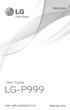 ENGLISH User Guide LG-P999 P/N : MFL67206101 (1.0) www.lg.com Bluetooth QD ID B017679 Congratulations on your purchase of the advanced and compact LG-P999 phone by LG, designed to operate with the latest
ENGLISH User Guide LG-P999 P/N : MFL67206101 (1.0) www.lg.com Bluetooth QD ID B017679 Congratulations on your purchase of the advanced and compact LG-P999 phone by LG, designed to operate with the latest
