1 Installing and Running Python
|
|
|
- Antonia Curtis
- 8 years ago
- Views:
Transcription
1 March 16, 2006 Linguist's Guide to Python 1 Installing and Running Python Python is available for free for most computer platforms including Microsoft Windows, Macintosh, Unix and Linux machines. You can get further information about the different versions of Python at One of the frequent stumbling blocks for beginner programmers of any language is successfully installing the programming language and learning the basic mechanics of writing and running programs. Because of this I am going to provide you with a step-by-step Python installation guide. Since most people use Microsoft Windows machines, I m going to focus on installing and running Python on Windows. Keep in mind that this set of tutorials is not specifically directed at Python for Windows. You can use Python (and this set of tutorials) on any machine. If you are using Python in a school lab that already has Python installed on its computers you can skip section Installing Python on your own Windows machine You can download a free version of Python from When you go to that site, you'll see the introductory page shown below, which has a Free Download link in a box on the left. When you click on the download link it will take you to a registration page. If you want you can enter your name and address or you can leave it blank.
2 When you press the next button, you will see a web page that looks something like this: 2
3 You will want to download the Windows/x86 MSI version of the latest build. To do so, scroll down until you see Windows/x86, and click on the MSI link just below it. 1 You will then be prompted for where to save the file and you can choose a convenient location on you computer. I selected My Documents. After you download this package you will need to install it by going to the location where you saved the file: 3 and double-clicking on the ActivePython icon: After you double click you will see the first of several installation dialog boxes: 1 Once you click on the MSI link, in addition to automatically downloading a file, you will see a web page titled Now downloading. This page has information about the Microsoft Windows Installer package, which you will need to download if you have Windows 95, 98 or NT.
4 4 Click next to proceed to the next dialog. Then select the radio button labeled I accept the terms of the license agreement and press the next button. The next screen (shown below) allows you to change some installation options, but you can probably just click next. The next screen indicates that the installer is ready to begin. Click Install.
5 5 The setup wizard will then install ActivePython. This process may take several minutes. After it is complete you will see: Press the finish button. Congratulations! You just installed Python on your computer.
6 6 1.2 Writing and running Python programs. There are several ways of writing and running Python programs using ActivePython. The method I prefer is to run the program, PythonWin IDE. This program can be started if you did the default installation from the start menu, under Programs ActiveState ActivePython 2.4 Pythonwin IDE. When you start the program you ll see something like: You can type Python statements in the window labeled Interactive Window and immediately see the results:
7 7 In the above example, I typed in and Python responded by displaying '4'. Instead of showing you all the interactions with Python by using screen captures, I ll use the following notation: >>> >>> 3 * Here, as throughout the book, I m showing Python code in the courier font. When I show interactive sessions, I m putting what you type in bold and the system response in plain text. The >>> is the Python prompt it indicates that Python is waiting for input. As you just saw, Python can act as a simple calculator. Here are some additional examples: >>> 12 * 5000 (The asterisk means multiply. ) >>> (12 * 5000) / >>> print "Hi there" Hi there >>> You will find this interactive mode very helpful, but for the most part you ll be writing Python programs in text files. This is similar to working with Microsoft Word or any text editor. Here s how to do it. To work on a new document you can either click on the new document icon in PythonWin (the blank sheet of paper icon in the far left of the button toolbar):
8 8 or you can go under the file menu and choose new. In either case you will get a dialog box asking if you want to create a new Python script or a new Grep. When you choose Python script and click OK you ll get a new window appearing in the PythonWin application. In that new window type print "Hello there!" print "Testing, one, two, three" Notice that the words print are displayed in bolded blue and the text in quotes is displayed in an olive font. PythonWin helps you write programs by showing words that are in its vocabulary in bolded blue. As you work more in Python you ll find this is very useful. For example, if you intended to type print and you typed pirnt instead, you are apt to notice the error because the word is not in bold. Now go ahead and save the document. Again, it s similar to working with Microsoft Word. You can either click on the save icon (the floppy disk) or select save from the file menu. You ll be prompted for a name. Give it some meaningful name. I chose my_first_program. When PythonWin saves the file, it adds a.py to the end of the filename to indicate that it s a Python file. Now, we can run the program by clicking on the run icon (the little running person) or choosing run from the file menu. The following popup window will appear.
9 9 If you click OK at this point, PythonWin will run your script myfirstprogram.py You should see the results in the interactive window: >>> Hello there! Testing, one, two, three These results show a funky detail about PythonWin namely that one line of printed text is displayed in black after the prompt >>> and the next line of text is displayed in turquoise without the prompt. For now don t worry about this weirdness. What happens if you wrote my_first_program.py yesterday and now you want to run it again today? You click on the little running person (or choose run from the menu) and use the browse function in the above window to find you script and execute it. If you wrote my_first_program.py yesterday and now you want to edit it, you either can select open from the file menu or click on the open icon (the half-open file folder). That s it for the quick tour of Pythonwin. In sum, you can type statements directly in the Interactive Window, and you can create Python scripts with the built in editor and run those scripts right in Pythonwin. I like the Pythonwin environment, but if you prefer, you can run Python directly from a Windows command prompt window, and create scripts using your favorite text editor. This method is similar to that for Unix and Linux machines and is discussed on the companion website. 1.3 Getting started In the previous section you saw how you could type statements directly in the Python interpreter: >>> >>> print 'Hello there!' Hello there! And you also saw how you could create a file with Python statements and execute that file. Throughout this book, when I say let s write a script I mean let s create a file containing Python statements by opening a new python script window (or by using a text editor). For now, let s start by typing statements directly into the interpreter. In fact, let s start with a statement we already know: >>> print 'Hello there!' Hello there! The line starting with print is a Python statement. The special word 2 print indicates that the following value should be displayed on the screen. In this case, the following value was "Hello there!", so that was printed. 2 In Python special words like print are called keywords.
10 10 Dissecting the line Gives us: print 'Hello there!' print Keyword 'Hello there! ' Value Strings The value in this example is 'Hello there!' This is called a string, which is defined as a sequence of characters enclosed in quotes. The quotes can either be single or double quotes, but the opening and closing quotes must match. For example, are fine but 'Hello there!' "Hello there!" "Hello there!' 'Hello there!" are not (The first starts with a double quote and ends with a single quote and the reverse is true about the second example). What happens when you have double quotes as string delimiters and you have a double quote in the string? Let s give it a try: >>> print "Pat wrote "Learn Python While You Sleep"" Traceback ( File "<interactive input>", line 1 print "Pat wrote "Learn Python While You Sleep "" ^ SyntaxError: invalid syntax >>> Python interprets the first quote, the one just before Pat, as the start of a string. It considers any characters following that quote part of the string until it encounters another quote. Python finds a quote just before the word Learn and considers it as marking the end of the string. Thus, it considers only the bold part to be the string: "Pat wrote "Learn Python While You Sleep"" Python doesn t know what to do with the rest of the line, and, as a result, displays the error message invalid syntax. To prevent this we use \" (that is, two characters a backslash, \, and a quote, " ) to represent quotes within a string. The Python statement: >>> print "Pat wrote \"Learn Python While You Sleep\""
11 11 would display Pat wrote "Learn Python While You Sleep" The \ means interpret the next character as a real genuine character. What do we do if we really want a backslash printed? In that case we use \\: >> print "vp\\n: a vp missing a noun to its left" displays vp\n: a vp missing a noun to its left Of course, since Python allows both single and double quote delimiters, you can also prevent problems by being a bit smarter as to which pair you use: >>> print 'Pat wrote "Learn Python While You Sleep "' Pat wrote "Learn Python While You Sleep" Since I want to have double quotes in the string I use the single quotes as delimiters. In the next example I want to have a single quote used as an apostrophe in don t so I use double quotes to delimit the string. >>> print "I don't understand" I don't understand If we used double quote delimiters in the first example or single ones in the second we get very different results: >>> print 'I don't understand' Traceback ( File "<interactive input>", line 1 print 'I don't understand' ^ SyntaxError: invalid syntax >>> Errors When you type an ungrammatical sentence in a word processor you don t expect your computer to lock up, and smoke to come out of it. You don t expect your ungrammatical sentence to break your computer requiring a trip to the computer repair shop. It s no big deal to create error-filled text with a word processor. Similarly it s not a big deal to create a Python program containing an error your computer is not going to break because you wrote a program containing an error. Errors are no big deal. You fix them and go on. Feel free to experiment. If at anytime reading these tutorials you wonder what if just give your idea a try. There are errors that programmers commonly make and throughout these tutorials I will be describing how to detect them. As shown above, when you type an expression that contains a syntax error in the interactive window, Python responds with an informative error message. Let s take a look at what happens when there is an incorrect expression in a script. First I create a new file by clicking on the file icon (the blank page icon) or by select new under the file menu. In the new window I type print 'I don't understand'
12 When I typed this example I see PythonWin s automatic color coding mentioned above. I imagine you reading this text as a printed non-color document so I m going to represent the different colors by different fonts. Using this convention the line looks something like: print 'I don't understand' PythonWin sees the string as I don, terminating at the single quote after that, and cannot process t understand. Hopefully, this color coding will help me eliminate some of my errors, but let s say I don t notice this error and save the file as my_second_script.py (remember that Python automatically adds the py extension to the filename). When I try to run it (the running man icon) I see the following: 12 Notice the error message on the bottom of the PythonWin window: Failed to run script syntax error invalid syntax. PythonWin also attempts to place the cursor at the location of the error. In this case it places the cursor immediately after the apostrophe in don t. It s extremely common for beginning Python programmers to ignore messages that occur in this position on the bottom of the window. When your scripts get just a bit longer, failing to notice this error message can lead to hours of frustration. It s good to get in the practice of glancing down to this message area every time you run a script. When you see return exit code zero: you know your script executed without errors. Python scripts can contain multiple lines
13 Let s continue talking about Python scripts (writing statements in a file and then executing that file) A Python script can consist of a number of Python statements, which are executed in turn. Let s say we have the following script in a file called pat.py 13 print "Pat" print "Hillary" Let s run it by using the Pythonwin run command as described above. The result will be Pat Hillary Let s play around with this a bit. It will seem silly now, but shortly what we learn through this playing will become useful. Suppose I wanted the words Pat and Hillary to appear on the same line. The obvious and best solution would be to use one print statement: print "Pat Hillary" But there s an alternative. If we add a comma to the end of a print statement it means add a space and stay on the same line. So, print "Pat", print "Hillary" (with a comma after the first print statement) prints: Pat Hillary Conversely, if I wanted to use one print statement and have the names appear on different lines I can use the special character sequence \n which means go to a new line (that is, the \n represents the newline character). >>> print "Pat\nHillary" Pat Hillary Now, look at the following example and see if you can determine what the output will look like: print "Person ", print "Phone number" print " ", print " " print "Pat ", print " " print "Hillary ", print " " print "Kim ", print " " It looks like the following: Person Phone number
14 Pat Hillary Kim Names In Python, you can give names 3 to bits of information. A name in Python must begin with a letter or an underscore _. The remaining characters can be letters, digits, or underscores. By letters I mean the letters a-z and their uppercase equivalents. No fair using Σ or even piżmo!! The following are examples of allowable names: My_phonenumber test1 test2 NounPhrase The following names are not allowed: 2ndtest John s_phonenumber Çie the first character cannot be a digit the apostrophe character is not allowed in a name the character Ç; is not allowed Your names can be anything you like. If in one of my examples I use part_of_speech as a name, but you can use pos or x39. My part_of_speech is not special in any way it s just a name I invented. Of course it helps to pick a name that is meaningful enough to help you remember what you were doing in that part of your script. The name x39 is not that helpful when you are trying to debug, but part_of_speech, or even pos is. A common naming convention is to use only lowercase letters and the underscore character, for example, to use part_of_speech rather than partofspeech. I will use this convention throughout this book. Values Names can be given to all sorts of values. For now, let s take a look at strings and numbers. We assign a name to a value by using the assignment operator, =. Let s start by typing some things into the Python interpreter. >>> word = 'glupstwo' >>> part_of_speech = 'noun' >>> gender = 'neuter' >>> translation = 'Stupid thing' >>> frequency = 512 Notice that when we typed a print statement we immediately received a response from Python: >>> print "Pat" our input Pat Python s response When we assign a name to a value, Python doesn t generate a response: >>> part_of_speech = 'noun' 3 You may also hear names called variables.
15 15 >>> no response other than presenting a prompt Internally, Python has associated the name with the value (in this case the name part_of_speech with the value noun ), but externally, we just don t see it. To get the value associated with a name we just use the name itself. For example, after I typed in the above I can do the following: >>> word 'glupstwo' >>> part_of_speech 'noun' (I m typing what is in the bold text and the Python interpreter is responding with what is in the non-bolded text.) Let s construct a script that does something similar. That is, create a new document in PythonWin and type in the following. word = "glupstwo" part_of_speech = "noun" gender = "neuter" translation = "stupid thing" print word print part_of_speech Now save the document. For example, let s say we save it with the name new_script.py. Now, let s run the script by pressing the run icon (the running man). You ll see the dialog box: Now press OK to run the script and you ll see the following results in the Interactive Window of the PythonWin application: glupstwo noun Can you predict what output you ll see if you run the script: word = "glupswto" part_of_speech = "noun" gender = "neuter" translation = "stupid thing" print word, print part_of_speech
16 String addition Python s addition operator + joins together two strings. So The added string "walk" + "ing" "Accusative " + "Case" is the same as "walking "Accusative Case" In this way we can change the block of print statements: to print word, print part_of_speech print word + " " + part_of_speech If we forget to use the plus sign we get an error: >>> print word + " " part_of_speech Traceback ( File "<interactive input>", line 1 print word + " " part_of_speech ^ SyntaxError: invalid syntax >>> Here I forgot to put a + between the " " and the part_of_speech Common numerical operators Now we will take a quick look at the typical operators you can use for numbers. The following table shows these basic operators. Numerical Operators Result Operation Addition Subtraction 3 * 2 6 Multiplication 3 / Division 3 % 2 1 Modulo 4 Python knows about different types of numbers. Of importance to us right now are two types: integers (for example, 2, 214, -5,291) and real numbers (0.0, , 6.25). Just as a verb can be intransitive, transitive, or ditransitive, Python operators take a specific number of arguments. 5 The operations in the above table take one or more arguments and return a result. For example, in the first row of the table the addition operation is taking two integers (3 and 2) and returning an integer result (5). The key point here is that what Python returns (whether an integer or a real number) depends on what it 4 The remainder when you divide 3 by 2. 5 Anyone who has studied subcategorization knows that things are much more complex than I describe. For example, Thompson and Hopper suggest that there is a continuum of transitivity. Similarly, the argument structure of Python commands is not as simple as I outline here. Later chapters will discuss these complexities.
17 received as arguments. If it receives two integers as arguments, these operations will return an integer. If they receive 2 real numbers, they'll return a real. Finally, if these operations receive one integer and another real, they will return a real. This is particularly important for division. If we divide one integer by another we will get an integer result: >>> 5 / 2 2 If you want a real number result you need to have one of the arguments be a real: >>> 5 / >>> 5.0 / Let s go through a simple example. Say there are 2 teaching assistants for a linguistics class. We create a name ta with the value 2: ta = 2 There are 27 quizzes to grade quizzes = 27 We want the TA s to grade an equal number of quizzes: to_grade = quizzes / ta and now let s figure out the remainder: remainder = quizzes % TA the TAs (let s call them ta1 and ta2) should grade ta1 = to_grade + remainder ta2 = to_grade Let s now put this together into one program: ta = 2 quizzes = 27 to_grade = quizzes / ta remainder = quizzes % ta ta1 = to_grade + remainder ta2 = to_grade print "TA #1 should grade:", print ta1, print "quizzes" print "TA #2 should grade:", print ta2, print "quizzes" This results in the output TA #1 should grade: 14 quizzes 17
18 18 TA #2 should grade: 13 quizzes You may be wondering why I didn t use Python s append operator ( + ) and do something like print "TA #1 should grade: " + ta1 + " quizzes" The + operator does different things depending on its arguments. If its arguments are strings, it appends them together: >>>"walk" + "ing" walking >>>"1" + "2" + "3" 123 If the arguments to + are numbers, it performs addition: >>> hint: Remember this distinction between "1" + "2" + "3" and It will help you answer a puzzler that is coming up at the end of this tutorial. Once again, when its arguments are strings + appends the arguments, but when both are numbers it performs addition. With that in mind let s look at the line print "TA #1 should grade: " + ta1 The value of ta1 is a number, 14, so the line is equivalent in some way to print "TA #1 should grade: " + 14 One argument is a string and the other a number. This is a case that the + operator cannot deal with and this statement generates an error. Shortly we will be examining ways around this problem. For now we can get around this problem by using multiple print statements with commas as illustrated above Comments Comments are bits of text in your program that are intended to be an aid to you and others looking at your program. Comments are preceded by the # symbol. Python ignores everything between the # and the end of the line. For example, if you need to hand in a program you wrote for a class you are taking, you may want to put a header in your program: # Assignment 1.1 # The healthy linguist # # 8/23/2005 # Hillary McMaster # You may also want add little notes elsewhere:
19 19 pos = "n" # the current part of speech Comments will be much more useful as your programs get more complex. One cool thing about using PythonWin, is that it color codes various things. We ve already seen that the names of Python s special keywords (like print ) are displayed in blue and strings are displayed in olive. Comments are displayed in green. This color coding improves the readability of your program Getting input from the user We can get input from the user by using the function raw_input(). Let s try this out and then I ll explain the details. In PythonWin create a new document (program) and type in the following: name = raw_input('enter your name: ') print 'Hi, ' + name + ', nice to meet you!' Save this program using whatever name you d like. When you run it, the following dialog box will appear: Let s say we type in the name Ann and press OK. Now, in the PythonWin Interactive Window (this window may be blocked by the window containing your code) we should see: Pretty cool. Hi, Ann, Nice to meet you! Let s take a look at the first line of your program: name = raw_input('enter your name: ') That raw_input thing is a function. Just like operators, functions in Python take a certain number of arguments. The raw_input function takes one argument, a string that will serve as a prompt to the user. This prompt can be any string: name = raw_input('enter your name: ') name = raw_input('name: ') name = raw_input('can you please enter your name: ') The function raw_input, opens up a dialog box containing the prompt string and a text field where the user can type in a response. 6 When the user presses the OK button, raw_input returns the response as a string. That is, if the user types in Ann and presses OK, raw_input returns the string Ann. You can think of it as: getting converted to: name = raw_input('enter your name: ') 6 This function, raw_input, does slightly different things on other types of computers. For example, on Unix it does not open a dialog window, it just presents a command line prompt.
20 20 name = 'Ann' This now looks like the assignment statements we looked at earlier, with the value Ann being given the name name. This isn t a wonderfully sophisticated user interface it is a bit rough but at least it will get us started doing some fun stuff. Let s look at another example: num1 = raw_input('enter a number: ') num2 = raw_input('enter another number: ') print num1 + num2 When I run this program I enter 12 as the first number and 34 as the second. What gets printed in the Interactive Window may surprise you: 1234 Why does this get printed and not the answer I expected, 46? (I gave you a hint earlier in this tutorial.) Try to answer this on your own before looking at the next paragraph. It s because raw_input treats everything the user types in as a string. When the user types in 12, raw_input returns the string '12' and when the user types in 34, raw_input returns the string '34'. Then when we perform the operation: '12' + '34' the + is interpreted as the append operator and we get the string Luckily, Python has a special function that converts strings to numbers that is, it will convert the string '12' to the number 12. The function is called int and it takes one argument, a string, and returns a number (an integer). So we can type the following in the interactive window: >>> int('12') 12 (returns the number 12) >>> print '12' + '34' 1234 (appends the strings and then prints the result) >>> print int('12') + int('34') 4 (converts the strings to integers, adds them, and then prints the result) Now, armed with this additional knowledge, revise this script and run it: num1 = raw_input('enter a number: ') num2 = raw_input('enter another number: ') print num1 + num2 [if you are stumped see hint 1 at the end of this tutorial]
21 21 Exercise 1.1 Healthy linguists As you know, it s important that linguists take part in aerobic exercise. Now, as I m sure you are all aware, there are two dangers related to linguists doing aerobic activities. The first occurs when 2 or more linguists go cycling or running. They start off humming along nicely; the conversation turns to some linguistic issue (e.g., parasitic gaps) and all of sudden the linguists energies are directed to argumentation and the exercise pace drops dramatically. The other danger stems from the overachieving quality that many linguists have. Many a promising linguist who looked like she was on the high road to linguistic stardom lost it all when she decided to give 120% effort running or cycling, got her heart rate up to Lance Armstrong sprint levels, and had her heart explode. 7 As you may remember, this led to the Linguistic Society of America s Council of Physical Fitness recommendation that linguists should always exercise with a computer science student to serve as pacer. Unfortunately, not all of us have access to computer science students and we need to take it upon ourselves to exercise at an appropriate level. We can do this by exercising in a particular heart rate range. A rough rule of thumb for computing maximum heart rate is: 220 age The exercise range is from 70-85% of the maximum heart rate. For example, consider a person who is 36 years old. 220 minus the age (36) is % of 184 is 128 and 85% of 184 is 156. So the exercise range is between 128 and 156. What does this have to do with Python? Well, I d like you to write a program that will ask the user for the following input: Enter name: Enter age: Ann, a 36 yr. old linguist, should exercise for 30 minutes with a heartrate between 128 and 156. Okay, that s the exercise. Good luck! If you want to see one way of doing this problem see the solutions section at the end of this tutorial or you can download a file containing the solution code at the companion website ( 7 This is just for dramatic effect. I know of no linguist who died this way.
22 22 Zipping along versus presenting all the gory details My approach in writing this set of tutorials is to zip along and present you with enough Python details for you to start doing interesting things. I am not presenting an exhaustive description of Python in other words, I m leaving out stuff. Some of the gaps I ll fill in during later tutorials. If at any point you want to know more about some aspect of Python you may want to consult the reference material accessed from the help menu of PythonWin. Zipping along versus plodding along It s been my experience that most beginners get very confused over the minutia that is most often ignored in intro to programming courses and books. For this reason, I have started out very slowly and given detailed instructions on how to install Python and write and run your first programs. As you get more comfortable with Python and with the PythonWin programming enviroment I ll be speeding things up. Comments In order to make this series of tutorials better, I am very interested in getting your comments. If at any point things are unclear, or if at some point you write a program that you are convinced should work but for some inexplicable reason does not, me. My address is ron@zacharski.org. 22
23 23 Hints: 1) Just change the last line to print int(num1) + int(num2) Solutions Exercise 1.1 Healthy linguists # one possible solution for exercise 1.1 # (the healthy linguist) # # first get input from user name = raw_input('enter name: ') age_string = raw_input('enter age: ') # convert the age string to a number age = int(age_string) # Maximum heart rate max_hr = age # low range low = max_hr *.7 # high range high = max_hr *.85 # Now print response print name + ', a ' + age_string + ' yr. old linguist,', print 'should exercise for 30 minutes' print 'with a heartrate between %d and %d' % (low, high) 23
Introduction to Python
 WEEK ONE Introduction to Python Python is such a simple language to learn that we can throw away the manual and start with an example. Traditionally, the first program to write in any programming language
WEEK ONE Introduction to Python Python is such a simple language to learn that we can throw away the manual and start with an example. Traditionally, the first program to write in any programming language
Website Development Komodo Editor and HTML Intro
 Website Development Komodo Editor and HTML Intro Introduction In this Assignment we will cover: o Use of the editor that will be used for the Website Development and Javascript Programming sections of
Website Development Komodo Editor and HTML Intro Introduction In this Assignment we will cover: o Use of the editor that will be used for the Website Development and Javascript Programming sections of
Finding and Opening Documents
 In this chapter Learn how to get around in the Open File dialog box. See how to navigate through drives and folders and display the files in other folders. Learn how to search for a file when you can t
In this chapter Learn how to get around in the Open File dialog box. See how to navigate through drives and folders and display the files in other folders. Learn how to search for a file when you can t
Using Microsoft Office to Manage Projects
 (or, Why You Don t Need MS Project) Using Microsoft Office to Manage Projects will explain how to use two applications in the Microsoft Office suite to document your project plan and assign and track tasks.
(or, Why You Don t Need MS Project) Using Microsoft Office to Manage Projects will explain how to use two applications in the Microsoft Office suite to document your project plan and assign and track tasks.
University of Hull Department of Computer Science. Wrestling with Python Week 01 Playing with Python
 Introduction Welcome to our Python sessions. University of Hull Department of Computer Science Wrestling with Python Week 01 Playing with Python Vsn. 1.0 Rob Miles 2013 Please follow the instructions carefully.
Introduction Welcome to our Python sessions. University of Hull Department of Computer Science Wrestling with Python Week 01 Playing with Python Vsn. 1.0 Rob Miles 2013 Please follow the instructions carefully.
CS 1133, LAB 2: FUNCTIONS AND TESTING http://www.cs.cornell.edu/courses/cs1133/2015fa/labs/lab02.pdf
 CS 1133, LAB 2: FUNCTIONS AND TESTING http://www.cs.cornell.edu/courses/cs1133/2015fa/labs/lab02.pdf First Name: Last Name: NetID: The purpose of this lab is to help you to better understand functions:
CS 1133, LAB 2: FUNCTIONS AND TESTING http://www.cs.cornell.edu/courses/cs1133/2015fa/labs/lab02.pdf First Name: Last Name: NetID: The purpose of this lab is to help you to better understand functions:
Code::Blocks Student Manual
 Code::Blocks Student Manual Lawrence Goetz, Network Administrator Yedidyah Langsam, Professor and Theodore Raphan, Distinguished Professor Dept. of Computer and Information Science Brooklyn College of
Code::Blocks Student Manual Lawrence Goetz, Network Administrator Yedidyah Langsam, Professor and Theodore Raphan, Distinguished Professor Dept. of Computer and Information Science Brooklyn College of
Visual Logic Instructions and Assignments
 Visual Logic Instructions and Assignments Visual Logic can be installed from the CD that accompanies our textbook. It is a nifty tool for creating program flowcharts, but that is only half of the story.
Visual Logic Instructions and Assignments Visual Logic can be installed from the CD that accompanies our textbook. It is a nifty tool for creating program flowcharts, but that is only half of the story.
Mail Merge Tutorial (for Word 2003-2007) By Allison King Spring 2007 (updated Fall 2007)
 Mail Merge Tutorial (for Word 2003-2007) By Allison King Spring 2007 (updated Fall 2007) What is mail merge? You've probably heard it mentioned around the office or at an interview (especially for a temp
Mail Merge Tutorial (for Word 2003-2007) By Allison King Spring 2007 (updated Fall 2007) What is mail merge? You've probably heard it mentioned around the office or at an interview (especially for a temp
COMSC 100 Programming Exercises, For SP15
 COMSC 100 Programming Exercises, For SP15 Programming is fun! Click HERE to see why. This set of exercises is designed for you to try out programming for yourself. Who knows maybe you ll be inspired to
COMSC 100 Programming Exercises, For SP15 Programming is fun! Click HERE to see why. This set of exercises is designed for you to try out programming for yourself. Who knows maybe you ll be inspired to
Notepad++ The COMPSCI 101 Text Editor for Windows. What is a text editor? Install Python 3
 Notepad++ The COMPSCI 101 Text Editor for Windows The text editor that we will be using in the Computer Science labs for creating our Python programs is called Notepad++ and http://notepad-plus-plus.org
Notepad++ The COMPSCI 101 Text Editor for Windows The text editor that we will be using in the Computer Science labs for creating our Python programs is called Notepad++ and http://notepad-plus-plus.org
Intro to Web Development
 Intro to Web Development For this assignment you will be using the KompoZer program because it free to use, and we wanted to keep the costs of this course down. You may be familiar with other webpage editing
Intro to Web Development For this assignment you will be using the KompoZer program because it free to use, and we wanted to keep the costs of this course down. You may be familiar with other webpage editing
We will learn the Python programming language. Why? Because it is easy to learn and many people write programs in Python so we can share.
 LING115 Lecture Note Session #4 Python (1) 1. Introduction As we have seen in previous sessions, we can use Linux shell commands to do simple text processing. We now know, for example, how to count words.
LING115 Lecture Note Session #4 Python (1) 1. Introduction As we have seen in previous sessions, we can use Linux shell commands to do simple text processing. We now know, for example, how to count words.
EXCEL PIVOT TABLE David Geffen School of Medicine, UCLA Dean s Office Oct 2002
 EXCEL PIVOT TABLE David Geffen School of Medicine, UCLA Dean s Office Oct 2002 Table of Contents Part I Creating a Pivot Table Excel Database......3 What is a Pivot Table...... 3 Creating Pivot Tables
EXCEL PIVOT TABLE David Geffen School of Medicine, UCLA Dean s Office Oct 2002 Table of Contents Part I Creating a Pivot Table Excel Database......3 What is a Pivot Table...... 3 Creating Pivot Tables
Creating a Database using Access 2007
 Creating a Database using Access 2007 Starting Access 2007 Double click on the Access 2007 icon on the Windows desktop (see right), or click-on the Start button in the lower left corner of the screen,
Creating a Database using Access 2007 Starting Access 2007 Double click on the Access 2007 icon on the Windows desktop (see right), or click-on the Start button in the lower left corner of the screen,
Home Loan Manager Pro 7.1
 Home Money Manager www.homemoneymanager.com.au Home Loan Manager Pro 7.1 The Mortgage Checker and Planning Tool 05 November 2015 DOWNLOAD SOFTWARE Home Loan Manager Pro is available from www.homemoneymanager.com.au
Home Money Manager www.homemoneymanager.com.au Home Loan Manager Pro 7.1 The Mortgage Checker and Planning Tool 05 November 2015 DOWNLOAD SOFTWARE Home Loan Manager Pro is available from www.homemoneymanager.com.au
Databases in Microsoft Access David M. Marcovitz, Ph.D.
 Databases in Microsoft Access David M. Marcovitz, Ph.D. Introduction Schools have been using integrated programs, such as Microsoft Works and Claris/AppleWorks, for many years to fulfill word processing,
Databases in Microsoft Access David M. Marcovitz, Ph.D. Introduction Schools have been using integrated programs, such as Microsoft Works and Claris/AppleWorks, for many years to fulfill word processing,
Module One: Getting Started... 6. Opening Outlook... 6. Setting Up Outlook for the First Time... 7. Understanding the Interface...
 2 CONTENTS Module One: Getting Started... 6 Opening Outlook... 6 Setting Up Outlook for the First Time... 7 Understanding the Interface...12 Using Backstage View...14 Viewing Your Inbox...15 Closing Outlook...17
2 CONTENTS Module One: Getting Started... 6 Opening Outlook... 6 Setting Up Outlook for the First Time... 7 Understanding the Interface...12 Using Backstage View...14 Viewing Your Inbox...15 Closing Outlook...17
How to Create and Send a Froogle Data Feed
 How to Create and Send a Froogle Data Feed Welcome to Froogle! The quickest way to get your products on Froogle is to send a data feed. A data feed is a file that contains a listing of your products. Froogle
How to Create and Send a Froogle Data Feed Welcome to Froogle! The quickest way to get your products on Froogle is to send a data feed. A data feed is a file that contains a listing of your products. Froogle
Microsoft Office. Mail Merge in Microsoft Word
 Microsoft Office Mail Merge in Microsoft Word TABLE OF CONTENTS Microsoft Office... 1 Mail Merge in Microsoft Word... 1 CREATE THE SMS DATAFILE FOR EXPORT... 3 Add A Label Row To The Excel File... 3 Backup
Microsoft Office Mail Merge in Microsoft Word TABLE OF CONTENTS Microsoft Office... 1 Mail Merge in Microsoft Word... 1 CREATE THE SMS DATAFILE FOR EXPORT... 3 Add A Label Row To The Excel File... 3 Backup
Programming in Access VBA
 PART I Programming in Access VBA In this part, you will learn all about how Visual Basic for Applications (VBA) works for Access 2010. A number of new VBA features have been incorporated into the 2010
PART I Programming in Access VBA In this part, you will learn all about how Visual Basic for Applications (VBA) works for Access 2010. A number of new VBA features have been incorporated into the 2010
Hypercosm. Studio. www.hypercosm.com
 Hypercosm Studio www.hypercosm.com Hypercosm Studio Guide 3 Revision: November 2005 Copyright 2005 Hypercosm LLC All rights reserved. Hypercosm, OMAR, Hypercosm 3D Player, and Hypercosm Studio are trademarks
Hypercosm Studio www.hypercosm.com Hypercosm Studio Guide 3 Revision: November 2005 Copyright 2005 Hypercosm LLC All rights reserved. Hypercosm, OMAR, Hypercosm 3D Player, and Hypercosm Studio are trademarks
Getting Started with Excel 2008. Table of Contents
 Table of Contents Elements of An Excel Document... 2 Resizing and Hiding Columns and Rows... 3 Using Panes to Create Spreadsheet Headers... 3 Using the AutoFill Command... 4 Using AutoFill for Sequences...
Table of Contents Elements of An Excel Document... 2 Resizing and Hiding Columns and Rows... 3 Using Panes to Create Spreadsheet Headers... 3 Using the AutoFill Command... 4 Using AutoFill for Sequences...
ACCESS 2007. Importing and Exporting Data Files. Information Technology. MS Access 2007 Users Guide. IT Training & Development (818) 677-1700
 Information Technology MS Access 2007 Users Guide ACCESS 2007 Importing and Exporting Data Files IT Training & Development (818) 677-1700 training@csun.edu TABLE OF CONTENTS Introduction... 1 Import Excel
Information Technology MS Access 2007 Users Guide ACCESS 2007 Importing and Exporting Data Files IT Training & Development (818) 677-1700 training@csun.edu TABLE OF CONTENTS Introduction... 1 Import Excel
How to Create a Spreadsheet With Updating Stock Prices Version 3, February 2015
 How to Create a Spreadsheet With Updating Stock Prices Version 3, February 2015 by Fred Brack In December 2014, Microsoft made changes to their online portfolio management services, changes widely derided
How to Create a Spreadsheet With Updating Stock Prices Version 3, February 2015 by Fred Brack In December 2014, Microsoft made changes to their online portfolio management services, changes widely derided
Appendix M: Introduction to Microsoft Visual C++ 2010 Express Edition
 Appendix M: Introduction to Microsoft Visual C++ 2010 Express Edition This book may be ordered from Addison-Wesley in a value pack that includes Microsoft Visual C++ 2010 Express Edition. Visual C++ 2010
Appendix M: Introduction to Microsoft Visual C++ 2010 Express Edition This book may be ordered from Addison-Wesley in a value pack that includes Microsoft Visual C++ 2010 Express Edition. Visual C++ 2010
Getting Started with WebSite Tonight
 Getting Started with WebSite Tonight WebSite Tonight Getting Started Guide Version 3.0 (12.2010) Copyright 2010. All rights reserved. Distribution of this work or derivative of this work is prohibited
Getting Started with WebSite Tonight WebSite Tonight Getting Started Guide Version 3.0 (12.2010) Copyright 2010. All rights reserved. Distribution of this work or derivative of this work is prohibited
MARCH 2005. Conversion Software User Guide for Windows. Version 2.0
 MARCH 2005 CDS Conversion Software User Guide for Windows Version 2.0 Updated: 2/24/2006 Table of Contents CDS Conversion Software V2 for Windows User Guide... 1 System Requirements... 1 Introduction...
MARCH 2005 CDS Conversion Software User Guide for Windows Version 2.0 Updated: 2/24/2006 Table of Contents CDS Conversion Software V2 for Windows User Guide... 1 System Requirements... 1 Introduction...
Exercise 4 Learning Python language fundamentals
 Exercise 4 Learning Python language fundamentals Work with numbers Python can be used as a powerful calculator. Practicing math calculations in Python will help you not only perform these tasks, but also
Exercise 4 Learning Python language fundamentals Work with numbers Python can be used as a powerful calculator. Practicing math calculations in Python will help you not only perform these tasks, but also
Using Microsoft Excel to Manage and Analyze Data: Some Tips
 Using Microsoft Excel to Manage and Analyze Data: Some Tips Larger, complex data management may require specialized and/or customized database software, and larger or more complex analyses may require
Using Microsoft Excel to Manage and Analyze Data: Some Tips Larger, complex data management may require specialized and/or customized database software, and larger or more complex analyses may require
Microsoft Access Rollup Procedure for Microsoft Office 2007. 2. Click on Blank Database and name it something appropriate.
 Microsoft Access Rollup Procedure for Microsoft Office 2007 Note: You will need tax form information in an existing Excel spreadsheet prior to beginning this tutorial. 1. Start Microsoft access 2007. 2.
Microsoft Access Rollup Procedure for Microsoft Office 2007 Note: You will need tax form information in an existing Excel spreadsheet prior to beginning this tutorial. 1. Start Microsoft access 2007. 2.
Recovering from a System Crash
 In this appendix Learn how to recover your data in the event of a power failure or if Word stops responding. Use the Open and Repair option to repair damaged files. Use the Recover Text from Any File converter
In this appendix Learn how to recover your data in the event of a power failure or if Word stops responding. Use the Open and Repair option to repair damaged files. Use the Recover Text from Any File converter
Microsoft Outlook 2007 to Mozilla Thunderbird and Novell Evolution Email Conversion Guide
 Microsoft Outlook 2007 to Mozilla Thunderbird and Novell Evolution Email Conversion Guide Author: David Gullett Published: March 18, 2010 Version: 1.0 Copyright 2010, Symmetrix Technologies http://www.symmetrixtech.com
Microsoft Outlook 2007 to Mozilla Thunderbird and Novell Evolution Email Conversion Guide Author: David Gullett Published: March 18, 2010 Version: 1.0 Copyright 2010, Symmetrix Technologies http://www.symmetrixtech.com
Creating a Database Using Access 2003 for Windows 2000/Me/XP
 Creating a Database Using Access 2003 for Windows 2000/Me/XP Starting Access 2003 Double click on the Access 2003 icon on the Windows desktop (see right), or click-on the Start button in the lower left
Creating a Database Using Access 2003 for Windows 2000/Me/XP Starting Access 2003 Double click on the Access 2003 icon on the Windows desktop (see right), or click-on the Start button in the lower left
Create a New Database in Access 2010
 Create a New Database in Access 2010 Table of Contents OVERVIEW... 1 CREATING A DATABASE... 1 ADDING TO A DATABASE... 2 CREATE A DATABASE BY USING A TEMPLATE... 2 CREATE A DATABASE WITHOUT USING A TEMPLATE...
Create a New Database in Access 2010 Table of Contents OVERVIEW... 1 CREATING A DATABASE... 1 ADDING TO A DATABASE... 2 CREATE A DATABASE BY USING A TEMPLATE... 2 CREATE A DATABASE WITHOUT USING A TEMPLATE...
CEFNS Web Hosting a Guide for CS212
 CEFNS Web Hosting a Guide for CS212 INTRODUCTION: TOOLS: In CS212, you will be learning the basics of web development. Therefore, you want to keep your tools to a minimum so that you understand how things
CEFNS Web Hosting a Guide for CS212 INTRODUCTION: TOOLS: In CS212, you will be learning the basics of web development. Therefore, you want to keep your tools to a minimum so that you understand how things
SPSS: Getting Started. For Windows
 For Windows Updated: August 2012 Table of Contents Section 1: Overview... 3 1.1 Introduction to SPSS Tutorials... 3 1.2 Introduction to SPSS... 3 1.3 Overview of SPSS for Windows... 3 Section 2: Entering
For Windows Updated: August 2012 Table of Contents Section 1: Overview... 3 1.1 Introduction to SPSS Tutorials... 3 1.2 Introduction to SPSS... 3 1.3 Overview of SPSS for Windows... 3 Section 2: Entering
Analyzing Data Using Access
 Analyzing Data Using Access What you will do: Use Web Templates Import data from text files Ask questions of your data using queries Understand crosstab queries Create a report Use web forms Databases
Analyzing Data Using Access What you will do: Use Web Templates Import data from text files Ask questions of your data using queries Understand crosstab queries Create a report Use web forms Databases
Computer Programming In QBasic
 Computer Programming In QBasic Name: Class ID. Computer# Introduction You've probably used computers to play games, and to write reports for school. It's a lot more fun to create your own games to play
Computer Programming In QBasic Name: Class ID. Computer# Introduction You've probably used computers to play games, and to write reports for school. It's a lot more fun to create your own games to play
How to Mail Merge PDF Documents
 How to Mail Merge PDF Documents A step-by-step guide to creating personalized documents Table of Contents What is a mail merge?... 2 What do I need to start?... 2 Step 1: How to create a PDF document?...
How to Mail Merge PDF Documents A step-by-step guide to creating personalized documents Table of Contents What is a mail merge?... 2 What do I need to start?... 2 Step 1: How to create a PDF document?...
Online Web Learning University of Massachusetts at Amherst
 GETTING STARTED WITH OWL COURSE MANAGEMENT Online Web Learning University of Massachusetts at Amherst A Series of Hands-on Activities to Teach You How to Manage Your Course Using the OWL Instructor Tools
GETTING STARTED WITH OWL COURSE MANAGEMENT Online Web Learning University of Massachusetts at Amherst A Series of Hands-on Activities to Teach You How to Manage Your Course Using the OWL Instructor Tools
Appendix K Introduction to Microsoft Visual C++ 6.0
 Appendix K Introduction to Microsoft Visual C++ 6.0 This appendix serves as a quick reference for performing the following operations using the Microsoft Visual C++ integrated development environment (IDE):
Appendix K Introduction to Microsoft Visual C++ 6.0 This appendix serves as a quick reference for performing the following operations using the Microsoft Visual C++ integrated development environment (IDE):
Import Filter Editor User s Guide
 Reference Manager Windows Version Import Filter Editor User s Guide April 7, 1999 Research Information Systems COPYRIGHT NOTICE This software product and accompanying documentation is copyrighted and all
Reference Manager Windows Version Import Filter Editor User s Guide April 7, 1999 Research Information Systems COPYRIGHT NOTICE This software product and accompanying documentation is copyrighted and all
Server & Workstation Installation of Client Profiles for Windows
 C ase Manag e m e n t by C l i e n t P rofiles Server & Workstation Installation of Client Profiles for Windows T E C H N O L O G Y F O R T H E B U S I N E S S O F L A W General Notes to Prepare for Installing
C ase Manag e m e n t by C l i e n t P rofiles Server & Workstation Installation of Client Profiles for Windows T E C H N O L O G Y F O R T H E B U S I N E S S O F L A W General Notes to Prepare for Installing
Part 1 Foundations of object orientation
 OFWJ_C01.QXD 2/3/06 2:14 pm Page 1 Part 1 Foundations of object orientation OFWJ_C01.QXD 2/3/06 2:14 pm Page 2 1 OFWJ_C01.QXD 2/3/06 2:14 pm Page 3 CHAPTER 1 Objects and classes Main concepts discussed
OFWJ_C01.QXD 2/3/06 2:14 pm Page 1 Part 1 Foundations of object orientation OFWJ_C01.QXD 2/3/06 2:14 pm Page 2 1 OFWJ_C01.QXD 2/3/06 2:14 pm Page 3 CHAPTER 1 Objects and classes Main concepts discussed
CheckBook Pro 2 Help
 Get started with CheckBook Pro 9 Introduction 9 Create your Accounts document 10 Name your first Account 11 Your Starting Balance 12 Currency 13 Optional password protection 14 We're not done yet! 15 AutoCompletion
Get started with CheckBook Pro 9 Introduction 9 Create your Accounts document 10 Name your first Account 11 Your Starting Balance 12 Currency 13 Optional password protection 14 We're not done yet! 15 AutoCompletion
Converting an Excel Spreadsheet Into an Access Database
 Converting an Excel Spreadsheet Into an Access Database Tracey L. Fisher Personal Computer and Software Instructor Butler County Community College - Adult and Community Education Exceeding Your Expectations..
Converting an Excel Spreadsheet Into an Access Database Tracey L. Fisher Personal Computer and Software Instructor Butler County Community College - Adult and Community Education Exceeding Your Expectations..
JavaScript: Introduction to Scripting. 2008 Pearson Education, Inc. All rights reserved.
 1 6 JavaScript: Introduction to Scripting 2 Comment is free, but facts are sacred. C. P. Scott The creditor hath a better memory than the debtor. James Howell When faced with a decision, I always ask,
1 6 JavaScript: Introduction to Scripting 2 Comment is free, but facts are sacred. C. P. Scott The creditor hath a better memory than the debtor. James Howell When faced with a decision, I always ask,
SPSS Step-by-Step Tutorial: Part 1
 SPSS Step-by-Step Tutorial: Part 1 For SPSS Version 11.5 DataStep Development 2004 Table of Contents 1 SPSS Step-by-Step 5 Introduction 5 Installing the Data 6 Installing files from the Internet 6 Installing
SPSS Step-by-Step Tutorial: Part 1 For SPSS Version 11.5 DataStep Development 2004 Table of Contents 1 SPSS Step-by-Step 5 Introduction 5 Installing the Data 6 Installing files from the Internet 6 Installing
GETTING STARTED WITH SQL SERVER
 GETTING STARTED WITH SQL SERVER Download, Install, and Explore SQL Server Express WWW.ESSENTIALSQL.COM Introduction It can be quite confusing trying to get all the pieces in place to start using SQL. If
GETTING STARTED WITH SQL SERVER Download, Install, and Explore SQL Server Express WWW.ESSENTIALSQL.COM Introduction It can be quite confusing trying to get all the pieces in place to start using SQL. If
Analyzing Data Using Excel
 Analyzing Data Using Excel What you will do: Create a spreadsheet Use formulas and basic formatting Import text files Save worksheets as web pages Add interactivity to web worksheets Use pivot tables Create
Analyzing Data Using Excel What you will do: Create a spreadsheet Use formulas and basic formatting Import text files Save worksheets as web pages Add interactivity to web worksheets Use pivot tables Create
Outline. hardware components programming environments. installing Python executing Python code. decimal and binary notations running Sage
 Outline 1 Computer Architecture hardware components programming environments 2 Getting Started with Python installing Python executing Python code 3 Number Systems decimal and binary notations running
Outline 1 Computer Architecture hardware components programming environments 2 Getting Started with Python installing Python executing Python code 3 Number Systems decimal and binary notations running
TAMUS Terminal Server Setup BPP SQL/Alva
 We have a new method of connecting to the databases that does not involve using the Texas A&M campus VPN. The new way of gaining access is via Remote Desktop software to a terminal server running here
We have a new method of connecting to the databases that does not involve using the Texas A&M campus VPN. The new way of gaining access is via Remote Desktop software to a terminal server running here
Windows 95/98: File Management
 Windows 95/98: File Management Windows Is This Document Right for You? This document is designed for Windows 95/98 users who have developed the skills taught in Windows 95/98: Getting Started (dws07).
Windows 95/98: File Management Windows Is This Document Right for You? This document is designed for Windows 95/98 users who have developed the skills taught in Windows 95/98: Getting Started (dws07).
Intro to Excel spreadsheets
 Intro to Excel spreadsheets What are the objectives of this document? The objectives of document are: 1. Familiarize you with what a spreadsheet is, how it works, and what its capabilities are; 2. Using
Intro to Excel spreadsheets What are the objectives of this document? The objectives of document are: 1. Familiarize you with what a spreadsheet is, how it works, and what its capabilities are; 2. Using
Exercise 1: Python Language Basics
 Exercise 1: Python Language Basics In this exercise we will cover the basic principles of the Python language. All languages have a standard set of functionality including the ability to comment code,
Exercise 1: Python Language Basics In this exercise we will cover the basic principles of the Python language. All languages have a standard set of functionality including the ability to comment code,
CREATING YOUR OWN PROFESSIONAL WEBSITE
 First go to Google s main page (www.google.com). If you don t already have a Gmail account you will need one to continue. Click on the Gmail link and continue. 1 Go ahead and sign in if you already have
First go to Google s main page (www.google.com). If you don t already have a Gmail account you will need one to continue. Click on the Gmail link and continue. 1 Go ahead and sign in if you already have
USING MS OUTLOOK. Microsoft Outlook
 USING MS OUTLOOK In this tutorial you will learn how to use Microsoft Outlook with your EmailHosting.com account. You will learn how to setup an IMAP account, and also how to move your emails and contacts
USING MS OUTLOOK In this tutorial you will learn how to use Microsoft Outlook with your EmailHosting.com account. You will learn how to setup an IMAP account, and also how to move your emails and contacts
Intro to Mail Merge. Contents: David Diskin for the University of the Pacific Center for Professional and Continuing Education. Word Mail Merge Wizard
 Intro to Mail Merge David Diskin for the University of the Pacific Center for Professional and Continuing Education Contents: Word Mail Merge Wizard Mail Merge Possibilities Labels Form Letters Directory
Intro to Mail Merge David Diskin for the University of the Pacific Center for Professional and Continuing Education Contents: Word Mail Merge Wizard Mail Merge Possibilities Labels Form Letters Directory
OUTLOOK WEB APP 2013 ESSENTIAL SKILLS
 OUTLOOK WEB APP 2013 ESSENTIAL SKILLS CONTENTS Login to engage365 Web site. 2 View the account home page. 2 The Outlook 2013 Window. 3 Interface Features. 3 Creating a new email message. 4 Create an Email
OUTLOOK WEB APP 2013 ESSENTIAL SKILLS CONTENTS Login to engage365 Web site. 2 View the account home page. 2 The Outlook 2013 Window. 3 Interface Features. 3 Creating a new email message. 4 Create an Email
E-mail Encryption Guide version 1.2, by Thomas Reed
 E-mail Encryption Guide version 1.2, by Thomas Reed In order for two people to send and receive encrypted e-mails to/from each other, both parties need: An e-mail reader that supports encryption (such
E-mail Encryption Guide version 1.2, by Thomas Reed In order for two people to send and receive encrypted e-mails to/from each other, both parties need: An e-mail reader that supports encryption (such
Hosting Users Guide 2011
 Hosting Users Guide 2011 eofficemgr technology support for small business Celebrating a decade of providing innovative cloud computing services to small business. Table of Contents Overview... 3 Configure
Hosting Users Guide 2011 eofficemgr technology support for small business Celebrating a decade of providing innovative cloud computing services to small business. Table of Contents Overview... 3 Configure
Installing C++ compiler for CSc212 Data Structures
 for CSc212 Data Structures WKhoo@gc.cuny.edu Spring 2010 1 2 Testing Mac 3 Why are we not using Visual Studio, an Integrated Development (IDE)? Here s several reasons: Visual Studio is good for LARGE project.
for CSc212 Data Structures WKhoo@gc.cuny.edu Spring 2010 1 2 Testing Mac 3 Why are we not using Visual Studio, an Integrated Development (IDE)? Here s several reasons: Visual Studio is good for LARGE project.
How To Sync Between Quickbooks And Act
 QSalesData User Guide Note: In addition to this User Guide, we have an extensive Online Video Library that you can access from our website: www.qsalesdata.com/onlinevideos Updated: 11/14/2014 Installing
QSalesData User Guide Note: In addition to this User Guide, we have an extensive Online Video Library that you can access from our website: www.qsalesdata.com/onlinevideos Updated: 11/14/2014 Installing
Python Lists and Loops
 WEEK THREE Python Lists and Loops You ve made it to Week 3, well done! Most programs need to keep track of a list (or collection) of things (e.g. names) at one time or another, and this week we ll show
WEEK THREE Python Lists and Loops You ve made it to Week 3, well done! Most programs need to keep track of a list (or collection) of things (e.g. names) at one time or another, and this week we ll show
USING MS OUTLOOK WITH FUSEMAIL
 USING MS OUTLOOK WITH FUSEMAIL In this tutorial you will learn how to use Microsoft Outlook with your FuseMail account. You will learn how to setup an IMAP account, and also how to move your emails and
USING MS OUTLOOK WITH FUSEMAIL In this tutorial you will learn how to use Microsoft Outlook with your FuseMail account. You will learn how to setup an IMAP account, and also how to move your emails and
Business Objects. Report Writing - CMS Net and CCS Claims
 Business Objects Report Writing - CMS Net and CCS Claims Updated 11/28/2012 1 Introduction/Background... 4 Report Writing (Ad-Hoc)... 4 Requesting Report Writing Access... 4 Java Version... 4 Create A
Business Objects Report Writing - CMS Net and CCS Claims Updated 11/28/2012 1 Introduction/Background... 4 Report Writing (Ad-Hoc)... 4 Requesting Report Writing Access... 4 Java Version... 4 Create A
Ayear ago, I wrote an article entitled
 by Peter Collinson, Hillside Systems MICHELLE FRIESENHAHN WILBY Customizing CDE Ayear ago, I wrote an article entitled The Common Desktop Environment (June 1996, Page 22) in which I discussed the basics
by Peter Collinson, Hillside Systems MICHELLE FRIESENHAHN WILBY Customizing CDE Ayear ago, I wrote an article entitled The Common Desktop Environment (June 1996, Page 22) in which I discussed the basics
ADOBE ACROBAT 7.0 CREATING FORMS
 ADOBE ACROBAT 7.0 CREATING FORMS ADOBE ACROBAT 7.0: CREATING FORMS ADOBE ACROBAT 7.0: CREATING FORMS...2 Getting Started...2 Creating the Adobe Form...3 To insert a Text Field...3 To insert a Check Box/Radio
ADOBE ACROBAT 7.0 CREATING FORMS ADOBE ACROBAT 7.0: CREATING FORMS ADOBE ACROBAT 7.0: CREATING FORMS...2 Getting Started...2 Creating the Adobe Form...3 To insert a Text Field...3 To insert a Check Box/Radio
RIT Installation Instructions
 RIT User Guide Build 1.00 RIT Installation Instructions Table of Contents Introduction... 2 Introduction to Excel VBA (Developer)... 3 API Commands for RIT... 11 RIT API Initialization... 12 Algorithmic
RIT User Guide Build 1.00 RIT Installation Instructions Table of Contents Introduction... 2 Introduction to Excel VBA (Developer)... 3 API Commands for RIT... 11 RIT API Initialization... 12 Algorithmic
Wakanda Studio Features
 Wakanda Studio Features Discover the many features in Wakanda Studio. The main features each have their own chapters and other features are documented elsewhere: Wakanda Server Administration Data Browser
Wakanda Studio Features Discover the many features in Wakanda Studio. The main features each have their own chapters and other features are documented elsewhere: Wakanda Server Administration Data Browser
Team Foundation Server 2012 Installation Guide
 Team Foundation Server 2012 Installation Guide Page 1 of 143 Team Foundation Server 2012 Installation Guide Benjamin Day benday@benday.com v1.0.0 November 15, 2012 Team Foundation Server 2012 Installation
Team Foundation Server 2012 Installation Guide Page 1 of 143 Team Foundation Server 2012 Installation Guide Benjamin Day benday@benday.com v1.0.0 November 15, 2012 Team Foundation Server 2012 Installation
Access Queries (Office 2003)
 Access Queries (Office 2003) Technical Support Services Office of Information Technology, West Virginia University OIT Help Desk 293-4444 x 1 oit.wvu.edu/support/training/classmat/db/ Instructor: Kathy
Access Queries (Office 2003) Technical Support Services Office of Information Technology, West Virginia University OIT Help Desk 293-4444 x 1 oit.wvu.edu/support/training/classmat/db/ Instructor: Kathy
Using Mail Merge to Create Form Letters and Labels
 Using Mail Merge to Create Form Letters and Labels 1. Open the word document on your floppy: Practice letter 2. Go to Tools > Mail Merge. The Mail Merger Helper appears. We are going to create form letters,
Using Mail Merge to Create Form Letters and Labels 1. Open the word document on your floppy: Practice letter 2. Go to Tools > Mail Merge. The Mail Merger Helper appears. We are going to create form letters,
Using Karel with Eclipse
 Mehran Sahami Handout #6 CS 106A September 23, 2015 Using Karel with Eclipse Based on a handout by Eric Roberts Once you have downloaded a copy of Eclipse as described in Handout #5, your next task is
Mehran Sahami Handout #6 CS 106A September 23, 2015 Using Karel with Eclipse Based on a handout by Eric Roberts Once you have downloaded a copy of Eclipse as described in Handout #5, your next task is
Basic Excel Handbook
 2 5 2 7 1 1 0 4 3 9 8 1 Basic Excel Handbook Version 3.6 May 6, 2008 Contents Contents... 1 Part I: Background Information...3 About This Handbook... 4 Excel Terminology... 5 Excel Terminology (cont.)...
2 5 2 7 1 1 0 4 3 9 8 1 Basic Excel Handbook Version 3.6 May 6, 2008 Contents Contents... 1 Part I: Background Information...3 About This Handbook... 4 Excel Terminology... 5 Excel Terminology (cont.)...
Welcome to Introduction to programming in Python
 Welcome to Introduction to programming in Python Suffolk One, Ipswich, 4:30 to 6:00 Tuesday Jan 14, Jan 21, Jan 28, Feb 11 Welcome Fire exits Toilets Refreshments 1 Learning objectives of the course An
Welcome to Introduction to programming in Python Suffolk One, Ipswich, 4:30 to 6:00 Tuesday Jan 14, Jan 21, Jan 28, Feb 11 Welcome Fire exits Toilets Refreshments 1 Learning objectives of the course An
While You Were Sleeping - Scheduling SAS Jobs to Run Automatically Faron Kincheloe, Baylor University, Waco, TX
 Paper 276-27 While You Were Sleeping - Scheduling SAS Jobs to Run Automatically Faron Kincheloe, Baylor University, Waco, TX ABSTRACT If you are tired of running the same jobs over and over again, this
Paper 276-27 While You Were Sleeping - Scheduling SAS Jobs to Run Automatically Faron Kincheloe, Baylor University, Waco, TX ABSTRACT If you are tired of running the same jobs over and over again, this
Udacity cs101: Building a Search Engine. Extracting a Link
 Udacity cs101: Building a Search Engine Unit 1: How to get started: your first program Extracting a Link Introducing the Web Crawler (Video: Web Crawler)... 2 Quiz (Video: First Quiz)...2 Programming (Video:
Udacity cs101: Building a Search Engine Unit 1: How to get started: your first program Extracting a Link Introducing the Web Crawler (Video: Web Crawler)... 2 Quiz (Video: First Quiz)...2 Programming (Video:
Launch Create Store. Import Orders Enter Orders Manually Process Orders. Note: Ctrl+click on a number to jump to that topic.
 Order Manager Version 5 QUICK START GUIDE Updated 1/6/11 About the Quick Start Guide This Quick Start Guide is designed to help users get started with the Order Manager as rapidly as possible. Although
Order Manager Version 5 QUICK START GUIDE Updated 1/6/11 About the Quick Start Guide This Quick Start Guide is designed to help users get started with the Order Manager as rapidly as possible. Although
Club Accounts. 2011 Question 6.
 Club Accounts. 2011 Question 6. Anyone familiar with Farm Accounts or Service Firms (notes for both topics are back on the webpage you found this on), will have no trouble with Club Accounts. Essentially
Club Accounts. 2011 Question 6. Anyone familiar with Farm Accounts or Service Firms (notes for both topics are back on the webpage you found this on), will have no trouble with Club Accounts. Essentially
Entering the example employee satisfaction survey in Survey Crafter Professional s Survey Designer window
 Survey Crafter, Inc. Survey Crafter Walkthrough Summary: Walkthrough: Applies to: Topic: Synopsis This tutorial walks you through entering the example employee satisfaction survey in Survey Crafter Professional
Survey Crafter, Inc. Survey Crafter Walkthrough Summary: Walkthrough: Applies to: Topic: Synopsis This tutorial walks you through entering the example employee satisfaction survey in Survey Crafter Professional
Outlook Email. User Guide IS TRAINING CENTER. 833 Chestnut St, Suite 600. Philadelphia, PA 19107 215-503-7500
 Outlook Email User Guide IS TRAINING CENTER 833 Chestnut St, Suite 600 Philadelphia, PA 19107 215-503-7500 This page intentionally left blank. TABLE OF CONTENTS Getting Started... 3 Opening Outlook...
Outlook Email User Guide IS TRAINING CENTER 833 Chestnut St, Suite 600 Philadelphia, PA 19107 215-503-7500 This page intentionally left blank. TABLE OF CONTENTS Getting Started... 3 Opening Outlook...
Introduction to MS WINDOWS XP
 Introduction to MS WINDOWS XP Mouse Desktop Windows Applications File handling Introduction to MS Windows XP 2 Table of Contents What is Windows XP?... 3 Windows within Windows... 3 The Desktop... 3 The
Introduction to MS WINDOWS XP Mouse Desktop Windows Applications File handling Introduction to MS Windows XP 2 Table of Contents What is Windows XP?... 3 Windows within Windows... 3 The Desktop... 3 The
Email Basics. For more information on the Library and programs, visit www.bcpls.org BCPLS 08/10/2010 PEMA
 Email Basics Email, short for Electronic Mail, consists of messages which are sent and received using the Internet. There are many different email services available that allow you to create an email account
Email Basics Email, short for Electronic Mail, consists of messages which are sent and received using the Internet. There are many different email services available that allow you to create an email account
MEAP Edition Manning Early Access Program Hello! ios Development version 14
 MEAP Edition Manning Early Access Program Hello! ios Development version 14 Copyright 2013 Manning Publications For more information on this and other Manning titles go to www.manning.com brief contents
MEAP Edition Manning Early Access Program Hello! ios Development version 14 Copyright 2013 Manning Publications For more information on this and other Manning titles go to www.manning.com brief contents
Advanced Excel 10/20/2011 1
 Advanced Excel Data Validation Excel has a feature called Data Validation, which will allow you to control what kind of information is typed into cells. 1. Select the cell(s) you wish to control. 2. Click
Advanced Excel Data Validation Excel has a feature called Data Validation, which will allow you to control what kind of information is typed into cells. 1. Select the cell(s) you wish to control. 2. Click
ODBC Driver Version 4 Manual
 ODBC Driver Version 4 Manual Revision Date 12/05/2007 HanDBase is a Registered Trademark of DDH Software, Inc. All information contained in this manual and all software applications mentioned in this manual
ODBC Driver Version 4 Manual Revision Date 12/05/2007 HanDBase is a Registered Trademark of DDH Software, Inc. All information contained in this manual and all software applications mentioned in this manual
Creating and Using Databases with Microsoft Access
 CHAPTER A Creating and Using Databases with Microsoft Access In this chapter, you will Use Access to explore a simple database Design and create a new database Create and use forms Create and use queries
CHAPTER A Creating and Using Databases with Microsoft Access In this chapter, you will Use Access to explore a simple database Design and create a new database Create and use forms Create and use queries
An Introduction to MPLAB Integrated Development Environment
 An Introduction to MPLAB Integrated Development Environment 2004 Microchip Technology Incorporated An introduction to MPLAB Integrated Development Environment Slide 1 This seminar is an introduction to
An Introduction to MPLAB Integrated Development Environment 2004 Microchip Technology Incorporated An introduction to MPLAB Integrated Development Environment Slide 1 This seminar is an introduction to
Catalog Creator by On-site Custom Software
 Catalog Creator by On-site Custom Software Thank you for purchasing or evaluating this software. If you are only evaluating Catalog Creator, the Free Trial you downloaded is fully-functional and all the
Catalog Creator by On-site Custom Software Thank you for purchasing or evaluating this software. If you are only evaluating Catalog Creator, the Free Trial you downloaded is fully-functional and all the
A Guide To. File Butler. By Denver Tax Software, Inc.
 A Guide To File Butler By Denver Tax Software, Inc. Copyright 2003 Denver Tax Software, Inc. Denver Tax Software, Inc. P.O. Box 5308 Denver, CO 80217-5308 Telephone (voice): Toll-Free: 1(800)326-6686 Denver
A Guide To File Butler By Denver Tax Software, Inc. Copyright 2003 Denver Tax Software, Inc. Denver Tax Software, Inc. P.O. Box 5308 Denver, CO 80217-5308 Telephone (voice): Toll-Free: 1(800)326-6686 Denver
How To Read Data Files With Spss For Free On Windows 7.5.1.5 (Spss)
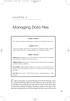 05-Einspruch (SPSS).qxd 11/18/2004 8:26 PM Page 49 CHAPTER 5 Managing Data Files Chapter Purpose This chapter introduces fundamental concepts of working with data files. Chapter Goal To provide readers
05-Einspruch (SPSS).qxd 11/18/2004 8:26 PM Page 49 CHAPTER 5 Managing Data Files Chapter Purpose This chapter introduces fundamental concepts of working with data files. Chapter Goal To provide readers
How to Edit Your Website
 How to Edit Your Website A guide to using your Content Management System Overview 2 Accessing the CMS 2 Choosing Your Language 2 Resetting Your Password 3 Sites 4 Favorites 4 Pages 5 Creating Pages 5 Managing
How to Edit Your Website A guide to using your Content Management System Overview 2 Accessing the CMS 2 Choosing Your Language 2 Resetting Your Password 3 Sites 4 Favorites 4 Pages 5 Creating Pages 5 Managing
How to get the most out of Windows 10 File Explorer
 How to get the most out of Windows 10 File Explorer 2 Contents 04 The File Explorer Ribbon: A handy tool (once you get used to it) 08 Gain a new perspective with the Group By command 13 Zero in on the
How to get the most out of Windows 10 File Explorer 2 Contents 04 The File Explorer Ribbon: A handy tool (once you get used to it) 08 Gain a new perspective with the Group By command 13 Zero in on the
Cal Answers Analysis Training Part III. Advanced OBIEE - Dashboard Reports
 Cal Answers Analysis Training Part III Advanced OBIEE - Dashboard Reports University of California, Berkeley March 2012 Table of Contents Table of Contents... 1 Overview... 2 Remember How to Create a Query?...
Cal Answers Analysis Training Part III Advanced OBIEE - Dashboard Reports University of California, Berkeley March 2012 Table of Contents Table of Contents... 1 Overview... 2 Remember How to Create a Query?...
INTRODUCTION TO THE ACCESS DATABASE Keeping student records
 ESSENTIAL MICROSOFT OFFICE 2007: Tutorial for Teachers Copyright Bernard John Poole, 2007. All rights reserved 6 INTRODUCTION TO THE ACCESS DATABASE Keeping student records LEARNING OUTCOMES In this tutorial
ESSENTIAL MICROSOFT OFFICE 2007: Tutorial for Teachers Copyright Bernard John Poole, 2007. All rights reserved 6 INTRODUCTION TO THE ACCESS DATABASE Keeping student records LEARNING OUTCOMES In this tutorial
WS_FTP Professional 12
 WS_FTP Professional 12 Tools Guide Contents CHAPTER 1 Introduction Ways to Automate Regular File Transfers...5 Check Transfer Status and Logs...6 Building a List of Files for Transfer...6 Transfer Files
WS_FTP Professional 12 Tools Guide Contents CHAPTER 1 Introduction Ways to Automate Regular File Transfers...5 Check Transfer Status and Logs...6 Building a List of Files for Transfer...6 Transfer Files
Getting Started with Dynamic Web Sites
 PHP Tutorial 1 Getting Started with Dynamic Web Sites Setting Up Your Computer To follow this tutorial, you ll need to have PHP, MySQL and a Web server up and running on your computer. This will be your
PHP Tutorial 1 Getting Started with Dynamic Web Sites Setting Up Your Computer To follow this tutorial, you ll need to have PHP, MySQL and a Web server up and running on your computer. This will be your
DIY Email Manager User Guide. http://www.diy-email-manager.com
 User Guide http://www.diy-email-manager.com Contents Introduction... 3 Help Guides and Tutorials... 4 Sending your first email campaign... 4 Adding a Subscription Form to Your Web Site... 14 Collecting
User Guide http://www.diy-email-manager.com Contents Introduction... 3 Help Guides and Tutorials... 4 Sending your first email campaign... 4 Adding a Subscription Form to Your Web Site... 14 Collecting
