User s Guide. DECT 6.0 Cordless Phones. Warning. For L301 / L302 / L303 / L304 / L305
|
|
|
- Magnus Daniel
- 8 years ago
- Views:
Transcription
1 User s Guide For L301 / L302 / L303 / L304 / L305 DECT 6.0 Cordless Phones Warning Use only the power adapters and telephone line cord provided in the box.
2 Welcome... to your new Motorola Digital Cordless Phone! Please retain your original dated sales receipt for your records. For warranty service of your Motorola product, you will need to provide a copy of your dated sales receipt to confirm warranty status. Registration is not required for warranty coverage. For product related questions, please call: US and Canada: On the Web: 30 name and number phonebook. Caller ID shows you who's calling and you can see details of the last 30 callers in a calls list.* Register up to 5 handsets to a single base. Make internal calls, transfer external calls, hold 3-way conversation between two internal callers and an external caller (for multi-handset pack only). *You must subscribe to your network provider's Caller ID or Call Waiting service for these features to work. Please note that this equipment is not designed for making emergency telephone calls when the power fails. Alternative arrangements should be made if emergency telephone call is necessary. This ENERGY STAR program ( recognizes and encourages the use of products that save energy and help protect our environment. We are proud to mark this product with the ENERGY STAR label indicating it meets the latest energy efficiency guidelines.
3 This User s Guide provides you with all the information you need to get the most from your phone. Before you make your first call you will need to set up your phone. Follow the simple instructions in 'Getting Started', on the next few pages. IMPORTANT Only use the telephone line cord supplied. This equipment is not designed for making emergency telephone calls when the power fails. Alternative arrangements should be made for access to emergency services. Got everything? Handset Base User s guide Quick start guide Battery door NiMH rechargeable battery pack Power adapter Telephone line cord In multihandset packs, you will find one or more additional handsets, chargers with power adapter units, additional rechargeable battery packs and battery doors.
4 1. Getting started Getting to know your phone Using the phone Calls Make a call Predial Dial one touch numbers 1 to Call from the phonebook Call from the calls list Call from the redial list Answer a call Adjust volume Mute End a call Intercom Call another handset Transfer an external call to another handset Three-party conference call Voic Clear voice mail indication Phonebook View an Entry Add an Entry Edit an Entry Delete an Entry Delete all Entries View Phonebook Capacity Store a Phonebook Entry as a One Touch Number Change the Phonebook Entry in a One Touch Number Delete a One Touch Number Caller ID Calls List View the calls list Save a number from the calls list to the phonebook Delete a calls list entry Delete entire calls list Redial View the redial list Copy a redial number to the phonebook Delete a redial list entry Delete entire redial list Personal Settings Set Date & Time
5 6.2 Handset Tones Set the ringer tone Set the ringer volume Key tones on/off Battery low tone on/off No coverage tone on/off Handset Name Set the Display Language Set the LCD Contrast Auto Talk On/Off Registration Advanced Settings Set the Dial Mode Set the Flash Time Set the Area Code Reset All Settings Default Settings Help General Information
6 1. Getting started WARNING Do not place your phone in the bathroom or other humid areas. Location When choosing a location for your new phone, here are some important guidelines you should consider: Avoid sources of noise and heat, such as motors, fluorescent lighting, microwave ovens, heating appliances and direct sunlight. Avoid areas of excessive dust, moisture and low temperature. Avoid other cordless telephones or personal computers. Never install telephone wiring during a lightning storm. Never install telephone jacks in wet locations unless the jack is specifically designed for wet locations. Never touch non-insulated telephone wires or terminals unless the telephone line has been disconnected at the network interface. Use caution when installing or modifying telephone lines. HANDSET RANGE Optimal range is reached when there are no other electrical appliances working within the range area. Any obstruction between the base and handset will also reduce the range significantly. SIGNAL STRENGTH When out of range of the base, the screen shows SEARCHING... If you are on a call, the line will hang up. Move back within in range. The handset will automatically re-connect to the base. Setting up IMPORTANT The base must be plugged into the electrical outlet at all times. Do not connect the telephone line cord into the wall jack until the handset is fully charged. Only use the power adapter and telephone line cord supplied with the product. WHICH POWER ADAPTER The power adapter with the smaller pin is for the base unit and the power adapter with the bigger pin is for the charger unit (for multi-pack only). 6 Getting started
7 Connecting the base Install and charge the handset battery pack 1. Plug the power adapter with smaller pin plug & telephone line cord into the base. Power adapter with bigger pin plug is for charger (for multi-pack only). 2. Plug the other end of the power adapter & telephone line cord into the wall jack. 3. Always use the telephone line cord provided in the box. 4. Use only the provided power adapter. 1. Slide out the battery compartment cover. 2. Place the supplied rechargeable battery pack in the battery compartment, with the battery connector plugged in, as shown. 3. Slide the battery compartment cover back. 4. Put the handset on the base to charge for at least 24 hours. When the handset is fully charged the will indicate that it is fully charged. 5. Use only the rechargeable battery pack provided. Getting started 7
8 BATTERY LOW WARNING If the flashes in the display, you will need to recharge the handset before you can use it again. During charging, the will scroll in the display. BATTERY PERFORMANCE In ideal conditions, a fully charged battery pack should give up to 12 hours talk time and up to 180 hours standby time on a single charge. Note that new battery packs do not reach full capacity until they have been in normal use for several days. To keep your battery packs in the best condition, leave the handset off the base for a few hours at a time. Running the battery packs all the way down at least once a week will help them last as long as possible. The charge capacity of rechargeable battery packs will reduce with time as they wear out, giving the handset less talk/standby time. Eventually they will need to be replaced. After charging your handset for the first time, subsequent charging time is about 6-8 hours a day. The battery pack and handset may become warm during charging. This is normal. 8 Getting started
9 2. Getting to know your phone Overview of your handset 1 Menu/ Select In idle mode: press to access menu list. In menu/editing mode: press to confirm and save the settings. During a call: press to hold a call. In calls list entry: press to save the entry to the phonebook. In phonebook entry: press to go to phonebook editing mode. 2 Scroll up/ Volume up In menu mode: press to scroll up. In editing mode: press to move cursor to the left. During a call: press to increase volume. Calls list/phonebook/redial list entry: press to scroll up the list. 3 Right/ Calls list In idle mode/during a call: press to access calls list. In editing mode: press to move the cursor to the right. 4 Scroll down/ Volume down/ Redial list In idle/pre-dial mode: press to access redial list. In menu mode: press to scroll down. In editing mode: press to move cursor to the right. During a call: press to decrease volume. Calls list/phonebook/redial list entry: press to scroll down the list. 5 Talk off/ Back In menu/editing mode/phonebook entry: press to exit to previous level. In pre-dial mode/calls list/redial list entry mode: press to exit to idle. During a call: press to end a call. Getting to know your phone 9
10 6 Alphanumeric keypad In idle/pre-dial/editing mode/during a call: press to enter characters/numbers. Long press to activate speed dial. 7 #/ Pause/ ABC/ Format In idle/pre-dial/number editing mode/during a call: press to insert a "#", press and hold to insert a pause. In name editing mode: toggle ABC/Abc/abc. In calls list entry: press to toggle the Caller ID display format between 7, 8, 10 and 11 digits. 8 Intercom In idle mode/during a call: press to initiate an intercom call. 9 Microphone 10 Speaker In idle/menu/pre-dial mode/during a call: press to turn on/off the speakerphone. Call List/phonebook/redial list entry: press to make a call with speakerphone. During ringing: press to answer a call with speakerphone. 11 */ Tone In idle/pre-dial/editing mode: press to insert a "*". During a call: press to switch from pulse to tone dialing temporarily if pulse mode was selected before. After the call has ended, the dial mode will change back to pulse. 12 Talk on/ Flash In idle/menu/pre-dial mode: press to make a call. Call List/phonebook/redial list entry: press to make a call to the selected entry. During a call: press to make a flash. During ringing: press to answer a call. 13 Left/ Phonebook In idle mode/during a call: press to access the phonebook. In editing mode: press to move the cursor to the left. 14 Mute/ Clear In pre-dial/editing mode: press to delete one character/digit. Long press to delete all characters/digits. During a call: press to mute/unmute the call. In calls list/phonebook entry: press to delete the entry. 15 Earpiece 10 Getting to know your phone
11 Handset LCD display On when ringer volume is turned off. On when there is new voice mail not yet listened to. Off when new voice mail has been listened to. On when a call is muted. Full battery power level. 2/3 battery power level. Display icons On when the line is in use. Flashes when there is an incoming call. On when speakerphone is turned on. 1/3 battery power level. Flashes when low battery level is detected, needs charging. Animation in cycle. Battery is charging. Indicates when new call is received. Off when new call has been viewed. Getting to know your phone 11
12 Overview of the base 1 FIND Press to find/page all registered handsets. Paging is a useful way of finding lost handsets. 1. Press v on the base. - All handsets ring. 2. To stop the paging call, press v again, or place the handset on the cradle or press any key on the handset. Navigating the menus 1. Press P. 2. Press, to scroll through the menu. 3. Press P to open a sub-menu or validate an option. Press > to go back to previous menu level or cancel an action. If you do not press any button on the handset for 30 seconds the display will automatically return to standby. It will also return to standby when the handset is placed on the base or charger. 12 Getting to know your phone
13 Menu map MAIN MENU DATE & TIME PHONEBOOK SETUP HS SETUP BS RESET SETTINGS SUB MENU YEAR VIEW RINGER TONE DIAL MODE CLR VOICE MAIL DATE ADD RINGER VOLUME FLASH TIME ALL SETTINGS EDIT KEY TONE AREA CODE DELETE LOW BATT TONE DELETE ALL OUT RANGE TONE PB CAPACITY HANDSET NAME SPEED DIAL LANGUAGE LCD CONTRAST AUTO TALK REGISTRATION Getting to know your phone 13
14 Character map Uppercase Key Character versus key press number 1 space 1 #, -. & 2 A B C 2 3 D E F 3 4 G H I 4 5 J K L 5 6 M N O 6 7 P Q R S 7 8 T U V 8 9 W X Y Z * *?! / ( # Toggle the letter case - ABC / Abc / abc Lowercase Key Character versus key press number 1 space 1 #, -. & 2 a b c 2 3 d e f 3 4 g h i 4 5 j k l 5 6 m n o 6 7 p q r s 7 8 t u v 8 9 w x y z * *?! / ( # Toggle the letter case - ABC / Abc / abc 14 Getting to know your phone
15 3. Using the phone 3.1 Calls Make a call 1. Press < or J. 2. Dial the phone number Predial 1. Enter the phone number (maximum 32 digits). If you make a mistake, press M to delete a digit. 2. Press < or J to dial the phone number entered Dial one touch numbers 1 to 9 1. Press and hold a key from 1 to 9 until the number is displayed and dialed. NOTE You need to set the one touch number first. - If no number is stored, you hear a double beep Call from the phonebook 1. Press.. The first entry in the phonebook is displayed. 2. Scroll, to the entry you want. 3. Press < or J to dial the number. TIPS Instead of scrolling to browse the phonebook entries, press the numeric key corresponding to the first letter of the entry you wish to locate. For example, pressing 2 will show the entries starting with A. Pressing 2 again will show the entries starting with B, etc Call from the calls list NOTE You need to subscribe to your network's Caller ID service to be able to see the caller's number in the calls list. See section 5. Caller ID for more details. 1. Press /. The first entry in the call list is displayed. 2. Scroll, to the entry you want. 3. Press < or J to dial the number Call from the redial list The last five numbers called are saved and can be redialed later. 1. Press -. The first entry in the redial list is displayed. Using the phone 15
16 2. Scroll, to the entry you want. 3. Press < or J to dial the number Answer a call 1. When the phone rings and flashes in the display, press < or press J to answer the call via the loudspeaker. WARNING When the phone is ringing, avoid holding the earpiece too close to your ear as it may damage your hearing. Handsfree activation can suddenly increase the volume in the earpiece to a very high level. Make sure the handset is not too close to your ear. TIPS If Auto Talk mode (see Section 6.6 for more details) is on, simply lift up the handset from its base to answer the call. The default setting is Off. NOTE An incoming call has priority over other events. Whenever there is an incoming call, other operations in progress such as phone settings, menu navigation, etc. will be ended Adjust volume 1. During a call, press, to adjust the earpiece or loudspeaker volume. - The level is shown in the handset display, as VL1 up to VL Mute Mute the microphone so that you can talk to someone else in the room without your caller hearing you. 1. During a call, press M. - The microphone is muted. 2. Press M again to turn the microphone back on End a call 1. During a call, press > or put the handset on the cradle. After you hang up, the duration of your call is displayed for around 2 seconds. 16 Using the phone
17 3.2 Intercom This feature is only available when there are at least 2 registered handsets. It allows you to make internal calls, transfer external calls from one handset to another and use the conference option Call another handset 1. Press I. 2. Press, to the handset you want to call. 3. Press P to call the handset. TIPS You may enter the number of the handset (1 to 5) you want to call. 4. Press > to hang up. NOTE If the handset is not within the valid operation range, this function may not be available Transfer an external call to another handset 1. During an external call, press I. - Your caller is put on hold. 2. Press, to the handset you want to call. 3. Press P to call the handset. TIPS You may enter the number of the handset (1 to 5) you want to call. 4. When the other handset answers by pressing < or J, press > to transfer the call. If the other handset does not answer, press I to talk to your caller again Three-party conference call 1. During an external call, press I. - Your caller is put on hold. 2. Press, to the handset you want to call. 3. Press P to call the handset. TIPS You may enter the number of the handset (1 to 5) you want to call. 4. When the other handset answers the intercom call, press I to set up the conference call. 5. Press > to hang up. Using the phone 17
18 3.3 Voic Voice Mail Waiting Indication is an indication given to you when a new voice mail message is waiting on the network service provider. This feature is available if you have subscribed to the voic service from your network service provider Clear voice mail indication 1. Press and, to select RESET SETTINGS. 2. Press to select CLR VOICE MAIL. 3. Press to select YES. 4. Press P to clear voice mail indication. 4. Phonebook The handset phonebook can store up to 30 names and numbers. NOTE Numbers can be up to 24 digits long and names up to 16 characters long. Entries are stored in alphabetical order. 4.1 View an Entry 1. Press.. 2. Press, to the entry you want. 3. Press to select VIEW. 4. Press P to view the entry. NOTE If the number is more than 15 digits, press # to view the next page of remaining digits. 4.2 Add an Entry 1. Press.. 2. If the list is empty, LIST EMPTY is displayed. Press P to select ADD. 18 Phonebook
19 If there are entries in the phonebook, press, to the entry you want. Press P and, to select ADD. 3. Press and enter the name. 4. Press P and enter the number. 5. Press and, to select a melody. 6. Press P to save settings. NOTE Cancel storing an entry by pressing > at any time during the process. Entering names Use the alphanumeric keypad to enter names in the phonebook. For instance to enter the name Paul P A U L Press 7 once Press 2 once Press 8 twice Press 5 three times To enter a space, press 1. Press M to delete a character or press and hold M to delete all characters. Enter a pause If your phone is connected to a switchboard, you may need to enter a pause in a stored number. This gives the switchboard time to get an outside line. A pause is normally stored after the switchboard access code (e.g. 9). When storing a number, press and hold # and the display shows P. You can then continue storing the phone number. 4.3 Edit an Entry 1. Press.. 2. Press, to the entry you want. 3. Press P and, to select EDIT. 4. Press P and edit the name. 5. Press P and edit the number. 6. Press P and, to select a melody. 7. Press P to save the entry. NOTE Press M to delete a digit/character or press and hold M to delete all digits/characters. Phonebook 19
20 4.4 Delete an Entry 1. Press.. 2. Press, to the entry you want. 3. Press P and, to select DELETE. 4. Press P to delete the entry. 4.5 Delete all Entries 1. Press.. 2. Press P and, to select DELETE ALL. 3. Press P. DELETE ALL PH.BOOK RECORDS? is displayed. 4. Press P to delete all the entries. 4.6 View Phonebook Capacity 1. Press.. 2. Press P and, to select PB CAPACITY. 3. Press P. 4.7 Store a Phonebook Entry as a One Touch Number 1. Press.. 2. Press P and, to select SPEED DIAL. 3. Press P and, to select the speed dial key 1 to Press P and, to the entry you want. 5. Press P to save. 4.8 Change the Phonebook Entry in a One Touch Number 1. Follow steps 1 to 3 in 4.7 Store a Phonebook Entry as a One Touch Number. 2. Press P and the stored number is displayed. 3. Press P to select ADD. 4. Press and, to the entry you want. 5. Press P to save. 4.9 Delete a One Touch Number 1. Follow steps 1 to 3 in 4.7 Store a Phonebook Entry as a One Touch Number. 2. Press P and the stored number is displayed. 3. Press and, to select DELETE. 4. Press P to delete the stored number. 20 Phonebook
21 5. Caller ID If you have subscribed to Caller ID, and provided the identity of the caller is not withheld, the number of the caller will be displayed together with the date and time of the call (if provided by the network). NOTE If the telephone number is not available for incoming calls, the handset will display UNAVAILABLE. If the incoming call is from a withheld telephone number, the handset will display PRIVATE. Information about incoming calls will vary by country and network operator. Some operators may charge a subscription for their Caller ID service. 5.1 Calls List The calls list contains details of missed and received calls. Details include the date and time of the call. Entries are displayed in chronological order with the most recent call at the top of the list. NOTE When the calls list is full, a new call replaces the oldest in the list. The received and missed calls log holds details of up to 30 calls. If you receive more than one call from the same number, only the most recent call is kept in the calls list. When you have missed calls (incoming calls that you haven't answered) the icon will be displayed in the display on all handsets registered to the base. If one handset is used to view the calls log, the icon on the other handsets remains on (For multi-pack use only) View the calls list 1. Press / to enter the calls list. 2. Scroll, through the calls list. NOTE When reviewing an entry from the calls list, press # repeatedly to display the number in a different format. For example, if a caller number is displayed as , the various formats will be: Caller ID 21
22 User can choose the desired number format for local and long distance numbers before dialing or saving it into the phonebook. The icon is removed once the new call has been viewed Save a number from the calls list to the phonebook 1. Press / to enter the calls list. 2. Press, to the entry you want. 3. Press P and enter the name. 4. Press P and edit the number. 5. Press P and, to select a melody. 6. Press P to save Delete a calls list entry 1. Press / to enter the calls list. 2. Press, to the entry you want. 3. Press M to delete the entry Delete entire calls list 1. Press / to enter the calls list. 2. Press and hold M. DELETE ALL CALL LOG ENTRIES? is displayed. 3. Press P to confirm and all entries are deleted. 5.2 Redial Your phone lets you redial any of the last 5 numbers called. Numbers can be up to 32 digits long View the redial list 1. Press - to enter the redial list. The last number dialed is displayed. 2. Scroll, through the redial list Copy a redial number to the phonebook 1. Press - to enter the redial list. 2. Press, to select the entry you want. 3. Press P to select SAVE TO PB. 4. Press P and enter the name. 5. Press P and edit the number. 6. Press P and, to select a melody. 7. Press P to save. 22 Caller ID
23 5.2.3 Delete a redial list entry 1. Press - to enter the redial list. 2. Press, to select the entry you want. 3. Press M to delete the entry. OR 3. Press P and, to select DELETE. Press P again to delete the entry Delete entire redial list 1. Press - to enter the redial list. 2. Press P and, to select DELETE ALL. 3. Press P and DELETE ALL? is displayed. 4. Press P to confirm and all entries are deleted. 6. Personal Settings 6.1 Set Date & Time Providing you have subscribed to your network's Caller ID service, the date and time is set automatically for all handsets every time a call is received, but you may still need to set the correct year. If you do not have a Caller ID service you can set the date and time manually. 1. Press to select DATE & TIME. 2. Press P and edit the year and date. TIPS You can press, to move the cursor between the input fields YEAR and DATE. 3. Press P and edit the time in 12hr format. Press, to toggle AM/PM settings. 4. Press P to save the settings. Personal Settings 23
24 6.2 Handset Tones WARNING When the phone is ringing, avoid holding the earpiece too close to your ear as it may damage your hearing Set the ringer tone 1. Press and, to select SETUP HS. 2. Press P to select RINGER TONE. 3. Press P and, to select a ringer melody. The current ringer melody is played for around 5 seconds. 4. Press P to save Set the ringer volume 1. Press P and, to select SETUP HS. 2. Press P and, to select RINGER VOLUME. 3. Press P and, to increase or decrease the volume level. (6 levels are available, including ringer off. The corresponding volume effect will be played while browsing the volume option.) 4. Press P to save Key tones on/off When you press a key on the handset you hear a beep. You can switch these beeps on or off. 1. Press P and, to select SETUP HS. 2. Press P and, to select KEY TONE. 3. Press and, to turn on/off the key tone. 4. Press P to save Battery low tone on/off 1. Press P and, to select SETUP HS. 2. Press P and, to select LOW BATT TONE. 3. Press and, to turn on/off the battery low tone. 4. Press P to save No coverage tone on/off 1. Press P and, to select SETUP HS. 2. Press P and, to select OUT RANGE TONE. 3. Press and, to turn on/off the no coverage tone. 4. Press P to save. 24 Personal Settings
25 6.3 Handset Name Personalize your handset with a name or location, for example Peter or Bedroom. Maximum 14 characters. 1. Press P and, to select SETUP HS. 2. Press and, to select HANDSET NAME. 3. Press and edit the handset name. 4. Press P to save. NOTE Handset name will be displayed on the idle screen. A space and a handset number are automatically added after the name set. 6.4 Set the Display Language You can change the display language. 1. Press P and, to select SETUP HS. 2. Press P and, to select LANGUAGE. 3. Press and, to the language you want. 4. Press P to save. 6.5 Set the LCD Contrast 1. Press P and, to select SETUP HS. 2. Press P and, to select LCD CONTRAST. 3. Press P and, to increase or decrease the contrast level. (Five levels are available) 4. Press P to save. 6.6 Auto Talk On/Off With auto talk is turned on, you can answer a call just by lifting the handset off the base or charger. If turned off, you will have to press < or J to answer a call. The default setting is Off. 1. Press P and, to select SETUP HS. 2. Press P and, to select AUTO TALK. 3. Press and, to turn on/off auto talk. 4. Press P to save. Personal Settings 25
26 6.7 Registration Up to 5 handsets can be registered to one base. The original handset is pre-registered to use. Additional handsets must be registered to the base before you can use them. To register an additional handset, 1. Press P and, to select SETUP HS. 2. Press P and, to select REGISTRATION. 3. Press P and, to select YES or NO. 4. Select YES and press P to enter the registration procedure as below: 1. Place the unregistered cordless handset on the charger. 2. Press and hold v for 4 seconds on base. 3. Release v once IN USE LED is flashing. 4. A confirmation tone is generated if registration is successful. HANDSET X is displayed where X denotes the number of handsets and the phone goes back to idle. 7. Advanced Settings 7.1 Set the Dial Mode The default dialing mode is suitable for your country and network operator. It is unlikely that you should need to change this setting unless advised to do so. 1. Press and, to select SETUP BS. 2. Press P to select DIAL MODE. 3. Press and, to select TONE or PULSE. 4. Press P to save. NOTE If pulse mode is selected, press * to switch from pulse to tone dialing temporarily when dialing out. After the call is ended, the dial mode will change back to pulse. 7.2 Set the Flash Time The default flash time is 600MS. It is unlikely that you should need to change this setting unless advised to do so. 1. Press P and, to select SETUP BS. 2. Press P and, to select FLASH TIME. 26 Advanced Settings
27 3. Press P and, to the flash time you want. (8 options are available: 90, 100, 110, 250, 300, 400, 600 and 700MS) 4. Press P to save. 7.3 Set the Area Code 1. Press P and, to select SETUP BS. 2. Press and, to select AREA CODE. 3. Press and enter the area code. 4. Press P to save. 7.4 Reset All Settings All personalized settings will be reset to default. Phonebook entries, calls list and redial list will remain unchanged. 1. Press P and, to select RESET SETTINGS. 2. Press and, to select ALL SETTINGS. 3. Press to select YES. 4. Press P to reset all settings to default. 8. Default Settings Items Default values Date & Time YEAR: 2009 DATE: 01/01 TIME: 12:00 AM Ringer tone MELODY 1 Ringer volume Level 3 Key tone ON Battery low tone ON No coverage tone ON Handset name HANDSET Language ENGLISH LCD contrast Level 3 Auto talk OFF Dial mode TONE Flash time 600 MS Default Settings 27
28 9. Help Charging The is not scrolling when the handset is placed on the base Bad battery contact - move the handset slightly. Dirty contact - Clean the battery contact with a cloth moistened with alcohol. Battery is full - no need to charge. Calls No dial tone No base power - check the connections. Reset the phone: unplug and plug back in the electrical outlet. Handset batteries are empty - charge the battery pack for at least 24 hours. Handset may be too far from the base - move closer to the base. Wrong telephone line cord - use the telephone line cord provided. Poor audio quality The base is too close to electrical appliances, reinforced concrete walls or metal doorframes - move the base away from any electrical appliances. No ring tone The ring tone is deactivated. Increase the volume. Caller ID service does not work Check your subscription with your network operator. Phonebook A phonebook entry cannot be stored The phonebook is full. Delete an entry to free memory. Display No display Try recharging or replacing the battery pack. Reset the telephone base. Unplug the unit's electrical power, then plug it back in. If LED is not lit up, then try to unplug the unit's electrical power, then plug it back in. 28 Help
29 Registration When the handset lost its link with the base during a call Check the power cord is connected properly into the base. Check the power adapter is connected properly into an electrical outlet. Move the handset closer to the base. It may be out of range. Reset the base by unplugging the unit's electrical power. Wait for around 15 seconds and plug it back in again. Allow up to one minute for the handset and the base to synchronize. Interference Noise interference on your radio or television Your base or charger may be too close. Move it as far away as possible. 10. General Information If your product is not working properly Read this User's Guide or the Quick Start Guide. 2. Visit our website: 3. Contact Customer Service in the US and Canada at To order a replacement battery, contact customer service or visit our website. General Information 29
30 Important safety instructions Follow these safety precautions when using your phone to reduce the risk of fire, electric shock, and injury to persons or property: 1. Keep all slits and openings of the phone unblocked. Do not set the phone on a heating register or over a radiator. Ensure that proper ventilation is provided at the installation site. 2. Do not use while wet or while standing in water. 3. Do not use this product near water (for example, near a bath tub, kitchen sink, or swimming pool). 4. Do not allow anything to rest on the power cord. Place the power cord so that it will not be walked on. 5. Never insert objects of any kind into the product slits as that may result in fire or shock. 6. Unplug this product from the wall outlet before cleaning. Do not use liquid cleaners or aerosol cleaners. Use a damp cloth for cleaning. 7. Do not disassemble this product. If service or repair work is required, contact the customer service helpline found in this user's guide. 8. Do not overload wall outlets and extension cords. 9. Avoid using during an electrical storm. Use a surge protector to protect the equipment. 10. Do not use this phone to report a gas leak, especially if you are in the vicinity of the gas line. CAUTION To reduce the risk of fire, use only No. 26 AWG or larger UL Listed or CSA Certified Telecommunication Line Cord. Unplug this cordless phone immediately from an outlet if: The power cord or plug is damaged or frayed. Liquid has been spilled into the product. The product has been exposed to rain or water. Do not retrieve the handset or base until after you have unplugged the power and phone from the wall. Then retrieve the unit by the unplugged cords. The product has been dropped or the cabinet has been damaged. The product exhibits a distinct change in performance. 30 General Information
31 Installation Guidelines 1. Read and understand all instructions and save them for future reference. 2. Follow all warnings and instructions marked on the product. 3. Do not install this product near a bath tub, sink, or shower. 4. Operate this phone using only the power source that is indicated on the marking label. If you are unsure of the power supply to your home, consult with your dealer or local power company. 5. Do not place this product on an unstable cart, stand, or table. This product may fall, causing serious damage to the product. 6. Adjust only those controls that are covered by the operating instructions. Improper adjustment of other controls may result in damage and will often require extensive work to restore the product to normal operation. 7. Clean this product with a soft, damp cloth. Do not use chemicals or cleaning agents to clean this phone. 8. Use only the power supply that came with this unit. Using other power supplies may damage the unit. 9. Because this phone operates on electricity, you should have at least one phone in your home that could operate without electricity in case the power in your home goes out. 10. To avoid interference to nearby appliances, do not place the base of the phone on or near a TV, microwave oven, or VCR. CAUTION To maintain compliance with the FCC s RF exposure guidelines, place the base unit at least 20 cm from nearby persons. General Information 31
32 Battery Safety Instructions Do not burn, disassemble, mutilate, or puncture the battery. The battery contains toxic materials that could be released, resulting in injury. CAUTION There is a risk of explosion if you replace the battery with an incorrect battery type. Use only the battery pack that came with your phone or an authorized replacement recommended by the manufacturer. Keep battery packs out of the reach of children. Remove battery packs if storing over 30 days. Do not dispose of battery packs in fire, which could result in explosion. The rechargeable battery packs that power this product must be disposed of properly and may need to be recycled. Refer to your battery s label for battery type. Contact your local recycling center for proper disposal methods. SAVE THESE INSTRUCTIONS Consumer Products and Accessories purchased in the United States or Canada What Does this Warranty Cover? Subject to the exclusions and limitations contained below, Binatone Electronics International LTD. warrants the Motorola branded consumer products that it manufactures ( Products ) and the Motorola branded or certified accessories sold for use with these Products that it manufactures ( Accessories ) to be free from defects in materials and workmanship under normal consumer usage for the period(s) outlined below. This limited warranty is a consumer s exclusive remedy, and only applies as follows to new Motorola branded Products and Accessories manufactured by Binatone Electronics International LTD., and purchased by consumers in the United States or Canada, which are accompanied by this written warranty: Who is covered? This warranty covers only the first consumer purchaser, and is not transferable. 32 General Information
33 What will BINATONE ELECTRONICS INTERNATIONAL LTD. do? BINATONE ELECTRONICS INTERNATIONAL LTD., at its sole option, will at no charge repair, replace or refund the purchase price of any Products or Accessories that does not conform to this warranty. Binatone Electronics International LTD. may use functionally equivalent reconditioned/ refurbished/ pre-owned or new Products, Accessories or parts in such repair or replacement and any Products, Accessories or parts removed or being replaced under this warranty become the property of Binatone Electronics International LTD. What Other Limitations Are There? ANY IMPLIED WARRANTIES OR CONDITIONS IRRESPECTIVE OF WHETHER THEY ARE IMPOSED BY LAW OR OTHERWISE, INCLUDING WITHOUT LIMITATION THE IMPLIED WARRANTIES OF MERCHANTABILITY AND FITNESS FOR A PARTICULAR PURPOSE, SHALL BE LIMITED TO THE DURATION OF THIS LIMITED WARRANTY, OTHERWISE THE REPAIR, REPLACEMENT, OR REFUND AS PROVIDED UNDER THIS EXPRESS LIMITED WARRANTY IS THE EXCLUSIVE REMEDY OF THE CONSUMER, AND IS PROVIDED IN LIEU OF ALL WARRANTIES AND MOTOROLA AND BINATONE ELECTRONICS INTERNATIONAL LTD. MAKES NO OTHER WARRANTIES OR CONDITIONS, EXPRESS OF IMPLIED. IN NO EVENT SHALL MOTOROLA OR BINATONE ELECTRONICS INTERNATIONAL LTD. BE LIABLE, WHETHER UNDER THIS LIMITED WARRANTY OR IN CONTRACT OR TORT (INCLUDING NEGLIGENCE OR STRICT PRODUCT LIABILITY) OR OTHERWISE FOR DAMAGES OR CLAIMS IN EXCESS OF THE PURCHASE PRICE OF THE PRODUCT OR ACCESSORY, OR FOR ANY INDIRECT, INCIDENTAL, SPECIAL OR CONSEQUENTIAL DAMAGES OF ANY KIND, OR LOSS OF REVENUE, SAVINGS OR PROFITS, LOSS OF BUSINESS, LOSS OF PROGRAMS DATA INFORMATION (WHETHER CONFIDENTIAL PROPRIETARY OR PERSONAL IN NATURE OR OTHERWISE) OR OTHER FINANCIAL LOSS ARISING OUT OF OR IN CONNECTION WITH THE ABILITY OR INABILITY TO USE THE PRODUCTS OR ACCESSORIES AND BINATONE ELECTRONICS INTERNATIONAL LTD. SHALL UNDER NO CIRCUMSTANCES BE LIABLE FOR ANY CLAIMS OR DEMANDS MADE BY ANY THIRD PARTY OR MADE BY General Information 33
34 YOU ON BEHALF OF ANY THIRD PARTY TO THE FULL EXTENT THESE DAMAGES OR CLAIMS MAY BE DISCLAIMED BY LAW. Some states, countries or jurisdictions do not allow the limitation or exclusion of incidental or consequential damages, or limitation on the length of an implied warranty, so the above limitations or exclusions may not apply to you in such states, countries or jurisdictions. This warranty gives you specific legal rights, and you may also have other rights that vary from state to state or from one country/jurisdiction to another. Products or Length of Coverage Accessories Covered Consumer Products One (1) year from the date of purchase by the first consumer purchaser of the product. Consumer Accessories Ninety (90) days from the date of purchase by the first consumer purchaser of the accessory. Consumer Products and The balance of the original Accessories that are warranty or for ninety (90) Repaired or Replaced days from the date returned to the consumer, whichever is longer. Exclusions Normal Wear and Tear. Periodic maintenance, repair and replacement of parts due to normal wear and tear are excluded from coverage. Batteries. Only batteries whose fully charged capacity falls below 80% of their rated capacity and batteries that leak are covered by this limited warranty. Battery life and the changes in battery capacity with time or use are excluded from this warranty. Abuse & Misuse. Defects or damage that result from: (a) improper or unreasonable use, operation, storage, misuse or abuse, accident or neglect or other external cause, such as physical damage (cracks, scratches, etc.) to the surface of the product resulting from misuse; (b) your failure to follow or operation outside the usage parameters stated in the user instructions that came with the Products or Accessories; (c) 34 General Information
35 contact with liquid, water, rain, extreme humidity or heavy perspiration, sand, dirt or the like, extreme heat, or food; (d) use of the Products or Accessories for commercial purposes or subjecting the Product or Accessory to abnormal usage or conditions; or (e) other acts or omissions which are not the fault or neglect of Motorola or Binatone Electronics International LTD., are excluded from coverage. Use of Non-Motorola branded Products and Accessories. Defects or damage that result from the use of Non-Motorola branded or certified Products or Accessories or other peripheral equipment are excluded from coverage. Unauthorized Service or Modification. Defects or damages resulting from service, testing, adjustment, installation, maintenance, alteration, or modification in any way by someone other than Motorola, Binatone Electronics International LTD. or its authorized service centers, are excluded from coverage. Altered Products. Products or Accessories with (a) serial numbers or date tags that have been removed, altered or obliterated; (b) broken seals or that show evidence of tampering; (c) mismatched board serial numbers; or (d) nonconforming or non-motorola branded housings, or parts, are excluded from coverage. Communication Services. Defects, damages, or the failure of Products or Accessories due to any communication service or signal you may subscribe to or use with the Products or Accessories is excluded from coverage. How to Obtain Warranty Service or Other Information? To obtain service or information, please call: US and Canada: You will receive instructions on how to ship the Products or Accessories, the shipment of which shall be at your own risk and expense, to a BINATONE ELECTRONICS INTERNATIONAL LTD. Authorized Repair Center. To obtain service, you must include: (a) a copy of your receipt, bill of sale or other comparable proof of purchase of the Products or Accessories showing the date of purchase; (b) a written description of the problem; and, most importantly; (c) your address and telephone number. General Information 35
36 These terms and conditions constitute the complete warranty agreement between you and BINATONE ELECTRONICS INTERNATIONAL LTD. regarding the Products or Accessories purchased by you, and supersede any prior agreement or representations, including representations made in any literature publications or promotional materials issued by BINATONE ELECTRONICS INTERNATIONAL LTD. or representations made by any agent employee or staff of BINATONE ELECTRONICS INTERNATIONAL LTD., that may have been made in connection with the said purchase. FCC, ACTA and IC regulations FCC Part 15 This equipment has been tested and found to comply with the requirements for a Class B digital device under Part 15 of the Federal Communications Commission (FCC) rules. These requirements are intended to provide reasonable protection against harmful interference in a residential installation. This equipment generates, uses and can radiate radio frequency energy and, if not installed and used in accordance with the instructions, may cause harmful interference to radio communications. However, there is no guarantee that interference will not occur in a particular installation. If this equipment does cause harmful interference to radio or television reception, which can be determined by turning the equipment off and on, the user is encouraged to try to correct the interference by one or more of the following measures: Reorient or relocate the receiving antenna. Increase the separation between the equipment and receiver. Connect the equipment into an outlet on a circuit different from that to which the receiver is connected. Consult the dealer or an experienced radio/tv technician for help. Changes or modifications to this equipment not expressly approved by the party responsible for compliance could void the user's authority to operate the equipment. This device complies with Part 15 of the FCC rules. Operation is subject to the following two conditions: (1) this device may not cause harmful interference, and (2) this device must accept any interference received, including interference that may cause undesired operation. Privacy of communications may not be ensured when using this telephone. 36 General Information
37 To ensure safety of users, the FCC has established criteria for the amount of radio frequency energy that can be safely absorbed by a user or bystander according to the intended usage of the product. This product has been tested and found to comply with the FCC criteria. The handset may be safely held against the ear of the user. The corded base shall be installed and used such that parts of the user's body other than the hands are maintained at a distance of approximately 20 cm (8 inches) or more. This Class B digital apparatus complies with Canadian ICES-003. FCC Part 68 and ACTA This equipment complies with Part 68 of the FCC rules and with technical requirements adopted by the Administrative Council for Terminal Attachments (ACTA). The label on the back or bottom of this equipment contains, among other things, a product identifier in the format US: AAAEQ##TXXXX. This identifier must be provided to your local telephone company upon request. The plug and jack used to connect this equipment to premises wiring and the telephone network must comply with applicable Part 68 rules and technical requirements adopted by ACTA. A compliant telephone cord and modular plug is provided with this product. It is designed to be connected to a compatible modular jack that is also compliant. An RJ11 jack should normally be used for connecting to a single line and an RJ14 jack for two lines. See Installation Instructions in the user's manual. The Ringer Equivalence Number (REN) is used to determine how many devices you may connect to your telephone line and still have them ring when you are called. The REN for this product is encoded as the 6th and 7th characters following the US: in the product identifier (e.g., if ## is 03, the REN is 0.3). In most, but not all areas, the sum of all RENs should be five (5.0) or less. For more information, please contact your local telephone company. This equipment may not be used with Party Lines. If you have specially wired alarm dialing equipment connected to your telephone line, ensure the connection of this equipment does not disable your alarm equipment. If you have questions about what will disable alarm equipment, consult your telephone company or a qualified installer. General Information 37
38 If this equipment is malfunctioning, it must be unplugged from the modular jack until the problem has been corrected. Repairs to this telephone equipment can only be made by the manufacturer or its authorized agents. For repair procedures, follow the instructions outlined under the Limited Warranty. If this equipment is causing harm to the telephone network, the telephone company may temporarily discontinue your telephone service. The telephone company is required to notify you before interrupting service. If advance notice is not practical, you will be notified as soon as possible. You will be given the opportunity to correct the problem and the telephone company is required to inform you of your right to file a complaint with the FCC. Your telephone company may make changes in its facilities, equipment, operation, or procedures that could affect the proper functioning of this product. The telephone company is required to notify you if such changes are planned. If this product is equipped with a corded or cordless handset, it is hearing aid compatible. If this product has memory dialing locations, you may choose to store emergency telephone numbers (e.g., police, fire, medical) in these locations. If you do store or test emergency numbers, please: Remain on the line and briefly explain the reason for the call before hanging up. Perform such activities in off-peak hours, such as early morning or late evening. Industry Canada Operation is subject to the following two conditions: (1) this device may not cause harmful interference, and (2) this device must accept any interference, including interference that may cause undesired operation. The term "IC: " before the certification/registration number only signifies that the Industry Canada technical specifications were met. 38 General Information
39 The Ringer Equivalence Number (REN) for this terminal equipment is 0.0. The REN is an indication of the maximum number of devices allowed to be connected to a telephone interface. The termination on an interface may consist of any combination of devices subject only to the requirement that the sum of the RENs of all the devices does not exceed five. This product meets the applicable Industry Canada technical specifications. RENSEIGNEMENTS RELATIFS AUX RÈGLEMENTS DE LA COMMISSION FÉDÉRALE DES COMMUNICATIONS 'FCC', DU CONSEIL ADMINISTRATIF DES UNITÉS DE CONNEXION 'ACTA' ET D'INDUSTRIE Canada 'IC' Article 15 des règlements du FCC Cet appareil a été testé et s'avère conforme aux restrictions relatives aux équipements numériques de classe B, d'après l'article 15 des règlements de la FCC. Ces restrictions ont été instaurées pour offrir une protection raisonnable contre les interférences nuisibles au sein d'une installation résidentielle. Cet appareil génère, utilise et peut émettre des fréquences radio et s'il n'est pas installé selon les instructions, peut nuire aux radiocommunications. Toutefois, rien ne garantit que des parasites ne surviendront pas dans une installation particulière. Si cet appareil cause des interférences nuisibles à la réception du téléviseur ou de la radio, ce que vous pouvez déterminer en mettant votre appareil en et hors fonction, nous vous invitons à essayer l'une des mesures correctives suivantes : Réorientez l'antenne de réception. Éloignez l'appareil du composant qui reçoit les ondes. Branchez l'appareil dans une prise de courant CA différente de celle du composant qui reçoit les ondes. Au besoin, consultez votre marchand électronique ou un technicien spécialisé dans le service des radios/ téléviseurs pour des suggestions supplémentaires. Toute modification ou changement effectué à cet appareil sans l'accord des parties responsables de l'homologation peut retirer à l'utilisateur son droit d'utiliser l'appareil. Cet appareil est conforme à l'article 15 de la FCC. Le fonctionnement est soumis aux deux conditions suivantes: (1) Cet appareil ne doit pas causer d'interférences nuisibles et; (2) General Information 39
User s Guide. DECT 6.0 Cordless Phones with Answering System. Warning. For L401 / L402 / L403 / L404 / L405
 User s Guide For L401 / L402 / L403 / L404 / L405 DECT 6.0 Cordless Phones with Answering System Warning Use only the power adapters and telephone line cord provided in the box. Welcome... to your new
User s Guide For L401 / L402 / L403 / L404 / L405 DECT 6.0 Cordless Phones with Answering System Warning Use only the power adapters and telephone line cord provided in the box. Welcome... to your new
User s Guide. DECT 6.0 Cordless / Corded Phones with Answering System. Warning
 User s Guide L702C / L703C / L704C / L705C / L706C L702CM / L703CM / L704CM / L705CM / L706CM DECT 6.0 Cordless / Corded Phones with Answering System Warning Use only the adapter and telephone line cord
User s Guide L702C / L703C / L704C / L705C / L706C L702CM / L703CM / L704CM / L705CM / L706CM DECT 6.0 Cordless / Corded Phones with Answering System Warning Use only the adapter and telephone line cord
User s Guide. DECT 6.0 Cordless / Corded Phones with Answering System. Warning. For L402C / L403C / L404C / L405C
 User s Guide For L402C / L403C / L404C / L405C DECT 6.0 Cordless / Corded Phones with Answering System Warning Use only the power adapters and telephone line cords provided in the box. Welcome... to your
User s Guide For L402C / L403C / L404C / L405C DECT 6.0 Cordless / Corded Phones with Answering System Warning Use only the power adapters and telephone line cords provided in the box. Welcome... to your
User s Guide. DECT 6.0 Digital Cordless Phone with Answering machine. Warning L801 / L802 / L803 / L804 / L805
 User s Guide L801 / L802 / L803 / L804 / L805 DECT 6.0 Digital Cordless Phone with Answering machine Warning Use only the adapter and telephone line cord provided in the box. Welcome... to your new Motorola
User s Guide L801 / L802 / L803 / L804 / L805 DECT 6.0 Digital Cordless Phone with Answering machine Warning Use only the adapter and telephone line cord provided in the box. Welcome... to your new Motorola
User s Guide. DECT 6.0 Digital Cordless Phone with Answering machine. Warning L701 / L702 / L703 / L704 / L705 L701M / L702M / L703M / L704M / L705M
 User s Guide L701 / L702 / L703 / L704 / L705 L701M / L702M / L703M / L704M / L705M DECT 6.0 Digital Cordless Phone with Answering machine Warning Use only the adapter and telephone line cord provided
User s Guide L701 / L702 / L703 / L704 / L705 L701M / L702M / L703M / L704M / L705M DECT 6.0 Digital Cordless Phone with Answering machine Warning Use only the adapter and telephone line cord provided
Digital Cordless Telephone. Motorola S3. For S3001, S3002, S3003 and S3004. Warning: Charge the handset for 24 hours before use.
 Digital Cordless Telephone Motorola S3 For S3001, S3002, S3003 and S3004 Warning: Charge the handset for 24 hours before use. Welcome... to your new Motorola S3000 Digital Cordless Telephone! All handsets
Digital Cordless Telephone Motorola S3 For S3001, S3002, S3003 and S3004 Warning: Charge the handset for 24 hours before use. Welcome... to your new Motorola S3000 Digital Cordless Telephone! All handsets
Conference Phone UserÕs Manual. Part No. 54-2070-01R1 Printed in Korea. 2002 Bogen Communications, Inc.
 Part No. 54-2070-01R1 Printed in Korea. 2002 Bogen Communications, Inc. UserÕs Manual Notice Every effort was made to ensure that the information in this guide was complete and accurate at the time of
Part No. 54-2070-01R1 Printed in Korea. 2002 Bogen Communications, Inc. UserÕs Manual Notice Every effort was made to ensure that the information in this guide was complete and accurate at the time of
FUTURE CALL PICTURE CARE PHONE MODEL: FC-1007 USER MANUAL
 FUTURE CALL PICTURE CARE PHONE MODEL: FC-1007 USER MANUAL Please follow instructions for repairing if any otherwise do not alter or repair any parts of device except specified. IMPORTANT SAFETY INSTRUCTIONS
FUTURE CALL PICTURE CARE PHONE MODEL: FC-1007 USER MANUAL Please follow instructions for repairing if any otherwise do not alter or repair any parts of device except specified. IMPORTANT SAFETY INSTRUCTIONS
safe, smart, protected
 safe, smart, protected en Safety, Regulatory, &Legal Charging Dock Operation Charging Dock Operation The charging dock is designed for tabletop use. To be compliant with RF exposure guidelines and to
safe, smart, protected en Safety, Regulatory, &Legal Charging Dock Operation Charging Dock Operation The charging dock is designed for tabletop use. To be compliant with RF exposure guidelines and to
ITC-BTTN Cellular Bluetooth Gateway. Owner s Manual 1
 ITC-BTTN Cellular Bluetooth Gateway Owner s Manual 1 2 Table of Contents Introduction...3 Package Contents...3 XLink Connections Diagram...4 Setup...5 Pairing your Bluetooth Cell Phone to the XLink...6
ITC-BTTN Cellular Bluetooth Gateway Owner s Manual 1 2 Table of Contents Introduction...3 Package Contents...3 XLink Connections Diagram...4 Setup...5 Pairing your Bluetooth Cell Phone to the XLink...6
Panasonic. Proprietary Telephone for Electronic Modular Switching System MODEL NO. KX-17030. Illustrated Model: White 1
 Panasonic Proprietary Telephone for Electronic Modular Switching System MODEL NO. KX-17030 Illustrated Model: White 1 KX-T7030 is compatible with all of the Panasonic Electronic Modular Switching Systems
Panasonic Proprietary Telephone for Electronic Modular Switching System MODEL NO. KX-17030 Illustrated Model: White 1 KX-T7030 is compatible with all of the Panasonic Electronic Modular Switching Systems
Motorola C12A. Digital Cordless Telephone with Digital Answering Machine. For C1211A, C1212A, C1213A and C1214A
 Digital Cordless Telephone with Digital Answering Machine Motorola C12A For C1211A, C1212A, C1213A and C1214A Warning: Charge the handset for 24 hours before use. Welcome... to your new Motorola C12A Digital
Digital Cordless Telephone with Digital Answering Machine Motorola C12A For C1211A, C1212A, C1213A and C1214A Warning: Charge the handset for 24 hours before use. Welcome... to your new Motorola C12A Digital
ReadyNet Easy Jack 2 Voice/Data and Data Only Owner s Manual PX-211d and PX-211v
 ReadyNet Easy Jack 2 Voice/Data and Data Only Owner s Manual PX-211d and PX-211v Phonex Broadband Corporation dba ReadyNet 6952 High Tech Drive Midvale, Utah 84047 801.566.0100 Phone 801.566.0880 Fax www.readynetsolutions.com
ReadyNet Easy Jack 2 Voice/Data and Data Only Owner s Manual PX-211d and PX-211v Phonex Broadband Corporation dba ReadyNet 6952 High Tech Drive Midvale, Utah 84047 801.566.0100 Phone 801.566.0880 Fax www.readynetsolutions.com
User Manual (English)
 User Manual (English) Table of Contents General Safety Information...2 Fueltank UNO Components...3 Charging the Fueltank UNO...4 Using the Fueltank UNO...5 Power Saving Mode...6 Checking the Fueltank UNO
User Manual (English) Table of Contents General Safety Information...2 Fueltank UNO Components...3 Charging the Fueltank UNO...4 Using the Fueltank UNO...5 Power Saving Mode...6 Checking the Fueltank UNO
8200/8200a. Cordless telephone User Guide
 8200/8200a Cordless telephone User Guide This telephone has been designed for ease of use. Please read the instructions and keep it handy for future reference. If you have any problems with your phone,
8200/8200a Cordless telephone User Guide This telephone has been designed for ease of use. Please read the instructions and keep it handy for future reference. If you have any problems with your phone,
Wireless Phone Jack System
 926 Manual V2.0(1J9643) 6/10/99 1:39 PM Page 1 RC926 Wireless Phone Jack System (Digital Satellite System # D916) The Wireless Phone Jack System works with most telephone line devices, such as: Answering
926 Manual V2.0(1J9643) 6/10/99 1:39 PM Page 1 RC926 Wireless Phone Jack System (Digital Satellite System # D916) The Wireless Phone Jack System works with most telephone line devices, such as: Answering
Caller-ID on your TV!
 TM Caller-ID on your TV! User s Manual and Installation Guide Copyright 1998 NetMedia Inc., All rights reserved. Rev. 061898 Thank you for your purchase of Caller-TV! You are now ready to enjoy the convenience
TM Caller-ID on your TV! User s Manual and Installation Guide Copyright 1998 NetMedia Inc., All rights reserved. Rev. 061898 Thank you for your purchase of Caller-TV! You are now ready to enjoy the convenience
Owner s Instruction Manual. 2500/2554 Telephones Message Waiting
 Owner s Instruction Manual 2500/2554 Telephones Message Waiting THANK YOU FOR PURCHASING THIS TELEPHONE We want you to know all about your new telephone, how to install it, the features it provides, and
Owner s Instruction Manual 2500/2554 Telephones Message Waiting THANK YOU FOR PURCHASING THIS TELEPHONE We want you to know all about your new telephone, how to install it, the features it provides, and
VOIP Business Phone User Guide
 VOIP Business Phone User Guide Model 25630/25600 MGCP Please read this manual before operating the product for the first time. Interference Information This device complies with Part 15 of the FCC Rules.
VOIP Business Phone User Guide Model 25630/25600 MGCP Please read this manual before operating the product for the first time. Interference Information This device complies with Part 15 of the FCC Rules.
D703. User Guide Clarity DECT6.0 Amplified Big Button Cordless Phone
 D703 User Guide Clarity DECT6.0 Amplified Big Button Cordless Phone Clarity, a Division of Plantronics, Inc. 4289 Bonny Oaks Drive, Chattanooga,TN 37406 Tel: 800-426-3738 Fax: 800-325-8871 E-mail: claritycs@plantronics.com
D703 User Guide Clarity DECT6.0 Amplified Big Button Cordless Phone Clarity, a Division of Plantronics, Inc. 4289 Bonny Oaks Drive, Chattanooga,TN 37406 Tel: 800-426-3738 Fax: 800-325-8871 E-mail: claritycs@plantronics.com
User s manual. (Canada version) CS6419/CS6419-2/ CS6419-3/CS6419-4 DECT 6.0 cordless telephone. Introduction. Table of contents.
 User s manual (Canada version) CS6419/CS6419-2/ CS6419-3/CS6419-4 DECT 6.0 cordless telephone Introduction To protect our environment and conserve natural resources, this user s manual provides you with
User s manual (Canada version) CS6419/CS6419-2/ CS6419-3/CS6419-4 DECT 6.0 cordless telephone Introduction To protect our environment and conserve natural resources, this user s manual provides you with
B100. single-line business telephone
 users guide B100 single-line business telephone B100 TELEPHONE DIAGRAM TABLE OF CONTENTS 1) FEATURES......2 1.1 FLASH 1.2 LAST NUMBER REDIAL 1.3 MUTE 1.4 HANDSET VOLUME CONTROL 1.5 DATA PORT 1.6 HEARING
users guide B100 single-line business telephone B100 TELEPHONE DIAGRAM TABLE OF CONTENTS 1) FEATURES......2 1.1 FLASH 1.2 LAST NUMBER REDIAL 1.3 MUTE 1.4 HANDSET VOLUME CONTROL 1.5 DATA PORT 1.6 HEARING
Alcatel Conference 1800
 Alcatel Conference 1800 USER S GUIDE TABLE OF CONTENTS 1 IMPORTANT SAFETY INSTRUCTIONS...4 1.1 Package Contents...5 1.2 Location...6 2 INSTALLING YOUR PHONE...7 2.1 Connecting the Base Unit...7 2.2 Set
Alcatel Conference 1800 USER S GUIDE TABLE OF CONTENTS 1 IMPORTANT SAFETY INSTRUCTIONS...4 1.1 Package Contents...5 1.2 Location...6 2 INSTALLING YOUR PHONE...7 2.1 Connecting the Base Unit...7 2.2 Set
UK s best selling phone brand. User Guide. BT Decor 2200 Corded Phone
 UK s best selling phone brand User Guide BT Decor 2200 Corded Phone 2 This User Guide provides you with all the information you need to get the most from your phone. Before you make your first call you
UK s best selling phone brand User Guide BT Decor 2200 Corded Phone 2 This User Guide provides you with all the information you need to get the most from your phone. Before you make your first call you
Model 28871 DECT 6.0 Telephone/ Answering System with Cordless Handset User's Guide
 Model 28871 DECT 6.0 Telephone/ Answering System with Cordless Handset User's Guide Equipment Approval Information Your telephone equipment is approved for connection to the Public Switched Telephone Network
Model 28871 DECT 6.0 Telephone/ Answering System with Cordless Handset User's Guide Equipment Approval Information Your telephone equipment is approved for connection to the Public Switched Telephone Network
DECT 6.0 Cordless Handset with Caller ID User s Guide
 DECT 6.0 Cordless Handset with Caller ID User s Guide This accessory handset is only for use with Model 25423, 25424, or 25425 base units. Please read this manual before operating this product for the
DECT 6.0 Cordless Handset with Caller ID User s Guide This accessory handset is only for use with Model 25423, 25424, or 25425 base units. Please read this manual before operating this product for the
WF720 Wireless Home Phone User Manual
 WF720 Wireless Home Phone User Manual Content Getting to Know Your Device... 3 Appearance...3 LED Indicator...4 Device Installation... 5 Before You Begin...5 Installing the SIM Card and the Battery...5
WF720 Wireless Home Phone User Manual Content Getting to Know Your Device... 3 Appearance...3 LED Indicator...4 Device Installation... 5 Before You Begin...5 Installing the SIM Card and the Battery...5
CL2909 Speakerphone with caller ID/call waiting
 Quick start guide CL2909 Speakerphone with caller ID/call waiting LOWER This quick start guide provides you with basic installation and use instructions. A limited set of features are described in an abridged
Quick start guide CL2909 Speakerphone with caller ID/call waiting LOWER This quick start guide provides you with basic installation and use instructions. A limited set of features are described in an abridged
Operating Guide Manuel de l utilisateur
 Operating Guide Manuel de l utilisateur Model RF-110 Modèle RF-110 English Thank you for purchasing this Ringmaster; please read this operating guide carefully before use and keep it for future reference.
Operating Guide Manuel de l utilisateur Model RF-110 Modèle RF-110 English Thank you for purchasing this Ringmaster; please read this operating guide carefully before use and keep it for future reference.
OWNER S INSTRUCTION MANUAL
 OWNER S INSTRUCTION MANUAL 2-LINE PHONE 9225 MODEL IR-9225 THANK YOU FOR PURCHASING THE 2-LINE PHONE 9225 We want you to know all about your new Telephone,how to install it, the features it provides, and
OWNER S INSTRUCTION MANUAL 2-LINE PHONE 9225 MODEL IR-9225 THANK YOU FOR PURCHASING THE 2-LINE PHONE 9225 We want you to know all about your new Telephone,how to install it, the features it provides, and
Model 28811 Series DECT 6.0 Cordless Handset Speakerphone Answering System User s Guide
 Model 28811 Series DECT 6.0 Cordless Handset Speakerphone Answering System User s Guide Your new GE telephone system is EXPANDABLE up to a total of 6 handsets (by purchase of optional Model 28801 handset
Model 28811 Series DECT 6.0 Cordless Handset Speakerphone Answering System User s Guide Your new GE telephone system is EXPANDABLE up to a total of 6 handsets (by purchase of optional Model 28801 handset
QUICK INSTALLATION. 8-Port Telephony Gateway. Model: SPA8000
 QUICK INSTALLATION 8-Port Telephony Gateway Model: SPA8000 Table of Contents Connect................................................. 4 Regulatory Information....................................12 WEEE
QUICK INSTALLATION 8-Port Telephony Gateway Model: SPA8000 Table of Contents Connect................................................. 4 Regulatory Information....................................12 WEEE
Congratulations on your purchase of this VTech product NEED HELP?
 Congratulations on your purchase of this VTech product NEED HELP? Our representatives are here to help you with any questions concerning the operation of this product, available accessories, or any other
Congratulations on your purchase of this VTech product NEED HELP? Our representatives are here to help you with any questions concerning the operation of this product, available accessories, or any other
2.4 GHz Dual Handset Cordless Telephone Answering System 2255 with Caller ID/Call Waiting
 USER S MANUAL Part 2 2.4 GHz Dual Handset Cordless Telephone Answering System 2255 with Caller ID/Call Waiting Please also read Part 1 Important Product Information AT&T and the globe symbol are registered
USER S MANUAL Part 2 2.4 GHz Dual Handset Cordless Telephone Answering System 2255 with Caller ID/Call Waiting Please also read Part 1 Important Product Information AT&T and the globe symbol are registered
User Guide. BT Graphite 2100. Think before you print!
 BT Graphite 2100 User Guide This new interactive user guide lets you navigate easily through the pages and allows you to be directed straight to any websites or email addresses that are referenced Simply
BT Graphite 2100 User Guide This new interactive user guide lets you navigate easily through the pages and allows you to be directed straight to any websites or email addresses that are referenced Simply
4 Line Intercom Speakerphone User s Guide. Please read this manual before operating this product for the first time.
 4 Line Intercom Speakerphone User s Guide Please read this manual before operating this product for the first time. Model 25413/14 Important Information Equipment Approval Information Your telephone equipment
4 Line Intercom Speakerphone User s Guide Please read this manual before operating this product for the first time. Model 25413/14 Important Information Equipment Approval Information Your telephone equipment
Big Button Plus 20200
 Big Button Plus 20200 Congratulations on your selection of the Big Button Plus 20200 from Northwestern Bell Phones. This quality telephone, like all Genuine BELL products, has been designed to give you
Big Button Plus 20200 Congratulations on your selection of the Big Button Plus 20200 from Northwestern Bell Phones. This quality telephone, like all Genuine BELL products, has been designed to give you
Quick Reference Guide
 Panasonic Telephone Systems Panasonic KX-T7667 Digital Proprietary Telephone Quick Reference Guide Important Information www.voicesonic.com Phone: 877-89-89 Panasonic KX-T7667, Panasonic KXT7667, KX T7667,
Panasonic Telephone Systems Panasonic KX-T7667 Digital Proprietary Telephone Quick Reference Guide Important Information www.voicesonic.com Phone: 877-89-89 Panasonic KX-T7667, Panasonic KXT7667, KX T7667,
RC930 Manual 6/10/99 1:23 PM Page 1. Wireless Modem Jack
 RC930 Manual 6/10/99 1:23 PM Page 1 Wireless Modem Jack Table of Contents Safety Precautions...1 Important Notes...4 Getting Started...5 System Installation...5 Connecting to Computer...6 Trouble Shooting...7
RC930 Manual 6/10/99 1:23 PM Page 1 Wireless Modem Jack Table of Contents Safety Precautions...1 Important Notes...4 Getting Started...5 System Installation...5 Connecting to Computer...6 Trouble Shooting...7
DECT 6.0 2-Line Cordless Intercom Speakerphone
 DECT 6.0 2-Line Cordless Intercom Speakerphone with Digital Answering System User s Guide Important Information Equipment Approval Information Your telephone equipment is approved for connection to the
DECT 6.0 2-Line Cordless Intercom Speakerphone with Digital Answering System User s Guide Important Information Equipment Approval Information Your telephone equipment is approved for connection to the
BT Freestyle 750. User Guide
 BT Freestyle 750 User Guide Welcome to your BT Freestyle 750 Digital Cordless Telephone Answering Machine Answering machine with up to 15 minutes digital recording time and helpful voice prompts. 50 Name
BT Freestyle 750 User Guide Welcome to your BT Freestyle 750 Digital Cordless Telephone Answering Machine Answering machine with up to 15 minutes digital recording time and helpful voice prompts. 50 Name
How To Use A U.S. Cell Phone At Home
 U.S. Cellular Home Phone 1 Contents Getting to Know Your Device...5 Appearance... 5 LED Indicators... 6 Device Installation...7 Before You Begin... 7 Installing the Battery... 7 Installing the Power Adapter...
U.S. Cellular Home Phone 1 Contents Getting to Know Your Device...5 Appearance... 5 LED Indicators... 6 Device Installation...7 Before You Begin... 7 Installing the Battery... 7 Installing the Power Adapter...
CS55H HOME EDITION... WIRELESS HEADSET SYSTEM
 CS55_HO_606.qxd /6/06 : PM Page ii WARRANTY Limited Warranty This warranty covers defects in materials and workmanship of products manufactured, sold or certified by Plantronics which were purchased and
CS55_HO_606.qxd /6/06 : PM Page ii WARRANTY Limited Warranty This warranty covers defects in materials and workmanship of products manufactured, sold or certified by Plantronics which were purchased and
Quick Reference Guide
 Quick Reference Guide Model No. KX-T7710 Attention When using the KX-T7710, keep the following conditions in mind. If there is any problem, unplug the extension line and connect a known working phone.
Quick Reference Guide Model No. KX-T7710 Attention When using the KX-T7710, keep the following conditions in mind. If there is any problem, unplug the extension line and connect a known working phone.
Model 25423/24. 4-Line Intercom Speakerphone User s Guide. Quick Guide on Pgs. 7-14
 4-Line Intercom Speakerphone User s Guide Quick Guide on Pgs. 7-14 Please read this manual before operating product for the first time. Model 25423/24 Important Information Equipment Approval Information
4-Line Intercom Speakerphone User s Guide Quick Guide on Pgs. 7-14 Please read this manual before operating product for the first time. Model 25423/24 Important Information Equipment Approval Information
users guide B120D line powered speakerphone with Caller ID
 users guide B120D line powered speakerphone with Caller ID B120D TELEPHONE DIAGRAM CALLER ID DISPLAY MESSAGE WAITING INDICATOR REVIEW KEYS DELETE DELETE REVIEW PROGRAM REDIAL FLASH RELEASE PRGM REDIAL
users guide B120D line powered speakerphone with Caller ID B120D TELEPHONE DIAGRAM CALLER ID DISPLAY MESSAGE WAITING INDICATOR REVIEW KEYS DELETE DELETE REVIEW PROGRAM REDIAL FLASH RELEASE PRGM REDIAL
Regulatory Compliance Statement
 Regulatory Compliance Statement 0560 EU Declaration of Conformity The declaration of conformity may be consulted at www.kobo.com/userguides SAR Limits The exposure standard for wireless devices employs
Regulatory Compliance Statement 0560 EU Declaration of Conformity The declaration of conformity may be consulted at www.kobo.com/userguides SAR Limits The exposure standard for wireless devices employs
7 High-Resolution Digital Photo Frame
 TM 16-1003 User s Guide 7 High-Resolution Digital Photo Frame One demo photo included, as illustrated Please read this user s guide before using your new photo frame. Package contents Photo Frame AC Adapter
TM 16-1003 User s Guide 7 High-Resolution Digital Photo Frame One demo photo included, as illustrated Please read this user s guide before using your new photo frame. Package contents Photo Frame AC Adapter
Wireless Phone Jack System
 43-160.fm Page 1 Thursday, August 12, 1999 2:25 PM Cat. No. 43-160 OWNER S MANUAL Please read before using this equipment. Wireless Phone Jack System 43-160.fm Page 2 Thursday, August 12, 1999 2:25 PM
43-160.fm Page 1 Thursday, August 12, 1999 2:25 PM Cat. No. 43-160 OWNER S MANUAL Please read before using this equipment. Wireless Phone Jack System 43-160.fm Page 2 Thursday, August 12, 1999 2:25 PM
Call Waiting ID Telephone OWNER S MANUAL MODEL BT118 1107
 Call Waiting ID Telephone OWNER S MANUAL MODEL BT118 1107 Table of Contents SETTING UP AND INSTALLING YOUR PHONE... 1 Introduction... 1 Important Safety Instructions... 1 Parts Checklist... 2 Controls
Call Waiting ID Telephone OWNER S MANUAL MODEL BT118 1107 Table of Contents SETTING UP AND INSTALLING YOUR PHONE... 1 Introduction... 1 Important Safety Instructions... 1 Parts Checklist... 2 Controls
Complete user s manual
 Complete user s manual www.vtechphones.com Models: CS6619/CS6619-2 Congratulations on purchasing your new VTech product. Before using this telephone, please read Important safety instructions on page 53
Complete user s manual www.vtechphones.com Models: CS6619/CS6619-2 Congratulations on purchasing your new VTech product. Before using this telephone, please read Important safety instructions on page 53
2-Line Intercom Speakerphone DECT6.0 Corded/Cordless Handset Telephone Answering System User s Guide 25255RE2
 2-Line Intercom Speakerphone DECT6.0 Corded/Cordless Handset Telephone Answering System User s Guide 25255RE2 ViSYS Equipment Approval Information Your telephone equipment is approved for connection to
2-Line Intercom Speakerphone DECT6.0 Corded/Cordless Handset Telephone Answering System User s Guide 25255RE2 ViSYS Equipment Approval Information Your telephone equipment is approved for connection to
Dock-N-Talk U S E R S G U I D E. Forming a New World of Communication. SM
 Dock-N-Talk U S E R S G U I D E Forming a New World of Communication. SM 2 UNIVERSAL DOCKING STATION USER S GUIDE INTRODUCTION...3 INSTALLATION...5 Line Pair Switch... 6 Extension Telephone Sets... 7 Warning:
Dock-N-Talk U S E R S G U I D E Forming a New World of Communication. SM 2 UNIVERSAL DOCKING STATION USER S GUIDE INTRODUCTION...3 INSTALLATION...5 Line Pair Switch... 6 Extension Telephone Sets... 7 Warning:
BT Big Button 100. User Guide
 BT Big Button 100 User Guide Welcome to your BT Big Button 100 phone Large buttons for easy dialling. Handsfree make and receive calls using the loudspeaker. One-touch 1571 button dials your network answering
BT Big Button 100 User Guide Welcome to your BT Big Button 100 phone Large buttons for easy dialling. Handsfree make and receive calls using the loudspeaker. One-touch 1571 button dials your network answering
Operating Instructions
 PLEASE READ BEFORE USE AND SAVE. Integrated Telephone System Model No. KX-T7FXW Pulse-or-tone dialing capability Operating Instructions Preparation Basic Operation Advanced Operation Useful Information
PLEASE READ BEFORE USE AND SAVE. Integrated Telephone System Model No. KX-T7FXW Pulse-or-tone dialing capability Operating Instructions Preparation Basic Operation Advanced Operation Useful Information
Intelli-Time Alarm Clock model 13027
 Instruction Manual Intelli-Time Alarm Clock model 13027 CONTENTS Unpacking Instructions... 2 Package Contents... 2 Product Registration... 2 Features & Benefits... 3 Clock Setup... 4 Intelli-Time Clock...
Instruction Manual Intelli-Time Alarm Clock model 13027 CONTENTS Unpacking Instructions... 2 Package Contents... 2 Product Registration... 2 Features & Benefits... 3 Clock Setup... 4 Intelli-Time Clock...
UK s best selling phone brand. User Guide. BT3710 Digital Cordless Phone With Answering Machine
 UK s best selling phone brand User Guide BT3710 Digital Cordless Phone With Answering Machine 2 This User Guide provides you with all the information you need to get the most from your phone You must set
UK s best selling phone brand User Guide BT3710 Digital Cordless Phone With Answering Machine 2 This User Guide provides you with all the information you need to get the most from your phone You must set
D714 D712. User Guide. Big Button Cordless Phone with Digital Answering Machine
 D714 D712 User Guide Big Button Cordless Phone with Digital Answering Machine Clarity, a Division of Plantronics, Inc. 4289 Bonny Oaks Drive, Chattanooga,TN 37406 Tel: 800-426-3738 Fax: 800-325-8871 E-mail:
D714 D712 User Guide Big Button Cordless Phone with Digital Answering Machine Clarity, a Division of Plantronics, Inc. 4289 Bonny Oaks Drive, Chattanooga,TN 37406 Tel: 800-426-3738 Fax: 800-325-8871 E-mail:
User guide Conference phone Konftel 100
 User guide Conference phone Konftel 100 I Español I Français Conference phones for every situation This package includes the following items: 1 pc User Guide 1 pc Conference Phone 1 pc Power supply 1 pc
User guide Conference phone Konftel 100 I Español I Français Conference phones for every situation This package includes the following items: 1 pc User Guide 1 pc Conference Phone 1 pc Power supply 1 pc
Weather Radio Alarm Clock
 1200093 User s Guide Weather Radio Alarm Clock Thank you for purchasing your Weather Radio Alarm Clock from RadioShack. Please read this user s guide before installing, setting up, and using your new weather
1200093 User s Guide Weather Radio Alarm Clock Thank you for purchasing your Weather Radio Alarm Clock from RadioShack. Please read this user s guide before installing, setting up, and using your new weather
B220. two-line business speakerphone
 users guide B220 two-line business speakerphone HEADSET PROGRAM REDIAL FLASH RELEASE HEADSET JACK B220 TELEPHONE DIAGRAM PRGM REDIAL FLASH RELEASE FIGURE 1 /HEADSET TABLE OF CONTENTS 1) FEATURES......2
users guide B220 two-line business speakerphone HEADSET PROGRAM REDIAL FLASH RELEASE HEADSET JACK B220 TELEPHONE DIAGRAM PRGM REDIAL FLASH RELEASE FIGURE 1 /HEADSET TABLE OF CONTENTS 1) FEATURES......2
Model No. KX-TGP500. Model No. KX-TGP550
 Panasonic Telephone Systems KX-TGP500/KX-TGP550 KX-TGP500, KXTGP500, TGP500, KX-TGP550, KXTGP550, TGP550 www.voicesonic.com Phone 877-289-2829 User Guide SIP Cordless Phone Model No. KX-TGP500 Model No.
Panasonic Telephone Systems KX-TGP500/KX-TGP550 KX-TGP500, KXTGP500, TGP500, KX-TGP550, KXTGP550, TGP550 www.voicesonic.com Phone 877-289-2829 User Guide SIP Cordless Phone Model No. KX-TGP500 Model No.
UK s best selling phone brand. Quick Set-up and User Guide. BT3510 Digital Cordless Phone with Answering Machine
 UK s best selling phone brand Quick Set-up and User Guide BT3510 Digital Cordless Phone with Answering Machine 2 Important please read first Only use the line cord, power supply and rechargeable batteries
UK s best selling phone brand Quick Set-up and User Guide BT3510 Digital Cordless Phone with Answering Machine 2 Important please read first Only use the line cord, power supply and rechargeable batteries
InTouch TM 5000. Internet Call Waiting with VoiceAnnounce. Caller ID. Users Guide
 InTouch TM 5000 Internet Call Waiting with VoiceAnnounce Users Guide Caller ID 1 2 Table of Contents If you have questions about the operation and use of your InTouch 5000, be sure to check out the troubleshooting
InTouch TM 5000 Internet Call Waiting with VoiceAnnounce Users Guide Caller ID 1 2 Table of Contents If you have questions about the operation and use of your InTouch 5000, be sure to check out the troubleshooting
User s manual. w w w. v t e c h p h o n e s. c o m. Models: mi6885/mi6889/mi6890
 User s manual w w w. v t e c h p h o n e s. c o m Models: mi6885/mi6889/mi6890 Table of contents Getting started...................... 5 Parts checklist for mi6885............... 5 Parts checklist for
User s manual w w w. v t e c h p h o n e s. c o m Models: mi6885/mi6889/mi6890 Table of contents Getting started...................... 5 Parts checklist for mi6885............... 5 Parts checklist for
2013 VTech Printed in China 91-009656-000 US
 Rechargeable Power Pack User s Manual 2013 VTech Printed in China 91-009656-000 US INTRODUCTION The Rechargeable Power Pack makes it easier than ever to keep the InnoTab 3 or InnoTab 3S charged and ready
Rechargeable Power Pack User s Manual 2013 VTech Printed in China 91-009656-000 US INTRODUCTION The Rechargeable Power Pack makes it easier than ever to keep the InnoTab 3 or InnoTab 3S charged and ready
Model No. KX-TGP500. Model No. KX-TGP550
 User Guide SIP Cordless Phone Model No. KX-TGP500 Model No. KX-TGP550 Model shown is KX-TGP500. Model shown is KX-TGP550. Thank you for purchasing a Panasonic product. You can configure some of the features
User Guide SIP Cordless Phone Model No. KX-TGP500 Model No. KX-TGP550 Model shown is KX-TGP500. Model shown is KX-TGP550. Thank you for purchasing a Panasonic product. You can configure some of the features
Operating Instructions
 2.4GHz Expandable Cordless Phone System Operating Instructions Model No. KX-TG2770S Pulse-or-tone dialing capability Preparation Telephone System PLEASE READ BEFORE USE AND SAVE. Caller ID Compatible Charge
2.4GHz Expandable Cordless Phone System Operating Instructions Model No. KX-TG2770S Pulse-or-tone dialing capability Preparation Telephone System PLEASE READ BEFORE USE AND SAVE. Caller ID Compatible Charge
Cordless Internet Phone with Skype Quick Installation Guide. NETGEAR, Inc. 4500 Great America Parkway Santa Clara, CA 95054 USA
 Cordless Internet Phone with Skype Quick Installation Guide NETGEAR, Inc. 4500 Great America Parkway Santa Clara, CA 95054 USA 2006 by NETGEAR, Inc. All rights reserved. Customer Support NETGEAR, Inc.
Cordless Internet Phone with Skype Quick Installation Guide NETGEAR, Inc. 4500 Great America Parkway Santa Clara, CA 95054 USA 2006 by NETGEAR, Inc. All rights reserved. Customer Support NETGEAR, Inc.
Atomic Alarm Clock model 13131W2
 Instruction Manual Atomic Alarm Clock model 13131W2 CONTENTS Unpacking Instructions... 2 Package Contents... 2 Product Registration... 2 Features & Benefits... 3 Clock Setup... 4 Atomic Clock... 5 Set
Instruction Manual Atomic Alarm Clock model 13131W2 CONTENTS Unpacking Instructions... 2 Package Contents... 2 Product Registration... 2 Features & Benefits... 3 Clock Setup... 4 Atomic Clock... 5 Set
User Guide. BT Graphite 2500. Think before you print!
 BT Graphite 2500 User Guide This new interactive user guide lets you navigate easily through the pages and allows you to be directed straight to any websites or email addresses that are referenced Simply
BT Graphite 2500 User Guide This new interactive user guide lets you navigate easily through the pages and allows you to be directed straight to any websites or email addresses that are referenced Simply
Quick start guide. EL52201/EL52251/ EL52301/EL52351/EL52401 DECT 6.0 cordless telephone/ answering system with caller ID/call waiting
 Quick start guide EL52201/EL52251/ EL52301/EL52351/EL52401 DECT 6.0 cordless telephone/ answering system with caller ID/call waiting Instructions This quick start guide provides you with basic installation
Quick start guide EL52201/EL52251/ EL52301/EL52351/EL52401 DECT 6.0 cordless telephone/ answering system with caller ID/call waiting Instructions This quick start guide provides you with basic installation
Quick Reference Guide Digital Proprietary Telephone
 Quick Reference Guide Digital Proprietary Telephone Model No. KX-DT321 Thank you for purchasing a Digital Proprietary Telephone (DPT). Please read this manual carefully before using this product and save
Quick Reference Guide Digital Proprietary Telephone Model No. KX-DT321 Thank you for purchasing a Digital Proprietary Telephone (DPT). Please read this manual carefully before using this product and save
How To Set Up A Cell Phone With A Cellphone From A Celltower.Com
 Model 29875 Digital Answering System (with English or Spanish Voice Prompts) User s Guide 2 Equipment Approval Information Your telephone equipment is approved for connection to the Public Switched Telephone
Model 29875 Digital Answering System (with English or Spanish Voice Prompts) User s Guide 2 Equipment Approval Information Your telephone equipment is approved for connection to the Public Switched Telephone
1.9 GHz Cordless Handset Telephone With 1.9 GHz Cordless Headset. User s Guide. Model 25111
 1.9 GHz Cordless Handset Telephone With 1.9 GHz Cordless Headset User s Guide Model 25111 Equipment Approval Information Your telephone equipment is approved for connection to the Public Switched Telephone
1.9 GHz Cordless Handset Telephone With 1.9 GHz Cordless Headset User s Guide Model 25111 Equipment Approval Information Your telephone equipment is approved for connection to the Public Switched Telephone
User Guide. BT Concero 1500. Think before you print!
 BT Concero 1500 User Guide This new interactive user guide lets you navigate easily through the pages and allows you to be directed straight to any websites or email addresses that are referenced. Simply
BT Concero 1500 User Guide This new interactive user guide lets you navigate easily through the pages and allows you to be directed straight to any websites or email addresses that are referenced. Simply
User Guide E814CC Amplified Big Button Cordless Phone with Corded Digital Answering Machine
 User Guide E814CC Amplified Big Button Cordless Phone with Corded Digital Answering Machine important safety instructions Warnings: Privacy of communications may not be ensured when using this phone.
User Guide E814CC Amplified Big Button Cordless Phone with Corded Digital Answering Machine important safety instructions Warnings: Privacy of communications may not be ensured when using this phone.
Models: CS6328-2/CS6328-3/ CS6328-4/CS6328-5/ CS6329/CS6329-2/ CS6329-3/CS6329-4/ CS6329-5. User s manual. w w w.v t e c h p h o n e s.
 Models: CS6328-2/CS6328-3/ CS6328-4/CS6328-5/ CS6329/CS6329-2/ CS6329-3/CS6329-4/ CS6329-5 User s manual w w w.v t e c h p h o n e s. c o m Congratulations on purchasing your new VTech product. Before
Models: CS6328-2/CS6328-3/ CS6328-4/CS6328-5/ CS6329/CS6329-2/ CS6329-3/CS6329-4/ CS6329-5 User s manual w w w.v t e c h p h o n e s. c o m Congratulations on purchasing your new VTech product. Before
Operating Instructions
 Integrated Telephone System Model No. KX-TS05HGW PLEASE READ BEFORE USE AND SAVE. Pulse-or-tone dialing capability Operating Instructions Preparation Basic Operation Advanced Operation Useful Information
Integrated Telephone System Model No. KX-TS05HGW PLEASE READ BEFORE USE AND SAVE. Pulse-or-tone dialing capability Operating Instructions Preparation Basic Operation Advanced Operation Useful Information
LF-IRX. Limited Warranty LF-IRX. Remote Control Extender OWNER S MANUAL
 Limited Warranty OWNER S MANUAL Audiovox Corporation (Audiovox) warrants this product against defects in materials or workmanship for one (1) year from the date of purchase. During this period, this product
Limited Warranty OWNER S MANUAL Audiovox Corporation (Audiovox) warrants this product against defects in materials or workmanship for one (1) year from the date of purchase. During this period, this product
Models: CS6449/CS6449-2/ CS6449-3. User s manual. w w w.v t e c h c a n a d a. c o m
 Models: CS6449/CS6449-2/ CS6449-3 User s manual w w w.v t e c h c a n a d a. c o m Congratulations on purchasing your new VTech product. Before using this telephone, please read Important safety instructions
Models: CS6449/CS6449-2/ CS6449-3 User s manual w w w.v t e c h c a n a d a. c o m Congratulations on purchasing your new VTech product. Before using this telephone, please read Important safety instructions
USER GUIDE. Compatible with most Bluetooth phones & Bluetooth enabled computers (Windows or Macintosh )
 USER GUIDE Compatible with most Bluetooth phones & Bluetooth enabled computers (Windows or Macintosh ) TABLE OF CONTENTS 4 Package Contents 5 Safety Instructions/ Glossary 6 Charging the Headset 7 Battery
USER GUIDE Compatible with most Bluetooth phones & Bluetooth enabled computers (Windows or Macintosh ) TABLE OF CONTENTS 4 Package Contents 5 Safety Instructions/ Glossary 6 Charging the Headset 7 Battery
Model 70A00-1. GSM Cellular Communications Center
 Home Automation, Inc. Model 70A00-1 GSM Cellular Communications Center Operation Manual Document Number 70I00-1 Rev A August, 2009 Contents Description... 1 Use with security systems...1 Everyday use...2
Home Automation, Inc. Model 70A00-1 GSM Cellular Communications Center Operation Manual Document Number 70I00-1 Rev A August, 2009 Contents Description... 1 Use with security systems...1 Everyday use...2
Operating Instructions
 TG106xC(e).book Page 1 Wednesday, February 25, 2009 11:13 AM Operating Instructions Expandable Digital Corded/Cordless Answering System Model No. KX-TG1061C KX-TG1062C Model shown is KX-TG1061. Panasonic
TG106xC(e).book Page 1 Wednesday, February 25, 2009 11:13 AM Operating Instructions Expandable Digital Corded/Cordless Answering System Model No. KX-TG1061C KX-TG1062C Model shown is KX-TG1061. Panasonic
Important Information
 Important Information Proprietary Telephones Quick Reference Guide Model KX-T7730 When using the KX-T7730, keep the following conditions in mind. If there is any problem, unplug the extension line and
Important Information Proprietary Telephones Quick Reference Guide Model KX-T7730 When using the KX-T7730, keep the following conditions in mind. If there is any problem, unplug the extension line and
Congratulations. Register online to get an additional 3-month warranty! Visit www.vtechphones.com. Registration
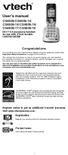 User s manual CS6509/CS6509-14/ CS6509-15/CS6509-16/ CS6509-17/CS6509-19 DECT 6.0 accessory handset for use with VTech models CS6519/CS6529 Congratulations on purchasing your new VTech product. Before
User s manual CS6509/CS6509-14/ CS6509-15/CS6509-16/ CS6509-17/CS6509-19 DECT 6.0 accessory handset for use with VTech models CS6519/CS6529 Congratulations on purchasing your new VTech product. Before
Model 25425. 4-Line Intercom Speakerphone with Answering System and Caller ID User s Guide. Quick Guide on Pgs. 7-13
 4-Line Intercom Speakerphone with Answering System and Caller ID User s Guide Quick Guide on Pgs. 7-13 Please read this manual before operating product for the first time. Model 25425 Important Information
4-Line Intercom Speakerphone with Answering System and Caller ID User s Guide Quick Guide on Pgs. 7-13 Please read this manual before operating product for the first time. Model 25425 Important Information
Mini Speaker. Printed in China Part No. 480-919-P Version D. CWA BT300 Product Information Guide
 Mini Speaker Printed in China Part No. 480-919-P Version D CWA BT300 Product Information Guide IMPORTANT To get the full capability of your new Cobra Airwave Mini, please read this manual. It's more than
Mini Speaker Printed in China Part No. 480-919-P Version D CWA BT300 Product Information Guide IMPORTANT To get the full capability of your new Cobra Airwave Mini, please read this manual. It's more than
User Guide BT914 Amplified Big Button Cordless Phone with Bluetooth Connectivity
 User Guide BT914 Amplified Big Button Cordless Phone with Bluetooth Connectivity 2 IMPORTANT SAFETY INSTRUCTIONS Congratulations on purchasing your new Clarity product. Before using this telephone, please
User Guide BT914 Amplified Big Button Cordless Phone with Bluetooth Connectivity 2 IMPORTANT SAFETY INSTRUCTIONS Congratulations on purchasing your new Clarity product. Before using this telephone, please
Quick Reference Guide
 Important Information Quick Reference Guide Model No. KX-T7710 When using the KX-T7710, keep the following conditions in mind. If there is any problem, unplug the extension line and connect a known working
Important Information Quick Reference Guide Model No. KX-T7710 When using the KX-T7710, keep the following conditions in mind. If there is any problem, unplug the extension line and connect a known working
Models: LS6425/LS6425-2/ LS6425-3/ LS6425-4/ LS6426-3/LS6426-4. User s manual. w w w.v t e c h p h o n e s. c o m
 Models: LS6425/LS6425-2/ LS6425-3/ LS6425-4/ LS6426-3/LS6426-4 User s manual w w w.v t e c h p h o n e s. c o m Congratulations on purchasing your new VTech product. Before using this telephone, please
Models: LS6425/LS6425-2/ LS6425-3/ LS6425-4/ LS6426-3/LS6426-4 User s manual w w w.v t e c h p h o n e s. c o m Congratulations on purchasing your new VTech product. Before using this telephone, please
User s manual. Corded telephone. w w w.v t e c h c a n a d a. c o m. Big Button Big Display. Model:CD1281 DIR CID
 User s manual w w w.v t e c h c a n a d a. c o m DIR CID Model:CD1281 Corded telephone Big Button Big Display Congratulations on purchasing your new VTech product. Before using this telephone, please read
User s manual w w w.v t e c h c a n a d a. c o m DIR CID Model:CD1281 Corded telephone Big Button Big Display Congratulations on purchasing your new VTech product. Before using this telephone, please read
Operating Instructions
 5.8 GHz Digital Cordless Phone Operating Instructions Model No. KX-TG5050 Pulse-or-tone dialing capability The unit is Caller ID compatible. To display the Caller s name and phone number, you must subscribe
5.8 GHz Digital Cordless Phone Operating Instructions Model No. KX-TG5050 Pulse-or-tone dialing capability The unit is Caller ID compatible. To display the Caller s name and phone number, you must subscribe
GSM Door Phone System
 GSM Door Phone System System Installation, Setting and Operation Manual User Manual (263-S V1) Please read this user manual completely before operating this system and keep it in a safe place for future
GSM Door Phone System System Installation, Setting and Operation Manual User Manual (263-S V1) Please read this user manual completely before operating this system and keep it in a safe place for future
User Guide E713CC Amplified Big Button Cordless Phone with Corded Digital Answering Machine
 User Guide E713CC Amplified Big Button Cordless Phone with Corded Digital Answering Machine 2 IMPORTANT SAFETY INSTRUCTIONS WARNINGS: PRIVACY OF COMMUNICATIONS MAY NOT BE ENSURED WHEN USING THIS PHONE.
User Guide E713CC Amplified Big Button Cordless Phone with Corded Digital Answering Machine 2 IMPORTANT SAFETY INSTRUCTIONS WARNINGS: PRIVACY OF COMMUNICATIONS MAY NOT BE ENSURED WHEN USING THIS PHONE.
Abridged user s manual
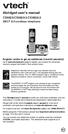 Abridged user s manual CS6829/CS6829-2/CS6829-3 DECT 6.0 cordless telephone Register online to get an additional 3-month warranty! Go to www.vtechphones.com to register your product for enhanced warranty
Abridged user s manual CS6829/CS6829-2/CS6829-3 DECT 6.0 cordless telephone Register online to get an additional 3-month warranty! Go to www.vtechphones.com to register your product for enhanced warranty
User Guide BT CONVERSE 425
 User Guide BT CONVERSE 425 This product is intended for connection to analogue public switched telephone networks and private switchboards in the United Kingdom. Please open this page for an At a glance
User Guide BT CONVERSE 425 This product is intended for connection to analogue public switched telephone networks and private switchboards in the United Kingdom. Please open this page for an At a glance
Home Phone with Answering Machine Sonus 1500. Quick set-up and user guide
 Home Phone with Answering Machine Sonus 1500 Quick set-up and user guide 2 Important please read first Only use the line cord, power supply and rechargeable batteries supplied with your phone. Make sure
Home Phone with Answering Machine Sonus 1500 Quick set-up and user guide 2 Important please read first Only use the line cord, power supply and rechargeable batteries supplied with your phone. Make sure
2GB MP3 Player USER GUIDE
 DO NOT FORMAT UNIT under FAT. 2GB MP3 Player USER GUIDE Jazwares, Inc. 2010 CONTENTS Please read the instructions along with the MP3 Player carefully before you use it, so that you can operate it conveniently.
DO NOT FORMAT UNIT under FAT. 2GB MP3 Player USER GUIDE Jazwares, Inc. 2010 CONTENTS Please read the instructions along with the MP3 Player carefully before you use it, so that you can operate it conveniently.
cordless telephone with answering machine
 cordless telephone with answering machine Safety precautions Caution: Warning/danger statement, follow safety precautions! Please note that the ringer for incoming calls as well as signal tones are emitted
cordless telephone with answering machine Safety precautions Caution: Warning/danger statement, follow safety precautions! Please note that the ringer for incoming calls as well as signal tones are emitted
