PDC Helpdesk User Guide
|
|
|
- Marilynn McCormick
- 8 years ago
- Views:
Transcription
1 PDC Helpdesk User Guide PDC Helpdesk Prolog Development Center A / S Page 1 of 17
2 Contents 1 Introduction Using the browser or s Login PDC Helpdesk Overview page for Issues List of existing issues Contact Issue type Priority From Date and To Date Contains Issue ID Export to Excel Show Creating a new issue Follow-up on a issue, and notifications Creating a new message Personal Data My Preferences Interactive table Rich Text Editor Clip Cards Knowledge Base (knowledge base of known issues) Release Notes PDC Helpdesk Prolog Development Center A / S Page 2 of 17
3 1 Introduction PDC's web-based customer service system - also known as PDC Helpdesk can be accessed at the web address PDC Helpdesk is a tool in providing the best possible service to our customers. PDC Helpdesk is where you can to report bugs and problems, and you can ask questions to the PDC Support. PDC Helpdesk is online every day clock round, so no matter when you want to contact us, please do so via the PDC Helpdesk. Helpdesk Issues will be read by PDC Support and followed up daily during regular work hours. PDC Helpdesk provides a clear overview of the status of individual issues, and there is only one place to look for information. Even if, for example, an employee from the PDC or a contact for a customer would be sick, others can get insight into the status and the situation. PDC Helpdesk contains for some of PDC's products, a list of known bugs and problems (Knowledge Base), and a list of the improvements to be achieved by changing to a newer version (release notes). When using PDC Helpdesk, be sure to explain issues, problems or errors as accurately and clearly as possible and attach screen prints, if applicable. This makes it easier to find an answer or a solution to your problems, and it helps to speed up the proceedings. Sometimes it is much easier to locate and fix problems if PDC's support group can view your screen in a web session. PDC's standard tool for web sessions is TeamViewer, which can be installed from (If your organization is using a different tool for remote support, PDC can usually use this instead.) 2 Using the browser or s It is possible to create new issues in PDC Helpdesk by , and to reply to helpdesk messages via . Each of PDC's products have assigned an address, such as: Vagtplan@support.pdc.commailto:vagtplan@support.pdc.com Are you registered as a contact in PDC Helpdesk, you can send an to this address and there will automatically be set up a new issue which PDC Support will start to work on. If PDC Support have a question, this question will be sent via as an from example vagtplan@support.pdc.com. It is possible to make a normal "reply" to this from Helpdesk. However, we recommend using the browser-based access to the PDC's Helpdesk system, as it offers a variety of options, such as: to see a list of all issues with an accurate status, priority, and history of each issue, and to see what issues colleagues have created, or a Knowledge base of known bugs, etc. 3 Login PDC Helpdesk PDC Helpdesk Prolog Development Center A / S Page 3 of 17
4 Before you can log in to the Helpdesk, your company must be registered as a customer of PDC and you must be a registered contact in PDC Helpdesk. When set up as a contact, you will receive an with your username and password. To log on Helpdesk, you must: Open a web browser. Enter the following web address: Click the "Start Helpdesksystem",see Figure 1 Enter your username and password in the box that comes up (Figure 2), and click OK. Click maybe in the "Remember me next time. "This makes your browser remember your password the next time you log on. Figure 1 Entry Page to PDC's Helpdesk. Figure 2 Entering username and password. If you forgot your password, click on the link Forgot your password?, and follow the instructions. Then you will get your password sent to your address. PDC Helpdesk Prolog Development Center A / S Page 4 of 17
5 4 Overview page for Issues When you are logged in, you get first a page, as shown in Figure 3 It corresponds to you have selected the tab Issues (Red circle1).the summary page gives you access to both create a new issue and to get an overview of existing issues: Figure 3 Listing page for issues You can see the name in the upper right corner (red circle 2.) If your company has several products from PDC, it is possible to select the appropriate product (Red circle 3). 4.1 List of existing issues One important use of PDC Helpdesk is to view a list of open issues. Especially you should check if any of the issues have the status "Waiting for Customer" since this means that PDC Support have asked for more information. You can specify various criteria s to filter the list of issues. If you specify values in the various fields on the summary page, these will be used as filtering: Contact Here you can select a specific contact as a filter. Select All if you want to see all the issues for your organization. PDC Helpdesk Prolog Development Center A / S Page 5 of 17
6 4.1.2 Issue type Here you can filter among several different types, such as Bug(Errors),question or Suggestion(Proposal).Select All to see all the issues for your organization. The Issue types have the following meanings: Issue: Inconvenience: Bug: Assistance: Suggestion: Question: New problems are usually created with this type until as example it is determined whether it is a bug in the program, or simply a misunderstanding that can be resolved with a little explanation. Can be used for reporting a minor disadvantage of the program, but cannot be considered a genuine bug. Error in the program. Used for assistance from PDC. Can be used to indicate good ideas to PDC. Question for the program. The following types normally used only during a real project, and specifies common information for the project parties: Risk: Can be used to describe and communicate about potential risks to the project. Notice: Can be used for important messages for the project. Changers Quest: Used to agree on changes to the already decided parts of a project. NewRequest: Can be used to order new features - usually at additional cost. The Status filter allows you to choose, for example to view open issues(open)or closed issues(closed),or which are waiting for action from either PDC or the customer. Select All to see all the issues. The following are possibilities of status of a single issue: Waiting for PDC: PDC working on it, it's PDC's responsibility to return for next step. Waiting for Customer: PDC are waiting for information from the customer. It is important to respond as quickly as possible so that PDC can get on with solving the issue. Closed: PDC has the answer, and believe the issue is closed. If not, you should immediately create a new message to PDC, the issue is then automatically open again. PDC Helpdesk Prolog Development Center A / S Page 6 of 17
7 4.1.3 Priority Under Priority, you can filter on the priority. PDC Helpdesk uses the following four issue priorities: Urgent: Action is really urgent. It is impossible to use the system until the problem is resolved. High: very important issue. A primary feature of the system is not working. Medium: Action should be resolved as soon as there is time for it. The problem does not affect the primary functions of the system, but affect one or more secondary functions. Low: inconvenience, however, has no effect on system functionality From Date and To Date Here you can specify a range by filtration. You will get a list of issues in which there has been no activity in the given period Contains If you want to search by words or phrases in the file descriptions, you can type them into the field for "Contains Issue ID If you know the number for issue you are looking for, you can type it into the field Issue ID and click GO to go directly to the given issue Export to Excel If you press this button, you can get a copy of the list to Excel Show When you press this button, PDC Helpdesk shows you the issues that match with your specified search criteria s. PDC Helpdesk Prolog Development Center A / S Page 7 of 17
8 4.2 Creating a new issue A new issue is created when you click on the button"new Issue" (red circle 4 in Figure 3). This gives the page as shown in Figure 4 Please use a new issue for each separate case! So each issue gets its own status and dialogue. It makes communication, diagnostics and troubleshooting easier. Figure 4 Creating new Issue 1. You should try to provide a short descriptive title of the issue. 2. There must also be a description of the issue. The more accurate the description is, the easier it is for PDC Support to find out what it takes to correct the problem. 3. You can attach one or more files to complement the description (Attachments), for example screenshots or logs. 4. Sitting with a colleague, you can specify the field "I am". Alternatively, you can select another person to act as a contact for the issue. When PDC is answering to the issue, a message is sent to the contact. 5. For Priority, you can select the priority nature you think the issue has. 6. Once you have filled in all the relevant fields of the window, click the button Create Issue. Then generated page is shown in Figure 6. It shows the information which is stored for the Issue. In addition, you will receive a notification from PDC Helpdesk. PDC Helpdesk Prolog Development Center A / S Page 8 of 17
9 Figure 6 A page for a newly created issue. During the processing of the Issue, there will be communication back and forth. All messages are saved and it can later be viewed what the status, priority, etc. was at the given time. Messages to PDC is marked in grey, and messages to customer is marked in white. Figure 7 Issue with follow-ups. 4.3 Follow-up on a issue, and notifications When PDC support is replying to an issue or asking you for additional information, they create a new message in PDC Helpdesk. This message is also sent as a notification to your e- mail address in an HTML-formatted , see Figure 8: PDC Helpdesk Prolog Development Center A / S Page 9 of 17
10 Figure 8 from Helpdesk. You can reply to this if you have any further information about issue. However, if you need to change the priority of the issue or if you want to see the whole history of the issue, then you need to go into the PDC Helpdesk, for example by clicking on the link in the issue number in the Creating a new message Both you and your colleagues may at any time create a new message inside PDC Helpdesk by clicking on the "New Message" button, as shown in Figure 7 The result will be a new page as shown below in Figure 9 This corresponds to the creation of new issue as shown in Figure 4 with the following exceptions: 1. The issue already exists and has already a number and a title. 2. You have the ability to close the issue if you think the problem is resolved or otherwise satisfactorily addressed. In that issue, put check mark in "Close." 3. You can see at the bottom a history of all past messages. PDC Helpdesk Prolog Development Center A / S Page 10 of 17
11 5 Personal Data Figure 9 Creating a new message for an existing issue. Under the personal data you have the opportunity to correct the data PDC Helpdesk hold about you: Figure 10 Changing your "Personal Data". PDC Helpdesk Prolog Development Center A / S Page 11 of 17
12 6 My Preferences Under this menu entry, you have the opportunity to specify some options: Figure 11 Dialogue with My Preferences. Language: Here you can choose the language you want for menus and titles of buttons etc. Note: PDC support understands typically only Danish and English. Table Style: Allows you to specify whether the issue list should be a plain HTML table, or if you want a more advanced table tool, which further can group, sort, filter, etc. Message Editor: As default is used a simple plain editor for the descriptions. But if you want to specify formatting, insert images, links, etc. in the descriptions, you can choose to use an advanced HTML editor (CKEdit). "Send notification copy to myself" Is this marked, PDC Helpdesk will also send a notification to yourself when you create a new message in PDC Helpdesk. Visibility of special columns: Allows you to select additional columns to the file list. These columns will vary from customer to customer, and can be used for further insight into the status of issues. This is usually for active Projects with PDC. PDC Helpdesk Prolog Development Center A / S Page 12 of 17
13 6.1 Interactive table Have you under the preferences selected table style to be interactive table, you get a somewhat more elaborate list of issues where you have more options to filter, sort and group. This will usually only be useful for large projects and long-term project in which there may be many issues along the way, and many people involved: Figure 12 Interactive tabel The interactive table has a number of additional facilities: Selecting columns: Click the "Columns "and select which columns you want to display. Grouping: Click the column heading and drag it into the grouping area. Ungroup: Drag the grouping field back into a column. Sorting: Clicking on the desired column header changes the sorting. Filtering: Enter some text in the box under the column heading, and you get fewer results. PDC Helpdesk Prolog Development Center A / S Page 13 of 17
14 6.2 Rich Text Editor Have you under preferences selected CKEdit, it can provide detailed formatting options for descriptions of actions and messages. It will also be possible to use different fonts, tables, links, embedded images, etc. Normally it would not be necessary to format messages in PDC Helpdesk, plain text should normally be sufficient. Figure 13 Rich Text Editor. PDC Helpdesk Prolog Development Center A / S Page 14 of 17
15 7 Clip Cards If you click on the tab ClipCard, and if you have purchased a ClipCard for support from PDC, you can get an overview for this within a given period. Unless there is a special contract with PDC, support will be charged to the ClipCard. Minor changes (change or feature requests) can also be paid from the ClipCard. The overview is like an account statement from your bank: it shows current balances and movements within a given period. If your balance goes into deficit, it will be shown in red, and you must contact the PDC to buy a new voucher: Figure 14 Summary of changes in vouchers in a given period. PDC Helpdesk Prolog Development Center A / S Page 15 of 17
16 8 Knowledge Base (knowledge base of known issues) Under the Knowledge Base menu, you can get a list of known issues in a given version of the product. If you have created an issue for a given problem, you can see your Issue number, the problem relates to. You also have the opportunity to see if the problem can be solved by upgrading to a new version of the product. Figure 15 Overview of known issues in a given version PDC Helpdesk Prolog Development Center A / S Page 16 of 17
17 9 Release Notes For some of PDC's products; Release Notes available via PDC Helpdesk. It allows you to see exactly what improvements there can be, by going from your own version of a product to a new update. Moreover it can be seen which of your own reported issues, the upgrade solves. Figure 16 Release notes PDC Helpdesk Prolog Development Center A / S Page 17 of 17
Helpdesk manual. Version: 1.1
 Version: 1.1 Date: 06-May-2014 Introduction Once a new system has been delivered, or an update has taken place, issues could occur, questions raised and new functionality needed. You can register these
Version: 1.1 Date: 06-May-2014 Introduction Once a new system has been delivered, or an update has taken place, issues could occur, questions raised and new functionality needed. You can register these
Customer Portal User Manual. 2012 Scott Logic Limited. All rights reserve. 2013 Scott Logic Limited. All rights reserved
 Customer Portal User Manual 2012 Scott Logic Limited. All rights reserve Contents Introduction... 2 How should I use it?... 2 How do I login?... 2 How can I change my password?... 3 How can I find out
Customer Portal User Manual 2012 Scott Logic Limited. All rights reserve Contents Introduction... 2 How should I use it?... 2 How do I login?... 2 How can I change my password?... 3 How can I find out
CSSEA Helpdesk User Guide
 CSSEA Helpdesk User Guide Contents I. Creating tickets... 3 1. Creating a New Ticket via Email... 3 a. Email format... 3 b. New ticket reply... 3 2. Creating a New ticket via the Website... 4 a. Browse
CSSEA Helpdesk User Guide Contents I. Creating tickets... 3 1. Creating a New Ticket via Email... 3 a. Email format... 3 b. New ticket reply... 3 2. Creating a New ticket via the Website... 4 a. Browse
Support System User Guide
 Support System User Guide The Virtual Office support system provides users with a useful way to submit and track issues and resolutions. This feature- rich system is one more way that VO provides customers
Support System User Guide The Virtual Office support system provides users with a useful way to submit and track issues and resolutions. This feature- rich system is one more way that VO provides customers
Help Desk Web User Guide
 Help Desk Web User Guide 1 P age Contents Create an Incident... 3 Classifying Category... 3 Describe Incident Request... 3 Add Attachments to the Request... 4 Requests... 4 Request List View... 5 Modes
Help Desk Web User Guide 1 P age Contents Create an Incident... 3 Classifying Category... 3 Describe Incident Request... 3 Add Attachments to the Request... 4 Requests... 4 Request List View... 5 Modes
Footprints Customer Interface Guide
 Footprints Customer Interface Guide Introduction Each support group in MIS has its own Service Desk within the Footprints System, and each service desk has its own colors and banner. Within each service
Footprints Customer Interface Guide Introduction Each support group in MIS has its own Service Desk within the Footprints System, and each service desk has its own colors and banner. Within each service
Client Ordering and Report Retrieval Website
 1165 S. Stemmons Frwy. Suite 233 Lewisville, TX 75067 800-460-0723 Client Ordering and Report Retrieval Website The Reliable Reports Client Ordering Website allows client users to submit, view, and retrieve
1165 S. Stemmons Frwy. Suite 233 Lewisville, TX 75067 800-460-0723 Client Ordering and Report Retrieval Website The Reliable Reports Client Ordering Website allows client users to submit, view, and retrieve
http://www.ashrae.org/standards-research--technology/public-review-drafts
 October 2012 Online Comment Database 1. To access the online comment database go to the ASHRAE website at: http://www.ashrae.org/standards-research--technology/public-review-drafts 2. Click on the button
October 2012 Online Comment Database 1. To access the online comment database go to the ASHRAE website at: http://www.ashrae.org/standards-research--technology/public-review-drafts 2. Click on the button
Customizing Confirmation Text and Emails for Donation Forms
 Customizing Confirmation Text and Emails for Donation Forms You have complete control over the look & feel and text used in your donation confirmation emails. Each form in Sphere generates its own confirmation
Customizing Confirmation Text and Emails for Donation Forms You have complete control over the look & feel and text used in your donation confirmation emails. Each form in Sphere generates its own confirmation
TriCore Secure Web Email Gateway User Guide 1
 TriCore Secure Web Email Gateway User Guide This document provides information about TriCore Secure Web Email Gateway. This document is for users who are authorized to send and receive encrypted email
TriCore Secure Web Email Gateway User Guide This document provides information about TriCore Secure Web Email Gateway. This document is for users who are authorized to send and receive encrypted email
Client Helpdesk Version 1.0.0. Customer Support Portal Login procedures 1. CAD Services Ltd
 CAD Services Limited Client Helpdesk Version 1.0.0 1 Introduction The purpose of the helpdesk is to provide a central location for our Customers to interact with CAD Services Staff to resolve any problems,
CAD Services Limited Client Helpdesk Version 1.0.0 1 Introduction The purpose of the helpdesk is to provide a central location for our Customers to interact with CAD Services Staff to resolve any problems,
FootPrints 10 - Update
 FootPrints 10 - Update Background and Overview The upgrade of FootPrints 9.03 to 10.0 will be our fourth major upgrade of FootPrints since it was purchased for use on campus in 2002. Since that time, FootPrints
FootPrints 10 - Update Background and Overview The upgrade of FootPrints 9.03 to 10.0 will be our fourth major upgrade of FootPrints since it was purchased for use on campus in 2002. Since that time, FootPrints
Support Desk Help Manual. v 1, May 2014
 Support Desk Help Manual v 1, May 2014 Table of Contents When do I create a ticket in DataRPM?... 3 How do I decide the Priority of the bug I am logging in?... 3 How do I Create a Ticket?... 3 How do I
Support Desk Help Manual v 1, May 2014 Table of Contents When do I create a ticket in DataRPM?... 3 How do I decide the Priority of the bug I am logging in?... 3 How do I Create a Ticket?... 3 How do I
CSA Helpdesk User Guide
 CSA Helpdesk User Guide CSA Helpdesk User Guide 1 Creating Tickets 1.1 1.2 Creating a New Ticket via Email 4 Creating a New Ticket via the Website 7 2 Account Management 2.1 2.2 2.3 Logging in to your
CSA Helpdesk User Guide CSA Helpdesk User Guide 1 Creating Tickets 1.1 1.2 Creating a New Ticket via Email 4 Creating a New Ticket via the Website 7 2 Account Management 2.1 2.2 2.3 Logging in to your
INFORMATION SYSTEMS SERVICE NETWORKS AND TELECOMMUNICATIONS SECTOR. User Guide for the RightFax Fax Service. Web Utility
 INFORMATION SYSTEMS SERVICE NETWORKS AND TELECOMMUNICATIONS SECTOR User Guide for the RightFax Fax Service Web Utility August 2011 CONTENTS 1. Accessing the Web Utility 2. Change Password 3. Web Utility:
INFORMATION SYSTEMS SERVICE NETWORKS AND TELECOMMUNICATIONS SECTOR User Guide for the RightFax Fax Service Web Utility August 2011 CONTENTS 1. Accessing the Web Utility 2. Change Password 3. Web Utility:
INET1005 May 2009 Getting Started with MyUH Email
 INET1005 May 2009 Getting Started with MyUH Email Introduction Introduction... 1 Overview... 1 My E-mail Inbox Channel... 2 MyUH E-mail Center... 3 Address Book... 5 Email Options... 6 Help... 6 Exit...
INET1005 May 2009 Getting Started with MyUH Email Introduction Introduction... 1 Overview... 1 My E-mail Inbox Channel... 2 MyUH E-mail Center... 3 Address Book... 5 Email Options... 6 Help... 6 Exit...
Health Indicators Advancing Healthy Aging in Your Community. Database Instructions for Managers
 Health Indicators Advancing Healthy Aging in Your Community Database Instructions for Managers Getting to the Database Website You can access the Health Indicators online database in two different ways.
Health Indicators Advancing Healthy Aging in Your Community Database Instructions for Managers Getting to the Database Website You can access the Health Indicators online database in two different ways.
RIT Message Center Compose and Send Messages
 RIT Message Center Compose and Send Messages Table of Contents Table of Contents... 2 Logging into Message Center... 3 Category Display... 3 Message Center: Create a Message... 4 Create a New Message without
RIT Message Center Compose and Send Messages Table of Contents Table of Contents... 2 Logging into Message Center... 3 Category Display... 3 Message Center: Create a Message... 4 Create a New Message without
New Help Desk Ticketing System
 New Help Desk Ticketing System Starting Monday, November 30, 2009 at 6 am the University will be going live with their new help desk ticketing system. The website to access the new ticketing system is
New Help Desk Ticketing System Starting Monday, November 30, 2009 at 6 am the University will be going live with their new help desk ticketing system. The website to access the new ticketing system is
HelpDesk Connect Operator Manual rev. 1.0.
 HelpDesk Connect Operator Manual rev. 1.0. 2003-2009 Eastwright Corp. www.eastwright.com 1 1.System Overview 1.1. Concepts The HelpDesk Connect is a web based help desk system. The program allows efficient
HelpDesk Connect Operator Manual rev. 1.0. 2003-2009 Eastwright Corp. www.eastwright.com 1 1.System Overview 1.1. Concepts The HelpDesk Connect is a web based help desk system. The program allows efficient
Outlook Web Access (OWA) User Guide
 Outlook Web Access (OWA) User Guide September 2010 TABLE OF CONTENTS TABLE OF CONTENTS... 2 1.0 INTRODUCTION... 4 1.1 OUTLOOK WEB ACCESS SECURITY CONSIDERATIONS... 4 2.0 GETTING STARTED... 5 2.1 LOGGING
Outlook Web Access (OWA) User Guide September 2010 TABLE OF CONTENTS TABLE OF CONTENTS... 2 1.0 INTRODUCTION... 4 1.1 OUTLOOK WEB ACCESS SECURITY CONSIDERATIONS... 4 2.0 GETTING STARTED... 5 2.1 LOGGING
... Asbru Web Content Management System. Getting Started. Easily & Inexpensively Create, Publish & Manage Your Websites
 Asbru Ltd Asbru Ltd wwwasbrusoftcom info@asbrusoftcom Asbru Web Content Easily & Inexpensively Create, Publish & Manage Your Websites 31 March 2015 Copyright 2015 Asbru Ltd Version 92 1 Table of Contents
Asbru Ltd Asbru Ltd wwwasbrusoftcom info@asbrusoftcom Asbru Web Content Easily & Inexpensively Create, Publish & Manage Your Websites 31 March 2015 Copyright 2015 Asbru Ltd Version 92 1 Table of Contents
Helpdesk User Guidelines
 Colby Sawyer College is pleased to announce the introduction of its new Helpdesk from HelpSTAR. To improve our ability to assist users across campus with their technical issues, the Information Resources
Colby Sawyer College is pleased to announce the introduction of its new Helpdesk from HelpSTAR. To improve our ability to assist users across campus with their technical issues, the Information Resources
Using the Findlay City Schools Help Desk Program. This document describes how to submit a helpdesk request into the new system for the first time.
 Using the Findlay City Schools Help Desk Program This document describes how to submit a helpdesk request into the new system for the first time. In order to submit a helpdesk request you will need to
Using the Findlay City Schools Help Desk Program This document describes how to submit a helpdesk request into the new system for the first time. In order to submit a helpdesk request you will need to
TeamViewer 9 Manual Management Console
 TeamViewer 9 Manual Management Console Rev 9.2-07/2014 TeamViewer GmbH Jahnstraße 30 D-73037 Göppingen www.teamviewer.com Table of Contents 1 About the TeamViewer Management Console... 4 1.1 About the
TeamViewer 9 Manual Management Console Rev 9.2-07/2014 TeamViewer GmbH Jahnstraße 30 D-73037 Göppingen www.teamviewer.com Table of Contents 1 About the TeamViewer Management Console... 4 1.1 About the
Richmond Systems. SupportDesk Web Interface User Guide
 Richmond Systems SupportDesk Web Interface User Guide 1 Contents SUPPORTDESK WEB INTERFACE...3 INTRODUCTION TO THE WEB INTERFACE...3 FEATURES OF THE WEB INTERFACE...3 HELPDESK SPECIALIST LOGIN...4 SEARCHING
Richmond Systems SupportDesk Web Interface User Guide 1 Contents SUPPORTDESK WEB INTERFACE...3 INTRODUCTION TO THE WEB INTERFACE...3 FEATURES OF THE WEB INTERFACE...3 HELPDESK SPECIALIST LOGIN...4 SEARCHING
TRIM: Web Tool. Web Address The TRIM web tool can be accessed at:
 TRIM: Web Tool Accessing TRIM Records through the Web The TRIM web tool is primarily aimed at providing access to records in the TRIM system. While it is possible to place records into TRIM or amend records
TRIM: Web Tool Accessing TRIM Records through the Web The TRIM web tool is primarily aimed at providing access to records in the TRIM system. While it is possible to place records into TRIM or amend records
Welcome to HomeTown Bank s Secure E-mail! User Guide
 Welcome to HomeTown Bank s Secure E-mail! User Guide To access the secure email message center, click the Secure Email link on the www.htbmn.com main web page. Select whether you are a new user of the
Welcome to HomeTown Bank s Secure E-mail! User Guide To access the secure email message center, click the Secure Email link on the www.htbmn.com main web page. Select whether you are a new user of the
ithenticate User Manual
 ithenticate User Manual Updated November 20, 2009 Contents Introduction 4 New Users 4 Logging In 4 Resetting Your Password 5 Changing Your Password or Username 6 The ithenticate Account Homepage 7 Main
ithenticate User Manual Updated November 20, 2009 Contents Introduction 4 New Users 4 Logging In 4 Resetting Your Password 5 Changing Your Password or Username 6 The ithenticate Account Homepage 7 Main
So we can deal with any issues you may face quickly and effectively, it is really important that you log them on your own helpdesk.
 Help Desk How to use your Help Desk So we can deal with any issues you may face quickly and effectively, it is really important that you log them on your own helpdesk. This guide will teach you how to:
Help Desk How to use your Help Desk So we can deal with any issues you may face quickly and effectively, it is really important that you log them on your own helpdesk. This guide will teach you how to:
MICROSOFT OUTLOOK 2010 READ, ORGANIZE, SEND AND RESPONSE E-MAILS
 MICROSOFT OUTLOOK 2010 READ, ORGANIZE, SEND AND RESPONSE E-MAILS Last Edited: 2012-07-09 1 Read Emails... 4 Find the inbox... 4 Change new incoming e-mail notification options... 5 Read email... 6 Change
MICROSOFT OUTLOOK 2010 READ, ORGANIZE, SEND AND RESPONSE E-MAILS Last Edited: 2012-07-09 1 Read Emails... 4 Find the inbox... 4 Change new incoming e-mail notification options... 5 Read email... 6 Change
e11 Help Desk User Manual
 e11 Help Desk User Manual Representative Section (Version 4.4) Page 1 of 30 Preface The e11 Helpdesk Representative Manual Version 4.4 is intended for the customer support representatives who are responsible
e11 Help Desk User Manual Representative Section (Version 4.4) Page 1 of 30 Preface The e11 Helpdesk Representative Manual Version 4.4 is intended for the customer support representatives who are responsible
Client Timesheet and Expense Instructions Page 1
 Client Timesheet and Expense Instructions Page 1 Log In The web portal allows timesheet approvers to log into the system to view working candidates, approve and reject timesheets, and manage positions.
Client Timesheet and Expense Instructions Page 1 Log In The web portal allows timesheet approvers to log into the system to view working candidates, approve and reject timesheets, and manage positions.
open windows Open Windows Logging Open Windows Product Support Issues Open Windows Australia Pty Ltd ABN 64007086348
 open windows Open Windows Logging Open Windows Product Support Issues Open Windows Australia Pty Ltd ABN 64007086348 635 Glenferrie Road, Hawthorn VIC 3122, Australia ph: +61 398195088 fax: +61 398195151
open windows Open Windows Logging Open Windows Product Support Issues Open Windows Australia Pty Ltd ABN 64007086348 635 Glenferrie Road, Hawthorn VIC 3122, Australia ph: +61 398195088 fax: +61 398195151
IT Service Manager Agent Guide
 IT Service Manager Agent Guide Issue Training - Online Tutorials & Guides http://www.it.northwestern.edu/service-manager/ IT Service Manager Login Page https://itsm-fp.northwestern.edu/footprints/ Contents
IT Service Manager Agent Guide Issue Training - Online Tutorials & Guides http://www.it.northwestern.edu/service-manager/ IT Service Manager Login Page https://itsm-fp.northwestern.edu/footprints/ Contents
What is some basic information about ListServ mailing lists?
 This FAQ contains: ListServ definition Uses of a listserv How to (un)subscribe to listserv How to post to listserv ListServ training Help contact Help for Subscriber s Corner What is a ListServ? Most people
This FAQ contains: ListServ definition Uses of a listserv How to (un)subscribe to listserv How to post to listserv ListServ training Help contact Help for Subscriber s Corner What is a ListServ? Most people
emarketing Manual- Creating a New Email
 emarketing Manual- Creating a New Email Create a new email: You can create a new email by clicking the button labeled Create New Email located at the top of the main page. Once you click this button, a
emarketing Manual- Creating a New Email Create a new email: You can create a new email by clicking the button labeled Create New Email located at the top of the main page. Once you click this button, a
How to Manage Email. Guidance for staff
 How to Manage Email Guidance for staff 1 Executive Summary Aimed at Note Purpose Benefits staff Necessary skills to All staff who use email This guidance does NOT cover basic IT literacy skills. Staff
How to Manage Email Guidance for staff 1 Executive Summary Aimed at Note Purpose Benefits staff Necessary skills to All staff who use email This guidance does NOT cover basic IT literacy skills. Staff
Mail Chimp Basics. Glossary
 Mail Chimp Basics Mail Chimp is a web-based application that allows you to create newsletters and send them to others via email. While there are higher-level versions of Mail Chimp, the basic application
Mail Chimp Basics Mail Chimp is a web-based application that allows you to create newsletters and send them to others via email. While there are higher-level versions of Mail Chimp, the basic application
How To Log On To The Help Desk On Manageengine Service Desk Plus On Pc Or Mac Or Macbook Or Ipad (For Pc Or Ipa) On Pc/ Mac Or Ipo (For Mac) On A Pc Or Pc Or Mp
 Service Desk Plus: User Guide Introduction ManageEngine ServiceDesk Plus is comprehensive help desk and asset management software that provides help desk agents and IT managers, an integrated console to
Service Desk Plus: User Guide Introduction ManageEngine ServiceDesk Plus is comprehensive help desk and asset management software that provides help desk agents and IT managers, an integrated console to
Host Excellence. Client Helpdesk. Version 1.0
 Host Excellence Client Helpdesk Version 1.0 1 Table of Contents 1 Accessing the Helpdesk... 3 2 What Is A Helpdesk Ticket?... 3 3 Ticket Overview... 3 3.1 Ticket Status... 4 3.2 Ticket Category... 4 3.3
Host Excellence Client Helpdesk Version 1.0 1 Table of Contents 1 Accessing the Helpdesk... 3 2 What Is A Helpdesk Ticket?... 3 3 Ticket Overview... 3 3.1 Ticket Status... 4 3.2 Ticket Category... 4 3.3
IT Service Desk Manual Ver. 2.0. Document Prepared By: IT Department. Page 1 of 12
 Document Prepared By: Page 1 of 12 INDEX 1. Introduction. 3 2. Home Page..... 4 2.1 My Request Summary..... 4 2.2 Announcement....... 5 2.3 Submit your Request...... 5 2.4 Report a Problem...... 6 2.5
Document Prepared By: Page 1 of 12 INDEX 1. Introduction. 3 2. Home Page..... 4 2.1 My Request Summary..... 4 2.2 Announcement....... 5 2.3 Submit your Request...... 5 2.4 Report a Problem...... 6 2.5
IT HELP Desk Dashboard ManageEngine Service Desk Plus User Guide
 Create an Incident When you need to report a failure or problem of your system to the IT help desk team, then send a request to the team. There are different modes of placing a request, such as submitting
Create an Incident When you need to report a failure or problem of your system to the IT help desk team, then send a request to the team. There are different modes of placing a request, such as submitting
SerialMailer Manual. For SerialMailer 7.2. Copyright 2010-2011 Falko Axmann. All rights reserved.
 1 SerialMailer Manual For SerialMailer 7.2 Copyright 2010-2011 Falko Axmann. All rights reserved. 2 Contents 1 Getting Started 4 1.1 Configuring SerialMailer 4 1.2 Your First Serial Mail 7 1.2.1 Database
1 SerialMailer Manual For SerialMailer 7.2 Copyright 2010-2011 Falko Axmann. All rights reserved. 2 Contents 1 Getting Started 4 1.1 Configuring SerialMailer 4 1.2 Your First Serial Mail 7 1.2.1 Database
ithenticate User Manual
 ithenticate User Manual Version: 2.0.2 Updated March 16, 2012 Contents Introduction 4 New Users 4 Logging In 4 Resetting Your Password 5 Changing Your Password or Username 6 The ithenticate Account Homepage
ithenticate User Manual Version: 2.0.2 Updated March 16, 2012 Contents Introduction 4 New Users 4 Logging In 4 Resetting Your Password 5 Changing Your Password or Username 6 The ithenticate Account Homepage
econtrol 3.5 for Active Directory & Exchange Self-Service Guide
 econtrol 3.5 for Active Directory & Exchange Self-Service Guide This Guide Welcome to the econtrol 3.5 for Active Directory and Exchange Self-Service Guide. This guide is econtrol end-users who have been
econtrol 3.5 for Active Directory & Exchange Self-Service Guide This Guide Welcome to the econtrol 3.5 for Active Directory and Exchange Self-Service Guide. This guide is econtrol end-users who have been
Abila Grant Management. Document Management
 Abila Grant Management This is a publication of Abila, Inc. Version 2014 2014 Abila, Inc. and its affiliated entities. All rights reserved. Abila, the Abila logos, and the Abila product and service names
Abila Grant Management This is a publication of Abila, Inc. Version 2014 2014 Abila, Inc. and its affiliated entities. All rights reserved. Abila, the Abila logos, and the Abila product and service names
NCUSD 203 Campus Portal Login FAQ
 This document will provide you answers to all of your questions regarding setting up and troubleshooting issues with your Campus Portal Login Account. Please see the list of frequently questions below.
This document will provide you answers to all of your questions regarding setting up and troubleshooting issues with your Campus Portal Login Account. Please see the list of frequently questions below.
Oracle Business Intelligence (OBI) User s Guide October 2011
 Page 1 of 9 Oracle Business Intelligence (OBI) User s Guide October 2011 OBI is a web-based reporting tool that enables PeopleSoft users to analyze and report on information stored in the PeopleSoft Finance
Page 1 of 9 Oracle Business Intelligence (OBI) User s Guide October 2011 OBI is a web-based reporting tool that enables PeopleSoft users to analyze and report on information stored in the PeopleSoft Finance
Decision Support AITS University Administration. Web Intelligence Rich Client 4.1 User Guide
 Decision Support AITS University Administration Web Intelligence Rich Client 4.1 User Guide 2 P age Web Intelligence 4.1 User Guide Web Intelligence 4.1 User Guide Contents Getting Started in Web Intelligence
Decision Support AITS University Administration Web Intelligence Rich Client 4.1 User Guide 2 P age Web Intelligence 4.1 User Guide Web Intelligence 4.1 User Guide Contents Getting Started in Web Intelligence
How To Use The Nvcc
 NAHCA Virtual Campus of Care User Guide National Association of Health Care Assistants www.nahcacareforce.org (417)623-6049 Getting Started To start your education in the Virtual Campus of Care you must
NAHCA Virtual Campus of Care User Guide National Association of Health Care Assistants www.nahcacareforce.org (417)623-6049 Getting Started To start your education in the Virtual Campus of Care you must
Intellect Platform - The Workflow Engine Basic HelpDesk Troubleticket System - A102
 Intellect Platform - The Workflow Engine Basic HelpDesk Troubleticket System - A102 Interneer, Inc. Updated on 2/22/2012 Created by Erika Keresztyen Fahey 2 Workflow - A102 - Basic HelpDesk Ticketing System
Intellect Platform - The Workflow Engine Basic HelpDesk Troubleticket System - A102 Interneer, Inc. Updated on 2/22/2012 Created by Erika Keresztyen Fahey 2 Workflow - A102 - Basic HelpDesk Ticketing System
How to Login Username Password:
 How to Login After navigating to the SelecTrucks ATTS Call Tracking & Support Site: www.selectrucksatts.com Select Corporate Link to login for Corporate owned Centers/Locations. Username: Your Email Address
How to Login After navigating to the SelecTrucks ATTS Call Tracking & Support Site: www.selectrucksatts.com Select Corporate Link to login for Corporate owned Centers/Locations. Username: Your Email Address
Adding Links to Resources
 Adding Links to Resources Use the following instructions to add resource links to your Moodle course. If you have any questions, please contact the helpdesk at. Adding URL links 1. Log into your Moodle
Adding Links to Resources Use the following instructions to add resource links to your Moodle course. If you have any questions, please contact the helpdesk at. Adding URL links 1. Log into your Moodle
HertSFX. User Guide V2.04. Hertfordshire s Secure File Exchange Portal. (Jan 2014) HertSFX User Guide V2.04 Jan 2014 Page 1 of 17
 Hertfordshire s Secure File Exchange Portal User Guide V2.04 (Jan 2014) HertSFX User Guide V2.04 Jan 2014 Page 1 of 17 CONTENTS 1. About HertSFX... 3 2. HertSFX Limitations... 3 3. Getting Started... 3
Hertfordshire s Secure File Exchange Portal User Guide V2.04 (Jan 2014) HertSFX User Guide V2.04 Jan 2014 Page 1 of 17 CONTENTS 1. About HertSFX... 3 2. HertSFX Limitations... 3 3. Getting Started... 3
VIP Help Desk Web Application User Guide Version 3.0
 1 VIP Help Desk Web Application User Guide Version 3.0 2 Table of Contents-... New Features of VIP Help Desk 3.0 New features of Admin panel New features of Operator panel New features of User panel How
1 VIP Help Desk Web Application User Guide Version 3.0 2 Table of Contents-... New Features of VIP Help Desk 3.0 New features of Admin panel New features of Operator panel New features of User panel How
HELP DESK MANUAL INSTALLATION GUIDE
 Help Desk 6.5 Manual Installation Guide HELP DESK MANUAL INSTALLATION GUIDE Version 6.5 MS SQL (SQL Server), My SQL, and MS Access Help Desk 6.5 Page 1 Valid as of: 1/15/2008 Help Desk 6.5 Manual Installation
Help Desk 6.5 Manual Installation Guide HELP DESK MANUAL INSTALLATION GUIDE Version 6.5 MS SQL (SQL Server), My SQL, and MS Access Help Desk 6.5 Page 1 Valid as of: 1/15/2008 Help Desk 6.5 Manual Installation
How To Electronically Sign A Document On Docusign.Com
 Receiving a Document for Free-Form Signing This guide provides information about how to electronically sign a document using the DocuSign Service with Free-Form signing. Electronic signing provides a quick,
Receiving a Document for Free-Form Signing This guide provides information about how to electronically sign a document using the DocuSign Service with Free-Form signing. Electronic signing provides a quick,
Terminal Four. Content Management System. Moderator Access
 Terminal Four Content Management System Moderator Access Terminal Four is a content management system that will easily allow users to manage their college web pages at anytime, anywhere. The system is
Terminal Four Content Management System Moderator Access Terminal Four is a content management system that will easily allow users to manage their college web pages at anytime, anywhere. The system is
Email -- Reading and Printing Email
 Email -- Reading and Printing Email Checking for New Email By default, webmail checks for new email automatically. If you want to manually check for new email, click the Check Email button. Or, click the
Email -- Reading and Printing Email Checking for New Email By default, webmail checks for new email automatically. If you want to manually check for new email, click the Check Email button. Or, click the
MyTax Illinois Help. General use information... 5. Access and logon information... 12
 MyTax Illinois Help General use information... 5 Install Adobe Reader... 5 Enable Pop-ups in My Browser... 5 Determine Your Current Browser... 6 Change Browser Font Size... 6 Browsers that You Can Use...
MyTax Illinois Help General use information... 5 Install Adobe Reader... 5 Enable Pop-ups in My Browser... 5 Determine Your Current Browser... 6 Change Browser Font Size... 6 Browsers that You Can Use...
Overview. Table of Contents. isupport Incident Management
 Overview The isupport software is a powerful and flexible help desk/desktop support solution used by San José State to manage information technology tickets, or incidents. While isupport has many tools
Overview The isupport software is a powerful and flexible help desk/desktop support solution used by San José State to manage information technology tickets, or incidents. While isupport has many tools
REUTERS/TIM WIMBORNE SCHOLARONE MANUSCRIPTS COGNOS REPORTS
 REUTERS/TIM WIMBORNE SCHOLARONE MANUSCRIPTS COGNOS REPORTS 28-APRIL-2015 TABLE OF CONTENTS Select an item in the table of contents to go to that topic in the document. USE GET HELP NOW & FAQS... 1 SYSTEM
REUTERS/TIM WIMBORNE SCHOLARONE MANUSCRIPTS COGNOS REPORTS 28-APRIL-2015 TABLE OF CONTENTS Select an item in the table of contents to go to that topic in the document. USE GET HELP NOW & FAQS... 1 SYSTEM
Vodafone Email Plus. User Guide for Windows Mobile
 Vodafone Email Plus User Guide for Windows Mobile 1 Table of Contents 1 INTRODUCTION... 4 2 INSTALLING VODAFONE EMAIL PLUS... 4 2.1 SETUP BY USING THE VODAFONE EMAIL PLUS ICON...5 2.2 SETUP BY DOWNLOADING
Vodafone Email Plus User Guide for Windows Mobile 1 Table of Contents 1 INTRODUCTION... 4 2 INSTALLING VODAFONE EMAIL PLUS... 4 2.1 SETUP BY USING THE VODAFONE EMAIL PLUS ICON...5 2.2 SETUP BY DOWNLOADING
Introduction of Databridge Customer Support System
 Introduction of Databridge Customer Support System Databridge Customer Support System is a comprehensive customer support management software that provides help desk agents, account managers and customer,
Introduction of Databridge Customer Support System Databridge Customer Support System is a comprehensive customer support management software that provides help desk agents, account managers and customer,
Web Mail Guide... Error! Bookmark not defined. 1 Introduction to Web Mail... 4. 2 Your Web Mail Home Page... 5. 3 Using the Inbox...
 Powered by Table of Contents Web Mail Guide... Error! Bookmark not defined. 1 Introduction to Web Mail... 4 1.1 Requirements... 4 1.2 Recommendations for using Web Mail... 4 1.3 Accessing your Web Mail...
Powered by Table of Contents Web Mail Guide... Error! Bookmark not defined. 1 Introduction to Web Mail... 4 1.1 Requirements... 4 1.2 Recommendations for using Web Mail... 4 1.3 Accessing your Web Mail...
UAB CIS QuickStart Guide Using the RT SelfService Web Interface Revision 1, 3/22/06
 UAB CIS QuickStart Guide Using the RT SelfService Web Interface Revision 1, 3/22/06 Introduction The CIS department uses Request Tracker (RT) software to operate the IT Helpdesk and FrontOffice service
UAB CIS QuickStart Guide Using the RT SelfService Web Interface Revision 1, 3/22/06 Introduction The CIS department uses Request Tracker (RT) software to operate the IT Helpdesk and FrontOffice service
So you want to create an Email a Friend action
 So you want to create an Email a Friend action This help file will take you through all the steps on how to create a simple and effective email a friend action. It doesn t cover the advanced features;
So you want to create an Email a Friend action This help file will take you through all the steps on how to create a simple and effective email a friend action. It doesn t cover the advanced features;
DeskPRO Helpdesk Software: Agent Interface Quick Start Guide
 support@deskpro.com DeskPRO Helpdesk Software: Agent Interface Quick Start Guide The DeskPRO helpdesk platform is designed to make it easy to handle problems and questions from your users. Your helpdesk
support@deskpro.com DeskPRO Helpdesk Software: Agent Interface Quick Start Guide The DeskPRO helpdesk platform is designed to make it easy to handle problems and questions from your users. Your helpdesk
Secure Email Actions for Email Recipients
 Secure Email Actions for Email Recipients Actions for Email Recipients The recipient cannot forward encrypted email outside the secure system. Each email will only be available to the recipient for 30
Secure Email Actions for Email Recipients Actions for Email Recipients The recipient cannot forward encrypted email outside the secure system. Each email will only be available to the recipient for 30
Accessing your e-mail using a web browser
 Accessing your e-mail using a web browser The web address for the PTS e-mail site is. http://mailserver.pts.edu Type that web address in the address bar and press . The screen below appears Next,
Accessing your e-mail using a web browser The web address for the PTS e-mail site is. http://mailserver.pts.edu Type that web address in the address bar and press . The screen below appears Next,
Creating Online Surveys with Qualtrics Survey Tool
 Creating Online Surveys with Qualtrics Survey Tool Copyright 2015, Faculty and Staff Training, West Chester University. A member of the Pennsylvania State System of Higher Education. No portion of this
Creating Online Surveys with Qualtrics Survey Tool Copyright 2015, Faculty and Staff Training, West Chester University. A member of the Pennsylvania State System of Higher Education. No portion of this
Click-To-Talk. ZyXEL IP PBX License IP PBX LOGIN DETAILS. Edition 1, 07/2009. LAN IP: https://192.168.1.12 WAN IP: https://172.16.1.1.
 Click-To-Talk ZyXEL IP PBX License Edition 1, 07/2009 IP PBX LOGIN DETAILS LAN IP: https://192.168.1.12 WAN IP: https://172.16.1.1 Username: admin Password: 1234 www.zyxel.com Copyright 2009 ZyXEL Communications
Click-To-Talk ZyXEL IP PBX License Edition 1, 07/2009 IP PBX LOGIN DETAILS LAN IP: https://192.168.1.12 WAN IP: https://172.16.1.1 Username: admin Password: 1234 www.zyxel.com Copyright 2009 ZyXEL Communications
Outlook XP Email Only
 Outlook XP Email Only Table of Contents OUTLOOK XP EMAIL 5 HOW EMAIL WORKS: 5 POP AND SMTP: 5 TO SET UP THE POP AND SMTP ADDRESSES: 6 TO SET THE DELIVERY PROPERTY: 8 STARTING OUTLOOK: 10 THE OUTLOOK BAR:
Outlook XP Email Only Table of Contents OUTLOOK XP EMAIL 5 HOW EMAIL WORKS: 5 POP AND SMTP: 5 TO SET UP THE POP AND SMTP ADDRESSES: 6 TO SET THE DELIVERY PROPERTY: 8 STARTING OUTLOOK: 10 THE OUTLOOK BAR:
Connecting to the FILTER Virtual Private Network (VPN)
 Create FILTER VPN Connection Filter s VPN allows computers at remote locations (e.g. home, hotels, Starbucks?) to connect directly and securely to FILTER s corporate network. Computers connected by VPNs
Create FILTER VPN Connection Filter s VPN allows computers at remote locations (e.g. home, hotels, Starbucks?) to connect directly and securely to FILTER s corporate network. Computers connected by VPNs
O UTLOOK 2003 HELP SHEET MAIL. Opening the program. Mail
 O UTLOOK 2003 HELP SHEET MAIL Opening the program At Work Double-click the icon on your desktop. Or click the Start button. If this icon is displayed, click on it. If it is not displayed, click Start,
O UTLOOK 2003 HELP SHEET MAIL Opening the program At Work Double-click the icon on your desktop. Or click the Start button. If this icon is displayed, click on it. If it is not displayed, click Start,
Guide to the Regional Business Partner Website for Businesses
 Guide to the Regional Business Partner Website for Businesses CONTENTS SECTION 1 - INTRODUCTION Introduction About the Regional Business Partners Website Who will use the Regional Business Partners Website
Guide to the Regional Business Partner Website for Businesses CONTENTS SECTION 1 - INTRODUCTION Introduction About the Regional Business Partners Website Who will use the Regional Business Partners Website
Table of Contents INTRODUCTION... 2 HOME PAGE... 3. Announcements... 7 Personalize & Change Password... 8 Reminders... 9 SERVICE CATALOG...
 Table of Contents INTRODUCTION... 2 HOME PAGE... 3 Announcements... 7 Personalize & Change Password... 8 Reminders... 9 SERVICE CATALOG... 11 Raising a Service Request... 12 Edit the Service Request...
Table of Contents INTRODUCTION... 2 HOME PAGE... 3 Announcements... 7 Personalize & Change Password... 8 Reminders... 9 SERVICE CATALOG... 11 Raising a Service Request... 12 Edit the Service Request...
The my.monash Bulk messaging tool user guide. Contents. 1 What is my.monash?
 The my.monash Bulk messaging tool user guide Contents 1 What is my.monash?... 1 1.1 Purpose of this guide... 2 1.2 About the Bulk messaging tool... 2 2 Creating a bulk message... 2 2.1 Selecting a group
The my.monash Bulk messaging tool user guide Contents 1 What is my.monash?... 1 1.1 Purpose of this guide... 2 1.2 About the Bulk messaging tool... 2 2 Creating a bulk message... 2 2.1 Selecting a group
Using Webmail. Document Updated: 11/10. Technical Manual: User Guide. The Webmail Window. Logging In to Webmail. Displaying and Hiding the Full Header
 Using Webmail Technical Manual: User Guide Webmail is supported in the following browsers: Windows Internet Explorer 6, Internet Explorer 7, Firefox 2, and Firefox 3 Mac OSX Safari 2, Safari 3, Firefox
Using Webmail Technical Manual: User Guide Webmail is supported in the following browsers: Windows Internet Explorer 6, Internet Explorer 7, Firefox 2, and Firefox 3 Mac OSX Safari 2, Safari 3, Firefox
Using the GroupWise Client
 Spring 2006 (Our appreciation to Jennifer Sherouse for her assistance in editing and improving this document) Page 1 of 15 What is the GroupWise Client The GroupWise client is a program that installs on
Spring 2006 (Our appreciation to Jennifer Sherouse for her assistance in editing and improving this document) Page 1 of 15 What is the GroupWise Client The GroupWise client is a program that installs on
Fixes for CrossTec ResQDesk
 Fixes for CrossTec ResQDesk Fixes in CrossTec ResQDesk 5.00.0006 December 2, 2014 Resolved issue where the list of Operators on Category was not saving correctly when adding multiple Operators. Fixed issue
Fixes for CrossTec ResQDesk Fixes in CrossTec ResQDesk 5.00.0006 December 2, 2014 Resolved issue where the list of Operators on Category was not saving correctly when adding multiple Operators. Fixed issue
Log-in to the patient booking website
 Log-in to the patient booking website From the HealthSpace home page you can select Choose and Book from the menu or by clicking on the Choose and Book image both shown on the left side of the screen.
Log-in to the patient booking website From the HealthSpace home page you can select Choose and Book from the menu or by clicking on the Choose and Book image both shown on the left side of the screen.
MiraCosta College now offers two ways to access your student virtual desktop.
 MiraCosta College now offers two ways to access your student virtual desktop. We now feature the new VMware Horizon View HTML access option available from https://view.miracosta.edu. MiraCosta recommends
MiraCosta College now offers two ways to access your student virtual desktop. We now feature the new VMware Horizon View HTML access option available from https://view.miracosta.edu. MiraCosta recommends
ithenticate User Manual
 ithenticate User Manual Version: 2.0.8 Updated February 4, 2014 Contents Introduction 4 New Users 4 Logging In 4 Resetting Your Password 5 Changing Your Password or Username 6 The ithenticate Account Homepage
ithenticate User Manual Version: 2.0.8 Updated February 4, 2014 Contents Introduction 4 New Users 4 Logging In 4 Resetting Your Password 5 Changing Your Password or Username 6 The ithenticate Account Homepage
MINAP Web-portal Guide
 MINAP Web-portal Guide Version 1.0 June 2014 Contents 1. Scope... 1 2. Getting started... 2 i. 2.1 Introduction... 2 2.2 Access requirements... 2 2.3 Requesting access... 3 3. How to create a record...
MINAP Web-portal Guide Version 1.0 June 2014 Contents 1. Scope... 1 2. Getting started... 2 i. 2.1 Introduction... 2 2.2 Access requirements... 2 2.3 Requesting access... 3 3. How to create a record...
AdventNet ManageEngine SupportCenter Plus :: User Guide. Table Of Contents INTRODUCTION... 3 REQUEST... 4. Creating a New Request...
 Table Of Contents INTRODUCTION... 3 REQUEST... 4 Creating a New Request... 5 Quick Create...5 Contact Details...5 Classifying Request Category...5 Prioritizing Request...6 Describe Request...6 Add Attachments
Table Of Contents INTRODUCTION... 3 REQUEST... 4 Creating a New Request... 5 Quick Create...5 Contact Details...5 Classifying Request Category...5 Prioritizing Request...6 Describe Request...6 Add Attachments
How to create pop-up menus
 How to create pop-up menus Pop-up menus are menus that are displayed in a browser when a site visitor moves the pointer over or clicks a trigger image. Items in a pop-up menu can have URL links attached
How to create pop-up menus Pop-up menus are menus that are displayed in a browser when a site visitor moves the pointer over or clicks a trigger image. Items in a pop-up menu can have URL links attached
Non-Java Kronos link: https://www-kronos.itcs.northwestern.edu/wfc/applications/wtk/html/ess/logon.jsp
 Kronos 6.3 Troubleshooting Guide Links to Kronos 6.3... 1 Chrome 29, 30 or 31... 2 Tips for Troubleshooting Internet Explorer 8 or 9... 3 Tips for Troubleshooting Internet Explorer 9 or 10... 3 Compatibility
Kronos 6.3 Troubleshooting Guide Links to Kronos 6.3... 1 Chrome 29, 30 or 31... 2 Tips for Troubleshooting Internet Explorer 8 or 9... 3 Tips for Troubleshooting Internet Explorer 9 or 10... 3 Compatibility
HOW TO USE THE ACCESS CODE. Adding Members to Your Group Using the Access Code
 HOW TO USE THE ACCESS CODE Adding Members to Your Group Using the Access Code New group members (your personnel) may be added to your group by any of these options: - Manually, using either the Add Members
HOW TO USE THE ACCESS CODE Adding Members to Your Group Using the Access Code New group members (your personnel) may be added to your group by any of these options: - Manually, using either the Add Members
Campaigner Quick Guide
 Campaigner Quick Guide Creating a New Email Campaign 1. Go to https://secure.campaigner.com/login/login.aspx 2. Insert your username/email and password and click Sign In. Check the Remember Me box if you
Campaigner Quick Guide Creating a New Email Campaign 1. Go to https://secure.campaigner.com/login/login.aspx 2. Insert your username/email and password and click Sign In. Check the Remember Me box if you
SUPERVISOR USER GUIDE. Rev. 7/18/12
 SUPERVISOR USER GUIDE Rev. 7/18/12 TABLE OF CONTENTS Welcome 3 NOVAtime Support 3 Section 1: Employee User Types 4 Section 2: Accessing NOVAtime 5 Accessing the NOVAtime Launch Site 5 Accessing the NOVAtime
SUPERVISOR USER GUIDE Rev. 7/18/12 TABLE OF CONTENTS Welcome 3 NOVAtime Support 3 Section 1: Employee User Types 4 Section 2: Accessing NOVAtime 5 Accessing the NOVAtime Launch Site 5 Accessing the NOVAtime
Creating Coach and Team Official Accounts
 Creating Coach and Team Official Accounts The Arkansas and Oklahoma State Soccer Associations will be using our software to process Volunteer Disclosure Forms (VDF) and background checks. Your state organization
Creating Coach and Team Official Accounts The Arkansas and Oklahoma State Soccer Associations will be using our software to process Volunteer Disclosure Forms (VDF) and background checks. Your state organization
Teacher One 4 One Trade User Manual. Teacher Edition
 Teacher One 4 One Trade User Manual Teacher Edition March 2012 The Teacher One 4 One Trade software can be found on mykpr in the Quick Links to Applications. There are several key concepts to understanding
Teacher One 4 One Trade User Manual Teacher Edition March 2012 The Teacher One 4 One Trade software can be found on mykpr in the Quick Links to Applications. There are several key concepts to understanding
MultiSite Manager. User Guide
 MultiSite Manager User Guide Contents 1. Getting Started... 2 Opening the MultiSite Manager... 2 Navigating MultiSite Manager... 2 2. The All Sites tabs... 3 All Sites... 3 Reports... 4 Licenses... 5 3.
MultiSite Manager User Guide Contents 1. Getting Started... 2 Opening the MultiSite Manager... 2 Navigating MultiSite Manager... 2 2. The All Sites tabs... 3 All Sites... 3 Reports... 4 Licenses... 5 3.
Secure Email A Guide for Users
 Secure Email A Guide for Users October 14, 2013 10/13 TABLE OF CONTENTS USING THE SYSTEM FOR THE FIRST TIME... 3 EMAIL NOTIFICATION OF SECURE INFORMATION... 3 GETTING REGISTERED ON THE SYSTEM... 4 ACCOUNT
Secure Email A Guide for Users October 14, 2013 10/13 TABLE OF CONTENTS USING THE SYSTEM FOR THE FIRST TIME... 3 EMAIL NOTIFICATION OF SECURE INFORMATION... 3 GETTING REGISTERED ON THE SYSTEM... 4 ACCOUNT
K12 Spam Management http://spam.k12.sd.us Blocked Emails from parents
 K12 Spam Management http://spam.k12.sd.us Blocked Emails from parents If a person (student, parent, etc ) has indicated they sent you an email, but you did not receive it, it s possible it was blocked
K12 Spam Management http://spam.k12.sd.us Blocked Emails from parents If a person (student, parent, etc ) has indicated they sent you an email, but you did not receive it, it s possible it was blocked
University of Colorado Denver Anschutz Medical Campus Virtual EMS User s Guide
 University of Colorado Denver Anschutz Medical Campus Virtual EMS User s Guide Updated August 28, 2015 1 Table of Contents Getting Started... 3 Requesting an Account in Virtual EMS... 3 Logging in to Virtual
University of Colorado Denver Anschutz Medical Campus Virtual EMS User s Guide Updated August 28, 2015 1 Table of Contents Getting Started... 3 Requesting an Account in Virtual EMS... 3 Logging in to Virtual
VAST EMAIL. How to Register and Login to Your Vast Email Account. Selecting email address and password
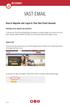 VAST EMAIL How to Register and Login to Your Vast Email Account Selecting email address and password To choose your Vast Internet email address and password, as well as register your account from your
VAST EMAIL How to Register and Login to Your Vast Email Account Selecting email address and password To choose your Vast Internet email address and password, as well as register your account from your
Outlook Web App OWA. Let s take a look at the new features and functionality available on OWA. Feature & Functionality Description User experience
 Outlook Web App OWA Let s take a look at the new features and functionality available on OWA. Feature & Functionality Description User experience Logon Screen User logon screen for Outlook Web App (OWA)
Outlook Web App OWA Let s take a look at the new features and functionality available on OWA. Feature & Functionality Description User experience Logon Screen User logon screen for Outlook Web App (OWA)
