Microsoft.Test-inside v by.ROD.239q
|
|
|
- Sybil Holt
- 8 years ago
- Views:
Transcription
1 Microsoft.Test-inside v by.ROD.239q Number: Passing Score: 800 Time Limit: 120 min File Version: Exam Code: Exam Name: TS: Windows Server 2008 R2, Desktop Virtualization
2 Exam A QUESTION 1 You work as a desktop technician at ABC.com. The ABC.com network consists of an Active Directory Domain Services domain named ABC.com. All servers on the network run Windows Server The client computers run a mix of Windows XP Professional and Windows 7 Enterprise. The company is planning to roll out Windows 7 Enterprise throughout the network. Users that require legacy applications will be able to run them in Windows XP Mode virtual machines on their computers. You are conducting some testing with Windows XP Mode virtual machines (VMs). You have two Windows XP Mode VMs on your Windows 7 client computer. You want to configure the networking options for the two VMs so that they have network connectivity to each other but not to your host computer or the rest of the ABC.com network. How should you configure the VMs? A. You should navigate to the Networking node in the VM Settings and configure the network adapter to use the Internal Network option. B. You should navigate to the Networking node in the VM Settings and configure the network adapter to use the Shared Networking (NAT) option. C. You should navigate to the Networking node in the VM Settings and configure the network adapter to use the Bridge Mode option. D. You should configure the Bridge Connections option in the Network Adapter properties in Windows XP on each VM. Correct Answer: A /Reference: : QUESTION 2 You work as a desktop technician at ABC.com. The ABC.com network consists of an Active Directory Domain Services domain named ABC.com. All servers on the network run Windows Server 2008 R2 and all client computers run Windows 7 Enterprise. The network includes a Windows Server 2008 R2 server named ABC-Deploy1. ABC-Deploy1 runs the IIS Server role and is part of the company's Microsoft Enterprise Desktop Virtualization (MED- V) environment. Your Windows 7 client computer is named ABC-Tech1. The MED-V Management console is installed on ABC- Tech1. You are configuring the Microsoft Enterprise Desktop Virtualization (MED-V) environment to deploy MED-V virtual machines to several client computers. You have configured a MED-V image with the required applications. You run Sysprep on the image and upload it to ABC-Deploy1. Which two of the following steps will ensure that computer names following a specified naming convention are generated when the VMs are first run after the deployment? Choose two. A. In the Workspace settings, navigate to the VM Setup tab and configure the computer name pattern. B. In the Workspace settings, navigate to the Deployment tab and configure the computer name pattern. C. Add a Script Action to rename the computer. D. Run the Setup Manager Wizard and configure the computer name pattern.
3 E. Add the computer names to Sysprep.inf. Correct Answer: AC /Reference: : QUESTION 3 You work as a desktop technician at ABC.com. The ABC.com network consists of an Active Directory Domain Services domain named ABC.com. All servers on the network run Windows Server 2008 R2 and all client computers run Windows 7 Enterprise. You are in the process of configuring a Microsoft Enterprise Desktop Virtualization (MED-V) environment. You need to configure a central image repository for client computers to download images from. You install a Windows Server 2008 R2 member server named ABC-Deploy1. You create a folder named MEDVImages on ABC-Deploy1. What should you do next on ABC-Deploy1? A. You should share the MEDVImages folder. B. You should install the IIS Server role and configure a virtual directory to point to the MEDVImages folder. C. You should install the FTP Server component of IIS and configure an FTP site to point to the MEDVImages folder. D. You should install an SSL Certificate. Correct Answer: B /Reference: : QUESTION 4 You work as a network administrator at ABC.com. The ABC.com network consists of an Active Directory Domain Services domain named ABC.com. All servers on the network run Windows Server 2008 R2 and all client computers run Windows 7 Enterprise. ABC.com runs a Microsoft Enterprise Desktop Virtualization (MED-V) environment. A Windows Server 2008 R2 member server named ABC-Deploy1 is configured to run Microsoft Enterprise Desktop Virtualization (MED-V) Server and hosts the central MED-V image repository. You notice that the disk space on ABC-Deploy1 is running low due to the MEDVImages folder taking up a large amount of disk space. You open the MED-V Management Console and note that there are several versions of the MED- V Workspace virtual machines (VMs). How can you minimize the disk space used by the MEDVImages folder? A. By deselecting the "Workspace is persistent" option. B. By configuring the image update settings to keep a limited number of images. C. By configuring the image update settings to select the "Clients should use the Download manager when downloading the images" option. D. By manually deleting old image files.
4 Correct Answer: B /Reference: : QUESTION 5 You work as a network administrator at ABC.com. The ABC.com network consists of an Active Directory Domain Services domain named ABC.com. All servers on the network run Windows Server The client computers run a mix of Windows XP Professional and Windows 7 Enterprise. You are in the process of migrating the Windows XP Professional client computers to Windows 7 Enterprise. You need to design a solution to resolve application compatibility issues. You are planning a desktop virtualization solution that will run legacy applications on virtual machines (VMs) running Windows XP Professional. You want to deploy Windows Virtual PC 2007 and a virtual machine image to the client computers when they are migrated to Windows 7 Enterprise. How can you create a single installation package that includes both Windows Virtual PC 2007 and a virtual machine image? A. By using the Packaging Wizard from Microsoft Enterprise Desktop Virtualization (MED-V). B. By using Package Manager (pkrmgr.exe) from the Windows Automated Installation Kit (WAIK) tools. C. By using a template created using Microsoft System Center Virtual Machine Manager (VMM) 2008 R2. D. By using Windows System Image Manager from the Windows Automated Installation Kit (WAIK) tools. Correct Answer: A /Reference: : QUESTION 6 You work as a network administrator at ABC.com. The ABC.com network consists of an Active Directory Domain Services domain named ABC.com. All servers on the network run Windows Server 2008 R2. You have recently migrated 2000 client computers from Windows XP Professional to Windows 7 Enterprise and deployed Microsoft Enterprise Desktop Virtualization (MED-V) to resolve application compatibility issues. All client computers use a single MED-V Workspace. For performance reasons, company policy states that the hard drives of the client computers should not be indexed. You are planning to update the Workspace image. How can you minimize the network impact of the client computers downloading the updated image?
5 A. By configuring the image update settings to select the "Clients should use the Trim Transfer when downloading the images" option. B. By compressing the folder on the deployment server that contains the images. C. By using the Pack option in MED-V to compress the images. D. By compressing the folder on the client computers that contains the virtual machine. Correct Answer: C /Reference: QUESTION 7 You work as a network administrator at ABC.com. The ABC.com network consists of an Active Directory Domain Services domain named ABC.com. All servers on the network run Windows Server 2008 R2 and all client computers run Windows 7 Enterprise. You have been asked to deploy a custom sales application named SalesApp to the client computers in the Sales department. However the custom application will only run on Windows XP Professional. You install Windows XP Mode on your Windows 7 computer. You plan to test the application in Windows XP Mode and deploy Windows XP Mode to the Sales department computers if your tests are successful. You install the application in the Windows XP Mode virtual machine. You click the start menu in the VM and successfully launch SalesApp. You attempt to start the application from your Windows 7 start menu but there is no shortcut to SalesApp. How can you ensure that Sales users will be able to start SalesApp from their Window 7 start menus? A. By copying the SalesApp application shortcut to the All Users profile in Windows 7. B. By copying the SalesApp application shortcut to the All Users profile in the Windows XP Mode virtual machine. C. By installing the Virtual PC Integration Components in the Windows XP Mode virtual machine. D. By installing the Virtual PC Integration Components in Windows 7. Correct Answer: B /Reference: : QUESTION 8 You work as a network administrator at ABC.com. The ABC.com network consists of an Active Directory Domain Services domain named ABC.com. All servers on the network run Windows Server 2008 R2 and all client computers run Windows 7 Enterprise. You are in the process of configuring a Microsoft Enterprise Desktop Virtualization (MED-V) environment. All client computers will use a single MED-V Workspace. The virtual machine (VM) image will be downloaded from a central image repository on a Windows Server 2008 R2 computer. How can you ensure that any changes made by users to the VM are maintained between sessions?
6 A. By configuring the Allow Write permission on the server folder containing the VM image. B. By configuring the Allow Write permission on the VM image files on the client computers. C. By selecting the Workspace is revertible option in the MED-V Management Console. D. By selecting the Workspace is persistent option in the MED-V Management Console. Correct Answer: D /Reference: : QUESTION 9 You work as a network administrator at ABC.com. The ABC.com network consists of an Active Directory Domain Services domain named ABC.com. All servers on the network run Windows Server 2008 R2 and all client computers run Windows 7 Enterprise. You are in the process of configuring a Microsoft Enterprise Desktop Virtualization (MED-V) environment. You want to install MED-V in a server cluster. You install MED-V on one server in the cluster. What should you do next? A. You should install Network Load Balancing (NLB) on all servers in the cluster. B. You should install the MED-V client on all servers in the cluster. C. You should install Cluster Administrator on all servers in the cluster. D. You copy the <InstallDir>/Servers/ConfigurationServer folder from the installed node to a shared network folder. Correct Answer: D /Reference: QUESTION 10 You work as a network administrator at ABC.com. The ABC.com network consists of an Active Directory Domain Services domain named ABC.com. All servers on the network run Windows Server 2008 R2 and all client computers run Windows 7 Enterprise. ABC.com includes a Development department. Users in the Development department develop software applications for use by ABC.com customers. You have configured a Microsoft Enterprise Desktop Virtualization (MED-V) environment to provide the Developers with temporary test environments. The temporary MED-V Workspaces have expiry dates configured on them. How can you minimize the disk space used by obsolete MED-V Workspaces? A. By configuring the option to keep a limited number of old image versions on the Virtual Machine tab in the MED-V Management console. B. By configuring the Workspace Deletion options on the Deployment tab in the MED-V Management console. C. By selecting the Workspace is revertible option on the Virtual Machine tab in the MED-V Management console.
7 D. By clearing the Enable Workspace option on the Deployment tab in the MED-V Management console. Correct Answer: B /Reference: : QUESTION 11 You work as a network administrator at ABC.com. The ABC.com network consists of an Active Directory Domain Services domain named ABC.com. All servers on the network run Windows Server 2008 R2 and all client computers run Windows 7 Enterprise. A server named ABC-Deploy1 runs Microsoft System Center Configuration Manager 2007 R2 and is used to manage client computers. ABC-Deploy1 also runs Microsoft Enterprise Desktop Virtualization (MED-V) Server. A server named ABC-Deploy2 runs IIS and is configured as a central repository to store MED-V Workspace images. A server named ABC-SQL1 runs Microsoft SQL server You want to configure the deployment infrastructure to store MED-V logging information in a central location and provide the ability to generate reports from the logs. Where should you store the logs? A. You should store the logs in a Public folder on a member server. B. You should store the logs in an SQL database on ABC-SQL1. C. You should store the logs in virtual directory on ABC-Deploy2. D. You should store the logs in a folder on ABC-Deploy1. Correct Answer: B /Reference: : QUESTION 12 You work as a network administrator at ABC.com. The ABC.com network consists of an Active Directory Domain Services domain named ABC.com. All servers on the network run Windows Server 2008 R2 and all client computers run Windows 7 Enterprise. A desktop administrator named Clive Allen is using a Windows 7 client computer to learn about PC virtualization. He has downloaded and installed Windows Virtual PC on his computer. Clive wants to create multiple virtual machines (VMs) all running Windows XP Professional. Clive creates a VM named XP1. Clive asks you how he can easily create additional VMs and minimize the hard disk space used by the VMs. What advice should you provide to Clive? A. You should advise Clive to create dynamically expanding virtual hard disks (VHDs) for the additional VMs. B. You should advise Clive to create fixed size virtual hard disks (VHDs) for the additional VMs. C. You should advise Clive to use Windows Explorer to make multiple copies of the virtual hard disks (VHD) file used by XP1.
8 D. You should advise Clive to create differencing virtual hard disks (VHDs) for the additional VMs and configure them to use XP1's VHD as the parent VHD. Correct Answer: D /Reference: : QUESTION 13 You work as a network administrator at ABC.com. The ABC.com network consists of an Active Directory Domain Services domain named ABC.com. The client computers in the domain run Windows XP Professional or Windows 7 Professional. The functional level of the domain is Windows Server 2008 R2. You use Microsoft Volume Licensing for the Windows 7 client computers and Windows Server 2008 R2 servers. A server named ABC-KMS1 runs the Key Management Service (KMS) to activate the volume licenses. The company purchases 10 new client computers for users in the Sales department. You install Windows 7 Professional on the client computers. You discover that the operating systems haven't automatically activated. Which two of the following options could you take to manually activate the operating systems using the KMS server? (Choose two. Each answer represents a complete solution.) A. You could activate the operating systems using the Control Panel System applet. B. You could activate the operating systems using the slmgr.vbs script with the -rearm parameter. C. You could activate the operating systems using the slmgr.vbs script with the -ato parameter. D. You could activate the operating systems using the Volume Activation Management Tool (VAMT). E. You could activate the operating systems using the Computer Management tool. Correct Answer: AC /Reference: : QUESTION 14 You work as a network administrator at ABC.com. The ABC.com network consists of an Active Directory Domain Services domain named ABC.com. All servers on the network run Windows Server 2008 R2 and all client computers run Windows 7 Enterprise. The company has decided to deploy Remote Desktop Services for application consolidation purposes. Users will use Remote Desktop Connections to connect to servers to run applications in Remote Desktop sessions. You install Windows Server 2008 R2 on a server and name it ABC-RDS1. You configure ABC- RDS1 to run the Remote Desktop Session Host role. You need to migrate user profile settings from client computers to ABC-RDS1. How can you automate the migration of user profile settings from their client computers to ABC- RDS1? A. By running the Scanstate and Loadstate commands from the User State Migration Tool (USMT) 4.0. B. By running the Windows Easy Migration tool.
9 C. By using the ImageX tool from the Windows Automated Installation Kit (WAIK). D. By using the Windows Optimized Desktop Toolkit. Correct Answer: A /Reference: : QUESTION 15 You work as a network administrator at ABC.com. The ABC.com network consists of an Active Directory Domain Services domain named ABC.com. All servers on the network run Windows Server 2008 R2. The client computers run a mix of Windows XP Professional, Windows Vista Business and Windows 7 Enterprise. You are planning to deploy a virtual desktop infrastructure (VDI). The virtual machine computer accounts are located in an organizational unit (OU) named VirtualPCs. To provide a standard desktop environment to all users and to ensure that users cannot change the desktop environment, you configure a mandatory user profile. How can you ensure that all virtual desktop users use the mandatory profile? A. By configuring a Group Policy object (GPO) linked to the Default Domain Controllers OU to apply the mandatory user profile. B. By configuring a Group Policy object (GPO) linked to the VirtualPCs OU to apply the mandatory user profile. C. By copying the mandatory user profile to the All Users profile on each virtual machine. D. By copying the mandatory user profile to the Default User profile on each domain controller. Correct Answer: B /Reference: : QUESTION 16 You work as a network administrator at ABC.com. The ABC.com network consists of an Active Directory Domain Services domain named ABC.com. All servers on the network run Windows Server 2008 R2 and all client computers run a mix of Windows Vista Business and Windows 7 Enterprise. The network includes a Remote Desktop Services environment for application consolidation. A Windows Server 2008 R2 server named ABC-RDS1 runs the Remote Desktop Session Host role. Users use Remote Desktop Connections to connect to ABC-RDS1 to run applications in Remote Desktop sessions. You deploy another Windows Server 2008 R2 server named ABC-RDGW1 and install the Remote Desktop Gateway (RD Gateway) role on it. ABC-RDGW1 will be used to provide external users access to virtual desktops on ABC-RDS1. You need to configure the corporate firewall to allow access to ABC-RDGW1. How should you configure the firewall? A. You should enable inbound port B. You should enable inbound port 443. C. You should enable outbound port 3389.
10 D. You should enable outbound port 443. Correct Answer: B /Reference: : QUESTION 17 You work as a network administrator at ABC.com. The ABC.com network consists of an Active Directory Domain Services domain named ABC.com. All servers on the network run Windows Server 2008 R2. The client computers run a mix of Windows XP Professional, Windows Vista Business and Windows 7 Enterprise. The network includes 10 servers that run the Remote Desktop Session Host (RD Session Host) role. The computer accounts for the RD Session Host servers are located in an organizational unit (OU) named ABC- RDSHservers. The computer accounts for the client computers are located in an organizational unit (OU) named ABC-Clients. The roaming user profile cache is using a large amount of disk space on the system drive of the RD Session Host servers. How can you limit the amount of disk space used by the roaming user profile cache? A. By configuring a Group Policy Object linked to the ABC-RDShservers OU that configures the Limit the size of the entire roaming user profile cache setting. B. By configuring a Group Policy Object linked to the ABC-Clients OU that configures the Limit the size of the entire roaming user profile cache setting. C. By configuring a Group Policy Object linked to the ABC-RDShservers OU that configures disk quotas for the system drive. D. By configuring a Group Policy Object linked to the ABC-Clients OU that configures disk quotas for the system drive. Correct Answer: A /Reference: : QUESTION 18 You work as a network administrator at ABC.com. The ABC.com network consists of an Active Directory Domain Services domain named ABC.com. All servers on the network run Windows Server 2008 R2. The client computers run Windows 7 Enterprise. The network includes 10 servers that run the Remote Desktop Session Host (RD Session Host) role. Company users can connect to any of the RD Session Host servers. The computer accounts for the RD Session Host servers are located in an organizational unit (OU) named ABC-RDSHservers. The computer accounts for the client computers are located in an organizational unit (OU) named ABC-Clients. The user accounts for all users are located in an organizational unit (OU) named ABC-Users. The domain controller computer accounts are located in the Default Domain Controllers container.
11 You create a Group Policy object (GPO). The GPO is configured to redirect the Documents folder so that users can access their own Documents folder from any of the RD Session Host servers. Where should you link the GPO? A. You should link the GPO to the ABC-RDSHservers OU. B. You should link the GPO to the ABC-Clients OU. C. You should link the GPO to the ABC-Users OU. D. You should link the GPO to the Default Domain Controllers container. Correct Answer: A /Reference: : QUESTION 19 You work as a network administrator at ABC.com. The ABC.com network consists of an Active Directory Domain Services domain named ABC.com. All servers on the network run Windows Server 2008 R2 and all client computers run Windows 7 Enterprise. The company has decided to deploy Remote Desktop Services for application consolidation purposes. Users will use Remote Desktop Connections to connect to servers to run applications in Remote Desktop sessions. You install Windows Server 2008 R2 on a server and name it ABC-RDS1. You configure ABC- RDS1 to run the Remote Desktop Session Host role. You have purchased Remote Desktop Services client access licenses (RDS CALs). What should you do before installing the CALs? A. You should install the Active Directory Certificate Services role on a server. B. You should install Remote Desktop Licensing role. C. You should install the Remote Desktop Services Manager role. D. You should run the Manage RDS CALs application. Correct Answer: B /Reference: : QUESTION 20 You work as a network administrator at ABC.com. The ABC.com network consists of an Active Directory Domain Services domain named ABC.com. All servers on the network run Windows Server 2008 R2. The client computers run Windows 7 Enterprise. The network includes 10 servers that run the Remote Desktop Session Host (RD Session Host) role. A server named ABC-RDLicensing runs the Remote Desktop Licensing role and has 200 Remote Desktop Services client access licenses (RDS CALs) installed. You are planning to deploy 20 new Windows 7 client computers to the network. You notice that the pool of RDS CALs is getting low. You want to return 20 RDS CALs to the license pool to
12 accommodate the new client computers. How can you return 20 RDS CALs to the license pool? A. By rebooting 20 client computers that have Per Device RDS CALs. B. By logging off 20 users that have Per User RDS CALs. C. By reinstalling 20 RDS CALs. D. By revoking 20 Per User RDS CALs. E. By revoking 20 Per Device RDS CALs. Correct Answer: E /Reference: : QUESTION 21 You work as a network administrator at ABC.com. The ABC.com network consists of an Active Directory Domain Services domain named ABC.com. All servers on the network run Windows Server 2008 R2. The network includes a virtual desktop infrastructure (VDI) environment that is used to provide a virtual Windows 7 desktop environment to company users. The virtual desktop image is stored on a server named ABC-VDI1. You have created an updated virtual desktop image and uploaded it to ABC-VDI1. You plan to use User State Migration Tool (USMT) 4.0 to migrate application settings from the original virtual desktop image to the new virtual desktop image. Which two of the following options describe how you should run the USMT commands? Choose two. A. On the original virtual desktop image, run Scanstate.exe with the /offlinewinold option. B. On the original virtual desktop image, run Scanstate.exe with the /hardlink option. C. On the original virtual desktop image, run Loadstate.exe with the /offlinewinold option. D. On the original virtual desktop image, run Loadstate.exe with the /hardlink option. E. On the new virtual desktop image, run Scanstate.exe with the /offlinewinold option. F. On the new virtual desktop image, run Scanstate.exe with the /hardlink option. G. On the new virtual desktop image, run Loadstate.exe with the /offlinewinold option. H. On the new virtual desktop image, run Loadstate.exe with the /hardlink option. Correct Answer: AH /Reference: : QUESTION 22 You work as a network administrator at ABC.com. The ABC.com network consists of an Active Directory Domain Services domain named ABC.com. All servers on the network run Windows Server 2008 R2. The client computers in the domain run Windows 7 Professional. You use Microsoft Volume Licensing for the Windows 7 client computers and Windows Server 2008 R2 servers.
13 A newly installed server named ABC-KMS1 runs the Key Management Service (KMS) to activate the volume licenses. You discover that the client computers are not being activated. You suspect a DNS issue. You check the DNS zone for ABC.com and verify that there is a Host (A) record for ABC-KMS1. Which other type of DNS record should you check for? A. You should check that a PTR record exists for ABC-KMS1. B. You should check that an SOA record exists for ABC-KMS1. C. You should check that an SRV record exists for ABC-KMS1. D. You should check that a CNAME record exists for ABC-KMS1. Correct Answer: C /Reference: : QUESTION 23 You work as a network administrator at ABC.com. The ABC.com network consists of an Active Directory Domain Services domain named ABC.com. All servers on the network run Windows Server 2008 R2. The client computers run a mix of Windows XP Professional, Windows Vista Business and Windows 7 Enterprise. A server named ABC-CA1 is configured as a Certificate Authority for the ABC.com domain. You have installed a server named ABC-RDHost1 that runs the Remote Desktop Session Host (RD Session Host) role. Users will use RemoteApp connections to connect to ABC-RDHost1. You are creating Remote Desktop Protocol (.rdp) files to issue to users for the RemoteApp connections. You want to use certificates from ABC-CA1 to sign the.rdp files. Which three types of certificate could you use to sign the.rdp files? (Choose three.) A. You could use a Workstation Authentication certificate. B. You could use a Code Signing certificate. C. You could use a Server Authentication (SSL) certificate. D. You could use a User Authentication certificate. E. You could use a Remote Desktop Protocol (RDP) Signing certificate. Correct Answer: BCE /Reference: : QUESTION 24 You work as a network administrator at ABC.com. The ABC.com network consists of an Active Directory Domain Services domain named ABC.com. All servers on the network run Windows Server 2008 R2. The client computers run Windows 7 Enterprise. The network includes two servers that run the Remote Desktop Session Host (RD Session Host) role.
14 The computer accounts for the RD Session Host servers are located in an organizational unit (OU) named ABC-RDSHservers. The computer accounts for the client computers are located in an organizational unit (OU) named ABC-Clients. A new company security policy states that before users are authenticated for Remote Desktop Connections, the computer identities should you validated. You need to configure a Group Policy Object (GPO) to comply with the company security policy. Which three of the following steps describe how you should configure the GPO? Choose three. A. Enable the "Configure server authentication for client" setting. B. Disable the "Configure server authentication for client" setting. C. Select the "Do not connect if authentication fails" option. D. Select the "Always connect, even if authentication fails" option. E. Link the GPO to the ABC-RDSHservers OU. F. Link the GPO to the ABC-Clients OU. Correct Answer: ACE /Reference: : QUESTION 25 You work as a network administrator at ABC.com. The ABC.com network consists of an Active Directory Domain Services domain named ABC.com. All servers on the network run Windows Server 2008 R2 and all client computers run Windows 7 Enterprise. The company has decided to deploy Remote Desktop Services for application consolidation purposes. You install Windows Server 2008 R2 on a server and name it ABC-RDS1. You configure ABC- RDS1 to run the Remote Desktop Session Host role. There are several different print devices in the ABC.com network. The client computers have multiple printer drivers installed locally according to which print devices the users print to. You need to configure printing for ABC-RDS1. You install three different printers on ABC-RDS1. How can you ensure that users can print to only the three printers installed on ABC-RDS1 when they are using Remote Desktop Connections? A. By configuring the Deny - Manage Printers permission on ABC-RDS1. B. By configuring a Group Policy Object (GPO) with the "Do not set default client printer to be default printer in a session" set to Enabled. C. By configuring a Group Policy Object (GPO) with the "Do not set default server printer to be default printer in a session" set to Disabled. D. By disabling client printer redirection in Remote Desktop Connection options. Correct Answer: B /Reference: :
15 QUESTION 26 You work as a network administrator at ABC.com. The ABC.com network consists of an Active Directory Domain Services domain named ABC.com. All servers on the network run Windows Server 2008 R2 and all client computers run Windows 7 Enterprise. The company has decided to deploy Remote Desktop Services for application consolidation purposes. You install Windows Server 2008 R2 on a server and name it ABC-RDS1. You configure ABC- RDS1 to run the Remote Desktop Session Host role. You need to ensure the Remote Desktop connections are as secure as possible by ensuring that the session is not created until the user is authenticated. How should you configure ABC-RDS1? A. You should set the security layer option to the RDP Security Layer. B. You should configure the firewall to block port C. You should configure the server to allow connections only to Remote Desktop client computers that use Network Level Authentication. D. You should set the encryption level option to FIPS Compliant. Correct Answer: C /Reference: : QUESTION 27 You work as a network administrator at ABC.com. The company consists of a main office and a branch office. Both offices are part of a single Active Directory Domain Services domain named ABC.com. The two offices are connected by a slow WAN link. All servers are located in the main office and run Windows Server 2008 R2. All client computers in both offices run Windows 7 Enterprise. The company has decided to deploy Remote Desktop Services for application consolidation purposes. You install Windows Server 2008 R2 on a server in the main office and name it ABC-RDS1. You configure ABC-RDS1 to run the Remote Desktop Session Host role. Users in the branch office report slow performance when accessing applications on ABC-RDS1. You want to minimize the bandwidth used by branch office user's connections to ABC-RDS1. How can you minimize the bandwidth used? A. By installing a Global Catalog server in the branch office. B. By configuring ABC-RDS1 to allow computers from clients running any version of Remote Desktop. C. By selecting a lower connection speed in the Remote Desktop Connection options on each client computer in the branch office. D. By selecting High Color (16 bit) in the Remote Desktop Connection options on each client computer in the branch office. Correct Answer: D
16 /Reference: : QUESTION 28 You work as a network administrator at ABC.com. The ABC.com network consists of an Active Directory Domain Services domain named ABC.com. All servers on the network run Windows Server 2008 R2. The client computers run a mix of Windows XP Professional and Windows 7 Enterprise. A Windows Server 2008 R2 server named ABC-RDS1 runs the Remote Desktop Session Host role. You install a custom graphics application named ABCApp1 as a RemoteApp application on ABC- RDS1. You need to ensure that ABCApp1 opens when a user double-clicks on a bitmap (.bmp) picture file. You plan to use TS RemoteApp Manager on ABC-RDS1 to create a Windows Installer file to distribute the RemoteApp package to users. How should you configure the RemoteApp package? A. You should enable the Allow any arguments setting when creating the package. B. You should remove the.bmp file extension association on the client computers. C. You should enable the client extensions for this program option when creating the package. D. You should deploy a Remote Desktop Protocol (.rdp) file to the client computers before installing the package. Correct Answer: D /Reference: : QUESTION 29 You work as a network administrator at ABC.com. The ABC.com network consists of an Active Directory Domain Services domain named ABC.com. All servers on the network run Windows Server 2008 R2 and all client computers run Windows 7 Enterprise. A Windows Server 2008 R2 server named ABC-RDS1 runs the Remote Desktop Session Host role. ABC- RDS1 hosts several RemoteApp applications. The RemoteApp applications are available to users in all ABC.com company departments. A Windows Server 2008 R2 server named ABC-RDSW runs the Remote Desktop Web Access (RD Web Access) role. ABC-RDSW provides Remote Desktop Web Access to the RemoteApp applications on ABC- RDS1. You install a custom sales application named ABCSalesApp as a RemoteApp application on ABC- RDS1. You need to configure RD Web Access so that only users in the Sales department can see ABCSalesApp as an available RemoteApp. Which two of the following steps would achieve this goal? (Choose two.) A. Move all user accounts for the Sales users to an Organization Unit (OU) named SalesUsers. B. Add all user accounts for the Sales users to a global security group named SalesUsers. C. Allow only the SalesUsers group NTFS permission to the folder containing ABCSalesApp. D. Assign only the SalesUsers OU to the ABCSalesApp RemoteApp when enabling RD Web Access.
17 E. Assign only the SalesUsers group to the ABCSalesApp RemoteApp when enabling RD Web Access. Correct Answer: BE /Reference: : QUESTION 30 You work as a network administrator at ABC.com. The ABC.com network consists of an Active Directory Domain Services domain named ABC.com. The corporate firewall divides the network into an internal Local Area Network (LAN) and an external perimeter network. All servers on the network run Windows Server 2008 R2 and all client computers run Windows 7 Enterprise. The perimeter network hosts servers that are accessible from the public internet. A Windows Server 2008 R2 server named ABC-RDS1 is located in the LAN and runs the Remote Desktop Session Host role. A Windows Server 2008 R2 server named ABC-RDSW is located in the LAN and runs the Remote Desktop Web Access (RD Web Access) role. ABC-RDSW provides Remote Desktop Web Access to the RemoteApp applications on ABC-RDS1. A Windows Server 2008 R2 server named ABC-RDGW is located in the perimeter network and runs the Remote Desktop Gateway (RD Gateway) role. To improve security, you move ABC-RDSW to the perimeter network. Users now report that they are unable to see the RemoteApp applications when the log on to RD Web Access. How can you ensure that RemoteApp applications on ABC-RDS1 are available through RD Web Access? A. By configuring the firewall to allow port 3389 between ABC-RDSW and ABC-RDS1. B. By configuring the firewall to allow Windows Management Instrumentation (WMI) communication between ABC-RDSW and ABC-RDS1. C. By restarting the World Wide Web Publishing Service on ABC-RDSW. D. By configuring the firewall to allow port 443 between ABC-RDSW and ABC-RDGW. Correct Answer: B /Reference: : QUESTION 31 You work as a network administrator at ABC.com. The ABC.com network consists of an Active Directory Domain Services domain named ABC.com. All servers on the network run Windows Server 2008 R2. The client computers run a mix of Windows XP Professional and Windows 7 Enterprise. A Windows Server 2008 R2 server named ABC-RDS1 runs the Remote Desktop Session Host role. You install a custom graphics application named ABCApp1 as a RemoteApp application on ABC- RDS1. You need to deploy ABCApp1 so that users can access the application from a Start menu shortcut. How should you create a package to deploy to the client computers?
18 A. You should use TS RemoteApp Manager to create a Remote Desktop Protocol (.rdp) file. B. You should use TS RemoteApp Manager to create a Windows Installer (.msi) file. C. You should use Package Manager to create a Windows Image (.wim) file. D. You should use Windows Explorer to create a Shortcut (.lnk) file. Correct Answer: B /Reference: : QUESTION 32 You work as a network administrator at ABC.com. The ABC.com network consists of an Active Directory Domain Services domain named ABC.com. All servers on the network run Windows Server 2008 R2. The client computers run a mix of Windows XP Professional and Windows 7 Enterprise. A Windows Server 2008 R2 server named ABC-RDS1 runs the Remote Desktop Session Host role and the Microsoft Application Virtualization (App-V) 4.6 client. You use App-V to publish a custom Sales application named ABC-SalesApp on ABC-RDS1. You want to provide external Sales users access to ABC-SalesApp. You provide the external Sales users a Remote Desktop Protocol file that enables them to use the Connect From Anywhere feature to access ABC- SalesApp on ABC-RDS1. You now need to configure the corporate firewall to allow the external connections to ABC-RDS1. Which port should you open on the firewall? A. You should open HTTP port 80. B. You should open RTSP port 554. C. You should open HTTPS port 443. D. You should open RDP port Correct Answer: D /Reference: : QUESTION 33 You work as a network administrator at ABC.com. The ABC.com network consists of an Active Directory Domain Services domain named ABC.com. All servers on the network run Windows Server 2008 R2 and all client computers run Windows 7 Enterprise. A Windows Server 2008 R2 server named ABC-RDS1 runs the Remote Desktop Session Host role. Most users have USB Flash Drives (UFDs) that they plug into their client computers. When users connect to ABC-RDS1 using Remote Desktop connections, their local disk drives are redirected to their Remote Desktop sessions. A new company security policy states that USB Flash Drives should not be redirected to ABC- RDS1. Other client computer drives should continue to be redirected.
19 How can you comply with the new security policy? A. By configuring a group policy object (GPO) to enable the "Prevent installation of removable devices" setting on the client computers. B. By configuring a group policy object (GPO) to enable the "Prevent installation of removable devices" setting on ABC-RDS1. C. By configuring a group policy object (GPO) to enable the "Do not allow drive redirection" setting on the remote desktop clients. D. By configuring a group policy object (GPO) to disable mapping for the "Drives that I plug in Later" setting. Correct Answer: B /Reference: : QUESTION 34 You work as a network administrator at ABC.com. The ABC.com network consists of an Active Directory Domain Services domain named ABC.com. All servers on the network run Windows Server 2008 R2 and all client computers run Windows 7 Enterprise. You have been asked to evaluate application virtualization using Microsoft Application Virtualization (App-V) 4.6 to see if it would be suitable as a software solution for ABC.com. You have a copy of the Microsoft Desktop Optimization Pack. Which component do you need to install to test Microsoft Application Virtualization (App-V) 4.6 in a stand-alone configuration? A. You need to install Microsoft System Center Configuration Manager (SCCM) with the Application Virtualization Streaming Server plug-in. B. You need to install Microsoft System Center Configuration Manager (SCCM) with the Application Virtualization Management Server plug-in. C. You need to install the Microsoft Application Virtualization Desktop Client. D. You need to install Microsoft Enterprise Desktop Virtualization (MED-V). Correct Answer: C /Reference: : QUESTION 35 You work as a network administrator at ABC.com. The company consists of a main office and a branch office. Both offices are part of a single Active Directory Domain Services domain named ABC.com. The two offices are connected by a slow WAN link. All servers are located in the main office and run Windows Server 2008 R2. All client computers in both offices run Windows 7 Enterprise. You are configuring a Microsoft Application Virtualization (App-V) 4.5 environment. You use App-V to virtualize an application. The virtual application will be used by users in both offices. When you test the virtual application from the branch office, you discover that the bandwidth of the WAN link is not sufficient to run the application.
20 Which two of the following options would enable the virtual applications to work in the branch office? (Choose two. Each answer represents part of the solution). A. Use App-V Desktop Client version 4.6 instead of version 4.5 on the branch office client computers. B. Install a Windows Server 2008 R2 server in the branch office. C. Install Microsoft System Center Application Virtualization Management Server in the branch office. D. Configure servercache in Host Cache mode in the branch office. E. Configure an Application Virtualization File Server in the branch office. Correct Answer: CE /Reference: : QUESTION 36 You work as a network administrator at ABC.com. The ABC.com network consists of an Active Directory Domain Services domain named ABC.com. All servers on the network run Windows Server 2008 R2. The client computers run a mix of Windows XP Professional, Windows Vista Business and Windows 7 Enterprise. The network includes a Microsoft Application Virtualization (App-V) environment. All Windows XP Professional client computers are 32-bit operating systems and run App-V Desktop Client 4.5. The Windows Vista client computers run either the 32-bit or 64-bit operating systems and run App- V Desktop Client 4.5. The Windows 7 client computers run either the 32-bit or 64-bit operating systems and run App-V Desktop Client 4.6. You plan to install a reference computer which will be used to virtualize a custom application. The virtualized application will be used by all company users. Which software configuration should you use on the reference computer? (Choose two. Each answer represents part of the solution). A. You should install Windows 7 64-bit. B. You should install Windows 7 32-bit. C. You should install Windows Vista 64-bit. D. You should install Windows Vista 32-bit. E. You should install Windows XP Professional 32-bit. F. You should install App-V Sequencer 4.5. G. You should install App-V Sequencer 4.6. Correct Answer: EF /Reference: : QUESTION 37
21 You work as a network administrator at ABC.com. The ABC.com network consists of an Active Directory Domain Services domain named ABC.com. You are deploying an application virtualization environment using Microsoft Application Virtualization (App-V) 4.6. When you attempt to test the App-V environment by virtualizing an application, you receive an error saying the App-V Sequencer is unable to save temporary files. How can you successfully sequence the application? A. By running the App-V Sequencer on a Windows Server 2008 R2 server. B. By installing System Center Application Virtualization Management Server on the App-V Sequencer computer. C. By moving the Scratch directory to a larger drive. D. By increasing the RAM on the App-V Sequencer computer. Correct Answer: C /Reference: : QUESTION 38 You work as a network administrator at ABC.com. The company consists of a main office and two branch offices. All three offices are part of a single Active Directory Domain Services domain named ABC.com. The two branch offices are connected by slow WAN links to the main office. All servers are located in the main office and run Windows Server 2008 R2. All client computers run Windows 7 Enterprise. Users with portable Windows 7 computers often travel between offices. A server named ABC-DC1 in the main office is configured as a domain controller and primary DNS server for the domain. You are configuring a Microsoft Application Virtualization (App-V) 4.6 environment. You deploy Windows Server 2008 R2 servers in the main office and both branch offices. The three servers run the IIS Server role. App-V users in each office will stream virtual applications from the local IIS server. How would you configure DNS to ensure that users in each office connect to their local IIS server to stream virtual applications? (Choose three. Each answer represents part of the solution). A. By creating a Host (A) record with the same name for each server. B. By creating an Alias (CNAME) record with the same name for each server. C. By creating a Service Locator (SRV) record with the same name for each server. D. By disabling Round Robin. E. By disabling Netmask Ordering. F. By enabling Round Robin. G. By enabling Netmask Ordering. Correct Answer: ADG
22 /Reference: : QUESTION 39 You work as a network administrator at ABC.com. The company consists of a main office and a branch office. Both offices are part of a single Active Directory Domain Services domain named ABC.com. The two offices are connected by a slow WAN link. All servers are located in the main office and run Windows Server 2008 R2. All client computers in both offices run Windows 7 Enterprise. You are configuring a Microsoft Application Virtualization (App-V) 4.5 environment. You use App-V to virtualize an application. The virtual application will be used by users in both offices. When you test the virtual application from the branch office, you discover that the bandwidth of the WAN link is not sufficient to run the application. How can you enable the branch office users to run the virtual application? A. Use App-V Desktop Client version 4.6 instead of version 4.5 on the branch office client computers. B. Create a Windows Installer (.msi) package for the virtual application and deploy that to the branch office client computers. C. Install Microsoft System Center Application Virtualization Management Server in the branch office. D. Configure BranchCache in Distributed Cache mode in the branch office. Correct Answer: B /Reference: : QUESTION 40 Your franchise company is deploying a Microsoft Virtual Desktop Infrastructure (VDI) on servers that run Windows Server 2008 R2. The franchise owners need access to corporate applications that run on virtual desktops. The owners will use a web browser to connect to the virtual desktops. Web Single Sign-On (SSO) is not required. You need to authorize the Microsoft Remote Desktop (RD) servers for Microsoft RemoteApp and Desktop Connection. Which three actions should you perform? (Each correct answer presents part of the solution. Choose three.) A. On the RD Session Host server, add the RD Virtualization Host server to the TS Web Access Computers group. B. Add the RD Licensing role service to the RD Web Access server. C. On the RD Connection Broker server, add the RD Web Access server to the Session Broker Computers group. D. On the RD Session Host server, add the RD Web Access server to the TS Web Access Computers group. E. On the RD Session Host server, add the RD Connection Broker server to the TS Web Access Computers group. F. On the RD Connection Broker server, add the RD Virtualization Host server to the Session Broker Computers group. G. Add the RD Licensing role service to the RD Connection Broker server.
23 Correct Answer: DEF /Reference: Populate the TS Web Access Computers Security Group If the RD Web Access server and the Remote Desktop Session Host (RD Session Host) server that hosts the RemoteApp programs are separate servers, you must add the computer account of the RD Web Access server to the TS Web Access Computers security group on the RD Session Host server AND--- In this step, you will configure RemoteApp and Desktop Connection so that users in the CONTOSO domain can access it by using Remote Desktop Web Access (RD Web Access). Use the following steps to configure RemoteApp and Desktop Connection: Add the RDCB-SRV (RD Connection Broker) computer account object to the TS Web Access Computers security group on RDSH-SRV (RD Session Host). Add a RemoteApp program by using RemoteApp Manager. Add the RDWA-SRV (RD Web Access) computer account object to the TS Web Access Computers security group on RDCB-SRV. Assign a RemoteApp source on the RD Web Access server (RDWA-SRV). Add a RemoteApp source on the RDCB-SRV computer by using Remote Desktop Connection Manager., you must add the RDCB-SRV computer account object to the TS Web Access Computers security group on RDSH-SRV AND--- Configure Security Groups on an RD Connection Broker Server You must configure the following two security groups on the Remote Desktop Connection Broker (RD Connection Broker) server: TS Web Access Computers Session Broker Computers If you have installed and configured a Remote Desktop Session Host (RD Session Host) server to provide redirection to virtual desktops, you must add the computer account for that computer to the local Session Broker Computers group on the RD Connection Broker server. For information about configuring an RD Session Host server for redirection, see Configuring an RD Session Host Server to Provide Redirection to Virtual Desktops. If you have deployed a load-balanced RD Session Host server farm to provide RemoteApp programs through RemoteApp and Desktop Connection, add the computer account for each RD Session Host server in the loadbalanced RD Session Host server farm to the Session Broker Computers group. Note The Session Broker Computers group on the RD Connection Broker server must also contain the computer accounts for any Remote Desktop Virtualization Host (RD Virtualization Host) servers that are hosting virtual machines used for RemoteApp and Desktop Connection. The computer account for an RD Virtualization Host server is automatically added to the Session Broker Computers group when you add the RD Virtualization Host server by using the Remote Desktop Connection Manager tool. For more information, see Add an RD Virtualization Host Server for RemoteApp and Desktop Connection.
24 QUESTION 41 The company has the following profile redirection requirements: A single GPO must be used to perform all redirection. All users' Documents folders must reside on their client computers. Redirection must be based on the membership of five existing AD DS security groups. All five AD DS security groups must be defined with a unique folder redirection path. You need to redirect the users' Pictures folders. Which Group Policy setting should you select? To answer, select the appropriate setting in the answer area. Point and Shoot: Correct Answer: /Reference: Basic Redirection and Advanced Redirection Basic Redirection and Advanced Redirection are available to all folders listed in the snap-in. You use basic redirection when you store the selected folder in the Group Policy object on the same share for all users. You use Advanced Redirection when you want to redirect the selected folder to a different location based
25 on a security group membership of the user. For example, you would use Advanced Folder Redirection when you want to redirect folders belonging to the Accounting group to the Finance server and folders belonging to the Sales group to the Marketing server. Note If a user is a member of multiple security groups listed for a specific folder, Folder Redirection will use the path of the first security group that matches for the given user. Follow Documents folder The Music, Pictures, and Videos folders support another Folder Redirection setting called Follow Documents folder. The Follow Documents folder setting redirects the Music, Pictures, and Videos folders as subfolders of the Documents folder. This folder redirection will make the selected folder inherit folder redirection options from the Documents folder and disable the folder redirection options for the selected folder. QUESTION 42 A university is deploying folder redirection for the members of the Students, Staff, and Faculty Active Directory Domain Services (AD DS) security groups. All client computers run Windows 7. Currently, there are no redirection policies in place. The IT department requires that members of each security group store data on a separate file server. Each user must have access to only their data from any client computer. You need to enable folder redirection for all of the users. What should you do? A. Deploy a single Group Policy object and use the Grant the user exclusive rights setting. B. Deploy a single Group Policy object and use the Also apply redirection policy to Windows 2000, Windows
26 2000 Server, Windows XP, and Windows 2003 operating systems setting. C. Deploy a single Group Policy object and use the Advanced - Specify locations for various user groups setting. D. Deploy three Group Policy objects and use the Redirect to the local user profile location setting. Correct Answer: C /Reference: Basic Redirection and Advanced Redirection Basic Redirection and Advanced Redirection are available to all folders listed in the snap-in. You use basic redirection when you store the selected folder in the Group Policy object on the same share for all users. You use Advanced Redirection when you want to redirect the selected folder to a different location based on a security group membership of the user. For example, you would use Advanced Folder Redirection when you want to redirect folders belonging to the Accounting group to the Finance server and folders belonging to the Sales group to the Marketing server. Note If a user is a member of multiple security groups listed for a specific folder, Folder Redirection will use the path of the first security group that matches for the given user. QUESTION 43 Your company uses Microsoft Remote Desktop Services (RDS) in a virtual environment. The Remote Desktop Licensing (RD Licensing) database has become corrupted.
27 You need to ensure that you can manage the RDS client access licenses (RDS CALs). What should you do first? A. Reinstall the RDS CALs. B. Migrate the RDS CALs from another license server to this license server. C. Rebuild the license server database. D. Reactivate the license server. Correct Answer: A /Reference: Event ID 47 Remote Desktop License Server Database Availability Event Details Message: The RD Licensing database is corrupt. RD Licensing could not rename the RD Licensing database file "%1!s!" to create a backup. Rename the file manually and restart the Remote Desktop Licensing service. To reinstall the Remote Desktop Services client access licenses (RDS CALs), you will need to call the Microsoft Clearinghouse. When you call the Clearinghouse, ensure that your License Purchase Agreement information is readily available. Resolve Reinstall the RDS CALs onto the license server by using the telephone method To resolve this issue, do the following on the Remote Desktop license server: Rename the RD Licensing database file. Start the Remote Desktop Licensing service. Reinstall the Remote Desktop Services client access licenses (RDS CALs) by using the telephone method. To perform these procedures, you must have membership in the local Administrators group, or you must have been delegated the appropriate authority. QUESTION 44 A company is migrating all of its computers from Windows Vista to Windows 7. You need to use the Microsoft User State Migration Tool (USMT) to migrate user profiles and application customization settings to Windows 7. Which three actions should you perform in sequence? (To answer, move the appropriate actions from the list of actions to the answer area and arrange them in the correct order.) Build List and Reorder:
28 Correct Answer: /Reference: Scenario One: PC refresh using a compressed migration store For example, a company has just received funds to update all of its computers to Windows 7. Each employee will keep the same computer, but the operating system on each computer will be updated. 1. An administrator runs the ScanState command-line tool on each computer. ScanState saves each user state to a server. 2. On each computer, an administrator installs the company's standard operating environment, which includes Windows 7, Microsoft Office, and other company applications. 3. An administrator runs the LoadState command-line tool on each computer. LoadState restores each user state back to the source computer. QUESTION 45 Your company has an Active Directory Domain Services (AD DS) domain. All servers run Windows Server 2008 R2. You use a virtual desktop infrastructure (VDI) environment to provide access to applications. AII virtual desktop computer objects are located in an organizational unit (OU) named VirtuaIDesktops. All client computer objects are located in an OU named Desktops.
29 You need to ensure that all existing users receive the same desktop shortcuts, and that they are not able to modify the shortcuts from virtual desktops. Which two actions should you perform? (Each correct answer presents part of the solution. Choose two.) A. Create a new default user profile. B. Create a Group Policy object (GPO) that configures the user profile. Link the GPO to the VirtuaIDesktops OU. C. Create a Group Policy object (GPO) that configures the user profile. Link the GPO to the Desktops OU. D. Create a mandatory user profile. Correct Answer: BD /Reference: A mandatory user profile is a special type of pre-configured roaming user profile that administrators can use to specify settings for users. With mandatory user profiles, a user can modify his or her desktop, but the changes are not saved when the user logs off. The next time the user logs on, the mandatory user profile created by the administrator is downloaded. There are two types of mandatory profiles: normal mandatory profiles and supermandatory profiles. User profiles become mandatory profiles when the administrator renames the NTuser.dat file (the registry hive) on the server to NTuser.man. The.man extension causes the user profile to be a read-only profile. User profiles become super-mandatory when the folder name of the profile path ends in.man; for example, \ \server\share\mandatoryprofile.man\. Super-mandatory user profiles are similar to normal mandatory profiles, with the exception that users who have super-mandatory profiles cannot log on when the server that stores the mandatory profile is unavailable. Users with normal mandatory profiles can log on with the locally cached copy of the mandatory profile. Only system administrators can make changes to mandatory user profiles. To create a roaming user profile 1. Open Active Directory Users and Computers. 2. Click the domain and the OU where the user account resides. 3. Right-click the user account for which to set a roaming profile, and then click Properties. 4. Click the Profile tab, and then type the profile path information in Profile path. (Use the full path in each user account. For example, type \\Server\ShareName\UserName.) To create a roaming user profile for a user that has a local profile Open Active Directory Users and Computers. 1. Click the domain and the OU where the user account resides. 2. Right-click the appropriate user account for which to set a roaming profile, and then click Properties. 3. Click the Profile tab, and type the profile path information in Profile path (for example, type \\Server \ShareName\UserName). Additional Policy Settings That Are Related to User Profiles Prevent roaming profile changes from propagating to the server This policy determines if the changes a user makes to their roaming profile are merged with the server copy of their profile. If this policy is set, at logon users receive their roaming profile, but any changes users make to their profile are not merged to the users roaming profile at logoff. Then create a dummy account as described earlier, log on to a desktop machine using this account, preconfigure the desktop, and log off. Log on to the desktop as Administrator and open the User Profiles dialog box as before, using System in Control Panel. Select the local profile for your template account and click on Copy To as before. But this time, in the Copy To box above, type \\<dcname>\netlogon\default User,
30 where <dcname> is the name of your domain controller. Then click on Change and specify Everyone so that any user can use this new profile. Now when you click on OK, your preconfigured profile is copied to the NETLOGON share on your domain controller as a folder named Default User. When a user logs on to the network for the first time, her machine will access this share and use this preconfigured profile as the basis for creating her roaming profile, which is saved in \\<servername>\<sharename> as before. QUESTION 46 Your company has an Active Directory Domain Services (AD DS) domain. You install the Remote Desktop Session Host (RD Session Host) role service on a server that runs Windows Server 2008 R2. All client computers run Windows 7. You need to ensure that the current Libraries from users' computers are available when they Iog on to the RD Session Host server. What should you do? A. Redirect each user s Documents folder to a network share. B. Use Group Policy Preferences to copy.library-ms files from the client computers to the RD Session Host server. C. Redirect each user's Links folder to the RD Session Host server. D. Use a startup script to copy.library-ms files from the client computers to the RD Session Host server. Correct Answer: B /Reference: Administrators can deploy customized libraries in the following ways: Using a logon script or Group Policy Preferences (through the Default User profile) Adding custom libraries to the server where Roaming User Profiles are redirected Deploying through a logon script or Group Policy Preferences You can copy the.library-ms files to a local computer or copy them to a server if the users library directories are redirected to a network location. You can use a logon script or Group Policy Preferences to copy libraries to the %userprofile%\appdata\roaming\microsoft\windows\libraries directory. The locations specified in custom libraries need to be accessible by the target users. These locations include known folders, fixed local folders, mapped drives on the users computers, or network shared resources where users have access. If a user does not have permissions to a folder, that folder does not appear in the library and no warning appears for the user. Using the Default User profile Administrators can edit the set of libraries associated with the Default User profile, and then deploy the libraries to users who derive from Default User. Deploying libraries using Roaming User Profiles Remote libraries can include content from locations that are local or remote to the server, much as local libraries can. To support this, the user s known folders are ideally redirected and available in the Roaming User Profiles. Library definition files are located in the %userprofile%\appdata\roaming\microsoft\windows \Libraries directory, and they can be shared on a server. QUESTION 47 Your company has an Active Directory Domain Services (AD DS) domain that runs at the Windows Server 2008 functional level. All servers run Windows Server 2008 R2. AII client computers run Windows XP Professional. You use the Key Management Service (KMS) to manage your volume license activations. AII servers have been activated by using KMS.
31 You deploy 20 Windows 7 virtual desktops. The virtual desktop operating systems do not activate. You need to ensure that the virtual desktops activate by using KMS. What should you do? A. Deploy five more virtual desktops. B. Raise the domain functional level to Windows Server 2008 R2. C. Use the Volume Activation Management Tool (VAMT). D. Run slmgr vbs with the -ato parameter. Correct Answer: A /Reference: KMS Activation Thresholds KMS can activate both physical computers and virtual machines. To qualify for KMS activation, a network must meet the activation threshold: KMS hosts activate client computers only after meeting this threshold. To ensure that the activation threshold is met, a KMS host counts the number of computers that are requesting activation on the network. For computers running Windows Server 2008 or Windows Server 2008 R2, the activation threshold is five. For computers running Windows Vista or Windows 7, the activation threshold is 25. The thresholds include client computers and servers that are running on physical computers or virtual machines. A KMS host responds to each valid activation request from a KMS client with the count of how many computers have contacted the KMS host for activation. Clients that receive a count below their activation threshold are not activated. For example, if the first two computers that contact the KMS host are running Windows 7, the first receives an activation count of 1, and the second receives an activation count of 2. If the next computer is a Windows 7 virtual machine, it receives an activation count of 3, and so on. None of these computers is activated, because computers running Windows 7 must receive an activation count 25 to be activated. KMS clients in the grace state that are not activated because the activation count is too low connect to the KMS host every two hours to get the current activation count and will be activated when the threshold is met. QUESTION 48 Your company has an Active Directory Domain Services (AD DS) domain. You have multiple Remote Desktop Session Host (RD Session Host) servers. You have 100 Windows Server 2008 R2 Remote Desktop Services client access licenses (RDS CALs) installed on your license server. You need to return 10 RDS CALs to the pool on the license server. What should you do? A. Remove the Per User RDS CALs. B. Remove the Per Device RDS CALs. C. Revoke the Per User RDS CALs. D. Revoke the Per Device RDS CALs. Correct Answer: D /Reference: A permanent RDS Per Device CAL issued by a license server is configured to automatically expire after a random period between 52 and 89 days, at which time the RDS Per Device CAL returns to the pool of available RDS Per Device CALs on the license server.
32 In some circumstances, you might want or need to return an RDS Per Device CAL that has been issued back to the available pool on the license server before the automatic expiration period has been reached. For example, you might want to do this if the client computer or device is no longer a part of your environment. You can revoke an RDS Per Device CAL by using the Remote Desktop Licensing Manager tool. Important You can only revoke an RDS Per Device CAL. You cannot revoke an RDS Per User CAL. QUESTION 49 Your company has an Active Directory Domain Services (AD DS) domain. All servers run Windows Server 2008 R2. You provide access to some applications through a virtual desktop infrastructure (VDI) environment.aii virtual desktop computers are located in an organizational unit (OU) named VirtuaIDesktops. All other client computer objects are located in an OU named Desktops. Many users experience long logon times when logging into virtual desktop computers due to large roaming profiles. You need to reduce the user logon times for virtual desktop computers. What should you do? A. Create a Group Policy object (GPO) that enables folder redirection for all users. Enable loopback processing, and link the GPO to the VirtuaIDesktops OU. B. On each virtual desktop computer, set a disk quota on the system drive. C. Create a Group Policy object (GPO) that enables folder redirection for all users. Enable slow link detection, and link the GPO to the VirtuaIDesktops OU. D. On each client computer, set the temporary folders option to not use session-specific temporary folders. Correct Answer: A /Reference: Combine Roaming User Profiles with Folder Redirection When a user gets a roaming user profile, the data and settings that are stored in the user s local profile directories become mobile. The profile data is stored on a server and copied to a workstation when the user logs on. Storing this data on servers simplifies data backup and security. However, because large folders, such as My Documents, are copied, there can be logon delays. You can avoid these delays by using Folder Redirection in combination with Roaming User Profiles. When a user profile folder is redirected to a shared folder on the network, the folder is no longer part of the user profile. While other profile data is copied to the local workstation when the user logs on, the redirected folder remains on the server and is accessed over the network. Limiting use of Group Policy loopback processing if you use roaming profiles The User Group Policyloopback processing mode policy setting is an advanced option that is intended to keep the desktop configuration the same regardless of who logs on. This option is appropriate for use in certain closely managed environments, such as classrooms, public kiosks, reception areas, servers, and terminal servers. When you enable the loopback processing policy setting in a GPO, you can configure user-based policy settings within that GPO, and those settings are applied regardless of which user logs on to the computer, meaning that those settings override individual user settings. When you use the User Group Policyloopback processing mode policy setting, you must ensure that both the computer and user portions of the GPO are enabled. The User Group Policyloopback processing mode policy setting is available in the Computer Configuration\Administrative Templates\System\Group Policy node of the Group Policy Object
33 Editor. By default, the user s Group Policy objects determine which user settings apply. When you enable this policy setting, you also specify either the Replace mode or the Merge mode, which determines the policies that are applied. Replace mode The user settings that are defined in the computer s Group Policy objects replace the user settings that are typically applied to the user. Merge mode The user settings that are defined in the computer s Group Policy objects and the user settings that are typically applied to the user are combined. If the settings conflict, the user settings in the computer s Group Policy objects take precedence over the user s policy settings. If you disable or do not configure the User Group Policyloopback processing mode setting, the user s Group Policy objects determine which user settings apply. QUESTION 50 Your company is deploying 200 Windows 7 Enterprise virtual machines (VMs). The company uses Key Management Service (KMS) for client computer activation. Two servers named Server1 and Server2 are KMS hosts that run Windows Server 2008 R2. After deployment, the VMs are unable to activate on Server1. You need to ensure that the VMs can activate by using KMS. On Server1, which firewall rule should you change? To answer, select the appropriate setting in the answer area. Point and Shoot: Correct Answer:
34 /Reference: Q. I've enabled Key Management Service (KMS) on a server, but clients can t activate. Why not? A. There s a minimum number of activations before a KMS server will start activating clients. However, if the clients can t even connect, make sure the firewalls on the server and client have the Key Management Service (TCP-In) exception enabled, which allows KMS communications through port 1688 as shown. server-but-clients-can-t-activate-why-not- QUESTION 51 Your company has a Windows Hyper-V environment with existing virtual machines (VMs). You manage the VMs with Microsoft System Center Virtual Machine Manager (VMM) 2008 R2 and VMM 2008 R2 Self-Service Portal (VMMSSP) that runs on Windows Server 2008 R2. The company has the following VMMSSP environment requirements: Developers must be able to create and manage VMs on two Windows Hyper-V hosts. Other hosts must not be impacted by the developers' VMs. You need to configure the VMMSSP environment to meet company requirements. Which three actions should you perform in sequence? (To answer, move the appropriate actions from the list of actions to the answer area and arrange them in the correct order.) Build List and Reorder:
35 Correct Answer: /Reference: 1. Go to Microsoft System Center => Virtual Machine Manager 2008 and launch the virtual machine administrator console. 2. Create a new group called HyperV by right-clicking All Hosts and selecting New host group. Figure 8: Creating a host group 3. Click on the Hosts button in the left pane and click the Add Hosts link on the right. Notice the Add VMware VirtualCenter Server link. This feature is used to add your VitrtualCenter server to VMM and will be explored in an upcoming article!
36 Figure 9: Adding a host ---AND--- The Virtual Machine Manager (VMM) Self-Service Portal is an optional, Web-based component that a VMM administrator can configure to enable end users to create and manage their own virtual machines within a controlled environment. 4. The VMM administrator limits the scope of self-service users by creating self-service policies. A selfservice policy grants a user or group permissions to create, operate, manage, store, create checkpoints for, and connect to their own virtual machines. QUESTION 52 A company is deploying a Microsoft Virtual Desktop Infrastructure (VDI) for hosting Windows 7 client computers on a server that runs Windows Server 2008 R2 Enterprise. Each device connecting to the VDI needs a license for compliance. The company acquires Windows Server 2008 R2 client access licenses (CALs) for all users. The company does not use Microsoft Application Virtualization (App-V). You need to specify the license types required for the devices that connect to the VDI. Which three license types you should specify? (Each correct answer presents a complete solution. Choose three.) A. Windows Virtual Enterprise Centralized Desktop (VECD) B. RDS Client Access License (CAL) C. Windows 7 Client Access License (CAL) D. Microsoft VDI Standard Suite license E. Microsoft VDI Premium Suite license F. Windows Virtual Desktop Access (VDA) Correct Answer: ADF /Reference: Microsoft's VECD a mandatory license for virtualization VECD stands for "Virtual Enterprise Centralized Desktop." It's the license that Microsoft requires to use its desktop virtualization. VECD must be purchased in addition to the base Windows operating system license. So if you want to virtualize Windows, you have to buy this VECD license as a second license. If you don't like it -- too bad. Don't use Windows then. (Ah, the joys of a monopoly.)
37 Thin Client Devices Still Need Licensing Certain devices, such as thin clients, are not eligible for Software Assurance and therefore will not have Windows Virtual Desktop Access Rights. You can license such devices with a Windows VDA subscription license. The VDI Standard Suite is a collection of technology to help organizations deploy the basic infrastructure for VDI. Hyper-V Server 2008 R2 is the virtualization platform for hosting your servers and desktops. Management of your virtual infrastructure is taken care of the various system center components, including System Center Virtual Machine Manager, System Center Operations Manager 2007 R2 and System Center Configuration Manager 2007 R2. Applications can be delivered dynamically via App-V, since MDOP is also included in the VDI standard suite. The standard suite also enables restricted use rights for Remote Desktop Services, to deliver VDI desktops to users. overview-and-licensing-tcs/ QUESTION 53 Note: This question is part of s series of questions that use the same set of answer choices. An answer choice may be correct for more than one question in the series. All client computers in a test environment run Windows 7 Enterprise with Windows XP Mode. You are planning to publish a new application on a Windows XP Mode virtual machine (VM). You need to ensure that you can discard all of the changes to the VM by using the least amount of administrative effort. What should you do? A. Merge the disk. B. Compact the disk. C. Create a fixed-size disk. D. Create a differencing disk. E. Create a dynamically expanding disk. F. Enable Integration Features. G. Configure Enable Undo Disks. H. Configure the VM network adapter to Not Connected. I. Configure the VM network adapter to Internal Network. J. Configure the VM network adapter to Shared Networking (NAT). K. Configure the VM network adapter to the physical network adapter. Correct Answer: G /Reference: Use Undo Disks Undo Disks is a feature that saves changes to a virtual machine in a separate undo disk file in case you want to reverse the changes. The Undo Disks setting applies to all virtual hard disks attached to the virtual machine. When you run a virtual machine that is using Undo Disks, any changes to a virtual hard disk are temporarily stored in an undo disk (.vud) file, rather than in the virtual hard disks attached to the virtual machine. As you continue to make changes to a virtual machine, those changes continue to grow in the undo disk. If you decide to either apply or discard the changes stored in an undo disk, that action applies to all changes stored in the
38 undo disk in other words, you cannot selectively apply or discard changes on an undo disk. To turn the Undo Disks feature on or off If the virtual machine is running or hibernated, shut it down. For instructions, see Shut down a virtual machine manually. 1. Open the Virtual Machines folder. 2. Right-click the name of the virtual machine, and then click Settings. 3. In the left pane of Windows Virtual PC Settings, click Undo Disks. 4. In the right pane, click Enable Undo Disks, and then click OK. After you turn on the Undo Disks feature for a virtual machine, an undo disk stores all the changes associated with that virtual machine from the time that you start using the feature. These changes can include data that you add or delete to a virtual machine, updates applied to the guest operating system or applications, or even the addition or removal of applications. All virtual hard disks attached to the virtual machine are unaffected by the changes unless you apply the changes. To delete the undo disk file, you discard all the changes. This effectively leaves the virtual hard disks intact and eliminates the possibility that the changes will be applied to the virtual hard disk. Refer to the following steps to apply or delete an undo disk. You also can configure the virtual machine so you can choose to discard the undo disk when you close the virtual machine. For more information, see Close a virtual machine. Note. The undo disk file is stored in the same folder as the virtual machine configuration (.vmc) file. To apply or delete an undo disk 1. Follow the steps in the previous section to open the Enable Undo Disks setting. 2. In the right pane, click either Apply changes or Discard changes, and then click OK. QUESTION 54 Note: This question is part of a series of questions that use the same set of answer choices. An answer choice may be correct for more than one question in the series. All client computers in your company run Windows 7 Enterprise and Windows Virtual PC with multiple virtual machines (VMs). A new company security policy states that all VMs must be able to communicate only with other VMs on the same host. You need to ensure that the VMs do not connect to the company's network. What should you do? A. Merge the disk. B. Compact the disk. C. Create a fixed-size disk. D. Create a differencing disk. E. Create a dynamically expanding disk. F. Enable Integration Features. G. Configure Enable Undo Disks. H. Configure the VM network adapter to Not Connected. I. Configure the VM network adapter to Internal Network. J. Configure the VM network adapter to Shared Networking (NAT). K. Configure the VM network adapter to the physical network adapter. Correct Answer: I
39 /Reference: Configure networking for virtual machines You can configure networking to provide virtual machines with different types of network connectivity. A virtual machine can have as many as four network adapters enabled, each of which can be configured to use a different type of networking. You can use the following types of networking in a virtual machine: Internal network. This option provides networking between virtual machines only. This type of network connection is useful when you want to provide a networking communications channel to the virtual machines on one physical computer while isolating the virtual machines from all external networks, both wired and wireless, as well as the host operating system. <Network adapter name> (on host operating system). This option is sometimes referred to as bridged mode. It uses a physical network adapter to connect the virtual machine to a physical TCP/IP-based network as a separate computer. The virtual machine appears and operates like a separate physical computer on the network. You use this option by selecting the name of the physical network adapter that is connected to the network you want to use. You can choose from both wired and wireless network adapters. Shared networking (NAT). This option is available for the first network adapter in the virtual machine. It allows the virtual machine to share one connection to a physical TCP/IP network with the host operating system. When you use this option, the virtual machine is not listed as a separate computer on the network. This is useful if you regularly move the host between different network configurations, if you want to connect the virtual machine to the Internet through a broadband or dial-up connection used by the host, including a virtual private network (VPN) connection, or if there is a shortage of IP addresses. However, performance is not as fast as the performance offered by bridged mode. If the Windows 7 host uses a wireless WAN (WWAN) device to connect to the Internet and you want a virtual machine to be able to use this connection, you must configure the virtual machine to use shared networking (NAT). QUESTION 55 Note: This question is part of a series of questions that use the same set of answer choices. An answer choice may be correct for more than one question in the series. A company is deploying Windows XP Mode virtual machines (VMs) to all its Windows 7 client computers. You need to ensure that the VMs are visible to the client computers on the company network. What should you do? A. Merge the disk. B. Compact the disk. C. Create a fixed-size disk. D. Create a differencing disk. E. Create a dynamically expanding disk. F. Enable Integration Features. G. Configure Enable Undo Disks. H. Configure the VM network adapter to Not Connected. I. Configure the VM network adapter to Internal Network. J. Configure the VM network adapter to Shared Networking (NAT). K. Configure the VM network adapter to the physical network adapter. Correct Answer: K
40 /Reference: Configure networking for virtual machines You can configure networking to provide virtual machines with different types of network connectivity. A virtual machine can have as many as four network adapters enabled, each of which can be configured to use a different type of networking. You can use the following types of networking in a virtual machine: Internal network. This option provides networking between virtual machines only. This type of network connection is useful when you want to provide a networking communications channel to the virtual machines on one physical computer while isolating the virtual machines from all external networks, both wired and wireless, as well as the host operating system. <Network adapter name> (on host operating system). This option is sometimes referred to as bridged mode. It uses a physical network adapter to connect the virtual machine to a physical TCP/IP-based network as a separate computer. The virtual machine appears and operates like a separate physical computer on the network. You use this option by selecting the name of the physical network adapter that is connected to the network you want to use. You can choose from both wired and wireless network adapters. Shared networking (NAT). This option is available for the first network adapter in the virtual machine. It allows the virtual machine to share one connection to a physical TCP/IP network with the host operating system. When you use this option, the virtual machine is not listed as a separate computer on the network. This is useful if you regularly move the host between different network configurations, if you want to connect the virtual machine to the Internet through a broadband or dial-up connection used by the host, including a virtual private network (VPN) connection, or if there is a shortage of IP addresses. However, performance is not as fast as the performance offered by bridged mode. If the Windows 7 host uses a wireless WAN (WWAN) device to connect to the Internet and you want a virtual machine to be able to use this connection, you must configure the virtual machine to use shared networking (NAT). QUESTION 56 Note: This question is part of a series of questions that use the same set of answer choices. An answer choice may be correct for more than one question in the series. A company has a main office and several branch offices. Each branch office is connected to the main office by a low-bandwidth link. You have a virtual hard disk (VHD) that contains Windows 7 and a large amount of data. You delete a significant portion of the data. You need to prepare the existing VHD for deployment to the branch offices while minimizing the deployment time. What should you do? A. Merge the disk. B. Compact the disk. C. Create a fixed-size disk. D. Create a differencing disk. E. Create a dynamically expanding disk. F. Enable Integration Features. G. Configure Enable Undo Disks. H. Configure the VM network adapter to Not Connected.
41 I. Configure the VM network adapter to Internal Network. J. Configure the VM network adapter to Shared Networking (NAT). K. Configure the VM network adapter to the physical network adapter. Correct Answer: B /Reference: Compacting a dynamically expanding virtual hard disk reduces the size of the virtual hard disk (.vhd) file as much as possible. Typically you would compact a virtual hard disk in situations such as the following: After you install the guest operating system (which uses many temporary files) After you delete large amounts of data When you are preparing the virtual hard disk for archiving, for deployment to another computer or CD-ROM, or for distribution You can compact a dynamically expanding virtual hard disk. You cannot compact any other type of virtual hard disk. However, you can convert a fixed-size virtual hard disk to a dynamically expanding virtual hard disk and then compact the disk. If you want to compact a differencing virtual hard disk or an undo disk, you must merge the changes to the parent disk and then compact the parent disk, if it is a dynamically expanding virtual hard disk. For instructions on converting disks, see Convert a virtual hard disk. For instructions on merging disks, see Merge a virtual hard disk. QUESTION 57 You manage a server that runs Windows Server 2008 R2 with the Remote Desktop Services (RDS) roles. Some applications are accessible through Remote Desktop Web Access (RD Web Access). You need to ensure that a newly installed application is accessible through RD Web Access. Which tool should you use? A. RemoteApp Manager B. Remote Desktops C. Remote Desktop Session Host Configuration D. RD Web Access Configuration E. Remote Desktop Services Manager Correct Answer: A /Reference: 1. Choose Start, Administrative Tools, Remote Desktop Services, RemoteApp Manager to open its MMC snap-in:
42 Click the A Remote Desktop Connection for This Server Is Not Visible in RD Web Access Change link to open the RemoteApp Deployment Settings dialog with the RD Session Host Server tab active and mark the Show a Remote Desktop Connection check box:
43 ----AND--- To enable users to have access to remote applications is needed to publish them in the RemoteApp Server, as the following procedure. Procedure The first step is to install all applications on RemoteApp that will be available on Server. Is interesting to check with the vendor if the application supports Windows Server 2008 for compatibility issues. After that, click Start> Administrative Tools> Remote Desktop Services and open the RemoteApp Manager. On the right side of the screen click Add RemoteApp Programs, as shown in Figure 1.
44 Figure 1 - Adding an application to the RemoteApp Server Soon will be displayed a to add the application. Click Next. On the next screen you can see a list of all applications available to add. Some of them are native to Windows and the rest are the ones that were installed on the server. Choose programs that will be added and click Next. In the example 2 were added to WordPad and Notepad.
45 Figure 2 - the RemoteApp Programs Available After this, click Next and Finish to confirm the addition. In RemoteApp Manager will be displayed a list of applications that have been added. By default all users that have access to RemoteApp Server can use them. If you need to restrict access to a user group, click the right application and then click Properties. Click the User Assignment tab and add the desired groups. After this procedure, only those groups and / or users of this list will have access to the software.
46 Figure 3 - Users with access to software Users can now access the programs through the RDP connection. For demonstration in Figure 4 and 5 was used the Remote Desktop Web portal access to applications. The user used is a member of the access group added in step one.
47 Figure 4 Remote Desktop Web Portal Figure 5 - Access Group RDS
48 This is not the only way to use the applications. You can also create an MSI file to install an icon on the desktop and start menu containing the access settings or creating a connection to access RemoteApp. QUESTION 58 Your company has an Active Directory Domain Services (AD DS) domain. All client computers run Windows 7. You have a Remote Desktop Session Host (RD Session Host) server. You have the following requirements: Local devices from remote desktop clients must be redirected to the RD Session Host server. USB devices from remote desktop clients must not be redirected to the RD Session Host server. What should you do? A. Enable the Prevent installation of removable devices Group Policy setting on the RD Session Host server. B. Disable drive redirection on the RD Session Host server. C. Disable drive redirection on the remote desktop clients. D. Enable the Prevent installation of removable devices Group Policy setting on the remote desktop clients. Correct Answer: A /Reference: Prevent Installation of Removable Devices You can use this procedure to prevent installation of any removable device. A device is considered removable when its device driver, or the device driver for the bus to which the device is attached, reports that it is a removable device. If this policy is enabled, in addition to preventing installation of the affected devices, it also prevents users from updating the device drivers for already installed devices that match the policy. QUESTION 59 You deploy a Microsoft RemoteApp program on a Remote Desktop Session Host (RD Session Host) server farm. The RD Session Host servers run on Windows Server 2008 R2. When users log in to the RemoteApp program, a list of the local drives of the RD Session Host servers is displayed. Users often save files on local server drives in the Downloads folder and on the server desktop of the RD Session Host servers. You need to ensure that a list of local drives and folders on the RD Session Host servers is not displayed to users. The solution cannot negatively impact performance of the RemoteApp program. Which two actions should you take? (Each correct answer presents part of the solution. Choose two.) A. Modify the registry on each RD Session Host server to hide Favorites and Libraries from the navigation pane. B. Configure the RD Session Host servers to disable redirection of the local device. C. Deploy the Group Policy settings Hide these specified drives in My Computer and Prevent access to drives from My Computer to the RD Session Host servers. D. Deploy the Group Policy settings for a Software Restriction Policy with a security level of Basic User to the
49 RD Session Host servers. Correct Answer: AC /Reference: The primary reason to remove Favorites and Libraries and access to drives is because they contain mostly accessed locations on a system, so in the case of the RD Session Host server, this includes the desktop, downloads, recent places, etc. It is recommended that a user not save any documents to these locations. Removing Favorites and Libraries You must perform these modifications on the RD Session Host server. You can use the Registry to make these changes. Using the Registry (applies to all users including the administrators) 1. For Favorites, the key is: [HKEY_CLASSES_ROOT\CLSID\{323CA680-C24D-4099-B94D-446DD2D7249E}\ShellFolder] "Attributes"=dword:a Changing a to a will hide Favorites from the navigation pane. 2. For Libraries, the key is: [HKEY_CLASSES_ROOT\CLSID\{031E4825-7B94-4dc3-B131-E946B44C8DD5}\ShellFolder] "Attributes"=dword:b080010d Changing b080010d to b090010d will hide Libraries from the navigation pane. Hiding/Preventing Access to Drives You can use Group Policy settings to hide and restrict access to drives on the RD Session Host server. By enabling these settings you can ensure that users do not inadvertently access data stored on other drives, or delete or damage programs or other critical system files on drive C. The following settings are located in the Group Policy Management Console under User Configuration \Policies\Administrative Templates\Windows Components\Windows Explorer: Hide these specified drives in My Computer. You can remove the icons for specified drives from a user s My Computer folder by enabling this setting and using the drop-down list to select the drives you would like to hide. However, this setting does not restrict access to these drives. Prevent access to drives from My Computer. Enable this setting to prevent users from accessing the chosen combination of drives. Use this setting to lock down the RD Session Host server for users accessing it for their primary desktop. QUESTION 60 Your company runs Remote Desktop Services. You have a Remote Desktop Web Access (RD Web Access) server. You publish several applications on the internal network by using RD Web Access. You need to ensure that the published applications are accessible from the Internet via an HTTPS connection over port 443. What should you do first? A. Use Internet Information Services (IIS) Manager to enable Windows Authentication. B. Use Internet Information Services (IIS) Manager to disable Forms Authentication. C. Install and configure the Remote Desktop Connection Broker (RD Connection Broker) role service on the RD Web Access server.
50 D. Install and configure the Remote Desktop Gateway (RD Gateway) role service on the RD Web Access server. Correct Answer: D /Reference: Remote Desktop Services in Windows 2008 R2 Part 2 RD Gateway The RD Gateway was formerly known as Terminal Server (TS) Gateway. TS Gateway opened up Remote Access barriers providing access to our Terminal Servers via SSL or port 443, as opposed to the conventional legacy VPN access through either IPSEC or L2TP. In Windows Server 2008 R2, not much has changed and in today s article I will provide you with a step by step guide on configuring your RD Gateway which will provide your remote users access to the Remote Desktop Host or RD Web Access via any Internet connection utilising Remote Desktop Connection client over HTTPS. Checklist: Make RemoteApp Programs Available from the Internet By using RemoteApp together with RD Gateway, you can enable users to connect from the Internet to individual programs on a Remote Desktop Session Host (RD Session Host) server without having to first establish a virtual private network (VPN) connection. Depending on the deployment method that you choose, remote users can connect to a program by opening an.rdp file, by clicking a shortcut to a Windows Installer package on their desktop or Start menu, or by accessing a RemoteApp program through RemoteApp and Desktop Connection by using RD Web Access. Configure the Remote Desktop Web Access Server to Allow Access from the Internet To allow users to access the RD Web Access server from the Internet, you can also deploy RD Gateway. A recommended configuration is to place both the RD Gateway server and the RD Web Access server in the perimeter network, with the Remote Desktop Session Host (RD Session Host) servers that host RemoteApp programs behind the internal firewall. For more information about how to deploy RD Gateway and about how to make RemoteApp programs available from the Internet, see Checklist: Make RemoteApp Programs Available from the Internet. After you have deployed RemoteApp programs, RD Gateway, and RD Web Access, you must configure your firewall to allow Windows Management Instrumentation (WMI) traffic from the RD Web Access server to the RD Session Host server. Additionally, verify that the RD Web Access Web site is configured to use Forms Authentication. To configure the RD Web Access Web site to use Windows Authentication instead of Forms Authentication or to not use SSL, see Remote Desktop Web Access Security. Important The RD Web Access Web site is automatically configured to use Secure Sockets Layer (SSL) with a selfsigned certificate. By default, the self-signed certificate is not a trusted certificate, and self-signed certificates are recommended only for testing and evaluation purposes. For more information about configuring the RD Web Access Web site to use a trusted certificate, such as a certificate issued by a trusted public certification authority (CA), see Remote Desktop Web Access Security. QUESTION 61 Your company runs Remote Desktop Services. You have a Remote Desktop Session Host (RD Session Host) server. You need to ensure that remote desktop users can print only to the printers that are installed on the RD Session Host server. What should you do?
51 A. Disable the Do not allow client printer redirection Group Policy setting. B. Enable the Do not set default client printer to be default printer in a session Group Policy setting. C. Disable the Do not set default client printer to be default printer in a session Group Policy setting. D. Enable the Do not allow client printer redirection Group Policy setting. Correct Answer: D /Reference: Do not allow client printer redirection This policy setting allows you to specify whether to prevent the mapping of client printers in Terminal Services sessions. You can use this policy setting to prevent users from redirecting print jobs from the remote computer to a printer attached to their local (client) computer. By default, Terminal Services allows this client printer mapping. If you enable this policy setting, users cannot redirect print jobs from the remote computer to a local client printer in Terminal Services sessions. If you disable this policy setting, users can redirect print jobs with client printer mapping. If you do not configure this policy setting, client printer mapping is not specified at the Group Policy level. However, an administrator can still disable client printer mapping by using the Terminal Services Configuration tool. QUESTION 62 Your company is installing the Remote Desktop Session Host (RD Session Host) role service on a server that runs Windows Server 2008 R2. All client computers that connect to the RD Session Host run Windows 7. Audio redirection, printer redirection, and clipboard redirection are enforced by a Group Policy object (GPO). Users who connect to the RD Session Host over low-speed broadband report poor performance. You need to configure the Remote Desktop Connection on the client computers for optimal performance over a low-speed broadband connection. The display size and color depth must not be altered. Which tab should you select to configure the appropriate setting? To answer, select the appropriate setting or settings in the answer area. Point and Shoot:
52 Correct Answer: /Reference: Experience settings The settings that you ll find on the Experience tab, shown in Figure 5, allow you to choose your connection speed and then choose to enable or disable certain graphical enhancement settings that may take a heavy toll on bandwidth. There are four connection speed settings on the drop down list and each setting has a corresponding default set of graphical enhancement settings. However, you can pick and choose the settings you feel you need and your bandwidth can support.
53 Figure 5: When you choose a connection speed, you can choose a set of graphical enhancement settings that are appropriate for your connection s bandwidth. The Desktop Background check box allows the remote system s desktop wallpaper to appear on your remote desktop. Desktop wallpaper will hog a lot of bandwidth and only makes sense for LAN connections. When the Desktop Background check box is unchecked, Remote Desktop displays a blank desktop using the default background color. The next two check boxes allow animation special effects settings to be used during a remote session. If you have a high-speed connection, you can leave these settings enabled. However, both of these settings will add unnecessary drag to your connection, so you may want to turn them off to enhance performance even if you have a high-speed connection. If your office system is using Desktop Themes, you can opt to have them appear in a Remote Desktop session. However, transmitting all the graphics associated with a Desktop Theme will definitely add unnecessary drag to your connection, so you may want to turn it off. Now, the last setting on the Experience tab, Bitmap Caching, allows a Remote Desktop session to cache certain graphical screen elements to reduce the amount of data that must be transferred in order to display the remote system s screen on your client system. This will help with some of the graphical enhancement settings mentioned above, but may not provide significant enough improvement to warrant using the graphical enhancements in low to medium bandwidth situations. QUESTION 63 Your company uses the Remote Desktop Session Host (RD Session Host) role service on a server that runs Windows Server 2008 R2. All client computers run Windows 7. Company policy restricts users from copying files between a remote computer and a client computer during a Remote Desktop Services session. You need to ensure that the Remote Desktop clients comply with the company policy.
54 Which Group Policy setting should you use? To answer, select the appropriate settings in the answer area. Point and Shoot: Correct Answer: /Reference: Since Windows 7 and Windows Server 2008 it is possible to copy any files or folders between local and remote computers without disk redirection, just by enabling clipboard redirection (see screenshot under point 1). Do not allow drive redirection This policy setting allows you to specify whether to prevent the mapping of client drives in a Terminal Services session (drive redirection). By default, Terminal Services maps client drives automatically upon connection. Mapped drives appear in the session folder tree in Windows Explorer or My Computer in the format <driveletter> on <computername>. You can use this policy setting to override this behavior. If you enable this policy setting, client drive redirection is not allowed in Terminal Services sessions. If you disable this policy setting, client drive redirection is always allowed. If you do not configure this policy setting, client drive redirection is not specified at the Group Policy level. However, an administrator can still disable client drive redirection by using the Terminal Services Configuration tool.
55 Note Remote Desktop Services in Windows Server 2008 R2 supports redirection of some additional supported Plug and Play devices. These additional supported Plug and Play devices exclude the various kinds of Plug and Play devices that are already supported in other categories, such as Drives, Printers, or Smart Cards. For example, a USB thumb drive that gets installed as a drive letter on the client computer will be listed as available for redirection under the Drives category, and a USB Plug and Play printer attached to the client computer will be redirected under the Printers category. QUESTION 64 A software company is developing two applications (App1 and App2) that will run on multiple versions of Windows operating systems. Both applications are hosted from a Microsoft Remote Desktop Services (RDS) infrastructure that runs on Windows Server 2008 R2. The company has the following requirements: App1 must not display that it is a remote application. App2 is a large application and must minimize overall disk space consumption. The browser has been disabled on client computers. You need to deploy the applications by using RemoteApp. What should you use to deploy the applications? (To answer, drag the appropriate answer from the list of answer choices to the correct location or locations in the answer area.) Select and Place: Correct Answer:
56 /Reference: QUESTION 65 You manage a server that runs Windows Server 2008 R2 with the Remote Desktop Services role. Your company uses a custom Line-of-Business (LOB) application that generates document files with the ".lob" custom filename extension. The files can be opened only by the LOB client application, which resides on the Remote Desktop Session Host (RD Session Host) server. The application is accessible as a RemoteApp application. You need to enable users to open the RemoteApp application by double-clicking a.lob file on their client computer. What should you do? A. Distribute the URL for the RemoteApp application to the users. B. Deploy a Windows Installer (MSI) package for the RemoteApp application to the client computers. C. Install a custom administrative (ADM) template on the client computers. D. Copy a Remote Desktop Protocol (RDP) package for the RemoteApp application to the client computers. Correct Answer: B /Reference: At this point you should see the program you chose to deploy as a RemoteApp in the RemoteApp Programs list at the bottom of the RemoteApp Manager. The next step is to create an.rdp or.msi file to run the RemoteApp on your client. The.rdp file will be able to open your RemoteApp when users double-click on it, but it will not associate a file extension with the RemoteApp. To make the file association you need to create an.msi file for your RemoteApp. When you run the.msi file on a compatible client it will setup the file association and create icons (which you can configure). Terminal-Services.htm
57 QUESTION 66 You have an Active Directory Domain Services (AD DS) domain. All servers run Windows Server 2008 R2. The Remote Desktop Services (RDS) environment includes a Remote Desktop Session Host (RD Session Host) server in the LAN environment, and a Remote Desktop Gateway (RD Gateway) server in the perimeter network. You deploy a Remote Desktop Web Access (RD Web Access) server in the perimeter network. You publish a RemoteApp application. The RemoteApp application is not visible to users when they log in to RD Web Access. You need to ensure that authorized users can run RemoteApp applications from RD Web Access. What should you do? A. Allow Windows Management Instrumentation (WMI) communication between the RD Web Access server and the RD Session Host server. B. Restart the World Wide Web Publishing Service on the RD Web Access server. C. Allow Windows Management Instrumentation (WMI) communication between the RD Gateway server and the RD Session Host server. D. Disable Forms Authentication on the Default Web Site on the RD Web Access server. Correct Answer: A /Reference: Configure the Remote Desktop Web Access Server to Allow Access from the Internet After you have deployed RemoteApp programs, RD Gateway, and RD Web Access, you must configure your firewall to allow Windows Management Instrumentation (WMI) traffic from the RD Web Access server to the RD Session Host server. QUESTION 67 Your company runs Remote Desktop Services. You have a Remote Desktop Session Host (RD Session Host) server. You enable Microsoft Word as a RemoteApp application on the RD Session Host server. You need to ensure that the RemoteApp application opens when a user double-clicks a Word (.docx) file on a client computer. Which two actions should you performs (Each correct answer presents part of the solution. Choose two.) A. In the properties of the RemoteApp application, enable the Allow any command-line arguments setting. B. Enable the Associate client extensions for this program with the RemoteApp program setting for the file. C. Create a Windows Installer (.msi) file. D. Create a Remote Desktop Protocol (.rdp) file. Correct Answer: BC /Reference: At this point you should see the program you chose to deploy as a RemoteApp in the RemoteApp Programs list
58 at the bottom of the RemoteApp Manager. The next step is to create an.rdp or.msi file to run the RemoteApp on your client. The.rdp file will be able to open your RemoteApp when users double-click on it, but it will not associate a file extension with the RemoteApp. To make the file association you need to create an.msi file for your RemoteApp. When you run the.msi file on a compatible client it will setup the file association and create icons (which you can configure). Terminal-Services.htm Creating a Windows Installer Package from a RemoteApp Program To view what file name extensions are associated with a program on the terminal server, click Start, click Control Panel, and then double-click Default Programs. Click Associate a file type or protocol with a program to view the file name extensions and their default associated program. QUESTION 68 Your company has an Active Directory Domain Services (AD DS) domain. You are installing the RD Session Host (RD Session Host) role service in Server Manager on a server that runs Windows Server 2008 R2. The Audio and video playback check box on the Configure Client Experience page is not available. You need to ensure that you can enable audio and video playback for users connecting to the RD Session Host server. Which two actions should you perform? (Each correct answer presents part of the solution. Choose two.) A. Start the Windows Audio EndPoint Builder service. B. Start the Windows Audio service. C. Install the Desktop Experience feature. D. Install Connection Manager Administration Kit feature. Correct Answer: BC /Reference: Configure Audio and Video Playback on an RD Session Host Server Audio and video playback allows users to redirect the remote computer s audio in a remote session, and provides an improved experience for video playback in remote sessions. By default, audio and video playback is not allowed when connecting to a computer running Windows Server 2008 R2. Manually configuring audio and video playback To manually configure audio and video playback on a Remote Desktop Session Host (RD Session Host) server, you need to do the following: 1. Install the Desktop Experience feature. 2. Start the Windows Audio service. 3. Enable the Allow audio and video playback redirection Group Policy setting. 4. Set the maximum color depth to 32 bits per pixel. QUESTION 69 You manage a server that runs Windows Server 2008 R2 with SP1 with the Remote Desktop Services role. Users do not have the necessary permissions to install applications on their computers. You install a new application on the server. Users must be able to access the application by double-clicking an
59 icon on their desktops. You need to configure the environment to meet the company requirements. You launch RemoteApp Manager and add the RemoteApp application. Which three actions should you perform next in sequence? (To answer, move the appropriate actions from the list of actions to the answer area and arrange them in the correct order.) Build List and Reorder: Correct Answer: /Reference: You can distribute RemoteApp programs to users several ways. Depending on the method that you choose, users can: Access a link to the program through RemoteApp and Desktop Connection by using RD Web Access. RD Web Access is a Remote Desktop Services role service that lets you make RemoteApp programs available to users through RemoteApp and Desktop Connection. For more information, see Remote Desktop Web Access (RD Web Access). Double-click an.rdp file that has been created and distributed by their administrator. You can create a Remote Desktop Protocol (.rdp) file to distribute RemoteApp programs to users. You can distribute an.rdp file to client computers by using your existing software distribution process, such as Microsoft System Center Configuration Manager, or through a file share. Double-click a program icon on their desktop or Start menu that has been created and distributed by their administrator with a Windows Installer package. You can create a Windows Installer (.msi) package to distribute RemoteApp programs to users. To distribute a Windows Installer package to client computers, you can use your existing software distribution
60 process, such as Microsoft System Center Configuration Manager or Active Directory Group Policy. You can also make the Windows Installer package available through a file share. Double-click a file where the file name extension is associated with a RemoteApp program. If you distribute RemoteApp programs through Windows Installer packages, you can configure whether the RD Session Host server will take over client file name extensions for the RemoteApp program. To create a Windows Installer package 1. On the RD Session Host server, open RemoteApp Manager. To open RemoteApp Manager, click Start, point to Administrative Tools, point to Remote Desktop Services, and then click RemoteApp Manager. 2. In the RemoteApp Programs list, click the program that you want to create a Windows Installer package for. To select multiple programs, press and hold the CTRL key when you click each program name. 3. In the Actions pane for the program or selected programs, click Create Windows Installer Package. QUESTION 70 Your company is planning to use Microsoft Desktop Enterprise Virtualization (MED-V) 1.0 SP1 on servers that run Windows Server 2008 SP2. The company plans to provide virtual desktops for all client computers. You deploy a server to store and distribute virtual machines (VMs). You need to configure the image distribution server for MED-V. Which three actions should you perform in sequence? (To answer, move the appropriate actions from the list of actions to the answer area and arrange them in the correct order.) Build List and Reorder: Correct Answer:
61 /Reference: MED-V Installation Prerequisites The following are prerequisites for installing MED-V: Active Directory Requirements Report Database Antivirus/Backup Software Configuration Microsoft Virtual PC 2007 SP1 How to Configure the Image Web Distribution Server An image repository is an optional server that is used for image distribution (where administrators upload new images and client computers check the server every 15 minutes and update their image if a new one is available). An image distribution server requires the following: Internet Information Services (IIS) For information, see Internet Information Services. During the IIS installation, when adding role services, select the following supported authentication methods: Basic Authentication Windows Authentication Client Certificate Mapping Authentication When configuring IIS, include the following: 1. Add a virtual directory, with the alias named MEDVImages. The physical path should point to the location of the images. 2. Enable BITS. 3. Add the following MIME types:.ckm (application/octet-stream).index (application/octet-stream) 4. On the MED-V site, add read permissions to Everyone. 5. Restart IIS. BITS Server Extensions for IIS For information, see Install BITS Server Extensions. Goog guide from MS: QUESTION 71 A company is migrating all of its client computers from Windows XP to Windows 7 Enterprise. The company has a legacy application that does not work in Windows 7. The application only installs a shortcut
62 on the user's desktop. You need to ensure that the application can be launched from the Windows 7 Start menu. Which three actions should you perform in sequence on the client computers? (To answer, move the appropriate actions from the list of actions to the answer area and arrange them in the correct order.) Build List and Reorder: Correct Answer: /Reference: Windows XP Mode provides a virtual Windows XP Professional with Service Pack 3 (SP3) environment for computers running Windows 7 Professional, Windows 7 Ultimate, or Windows 7 Enterprise. You can use this environment to run your applications for Windows XP directly from the Windows 7 desktop. When you install applications on virtual machines that you use with Windows Virtual PC on Windows 7, you can start these virtual applications directly from the Windows 7 Start menu. This document answers several common questions about publishing virtual applications to the Windows 7 Start menu, explains which virtual applications start automatically when the virtual environment starts, and describes how to troubleshoot common problems with virtual applications published to the Windows 7 Start menu. If you have installed an application on a Windows XP or Windows Vista virtual machine and it does not appear in the Windows 7 Start menu, check the following: Verify that the appropriate Integration Components are installed on the virtual machine. To install Integration Components, start the virtual machine. From the Tools menu of the virtual machine window, click Install Integration Components or Update Integration Components.
63 Verify that the appropriate RemoteApp update is installed on the virtual machine. Verify that Auto Publish is enabled in the virtual machine settings. Open the Virtual Machines folder, select the virtual machine, and click Settings in the toolbar. In the list of settings, click Auto Publish, and verify that Automatically publish virtual applications is selected. If it is not selected, you must shut down the virtual machine (if it is running), change the setting, and then start the virtual machine again. Verify that the application was installed in the %ALLUSERSPROFILE%\Start Menu\Programs\ directory. If it was installed in a different location, it will not appear in the Windows 7 Start menu unless you create an application shortcut in the All Users profile. QUESTION 72 You are using Microsoft Enterprise Desktop Virtualization (MED-V) 2.0 to manage URL redirection in a MED-V workspace. You need to ensure that all new URLs are redirected to the MED-V workspace. Which two actions should you perform? (Each correct answer presents a complete solution. Choose two.) A. Use Group Policy to edit the system registry value RedirectUrls with updated URL redirection information. B. Use the MED-V Workspace Packager to rebuild and redeploy the existing MED-V workspace package with updated URL redirection in formation. C. Use the MED-V Workspace Packager to build and deploy a new MED-V workspace package with new URL redirection information. D. Use Group Policy to edit the system registry value UrIAllowList with updated URL redirection information. Correct Answer: AB /Reference: How to Add or Remove URL Redirection Information in a Deployed MED-V Workspace To edit URL redirection information in a deployed MED-V workspace, we recommend that you update the system registry by using Group Policy. Although we do not recommend it, you can also rebuild and redeploy the MED-V workspace with the updated URL redirection information. The registry key is usually located at: Computer\HKEY_LOCAL_MACHINE\SOFTWARE\Microsoft\MEDV\v2\UserExperience The following multi-string value must be present: RedirectUrls The value data for RedirectUrls is a list of all of the URLs that you specified for redirection when you built the MED-V workspace package by using the MED-V Workspace Packager. For more information, see Create a MED-V Workspace Package OR-- 1: UPDATE URL REDIRECTION INFORMATION USING GROUP POLICY 7.1 Managing URL Redirection After you deploy a MED-V workspace you can use the MED-V Workspace Packager to add or remove URL redirection in the MED-V workspace. <..> METHOD 2: UPDATE URL REDIRECTION INFORMATION USING GROUP POLICY Note: This method will overwrite any current settings for URL Redirection so all of the current URLs would need
64 to be included unless the intent is in removal. 1. Launch GPMC.MSC on your Domain Controller. 2. Expand Domains, yourdomain, Group Policy Objects. 3. Right-click Group Policy Objects and click New. 4. In the Name field, enter MED-V Web Redirection and click Ok. 5. Right-click MED-V Web Redirection and select Edit. 6. Under Computer Configuration, expand Preferences, Windows Settings. 7. Right-click Registry and select New, Registry Item. 8. Set Action to Replace. Set Hive to HKEY_LOCAL_MACHINE, Set Key Path to SOFTWARE\Microsoft \Medv\v2\UserExperience, Set Value Name to RedirectUrls, Set Value type to REG_MULTI_SZ. In Value data enter and click Ok. 9. Close the Group Policy Management Editor window. 10. Under Group Policy Objects, drag-and-drop the MED-V Web Redirection GPO to the OU that contains the MEDVADMIN machine. Open Internet Explorer and browse to Notice that the web page opens within the Internet Explorer 6 browser from the MED-V workspace OR --- 2: Create a Workspace Deployment Package Perform the following steps on the MEDVADMIN computer: 1. Open the MED-V Workspace Packager, click Start\All programs\microsoft Enterprise Desktop Virtualization\MED-V Workspace Packager. 2. On the MED-V Workspace Packager main panel, click Create a MED-V Workspace Package. <..> h. Web Redirection: i. URL redirection contains those URLs that you want redirected from the host computer to Internet Explorer 6 in the MED-V workspace. When you are using the packaging wizard to create the MED-V workspace, you type, import or copy and paste this redirection information. Enter each web address on a single line. For example: ii. Select Do no change the Internet zone security level and Remove default browsing capabilities and click Next. Deploying the MED-V Workspace After you have created your MED-V installer package, you can deploy it throughout your enterprise by using your company s preferred method of provisioning software and other applications or manually. QUESTION 73 AII client computers on your network run Windows 7 Enterprise. You are deploying Windows XP Mode images on the Windows 7 computers. You need to copy data to a folder within a Windows XP Mode image without starting the virtual machine (VM). Which tool should you use first? A. Disk Management B. Device Manager C. fdisk.exe
65 D. Disk Cleanup Correct Answer: A /Reference: One tool that comes with Windows 7 is very handy when customizing Windows XP Mode images, however. That tool is Diskpart. By using Diskpart, you can attach a Windows XP VHD to the computer, add or remove files from the image, and then detach the VHD from the computer. You can also use the Disk Management to attach the Windows XP VHD: On the Start menu, type disk management, and click create and format hard disk partitions. Click Action and click Attach VHD. In the Location box, type the path and file name of the VHD you want to edit or click Browse to open the file. Click OK to mount the VHD to a drive letter (Figure 1). Figure 1. An attached VHD By using Windows Explorer and other tools, edit the VHD as necessary. For example, you can add files to the VHD, edit a settings file, or even delete files from the VHD. In the Disk Management console, right-click the attached VHD, and click Detach VHD. Click OK to confirm that you want to detach the VHD. QUESTION 74 You are planning to deploy Windows 7 client computers in a virtual environment. Company policy states that all deployments must be to known computers. You need to deploy the virtual desktop images in the virtual environment while meeting the company policy. Which three actions should you perform in sequence? (To answer, move the appropriate actions from the list of actions to the answer area and arrange them in the correct order.)
66 Build List and Reorder: Correct Answer: /Reference: You can find the server GUID from the VM config XML file. Usually the XML file is named as the VM Name. And you will find the config file in the Virtual Machine folder. But if you have not changed the default path for the virtual machine config folder in Hyper-V Management console you will end up having all XML config files in the same folder. Then it will be difficult to find out which file is pointing to which server. Here are some easy methods to find out all virtual machines, their operational state, and their process ID & GUID. All these information are usually stored in WMI namespace root\virtualization & class msvm_computersystem. So we are going to query the WMI namespace & retrieve all these info. Using Powershell Get-WmiObject -Namespace root\virtualization -class msvm_computersystem select elementname, operationalstatus, processid, name ft -auto
67 To prestage client computers by using the Windows interface On the server running Active Directory Users and Computers, open the Active Directory Users and Computers MMC snap-in (click Start, click Run, type dsa.msc, and then click OK). Note To manage the server remotely, you can install AD DS Snap-Ins and Command-Line Tools in Remote Server Administration Tools. To do this, click Add Features in Server Manager, and install the feature from the following location: Remote Server Administration Tools>Remote Administration Tools>AD DS and AD LDS Tools>AD DS Tools>AD DS Snap-Ins and Command-line Tools. In the console tree, right-click the organizational unit that will contain the new client computer. Click New, and then click Computer. Type the client computer name, click Next, and then click This is a managed computer. In the text box, type the client computer's media access control (MAC) address preceded with twenty zeros or the globally unique identifier (GUID) in the format: {XXXXXXXX-XXXX-XXXX-XXX-XXXXXXXXXXXX}. Click Next, and click one of the following options to specify which server or servers will support this client computer: Any available remote installation server The following remote installation server Click Next, and then click Finish. Windows Deployment Services uses two basic image types, both of which use the Windows Image (.wim) file format: Install image: The operating system image that you deploy to the client computer. To create install images using Windows Deployment Services, you must first create a capture image. Boot image: The Microsoft Windows Preinstallation Environment (Windows PE) image that you boot a client into before you install the install image. To install an operating system, you first boot the computer into the boot image, and then you select the install image to install. You can also create two additional types of boot images: Capture image: A type of boot image that you boot a client computer into to capture the operating system as a.wim file. You must first create a capture image when you are creating custom install images. Discover image: A type of boot image that you can use to install an operating system on a computer that is not Pre-Boot Execution Environment (PXE) enabled. When you boot a computer into a discover image, a Windows Deployment Services server will be located, and then you can choose the install image you want to install.
68 QUESTION 75 Your company has an Active Directory Domain Services (AD DS) domain. AII servers run Windows Server 2008 R2. AII client computers run Windows 7. You use Microsoft Enterprise Desktop Virtualization (MED-V) to support client virtualization requirements. You need to ensure that all MED-V virtual machine (VM) images can be centrally stored and are available to all client computers. What should you do? A. Install and configure IIS on a member server. B. Install and configure Microsoft SQL Server 2008 on a member server. C. Configure a shared folder on a member server. D. Create a single workspace for all client computers. Correct Answer: A /Reference: MED-V Installation Prerequisites The following are prerequisites for installing MED-V: Active Directory Requirements Report Database Antivirus/Backup Software Configuration Microsoft Virtual PC 2007 SP1 How to Configure the Image Web Distribution Server An image repository is an optional server that is used for image distribution (where administrators upload new images and client computers check the server every 15 minutes and update their image if a new one is available). An image distribution server requires the following: Internet Information Services (IIS). During the IIS installation, when adding role services, select the following supported authentication methods: Basic Authentication Windows Authentication Client Certificate Mapping Authentication When configuring IIS, include the following: 1. Add a virtual directory, with the alias named MEDVImages. The physical path should point to the location of the images. 2. Enable BITS. 3. Add the following MIME types:.ckm (application/octet-stream).index (application/octet-stream) 4. On the MED-V site, add read permissions to Everyone. 5. Restart IIS. BITS Server Extensions for IIS For information, see Install BITS Server Extensions.
69 Goog guide from MS: QUESTION 76 Your company has a Windows 7 image named WinImage with an image index of 5. All images are stored in C: \Mount. An update named Critical1 has been released and must be applied to all new Windows 7 deployments. You need to add the update to the image. Which three commands should you run in sequence? (To answer, move the appropriate actions from the list of actions to the answer area and arrange them in the correct order.) Build List and Reorder: Correct Answer: /Reference: Apply Updates to an Image Using DISM Although the recommended method of applying packages and updates to a Windows Embedded Standard 7 image is by creating a Configuration Set and then using Deployment Imaging Servicing and Management (DISM) to install that configuration set, DISM can be used to install individual updates to an image as well. This method some additional risks and is not recommended.
70 Note: You can only use DISM to apply an.msu file to an offline image. For online images, you must use Windows Update Standalone Installer or create a configuration set or answer file for use with DISM. Apply an update package to an offline image 1. Create a directory on your development computer and mount your image to that directory by typing the following at the a command prompt: MD C:\MyDir\Mount DISM \Mount-Wim /Wimfile:E:\images\myimage.wim /index:1 /Mountdir:C:\MyDir\Mount 2. Apply the update package (.msu) file by typing the following at a command prompt, replacing <file_path> with the full path to the configuration set: DISM /image:c:\mydir\mount /Add-Package /Packagepath:<file_path> 3. Unmount the image and commit your changes by typing the following at a command prompt: DISM /Unmount-Wim /Mountdir:C:\MyDir\Mount /Commit QUESTION 77 Your company has an Active Directory Domain Services (AD DS) domain. All servers run Windows Server 2008 R2. AII client computers run Windows 7. Your environment includes Microsoft Enterprise Desktop Virtualization (MED-V). You use MED-V to support temporary test environments. You need to ensure that the disk space used by obsolete Workspaces is automatically minimized. Which two actions should you performs? (Each correct answer presents part of the solution. Choose two.) A. Set an expiration date for the Workspace. B. Configure automatic deletion of the Workspace. C. Specify the number of image versions to keep. D. Configure the Workspace as revertible. Correct Answer: AB /Reference: Workspace Expiration Options Using the MED-V Management Console, Workspace expiration options are set in the General section of the deployment tab. Expiration options can be set on a per-user or per-group basis. When the workspace expiration date is set, it takes effect for the workspace during the next policy refresh (which is on login, every 15 minutes, or manually through the system tray). If a workspace is active, and the workspace expiration occurs, it will not affect an active workspace session. But once the workspace stops in that case, the workspace will no longer be made available to the user.
71 Workspace Deletion Options An additional option is made available for determining the behavior of workspace images on the client under certain configuration parameters. These include when the workspace is expired, when the workspace is offline for a certain amount of time, or the workspace has been disabled. These options were primarily designed for revertible workspaces in that deletion of persistent workspaces are often only used for added security of normally connected workspaces. If a parameter triggering workspace deletion has occurred and the workspace is currently running, the deletion will take place once the workspace is stopped. It is important to note only the images (all versions) beneath C: \MED-V Images\<IMAGENAME> will be deleted and not pre-staged CKM images. The Behavior Note that it is important that you understand the behavior from a user s standpoint. If the user is attempting to start a MED-V Workspace, he may receive a message stating that there are no workspaces available, or he may see a list of workspaces but the one the user is looking for is not available. This usually means one of the following: The workspace has not been enabled for the user The workspace is enabled but has expired Users will receive no warning prior to expiration. In addition, users will not receive any notice once the workspace has expired. Tip by J.C. Hornbeck, a System Center Knowledge Engineer at Microsoft. Among other duties, J.C. Hornbeck manages a variety of TechNet blogs, including The Microsoft Enterprise Desktop Virtualization (MED-V) Blog. Check it out for more information on Microsoft Application Virtualization. QUESTION 78 You use Microsoft Enterprise Desktop Virtualization (MED-V) 2.0 workspaces to provide a virtual desktop environment for all the users in your company. All servers run Windows Server 2008 R2. The virtual environment becomes inconsistent when workspace policies are deployed.
72 To fix the inconsistencies, you need to change a value in the search path for MED-V 2.0. What should you do? A. Change the value under the HKLM\Security registry key. B. Modify the Config.ini file on the MED-V server. C. Change the value under the HKLM\Software registry key. D. Modify the Web.config file on the MED-V server. Correct Answer: C /Reference: After you have deployed your MED-V workspaces, you can change certain MED-V configuration settings by editing the registry entries. MED-V uses the following search path when looking for the resultant settings values: MED-V first looks in the machine policy. If the value is not found, MED-V looks in the user policy. If the value is not found, MED-V looks in the HKEY_LOCAL_MACHINE\System hive. If the value is not found, MED-V looks in the HKEY_CURRENT USER registry hive. If the value is still not found, MED-V uses the default. A general best practice is to set the value in the HKEY_LOCAL_MACHINE\System hive or in the machine policy. But if you want the end user to be able to configure a particular setting, then you should leave it out. Most settings is stored at HKEY_LOCAL_MACHINE\SOFTWARE\Microsoft\Medv\v2\ hive. QUESTION 79 Your company has an Active Directory Domain Services (AD DS) forest with a single domain. All servers run Windows Server 2008 R2. AII client computers run Windows 7 Enterprise. You deploy Microsoft Enterprise Desktop Virtualization (MED-V) in the environment. After deployment, you are unable to connect to the MED-V environment. You need to ensure that firewalls allow connections to the MED-V environment. Which port should you open in the firewalls? A. 143 B C D E. 464 F Correct Answer: B /Reference: One port, that is needed to distribute (and deploy) MED-V packages is the HTTP/HTTPS port (TCP 80). Second port, that is needed for operations between MED-V Host Agent and MED-V Server is the RDP (TCP
73 3389). : When a user starts a MED-V seamless application from the host, an instance of VMSAL.exe is launched to initiate, monitors, and controls the application. An in-process ActiveX control, MSTSCAX.dll, actually acts as the RDP client. VMSAL.exe will create a named pipe to connect to the appropriate RDP server service on the VM guest and specifies port TCP port 3389 as the target server port on the guest. PS. Port TCP 8051 was set "for example" in one of technet's guides. See archive/2009/07/21/full-guide-to-med-v-server-settings.aspx QUESTION 80 You manage a Microsoft Application Virtualization (App-V) environment. Users report that they receive an error when they use a sequenced application. You trace the problem to a registry value present in the sequenced application. You need to modify the Open Software Description (OSD) file for the sequenced application to reconfigure this registry value. Which two actions should you perform? (Each correct answer presents a complete solution. Choose two.) A. Configure settings on the Files tab in the Sequencer. B. Configure settings on the OSD tab in the Sequencer. C. Update the OSDSourceRoot registry value on the client with the new registry values. D. Configure settings on the Properties tab in the Sequencer. E. Use a text editor to manually edit the OSD file. Correct Answer: BE /Reference: There s basically two ways for you to add script into your existing package; using OSD Editor in the Sequencer or editing OSD files directly with suitable text editor (I prefer Notepad++ which is very able and, best of all, a free text editor; just remember to add OSD as custom extension into style configurator configuration so it will automatically use XML highlighting for OSD files). Application Virtualization Sequencer Console Overview The following tabs are displayed when you view a virtual application in the App-V Sequencer Console: <...> OSD Displays information about the Open Software Descriptor (OSD) associated with the virtual application. You can update the files associated with the OSD file by right-clicking the appropriate entry and selecting the action that you want.
74 QUESTION 81 Your company is deploying a third-party application named App1 by using Microsoft Application Virtualization (App-V) 4.6. App-V 4.6 SP1 has not been installed in the environment. All App-V deployments must conserve memory when possible. You need to sequence the application for deployment. Which six actions should you perform in sequence? (To answer, move the appropriate actions from the list of actions to the answer area and arrange them in the correct order.) Build List and Reorder: Correct Answer:
MOC 10324A: Implementing and Managing Microsoft Desktop Virtualization
 MOC 10324A: Implementing and Managing Microsoft Desktop Virtualization Course Overview This course provides students with the knowledge and skills to implement and manage desktop virtualization solutions.
MOC 10324A: Implementing and Managing Microsoft Desktop Virtualization Course Overview This course provides students with the knowledge and skills to implement and manage desktop virtualization solutions.
Implementing and Managing Microsoft Desktop Virtualization 10324 en
 Implementing and Managing Microsoft Desktop Virtualization 10324 en Course Outline Module 1: Overview of Desktop Virtualization Scenarios Many organizations are exploring the use of virtualization to optimize
Implementing and Managing Microsoft Desktop Virtualization 10324 en Course Outline Module 1: Overview of Desktop Virtualization Scenarios Many organizations are exploring the use of virtualization to optimize
Implementing and Managing Microsoft Desktop Virtualization
 Implementing and Managing Microsoft Desktop Virtualization Course 10324: 5 days, Instructor-led Course Description This five-day, instructor-led course provides you with the knowledge and skills to implement
Implementing and Managing Microsoft Desktop Virtualization Course 10324: 5 days, Instructor-led Course Description This five-day, instructor-led course provides you with the knowledge and skills to implement
MCTS Guide to Microsoft Windows Server 2008 Applications Infrastructure Configuration (Exam # 70-643)
 MCTS Guide to Microsoft Windows Server 2008 Applications Infrastructure Configuration (Exam # 70-643) Chapter Four Windows Server 2008 Remote Desktop Services, Part 1 Objectives Describe the Remote Desktop
MCTS Guide to Microsoft Windows Server 2008 Applications Infrastructure Configuration (Exam # 70-643) Chapter Four Windows Server 2008 Remote Desktop Services, Part 1 Objectives Describe the Remote Desktop
MS_10324 Implementing and Managing Microsoft Desktop Virtualization
 Implementing and Managing Microsoft Desktop Virtualization www.ked.com.mx Av. Revolución No. 374 Col. San Pedro de los Pinos, C.P. 03800, México, D.F. Tel/Fax: 52785560 About this Course This course provides
Implementing and Managing Microsoft Desktop Virtualization www.ked.com.mx Av. Revolución No. 374 Col. San Pedro de los Pinos, C.P. 03800, México, D.F. Tel/Fax: 52785560 About this Course This course provides
70-682. Microsoft. Pro: Upgrading to Windows 7 MCITP Enterprise Desktop Support Technician. http://www.pass4sureofficial.com. www.dumpspdf.
 70-682 Microsoft Pro: Upgrading to Windows 7 MCITP Enterprise Desktop Support Technician http://www.pass4sureofficial.com Dumpspdf.com is a reputable IT certification examination guide, study guides and
70-682 Microsoft Pro: Upgrading to Windows 7 MCITP Enterprise Desktop Support Technician http://www.pass4sureofficial.com Dumpspdf.com is a reputable IT certification examination guide, study guides and
Windows Server 2008 R2 Remote Desktop Services
 Microsoft Windows Server 2008 R2 Remote Desktop Services Resource Kit Christa Anderson and Kristin L. Griffin with the Remote Desktop Virtualization Team Acknowledgments Introduction xv xvii Chapter 1
Microsoft Windows Server 2008 R2 Remote Desktop Services Resource Kit Christa Anderson and Kristin L. Griffin with the Remote Desktop Virtualization Team Acknowledgments Introduction xv xvii Chapter 1
CITRIX 1Y0-A14 EXAM QUESTIONS & ANSWERS
 CITRIX 1Y0-A14 EXAM QUESTIONS & ANSWERS Number: 1Y0-A14 Passing Score: 800 Time Limit: 90 min File Version: 42.2 http://www.gratisexam.com/ CITRIX 1Y0-A14 EXAM QUESTIONS & ANSWERS Exam Name: Implementing
CITRIX 1Y0-A14 EXAM QUESTIONS & ANSWERS Number: 1Y0-A14 Passing Score: 800 Time Limit: 90 min File Version: 42.2 http://www.gratisexam.com/ CITRIX 1Y0-A14 EXAM QUESTIONS & ANSWERS Exam Name: Implementing
PASS4TEST 専 門 IT 認 証 試 験 問 題 集 提 供 者
 PASS4TEST 専 門 IT 認 証 試 験 問 題 集 提 供 者 http://www.pass4test.jp 1 年 で 無 料 進 級 することに 提 供 する Exam : 070-416 Title : Implementing Desktop Application Environments Vendor : Microsoft Version : DEMO 1 NO.1 Your
PASS4TEST 専 門 IT 認 証 試 験 問 題 集 提 供 者 http://www.pass4test.jp 1 年 で 無 料 進 級 することに 提 供 する Exam : 070-416 Title : Implementing Desktop Application Environments Vendor : Microsoft Version : DEMO 1 NO.1 Your
Implementing and Managing Microsoft Desktop Virtualization
 CÔNG TY CỔ PHẦN TRƯỜNG CNTT TÂN ĐỨC TAN DUC INFORMATION TECHNOLOGY SCHOOL JSC LEARN MORE WITH LESS! Implementing and Managing Microsoft Desktop Virtualization Course 10324: Five days About this Course
CÔNG TY CỔ PHẦN TRƯỜNG CNTT TÂN ĐỨC TAN DUC INFORMATION TECHNOLOGY SCHOOL JSC LEARN MORE WITH LESS! Implementing and Managing Microsoft Desktop Virtualization Course 10324: Five days About this Course
Microsoft 70-686. 70-686 Windows 7, Enterprise Desktop Administrator. Practice Test. Version 10.0
 Microsoft 70-686 70-686 Windows 7, Enterprise Desktop Administrator Practice Test Version 10.0 QUESTION NO: 1 Microsoft 70-686: Practice Exam You work as a network administrator at CertKiller.com. The
Microsoft 70-686 70-686 Windows 7, Enterprise Desktop Administrator Practice Test Version 10.0 QUESTION NO: 1 Microsoft 70-686: Practice Exam You work as a network administrator at CertKiller.com. The
Evento Assyrus Microsoft 2009
 Remote Services Panoramica delle nuove funzionalità Andrea Mauro Direttore Tecnico 20 novembre 2009 Assyrus Srl Microsoft Virtualization User State Virtualization Server Virtualization Presentation Virtualization
Remote Services Panoramica delle nuove funzionalità Andrea Mauro Direttore Tecnico 20 novembre 2009 Assyrus Srl Microsoft Virtualization User State Virtualization Server Virtualization Presentation Virtualization
Microsoft MCSA 70-415 Exam
 Microsoft MCSA 70-415 Exam Vendor:Microsoft Exam Code: 70-415 Exam Name: Implementing a Desktop Infrastructure Topic 1, Proseware, Inc. Overview Proseware, Inc. is an independent software vendor. The company
Microsoft MCSA 70-415 Exam Vendor:Microsoft Exam Code: 70-415 Exam Name: Implementing a Desktop Infrastructure Topic 1, Proseware, Inc. Overview Proseware, Inc. is an independent software vendor. The company
Designing a Windows Server 2008 Applications Infrastructure
 Designing a Windows Server 2008 Applications Infrastructure Course Number: 6437A Course Length: 3 Days Course Overview This three day course will prepare IT professionals for the role of Enterprise Administrator.
Designing a Windows Server 2008 Applications Infrastructure Course Number: 6437A Course Length: 3 Days Course Overview This three day course will prepare IT professionals for the role of Enterprise Administrator.
IT-Pruefungen.de. Hochwertige Qualität, neueste Prüfungsunterlagen. http://www.it-pruefungen.de
 IT-Pruefungen.de Hochwertige Qualität, neueste Prüfungsunterlagen http://www.it-pruefungen.de Exam : 70-681 Title : TS: Windows 7 and Office 2010, Deploying Version : Demo 1. You have a single-domain Active
IT-Pruefungen.de Hochwertige Qualität, neueste Prüfungsunterlagen http://www.it-pruefungen.de Exam : 70-681 Title : TS: Windows 7 and Office 2010, Deploying Version : Demo 1. You have a single-domain Active
70-417: Upgrading Your Skills to MCSA Windows Server 2012
 70-417: Upgrading Your Skills to MCSA Windows Server 2012 Course Overview This course prepares students to demonstrate your real-world knowledge of Windows Server 2012 core infrastructure services. Exam
70-417: Upgrading Your Skills to MCSA Windows Server 2012 Course Overview This course prepares students to demonstrate your real-world knowledge of Windows Server 2012 core infrastructure services. Exam
MCTS Guide to Microsoft Windows 7. Chapter 13 Enterprise Computing
 MCTS Guide to Microsoft Windows 7 Chapter 13 Enterprise Computing Objectives Understand Active Directory Use Group Policy to control Windows 7 Control device installation with Group Policy settings Plan
MCTS Guide to Microsoft Windows 7 Chapter 13 Enterprise Computing Objectives Understand Active Directory Use Group Policy to control Windows 7 Control device installation with Group Policy settings Plan
PROPALMS TSE 6.0 March 2008
 PROPALMS March 2008 An Analysis of and Terminal Services: Contents System Administration... 2 Server Management... 3 Application Management... 5 Security... 7 End User Experience... 8 Monitoring and Reporting...
PROPALMS March 2008 An Analysis of and Terminal Services: Contents System Administration... 2 Server Management... 3 Application Management... 5 Security... 7 End User Experience... 8 Monitoring and Reporting...
Windows 7, Enterprise Desktop Support Technician
 Windows 7, Enterprise Desktop Support Technician Course Number: 70-685 Certification Exam This course is preparation for the Microsoft Certified IT Professional (MCITP) Exam, Exam 70-685: Pro: Windows
Windows 7, Enterprise Desktop Support Technician Course Number: 70-685 Certification Exam This course is preparation for the Microsoft Certified IT Professional (MCITP) Exam, Exam 70-685: Pro: Windows
Enterprise Solution for Remote Desktop Services... 2. System Administration... 3. Server Management... 4. Server Management (Continued)...
 CONTENTS Enterprise Solution for Remote Desktop Services... 2 System Administration... 3 Server Management... 4 Server Management (Continued)... 5 Application Management... 6 Application Management (Continued)...
CONTENTS Enterprise Solution for Remote Desktop Services... 2 System Administration... 3 Server Management... 4 Server Management (Continued)... 5 Application Management... 6 Application Management (Continued)...
Virtualizing Enterprise Desktops and Apps
 Course 20694B: Virtualizing Enterprise Desktops and Apps Page 1 of 6 Virtualizing Enterprise Desktops and Apps Course 20694B: 4 days; Instructor-Led Introduction This four-day, hands-on training course
Course 20694B: Virtualizing Enterprise Desktops and Apps Page 1 of 6 Virtualizing Enterprise Desktops and Apps Course 20694B: 4 days; Instructor-Led Introduction This four-day, hands-on training course
Installation Guide. . All right reserved. For more information about Specops Deploy and other Specops products, visit www.specopssoft.
 . All right reserved. For more information about Specops Deploy and other Specops products, visit www.specopssoft.com Copyright and Trademarks Specops Deploy is a trademark owned by Specops Software. All
. All right reserved. For more information about Specops Deploy and other Specops products, visit www.specopssoft.com Copyright and Trademarks Specops Deploy is a trademark owned by Specops Software. All
Virtualization and Windows 7
 9 Chapter Virtualization and Windows 7 Information in this Chapter Windows XP Mode Many Forms of Virtualization Summary Windows Virtual PC is an optional component of Windows 7 Professional, Enterprise,
9 Chapter Virtualization and Windows 7 Information in this Chapter Windows XP Mode Many Forms of Virtualization Summary Windows Virtual PC is an optional component of Windows 7 Professional, Enterprise,
70-685: Enterprise Desktop Support Technician
 70-685: Enterprise Desktop Support Technician Course Introduction Course Introduction Chapter 01 - Identifying Cause and Resolving Desktop Application Issues Identifying Cause and Resolving Desktop Application
70-685: Enterprise Desktop Support Technician Course Introduction Course Introduction Chapter 01 - Identifying Cause and Resolving Desktop Application Issues Identifying Cause and Resolving Desktop Application
Deploying Microsoft Enterprise Desktop Virtualization
 Chapter 16 Deploying Microsoft Enterprise Desktop Virtualization In the previous chapter we reviewed deploying Microsoft VDI, a server-hosted desktop virtualization solution. In this chapter we will review
Chapter 16 Deploying Microsoft Enterprise Desktop Virtualization In the previous chapter we reviewed deploying Microsoft VDI, a server-hosted desktop virtualization solution. In this chapter we will review
An Analysis of Propalms TSE and Microsoft Remote Desktop Services
 An Analysis of TSE and Remote Desktop Services JULY 2010 This document illustrates how TSE can extend your Remote Desktop Services environment providing you with the simplified and consolidated management
An Analysis of TSE and Remote Desktop Services JULY 2010 This document illustrates how TSE can extend your Remote Desktop Services environment providing you with the simplified and consolidated management
Http://www.passcert.com
 Http://www.passcert.com Exam: 70-681 Title : TS: Windows 7 and Office 2010, Deploying Version : DEMO 1 / 8 1. You have a single-domain Active Directory Domain Services (AD DS) forest. All servers run Windows
Http://www.passcert.com Exam: 70-681 Title : TS: Windows 7 and Office 2010, Deploying Version : DEMO 1 / 8 1. You have a single-domain Active Directory Domain Services (AD DS) forest. All servers run Windows
WW HMI SCADA-08 Remote Desktop Services Best Practices
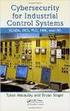 Slide 1 WW HMI SCADA-08 Remote Desktop Services Best Practices Steven L. Weygandt Portfolio Product Manager - Device Integration /Wonderware social.invensys.com @InvensysOpsMgmt / #SoftwareRevolution /InvensysVideos
Slide 1 WW HMI SCADA-08 Remote Desktop Services Best Practices Steven L. Weygandt Portfolio Product Manager - Device Integration /Wonderware social.invensys.com @InvensysOpsMgmt / #SoftwareRevolution /InvensysVideos
Implementing and Managing Microsoft Server Virtualization
 Implementing and Managing Microsoft Server At the end of the course the delegate will be able to complete the following: COMPUTER TRAINING The key to a better future WINDOWS Course No. 10215 5 Days Target
Implementing and Managing Microsoft Server At the end of the course the delegate will be able to complete the following: COMPUTER TRAINING The key to a better future WINDOWS Course No. 10215 5 Days Target
DriveLock Quick Start Guide
 Be secure in less than 4 hours CenterTools Software GmbH 2012 Copyright Information in this document, including URL and other Internet Web site references, is subject to change without notice. Unless otherwise
Be secure in less than 4 hours CenterTools Software GmbH 2012 Copyright Information in this document, including URL and other Internet Web site references, is subject to change without notice. Unless otherwise
Building the SAP Business One Cloud Landscape Part of the SAP Business One Cloud Landscape Workshop
 Building the SAP Business One Cloud Landscape Part of the SAP Business One Cloud Landscape Workshop TABLE OF CONTENTS 1 INTRODUCTION... 3 2 LANDSCAPE DETAILS... 3 2.1 Server Details... 3 2.2 Landscape
Building the SAP Business One Cloud Landscape Part of the SAP Business One Cloud Landscape Workshop TABLE OF CONTENTS 1 INTRODUCTION... 3 2 LANDSCAPE DETAILS... 3 2.1 Server Details... 3 2.2 Landscape
Configuring and Administering Windows 7
 Configuring and Administering Windows 7 Length: 5 days Overview This five-day instructor-led course provides students with the knowledge and skills to configure and administer Microsoft Windows 7 as a
Configuring and Administering Windows 7 Length: 5 days Overview This five-day instructor-led course provides students with the knowledge and skills to configure and administer Microsoft Windows 7 as a
PassTest. Bessere Qualität, bessere Dienstleistungen!
 PassTest Bessere Qualität, bessere Dienstleistungen! Q&A Exam : 70-689 Title : Upgrading Your Skills to MCSA Windows 8 Version : Demo 1 / 8 1.A company has an Active Directory Domain Services (AD DS) domain.
PassTest Bessere Qualität, bessere Dienstleistungen! Q&A Exam : 70-689 Title : Upgrading Your Skills to MCSA Windows 8 Version : Demo 1 / 8 1.A company has an Active Directory Domain Services (AD DS) domain.
Microsoft 20694 - Virtualizing Enterprise Desktops and Apps
 1800 ULEARN (853 276) www.ddls.com.au Microsoft 20694 - Virtualizing Enterprise Desktops and Apps Length 5 days Price $4169.00 (inc GST) Version B Overview This five-day, hands-on training course is designed
1800 ULEARN (853 276) www.ddls.com.au Microsoft 20694 - Virtualizing Enterprise Desktops and Apps Length 5 days Price $4169.00 (inc GST) Version B Overview This five-day, hands-on training course is designed
Course 50322B: Configuring and Administering Windows 7
 Course 50322B: Configuring and Administering Windows 7 Length: Delivery Method: 5 Days Instructor-led (classroom) About this Course This five-day instructor-led course provides students with the knowledge
Course 50322B: Configuring and Administering Windows 7 Length: Delivery Method: 5 Days Instructor-led (classroom) About this Course This five-day instructor-led course provides students with the knowledge
JapanCert 専 門 IT 認 証 試 験 問 題 集 提 供 者
 JapanCert 専 門 IT 認 証 試 験 問 題 集 提 供 者 http://www.japancert.com 1 年 で 無 料 進 級 することに 提 供 する Exam : 70-643 Title : Windows Server 2008 Applications Infrastructure, Configuring Vendors : Microsoft Version :
JapanCert 専 門 IT 認 証 試 験 問 題 集 提 供 者 http://www.japancert.com 1 年 で 無 料 進 級 することに 提 供 する Exam : 70-643 Title : Windows Server 2008 Applications Infrastructure, Configuring Vendors : Microsoft Version :
Windows Firewall Configuration with Group Policy for SyAM System Client Installation
 with Group Policy for SyAM System Client Installation SyAM System Client can be deployed to systems on your network using SyAM Management Utilities. If Windows Firewall is enabled on target systems, it
with Group Policy for SyAM System Client Installation SyAM System Client can be deployed to systems on your network using SyAM Management Utilities. If Windows Firewall is enabled on target systems, it
Citrix Desktop Virtualization Fast Track
 Citrix Desktop Virtualization Fast Track Description: Days: 5 Prerequisites: This fast-paced course provides the foundation necessary for students to effectively centralize and manage desktops and applications
Citrix Desktop Virtualization Fast Track Description: Days: 5 Prerequisites: This fast-paced course provides the foundation necessary for students to effectively centralize and manage desktops and applications
WHAT S NEW AND EXCITING WITH REMOTE DESKTOP SERVICES
 WHAT S NEW AND EXCITING WITH REMOTE DESKTOP SERVICES JENNELLE CROTHERS Who I Am Microsoft MVP for Windows Desktop Experience MCITP: Enterprise Administrator & MCITP: Enterprise Desktop Administrator 7
WHAT S NEW AND EXCITING WITH REMOTE DESKTOP SERVICES JENNELLE CROTHERS Who I Am Microsoft MVP for Windows Desktop Experience MCITP: Enterprise Administrator & MCITP: Enterprise Desktop Administrator 7
estpassport Bessere Qualität, bessere Dienstleistungen!
 T estpassport Q&A Bessere Qualität, bessere Dienstleistungen! Exam : 70-680 Title : TS: Windows 7, Configuring Version : Demo 1 / 5 1.Your network consists of an Active Directory domain and a DirectAccess
T estpassport Q&A Bessere Qualität, bessere Dienstleistungen! Exam : 70-680 Title : TS: Windows 7, Configuring Version : Demo 1 / 5 1.Your network consists of an Active Directory domain and a DirectAccess
SSM6437 DESIGNING A WINDOWS SERVER 2008 APPLICATIONS INFRASTRUCTURE
 SSM6437 DESIGNING A WINDOWS SERVER 2008 APPLICATIONS INFRASTRUCTURE Duration 5 Days Course Outline Module 1: Designing IIS Web Farms The students will learn the process of designing IIS Web Farms with
SSM6437 DESIGNING A WINDOWS SERVER 2008 APPLICATIONS INFRASTRUCTURE Duration 5 Days Course Outline Module 1: Designing IIS Web Farms The students will learn the process of designing IIS Web Farms with
Windows Server 2012 2,500-user pooled VDI deployment guide
 Windows Server 2012 2,500-user pooled VDI deployment guide Microsoft Corporation Published: August 2013 Abstract Microsoft Virtual Desktop Infrastructure (VDI) is a centralized desktop delivery solution
Windows Server 2012 2,500-user pooled VDI deployment guide Microsoft Corporation Published: August 2013 Abstract Microsoft Virtual Desktop Infrastructure (VDI) is a centralized desktop delivery solution
Configuring and Troubleshooting Windows Server 2008 Application Infrastructure
 Configuring and Troubleshooting Windows Application Infrastructure MS6439: 5 Days Course Overview This course introduces students to a series of Windows technologies that are used in common business scenarios,
Configuring and Troubleshooting Windows Application Infrastructure MS6439: 5 Days Course Overview This course introduces students to a series of Windows technologies that are used in common business scenarios,
User Manual. Onsight Management Suite Version 5.1. Another Innovation by Librestream
 User Manual Onsight Management Suite Version 5.1 Another Innovation by Librestream Doc #: 400075-06 May 2012 Information in this document is subject to change without notice. Reproduction in any manner
User Manual Onsight Management Suite Version 5.1 Another Innovation by Librestream Doc #: 400075-06 May 2012 Information in this document is subject to change without notice. Reproduction in any manner
CMB-207-1I Citrix Desktop Virtualization Fast Track
 CMB-207-1I Citrix Desktop Virtualization Fast Track Description This fast-paced course provides the foundation necessary for students to effectively centralize and manage desktops and applications in the
CMB-207-1I Citrix Desktop Virtualization Fast Track Description This fast-paced course provides the foundation necessary for students to effectively centralize and manage desktops and applications in the
Connection Broker Managing User Connections to Workstations, Blades, VDI, and More. Quick Start with Microsoft Hyper-V
 Connection Broker Managing User Connections to Workstations, Blades, VDI, and More Quick Start with Microsoft Hyper-V Version 8.1 October 21, 2015 Contacting Leostream Leostream Corporation http://www.leostream.com
Connection Broker Managing User Connections to Workstations, Blades, VDI, and More Quick Start with Microsoft Hyper-V Version 8.1 October 21, 2015 Contacting Leostream Leostream Corporation http://www.leostream.com
Course MS20694A Virtualizing Enterprise Desktops and Apps. Length: 5 Days
 3 Riverchase Office Plaza Hoover, Alabama 35244 Phone: 205.989.4944 Fax: 855.317.2187 E-Mail: rwhitney@discoveritt.com Web: www.discoveritt.com Course MS20694A Virtualizing Enterprise Desktops and Apps
3 Riverchase Office Plaza Hoover, Alabama 35244 Phone: 205.989.4944 Fax: 855.317.2187 E-Mail: rwhitney@discoveritt.com Web: www.discoveritt.com Course MS20694A Virtualizing Enterprise Desktops and Apps
Component Details Notes Tested. The virtualization host is a windows 2008 R2 Hyper-V server. Yes
 We will be reviewing Microsoft s Remote Desktop Services (RDS), which has undergone significant reworking since it was released as Windows 2008 Terminal Services. In the original release of Microsoft Windows
We will be reviewing Microsoft s Remote Desktop Services (RDS), which has undergone significant reworking since it was released as Windows 2008 Terminal Services. In the original release of Microsoft Windows
SA Citrix Virtual Desktop Infrastructure (VDI) Configuration Guide
 SA Citrix Virtual Desktop Infrastructure (VDI) Configuration Guide Published July 2015 This document covers steps to configure Citrix VDI on Pulse Secure s SA Series SSL VPN platforms. It also covers brief
SA Citrix Virtual Desktop Infrastructure (VDI) Configuration Guide Published July 2015 This document covers steps to configure Citrix VDI on Pulse Secure s SA Series SSL VPN platforms. It also covers brief
PassTest. Bessere Qualität, bessere Dienstleistungen!
 PassTest Bessere Qualität, bessere Dienstleistungen! Q&A Exam : 70-693 Title : Windows Server 2008R2, Virtualization Administrator Version : Demo 1 / 6 1.You have a Windows Server 2008 R2 Hyper-V failover
PassTest Bessere Qualität, bessere Dienstleistungen! Q&A Exam : 70-693 Title : Windows Server 2008R2, Virtualization Administrator Version : Demo 1 / 6 1.You have a Windows Server 2008 R2 Hyper-V failover
Quick Start Guide for VMware and Windows 7
 PROPALMS VDI Version 2.1 Quick Start Guide for VMware and Windows 7 Rev. 1.1 Published: JULY-2011 1999-2011 Propalms Ltd. All rights reserved. The information contained in this document represents the
PROPALMS VDI Version 2.1 Quick Start Guide for VMware and Windows 7 Rev. 1.1 Published: JULY-2011 1999-2011 Propalms Ltd. All rights reserved. The information contained in this document represents the
סילבוס -MCITP מנהלי רשתות
 סילבוס -MCITP מנהלי רשתות 1.Planning and Maintaining a Microsoft Windows Server 2008 Network Infrastructure Implementing and Configuring a Windows Deployment Infrastructure Deploying Windows in a Windows
סילבוס -MCITP מנהלי רשתות 1.Planning and Maintaining a Microsoft Windows Server 2008 Network Infrastructure Implementing and Configuring a Windows Deployment Infrastructure Deploying Windows in a Windows
Deploying Remote Desktop Connection Broker with High Availability Step-by-Step Guide
 Deploying Remote Desktop Connection Broker with High Availability Step-by-Step Guide Microsoft Corporation Published: May 2010 Abstract This guide describes the steps for configuring Remote Desktop Connection
Deploying Remote Desktop Connection Broker with High Availability Step-by-Step Guide Microsoft Corporation Published: May 2010 Abstract This guide describes the steps for configuring Remote Desktop Connection
GTS Software Pty Ltd. Remote Desktop Services
 GTS Software Pty Ltd Remote Desktop Services Secure web access to GTS Software applications CONTENTS Overview... 2 What GTS can provide with Remote Desktop Services... 2 Main Features... 3 RD Web Access...
GTS Software Pty Ltd Remote Desktop Services Secure web access to GTS Software applications CONTENTS Overview... 2 What GTS can provide with Remote Desktop Services... 2 Main Features... 3 RD Web Access...
1 Introduction to Microsoft Enterprise Desktop Virtualization (MED-V)... 3 1.1 Terminology... 4 1.2 Key Capabilities... 4
 MED-V v1 Contents 1 Introduction to Microsoft Enterprise Desktop Virtualization (MED-V)... 3 1.1 Terminology... 4 1.2 Key Capabilities... 4 2 High-level Architecture... 6 2.1 System Requirements for MED-V
MED-V v1 Contents 1 Introduction to Microsoft Enterprise Desktop Virtualization (MED-V)... 3 1.1 Terminology... 4 1.2 Key Capabilities... 4 2 High-level Architecture... 6 2.1 System Requirements for MED-V
You need to recommend a monitoring solution to ensure that an administrator can review the availability information of Service1. What should you do?
 QUESTION 1 Your network contains the following: 20 Hyper-V hosts 100 virtual machines 2,000 client computers You need to recommend an update infrastructure design to meet the following requirements: Deploy
QUESTION 1 Your network contains the following: 20 Hyper-V hosts 100 virtual machines 2,000 client computers You need to recommend an update infrastructure design to meet the following requirements: Deploy
Outline SSS6422 - Microsoft Windows Server 2008 Hyper-V Virtualization
 Outline SSS6422 - Microsoft Windows Server 2008 Hyper-V Virtualization Duration: Three consecutive Saturdays About this Course This instructor led course teaches students how to implement and manage Windows
Outline SSS6422 - Microsoft Windows Server 2008 Hyper-V Virtualization Duration: Three consecutive Saturdays About this Course This instructor led course teaches students how to implement and manage Windows
MS-50292: Administering and Maintaining Windows 7. Course Objectives. Required Exam(s) Price. Duration. Methods of Delivery.
 MS-50292: Administering and Maintaining Windows 7 This five-day instructor-led course provides students with the knowledge and skills to successfully install, maintain, and troubleshoot Windows 7 computers.
MS-50292: Administering and Maintaining Windows 7 This five-day instructor-led course provides students with the knowledge and skills to successfully install, maintain, and troubleshoot Windows 7 computers.
CTERA Agent for Windows
 User Guide CTERA Agent for Windows September 2013 Version 4.0 Copyright 2009-2013 CTERA Networks Ltd. All rights reserved. No part of this document may be reproduced in any form or by any means without
User Guide CTERA Agent for Windows September 2013 Version 4.0 Copyright 2009-2013 CTERA Networks Ltd. All rights reserved. No part of this document may be reproduced in any form or by any means without
Table Of Contents. - Microsoft Windows - WINDOWS XP - IMPLEMENTING & SUPPORTING MICROSOFT WINDOWS XP PROFESSIONAL...10
 Table Of Contents - - WINDOWS SERVER 2003 MAINTAINING AND MANAGING ENVIRONMENT...1 WINDOWS SERVER 2003 IMPLEMENTING, MANAGING & MAINTAINING...6 WINDOWS XP - IMPLEMENTING & SUPPORTING MICROSOFT WINDOWS
Table Of Contents - - WINDOWS SERVER 2003 MAINTAINING AND MANAGING ENVIRONMENT...1 WINDOWS SERVER 2003 IMPLEMENTING, MANAGING & MAINTAINING...6 WINDOWS XP - IMPLEMENTING & SUPPORTING MICROSOFT WINDOWS
Advanced Event Viewer Manual
 Advanced Event Viewer Manual Document version: 2.2944.01 Download Advanced Event Viewer at: http://www.advancedeventviewer.com Page 1 Introduction Advanced Event Viewer is an award winning application
Advanced Event Viewer Manual Document version: 2.2944.01 Download Advanced Event Viewer at: http://www.advancedeventviewer.com Page 1 Introduction Advanced Event Viewer is an award winning application
CMB-207-1I Citrix XenApp and XenDesktop Fast Track
 1800 ULEARN (853 276) www.ddls.com.au CMB-207-1I Citrix XenApp and XenDesktop Fast Track Length 5 days Price $5995.00 (inc GST) This fast-paced course covers select content from training courses CXA-206
1800 ULEARN (853 276) www.ddls.com.au CMB-207-1I Citrix XenApp and XenDesktop Fast Track Length 5 days Price $5995.00 (inc GST) This fast-paced course covers select content from training courses CXA-206
INTEGRATING APP-V WITH MICROSOFT VDI
 INTEGRATING APP-V WITH MICROSOFT VDI 2013 Microsoft Corporation. All rights reserved. This document is provided "as-is." Information and views expressed in this document, including URL and other Internet
INTEGRATING APP-V WITH MICROSOFT VDI 2013 Microsoft Corporation. All rights reserved. This document is provided "as-is." Information and views expressed in this document, including URL and other Internet
Deployment Guide: Unidesk and Hyper- V
 TECHNICAL WHITE PAPER Deployment Guide: Unidesk and Hyper- V This document provides a high level overview of Unidesk 3.x and Remote Desktop Services. It covers how Unidesk works, an architectural overview
TECHNICAL WHITE PAPER Deployment Guide: Unidesk and Hyper- V This document provides a high level overview of Unidesk 3.x and Remote Desktop Services. It covers how Unidesk works, an architectural overview
Windows 7, Enterprise Desktop Support Technician
 Course 50331D: Windows 7, Enterprise Desktop Support Technician Page 1 of 11 Windows 7, Enterprise Desktop Support Technician Course 50331D: 4 days; Instructor-Led Introduction This four-day instructor-ledcourse
Course 50331D: Windows 7, Enterprise Desktop Support Technician Page 1 of 11 Windows 7, Enterprise Desktop Support Technician Course 50331D: 4 days; Instructor-Led Introduction This four-day instructor-ledcourse
Planning and Designing Microsoft Virtualization Solutions
 Planning and Designing Microsoft Virtualization Solutions 50273: Planning and Designing Microsoft Virtualization Solutions (5 days) About this Course This five-day instructor-led course provides students
Planning and Designing Microsoft Virtualization Solutions 50273: Planning and Designing Microsoft Virtualization Solutions (5 days) About this Course This five-day instructor-led course provides students
(Exam 70-680): Configuring
 Microsoft MCTS Self-Paced Training Kit (Exam 70-680): Configuring Windows? Ian McLean Orin Thomas Contents Introduction Lab Setup Instructions Hardware Requirements Using the DVD xxv How to Install the
Microsoft MCTS Self-Paced Training Kit (Exam 70-680): Configuring Windows? Ian McLean Orin Thomas Contents Introduction Lab Setup Instructions Hardware Requirements Using the DVD xxv How to Install the
Version 3.8. Installation Guide
 Version 3.8 Installation Guide Copyright 2007 Jetro Platforms, Ltd. All rights reserved. This document is being furnished by Jetro Platforms for information purposes only to licensed users of the Jetro
Version 3.8 Installation Guide Copyright 2007 Jetro Platforms, Ltd. All rights reserved. This document is being furnished by Jetro Platforms for information purposes only to licensed users of the Jetro
SA Citrix Virtual Desktop Infrastructure (VDI) Configuration Guide
 SA Citrix Virtual Desktop Infrastructure (VDI) Configuration Guide This document covers steps to configure Citrix VDI on Juniper Network s SA Series SSL VPN platforms. It also covers brief overview of
SA Citrix Virtual Desktop Infrastructure (VDI) Configuration Guide This document covers steps to configure Citrix VDI on Juniper Network s SA Series SSL VPN platforms. It also covers brief overview of
Core Protection for Virtual Machines 1
 Core Protection for Virtual Machines 1 Comprehensive Threat Protection for Virtual Environments. Installation Guide e Endpoint Security Trend Micro Incorporated reserves the right to make changes to this
Core Protection for Virtual Machines 1 Comprehensive Threat Protection for Virtual Environments. Installation Guide e Endpoint Security Trend Micro Incorporated reserves the right to make changes to this
Exam 70-410: Installing and Configuring Windows Server 2012
 Exam 70-410: Installing and Configuring Windows Server 2012 Course Overview This course is part one, of a series of three courses, which validate the skills and knowledge necessary to implement a core
Exam 70-410: Installing and Configuring Windows Server 2012 Course Overview This course is part one, of a series of three courses, which validate the skills and knowledge necessary to implement a core
Agency Pre Migration Tasks
 Agency Pre Migration Tasks This document is to be provided to the agency and will be reviewed during the Migration Technical Kickoff meeting between the ICS Technical Team and the agency. Network: Required
Agency Pre Migration Tasks This document is to be provided to the agency and will be reviewed during the Migration Technical Kickoff meeting between the ICS Technical Team and the agency. Network: Required
BackupAssist v6 quickstart guide
 New features in BackupAssist v6... 2 VSS application backup (Exchange, SQL, SharePoint)... 3 System State backup... 3 Restore files, applications, System State and mailboxes... 4 Fully cloud ready Internet
New features in BackupAssist v6... 2 VSS application backup (Exchange, SQL, SharePoint)... 3 System State backup... 3 Restore files, applications, System State and mailboxes... 4 Fully cloud ready Internet
Quick Start Guide for Parallels Virtuozzo
 PROPALMS VDI Version 2.1 Quick Start Guide for Parallels Virtuozzo Rev. 1.1 Published: JULY-2011 1999-2011 Propalms Ltd. All rights reserved. The information contained in this document represents the current
PROPALMS VDI Version 2.1 Quick Start Guide for Parallels Virtuozzo Rev. 1.1 Published: JULY-2011 1999-2011 Propalms Ltd. All rights reserved. The information contained in this document represents the current
Course 50273B: Planning and Designing Microsoft Virtualization Solutions. Level: 300. About this Course
 Course 50273B: Planning and Designing Microsoft Virtualization Solutions Length: 5 Day(s) Level: 300 About this Course This five-day instructor-led course provides students with the knowledge and skills
Course 50273B: Planning and Designing Microsoft Virtualization Solutions Length: 5 Day(s) Level: 300 About this Course This five-day instructor-led course provides students with the knowledge and skills
Windows 7, Enterprise Desktop Support Technician Course 50331: 5 days; Instructor-led
 Lincoln Land Community College Capital City Training Center 130 West Mason Springfield, IL 62702 217-782-7436 www.llcc.edu/cctc Windows 7, Enterprise Desktop Support Technician Course 50331: 5 days; Instructor-led
Lincoln Land Community College Capital City Training Center 130 West Mason Springfield, IL 62702 217-782-7436 www.llcc.edu/cctc Windows 7, Enterprise Desktop Support Technician Course 50331: 5 days; Instructor-led
SPECOPS DEPLOY / OS 4.6 DOCUMENTATION
 Technical documentation: SPECOPS DEPLOY / OS 4.6 DOCUMENTATION By Shay Byrne, Product Manager 1 Getting Started... 4 1.1 Specops Deploy / OS Supported Configurations...4 1.2 Specops Deploy and Active Directory...
Technical documentation: SPECOPS DEPLOY / OS 4.6 DOCUMENTATION By Shay Byrne, Product Manager 1 Getting Started... 4 1.1 Specops Deploy / OS Supported Configurations...4 1.2 Specops Deploy and Active Directory...
Lesson Plans Microsoft s Managing and Maintaining a Microsoft Windows Server 2003 Environment
 Lesson Plans Microsoft s Managing and Maintaining a Microsoft Windows Server 2003 Environment (Exam 70-290) Table of Contents Table of Contents... 1 Course Overview... 2 Section 0-1: Introduction... 4
Lesson Plans Microsoft s Managing and Maintaining a Microsoft Windows Server 2003 Environment (Exam 70-290) Table of Contents Table of Contents... 1 Course Overview... 2 Section 0-1: Introduction... 4
Designing a Windows Server 2008 Applications Infrastructure
 Designing a Windows Server 2008 Applications Infrastructure Course 6437A : Three days; Instructor-Led Introduction This three day course will prepare IT professionals for the role of Enterprise Administrator.
Designing a Windows Server 2008 Applications Infrastructure Course 6437A : Three days; Instructor-Led Introduction This three day course will prepare IT professionals for the role of Enterprise Administrator.
Remote Application Server Version 14. Last updated: 25-02-15
 Remote Application Server Version 14 Last updated: 25-02-15 Information in this document is subject to change without notice. Companies, names, and data used in examples herein are fictitious unless otherwise
Remote Application Server Version 14 Last updated: 25-02-15 Information in this document is subject to change without notice. Companies, names, and data used in examples herein are fictitious unless otherwise
Setup Instructions for Firm-Hosted Client Access
 ACCOUNTING CS Setup Instructions for Firm-Hosted Client Access version 2015.x.x TL 29086 (05/12/15) Copyright Information Text copyright 2009-2015 by Thomson Reuters. All rights reserved. Video display
ACCOUNTING CS Setup Instructions for Firm-Hosted Client Access version 2015.x.x TL 29086 (05/12/15) Copyright Information Text copyright 2009-2015 by Thomson Reuters. All rights reserved. Video display
Remote Application Server Version 14. Last updated: 06-02-15
 Remote Application Server Version 14 Last updated: 06-02-15 Information in this document is subject to change without notice. Companies, names, and data used in examples herein are fictitious unless otherwise
Remote Application Server Version 14 Last updated: 06-02-15 Information in this document is subject to change without notice. Companies, names, and data used in examples herein are fictitious unless otherwise
MS_6439 Configuring and Troubleshooting Windows Server 2008 Application Infrastructure
 Configuring and Troubleshooting Windows Server 2008 Application Infrastructure www.ked.com.mx Av. Revolución No. 374 Col. San Pedro de los Pinos, C.P. 03800, México, D.F. Tel/Fax: 52785560 About this Course
Configuring and Troubleshooting Windows Server 2008 Application Infrastructure www.ked.com.mx Av. Revolución No. 374 Col. San Pedro de los Pinos, C.P. 03800, México, D.F. Tel/Fax: 52785560 About this Course
70-643: Windows Server 2008 Applications Infrastructure
 70-643: Windows Server 2008 Applications Infrastructure Course Introduction Module 01 - Deploying Windows in the Enterprise Lesson 1: How to Deploy Windows in the 2008 Server Environment Basics of Windows
70-643: Windows Server 2008 Applications Infrastructure Course Introduction Module 01 - Deploying Windows in the Enterprise Lesson 1: How to Deploy Windows in the 2008 Server Environment Basics of Windows
Getting Started. Symantec Client Security. About Symantec Client Security. How to get started
 Getting Started Symantec Client Security About Security Security provides scalable, cross-platform firewall, intrusion prevention, and antivirus protection for workstations and antivirus protection for
Getting Started Symantec Client Security About Security Security provides scalable, cross-platform firewall, intrusion prevention, and antivirus protection for workstations and antivirus protection for
Kaseya Server Instal ation User Guide June 6, 2008
 Kaseya Server Installation User Guide June 6, 2008 About Kaseya Kaseya is a global provider of IT automation software for IT Solution Providers and Public and Private Sector IT organizations. Kaseya's
Kaseya Server Installation User Guide June 6, 2008 About Kaseya Kaseya is a global provider of IT automation software for IT Solution Providers and Public and Private Sector IT organizations. Kaseya's
Course Outline. ttttttt
 1300 86 87246 1300 TO TRAIN 50292 - Administering and Maintaining General Description This five-day instructor-led course provides students with the knowledge and skills to successfully administer, maintain,
1300 86 87246 1300 TO TRAIN 50292 - Administering and Maintaining General Description This five-day instructor-led course provides students with the knowledge and skills to successfully administer, maintain,
Course 6437A: Designing a Windows Server 2008 Applications Infrastructure
 Course 6437A: Designing a Windows Server 2008 Applications Infrastructure Length: 3 Days Audience(s): IT Professionals Level: 400 Technology: Windows Server 2008 Type: Course Delivery Method: Instructor-led
Course 6437A: Designing a Windows Server 2008 Applications Infrastructure Length: 3 Days Audience(s): IT Professionals Level: 400 Technology: Windows Server 2008 Type: Course Delivery Method: Instructor-led
Introducing. Markus Erlacher Technical Solution Professional Microsoft Switzerland
 Introducing Markus Erlacher Technical Solution Professional Microsoft Switzerland Overarching Release Principles Strong emphasis on hardware, driver and application compatibility Goal to support Windows
Introducing Markus Erlacher Technical Solution Professional Microsoft Switzerland Overarching Release Principles Strong emphasis on hardware, driver and application compatibility Goal to support Windows
Deploying Personal Virtual Desktops by Using RemoteApp and Desktop Connection Step-by-Step Guide
 c623242f-20f0-40fe-b5c1-8412a094fdc7 Deploying Personal Virtual Desktops by Using RemoteApp and Desktop Connection Step-by-Step Guide Microsoft Corporation Published: June 2009 Updated: April 2010 Abstract
c623242f-20f0-40fe-b5c1-8412a094fdc7 Deploying Personal Virtual Desktops by Using RemoteApp and Desktop Connection Step-by-Step Guide Microsoft Corporation Published: June 2009 Updated: April 2010 Abstract
Configuring Windows Server 2008 Active Directory
 Configuring Windows Server 2008 Active Directory Course Number: 70-680 Certification Exam This course is preparation for the Microsoft Technical Specialist (TS) exam, Exam 70-680: TS: Windows 7, Configuring
Configuring Windows Server 2008 Active Directory Course Number: 70-680 Certification Exam This course is preparation for the Microsoft Technical Specialist (TS) exam, Exam 70-680: TS: Windows 7, Configuring
"Charting the Course... ... to Your Success!" MOC 50331 D Windows 7 Enterprise Desktop Support Technician Course Summary
 Description Course Summary This course provides students with the knowledge and skills needed to isolate, document and resolve problems on a Windows 7 desktop or laptop computer. It will also help test
Description Course Summary This course provides students with the knowledge and skills needed to isolate, document and resolve problems on a Windows 7 desktop or laptop computer. It will also help test
Networking Best Practices Guide. Version 6.5
 Networking Best Practices Guide Version 6.5 Summer 2010 Copyright: 2010, CCH, a Wolters Kluwer business. All rights reserved. Material in this publication may not be reproduced or transmitted in any form
Networking Best Practices Guide Version 6.5 Summer 2010 Copyright: 2010, CCH, a Wolters Kluwer business. All rights reserved. Material in this publication may not be reproduced or transmitted in any form
MICROSOFT 70-687 EXAM QUESTIONS & ANSWERS
 MICROSOFT 70-687 EXAM QUESTIONS & ANSWERS Number: 70-687 Passing Score: 700 Time Limit: 120 min File Version: 58.0 http://www.gratisexam.com/ MICROSOFT 70-687 EXAM QUESTIONS & ANSWERS Exam Name: Configuring
MICROSOFT 70-687 EXAM QUESTIONS & ANSWERS Number: 70-687 Passing Score: 700 Time Limit: 120 min File Version: 58.0 http://www.gratisexam.com/ MICROSOFT 70-687 EXAM QUESTIONS & ANSWERS Exam Name: Configuring
Training Guide: Configuring Windows8 8
 Training Guide: Configuring Windows8 8 Scott D. Lowe Derek Schauland Rick W. Vanover Introduction System requirements Practice setup instructions Acknowledgments Errata & book support We want to hear from
Training Guide: Configuring Windows8 8 Scott D. Lowe Derek Schauland Rick W. Vanover Introduction System requirements Practice setup instructions Acknowledgments Errata & book support We want to hear from
MS-50292 - MCITP: Windows 7 Enterprise Desktop Support Technician Boot Camp
 MS-50292 - MCITP: Windows 7 Enterprise Desktop Support Technician Boot Camp Table of Contents Introduction Audience At Completion Prerequisites Microsoft Certified Professional Exams Student Materials
MS-50292 - MCITP: Windows 7 Enterprise Desktop Support Technician Boot Camp Table of Contents Introduction Audience At Completion Prerequisites Microsoft Certified Professional Exams Student Materials
vcenter Operations Manager for Horizon Supplement
 vcenter Operations Manager for Horizon Supplement vcenter Operations Manager for Horizon 1.6 This document supports the version of each product listed and supports all subsequent versions until the document
vcenter Operations Manager for Horizon Supplement vcenter Operations Manager for Horizon 1.6 This document supports the version of each product listed and supports all subsequent versions until the document
XenDesktop Implementation Guide
 Consulting Solutions WHITE PAPER Citrix XenDesktop XenDesktop Implementation Guide Pooled Desktops (Local and Remote) www.citrix.com Contents Contents... 2 Overview... 4 Initial Architecture... 5 Installation
Consulting Solutions WHITE PAPER Citrix XenDesktop XenDesktop Implementation Guide Pooled Desktops (Local and Remote) www.citrix.com Contents Contents... 2 Overview... 4 Initial Architecture... 5 Installation
Managing and Maintaining a Microsoft Windows Server 2003 Environment
 Managing and Maintaining a Microsoft Windows Server 2003 Environment Course 2273: Five days; Blended (classroom/e-learning) Introduction Elements of this syllabus are subject to change. This course combines
Managing and Maintaining a Microsoft Windows Server 2003 Environment Course 2273: Five days; Blended (classroom/e-learning) Introduction Elements of this syllabus are subject to change. This course combines
Managing and Maintaining Windows 8
 Microsoft Official Academic Course Managing and Maintaining Windows 8 Exam 70-688 Richard Watson Wiley Contents Lesson 1: Designing an Operating System Installation Strategy 1 Creating A Windows To Go
Microsoft Official Academic Course Managing and Maintaining Windows 8 Exam 70-688 Richard Watson Wiley Contents Lesson 1: Designing an Operating System Installation Strategy 1 Creating A Windows To Go
