How To Use A Moto X (Smartphone)
|
|
|
- Elaine Curtis
- 3 years ago
- Views:
Transcription
1 Moto X pick a topic, get what you need At a glance Start Home screen & apps Control & customize Calls Contacts q w e r t y www. PLAYLISTS Messages Type Socialize Browse Photos & videos Music 44 West Street Books Locate Work Connect & transfer Protect Want? #1 Troubleshoot Safety Gmail Google+ Top topics Search topics
2 At a glance a quick look At a glance First look Top topics First look Your new Moto X has a bright display that goes from one side all the way to the other. Its curved body fits in your hand. And you ll rarely have to plug it in. Note: Your phone may look a little different. Headphone Jack (optional) Power Key Tips & tricks Start: Put the nano SIM in. Charge up your phone. Then, sign into Google. See Start. Top topics: Just want a quick list of what your phone can do? See Top topics. : All your questions about your new phone, right on your phone. Touch Apps > Moto Care. Want even more? See Get help. Note: Certain apps and features may not be available in all countries. This product meets the applicable national or international RF exposure guidance (SAR guideline) when used normally against your head or, when worn or carried, at a distance of 2.5 cm from the body. The SAR guideline includes a considerable safety margin designed to assure the safety of all persons, regardless of age and health. Nano SIM Card Tray Volume Keys Press volume down + power to capture your screen. Google Play Store Microphone Micro USB/ Charger
3 At a glance At a glance First look Top topics Top topics Check out what your phone can do. Personalize your phone: see Redecorate your home. Make a quick change: see Quick settings. Go online: see Browse. Explore: see Google Play. Find apps: see Download apps. Be social: see Socialize. Find it yourself: see Locate & navigate. Take a photo: see Take photos. Connect to Wi-Fi: see Wi-Fi Networks. Watch a movie: see Play Movies & TV. Protect your phone: see Screen lock. Watch interactive guided tutorials: see Moto Care. Get all the help you need: see Get help. Tips & tricks Intuitive: To get started quickly, touch Apps > Moto Care for interactive tutorials.
4 Start let s get up & running Start SIM in Battery life Sign in Old phone to new phone Google Play SIM in Put the SIM in, charge up, and power on. (Your SIM may already be in your phone. If it is, just charge up and power on.) Caution: Before using your phone, please read the safety, regulatory, and legal information provided with your product. 1 Put the SIM in. Use the tool to pop out the SIM tray. Put the nano SIM into the tray. Push the tray back into your phone. Tips & tricks SIM tray & tool: The SIM tray is on the side of your phone. Push the key-like tool that came in your phone s box into the small hole in the SIM tray to open it. Put your nano SIM into the tray. (Make sure the angled corner of the SIM card matches the angled corner of the SIM tray.) Align the tray and gently put it back into the phone. Power Key: To make the screen sleep or wake up, press the Power key. To turn your phone on or off, press and hold it. Battery: Squeeze every bit of juice out of your battery, see Battery life. Warning: Don't try to remove or replace the battery yourself doing so may damage the battery and could cause burning and injury. If your phone becomes unresponsive, try a reboot press and hold both the Power key until the screen goes dark, and your phone restarts. SIM 2 Charge up, if you need to. 3 Power on. 3 H Press & hold Power until the screen lights up.
5 Start Start SIM in Battery life Sign in Old phone to new phone Google Play Battery life Your phone is like a small computer, giving you tons of information and apps, at lightning fast speed. Depending on what you use, that can take a lot of power. To see what's using up battery power, touch Apps > Settings > Battery. To set automatic rules to save power, touch Apps > Assist. See Motorola Assist. Tips & tricks To save even more battery life between charges, you could reduce: Recording or watching videos, listening to music, or taking pictures. Widgets that stream information to your home screen, like news or weather. Unused online accounts that you registered: Touch Apps > Settings. Under ACCOUNTS, touch the one you want to remove, then touch > Remove account. Wi-Fi and Bluetooth use: Touch Apps > Settings, then touch the switch next to Wi-Fi or Bluetooth to turn them OFF when you don t need them. GPS use: Touch Apps > Settings > Location, then touch the switch next to Location to turn it OFF. Display brightness: Touch Apps > Settings > Display > Brightness > (slide dimmer setting left). Display timeout delay: Touch Apps > Settings > Display > Sleep > (shorter setting).
6 Start Start SIM in Battery life Sign in Old phone to new phone Google Play Sign in If you use Gmail, you already have a Google account if not, you can create an account now. Sign in to your Google account to see your contacts, appointments, photos, and more. Just select your language and follow the screen prompts to get started. Got Google? Do you have a Google Account? If you use Gmail, answer Yes. Contacts, appointments, photos, and more sign in to see it all. Tips & tricks Wi-Fi network: For faster Internet access, flick the status bar down and touch > Wi-Fi. Reboot: In the unlikely event that your phone stops responding to touches and key presses, try a reboot press and hold the Power key until your phone goes dark and restarts. If necessary, hold the Power key to turn your phone back on. Accounts: To add, edit, or delete accounts, touch Apps > Settings. Under ACCOUNTS, touch + Add account to add one. Or, touch an account > > Remove account to delete one from your phone, if allowed. To set up accounts, see . For help with your Google account, visit Contacts: To get your contacts from your old phone, you have options. If your old phone was also Android and you used the Android up and Restore feature, your contacts automatically appear on your new phone. Otherwise, use the Motorola Migrate app in Old phone to new phone. Or, visit Note: This phone supports apps and services that may use a lot of data, so make sure your data plan meets your needs. Contact your service provider for details. Yes No
7 Start Start SIM in Battery life Sign in Old phone to new phone Google Play Old phone to new phone Moving your photos, music, text & call history, contacts and more from your previous Android phone is easy we promise. On your previous Android phone, download the Motorola Migrate app on Google Play to get started. Then on your new phone, touch Apps > Motorola Migrate and follow the instructions on your screen. Note: Music has to be non-drm to migrate. Signing into your Google account migrates your apps. Tips & tricks While you re migrating, you can keep using your phone. Signing into your Google account transfers your apps. Motorola Migrate Make the switch from old to new. Copy your stuff from your old phone to your new one in just a few minutes. Is this phone your new phone or your old one? Tip: If you don t migrate right after setting up your Moto X, you can always do it later. New Old
8 Start Start SIM in Battery life Sign in Old phone to new phone Google Play Google Play Google Play is a digital content experience from Google where you can find and enjoy your favorite music, movies, TV shows, books, and Android apps and games. It s your entertainment hub: you can access it from the web or from your Android device, and all your content is instantly available across your devices. Tips & tricks Find more about Google products: See Log in or open a Google account: Visit Google help: See Download Android apps: Touch Apps > Play Store. Access all of your files in the cloud: Check out Your cloud. Note: This phone supports apps and services that may use a lot of data, so make sure your data plan meets your needs. Contact your service provider for details. Apps Play Music Play Books Play Store Play Games Play Movies & TV Note: Your content may be different based on your country.
9 Home screen & apps you have quick access Home screen & apps Quick start: Home screen & apps Redecorate your home Moto Care Search Status & notifications Download apps Take care of your apps Update your phone Quick start: Home screen & apps You ll see the home screen when you turn on your phone or touch Home. Touch: It s all in the touch. Simple gestures and touch keys to move about. Search: Type text in the Google Search box at the top of your home screen, or touch to search by voice. App & widget list: To show all of your apps and widgets, touch Apps. (To see widgets, touch WIDGETS at the top.) Tips & tricks Pages: To add or show other pages of shortcuts and widgets, flick the home screen left or right. Settings: To quickly open settings, flick the status bar down and touch >. Uninstall: To uninstall apps, touch Apps, touch and hold an app, then drag it to Uninstall (if available). Flick down to see settings and notifications. Search by typing or speaking. Flick left or right to see more panels. Google Play Store Shortcuts Touch to open. Favorites Touch to see all your apps & widgets.
10 Home screen & apps Home screen & apps Quick start: Home screen & apps Redecorate your home Moto Care Search Status & notifications Download apps Take care of your apps Update your phone Redecorate your home For quick access to your favorite things, customize your home screen the way you want. Change wallpaper: Touch and hold an empty spot on your home screen to choose your wallpaper. Create shortcut groups: You can group app shortcuts together on your home screen to organize them. To create a shortcut group on your home screen, drag one shortcut onto another. Add more shortcuts by dragging them onto the first shortcut. To name the group, touch it and enter a name below the apps. Add widgets & shortcuts: Touch Apps, touch and hold the app or widget, then drag it to one of your home screen pages. To see all your apps and widgets, touch Apps and flick the menu to the left, or touch APPS or WIDGETS at the top. Tip: Some apps include widgets. To download apps, touch Apps > Play Store. Resize widgets: You can resize some widgets touch and hold a widget until you feel a vibration, then release. Drag the blue circles at the edges to resize. Move or delete widgets & shortcuts: Touch and hold a widget or shortcut until you feel a vibration, then drag it to another spot, another page, or Remove at the top of the screen. Ringtones and more: For more about customizing, see Control & customize. Moto Care How do you do it? Watch a tutorial. Read a how-to. Talk to someone. Find out anything about your phone. Find it: Apps > Moto Care? Moto Care Moto Care HU, APRIL 4 Search device help Search help topics, FAQs, and more or contact a support representative. Chat Search Call Let us suggest a few changes for you. Watch tutorials, read how-tos, and more. Need a real-live, actual human? Chat or call us. At the top of the home screen, touch the Google Search widget for a text search, or touch for Google Voice Search. As you type, suggestions appear below the search field: To search for a suggestion, touch it.
11 Home screen & apps Home screen & apps Quick start: Home screen & apps Redecorate your home Moto Care Search Status & notifications Download apps Take care of your apps Update your phone To search for text in the search field, touch on the keyboard. Google Now What s going on in your world? Current traffic, weather, stocks, sports scores, your appointments. The right information at just the right time. To get started, touch and hold Home, and then flick up to the icon. Touchless control Tell your Moto X what you want without touching it, even if it s asleep on the table. Get directions using Google Voice Search, check voic , play your favorite song. Train it: Touch Apps > Settings > Touchless Control to train your phone to recognize your voice. Say it: Just say, OK Google Now followed by a command whenever you need something. Search Cards show up here when you need them Over time, prediction improves and more cards appear. To see examples, check out the sample cards. Show sample cards Hi there. After you train your Moto X, say, OK Google Now. Need a cup of joe? Say, Find coffee. Nearby events Kite Festival Anderson Park Aug 25, 1:00PM Sports Stuff that s important to you shows up here. say help me for a list of commands Mozart in the Park Veterans Park 7 PM To turn Google Now on/off, set your preferences, or learn more, open Google Now, scroll to the bottom of the screen, and then touch > Settings > Google Now.
12 Home screen & apps Home screen & apps Quick start: Home screen & apps Redecorate your home Moto Care Search Status & notifications Download apps Take care of your apps Update your phone Status & notifications At the top of the screen, icons on the left notify you about new messages or events. If you don t know what an icon means, flick the bar down to find out. 1:50 Thu, July 6 Screenshot captured. Touch to view your screenshot. 7/3/2013 Protect your phone 7/3/2013 Touch to enable lost phone features NFC enabled 7/3/2013 Select to view NFC Terms of Service Scattered Clouds 1:51 PM 5 cards Flick down to see settings and notifications. Clear your notifications. Tip: to clear just one, flick it to the right. Tip: Touch > to show Settings. For more, see Quick settings. Icons on the right tell you about phone status: network strength ( or =4G LTE network) / Wi-Fi in range/connected / Bluetooth on/connected GPS active airplane mode / battery charging/full silent vibrate alarm set warning / microphone off/on / wireless display connected/on Network and Wi-Fi icons turn blue when your phone exchanges data with your Google account. Note: Apps you download on the Google Play Store app might show other icons in the status bar to alert you to specific events. Active display See messages, calls, and more coming in to Moto X, no matter what screen you're on. Even when your Moto X is sleeping, info quietly appears on your screen to tell you what you need to know you choose the alerts. Find it: Apps > Settings > Active Display
13 Home screen & apps Home screen & apps Quick start: Home screen & apps Redecorate your home Moto Care Search Status & notifications Download apps Take care of your apps Update your phone Tip: If that s not your style, select privacy to keep it all hidden. 2:37 If your Moto X is asleep when you get a text, it lets you know. Touch & hold to see the text. Drag up to open the text or down to unlock your phone. Motorola Connect Use your Google account to connect your phone to your computer. See call, contact, and messaging info on your computer. Know who s calling before you reach for your phone. Send and receive text messages from your desk using a simple add-on to your desktop Chrome browser. Find it: Apps > Settings > Motorola Connect Download apps Google Play Get music, movies, books, apps, games, and more. Find it: Apps > Play Store Find: To search, touch in the top right. Download: To download an app you found, touch it to open details and then touch Install, or the price. Share: To share an app you found, touch it to open details and then touch > Share. Reinstall: To show or reinstall apps you downloaded from Play Store, touch > My Apps. Use a computer: To find and manage apps from any computer, go to using your Google account and password. There, you can browse apps on the big screen, manage your apps across multiple devices (like a phone and tablet), and even set new apps to download to your devices. Enjoy music, books & movies: You can also use the Google Play Store app to access the Play Music, Play Books, and Play Movies & TV apps. Get help: To get help and more, touch in the top right. Apps from the web You can get apps from online app stores using your browser.
14 Home screen & apps Home screen & apps Quick start: Home screen & apps Redecorate your home Moto Care Search Status & notifications Download apps Take care of your apps Update your phone Tip: Choose your apps and updates carefully, as some may impact your phone s performance see Choose carefully. Note: When installing an app, make sure you read the alerts that tell you what information the app will access. If you don t want the app to have access to this information, cancel the installation. To let your phone install apps that are not on Google Play, touch Apps > Settings > Security and check Unknown sources. To download files from your browser, see Downloads. Choose carefully Apps are great. There's something for everyone. Play, communicate, work, or have fun. But remember, choose your apps carefully. Here are a few tips: To help prevent spyware, phishing, or viruses from affecting your phone or privacy, use apps from trusted sites, like Google Play. On Google Play, check the app s ratings and comments before installing. If you doubt the safety of an app, don't install it. Like all apps, downloaded apps will use up memory, data, battery, and processing power some more than others. For example, a simple battery level widget will use less than a streaming music player app. After installing an app, if you're not happy with how much memory, data, battery or processing power it's using, uninstall it. You can always install it again later. Just like web browsing, you may want to monitor children s access to apps to help prevent exposure to inappropriate content. Certain apps may not provide completely accurate information. Take care, especially when it comes to personal health. Take care of your apps From your home screen, touch Apps, then flick left to scroll through apps. To close the apps screen, touch Home or. Uninstall apps: Touch Apps > Settings > Apps. Flick left to ALL, touch an app, then touch Disable or Uninstall in the top right (if available). Disable removes the app from your menu. To Enable it, reopen this window and touch Enable (disabled apps are at the bottom of the list). If an app locks up your phone as soon as you turn it on, restart in Safe Mode: Turn off your phone, then turn it back on when you see the Motorola logo during power-up, press and hold both volume keys until you see the home screen, with Safe Mode in the lower left. Then, try removing the app. Reinstall apps: To reinstall apps on the Google Play Store app, touch Apps > Play Store > Play Store (at the top) > My apps. The apps you downloaded are listed and available for download.
15 Home screen & apps Home screen & apps Quick start: Home screen & apps Redecorate your home Moto Care Search Status & notifications Download apps Take care of your apps Update your phone Share, show, or clear app details: Touch Apps > Settings > Apps. A bar at the bottom tells you how much app storage space you have left. At the top, touch the list of DOWNLOADED, RUNNING, or ALL apps, then touch an app in the list to show its details and storage usage. You can touch Clear data or other options. Tip: To quickly show these app details from your app screen: Just touch and hold an app, drag it to App info. Show app data usage: To show which apps are using the most data, touch Apps > Settings > Data usage. For more, see Data use. Update your phone Use your phone or computer to check, download, and install phone software updates: Using your phone: If your phone notifies you about an update, follow the instructions to download and install it. To manually check for updates, touch Apps > Settings > About phone > System updates. Your phone downloads updates over your Wi-Fi connection (if available) or mobile network. We recommend that you download updates when you have a Wi-Fi connection. Remember, these updates can be quite large (25MB or more) and may not be available in all countries. If the mobile network updates are not available in your country, update using a computer. Using your computer: On your computer, go to
16 Control & customize how it acts & looks Control & customize Quick start: Control & customize On, off, lock & unlock Press Speak Customize Quick settings Motorola Assist Accessibility Quick start: Control & customize Take control of your phone: Customize: Get your notifications and more flick the status bar down and touch. Touch for more settings. Apps & wigets: To download more apps and widgets on the Google Play Store app, touch Apps > Play Store. Shortcuts & widgets: Touch Apps, touch and hold an app or widget, then drag it to your home screen. (To see widgets, touch Apps > WIDGETS at the top.) Flick down to see settings and notifications. Search by typing or speaking. Flick left or right to see more panels. Tips & tricks Touch: Choose an icon or option. Touch & hold: Move items on the home screen, or open options for items in lists. Drag or flick: Scroll slowly (drag) or quickly (flick). Pinch or double-tap: Zoom in and out on websites, photos, and maps. Twist: Twist a map with two fingers to rotate it, and pull two fingers down to tilt it. Speak: Touch in a search window keyboard, or touch Apps > Voice Search. Ringtone for a contact: To set a ringtone for a contact, touch Apps > People, touch the contact, then touch > Set ringtone. Quick settings: To change Wi-Fi, Bluetooth, Airplane mode, and other settings, flick the status bar down and touch. For even more settings, touch. Home screen: For more about changing your home screen, see Redecorate your home. Google Play Store Shortcuts Touch to open. Favorites Touch to see all your apps & widgets.
17 Control & customize Control & customize Quick start: Control & customize On, off, lock & unlock Press Speak Customize Quick settings Motorola Assist Accessibility On, off, lock & unlock Your touchscreen is on when you need it and off when you don t. To wake up your phone, press the Power key. 2:37 THU, JULY 6 Thanks for finding my phone! Please return it to me@gmail.com! Add your owner info or a message for anyone who finds your phone. Drag the lock to the outer circle to unlock your screen. Open the camera. Screen lock: To unlock the screen, touch and flick to the outer circle that appears. To add a password, pattern, use facial recognition security, or a connected device (like a Bluetooth headset or your car) to unlock your screen, touch Apps > Settings > Security > Screen lock. See Screen lock. Owner info: To add a message to your lock screen in case you lose your phone, touch Apps > Settings > Security > Owner info. (To set your message, just touch.) Tip: Don t put your mobile number as your contact info unless you can access your voic from another device. Screen timeout: To change your timeout (screen locks automatically), touch Apps > Settings > Display > Sleep. Sleeping phone screen messages: To change the notifications your sleeping phone flashes, touch Apps > Settings > Active Display. See Active display. Open Google Now. Screen off & on: Press the Power key to turn the screen off & on. Note: During a call, your touchscreen might stay dark if the sensor just above the top of the screen is covered. Don't use covers or screen protectors (even clear ones) that cover this sensor.
18 Control & customize Control & customize Quick start: Control & customize On, off, lock & unlock Press Speak Customize Quick settings Motorola Assist Accessibility Press Power key Press and hold the Power key to choose Power off, Airplane mode, vibrate, or silent. Put the touchscreen to sleep by pressing the Power key. To wake up the touchscreen, just press the Power key again. Tip: To add more security to your phone, see Protect. Volume keys Your volume keys help in a few ways: Power Key Volume Ringer volume: While in the home screen, press the keys, or press them when your phone is ringing to silence it. Earpiece volume: Press the keys during a call. Music/video volume: Press the keys during a song or video. Speak Just tell your phone what you d like: Tip: Speak naturally but clearly, like using a speakerphone. Dialing and commands: Touch. To dial, say Call and then a contact name or phone number. Or, say a command like Send Text, Go to an app, or Help for voice command help. Tip: If a contact has more than one number, you can say which number to call in your command. For example, Call Joe Black Mobile or Call Suzi Smith Work. To choose the confirmations and prompts you want to hear, touch. Scroll down and touch > Settings > Voice. To set up your phone to start listening to your commands, see Touchless control. Search: Enter text in the Google Search widget at the top of your home screen, or touch to search by voice. To change your voice search and text-to-speech settings, touch Apps > Settings > Language & input. Voice text entry: On a touchscreen keyboard, touch, then speak your message. You can also speak punctuation. Tip: To make your phone read out loud, see Talk. Customize Personalize your phone s sounds and appearance: Ringtone and notifications: To choose ringtones or notifications, touch Apps > Settings > Sound. Vibrate or silent: To choose whether your phone vibrates for incoming calls, touch Apps > Settings > Sound. Check Vibrate when ringing to make it vibrate. Ringtone for a contact: To set a ringtone for a contact, touch Apps > People, touch the contact, then touch > Set ringtone.
19 Control & customize Control & customize Quick start: Control & customize On, off, lock & unlock Press Speak Customize Quick settings Motorola Assist Accessibility Volume: To set volume, just press the volume keys when in the home screen (ringtone volume), during a call (earpiece volume), or while playing music or a video (media volume). Message alert: To change your new message notification, touch Apps > Messaging > > Settings, then choose Notifications. Display settings: To change brightness and other display settings, touch Apps > Settings > Display. Rotate: In many apps, the touchscreen switches from portrait to landscape when you rotate your phone. To turn this on or off, touch Apps > Settings > Display > Auto-rotate screen. Home screen: To change your wallpaper, touch and hold an empty spot on your home screen. For more, see Redecorate your home. Language: To set your menu language, touch Apps > Settings > Language & input > Language. Quick settings To change Wi-Fi, Bluetooth, Airplane mode, and other settings, flick the status bar down and touch. For even more settings, touch. Note: Your quick settings may look a little different. 8:58 THU, JANUARY 2 Go back to notifications. Michael Freddy s Wi-Fi AIRPLANE MODE BRIGHTNESS NETWORK BLUETOOTH OFF SETTINGS CHARGED LOCATION See all of your settings. Set your owner profile. Tip: To set up your owner profile, touch Apps > People > Set up my profile. (You may need to scroll to the top of the screen.)
20 Control & customize Control & customize Quick start: Control & customize On, off, lock & unlock Press Speak Customize Quick settings Motorola Assist Accessibility Motorola Assist Wish your phone could automatically reply to texts when you re driving, silence your ringer during meetings, and conserve your battery when it runs low? It can. Motorola Assist suggests actions to automate based on how you use your phone. When you see a suggestion in the status bar, flick the bar down to accept or delete it. Find it: Apps > Motorola Assist Assist Driving Stay focused on the road Meeting Avoid interruption Sleeping Get a good night s rest Pick your categories. Touch a category to get started. Accessibility See, hear, speak, feel, and use. Accessibility features are there for everyone, helping to make things easier. Find it: Apps > Settings > Accessibility Note: For general information, accessories, apps, and more, visit Voice recognition Just tell your phone what you d like to do dial, browse, search, send a text, and more. Check it out touch at the top of the home screen for voice search. Talk Use Talk to read your screen out loud your navigation, your selections, even your books. To turn on Talk, touch Apps > Settings > Accessibility > Talk, then touch OFF at the top to turn it to ON. Note: You might need to download text-to-speech software (data charges may apply). To use Talk: s and screens: Touch an item in a menu or screen. Your phone speaks the name. Dialer & text entry: Start typing. Your phone speaks each number or letter. Notifications: Drag the status bar down. Your phone speaks all of the notifications.
21 Control & customize Control & customize Quick start: Control & customize On, off, lock & unlock Press Speak Customize Quick settings Motorola Assist Accessibility Books & more: Open a book, file, message, and more. Your phone reads the text out loud (app dependent). Browsers: Enable web pages in your browser to be read out loud: See Web accessibility. Move between pages, paragraphs, lines, words, or characters. Tip: Navigate through your apps and menus to hear how voice readouts work on your phone. To pause/resume Talk: Wave your hand over the proximity sensor at the top of the phone. To activate this feature, touch Apps > Settings > Accessibility > Talk > Settings > Use proximity sensor. When Explore by Touch is on, swipe down then right to open the global context menu, then use the menu to pause Talk. Explore by touch Use Explore by Touch to expand Talk, and have your touches read out loud as you move your finger around the screen. To turn on Explore by Touch when Talk is active, touch Apps > Settings > Accessibility > Explore by touch. Explore by Touch changes your phone s touch gestures so the location of your touches can be read out loud. Touch something on the screen to hear a description or text readout. Double-tap anywhere on the screen to open or activate the last touched item. Swipe using two fingers to scroll through lists or between screens. Shortcut gestures let you navigate your phone with simple swipe gestures (for example, swipe up then left in a single motion to go to the home screen). To see or change these shortcuts, touch Apps > Settings > Accessibility > Talk > Settings > Manage shortcut gestures. To learn more about navigating your phone with Explore by Touch, touch Apps > Settings > Accessibility > Talk > Settings > Launch Explore by touch tutorial. To turn off Explore by Touch when Talk is active, touch Apps > Settings > Accessibility > Talk > Settings, and uncheck Explore by touch. Braille Combine your Braille display with Talk for braille and speech feedback. 1 Download the Braille app on Google Play Store (touch Apps > Play Store), and install it on your phone. 2 Touch Apps > Settings > Accessibility > Braille. 3 Turn on your Braille display and put it in Bluetooth pairing mode. 4 On your phone, touch Apps > Settings > Bluetooth, then touch the Bluetooth power switch to turn it on and scan.
22 Control & customize Control & customize Quick start: Control & customize On, off, lock & unlock Press Speak Customize Quick settings Motorola Assist Accessibility 5 Touch the name of your Braille display to pair it with the phone. Web accessibility Apps can install Google scripts on your phone to make their web content more accessible. Touch Apps > Settings > Accessibility > Enhance web accessibility. Accessibility shortcut Use simple gestures to quickly activate Talkback and other accessibility features on your phone. For more information, touch Apps > Settings > Accessibility > Accessibility shortcut. ID by ringtone When you want to hear who s calling: Read out loud: Have your caller announced touch Apps > Settings > Accessibility > Talkback > SETTINGS > Speak Caller ID. Ringtones: Assign a unique ringtone to a contact touch Apps > People, touch the contact, then touch > Set ringtone. Volume & vibrate Find it: Apps > Settings > Sound > Volumes or Vibrate when ringing Volumes opens sliders that let you set different volumes for your music or videos, ringtone, text or notifications, and alarms. Vibrate when ringing determines whether your phone vibrates for incoming calls (even if the ringer is silent). Zoom Get a closer look. Pinch to zoom: Pinch to zoom on maps, web pages, and photos: To zoom in, touch the screen with two fingers and then drag them apart. To zoom out, drag your fingers together. Tip: To zoom in, you can also double-tap. Screen magnification: Triple tap the screen for full screen magnification, or triple tap and hold to temporarily magnify touch Apps > Settings > Accessibility > Magnification gestures. Big text: Show bigger text throughout your phone touch Apps > Settings > Accessibility > Large text. Browser: Choose zoom, text size and other accessibility settings for your Chrome browser touch Chrome > >Settings > Accessibility. Tip: Use Force enable zoom to allow zooming on all webpages. Display brightness Your phone automatically adjusts the screen brightness when you re in bright or dark places. But you can set your own brightness level instead: Find it: Apps > Settings > Display > Brightness Uncheck Automatic brightness to set your own level.
23 Control & customize Control & customize Quick start: Control & customize On, off, lock & unlock Press Speak Customize Quick settings Motorola Assist Accessibility Note: Setting brightness to a high level decreases your smartphone s battery life. To maximize battery life, select Automatic brightness. Touchscreen & keys To hear or feel when you touch the screen, touch Apps > Settings > Sound: Touchscreen: To hear screen touches (clicks), select Touch sounds. Keys: To feel screen keyboard touches (vibrate), select Vibrate on touch. Screen lock: To hear when you lock or unlock the screen (click), select Screen lock sound. Messages To make text entry even easier, use features like auto-complete, auto-correct, and auto-punctuate touch Apps > Settings > Language & input, then touch next to a keyboard type. Of course if you don t want to type at all, then use your voice touch on the touchscreen keyboard. Hearing aids To help get a clear sound when using a hearing aid or cochlear implant, your phone may have been rated for use with hearing aids. If your phone s box has Rated for Hearing Aids printed on it, then please read the following guidance. Note: Ratings are not a guarantee of compatibility (visit You may also want to consult your hearing health professional, who should be able to help you get the best results. Settings: Touch Phone > > Settings > Hearing aids. Call volume: During a call, press the side volume keys to set a call volume that works for you. Position: During a call, hold the phone to your ear as normal, and then rotate/move it to get the best position for speaking and listening. TTY You can use your phone in TTY mode with standard teletype machines. Touch Phone > > Settings > TTY mode and select the mode you need: TTY full: Type and read text on your TTY device. TTY HCO: Hearing-Carry-Over type text on your TTY device and listen to voice replies on your phone s speaker. TTY VCO: Voice-Carry-Over speak into your phone and read text replies on your TTY device.
24 Control & customize Control & customize Quick start: Control & customize On, off, lock & unlock Press Speak Customize Quick settings Motorola Assist Accessibility Note: You ll need a cable/adapter to connect your TTY device to the headset jack on your phone. If you need to charge your phone at the same time, make sure to first plug in your TTY device so that your phone can properly connect to it. Then plug in the charger. Refer to your TTY device guide for mode and usage information. Apps Want more? No problem. With over 1,000,000 apps to choose from, Google Play has something for everyone, and many apps provide useful accessibility features. Find it: Apps > Play Store
25 Calls when you need to talk Calls Quick start: Calls Make, answer & end calls Recent calls Favorites 3-way calls Your phone number Emergency calls Quick start: Calls Dial numbers, recent calls, or contacts, all from one app. Find it: Phone To make a call, enter a number then touch to call it, or flick left to access to your previous calls and contacts. Type a name or phone number Mary Abe Baudo Mobile 5 mins ago Daniel Katherine Search for a name or number in your contact list. Tap a contact to call it. See all your contacts. Open dialpad to dial a number. Tips & tricks During a call: Your touchscreen goes dark to avoid accidental touches. To wake it up, move it away from your face or press the Power key. Multi-task: While you re on a call, touch Home to hide the call display and look up a phone number, address, or open other apps. To reopen the call display, flick down the status bar and touch Ongoing call. People: To search your contacts, touch. Favorite contact: Have someone you call all the time? Touch Apps, touch WIDGETS at the top, then touch and hold the Direct dial widget. Drag it to your home screen, then select the contact. Touch the widget to dial the person. Tip: You can also touch Apps > People, select the person. Touch > Place on home screen. Voic appears in the status bar when you have new voic . To hear it, touch Phone, then touch and hold 1. Victor Harp All contacts See call history. Open dialpad. See options. During a call: Hang up. Dialpad Speaker Mute Add caller Make, answer & end calls When you make or answer a call, you have options: Make a call: Touch Phone, enter a number, then touch. To enter the international dialing code (+), touch and hold. To add a pause or wait after numbers, touch.
26 Calls Calls Quick start: Calls Make, answer & end calls Recent calls Favorites 3-way calls Your phone number Emergency calls Answer a call: Touch and flick to. With call waiting, to answer the second call, touch and flick to. Then decide if you want to end the first call or put it on hold. For more, see 3-way calls. Ignore a call: Touch and flick to. You can also press the Power key to ignore the call, or press a volume key to silence the ring. End a call: Touch. During a call: Touch icons at the bottom of the call display to mute or hold the call or to use the speakerphone. To hide the call display, touch Home. To reopen it, flick down the status bar and touch Current call. Note: When you hold your phone to your ear, the touchscreen goes dark to avoid accidental touches. When you move your phone away from your ear, the display lights up again. During a call, your touchscreen might stay dark if the sensor just above the screen is covered. Don't use covers or screen protectors (even clear ones) that cover this sensor. Recent calls View your calls (with newest first), to call, text, or store them: Find it: Phone > To call a number, touch on the right. To send a text message, store the number, or other options, touch an entry. To search the list, touch at the bottom. To clear the list, touch > Clear call log. Favorites Set your most-used contacts as Favorites, so you can get to them faster. To set a favorite, touch Apps > People, select a contact and touch >. To view your favorites, touch Apps > People >. 3-way calls During a call, you can start another call, switch between them, or join them in a 3-way call: To answer a second call, touch and flick to. To ignore it, touch and flick to. The first call goes on hold if you answer the second call. To switch between calls, touch. To dial a second call, touch, enter a number or select a number from recent calls or contacts, then touch. The first call goes on hold when you touch. To join the calls after the second call answers, touch. Your phone number Find it: Apps > Settings > About phone > Status > My Phone number
27 Calls Calls Quick start: Calls Make, answer & end calls Recent calls Favorites 3-way calls Your phone number Emergency calls Emergency calls Note: Your service provider programs one or more emergency phone numbers that you can call under any circumstances, even when your phone is locked. Emergency numbers vary by country. Your pre-programmed emergency number(s) may not work in all locations, and sometimes an emergency call cannot be placed due to network, environmental, or interference issues. 1 Touch Phone (if your phone is locked, touch Emergency Call). 2 Enter the emergency number. 3 Touch to call the emergency number. Note: Your phone can use location based services (GPS and AGPS) to help emergency services find you. See Location Services in your legal and safety information.
28 Contacts you can be a people person Contacts Quick start: Contacts Create contacts Call, text, or contacts Favorite contacts Edit, delete, or hide contacts Get contacts Share contacts Groups Quick start: Contacts Combine information from your Google contacts and social networks for quick access to everyone you know. Find it: People Create: Touch at the bottom of the screen. Edit or delete: Touch a contact, then touch > Edit or Delete. Call, text, or Touch a contact, then touch an option. ME Set up my profile A Abe Baudo Allie Smyth Anna Medina 297 contacts Create & view groups of contacts. Touch to view contact information, call, send a text message, & more. Tips & tricks Groups: To show or create a group of contacts, touch, then touch the group or at the bottom of the screen. Search contacts: From the home screen, just touch the Google Search widget and enter a contact s name. In the People list, touch. Send contacts: Touch a contact, then touch > Share to send a contact s details in a message or over a Bluetooth connection. Or, turn on Android Beam on both phones, touch phones back to back, and touch Tap to Beam. (To turn on Android Bean, touch Apps > Settings > > Android Beam.) Shortcuts: Touch Apps, touch WIDGETS at the top, then touch and hold the Contact widget. Drag it to your home screen, then select the contact you want to make a shortcut for. Synchronize: On your computer, upload contacts to your Google account at On your phone, touch Apps > Settings. Under ACCOUNTS, choose your Google account, then touch your account name to sync it if it has not recently been updated. You can also see these contacts at For help with transferring contacts, see Old phone to new phone or go to Astrid Fanning Barry Smyth Search your contacts. Add a contact. Sort contacts, change settings, accounts, & more. Create contacts Find it: People >
29 Contacts Contacts Quick start: Contacts Create contacts Call, text, or contacts Favorite contacts Edit, delete, or hide contacts Get contacts Share contacts Groups Touch a text box to type the name and details. When you re finished, touch DONE at the top. Note: To import contacts or change where they re stored, see Get contacts. Call, text, or contacts Find it: People Touch a contact to see more options. Depending on the information you have for that person, you can call, text, or send . You can also use Voice recognition. Favorite contacts To see your favorite contacts, touch People >. To tag a favorite, in your contact names list, touch a contact to open it, then touch next to their name. Edit, delete, or hide contacts Find it: People To edit a contact, touch it, then touch > Edit. Then, touch a field to edit it. To set a special ringtone for the contact, touch it, then touch > Set ringtone. To delete the contact, touch it, then touch > Delete. Contacts from social networks will become hidden if you select Delete. To view these contacts, or delete them permanently, use the social network's app or website. To hide the contacts from an account or group in your People list, touch > Contacts to display. Touch an account type, or touch Customize to uncheck groups you always want to hide. Get contacts Get all your contacts in one place. To add your social networking contacts, touch Apps > Settings, scroll to ACCOUNTS, and touch + Add account. To add your contacts, see . Tip: If you add a Corporate Sync account, you can send messages to your coworkers, even if you don t have them stored in your contacts. To import contacts from your SIM card (if that didn t happen automatically): Touch People > > Import/export > Import from SIM card. Touch OK to confirm. To import contacts from your computer, upload the contacts to your Google account at On your phone, touch People > > Accounts > Auto-sync app data. You can also see these contacts at For help with transferring contacts, go to Old phone to new phone or visit Share contacts Send a contact with a Bluetooth connection, text message, or , or use NFC and Android Beam:
30 Contacts Contacts Quick start: Contacts Create contacts Call, text, or contacts Favorite contacts Edit, delete, or hide contacts Get contacts Share contacts Groups Find it: People To send a contact, touch it, then touch > Share and choose how you want to send it. Or, turn on Android Beam on both phones, touch phones back to back, and touch Tap to Beam. (To turn on Android Bean, touch Apps > Settings > > Android Beam.) Note: You can t send your social network contacts. Groups Create groups of Contacts (like friends, family, or work ), then find contacts faster by showing one group. To create or show a group, touch, then touch at the bottom of the screen.
31 Messages say it & go Messages Quick start: Messages Read, reply, forward & delete text messages Chat using Hangouts Quick start: Messages Stay in touch with messages and pictures. Find it: Apps > Messaging Create: Touch at the bottom of the screen. Attach: When you re typing a message, touch to attach a picture, video, or other file. Messaging Touch a conversation to open it, or touch and hold to delete it. Touch a sender s picture to add them to your contacts. Create a message. Change notifications and see other options. Tips & tricks Forward a message: In a conversation, touch and hold a message for more options, such as forwarding it. Save attachments: Touch and hold a picture to save it in your gallery. Voice entry: Just touch a text box, then touch on the keyboard. Reply to all in text messages: When you send a text message to multiple people, you can let everyone see the other recipients and reply to all, or hide the other recipients so that replies only go to you. To change this, touch Apps > Messaging > >Settings > Group messaging. Text your best friend: Use a widget to text your favorite contact quickly: Touch Apps, touch WIDGETS at the top, touch and hold Direct message to drag it to your home screen, then choose a contact. Read, reply, forward & delete text messages Find it: Apps > Messaging Open: Touch a conversation to open it. Attachments: When you open a message with an attachment, touch the attachment to open it, or touch and hold it to save it. Reply: Open a conversation, then enter your response in the text box at the bottom.
32 Messages Messages Quick start: Messages Read, reply, forward & delete text messages Chat using Hangouts Forward: Open a conversation, touch and hold the message you want, then touch Forward. Delete: Touch and hold a conversation, then touch at the bottom. Or, open the conversation, touch and hold one message and touch Delete. Settings: Touch > Settings to change your notifications and other options. Check accounts, and send responses, photos, websites, and more. Find it: Apps > Gmail or Primary me@gmail.com See settings & options. Choose multiple messages, then touch. Star a message to add it to the Starred Gmail label. 2 deleted. UNDO Swipe left or right to archive a message thread. Add Gmail accounts: The first time you turned on your phone, you probably set up or logged in to your Google account that sets up the Gmail app for one account, but you can add more in Apps > Settings > ACCOUNTS. Add accounts: To add accounts for follow the prompts when you first open the app or touch
33 Messages Messages Quick start: Messages Read, reply, forward & delete text messages Chat using Hangouts Apps > Settings > ACCOUNTS > Add account, then enter details. For Microsoft Exchange server work accounts, enter details from your IT administrator. Change or delete accounts: To change an account s sync and notifications, or delete it, touch Apps > Settings > ACCOUNTS, touch an account, then touch > Settings or Remove account. Chat using Hangouts Sign in with your Google account to stay in touch with friends and family. Find it: Apps > Hangouts Start a new hangout: Touch + (or swipe left), touch a name in your list of friends, then touch Message or Video Call. Change settings: Touch to see your old Hangouts, change your profile pic, other settings, and more. Chat from a computer: You can chat from a computer, too. Find out more at Text messages: You can use Hangouts instead of Messaging as your SMS app. Touch > Settings > > Default SMS app.
34 Type keyboard when you need it Type Quick start: Type Text entry settings & dictionary Cut, copy & paste Quick start: Type When you touch a text box, like in a message or search, you have keyboard options. Type or gesture: Enter letters by touching them one at a time. Or, enter a word by tracing a path through the letters. Close the keyboard: Touch or touch at the bottom of your phone. Anne q w e r t y u i o p?123 a s d f g h j k l z x c v b n m See a different keyboard? It varies by app. This one is for texting. Touch to show color emoji s. Tips & tricks Keyboard changes: Your touchscreen keyboard changes depending on whether you re entering a text message, , or other text. Move the cursor: Touch a spot in the text to place the cursor, then drag the arrow under the cursor to move it. Your dictionary: To add a word you enter often, enter it, touch the word in the word list below the text box, then touch there again to add it to your dictionary. Symbols: Touch and hold a key to enter the small number or symbol at the top of it. To enter several numbers or symbols, touch?123. Capital letters: Touch or drag it to the letter you want to capitalize. Special characters: Press and hold a letter or symbol to choose from other special characters. Text entry settings & dictionary Choose your keyboard style and edit the dictionary of words your phone suggests: Find it: Apps > Settings > Language & input To change the preferences, touch. You can change the language, automatic punctuation, and more. To add or edit the words that your phone suggests and recognizes, touch Personal dictionary.
Socialize Browse Photos & videos. Locate & navigate. Safety
 Moto G pick a topic, get what you need At a glance Start t Home screen & apps Control & customize Calls Contacts Messages Email Type Socialize Browse Photos & videos Music Books Games Locate & navigate
Moto G pick a topic, get what you need At a glance Start t Home screen & apps Control & customize Calls Contacts Messages Email Type Socialize Browse Photos & videos Music Books Games Locate & navigate
Socialize Browse Photos & videos. Locate & navigate. Safety
 Moto E pick a topic, get what you need At a glance Start t Home screen & apps Control & customize Calls Contacts Messages Email Type Socialize Browse Photos & videos Music Books Games Locate & navigate
Moto E pick a topic, get what you need At a glance Start t Home screen & apps Control & customize Calls Contacts Messages Email Type Socialize Browse Photos & videos Music Books Games Locate & navigate
Socialize Browse Photos & videos. Locate & navigate. Safety
 Moto X pick a topic, get what you need At a glance Start t Home screen & apps Control & customize Calls Contacts Messages Email Type Socialize Browse Photos & videos Music Books Games Locate & navigate
Moto X pick a topic, get what you need At a glance Start t Home screen & apps Control & customize Calls Contacts Messages Email Type Socialize Browse Photos & videos Music Books Games Locate & navigate
Contents. Check it out
 User s Guide Check it out When you re up and running, be sure to explore what your smartphone can do. Watch: Experience crisp, clear photos, movies, and videos on your large display. See Photos & videos
User s Guide Check it out When you re up and running, be sure to explore what your smartphone can do. Watch: Experience crisp, clear photos, movies, and videos on your large display. See Photos & videos
Socialize Browse Photos & videos. Locate & navigate. Safety
 Moto E At a glance Start t Home screen & apps Control & customize Calls Contacts Messages Email Type Socialize Browse Photos & videos Music Books Games Locate & navigate Organize Connect & transfer Protect
Moto E At a glance Start t Home screen & apps Control & customize Calls Contacts Messages Email Type Socialize Browse Photos & videos Music Books Games Locate & navigate Organize Connect & transfer Protect
Socialize Browse Photos & videos. Locate & navigate. Safety
 Moto X At a glance Start t Home screen & apps Control & customize Calls Contacts Messages Email Type Socialize Browse Photos & videos Music Books Games Locate & navigate Organize Connect & transfer Protect
Moto X At a glance Start t Home screen & apps Control & customize Calls Contacts Messages Email Type Socialize Browse Photos & videos Music Books Games Locate & navigate Organize Connect & transfer Protect
Socialize Browse Photos & videos. Locate & navigate. Safety
 Moto X At a glance Start t Home screen & apps Control & customize Calls Contacts Messages Email Type Socialize Browse Photos & videos Music Books Games Locate & navigate Organize Connect & transfer Protect
Moto X At a glance Start t Home screen & apps Control & customize Calls Contacts Messages Email Type Socialize Browse Photos & videos Music Books Games Locate & navigate Organize Connect & transfer Protect
Google Apps Browse Photos & videos. Connect & transfer
 Moto G At a glance Start Home screen & apps Control & customize Calls Contacts Messages Email Type Google Apps Browse Photos & videos Music Locate & navigate Organize Connect & transfer Protect Want more?
Moto G At a glance Start Home screen & apps Control & customize Calls Contacts Messages Email Type Google Apps Browse Photos & videos Music Locate & navigate Organize Connect & transfer Protect Want more?
Google Apps Browse Photos & videos
 Moto X STYLE At a glance Start Home screen & apps Control & customize Calls Contacts Messages Email Type Google Apps Browse Photos & videos Music Locate & navigate Organize Connect & transfer Protect Want
Moto X STYLE At a glance Start Home screen & apps Control & customize Calls Contacts Messages Email Type Google Apps Browse Photos & videos Music Locate & navigate Organize Connect & transfer Protect Want
Google Apps Browse Photos & videos. Locate & navigate. Safety
 Moto G At a glance Start Home screen & apps Control & customize Calls Contacts Messages Email Type Google Apps Browse Photos & videos Music Books Games Locate & navigate Organize Connect & transfer Protect
Moto G At a glance Start Home screen & apps Control & customize Calls Contacts Messages Email Type Google Apps Browse Photos & videos Music Books Games Locate & navigate Organize Connect & transfer Protect
How To Use A Motorola Droid From A Cell Phone (For Android)
 User s Guide Check it out When you re up and running, be sure to explore what your phone can do. Watch: Experience crisp, clear photos, movies, and videos on your 5.2" ultra high-definition display. See
User s Guide Check it out When you re up and running, be sure to explore what your phone can do. Watch: Experience crisp, clear photos, movies, and videos on your 5.2" ultra high-definition display. See
Socialise Browse Photos & videos. Locate & navigate. Safety
 Moto E pick a topic, get what you need At a glance Start t Home screen & apps Control & customise Calls Contacts Messages Email Type Socialise Browse Photos & videos Music Books Games Locate & navigate
Moto E pick a topic, get what you need At a glance Start t Home screen & apps Control & customise Calls Contacts Messages Email Type Socialise Browse Photos & videos Music Books Games Locate & navigate
Google Apps Browse Photos & videos. Connect & transfer
 Moto X STYLE At a glance Start Home screen & apps Control & customize Calls Contacts Messages Email Type Google Apps Browse Photos & videos Music Locate & navigate Organize Connect & transfer Protect Want
Moto X STYLE At a glance Start Home screen & apps Control & customize Calls Contacts Messages Email Type Google Apps Browse Photos & videos Music Locate & navigate Organize Connect & transfer Protect Want
Check it out Contents At a glance ............................................... 2 Start .....................................................
 User s Guide Check it out When you re up and running, be sure to explore what your smartphone can do. Watch: Experience crisp, clear photos, movies, and videos on your brilliant 4.3" HD display. See Photos
User s Guide Check it out When you re up and running, be sure to explore what your smartphone can do. Watch: Experience crisp, clear photos, movies, and videos on your brilliant 4.3" HD display. See Photos
Contents. Check it out
 User s Guide Check it out When you re up and running, be sure to explore what your phone can do. Watch: Experience crisp, clear photos, movies, and videos on your 5.4" Quad HD display. See Photos & videos
User s Guide Check it out When you re up and running, be sure to explore what your phone can do. Watch: Experience crisp, clear photos, movies, and videos on your 5.4" Quad HD display. See Photos & videos
Control & customize. Connect & transfer
 At a glance Start t Home screen & apps Control & customize Calls Contacts Messages Type Socialize Browse Photos & videos Music Books Locate & navigate Work Connect & transfer Protect Want? Troubleshoot
At a glance Start t Home screen & apps Control & customize Calls Contacts Messages Type Socialize Browse Photos & videos Music Books Locate & navigate Work Connect & transfer Protect Want? Troubleshoot
Motorola ELECTRIFY M At a glance Start Home screen & apps Control & customize Calls Contacts PLAYLISTS
 Motorola ELECTRIFY M pick a topic, get what you need At a glance Start Home screen & apps Control & customize Calls Contacts 1 2 3 4 5 6 q w e r t y www. PLAYLISTS Messages Type Socialize Browse Photos
Motorola ELECTRIFY M pick a topic, get what you need At a glance Start Home screen & apps Control & customize Calls Contacts 1 2 3 4 5 6 q w e r t y www. PLAYLISTS Messages Type Socialize Browse Photos
Contents. Check it out
 User s Guide Check it out When you re up and running, be sure to explore what your smartphone can do. Watch: Experience crisp, clear photos, movies, and videos on your smartphone s 4.3" qhd Super AMOLED
User s Guide Check it out When you re up and running, be sure to explore what your smartphone can do. Watch: Experience crisp, clear photos, movies, and videos on your smartphone s 4.3" qhd Super AMOLED
DROID RAZR M BY MOTOROLA
 DROID RAZR M BY MOTOROLA pick a topic, get what you need At a glance Start Home screen & apps Control & customize Calls Contacts 1 2 3 4 5 6 q w e r t y www. PLAYLISTS Messages Type Socialize Browse Photos
DROID RAZR M BY MOTOROLA pick a topic, get what you need At a glance Start Home screen & apps Control & customize Calls Contacts 1 2 3 4 5 6 q w e r t y www. PLAYLISTS Messages Type Socialize Browse Photos
DROID RAZR M. www. Home screen & apps. Calls. Start. Contacts. At a glance. Control & customize. Type. Socialize Browse Photos & videos.
 DROID RAZR M pick a topic, get what you need At a glance Start Home screen & apps Control & customize Calls Contacts 1 2 3 4 5 6 q w e r t y www. PLAYLISTS Messages Type Socialize Browse Photos & videos
DROID RAZR M pick a topic, get what you need At a glance Start Home screen & apps Control & customize Calls Contacts 1 2 3 4 5 6 q w e r t y www. PLAYLISTS Messages Type Socialize Browse Photos & videos
Google Apps Browse Photos & videos
 Moto G At a glance Start Home screen & apps Control & customize Calls Contacts Messages Email Type Google Apps Browse Photos & videos Music Locate & navigate Organize Connect & transfer Protect Want more?
Moto G At a glance Start Home screen & apps Control & customize Calls Contacts Messages Email Type Google Apps Browse Photos & videos Music Locate & navigate Organize Connect & transfer Protect Want more?
Available applications and services are subject to change at any time.
 Available applications and services are subject to change at any time. Table of Contents Get Started 1 Your Phone at a Glance 1 Charge Your Phone Battery 1 Activation and Service 3 Complete the Setup Screens
Available applications and services are subject to change at any time. Table of Contents Get Started 1 Your Phone at a Glance 1 Charge Your Phone Battery 1 Activation and Service 3 Complete the Setup Screens
Contents. Check it out
 User guide. Check it out When you re up and running, be sure to explore what your phone can do. Watch: Experience crisp, clear photos, movies, and videos on your 5.4" Quad HD display. See Photos & videos
User guide. Check it out When you re up and running, be sure to explore what your phone can do. Watch: Experience crisp, clear photos, movies, and videos on your 5.4" Quad HD display. See Photos & videos
User Guide. Moto X. Please Note. o Sprint customer service phone numbers,
 User Guide Moto X Please Note Some content in this user guide doesn t apply to CREDO phones. This includes: o Sprint customer service phone numbers, support and account information To activate your phone,
User Guide Moto X Please Note Some content in this user guide doesn t apply to CREDO phones. This includes: o Sprint customer service phone numbers, support and account information To activate your phone,
This guide describes features that are common to most models. Some features may not be available on your tablet.
 User Guide Copyright 2014 Hewlett-Packard Development Company, L.P. Bluetooth is a trademark owned by its proprietor and used by Hewlett-Packard Company under license. SD Logo is a trademark of its proprietor.
User Guide Copyright 2014 Hewlett-Packard Development Company, L.P. Bluetooth is a trademark owned by its proprietor and used by Hewlett-Packard Company under license. SD Logo is a trademark of its proprietor.
Android Mobile Phone User Manual
 Android Mobile Phone User Manual The manual is applicable for the Grand X mobile phone. Contents Let s get started... 1 Getting to know your phone... 2 Screen control... 2 Open and switch applications...
Android Mobile Phone User Manual The manual is applicable for the Grand X mobile phone. Contents Let s get started... 1 Getting to know your phone... 2 Screen control... 2 Open and switch applications...
User s Guide MOTOROLA ATRIX HD 100% AT&T 11:35 11:35. Thursday. Jul 26 H 87. L 76 Chicago AT&T. Camera WWW.
 WWW. User s Guide MOTOROLA ATRIX HD AT&T 11:35 Thursday 11:35 Jul 26 100% H 87 82 L 76 Chicago AT&T People Messages Play Store Phone Email Browser Camera WWW. At a Glance your phone map Your Phone Smart:
WWW. User s Guide MOTOROLA ATRIX HD AT&T 11:35 Thursday 11:35 Jul 26 100% H 87 82 L 76 Chicago AT&T People Messages Play Store Phone Email Browser Camera WWW. At a Glance your phone map Your Phone Smart:
This guide describes features that are common to most models. Some features may not be available on your tablet.
 User Guide Copyright 2013 Hewlett-Packard Development Company, L.P. Bluetooth is a trademark owned by its proprietor and used by Hewlett-Packard Company under license. Google, Android, AdWords, Gmail,
User Guide Copyright 2013 Hewlett-Packard Development Company, L.P. Bluetooth is a trademark owned by its proprietor and used by Hewlett-Packard Company under license. Google, Android, AdWords, Gmail,
Back, start, and search key... 3. Lock the keys and screen... 6. Unlock the keys and screen... 7. Set the keys and screen to lock automatically...
 Userguide Nokia Lumia 620 Table of Contents Keys and parts... 3 Back, start, and search key... 3 How to Insert a SIM card... 4 First start-up... 6 Switching Phone ON and OFF... 6 Switch the phone on...
Userguide Nokia Lumia 620 Table of Contents Keys and parts... 3 Back, start, and search key... 3 How to Insert a SIM card... 4 First start-up... 6 Switching Phone ON and OFF... 6 Switch the phone on...
User Guide PUSH TO TALK PLUS. For Android
 User Guide PUSH TO TALK PLUS For Android PUSH TO TALK PLUS For Android Contents Introduction and Key Features...4 PTT+ Calling to Individuals and Groups...4 Supervisory Override...4 Real-Time Presence...4
User Guide PUSH TO TALK PLUS For Android PUSH TO TALK PLUS For Android Contents Introduction and Key Features...4 PTT+ Calling to Individuals and Groups...4 Supervisory Override...4 Real-Time Presence...4
TABLE OF CONTENTS YOUR PHONE 3
 TABLE OF CONTENTS 3 Front View Features 3 Bottom View 4 Side by Side View 5 Cool Apps 6 SIM Card 7 Memory Card 11 Battery 13 Power 15 Making a Call 16 Sending a Message 16 Home Screen 18 Ringtone 24 Volume
TABLE OF CONTENTS 3 Front View Features 3 Bottom View 4 Side by Side View 5 Cool Apps 6 SIM Card 7 Memory Card 11 Battery 13 Power 15 Making a Call 16 Sending a Message 16 Home Screen 18 Ringtone 24 Volume
Android 3.1 User s Guide. April 15, 2011 AUG-3.1-CC-100 Creative Commons Attribution 3.0 License Edition Android mobile technology platform 3.
 Android 3.1 User s Guide April 15, 2011 Creative Commons Attribution 3.0 License Edition Android mobile technology platform 3.1 2 Legal Except as otherwise noted at http://code.google.com/policies.html#restrictions,
Android 3.1 User s Guide April 15, 2011 Creative Commons Attribution 3.0 License Edition Android mobile technology platform 3.1 2 Legal Except as otherwise noted at http://code.google.com/policies.html#restrictions,
User Guide. Welcome to HUAWEI
 User Guide Welcome to HUAWEI Contents Introduction.................................... 1 Installation..................................... 2 Keys and Functions.................................. 2 Installation..........................................
User Guide Welcome to HUAWEI Contents Introduction.................................... 1 Installation..................................... 2 Keys and Functions.................................. 2 Installation..........................................
BlackBerry Passport Smartphone. Version: 10.3.2. User Guide
 BlackBerry Passport Smartphone Version: 10.3.2 User Guide Published: 2015-05-14 SWD-20150514084239220 Contents Setup and basics... 6 New in this release...6 Introducing your BlackBerry smartphone... 8
BlackBerry Passport Smartphone Version: 10.3.2 User Guide Published: 2015-05-14 SWD-20150514084239220 Contents Setup and basics... 6 New in this release...6 Introducing your BlackBerry smartphone... 8
May 20, 2011 AUG-2.3.4-106 Android mobile technology platform 2.3.4. Android 2.3.4 User s Guide
 May 20, 2011 Android mobile technology platform 2.3.4 Android 2.3.4 User s Guide 2 Legal Copyright 2010 Google Inc. All rights reserved. Google, the stylized Google logo, Android, the stylized Android
May 20, 2011 Android mobile technology platform 2.3.4 Android 2.3.4 User s Guide 2 Legal Copyright 2010 Google Inc. All rights reserved. Google, the stylized Google logo, Android, the stylized Android
Contents. New features. Getting started. Entertainment. Transferring data. Managing your phone. Tools
 User Guide Contents New features 1 Read before use 1 Unlocking with fingerprint 3 Safe 3 All focus mode 4 Taking photos from the timeline album screen 5 Scanning a QR code 6 Protecting your privacy Getting
User Guide Contents New features 1 Read before use 1 Unlocking with fingerprint 3 Safe 3 All focus mode 4 Taking photos from the timeline album screen 5 Scanning a QR code 6 Protecting your privacy Getting
User guide. Xperia M 1904/C1905
 User guide Xperia M 1904/C1905 Contents Getting started...6 Android what and why?...6 Overview...6 Assembly...7 Turning the device on and off...9 Locking and unlocking the screen...9 Setup guide...10 Accounts
User guide Xperia M 1904/C1905 Contents Getting started...6 Android what and why?...6 Overview...6 Assembly...7 Turning the device on and off...9 Locking and unlocking the screen...9 Setup guide...10 Accounts
This guide describes features that are common to most models. Some features may not be available on your tablet.
 User Guide Copyright 2013 Hewlett-Packard Development Company, L.P. Bluetooth is a trademark owned by its proprietor and used by Hewlett-Packard Company under license. Google is a trademark of Google Inc.
User Guide Copyright 2013 Hewlett-Packard Development Company, L.P. Bluetooth is a trademark owned by its proprietor and used by Hewlett-Packard Company under license. Google is a trademark of Google Inc.
BLU Vivo 4.3 User Manual
 BLU Vivo 4.3 User Manual 1 Table of Contents Phone Safety Information... 3 Appearance and Key Functions... 4 Installation and Charging... 5 Phone Operation... 7 Communication... 10 Camera... 11 Gallery...
BLU Vivo 4.3 User Manual 1 Table of Contents Phone Safety Information... 3 Appearance and Key Functions... 4 Installation and Charging... 5 Phone Operation... 7 Communication... 10 Camera... 11 Gallery...
Contents Getting started Personalizing Knowing the basics
 User Guide Some of the contents in this manual may differ from your phone depending on the software of the phone. Actual color may vary. Your phone is designed to make it easy for you to access a wide
User Guide Some of the contents in this manual may differ from your phone depending on the software of the phone. Actual color may vary. Your phone is designed to make it easy for you to access a wide
Table of Contents. Table of Contents i
 User Guide Table of Contents Get Started...1 Your Phone at a Glance... 1 Set Up Your Phone... 4 Insert a SIM Card... 4 Remove a SIM Card... 5 Insert and Charge the Battery... 6 Charge the Battery Wirelessly...
User Guide Table of Contents Get Started...1 Your Phone at a Glance... 1 Set Up Your Phone... 4 Insert a SIM Card... 4 Remove a SIM Card... 5 Insert and Charge the Battery... 6 Charge the Battery Wirelessly...
ZTE Warp Sequent TM User Manual
 ZTE Warp Sequent TM User Manual 1 Table of Contents TIP: If you don't see it in the headings listed in the table of contents, try the Index on page 189. Getting Started...10 Your Phone at a Glance... 11
ZTE Warp Sequent TM User Manual 1 Table of Contents TIP: If you don't see it in the headings listed in the table of contents, try the Index on page 189. Getting Started...10 Your Phone at a Glance... 11
USER MANUAL Z660G. www.zteusa.com
 USER MANUAL Z660G www.zteusa.com Table of Contents Copyright 2013 ZTE CORPORATION. All rights reserved. No part of this publication may be excerpted, reproduced, translated or utilized in any form or by
USER MANUAL Z660G www.zteusa.com Table of Contents Copyright 2013 ZTE CORPORATION. All rights reserved. No part of this publication may be excerpted, reproduced, translated or utilized in any form or by
February 23, 2011 AUG-3.0-100 Android mobile technology platform 3.0. Android User s Guide
 1 Android 3.0 User s Guide February 23, 2011 Android mobile technology platform 3.0 2 Legal Copyright 2011 Google Inc. All rights reserved. Google, the stylized Google logo, Android, the stylized Android
1 Android 3.0 User s Guide February 23, 2011 Android mobile technology platform 3.0 2 Legal Copyright 2011 Google Inc. All rights reserved. Google, the stylized Google logo, Android, the stylized Android
HTC Hotline Support: 1866-449-8358 7 days a week 8am EST to 1am EST. Your HTC Desire 601 User guide
 HTC Hotline Support: 1866-449-8358 7 days a week 8am EST to 1am EST Your HTC Desire 601 User guide 21 Phone setup and transfer Home screen Your Home screen is where you make HTC Desire 601 your own. After
HTC Hotline Support: 1866-449-8358 7 days a week 8am EST to 1am EST Your HTC Desire 601 User guide 21 Phone setup and transfer Home screen Your Home screen is where you make HTC Desire 601 your own. After
Available applications and services are subject to change at any time.
 Available applications and services are subject to change at any time. Table of Contents Get Started 1 Your Phone at a Glance 1 Set Up Your Phone 1 Activate Your Phone 2 Complete the Setup Screens 3 Set
Available applications and services are subject to change at any time. Table of Contents Get Started 1 Your Phone at a Glance 1 Set Up Your Phone 1 Activate Your Phone 2 Complete the Setup Screens 3 Set
User Guide SONY. XPERIA Z3v
 User Guide SONY XPERIA Z3v Contents Getting started...6 About this User guide...6 Device Features...6 Setting Up Your Device...7 Starting your device for the first time...8 Why do I need a Google account?...9
User Guide SONY XPERIA Z3v Contents Getting started...6 About this User guide...6 Device Features...6 Setting Up Your Device...7 Starting your device for the first time...8 Why do I need a Google account?...9
Available applications and services are subject to change at any time.
 Available applications and services are subject to change at any time. TABLE OF CONTENTS GET STARTED 1 Your Phone at a Glance 1 Install the Battery 2 Charge Your Phone 4 Set Up Your Phone on Virgin Mobile
Available applications and services are subject to change at any time. TABLE OF CONTENTS GET STARTED 1 Your Phone at a Glance 1 Install the Battery 2 Charge Your Phone 4 Set Up Your Phone on Virgin Mobile
User guide. Xperia E1
 User guide Xperia E1 D2004/D2005 Contents Getting started...6 Overview...6 Assembly...7 Starting your device for the first time...8 Why do I need a Google account?...9 Charging your device...9 Learning
User guide Xperia E1 D2004/D2005 Contents Getting started...6 Overview...6 Assembly...7 Starting your device for the first time...8 Why do I need a Google account?...9 Charging your device...9 Learning
Get. Started All you need to know to get going.
 Get Started All you need to know to get going. Welcome! Thanks for choosing Sprint. This booklet helps you get started with your Sprint Spark and HD Voice capable* HTC One (M8). ReadyNow For more help
Get Started All you need to know to get going. Welcome! Thanks for choosing Sprint. This booklet helps you get started with your Sprint Spark and HD Voice capable* HTC One (M8). ReadyNow For more help
User guide. Xperia L C2105/C2104
 User guide Xperia L C2105/C2104 Contents Xperia L User guide...6 Getting started...7 About this User guide...7 What is Android?...7 Phone overview...7 Assembly...8 Turning the device on and off...9 Screen
User guide Xperia L C2105/C2104 Contents Xperia L User guide...6 Getting started...7 About this User guide...7 What is Android?...7 Phone overview...7 Assembly...8 Turning the device on and off...9 Screen
PRIV. Version: 5.1. User Guide
 PRIV Version: 5.1 User Guide Published: 2015-11-17 SWD-20151117142111283 Contents Setup and basics... 5 Your device at a glance...5 Insert the SIM card...6 Insert a media card... 7 Move between home screens...
PRIV Version: 5.1 User Guide Published: 2015-11-17 SWD-20151117142111283 Contents Setup and basics... 5 Your device at a glance...5 Insert the SIM card...6 Insert a media card... 7 Move between home screens...
RingCentral Office@Hand from AT&T Desktop App for Windows & Mac. User Guide
 RingCentral Office@Hand from AT&T Desktop App for Windows & Mac User Guide RingCentral Office@Hand from AT&T User Guide Table of Contents 2 Table of Contents 3 Welcome 4 Download and install the app 5
RingCentral Office@Hand from AT&T Desktop App for Windows & Mac User Guide RingCentral Office@Hand from AT&T User Guide Table of Contents 2 Table of Contents 3 Welcome 4 Download and install the app 5
Getting Started...10. Personalizing...23
 AWE User Manual 1 Contents Getting Started...10 Getting to Know Your Phone...10 Knowing the Keys...12 Installing the Battery...13 Installing the microsd Card (Not Included)...15 Charging the Battery...16
AWE User Manual 1 Contents Getting Started...10 Getting to Know Your Phone...10 Knowing the Keys...12 Installing the Battery...13 Installing the microsd Card (Not Included)...15 Charging the Battery...16
KYOCERA Hydro User Guide
 KYOCERA Hydro User Guide 2012 Kyocera Corporation. All Rights Reserved. BOOST and BOOSTMOBILE and Logo, and the Logo are trademarks of Boost. Other marks are the property of their respective owners. KYOCERA
KYOCERA Hydro User Guide 2012 Kyocera Corporation. All Rights Reserved. BOOST and BOOSTMOBILE and Logo, and the Logo are trademarks of Boost. Other marks are the property of their respective owners. KYOCERA
Phone Calls...28 Make Phone Calls...28 Call Using the Phone Dialpad...28 Call from Recent Calls...29 Call from Contacts...29 Call Using a Speed Dial
 User Guide Table of Contents Get Started... 1 Your Phone at a Glance... 1 Set Up Your Phone... 3 Insert a SIM Card... 3 Remove a SIM Card... 4 Charge the Battery... 5 Charge the Battery Wirelessly... 5
User Guide Table of Contents Get Started... 1 Your Phone at a Glance... 1 Set Up Your Phone... 3 Insert a SIM Card... 3 Remove a SIM Card... 4 Charge the Battery... 5 Charge the Battery Wirelessly... 5
User guide. Xperia M4 Aqua Dual E2312/E2333/E2363
 User guide Xperia M4 Aqua Dual E2312/E2333/E2363 Contents Getting started... 6 About this User guide... 6 Overview... 6 Assembly... 7 Starting your device for the first time...8 Why do I need a Google
User guide Xperia M4 Aqua Dual E2312/E2333/E2363 Contents Getting started... 6 About this User guide... 6 Overview... 6 Assembly... 7 Starting your device for the first time...8 Why do I need a Google
http://www.ztedevice.com User Manual and Safety Information
 http://www.ztedevice.com User Manual and Safety Information User Manual and Safety information 1 About This Manual LEGAL INFORMATION Copyright 2014 ZTE CORPORATION All rights reserved. Approved Firmware
http://www.ztedevice.com User Manual and Safety Information User Manual and Safety information 1 About This Manual LEGAL INFORMATION Copyright 2014 ZTE CORPORATION All rights reserved. Approved Firmware
KYOCERA DuraForce User Guide
 KYOCERA DuraForce User Guide Table of Contents Get Started... 1 Your Phone at a Glance... 1 Set Up Your Phone... 3 Insert a SIM Card... 3 Remove a SIM Card... 4 Charge the Battery... 5 Charge the Battery
KYOCERA DuraForce User Guide Table of Contents Get Started... 1 Your Phone at a Glance... 1 Set Up Your Phone... 3 Insert a SIM Card... 3 Remove a SIM Card... 4 Charge the Battery... 5 Charge the Battery
For Android TM mobile technology platform 4.2.2
 For Android TM mobile technology platform 4.2.2 Copyright 2013 Google Inc. All rights reserved. Edition 1.2.2.05 Google, Android, Gmail, Google Maps, Chrome, Nexus, Google Play, YouTube, Google+, and other
For Android TM mobile technology platform 4.2.2 Copyright 2013 Google Inc. All rights reserved. Edition 1.2.2.05 Google, Android, Gmail, Google Maps, Chrome, Nexus, Google Play, YouTube, Google+, and other
USER MANUAL Z665C. www.zteusa.com
 USER MANUAL Z665C www.zteusa.com About This Manual Thank you for choosing this ZTE mobile device. In order to keep your device in its best condition, please read this manual and keep it for future reference.
USER MANUAL Z665C www.zteusa.com About This Manual Thank you for choosing this ZTE mobile device. In order to keep your device in its best condition, please read this manual and keep it for future reference.
User Guide. 2012 Sprint. Sprint and the logo are trademarks of Sprint. Other marks are trademarks of their respective owners.
 User Guide 2012 Sprint. Sprint and the logo are trademarks of Sprint. Other marks are trademarks of their respective owners. Table of Contents Get Started... 1 Your Phone at a Glance... 1 Set Up Your Phone...
User Guide 2012 Sprint. Sprint and the logo are trademarks of Sprint. Other marks are trademarks of their respective owners. Table of Contents Get Started... 1 Your Phone at a Glance... 1 Set Up Your Phone...
ZTE N850 User Manual
 ZTE N850 User Manual 1 LEGAL INFORMATION Copyright 2013 ZTE CORPORATION. All rights reserved. No part of this publication may be quoted, reproduced, translated or used in any form or by any means, electronic
ZTE N850 User Manual 1 LEGAL INFORMATION Copyright 2013 ZTE CORPORATION. All rights reserved. No part of this publication may be quoted, reproduced, translated or used in any form or by any means, electronic
Tablet PC User Manual
 Tablet PC User Manual Please read all instructions carefully before use to get the most out of your Time2Touch Tablet PC. The design and features are subject to change without notice. Contents Important
Tablet PC User Manual Please read all instructions carefully before use to get the most out of your Time2Touch Tablet PC. The design and features are subject to change without notice. Contents Important
User Guide Nokia Lumia 521
 User Guide Nokia Lumia 521 Issue 3.0 EN-US Psst... This guide isn't all there is... Check out the videos at www.youtube.com/nokiasupportvideos. For info on Nokia Service terms and Privacy policy, go to
User Guide Nokia Lumia 521 Issue 3.0 EN-US Psst... This guide isn't all there is... Check out the videos at www.youtube.com/nokiasupportvideos. For info on Nokia Service terms and Privacy policy, go to
Unimax MAXBravo User Manual
 Unimax MAXBravo User Manual U670C Accessories available at www.unimaxmobile.com U670CUG Conventions used in this guide In this user guide, we use the following symbols to indicate useful and important
Unimax MAXBravo User Manual U670C Accessories available at www.unimaxmobile.com U670CUG Conventions used in this guide In this user guide, we use the following symbols to indicate useful and important
Quick Start Guide. English. Android 5.0, Lollipop
 TM Quick Start Guide English Android 5.0, Lollipop Copyright 2014 Google Inc. All rights reserved. Edition 1.5a Google, Android, Gmail, Google Maps, Chrome, Chromecast, Android Wear, Nexus, Google Play,
TM Quick Start Guide English Android 5.0, Lollipop Copyright 2014 Google Inc. All rights reserved. Edition 1.5a Google, Android, Gmail, Google Maps, Chrome, Chromecast, Android Wear, Nexus, Google Play,
BlackBerry Z3 Smartphone. Version: 10.2.1. User Guide
 BlackBerry Z3 Smartphone Version: 10.2.1 User Guide Published: 2014-05-13 SWD-20140513160505469 Contents Setup and basics... 6 New in this release...6 Your device at a glance... 7 Introducing your BlackBerry
BlackBerry Z3 Smartphone Version: 10.2.1 User Guide Published: 2014-05-13 SWD-20140513160505469 Contents Setup and basics... 6 New in this release...6 Your device at a glance... 7 Introducing your BlackBerry
User guide. Xperia C3 Dual D2502
 User guide Xperia C3 Dual D2502 Contents Getting started... 7 About this User guide... 7 Overview... 7 Assembly... 8 Starting your device for the first time...10 Why do I need a Google account?...10 Charging
User guide Xperia C3 Dual D2502 Contents Getting started... 7 About this User guide... 7 Overview... 7 Assembly... 8 Starting your device for the first time...10 Why do I need a Google account?...10 Charging
Get started All you need to know to get going.
 Get started All you need to know to get going. Welcome! Sprint is committed to developing technologies that give you the ability to get what you want when you want it, faster than ever before. This booklet
Get started All you need to know to get going. Welcome! Sprint is committed to developing technologies that give you the ability to get what you want when you want it, faster than ever before. This booklet
USER GUIDE Insignia Flex Android Tablet NS-14T002
 USER GUIDE Insignia Flex Android Tablet NS-14T002 Before using your new product, please read these instructions to prevent any damage. NS-14T002 Insignia Flex Android Tablet Contents 2 Important Safety
USER GUIDE Insignia Flex Android Tablet NS-14T002 Before using your new product, please read these instructions to prevent any damage. NS-14T002 Insignia Flex Android Tablet Contents 2 Important Safety
ZTE GRAND X Plus User Manual
 ZTE GRAND X Plus User Manual 1 About This Manual Thank you for choosing this ZTE mobile device. In order to keep your device in its best condition, please read this manual and keep it for future reference.
ZTE GRAND X Plus User Manual 1 About This Manual Thank you for choosing this ZTE mobile device. In order to keep your device in its best condition, please read this manual and keep it for future reference.
TABLE OF CONTENTS. Getting Started... 7
 User guide TABLE OF CONTENTS Getting Started... 7 Anatomy of your Kobo Arc 7... 8 Charging your Kobo Arc 7... 9 Putting your Kobo Arc 7 to sleep and waking it up... 9 Using the touch screen... 11 Unlocking
User guide TABLE OF CONTENTS Getting Started... 7 Anatomy of your Kobo Arc 7... 8 Charging your Kobo Arc 7... 9 Putting your Kobo Arc 7 to sleep and waking it up... 9 Using the touch screen... 11 Unlocking
USER MANUAL Z797C. www.zteusa.com Z079584506369
 USER MANUAL Z079584506369 www.zteusa.com Z797C About This Manual Thank you for choosing this ZTE mobile device. In order to keep your device in its best condition, please read this manual and keep it for
USER MANUAL Z079584506369 www.zteusa.com Z797C About This Manual Thank you for choosing this ZTE mobile device. In order to keep your device in its best condition, please read this manual and keep it for
ZTE Sonata 2 User Guide
 ZTE Sonata 2 User Guide Some of the contents in this manual may differ from your phone depending on the software of the phone. Actual color may vary. Your phone is designed to make it easy for you to access
ZTE Sonata 2 User Guide Some of the contents in this manual may differ from your phone depending on the software of the phone. Actual color may vary. Your phone is designed to make it easy for you to access
BlackBerry Classic Smartphone. Version: 10.3.1. User Guide
 BlackBerry Classic Smartphone Version: 10.3.1 User Guide Published: 2014-11-06 SWD-20141106141027272 Contents Setup and basics... 6 New in this release...6 Introducing your BlackBerry smartphone... 14
BlackBerry Classic Smartphone Version: 10.3.1 User Guide Published: 2014-11-06 SWD-20141106141027272 Contents Setup and basics... 6 New in this release...6 Introducing your BlackBerry smartphone... 14
KYOCERA Rise User Guide
 KYOCERA Rise User Guide 2012 Kyocera Corporation. All rights reserved. The Virgin name and the Virgin signature logo are registered trademarks of Virgin Enterprises Limited and are used under license.
KYOCERA Rise User Guide 2012 Kyocera Corporation. All rights reserved. The Virgin name and the Virgin signature logo are registered trademarks of Virgin Enterprises Limited and are used under license.
User Guide. BlackBerry Storm 9530 Smartphone. Version: 4.7
 BlackBerry Storm 9530 Smartphone Version: 4.7 SWD-490426-0909090640-001 Contents Shortcuts... 9 BlackBerry basics shortcuts... 9 Phone shortcuts... 9 Camera shortcuts... 9 Media shortcuts... 9 Typing shortcuts...
BlackBerry Storm 9530 Smartphone Version: 4.7 SWD-490426-0909090640-001 Contents Shortcuts... 9 BlackBerry basics shortcuts... 9 Phone shortcuts... 9 Camera shortcuts... 9 Media shortcuts... 9 Typing shortcuts...
Available applications and services are subject to change at any time.
 Available applications and services are subject to change at any time. TABLE OF CONTENTS GET STARTED 1 Your Phone at a Glance 1 Set Up Your Phone 1 Install the battery 1 Charge your battery 3 Activation
Available applications and services are subject to change at any time. TABLE OF CONTENTS GET STARTED 1 Your Phone at a Glance 1 Set Up Your Phone 1 Install the battery 1 Charge your battery 3 Activation
ZTE Blade III WCDMA/GSM Mobile Phone User Manual
 ZTE Blade III WCDMA/GSM Mobile Phone User Manual 1 LEGAL INFORMATION Copyright 2012 ZTE CORPORATION. All rights reserved. No part of this publication may be quoted, reproduced, translated or used in any
ZTE Blade III WCDMA/GSM Mobile Phone User Manual 1 LEGAL INFORMATION Copyright 2012 ZTE CORPORATION. All rights reserved. No part of this publication may be quoted, reproduced, translated or used in any
Vodafone Smart ultra 6. User Manual
 User manual VF-995N Vodafone Smart ultra 6 User Manual 1 1. Getting started 7 1.1 Getting to know your phone... 7 1.2 Knowing the keys... 8 1.3 Installing your nano-sim card... 9 1.4 Installing an optional
User manual VF-995N Vodafone Smart ultra 6 User Manual 1 1. Getting started 7 1.1 Getting to know your phone... 7 1.2 Knowing the keys... 8 1.3 Installing your nano-sim card... 9 1.4 Installing an optional
ZTE Overture 2 User Guide
 ZTE Overture 2 User Guide Some of the contents in this manual may differ from your phone depending on the software of the phone. Actual color may vary. Your phone is designed to make it easy for you to
ZTE Overture 2 User Guide Some of the contents in this manual may differ from your phone depending on the software of the phone. Actual color may vary. Your phone is designed to make it easy for you to
[Sprint UG template version 14a] VMU_SPH-L710T_Eng_UG_NE5_TE_061714_F3. User Guide
![[Sprint UG template version 14a] VMU_SPH-L710T_Eng_UG_NE5_TE_061714_F3. User Guide [Sprint UG template version 14a] VMU_SPH-L710T_Eng_UG_NE5_TE_061714_F3. User Guide](/thumbs/31/15204424.jpg) [Sprint UG template version 14a] VMU_SPH-L710T_Eng_UG_NE5_TE_061714_F3 User Guide Table of Contents Get Started... 1 Your Phone at a Glance... 1 Set Up Your Phone... 1 Install the battery... 1 Charge the
[Sprint UG template version 14a] VMU_SPH-L710T_Eng_UG_NE5_TE_061714_F3 User Guide Table of Contents Get Started... 1 Your Phone at a Glance... 1 Set Up Your Phone... 1 Install the battery... 1 Charge the
HTC Wildfire S. Call Basics. Answer calls. Reject calls. Block calls. Dial. To answer a call, follow these steps: Display on. 1. Tap Answer.
 HTC Wildfire S Call Basics Answer calls To answer a call, follow these steps: Display on 1. Tap Answer. Display off 1. Tap the screen and drag down. Reject calls To reject a call, follow these steps: Display
HTC Wildfire S Call Basics Answer calls To answer a call, follow these steps: Display on 1. Tap Answer. Display off 1. Tap the screen and drag down. Reject calls To reject a call, follow these steps: Display
BlackBerry Curve 9310/9315/9320 Smartphones. Version: 7.1. User Guide
 BlackBerry Curve 9310/9315/9320 Smartphones Version: 7.1 User Guide Published: 2012-10-19 SWD-20121019094225835 Contents Quick Help... 9 Getting started: Your smartphone... 9 Popular topics... 28 Popular
BlackBerry Curve 9310/9315/9320 Smartphones Version: 7.1 User Guide Published: 2012-10-19 SWD-20121019094225835 Contents Quick Help... 9 Getting started: Your smartphone... 9 Popular topics... 28 Popular
ANDROID TM Quick Start Guide
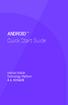 ANDROID TM Quick Start Guide Android Mobile Technology Platform 4.4, KitKat Copyright 2013 Google Inc. All rights reserved. Edition 1.05. Google, Android, Gmail, Google Maps, Chrome, Nexus, Google Play,
ANDROID TM Quick Start Guide Android Mobile Technology Platform 4.4, KitKat Copyright 2013 Google Inc. All rights reserved. Edition 1.05. Google, Android, Gmail, Google Maps, Chrome, Nexus, Google Play,
BlackBerry Q10 Smartphone. Version: 10.1. User Guide
 BlackBerry Q10 Smartphone Version: 10.1 User Guide Published: 2013-04-15 SWD-20130415151423655 Contents Welcome... 8 BlackBerry 10: new apps and features... 9 Getting started... 13 Inserting the SIM card,
BlackBerry Q10 Smartphone Version: 10.1 User Guide Published: 2013-04-15 SWD-20130415151423655 Contents Welcome... 8 BlackBerry 10: new apps and features... 9 Getting started... 13 Inserting the SIM card,
ZTE Blade C2+ DUAL SIM. Mobile Phone User Manual
 ZTE Blade C2+ DUAL SIM Mobile Phone User Manual 1 LEGAL INFORMATION Copyright 2014 ZTE CORPORATION. All rights reserved. No part of this publication may be quoted, reproduced, translated or used in any
ZTE Blade C2+ DUAL SIM Mobile Phone User Manual 1 LEGAL INFORMATION Copyright 2014 ZTE CORPORATION. All rights reserved. No part of this publication may be quoted, reproduced, translated or used in any
V9A Light User Manual
 V9A Light User Manual 1 Table of Content Getting Started...25 Taking a Glance at Your Light... 25 Over view... 25 Key Definition... 26 Starting Up... 26 Install the SIM/USIM Card/ microsd Card/ Battery...
V9A Light User Manual 1 Table of Content Getting Started...25 Taking a Glance at Your Light... 25 Over view... 25 Key Definition... 26 Starting Up... 26 Install the SIM/USIM Card/ microsd Card/ Battery...
ZTE Prelude user guide
 ZTE Prelude user guide Product meets FCC Radio Frequency Exposure Guidelines FCC ID Q78-Z992. This device complies with Part 15 of the FCC Rules. Operation is subject to the following two conditions: (1)
ZTE Prelude user guide Product meets FCC Radio Frequency Exposure Guidelines FCC ID Q78-Z992. This device complies with Part 15 of the FCC Rules. Operation is subject to the following two conditions: (1)
INQ CLOUD TOUCH USER GUIDE
 INQ CLOUD TOUCH USER GUIDE OVERVIEW THE BASICS The Basics overview Your phone Remove the back cover Insert SIM, microsd & battery Charge the battery Power on/off First-time setup Lock & unlock your screen
INQ CLOUD TOUCH USER GUIDE OVERVIEW THE BASICS The Basics overview Your phone Remove the back cover Insert SIM, microsd & battery Charge the battery Power on/off First-time setup Lock & unlock your screen
Quick Start Guide. U.S. Cellular Customer Service 1-888-944-9400
 Quick Start Guide U.S. Cellular Customer Service 1-888-944-9400 2 LEGAL INFORMATION Copyright 2016 ZTE CORPORATION. All rights reserved. No part of this publication may be quoted, reproduced, translated
Quick Start Guide U.S. Cellular Customer Service 1-888-944-9400 2 LEGAL INFORMATION Copyright 2016 ZTE CORPORATION. All rights reserved. No part of this publication may be quoted, reproduced, translated
Quick Access...21 Change the Screen Orientation...22 Status Bar...22 Enter Text With the On-screen Keyboard...25 Phone Calls...
 User Guide Table of Contents Get Started... 1 Your Phone at a Glance... 1 Set Up Your Phone... 1 Install the battery... 1 Charge your battery... 3 Activation and Service... 4 Create Your Account and Pick
User Guide Table of Contents Get Started... 1 Your Phone at a Glance... 1 Set Up Your Phone... 1 Install the battery... 1 Charge your battery... 3 Activation and Service... 4 Create Your Account and Pick
User Guide C 12 M 100 Y 36 K 0
 User Guide Welcome to GreatCall! Thank you for choosing the Jitterbug Touch3. We ve made it easy for you to stay connected to friends and family with the simplicity of GreatCall. Additionally, our service
User Guide Welcome to GreatCall! Thank you for choosing the Jitterbug Touch3. We ve made it easy for you to stay connected to friends and family with the simplicity of GreatCall. Additionally, our service
User Guide. Usuario. User Guide MFL67696901 (1.0) MW. This booklet is printed with soy ink. Printed in Mexico
 User Guide User Guía Guide del Usuario This booklet is made from 60% post-consumer recycled paper. This booklet is printed with soy ink. Printed in Mexico User Guide MFL67696901 (1.0) MW Copyright 2013
User Guide User Guía Guide del Usuario This booklet is made from 60% post-consumer recycled paper. This booklet is printed with soy ink. Printed in Mexico User Guide MFL67696901 (1.0) MW Copyright 2013
KYOCERA Hydro User Guide
 KYOCERA Hydro User Guide 2012 Kyocera Corporation. All Rights Reserved. Boost, the Logo, Re-Boost and Boost Mobile are trademarks of Boost Worldwide, Inc. Other marks are the property of their respective
KYOCERA Hydro User Guide 2012 Kyocera Corporation. All Rights Reserved. Boost, the Logo, Re-Boost and Boost Mobile are trademarks of Boost Worldwide, Inc. Other marks are the property of their respective
ZTE Grand X Max User Guide
 ZTE Grand X Max User Guide Some of the contents in this manual may differ from your phone depending on the software of the phone. Actual color may vary. Your phone is designed to make it easy for you to
ZTE Grand X Max User Guide Some of the contents in this manual may differ from your phone depending on the software of the phone. Actual color may vary. Your phone is designed to make it easy for you to
How To Use Your Android Tablet On A Pc Or Ipad Or Ipa
 FileMate Clear X2/X4 User Manual 1 Getting started Charging the battery 4 Set up your Clear 5 Favorites Tray 6 Browse & organize your Home screens 8 Touch & type 10 Type text by speaking 11 What s New
FileMate Clear X2/X4 User Manual 1 Getting started Charging the battery 4 Set up your Clear 5 Favorites Tray 6 Browse & organize your Home screens 8 Touch & type 10 Type text by speaking 11 What s New
KYOCERA Hydro XTRM. User Guide
 KYOCERA Hydro XTRM User Guide Table of Contents Phone Basics... 1 Battery... 1 Install the Battery... 1 Charge the Battery... 1 SIM Card... 2 Insert a SIM Card... 2 Turn the Phone On and Off... 3 Turn
KYOCERA Hydro XTRM User Guide Table of Contents Phone Basics... 1 Battery... 1 Install the Battery... 1 Charge the Battery... 1 SIM Card... 2 Insert a SIM Card... 2 Turn the Phone On and Off... 3 Turn
Available applications and services are subject to change at any time.
 Available applications and services are subject to change at any time. Table of Contents Get Started 1 Getting Started: Your Smartphone 1 Set Up Your Smartphone 1 Activate Your Smartphone 3 Complete the
Available applications and services are subject to change at any time. Table of Contents Get Started 1 Getting Started: Your Smartphone 1 Set Up Your Smartphone 1 Activate Your Smartphone 3 Complete the
