Requirements Management with Enterprise Architect
|
|
|
- Hilary Hines
- 8 years ago
- Views:
Transcription
1 Requirements Management with Requirements Management with Enterprise Architect By Sparx Systems Sparx Systems 2014
2 Requirements Management with Trademarks Object Management Group, OMG, Unified Modeling Language and UML are registered trademarks or trademarks of the Object Management Group, Inc. Microsoft, MS Word and Excel are trademarks or registered trademarks of Microsoft Corporation. All other product and /or company names mentioned within this document are used for identification purposes only, and may be trademarks or registered trademarks of their respective owners. Sparx Systems 2014 Page 2
3 Requirements Management with Table of Contents INTRODUCTION...5 REQUIREMENTS MANAGEMENT WITH UML...5 GETTING STARTED WITH REQUIREMENTS MANAGEMENT...6 REQUIREMENTS MODELING...6 DEFINING YOUR REQUIREMENTS MANAGEMENT PROCESS...7 SETTING THE ATTRIBUTES FOR YOUR REQUIREMENTS...7 REQUIREMENTS SPECIFICATION INPUT...7 SPECIFICATION MANAGER...7 Setting views...8 REQUIREMENTS MODELING...9 REQUIREMENT ATTRIBUTES...10 Adding Custom Attributes to requirements...11 Predefining Tagged Value types for requirements...12 AUTO ELEMENT NAMING...13 List Numbering...13 Auto Naming...14 TRACEABILITY AND RELATING REQUIREMENTS...16 Aggregation...16 Realization...16 Creating and Viewing Relationships...16 Creating relationships using diagrams...16 The Relationship Matrix...17 Using the Traceability window...18 Checking for unrealized requirements...19 CHANGE CONTROL...19 Auditing...20 Using Baselines...21 Change Requests and Issues on External Requirements...21 Using the Maintenance window...22 Using Maintenance elements for Changes and Issues...22 INTERNAL REQUIREMENTS...24 CREATING QUALITY REQUIREMENTS DOCUMENTATION...25 EXTERNAL REQUIREMENTS REPORTS...25 INTERNAL REQUIREMENTS REPORTS...26 IMPLEMENTATION REPORT, DEPENDENCY REPORT, AND THE PACKAGE BROWSER...26 Implementation report...26 Dependency report...26 Package Browser view...26 ADDITIONAL REQUIREMENTS MANAGEMENT FEATURES...26 CREATING YOUR OWN REQUIREMENT TYPES...27 COLOR CODING REQUIREMENTS...28 DRAG AND DROP REALIZATIONS...28 IMPORTING EXTERNAL REQUIREMENTS...29 USING THE CSV IMPORT...29 Dragging text from a document...35 CREATING HYPERLINKED ELEMENTS FROM A LINKED DOCUMENT...36 ATTACHING DOCUMENTS AND FILES...37 AN INTRODUCTION TO USE CASES IN ENTERPRISE ARCHITECT...38 Sparx Systems 2014 Page 3
4 Requirements Management with USE CASE DIAGRAMS...38 LINKING WITH REQUIREMENTS...39 DEFINING SCENARIOS...39 ADDITIONAL FEATURES OF ENTERPRISE ARCHITECT...40 THE GLOSSARY FUNCTION...40 DEFINING REQUIREMENT ATTRIBUTES USING A PROFILE...41 GLOSSARY OF TERMS...44 Sparx Systems 2014 Page 4
5 Requirements Management with Introduction integrates Requirements Management with other software development disciplines, by creating requirements directly in the model. Requirements Management is built into the core product, solving many of the issues of traceability, interdisciplinary team divisions, integration with change and configuration management systems. Representing a requirement as a UML element helps you to trace requirements to other UML elements such as other requirements, use cases, test cases, and analysis or design elements. This element can be used to model or document any requirements ranging from formal business requirements through to performance or security requirements. Requirements Management can involve a number of different steps ranging from the broad definition of the process your organization will use, through to implementation of these requirements within your model. Requirements Management processes differ from one organization to another, but can include any of the following: Documenting the process used for Requirements Management Inputting requirements (manually or imported) Tracing a requirement through to implementation Change Management Team Interaction and Review Project Management Testing Documentation offers a range of tools that you can quickly use for overall management of your requirements for any of the above processes. Requirements Management with UML The management of requirements has traditionally been one of the more difficult and problematic disciplines in the software development industry. There are a number of reasons for this, but perhaps the most significant are the following: Diverse group input into the requirements Organizational boundary divisions Tool boundary divisions Volatility of requirements Imprecision and ambiguities of natural languages The UML and can be used to reduce (and in many circumstances remove) these problems. The UML introduced a new way to describe functional requirements, the Use Case. While this was a welcome addition to the requirements analyst s toolbox, the lack of clear guidelines about their application has led to some misconceptions, and a myriad of different use case styles and interpretations. In this paper we will discuss many of these issues and how to use to create and Sparx Systems 2014 Page 5
6 Requirements Management with manage requirements, in a text format style, but using a UML profile specific for Requirements Management. Getting started with Requirements Management Gathering requirements is typically the first step in developing a solution, be it for the development of a software application or the detailing of a business process. Requirements are essentially what the system needs to do. The Requirements Management built into can be used to define requirement elements, link requirements to model elements that implement them, structure requirements into a hierarchy and report on requirements. Before we get started, open a project within which you can work. Most of the examples given below are related to the EAExample.eap model provided as part of the installation. To open the example model, from the Start Page, select the icon. Requirements modeling Entry of requirements into the model is only one stage in the process of integrating your requirements with other aspects of the model. After requirements entry, there are a variety of facilities for working with requirements and specifications. Figure 1 gives an outline of the key functionality in Enterprise Architect useful in Requirements Management. Figure 1: Outline of the functionality that can be applied in Requirements Management In this paper you will be introduced to the general process of Requirements Management and the tools available in to implement your process. The key points covered include: Defining and documenting your Requirements Management process Setting the Attributes that your requirements need to store Inputting requirements (manual and automated) Relating your requirements to aspects of the model Sparx Systems 2014 Page 6
7 Requirements Management with Tracing these requirements in the model Maintaining a history of changes to your requirements Team based interaction for input and reconciliation of requirements Documenting requirements This paper will provide a brief introduction to each of these aspects along with tips for the best use of the features for implementing them. Defining your Requirements Management process As with any modeling endeavor, a variety of methodologies can be employed. With this diversity of possible methods it is good practice to document the methodology that needs to be applied in your Requirements Management. Depending on your organizational background you might already have documented a process for defining the requirements for a new system. If so, you can quickly import this documentation into your model. Otherwise you start with a template supplied with. For more details on creating review documents see the Create a Review Document Help topic. [DOB: yet to be posted on web] Part of this definition should be an overview of the extra fields (Attributes) that you intend to use in your Requirements Management. Setting the Attributes for your Requirements Depending on the system under development and the organization there can be a variety of Attributes that need to be recorded against each requirement. supports user-defined fields. These are called Tagged Values, which support a variety of formats, ranging from simple text and date values through to user-defined drop-down lists. Tagged Values can be used on a one-off basis or defined to be automatically included on creating a new element. The details on the definition of these userdefined fields will be covered in the section Defining Requirement Attributes using a Profile. Requirements specification input When developing the preliminary specifications for a project, there are three common methods employed: Text-based input of specifications UML diagram based requirements modeling Automated import of requirements from external sources provides an integrated means of defining and working with specifications using all of these methods interchangeably. However, as an introduction we will give separate details on the use of each of them. Specification Manager The Specification Manager is a tool for users more familiar with a text-based means of creating and reviewing requirements. These users may include business professionals and managers who might not have expertise in model development. Sparx Systems 2014 Page 7
8 Requirements Management with What the Specification Manager provides is a means to enter and edit entries in a simple semi-tabulated text form. It is also an interactive reporting tool that is capable of indicating what other metadata is associated with requirements, and launching dedicated editors for such metadata. For example, you can inspect a requirement entry and instantly see whether it has associated test cases. If so, you can simply click an icon beside the requirement, which will invoke 's Test Management window ready for you to view and edit those test cases. Setting views Figure 2: Specification Manager view of requirements Adding entries Each entry in the Specification Manager represents a model element in the project. The example entries shown in Figure 2 are Requirement Elements. New entries (elements) are added via the New Element icon or using Ctrl+N or by right-clicking on the diagram and selecting Add New Element or Add New Child. The Specification Manager therefore makes is easy and intuitive to add new requirements to your system specification. There are a number of alternative methods for importing requirements, which will be covered in the topics under Importing External Requirements. Nesting entries Any new entry can be made a child or parent of another element by dragging the entry above or below an existing entry in the Project Browser. To give a clear and simple view of the resources associated with each specification, the Specification Manager indicates their use with icons. These icons provide a quick reference to related details like Traceability, Project Management and Change management. Each resource-type is available as a column selectable from the Field Chooser dialog. For details on using these see the Indicator Columns Help topic. Figure 3 is a text-based example with the Tagged Value window, the Traceability window and the Element Discussion window open: Sparx Systems 2014 Page 8
9 Requirements Management with Figure 3: An alternative visual layout Some common features to use in conjunction with the Specification Manager include: Tagged Values view Relationships view Traceability view Discussions view Project Management Resource view Tips and tricks The Project Browser can be set to hide the Stereotype (eg. <<Functional>>) using: Tools Options General [] Show Stereotype. Figure 3 shows this option turned off. Requirements modeling For a more formal diagram-based representation, requirements can be shown diagrammatically with their relationships (see Error: Reference source not found). The core information behind any one requirement is defined in the properties section (see Figure 5), user-defined Attributes can be created using Tagged Values and Profiles (see Predefining Tagged Value Types for Requirements). Sparx Systems 2014 Page 9
10 Requirements Management with REQ021 - List Stock Levels REQ023 -Store and M anage Books REQ019 - M anage Inventory REQ022 -Order Books REQ020 - Receive Books REQ027 - Add Books Figure 4: Custom diagram showing the requirement element Creating a requirement element There are numerous ways to create requirements in a diagram. The key methods are: Creating a new entry in the Specification Manager Dragging an item from the Requirements Toolbox onto a diagram Dragging text from an external application onto a diagram For other options and more details on using these see the Create Requirements Help topic. Tips and tricks The requirement element's name can be kept simply as text, or it can be manually numbered along with the text label. supports auto-numbering of requirements (see the Auto-Naming Elements Help topic). The auto-generated numbering can be placed in the Element s Name field or the Alias field. Requirement Attributes Every element, including a requirement element, that is part of a model has properties or Attributes. In these are assigned in the properties sheet. (Double-click on the Requirement). has built-in requirements Attributes such as status, difficulty, priority, and type. Figure 5 shows an example of the properties for a requirement. Sparx Systems 2014 Page 10
11 Requirements Management with Figure 5: External requirements properties For a more permanent docked view of the element s properties you can have open the Element Properties view (Alt+1) and the Notes View (Ctrl+Shift+1). Adding Custom Attributes to requirements It is common that there are a series of requirement Attributes specific to any project. You can enter any number of additional Attributes such as stability, cost, and lateness penalty through the use of Tagged Values. Tagged Values can be defined for a specific element, or predefined to be added to all new requirement elements. Tagged Value data for an element is available on a separate window, which is accessed using Ctrl+Shift+6 (or from the main menu View Tagged Values). See Figure 6 for a diagram showing a one-off addition of a Tagged Value. Sparx Systems 2014 Page 11
12 Requirements Management with Figure 6: Requirements Tagged Value dialog allowing the assignment of Attributes If you use Tagged Values often, consider leaving the window open and docked. Predefining Tagged Value types for requirements Elements in can have an extended set of Attributes defined, that are automatically created with each new element. This set is defined using a UML Profile. See Figure 7 for an example of an element using a predefined set of Tagged Values for a project s requirement elements. Figure 7: Using predefined tagged values The predefined Tagged Value types can include a number of standard formats, such as date/time, calendar view and drop-down lists. These extended Attributes can also be viewed directly on the element in the diagram. To set this mode for a specific diagram, right-click on the diagram, and in the context menu, select: Properties Elements Show Compartments [] Tags. Below is the same element in Figure 7 viewed in this mode. Sparx Systems 2014 Page 12
13 Requirements Management with Figure 8: Tagged Values visible on elements For more information on extending requirement Attributes using Tagged Values see: Defining Requirement Attributes using a Profile. Auto Element naming If your industry, organization, or project team has naming standards that include numbering, Enterprise Architect provides two mechanisms that can be used to help you name elements appropriately. You can use either: List Numbering, or Auto Naming Figure 9 shows examples of List numbering (left circle) and Auto-numbering (right circle). Figure 9: Examples of List Numbering (left) and Auto-numbering (right). The following two sections explain the different advantages of each of these mechanisms. List Numbering List Numbering numbers the element in a format based on the element's position in the tree. It is an impermanent system-based numbering, so any movement of the element in the tree will update the numbering according to the element's new position. List Numbering can be used in the different views, such as the Specification Manager, and can be reported. Sparx Systems 2014 Page 13
14 Requirements Management with Note: This feature can be set on any package and applies to the elements contained in the root of that package (it does not apply to child packages). Figure 10 is an example an element hierarchy viewed from the Project Browser with Level Numbering set on. Figure 10: An Element Hierarchy with Level Numbering To enable this option: Select a package in the Project Browser Right-click and from the context menu select: Turn on Level Numbering Note: This numbering can be reported in the RTF report generator using the Element Section LevelNumber field: {Element.LevelNumber} Auto Naming With Auto Naming, you can configure to automatically name and number requirements as they are created. It is more permanent, but can be updated. Auto Naming is particularly useful with requirements as they often require a unique reference for external checking. Figure 11 is an example of configuring an auto name counter. Sparx Systems 2014 Page 14
15 Requirements Management with Figure 11: The auto naming window showing how to set the counters for a requirement For more information on setting the auto-counters see the Set Auto Name Counters Help topic. Where Auto-Naming is the preferred option the numbering in the name can be re-set using the package context menu option: right-click on a Package Apply Auto-Naming to elements. Figure 12: The dialog with the Auto-naming options This feature can also be used for naming existing elements that are not yet Auto Named. For information on using the auto-naming feature see the Auto-Naming Help topic. Sparx Systems 2014 Page 15
16 Requirements Management with Tips To keep your requirement names separate from your requirement identifier it is best to use the Alias field for your Auto-Naming Traceability and relating requirements When modeling using requirement elements there are numerous UML connector types that can be used, however there are two types of relationship that are commonly used with requirement management. One for setting relationships between peer requirements (Aggregation), and another for representing how they will be implemented (for example a Realization by a Use Case). Aggregation Requirements linked by Aggregation relationships form a composition hierarchy. High level requirements may be composed of lower level requirements, which in turn are made up of finer and more specialized requirements. This hierarchical structure helps manage the complexity of large systems with thousands of requirements and many elements being employed to implement the requirements. Realization Requirements are implemented by model elements, such as Use Cases and Classes. You can specify this relationship using the Realization link. A model element is marked as 'Realizing' a requirement. Once this link exists, will display the requirement in the element responsibilities tab, in the requirement Traceability view, and in the dependency and implementation reports, as well as the standard RTF output (See Requirements Documentation (Reports) below for more information on reports). Creating and Viewing Relationships In, there are four key methods used for tracking requirements and forming relationships between the requirements and their related elements. These relationships define how those requirements are to be implemented within the system. The four key methods are as follows: Creating and viewing relationships using diagrams Relationships between elements are easily created in a diagram using standard relationships defined in the Toolbar or the Quicklinker. Creating and viewing relationships using the Relationship Matrix The Relationship Matrix provides a process for viewing or creating links between elements in different packages, independent of them being defined in a diagram. Tracing relationships using the Traceability View The Traceability window provides a feature for tracing all the relationships of a selected element. Checking for unrealized requirements Using the Validation feature you can detect and view unrealized requirements. Creating relationships using diagrams Creating relationships between elements on a diagram is a simple process in. There are a number of methods you can use for this. Details on the most common methods are covered in detail in the Quick Linker and the Connect Requirements Help pages. Sparx Systems 2014 Page 16
17 Requirements Management with Creating a common diagram Creating links between objects in different packages can be a simple process, using a common diagram. To do this, simply: Create a new diagram Drag onto the diagram, from the Project Browser, the elements in the different packages. Below is an example of a diagram with elements from different packages that were linked via the Relationship Matrix. Note: The properties of this diagram have been set to display the diagram source (using the Diagram Properties: [] Highlight Foreign Objects). The Relationship Matrix The Relationship Matrix allows you to create and view relationships, regardless of what diagram or package the elements are placed in. It can be used with any UML element, but it is particularly useful in Requirements Management for two reasons: 1) With a large system definition it may be cumbersome using diagrams to define large sets of relationships between requirements and other elements. An alternative is to use the Relationship Matrix to quickly set relationships without the need to draw these in a diagram. 2) As the development phase progresses, each element that defines either an Aggregation or Realization of a requirement, such as another requirement or a Use Case, must be linked to its root requirement definition using a connector. It is this linking that is critical to backward traceability. This is where the Relationship matrix can be useful tool for verification of links. Figure 13 is an example of two related requirements that are in separate packages. Figure 13: Requirements defined in separate packages Figure 14 shows the Relationship Matrix view connection between the requirements in Figure 13. The source and targets are set up to show the Legal and Regulatory package as the source and the Performance package as the target. Sparx Systems 2014 Page 17
18 Requirements Management with Figure 14: A Relationship Matrix view connections between Elements from different packages For more details on adding a Relationship between requirements using the Relationship Matrix see the Creating and Deleting Relationships Help topic. Tips and tricks Use the Relationships Matrix to create, edit and delete relationships, rather than doing this graphically in the model diagrams. This is most applicable when crossing different levels of abstraction e.g. from requirements to Use Cases. Save your favorite or commonly-used matrix profiles. These will then be listed in the Resources view. This is very useful because it may often be necessary to look at the same kind of relationships a number of times, and you can use the same settings without having to re-enter them. Use the automatic process of creating a relationship using drag-and-drop see Drag and Drop Realizations section. After creating a relationship you can right-click on a requirement in a diagram and select Insert Related Elements. This will open a dialog to select any related elements to be placed in the diagram for you. Using the Traceability window The Traceability window allows you to view the relationships across a hierarchy of elements. It is particularly useful to see the relationships from Requirements to Use Cases, and down through the different levels of UML diagrams. Below is an example of relationships between the Requirements, and the Use Case for Processing an Order. Sparx Systems 2014 Page 18
19 Requirements Management with Figure 15: The Traceability window showing this Use Case's requirement relationships To use the Traceability window for viewing relationships Open the Traceability window (View Traceability or Ctrl+Shift+4). Select the element for which you want to display relationships. Common uses Often a diagram is deliberately drawn to show only one aspect, or part, of the underlying model. The Traceability window is particularly useful to show the related elements that are not visible on the diagram. To get a quick snapshot of how a requirement (or any other element) relates to other elements in the model. Checking for unrealized requirements A useful option when dealing with large numbers of requirements it is the ability to check if any requirements have not been realized (for example one not yet realized by a Use Case). The Model Validation option supports checking for unrealized elements as show in Figure 16. Figure 16: Using Model Validation to check for unrealized requirements To access the Model Validation feature see the Model Validation Help topic. Change Control supports features for monitoring changes to requirement definitions. These include Auditing, managing Baselines, Element Change requests and Issue logging. Sparx Systems 2014 Page 19
20 Requirements Management with Auditing The Audit feature enables you to record model changes in. It records details of who changed an element, when and what was changed, and the prior state of the model. This can be particularly useful for recording a history of changes to requirements models. Figure 17 is an example of viewing alterations to an element directly in the Audit View. This shows a number of alterations with the first selected to show the details on the right pane. Figure 17: Audit view showing a list of alterations with the details of a Name change shown With the Auditing View enabled the System Output Audit History window can be used to show the list of changes for the selected element. Figure 18 shows a requirement selected in the Specification Manager and a set of alterations to this element logged in the Audit History view. The System Output view can be accessed from the main menu View System Output (Ctrl+Shift+8). Sparx Systems 2014 Page 20
21 Requirements Management with Figure 18: Audit History view open to highlight a change in the Specification Manager For more information on using the Auditing features see the Auditing Help topic. Using Baselines The auditing feature outlined above provides continuous tracking and logging of changes to requirements. The Baseline Management feature provides additional support for comparing and merging changes. It allows Baselines of a model to be created on a periodic basis (such as by month, phase, version or build). Baselines can then be compared to the current model and changes selectively rolled back. Baselines can also be used for 'Branching' by creating a duplicate repository (a Branch). After updating the requirements model in the Branch repository the changes can be merged back to the source repository using the 'Load other Baselines' feature. For more information on setting up baselines and viewing differences see the Package Baselines Help topic. Change Requests and Issues on External Requirements supports logging of Change-requests against requirements. This can be defined using two different methods: a) Using the Maintenance window to list Changes, Defects, Issues and Tasks against each element. b) Using custom elements of type 'Issue' and 'Change' linked to the External Requirements being altered. Each has their different uses which are outlined as follows: Sparx Systems 2014 Page 21
22 Requirements Management with Using the Maintenance window The Maintenance window can be used to log changes against any element or package. This provides listings for: o Element Defects o Element Changes o Element Issues o Element Tasks These include fields for recording 'by whom' and 'when' the request was made and completed, as well as Status, Priority, Description and History. The Maintenance window can be accessed from the main menu using: Element Maintenance or (Alt+4). Figure 19 is an example of a set of changes listed for an element: Figure 19: Maintenance view showing Issues lodged against a Requirement. The common use of the Maintenance window in Requirements Management is for logging - internal to the requirement element any detailed Requirement-Issues and Change-Requests. These can also be logged by linking to external elements of these same types. Using Maintenance elements for Changes and Issues s maintenance elements include elements of type: Issue and Change. These are accessible from: Toolbox More Tools Custom. Maintenance elements can be linked using a connector to any element to display a change or an issue. Tips: These elements can be stored in the package containing the associated requirements or in a separate package containing a set of changes. They can be linked to requirement elements in common diagrams or using the Relationship Matrix. These elements can be customized as part of a Profile to include extended properties. Figure 20 illustrates the use of an Issue element associated with a requirement. Sparx Systems 2014 Page 22
23 Requirements Management with REQ012 - Pro vide Online Sales REQ ShoppingBasket REQ015 -Pro cess Cred it C ard Paym ent Iss001 - Com pany requi res b ank transaction Figure 20: Using Issue Elements Internal Requirements As an alternative to using requirement elements, allows you to enter requirements within an individual UML element. At this level these requirements can best be thought of as the responsibility of the element. Multiple internal requirements may be defined within any element from the properties window (doubleclick the element). Figure 21 displays a single requirement defined within a Use Case element. Figure 21: An example of Internal Requirement lodged on a Use Case Sparx Systems 2014 Page 23
24 Requirements Management with Internal requirements can be externalized (see the Move External button above). This will create a new external requirement element with a Realization relationship back to the original element (in this scenario a Use Case element). The definition of internal requirements within elements, such as Use Cases, gives a simple introduction into the more complex requirements definitions using external requirements. This feature became a trend very early in UML modeling. Although the use of external requirements on a higher level of abstraction to use cases has become more popular, the internal requirements can still be a useful feature. Tips and tricks Even if the element doesn t have internal responsibilities, it will typically have external requirements. These will be displayed in the list, with the column External displaying Yes. As stated above, while working with an element you may define an important internal requirement. To ensure that this is captured and included, you can optionally move the requirement external (by using the Move External button). This creates a custom requirement type and will request a package that the new requirement should be placed in. Creating quality requirements documentation A definition of a requirement is often used as a contract either between different departments within an organization or between organizations. Therefore, it is often required that high quality documentation of this definition can be generated. External Requirements reports s Document Report Generator includes a report template for external requirements. This can be easily copied and modified to suit your reporting needs. Figure 22 shows the details of a standard requirements report. Sparx Systems 2014 Page 24
25 Requirements Management with Figure 22: An example of a default requirements report To copy an existing document template for editing see the New option under Manage your Custom templates on the RTF Templates Help page. Internal Requirements reports If you want a report on the internal requirements, the (basic template) report includes a section for the internal requirements. It is simple to copy this and remove the major detail around the internal requirements to give a report focused on these. Implementation report, Dependency report, and the Package Browser There are two additional reports, as well as the Package Browser view, that are very useful when managing requirements. Implementation report The Implementation report shows: Lists of elements that can be realized by other elements in the model, and Other model elements that realize them. To access the Implementation report, select from the main menu Project QA Reports & Metrics and click on the Implementation Details tab. Common uses To locate all elements that should have realizations. Sparx Systems 2014 Page 25
26 Requirements Management with To locate all elements that implement a particular element. Tips and tricks, by default, only lists commonly realized elements such as use cases, requirements and components. By choosing Set Target Types you can tell the system to report almost any element. Dependency report The Dependency report lists the elements that have a dependency on another element. This is very useful for checking the dependencies placed on requirements. To access this, select from the main menu Project QA Reports & Metrics and click on the Dependency Details tab. Package Browser view The Package Browser view can be used to get a quick, simple and clear picture of the requirements and their detailed text. The Package Browser view shows the textual description of the elements in the Package tree. To view the Package Browser, select from the main menu: View Package Browser. Ensure the View notes option is set using the View Notes icon: Using the context menu there are also options to create RTF reports or directly print text reports from the Package Browser. Additional Requirements Management features provides a number of other features for Requirements Management, as explained below. Creating your own requirement types provides you with a number of default requirement types. You are able to modify these, add your own, or even completely tailor the list to your own project or organization s needs. This is accessible from the main menu: Settings Project Types General Types and click on the Requirement tab as displayed in Figure 23. Sparx Systems 2014 Page 26
27 Requirements Management with Figure 23: Configuring user-defined Requirement types Use this for complying with an industry, organization, project process, or standard that prescribes a list of requirement types. For example, the IEEE s Guide to Software Requirements Specifications. Color coding requirements External requirements may be color coded to enable quick visual cues indicating the status of a requirement. To enable color coded external requirements see the Color Code External Requirements Help topic. Common Uses Gives a clear diagrammatic view of the status that each requirement has reached. Drag and drop realizations A fundamental aspect of the management of requirements is the ability to trace the parts of the system that implement, or realize, a particular requirement. A quick method of generating a realization link is to drag a requirement element from the Project Browser over an element in a diagram, which is to be the implementing element. will interpret this as a request to create the realization link and do so automatically. Common uses Sparx Systems 2014 Page 27
28 Requirements Management with When a project member starts to create new elements in the analysis or design disciplines, it is useful to use this technique to ensure the new elements have a purpose in the model, and are being built because they realize some requirement. Importing External Requirements Where you need to import requirements from an external source there are a number of features that can be used for importing, including: 1. CSV import (from a spreadsheet) 2. Creating Requirement elements by dragging text from a document 3. Importing a document to an internal Linked Document and creating new elements hyperlinked to the text in the document Using the CSV Import It is not uncommon for requirements to be initially entered into a document or a spreadsheet using some standard text formatting. provides a mechanism for importing text with a fixed structure. The simplest method is to import these text files into a spreadsheet and export this text as a CSV ('Comma Separated Values'), or tab delimited format file. Figure 24 is a simple example of a spreadsheet containing a set of requirements to be imported into. Figure 24: An example requirements spreadsheet Once completed, this spreadsheet is saved as a CSV format file. For example, if you are using Excel as the spreadsheet application, you would simply select File Save As, in the field Save as Type: Select *.CSV. Import into Sparx Systems 2014 Page 28
29 Requirements Management with To import the file into, you need to create a CSV import structure that corresponds to the columns in the CSV file. To do this, select from the main menu Project Model Import/Export CSV Import/Export Specifications. This will return the following window: To set up a template: Figure 25: The CSV import specification Give it a specification name Define the default filename the specification will use Set Default Direction to Import Select the key fields from Available Fields, using the Add Field button to place them in the File Specification group. Note: The order of the elements in the file specification must match the order of the columns in the spreadsheet. Assuming the spreadsheet has been saved to a CSV format, you can now import it into Enterprise Architect. It is recommended to first create a new package in that will contain the imported elements. Sparx Systems 2014 Page 29
30 Requirements Management with To start the import process, select from the main menu Project Model Import/Export CSV Import/Export. This invokes the following window ready for you to enter information needed to perform the import. To run the import, you need to fill in the fields as shown in Figure 26: o o o Figure 26: an example of the CSV import process Specification: The CSV format that was defined above should now be selectable from this drop-down field. File: Insert the file location of the CSV file created from the spreadsheet. Action: Set the action to import. Select Run to start the import process. The data imported will be placed in the currently selected package. Figure 27 is a Project Browser view of the data imported (via CSV) from the spreadsheet above. Sparx Systems 2014 Page 30
31 Requirements Management with Figure 27: Requirements imported via the CSV import Once imported, the requirements can then be placed in different packages by dragging the elements in the Project Browser to their correct package. Import a hierarchy of requirements The CSV import supports importing packages and elements that are in a hierarchical form. To do this you need set up the following two fields in the CSV file: CSV_Key a unique Identifier for the Package/Element. CSV_Package_Key - the Identifier of the parent-element. This is used for arranging the parentchild relationship. Note: These fields must be the last two columns in the above order. To import a hierarchy, in the CSV specification you need to tick the: [x] Preserve hierarchy option as shown in Figure 28: Sparx Systems 2014 Page 31
32 Requirements Management with Figure 28: CSV specification with Preserve Hierarchy set The table below contains sample data that reflects the text-formatting used with the above specification: NAME TYPE NOTES PRIORITY STATUS CSV_KEY CSV_PARENT_KEY Req Spec Package Notes Package1 Package1 REQ1 Requirement Notes on REQ1 High Approved REQ1 Package1 REQ2 Requirement Notes on REQ2 High Approved REQ2 Package1 REQ2.1 Requirement Notes on REQ2.1 High Approved REQ2.1 REQ2 REQ2.2 Requirement Notes on REQ2.2 Med Approved REQ2.2 REQ2 REQ2.3 Requirement Notes on REQ2.3 High Approved REQ2.3 REQ2 REQ3 Requirement Notes on REQ3 High Approved REQ3 Package1 REQ3.1 Requirement Notes on REQ3.1 High Approved REQ3.1 REQ3 REQ3.2 Requirement Notes on REQ3.2 High Approved REQ3.2 REQ3 REQ4 Requirement Notes on REQ4 High Approved REQ4 Package1 REQ4.1 Requirement Notes on REQ4.1 High Approved REQ4.1 REQ4 REQ4.2 Requirement Notes on REQ4.2 High Approved REQ4.2 REQ4 REQ4.3 Requirement Notes on REQ4.3 High Approved REQ4.3 REQ4 REQ5 Requirement Notes on REQ5 Med Approved REQ5 Package1 REQ5.1 Requirement Notes on REQ5.1 High Approved REQ5.1 REQ5 REQ5.2 Requirement Notes on REQ5.2 High Approved REQ5.2 REQ5 REQ5.3 Requirement Notes on REQ5.3 High Approved REQ5.3 REQ5 REQ5.4 Requirement Notes on REQ5.4 High Approved REQ5.4 REQ5 REQ5.4.1 Requirement Notes on REQ5.4.1 Med Approved REQ5.41 REQ5.4 Sparx Systems 2014 Page 32
33 Requirements Management with REQ Requirement Notes on REQ Med Approved REQ REQ5.41 REQ5.4.2 Requirement Notes on REQ5.4.2 Med Approved REQ5.4-2 REQ5.4 REQ Requirement Notes on REQ Med Approved REQ REQ5.4-2 REQ Requirement Notes on REQ Med Approved REQ REQ5.4-2 REQ5.4.3 Requirement Notes on REQ5.4.3 Med Approved REQ5.4.3 REQ5.4 REQ Requirement Notes on REQ Med Approved REQ REQ5.4.3 REQ Requirement Notes on REQ Med Approved REQ REQ5.4.3 REQ Requirement Notes on REQ Med Approved REQ REQ5.4.3 REQ5.4.4 Requirement Notes on REQ5.4.4 Med Approved REQ5.4.4 REQ5.4 REQ5.5 Requirement Notes on REQ5.5 High Approved REQ5.5 REQ5 Figure 29 is a Project Browser view of the hierarchy imported using the above CSV file. Figure 29: Project Browser view of imported CSV text Tip: The above text-table can be copied to a spreadsheet and used as a starter for a hierarchical requirements document. The final spreadsheet needs to be saved in.csv format ready for import into. Where there needs to be a more automated means of importing requirements in CSV format, supplied with are base-level scripts that provide a foundation for your own user-defined method of importing in a CSV format. For more details see the Scripting view (Tools Scripting) EAScriptLib Jscript-CSV Sparx Systems 2014 Page 33
34 Requirements Management with Note: ensure the EAScriptLibrary is available under Settings MDG Technologies. Figure 30 shows the Scripting view containing the CSV script. Figure 30: Scripts available for automating your own CSV import/export Dragging text from a document In the early stages of analyses, requirements may be defined in a text document. allows you to drag text from a document to create a Requirement element. To do this you simply block the header and text in the external application and drag this onto a Requirement diagram to create a Requirement element. The first line of text is passed to the element name. Any other lines of text are passed to the notes. Figure 31 shows an example of an element created from a text document (green), along with the steps for dragging text from an external document onto a diagram to create new requirement elements (orange line). Figure 31: Creating elements by dragging text from an external application Tips and tricks Sparx Systems 2014 Page 34
35 Requirements Management with This is very useful for selectively importing text from a document with requirements grouped amongst other detail not required in the model. Creating hyperlinked elements from a Linked Document For a third option you can import the document as a UML Document Artifact or as the Linked Document of an element. This can be performed by simply dragging a file onto a diagram. You can then select appropriate keywords in the Document Artifact (or Linked Document) and create Analysis or Requirement elements directly, using the context menu. In this way, you also achieve traceability between the original requirements document and the model. This process of dynamically creating elements from text establishes a hyperlink from the entry in the document to the corresponding element in the model hierarchy. The hyperlink allows you to trace directly from the text-based definition to the associated meta-data that are subsequently defined in the semantic model (such as detailed notes, constraints and status). Figure 32 is an example of the source text in a Linked Document and the elements created from, and linked to the text. Figure 32: Creating Elements from unformatted text in a Linked Document. To create an Element from your text simply block select some text, right-click and in the context menu, select: Create New then select an Element-type from the list of element type options. Sparx Systems 2014 Page 35
36 Requirements Management with Attaching documents and files A UML based specification, although outwardly graphical, allows for textual descriptions for each element. If you have purely text based documents that need to be referenced, these can be linked to the element (a requirement, a use case, etc.), using a number of different options: 1) Elements and the Files tab. External files can be linked to an element using the Files tab in the element properties window. See the Associated Files Help topic. 2) Linked Documents. Each element can have an internal RTF document linked to it. This is accessible by selecting the element, then right-clicking, and from the context menu selecting the Linked Document option. This will open the RTF editor for editing. 3) Using a Document Artifact Element. The document artifact element is available from the Toolbox under Deployment. After creating and naming this, subsequent double-click selection of the element will open the RTF editor for word processing the internal document. 4) Dragging a file onto a Diagram. See the 'Create File Artifact' Help topic. When dragging a file from say the Windows File Explorer on to a diagram you will be given the option to create an Artifact element as either an internal storage or external link to the file (option 1 above). The internal option stores the file as an OLE object that can be opened by double-clicking on the Element created. Note: Linked documents and Document Artifact documents can be referenced in RTF report templates using the Sections: Element Linked Document and Package Linked Document. Options two and three above allow for external documents to be imported using the Linked Document editor menu. This import option is accessible by using a right-click on the body of the document and selecting: File Import. Common uses To attach a textual document that describes the requirement or Use Case. Organizations often require Use Cases to be described using text. In these situations it is beneficial to make the document available by attaching it from within. Formal business specifications including regulatory constraints and legal requirements may be attached as files making them available for all project members to view. Sparx Systems 2014 Page 36
37 Requirements Management with An introduction to Use Cases in Use Cases are used to model single tasks a user of the system might perform. They give a slightly more complex definition of the process involved in a system that conforms to the requirements laid down. allows you to draw use case diagrams, and to specify the use case in a number of different ways. In addition to the features described here in this section, contains Use Case related features such as Activity, Sequence and State diagrams. Use Case diagrams Use Case diagrams describe how a user of the proposed system will interact with this system to perform a discrete unit of work. Each diagram describes a single interaction over time that has meaning for the end user. Use cases typically have requirement, constraint and scenario definitions associated with them. These describe the essential features and rules under which the use case will operate. Below is a simple example of a use case for an -based contact and address book. Compose Message «include» Choose Recipient Staff Member Manage Contacts Figure 33: Use case diagram showing actors and use cases. How to create a Use Case diagram provides a use case model you can use. You can either include it when creating a new project, or right-click on a package in the Project Browser and select Add Add new Model From Wizard > Basic UML Technology Use Case. This will provide you with a basic use case. Once you have added the use case model to your project, navigate to the use case model diagram and double left-click to open it. Open the Use Case pages in the Toolbox on the left of the interface. The elements listed here include actor and use case. These elements can be dragged onto the diagram in the same way as requirement elements. Relationships can also be defined in the same way as between requirements. Common uses To define the scope of the system Sparx Systems 2014 Page 37
38 Requirements Management with To define the people and other systems that will use the system To document the way the business process is performed, and To provide the basis for the user documentation, help system or manuals. Linking with requirements Using the realize relationship, you can define which use cases are implementing the requirements. See the section Traceability and Relating Requirements for more information on creating these links. Defining Scenarios The use case Properties dialog allows you to specify Attributes that apply to the use case as well as detailing the scenarios. Double clicking on a use case element and selecting the Rule Scenarios page allows you to define a structured specification of the scenarios covering a use case. Figure 34 shows an example of the Basic Path for a Use Case Scenario. Figure 34: The Use Case scenario page For more details on using the Structured Scenarios see the Scenarios Help page. Sparx Systems 2014 Page 38
39 Requirements Management with Additional features of Several of the features provides are useful across any modeling you may decide to undertake. The Glossary function Having a shared description of a term is important when relating new concepts to other parties involved in the system development process. The glossary allows you to enter terms and their definitions or descriptions directly into the model glossary, or when typing a new term into a Notes field, it can be added to the glossary. These terms are then highlighted as glossary terms in the Notes. Figure 35: Element notes showing a reference to a glossary term and the glossary entry of this term. Common uses Provide definition of process-related terms, such as the definition of a formal requirement or a process worker. Tips and tricks Consider reusing the glossary from a previous or related project. The common terms that relate to your domain can be included in a base project (this can be exported from one repository and imported into another repository using the option on the main menu Project Model Import Export Export Reference Data and Project Model Import Export Import Reference data). Sparx Systems 2014 Page 39
Requirements Management with Enterprise Architect
 An Introduction to Requirements Management with Enterprise Architect By Sparx Systems All material Sparx Systems 2010 version 1.3 www.sparxsystems.com Sparx Systems 2010 Page 1 Trademarks Object Management
An Introduction to Requirements Management with Enterprise Architect By Sparx Systems All material Sparx Systems 2010 version 1.3 www.sparxsystems.com Sparx Systems 2010 Page 1 Trademarks Object Management
Project Management with Enterprise Architect
 Project Management with Enterprise Architect Enterprise Architect is an intuitive, flexible and powerful UML analysis and design tool for building robust and maintainable software. This booklet explains
Project Management with Enterprise Architect Enterprise Architect is an intuitive, flexible and powerful UML analysis and design tool for building robust and maintainable software. This booklet explains
Auditing UML Models. This booklet explains the Auditing feature of Enterprise Architect. Copyright 1998-2010 Sparx Systems Pty Ltd
 Auditing UML Models Enterprise Architect is an intuitive, flexible and powerful UML analysis and design tool for building robust and maintainable software. This booklet explains the Auditing feature of
Auditing UML Models Enterprise Architect is an intuitive, flexible and powerful UML analysis and design tool for building robust and maintainable software. This booklet explains the Auditing feature of
Writing Use Case Scenarios for Model Driven Development
 Writing Use Case Scenarios for Model Driven Development This guide outlines how to use Enterprise Architect to rapidly build Use Cases and increase your productivity through Model Driven Development. Use
Writing Use Case Scenarios for Model Driven Development This guide outlines how to use Enterprise Architect to rapidly build Use Cases and increase your productivity through Model Driven Development. Use
Using Enterprise Architect UML Modeling Tool
 Using Enterprise Architect UML Modeling Tool Enterprise Architect is an intuitive, flexible and powerful UML analysis and design tool for building robust and maintainable software. This booklet describes
Using Enterprise Architect UML Modeling Tool Enterprise Architect is an intuitive, flexible and powerful UML analysis and design tool for building robust and maintainable software. This booklet describes
Intellect Platform - The Workflow Engine Basic HelpDesk Troubleticket System - A102
 Intellect Platform - The Workflow Engine Basic HelpDesk Troubleticket System - A102 Interneer, Inc. Updated on 2/22/2012 Created by Erika Keresztyen Fahey 2 Workflow - A102 - Basic HelpDesk Ticketing System
Intellect Platform - The Workflow Engine Basic HelpDesk Troubleticket System - A102 Interneer, Inc. Updated on 2/22/2012 Created by Erika Keresztyen Fahey 2 Workflow - A102 - Basic HelpDesk Ticketing System
IBM Rational University. Essentials of IBM Rational RequisitePro v7.0 REQ370 / RR331 October 2006 Student Workbook Part No.
 IBM Rational University Essentials of IBM Rational RequisitePro v7.0 REQ370 / RR331 October 2006 Student Workbook Part No. 800-027250-000 IBM Corporation Rational University REQ370 / RR331 Essentials of
IBM Rational University Essentials of IBM Rational RequisitePro v7.0 REQ370 / RR331 October 2006 Student Workbook Part No. 800-027250-000 IBM Corporation Rational University REQ370 / RR331 Essentials of
COGNOS 8 Business Intelligence
 COGNOS 8 Business Intelligence QUERY STUDIO USER GUIDE Query Studio is the reporting tool for creating simple queries and reports in Cognos 8, the Web-based reporting solution. In Query Studio, you can
COGNOS 8 Business Intelligence QUERY STUDIO USER GUIDE Query Studio is the reporting tool for creating simple queries and reports in Cognos 8, the Web-based reporting solution. In Query Studio, you can
Colligo Email Manager 6.0. Offline Mode - User Guide
 6.0 Offline Mode - User Guide Contents Colligo Email Manager 1 Key Features 1 Benefits 1 Installing and Activating Colligo Email Manager 2 Checking for Updates 3 Updating Your License Key 3 Managing SharePoint
6.0 Offline Mode - User Guide Contents Colligo Email Manager 1 Key Features 1 Benefits 1 Installing and Activating Colligo Email Manager 2 Checking for Updates 3 Updating Your License Key 3 Managing SharePoint
Business Insight Report Authoring Getting Started Guide
 Business Insight Report Authoring Getting Started Guide Version: 6.6 Written by: Product Documentation, R&D Date: February 2011 ImageNow and CaptureNow are registered trademarks of Perceptive Software,
Business Insight Report Authoring Getting Started Guide Version: 6.6 Written by: Product Documentation, R&D Date: February 2011 ImageNow and CaptureNow are registered trademarks of Perceptive Software,
Using FileMaker Pro with Microsoft Office
 Hands-on Guide Using FileMaker Pro with Microsoft Office Making FileMaker Pro Your Office Companion page 1 Table of Contents Introduction... 3 Before You Get Started... 4 Sharing Data between FileMaker
Hands-on Guide Using FileMaker Pro with Microsoft Office Making FileMaker Pro Your Office Companion page 1 Table of Contents Introduction... 3 Before You Get Started... 4 Sharing Data between FileMaker
Microsoft Office System Tip Sheet
 Experience the 2007 Microsoft Office System The 2007 Microsoft Office system includes programs, servers, services, and solutions designed to work together to help you succeed. New features in the 2007
Experience the 2007 Microsoft Office System The 2007 Microsoft Office system includes programs, servers, services, and solutions designed to work together to help you succeed. New features in the 2007
Microsoft Access Basics
 Microsoft Access Basics 2006 ipic Development Group, LLC Authored by James D Ballotti Microsoft, Access, Excel, Word, and Office are registered trademarks of the Microsoft Corporation Version 1 - Revision
Microsoft Access Basics 2006 ipic Development Group, LLC Authored by James D Ballotti Microsoft, Access, Excel, Word, and Office are registered trademarks of the Microsoft Corporation Version 1 - Revision
Designing portal site structure and page layout using IBM Rational Application Developer V7 Part of a series on portal and portlet development
 Designing portal site structure and page layout using IBM Rational Application Developer V7 Part of a series on portal and portlet development By Kenji Uchida Software Engineer IBM Corporation Level: Intermediate
Designing portal site structure and page layout using IBM Rational Application Developer V7 Part of a series on portal and portlet development By Kenji Uchida Software Engineer IBM Corporation Level: Intermediate
Colligo Email Manager 6.0. Connected Mode - User Guide
 6.0 Connected Mode - User Guide Contents Colligo Email Manager 1 Benefits 1 Key Features 1 Platforms Supported 1 Installing and Activating Colligo Email Manager 2 Checking for Updates 3 Updating Your License
6.0 Connected Mode - User Guide Contents Colligo Email Manager 1 Benefits 1 Key Features 1 Platforms Supported 1 Installing and Activating Colligo Email Manager 2 Checking for Updates 3 Updating Your License
Enterprise Architecture Modeling PowerDesigner 16.1
 Enterprise Architecture Modeling PowerDesigner 16.1 Windows DOCUMENT ID: DC00816-01-1610-01 LAST REVISED: November 2011 Copyright 2011 by Sybase, Inc. All rights reserved. This publication pertains to
Enterprise Architecture Modeling PowerDesigner 16.1 Windows DOCUMENT ID: DC00816-01-1610-01 LAST REVISED: November 2011 Copyright 2011 by Sybase, Inc. All rights reserved. This publication pertains to
Rational DOORS Next Generation. Quick Start Tutorial
 Rational DOORS Next Generation Quick Start Tutorial 1 Contents 1. Introduction... 2 2. Terminology... 3 3. Project Area Preparation... 3 3.1 Creating the project area... 3 4 Browsing Artifacts and Modules...
Rational DOORS Next Generation Quick Start Tutorial 1 Contents 1. Introduction... 2 2. Terminology... 3 3. Project Area Preparation... 3 3.1 Creating the project area... 3 4 Browsing Artifacts and Modules...
2010 Document Template Administration. User Guide. Document Template Administration
 User Guide Document Template Administration Page 1 Document Template Administration and Related Features: Features and Related Topics: 1 Document Template Administration:...3 2 Creating a New E-Mail Document
User Guide Document Template Administration Page 1 Document Template Administration and Related Features: Features and Related Topics: 1 Document Template Administration:...3 2 Creating a New E-Mail Document
Using the Query Analyzer
 Using the Query Analyzer Using the Query Analyzer Objectives Explore the Query Analyzer user interface. Learn how to use the menu items and toolbars to work with SQL Server data and objects. Use object
Using the Query Analyzer Using the Query Analyzer Objectives Explore the Query Analyzer user interface. Learn how to use the menu items and toolbars to work with SQL Server data and objects. Use object
How to Define Authorizations
 SAP Business One How-To Guide PUBLIC How to Define Authorizations Applicable Release: SAP Business One 8.8 All Countries English September 2009 Table of Contents Introduction... 3 Authorizations Window...
SAP Business One How-To Guide PUBLIC How to Define Authorizations Applicable Release: SAP Business One 8.8 All Countries English September 2009 Table of Contents Introduction... 3 Authorizations Window...
Webmail Instruction Guide
 Webmail Instruction Guide This document is setup to guide your through the use of the many features of our Webmail system. You may either visit www.safeaccess.com or webmail.safeaccess.com to login with
Webmail Instruction Guide This document is setup to guide your through the use of the many features of our Webmail system. You may either visit www.safeaccess.com or webmail.safeaccess.com to login with
www.dfcconsultants.com 800-277-5561 Microsoft Dynamics GP Audit Trails
 www.dfcconsultants.com 800-277-5561 Microsoft Dynamics GP Audit Trails Copyright Copyright 2010 Microsoft. All rights reserved. Limitation of liability This document is provided as-is. Information and
www.dfcconsultants.com 800-277-5561 Microsoft Dynamics GP Audit Trails Copyright Copyright 2010 Microsoft. All rights reserved. Limitation of liability This document is provided as-is. Information and
Intellect Platform - Tables and Templates Basic Document Management System - A101
 Intellect Platform - Tables and Templates Basic Document Management System - A101 Interneer, Inc. 4/12/2010 Created by Erika Keresztyen 2 Tables and Templates - A101 - Basic Document Management System
Intellect Platform - Tables and Templates Basic Document Management System - A101 Interneer, Inc. 4/12/2010 Created by Erika Keresztyen 2 Tables and Templates - A101 - Basic Document Management System
Tips and Tricks SAGE ACCPAC INTELLIGENCE
 Tips and Tricks SAGE ACCPAC INTELLIGENCE 1 Table of Contents Auto e-mailing reports... 4 Automatically Running Macros... 7 Creating new Macros from Excel... 8 Compact Metadata Functionality... 9 Copying,
Tips and Tricks SAGE ACCPAC INTELLIGENCE 1 Table of Contents Auto e-mailing reports... 4 Automatically Running Macros... 7 Creating new Macros from Excel... 8 Compact Metadata Functionality... 9 Copying,
EXCEL IMPORT 18.1. user guide
 18.1 user guide No Magic, Inc. 2014 All material contained herein is considered proprietary information owned by No Magic, Inc. and is not to be shared, copied, or reproduced by any means. All information
18.1 user guide No Magic, Inc. 2014 All material contained herein is considered proprietary information owned by No Magic, Inc. and is not to be shared, copied, or reproduced by any means. All information
Colligo Email Manager 6.2. Offline Mode - User Guide
 6.2 Offline Mode - User Guide Contents Colligo Email Manager 1 Benefits 1 Key Features 1 Platforms Supported 1 Installing and Activating Colligo Email Manager 3 Checking for Updates 4 Updating Your License
6.2 Offline Mode - User Guide Contents Colligo Email Manager 1 Benefits 1 Key Features 1 Platforms Supported 1 Installing and Activating Colligo Email Manager 3 Checking for Updates 4 Updating Your License
BPEL. A Step by Step Guide: Model-Driven Generation with. Enterprise Architect. T his document will teach you how to use the Business Process
 BPEL A Step by Step Guide: Model-Driven Generation with Enterprise Architect T his document will teach you how to use the Business Process Modeling Notation (BPMN 1.1) as a visual approach to producing
BPEL A Step by Step Guide: Model-Driven Generation with Enterprise Architect T his document will teach you how to use the Business Process Modeling Notation (BPMN 1.1) as a visual approach to producing
Microsoft Outlook Tips & Tricks
 Microsoft Outlook Tips & Tricks Columbia College Technology Services Table of Contents Creating an email signature Page 1 Handling attachments Page 1 Sending an attachment Opening an attachment Page 2
Microsoft Outlook Tips & Tricks Columbia College Technology Services Table of Contents Creating an email signature Page 1 Handling attachments Page 1 Sending an attachment Opening an attachment Page 2
Tyler Dashboard. User Guide Version 6.2. For more information, visit www.tylertech.com.
 Tyler Dashboard User Guide Version 6.2 For more information, visit www.tylertech.com. TABLE OF CONTENTS Tyler Dashboard... 3 Tyler Dashboard Features... 3 Site Search... 3 Browse... 4 Page... 5 Dashboard...
Tyler Dashboard User Guide Version 6.2 For more information, visit www.tylertech.com. TABLE OF CONTENTS Tyler Dashboard... 3 Tyler Dashboard Features... 3 Site Search... 3 Browse... 4 Page... 5 Dashboard...
Timeless Time and Expense Version 3.0. Copyright 1997-2009 MAG Softwrx, Inc.
 Timeless Time and Expense Version 3.0 Timeless Time and Expense All rights reserved. No parts of this work may be reproduced in any form or by any means - graphic, electronic, or mechanical, including
Timeless Time and Expense Version 3.0 Timeless Time and Expense All rights reserved. No parts of this work may be reproduced in any form or by any means - graphic, electronic, or mechanical, including
MAS 500 Intelligence Tips and Tricks Booklet Vol. 1
 MAS 500 Intelligence Tips and Tricks Booklet Vol. 1 1 Contents Accessing the Sage MAS Intelligence Reports... 3 Copying, Pasting and Renaming Reports... 4 To create a new report from an existing report...
MAS 500 Intelligence Tips and Tricks Booklet Vol. 1 1 Contents Accessing the Sage MAS Intelligence Reports... 3 Copying, Pasting and Renaming Reports... 4 To create a new report from an existing report...
Outlook Email. User Guide IS TRAINING CENTER. 833 Chestnut St, Suite 600. Philadelphia, PA 19107 215-503-7500
 Outlook Email User Guide IS TRAINING CENTER 833 Chestnut St, Suite 600 Philadelphia, PA 19107 215-503-7500 This page intentionally left blank. TABLE OF CONTENTS Getting Started... 3 Opening Outlook...
Outlook Email User Guide IS TRAINING CENTER 833 Chestnut St, Suite 600 Philadelphia, PA 19107 215-503-7500 This page intentionally left blank. TABLE OF CONTENTS Getting Started... 3 Opening Outlook...
How To Write A Cq5 Authoring Manual On An Ubuntu Cq 5.2.2 (Windows) (Windows 5) (Mac) (Apple) (Amd) (Powerbook) (Html) (Web) (Font
 Adobe CQ5 Authoring Basics Print Manual SFU s Content Management System SFU IT Services CMS Team ABSTRACT A summary of CQ5 Authoring Basics including: Setup and Login, CQ Interface Tour, Versioning, Uploading
Adobe CQ5 Authoring Basics Print Manual SFU s Content Management System SFU IT Services CMS Team ABSTRACT A summary of CQ5 Authoring Basics including: Setup and Login, CQ Interface Tour, Versioning, Uploading
Business Insight Getting Started Guide
 Business Insight Getting Started Guide Version: 6.6 Written by: Product Documentation, R&D Date: February 2011 ImageNow and CaptureNow are registered trademarks of Perceptive Software, Inc. All other products
Business Insight Getting Started Guide Version: 6.6 Written by: Product Documentation, R&D Date: February 2011 ImageNow and CaptureNow are registered trademarks of Perceptive Software, Inc. All other products
SMARTEAM - Editor Administrator Guide
 SMARTEAM - Editor Administrator Guide SmarTeam Corporation Ltd. Web: www.smarteam.com Tel: +972-9-7644000 5 Hagavish St., P.O.B 7020 Email: info@smarteam.com Fax: +972-9-7644001 Kfar Saba, Israel 44641
SMARTEAM - Editor Administrator Guide SmarTeam Corporation Ltd. Web: www.smarteam.com Tel: +972-9-7644000 5 Hagavish St., P.O.B 7020 Email: info@smarteam.com Fax: +972-9-7644001 Kfar Saba, Israel 44641
Access 2007 Creating Forms Table of Contents
 Access 2007 Creating Forms Table of Contents CREATING FORMS IN ACCESS 2007... 3 UNDERSTAND LAYOUT VIEW AND DESIGN VIEW... 3 LAYOUT VIEW... 3 DESIGN VIEW... 3 UNDERSTAND CONTROLS... 4 BOUND CONTROL... 4
Access 2007 Creating Forms Table of Contents CREATING FORMS IN ACCESS 2007... 3 UNDERSTAND LAYOUT VIEW AND DESIGN VIEW... 3 LAYOUT VIEW... 3 DESIGN VIEW... 3 UNDERSTAND CONTROLS... 4 BOUND CONTROL... 4
Learn About Analysis, Interactive Reports, and Dashboards
 Learn About Analysis, Interactive Reports, and Dashboards This document supports Pentaho Business Analytics Suite 5.0 GA and Pentaho Data Integration 5.0 GA, documentation revision February 3, 2014, copyright
Learn About Analysis, Interactive Reports, and Dashboards This document supports Pentaho Business Analytics Suite 5.0 GA and Pentaho Data Integration 5.0 GA, documentation revision February 3, 2014, copyright
BAT Smart View for Budget Users. Miami-Dade County. BAT Smart View Training Activity Guide
 Miami-Dade County BAT Smart View Training Activity Guide 1 Table of Contents Activity 1: Launch Microsoft Excel, Check User Options and Use the Connection Panel.... 3 Activity 2: Opening BAT Web Forms
Miami-Dade County BAT Smart View Training Activity Guide 1 Table of Contents Activity 1: Launch Microsoft Excel, Check User Options and Use the Connection Panel.... 3 Activity 2: Opening BAT Web Forms
Education Solutions Development, Inc. APECS Navigation: Business Systems Getting Started Reference Guide
 Education Solutions Development, Inc. APECS Navigation: Business Systems Getting Started Reference Guide March 2013 Education Solutions Development, Inc. What s Inside The information in this reference
Education Solutions Development, Inc. APECS Navigation: Business Systems Getting Started Reference Guide March 2013 Education Solutions Development, Inc. What s Inside The information in this reference
GFI LANguard 9.0 ReportPack. Manual. By GFI Software Ltd.
 GFI LANguard 9.0 ReportPack Manual By GFI Software Ltd. http://www.gfi.com E-mail: info@gfi.com Information in this document is subject to change without notice. Companies, names, and data used in examples
GFI LANguard 9.0 ReportPack Manual By GFI Software Ltd. http://www.gfi.com E-mail: info@gfi.com Information in this document is subject to change without notice. Companies, names, and data used in examples
Rational Team Concert. Quick Start Tutorial
 Rational Team Concert Quick Start Tutorial 1 Contents 1. Introduction... 3 2. Terminology... 4 3. Project Area Preparation... 5 3.1 Defining Timelines and Iterations... 5 3.2 Creating Team Areas... 8 3.3
Rational Team Concert Quick Start Tutorial 1 Contents 1. Introduction... 3 2. Terminology... 4 3. Project Area Preparation... 5 3.1 Defining Timelines and Iterations... 5 3.2 Creating Team Areas... 8 3.3
Module One: Getting Started... 6. Opening Outlook... 6. Setting Up Outlook for the First Time... 7. Understanding the Interface...
 2 CONTENTS Module One: Getting Started... 6 Opening Outlook... 6 Setting Up Outlook for the First Time... 7 Understanding the Interface...12 Using Backstage View...14 Viewing Your Inbox...15 Closing Outlook...17
2 CONTENTS Module One: Getting Started... 6 Opening Outlook... 6 Setting Up Outlook for the First Time... 7 Understanding the Interface...12 Using Backstage View...14 Viewing Your Inbox...15 Closing Outlook...17
ABOUT THIS COURSE... 3 ABOUT THIS MANUAL... 4 LESSON 1: PERSONALIZING YOUR EMAIL... 5
 Table of Contents ABOUT THIS COURSE... 3 ABOUT THIS MANUAL... 4 LESSON 1: PERSONALIZING YOUR EMAIL... 5 TOPIC 1A: APPLY STATIONERY AND THEMES... 6 Apply Stationery and Themes... 6 TOPIC 1B: CREATE A CUSTOM
Table of Contents ABOUT THIS COURSE... 3 ABOUT THIS MANUAL... 4 LESSON 1: PERSONALIZING YOUR EMAIL... 5 TOPIC 1A: APPLY STATIONERY AND THEMES... 6 Apply Stationery and Themes... 6 TOPIC 1B: CREATE A CUSTOM
SHAREPOINT 2010 FOUNDATION FOR END USERS
 SHAREPOINT 2010 FOUNDATION FOR END USERS WWP Training Limited Page i SharePoint Foundation 2010 for End Users Fundamentals of SharePoint... 6 Accessing SharePoint Foundation 2010... 6 Logging in to your
SHAREPOINT 2010 FOUNDATION FOR END USERS WWP Training Limited Page i SharePoint Foundation 2010 for End Users Fundamentals of SharePoint... 6 Accessing SharePoint Foundation 2010... 6 Logging in to your
Using SQL Reporting Services with Amicus
 Using SQL Reporting Services with Amicus Applies to: Amicus Attorney Premium Edition 2011 SP1 Amicus Premium Billing 2011 Contents About SQL Server Reporting Services...2 What you need 2 Setting up SQL
Using SQL Reporting Services with Amicus Applies to: Amicus Attorney Premium Edition 2011 SP1 Amicus Premium Billing 2011 Contents About SQL Server Reporting Services...2 What you need 2 Setting up SQL
One of the fundamental kinds of Web sites that SharePoint 2010 allows
 Chapter 1 Getting to Know Your Team Site In This Chapter Requesting a new team site and opening it in the browser Participating in a team site Changing your team site s home page One of the fundamental
Chapter 1 Getting to Know Your Team Site In This Chapter Requesting a new team site and opening it in the browser Participating in a team site Changing your team site s home page One of the fundamental
Publish Joomla! Article
 Enterprise Architect User Guide Series Publish Joomla! Article Author: Sparx Systems Date: 15/07/2016 Version: 1.0 CREATED WITH Table of Contents Publish Joomla! Article 3 Install Joomla! Locally 4 Set
Enterprise Architect User Guide Series Publish Joomla! Article Author: Sparx Systems Date: 15/07/2016 Version: 1.0 CREATED WITH Table of Contents Publish Joomla! Article 3 Install Joomla! Locally 4 Set
EMC Smarts Network Configuration Manager
 EMC Smarts Network Configuration Manager Version 9.4.1 Advisors User Guide P/N 302-002-279 REV 01 Copyright 2013-2015 EMC Corporation. All rights reserved. Published in the USA. Published October, 2015
EMC Smarts Network Configuration Manager Version 9.4.1 Advisors User Guide P/N 302-002-279 REV 01 Copyright 2013-2015 EMC Corporation. All rights reserved. Published in the USA. Published October, 2015
Catholic Archdiocese of Atlanta Outlook 2003 Training
 Catholic Archdiocese of Atlanta Outlook 2003 Training Information Technology Department of the Archdiocese of Atlanta Table of Contents BARRACUDA SPAM FILTER... 3 WHAT IS THE SPAM FILTER MS OUTLOOK PLUG-IN?...
Catholic Archdiocese of Atlanta Outlook 2003 Training Information Technology Department of the Archdiocese of Atlanta Table of Contents BARRACUDA SPAM FILTER... 3 WHAT IS THE SPAM FILTER MS OUTLOOK PLUG-IN?...
USING MS OUTLOOK. Microsoft Outlook
 USING MS OUTLOOK In this tutorial you will learn how to use Microsoft Outlook with your EmailHosting.com account. You will learn how to setup an IMAP account, and also how to move your emails and contacts
USING MS OUTLOOK In this tutorial you will learn how to use Microsoft Outlook with your EmailHosting.com account. You will learn how to setup an IMAP account, and also how to move your emails and contacts
Staying Organized with the Outlook Journal
 CHAPTER Staying Organized with the Outlook Journal In this chapter Using Outlook s Journal 362 Working with the Journal Folder 364 Setting Up Automatic Email Journaling 367 Using Journal s Other Tracking
CHAPTER Staying Organized with the Outlook Journal In this chapter Using Outlook s Journal 362 Working with the Journal Folder 364 Setting Up Automatic Email Journaling 367 Using Journal s Other Tracking
Using Microsoft Office to Manage Projects
 (or, Why You Don t Need MS Project) Using Microsoft Office to Manage Projects will explain how to use two applications in the Microsoft Office suite to document your project plan and assign and track tasks.
(or, Why You Don t Need MS Project) Using Microsoft Office to Manage Projects will explain how to use two applications in the Microsoft Office suite to document your project plan and assign and track tasks.
Dreamweaver and Fireworks MX Integration Brian Hogan
 Dreamweaver and Fireworks MX Integration Brian Hogan This tutorial will take you through the necessary steps to create a template-based web site using Macromedia Dreamweaver and Macromedia Fireworks. The
Dreamweaver and Fireworks MX Integration Brian Hogan This tutorial will take you through the necessary steps to create a template-based web site using Macromedia Dreamweaver and Macromedia Fireworks. The
UML PROFILING AND DSL
 UML PROFILING AND DSL version 17.0.1 user guide No Magic, Inc. 2011 All material contained herein is considered proprietary information owned by No Magic, Inc. and is not to be shared, copied, or reproduced
UML PROFILING AND DSL version 17.0.1 user guide No Magic, Inc. 2011 All material contained herein is considered proprietary information owned by No Magic, Inc. and is not to be shared, copied, or reproduced
RADFORD UNIVERSITY. Radford.edu. Content Administrator s Guide
 RADFORD UNIVERSITY Radford.edu Content Administrator s Guide Contents Getting Started... 2 Accessing Content Administration Tools... 2 Logging In... 2... 2 Getting Around... 2 Logging Out... 3 Adding and
RADFORD UNIVERSITY Radford.edu Content Administrator s Guide Contents Getting Started... 2 Accessing Content Administration Tools... 2 Logging In... 2... 2 Getting Around... 2 Logging Out... 3 Adding and
USING MS OUTLOOK WITH FUSEMAIL
 USING MS OUTLOOK WITH FUSEMAIL In this tutorial you will learn how to use Microsoft Outlook with your FuseMail account. You will learn how to setup an IMAP account, and also how to move your emails and
USING MS OUTLOOK WITH FUSEMAIL In this tutorial you will learn how to use Microsoft Outlook with your FuseMail account. You will learn how to setup an IMAP account, and also how to move your emails and
Toad for Data Analysts, Tips n Tricks
 Toad for Data Analysts, Tips n Tricks or Things Everyone Should Know about TDA Just what is Toad for Data Analysts? Toad is a brand at Quest. We have several tools that have been built explicitly for developers
Toad for Data Analysts, Tips n Tricks or Things Everyone Should Know about TDA Just what is Toad for Data Analysts? Toad is a brand at Quest. We have several tools that have been built explicitly for developers
email-lead Grabber Business 2010 User Guide
 email-lead Grabber Business 2010 User Guide Copyright and Trademark Information in this documentation is subject to change without notice. The software described in this manual is furnished under a license
email-lead Grabber Business 2010 User Guide Copyright and Trademark Information in this documentation is subject to change without notice. The software described in this manual is furnished under a license
Build Your First Web-based Report Using the SAS 9.2 Business Intelligence Clients
 Technical Paper Build Your First Web-based Report Using the SAS 9.2 Business Intelligence Clients A practical introduction to SAS Information Map Studio and SAS Web Report Studio for new and experienced
Technical Paper Build Your First Web-based Report Using the SAS 9.2 Business Intelligence Clients A practical introduction to SAS Information Map Studio and SAS Web Report Studio for new and experienced
Outlook Tips & Tricks. Training For Current & New Employees
 Outlook Tips & Tricks Training For Current & New Employees The workshop will help build the necessary skills needed to begin using Microsoft Outlook 2010. The participant will learn how to create e-mail
Outlook Tips & Tricks Training For Current & New Employees The workshop will help build the necessary skills needed to begin using Microsoft Outlook 2010. The participant will learn how to create e-mail
BLUECIELO MERIDIAN ASSET MANAGEMENT MODULE 2014
 BLUECIELO MERIDIAN ASSET MANAGEMENT MODULE 2014 User's Guide Manual BlueCielo ECM Solutions bluecieloecm.com December 09 2014 LEGAL NOTICE 2014 BlueCielo ECM Solutions B. V. Polarisavenue 1 2132 JH Hoofddorp
BLUECIELO MERIDIAN ASSET MANAGEMENT MODULE 2014 User's Guide Manual BlueCielo ECM Solutions bluecieloecm.com December 09 2014 LEGAL NOTICE 2014 BlueCielo ECM Solutions B. V. Polarisavenue 1 2132 JH Hoofddorp
Vodafone Business Product Management Group. Hosted Services Announcer Pro V4.6 User Guide
 Vodafone Business Product Management Group Hosted Services Announcer Pro V4.6 User Guide Vodafone Group 2010 Other than as permitted by law, no part of this document may be reproduced, adapted, or distributed,
Vodafone Business Product Management Group Hosted Services Announcer Pro V4.6 User Guide Vodafone Group 2010 Other than as permitted by law, no part of this document may be reproduced, adapted, or distributed,
Application. 1.1 About This Tutorial. 1.1.1 Tutorial Requirements. 1.1.2 Provided Files
 About This Tutorial 1Creating an End-to-End HL7 Over MLLP Application 1.1 About This Tutorial 1.1.1 Tutorial Requirements 1.1.2 Provided Files This tutorial takes you through the steps of creating an end-to-end
About This Tutorial 1Creating an End-to-End HL7 Over MLLP Application 1.1 About This Tutorial 1.1.1 Tutorial Requirements 1.1.2 Provided Files This tutorial takes you through the steps of creating an end-to-end
MICROSOFT EXCEL 2010 ANALYZE DATA
 MICROSOFT EXCEL 2010 ANALYZE DATA Microsoft Excel 2010 Essential Analyze data Last Edited: 2012-07-09 1 Basic analyze data... 4 Use diagram to audit formulas... 4 Use Error Checking feature... 4 Use Evaluate
MICROSOFT EXCEL 2010 ANALYZE DATA Microsoft Excel 2010 Essential Analyze data Last Edited: 2012-07-09 1 Basic analyze data... 4 Use diagram to audit formulas... 4 Use Error Checking feature... 4 Use Evaluate
Scribe Online Integration Services (IS) Tutorial
 Scribe Online Integration Services (IS) Tutorial 7/6/2015 Important Notice No part of this publication may be reproduced, stored in a retrieval system, or transmitted in any form or by any means, photocopying,
Scribe Online Integration Services (IS) Tutorial 7/6/2015 Important Notice No part of this publication may be reproduced, stored in a retrieval system, or transmitted in any form or by any means, photocopying,
Working with SQL Server Integration Services
 SQL Server Integration Services (SSIS) is a set of tools that let you transfer data to and from SQL Server 2005. In this lab, you ll work with the SQL Server Business Intelligence Development Studio to
SQL Server Integration Services (SSIS) is a set of tools that let you transfer data to and from SQL Server 2005. In this lab, you ll work with the SQL Server Business Intelligence Development Studio to
IBM Operational Decision Manager Version 8 Release 5. Getting Started with Business Rules
 IBM Operational Decision Manager Version 8 Release 5 Getting Started with Business Rules Note Before using this information and the product it supports, read the information in Notices on page 43. This
IBM Operational Decision Manager Version 8 Release 5 Getting Started with Business Rules Note Before using this information and the product it supports, read the information in Notices on page 43. This
Legal Notes. Regarding Trademarks. 2012 KYOCERA Document Solutions Inc.
 Legal Notes Unauthorized reproduction of all or part of this guide is prohibited. The information in this guide is subject to change without notice. We cannot be held liable for any problems arising from
Legal Notes Unauthorized reproduction of all or part of this guide is prohibited. The information in this guide is subject to change without notice. We cannot be held liable for any problems arising from
Software Developers' Kit
 Software Developers' Kit Enterprise Architect is an intuitive, flexible and powerful UML analysis and design tool for building robust and maintainable software. This booklet describes the facilities of
Software Developers' Kit Enterprise Architect is an intuitive, flexible and powerful UML analysis and design tool for building robust and maintainable software. This booklet describes the facilities of
MICROSOFT OUTLOOK 2010 WORK WITH CONTACTS
 MICROSOFT OUTLOOK 2010 WORK WITH CONTACTS Last Edited: 2012-07-09 1 Access to Outlook contacts area... 4 Manage Outlook contacts view... 5 Change the view of Contacts area... 5 Business Cards view... 6
MICROSOFT OUTLOOK 2010 WORK WITH CONTACTS Last Edited: 2012-07-09 1 Access to Outlook contacts area... 4 Manage Outlook contacts view... 5 Change the view of Contacts area... 5 Business Cards view... 6
Pastel Evolution BIC. Getting Started Guide
 Pastel Evolution BIC Getting Started Guide Table of Contents System Requirements... 4 How it Works... 5 Getting Started Guide... 6 Standard Reports Available... 6 Accessing the Pastel Evolution (BIC) Reports...
Pastel Evolution BIC Getting Started Guide Table of Contents System Requirements... 4 How it Works... 5 Getting Started Guide... 6 Standard Reports Available... 6 Accessing the Pastel Evolution (BIC) Reports...
Generating a Custom Bill of Materials
 Summary Tutorial TU0104 (v2.3) May 16, 2008 This tutorial describes how to use the Report Manager to set up a Bill of Materials (BOM) report. The manipulation of data and columns and exporting to an Excel
Summary Tutorial TU0104 (v2.3) May 16, 2008 This tutorial describes how to use the Report Manager to set up a Bill of Materials (BOM) report. The manipulation of data and columns and exporting to an Excel
Microsoft Office System Tip Sheet
 The 2007 Microsoft Office System The 2007 Microsoft Office system is a complete set of desktop and server software that can help streamline the way you and your people do business. This latest release
The 2007 Microsoft Office System The 2007 Microsoft Office system is a complete set of desktop and server software that can help streamline the way you and your people do business. This latest release
USER MANUAL (PRO-CURO LITE, PRO & ENT) [SUPPLIED FOR VERSION 3]
![USER MANUAL (PRO-CURO LITE, PRO & ENT) [SUPPLIED FOR VERSION 3] USER MANUAL (PRO-CURO LITE, PRO & ENT) [SUPPLIED FOR VERSION 3]](/thumbs/39/19325006.jpg) Pro-curo Software Ltd USER MANUAL (PRO-CURO LITE, PRO & ENT) [SUPPLIED FOR VERSION 3] CONTENTS Everyday use... 3 Logging on... 4 Main Screen... 5 Adding locations... 6 Working with locations... 7 Duplicate...
Pro-curo Software Ltd USER MANUAL (PRO-CURO LITE, PRO & ENT) [SUPPLIED FOR VERSION 3] CONTENTS Everyday use... 3 Logging on... 4 Main Screen... 5 Adding locations... 6 Working with locations... 7 Duplicate...
Search help. More on Office.com: images templates
 Page 1 of 14 Access 2010 Home > Access 2010 Help and How-to > Getting started Search help More on Office.com: images templates Access 2010: database tasks Here are some basic database tasks that you can
Page 1 of 14 Access 2010 Home > Access 2010 Help and How-to > Getting started Search help More on Office.com: images templates Access 2010: database tasks Here are some basic database tasks that you can
1. Online help for WorkZone Client 2016 4. 2. What's new 5. 3. Getting started with WorkZone Client 13. 4. Working with the user interface 15
 2016 Online help WorkZone Client 2016 Contents 1. Online help for WorkZone Client 2016 4 2. What's new 5 3. Getting started with WorkZone Client 13 4. Working with the user interface 15 4.1 Navigate the
2016 Online help WorkZone Client 2016 Contents 1. Online help for WorkZone Client 2016 4 2. What's new 5 3. Getting started with WorkZone Client 13 4. Working with the user interface 15 4.1 Navigate the
1. Tutorial - Developing websites with Kentico 8... 3 1.1 Using the Kentico interface... 3 1.2 Managing content - The basics... 4 1.2.
 Kentico 8 Tutorial Tutorial - Developing websites with Kentico 8.................................................................. 3 1 Using the Kentico interface............................................................................
Kentico 8 Tutorial Tutorial - Developing websites with Kentico 8.................................................................. 3 1 Using the Kentico interface............................................................................
Sitecore InDesign Connector 1.1
 Sitecore Adaptive Print Studio Sitecore InDesign Connector 1.1 - User Manual, October 2, 2012 Sitecore InDesign Connector 1.1 User Manual Creating InDesign Documents with Sitecore CMS User Manual Page
Sitecore Adaptive Print Studio Sitecore InDesign Connector 1.1 - User Manual, October 2, 2012 Sitecore InDesign Connector 1.1 User Manual Creating InDesign Documents with Sitecore CMS User Manual Page
HP Quality Center. Software Version: 10.00. Microsoft Word Add-in Guide
 HP Quality Center Software Version: 10.00 Microsoft Word Add-in Guide Document Release Date: February 2012 Software Release Date: January 2009 Legal Notices Warranty The only warranties for HP products
HP Quality Center Software Version: 10.00 Microsoft Word Add-in Guide Document Release Date: February 2012 Software Release Date: January 2009 Legal Notices Warranty The only warranties for HP products
Getting Started Guide
 Getting Started Guide Introduction... 3 What is Pastel Partner (BIC)?... 3 System Requirements... 4 Getting Started Guide... 6 Standard Reports Available... 6 Accessing the Pastel Partner (BIC) Reports...
Getting Started Guide Introduction... 3 What is Pastel Partner (BIC)?... 3 System Requirements... 4 Getting Started Guide... 6 Standard Reports Available... 6 Accessing the Pastel Partner (BIC) Reports...
ARIS Design Platform Getting Started with BPM
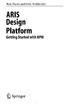 Rob Davis and Eric Brabander ARIS Design Platform Getting Started with BPM 4y Springer Contents Acknowledgements Foreword xvii xix Chapter 1 An Introduction to BPM 1 1.1 Brief History of Business Process
Rob Davis and Eric Brabander ARIS Design Platform Getting Started with BPM 4y Springer Contents Acknowledgements Foreword xvii xix Chapter 1 An Introduction to BPM 1 1.1 Brief History of Business Process
Creating Online Surveys with Qualtrics Survey Tool
 Creating Online Surveys with Qualtrics Survey Tool Copyright 2015, Faculty and Staff Training, West Chester University. A member of the Pennsylvania State System of Higher Education. No portion of this
Creating Online Surveys with Qualtrics Survey Tool Copyright 2015, Faculty and Staff Training, West Chester University. A member of the Pennsylvania State System of Higher Education. No portion of this
Microsoft Office 365 online archive features and FAQs
 Microsoft Office 365 online archive features and FAQs 1 Contents Contents... 2 Purpose... 3 Document Support Boundaries... 3 Examples used in this document... 3 Office 365 Archive... 4 Office 365 Archive
Microsoft Office 365 online archive features and FAQs 1 Contents Contents... 2 Purpose... 3 Document Support Boundaries... 3 Examples used in this document... 3 Office 365 Archive... 4 Office 365 Archive
What is Enterprise Architect? Enterprise Architect is a visual platform for designing and constructing software systems, for business process
 1 2 3 What is Enterprise Architect? Enterprise Architect is a visual platform for designing and constructing software systems, for business process modeling, and for more generalized modeling purposes.
1 2 3 What is Enterprise Architect? Enterprise Architect is a visual platform for designing and constructing software systems, for business process modeling, and for more generalized modeling purposes.
Table of Contents. Part I Welcome. Part II Introduction. Part III Getting Started. Part IV The User Interface. Part V Quick Start Tutorials
 Contents I Table of Contents Part I Welcome 5 Part II Introduction 5 1 Overview... 5 2 Product... Levels 5 3 Technical... Support 6 4 Copyright... 7 Part III Getting Started 7 1 Installation... 7 2 Register...
Contents I Table of Contents Part I Welcome 5 Part II Introduction 5 1 Overview... 5 2 Product... Levels 5 3 Technical... Support 6 4 Copyright... 7 Part III Getting Started 7 1 Installation... 7 2 Register...
StarUML Documentation
 StarUML Documentation Release 2.0.0 MKLab June 24, 2016 Contents 1 Basic Concepts 3 1.1 Project.................................................. 3 1.2 Model vs. Diagram............................................
StarUML Documentation Release 2.0.0 MKLab June 24, 2016 Contents 1 Basic Concepts 3 1.1 Project.................................................. 3 1.2 Model vs. Diagram............................................
Content Author's Reference and Cookbook
 Sitecore CMS 6.2 Content Author's Reference and Cookbook Rev. 091019 Sitecore CMS 6.2 Content Author's Reference and Cookbook A Conceptual Overview and Practical Guide to Using Sitecore Table of Contents
Sitecore CMS 6.2 Content Author's Reference and Cookbook Rev. 091019 Sitecore CMS 6.2 Content Author's Reference and Cookbook A Conceptual Overview and Practical Guide to Using Sitecore Table of Contents
Visual Studio.NET Database Projects
 Visual Studio.NET Database Projects CHAPTER 8 IN THIS CHAPTER Creating a Database Project 294 Database References 296 Scripts 297 Queries 312 293 294 Visual Studio.NET Database Projects The database project
Visual Studio.NET Database Projects CHAPTER 8 IN THIS CHAPTER Creating a Database Project 294 Database References 296 Scripts 297 Queries 312 293 294 Visual Studio.NET Database Projects The database project
Microsoft Dynamics GP. Audit Trails
 Microsoft Dynamics GP Audit Trails Copyright Copyright 2007 Microsoft Corporation. All rights reserved. Complying with all applicable copyright laws is the responsibility of the user. Without limiting
Microsoft Dynamics GP Audit Trails Copyright Copyright 2007 Microsoft Corporation. All rights reserved. Complying with all applicable copyright laws is the responsibility of the user. Without limiting
NETWORK PRINT MONITOR User Guide
 NETWORK PRINT MONITOR User Guide Legal Notes Unauthorized reproduction of all or part of this guide is prohibited. The information in this guide is subject to change without notice. We cannot be held liable
NETWORK PRINT MONITOR User Guide Legal Notes Unauthorized reproduction of all or part of this guide is prohibited. The information in this guide is subject to change without notice. We cannot be held liable
Outlook 2010 Desk Reference Guide
 Outlook 2010 Desk Reference Guide Version 1.0 Developed by OR/WA IRM Please remember to print back-to-back. July 12, 2011 Microsoft Outlook 2010 This document has been developed by OR/WA IRM staff to provide
Outlook 2010 Desk Reference Guide Version 1.0 Developed by OR/WA IRM Please remember to print back-to-back. July 12, 2011 Microsoft Outlook 2010 This document has been developed by OR/WA IRM staff to provide
Microsoft Outlook 2010. Reference Guide for Lotus Notes Users
 Microsoft Outlook 2010 Reference Guide for Lotus Notes Users ContentsWelcome to Office Outlook 2010... 2 Mail... 3 Viewing Messages... 4 Working with Messages... 7 Responding to Messages... 11 Organizing
Microsoft Outlook 2010 Reference Guide for Lotus Notes Users ContentsWelcome to Office Outlook 2010... 2 Mail... 3 Viewing Messages... 4 Working with Messages... 7 Responding to Messages... 11 Organizing
Desktop, Web and Mobile Testing Tutorials
 Desktop, Web and Mobile Testing Tutorials * Windows and the Windows logo are trademarks of the Microsoft group of companies. 2 About the Tutorial With TestComplete, you can test applications of three major
Desktop, Web and Mobile Testing Tutorials * Windows and the Windows logo are trademarks of the Microsoft group of companies. 2 About the Tutorial With TestComplete, you can test applications of three major
User Guide. Publication Date: October 30, 2015. Metalogix International GmbH., 2008-2015 All Rights Reserved.
 ControlPoint for Office 365 Publication Date: October 30, 2015 All Rights Reserved. This software is protected by copyright law and international treaties. Unauthorized reproduction or distribution of
ControlPoint for Office 365 Publication Date: October 30, 2015 All Rights Reserved. This software is protected by copyright law and international treaties. Unauthorized reproduction or distribution of
Asset Track Getting Started Guide. An Introduction to Asset Track
 Asset Track Getting Started Guide An Introduction to Asset Track Contents Introducing Asset Track... 3 Overview... 3 A Quick Start... 6 Quick Start Option 1... 6 Getting to Configuration... 7 Changing
Asset Track Getting Started Guide An Introduction to Asset Track Contents Introducing Asset Track... 3 Overview... 3 A Quick Start... 6 Quick Start Option 1... 6 Getting to Configuration... 7 Changing
Document Management Getting Started Guide
 Document Management Getting Started Guide Version: 6.6.x Written by: Product Documentation, R&D Date: February 2011 ImageNow and CaptureNow are registered trademarks of Perceptive Software, Inc. All other
Document Management Getting Started Guide Version: 6.6.x Written by: Product Documentation, R&D Date: February 2011 ImageNow and CaptureNow are registered trademarks of Perceptive Software, Inc. All other
The LSUHSC N.O. Email Archive
 The LSUHSC N.O. Email Archive Introduction The LSUHSC N.O. email archive permanently retains a copy of all email items sent and received by LSUHSC N.O. Academic email users. Email items will be accessible
The LSUHSC N.O. Email Archive Introduction The LSUHSC N.O. email archive permanently retains a copy of all email items sent and received by LSUHSC N.O. Academic email users. Email items will be accessible
Chapter 3 ADDRESS BOOK, CONTACTS, AND DISTRIBUTION LISTS
 Chapter 3 ADDRESS BOOK, CONTACTS, AND DISTRIBUTION LISTS 03Archer.indd 71 8/4/05 9:13:59 AM Address Book 3.1 What Is the Address Book The Address Book in Outlook is actually a collection of address books
Chapter 3 ADDRESS BOOK, CONTACTS, AND DISTRIBUTION LISTS 03Archer.indd 71 8/4/05 9:13:59 AM Address Book 3.1 What Is the Address Book The Address Book in Outlook is actually a collection of address books
BID2WIN Workshop. Advanced Report Writing
 BID2WIN Workshop Advanced Report Writing Please Note: Please feel free to take this workbook home with you! Electronic copies of all lab documentation are available for download at http://www.bid2win.com/userconf/2011/labs/
BID2WIN Workshop Advanced Report Writing Please Note: Please feel free to take this workbook home with you! Electronic copies of all lab documentation are available for download at http://www.bid2win.com/userconf/2011/labs/
University of Rochester
 University of Rochester User s Guide to URGEMS Ad Hoc Reporting Guide Using IBM Cognos Workspace Advanced, Version 10.2.1 Version 1.0 April, 2016 1 P age Table of Contents Table of Contents... Error! Bookmark
University of Rochester User s Guide to URGEMS Ad Hoc Reporting Guide Using IBM Cognos Workspace Advanced, Version 10.2.1 Version 1.0 April, 2016 1 P age Table of Contents Table of Contents... Error! Bookmark
