BOOKMAN CONNECTIVITY KIT. User s Guide
|
|
|
- Richard Jennings
- 7 years ago
- Views:
Transcription
1 BOOKMAN CONNECTIVITY KIT User s Guide
2 License Agreement READ THIS LICENSE AGREEMENT BEFORE USING the BOOKMAN DESKTOP MANAG- ER. CLICKING "Yes" DEEMS THAT YOU ACCEPT THE TERMS OF THIS LICENSE. IF YOU DO NOT AGREE WITH THESE TERMS, YOU MAY RETURN THE BOOKMAN WITH PUR- CHASE RECEIPT TO THE DEALER FROM WHICH YOU PURCHASED BOOKMAN AND YOUR PURCHASE PRICE WILL BE REFUNDED. BOOKMAN means the device itself, the software product found therein and the documentation found in the package. FRANKLIN means Franklin Electronic Publishers, Inc. Limited Use License All rights in BOOKMAN remain the property of FRANKLIN. Through your purchase, FRANKLIN grants you a personal and nonexclusive license to use this ELECTRONIC PROD- UCT. You may not make any copies of BOOKMAN's software or of the data stored therein, whether in electronic or print format. Such copying would be in violation of applicable copyright laws. Further, you may not modify, adapt, disassemble, decompile, translate, create derivative works of, or in any way reverse engineer BOOKMAN. You may not export or reexport, directly or indirectly, BOOKMAN without compliance with appropriate governmental regulations. BOOKMAN contains Franklin's confidential and proprietary information which you agree to take adequate steps to protect from unauthorized disclosure or use. This license is effective until terminated. This license terminates immediately without notice from FRANKLIN.
3 Introduction This connectivity kit works with Franklin s 1450 and 1850/1845 handheld devices. It enables you to send electronic books (ebooks), electronic newspapers (enews) and electronic documents (edocs) to a BOOKMAN Expansion Card inserted in your handheld device. Note: ebooks, enews and edocs are collectively referred to as titles in this User s Guide. ebooks may be formatted for BOOKMAN (indicated by ) or for Mobipocket Reader for BOOKMAN (indicated by ). enews and edocs are always formatted for Mobipocket Reader. The card can hold only one ebook formatted for BOOKMAN, but it can hold several titles formatted for Mobipocket Reader users must use the AC adapter to provide enough power to transfer titles. 1850/1845 users may want to use an AC adapter to conserve battery power. Only AC adapters purchased from are suitable for use with these devices. Please look for Part # when you visit Franklin s Web site. This connectivity kit includes: A serial cable A BOOKMAN Expansion Card An AC adapter (only in the case when this kit is purchased separately) An installation CD with the following PC software programs:
4 1. The BOOKMAN Desktop Manager - a Windows based program that enables you to send ebooks to your Expansion Card. It provides a link to Franklin s estore where you can purchase and download ebooks. It includes a link to Mobipocket Web Companion. 2. Mobipocket Web Companion - a program that enables you to manage enewspaper subscriptions and update them automatically. It also provides links to the Internet from where you can purchase and download more ebooks and subscribe to enewspapers from the Mobipocket Web site. To install these programs on your PC, your computer must meet the following minimum system requirements: IBM compatible Pentium class PC or higher 256 color VGA monitor Mouse or other pointing device Windows 98 or higher Available serial port Internet access Expansion Cards allow you to expand the use of your Franklin handheld device to read titles you download. The cards come in two sizes: BWC-2 with 2 MB of memory and BWC-4 with 4 MB of memory. Any title you send to your Expansion Card will be housed on the card ONLY. The dictionary or Bible on your handheld device is never affected. Please remember that you can read the titles sent to your Expansion Card only as long as the card remains inserted in your device. Each time you send a new title to your Expansion Card, the old one on your card is overwritten. If you have the old title on your PC, you can always send it to your Expansion Card again. In addition, once you ve purchased an ebook from you can download it again at any time.
5 Using the Connectivity Kit Follow the steps below to learn how to: install the Desktop Manager, connect your handheld device to your PC, send titles from your PC to the Expansion Card in your handheld device, and, read titles from your card. 1 Install the BOOKMAN Desktop Manager 1. Insert the Installation CD into the CD-ROM drive on your PC. The installation screen appears.!!! If this does not happen, double-click My Computer and then click the drive where you inserted the Installation CD. 2. Follow the instructions on the screen to install the programs. During the course of the installation you will be asked to enter a serial number. This number is printed on your CD case. Please type it in exactly as it appears. By default, BOOKMAN Desktop Manager is installed in \Franklin Electronic Publishers. If you wish to designate a different destination directory, you can do so when prompted during the installation. 3. Click Finish to complete the installation. The BOOKMAN Desktop Manager is launched.
6 2 Insert the Expansion Card into your Handheld Device 1. Turn your handheld device off and turn it over. 2. Remove the cover of the card slot by pressing the tab and lifting it out.
7 3. Align the tabs on the Expansion Card with the notches in the slot. 4. Press the Expansion Card down until it snaps into place. Warning!! Never install or remove an Expansion Card while your device is on. If you do so, any user entered information stored on your device may be erased. 3 Connect the AC Adapter (optional for 1850/1845 models) 1. Connect one end of the adapter to your handheld device. 2. Connect the other end to a power source.
8 Handheld Device Power source AC adapter plug AC adapter cable AC adapter port Serial port Serial cable DB-9 serial connector 4 Connect your Handheld Device to a PC Use the serial cable to connect your device to your PC. 1. Plug the DB-9 serial connector end of the serial cable into a free serial (COM) port on your PC. 2. Plug the other end of the serial cable into the serial port on your handheld device.
9 Serial (COM) port DB-9 serial connector 5 Turn your Handheld Device On Press ON/OFF to turn your device on. 6 Select CARD on your Handheld Device Your device must be on and the Expansion Card selected for BOOKMAN Desktop Manager to read the Expansion Card. 1. On your handheld device, press CARD. 2. Use the arrow keys to highlight.
10 3. Press ENTER to select it. appears on your handheld device screen to indicate the Desktop Manager is scanning for an attached handheld device with an Expansion Card. 7 Send the Titles from your PC to your Expansion Card 1. In Desktop Manager, click ebooks, if necessary. 2. Click the title you want to send to your Expansion Card. If you downloaded titles for Mobipocket Reader for BOOKMAN, click Titles for the Mobipocket Reader. 3. Click. If you selected an ebook formatted for BOOKMAN, the transfer begins. If you selected Titles for the Mobipocket Reader, a window opens listing your Mobipocket Reader titles. The size of each title is labeled. If the total memory of the titles exceeds the memory available on your Expansion Card, select the title(s) you wish to remove and click Remove. Click OK to send the titles to your Expansion Card.
11 8 Disconnect the Cables Disconnect the serial cable from your handheld device and, if you want, from your PC. If you want, disconnect the AC adapter cable (if you are using one) from your handheld device and from the power source. 9 Read the Titles on your Expansion Card 1. Press CARD on your handheld device. If the ebook on your card is formatted for BOOKMAN, you see an icon for the book. If the titles on your card are formatted for Mobipocket Reader for BOOKMAN you see. 2. Use the right or left arrow keys to highlight the icon for the title on your Expansion Card and press ENTER to select it. When you select the Mobipocket Reader opens to its Library. Please read Understanding Mobipocket Reader for BOOKMAN for more information. All ebooks formatted for BOOKMAN have their own Users Guides.
12 Understanding What Your Handheld Device is Doing When your handheld device is connected to your PC and and turned on, and during the transfer period, graphics appear on your handheld device screen to indicate what is happening or what you are required to do. Your battery power is low and is insufficient to complete the transfer. Either change the batteries, or connect your handheld device to a power source with an AC adapter. You must connect your handheld device to a power source with an AC adapter. Your handheld device is looking for the connection to your PC. The connection to your PC has been established. Your Expansion Card is receiving the title(s) from your PC. The transfer of the title(s) is complete. The data stored in your Databank is being backed up on your PC. The backed up data from your Databank is being restored to your handheld device.
13 Either the backup or the restoration of the Databank data is complete. There is a problem. Please refer to your BOOKMAN Desktop Manager screen for instructions. Understanding the BOOKMAN Desktop Manager BOOKMAN Desktop Manager is the program that provides links for you to download titles from the Internet, helps you manage the downloaded titles and sends them to the BOOKMAN Expansion Card on your handheld device. There are several ways to launch the Desktop Manager. Click on your desktop. Go to: Start Programs Franklin Electronic Publishers BOOKMAN Desktop Manager. Double-click a file that is marked with. The Desktop Manager opens and the title appears in the ebooks View list. Double-click a file that is marked with. The Desktop Manager opens and the ebook appears in the dialog box that lists the titles for Mobipocket Reader.
14 After you purchase a title, opt to open it instead of downloading it. If it is not zipped, Desktop Manager is launched. If it is zipped, you must first unzip it and then double-click it. The BOOKMAN Desktop Manager consists of four views which are accessed by clicking the tabs: ebooks, Web, Databank and Help. The ebooks View This is the default view. Please see the image in Step 1 of Using the Connectivity Kit. Icon Guide: Sends a selected title to the BOOKMAN Expansion Card. Indicates that the file is formatted for BOOKMAN. Indicates that the file is formatted for Mobipocket Reader. Adds an ebook that is already on your PC to the BOOKMAN Desktop Manager. Deletes an ebook. Remember: If you click this button, the ebook is removed not just from Desktop Manager, but from your computer. You must confirm the deletion in the confirm dialog box.
15 Refreshes your screen. To send an ebook formatted for BOOKMAN to your BOOKMAN Expansion Card, do the following: Click a title marked with and then click. To send titles formatted for Mobipocket Reader, do the following: 1. Click Titles for the Mobipocket Reader and click. A dialog box pops up. Your Mobipocket Reader titles are listed. 2. To add a title to this list, click Add.
16 You must browse and find the title you want to add and click Open to add it. To remove a title, click Remove. Note: The title is removed from the list but not from your PC. You can always add it again from \My ebooks or your designated directory. If you remove enews from this list, it will not appear in the list until it is updated. To restore the file you had, click File Force Update in Mobipocket Web Companion. 3. To confirm the transfer to your Expansion Card, click OK. The Web View
17 You see links to several places on the Internet. Find ebooks at Franklin.com Takes you to Franklin s estore where you can purchase titles for your Expansion Card. Mobipocket Web Companion Launches the Mobipocket Web Companion. My Download Library Takes you to your Franklin library where your downloads from franklin.com are stored. Register Takes you to Franklin s Web page where you can register your product. Product Support Takes you to Franklin s Information and Support page where you can get product information, reach customer service and so on. My Updates Takes you to Franklin s Updates page where updated versions of the Desktop Manager (if any) will be posted. You can download these for free.
18 The Databank View With the Desktop Manager you can back up the information stored in the Databank on your handheld device. Should your batteries run out of power and you lose the information in your Databank, you can always restore it from your PC. 1. Connect your handheld device to your PC.
19 2. Turn your device on and press CARD. 3. Use the arrow keys to highlight and press ENTER to select it. 4. Open your Desktop Manager and click Databank. 5. To back up the data from your handheld device to your PC, click the Backup your Databank button. To restore the data from your PC to your handheld device, click the Restore your Databank button. The Help View Detailed online Help is available. To read the Help in English, click the English button. To read the help in Spanish, click the Español button. Downloading Titles from the Internet to your PC The Desktop Manager helps you find titles you can read on your Expansion Card. 1. Click Web in the BOOKMAN Desktop Manager. You see links to various Web pages. 2. To purchase a title from Franklin s estore, click Find ebooks at Franklin.com. Your Web browser is automatically launched and you are taken to Franklin s estore.
20 For information on obtaining enews, see Understanding Mobipocket Web Companion. Note: If you are not logged on to the Internet, you will have to do so at this point. 3. Select the titles you want and add them to your shopping cart. ebooks formatted for BOOKMAN or titles for Mobipocket Reader for BOOKMAN are clearly labeled. Please note the size of each ebook for BOOKMAN that you purchase. If it exceeds the memory size of your Expansion Card, you will not be able to send the ebook to your card. 4. Proceed to the check out. You are prompted to enter your User name and Password. If you have an account with Franklin, you have this information already. If you do not have an account with Franklin, you must first create one. Note: For some titles, you may be asked to enter your Personal Identification number (PID). Enter the PID number that is posted on the Help View of the Desktop Manager. Helpful Hint: You can copy and paste this number. 5. Complete the purchase and download. During the download process select the Open option. Titles formatted for BOOKMAN appear in the ebooks View of Desktop Manager while Mobipocket Reader titles appear in the dialog box for Mobipocket Reader titles. If you select the Save option, find the file and double-click it. By default, titles formatted for BOOKMAN are stored in \My Bookman Files on your PC.
21 Some titles may download as zipped files. You will need to unzip these files before proceeding. If you do not have an unzip program installed on your PC, please visit to obtain one. Double-click in the Winzip window. Helpful Hint: Save your titles for Mobipocket Reader in \My ebooks as this is the first folder Desktop Manager searches when you click Add in the dialog box for Mobipocket Reader titles. Understanding Mobipocket Web Companion The Mobipocket Web Companion is a PC program that enables you to download ebooks and subscribe to and update enewspapers which you can then send to and read on your BOOK- MAN Expansion Card. The Web Companion also provides access to Mobipocket and Franklin Web sites and includes a Publish feature that formats text (.txt) files and Web pages (.htm or.html files) for Mobipocket Reader. Note: Images are not supported in Mobipocket Reader. The Web Companion is installed on your PC with the Desktop Manager. To access the Web Companion from the Desktop Manager click Web and then click Mobipocket Web Companion.
22 Configuring the Web Companion You can choose to manually update your enews selections or have the program do this for you automatically. To configure the Web Companion, follow these steps. 1. Click Edit Configuration. You see the Mobipocket Web Companion configuration dialog box.
23 2. Click the check box for the Synchronization mode you want. The automatic update enables your computer to update your enews periodically as updates become available. The manual update enables you to control when your enews is updated. The Web Companion only updates enews when you click (Update now).
24 3. Click the check box for the proxy configuration you want. The Internet Explorer proxy is the default configuration. If you are an AOL user, select Use no proxy. If you access the Internet through a firewall where authentication is required, select Use this proxy and enter the necessary data in the Address, Port and User name fields. Click Cancel to exit without saving configuration changes. 4. Click OK to save the configuration. Getting enews A list of default enewspaper subscriptions are installed with the Web Companion but you can add to this list at any time. To download enews and send it to your Expansion Card, follow these steps. 1. Subscribe to the enewspaper you want. a. Click (enews). Your default browser is launched and you go to the Mobipocket Web site that lists the available electronic newspapers. b. Browse the page and site and find the enewspaper you want. c. Click Add News.
25 You will be prompted to log on to the Web site. Enter a User name and password and then click OK. The file automatically downloads to its proper destination and you see a confirmation dialog box. d. Click OK. e. Repeat these steps for each enewspaper you want. 2. Select the sections you want in each enewspaper. a. Click next to an enewspaper in your list to see the available sections. b. Click the check box next to the sections you want. c. Repeat the process for every enewspaper you want to download. 3. Click (Update now). Please see Step 7 in Using the Connectivity Kit to learn how to send enews to your Expansion Card. To unsubscribe, click next to the enewspaper you want and then either click File Unsubscribe or right-click the enewspaper and click Unsubscribe from the context menu.
26 Getting ebooks The Web Companion does not display a list of ebooks, but it does provide easy access to a Web site where you can purchase and download them. 1. Click (ebooks). Your default browser is launched and you go to Franklin's or Mobipocket s estore. 2. Browse the page and site to find the ebook you want. Follow the instructions in Using the Connectivity Kit to download an ebook and send it to your Expansion Card. Formatting edocs You can read web pages (.htm and.html files) and text (.txt) files in Mobipocket Reader but you need to format them first using the Publish feature in Mobipocket Web Companion. 1. Click (Publish). 2. Click the first. The Open dialog box appears. 3. Find the file you want to publish and click Open. The file must be a text file (with a.txt extension) or a.htm or.html file. 4. Click the second.
27 The Save As dialog box appears. 5. Find the location you want the published file saved in. 6. Type a name for the file in the File Name field. 7. Click Save. 8. Click Publish to start the conversion. Click Cancel to exit without converting. Find the file and double-click it. The Desktop Manager is launched with the file listed in the dialog box for Mobipocket Reader titles. Follow the instructions in Using the Connectivity Kit to send it to your Expansion Card. For more information on the Mobipocket Web Companion, please refer to the online help. Understanding Mobipocket Reader for BOOKMAN With Mobipocket Reader, you can read ebooks, enews and edocs stored on your Expansion Card. The Reader gives you the option of toggling between right and left justification and small and large fonts. Mobipocket Reader comes with online help that you can view at any time by pressing HELP.
28 Key Guide Function Keys These are physical keys on the handheld device. ENTER Selects an ebook at the Library, highlights a link or finds an Index entry s corresponding text. BACK Erases the letters at the search screen or backs up to the previous link. CLEAR Goes to the current ebook s Table of Contents. HELP Displays the help file. MENU Goes to the Library. Touch Keys These keys are displayed at the bottom of the screen and must be touched to activate. EBOOKS Goes to the Library. TOC Goes to the current ebook s Table of Contents. FONT Toggles between small and large fonts. JUST Toggles between left-aligned and full text justification. FIND Goes to the Index, if available.
29 Using Mobipocket Reader 1. Press CARD on your handheld device. 2. Use the right or left arrow to highlight and press ENTER to select it. You go the Library. 3. Use the up or down arrow to highlight the book you want and press ENTER to select it. 4. Use the up or down arrow or SPACE to scroll. An underline indicates linked text. 5. Press ENTER to select the first link. 6. Use the left or right arrow to highlight the link you want. 7. Press ENTER to go to the linked location. 8. To exit Mobipocket Reader press CARD and make another selection.
30 Limited Warranty (U.S. only) LIMITED WARRANTY, DISCLAIMER OF WARRANTIES AND LIMITED REMEDY (A) LIMITED WARRANTY. Franklin warrants to the original end user that for a period of one (1) year from the original date of purchase as evidenced by a copy of your receipt, your franklin product shall be free from defects in materials and workmanship. This limited warranty does not include damage due to acts of god, accident, misuse, abuse, negligence, modification, unsuitable environment or improper maintenance. The sole obligation and liability of franklin, and your exclusive remedy under this limited warranty, will be repair or replacement with the same or an equivalent product of the defective portion of the product, at the sole option of franklin if it determines that the product was defective and the defects arose within the duration of the limited warranty. This remedy is your exclusive remedy for breach of this warranty. This warranty gives you certain rights; you may also have other legislated rights that may vary from jurisdiction to jurisdiction. (B) DISCLAIMER OF WARRANTIES AND LIMITATION OF LIABILITY. Except for the limited warranties expressly recited above, this franklin is provided on an as is basis, without any other warranties or conditions, express or implied, including, but not limited to, warranties of merchantable quality, merchantability or fitness for a particular purpose, or those arising by law, statute, usage of trade, or course of dealing. This warranty applies only to products manufactured by franklin and does not include batteries, corrosion of battery contacts or any other damage caused by batteries. Neither franklin nor our dealers or suppliers shall have any liability to you or any other person or entity for any indirect, incidental, special, or consequential damages whatsoever, including, but not limited to, loss of revenue or profit, lost or damaged data or other commercial or economic loss, even if we have been advised of the possibility of such damages, or they are otherwise foreseeable. We are also not responsible for claims by a third party. Our maximum aggregate liability to you, and that of our dealers and suppliers, shall not exceed the amount paid by you for the franklin product as evidenced by your purchase receipt. You acknowledge that this is a reasonable allocation of risk. Some states/countries do not allow the exclusion or limitation of liability for consequential or incidental damages, so the above limitation may not apply to you. If the laws of the relevant jurisdiction do not permit full waiver of implied warranties, then the duration of implied warranties and conditions are limited to the duration of the express warranty granted herein. (C) WARRANTY SERVICE: Upon discovering a defect, you must call franklin s customer service desk, , to request a return merchandise authorization ( rma ) number, before returning the product (transportation charges prepaid) to: FRANKLIN ELECTRONIC PUBLISHERS, INC. ATTN: SERVICE DEPARTMENT ONE FRANKLIN PLAZA BURLINGTON, NJ If you return a franklin product, please include a note with the rma, your name, address, telephone number, a brief description of the defect and a copy of your sales receipt as proof of your original date of purchase. You must also write the rma prominently on the package if you return the product, otherwise there may be a lengthy delay in the processing of your return. We strongly recommend using a trackable form of delivery to franklin for your return.
31 Limited Warranty (EU and Switzerland) This product, excluding batteries and liquid crystal display (LCD), is guaranteed by Franklin for a period of two years from the date of purchase. It will be repaired or replaced with an equivalent product (at Franklin s option) free of charge for any defect due to faulty workmanship or materials. Products purchased outside the European Union and Switzerland that are returned under warranty should be returned to the original vendor with proof of purchase and description of fault. Charges will be made for all repairs unless valid proof of purchase is provided. This warranty explicitly excludes defects due to misuse, accidental damage, or wear and tear. This guarantee does not affect the consumer s statutory rights. Limited Warranty (outside U.S., EU and Switzerland) This product, excluding batteries and liquid crystal display (LCD), is guaranteed by Franklin for a period of one year from the date of purchase. It will be repaired or replaced with an equivalent product (at Franklin s option) free of charge for any defect due to faulty workmanship or materials. Products purchased outside the United States, the European Union and Switzerland that are returned under warranty should be returned to the original vendor with proof of purchase and description of fault. Charges will be made for all repairs unless valid proof of purchase is provided. This warranty explicitly excludes defects due to misuse, accidental damage, or wear and tear. This guarantee does not affect the consumer s statutory rights. Model BCD-1: BOOKMAN Connectivity Kit FCC Tested To Comply With FCC Standards FOR HOME OR OFFICE USE. Copyright 2002 Franklin Electronic Publishers, Inc., Burlington, N.J USA. All rights reserved. MSB Rev. B
Spanish <> English Dictionary
 www.franklin.com BES-1850 BES-1845 Spanish English Dictionary User s Guide BOOKMAN III License Agreement READ THIS LICENSE AGREEMENT BEFORE USING ANY BOOKMAN PRODUCT. YOUR USE OF THE BOOKMAN PRODUCT
www.franklin.com BES-1850 BES-1845 Spanish English Dictionary User s Guide BOOKMAN III License Agreement READ THIS LICENSE AGREEMENT BEFORE USING ANY BOOKMAN PRODUCT. YOUR USE OF THE BOOKMAN PRODUCT
EBM-900/901/911. Electronic Publishers. www.franklin.com/ebookman
 EBM-900/901/911 Electronic Publishers www.franklin.com/ebookman User s Guide www.franklin.com/ebookman Disclaimer This is the ebookman User s Guide version 2.1. All displays pictured are simulated, are
EBM-900/901/911 Electronic Publishers www.franklin.com/ebookman User s Guide www.franklin.com/ebookman Disclaimer This is the ebookman User s Guide version 2.1. All displays pictured are simulated, are
Electronic Publishers. Cartridge. Advanced. Dictionary. & Thesaurus. User s Guide ADV-2002
 User s Guide ADV-2002 Electronic Publishers Cartridge Advanced Dictionary & Thesaurus License Agreement READ THIS LICENSE AGREEMENT BEFORE USING ANY BOOKMAN ELECTRONIC BOOK. YOUR USE OF THE BOOKMAN ELECTRONIC
User s Guide ADV-2002 Electronic Publishers Cartridge Advanced Dictionary & Thesaurus License Agreement READ THIS LICENSE AGREEMENT BEFORE USING ANY BOOKMAN ELECTRONIC BOOK. YOUR USE OF THE BOOKMAN ELECTRONIC
NetBak Replicator 4.0 User Manual Version 1.0
 NetBak Replicator 4.0 User Manual Version 1.0 Copyright 2012. QNAP Systems, Inc. All Rights Reserved. 1 NetBak Replicator 1. Notice... 3 2. Install NetBak Replicator Software... 4 2.1 System Requirements...
NetBak Replicator 4.0 User Manual Version 1.0 Copyright 2012. QNAP Systems, Inc. All Rights Reserved. 1 NetBak Replicator 1. Notice... 3 2. Install NetBak Replicator Software... 4 2.1 System Requirements...
15 Digital Photo Frame Instructional Manual
 15 Digital Photo Frame Instructional Manual aluratek.com mnl M10054 ADMPF315F Copyright 2011 Aluratek, Inc. All Rights Reserved. Table of Contents Frame Close-up... Remote Control Close-up... Package Contents...
15 Digital Photo Frame Instructional Manual aluratek.com mnl M10054 ADMPF315F Copyright 2011 Aluratek, Inc. All Rights Reserved. Table of Contents Frame Close-up... Remote Control Close-up... Package Contents...
8 Digital Photo Frame Instructional Manual
 8 Digital Photo Frame Instructional Manual aluratek.com mnl M10126 ADMPF108F Copyright 2012 Aluratek, Inc. All Rights Reserved. Table of Contents Frame Close-up... Remote Control Close-up... Package Contents...
8 Digital Photo Frame Instructional Manual aluratek.com mnl M10126 ADMPF108F Copyright 2012 Aluratek, Inc. All Rights Reserved. Table of Contents Frame Close-up... Remote Control Close-up... Package Contents...
Laser Wireless Rechargeable Mouse. User s Manual
 Laser Wireless Rechargeable Mouse Model #: LM8000WR User s Manual Rev. 060801 User s Record: To provide quality customer service and technical support, it is suggested that you keep the following information
Laser Wireless Rechargeable Mouse Model #: LM8000WR User s Manual Rev. 060801 User s Record: To provide quality customer service and technical support, it is suggested that you keep the following information
HyDraw License Server Manager
 HyDraw License Server Manager VEST, Inc. 3250 W, Big Beaver Road, Suite 440, Troy, MI 48084 USA Tel: 01 248 649 9550 Fax: 01 248 649 9560 Email: sales@vestusa.com Visit: www.vestusa.com VEST, Inc. HyDraw
HyDraw License Server Manager VEST, Inc. 3250 W, Big Beaver Road, Suite 440, Troy, MI 48084 USA Tel: 01 248 649 9550 Fax: 01 248 649 9560 Email: sales@vestusa.com Visit: www.vestusa.com VEST, Inc. HyDraw
Employee Time Clock User Manual
 Employee Time Clock User Manual PURPOSE: This software package was created to maintain accurate account of the employees working hours. Employees new and old - can easily be added/deleted and viewed at
Employee Time Clock User Manual PURPOSE: This software package was created to maintain accurate account of the employees working hours. Employees new and old - can easily be added/deleted and viewed at
Database Client/Server
 Part IV Database Client/Server Database Server 1. Run srvadmin.exe (you can add to the Windows Startup folder). Figure IV.1 DBISAM Database Server Icon Figure IV.2 DBISAM Database Server Status E-Mon Energy
Part IV Database Client/Server Database Server 1. Run srvadmin.exe (you can add to the Windows Startup folder). Figure IV.1 DBISAM Database Server Icon Figure IV.2 DBISAM Database Server Status E-Mon Energy
Corrosion Data Management Software Version 3.1.3
 Corrosion Data Management Software Version 3.1.3 Metal Samples Corrosion Monitoring Systems A Division of Alabama Specialty Products, Inc. 152 Metal Samples Road, Munford, AL 36268 Phone: 256-358-4202
Corrosion Data Management Software Version 3.1.3 Metal Samples Corrosion Monitoring Systems A Division of Alabama Specialty Products, Inc. 152 Metal Samples Road, Munford, AL 36268 Phone: 256-358-4202
Wireless Keyboard & Optical Mouse. User Manual
 Wireless Keyboard & Optical Mouse User Manual Table of Contents Introduction... 1 Software Compatibility... 1 Product Features... 2 Quick Installation Setup for PS/2 Connections (PC-only)... 5 Quick Installation
Wireless Keyboard & Optical Mouse User Manual Table of Contents Introduction... 1 Software Compatibility... 1 Product Features... 2 Quick Installation Setup for PS/2 Connections (PC-only)... 5 Quick Installation
Scanner Wedge for Windows Software User Guide
 Scanner Wedge for Windows Software User Guide Contents INSTALLING THE SCANNER WEDGE SOFTWARE 2 ACTIVATING THE SCANNER CONNECTION 3 TRACING SCANNER OUTPUT 7 FORMATTING OUTPUT 9 SELECTING START-UP OPTIONS
Scanner Wedge for Windows Software User Guide Contents INSTALLING THE SCANNER WEDGE SOFTWARE 2 ACTIVATING THE SCANNER CONNECTION 3 TRACING SCANNER OUTPUT 7 FORMATTING OUTPUT 9 SELECTING START-UP OPTIONS
Ektron CMS100 Web Hosting Edition Installation Manual, Version 1.0
 Ektron CMS100 Web Hosting Edition Installation Manual, Version 1.0 i Copyright 2002 Ektron, Inc. All rights reserved. Version 1.0, February, 2002 Ektron CMS100 Web Hosting Edition Installation Manual,
Ektron CMS100 Web Hosting Edition Installation Manual, Version 1.0 i Copyright 2002 Ektron, Inc. All rights reserved. Version 1.0, February, 2002 Ektron CMS100 Web Hosting Edition Installation Manual,
7 Digital Photo Frame Instructional Manual
 7 Digital Photo Frame Instructional Manual aluratek.com mnl M10084 ADPF07SF Copyright 2010 Aluratek, Inc. All Rights Reserved. Table of Contents Frame Control Close-up... Package Contents... Getting Started...
7 Digital Photo Frame Instructional Manual aluratek.com mnl M10084 ADPF07SF Copyright 2010 Aluratek, Inc. All Rights Reserved. Table of Contents Frame Control Close-up... Package Contents... Getting Started...
SURROUNDVIEW Installation and Setup User s Guide
 SURROUNDVIEW Installation and Setup User s Guide P/N: 137-40593-10 04Jan26: PRELIMINARY 08 Copyright 2004, ATI Technologies Inc. All rights reserved. ATI and all ATI product and product feature names are
SURROUNDVIEW Installation and Setup User s Guide P/N: 137-40593-10 04Jan26: PRELIMINARY 08 Copyright 2004, ATI Technologies Inc. All rights reserved. ATI and all ATI product and product feature names are
Start Here. 3200 Series. All-in-One Printer. Print Copy Scan. Includes Information on the: ESP 3250 All-in-One Printer ESP 3260 All-in-One Printer
 Start Here All-in-One Printer 3200 Series MS SD/HC MMC Print Copy Scan Includes Information on the: ESP 3250 All-in-One Printer ESP 3260 All-in-One Printer Note: A USB 2.0 cable is required to connect
Start Here All-in-One Printer 3200 Series MS SD/HC MMC Print Copy Scan Includes Information on the: ESP 3250 All-in-One Printer ESP 3260 All-in-One Printer Note: A USB 2.0 cable is required to connect
RDC-7 Windows XP Installation Guide
 RDC-7 Windows XP Installation Guide CONTENTS 1. End User License Agreement...3 2. Important notes...4 3. Customer support...4 4. Installing the USB driver...4 I. Prior to installation...4 II. Installation
RDC-7 Windows XP Installation Guide CONTENTS 1. End User License Agreement...3 2. Important notes...4 3. Customer support...4 4. Installing the USB driver...4 I. Prior to installation...4 II. Installation
Optical Wireless Mouse. User s Manual
 Optical Wireless Mouse Model : OM4000W User s Manual 110935-109154 Rev. 061101 User s Record: To provide quality customer service and technical support, it is suggested that you keep the following information
Optical Wireless Mouse Model : OM4000W User s Manual 110935-109154 Rev. 061101 User s Record: To provide quality customer service and technical support, it is suggested that you keep the following information
ViviCam 25 Digital Camera User s Manual
 ViviCam 25 Digital Camera User s Manual 2010 Sakar International, Inc. All rights reserved. Windows and the Windows logo are registered trademarks of Microsoft Corporation. All other trademarks are the
ViviCam 25 Digital Camera User s Manual 2010 Sakar International, Inc. All rights reserved. Windows and the Windows logo are registered trademarks of Microsoft Corporation. All other trademarks are the
/ WMS / LITE INDUSTRIAL)
 Acknowledgements Trademark Information COREflex Software Microsoft, Windows, Windows NT/ 2000/ XP, and Access are registered trademarks of Microsoft Corporation. Quickbooks is a registered trademark of
Acknowledgements Trademark Information COREflex Software Microsoft, Windows, Windows NT/ 2000/ XP, and Access are registered trademarks of Microsoft Corporation. Quickbooks is a registered trademark of
BlackBerry Web Desktop Manager. Version: 5.0 Service Pack: 4. User Guide
 BlackBerry Web Desktop Manager Version: 5.0 Service Pack: 4 User Guide Published: 2012-10-03 SWD-20121003174218242 Contents 1 Basics... 5 Log in to the BlackBerry Web Desktop Manager... 5 Connect your
BlackBerry Web Desktop Manager Version: 5.0 Service Pack: 4 User Guide Published: 2012-10-03 SWD-20121003174218242 Contents 1 Basics... 5 Log in to the BlackBerry Web Desktop Manager... 5 Connect your
Power Log PC Application Software
 Power Log PC Application Software Users Manual May 2007 Rev. 1, 5/08 2007-2008 Fluke Corporation. All rights reserved. Specifications are subject to change without notice. All product names are trademarks
Power Log PC Application Software Users Manual May 2007 Rev. 1, 5/08 2007-2008 Fluke Corporation. All rights reserved. Specifications are subject to change without notice. All product names are trademarks
Quick Installation Guide TK-209K TK-409K
 Quick Installation Guide TK-209K TK-409K Table of of Contents Contents English... 1. Before You Start... 2. How to Connect... 3. Operation... 1 1 2 4 Troubleshooting... 5 Version 09.07.2006 1. Before You
Quick Installation Guide TK-209K TK-409K Table of of Contents Contents English... 1. Before You Start... 2. How to Connect... 3. Operation... 1 1 2 4 Troubleshooting... 5 Version 09.07.2006 1. Before You
2GB MP3 Player USER GUIDE
 DO NOT FORMAT UNIT under FAT. 2GB MP3 Player USER GUIDE Jazwares, Inc. 2010 CONTENTS Please read the instructions along with the MP3 Player carefully before you use it, so that you can operate it conveniently.
DO NOT FORMAT UNIT under FAT. 2GB MP3 Player USER GUIDE Jazwares, Inc. 2010 CONTENTS Please read the instructions along with the MP3 Player carefully before you use it, so that you can operate it conveniently.
GPS 35 USB. installation and quick start guide
 GPS 35 USB installation and quick start guide 2001 GARMIN Corporation GARMIN International, Inc. 1200 E 151 st Street, Olathe, Kansas 66062 U.S.A. Tel. 913/397.8200 Fax. 913/397.8282 GARMIN (Europe) Ltd.
GPS 35 USB installation and quick start guide 2001 GARMIN Corporation GARMIN International, Inc. 1200 E 151 st Street, Olathe, Kansas 66062 U.S.A. Tel. 913/397.8200 Fax. 913/397.8282 GARMIN (Europe) Ltd.
TABLE OF CONTENTS INTRODUCTION 2 PACKAGE CONTENTS. 3 TECHNICAL REQUIREMENTS... 3 PRODUCT SUPPORT... 3 SPECIFICATIONS 4 INSTALLATION GUIDE...
 MANUAL TABLE OF CONTENTS INTRODUCTION 2 PACKAGE CONTENTS. 3 TECHNICAL REQUIREMENTS... 3 PRODUCT SUPPORT... 3 SPECIFICATIONS 4 INSTALLATION GUIDE... 5 DEVICE LAYOUT 6 SOFTWARE GUIDE 7 LEGAL INFORMATION...
MANUAL TABLE OF CONTENTS INTRODUCTION 2 PACKAGE CONTENTS. 3 TECHNICAL REQUIREMENTS... 3 PRODUCT SUPPORT... 3 SPECIFICATIONS 4 INSTALLATION GUIDE... 5 DEVICE LAYOUT 6 SOFTWARE GUIDE 7 LEGAL INFORMATION...
VM-4 USB Desktop Audio Device Installation Guide
 VM-4 USB Desktop Audio Device Installation Guide THE POSSIBILITIES ARE ENDLESS. 9 Austin Drive, Marlborough, CT 06447 (860) 295-8100 www.essentialtel.com sales@essentialtel.com Table of Contents Introduction...3
VM-4 USB Desktop Audio Device Installation Guide THE POSSIBILITIES ARE ENDLESS. 9 Austin Drive, Marlborough, CT 06447 (860) 295-8100 www.essentialtel.com sales@essentialtel.com Table of Contents Introduction...3
VM-8 USB Desktop Audio Device Installation Guide
 VM-8 USB Desktop Audio Device Installation Guide THE POSSIBILITIES ARE ENDLESS. 9 Austin Drive, Marlborough, CT 06447 (860) 295-8100 www.essentialtel.com sales@essentialtel.com Table of Contents Introduction...3
VM-8 USB Desktop Audio Device Installation Guide THE POSSIBILITIES ARE ENDLESS. 9 Austin Drive, Marlborough, CT 06447 (860) 295-8100 www.essentialtel.com sales@essentialtel.com Table of Contents Introduction...3
10x25 Digital Camera Binoculars INSTRUCTION MANUAL
 10x25 Digital Camera Binoculars INSTRUCTION MANUAL -1- Limited One Year Warranty Vivitar warrants this quality product to be free of defects in material and workmanship for a period of one year from the
10x25 Digital Camera Binoculars INSTRUCTION MANUAL -1- Limited One Year Warranty Vivitar warrants this quality product to be free of defects in material and workmanship for a period of one year from the
Wolverine 35mm Film to Digital Converter. Model F2D USER MANUAL
 Wolverine 35mm Film to Digital Converter Model F2D USER MANUAL Version 1.01 December 2008 TABLE OF CONTENTS DESCRIPTION PAGE Table of Contents 1 Before Using the F2D Converter 3 FCC Certifications 3 Warning
Wolverine 35mm Film to Digital Converter Model F2D USER MANUAL Version 1.01 December 2008 TABLE OF CONTENTS DESCRIPTION PAGE Table of Contents 1 Before Using the F2D Converter 3 FCC Certifications 3 Warning
Getting Started with DLS 2002 Downloading Software
 Getting Started with DLS 2002 Downloading Software DLS downloading software allows the user to program, monitor, and operate all DSC panels Before installing this software, read the licensing agreement.
Getting Started with DLS 2002 Downloading Software DLS downloading software allows the user to program, monitor, and operate all DSC panels Before installing this software, read the licensing agreement.
Dual-Cool Notebook Cooler Pad. User s Manual
 Dual-Cool Notebook Cooler Pad Model #: CF4500U User s Manual Rev. 060801 User s Record: To provide quality customer service and technical support, it is suggested that you keep the following information
Dual-Cool Notebook Cooler Pad Model #: CF4500U User s Manual Rev. 060801 User s Record: To provide quality customer service and technical support, it is suggested that you keep the following information
EXTERNAL HARD DRIVE Maxtor OneTouch User s Guide
 EXTERNAL HARD DRIVE Maxtor OneTouch User s Guide P/N: 20246100 Warranty Maxtor s warranty obligations are limited to the terms set forth: Maxtor warrants only to the original consumer purchaser that new
EXTERNAL HARD DRIVE Maxtor OneTouch User s Guide P/N: 20246100 Warranty Maxtor s warranty obligations are limited to the terms set forth: Maxtor warrants only to the original consumer purchaser that new
File Management Utility. T u t o r i a l
 File Management Utility T u t o r i a l Contents System Requirements... 2 Preparing Files for Transfer to GlobalMark... 2 Application Launch... 2 Printer Setup... 2 Communication Status... 4 Communication
File Management Utility T u t o r i a l Contents System Requirements... 2 Preparing Files for Transfer to GlobalMark... 2 Application Launch... 2 Printer Setup... 2 Communication Status... 4 Communication
Staff Training Database User Manual
 Staff Training Database User Manual PURPOSE: This software package was created to maintain Staff records and their individual training. Staff member s personal information and specific training criteria
Staff Training Database User Manual PURPOSE: This software package was created to maintain Staff records and their individual training. Staff member s personal information and specific training criteria
Language Master USER S GUIDE
 LM-6000b Language Master USER S GUIDE License Agreement READ THIS LICENSE AGREEMENT BEFORE USING THE PRODUCT. YOUR USE OF THE PRODUCT DEEMS THAT YOU ACCEPT THE TERMS OF THIS LICENSE. IF YOU DO NOT AGREE
LM-6000b Language Master USER S GUIDE License Agreement READ THIS LICENSE AGREEMENT BEFORE USING THE PRODUCT. YOUR USE OF THE PRODUCT DEEMS THAT YOU ACCEPT THE TERMS OF THIS LICENSE. IF YOU DO NOT AGREE
POS-X Stock Manager User s Guide
 POS-X Stock Manager User s Guide Version 1.3 Copyright 2005 POS-X Inc. All rights reserved. POS-X.com 1-800-790-8657 1 POS-X Stock Manager User s Guide Stock Manager Version 1.1.67 POS-X Inc. Telephone:
POS-X Stock Manager User s Guide Version 1.3 Copyright 2005 POS-X Inc. All rights reserved. POS-X.com 1-800-790-8657 1 POS-X Stock Manager User s Guide Stock Manager Version 1.1.67 POS-X Inc. Telephone:
Section 1: Introduction... 2. Section 2: igolf Neo... 9. Section 3: igolf Neo Sync... 19. Section 4: Appendices... 26
 Table of Contents Section 1: Introduction... 2 Welcome Important Information igolf.com Package Contents Additional Requirements igolf Neo Features Battery Information Keypad Function Start Up Section 2:
Table of Contents Section 1: Introduction... 2 Welcome Important Information igolf.com Package Contents Additional Requirements igolf Neo Features Battery Information Keypad Function Start Up Section 2:
IMATION SECURE SCAN. ck Start Guide. Imation Secure Scan
 IMATION SECURE SCAN Quick ck Start Guide Imation Corp 2012 Imation Secure Scan page 1 of 6 1 Unpacking your Imation Secure Scan The following items are contained inside the case: 1 2 Imation Secure Scan
IMATION SECURE SCAN Quick ck Start Guide Imation Corp 2012 Imation Secure Scan page 1 of 6 1 Unpacking your Imation Secure Scan The following items are contained inside the case: 1 2 Imation Secure Scan
Crestron VMK-WIN TouchPoint Virtual Mouse & Keyboard Software for Windows Installation Guide
 Crestron VMK-WIN TouchPoint Virtual Mouse & Keyboard Software for Windows Installation Guide This document was prepared and written by the Technical Documentation department at: Crestron Electronics, Inc.
Crestron VMK-WIN TouchPoint Virtual Mouse & Keyboard Software for Windows Installation Guide This document was prepared and written by the Technical Documentation department at: Crestron Electronics, Inc.
PL-1, Pocket Logger 11-0135B
 PL-1, Pocket Logger 1 PL-1... 2 2 Wiring... 3 2.1.1 Single Innovate Device Relay Wiring Instructions... 3 3 Mounting... 4 4 Connecting the PL-1 to the MTS serial chain... 4 5 Recording... 5 6 LogWorks...
PL-1, Pocket Logger 1 PL-1... 2 2 Wiring... 3 2.1.1 Single Innovate Device Relay Wiring Instructions... 3 3 Mounting... 4 4 Connecting the PL-1 to the MTS serial chain... 4 5 Recording... 5 6 LogWorks...
User Manual. Product Model: MiTraveler 10C3. OS: Android 4.0
 User Manual Product Model: MiTraveler 10C3 OS: Android 4.0 Tablet of Contents Specifications.1 What s inside the box 2 Tablet Parts 2 Getting started...2 Connection to Internet..6 Task Bar..8 Install and
User Manual Product Model: MiTraveler 10C3 OS: Android 4.0 Tablet of Contents Specifications.1 What s inside the box 2 Tablet Parts 2 Getting started...2 Connection to Internet..6 Task Bar..8 Install and
MF636 USB Modem. Quick Start User Guide
 -1- ZTE Rogers MF636 USB Modem Quick Start User Guide www.ztecanada.com ZTE Corporation, 2008. -2-1. Insert the SIM Card into the modem The SIM slot is located above the USB connector Before using the
-1- ZTE Rogers MF636 USB Modem Quick Start User Guide www.ztecanada.com ZTE Corporation, 2008. -2-1. Insert the SIM Card into the modem The SIM slot is located above the USB connector Before using the
Quick Start Guide 82099700
 82099700 Quick Start Guide MultiVOIPManager MultiVOIPManager Quick Start Guide P/N 82099700 Revision A Copyright 2001 by Multi-Tech Systems, Inc. All rights reserved. This publication may not be reproduced,
82099700 Quick Start Guide MultiVOIPManager MultiVOIPManager Quick Start Guide P/N 82099700 Revision A Copyright 2001 by Multi-Tech Systems, Inc. All rights reserved. This publication may not be reproduced,
Penpower WorldocScan. User's Guide
 Penpower User's Guide Version: V1.0 Release: July 2008 Penpower Technology Ltd. Software User License Agreement You are licensed to legally use this software program ( the Software ) by Penpower Technology
Penpower User's Guide Version: V1.0 Release: July 2008 Penpower Technology Ltd. Software User License Agreement You are licensed to legally use this software program ( the Software ) by Penpower Technology
SSL-Manager (SNMP-SSL Management Software)
 SSL-Manager (SNMP-SSL Management Software) User s Manual Table of Contents Chapter 1 Introduction... 3 Chapter 2 Installation... 4 Chapter 3 SSL-Manager Menus... 8 Chapter 4 Setup... 11 Chapter 5 Operation...
SSL-Manager (SNMP-SSL Management Software) User s Manual Table of Contents Chapter 1 Introduction... 3 Chapter 2 Installation... 4 Chapter 3 SSL-Manager Menus... 8 Chapter 4 Setup... 11 Chapter 5 Operation...
ebook Reader PRO Instructional Manual AEBK01F / AEBK01WF
 ebook Reader PRO Instructional Manual AEBK01F / AEBK01WF mnl M10138 / M10119 Copyright 2009 Aluratek, Inc. All Rights Reserved. aluratek.com Table of Contents Chapter 1: Introduction 1.1 Overview 1.2 Features
ebook Reader PRO Instructional Manual AEBK01F / AEBK01WF mnl M10138 / M10119 Copyright 2009 Aluratek, Inc. All Rights Reserved. aluratek.com Table of Contents Chapter 1: Introduction 1.1 Overview 1.2 Features
Database Binary Backup PC Utility
 Database Binary Backup PC Utility Reference Manual (Version 3.xx) DRAFT 2 The flexible way to communicate The information contained in this document is proprietary and is subject to all relevant copyright,
Database Binary Backup PC Utility Reference Manual (Version 3.xx) DRAFT 2 The flexible way to communicate The information contained in this document is proprietary and is subject to all relevant copyright,
VERITAS Backup Exec 9.1 for Windows Servers Quick Installation Guide
 VERITAS Backup Exec 9.1 for Windows Servers Quick Installation Guide N109548 Disclaimer The information contained in this publication is subject to change without notice. VERITAS Software Corporation makes
VERITAS Backup Exec 9.1 for Windows Servers Quick Installation Guide N109548 Disclaimer The information contained in this publication is subject to change without notice. VERITAS Software Corporation makes
Start Here. All-in-One Printer. Print Copy Scan
 Start Here 7 Print Copy Scan All-in-One Printer Note: For a USB cable connection, a USB 2.0 cable is required to connect your KODAK All-in-One Printer to your WINDOWS or MACINTOSH OS computer. Available
Start Here 7 Print Copy Scan All-in-One Printer Note: For a USB cable connection, a USB 2.0 cable is required to connect your KODAK All-in-One Printer to your WINDOWS or MACINTOSH OS computer. Available
CompleteView Admin Console User s Manual. Version 3.8
 CompleteView Admin Console User s Manual Version 3.8 Table Of Contents Introduction... 1 End User License Agreement... 1 Overview... 2 Configuration... 3 Starting the Admin Console... 3 Adding a Server...
CompleteView Admin Console User s Manual Version 3.8 Table Of Contents Introduction... 1 End User License Agreement... 1 Overview... 2 Configuration... 3 Starting the Admin Console... 3 Adding a Server...
GX-2009 Data Logger Management Program Operator s Manual
 GX-2009 Data Logger Management Program Operator s Manual Part Number: 71-0163RK Revision: C Released: 3/19/12 www.rkiinstruments.com Warranty RKI Instruments, Inc. warrants gas alarm equipment sold by
GX-2009 Data Logger Management Program Operator s Manual Part Number: 71-0163RK Revision: C Released: 3/19/12 www.rkiinstruments.com Warranty RKI Instruments, Inc. warrants gas alarm equipment sold by
Customer Appointment Manager
 Customer Appointment Manager Getting Started Guide Standard & Pro Editions This page is intentionally blank. ii License Agreement Software License Agreement PLEASE READ THIS DOCUMENT CAREFULLY BEFORE USING
Customer Appointment Manager Getting Started Guide Standard & Pro Editions This page is intentionally blank. ii License Agreement Software License Agreement PLEASE READ THIS DOCUMENT CAREFULLY BEFORE USING
USB to VGA Adapter USB2VGAE2. Instruction Manual. USB 2.0 to VGA Multi Monitor External Video Adapter
 USB to VGA Adapter USB2VGAE2 Instruction Manual USB 2.0 to VGA Multi Monitor External Video Adapter *Please ensure that the driver installation is complete prior to the physical installation of the USB
USB to VGA Adapter USB2VGAE2 Instruction Manual USB 2.0 to VGA Multi Monitor External Video Adapter *Please ensure that the driver installation is complete prior to the physical installation of the USB
BlackBerry Desktop Manager Version: 1.0.1. User Guide
 BlackBerry Desktop Manager Version: 1.0.1 User Guide SWD-857131-0929025909-001 Contents Basics... 2 About BlackBerry Desktop Manager... 2 System requirements: BlackBerry Desktop Manager... 2 Set up your
BlackBerry Desktop Manager Version: 1.0.1 User Guide SWD-857131-0929025909-001 Contents Basics... 2 About BlackBerry Desktop Manager... 2 System requirements: BlackBerry Desktop Manager... 2 Set up your
WORKFLOW INTEGRATOR INSTALLATION GUIDE
 WORKFLOW INTEGRATOR INSTALLATION GUIDE Introduction Welcome to Parity Software s Workflow Integrator! Workflow Integrator addresses the business demand for easy to use SharePoint integration as well the
WORKFLOW INTEGRATOR INSTALLATION GUIDE Introduction Welcome to Parity Software s Workflow Integrator! Workflow Integrator addresses the business demand for easy to use SharePoint integration as well the
Chapter 1 Downloading Images to Your Computer (Windows)
 Software User Guide For the safe use of your camera, be sure to read the Safety Precautions thoroughly before use. Types of software installed on your computer varies depending on the method of installation
Software User Guide For the safe use of your camera, be sure to read the Safety Precautions thoroughly before use. Types of software installed on your computer varies depending on the method of installation
USB 2.0 4-Port Hub with USB Power Cable. User s Manual
 USB 2.0 4-Port Hub with USB Power Cable Model: UH2500 User s Manual 251104-109159 Rev. 061107 User s Record: To provide quality customer service and technical support, it is suggested that you keep the
USB 2.0 4-Port Hub with USB Power Cable Model: UH2500 User s Manual 251104-109159 Rev. 061107 User s Record: To provide quality customer service and technical support, it is suggested that you keep the
Software Token. Installation and User Guide. 2013 MasterCard Proprietary. All rights reserved.
 Software Token Installation and User Guide 2013 MasterCard Proprietary. All rights reserved. Contents Overview... 1 Install the RSA Client Desktop Application... 1 Download and Save the RSA Desktop Application...
Software Token Installation and User Guide 2013 MasterCard Proprietary. All rights reserved. Contents Overview... 1 Install the RSA Client Desktop Application... 1 Download and Save the RSA Desktop Application...
VIRTUAL DESKTOP COMPANION SOFTWARE FOR WINDOWS
 VIRTUAL DESKTOP COMPANION SOFTWARE FOR WINDOWS USER MANUAL 25205A About this Manual Thank you for getting the Boogie Board Sync 9.7 LCD ewriter. This manual will help you with the Sync Virtual Desktop
VIRTUAL DESKTOP COMPANION SOFTWARE FOR WINDOWS USER MANUAL 25205A About this Manual Thank you for getting the Boogie Board Sync 9.7 LCD ewriter. This manual will help you with the Sync Virtual Desktop
Gilibrator 2. Flow Monitoring Software. Version 2.0 for Windows (Windows 98 or later) USER MANUAL
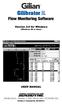 Gilibrator 2 Flow Monitoring Software Version 2.0 for Windows (Windows 98 or later) USER MANUAL 16333 Bay Vista Dr. Clearwater, FL 33760 (800) 451-9444 (727) 539-0550 (FAX) Revision A Document No. 360-0049-01
Gilibrator 2 Flow Monitoring Software Version 2.0 for Windows (Windows 98 or later) USER MANUAL 16333 Bay Vista Dr. Clearwater, FL 33760 (800) 451-9444 (727) 539-0550 (FAX) Revision A Document No. 360-0049-01
PC System Recovery. Guide
 PC System Recovery Guide Copyright Notice No part of this publication may be copied, transmitted, stored in a retrieval system or translated into any language in any form or by any means without the expressed
PC System Recovery Guide Copyright Notice No part of this publication may be copied, transmitted, stored in a retrieval system or translated into any language in any form or by any means without the expressed
Title Page. Installation Guide. PowerChute plus Version 5.0.1. for Windows 95
 Title Page PowerChute plus Version 5.0.1 for Windows 95 Notice Page : PowerChute plus for Windows 95 version 5.0.1 PowerChute plus License Statement This software is protected by both United States copyright
Title Page PowerChute plus Version 5.0.1 for Windows 95 Notice Page : PowerChute plus for Windows 95 version 5.0.1 PowerChute plus License Statement This software is protected by both United States copyright
User Manual. Product Model: MiTraveler 7D-4A. OS: Android 4.0
 User Manual Product Model: MiTraveler 7D-4A OS: Android 4.0 Tablet of Contents Specifications.1 What s inside the box 2 Tablet Parts 2 Getting started...2 Connection to Internet..6 Task Bar..8 Install
User Manual Product Model: MiTraveler 7D-4A OS: Android 4.0 Tablet of Contents Specifications.1 What s inside the box 2 Tablet Parts 2 Getting started...2 Connection to Internet..6 Task Bar..8 Install
Table of Contents. 1. Overview... 3. 1.1 Materials Required. 3 1.2 System Requirements. 3 1.3 User Mode 3. 2. Installation Instructions..
 Table of Contents 1. Overview..... 3 1.1 Materials Required. 3 1.2 System Requirements. 3 1.3 User Mode 3 2. Installation Instructions.. 4 2.1 Installing the On Call Diabetes Management Software. 4 2.2
Table of Contents 1. Overview..... 3 1.1 Materials Required. 3 1.2 System Requirements. 3 1.3 User Mode 3 2. Installation Instructions.. 4 2.1 Installing the On Call Diabetes Management Software. 4 2.2
Administration Guide. SafeWord for Internet Authentication Service (IAS) Agent Version 2.0
 Administration Guide SafeWord for Internet Authentication Service (IAS) Agent Version 2.0 Copyright 2004 Secure Computing Corporation. All rights reserved. No part of this publication may be reproduced,
Administration Guide SafeWord for Internet Authentication Service (IAS) Agent Version 2.0 Copyright 2004 Secure Computing Corporation. All rights reserved. No part of this publication may be reproduced,
F-Series Desktop User Manual F20. English - Europe/New Zealand
 F-Series Desktop User Manual F20 en English - Europe/New Zealand Contents Key to icons and text...3 What is F-Series Desktop?...4 How do I install F-Series Desktop onto my computer?...4 How do I subscribe
F-Series Desktop User Manual F20 en English - Europe/New Zealand Contents Key to icons and text...3 What is F-Series Desktop?...4 How do I install F-Series Desktop onto my computer?...4 How do I subscribe
Intel Device View. User Guide
 Intel Device View User Guide Year 2000 Capable An Intel product, when used in accordance with its associated documentation, is Year 2000 Capable when, upon installation, it accurately stores, displays,
Intel Device View User Guide Year 2000 Capable An Intel product, when used in accordance with its associated documentation, is Year 2000 Capable when, upon installation, it accurately stores, displays,
SOFTWARE INSTALLATION AND USB CONNECTION GUIDE
 SOFTWARE INSTALLATION AND USB CONNECTION GUIDE ENGLISH LYT1086-001A COPYRIGHT 2003 VICTOR COMPANY OF JAPAN, LTD. M3D3/D1 DSC Printed in Japan 1202-HO-ID-VP JVC SOFTWARE LICENSE AGREEMENT IMPORTANT TO CUSTOMERS:
SOFTWARE INSTALLATION AND USB CONNECTION GUIDE ENGLISH LYT1086-001A COPYRIGHT 2003 VICTOR COMPANY OF JAPAN, LTD. M3D3/D1 DSC Printed in Japan 1202-HO-ID-VP JVC SOFTWARE LICENSE AGREEMENT IMPORTANT TO CUSTOMERS:
7 High-Resolution Digital Photo Frame
 TM 16-1003 User s Guide 7 High-Resolution Digital Photo Frame One demo photo included, as illustrated Please read this user s guide before using your new photo frame. Package contents Photo Frame AC Adapter
TM 16-1003 User s Guide 7 High-Resolution Digital Photo Frame One demo photo included, as illustrated Please read this user s guide before using your new photo frame. Package contents Photo Frame AC Adapter
FXM Communication Manual
 Operator s Manual 017-201-B1 9/06 EFFECTIVE: September, 2006 Alpha Technologies Power Alpha Technologies 1 Introduction to FXM Computer Communication There are several ways to connect a computer to the
Operator s Manual 017-201-B1 9/06 EFFECTIVE: September, 2006 Alpha Technologies Power Alpha Technologies 1 Introduction to FXM Computer Communication There are several ways to connect a computer to the
CITRIX SYSTEMS, INC. SOFTWARE LICENSE AGREEMENT
 CITRIX SYSTEMS, INC. SOFTWARE LICENSE AGREEMENT PLEASE READ THIS SOFTWARE LICENSE AGREEMENT CAREFULLY BEFORE DOWNLOADING, INSTALLING OR USING CITRIX OR CITRIX-SUPPLIED SOFTWARE. BY DOWNLOADING OR INSTALLING
CITRIX SYSTEMS, INC. SOFTWARE LICENSE AGREEMENT PLEASE READ THIS SOFTWARE LICENSE AGREEMENT CAREFULLY BEFORE DOWNLOADING, INSTALLING OR USING CITRIX OR CITRIX-SUPPLIED SOFTWARE. BY DOWNLOADING OR INSTALLING
Centran Version 4 Getting Started Guide KABA MAS. Table Of Contents
 Page 1 Centran Version 4 Getting Started Guide KABA MAS Kaba Mas Welcome Kaba Mas, part of the world-wide Kaba group, is the world's leading manufacturer and supplier of high security, electronic safe
Page 1 Centran Version 4 Getting Started Guide KABA MAS Kaba Mas Welcome Kaba Mas, part of the world-wide Kaba group, is the world's leading manufacturer and supplier of high security, electronic safe
USER MANUAL TOUGH DRIVE CUSTOM EXTERNAL MOBILE HARD DRIVE / 2.5" / USB 2.0. Rev. 848
 USER MANUAL TOUGH DRIVE CUSTOM EXTERNAL MOBILE HARD DRIVE / 2.5" / USB 2.0 WIN & Mac Rev. 848 Freecom ToughDrive Custom Dear user! Thank you for choosing the Freecom ToughDrive Custom as an external hard
USER MANUAL TOUGH DRIVE CUSTOM EXTERNAL MOBILE HARD DRIVE / 2.5" / USB 2.0 WIN & Mac Rev. 848 Freecom ToughDrive Custom Dear user! Thank you for choosing the Freecom ToughDrive Custom as an external hard
System Requirements. Installation. Microsoft SQL Express 2008 R2 Installation
 Contents System Requirements... 3 Installation... 3 Microsoft SQL Express 2008 R2 Installation... 3 Microsoft.NET Framework 4.0 Installation... 7 InFocus Management Tool Installation... 8 Log In... 10
Contents System Requirements... 3 Installation... 3 Microsoft SQL Express 2008 R2 Installation... 3 Microsoft.NET Framework 4.0 Installation... 7 InFocus Management Tool Installation... 8 Log In... 10
User Manual (English)
 User Manual (English) Table of Contents General Safety Information...2 Fueltank UNO Components...3 Charging the Fueltank UNO...4 Using the Fueltank UNO...5 Power Saving Mode...6 Checking the Fueltank UNO
User Manual (English) Table of Contents General Safety Information...2 Fueltank UNO Components...3 Charging the Fueltank UNO...4 Using the Fueltank UNO...5 Power Saving Mode...6 Checking the Fueltank UNO
IMPORTANT! CPD 8424R1
 IMPORTANT! You need to reinstall EPSON Image Authentication System (IAS) on your camera if it was installed before your camera was repaired. Please see your EPSON Image Authentication System User s Guide
IMPORTANT! You need to reinstall EPSON Image Authentication System (IAS) on your camera if it was installed before your camera was repaired. Please see your EPSON Image Authentication System User s Guide
USB2VGA. Instruction Manual. USB to VGA Adapter. USB 2.0 to VGA External Multi Monitor Video Adapter
 USB to VGA Adapter USB2VGA Instruction Manual USB 2.0 to VGA External Multi Monitor Video Adapter FCC Compliance Statement This equipment has been tested and found to comply with the limits for a Class
USB to VGA Adapter USB2VGA Instruction Manual USB 2.0 to VGA External Multi Monitor Video Adapter FCC Compliance Statement This equipment has been tested and found to comply with the limits for a Class
Operating Instructions. Windows. Logo Transfer Software 2.0. Thank you for purchasing this Panasonic product.
 Operating Instructions Logo Transfer Software 2.0 Windows Thank you for purchasing this Panasonic product. Before using this software, please read the instructions carefully. TQBH9059-5 Table of Contents
Operating Instructions Logo Transfer Software 2.0 Windows Thank you for purchasing this Panasonic product. Before using this software, please read the instructions carefully. TQBH9059-5 Table of Contents
TOOLS for CC121 Installation Guide
 TOOLS for CC121 Installation Guide ATTENTION SOFTWARE LICENSE AGREEMENT PLEASE READ THIS SOFTWARE LICENSE AGREEMENT ( AGREEMENT ) CAREFULLY BEFORE USING THIS SOFTWARE. YOU ARE ONLY PERMITTED TO USE THIS
TOOLS for CC121 Installation Guide ATTENTION SOFTWARE LICENSE AGREEMENT PLEASE READ THIS SOFTWARE LICENSE AGREEMENT ( AGREEMENT ) CAREFULLY BEFORE USING THIS SOFTWARE. YOU ARE ONLY PERMITTED TO USE THIS
SOLARWINDS, INC. ipmonitor 8.0 MANAGER END USER LICENSE AGREEMENT REDISTRIBUTION NOT PERMITTED
 SOLARWINDS, INC ipmonitor 8.0 MANAGER END USER LICENSE AGREEMENT REDISTRIBUTION NOT PERMITTED IMPORTANT -- READ CAREFULLY BEFORE USING THIS SOFTWARE: THIS IS A LEGAL AGREEMENT BETWEEN YOU (EITHER AN INDIVIDUAL
SOLARWINDS, INC ipmonitor 8.0 MANAGER END USER LICENSE AGREEMENT REDISTRIBUTION NOT PERMITTED IMPORTANT -- READ CAREFULLY BEFORE USING THIS SOFTWARE: THIS IS A LEGAL AGREEMENT BETWEEN YOU (EITHER AN INDIVIDUAL
UDS-10 External Network Interface Setup. User's Guide
 UDS-10 External Network Interface Setup User's Guide 7775 West Oakland Park Blvd Sunrise, FL 33351 Tel: (954) 377-7101 Fax: (954) 377-7042 www.alber.com 4200-047R1.0 UDS-10 External Network Interface
UDS-10 External Network Interface Setup User's Guide 7775 West Oakland Park Blvd Sunrise, FL 33351 Tel: (954) 377-7101 Fax: (954) 377-7042 www.alber.com 4200-047R1.0 UDS-10 External Network Interface
Dell Statistica Document Management System (SDMS) Installation Instructions
 Dell Statistica Document Management System (SDMS) Installation Instructions 2015 Dell Inc. ALL RIGHTS RESERVED. This guide contains proprietary information protected by copyright. The software described
Dell Statistica Document Management System (SDMS) Installation Instructions 2015 Dell Inc. ALL RIGHTS RESERVED. This guide contains proprietary information protected by copyright. The software described
User Guide for Paros v2.x
 Table of Contents 1 Introduction...1 1.1 Paros Overview...1 1.2 History...1 2 Copyright...2 3 Installation...3 4 Configuration...4 5 Functions...6 5.1 Spider...6 5.2 Scanner...6 5.3 Filter...7 5.4 Trapping
Table of Contents 1 Introduction...1 1.1 Paros Overview...1 1.2 History...1 2 Copyright...2 3 Installation...3 4 Configuration...4 5 Functions...6 5.1 Spider...6 5.2 Scanner...6 5.3 Filter...7 5.4 Trapping
RockWare Click-Wrap Software License Agreement ( License )
 RockWare, Inc. ( RockWare ) 2221 East Street, Suite 101 Golden CO 80401 USA RockWare Click-Wrap Software License Agreement ( License ) IMPORTANT - READ ALL OF THE TERMS AND CONDITIONS IN THIS LICENSE CAREFULLY
RockWare, Inc. ( RockWare ) 2221 East Street, Suite 101 Golden CO 80401 USA RockWare Click-Wrap Software License Agreement ( License ) IMPORTANT - READ ALL OF THE TERMS AND CONDITIONS IN THIS LICENSE CAREFULLY
Installation & Upgrade Guide. Hand-Held Configuration Devices Mobility DHH820-DMS. Mobility DHH820-DMS Device Management System Software
 Installation & Upgrade Guide Hand-Held Configuration Devices Mobility DHH820-DMS Mobility DHH820-DMS Device Management System Software WARNING notices as used in this manual apply to hazards or unsafe
Installation & Upgrade Guide Hand-Held Configuration Devices Mobility DHH820-DMS Mobility DHH820-DMS Device Management System Software WARNING notices as used in this manual apply to hazards or unsafe
BW TECHNOLOGIES GasAlertMicroClip Soft Tools Instruction Sheet
 Introduction BW TECHNOLOGIES GasAlertMicroClip Soft Tools Instruction Sheet The GasAlertMicroClip Soft Tools application is required to configure the GasAlertMicroClip detector ( the detector ). Software/Hardware
Introduction BW TECHNOLOGIES GasAlertMicroClip Soft Tools Instruction Sheet The GasAlertMicroClip Soft Tools application is required to configure the GasAlertMicroClip detector ( the detector ). Software/Hardware
475 Field Communicator and 375 Field Communicator. VERSION 3.x UPGRADE PROCEDURES
 475 Field Communicator and 375 Field Communicator VERSION 3.x UPGRADE PROCEDURES Instructions for Upgrading Easy Upgrade to Version 3.x and Field Communicator to Version 3.x Important Read the following
475 Field Communicator and 375 Field Communicator VERSION 3.x UPGRADE PROCEDURES Instructions for Upgrading Easy Upgrade to Version 3.x and Field Communicator to Version 3.x Important Read the following
5-Bay Raid Sub-System Smart Removable 3.5" SATA Multiple Bay Data Storage Device User's Manual
 5-Bay Raid Sub-System Smart Removable 3.5" SATA Multiple Bay Data Storage Device User's Manual www.vipower.com Table of Contents 1. How the SteelVine (VPMP-75511R/VPMA-75511R) Operates... 1 1-1 SteelVine
5-Bay Raid Sub-System Smart Removable 3.5" SATA Multiple Bay Data Storage Device User's Manual www.vipower.com Table of Contents 1. How the SteelVine (VPMP-75511R/VPMA-75511R) Operates... 1 1-1 SteelVine
BROCADE COMMUNICATIONS SYSTEMS, INC. END USER SOFTWARE LICENSE AGREEMENT FOR BROCADE IP ANALYTICS PACK FOR VMWARE VREALIZE OPERATIONS
 BROCADE COMMUNICATIONS SYSTEMS, INC. END USER SOFTWARE LICENSE AGREEMENT FOR BROCADE IP ANALYTICS PACK FOR VMWARE VREALIZE OPERATIONS IMPORTANT: READ THIS CAREFULLY BEFORE INSTALLING, USING OR ELECTRONICALLY
BROCADE COMMUNICATIONS SYSTEMS, INC. END USER SOFTWARE LICENSE AGREEMENT FOR BROCADE IP ANALYTICS PACK FOR VMWARE VREALIZE OPERATIONS IMPORTANT: READ THIS CAREFULLY BEFORE INSTALLING, USING OR ELECTRONICALLY
QuickBack. User s Guide
 QuickBack Data backup, volume cloning and file / folder archiving utility. Features automated scheduling, compression, encryption, CD/DVD burning and can preserve volume backup bootability. Part of the
QuickBack Data backup, volume cloning and file / folder archiving utility. Features automated scheduling, compression, encryption, CD/DVD burning and can preserve volume backup bootability. Part of the
General Terms and Conditions for Online Sales of TomTom Inc ( TomTom )
 General Terms and Conditions for Online Sales of TomTom Inc ( TomTom ) 1) Scope a) These Terms and Conditions shall apply to all purchase orders submitted or to be submitted by you for any item, service
General Terms and Conditions for Online Sales of TomTom Inc ( TomTom ) 1) Scope a) These Terms and Conditions shall apply to all purchase orders submitted or to be submitted by you for any item, service
Dell Statistica 13.0. Statistica Enterprise Installation Instructions
 Dell Statistica 13.0 2015 Dell Inc. ALL RIGHTS RESERVED. This guide contains proprietary information protected by copyright. The software described in this guide is furnished under a software license or
Dell Statistica 13.0 2015 Dell Inc. ALL RIGHTS RESERVED. This guide contains proprietary information protected by copyright. The software described in this guide is furnished under a software license or
MOTOROLA MOBILITY INC. LIMITED GLOBAL WARRANTY MOTOROLA TABLET COMPUTER
 MOTOROLA MOBILITY INC. LIMITED GLOBAL WARRANTY MOTOROLA TABLET COMPUTER FOR CONSUMERS WHO ARE COVERED BY CONSUMER PROTECTION LAWS OR REGULATIONS IN THEIR COUNTRY OF PURCHASE OR, IF DIFFERENT, THEIR COUNTRY
MOTOROLA MOBILITY INC. LIMITED GLOBAL WARRANTY MOTOROLA TABLET COMPUTER FOR CONSUMERS WHO ARE COVERED BY CONSUMER PROTECTION LAWS OR REGULATIONS IN THEIR COUNTRY OF PURCHASE OR, IF DIFFERENT, THEIR COUNTRY
VERITAS Backup Exec TM 10.0 for Windows Servers
 VERITAS Backup Exec TM 10.0 for Windows Servers Quick Installation Guide N134418 July 2004 Disclaimer The information contained in this publication is subject to change without notice. VERITAS Software
VERITAS Backup Exec TM 10.0 for Windows Servers Quick Installation Guide N134418 July 2004 Disclaimer The information contained in this publication is subject to change without notice. VERITAS Software
JTAGjet. series SIGNUM SYSTEMS CORPORATION. USB 2.0 Driver for JTAGjet and ADM51. Installation Instructions
 JTAGjet series SIGNUM SYSTEMS CORPORATION USB 2.0 Driver for JTAGjet and ADM51 Installation Instructions COPYRIGHT NOTICE Copyright (c) 2011 by Signum Systems Corporation. All rights are reserved worldwide.
JTAGjet series SIGNUM SYSTEMS CORPORATION USB 2.0 Driver for JTAGjet and ADM51 Installation Instructions COPYRIGHT NOTICE Copyright (c) 2011 by Signum Systems Corporation. All rights are reserved worldwide.
User Guide Software Version 2.1.0
 Intel Solid State Drive Firmware Update Tool User Guide Software Version 2.1.0 Order Number: 322570-007US Intel disclaims all express and implied warranties, including without limitation, the implied warranties
Intel Solid State Drive Firmware Update Tool User Guide Software Version 2.1.0 Order Number: 322570-007US Intel disclaims all express and implied warranties, including without limitation, the implied warranties
16.4.3 Lab: Data Backup and Recovery in Windows XP
 16.4.3 Lab: Data Backup and Recovery in Windows XP Introduction Print and complete this lab. In this lab, you will back up data. You will also perform a recovery of the data. Recommended Equipment The
16.4.3 Lab: Data Backup and Recovery in Windows XP Introduction Print and complete this lab. In this lab, you will back up data. You will also perform a recovery of the data. Recommended Equipment The
Windows XP Pro: Basics 1
 NORTHWEST MISSOURI STATE UNIVERSITY ONLINE USER S GUIDE 2004 Windows XP Pro: Basics 1 Getting on the Northwest Network Getting on the Northwest network is easy with a university-provided PC, which has
NORTHWEST MISSOURI STATE UNIVERSITY ONLINE USER S GUIDE 2004 Windows XP Pro: Basics 1 Getting on the Northwest Network Getting on the Northwest network is easy with a university-provided PC, which has
