CyberLink. LabelPrint. User s Guide
|
|
|
- Ellen Bell
- 7 years ago
- Views:
Transcription
1 CyberLink LabelPrint User s Guide
2 Copyright and Disclaimer All rights reserved. No part of this publication may be reproduced, stored in a retrieval system, or transmitted in any form or by any means electronic, mechanical, photocopying, recording, or otherwise without the prior written permission of CyberLink Corporation. To the extent allowed by law, LABELPRINT IS PROVIDED AS IS, WITHOUT WARRANTY OF ANY KIND, EITHER EXPRESS OR IMPLIED, INCLUDING WITHOUT LIMITATION ANY WARRANTY FOR INFORMATION, SERVICES, OR PRODUCTS PROVIDED THROUGH OR IN CONNECTION WITH LABELPRINT AND ANY IMPLIED WARRANTIES OF MERCHANTABILITY, FITNESS FOR A PARTICULAR PURPOSE, EXPECTATION OF PRIVACY, OR NON- INFRINGEMENT. BY USING THIS SOFTWARE, YOU AGREE THAT CYBERLINK WILL NOT BE LIABLE FOR ANY DIRECT, INDIRECT, OR CONSEQUENTIAL LOSS ARISING FROM THE USE OF THIS SOFTWARE OR MATERIALS CONTAINED EITHER IN THIS PACKAGE. The terms and conditions here under shall be governed and construed in accordance with the laws of Taiwan. LabelPrint is a registered trademark along with other company and product names mentioned in this publication, used for identification purposes and remain the exclusive property of their respective owners. International Headquarters Mailing Address Web Site CyberLink Corporation 15F, #100, Min Chuan Road, Hsin Tian City Taipei County, Taiwan, R.O.C. Telephone Fax Copyright 2005 CyberLink Corporation. All rights reserved.
3 Contents Introduction... 1 The LabelPrint Program... 2 Navigate in LabelPrint... 3 Configuration Options... 3 Register Your Software... 5 Upgrade Your Software... 7 System Requirements... 8 Creating Labels... 9 LightScribe Media Identification Select a Label Type Edit Disc Information Display Disc Information Add Items to the Content List Remove Items from the Content List Insert a Row in the Middle of the Content List Re-Order Items in the Content List Modify Content List Information Edit a Label s Layout Layout-Editing Tools Select a Label Layout Add a Background Image Add or Modify Text Add a Foreground Image Re-Order Text and Images Delete a Text Box or Image i
4 CyberLink LabelPrint Print a Label Display Printer Options Print a Label on a Printer Burn a Disc Label Using LightScribe Technical Support Web Support Fax Support Telephone Support Index ii
5 Chapter 1: Introduction CyberLink LabelPrint is a handy tool for printing labels for use with your disc media. This chapter introduces the CyberLink LabelPrint program, including how to navigate through the program windows, configure the program to suit your working methods, register your copy of the program, and upgrade to a new version. The final section presents the minimum system requirements for using CyberLink LabelPrint. This chapter contains the following sections: The LabelPrint Program on p.2 Register Your Software on p.5 Upgrade Your Software on p.7 System Requirements on p.8 1
6 CyberLink LabelPrint The LabelPrint Program CyberLink LabelPrint is a handy program for printing disc labels, covers, and inlays. LabelPrint offers a wide variety of layout formats and supports a number of printing options, including printing directly on your disc using LightScribe technology. When you first open LabelPrint, the program appears as follows: Procedure pane About Note: The LightScribe option only appears if you have a LightScribecompatible burning drive installed on your computer. If your drive is installed but the LightScribe option still does not appear, make sure that the LightScribe Host Software that came with your drive is installed. 2
7 Introduction Navigate in LabelPrint After you have finished selecting options on a page, click to advance to the next page. Alternately, you can click a step in the Procedure pane on the left-hand side of the program to skip directly to a specific page. Configuration Options CyberLink LabelPrint offers several configuration options in order to suit your working methods. Printer Calibration Calibrating your printer ensures that your printer is properly aligned with your template. You may wish to calibrate your printer before printing to ensure optimal printing quality. Note: You won t normally need to calibrate your printer unless you have inserted a new ink cartridge or installed a new printer. To display printer calibration options, click dialog box opens.. The Configuration X Offset and Y Offset: Correlate the printer s position to the original calibration. Click the up/down arrows to move the calibration mark, or drag the calibration mark to the desired position. 3
8 CyberLink LabelPrint General Settings Before you begin creating labels, you may want to make sure the program is configured to suit your preferred working methods. You can set general configuration options in the General Settings tab of the Configuration dialog box. To display general configuration options, click. In the Configuration dialog box, click the General Settings tab. Draw outline of the disc label: Draws a border around your disc label. This border is helpful for cutting out the label when you print onto a plain piece of paper. Hide item number: Prints your disc s contents list without numbering the items it contains. LightScribe Settings If you are burning your disc label using a LightScribe drive, you can specify that drive in the Configuration dialog box. Note: The LightScribe tab only appears if you have a LightScribecompatible burning drive installed on your computer. To display LightScribe configuration options, click Configuration dialog box, click the LightScribe tab.. In the Select your LightScribe disc label printing drive: Allows you to select your LightScribe-compatible burning drive from the drop-down menu. Drive-specific information appears below the selected drive. 4
9 Introduction Register Your Software After you install the program, a registration window opens, prompting you to register your product. It is important to register your software in order to receive technical support or other information from CyberLink. 5
10 CyberLink LabelPrint To register your software, do this: 1. Enter your personal information in the First Name, Last Name, and entry boxes. Check one or both of the options to receive information from CyberLink, or uncheck if you do not wish to receive this information. 2. Click Register Now. If you have previously registered this product, click I Have Already Registered. The registration box will no longer open when you run the program. If you would like to register this product at a later time, click Remind Me Later. The registration box will open each time you run the program until you register. 6
11 Introduction Upgrade Your Software Software upgrades may be periodically available from CyberLink. To upgrade your software, click in the row of buttons across the top of the window. A web browser window opens to CyberLink s website, where you can upgrade your program as well as receive other information about CyberLink and CyberLink s products. Note: You must be connected to the Internet to use this feature. 7
12 CyberLink LabelPrint System Requirements The system requirements listed below are recommended as minimums for using this program. Minimum System Requirements OS Memory CPU Hard Disk Space Windows 98SE/ME/2000/XP (Windows 2000/XP required to enable LightScribe technology) 128 MB RAM Pentium III 700 MHz or above or AMD Athlon 700 or above 80 MB Other DirectX 9 Printer or LightScribe-compatible CD/DVD burner 8
13 Chapter 2: Creating Labels The process of creating and printing labels in LabelPrint is a simple four-step procedure. This chapter describes the label creation procedure in full, with information on all of the available options. This chapter contains the following sections: LightScribe Media Identification on p.10 Select a Label Type on p.11 Edit Disc Information on p.12 Edit a Label s Layout on p.16 Print a Label on p.21 9
14 CyberLink LabelPrint LightScribe Media Identification The LightScribe system requires the use of LightScribe-enabled discs. LightScribe uses control features in the center/hub of the disc to identify media as LightScribe media. If your system does not seem to recognize the media as LightScribe media, take the following steps. 1. Make sure the disc is a LightScribe-enabled disc. LightScribe media will have the LightScribe logo in the inner hub area. There will also be visible control features inside, and adjacent to, the coated label area. 2. Make sure the disc is properly oriented in the drive. The label side, which contains a special coating, should be face down in the drive. 3. Clean the center area (hub) of the disc. Use a lint-free cloth to wipe the hub area and remove any dirt or smudges that may be covering the control features. 4. If these steps do not fix the problem, try another LightScribe disc. 10
15 Creating Labels Select a Label Type The first step in creating a label is to select the type of label you want to print. You can select a label on the first page that appears when LabelPrint opens. To select the type of label you want to print, do this: 1. Open LabelPrint. 2. Select the type of label you want to create from the following: LightScribe: Burn a label directly onto the disc itself using LightScribe technology. Disc Label: Print a label to stick directly onto a normal-sized disc. MiniDisc Label: Print a label to stick directly onto a MiniDisc. Front Cover: Print the outside of the disc s jewel case front cover. Back of Front Cover: Print the inside of the disc s jewel case front cover. Disc Inlay: Print an inlay to insert into the bottom of the disc s jewel case, under the disc holder. 3. Click to advance to the Edit Disc Information page. 11
16 CyberLink LabelPrint Edit Disc Information Add or edit disc information, such as a title, which will allow you to recognize the disc. Add or edit content list information to keep track of which files you have added to the disc. You can add or edit this information on the Edit Disc Information page. Display Disc Information Available information about both your disc and its contents is printed on your label. LabelPrint automatically generates content list information when you add items, though you can manually change this information if necessary. To display disc information, do this: 1. Open LabelPrint and display the Edit Disc Information page. 2. Enter or modify your disc information: Disc Title: Enter a disc title in this field. Author: Enter the name of the disc s author in this field. Date: The current date is displayed by default. To change the date, click the down-arrow, then select a new date. 3. Enter or modify your content list information. 4. Click to advance to the Edit Layout page. 12
17 Creating Labels Add Items to the Content List Use this function to add items to the content list. Since LabelPrint can read MP3 file information, the process of adding MP3 information to the content list is automated. Adding other information must be done manually. Add MP3s to the Content List To add MP3s to the content list, do this: 1. Open LabelPrint and display the Edit Disc Information page. 2. Click. The Import dialog box opens. 3. Locate and import the files (in MP3 or M3U format) you want to import. Items are inserted into the first available content list row. Add Items to the Content List To add items to the content list, do this: 1. Open LabelPrint and display the Edit Disc Information page. 2. Double-click in an entry box, then enter the content list information manually. Remove Items from the Content List Use this function to remove items from the content list if you decide later on not to add them, or if you have added them in error. To remove items from the content list, do this: 1. Open LabelPrint and display the Edit Disc Information page. 2. Click an item, then do the following: Click to remove the selected item. Click to remove all items. 13
18 CyberLink LabelPrint Insert a Row in the Middle of the Content List When you add new items, they are appended to the bottom of the content list by default. However, you can also insert an item in the middle of the content list. To insert an item in the middle of the content list, do this: 1. Open LabelPrint and display the Edit Disc Information page. 2. Click the item above which you want to insert the new row. 3. Click to insert a blank row above the selected item. 4. Click, then import a new file. Re-Order Items in the Content List After you have added items to the content list, you may wish to modify the order in which they are listed. To re-order items in the content list, do this: 1. Open LabelPrint and display the Edit Disc Information page. 2. Click an item, then do the following: Click to move the item one position up. Click to move the item one position down. 14
19 Creating Labels Modify Content List Information LabelPrint automatically generates content list information when you add items to the content list. Some of this information may be outdated or missing. In such a case, you can modify the content list information to provide a complete and accurate content list. To modify content list information, do this: 1. Open LabelPrint and display the Edit Disc Information page. 2. Double-click inside the information field that you want to modify, then enter the modified information. 15
20 CyberLink LabelPrint Edit a Label s Layout CyberLink LabelPrint supports a wide variety of label templates, offering you a number of default options. You can further customize default layouts, allowing you to tailor the label to suit your specific requirements. You can design your label using a number of options, including layout templates, text options, and background images. By selecting a layout, modifying the fonts, and using a custom background image, you can create a more personalized disc label. Layout-Editing Tools You can use the following tools to create a label: Tool Description Inserts a horizontal text object. Inserts a curved text object that follows the arc of the disc. Inserts a background image. Moves the selected object towards the top layer. Moves the selected object towards the bottom layer. Allows you to edit the selected text object. Deletes the selected object. 16
21 Creating Labels Select a Label Layout To select label layout options, do this: 1. Open LabelPrint and display the Edit Layout page. 2. Select a paper template from the drop-down box. (A paper template allows you to print on any sheet of paper your printer supports.) 3. Select a layout style by doing one of the following: Click or to scroll through the list of templates. Click Select... under Layout Style to view the templates in a dialog box. Title mode option Content mode option Full mode options The following layout options are available: Title (first option): A simple title that allows you to identify a disc. Use for routine or utility discs. Content (second option): More complete information about the contents of a disc. Use when you have several discs with the same title but different contents. Full (all other options): A creative label of words and graphics that uses most of the space on the label. Use for important or keepsake discs. 17
22 CyberLink LabelPrint Add a Background Image To add a background image to your label, do this: 1. Open LabelPrint and display the Edit Layout page. 2. Select a background image by doing one of the following: Click or to scroll through the list of background images. Click Select... under Background Image to view the background images in a dialog box. To open a custom image, click Browse..., then locate and open the image you want to use. Click, then select a stretch mode. Stretch resizes the image to the size of the label, but without keeping the image s aspect ratio. (This option may result in image distortion.) Crop cuts off the portions of the image that fall outside the boundaries of the label. Fit resizes the image to the size of the label, keeping the image s aspect ratio. Tile repeats the image to fit the label. 18
23 Creating Labels Add or Modify Text To add or modify text on your label, do this: 1. Open LabelPrint and display the Edit Layout page. 2. Click a text insertion button to insert a text box. Click to insert text in a horizontal text box. Click to insert text in a curved text box. 3. Highlight a text box, click, then modify the text. 4. Double-click a text box to open the standard Font dialog box, in which you can modify the font size and style. 5. Drag the text box to reposition it on your label. 19
24 CyberLink LabelPrint Add a Foreground Image To add a foreground image to your label, do this: 1. Open LabelPrint and display the Edit Layout page. 2. Click. The Open dialog opens. 3. Locate and open the desired image. 4. Drag the image to reposition it on your label. Re-Order Text and Images To re-order text and images on your label, select the desired object, then do one of the following: Click to move the selected object towards the top layer. Click to move the selected object towards the bottom layer. Delete a Text Box or Image To delete a text box or image, select the desired object, then click to delete. 20
25 Creating Labels Print a Label CyberLink LabelPrint offers a number of printing options, including printing directly on your disc using LightScribe technology. You can print on one of the following media: Plain paper: Allows you to print on any sheet of paper your printer supports. Label paper: Provides labels for easy printing. Directly onto your disc: Does away with paper labels, but requires a special LightScribe burning drive and disc. Display Printer Options Display printer options in order to set up your printing device to suit your project. To display printer options, do this: 1. Open LabelPrint and display the Print page. 2. Select your printer device. Click Properties to open the Print Setup dialog box. 21
26 CyberLink LabelPrint Print a Label on a Printer You can print any type of label on a printer, using either plain paper or on label paper. The Print page allows you to select both your template and your printer. Note: To select a new label type to print, you must return to Step 1 in the label creation process. For more information, see Select a Label Type on p.11. To print a label on a printer, do this: 1. Open LabelPrint and display the Print page. 2. Select the Printer option. If multiple printers are available, select the desired printer from the drop-down menu. 3. Enter the number of copies you want to print. 4. Select your paper template from the drop-down menu, if necessary. To print on plain paper, select Plain Paper (A4). If the sample template contains two available labels, reflecting the two labels on the paper template, click the label you would like to print on. Note: The arrow next to the template sample indicates the proper direction to insert your paper into your printer. 5. Click to begin printing your label. 22
27 Creating Labels Burn a Disc Label Using LightScribe LightScribe Direct Disc Labeling is a disc labeling technology that enables you to burn disc labels simply by flipping the disc over and putting them back in the same disc drive that burned your data. LightScribe technology combines the CD or DVD drive of your computer with specially coated discs to produce precise, silkscreenquality labels. Note: Using LightScribe, you can only print disc labels. You cannot print other types of labels using LightScribe technology. To burn a disc label using LightScribe, do this: 1. Open LabelPrint and display the Print page. Note: You must have selected LightScribe as your label type. See Select a Label Type on p Click. The LightScribe wizard opens. 3. Select a quality level: Best (Recommended) - Provides the sharpest contrast with the longest burn time. Use Best level for important business transactions, gifts, and personal keepsakes. Normal - Provides moderate burn time with good contrast. Use Normal level for professional labels. Draft - Provides the fastest burn time with lowest contrast. Use Draft level for utility labels. 4. Click Preview to see how your LightScribe disc might appear after labelling. Note: Text or images that extend beyond the editable region are cropped when printing. If your label is cropped, you may select a different layout style on the Edit Layout page. See Edit a Label s Layout on p
28 CyberLink LabelPrint 5. Click Next to begin burning your label. The label burn time varies with the amount of information contained on the label, the placement of the information on the label, the contrast level selected, the LightScribe disc used, and the drive. Note: If the special 'barcode' in the middle of a LightScribe disc on the label (not data) side becomes dusty or dirty, the disc may not be detected as a LightScribe disc. If this happens, gently clean the barcode with a tissue, then try again. 24
29 Technical Support This chapter contains technical support information. Before asking CyberLink for technical support, please refer to this user's guide or online help for information. It contains all the information you generally need to use the program. You may also find answers quickly by contacting your local distributor/dealer. If your problem is not resolved using the above methods, please feel free to contact CyberLink for technical support. 25
30 CyberLink LabelPrint Web Support Solutions to your problems are available 24 hours a day and at no cost on our Web sites: support.gocyberlink.com In addition to frequently asked questions, we also provide troubleshooting techniques, the latest in product news, and other relevant information. 26
31 Technical Support Fax Support Use our fax support number to get technical support quickly without spending time on the phone: (886) Note: Technical support is only offered to registered users, so please make sure to include your CD-key (located on your CD case) when faxing. 27
32 CyberLink LabelPrint Telephone Support You are welcome to call the CyberLink's Technical Support Hotline at the phone number listed below during hours of availability: CyberLink Technical Support Information Support Phone Number (886) Support Hours 9:00 a.m. -5:00 p.m. Taiwan time (GMT +8:00) Monday to Friday, excluding holidays Note: Technical support is only offered to registered users. Please be sure to have your CD-key (located on your CD case) on hand when calling. When calling for support, please have your computer ready and provide us with the following information: your registered CD-key the product version the version of Windows installed on your system the hardware devices on your system and their specifications the wording of any warning messages that were displayed (You may want to write this down or make a screen capture.) a detailed description of the problem and under what circumstances it occurred 28
33 Index A add a background image 18 add a foreground image 20 add items to content list 13 add MP3 items to content list 13 add text 19 B background image, add 18 burn a disc label using LightScribe 23 burning drive, select 4 C D modify information 15 delete text or images 20 disc information, edit 12 disc label burn using LightScribe 23 draw outline 4 draw outline of the disc label 4 E edit content information 15 disc information 12 layout 16 F fax support 27 foreground image, add 20 Full layout option 17 calibrate your printer 3 CD key, location of 28 configuration options 3 Content layout option 17 content list 29
34 CyberLink LabelPrint G general settings 4 H hide item number 4 I images delete 20 re-order 20 insert an item within content list 14 items add MP3 13 add to content list 13 insert within content list 14 remove from content list 13 re-order in content list 14 L types 11 layout options, select 17 layout, edit 16 layout-editing tools 16 LightScribe 21 drive, select 4 use to print disc labels 23 LightScribe settings 4 M media available for printing on 21 minimum system requirements 8 modify text 19 MP3, add information to content list 13 N navigate in LabelPrint 3 O outline of disc label, draw 4 label draw outline 4 edit layout 16 print on a printer 22 30
35 Index P S paper templates 21 phone number, tech support 28 plain paper 21 preview your LightScribe disc 23 print available media 21 disc label using LightScribe 23 label on a printer 22 printer calibration 3 print a label on 22 select 21 Q quality level for LightScribe 23 R registration 5 remove items from content list 13 re-order items in content list 14 re-order text and images 20 select label type 11 LightScribe burning drive 4 select label layout options 17 settings general 4 LightScribe 4 printer calibration 3 system requirements 8 T technical support 25 text add or modify 19 delete 20 re-order 20 Title layout option 17 tools for editing label layout 16 types of labels 11 U upgrade your software 7 31
36 CyberLink LabelPrint W Web sites for technical support 26 X X Offset 3 Y Y Offset 3 32
CyberLink. LabelPrint. User s Guide
 CyberLink LabelPrint User s Guide Copyright and Disclaimer All rights reserved. No part of this publication may be reproduced, stored in a retrieval system, or transmitted in any form or by any means electronic,
CyberLink LabelPrint User s Guide Copyright and Disclaimer All rights reserved. No part of this publication may be reproduced, stored in a retrieval system, or transmitted in any form or by any means electronic,
CyberLink. PowerDVD Copy. User s Guide
 CyberLink PowerDVD Copy User s Guide Copyright and Disclaimer All rights reserved. No part of this publication may be reproduced, stored in a retrieval system, or transmitted in any form or by any means
CyberLink PowerDVD Copy User s Guide Copyright and Disclaimer All rights reserved. No part of this publication may be reproduced, stored in a retrieval system, or transmitted in any form or by any means
CyberLink. PowerBackup 2. User s Guide
 CyberLink PowerBackup 2 User s Guide Copyright and Disclaimer All rights reserved. No part of this publication may be reproduced, stored in a retrieval system, or transmitted in any form or by any means
CyberLink PowerBackup 2 User s Guide Copyright and Disclaimer All rights reserved. No part of this publication may be reproduced, stored in a retrieval system, or transmitted in any form or by any means
CyberLink. Power2Go 5. User s Guide
 CyberLink Power2Go 5 User s Guide Copyright and Disclaimer All rights reserved. No part of this publication may be reproduced, stored in a retrieval system, or transmitted in any form or by any means electronic,
CyberLink Power2Go 5 User s Guide Copyright and Disclaimer All rights reserved. No part of this publication may be reproduced, stored in a retrieval system, or transmitted in any form or by any means electronic,
Creating Disc Labels on Your Notebook Using LightScribe
 Creating Disc Labels on Your Notebook Using LightScribe Document Part Number: 383416-001 February 2005 Copyright 2005 Hewlett-Packard Development Company, L.P. The information contained herein is subject
Creating Disc Labels on Your Notebook Using LightScribe Document Part Number: 383416-001 February 2005 Copyright 2005 Hewlett-Packard Development Company, L.P. The information contained herein is subject
Creating disc labels with LightScribe
 Creating disc labels with LightScribe Creating Disc Labels with LightScribe LightScribe is direct disc labeling technology that provides you a simple way to burn precise, silk-screen quality labels. All
Creating disc labels with LightScribe Creating Disc Labels with LightScribe LightScribe is direct disc labeling technology that provides you a simple way to burn precise, silk-screen quality labels. All
Microsoft Publisher 2010 What s New!
 Microsoft Publisher 2010 What s New! INTRODUCTION Microsoft Publisher 2010 is a desktop publishing program used to create professional looking publications and communication materials for print. A new
Microsoft Publisher 2010 What s New! INTRODUCTION Microsoft Publisher 2010 is a desktop publishing program used to create professional looking publications and communication materials for print. A new
Microsoft Dynamics GP. Audit Trails
 Microsoft Dynamics GP Audit Trails Copyright Copyright 2007 Microsoft Corporation. All rights reserved. Complying with all applicable copyright laws is the responsibility of the user. Without limiting
Microsoft Dynamics GP Audit Trails Copyright Copyright 2007 Microsoft Corporation. All rights reserved. Complying with all applicable copyright laws is the responsibility of the user. Without limiting
CyberLink. YouCam. Setup Guide
 CyberLink YouCam Setup Guide Copyright and Disclaimer All rights reserved. No part of this publication may be reproduced, stored in a retrieval system, or transmitted in any form or by any means electronic,
CyberLink YouCam Setup Guide Copyright and Disclaimer All rights reserved. No part of this publication may be reproduced, stored in a retrieval system, or transmitted in any form or by any means electronic,
Microsoft Office PowerPoint 2013
 Microsoft Office PowerPoint 2013 Navigating the PowerPoint 2013 Environment The Ribbon: The ribbon is where you will access a majority of the commands you will use to create and develop your presentation.
Microsoft Office PowerPoint 2013 Navigating the PowerPoint 2013 Environment The Ribbon: The ribbon is where you will access a majority of the commands you will use to create and develop your presentation.
HOW TO BURN A CD/DVD IN WINDOWS XP. Data Projects
 Page 1 HOW TO BURN A CD/DVD IN WINDOWS XP There are two ways to burn files to a CD or DVD using Windows XP: 1. Using Sonic RecordNow! Plus or 2. Using the Windows Explorer CD Burning with Sonic Recordnow!
Page 1 HOW TO BURN A CD/DVD IN WINDOWS XP There are two ways to burn files to a CD or DVD using Windows XP: 1. Using Sonic RecordNow! Plus or 2. Using the Windows Explorer CD Burning with Sonic Recordnow!
VERITAS Backup Exec 9.1 for Windows Servers Quick Installation Guide
 VERITAS Backup Exec 9.1 for Windows Servers Quick Installation Guide N109548 Disclaimer The information contained in this publication is subject to change without notice. VERITAS Software Corporation makes
VERITAS Backup Exec 9.1 for Windows Servers Quick Installation Guide N109548 Disclaimer The information contained in this publication is subject to change without notice. VERITAS Software Corporation makes
Lens Profile Generator
 CyberLink PhotoDirector Lens Profile Generator User's Guide Copyright and Disclaimer All rights reserved. No part of this publication may be reproduced, stored in a retrieval system, or transmitted in
CyberLink PhotoDirector Lens Profile Generator User's Guide Copyright and Disclaimer All rights reserved. No part of this publication may be reproduced, stored in a retrieval system, or transmitted in
Appointment Scheduler
 EZClaim Appointment Scheduler User Guide Last Update: 11/19/2008 Copyright 2008 EZClaim This page intentionally left blank Contents Contents... iii Getting Started... 5 System Requirements... 5 Installing
EZClaim Appointment Scheduler User Guide Last Update: 11/19/2008 Copyright 2008 EZClaim This page intentionally left blank Contents Contents... iii Getting Started... 5 System Requirements... 5 Installing
Microsoft Office PowerPoint 2003. Creating a new presentation from a design template. Creating a new presentation from a design template
 Microsoft Office PowerPoint 2003 Tutorial 2 Applying and Modifying Text and Graphic Objects 1 Creating a new presentation from a design template Click File on the menu bar, and then click New Click the
Microsoft Office PowerPoint 2003 Tutorial 2 Applying and Modifying Text and Graphic Objects 1 Creating a new presentation from a design template Click File on the menu bar, and then click New Click the
NOTICE WELCOME MESSAGE
 WELCOME MESSAGE Thank you for choosing the U-Print CDP78 CD/DVD Printer. The U-Print is compact and extremely easy to use, giving you the ability to customize your CDs and DVDs by directly printing onto
WELCOME MESSAGE Thank you for choosing the U-Print CDP78 CD/DVD Printer. The U-Print is compact and extremely easy to use, giving you the ability to customize your CDs and DVDs by directly printing onto
Creating a Poster in PowerPoint 2010. A. Set Up Your Poster
 View the Best Practices in Poster Design located at http://www.emich.edu/training/poster before you begin creating a poster. Then in PowerPoint: (A) set up the poster size and orientation, (B) add and
View the Best Practices in Poster Design located at http://www.emich.edu/training/poster before you begin creating a poster. Then in PowerPoint: (A) set up the poster size and orientation, (B) add and
IT Quick Reference Guides Using Windows 7
 IT Quick Reference Guides Using Windows 7 Windows Guides This sheet covers many of the basic commands for using the Windows 7 operating system. WELCOME TO WINDOWS 7 After you log into your machine, the
IT Quick Reference Guides Using Windows 7 Windows Guides This sheet covers many of the basic commands for using the Windows 7 operating system. WELCOME TO WINDOWS 7 After you log into your machine, the
Asset Track Getting Started Guide. An Introduction to Asset Track
 Asset Track Getting Started Guide An Introduction to Asset Track Contents Introducing Asset Track... 3 Overview... 3 A Quick Start... 6 Quick Start Option 1... 6 Getting to Configuration... 7 Changing
Asset Track Getting Started Guide An Introduction to Asset Track Contents Introducing Asset Track... 3 Overview... 3 A Quick Start... 6 Quick Start Option 1... 6 Getting to Configuration... 7 Changing
Sample- for evaluation only. Advanced PowerPoint. TeachUcomp, Inc. A Presentation of TeachUcomp Incorporated. Copyright TeachUcomp, Inc.
 A Presentation of TeachUcomp Incorporated. Copyright TeachUcomp, Inc. 2010 Advanced PowerPoint TeachUcomp, Inc. it s all about you Copyright: Copyright 2010 by TeachUcomp, Inc. All rights reserved. This
A Presentation of TeachUcomp Incorporated. Copyright TeachUcomp, Inc. 2010 Advanced PowerPoint TeachUcomp, Inc. it s all about you Copyright: Copyright 2010 by TeachUcomp, Inc. All rights reserved. This
Microsoft Access 2010 handout
 Microsoft Access 2010 handout Access 2010 is a relational database program you can use to create and manage large quantities of data. You can use Access to manage anything from a home inventory to a giant
Microsoft Access 2010 handout Access 2010 is a relational database program you can use to create and manage large quantities of data. You can use Access to manage anything from a home inventory to a giant
User Guide. DYMO Label TM v.8
 User Guide DYMO Label TM v.8 Copyright 2009 Sanford, L.P. All rights reserved. Revised 6/12/09. No part of this document or the software may be reproduced or transmitted in any form or by any means or
User Guide DYMO Label TM v.8 Copyright 2009 Sanford, L.P. All rights reserved. Revised 6/12/09. No part of this document or the software may be reproduced or transmitted in any form or by any means or
Microsoft Dynamics GP. Field Service - Preventive Maintenance
 Microsoft Dynamics GP Field Service - Preventive Maintenance Copyright Copyright 2010 Microsoft Corporation. All rights reserved. Complying with all applicable copyright laws is the responsibility of the
Microsoft Dynamics GP Field Service - Preventive Maintenance Copyright Copyright 2010 Microsoft Corporation. All rights reserved. Complying with all applicable copyright laws is the responsibility of the
VERITAS Backup Exec TM 10.0 for Windows Servers
 VERITAS Backup Exec TM 10.0 for Windows Servers Quick Installation Guide N134418 July 2004 Disclaimer The information contained in this publication is subject to change without notice. VERITAS Software
VERITAS Backup Exec TM 10.0 for Windows Servers Quick Installation Guide N134418 July 2004 Disclaimer The information contained in this publication is subject to change without notice. VERITAS Software
formerly Help Desk Authority 9.1.3 Upgrade Guide
 formerly Help Desk Authority 9.1.3 Upgrade Guide 2 Contacting Quest Software Email: Mail: Web site: info@quest.com Quest Software, Inc. World Headquarters 5 Polaris Way Aliso Viejo, CA 92656 USA www.quest.com
formerly Help Desk Authority 9.1.3 Upgrade Guide 2 Contacting Quest Software Email: Mail: Web site: info@quest.com Quest Software, Inc. World Headquarters 5 Polaris Way Aliso Viejo, CA 92656 USA www.quest.com
NDA-30141 ISSUE 1 STOCK # 200893. CallCenterWorX-Enterprise IMX MAT Quick Reference Guide MAY, 2000. NEC America, Inc.
 NDA-30141 ISSUE 1 STOCK # 200893 CallCenterWorX-Enterprise IMX MAT Quick Reference Guide MAY, 2000 NEC America, Inc. LIABILITY DISCLAIMER NEC America, Inc. reserves the right to change the specifications,
NDA-30141 ISSUE 1 STOCK # 200893 CallCenterWorX-Enterprise IMX MAT Quick Reference Guide MAY, 2000 NEC America, Inc. LIABILITY DISCLAIMER NEC America, Inc. reserves the right to change the specifications,
Merging Labels, Letters, and Envelopes Word 2013
 Merging Labels, Letters, and Envelopes Word 2013 Merging... 1 Types of Merges... 1 The Merging Process... 2 Labels - A Page of the Same... 2 Labels - A Blank Page... 3 Creating Custom Labels... 3 Merged
Merging Labels, Letters, and Envelopes Word 2013 Merging... 1 Types of Merges... 1 The Merging Process... 2 Labels - A Page of the Same... 2 Labels - A Blank Page... 3 Creating Custom Labels... 3 Merged
Handout: Word 2010 Tips and Shortcuts
 Word 2010: Tips and Shortcuts Table of Contents EXPORT A CUSTOMIZED QUICK ACCESS TOOLBAR... 2 IMPORT A CUSTOMIZED QUICK ACCESS TOOLBAR... 2 USE THE FORMAT PAINTER... 3 REPEAT THE LAST ACTION... 3 SHOW
Word 2010: Tips and Shortcuts Table of Contents EXPORT A CUSTOMIZED QUICK ACCESS TOOLBAR... 2 IMPORT A CUSTOMIZED QUICK ACCESS TOOLBAR... 2 USE THE FORMAT PAINTER... 3 REPEAT THE LAST ACTION... 3 SHOW
Microsoft Dynamics GP. Electronic Signatures
 Microsoft Dynamics GP Electronic Signatures Copyright Copyright 2007 Microsoft Corporation. All rights reserved. Complying with all applicable copyright laws is the responsibility of the user. Without
Microsoft Dynamics GP Electronic Signatures Copyright Copyright 2007 Microsoft Corporation. All rights reserved. Complying with all applicable copyright laws is the responsibility of the user. Without
Universal Management Service 2015
 Universal Management Service 2015 UMS 2015 Help All rights reserved. No parts of this work may be reproduced in any form or by any means - graphic, electronic, or mechanical, including photocopying, recording,
Universal Management Service 2015 UMS 2015 Help All rights reserved. No parts of this work may be reproduced in any form or by any means - graphic, electronic, or mechanical, including photocopying, recording,
MICROSOFT OFFICE ACCESS 2007 - NEW FEATURES
 MICROSOFT OFFICE 2007 MICROSOFT OFFICE ACCESS 2007 - NEW FEATURES Exploring Access Creating and Working with Tables Finding and Filtering Data Working with Queries and Recordsets Working with Forms Working
MICROSOFT OFFICE 2007 MICROSOFT OFFICE ACCESS 2007 - NEW FEATURES Exploring Access Creating and Working with Tables Finding and Filtering Data Working with Queries and Recordsets Working with Forms Working
Introduction to Word 2007
 Introduction to Word 2007 You will notice some obvious changes immediately after starting Word 2007. For starters, the top bar has a completely new look, consisting of new features, buttons and naming
Introduction to Word 2007 You will notice some obvious changes immediately after starting Word 2007. For starters, the top bar has a completely new look, consisting of new features, buttons and naming
A Beginner s Guide to PowerPoint 2010
 A Beginner s Guide to PowerPoint 2010 I. The Opening Screen You will see the default opening screen is actually composed of three parts: 1. The Slides/Outline tabs on the left which displays thumbnails
A Beginner s Guide to PowerPoint 2010 I. The Opening Screen You will see the default opening screen is actually composed of three parts: 1. The Slides/Outline tabs on the left which displays thumbnails
Dell Statistica Document Management System (SDMS) Installation Instructions
 Dell Statistica Document Management System (SDMS) Installation Instructions 2015 Dell Inc. ALL RIGHTS RESERVED. This guide contains proprietary information protected by copyright. The software described
Dell Statistica Document Management System (SDMS) Installation Instructions 2015 Dell Inc. ALL RIGHTS RESERVED. This guide contains proprietary information protected by copyright. The software described
Getting Started. rp5800, rp5700 and rp3000 Models
 Getting Started rp5800, rp5700 and rp3000 Models Copyright 2011 Hewlett-Packard Development Company, L.P. The information contained herein is subject to change without notice. Microsoft, Windows, and Windows
Getting Started rp5800, rp5700 and rp3000 Models Copyright 2011 Hewlett-Packard Development Company, L.P. The information contained herein is subject to change without notice. Microsoft, Windows, and Windows
History Explorer. View and Export Logged Print Job Information WHITE PAPER
 History Explorer View and Export Logged Print Job Information WHITE PAPER Contents Overview 3 Logging Information to the System Database 4 Logging Print Job Information from BarTender Designer 4 Logging
History Explorer View and Export Logged Print Job Information WHITE PAPER Contents Overview 3 Logging Information to the System Database 4 Logging Print Job Information from BarTender Designer 4 Logging
formerly Help Desk Authority 9.1.3 HDAccess Administrator Guide
 formerly Help Desk Authority 9.1.3 HDAccess Administrator Guide 2 Contacting Quest Software Email: Mail: Web site: info@quest.com Quest Software, Inc. World Headquarters 5 Polaris Way Aliso Viejo, CA 92656
formerly Help Desk Authority 9.1.3 HDAccess Administrator Guide 2 Contacting Quest Software Email: Mail: Web site: info@quest.com Quest Software, Inc. World Headquarters 5 Polaris Way Aliso Viejo, CA 92656
Copyright 2006 TechSmith Corporation. All Rights Reserved.
 TechSmith Corporation provides this manual as is, makes no representations or warranties with respect to its contents or use, and specifically disclaims any expressed or implied warranties or merchantability
TechSmith Corporation provides this manual as is, makes no representations or warranties with respect to its contents or use, and specifically disclaims any expressed or implied warranties or merchantability
USER GUIDE. Aleratec DVD/CD RoboRacer LS. Part No. 280110
 USER GUIDE Aleratec DVD/CD RoboRacer LS Part No. 280110 www.aleratec.com Table of Contents Welcome!...1 Included Items...1 Product Features...2 Key Items on the DVD/CD RoboRacer LS...2 Installing the Hardware...3
USER GUIDE Aleratec DVD/CD RoboRacer LS Part No. 280110 www.aleratec.com Table of Contents Welcome!...1 Included Items...1 Product Features...2 Key Items on the DVD/CD RoboRacer LS...2 Installing the Hardware...3
Symantec Backup Exec System Recovery Exchange Retrieve Option User's Guide
 Symantec Backup Exec System Recovery Exchange Retrieve Option User's Guide Symantec Backup Exec System Recovery Exchange Retrieve Option User's Guide The software described in this book is furnished under
Symantec Backup Exec System Recovery Exchange Retrieve Option User's Guide Symantec Backup Exec System Recovery Exchange Retrieve Option User's Guide The software described in this book is furnished under
Content Author's Reference and Cookbook
 Sitecore CMS 6.5 Content Author's Reference and Cookbook Rev. 110621 Sitecore CMS 6.5 Content Author's Reference and Cookbook A Conceptual Overview and Practical Guide to Using Sitecore Table of Contents
Sitecore CMS 6.5 Content Author's Reference and Cookbook Rev. 110621 Sitecore CMS 6.5 Content Author's Reference and Cookbook A Conceptual Overview and Practical Guide to Using Sitecore Table of Contents
VMware Horizon FLEX User Guide
 Horizon FLEX 1.5 This document supports the version of each product listed and supports all subsequent versions until the document is replaced by a new edition. To check for more recent editions of this
Horizon FLEX 1.5 This document supports the version of each product listed and supports all subsequent versions until the document is replaced by a new edition. To check for more recent editions of this
Creating a table of contents quickly in Word
 Creating a table of contents quickly in Word This note shows you how to set up a table of contents that can be generated and updated quickly and easily, even for the longest and most complex documents.
Creating a table of contents quickly in Word This note shows you how to set up a table of contents that can be generated and updated quickly and easily, even for the longest and most complex documents.
DVD/CD-ROM MOVIE AND GAMER KIT
 DVD/CD-ROM MOVIE AND GAMER KIT User s manual Version 1.0 Thank you Thank you very much for purchasing this product from the Trust range. We wish you hours of fun with it. Please read this manual carefully
DVD/CD-ROM MOVIE AND GAMER KIT User s manual Version 1.0 Thank you Thank you very much for purchasing this product from the Trust range. We wish you hours of fun with it. Please read this manual carefully
Learn About Analysis, Interactive Reports, and Dashboards
 Learn About Analysis, Interactive Reports, and Dashboards This document supports Pentaho Business Analytics Suite 5.0 GA and Pentaho Data Integration 5.0 GA, documentation revision February 3, 2014, copyright
Learn About Analysis, Interactive Reports, and Dashboards This document supports Pentaho Business Analytics Suite 5.0 GA and Pentaho Data Integration 5.0 GA, documentation revision February 3, 2014, copyright
Invoice Quotation and Purchase Orders Maker
 Invoice Quotation and Purchase Orders Maker Professional Edition Version 2.0.0.0 Help File By: Khaled Aljundi Software developer 1 P a g e Table of Contents 1.0 License Agreement... 3 2.0 About This Software...
Invoice Quotation and Purchase Orders Maker Professional Edition Version 2.0.0.0 Help File By: Khaled Aljundi Software developer 1 P a g e Table of Contents 1.0 License Agreement... 3 2.0 About This Software...
FileMaker Pro and Microsoft Office Integration
 FileMaker Pro and Microsoft Office Integration page Table of Contents Executive Summary...3 Introduction...3 Top Reasons to Read This Guide...3 Before You Get Started...4 Downloading the FileMaker Trial
FileMaker Pro and Microsoft Office Integration page Table of Contents Executive Summary...3 Introduction...3 Top Reasons to Read This Guide...3 Before You Get Started...4 Downloading the FileMaker Trial
Activity Builder TP-1908-V02
 Activity Builder TP-1908-V02 Copyright Information TP-1908-V02 2014 Promethean Limited. All rights reserved. All software, resources, drivers and documentation supplied with the product are copyright Promethean
Activity Builder TP-1908-V02 Copyright Information TP-1908-V02 2014 Promethean Limited. All rights reserved. All software, resources, drivers and documentation supplied with the product are copyright Promethean
CompleteView Alarm Client User Manual. CompleteView Version 4.3
 CompleteView Alarm Client User Manual CompleteView Version 4.3 Table of Contents Introduction...1 Overview... 2 System Requirements... 2 Configuration...3 Starting the Alarm Client... 3 Menus... 3 File
CompleteView Alarm Client User Manual CompleteView Version 4.3 Table of Contents Introduction...1 Overview... 2 System Requirements... 2 Configuration...3 Starting the Alarm Client... 3 Menus... 3 File
Clip Art in Office 2000
 Clip Art in Office 2000 In the process of making a certificate, we will cover: Adding clipart and templates from the Microsoft Office Clip Gallery, Modifying clip art by grouping and ungrouping, Flipping
Clip Art in Office 2000 In the process of making a certificate, we will cover: Adding clipart and templates from the Microsoft Office Clip Gallery, Modifying clip art by grouping and ungrouping, Flipping
Publisher 2010 Cheat Sheet
 April 20, 2012 Publisher 2010 Cheat Sheet Toolbar customize click on arrow and then check the ones you want a shortcut for File Tab (has new, open save, print, and shows recent documents, and has choices
April 20, 2012 Publisher 2010 Cheat Sheet Toolbar customize click on arrow and then check the ones you want a shortcut for File Tab (has new, open save, print, and shows recent documents, and has choices
Version 6.x Generic. KYOCERA KX DRIVER 6.x USER GUIDE
 Version 6.x Generic KYOCERA KX DRIVER 6.x USER GUIDE Legal Notes Unauthorized reproduction of all or part of this guide is prohibited. The information in this guide is subject to change without notice.
Version 6.x Generic KYOCERA KX DRIVER 6.x USER GUIDE Legal Notes Unauthorized reproduction of all or part of this guide is prohibited. The information in this guide is subject to change without notice.
How To Create A View Frame In 3D
 12/4/2008-10:00 am - 11:30 am Room:Palazzo O-P (5th) The Secrets of Cutting Plan and Profile Sheets in AutoCAD Civil 3D Michelle Rasmussen - Application Engineer, IMAGINiT Technologies CV304-1P In this
12/4/2008-10:00 am - 11:30 am Room:Palazzo O-P (5th) The Secrets of Cutting Plan and Profile Sheets in AutoCAD Civil 3D Michelle Rasmussen - Application Engineer, IMAGINiT Technologies CV304-1P In this
The first thing to do is choose if you are creating a mail merge for printing or an e-mail merge for distribution over e-mail.
 Create a mail or e-mail merge Use mail or e-mail merge when you want to create a large number of documents that are mostly identical but include some unique information. For example, you can use mail merge
Create a mail or e-mail merge Use mail or e-mail merge when you want to create a large number of documents that are mostly identical but include some unique information. For example, you can use mail merge
QUICK START GUIDE. Aleratec 1:3 Blu-ray/DVD/CD LightScribe Duplicator SA. Part No. 260201
 QUICK START GUIDE Aleratec 1:3 Blu-ray/DVD/CD LightScribe Duplicator SA Part No. 260201 Welcome! Congratulations on your purchase of an Aleratec 1:3 Blu-ray/DVD/CD LightScribe Duplicator SA, considered
QUICK START GUIDE Aleratec 1:3 Blu-ray/DVD/CD LightScribe Duplicator SA Part No. 260201 Welcome! Congratulations on your purchase of an Aleratec 1:3 Blu-ray/DVD/CD LightScribe Duplicator SA, considered
Sample Table. Columns. Column 1 Column 2 Column 3 Row 1 Cell 1 Cell 2 Cell 3 Row 2 Cell 4 Cell 5 Cell 6 Row 3 Cell 7 Cell 8 Cell 9.
 Working with Tables in Microsoft Word The purpose of this document is to lead you through the steps of creating, editing and deleting tables and parts of tables. This document follows a tutorial format
Working with Tables in Microsoft Word The purpose of this document is to lead you through the steps of creating, editing and deleting tables and parts of tables. This document follows a tutorial format
SMART Ink 1.5. Windows operating systems. Scan the following QR code to view the SMART Ink Help on your smart phone or other mobile device.
 SMART Ink 1.5 Windows operating systems User s guide Scan the following QR code to view the SMART Ink Help on your smart phone or other mobile device. Trademark notice SMART Ink, SMART Notebook, SMART
SMART Ink 1.5 Windows operating systems User s guide Scan the following QR code to view the SMART Ink Help on your smart phone or other mobile device. Trademark notice SMART Ink, SMART Notebook, SMART
Symantec Backup Exec TM 11d for Windows Servers. Quick Installation Guide
 Symantec Backup Exec TM 11d for Windows Servers Quick Installation Guide September 2006 Symantec Legal Notice Copyright 2006 Symantec Corporation. All rights reserved. Symantec, Backup Exec, and the Symantec
Symantec Backup Exec TM 11d for Windows Servers Quick Installation Guide September 2006 Symantec Legal Notice Copyright 2006 Symantec Corporation. All rights reserved. Symantec, Backup Exec, and the Symantec
Portions of this product were created using LEADTOOLS 1991-2009 LEAD Technologies, Inc. ALL RIGHTS RESERVED.
 Installation Guide Lenel OnGuard 2009 Installation Guide, product version 6.3. This guide is item number DOC-110, revision 1.038, May 2009 Copyright 1992-2009 Lenel Systems International, Inc. Information
Installation Guide Lenel OnGuard 2009 Installation Guide, product version 6.3. This guide is item number DOC-110, revision 1.038, May 2009 Copyright 1992-2009 Lenel Systems International, Inc. Information
Chapter 4: Website Basics
 1 Chapter 4: In its most basic form, a website is a group of files stored in folders on a hard drive that is connected directly to the internet. These files include all of the items that you see on your
1 Chapter 4: In its most basic form, a website is a group of files stored in folders on a hard drive that is connected directly to the internet. These files include all of the items that you see on your
DESIGN A WEB SITE USING PUBLISHER Before you begin, plan your Web site
 Page 1 of 22 DESIGN A WEB SITE USING PUBLISHER Before you begin, plan your Web site Before you create your Web site, ask yourself these questions: What do I want the site to do? Whom do I want to visit
Page 1 of 22 DESIGN A WEB SITE USING PUBLISHER Before you begin, plan your Web site Before you create your Web site, ask yourself these questions: What do I want the site to do? Whom do I want to visit
Getting Started with Vision 6
 Getting Started with Vision 6 Version 6.9 Notice Copyright 1981-2009 Netop Business Solutions A/S. All Rights Reserved. Portions used under license from third parties. Please send any comments to: Netop
Getting Started with Vision 6 Version 6.9 Notice Copyright 1981-2009 Netop Business Solutions A/S. All Rights Reserved. Portions used under license from third parties. Please send any comments to: Netop
Portions of this product were created using LEADTOOLS 1991-2010 LEAD Technologies, Inc. ALL RIGHTS RESERVED.
 Installation Guide Lenel OnGuard 2010 Installation Guide, product version 6.4. This guide is item number DOC-110, revision 1.045, May 2010 Copyright 1995-2010 Lenel Systems International, Inc. Information
Installation Guide Lenel OnGuard 2010 Installation Guide, product version 6.4. This guide is item number DOC-110, revision 1.045, May 2010 Copyright 1995-2010 Lenel Systems International, Inc. Information
Software for Producing Rack Layouts and Purchase Orders
 1 Software for Producing Rack Layouts and Purchase Orders Welcome to RackTools: software that makes it simple and quick to specify Middle Atlantic Products. RackTools has been designed with one purpose
1 Software for Producing Rack Layouts and Purchase Orders Welcome to RackTools: software that makes it simple and quick to specify Middle Atlantic Products. RackTools has been designed with one purpose
ArcGIS 9. Installation Guide: Workgroup for Microsoft SQL Server Express
 ArcGIS 9 Installation Guide: Workgroup for Microsoft SQL Server Express Copyright 2006 ESRI All Rights Reserved. Printed in the United States of America. The information contained in this document is the
ArcGIS 9 Installation Guide: Workgroup for Microsoft SQL Server Express Copyright 2006 ESRI All Rights Reserved. Printed in the United States of America. The information contained in this document is the
Symantec Backup Exec System Recovery Granular Restore Option User's Guide
 Symantec Backup Exec System Recovery Granular Restore Option User's Guide Symantec Backup Exec System Recovery Granular Restore Option User's Guide The software described in this book is furnished under
Symantec Backup Exec System Recovery Granular Restore Option User's Guide Symantec Backup Exec System Recovery Granular Restore Option User's Guide The software described in this book is furnished under
Symantec Enterprise Vault
 Symantec Enterprise Vault Guide for Microsoft Outlook 2003/2007 Users 10.0 Light Outlook Add-In Symantec Enterprise Vault: Guide for Microsoft Outlook 2003/2007 Users The software described in this book
Symantec Enterprise Vault Guide for Microsoft Outlook 2003/2007 Users 10.0 Light Outlook Add-In Symantec Enterprise Vault: Guide for Microsoft Outlook 2003/2007 Users The software described in this book
File Management Utility. T u t o r i a l
 File Management Utility T u t o r i a l Contents System Requirements... 2 Preparing Files for Transfer to GlobalMark... 2 Application Launch... 2 Printer Setup... 2 Communication Status... 4 Communication
File Management Utility T u t o r i a l Contents System Requirements... 2 Preparing Files for Transfer to GlobalMark... 2 Application Launch... 2 Printer Setup... 2 Communication Status... 4 Communication
RedBlack CyBake Online Customer Service Desk
 RedBlack CyBake Online Customer Service Desk Publication Date: June 2014 Copyright Copyright 2014 RedBlack Software Ltd. All rights reserved. Complying with all applicable copyright laws is the responsibility
RedBlack CyBake Online Customer Service Desk Publication Date: June 2014 Copyright Copyright 2014 RedBlack Software Ltd. All rights reserved. Complying with all applicable copyright laws is the responsibility
Microsoft Dynamics GP. Advanced Financial Analysis
 Microsoft Dynamics GP Advanced Financial Analysis Copyright Copyright 2010 Microsoft. All rights reserved. Limitation of liability This document is provided as-is. Information and views expressed in this
Microsoft Dynamics GP Advanced Financial Analysis Copyright Copyright 2010 Microsoft. All rights reserved. Limitation of liability This document is provided as-is. Information and views expressed in this
FORD MOTOR COMPANY OF AUSTRALIA LTD
 Microcat MARKET Ford Australia User Guide Product developed and supported by: Catalogue information provided by: FORD MOTOR COMPANY OF AUSTRALIA LTD Contents Getting started... 2 Microcat MARKET overview...
Microcat MARKET Ford Australia User Guide Product developed and supported by: Catalogue information provided by: FORD MOTOR COMPANY OF AUSTRALIA LTD Contents Getting started... 2 Microcat MARKET overview...
BCSD WebMail Documentation
 BCSD WebMail Documentation Outlook Web Access is available to all BCSD account holders! Outlook Web Access provides Webbased access to your e-mail, your calendar, your contacts, and the global address
BCSD WebMail Documentation Outlook Web Access is available to all BCSD account holders! Outlook Web Access provides Webbased access to your e-mail, your calendar, your contacts, and the global address
ATX Document Manager. User Guide
 ATX Document Manager User Guide ATX DOCUMENT MANAGER User Guide 2010 CCH Small Firm Services. All rights reserved. 6 Mathis Drive NW Rome, GA 30165 No part of this manuscript may be copied, photocopied,
ATX Document Manager User Guide ATX DOCUMENT MANAGER User Guide 2010 CCH Small Firm Services. All rights reserved. 6 Mathis Drive NW Rome, GA 30165 No part of this manuscript may be copied, photocopied,
Content Author's Reference and Cookbook
 Sitecore CMS 6.2 Content Author's Reference and Cookbook Rev. 091019 Sitecore CMS 6.2 Content Author's Reference and Cookbook A Conceptual Overview and Practical Guide to Using Sitecore Table of Contents
Sitecore CMS 6.2 Content Author's Reference and Cookbook Rev. 091019 Sitecore CMS 6.2 Content Author's Reference and Cookbook A Conceptual Overview and Practical Guide to Using Sitecore Table of Contents
Macros in Word & Excel
 Macros in Word & Excel Description: If you perform a task repeatedly in Word or Excel, you can automate the task by using a macro. A macro is a series of steps that is grouped together as a single step
Macros in Word & Excel Description: If you perform a task repeatedly in Word or Excel, you can automate the task by using a macro. A macro is a series of steps that is grouped together as a single step
Bosch ReadykeyPRO Unlimited Installation Guide, product version 6.5. This guide is item number DOC-110-2-029, revision 2.029, May 2012.
 Bosch ReadykeyPRO Unlimited Installation Guide, product version 6.5. This guide is item number DOC-110-2-029, revision 2.029, May 2012. Copyright 1995-2012 Lenel Systems International, Inc. Information
Bosch ReadykeyPRO Unlimited Installation Guide, product version 6.5. This guide is item number DOC-110-2-029, revision 2.029, May 2012. Copyright 1995-2012 Lenel Systems International, Inc. Information
Dell Statistica 13.0. Statistica Enterprise Installation Instructions
 Dell Statistica 13.0 2015 Dell Inc. ALL RIGHTS RESERVED. This guide contains proprietary information protected by copyright. The software described in this guide is furnished under a software license or
Dell Statistica 13.0 2015 Dell Inc. ALL RIGHTS RESERVED. This guide contains proprietary information protected by copyright. The software described in this guide is furnished under a software license or
QUICK START GUIDE. Draft twice the documents in half the time starting now.
 QUICK START GUIDE Draft twice the documents in half the time starting now. WELCOME TO PRODOC Thank you for choosing ProDoc, your forms solution to save time and money, reduce errors, and better serve your
QUICK START GUIDE Draft twice the documents in half the time starting now. WELCOME TO PRODOC Thank you for choosing ProDoc, your forms solution to save time and money, reduce errors, and better serve your
PopupProtect User Guide
 Having the power to block or allow popup and popunder advertising www.contentwatch.com 2004 All rights reserved. 2369 West Orton Circle, Salt Lake City, UT 84119 Table of Contents Welcome and Installation
Having the power to block or allow popup and popunder advertising www.contentwatch.com 2004 All rights reserved. 2369 West Orton Circle, Salt Lake City, UT 84119 Table of Contents Welcome and Installation
Guide to PDF Publishing
 Guide to PDF Publishing Alibre Design 9.2 Copyrights Information in this document is subject to change without notice. The software described in this document is furnished under a license agreement or
Guide to PDF Publishing Alibre Design 9.2 Copyrights Information in this document is subject to change without notice. The software described in this document is furnished under a license agreement or
CompleteView Alarm Client User s Manual. Version 3.8
 CompleteView Alarm Client User s Manual Version 3.8 Table Of Contents Introduction... 1 Overview... 2 System Requirements... 2 Configuration... 3 Starting the Alarm Client... 3 Menus... 3 File Menu...
CompleteView Alarm Client User s Manual Version 3.8 Table Of Contents Introduction... 1 Overview... 2 System Requirements... 2 Configuration... 3 Starting the Alarm Client... 3 Menus... 3 File Menu...
Quickstart Tutorial. Bradford Technologies, Inc. 302 Piercy Road, San Jose, California 95138 800-622-8727 fax 408-360-8529 www.bradfordsoftware.
 Quickstart Tutorial A ClickFORMS Tutorial Page 2 Bradford Technologies. All Rights Reserved. No part of this document may be reproduced in any form or by any means without the written permission of Bradford
Quickstart Tutorial A ClickFORMS Tutorial Page 2 Bradford Technologies. All Rights Reserved. No part of this document may be reproduced in any form or by any means without the written permission of Bradford
Microsoft Word 2010 Prepared by Computing Services at the Eastman School of Music July 2010
 Microsoft Word 2010 Prepared by Computing Services at the Eastman School of Music July 2010 Contents Microsoft Office Interface... 4 File Ribbon Tab... 5 Microsoft Office Quick Access Toolbar... 6 Appearance
Microsoft Word 2010 Prepared by Computing Services at the Eastman School of Music July 2010 Contents Microsoft Office Interface... 4 File Ribbon Tab... 5 Microsoft Office Quick Access Toolbar... 6 Appearance
Contents. Microsoft Office 2010 Tutorial... 1
 Microsoft Office 2010 Tutorial Contents Microsoft Office 2010 Tutorial... 1 Find your way through long documents with the new Document Navigation pane and Search... 4 Adjust the spaces between lines or
Microsoft Office 2010 Tutorial Contents Microsoft Office 2010 Tutorial... 1 Find your way through long documents with the new Document Navigation pane and Search... 4 Adjust the spaces between lines or
MS Publisher 2010 Creating a newsletter
 MS Publisher 2010 Creating a newsletter Course Content This session is a brief introduction to creating a newsletter using Microsoft Publisher 2010 in the Waikato Management School student computer labs.
MS Publisher 2010 Creating a newsletter Course Content This session is a brief introduction to creating a newsletter using Microsoft Publisher 2010 in the Waikato Management School student computer labs.
Microsoft Dynamics GP. Field Service Preventive Maintenance
 Microsoft Dynamics GP Field Service Preventive Maintenance Copyright Copyright 2011 Microsoft. All rights reserved. Limitation of liability This document is provided as-is. Information and views expressed
Microsoft Dynamics GP Field Service Preventive Maintenance Copyright Copyright 2011 Microsoft. All rights reserved. Limitation of liability This document is provided as-is. Information and views expressed
In this session, we will explain some of the basics of word processing. 1. Start Microsoft Word 11. Edit the Document cut & move
 WORD PROCESSING In this session, we will explain some of the basics of word processing. The following are the outlines: 1. Start Microsoft Word 11. Edit the Document cut & move 2. Describe the Word Screen
WORD PROCESSING In this session, we will explain some of the basics of word processing. The following are the outlines: 1. Start Microsoft Word 11. Edit the Document cut & move 2. Describe the Word Screen
Customizing forms and writing QuickBooks Letters
 LESSON 15 Customizing forms and writing QuickBooks Letters 15 Lesson objectives, 398 Supporting materials, 398 Instructor preparation, 398 To start this lesson, 398 About QuickBooks forms, 399 Customizing
LESSON 15 Customizing forms and writing QuickBooks Letters 15 Lesson objectives, 398 Supporting materials, 398 Instructor preparation, 398 To start this lesson, 398 About QuickBooks forms, 399 Customizing
Appendix A How to create a data-sharing lab
 Appendix A How to create a data-sharing lab Creating a lab involves completing five major steps: creating lists, then graphs, then the page for lab instructions, then adding forms to the lab instructions,
Appendix A How to create a data-sharing lab Creating a lab involves completing five major steps: creating lists, then graphs, then the page for lab instructions, then adding forms to the lab instructions,
To export data formatted for Avery labels -
 Information used to create labels in the Client Data System (CDS) can be exported out of CDS and used to create labels in Microsoft Word, making it possible to customize the font style, size, and color.
Information used to create labels in the Client Data System (CDS) can be exported out of CDS and used to create labels in Microsoft Word, making it possible to customize the font style, size, and color.
Sample- for evaluation purposes only! Advanced Outlook. TeachUcomp, Inc. A Presentation of TeachUcomp Incorporated. Copyright TeachUcomp, Inc.
 A Presentation of TeachUcomp Incorporated. Copyright TeachUcomp, Inc. 2012 Advanced Outlook TeachUcomp, Inc. it s all about you Copyright: TeachUcomp, Inc. Phone: (877) 925-8080 Web: http://www.teachucomp.com
A Presentation of TeachUcomp Incorporated. Copyright TeachUcomp, Inc. 2012 Advanced Outlook TeachUcomp, Inc. it s all about you Copyright: TeachUcomp, Inc. Phone: (877) 925-8080 Web: http://www.teachucomp.com
Manual English KOI Desktop App 2.0.x
 Manual English KOI Desktop App 2.0.x KOI Kommunikation, Organisation, Information Comm-Unity EDV GmbH 2010 Contents Introduction... 3 Information on how to use the documentation... 3 System requirements:...
Manual English KOI Desktop App 2.0.x KOI Kommunikation, Organisation, Information Comm-Unity EDV GmbH 2010 Contents Introduction... 3 Information on how to use the documentation... 3 System requirements:...
Installation Guide. Your FedEx Ship Manager system number. Before you start
 Installation Guide Your FedEx Ship Manager system number Installation Guide During registration, you receive a FedEx Ship Manager system number. Write the number here so you have it on hand whenever you
Installation Guide Your FedEx Ship Manager system number Installation Guide During registration, you receive a FedEx Ship Manager system number. Write the number here so you have it on hand whenever you
ENLTV-FM3. PCI TV Tuner Adapter with FM Radio. User s Guide
 ENLTV-FM3 PCI TV Tuner Adapter with FM Radio User s Guide User s Notice No part of this manual, including the products and software described in it, may be reproduced, transmitted, transcribed, stored
ENLTV-FM3 PCI TV Tuner Adapter with FM Radio User s Guide User s Notice No part of this manual, including the products and software described in it, may be reproduced, transmitted, transcribed, stored
Asta Powerproject GETTING STARTED WITH ASTA POWERPROJECT VERSION 12. www.astadev.com
 Asta Powerproject GETTING STARTED WITH ASTA POWERPROJECT VERSION 12 www.astadev.com Asta Powerproject GETTING STARTED WITH ASTA POWERPROJECT Thank you for purchasing Asta Powerproject, a powerful, easyto-use
Asta Powerproject GETTING STARTED WITH ASTA POWERPROJECT VERSION 12 www.astadev.com Asta Powerproject GETTING STARTED WITH ASTA POWERPROJECT Thank you for purchasing Asta Powerproject, a powerful, easyto-use
Installation & Upgrade Guide. Hand-Held Configuration Devices Mobility DHH820-DMS. Mobility DHH820-DMS Device Management System Software
 Installation & Upgrade Guide Hand-Held Configuration Devices Mobility DHH820-DMS Mobility DHH820-DMS Device Management System Software WARNING notices as used in this manual apply to hazards or unsafe
Installation & Upgrade Guide Hand-Held Configuration Devices Mobility DHH820-DMS Mobility DHH820-DMS Device Management System Software WARNING notices as used in this manual apply to hazards or unsafe
Greetings Card. Projects 1
 Projects 1 h b Whether it s to celebrate a birthday, an anniversary, or a graduation, or simply to tell a friend you are thinking of them, we all enjoy sending and receiving greetings cards. With PagePlus,
Projects 1 h b Whether it s to celebrate a birthday, an anniversary, or a graduation, or simply to tell a friend you are thinking of them, we all enjoy sending and receiving greetings cards. With PagePlus,
INSTALLATION GUIDE. AXIS Camera Station
 INSTALLATION GUIDE AXIS Camera Station About this Guide This guide is intended for administrators and users of the AXIS Camera Station, and is applicable for software release 3.50 and later. It covers
INSTALLATION GUIDE AXIS Camera Station About this Guide This guide is intended for administrators and users of the AXIS Camera Station, and is applicable for software release 3.50 and later. It covers
Microsoft Office. Mail Merge in Microsoft Word
 Microsoft Office Mail Merge in Microsoft Word TABLE OF CONTENTS Microsoft Office... 1 Mail Merge in Microsoft Word... 1 CREATE THE SMS DATAFILE FOR EXPORT... 3 Add A Label Row To The Excel File... 3 Backup
Microsoft Office Mail Merge in Microsoft Word TABLE OF CONTENTS Microsoft Office... 1 Mail Merge in Microsoft Word... 1 CREATE THE SMS DATAFILE FOR EXPORT... 3 Add A Label Row To The Excel File... 3 Backup
Asta Powerproject GETTING STARTED WITH ASTA POWERPROJECT VERSION 14. astapowerproject.com. Asta Powerproject: The power behind successful projects
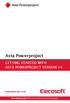 Asta Powerproject GETTING STARTED WITH ASTA POWERPROJECT VERSION 14 astapowerproject.com Asta Powerproject: The power behind successful projects Asta Powerproject GETTING STARTED WITH ASTA POWERPROJECT
Asta Powerproject GETTING STARTED WITH ASTA POWERPROJECT VERSION 14 astapowerproject.com Asta Powerproject: The power behind successful projects Asta Powerproject GETTING STARTED WITH ASTA POWERPROJECT
