Tutorial SemTalk Version 4.3. EPC Edition
|
|
|
- Tiffany Burke
- 7 years ago
- Views:
Transcription
1 Tutorial SemTalk Version 4.3 EPC Edition Copyright: Semtation GmbH Page 1 of 70
2 Contents 1. About Event-driven Process Chains (EPC) Starting the SemTalk EPC Edition Editing a process Adding Process Elements Using Swimlanes Using Object-Oriented Process Modeling with EPCs Editing process elements Function Dialog Function: Hum. Resource Tab Function: Measures Tab Function: ERP Tab Function Dialog: Process Control Flow Dialog Value Chains Organizational Charts (OrgCharts) Using Existing Visio Organizational Charts Class Diagrams PhysResources Refinements Attachments and Visio-Hyperlinks Customizing Colors Simulation Distributed Modeling XPDL Export Importing and Exporting of ARIS and EPML AML EPML Importing from SAP Importing from SAP R/ General SemTalk Features Extras and Tools Microsoft Office Word Export Microsoft Office PowerPoint Export Microsoft Office MS Excel Import HTML Generator Report Generator Table Editor Macros Replace Figures Copyright: Semtation GmbH Page 2 of 70
3 Copyright: Semtation GmbH Page 3 of 70
4 1. About Event-driven Process Chains (EPC) The concept of Event driven Process Chains (EPC s) was introduced by Keller, Nüttgens and Scheer in the early 1980 s. ARIS, currently available from Software AG, was the first EPC-based tool. SemTalk EPC Edition is now available as an Addin in Visio. SemTalk EPC is based on the extensive project experience, extending the EPC method to integrate object - oriented process modeling to better support the creation of reference models. Newly added enhancements include: - Automatic semantic check of EPC symbols during modeling - Direct export / import of all types of ARIS1 6.1, 6.2 and 7 models - Automatic selection of the "right" connector type between objects Note: This tutorial assumes that the reader is familiar with the general SemTalk tutorial that covers information about basic SemTalk functions such as: Modeling classes with attributes, associations, and inheritance, Adjusting textual layouts, Navigation: Expand, Search, GoTo & Paste; Integrating objects from external models & SemTalk implementation EPC shapes are shipped with Microsoft Visio. While Visio-based business process modeling using Visio with EPC shapes is easy to use, Visio alone is of limited use. There is no ability to show differences between model objects and how they are shown in drawings. Navigation through the model is cumbersome. Export / import of model information is limited and few meaningful reports can be produced. Sharing model information with others, in applications such as SharePoint, is also not possible. Without adding SemTalk functionality, model consistency is difficult to maintain and model information is difficult to share and update. SemTalk delivers access to EPC methodology rule-based modeling so models are syntactically correct, consistent and meaningful. This insures that technical interface descriptions and reports are of the highest quality. SemTalk integration with SharePoint makes it easy to share and maintain modeling data over time at minimal effort and maximal benefit 2. Starting the SemTalk EPC Edition This tutorial refers to the 2013 version of Microsoft Visio. Hereinafter the name "Visio" will be used. After installing SemTalk, just open Visio. SemTalk will start automatically. If you have already used Visio, simply navigate to the "Last used" file menu and select "Other Open Drawings". For all Visio versions prior to Visio 2013, please make sure that you have installed the SemTalk Addin for Visio 2010 for Vision In this case, use "File -> New" to select your desired template. If you use Visio 2007, go to "Start -> Programs -> SemTalk -> SemTalk4.3 (2007)". This version has a somewhat limited user interface. For additional information or if you have questions, please contact support@semtalk.com. Copyright: Semtation GmbH Page 4 of 70
5 In order to start SemTalk simply open Visio. The New SemTalk menu gives an overview of preinstalled templates. Please select EPC. Copyright: Semtation GmbH Page 5 of 70
6 After opening Visio you should see a window that looks like below: If the SemTalk Explorer is not open, click on the Explorer Button on the Home Tab. The SemTalk Explorer gives you structured access to objects in your model and can be used to add additional objects. Visio s Pan & Zoom Window located in the lower right corner: The Explorer, Stencil Windows and pan & Zoom Window can be docked to the Visio pane borders, with or without using the Auto hide mode. Copyright: Semtation GmbH Page 6 of 70
7 SemTalk Addin for Visio supports Visio s customized ribbon and window layouts so that your workspace fits your unique modeling needs. Almost all of commands found in pulldown menus can be docked into your workspace. Simply right click on the command and select your desired viewing option for the command. Please refer to Visio documentation for additional help. 3. Editing a process 3.1. Adding Process Elements New elements can be added to the existing processes by simply dragging them from the stencil to your diagram (or process ). Rename your new objects by double-clicking on the object and entering the new name. Note on EPC Methodology: A process is a sequence of functions, events, operators and other elements. Functions are activated by one or more preceding Events. They are able to create one or more Events. Functions can have only one incoming link (Control Flow) and one outgoing link. If multiple Events are involved, operators such as AND, OR; XOR must be used. Copyright: Semtation GmbH Page 7 of 70
8 Here is an overview of EPC object types along with their common graphical representation: Events are passive elements in EPC. They describe under what circumstances a function or a process works or which state a function or a process results. Examples of events are requirement captured, material on stock, etc. In the EPC graph an event is represented as hexagon Functions are active elements in EPC. They model the tasks or activities within the company. Functions describe transformations from an initial state to a resulting state. In case different resulting states can occur, the selection of the respective resulting state can be modeled explicitly as a decision function using logical connectors. Functions can be refined into another EPC. In this case it is called hierarchical function. Examples of functions are capture requirement, check material on stock, etc. In the EPC graph a function is represented as rounded rectangle. In general, a EPC diagram 'must' start with event and end with event. Process Owner: Usually part of the Organizational Unit who is responsible for a Function. OrgUnit.831 Organization units determine which person or organization within the structure of an enterprise is responsible for a specific function. Examples are sales department, sales manager, procurement manager, etc. It is represented as an ellipse with a vertical line. In the EPC, the information, material, or resource objects portray objects in the real world, for example business objects, entities, etc., which can be input data serving as the basis for a function, or output data produced by a function. Examples are material, order, etc. In the EPC graph such an object is represented as rectangle. Copyright: Semtation GmbH Page 8 of 70
9 Branch and merge correspond to making decision of which path to choose among several control flows. A branch may have one incoming control flow and two or more outgoing control flows. When the condition is fulfilled, a branch activates exactly only one of the outgoing control flows and deactivates the others. The counterpart of a branch is a merge. A merge may have two or more incoming flows and one outgoing control flow. A merge synchronizes an activated and the deactivated alternatives. The control will then be passed to the next element after the merge. A branch in the EPC is represented by an opening XOR, whereas a merge is represented as a closing XOR connectors. Fork and join correspond to activating all paths in the control flow concurrently. A fork may have one incoming control flow and two or more outgoing control flows. When the condition is fulfilled, a fork activates all of the outgoing control flows in parallel. A join may have two or more incoming control flows and one outgoing control flow. A join synchronizes all activated incoming control flows. In the EPC diagram how the concurrency achieved is not a matter. In reality the concurrency can be achieved by true parallelism or by virtual concurrency achieved by interleaving. A fork in the EPC is represented by an opening AND, whereas a join is represented as a closing AND connectors An OR relationship corresponds to activating one or more paths among control flows. An opening OR connector may have one incoming control flow and two or more outgoing control flows. When the condition is fulfilled, an opening OR connector activates one or more control flows and deactivates the rest of them. The counterpart of this is the closing OR connector. When at least one of the incoming control flows is activated, the closing OR connector will pass the control to the next element after it. An OR relationship corresponds to activating one or more paths among control flows. An opening OR connector may have one incoming control flow and two or more outgoing control flows. When the condition is fulfilled, an opening OR connector activates one or more control flows and deactivates the rest of them. The counterpart of this is the closing OR connector. When at least one of the incoming control flows is activated, the closing OR connector will pass the control to the next element after it. Relationships between Elements: - The control flow is used for the connection of Events and Functions. - The flow of information is produced with Functions and Entities. If you have created three events and two functions, the process looks like the following example: Copyright: Semtation GmbH Page 9 of 70
10 Borrowed from (Jan. 2007): Function Event Kundenanfrage prüfen Kundenanfrage geprüft AND v OR v XOR XOR Informationsobjekt Methode Informationsobjekt Zustandsänderung A function is a task or activity using information objects to support one or more business objectives. An event describes a relevant state of an information object that controls or influences the further execution of the business process. It is generally preceded by a verb and is always followed by a noun (e.g. Order product). AND Object The overall statement is true when both statements are simultaneously true. OR Object The overall statement is true when either statement is true. XOR Object The overall statement is true if one set of statements or the other set of statement is true Adding links is quite simple. Drop the Control Flow connector shape somewhere on the background. If you hover its ends over an object s connections point you are notified by a red square that you can glue the relation to that object. Select an ending point and glue your relation to the objects of your choice. After adding some elements and connecting them with the Control Flow connector your diagram looks like this one: Copyright: Semtation GmbH Page 10 of 70
11 Figure 1: Adding Process Elements The stamp tool and the connector tool are very useful (both from the Visio-Menu) to speed up the creation of diagrams, the. The connector tool is also available in the Home pulldown menu. When using this tool you are in a "connection drawing mode". Cancel this mode by right-clicking the background of the chart and selecting "pointer tool". You can also use the Quick Shape feature to link new objects to your already created objects. Move the mouse to the event or to function you have created. Pale blue arrows will appear that point in different directions. Click on one of the arrows to create a connection to other allowed shapes or to add the additional shapes you want to connect to your object. Note: You can use any Visio connectors that have two endpoints. The SemTalk add-in will either assign the correct relationship type to the graphic connector or, if there are no possible relationships between the two objects, an error message will appear stating that the objects cannot be connected. SemTalk performs a syntax check on the following rules: Functions and Events may have only one outgoing control flow. Functions and Events may have only one ingoing control flow Each control flow must connect two different objects It is not allowed to use an OR or XOR operator after an event, since events are passive elements, which can make no decisions as functions do Operators may have multiple inputs (Join) or multiple outputs (Split), but not both Outputs of an operator must be of all of type function or all of type event Inputs of an operator must be of all of type function or all of type event Events and functions must be used alternating Copyright: Semtation GmbH Page 11 of 70
12 SemTalk does NOT check the following useful rules in order to make flexible graphical modeling possible: Joins and Splits that are modeled by operators. If a process was split by an operator, the process may only be joined be the same type of operator Each EPC must start and finish with an event. (exception: Process Paths) There are no isolated nodes At least one event must precede a function and at least one event must follow each function. You may turn off EPC syntax checking via Options->SemTalk Options->EPC. This is recommended if you import EPC from 3 rd Party Tools or from certain types of reference models ;-) The following describes how multiple events to a function or a function with multiple events can be linked: Triggering Event Triggered Event Multiple functions to an event or an event with multiple functions can also be linked. On an XOR or OR, a connector must follow because events cannot make decisions as passive elements. Triggering Event Triggered Event On the Internet you can find a variety of tutorials, tips and exercises related to EPCs. We specifically use descriptions of EPC s that are currently implemented in SemTalk. Copyright: Semtation GmbH Page 12 of 70
13 There are basically three ways to express that a Function is executed by a Person you can assign a Position, an Organizational Unit or a Person to a Function. 1. Add a Person, Position or Organizational Unit Shapes to the process and connect them with the function using the executes connector or the toolbar connector tool. The disadvantage of this classical approach is that diagrams often get overloaded with symbols and become difficult to read. This approach is recommended, if the controlflow itself is more important than the exchange between actors. Figure 2: Classical eepc 3.2. Using Swimlanes Create a new eepc diagram: Or Copyright: Semtation GmbH Page 13 of 70
14 A new Visio Page of diagram class eepc will open. You can rename that page directly by clicking on the default name or via a SemTalk dialog (Right Click-> Edit on the background or the menu item Diagram->Edit. Another way to open a new diagram is to right-click on the Explorer - Diagram chart type. Select the "eepc" - "New" option. A new chart with a default name (eepc+#) will appear. Rename the name of this new Diagram by clicking on the name to edit, right mouse click on a blank part of the drawing page and select the "Edit" option or right click on the Diagram name located in the Explorer. Use "Edit" to modify existing diagrams and use "Remove" to delete the selected diagram. Now select a swimlane. You can either create new people, positions or org. units by renaming the swimlane header or by single clicking on the header and typing a name or by rightclicking on the column and using the Select command to assign an existing person, position or org. unit. "Vertical swimlane" and "Horizontal swimlane" are located in the "Home" tab or you can use the swimlane options available in Visio s Cross-Functional Flowchart shape stencil. More options can be found using Visio s Cross-Functional Flowchart stencil. After dropping functional bands on the drawing you can select existing roles or org. units via the right click menu. ( Select ). Copyright: Semtation GmbH Page 14 of 70
15 Figure 3: EPC with swimlanes If you move a Function to a swimlane this is detected by SemTalk and the Function will be assigned automatically to the role of the swimlane. If you select the swimlane column header, you can create new roles just by renaming the swimlane. Click on the swimlane column header and type the new name. Use the Select option to choose existing roles or to edit the object. Functions Inputs and Outputs of are specified using the following shapes: "Entity", "Technical term", "Class", "Data" (from Data Objects) or "Package". Click on the default name to rename your new object or, to select an existing name from a list of previously modeled objects, right-click on the object and use the Select option. If you want to select from the list of existing business objects, edit the shape and select the "Name" field, a corresponding object. An eepc diagram using the elements mentioned above might look like: Copyright: Semtation GmbH Page 15 of 70
16 Figure 4: EPC with Swimlanes and an Input & Output 3.3. Using Object-Oriented Process Modeling with EPCs Select Compose from the Object pull-down menu or create a new Function or Event and right-click on your new object and select the Compose option. Compose allows you to create Classes (nouns) and Methods (verbs) names that can be used to form the basis of an object-oriented controlled vocabulary to represent your objects. Figure 5: Composing Object-Oriented Functions Classes are business objects related to your Function or Event. If a class has already been created, you can reuse existing classes when creating new Functions/Events. If the class is Copyright: Semtation GmbH Page 16 of 70
17 new, after you create it, the class will be available when describing future Functions or Events. For example, you will only need to create invoice once as a class object. Because invoice is available on the class pick list, it is more likely that you or your modeling team will always use the term invoice. It is much less likely that inconsistent synonyms such as bill will be used in the future. All related objects also stay consistent such as Create invoice or Mark invoice as paid The options State and Attribute allow you to specify which of features will be used to create the Function name. In the EPC methodology, only Methods are relevant for Functions and only States are relevant for Events. In the combo box Method the name of the method (or verb) can be entered as a new name or the method can be selected from a list of already defined methods of the class. SemTalk creates the Class and Method when they do not already exist in the database. In our example a class named order with the method Enter will be created. Compose is used to create semantically consistent Function names by generating the name from Class names and Method names. Since Class and Method names are classes, if either the Class or the Method name is changed, those changes will then be propagated throughout your model. Note that Methods (as well as Attributes and States) can be inherited from super classes. The order of how the name of the function will be generated is language specific. For example, Order Enter is German word order and Enter Order is English word order. You can change the term order as a general setting in the SemTalk options dialog. For English you will use Method Object. SemTalk Options (found in the Options tab, also allow you to specify whether you want to use Compose as a default choice when creating new Function/ Events. Copyright: Semtation GmbH Page 17 of 70
18 A newly created eepc with some object-oriented functions and events: Figure 6: An Object-Oriented EPC The objects Order and Customer are created in the background. A diagram of these (and some others) will look like this: Copyright: Semtation GmbH Page 18 of 70
19 Figure 7: Object Model If Special Offer a subclass of Offer, Special Offer will inherit all methods from Offer. In the compose dialog those inherited methods will be shown in the method combo box. SemTalk ensures the consistency between object models and process models. If you rename a class or method all depending functions will be updated. We recommend object-oriented process modeling especially for large projects. It is a good idea to define in a first step the most important business objects and build a catalogue of methods (verbs). This is the foundation of consistent process models. If you are going to use the same business objects in multiple projects we recommend to store such object libraries in separated files and publish them on intranet or extranet so that everyone in the organization is using the same consistent terminology Editing process elements You can now edit objects in your diagram: 1. By double clicking, 2. Right Click Edit, 3. Select & Menu Object->Edit, 4. Finding it in the explorer as a child of Diagrams->EPC->X or by 5. Finding it in the explorer as a child of Objects->X. If you just want to rename to object, you can select it and type in the new name. You may also use the Properties Window, which allows review and edit of values directly. (Home->Properties) Copyright: Semtation GmbH Page 19 of 70
20 Function Dialog The Function dialog looks like: Figure 8: Properties Window Figure 9: Function Dialog Copyright: Semtation GmbH Page 20 of 70
21 Note EPC Method: We are using the term function call to refer to a process step. Each function call is an anonymous instance of its Function. e.g. Enter Order is the Function and Enter Order.123 a Function Call in a process. Links (hyperlinks, attachments, documents) can be added using the right click menu New ( + button), changed using Edit and deleted by the right click menu Remove or you can use the - button on the background of the links list. Double clicking the link in the list box opens that document with the associated application. Functions having at least one link will show up with a little marker in the upper left corner. NOTE: In order to change all occurrences of the function you must edit the class itself using Edit Class. Figure 10: Edit & Compose a Function Class NOTE: The General tab is a generic SemTalk tab and not EPC-specific Function: Hum. Resource Tab Copyright: Semtation GmbH Page 21 of 70
22 Figure 11: Function: Hum. Resource Human Resources are assigned to Functions using the Hum. Resource tab. Human Resources are people, roles or organizational units which actually execute the Function. The left hand of the list box shows currently assigned resources and the right hand list box shows the list of all available human resources. Use the arrow buttons to add / remove resources. Double clicking on the list boxes allows you to edit the resource. The right combo box lists defined Human Resources. This list can be filtered by class. The left combo box with executes allows users to specify certain types of execution such as controls or supervised by. 1 Using the New button you can add new human resources and new human resource classes. The new instance will automatically get the class which is selected in the combo box. 1 These could be defined as subclasses of the relation executes Copyright: Semtation GmbH Page 22 of 70
23 Figure 12: Adding new Human Resources You can see / Edit all existing resources in the Explorer as child nodes of Human Resource Copyright: Semtation GmbH Page 23 of 70
24 Function: Measures Tab Figure 13: Function: Measures Measures are relevant in simulation, reports and interfaces (e.g. work plan report), MS-Project etc. Processing Time is particularly important, especially when determining process performance. Please see the Simulation Tutorial for further information. Copyright: Semtation GmbH Page 24 of 70
25 Function: ERP Tab Figure 14: Function: ERP The ERP tab has information for use with SAP R/3. Transaction IDs and input / outputs can be specified. In the SAP R/3 import, transactions will be associated from the Reference Model. Functions objects that have at least one transaction will be drawn with a thicker border. Copyright: Semtation GmbH Page 25 of 70
26 Function Dialog: Process Control Flow Dialog Figure 15: Control Flow: Measures The Measures tab allows the specification of Transportation time, Fixed Costs, Variable Costs and Probability. NOTE: You can glue these parameters to connectors to any point on the line object if you select the Visio option Glue to geometry (View -> Visual Aids) Copyright: Semtation GmbH Page 26 of 70
27 Figure 16: Visio: Snap& Glue Options 4. Value Chains Using a Value Chain diagram ( Diagram->New->Value Chain ) you can describe processes which are directly creating value for your company. Value Chain Elements (Functions) are connected with the connectors is superior of and has Successor Create a "Value Chain" chart of type by selecting "Diagram - New - Value Chain Diagram". Then add value chain elements. Copyright: Semtation GmbH Page 27 of 70
28 Figure 17: Value Chain Value Chains do not contain Events or other symbols. This type of diagram is intended to be used as a general overview of the process landscape. Each Function may be refined by another Value Chain or an EPC diagram. EPC diagrams must be created before they can be attached to Value Chain elements. Value Chain elements that have attached diagrams are underlined. They also have a Visio Hyperlink in the context menu for navigation. Copyright: Semtation GmbH Page 28 of 70
29 5. Organizational Charts (OrgCharts) Org Charts (Diagram -> New -> OrgChart) are used to graphically describe the organizational structure of your company. Add new elements using Org Unit and Position shapes. Connect them with a superior of connector. Using Diagram->Insert (Model) add the existing Org Units Sales and PD to the org chart. After inserting the objects you can change the shape of the objects using Object->Change Master as follows: Figure 18: Org Chart Org Unit or Position can be edited to add Persons to the object. Figure 19: Adding Persons Copyright: Semtation GmbH Page 29 of 70
30 The person can be edited directly by double clicking on the name in the list. Organizational units are resources with similar Measures as other resources such as fixed costs, variable costs and capacity. Figure 20: Org Chart with Persons Using Existing Visio Organizational Charts Visio include organization chart support, especially helpful when auto-arranging multiple shapes. You can use organizational charts that were created with older Visio version in the EPC SemTalk version. Open SemTalk and select New - SemTalk - Organization chart. Then open your "OrgChart.vst" to create a SemTalk OrgChart. For Visio Class Diagrams Open the Visio Stencil Networks and Peripherals found under More Shapes -> Network- >Network and Peripherals. Visio 2007 should go to C:\Program Files\Microsoft Office \ If you drag a standard Visio master shape onto your process diagram, SemTalk does not recognize the shape in the context of the currently used modeling methodology. A dialog box will be shown which selects the appropriate modeling construct. For example, a Copier should be made a subclass of resource. Ignore just accepts it as a non-semtalk Visio shape that will not be added to the SemTalk database. 2 If you are using Visio Shapes frequently it makes sense to change file path for stencils (2003) or My Shapes (2007) using Visio s options dialog. Copyright: Semtation GmbH Page 30 of 70
31 Figure 21: Adding a Visio Shape to a process Instead of creating classes as you model in a bottom up modeling approach, classes can also be predefined using top down modeling. We will now predefine new PhysResource classes on a class diagram. Create a new diagram of type Phys. Resource Model and drop a few shapes into your new diagram. Right click on Diagrams in your Explorer and Select new PhyResource Model. In the new diagram you can create classes and subclasses with attributes and associations. Go to the Class stencil and add a UML Class shape. A subclassof (or is a) relation between two classes is created with the subclassof connector. Associations are made with the Property connector. A special behavior of each of the class diagrams is that every class is automatically a subclass of its root class. In this case the root class is Physical Resource because you are modeling in a PhysResource Model diagram. You can add new classes by opening a Visio stencil or by searching for a shape. Go to SEARCH and type Document. Drag & drop the Document shape from Basic Flowchart Shape onto your PhysResource Model Diagram. If you cannot find a stencil named Document, just drag and drop a similar object even if it does not have the exact name Document. If the shape does not have the name that you want, rename it in the stencil and afterwards drop it onto your diagram. The Document Stencil (More Shapes->Show Document Stencil) contains copies of all of the used Visio masters. Right-click on a shape in your Document Stencil, select Master Properties to rename the master to a class name of your choice. Please rename CRT projector to Beamer. The properties of the Visio master now have the attributes of the class. Copyright: Semtation GmbH Page 31 of 70
32 Figure 22: Visio Shapes for resources in the Document Stencil Now you can create further subclasses and superclasses. Figure 23: Classes of Physical Resources Copyright: Semtation GmbH Page 32 of 70
33 In the example above, the Visio shapes for Printer, Plotter and Scanner have been used 3. The Printing Device has been created using the UML Class master. In the following picture you can see the Visio attributes such as Cost and Asset Number and the inherited attributes coming from the EPC root class Resource are marked with a * (visible only after checking System checkbox). Figure 24: Attributes imported from Visio Masters The Printer is now known as a PhysResource that can be used as a SemTalk enabled object in process models by dragging and dropping it from the PhysResource Model objects list in your Explorer. NOTE: A good object-oriented approach is to define attributes on a common superclass rather than defining them in classes created from Visio masters. 3 These shapes are much easier to use if you turn of Snap to Member Copyright: Semtation GmbH Page 33 of 70
34 7. PhysResources Please add this Printer resource to your process. Figure 25: A Resource with a Visio Shape in a Process Connect it to assign customer with a is used by connector. Note on EPC Methodology: Resources are objects which are required to execute Functions. Functions can only be executed if the resource has available capacity. There are basically two kinds of resources: Physical Resources such as laptops and Human Resources such as Org Units. NOTE: You may insert the same physical resource more than once into a process by rightclicking on your diagram, select Show Existing and select the resource you would like to insert into your diagram. You may not insert the same Function call more than once, but you can make multiple calls to the same Function. Next step is to edit the Resource. The General Tab is identical to other dialogs. Copyright: Semtation GmbH Page 34 of 70
35 Figure 26: PhysResource: Measures The Measures Tab of PhysResource has fields used mainly for simulation. Variable Cost depends on the length of time the resource is used. Fixed Cost is a cost that occurs each time the resource is accessed. For PhysResources it makes sense to have a class model where you can specify all the types of resources you use in your model and assign shapes how to display them. If you edit the Printer object, you may change its class to any subclass of Printer, but not to a subclass of Scanner. Class models can be created for every base type. NOTE: Assigning shapes does not make sense if instances of that class are never visible such as objects or media, or person and managers. NOTE2: You may also depict subclasses of an activity by creating special symbols or by changing the layout of system shapes. Copyright: Semtation GmbH Page 35 of 70
36 8. Refinements The EPC method implemented in Visio SemTalk is broadly compatible with given EPC methodology standards. However, process references to Refinements have been solved differently. SemTalk does not have a special symbol to denote that there is a sub-process/ refinement. Even though there is no designated symbol, Functions can be refined by attaching an EPC diagram. In the SemTalk version, refined Functions are drawn with underlined object names similar to a hyperlink in a browser. If the standard process path shape is required, users may select that shape for a specific function call. Then each sub-process will automatically get copies of the start and end Events that have been inherited from the refined Function. Right Click on Assign Customer and select Refine. A dialog pops up asking for the name of the sub-process: Figure 27: Creating a Refinement A new eepc diagram will open with its attached start and end Events: Copyright: Semtation GmbH Page 36 of 70
37 Figure 28: A new Refinement You can see in the Explorer the addition of a new process as a child node of eepc- #. In the shown example eepc-5 Assign Customer is now underlined to inform you that this Function has a refinement. Any time you select Refine you open the refinement. Navigation is also available on the Home tab. It allow to go from the refinement to the refined process. NOTE: If you use the option External on the refine dialog, you can assign a process from a different model. In this case the refinement works like a hyperlink to the other model. But using this method you cannot connect entry- and exit points Attachments and Visio-Hyperlinks Refinements are used for the unique structured decomposition of processes. Attachments are used to assign unstructured information such as documents, hyperlinks or non-semtalk Visio pages to an object. Please use the Edit dialog or Home->Hyperlink to add an attachment. Copyright: Semtation GmbH Page 37 of 70
38 Figure 29: Editing Hyperlinks Use Subaddress to attach other Visio pages. Address will be used to attach documents or Hyperlinks. Language marks the document for a certain model language. You may attach as many documents as you desire. Please visit the general tutorial for further information. Navigation in the document and its HTML representation is realized via Visio Hyperlinks: Copyright: Semtation GmbH Page 38 of 70
39 Figure 30: Navigation with Hyperlinks Copyright: Semtation GmbH Page 39 of 70
40 9. Customizing Colors Figure 31: 16 Bit Colored Process You have the option to change the color of shapes for each shape type separately without touching the Visio Master shapes. Select Function, OrgUnit or Event in the Objects part of the Explorer and select a color of your choice in the properties box. 10. Simulation Simulation is available for SemTalk EPC Edition. Simulation allows testing the logical behavior of your process in order to find possible bottlenecks or modeling errors. Using colored Petri-Nets you can investigate your process in a dynamic environment with multiple inputs processed in parallel. Due to limits in EPC semantics, SemTalk s simulation has some limitations compared to its capabilities in other methodologies. For example, you are allowed to place multiple tokens, each having its own color, on one event. Due to methodological constraints, you cannot place tokens with the same color on multiple events. Please refer to the SemTalk Simulation Tutorial for details. Distributed Modeling A particularly important feature of SemTalk is the structure and decomposition of models so that distributed modeling with SemTalk is possible. Multiple users use shared reference models in the same, or in unrelated modeling projects. Model information is available to continually update and edit. Reference models are especially suitable for class models are (e.g. object models, or organization) since the same objects are often used throughout the organization (e.g. applications). Copyright: Semtation GmbH Page 40 of 70
41 The joining and mixing SemTalk objects based on two different techniques: Global unique names - URNs (Uniform Resource Names) are a combination of name and namespace. The same, unambiguous name is used in different models to communicate the same concept. Models are merged based on this unique name. References between objects from different files. An object with an external reference has a reference to a source from which it is to be updated. References are based on fixed path names. Referenced model that are HTML pages should not be moved or renamed so that the reference is not lost. Such reference models should be on the Internet or Extranet. Use of external objects requires loading an external reference model (using File -> Open & Import -> External models). When loading an external model, the XML file of the external model is used. The external objects is greyed out in Explorer. Right-click "Import" from the tree, or "Object -> Import" to insert into the current model. "HTML" opens any existing HTML representation of the model so that you can look at it before importing it again. Referenced objects cannot be renamed. Remove the reference by deleting the text in the "Reference" field. The class "Search " in the picture has a URL, the file from which the object has come. This example is an ITIL reference model. As an example you can use the demo model from our server (File -> Open & Import - > External URL, and then enter the link.) External models and other SemTalk models can be used in the SharePoint workspace. Besides SemTalk files, ontologies in the Semantic Web Format OWL can be used for business object models. You can use multiple external models simultaneously and save them to your file/template. The referenced models automatically display when you open your models. Showing multiple external models is possible using the "Options" dialog from the options in the SemTalk Options menu. Copyright: Semtation GmbH Page 41 of 70
42 Objects from external models can be easily inserted or referenced by drag and drop. Many SemTalk dialogs such as Insert, Expand or Refine provide external objects automatically when you select Always show external objects in Options->SemTalk Options->Ext. Models". Note: A reference model located in the Internet is similar to open as a local reference model ( File - > Open & Import -> External URL). Just enter the web address. If you are connected to the Internet, try displaying an External Model by loading the following URL: Update external objects using the menu Refresh to replicate the values from the external model. The entire chart (with all external objects) is updated via the main menu Diagram -> Update. Note: If references were created to external models, they are replicated by SemTalk. A detailed discussion of distributed modeling with SemTalk see Copyright: Semtation GmbH Page 42 of 70
43 Figure 32: Simulation 11. XPDL Export The XML Process Definition Language (XPDL) has it origin in the text-based workflow exchange format of the Workflow Management Coalition (WfMC Interface 1). WfMC was created to: Allow tools to exchange process models, and Formatted to exchange Process Definitions between o Components within Workflow/BPM Products o Different BPM/Workflow Products o Process Modelling/ Simulation tools and BPM/Workflow Products In SemTalk you ll find XPDL Export at File->Export->BPMN-> XPDL Export (File->SaveAs->BPMN for SemTalk versions that are not used as a Visio addin). Copyright: Semtation GmbH Page 43 of 70
44 Figure 33: XPDL Export Copyright: Semtation GmbH Page 44 of 70
45 12. Importing and Exporting of ARIS and EPML 4 The import and export of ARIS models is possible using the ARIS XML format named AML. You will find the interfaces at File -> Open & Import->EPC (File->Open->EPC for the not Addin version). AML is the ARIS XML Export format. EPML is a vendor-independent exchange format for EPC (EPC Markup Language) AML can be converted to EPML and vice versa AML SemTalk can read/ write the ARIS XML format ( AML ). Select the diagrams ( Model ) of choice in ARIS 5 then export the model/model components using the context menu Export/Import->XML Export. AML Explorer shows the ARIS folder structure of the AML file you have selected. Use the check boxes to mark the objects you would like to import into SemTalk. Right-Click Import will import the selected objects into SemTalk. 4 ARIS is a trademark of IDS Scheer AG 5 Supported versions for import are 6.1, 6,2 and 7.x. For other versions please contact support@semtalk.com Copyright: Semtation GmbH Page 45 of 70
46 Figure 34: AML Explorer The AML Import Options can be opened via a right click menu in the AML Explorer window. If available, ARIS models can be imported for existing languages. Simply select all of the languages you would like to import. In order to review ARIS XML in IE or, to use it in SemTalk and/or other programs, you need a file named ARIS-Export.dtd. This can be found in the ARIS program folder in a directory named aml. Please copy the DTD to the directory where the XML export is located. The Import Option allows you to specify which object type(s) are mapped to specific SemTalk classes and which symbols are mapped to specific Visio masters. SemTalk imports all languages available in the ARIS export file. You may choose the actual language for viewing the model after import. Primary language is the language that will be used to create internal object names. Copyright: Semtation GmbH Page 46 of 70
47 Figure 35: ARIS Import Options Select the diagrams of your choice and import them to SemTalk. ARIS diagrams are often very large so it is recommended to adjust to page size to Resize to fit Contents. ARIS has more than 100 diagram types with more than 200 object types. Since we want to keep our EPC version easy to use and understandable, we do not include all of the available objects in the delivered version. New diagram and object types will be created dynamically during import based on the content of the imported model. The import will not create any new Visio Shapes from ARIS. Unknown object types are assigned the Instance Shape (gray ellipsis). However, if you add the right shapes with the right ARIS import names to the Visio/SemTalk document stencil before import, they will be recognized. Please contact if you need assistance. If you use the option Import Shape Size positioning and size will be taken form ARIS. SemTalk & Visio shapes are usually much smaller. Copyright: Semtation GmbH Page 47 of 70
48 Figure 36: Imported EPC The export to ARIS AML is available using File -> Save & Send -> EPC. A YouTube video explaining AML Import is available in English at: EPML EPML (Event driven Process Chain Markup Language) was proposed by Mendling und Nüttgens in Compared to AML (the XML export format of ARIS), EPML process elements have human readable tags. While AML is a method-independent format to export internal ARIS structures since they contain nodes, definitions and links; EPML exposes the elements of EPC as tags. In order to export / import EPML you can simply open EPML files by File -> Open & Import -> EPC -> EPML. Copyright: Semtation GmbH Page 48 of 70
49 Figure 37: Import of EPML 13. Importing from SAP Importing from SAP R/3 AcceleratedSAP (ASAP) is SAP's standard implementation methodology. It contains the Roadmap, a step-by-step guide that incorporates experience from many years of implementing R/3. Along with that, AcceleratedSAP contains a multitude of tools, accelerators and useful information to assist all team members in implementing R/3. Quality checks are incorporated at the end of each phase to easily monitor deliverables and critical success factors. ASAP is delivered as a PC-based package, so that - if required - an implementation project can begin prior to having an R/3 System installed. The R/3 Reference Model contains comprehensive graphical process flows describing the R/3 functionality from different points of view. It contains scenarios, processes and functions, as well as components. The R/3 Reference Model can be viewed using SAP's Business Navigator and the Business Navigator Web, or by using third-party modeling tools available from modeling partners. The R/3 Reference Model can be imported into SemTalk if the database is installed on the system. This requires access to SAP Value SAP CD, Edition 1 or Edition 2. Copy the file Drive:\Viewers\Intellicorp\English_mdb\DiagramExplorer46C.mdb onto your disk. Open the SAP R/3 4.6c Import interface from File->Export / Import and select the database file using File-> ASAP Repository. There is no need to install the ASAP toolkit for importing processes to SemTalk. 6 R/3 and AcceleratedSAP are registered trademarks of SAP AG Copyright: Semtation GmbH Page 49 of 70
50 Figure 38: SAP R/3 Import If you select their title in the explorer, EPC are drawn in the drawing pane of the import interface. The explorer can filter by Enterprise Area, Scenario, Process Group or Process. Check a few (but not too many) processes and import them using File->Import. If there is information regarding transaction, inputs, outputs or technical object numbers in the database, this information will be imported to SemTalk. EPC objects containing this information will be marked with a ( * ) in their title after selection. Other Interfaces to EPC s General SemTalk Features Extras and Tools Microsoft Office Word Export Generating documentation of your models is quite easy with SemTalk and Microsoft Office Word. Select File Export Microsoft Office Microsoft Word Copyright: Semtation GmbH Page 50 of 70
51 Copyright: Semtation GmbH Page 51 of 70
52 On the upper right corner of the dialog, you see a tree view with the existing diagrams in your model classified according to their diagram type. You can select which diagrams are to be exported using the buttons between the two boxes. Use the Insert->Add Text File button to insert text files (.doc,.txt, etc.) or Insert->Add Reports to add reports into the Word export. The items sequence on the list on the upper left corner determines the order of the diagrams and text in the Word export. Use the File menu option of the dialog, if you want to do the following: Load Diagram List Load a predefine diagram list to generate as Word document. Save Diagram List As Save the current diagram list as.txt file. You may load this file and generate a custom Word export. Open Document Template SemTalk loads the Word Normal.dot as default template, but you may select a custom template with this command. More layout options on the Word export dialog: Caption Format Used to define the heading format according to your MS Copyright: Semtation GmbH Page 52 of 70
53 Table Format Drawings New Page for Each Diagram Include Background Include TOC Include Text Include Title Include Cover page Generate PDF Word. Used to define the layout format of your tables. Used to include diagrams in the Word export. Used to define to insert one or more than one diagram in a page. Used to include the diagrams background (e.g. company s logo), if they have any. Used to include a Table of Contents at the beginning of the Word document. Used to include tables in your Word document. Document Title Document Title on an extra page Automatically generate PDF using Word2007 save as PDF In the Instance and Class tabs, select which object properties and information to include in the Word export. Copyright: Semtation GmbH Page 53 of 70
54 Microsoft Office PowerPoint Export The Microsoft PowerPoint interface makes it easy to present models quickly and effectively. Open the export dialog for PowerPoint using the menu item File Export Microsoft Office PowerPoint to generate a PowerPoint presentation from a SemTalk model. You should see the following dialog now: You have the following options: Type Use to filter the diagrams after their diagram type. Create Title Use to give or not each presentation s slide a title matching the SemTalk s page titles. This is not recommend if you have a background page which also shows the page title Include Background Use to include or not the diagrams background (e.g. company s logo), if they have any. New Document If this option is not checked AND a PowerPoint presentation is open, the slides are added to the open presentation Microsoft Office MS Excel Import The MS Excel Import function can be very handy when creating big models with lots of classes and or instances. Instead of creating every single class and/or instance in SemTalk, you can import them from a MS Excel spreadsheet. The only condition is that the spreadsheet must reflect SemTalk s logical structure. Therefore, an appropriate spreadsheet is included and you may find it in the following location: C:\Program_files\Common Files\SemTalk3\bulk-import.xlt. You may create your own bulk-import spreadsheets, but you must follow the original structure. To import objects from a MS Excel spreadsheet into a model, select from the menu Tools MS Excel. Then select an appropriate MS Excel spreadsheet (e.g. bulk-import.xlt). Once you Copyright: Semtation GmbH Page 54 of 70
55 are ready to import the objects and information in the spreadsheet, select from Excel s menu options Tools Macro Macros. You will see the following dialog: Click on the button Export and SemTalk will export the objects and information to Excel. Import will import the current elements back to SemTalk. Clear will remove all content from the Excel. Process is a sample intended for process modelling notations. It will create a simple process hierarchy from the spreadsheets data. All macros are included in the document as source code. The intension of bulk import is to provide you with an API sample how to read and write SemTalk content. If you copy/change the macros to match your personal ideas you will have a convenient way to export/import mass data from virtually any other application. HTML Generator In order to create an HTML version of your model select from the menu bar Save & Send Save as HTML. Remember to save your diagram before using the HTML generator. Copyright: Semtation GmbH Page 55 of 70
56 Title Specifies the name of the Website. In case of working with multilingual models, the next field is used to specify the language in which the Website will be saved. Stat page Determines the file path of the start page to be generated. Do not generate to network drives. Always generate to a local directory such as C:\myhtml and transfer the html afterwards to the fileserver. Select the following options to add elements and functionalities to the HTML export from the General tab. Goto Page Facilitates a fast navigation across the diagrams. Pan Zoom Allows zooming of the diagrams. Search Enables the search in the website. Property Pages Shows the properties of a selected object in a diagram Properties Even if you have not used Property Pages for all objects, you may (Diagram) want a Property Page for each diagram for navigation purposes. SemTalk Tree Reproduces the SemTalk Explorer in the Website VML / Silverlight Language Specifies how Visio will generate graphics Use to define the language of preference for the model attached objects. Copyright: Semtation GmbH Page 56 of 70
57 Search files The Multi-HTML tab allows you to decide which models to connect to your HTML export. Include external Select to generate links to from objects in the to-be HTML model to Diagrams other external HTML diagrams. NOTE: When you open the HTML files of the external models from a HTML model, all the start pages (not the supporting files) must be located in the same directory. Ext. References in If selected, external referenced HTML models or documents (e.g. new Window Word documents, forms, etc.) open in a new internet browser instance. Add files Used to add and search files yourself to the list of files for the multihtml export. Used to search and to automatically add files which have a reference in the current model to the multi-html list. NOTE: The linking of HTML files works only when the index files (i.e. HTML start files) of the linking web pages (models) have the same name as their XML files, since the intern referencing uses the XML file names of the external models. Please notice that the name of the index file should not exceed 38 characters. Under Tree Details, you can choose which object types are to be displayed. Normally, you will want to display classes and diagrams but you can also choose associations, attributes, synonyms or instances. Copyright: Semtation GmbH Page 57 of 70
58 Diagrams, Classes, Hyperlinks, Associations, Attributes (Caption) Show Refinements on Top-Level Generic Diagrams Show Subclasses on Top-Level Instance List Normally, you will want to display classes and diagrams, but you can also choose hyperlinks, associations and attributes. You may also change the node name of these objects in the tree view. (e.g. Classes - > Concepts or Associations -> Relations). Specify if diagrams that are refinements of other elements should become root nodes in the tree. If not checked, user have a more hierarchical navigation, if it is checked users get a complete list In many cases generic (or Untyped ) pages are used for displaying the meta model. These pages should often be excluded from the html representation. Use to display in the tree view a hierarchical structure (subclass of) for each class. Use to display in the tree view only a list of instances and no classes. Copyright: Semtation GmbH Page 58 of 70
59 In the Property Details tab, you can choose which properties are to be shown in the property frame in the HTML export. Visible Properties Visible Attributes Show Comments in a Popup Window MouseOver Comments Select the object properties that you would like to see for an object in the property frame in the HTML export. Select specific properties and associations that you would like to see for an object in the property frame in the HTML export. Simulation and BPEL allow you to select a common set of attributes. Often only some attributes are of interest. This allows attributes that are not wanted to be hidden. Specify if an extra menu entry for the comment should be generated. The menu will popup an extra window showing to comment. Specify if the comment of an object will be shown if a user hoover over the shape Copyright: Semtation GmbH Page 59 of 70
60 Use the Hyperlinks tab to edit the path of the referenced objects in the current model. Find Replace Copy Attachments New Window for Attachments Popup Window You may search and replace up to three sub paths. The button Search Hyperlinks will search for existing paths in your model and display them in the Find text field. You may replace absolute paths with relative paths (../ ). Please remember that the relative path does not begin with the Start Page directory, but with the subdirectory xxx files. The../ in the HTML tag tells the browser to go up one directory level (i.e. to the Start Page directory in this case. Used to indicate that files attached to objects in the model will be copied to the target directory of the HMTL export. Used to indicate that the attached files should be opened in a separate instance of your internet browser. Attachments will open in a limited Popup Window instead of a new browser window. Copyright: Semtation GmbH Page 60 of 70
61 Use the Filter tab to select those pages to be included in the HTML export. Organization unit, Buffer Diagram Type (If modeling method applies) Select one of the options to file the adjacent combo box with the corresponding objects. Select one of the object s filters from the list of diagrams below. Mark only those diagrams where the object is present. Selecting one of the diagram types filters the list of diagrams below, marking only diagrams of that type. Copyright: Semtation GmbH Page 61 of 70
62 The PDF tab allows you to specify that for each page a printable copy in the desired format will be created. This simplifies the printing of individual pages. You may choose from Bitmap formats such as WMF, SVG, JPG or use PDF. You can also use Word (-Export) to generate the PDF. Please select a template for your use case. Other options can be found at the Tools tab. Copyright: Semtation GmbH Page 62 of 70
63 Other Browsers (Not IE) External Start Pages Sub- Process Navigation Process Path Visio Document Support Files Link to SharePoint Viewer Visio generates HTML for IE 6 or higher. HTML export for other browsers has limited functions and generates a large number of small html pages. For each object, SemTalk generates an individual start page, where external models can be referenced. Navigate between lower level diagrams in process models Breadth crumb navigation for process models. You ll see a shape with text REFINEMENTPATH on the background page SemTalk generates additionally a Visio document with the selected properties for the Visio Viewer. SemTalk object attributes are transformed into Visio User attributes. Specify how the folder for support files will be named. Files is not allowed for SharePoint A menu entry with a link to a specific webpage will be added. The ID of the object will be passed as an argument. The intended use is to link elements to SharePoint forms The resulting HMTL: Copyright: Semtation GmbH Page 63 of 70
64 Report Generator In addition to the various possibilities to view your business process, SemTalk also offers you a comfortable way to generate reports about the content of your models. To create new reports open SemTalk Report Editor selecting Report Report Editor. With SemTalk Report Editor you can create reports, save and reuse report formats. The tree structure shows the logical structure of the query and the attributes included. The right part shows the result of the query as XML or as a table. In the left combo box, select User. The option All Instances will list direct and indirect instances of User. You can now see the attributes and related objects in a tree view. Now select in the tree view User / System Attributes /Name, User / System Attributes / Class, User / System Attributes / OnDiagram and uses / Product /Name to see a list of the Banks and the name of the treasurer who works there and in which page they can be found. Copyright: Semtation GmbH Page 64 of 70
65 The objects, attributes and associations in the model determine the structure of the reports. The queries can be nested to as many levels as you need. The XML output can be saved as an XML file, as html table, which can be opened in many tools including MS Excel, directly to Excel or to a SharePoint list. Copyright: Semtation GmbH Page 65 of 70
66 Use the menu option File Load Model to specify additional options for report. Allows the selection of other models to be included when running multi model reports. Other models will be merged before the report is being executed. Please make sure that you are using models with a compatible meta models. Table Editor With the Table Editor you have another way to edit information in your models. You can create and use Microsoft Excel tables to visualize and edit information about classes and instances in your models. Copyright: Semtation GmbH Page 66 of 70
67 Type Namespace Class Diagram Comment Instances Classes Export Import Language Used to filter SemTalk s abstract objects: Attribute, Class, Method, Relation, State Use to filter according to namespaces. <None> for classes with no namespace. <All> for classes regardless their namespace. Select a class to see a list of its attributes (if any). <All> to list the attributes of every class in the model. Select a diagram as filter argument. <All> to take into account every diagram. <None> to list those object that do not appear in any diagram, but exist in the object base. Check to include the corresponding comment in the table. Select to generate a table with the instances of the class(es) you set as filter arguments. Select to generate a table with the subclasses of the class(es) you set as filter arguments. Generates an Excel table according to the filter arguments. Imports the values you changed in the generated table. Use to translate the objects name in different languages and import them in the model. You may edit attribute values now in Excel: Copyright: Semtation GmbH Page 67 of 70
68 Macros Macro commands allows you to run small SemTalk complementary applications written in a script language. The example shows three subroutines contained in the file count.vbs. You can open a new macro file by clicking Open. Edit will open a script editor (not part of SemTalk). Execute will run the selected subroutine. Replace Copyright: Semtation GmbH Page 68 of 70
69 The Replace command is used to globally replace strings (rename) in different object properties. The following options are available: Name Replace the name of an object with another character string globally. Location Globally replaces a location path of referenced objects with a character string. Document Path Globally replaces a location path of attached files (e.g. documents) with a character string Namespace Globally replaces the name of an object with another character string. Refinement This globally replaces the location of a refinement with another character string. (e.g. used after moving the file of an external refinement to another directory) Substring This checkbox must be checked if you do not want to match single documents e.g. changing a directory path ReadOnly Include ReadOnly objects Copyright: Semtation GmbH Page 69 of 70
SemTalk BPMN Tutorial APRIL 2015 Email: support@semtalk.com. Tutorial SemTalk 4.3 BPMN Edition for Business Process Analysis
 Tutorial SemTalk 4.3 BPMN Edition for Business Process Analysis Contents 1. About Business Process Modeling Notation (BPMN)... 3 2. Starting SemTalk BPMN Edition... 4 3. Editing a Process... 7 3.1. Adding
Tutorial SemTalk 4.3 BPMN Edition for Business Process Analysis Contents 1. About Business Process Modeling Notation (BPMN)... 3 2. Starting SemTalk BPMN Edition... 4 3. Editing a Process... 7 3.1. Adding
Intellect Platform - The Workflow Engine Basic HelpDesk Troubleticket System - A102
 Intellect Platform - The Workflow Engine Basic HelpDesk Troubleticket System - A102 Interneer, Inc. Updated on 2/22/2012 Created by Erika Keresztyen Fahey 2 Workflow - A102 - Basic HelpDesk Ticketing System
Intellect Platform - The Workflow Engine Basic HelpDesk Troubleticket System - A102 Interneer, Inc. Updated on 2/22/2012 Created by Erika Keresztyen Fahey 2 Workflow - A102 - Basic HelpDesk Ticketing System
Bitrix Site Manager 4.1. User Guide
 Bitrix Site Manager 4.1 User Guide 2 Contents REGISTRATION AND AUTHORISATION...3 SITE SECTIONS...5 Creating a section...6 Changing the section properties...8 SITE PAGES...9 Creating a page...10 Editing
Bitrix Site Manager 4.1 User Guide 2 Contents REGISTRATION AND AUTHORISATION...3 SITE SECTIONS...5 Creating a section...6 Changing the section properties...8 SITE PAGES...9 Creating a page...10 Editing
Decreases the magnification of your chart. Changes the magnification of the displayed chart.
 OrgPlus Guide 1) Logging In 2) Icon Key 3) Views a. Org Chart b. Salary Org Chart c. Head Count/Span of Control 4) Viewing Profile/Explore/Bookmarks Panels a. Creating Bookmarks 5) Searching a. From the
OrgPlus Guide 1) Logging In 2) Icon Key 3) Views a. Org Chart b. Salary Org Chart c. Head Count/Span of Control 4) Viewing Profile/Explore/Bookmarks Panels a. Creating Bookmarks 5) Searching a. From the
Advanced Presentation Features and Animation
 There are three features that you should remember as you work within PowerPoint 2007: the Microsoft Office Button, the Quick Access Toolbar, and the Ribbon. The function of these features will be more
There are three features that you should remember as you work within PowerPoint 2007: the Microsoft Office Button, the Quick Access Toolbar, and the Ribbon. The function of these features will be more
ARIS Education Package Process Design & Analysis
 ARIS Education Package Process Design & Analysis ARIS Architect Beginner Modeling Exercises Version 2.1 3, August, 2015 8/3/2015 2015 Software AG. All rights reserved. Table of Contents Introduction...
ARIS Education Package Process Design & Analysis ARIS Architect Beginner Modeling Exercises Version 2.1 3, August, 2015 8/3/2015 2015 Software AG. All rights reserved. Table of Contents Introduction...
Microsoft Access 2010 handout
 Microsoft Access 2010 handout Access 2010 is a relational database program you can use to create and manage large quantities of data. You can use Access to manage anything from a home inventory to a giant
Microsoft Access 2010 handout Access 2010 is a relational database program you can use to create and manage large quantities of data. You can use Access to manage anything from a home inventory to a giant
Content Author's Reference and Cookbook
 Sitecore CMS 6.5 Content Author's Reference and Cookbook Rev. 110621 Sitecore CMS 6.5 Content Author's Reference and Cookbook A Conceptual Overview and Practical Guide to Using Sitecore Table of Contents
Sitecore CMS 6.5 Content Author's Reference and Cookbook Rev. 110621 Sitecore CMS 6.5 Content Author's Reference and Cookbook A Conceptual Overview and Practical Guide to Using Sitecore Table of Contents
MICROSOFT OFFICE ACCESS 2007 - NEW FEATURES
 MICROSOFT OFFICE 2007 MICROSOFT OFFICE ACCESS 2007 - NEW FEATURES Exploring Access Creating and Working with Tables Finding and Filtering Data Working with Queries and Recordsets Working with Forms Working
MICROSOFT OFFICE 2007 MICROSOFT OFFICE ACCESS 2007 - NEW FEATURES Exploring Access Creating and Working with Tables Finding and Filtering Data Working with Queries and Recordsets Working with Forms Working
ARIS Design Platform Getting Started with BPM
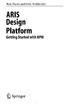 Rob Davis and Eric Brabander ARIS Design Platform Getting Started with BPM 4y Springer Contents Acknowledgements Foreword xvii xix Chapter 1 An Introduction to BPM 1 1.1 Brief History of Business Process
Rob Davis and Eric Brabander ARIS Design Platform Getting Started with BPM 4y Springer Contents Acknowledgements Foreword xvii xix Chapter 1 An Introduction to BPM 1 1.1 Brief History of Business Process
Migrating to Excel 2010 from Excel 2003 - Excel - Microsoft Office 1 of 1
 Migrating to Excel 2010 - Excel - Microsoft Office 1 of 1 In This Guide Microsoft Excel 2010 looks very different, so we created this guide to help you minimize the learning curve. Read on to learn key
Migrating to Excel 2010 - Excel - Microsoft Office 1 of 1 In This Guide Microsoft Excel 2010 looks very different, so we created this guide to help you minimize the learning curve. Read on to learn key
Business Insight Report Authoring Getting Started Guide
 Business Insight Report Authoring Getting Started Guide Version: 6.6 Written by: Product Documentation, R&D Date: February 2011 ImageNow and CaptureNow are registered trademarks of Perceptive Software,
Business Insight Report Authoring Getting Started Guide Version: 6.6 Written by: Product Documentation, R&D Date: February 2011 ImageNow and CaptureNow are registered trademarks of Perceptive Software,
Introduction to Visio 2003 By Kristin Davis Information Technology Lab School of Information The University of Texas at Austin Summer 2005
 Introduction to Visio 2003 By Kristin Davis Information Technology Lab School of Information The University of Texas at Austin Summer 2005 Introduction This tutorial is designed for people who are new
Introduction to Visio 2003 By Kristin Davis Information Technology Lab School of Information The University of Texas at Austin Summer 2005 Introduction This tutorial is designed for people who are new
Microsoft Visio 2010 Top 10 Benefits
 Microsoft Visio 2010 Top 10 Benefits The advanced diagramming tools of Microsoft Visio 2010 help you simplify complexity with dynamic, data-driven visuals and new ways to share on the Web in real-time.
Microsoft Visio 2010 Top 10 Benefits The advanced diagramming tools of Microsoft Visio 2010 help you simplify complexity with dynamic, data-driven visuals and new ways to share on the Web in real-time.
paragraph(s). The bottom mark is for all following lines in that paragraph. The rectangle below the marks moves both marks at the same time.
 MS Word, Part 3 & 4 Office 2007 Line Numbering Sometimes it can be helpful to have every line numbered. That way, if someone else is reviewing your document they can tell you exactly which lines they have
MS Word, Part 3 & 4 Office 2007 Line Numbering Sometimes it can be helpful to have every line numbered. That way, if someone else is reviewing your document they can tell you exactly which lines they have
Hands-on Guide. FileMaker Pro. Using FileMaker Pro with Microsoft Office
 Hands-on Guide FileMaker Pro Using FileMaker Pro with Microsoft Office Table of Contents Introduction... 3 Before You Get Started... 4 Sharing Data between FileMaker Pro and Microsoft Excel... 5 Drag and
Hands-on Guide FileMaker Pro Using FileMaker Pro with Microsoft Office Table of Contents Introduction... 3 Before You Get Started... 4 Sharing Data between FileMaker Pro and Microsoft Excel... 5 Drag and
Working with SmartArt
 CHAPTER Working with SmartArt In this chapter by Geetesh Bajaj Understanding SmartArt 206 Adding SmartArt to a Presentation 206 Formatting SmartArt 208 Sample SmartArt Variants 211 Common SmartArt Procedures
CHAPTER Working with SmartArt In this chapter by Geetesh Bajaj Understanding SmartArt 206 Adding SmartArt to a Presentation 206 Formatting SmartArt 208 Sample SmartArt Variants 211 Common SmartArt Procedures
Handout: Word 2010 Tips and Shortcuts
 Word 2010: Tips and Shortcuts Table of Contents EXPORT A CUSTOMIZED QUICK ACCESS TOOLBAR... 2 IMPORT A CUSTOMIZED QUICK ACCESS TOOLBAR... 2 USE THE FORMAT PAINTER... 3 REPEAT THE LAST ACTION... 3 SHOW
Word 2010: Tips and Shortcuts Table of Contents EXPORT A CUSTOMIZED QUICK ACCESS TOOLBAR... 2 IMPORT A CUSTOMIZED QUICK ACCESS TOOLBAR... 2 USE THE FORMAT PAINTER... 3 REPEAT THE LAST ACTION... 3 SHOW
Asset Track Getting Started Guide. An Introduction to Asset Track
 Asset Track Getting Started Guide An Introduction to Asset Track Contents Introducing Asset Track... 3 Overview... 3 A Quick Start... 6 Quick Start Option 1... 6 Getting to Configuration... 7 Changing
Asset Track Getting Started Guide An Introduction to Asset Track Contents Introducing Asset Track... 3 Overview... 3 A Quick Start... 6 Quick Start Option 1... 6 Getting to Configuration... 7 Changing
Using FileMaker Pro with Microsoft Office
 Hands-on Guide Using FileMaker Pro with Microsoft Office Making FileMaker Pro Your Office Companion page 1 Table of Contents Introduction... 3 Before You Get Started... 4 Sharing Data between FileMaker
Hands-on Guide Using FileMaker Pro with Microsoft Office Making FileMaker Pro Your Office Companion page 1 Table of Contents Introduction... 3 Before You Get Started... 4 Sharing Data between FileMaker
Microsoft Office PowerPoint 2003. Creating a new presentation from a design template. Creating a new presentation from a design template
 Microsoft Office PowerPoint 2003 Tutorial 2 Applying and Modifying Text and Graphic Objects 1 Creating a new presentation from a design template Click File on the menu bar, and then click New Click the
Microsoft Office PowerPoint 2003 Tutorial 2 Applying and Modifying Text and Graphic Objects 1 Creating a new presentation from a design template Click File on the menu bar, and then click New Click the
DOING MORE WITH WORD: MICROSOFT OFFICE 2010
 University of North Carolina at Chapel Hill Libraries Carrboro Cybrary Chapel Hill Public Library Durham County Public Library DOING MORE WITH WORD: MICROSOFT OFFICE 2010 GETTING STARTED PAGE 02 Prerequisites
University of North Carolina at Chapel Hill Libraries Carrboro Cybrary Chapel Hill Public Library Durham County Public Library DOING MORE WITH WORD: MICROSOFT OFFICE 2010 GETTING STARTED PAGE 02 Prerequisites
Working with Visio Connectors
 Working with Visio Connectors Overview Connectors are lines that connect your shapes. Once a connection has been made, when the shape is moved, the connector points stay connected and move with the shape.
Working with Visio Connectors Overview Connectors are lines that connect your shapes. Once a connection has been made, when the shape is moved, the connector points stay connected and move with the shape.
NAVIGATION TIPS. Special Tabs
 rp`=j~êëü~ää=påüççä=çñ=_ìëáåéëë Academic Information Services Excel 2007 Cheat Sheet Find Excel 2003 Commands in Excel 2007 Use this handout to find where Excel 2003 commands are located in Excel 2007.
rp`=j~êëü~ää=påüççä=çñ=_ìëáåéëë Academic Information Services Excel 2007 Cheat Sheet Find Excel 2003 Commands in Excel 2007 Use this handout to find where Excel 2003 commands are located in Excel 2007.
Excel 2007 Basic knowledge
 Ribbon menu The Ribbon menu system with tabs for various Excel commands. This Ribbon system replaces the traditional menus used with Excel 2003. Above the Ribbon in the upper-left corner is the Microsoft
Ribbon menu The Ribbon menu system with tabs for various Excel commands. This Ribbon system replaces the traditional menus used with Excel 2003. Above the Ribbon in the upper-left corner is the Microsoft
New Features in Microsoft Office 2007
 New Features in Microsoft Office 2007 TABLE OF CONTENTS The Microsoft Office Button... 2 The Quick Access Toolbar... 2 Adding buttons to the Quick Access Toolbar... 2 Removing buttons from the Quick Access
New Features in Microsoft Office 2007 TABLE OF CONTENTS The Microsoft Office Button... 2 The Quick Access Toolbar... 2 Adding buttons to the Quick Access Toolbar... 2 Removing buttons from the Quick Access
Snagit 10. Getting Started Guide. March 2010. 2010 TechSmith Corporation. All rights reserved.
 Snagit 10 Getting Started Guide March 2010 2010 TechSmith Corporation. All rights reserved. Introduction If you have just a few minutes or want to know just the basics, this is the place to start. This
Snagit 10 Getting Started Guide March 2010 2010 TechSmith Corporation. All rights reserved. Introduction If you have just a few minutes or want to know just the basics, this is the place to start. This
MicroStrategy Desktop
 MicroStrategy Desktop Quick Start Guide MicroStrategy Desktop is designed to enable business professionals like you to explore data, simply and without needing direct support from IT. 1 Import data from
MicroStrategy Desktop Quick Start Guide MicroStrategy Desktop is designed to enable business professionals like you to explore data, simply and without needing direct support from IT. 1 Import data from
Microsoft Office System Tip Sheet
 The 2007 Microsoft Office System The 2007 Microsoft Office system is a complete set of desktop and server software that can help streamline the way you and your people do business. This latest release
The 2007 Microsoft Office System The 2007 Microsoft Office system is a complete set of desktop and server software that can help streamline the way you and your people do business. This latest release
Model Simulation in Rational Software Architect: Business Process Simulation
 Model Simulation in Rational Software Architect: Business Process Simulation Mattias Mohlin Senior Software Architect IBM The BPMN (Business Process Model and Notation) is the industry standard notation
Model Simulation in Rational Software Architect: Business Process Simulation Mattias Mohlin Senior Software Architect IBM The BPMN (Business Process Model and Notation) is the industry standard notation
Access 2007 Creating Forms Table of Contents
 Access 2007 Creating Forms Table of Contents CREATING FORMS IN ACCESS 2007... 3 UNDERSTAND LAYOUT VIEW AND DESIGN VIEW... 3 LAYOUT VIEW... 3 DESIGN VIEW... 3 UNDERSTAND CONTROLS... 4 BOUND CONTROL... 4
Access 2007 Creating Forms Table of Contents CREATING FORMS IN ACCESS 2007... 3 UNDERSTAND LAYOUT VIEW AND DESIGN VIEW... 3 LAYOUT VIEW... 3 DESIGN VIEW... 3 UNDERSTAND CONTROLS... 4 BOUND CONTROL... 4
Hypercosm. Studio. www.hypercosm.com
 Hypercosm Studio www.hypercosm.com Hypercosm Studio Guide 3 Revision: November 2005 Copyright 2005 Hypercosm LLC All rights reserved. Hypercosm, OMAR, Hypercosm 3D Player, and Hypercosm Studio are trademarks
Hypercosm Studio www.hypercosm.com Hypercosm Studio Guide 3 Revision: November 2005 Copyright 2005 Hypercosm LLC All rights reserved. Hypercosm, OMAR, Hypercosm 3D Player, and Hypercosm Studio are trademarks
PowerPoint 2007 Basics Website: http://etc.usf.edu/te/
 Website: http://etc.usf.edu/te/ PowerPoint is the presentation program included in the Microsoft Office suite. With PowerPoint, you can create engaging presentations that can be presented in person, online,
Website: http://etc.usf.edu/te/ PowerPoint is the presentation program included in the Microsoft Office suite. With PowerPoint, you can create engaging presentations that can be presented in person, online,
Process Modeling using BPMN 2.0
 Process Modeling using BPMN 2.0 This chapter provides a brief overview of Business Process Modeling Notation (BPMN) concepts with particular emphasis on the BPMN 2.0 additions. In addition, it describes
Process Modeling using BPMN 2.0 This chapter provides a brief overview of Business Process Modeling Notation (BPMN) concepts with particular emphasis on the BPMN 2.0 additions. In addition, it describes
Content Author's Reference and Cookbook
 Sitecore CMS 6.2 Content Author's Reference and Cookbook Rev. 091019 Sitecore CMS 6.2 Content Author's Reference and Cookbook A Conceptual Overview and Practical Guide to Using Sitecore Table of Contents
Sitecore CMS 6.2 Content Author's Reference and Cookbook Rev. 091019 Sitecore CMS 6.2 Content Author's Reference and Cookbook A Conceptual Overview and Practical Guide to Using Sitecore Table of Contents
SMART Board Training Outline Trainer: Basel Badran
 Sharjah Higher Colleges of Technology SMART Board Training Outline Trainer: Basel Badran What is a SMART Board? o Concept & Technology SMART Board Components: o Smart Tools Start Center Recorder Keyboard
Sharjah Higher Colleges of Technology SMART Board Training Outline Trainer: Basel Badran What is a SMART Board? o Concept & Technology SMART Board Components: o Smart Tools Start Center Recorder Keyboard
MadCap Software. SharePoint Guide. Flare 11.1
 MadCap Software SharePoint Guide Flare 11.1 Copyright 2015 MadCap Software. All rights reserved. Information in this document is subject to change without notice. The software described in this document
MadCap Software SharePoint Guide Flare 11.1 Copyright 2015 MadCap Software. All rights reserved. Information in this document is subject to change without notice. The software described in this document
UF Health SharePoint 2010 Introduction to Content Administration
 UF Health SharePoint 2010 Introduction to Content Administration Email: training@health.ufl.edu Web Page: http://training.health.ufl.edu Last Updated 2/7/2014 Introduction to SharePoint 2010 2.0 Hours
UF Health SharePoint 2010 Introduction to Content Administration Email: training@health.ufl.edu Web Page: http://training.health.ufl.edu Last Updated 2/7/2014 Introduction to SharePoint 2010 2.0 Hours
PowerPoint 2013 Basics for Windows Training Objective
 PowerPoint 2013 Basics for Windows PowerPoint 2013 Basics for Windows Training Objective To learn the tools and features to get started using PowerPoint more efficiently and effectively. What you can expect
PowerPoint 2013 Basics for Windows PowerPoint 2013 Basics for Windows Training Objective To learn the tools and features to get started using PowerPoint more efficiently and effectively. What you can expect
Microsoft PowerPoint 2010 Computer Jeopardy Tutorial
 Microsoft PowerPoint 2010 Computer Jeopardy Tutorial 1. Open up Microsoft PowerPoint 2010. 2. Before you begin, save your file to your H drive. Click File > Save As. Under the header that says Organize
Microsoft PowerPoint 2010 Computer Jeopardy Tutorial 1. Open up Microsoft PowerPoint 2010. 2. Before you begin, save your file to your H drive. Click File > Save As. Under the header that says Organize
Adobe Acrobat 6.0 Professional
 Adobe Acrobat 6.0 Professional Manual Adobe Acrobat 6.0 Professional Manual Purpose The will teach you to create, edit, save, and print PDF files. You will also learn some of Adobe s collaborative functions,
Adobe Acrobat 6.0 Professional Manual Adobe Acrobat 6.0 Professional Manual Purpose The will teach you to create, edit, save, and print PDF files. You will also learn some of Adobe s collaborative functions,
Microsoft Outlook 2013 Part 1: Introduction to Outlook
 CALIFORNIA STATE UNIVERSITY, LOS ANGELES INFORMATION TECHNOLOGY SERVICES Microsoft Outlook 2013 Part 1: Introduction to Outlook Fall 2014, Version 1.0 Table of Contents Introduction...3 Starting Outlook...3
CALIFORNIA STATE UNIVERSITY, LOS ANGELES INFORMATION TECHNOLOGY SERVICES Microsoft Outlook 2013 Part 1: Introduction to Outlook Fall 2014, Version 1.0 Table of Contents Introduction...3 Starting Outlook...3
Ohio University Computer Services Center August, 2002 Crystal Reports Introduction Quick Reference Guide
 Open Crystal Reports From the Windows Start menu choose Programs and then Crystal Reports. Creating a Blank Report Ohio University Computer Services Center August, 2002 Crystal Reports Introduction Quick
Open Crystal Reports From the Windows Start menu choose Programs and then Crystal Reports. Creating a Blank Report Ohio University Computer Services Center August, 2002 Crystal Reports Introduction Quick
Contents. Launching FrontPage... 3. Working with the FrontPage Interface... 3 View Options... 4 The Folders List... 5 The Page View Frame...
 Using Microsoft Office 2003 Introduction to FrontPage Handout INFORMATION TECHNOLOGY SERVICES California State University, Los Angeles Version 1.0 Fall 2005 Contents Launching FrontPage... 3 Working with
Using Microsoft Office 2003 Introduction to FrontPage Handout INFORMATION TECHNOLOGY SERVICES California State University, Los Angeles Version 1.0 Fall 2005 Contents Launching FrontPage... 3 Working with
Microsoft Word 2010. Quick Reference Guide. Union Institute & University
 Microsoft Word 2010 Quick Reference Guide Union Institute & University Contents Using Word Help (F1)... 4 Window Contents:... 4 File tab... 4 Quick Access Toolbar... 5 Backstage View... 5 The Ribbon...
Microsoft Word 2010 Quick Reference Guide Union Institute & University Contents Using Word Help (F1)... 4 Window Contents:... 4 File tab... 4 Quick Access Toolbar... 5 Backstage View... 5 The Ribbon...
Requirements Management with Enterprise Architect
 An Introduction to Requirements Management with Enterprise Architect By Sparx Systems All material Sparx Systems 2010 version 1.3 www.sparxsystems.com Sparx Systems 2010 Page 1 Trademarks Object Management
An Introduction to Requirements Management with Enterprise Architect By Sparx Systems All material Sparx Systems 2010 version 1.3 www.sparxsystems.com Sparx Systems 2010 Page 1 Trademarks Object Management
Sharing Files and Whiteboards
 Your user role in a meeting determines your level of file sharing. The type of files you can share include documents, presentations, and videos. About Sharing Files, page 1 Changing Views in a File or
Your user role in a meeting determines your level of file sharing. The type of files you can share include documents, presentations, and videos. About Sharing Files, page 1 Changing Views in a File or
PowerPoint 2007: Basics Learning Guide
 PowerPoint 2007: Basics Learning Guide What s a PowerPoint Slide? PowerPoint presentations are composed of slides, just like conventional presentations. Like a 35mm film-based slide, each PowerPoint slide
PowerPoint 2007: Basics Learning Guide What s a PowerPoint Slide? PowerPoint presentations are composed of slides, just like conventional presentations. Like a 35mm film-based slide, each PowerPoint slide
WHAT S NEW IN WORD 2010 & HOW TO CUSTOMIZE IT
 WHAT S NEW IN WORD 2010 & HOW TO CUSTOMIZE IT The Ribbon... 2 Default Tabs... 2 Contextual Tabs... 2 Minimizing and Restoring the Ribbon... 3 Customizing the Ribbon... 3 A New Graphic Interface... 5 Live
WHAT S NEW IN WORD 2010 & HOW TO CUSTOMIZE IT The Ribbon... 2 Default Tabs... 2 Contextual Tabs... 2 Minimizing and Restoring the Ribbon... 3 Customizing the Ribbon... 3 A New Graphic Interface... 5 Live
MERLIN. The Quick Start Guide to professional project management. 2013 ProjectWizards GmbH, Melle, Germany. All rights reserved.
 MERLIN The Quick Start Guide to professional project management 2013 ProjectWizards GmbH, Melle, Germany. All rights reserved. INTRODUCTION Welcome to the quick start guide to Merlin! Thank you for choosing
MERLIN The Quick Start Guide to professional project management 2013 ProjectWizards GmbH, Melle, Germany. All rights reserved. INTRODUCTION Welcome to the quick start guide to Merlin! Thank you for choosing
Microsoft Publisher 2010 What s New!
 Microsoft Publisher 2010 What s New! INTRODUCTION Microsoft Publisher 2010 is a desktop publishing program used to create professional looking publications and communication materials for print. A new
Microsoft Publisher 2010 What s New! INTRODUCTION Microsoft Publisher 2010 is a desktop publishing program used to create professional looking publications and communication materials for print. A new
Microsoft Word 2007 Module 1
 Microsoft Word 2007 Module 1 http://pds.hccfl.edu/pds Microsoft Word 2007: Module 1 July, 2007 2007 Hillsborough Community College - Professional Development and Web Services Hillsborough Community College
Microsoft Word 2007 Module 1 http://pds.hccfl.edu/pds Microsoft Word 2007: Module 1 July, 2007 2007 Hillsborough Community College - Professional Development and Web Services Hillsborough Community College
Google Docs Basics Website: http://etc.usf.edu/te/
 Website: http://etc.usf.edu/te/ Google Docs is a free web-based office suite that allows you to store documents online so you can access them from any computer with an internet connection. With Google
Website: http://etc.usf.edu/te/ Google Docs is a free web-based office suite that allows you to store documents online so you can access them from any computer with an internet connection. With Google
Intellect Platform - Tables and Templates Basic Document Management System - A101
 Intellect Platform - Tables and Templates Basic Document Management System - A101 Interneer, Inc. 4/12/2010 Created by Erika Keresztyen 2 Tables and Templates - A101 - Basic Document Management System
Intellect Platform - Tables and Templates Basic Document Management System - A101 Interneer, Inc. 4/12/2010 Created by Erika Keresztyen 2 Tables and Templates - A101 - Basic Document Management System
Build Your First Web-based Report Using the SAS 9.2 Business Intelligence Clients
 Technical Paper Build Your First Web-based Report Using the SAS 9.2 Business Intelligence Clients A practical introduction to SAS Information Map Studio and SAS Web Report Studio for new and experienced
Technical Paper Build Your First Web-based Report Using the SAS 9.2 Business Intelligence Clients A practical introduction to SAS Information Map Studio and SAS Web Report Studio for new and experienced
Modeling Guidelines Manual
 Modeling Guidelines Manual [Insert company name here] July 2014 Author: John Doe john.doe@johnydoe.com Page 1 of 22 Table of Contents 1. Introduction... 3 2. Business Process Management (BPM)... 4 2.1.
Modeling Guidelines Manual [Insert company name here] July 2014 Author: John Doe john.doe@johnydoe.com Page 1 of 22 Table of Contents 1. Introduction... 3 2. Business Process Management (BPM)... 4 2.1.
Colligo Email Manager 6.0. Connected Mode - User Guide
 6.0 Connected Mode - User Guide Contents Colligo Email Manager 1 Benefits 1 Key Features 1 Platforms Supported 1 Installing and Activating Colligo Email Manager 2 Checking for Updates 3 Updating Your License
6.0 Connected Mode - User Guide Contents Colligo Email Manager 1 Benefits 1 Key Features 1 Platforms Supported 1 Installing and Activating Colligo Email Manager 2 Checking for Updates 3 Updating Your License
Learn how to create web enabled (browser) forms in InfoPath 2013 and publish them in SharePoint 2013. InfoPath 2013 Web Enabled (Browser) forms
 Learn how to create web enabled (browser) forms in InfoPath 2013 and publish them in SharePoint 2013. InfoPath 2013 Web Enabled (Browser) forms InfoPath 2013 Web Enabled (Browser) forms Creating Web Enabled
Learn how to create web enabled (browser) forms in InfoPath 2013 and publish them in SharePoint 2013. InfoPath 2013 Web Enabled (Browser) forms InfoPath 2013 Web Enabled (Browser) forms Creating Web Enabled
Intermediate PowerPoint
 Intermediate PowerPoint Charts and Templates By: Jim Waddell Last modified: January 2002 Topics to be covered: Creating Charts 2 Creating the chart. 2 Line Charts and Scatter Plots 4 Making a Line Chart.
Intermediate PowerPoint Charts and Templates By: Jim Waddell Last modified: January 2002 Topics to be covered: Creating Charts 2 Creating the chart. 2 Line Charts and Scatter Plots 4 Making a Line Chart.
Microsoft Word 2010 Tutorial
 Microsoft Word 2010 Tutorial GETTING STARTED Microsoft Word is one of the most popular word processing programs supported by both Mac and PC platforms. Microsoft Word can be used to create documents, brochures,
Microsoft Word 2010 Tutorial GETTING STARTED Microsoft Word is one of the most popular word processing programs supported by both Mac and PC platforms. Microsoft Word can be used to create documents, brochures,
WebSphere Business Monitor V6.2 Business space dashboards
 Copyright IBM Corporation 2009 All rights reserved IBM WEBSPHERE BUSINESS MONITOR 6.2 LAB EXERCISE WebSphere Business Monitor V6.2 What this exercise is about... 2 Lab requirements... 2 What you should
Copyright IBM Corporation 2009 All rights reserved IBM WEBSPHERE BUSINESS MONITOR 6.2 LAB EXERCISE WebSphere Business Monitor V6.2 What this exercise is about... 2 Lab requirements... 2 What you should
Planning and Managing Projects with Microsoft Project Professional 2013
 Slides Steps to Enter Duration: 1. In the Duration column of a task, enter a value, and press Enter on your keyboard Important Points: The default time unit is days, so when you enter 5, this becomes 5
Slides Steps to Enter Duration: 1. In the Duration column of a task, enter a value, and press Enter on your keyboard Important Points: The default time unit is days, so when you enter 5, this becomes 5
COGNOS 8 Business Intelligence
 COGNOS 8 Business Intelligence QUERY STUDIO USER GUIDE Query Studio is the reporting tool for creating simple queries and reports in Cognos 8, the Web-based reporting solution. In Query Studio, you can
COGNOS 8 Business Intelligence QUERY STUDIO USER GUIDE Query Studio is the reporting tool for creating simple queries and reports in Cognos 8, the Web-based reporting solution. In Query Studio, you can
OVERVIEW. Microsoft Project terms and definitions
 PROJECT 2003 DISCLAIMER: This reference guide is meant for experienced Microsoft Project users. It provides a list of quick tips and shortcuts for familiar features. This guide does NOT replace training
PROJECT 2003 DISCLAIMER: This reference guide is meant for experienced Microsoft Project users. It provides a list of quick tips and shortcuts for familiar features. This guide does NOT replace training
Microsoft Migrating to Access 2010 from Access 2003
 In This Guide Microsoft Access 2010 looks very different, so we created this guide to help you minimize the learning curve. Read on to learn key parts of the new interface, discover free Access 2010 training,
In This Guide Microsoft Access 2010 looks very different, so we created this guide to help you minimize the learning curve. Read on to learn key parts of the new interface, discover free Access 2010 training,
Microsoft Migrating to Word 2010 from Word 2003
 In This Guide Microsoft Word 2010 looks very different, so we created this guide to help you minimize the learning curve. Read on to learn key parts of the new interface, discover free Word 2010 training,
In This Guide Microsoft Word 2010 looks very different, so we created this guide to help you minimize the learning curve. Read on to learn key parts of the new interface, discover free Word 2010 training,
bbc Creating a Purchase Order Form Adobe LiveCycle Designer ES2 November 2009 Version 9
 bbc Adobe LiveCycle Designer ES2 November 2009 Version 9 2009 Adobe Systems Incorporated. All rights reserved. Adobe LiveCycle Designer ES2 (9.0) for Microsoft Windows November 2009 This tutorial is licensed
bbc Adobe LiveCycle Designer ES2 November 2009 Version 9 2009 Adobe Systems Incorporated. All rights reserved. Adobe LiveCycle Designer ES2 (9.0) for Microsoft Windows November 2009 This tutorial is licensed
Toad for Data Analysts, Tips n Tricks
 Toad for Data Analysts, Tips n Tricks or Things Everyone Should Know about TDA Just what is Toad for Data Analysts? Toad is a brand at Quest. We have several tools that have been built explicitly for developers
Toad for Data Analysts, Tips n Tricks or Things Everyone Should Know about TDA Just what is Toad for Data Analysts? Toad is a brand at Quest. We have several tools that have been built explicitly for developers
WBS Schedule Pro. User's Guide
 WBS Schedule Pro User's Guide Critical Tools, Inc. 2014 Table of Contents Overview of WBS Schedule Pro 7 What is WBS Schedule Pro? 7 What is a WBS chart? 9 What is a Network chart? 10 What's New in WBS
WBS Schedule Pro User's Guide Critical Tools, Inc. 2014 Table of Contents Overview of WBS Schedule Pro 7 What is WBS Schedule Pro? 7 What is a WBS chart? 9 What is a Network chart? 10 What's New in WBS
Chapter 4: Website Basics
 1 Chapter 4: In its most basic form, a website is a group of files stored in folders on a hard drive that is connected directly to the internet. These files include all of the items that you see on your
1 Chapter 4: In its most basic form, a website is a group of files stored in folders on a hard drive that is connected directly to the internet. These files include all of the items that you see on your
Scribe Online Integration Services (IS) Tutorial
 Scribe Online Integration Services (IS) Tutorial 7/6/2015 Important Notice No part of this publication may be reproduced, stored in a retrieval system, or transmitted in any form or by any means, photocopying,
Scribe Online Integration Services (IS) Tutorial 7/6/2015 Important Notice No part of this publication may be reproduced, stored in a retrieval system, or transmitted in any form or by any means, photocopying,
Introduction to SharePoint For Team Site Owner/Administrators. Instructional Guide
 Instructional Guide Class Goals: 1. Understanding & Navigating the SP Team Site Structure 2. Using SP to create & maintain a collaborative site for your team: Planning & Design, Lists, Libraries, Web Parts
Instructional Guide Class Goals: 1. Understanding & Navigating the SP Team Site Structure 2. Using SP to create & maintain a collaborative site for your team: Planning & Design, Lists, Libraries, Web Parts
PDF Web Form. Projects 1
 Projects 1 In this project, you ll create a PDF form that can be used to collect user data online. In this exercise, you ll learn how to: Design a layout for a functional form. Add form fields and set
Projects 1 In this project, you ll create a PDF form that can be used to collect user data online. In this exercise, you ll learn how to: Design a layout for a functional form. Add form fields and set
Task Card #2 SMART Board: Notebook
 Task Card #2 SMART Board: Notebook Objectives: Participants will learn how to utilize the SMART Notebook. Table of Contents: Launching The SMART Notebook Page 1 Entering Text Page 1 Top Toolbar Page 2
Task Card #2 SMART Board: Notebook Objectives: Participants will learn how to utilize the SMART Notebook. Table of Contents: Launching The SMART Notebook Page 1 Entering Text Page 1 Top Toolbar Page 2
Word basics. Before you begin. What you'll learn. Requirements. Estimated time to complete:
 Word basics Word is a powerful word processing and layout application, but to use it most effectively, you first have to understand the basics. This tutorial introduces some of the tasks and features that
Word basics Word is a powerful word processing and layout application, but to use it most effectively, you first have to understand the basics. This tutorial introduces some of the tasks and features that
Creating Web Pages with Microsoft FrontPage
 Creating Web Pages with Microsoft FrontPage 1. Page Properties 1.1 Basic page information Choose File Properties. Type the name of the Title of the page, for example Template. And then click OK. Short
Creating Web Pages with Microsoft FrontPage 1. Page Properties 1.1 Basic page information Choose File Properties. Type the name of the Title of the page, for example Template. And then click OK. Short
Microsoft Word 2013 Tutorial
 Microsoft Word 2013 Tutorial GETTING STARTED Microsoft Word is one of the most popular word processing programs supported by both Mac and PC platforms. Microsoft Word can be used to create documents, brochures,
Microsoft Word 2013 Tutorial GETTING STARTED Microsoft Word is one of the most popular word processing programs supported by both Mac and PC platforms. Microsoft Word can be used to create documents, brochures,
INFOPATH FORMS FOR OUTLOOK, SHAREPOINT, OR THE WEB
 INFOPATH FORMS FOR OUTLOOK, SHAREPOINT, OR THE WEB GINI COURTER, TRIAD CONSULTING Like most people, you probably fill out business forms on a regular basis, including expense reports, time cards, surveys,
INFOPATH FORMS FOR OUTLOOK, SHAREPOINT, OR THE WEB GINI COURTER, TRIAD CONSULTING Like most people, you probably fill out business forms on a regular basis, including expense reports, time cards, surveys,
ArcGIS. Tips and Shortcuts. for Desktop
 ArcGIS Tips and Shortcuts for Desktop Map Navigation Refresh and redraw the display. F5 Suspend the map s drawing. F9 Zoom in and out. Center map. Roll the mouse wheel backward and forward. Hold down Ctrl
ArcGIS Tips and Shortcuts for Desktop Map Navigation Refresh and redraw the display. F5 Suspend the map s drawing. F9 Zoom in and out. Center map. Roll the mouse wheel backward and forward. Hold down Ctrl
Evaluator s Guide. PC-Duo Enterprise HelpDesk v5.0. Copyright 2006 Vector Networks Ltd and MetaQuest Software Inc. All rights reserved.
 Evaluator s Guide PC-Duo Enterprise HelpDesk v5.0 Copyright 2006 Vector Networks Ltd and MetaQuest Software Inc. All rights reserved. All third-party trademarks are the property of their respective owners.
Evaluator s Guide PC-Duo Enterprise HelpDesk v5.0 Copyright 2006 Vector Networks Ltd and MetaQuest Software Inc. All rights reserved. All third-party trademarks are the property of their respective owners.
Custom Reporting System User Guide
 Citibank Custom Reporting System User Guide April 2012 Version 8.1.1 Transaction Services Citibank Custom Reporting System User Guide Table of Contents Table of Contents User Guide Overview...2 Subscribe
Citibank Custom Reporting System User Guide April 2012 Version 8.1.1 Transaction Services Citibank Custom Reporting System User Guide Table of Contents Table of Contents User Guide Overview...2 Subscribe
Ross Video Limited. DashBoard Server and User Rights Management User Manual
 Ross Video Limited DashBoard Server and User Rights Management User Manual DashBoard Server and User Rights Management User Manual Ross Part Number: 8351DR-004A-01 Release Date: March 22, 2011. Printed
Ross Video Limited DashBoard Server and User Rights Management User Manual DashBoard Server and User Rights Management User Manual Ross Part Number: 8351DR-004A-01 Release Date: March 22, 2011. Printed
2) Sharing Projects Made easy by IntelliGantt s Share Wizard, there are three share options to fit the needs of your project.
 Introduction TeamDirection IntelliGantt solutions allows you and the rest of your project team to collaborate on your projects together. How you would like work together is up to you. The project manager
Introduction TeamDirection IntelliGantt solutions allows you and the rest of your project team to collaborate on your projects together. How you would like work together is up to you. The project manager
Microsoft Office 2013
 Student manuals available at: www.learnit.com/manuals Username: manuals; Password: password Microsoft Office 2013 New Features Take this class home with you! Student Videos Available at: www.learnitanytime.com
Student manuals available at: www.learnit.com/manuals Username: manuals; Password: password Microsoft Office 2013 New Features Take this class home with you! Student Videos Available at: www.learnitanytime.com
UML Class Diagrams (1.8.7) 9/2/2009
 8 UML Class Diagrams Java programs usually involve multiple classes, and there can be many dependencies among these classes. To fully understand a multiple class program, it is necessary to understand
8 UML Class Diagrams Java programs usually involve multiple classes, and there can be many dependencies among these classes. To fully understand a multiple class program, it is necessary to understand
IBM Operational Decision Manager Version 8 Release 5. Getting Started with Business Rules
 IBM Operational Decision Manager Version 8 Release 5 Getting Started with Business Rules Note Before using this information and the product it supports, read the information in Notices on page 43. This
IBM Operational Decision Manager Version 8 Release 5 Getting Started with Business Rules Note Before using this information and the product it supports, read the information in Notices on page 43. This
S M A R T D R A W U S E R G U I D E : F u n d a m e n t a l s f o r N e w U s e r s
 2016 S M A R T D R A W U S E R G U I D E : F u n d a m e n t a l s f o r N e w U s e r s TABLE OF CONTENTS Introduction... 5 Getting Started in SmartDraw... 6 Home Screen... 6 How to Search for a Template
2016 S M A R T D R A W U S E R G U I D E : F u n d a m e n t a l s f o r N e w U s e r s TABLE OF CONTENTS Introduction... 5 Getting Started in SmartDraw... 6 Home Screen... 6 How to Search for a Template
Making Visio Diagrams Come Alive with Data
 Making Visio Diagrams Come Alive with Data An Information Commons Workshop Making Visio Diagrams Come Alive with Data Page Workshop Why Add Data to A Diagram? Here are comparisons of a flow chart with
Making Visio Diagrams Come Alive with Data An Information Commons Workshop Making Visio Diagrams Come Alive with Data Page Workshop Why Add Data to A Diagram? Here are comparisons of a flow chart with
Creating Hyperlinks & Buttons InDesign CS6
 Creating Hyperlinks & Buttons Adobe DPS, InDesign CS6 1 Creating Hyperlinks & Buttons InDesign CS6 Hyperlinks panel overview You can create hyperlinks so that when you export to Adobe PDF or SWF in InDesign,
Creating Hyperlinks & Buttons Adobe DPS, InDesign CS6 1 Creating Hyperlinks & Buttons InDesign CS6 Hyperlinks panel overview You can create hyperlinks so that when you export to Adobe PDF or SWF in InDesign,
Adobe Dreamweaver CC 14 Tutorial
 Adobe Dreamweaver CC 14 Tutorial GETTING STARTED This tutorial focuses on the basic steps involved in creating an attractive, functional website. In using this tutorial you will learn to design a site
Adobe Dreamweaver CC 14 Tutorial GETTING STARTED This tutorial focuses on the basic steps involved in creating an attractive, functional website. In using this tutorial you will learn to design a site
WebSphere Business Monitor V7.0 Business space dashboards
 Copyright IBM Corporation 2010 All rights reserved IBM WEBSPHERE BUSINESS MONITOR 7.0 LAB EXERCISE WebSphere Business Monitor V7.0 What this exercise is about... 2 Lab requirements... 2 What you should
Copyright IBM Corporation 2010 All rights reserved IBM WEBSPHERE BUSINESS MONITOR 7.0 LAB EXERCISE WebSphere Business Monitor V7.0 What this exercise is about... 2 Lab requirements... 2 What you should
for Sage 100 ERP Business Insights Overview Document
 for Sage 100 ERP Business Insights Document 2012 Sage Software, Inc. All rights reserved. Sage Software, Sage Software logos, and the Sage Software product and service names mentioned herein are registered
for Sage 100 ERP Business Insights Document 2012 Sage Software, Inc. All rights reserved. Sage Software, Sage Software logos, and the Sage Software product and service names mentioned herein are registered
Building a Personal Website (Adapted from the Building a Town Website Student Guide 2003 Macromedia, Inc.)
 Building a Personal Website (Adapted from the Building a Town Website Student Guide 2003 Macromedia, Inc.) In this project, you will learn the web publishing skills you need to: Plan a website Define a
Building a Personal Website (Adapted from the Building a Town Website Student Guide 2003 Macromedia, Inc.) In this project, you will learn the web publishing skills you need to: Plan a website Define a
Visual Dialogue User Guide. Version 6.1
 Visual Dialogue User Guide Version 6.1 2015 Pitney Bowes Software Inc. All rights reserved. This document may contain confidential and proprietary information belonging to Pitney Bowes Inc. and/or its
Visual Dialogue User Guide Version 6.1 2015 Pitney Bowes Software Inc. All rights reserved. This document may contain confidential and proprietary information belonging to Pitney Bowes Inc. and/or its
Guide To Creating Academic Posters Using Microsoft PowerPoint 2010
 Guide To Creating Academic Posters Using Microsoft PowerPoint 2010 INFORMATION SERVICES Version 3.0 July 2011 Table of Contents Section 1 - Introduction... 1 Section 2 - Initial Preparation... 2 2.1 Overall
Guide To Creating Academic Posters Using Microsoft PowerPoint 2010 INFORMATION SERVICES Version 3.0 July 2011 Table of Contents Section 1 - Introduction... 1 Section 2 - Initial Preparation... 2 2.1 Overall
OpenIMS 4.2. Document Management Server. User manual
 OpenIMS 4.2 Document Management Server User manual OpenSesame ICT BV Index 1 INTRODUCTION...4 1.1 Client specifications...4 2 INTRODUCTION OPENIMS DMS...5 2.1 Login...5 2.2 Language choice...5 3 OPENIMS
OpenIMS 4.2 Document Management Server User manual OpenSesame ICT BV Index 1 INTRODUCTION...4 1.1 Client specifications...4 2 INTRODUCTION OPENIMS DMS...5 2.1 Login...5 2.2 Language choice...5 3 OPENIMS
Microsoft Outlook 2010 Part 1: Introduction to Outlook
 CALIFORNIA STATE UNIVERSITY, LOS ANGELES INFORMATION TECHNOLOGY SERVICES Microsoft Outlook 2010 Part 1: Introduction to Outlook Spring 2012, Version 1.0 Table of Contents Introduction...3 Starting the
CALIFORNIA STATE UNIVERSITY, LOS ANGELES INFORMATION TECHNOLOGY SERVICES Microsoft Outlook 2010 Part 1: Introduction to Outlook Spring 2012, Version 1.0 Table of Contents Introduction...3 Starting the
Microsoft Excel Basics
 COMMUNITY TECHNICAL SUPPORT Microsoft Excel Basics Introduction to Excel Click on the program icon in Launcher or the Microsoft Office Shortcut Bar. A worksheet is a grid, made up of columns, which are
COMMUNITY TECHNICAL SUPPORT Microsoft Excel Basics Introduction to Excel Click on the program icon in Launcher or the Microsoft Office Shortcut Bar. A worksheet is a grid, made up of columns, which are
Writer Guide. Chapter 15 Using Forms in Writer
 Writer Guide Chapter 15 Using Forms in Writer Copyright This document is Copyright 2005 2008 by its contributors as listed in the section titled Authors. You may distribute it and/or modify it under the
Writer Guide Chapter 15 Using Forms in Writer Copyright This document is Copyright 2005 2008 by its contributors as listed in the section titled Authors. You may distribute it and/or modify it under the
Enhanced Formatting and Document Management. Word 2010. Unit 3 Module 3. Diocese of St. Petersburg Office of Training Training@dosp.
 Enhanced Formatting and Document Management Word 2010 Unit 3 Module 3 Diocese of St. Petersburg Office of Training Training@dosp.org This Page Left Intentionally Blank Diocese of St. Petersburg 9/5/2014
Enhanced Formatting and Document Management Word 2010 Unit 3 Module 3 Diocese of St. Petersburg Office of Training Training@dosp.org This Page Left Intentionally Blank Diocese of St. Petersburg 9/5/2014
